Page 1

Register your product and get support at
www.philips.com/welcome
DVP3256
DVP3258
DVP3268
DVD Video Player
dvp3256_3258_3268_94_eng1.indd 1 2008-04-17 2:17:28 PM
Page 2
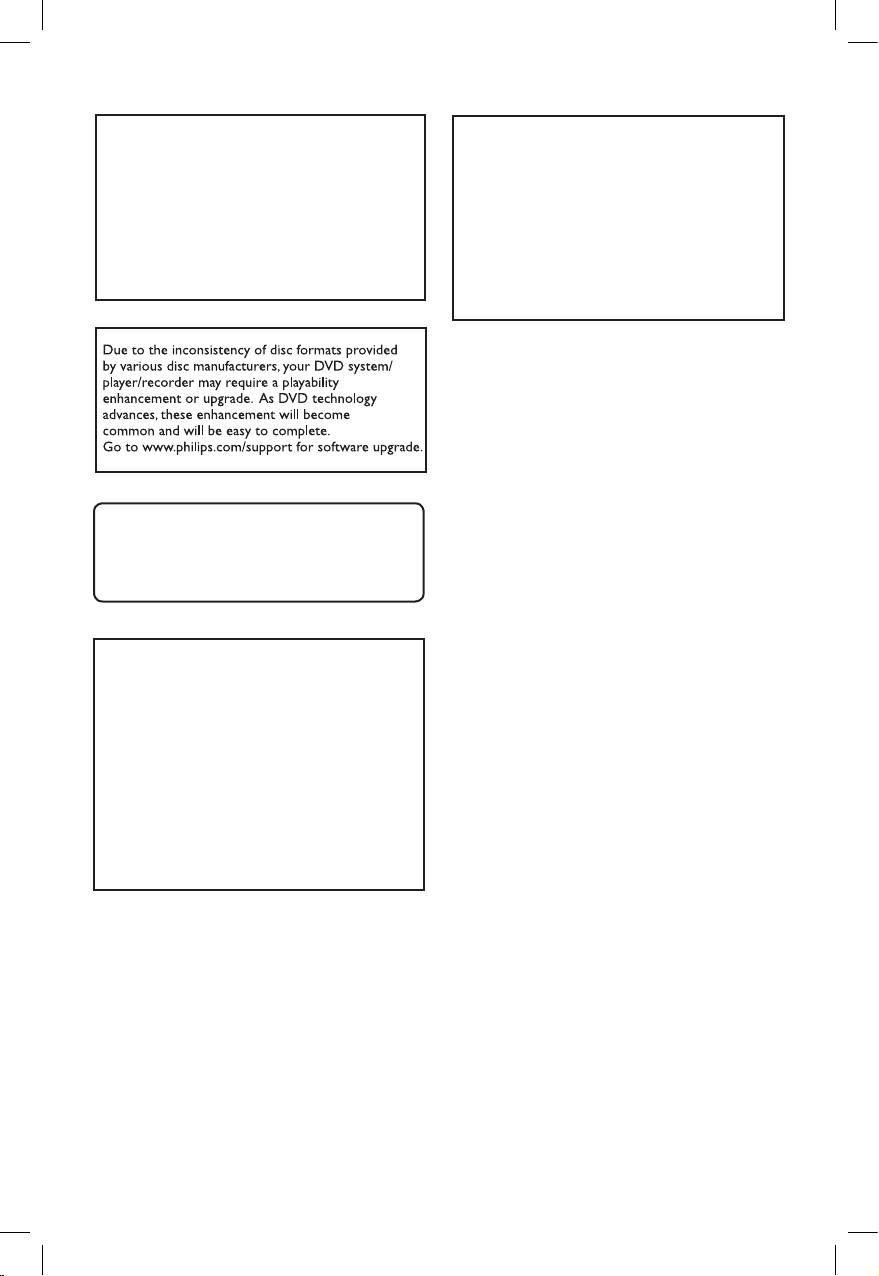
2
ATTENTION!
For Customer Use:
Read carefully the information located at the
bottom or rear of your DVD Video player and
enter below the Serial No. Retain this
information for future reference.
Model No. DVP3256, DVP3258, DVP3268
Serial No. _________________________
‘CONSUMERS SHOULD NOTE THAT NOT ALL HIGH
DEFINITION TELEVISION SETS ARE FULLY
COMPATIBLE WITH THIS PRODUCT AND MAY CAUSE
ARTIFACTS TO BE DISPLAYED IN THE PICTURE. IN
CASE OF 525 OR 625 PROGRESSIVE SCAN PICTURE
PROBLEMS, IT IS RECOMMENDED THAT THE USER
SWITCH THE CONNECTION TO THE ‘STANDARD
DEFINITION’ OUTPUT. IF THERE ARE QUESTIONS
REGARDING OUR TV SET COMPATIBILITY WITH THIS
MODEL 525p AND 625p DVD PLAYER, PLEASE
CONTACT OUR CUSTOMER SERVICE CENTER.’
LASER
Type Semiconductor laser
InGaAlP (DVD)
AIGaAs (CD)
Wave length 658 nm (DVD)
790 nm (CD)
Output Power 7.0 mW (DVD)
10.0 mW (VCD/CD)
Beam divergence 60 degrees
This product incorporates copyright protection
technology that is protected by method claims of
certain U.S. patents and other intellectual property
rights owned by Macrovision Corporation and
other rights owners. Use of this copyright protection technology must be authorized by Macrovision Corporation, and is intended for home and
other limited viewing uses only unless otherwise
authorized by Macrovision Corporation. Reserve
engineering or disassembly is prohibited.
The apparatus shall not be exposed to
dripping or splashing and that no objects lled
with liquids, such as vases, shall be placed on
apparatus.
dvp3256_3258_3268_94_eng1.indd 2 2008-04-17 2:17:29 PM
Page 3
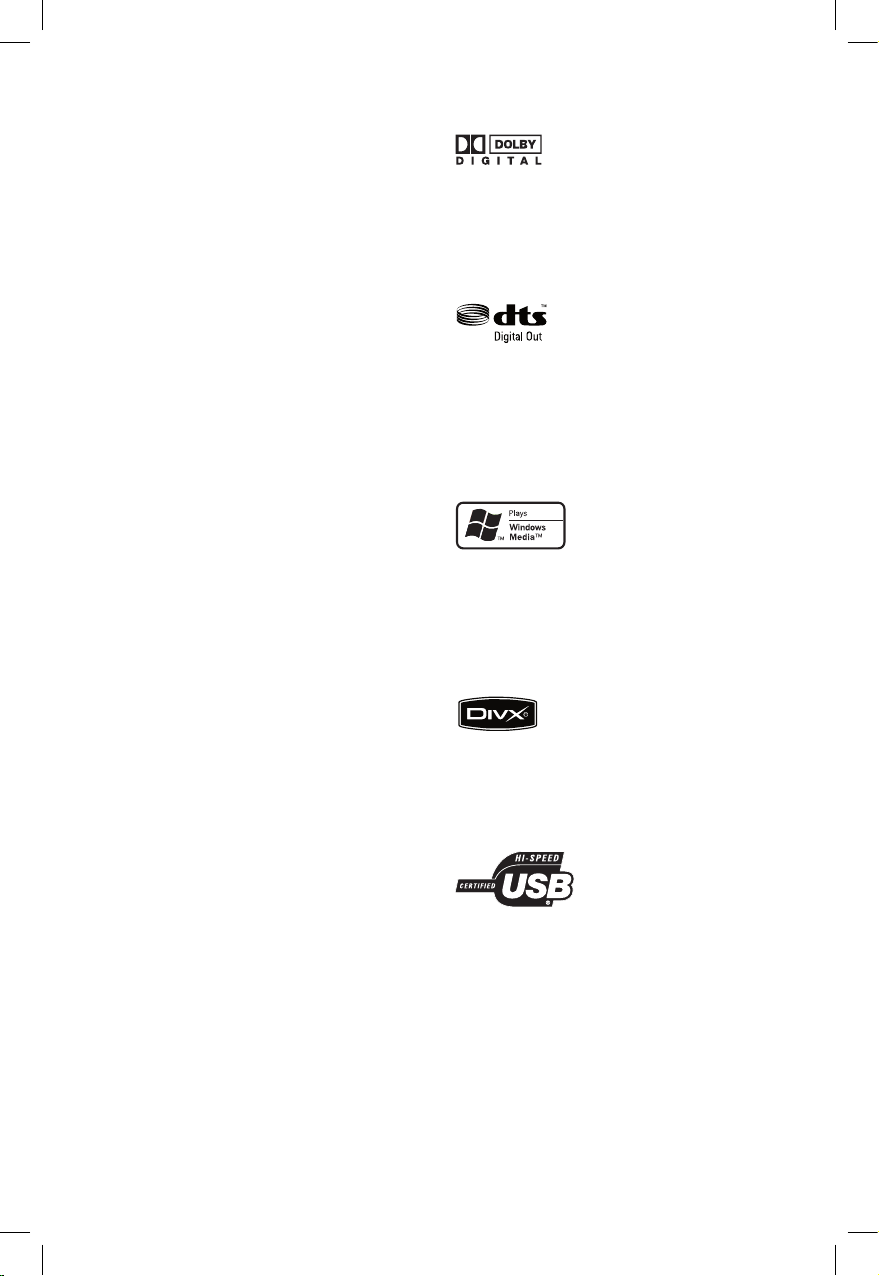
3
Laser Safety
This unit employs a laser. Due to possible
eye injury, only a qualied service person
should remove the cover or attempt to
service this device.
NOTE:
Pictures shown maybe different
between countries.
CAUTION:
WARNING LOCATION: ON THE
BACKPLATE OF THE SET
NEVER MAKE OR CHANGE
CONNECTIONS WITH THE POWER
SWITCHED ON.
Where the MAINS plug or an appliance
coupler is used as the disconnect device, the
disconnect device shall remain readily
operable.
Manufactured under license from Dolby
Laboratories. Dolby and the double-D symbol
are trademarks of Dolby Laboratories.
For DVP3258
Manufactured under license under U.S. Patent#:
5,451,942 & other U.S. and worldwide patents
issued & pending. DTS and DTS Digital Out are
registered trademarks and the DTS logos and
Symbol are trademarks of DTS, Inc. @ 1996-2007
DTS, Inc. All Rights Reserved.
Windows Media and the Windows logo are
trademarks, or registered trademarks of
Microsoft Corporation in the United States
and/or other countries.
DivX, DivX Certied and associated logos
are trademarks of DivX, Inc. and are used
under license.
The USB-IF Logos are trademarks of
Universal Serial Bus Implementers Forum,
Inc.
dvp3256_3258_3268_94_eng1.indd 3 2008-04-17 2:17:30 PM
Page 4
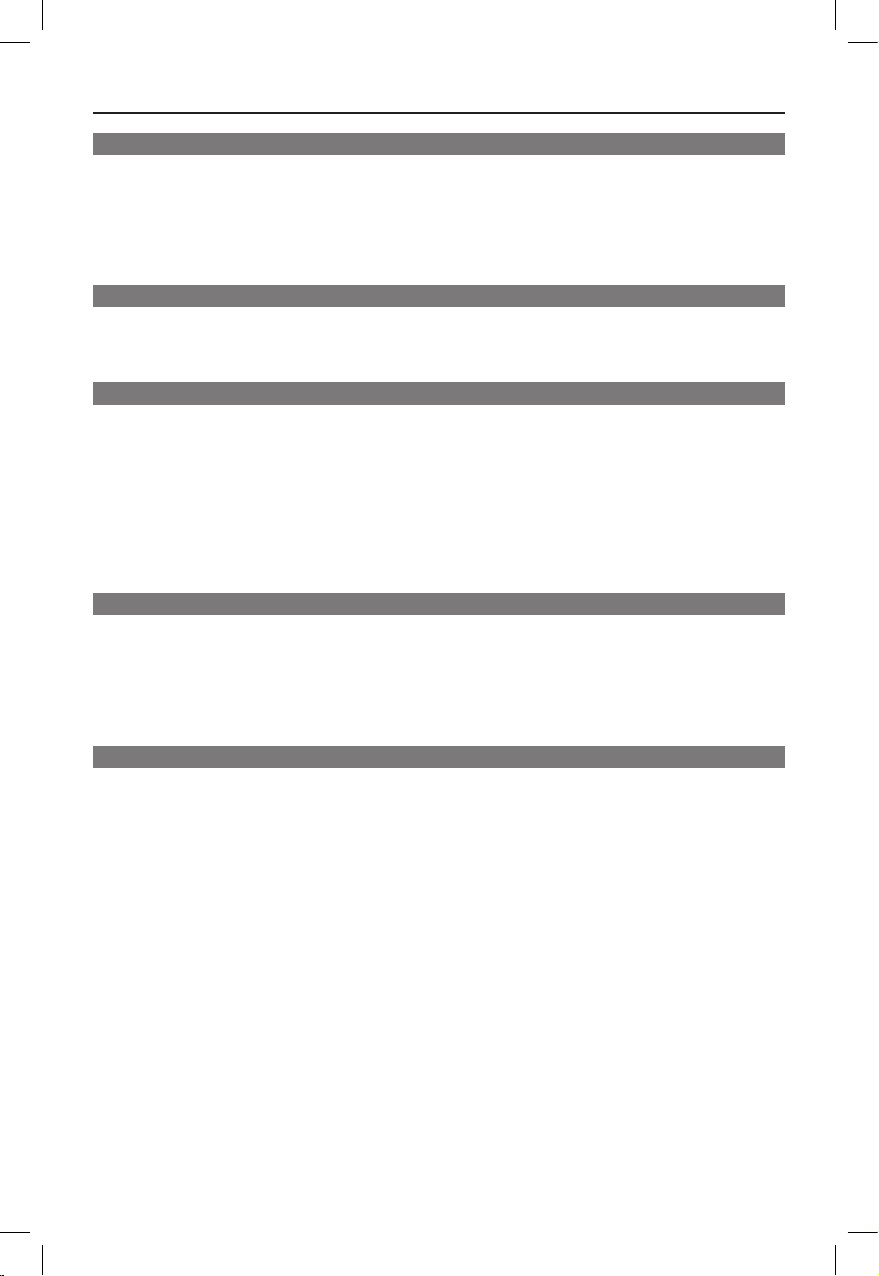
4
Table of contents
General
General Information ........................................................................................................6
Setup precautions .................................................................................................................................................6
Copyright notice ...................................................................................................................................................6
Accessories supplied ...........................................................................................................................................6
Cleaning discs ........................................................................................................................................................6
About recycling .....................................................................................................................................................6
Product Overview
Your DVD Player ............................................................................................................... 7
Remote Control ...........................................................................................................8-10
Using the remote control ................................................................................................................................10
Connections
Basic Connections ..................................................................................................... 11-12
Step 1: Connecting to television .................................................................................................................... 11
Option 1: Using Composite Video jacks (CVBS) ............................................................................... 11
Option 2: Using Component Video jacks ( Y Pb Pr) ..........................................................................11
Step 2: Connecting the power cord ..............................................................................................................12
Optional Connections ...............................................................................................13-14
Connecting to a Multi Channel Receiver .....................................................................................................13
Connecting to an Analog Stereo System .....................................................................................................13
Connecting to a Digital AV Amplier/Receiver .........................................................................................14
Basic Setup
Getting Started .......................................................................................................... 15-17
Finding the correct viewing channel .............................................................................................................15
Setting language preferences .....................................................................................................................15-16
On-screen display (OSD) language ........................................................................................................15
Audio, Subtitle and Disc Menu language for DVD playback ...........................................................16
Setting up Progressive Scan feature ..............................................................................................................17
Disc Playback
Disc Operations .........................................................................................................18-28
Playable discs .......................................................................................................................................................18
Region codes for DVD discs ...........................................................................................................................18
Playing a disc ........................................................................................................................................................19
Basic playback controls .....................................................................................................................................19
Other playback features for video discs .............................................................................................. 20 -21
Using the Disc Menu ................................................................................................................................. 20
Changing sound track language ..............................................................................................................21
Changing subtitle language .......................................................................................................................21
Zooming .......................................................................................................................................................21
Playback Control (VCD/SVCD) .............................................................................................................21
dvp3256_3258_3268_94_eng1.indd 4 2008-04-17 2:17:30 PM
Page 5
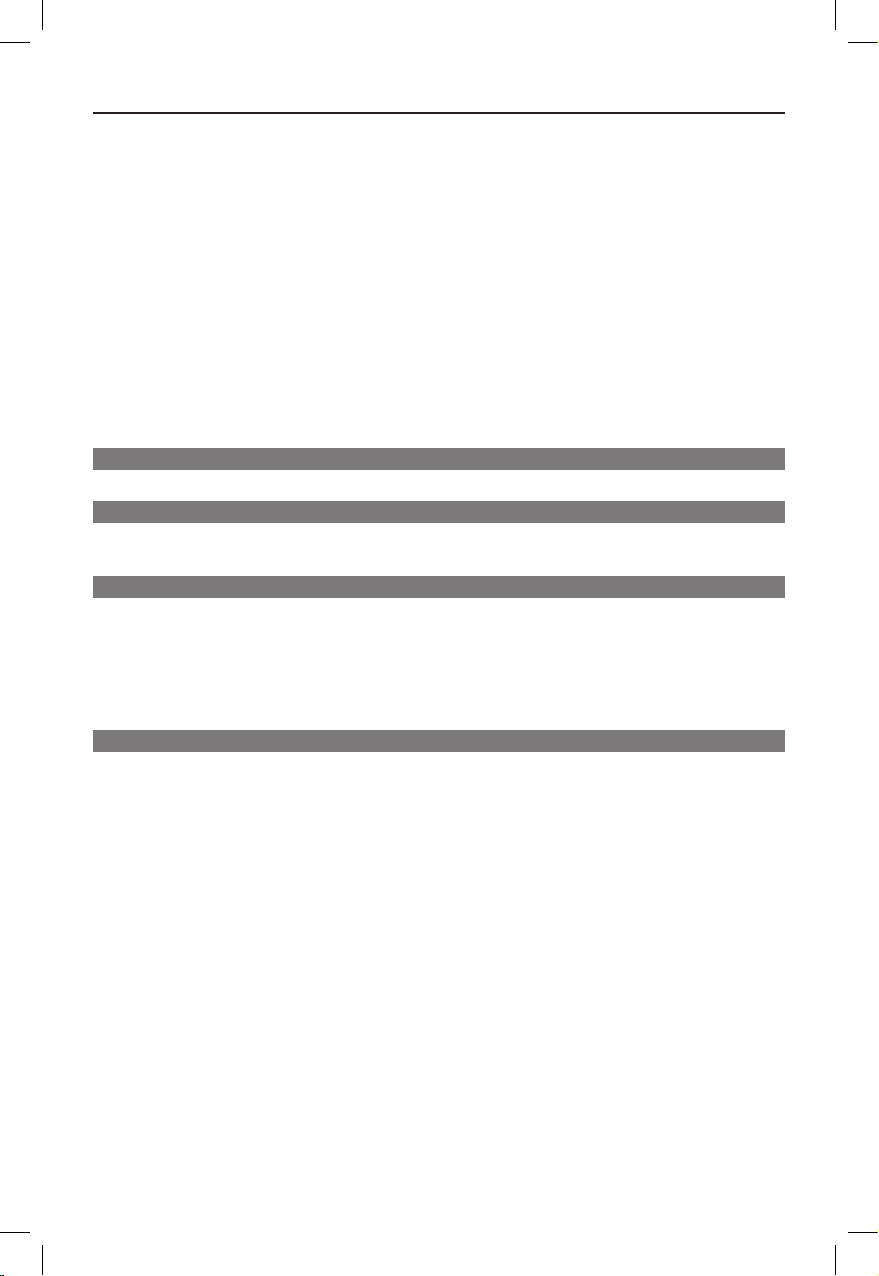
5
Table of contents
Using Display menu options .................................................................................................................... 22-24
Selecting title/chapter/track .................................................................................................................... 22
Switching camera angles ........................................................................................................................... 22
Searching by time ........................................................................................................................................23
Viewing playing time ...................................................................................................................................23
Preview function (VCD/SVCD/DVD) ....................................................................................................23
Selecting various repeat functions .........................................................................................................24
Repeating a specc section (A-B) ...........................................................................................................24
Special Audio CD feature ............................................................................................................................... 25
Playing a DivX® disc ............................................................................................................................. 2 5
Playing a JPEG photo disc (slide show) ........................................................................................................26
Preview function ..........................................................................................................................................26
Zooming.........................................................................................................................................................26
Flip/Rotate picture ......................................................................................................................................26
Playing a MP3/ WMA disc ................................................................................................................................27
Playing music and photo les simultaneously ............................................................................................ 28
USB Playback
USB Operation ...............................................................................................................29
Create MP3
Create MP3 les .............................................................................................................. 30
Creating audio CD to MP3 format ............................................................................................................... 30
Setup Options
Setup Menu Options ..................................................................................................31-39
Accessing the setup menu ................................................................................................................................31
General Setup Page ....................................................................................................................................32
Audio Setup Page ................................................................................................................................. 33-36
Video Setup Page .......................................................................................................................................37
Preference Page .................................................................................................................................... 38 -39
Others
Software upgrade ........................................................................................................... 40
Installing the latest software .......................................................................................................................... 40
Troubleshooting .........................................................................................................41-43
Frequently Asked Questions (USB) ............................................................................44
Specications .................................................................................................................. 45
Glossary...................................................................................................................... 46-47
dvp3256_3258_3268_94_eng1.indd 5 2008-04-17 2:17:30 PM
Page 6
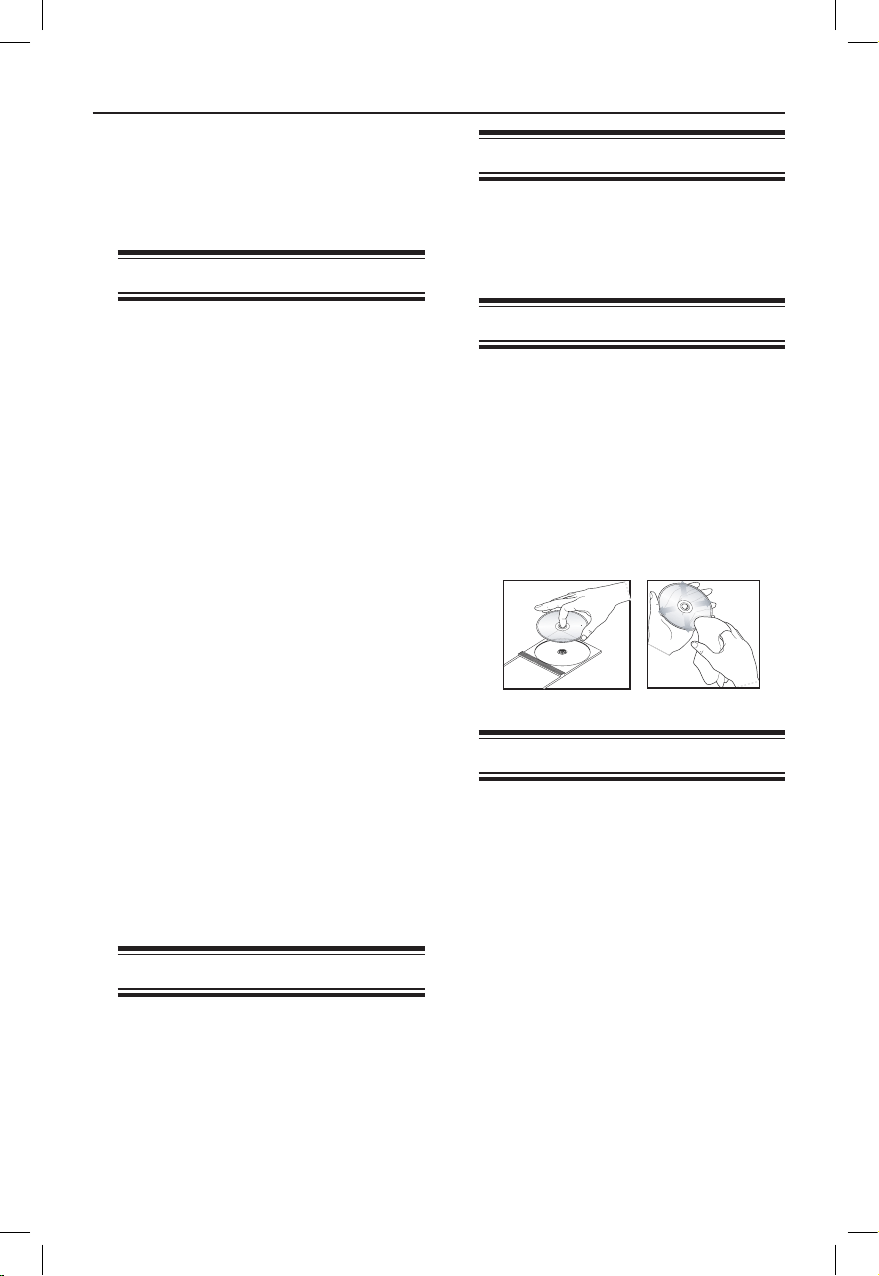
6
General Information
WARNING!
This unit does not contain any userserviceable parts. Please leave all
maintenance work to qualied
personnel.
Setup precautions
Finding a suitable location
– Place this unit on a at, hard and
stable surface. Never place the unit on a
carpet.
– Never place this unit on top of other
equipment that might heat it up (e.g.,
receiver or amplier).
– Never put anything under this unit
(e.g., CDs, magazines).
– Install this unit near the AC outlet
where the AC power plug can be easily
reached.
Space for ventilation
– Place this unit in a location with
adequate ventilation to prevent internal
heat build up. Allow at least 10 cm (4”)
clearance from the rear and the top of
this unit and 5 cm (2”) from the left and
right to prevent overheating.
Avoid high temperature, moisture,
water and dust
– This unit must not be exposed to
dripping or splashing.
– Never place any object or items that
can damage this unit (e.g., liquid lled
objects, lighted candles).
Copyright notice
The making of unauthorized copies of
copy-protected material, including
computer programmes, les, broadcasts
and sound recordings, may be an
infringement of copyrights and constitute
a criminal offence. This unit should not be
used for such purposes.
Accessories supplied
– 1 remote control with batteries
– 1 audio/video cables (yellow/white/
red)
Cleaning discs
CAUTION!
Risk of damage to discs! Never use
solvents such as benzene, thinner,
cleaners available commercially, or antistatic sprays intended for discs.
l
Wipe the disc with a micro bre cleaning
cloth from the center to the edge in a
straight line movement.
About recycling
This user manual is printed on nonpolluting paper. This unit contains a large
number of materials that can be recycled.
If you are disposing an old equipment,
please take it to a recycling center.
Please observe the local regulations
regarding disposal of packaging materials,
exhausted batteries and old equipment.
dvp3256_3258_3268_94_eng1.indd 6 2008-04-17 2:17:31 PM
Page 7
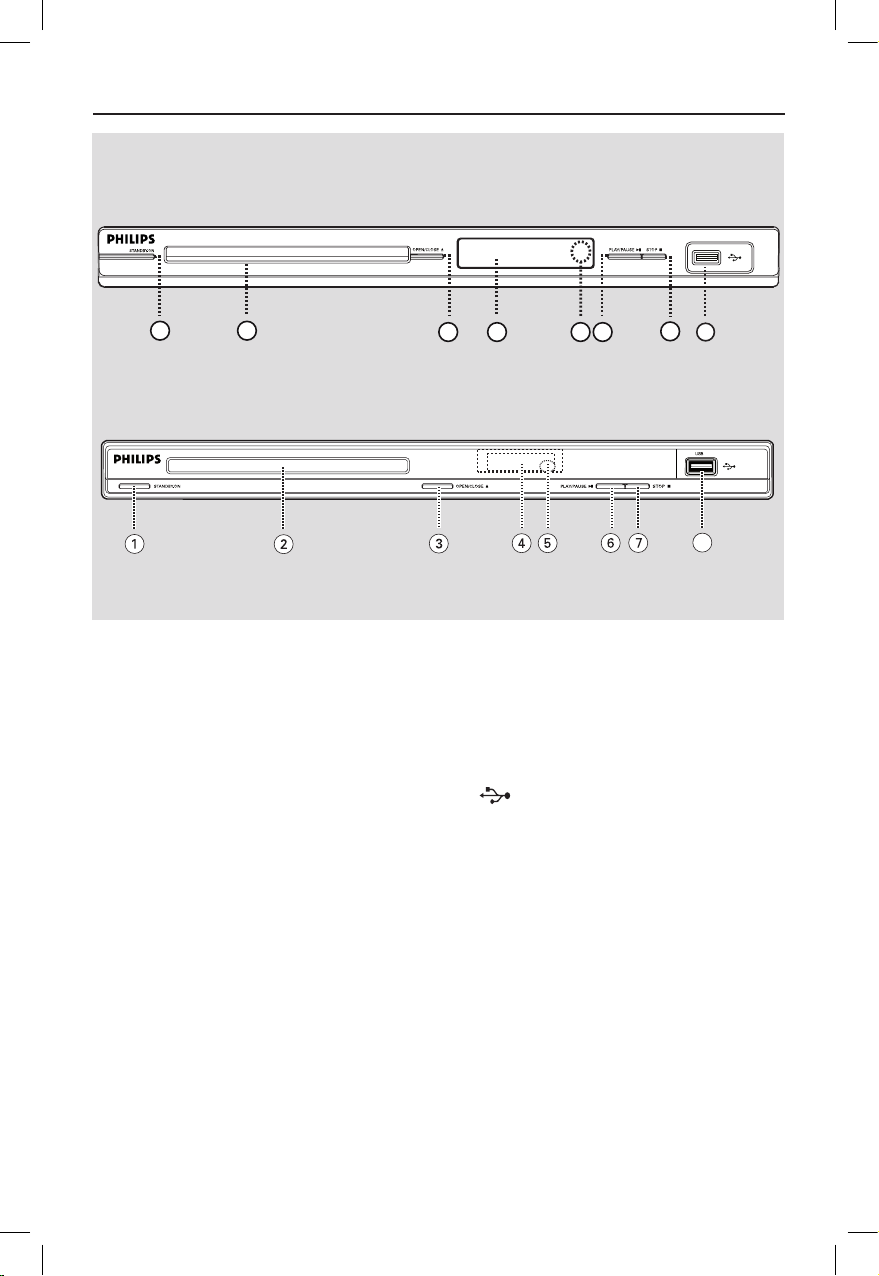
7
Your DVD Player
a STANDBY-ON
– Turns on this unit or turns off to normal
standby mode.
b Disc tray
c OPEN/CLOSE ç
– Opens/closes the disc tray.
d Display panel
– Shows information about the current
status of the unit.
e IR Sensor
– Point the remote control towards this
sensor.
f PLAY/PAUSE u
– Starts/pauses playback.
g STOPÇ
– Stops playback.
h (USB) jack
– Input for USB ash drive or digital
camera.
* Not all brands and models of digital
cameras are supported.
8
For DVP3256 and DVP3258
For DVP3268
43
1 2
675
8
dvp3256_3258_3268_94_eng1.indd 7 2008-04-17 2:17:31 PM
Page 8
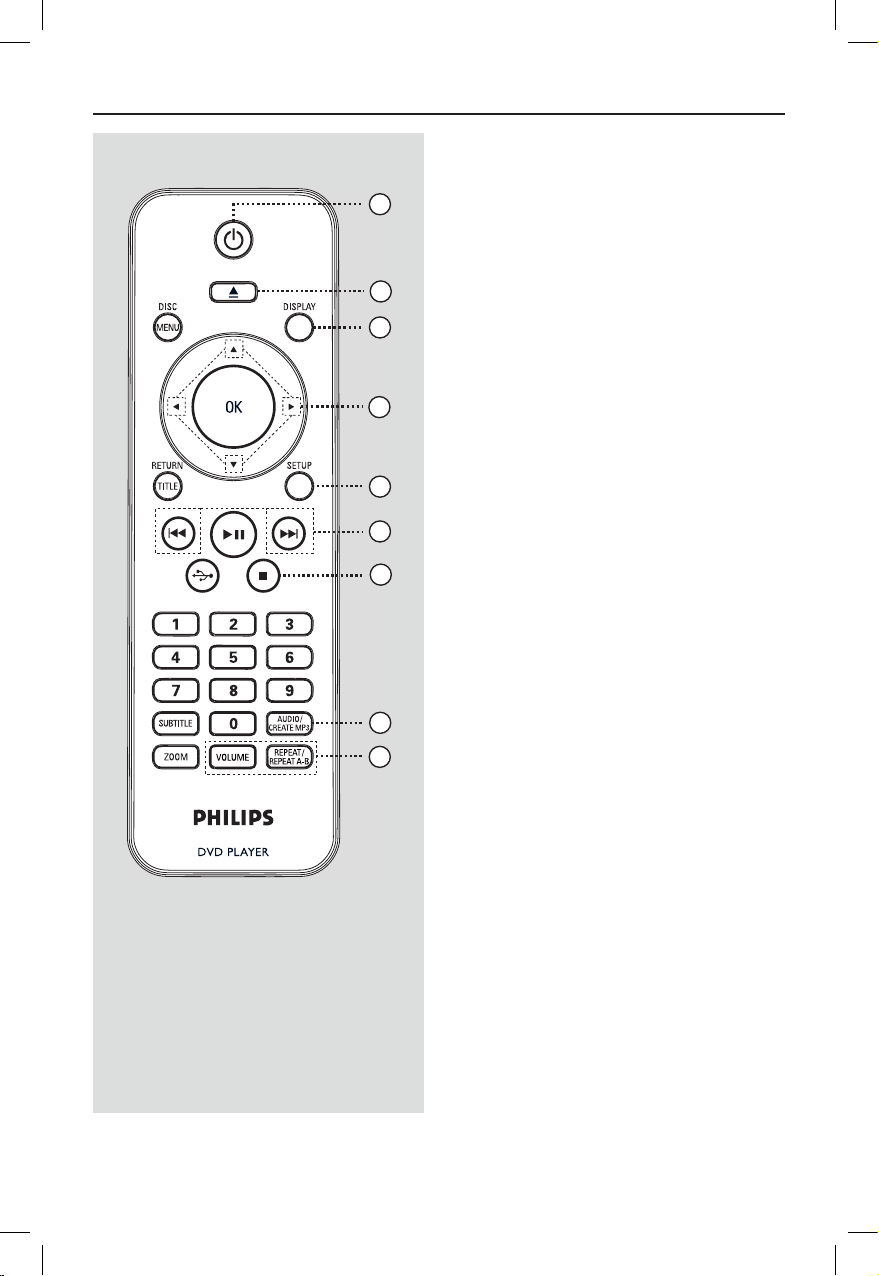
8
Remote Control
a 2 (Standby-On)
– Turns on this unit or turns off to normal
standby mode.
b ç (Open/Close)
– Opens/closes the disc tray. Opens/closes the disc tray.
c DISPLAY
– Displays the current status or disc
information.
d
– : Cursor buttons for moving up/
down or press up/down for a slow
backward or forward search.
– : Cursor buttons for moving to the
left/right or press left/right for fast
backward or forward search.
e SETUPSETUP
– Enters or exits the disc setup menu.
f ./ M= (Previous/Next)
– Skips to the previous or next title/Skips to the previous or next title/
chapter/track.
– Press and hold this button for fast
backward or forward search.
g
Ç(Stop)
– Stops playback.
h AUDIO/CREATE MP3AUDIO/CREATE MP3
– Selects an audio language or channel.
– Access create MP3 menu.
i VOLUMEVOLUME
– Displays the current volume level and use
keys to set the volume level
between 0 ~ 20.
REPEAT/REPEAT A-B
– Selects various repeat modes; turns off
repeat mode.
– Repeat a specic section on a disc.
4
3
5
6
7
8
1
2
9
dvp3256_3258_3268_94_eng1.indd 8 2008-04-17 2:17:31 PM
Page 9
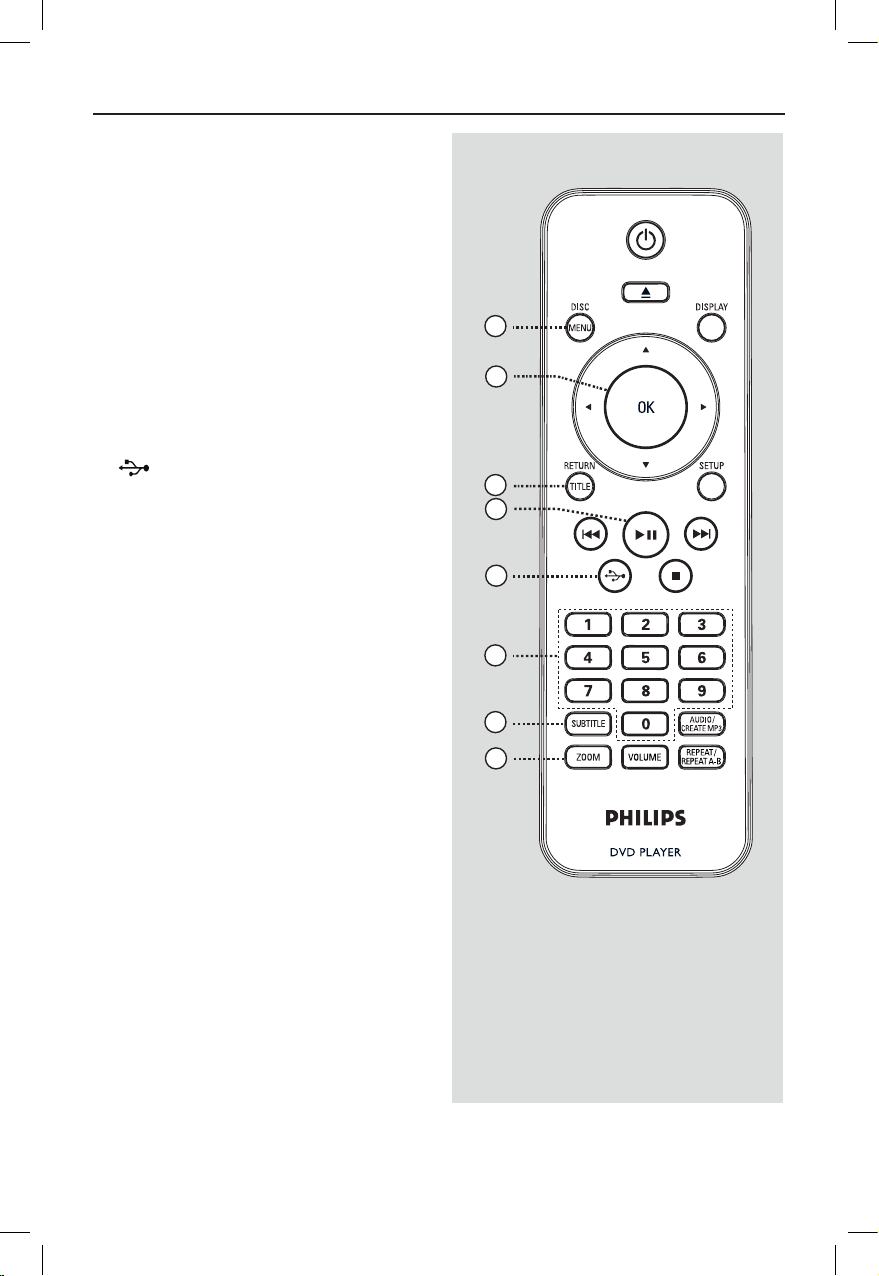
9
Remote Control (continued)
j DISC MENU
– Enters or exits disc contents menu.
– For VCD 2.0 and SVCD, turns on or off
the playback control mode.
k OK
– Conrms an entry or selection.
l RETURN/TITLE
– Returns to the previous menu or shows
title menu
m u (Play/Pause)
– Starts or pauses playback.
n (USB)
– Switches to USB mode and shows the
content of the USB device.
o Numeric keypad 0-9Numeric keypad 0-9
– Selects a track or chapter number of the
disc.
p SUBTITLESUBTITLE
– Selects a DVD subtitle language.
q �OOM�OOM
– Zoom the picture on the TV.
14
12
10
11
15
13
16
17
dvp3256_3258_3268_94_eng1.indd 9 2008-04-17 2:17:32 PM
Page 10
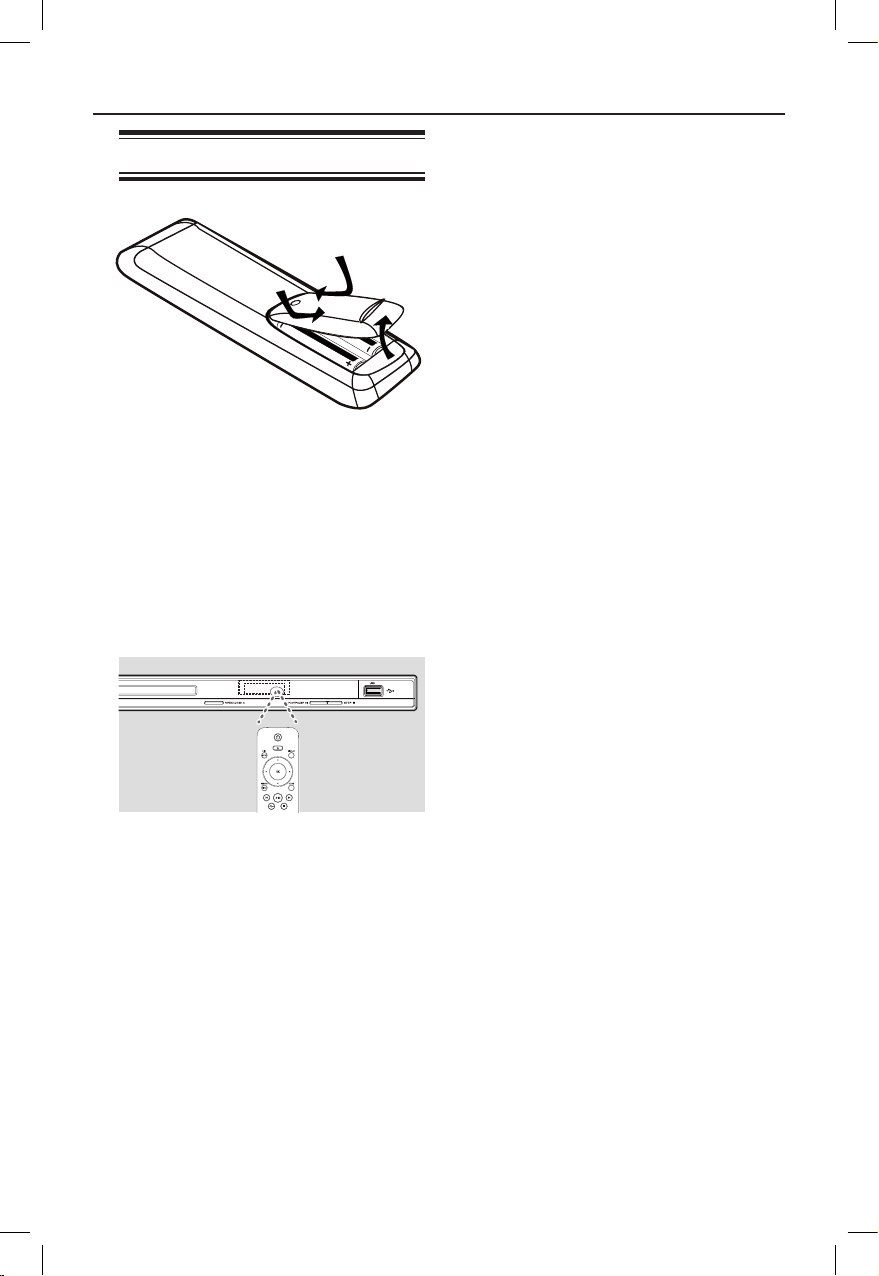
10
Remote Control (continued)
Using the remote control
A Open the battery compartment.
B Insert two batteries type R03 or AAA,
following the indications (+-) inside
the compartment.
C Close the cover.
D Point the remote control directly at the
remote sensor (IR) on the front panel.
Note:
Never place any objects between the
remote control and this unit while
operating.
E Select the desired function (for example
u).
CAUTION!
– Remove batteries if they are
exhausted or if the remote control
is not to be used for a long time.
– Never mix batteries (old and new
or carbon and alkaline, etc.).
– Batteries contain chemical
substances; they should be disposed
of properly.
dvp3256_3258_3268_94_eng1.indd 10 2008-04-17 2:17:32 PM
Page 11
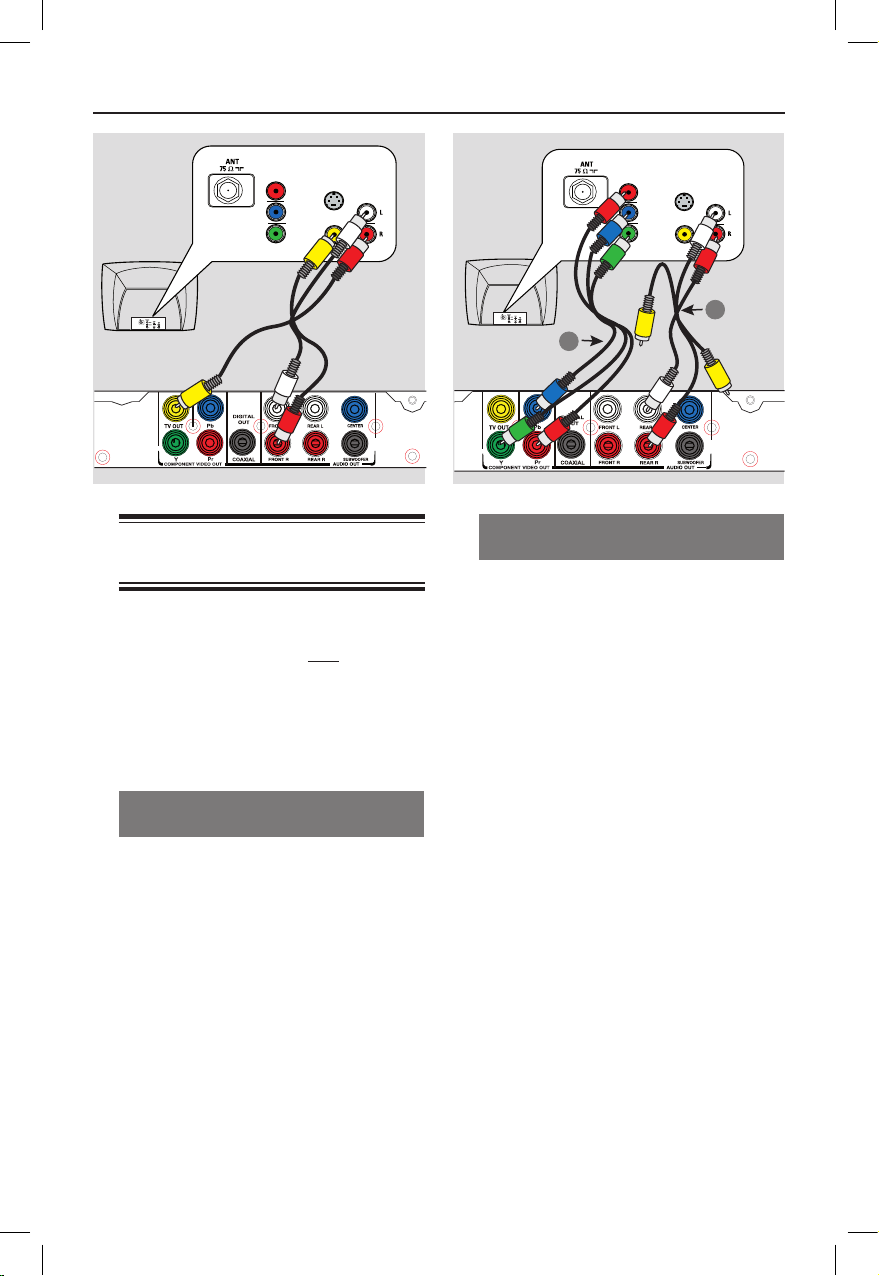
11
Option 2: Using Component Video
jacks (Y Pb Pr)
You can connect this unit to a TV
through the component video cables
which provides superior picture quality.
The progressive scan video quality is only
available when using Y Pb Pr connection
and a progressive scan TV is required.
A Connect the component video cablesConnect the component video cables
(red/blue/green - not supplied) from the
Y Pb Pr jacks on this unit to the
corresponding component video input
jacks (or labeled as Y Pb/Cb Pr/Cr or
YUV) on your TV.
B Connect the audio/video cables (supplied)
from the AUDIO OUT FRONT L/R
jacks on this unit to the audio input jacks
(red/white) on your TV. Leave the yellow
video cable disconnected.
C Proceed to ‘Getting Started - Setting up
Progressive Scan feature’ for detailed
progressive feature setup.
Basic Connections
Step 1: Connecting to
television
This connection enables you to view the
video playback from this unit.
You only need to choose one of the
options below to make the video
connection.
– For a standard TV, follow option 1.
– For a progressive scan TV, follow
option 2.
Option 1: Using Composite Video
jacks (CVBS)
You can connect this unit to a TV
through the composite video cable which
provides good picture quality.
l
Connect the audio/video cables (supplied)
from the TV OUT and AUDIO OUT
FRONT L/R jacks on this unit to the
video input jack (yellow) and audio input
jacks (red/white) on your TV.
TV
AUDIO
IN
V (Pr/Cr)
U (Pb/Cb)
Y
S-VIDEO
IN
VIDEO IN
COMPONENT
VIDEO IN
Audio
(red/white cables)
Video
(yellow cable)
TV
AUDIO
IN
V (Pr/Cr)
U (Pb/Cb)
Y
S-VIDEO
IN
VIDEO IN
COMPONENT
VIDEO IN
2
1
Video
Audio
dvp3256_3258_3268_94_eng1.indd 11 2008-04-17 2:17:33 PM
Page 12
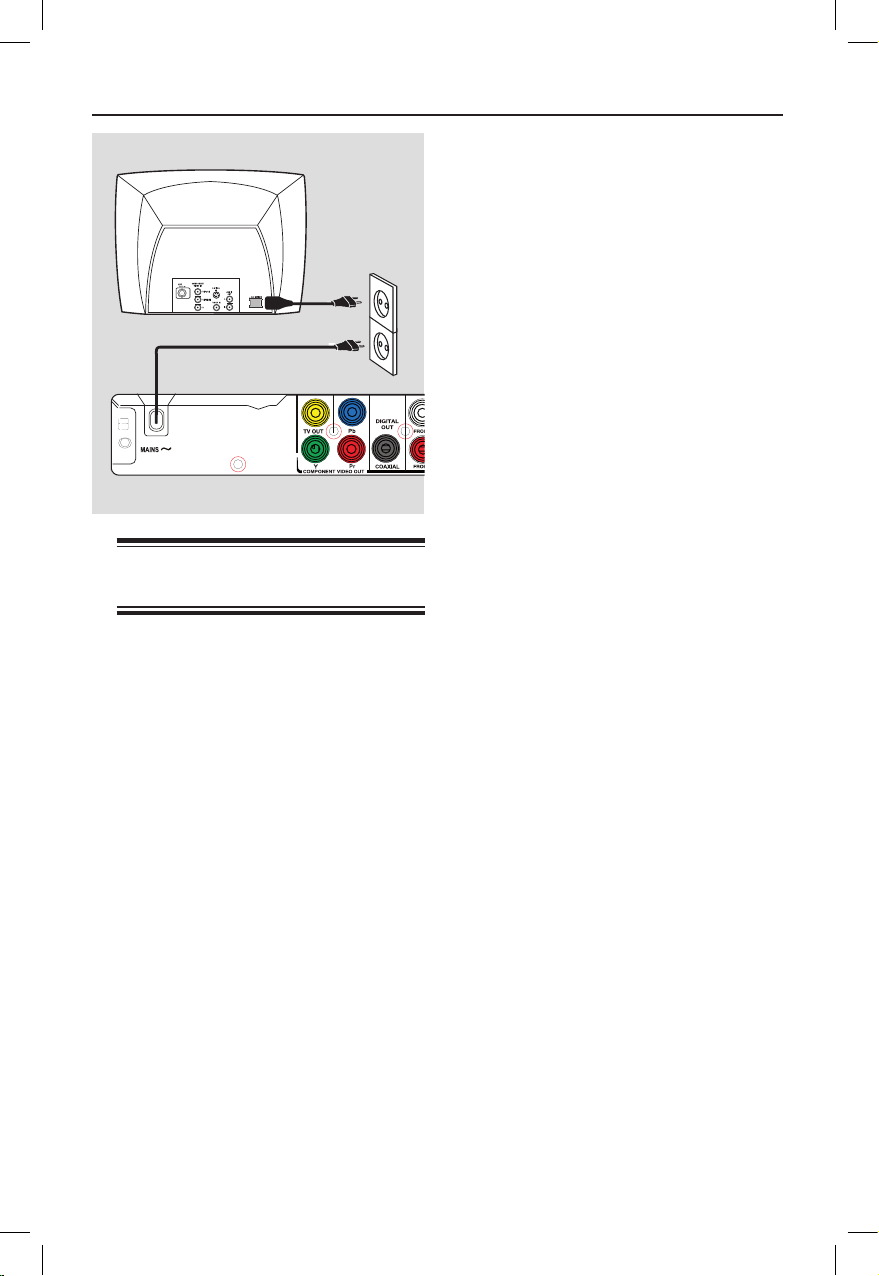
12
Basic Connections (continued)
Step 2: Connecting the
power cord
After everything is connected
properly, plug the AC power cord
into the power outlet.
Never make or change any connections
with the power turned on.
Helpful Hint:
– Refer to the type plate at the rear or
bottom of the product for identication and
supply ratings.
dvp3256_3258_3268_94_eng1.indd 12 2008-04-17 2:17:33 PM
Page 13
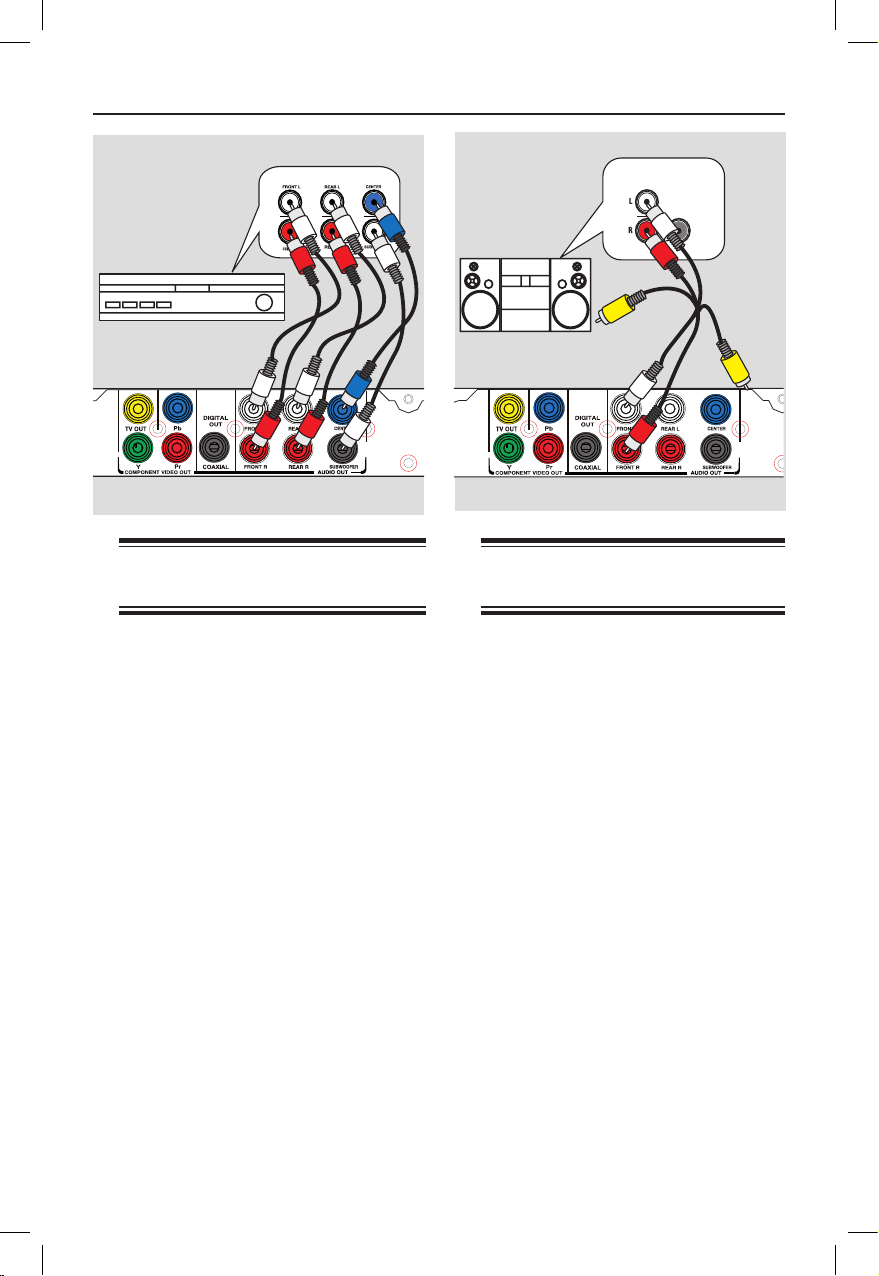
13
Optional Connections
MULTICHANNEL AUDIO IN
Connecting to a Multi
Channel Receiver
You can connect this unit to a multi
channel audio system in order to enjoy
5.1 channel sound.channel sound.
A Connect the audio cables (not supplied)
from the AUDIO OUT (FRONT L/R,
REAR L/R, CENTER and
SUBWOOFER) jacks on this unit to
the corresponding audio input jacks on
your connecting device.
B
For video connection, see ‘Basic
Connections - Step 1: Connecting to
television’ for details.
Helpful Hint:
– You have to set the appropriate Downmix
Output setting. Otherwise, no sound or
interference may occur. See ‘Setup Menu
Options - Audio Setup Page > Analog
Output’ for details.
Connecting to an Analog
Stereo System
You can connect this unit to a two
channel stereo system (e.g. mini system,
analog receiver) in order to enjoy stereo
sound output.
A Connect the audio/video cables
(supplied) from the AUDIO OUT
FRONT L/R jacks on this unit to the
audio input jacks (red/white) on your
connecting device. Leave the yellow
video cable disconnected.
B
For video connection, see ‘Basic
Connections - Step 1: Connecting to
television’ for details.
Helpful Hint:
– See ‘Setup Menu Options - Audio Setup
Page’ for optimum audio settings.
AUDIO
IN
DIGITAL
STEREO
Audio
(red/white cables)
Multi Channel Receiver
dvp3256_3258_3268_94_eng1.indd 13 2008-04-17 2:17:34 PM
Page 14

14
Optional Connections (continued)
Connecting to a Digital AV
Amplier/Receiver
You can connect this unit to an AV
amplier/receiver in order to enjoy
quality sound.
A Connect a coaxial cable (not supplied)
from the COAXIAL DIGITAL OUT
jack on this unit to the digital coaxial
input jack of the connected device.
B
For video connection, see ‘Basic
Connections - Step 1: Connecting to
television’ for details.
Helpful Hint:
– You have to set the appropriate Digital
Audio Output setting. Otherwise, no sound or
interference may occur. See ‘Setup Menu
Options - Audio Setup Page - Digital Audio’
Setup for details.
AV Receiver
AUDIO
IN
DIGITAL
dvp3256_3258_3268_94_eng1.indd 14 2008-04-17 2:17:34 PM
Page 15
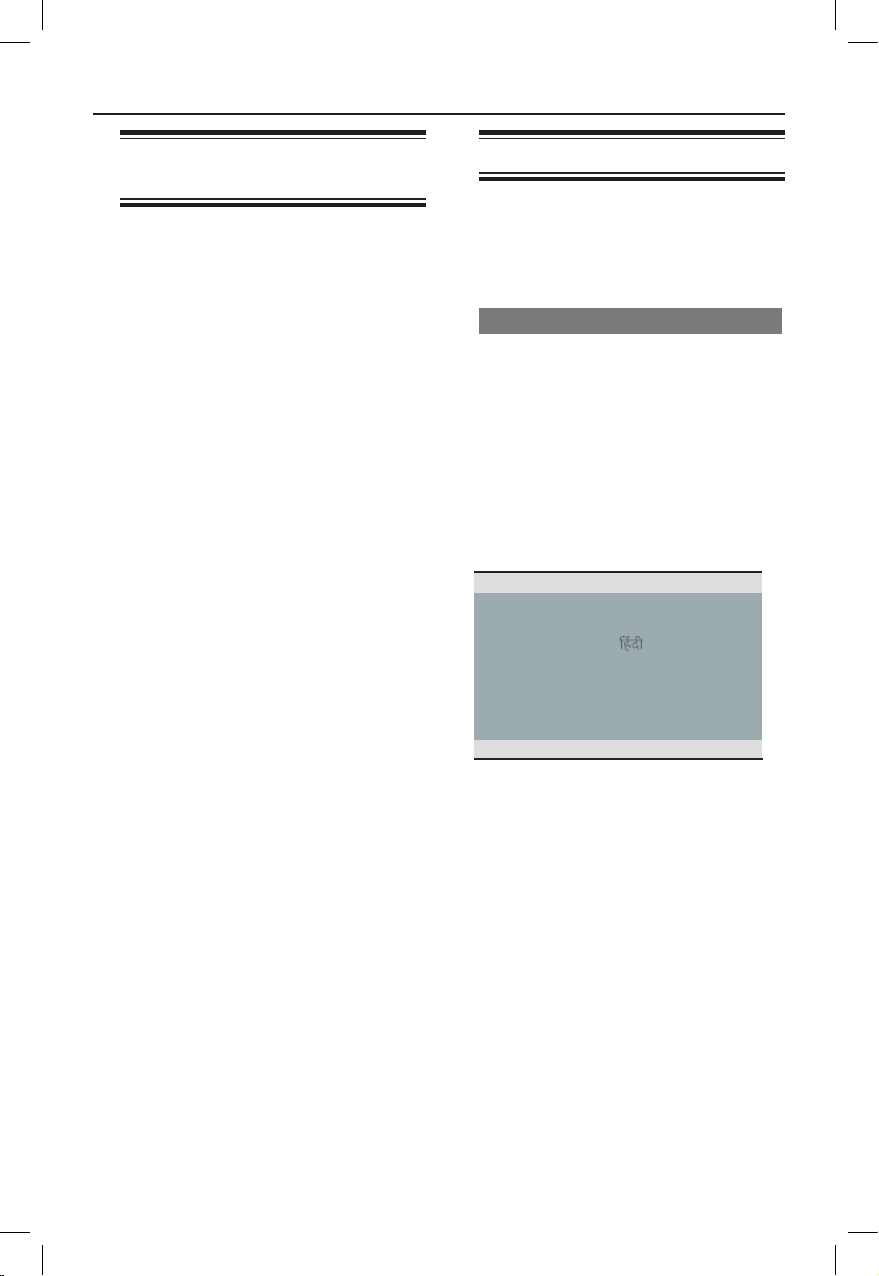
15
Finding the correct viewing
channel
A Press 2 to turn on this unit.
B Turn on the TV and switch it to the
correct video-in channel. You should see
the blue DVD background screen.
You may go to the lowest channel on
your TV, then press the Channel Down
button on your TV’s remote control until
you see the Video In channel.
You may press
°
button repeatedly
on your TV’s remote control.
Usually this channel is between the
lowest and highest channels and may be
called FRONT, A/V IN, VIDEO, etc..
Refer to your TV user manual on how
to select the correct input on your TV.
C If you are using external device, (such as
audio system or receiver), turn it on and
select the appropriate input source for
this unit output. Refer to the device
user’s manual for detail.
Getting Started
Setting language preferences
The language options are different
depending on your country or region. It
may not correspond to the illustrations
shown on the user manual.
On-screen display (OSD) language
Select this to change the language of the
On screen display menu of this unit.
The menu language will remain once you
have set it.
A Press SETUP on the remote control.
{ General Setup Page } appears.
B Use keys to select { OSD
Language } in the menu and press .
Disc Lock
OSD Language ENGLISH
Sleep
Volume
Auto Standby
DivX(R) VOD Code
General Setup Page
C Select a language and press OK to
conrm.
dvp3256_3258_3268_94_eng1.indd 15 2008-04-17 2:17:35 PM
Page 16
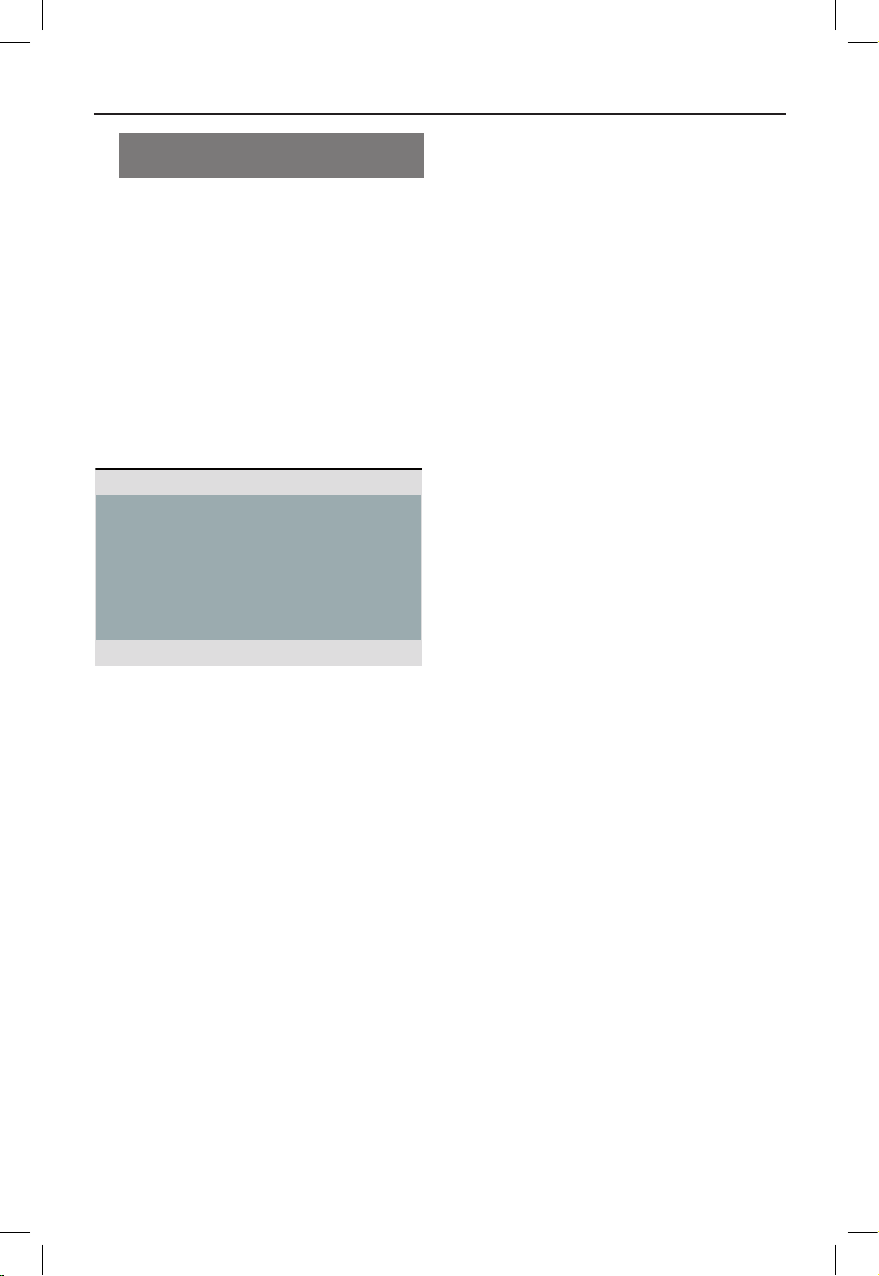
16
Audio, Subtitle and Disc Menu
language for DVD playback
You can select your preferred language
settings for DVD playback. If the selected
language is not available on the disc, the
disc’s default language is used instead.
A Press
n
twice to stop playback (if any),
then press SETUP.
B Press repeatedly to select
{ Preference Page }.
C Use keys to select one of the
options below and press .
Audio English
Subtitle Chinese
Disc Menu French
Parental Spanish
PBC Portuguese
Mp3/Jpeg Nav Polish
Password Italian
Preference Page
{ Audio }
Select this to change disc sound track
language.
{ Subtitle }
Select this to change the subtitle
language.
{ Disc Menu }
Select this to change the language of the
disc menu.
Getting Started (continued)
D Use keys to select a language and
press OK to conrm.
If the language you want is not in
the list, then select { Others }, then
use the numeric keypad 0-9 on the
remote control to enter the 4-digit
language code ‘XXXX’ (see ‘Language
Code’) and press OK.
E Repeat steps C - D for other language
settings.
dvp3256_3258_3268_94_eng1.indd 16 2008-04-17 2:17:35 PM
Page 17

17
Getting Started (continued)
Setting up Progressive Scan
feature
(for Progressive Scan TV only)
The progressive scan displays twice the
number of frames per second than
interlaced scanning (ordinary normal TV
system). With nearly double the number
of lines, progressive scan offers higher
picture resolution and quality.
Before you start...
– Ensure that you have connected this
unit to a progressive scan TV using the
Y Pb Pr connection (see ‘Option 2: Using
Component Video jacks (Y Pb Pr)’ ).
A Turn on the TV to the correct viewing
channel for this unit.
Make sure that the TV progressive
scan mode is turned off (or set to
interlaced mode). Refer to your TV user
manual.
B Turn on this unit and press SETUP on
the remote control.
C Press repeatedly to select { Video
Setup Page }.
D Use keys to select { Progressive }
> { On } in the menu and press OK to
conrm.
E Read the notication message on the TV
and conrm your action by selecting the
{ OK } in the menu and press OK.
There will be no picture on your TV
at this state until you have turned
on the progressive scan mode on
your TV.
F Turn on your TV progressive scan mode,
refer to your TVs user manual.
A message appears on the TV.
G Conrm your action by selecting the
{ OK } in the menu and press OK.
The setup is now completed and you
can start to enjoy the high quality picture.
If no picture is displayed
A Press ç to open the disc tray.
B Press numeric keypad ‘1’ on the
remote control.
Helpful Hints:
– If a blank/distorted screen appears, wait
for 15 seconds for the auto recovery.
– There are some progressive scan TV that
are not fully compatible with this unit,
resulting in an unnatural picture when
playing back a DVD VIDEO disc in the
progressive scan mode. In such a case, turn
off the progressive scan feature on this unit
and your TV.
TV Type
TV Display
Progressive
Picture Setting
On
Off
Video Setup Page
dvp3256_3258_3268_94_eng1.indd 17 2008-04-17 2:17:35 PM
Page 18

18
Playable discs
This unit plays:
– Digital Versatile Discs (DVDs)
– Video CDs (VCDs)
– Super Video CDs (SVCDs)
– Finalized DVD Recordable (DVD±R),
DVD Rewritable (DVD±RW)
– Audio Compact Discs (CDs)
– MP3/ WMA discs
– The le extension has to be ‘.mp3’,
‘.wma’
– JPEG/ISO format
– Maximum 14 characters display.
– Supported bit-rate;
32 – 320 kbps (MP3)
64 – 192 kbps (WMA)
– Picture les (Kodak, JPEG) on
CD-R(W)/DVD+R(W)
– The le extension has to be ‘.JPG’
and not ‘.JPEG.’
– JPEG/ISO format
– It can only display DCF-standard
still pictures or JPEG pictures.
– DivX® les on CD-R(W)/ DVD+R(W)
– The le extensions has to be ‘.AVI,’
or ‘.MPG.’
– DivX® Certied
– Q-pel accurate motion
compensation
– Global Motion Compensation
(GMC) playback
Region codes for DVD discs
DVD discs and players are designed with
regional restrictions. Before playing a disc,
make sure the disc is for the same region
as your unit. The region code for this unit
is indicated at the rear panel.
Region
U.S.A. and
Canada regions
U.K and
Europe regions
Asia Pacic,
Taiwan, Korea
Australia,
New Zealand,
Latin America
Russia and
India regions
China, Calcos
Islands,
Walls and Futuna
Islands
Discs that can
be played
Helpful Hints:
– Maximum 10 sessions for CD and 10
multi border for DVD are supported.
– For DVD-R and DVD-RW multi border,
only nalized discs are supported.
Disc Operations
dvp3256_3258_3268_94_eng1.indd 18 2008-04-17 2:17:37 PM
Page 19

19
Notes:
– If the inhibit icon appears on
the TV when a button is pressed, it
means the function is not available
on the current disc or at the current
time.
– Never put any objects other than
discs in the disc tray. Doing so may
cause the unit to malfunction.
Playing a disc
A Press 2 to turn on this unit.
B Turn on the TV to the correct viewing
channel for this unit.
C Press ç to open the disc tray.
D Load a disc into the disc tray and press
ç.
Make sure the disc label is facing
towards you.
E Playback starts automatically.
If not, press u .
See the following pages for more
playback options and features.
Helpful Hints:
– Never close the disc tray manually.
– If you are having trouble playing a certain
disc, remove the disc and try a different one.
Improperly formatted discs cannot be played
on this unit.
– Some discs cannot be played on this unitSome discs cannot be played on this unit
due to the conguration and characteristics
of the disc, or due to the condition of
recording and authoring software that was
used.
Disc Operations (continued)
Basic playback controls
Pausing playback
l During playback, press u.
To resume playback, press u.
Selecting another track/chapter/
title
l
Press ./ M= or use the
numeric keypad 0-9 to enter a track/
chapter/title number.
If the repeat track mode is active,
press . again to replay the same
track/chapter/title.
Searching backward/forward
(not applicable for JPEG)
l
Press and hold ./ M=.
While searching, press /
repeatedly to select different search
speed (2X, 4X, 8X, 16X, 32X).
To resume normal playback, press
u.
Playing in slow motion mode
(not applicable for CD/WMA/MP3/
JPEG)
l
During playback, press / to start
slow motion play.
Sound will be muted. Press /
repeatedly to select different play speed
(1/2, 1/4, 1/8, 1/16).
Note: Slow backward motion playback is
only possible for DVD.
To resume normal playback, press
u.
Stopping playback
l
Press x.
dvp3256_3258_3268_94_eng1.indd 19 2008-04-17 2:17:37 PM
Page 20

20
Disc Operations (continued)
Helpful Hints:
– For video disc, playback always resumes
from the point. To start playback from the
beginning, press . while the message
‘Play from the start, press - PREV -’ appears
on the TV.
– Screen saver starts automatically if the
disc playback is stopped or paused for about
5 minutes.
Other playback features for
video discs
OK
ZOOM
RETURN/
TITLE
DISC MENU
SUBTITLE
AUDIO/
CREATE MP3
Note:
The operating features described here
might not be possible for certain discs.
Always refer to the instructions supplied
with the discs.
Using the Disc Menu
Depending on the disc, a menu may
appear on the TV once you load in the
disc.
To select a playback feature or item
l
Use keys or numeric keypad
0-9 on the remote control, then press
OK to start playback.
To access or remove the menu
l
Press DISC MENU on the remote
control.
dvp3256_3258_3268_94_eng1.indd 20 2008-04-17 2:17:37 PM
Page 21

21
Changing sound track language
This operation works only on DVDs with
multiple sound track languages, or VCDs/
SVCDs with multiple audio channels.
For DVD
l
Press AUDIO/CREATE MP3
repeatedly to select the available audio
languages.
For VCD/SVCD
l
Press AUDIO/CREATE MP3
repeatedly to select the available audio
channels provided by the disc.
Changing subtitle language
This operation works only on DVDs with
multiple subtitle languages. You can
change to your desired language during
playback.
l
Press SUBTITLE repeatedly to select
different subtitle languages.
�ooming
This option allows you to zoom and to
pan through the picture on the TV.
A During playback, press �OOM
repeatedly to select a different zoom
factor.
Playback continues.
B Use keys to pan through the
enlarged picture.
C Press �OOM repeatedly to return to
the original size.
Playback Control (VCD/SVCD)
Playback Control (PBC) playback allows
you to play VCDs/SVCDs interactively,
following the menu on the display.
For VCDs with PBC feature
(version 2.0 only) and SVCDs
l
Press DISC MENU to turn on or off
the PBC mode.
If the PBC mode is turned on, the
PBC menu (if available) appears on the
TV.
If the PBC mode is turned off, it skips
the PBC menu and playback from the
rst track.
l
If the PBC mode is turned on, pressing
RETURN/TITLE during playback will
return to the PBC menu.
Helpful Hint:
– You cannot use numeric keypad 0-9 to
select track if PBC mode is on.
Disc Operations (continued)
dvp3256_3258_3268_94_eng1.indd 21 2008-04-17 2:17:37 PM
Page 22

22
Using Display menu options
This unit can display the disc playback
information (for example, title or chapter
number, elapsed playing time, audio/
subtitle language), a number of operations
can be done without interrupting disc
playback.
DISPLA
Y
OK
A During playback, press DISPLAY on the
remote control.
The available disc information appears
on the TV.
(DVD)
Bitrate 61 Title Elapsed 0:48:59
MENU
Title 01/01
Chapter 01/01
Audio 5.1CH Others
Subtitle Off
(VCD/SVCD)
Bitrate 61 Title Elapsed 0:48:59
MENU
Title 01/01
Chapter 01/01
Audio 5.1CH Others
Subtitle Off
Track 01/21
Disc Time 1:12:32
Track Time 0:02:29
Repeat ab Off
Bitrate 61 Total Elapsed 0:48:59
MENU
B Use keys to view the information
and press OK to access.
C Use the numeric keypad 0-9 to input
the number/time or use keys to
make the selection.
D Press OK to conrm.
Playback changes according to the
chosen time or to the selected title/
chapter/track.
Selecting title/chapter/track
This option allows you to skip to a
specic title/chapter/track in the current
disc.
A Move to { Title } / { Chapter } or { Track }
option in the display menu and press .
B Use the numeric keypad 0-9 to input
the valid number.
Playback skips to the selected
operation.
Switching camera angles
This option is only available on DVDs
that contain sequences recorded from
different camera angles. This allows you
to view the picture from different angles.
A Move to { Angle } in the display menu and
press .
B Use the numeric keypad 0-9 to input a
valid number.
Playback changes to the selected
angle.
Disc Operations (continued)
dvp3256_3258_3268_94_eng1.indd 22 2008-04-17 2:17:38 PM
Page 23

23
Searching by time
This option allows you to skip to a
specic point in the current disc.
A Move to { TT Time / CH Time / Disc
Time / Track Time } in the display menu
and press .
B Use the numeric keypad 0-9 to enter
the time where playback should start (eg.
0:34:27).
Playback skips to the selected time.
Viewing playing time
It shows the remaining/elapsed time
display of the current disc.
A Move to { Time Disp } in the display
menu and press .
The information and display are differ
depending on the disc type.
For DVD
Display Descriptions
Title/Chapter
Elapsed
Title or Chapter elapsed
playing time.
Title/Chapter
Remain
Title or Chapter
remaining playing time.
For VCD/SVCD
Display Descriptions
Total/Single
Elapsed
Disc or Track elapsed
playing time.
Total/Single
Remain
Disc or Track remaining
playing time.
Disc Operations (continued)
Preview function (VCD/SVCD/DVD)
This function allows you to preview the
contents of a VCD/SVCD/DVD disc.
A Move to { Preview } in the display menu
and press .
The preview menu appears.
(DVD)
Select Digest Type:
Title Digest
Chapter Digest
Title Interval
Chapter Interval
(VCD/SVCD)
Select Digest Type:
Title Digest
Chapter Digest
Title Interval
Chapter Interval
Select Digest Type:
Track Digest
Disc Interval
Track Interval
B Use keys to select one of the
preview type and press OK.
Thumbnail pictures of each segment
appear on the TV.
A B C
D E F
01
02 03
04
05
06
l
To go to the previous or next page, press
./ M=.
C Use keys to select a thumbnail
picture and press OK to start playback
from there.
dvp3256_3258_3268_94_eng1.indd 23 2008-04-17 2:17:39 PM
Page 24

24
Disc Operations (continued)
Selecting various repeat functions
This function allows you to select the
different repeat play options.
For DVD/VCD/SVCD
A Move to { Repeat } in the display menu
and press .
DVD
Chapter (repeat current chapter)
Title (repeat current title)
All (repeat entire disc)
Off (exit repeat mode)
VCD/SVCD
Track (repeat current track)
All (repeat entire disc)
Off (exit repeat mode)
For Audio CD
A Press DISPLAY repeatedly to select
{ Off }, then press / to select the
following repeat mode.
Track (repeat current track)
All (repeat entire disc)
Off (exit repeat mode)
For MP3/WMA/JPEG/DivX®
A In stop mode, press DISPLAY
repeatedly to select the following repeat
mode.
Single (repeat current le once)
Repeat One (repeat current le)
Repeat Folder(repeat all les in the
current folder)
Folder (repeat all les in a folder)
Helpful Hint:
– While in disc playback mode, you can also
press REPEAT/REPEAT A-B on the remote
control and then press / to select a
repeat play mode.
Repeating a specic section (A-B)
A Move to { Repeat ab } in the display
menu.
B Press OK at the start point.
C Press OK again to end the section.
The section will now repeat
continuously.
D Press OK again to resume normal
playback.
Helpful Hints:
– The marked section for repeat playback is
only possible within the same chapter/track.
– While in disc playback mode, you can also
press REPEAT/REPEAT A-B on the remote
control repeatedly to repeat a specific
section. Press REPEAT/REPEAT A-B
repeatedly until ‘Off” appears to cancel
repeat playback.
dvp3256_3258_3268_94_eng1.indd 24 2008-04-17 2:17:39 PM
Page 25

25
Special Audio CD feature
It is a time search option for audio CD
playback. Playback skips to the time you
input, within the disc or track.
A During playback, press DISPLAY
repeatedly to toggle between different
input options.
Display Descriptions
Disc Go To Time search within the
disc.
Track Go To Time search within a
track.
Select Track Select a track number.
B Use the numeric keypad 0-9 to enter
the time where playback should start
(minutes:seconds).
Playback skips to the selected time.
Playing a DivX® disc
This unit supports the playback of DivX
movies which you can copy from your
computer onto a recordable disc. See
‘Setup Menu Options - { General Setup
Page > DivX(R) VOD Code }’ for details.
A Load a DivX disc.
B Use keys to select the le you want
to play.
C Press OK to start playback.
During playback:
l
If the DivX disc has multilingual subtitles,
you can press SUBTITLE on the
remote control to change the subtitle
language.
l
If the DivX disc has different audio
tracks, you can press AUDIO/CREATE
MP3 on the remote control to change
the audio stream.
Helpful Hints:
– Subtitle les with the following le name
extensions (.srt, .smi, .sub, .ssa, .txt) are
supported but do not appear on the le
navigation menu.
– The subtitle le name (.sub) has to be
saved under the same le name as the
movie (.avi) in the same folder.
Disc Operations (continued)
dvp3256_3258_3268_94_eng1.indd 25 2008-04-17 2:17:39 PM
Page 26

26
Disc Operations (continued)
Playing a JPEG photo disc
(slide show)
Before you start ...
Turn on your TV to the correct Video In
channel. See ‘Finding the correct viewing
channel’ for details.
l
Load a photo CD (Kodak Picture CD/
JPEG).
The picture menu appears on the TV.
For Kodak disc, the slide show begins
automatically.
Press u to start the slide-show playback.
During slide-show playback:
l
Press u to pause or resume playback.
l
Press ./ M= to play another le in
the folder.
Helpful Hints:
– It may require longer time to display the
disc content due to the large number of
songs/pictures compiled into one disc.
Supported le format:
– The le extension has to be ‘*.JPG’
and not ‘*.JPEG’.
– This unit can only display digital
camera pictures according to the JPEGEXIF format, typically used by almost all
digital cameras. It cannot display Motion
JPEG, or pictures in formats other than
JPEG, or sound clips associated with
pictures.
Preview function
A During playback, press DISPLAY.
12 thumbnail pictures will be displayed
on the TV.
B Press ./ M= to display pictures on
the previous/next page.
C Use keys to select one of the
pictures and press OK to start playback.
D Press DISC MENU to return to Picture
CD menu.
�ooming
A During playback, press �OOM
repeatedly to select a different a zoom
factor.
B Use keys to pan through the
enlarged image.
Flip/Rotate picture
l
During playback, use keys to
rotate/ip the picture on the TV.
Action Remote
control
ip the picture vertically.
ip the picture horizontally.
rotate the picture counterclockwise.
rotate the picture
clockwise.
dvp3256_3258_3268_94_eng1.indd 26 2008-04-17 2:17:39 PM
Page 27

27
Playing a MP3/ WMA disc
This unit can playback most of the MP3
and WMA les recorded on a recordable
disc or commercial CD.
Before you start ...
Turn on your TV to the correct Video In
channel. See ‘Finding the correct viewing
channel’ for details.
A Load a MP3/WMA disc.
The disc reading time may exceed 30
seconds due to the complexity of the
directory/le conguration.
The disc menu appears on the TV.
B Use keys to select a desired folder
and press OK to open the folder.
C Use keys to select a le and press
OK to start playback.
Playback starts from the selected le
and continues through the end of the
folder.
During playback:
l
Press ./ M= to playback another
le in the current folder.
l
Press / repeatedly to fast backward/
forward search on the le.
l
To select another folder from current
disc, use keys to navigate back to
the root menu.
D To stop playback, press x.
Helpful Hints:
– You can set to display or skip the folders
when you load a MP3/JPEG disc. Press
SETUP, then go to { Preference Page > Mp3/
Jpeg Nav }.
– It is normal to experience an occasional
‘skip’ while listening to your MP3/WMA disc
due to poor clarity of digital contents during
internet downloading.
Disc Operations (continued)
MP3 Music 1
MP3 Music 2
Picture 1
--
\MP3
01:42 04:40 128kbps
001/020
MP3
MP3
dvp3256_3258_3268_94_eng1.indd 27 2008-04-17 2:17:40 PM
Page 28

28
Playing music and photo les
simultaneously
You can create a musical slideshow
playback if the disc contains both the
MP3/WMA music and JPEG photo les.
A Load a disc that contains both MP3/WMA
and JPEG les.
B Use keys to select a MP3/WMA le
from the disc menu and press OK to
start playback.
C During MP3/WMA playback, use
keys to select a JPEG le from the disc
menu and press OK.
Slideshow begins and continues till the
end of the photo folder or album.
D To stop simultaneous playback, press x
twice.
Helpful Hints:
– Some les on Kodak or JPEG disc may be
distorted during playback due to the
conguration and characteristics of the disc.
– During simultaneous playback, fast
forward / backward or slow forward/
backward is not available.
Disc Operations (continued)
dvp3256_3258_3268_94_eng1.indd 28 2008-04-17 2:17:40 PM
Page 29

29
You can play or view the data les (JPEG,
MP3, WMA or DivX®) in the USB ash
drive. However, editing or copying the
data le is not possible.
A Connect the USB ash drive directly to
the jack on this unit.
B A message appears on the TV when the
device is detected.
C Press on the remote control to
access the data in the drive.
D Use keys to select a desired le and
press OK to start playback.
l
For more playback information, see
‘Playing a DivX® disc’, ‘Playing a JPEG
photo disc (slide show)’ or ‘Playing a
MP3/WMA disc’ for details.
E Press x to stop playback.
F Press on the remote control to
exit from the menu and switch to disc
mode.
You can remove the USB device now.
Helpful Hints:
– The USB jack does not support the
connection of other USB devices except to a
USB ash drive.
– The unit can only support up to a
maximum of 300 folders and 648 les.
– When the USB device does not t into the
USB jack, a USB extension cable (not
supplied) is required.
– Copy-protected les are not playable.
USB Operation
dvp3256_3258_3268_94_eng1.indd 29 2008-04-17 2:17:40 PM
Page 30

30
Creating audio CD to MP3
format
This feature allows you to convert audio
tracks from an audio CD into MP3
format. The created MP3 les are saved
in your USB device.
A Connect the USB ash drive directly to
the jack on this unit.
B Load an audio CD.
C During playback, press AUDIO/
CREATE MP3 on the remote control.
D Read the message on the TV and conrm
your action by selecting { YES } in the
menu, then press OK.
The Create MP3 menu appears.
If the USB device is full, a warning
message will be displayed.
Create MP3
OPTIONS
TRACK
Speed Normal
Bitrate 128kbps
CRT ID3 Yes
Device USB 1
SUMMARY
Selected 0
Start Exit
Select all
Deselect all
Total Time 00:00
Track01 04:14
Track02 04:17
Track03 03:58
Track04 04:51
Track05 03:53
Track06 04:09
Track07 04:38
E Dene your requirements for creating
MP3 les in the { OPTIONS } menu,
then press OK.
{ Speed }
Select the creating speed.
{ Normal } Normal speed.
Note: You are able to
hear the playback while
creating the audio tracks.
{ Fast } Fast speed.
{ Bitrate }
Select a creating bitrate. Default setting
is 128 kbps.
{ CRT ID3 }
Create ID3 information.
{ Yes } ID3 information is
included in the MP3 le.
{ No } No ID3 information.
{ Device }
The created MP3 les will save in this
USB device.
F Move to the { TRACK } menu and use
keys to select the track that you
want to create, then press OK.
l
To select all tracks, move to
{ Select all } in the menu and press
OK.
l
To deselect all tracks, move to
{ Deselect all } in the menu and
press OK.
G To start creating the tracks, move to
{ Start } in the menu and press OK.
The creating process menu appears.
If the USB device is full, a warning
message will be displayed.
A new folder is created automatically
in the USB device to store all the new
MP3 les.
Note: If you press one of the buttons on
the front panel or remote control (
STANDBY-ON, STOPÇ, OPEN/
CLOSE ç, 2, ç,
Ç,
AUDIO/
CREATE MP3 or OK) during creating
process, a message ‘Do you want to stop
Creating MP3 now?’ appears on the TV
screen. Select { Cancel } to continue
creating process.
H To exit the menu, move to { Exit } in the
menu and press OK.
Helpful Hints:
– DTS CD and copy-protected CD cannot
be created to MP3 format.
– Write protected or password protected
USB device cannot be used to store the MP3
les.
Create MP3 les
dvp3256_3258_3268_94_eng1.indd 30 2008-04-17 2:17:40 PM
Page 31

31
Setup Menu Options
Accessing the setup menu
You can change the settings in this unit to
suit your particular requirements.
SETUP
OK
A Press SETUP on the remote control.
The setup menu appears.
B Use keys to select one of the setup
menu options and press OK.
l
If you are not able to access the
{ Preference Page }, press SETUP to
exit the menu. Then, press x twice
before you press the SETUP again.
C Use keys to select a setup option
and press to access.
D Select the setting you wish to change and
press OK to conrm and go back to the
previously selected item.
Instructions and explanations of the
options are provided in the following
pages.
If the option in the menu is grayed
out, that means the setting is not available
or cannot be changed in the current
state.
E To exit, press SETUP.
General Setup Page
Disc Lock
OSD Language
Sleep
Volume
Auto Standby
DivX(R) VOD Code
See ‘General Setup Page’ on this chapter.
Analog Output
Digital Audio Setup
Audio Setup Page
Sound Mode
Speaker Setup
CD Upsampling
Night Mode
See ‘Audio Setup Page’ on this chapter.
TV Type
TV Display
Progressive
Picture Setting
Video Setup Page
See ‘Video Setup Page’ on this chapter.
Audio
Subtitle
Disc Menu
Parental
PBC
Mp3/Jpeg Nav
Password
Preference Page
See ‘Preference Page’ on this chapter.
dvp3256_3258_3268_94_eng1.indd 31 2008-04-17 2:17:41 PM
Page 32

32
Setup Menu Options (continued)
General Setup Page
(underlined options are the factory default settings)
Not all discs are rated or coded by the disc maker. You can
prevent play of specic discs with the disc lock function. Up to 20
discs can be locked.
{ Lock } – To block the playback of the current
disc. Subsequent access to a locked disc
requires a six-digit password.
The default password is ‘136900’ (see
{ Preference Page - Password }).
{ Unlock } – All discs can be played.
Select the menu language for this unit’s on-screen display.
The sleep timer enables this unit to switch to standby mode
automatically after the selected a preset time.
{ 15/30/45/60 Mins } – Select the preset minutes for switching
this unit to standby mode automatically.
{ Off } – Turn off the sleep mode.
This feature allows you to adjust the volume level.
Use keys to set the volume level between 0 ~ 20.
Select this to switch this unit to standby mode when it is not in
use for a period of time.
{ On } – Switch to low power standby mode
when playback has stopped or paused
for more than 15 minutes.
{ Off } – Switch off the auto standby mode.
Philips provides you with the DivX® VOD (Video On Demand)
registration code that allows you to rent or purchase videos
from DivX® VOD service at http://www.divx.com/vod. All the
downloaded videos from DivX® VOD can only be played back
on this unit.
Press to see the registration code and press OK to exit.
OSD Language
Sleep
Volume
Auto Standby
DivX(R) VOD Code
Disc Lock
dvp3256_3258_3268_94_eng1.indd 32 2008-04-17 2:17:42 PM
Page 33

33
Audio Setup Page (underlined options are the factory default settings)
Setup Menu Options (continued)
Analog Output
Digital Audio Setup
T
his setting is only required if you have connected the audio
output of this unit to a stereo device, multi channel audio system
or TV using the analog output jack.
{ LT/RT } – The connected device has a built-in
Dolby Pro Logic decoder. It can deliver
the surround sound through the two
speakers.
{ Stereo } – The connected device can only output
stereo audio through two speakers.
{ V SURR } – For virtual surround sound effects.
{ Multi Channel } – The connected device can output 5.1
channel sound.
This setting is only required if you have connected the audio
output of this unit to an amplier/receiver using the digital
output jack.
{ Digital Output } – { SPDIF Off }
Disable digital audio output. Select this
if you are using the analog audio jacks
to connect this unit to a TV or Stereo
system.
{ All }
The connected device supports multi-
channel audio formats. The digital audio
format will be output as on disc.
{ PCM Only }
The connected device does not support
multi-channel formats. All audio signals
are downmixed to PCM format
(2-channel).
{ LPCM Output } – { 48 K }
Select this to play disc recorded at
sampling rate of 48 kHz.
{ 96 K }
Enable 96 kHz output on digital audio if
the amplier/receiver is compatible
with high sampling rate audio (88.2 / 96
kHz). However, if the sound output is
distorted or there is no sound, change
the setting to ‘48 K’.
Note: LPCM Output can only be selected when { PCM Only } is
activated. The higher the sampling rate, the better the sound
quality.
dvp3256_3258_3268_94_eng1.indd 33 2008-04-17 2:17:42 PM
Page 34

34
Audio Setup Page (underlined options are the factory default settings)
Setup Menu Options (continued)
Sound Mode
Front Speaker Large
C
enterSpeaker
S
mall
Rear Speaker
Subwoofer
Speakers Volum
e
Speakers Delay
Speaker Setup Page
Select the type of preset digital sound effect that can match the
disc’s content or optimize the sound of the musical style you are
playing.
{ 3D } – It provides a virtual surround sound
experience through the left and right
audio channels. Available options are:
{ Off }, { Living Room }, { Hall },
{ Arena } and { Church }.
{ Movie Mode } – Movie sound effects. Available options
are: { Off }, { Sci-Fi }, { Action },
{ Drama } and { Concert } effect.
{ Music Mode } – Musical sound effects. Available options
are: { Off }, { Digital }, { Rock }, { Classic }
and { Jazz }.
This function enables you to adjust the delay times (center and
rear speakers only) and volume level for individual speakers.
These adjustments let you optimises the sound according to
your surroundings and setup.
{ Front Speaker } – { Large }
When connected speakers can produce
low frequency signals below 120 Hz.
– { Small }
When connected speakers cannot
produce low frequency signals below
120 Hz.
Speaker Setup
dvp3256_3258_3268_94_eng1.indd 34 2008-04-17 2:17:42 PM
Page 35

35
Audio Setup Page (underlined options are the factory default settings)
Setup Menu Options (continued)
Continued...
{ Center Speaker/Rear Speaker }
– { Large }
When connected speakers can produce
low frequency signals below 120 Hz.
– { Small }
When connected speakers cannot
produce low frequency signals below
120 Hz.
– { Off }
When no speaker is connected.
{ Subwoofer } – { On }
When a subwoofer is connected.
– { Off }
When no subwoofer is connected.
{ Speakers Volume }
– Use keys to set the volume level
for individual speakers (-6dB ~ +6dB).
{ Speakers Delay } – Use keys to set the delay times
(1m ~ 10 m) based on the listening
position and distance to best suit your
surround needs.
Note: Use the longer delay time settings when the rear
speakers are closer to the listener than the front speakers.
Speaker Setup
Front Left +6dB
Center +6dB
Subwoofer 0dB
Rear Right +6dB
Rear Left +6dB
Speaker Setup Page
Front Right +6dB
Center 1.0M
Rear Left 1.0M
Rear Right 1.0M
Speaker Setup Page
Subwoofer 1.0M
Audio Setup Page (underlined options are the factory default settings)
dvp3256_3258_3268_94_eng1.indd 35 2008-04-17 2:17:43 PM
Page 36

36
Audio Setup Page (underlined options are the factory default settings)
Setup Menu Options (continued)
This feature enables you to convert the music CD to a
higher sampling rate using sophisticated digital signal
processing for better sound quality. If you have activated
the CD upsampling, this unit automatically switches to
stereo mode.
{ Off } – Disable CD-upsampling function.
{ 88.2 kHz (X2) } – Convert the sampling rate of the CDs
to twice as high as the original rate.
{ 176.4 kHz (X4) } – Convert the sampling rate of the CDs
to four times as high as the original
rate.
Note: CD upsampling is only possible when playback the music
CD in stereo mode.
This mode optimizes playback of sound at low volume. High
volume outputs will be softened and low volume outputs will be
enhanced to an audible level. This feature is only applicable for
DVD video discs with Dolby Digital mode.
{ On } – Turn on night mode.
{ Off } – Turn off night mode. Select this to
enjoy the surround sound with its full
dynamic range.
CD Upsampling
Night Mode
dvp3256_3258_3268_94_eng1.indd 36 2008-04-17 2:17:43 PM
Page 37

37
Video Setup Page (underlined options are the factory default settings)
Setup Menu Options (continued)
Select the color system that matches the connected TV. It
enables playback of a different type of disc (PAL or NTSC disc)
on this unit.
{ PAL } – For PAL-system TV.
{ Multi } – For TV that is compatible with both
PAL and NTSC.
{ NTSC } – For NTSC-system TV.
The picture shape can be adjusted to t your TV.
{ 4:3 Pan Scan } – For a full-height picture
with the sides trimmed.
{ 4:3 Letter Box } – For a ‘wide-screen’ display
with black bars on the top
and bottom.
{ 16:9 } – For wide-screen TV
(frame ratio 16:9).
Before enabling the progressive scan feature, you must ensure
that your TV can accept progressive signals (a progressive scan
TV is required) and that you have connected this unit to your TV
using the Y Pb Pr. See ‘Getting Started - Setting up Progressive
Scan feature’ for details.
{ On } – Turn on progressive scan mode.
Read the instructions on the TV and
conrm your action by pressing OK on
the remote control.
{ Off } – Turn off progressive scan mode.
This unit provides three predened sets of picture color settings
and one personal setting which you can dene yourself.
{ Standard } – Original color setting.
{ Vivid } – Vibrant color setting.
{ Cool } – Soft color setting.
{ Personal } – Select this to personalize the picture
color setting. Use the keys to
adjust to the setting that best suits your
personal preference and press OK to
conrm. For an average setting, select
{ 0 }.
TV Type
TV Display
Progressive
Picture Setting
Brightness 0
Contrast 0
Tint 0
Color 0
Personal Picture Setup
dvp3256_3258_3268_94_eng1.indd 37 2008-04-17 2:17:44 PM
Page 38

38
Preference Page (underlined options are the factory default settings)
Setup Menu Options (continued)
Audio
Parental
PBC
Select the preferred audio language for DVD playback.
Select the preferred subtitle language for DVD playback.
Select the preferred disc menu language for DVD playback.
Note: If the selected audio/subtitle/disc menu language is not
available on the DVD, the disc’s default language will be used
instead.
This is to prohibit viewing of discs that had exceeded the limits
you set. It works only on the DVDs with parental level assigned
to the complete disc or to certain scenes on the disc.
1) Use keys to select a rating level from 1 to 8 and press
OK.
2) Use the numeric keypad 0-9 on the remote control to
enter your six-digit password and press OK.
Notes:
– The ratings are country-dependent (‘1’ is considered material
that is least offensive and ‘8’ is most offensive). To disable
parental controls and allow all discs to play, select ‘8’.
– Some DVDs are not encoded with a rating though the movie
rating may be printed on the disc cover. The rating level
feature does not prohibit playback of such discs. VCD, SVCD
and CD have no level indication, so parental control has no
effect on these type of discs.
– DVDs that are rated higher than the level you selected will
not be played unless you enter the same six-digit password.
Play Back Control feature is applicable for VCD/SVCD only. It
allows you to play Video CDs (2.0) interactively, following the
menu on the display.
{ On } – The index menu (if available) appears
on the TV when you load a VCD/
SVCD.
{ Off } – The VCD/SVCD skips the index menu
and playback directly from the
beginning.
Disc Menu
Subtitle
dvp3256_3258_3268_94_eng1.indd 38 2008-04-17 2:17:45 PM
Page 39
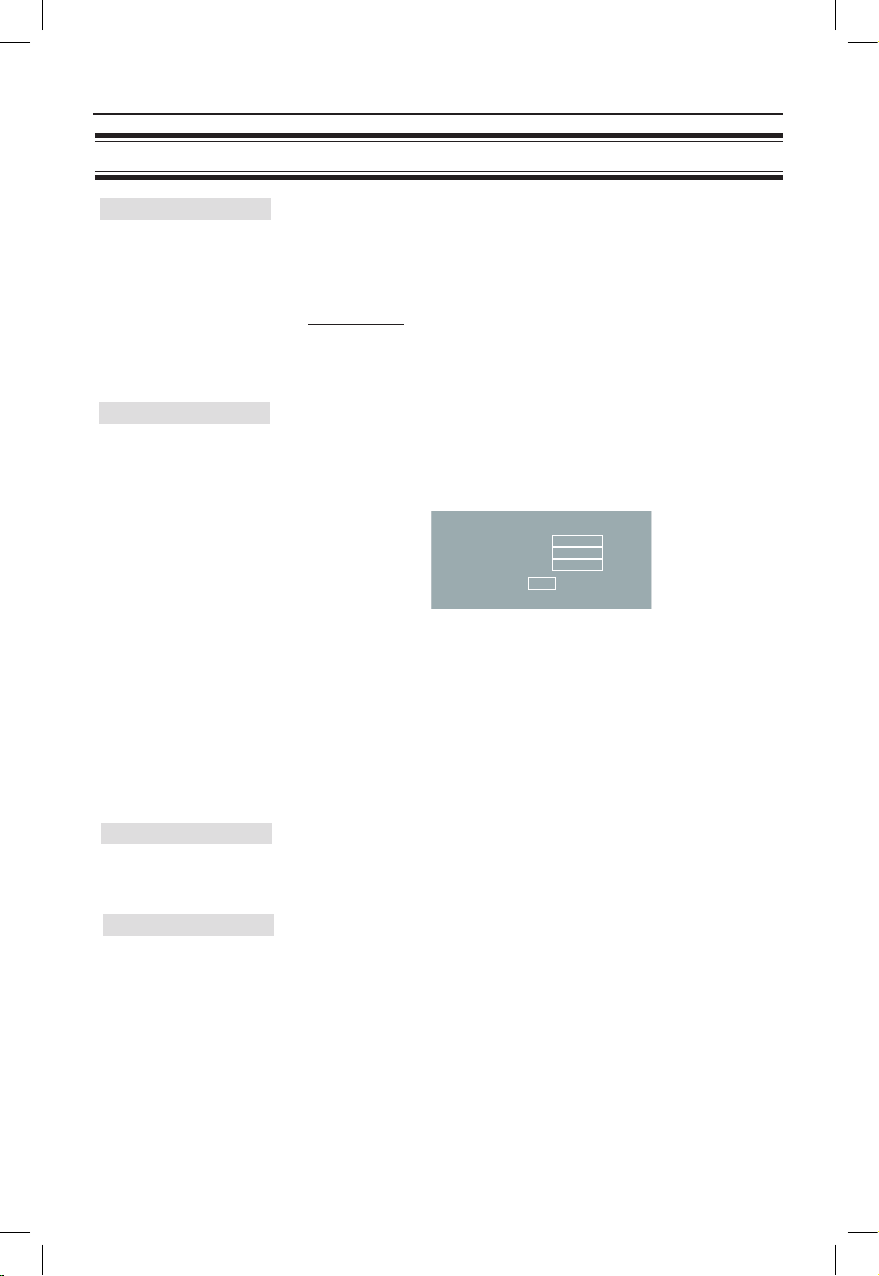
39
Mp3/Jpeg Navigator can only be set if the disc is recorded with a
menu. It allows you to select different display menus for easy
navigation.
{ Without Menu } – Display all the les contained in the
MP3/Picture disc.
{ With Menu } – Display the folder menu of the MP3/
Picture disc.
Note: This feature is not available for USB mode.
The password is used for Disc Lock and Parental control.
The default password is ‘136900’.
To change the password:
1) Press OK twice to access the change password menu.
Old Password
New Password
Confirm PWD
OK
2) Use the numeric keypad 0-9 on the remote control to
enter your existing six-digit password at { Old Password }.
Note: When doing this for the rst time or if you forget your
existing password, enter ‘136900’.
3) Enter the new six-digit password at { New Password }.
4) Enter the new six-digit password again at { Conrm PWD }.
5) Press OK to conrm and exit the menu.
Select the font type that supports the recorded DivX subtitle.
{ Standard } – Display a standard list of Roman subtitle
fonts provided by this unit.
This feature enables you to reset all the setup menu options and
your personal settings to the factory defaults, except your
password for the Disc Lock and Parental control.
Press OK to conrm the default reset.
Preference Page (underlined options are the factory default settings)
Setup Menu Options (continued)
Mp3/Jpeg Nav
DivX Subtitle
Default
Password
dvp3256_3258_3268_94_eng1.indd 39 2008-04-17 2:17:45 PM
Page 40

40
Installing the latest software
Philips provides software upgrades to
make sure that this unit is compatible
with the newest formats. To check the
updates, compare the current software
version of this unit with the latest
software version available at the Philips
website.
A Press ç to open the disc tray.
B Press numeric keypad ‘55’ on the
remote control.
C Write down the le name.
D Go to www.philips.com/support to check
the latest software version available for
this unit.
E If the latest software version is higher
than the software version of this unit,
download it and store onto a CD-R.
F Load the CD-R to this unit for upgrade
operation.
Note:
Never unplug or turn off this unit
during the upgrade.
G Once complete, this unit will restart
automatically.
Software upgrade
dvp3256_3258_3268_94_eng1.indd 40 2008-04-17 2:17:45 PM
Page 41
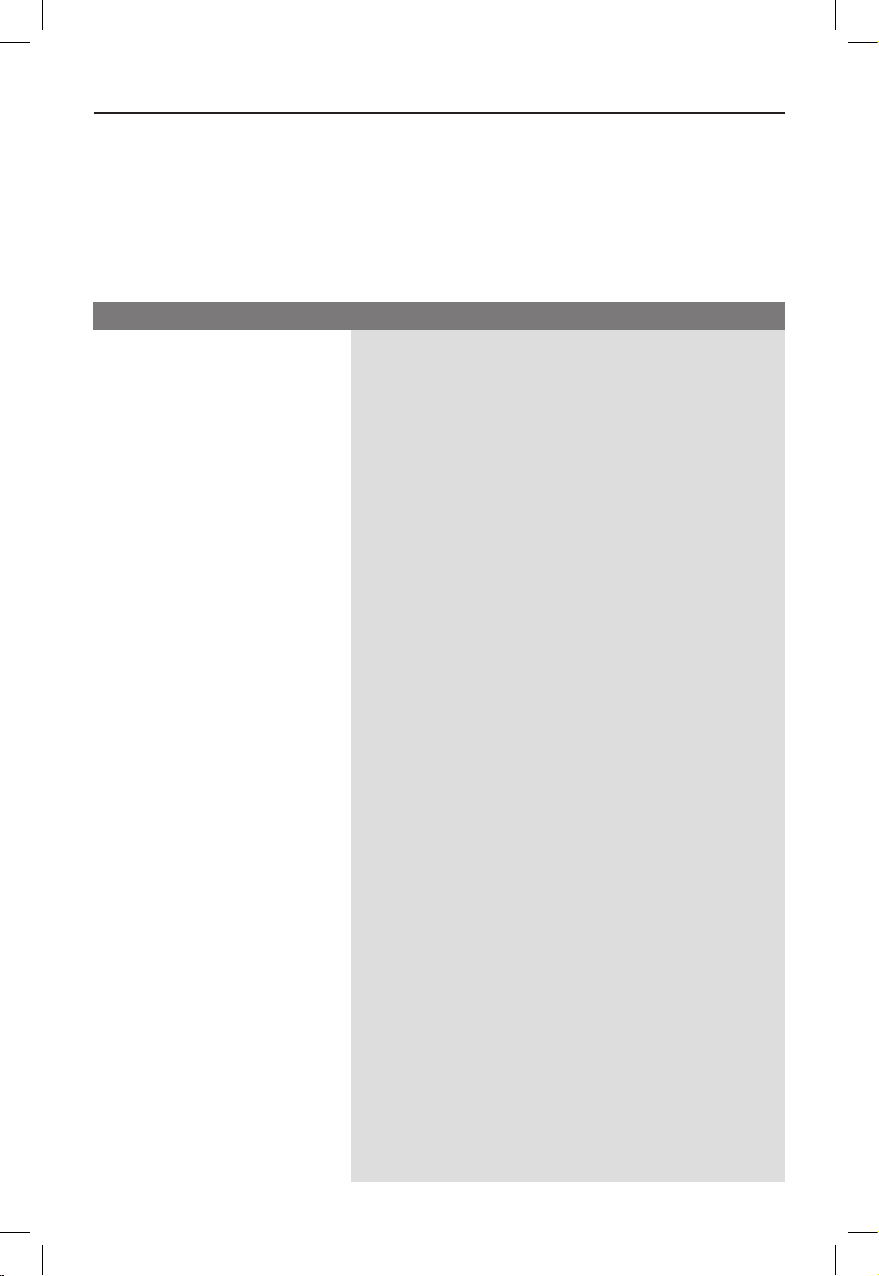
41
Troubleshooting
– Press STANDBY-ON on the unit to turn on the
power.
– Ensure that the AC outlet has power.
– Disconnect the power cord from the power outlet
for a few minutes. Reconnect the power cord and try
to operate again as usual.
– Refer to your TV manual for correct Video In channel
selection. Change the TV channel until you see the
DVD screen.
– If this happens when you turn on the progressive scan
feature, wait for 15 seconds for the auto recovery or
switch back to the default mode as below:
1) Press ç on this unit.
2) Press numeric keypad ‘1’ on the remote control.
– If this happens after you set the color system, wait for
15 seconds for the auto recovery or switch back to
the default TV color system:
1) Press ç on this unit.
2) Press numeric keypad ‘3’ on the remote control.
– Check the video connection.
– Ensure that the disc is compatible with this unit.
– Sometimes a small amount of picture distortion may
appear. This is not a malfunction.
– The disc is dirty. Clean the disc.
– Check the audio connections to the connected audio
device.
– Make sure that the connected audio device is turned
on to the correct input source.
– Set the digital output setting correctly, based on the
device you connected to this unit. See ‘Audio Setup
Page – Digital Audio Setup’ for details.
Problem Solution
No power.
No picture.
Completely distorted picture
or black/white picture.
No sound or distorted sound.
WARNING
Under no circumstances should you try to repair this unit yourself, as this invalidates the
warranty. Do not open this unit as there is a risk of electric shock.
If a fault occurs, rst check the points listed below before taking this unit for repair. If you
are unable to remedy a problem by following these hints, consult your dealer or Philips for
help.
dvp3256_3258_3268_94_eng1.indd 41 2008-04-17 2:17:45 PM
Page 42

42
Troubleshooting (continued)
The remote control does not
function properly.
The unit does not start
playback.
The buttons on the unit do not
work.
The aspect ratio of the
screen cannot be changed
even though you have set the
TV display.
Cannot activate some
features such as Angles,
Subtitles, or multi-language
Audio.
Not able to select some
items in the setup/system
menu.
– Aim the remote control directly at the sensor on the
front of this unit (not towards the TV).
– Remove any obstacles between this unit and the
remote control.
– Batteries are weak, replace the batteries.
– Check the polarities of the batteries are as indicated
on the remote control (± signs).
– Load a readable disc with the playback side facing
inwards. The DVD±R/DVD-RW/CD-Rmust beDVD±R/DVD-RW/CD-Rmust beDVD-RW/CD-Rmust be
nalized.
– Make sure the disc is not scratched or warped. Check
if the disc is defective by trying another disc.
– The disc is of a different region code.
– You may need to enter the password in order to
unlock the disc for playback.
– Moisture may have condensed inside this unit.
Remove the disc and leave this unit turned on for
about an hour.
– There is a technical problem. Disconnect this unit
from the power outlet for 10 seconds and reconnect
again.
– The aspect ratio is xed on the DVD disc.
– Depending on the TV, it may not be possible to
change the aspect ratio.
– The features may not be available on the DVD.
– Changing the language for the sound or subtitle is
prohibited on this DVD.
– Press x twice before selecting the disc setup menu.
– Depending on the disc availability, some menu items
cannot be selected.
Problem Solution
dvp3256_3258_3268_94_eng1.indd 42 2008-04-17 2:17:45 PM
Page 43

43
Troubleshooting (continued)
Picture freezes momentarily
during playback.
Unable to select Progressive
Scan on/off.
No sound during DivX
movies playback.
An DivX movie does not
repeat.
Certain DivX files do not play
or are skipped.
The contents of the USB
ash drive cannot be read.
Slow operation of the USB
ash drive.
– Check the disc for ngerprint/scratches and clean
with a soft cloth wiping from center to edge.
– Check that the video output of this unit is connected
using the Component Video (Y Pb Pr) jacks.
– The audio codec may not be supported by this unit.
– Check that le size of the movie does not exceed the
le size of the disc during downloading.
– Check that the DivX movie download is a completeDivX movie download is a complete movie download is a complete
le.
– Make sure the le name extension is correct. You can
check this using a computer with CD-ROM.
– The unit is designed to playback DVD, VCD, SVCD,
CD audio, MP3, WMA and DivX discs only. Other
digital audio formats such as liquid audio, RM
(RealMedia), WAV or non-audio les like ‘.doc’, ‘.txt’,
‘.pdf’ are not supported.
– Try to play the problem DivX files on a computer. If
they do not work, the source file appears to be
corrupted.
– Try to download the file again from a different source,
or if you have created the file yourself, save it with
the correct settings.
– The USB ash drive format is not compatible with the
system.
– Drive is formatted with a different le system which is
not supported by this unit (e.g., NTFS).
– Large le size or high memory USB ash drive takes
longer time to read and display on the TV.
Problem Solution
dvp3256_3258_3268_94_eng1.indd 43 2008-04-17 2:17:45 PM
Page 44

44
Why does it take so long to display the
contents on my USB device?
– This could be due to the large numbers
of les (>500 les/folders) or size of the
les (>1MB.)
– There could be other non-supported les
in the device that the system is trying to
read/display.
What if non-supported devices (e.g.
USB mouse, keyboards) are plugged
into the unit?
– The device may cause the unit to be
unstable. Remove the non-supported
device and unplug the power cord. Wait
for a few minutes before reconnecting
the power cord and power on the unitpower cord and power on the unit cord and power on the unit
again.
What happens when I plug in a USB
HDD?
– HDD is not supported as the large
storage capacity makes navigation very
difcult. Transfer the music les (mp3)
and photos (jpg) into a USB ash drive.
Why does the unit fail to detect my
USB portable music player?
– The portable music player may require
propriety software that is bundled with
the unit in order to access the contents
(eg. playlist.) The unit can only support
mass storage class device, but not Media
Transfer Protocol (MTP) class.
What types of le does the unit
support?
– We support only FAT16 and FAT32, not
NTFS.
Why does the le name appear to be
different from what was displayed on my
computer (e.g. from “Good Bye. jpg” to
“Good_B~1.jpg”)?
– The length of the le name is restricted
by the le system of the device (FAT16),
which only supports eight (8) characters.
– The computer may be able to display the
full le name as the operating system can
convert the le system.
Is simultaneous USB and Disc playback
possible?
– This is not possible due to memory
limitation. In addition, a different user
interface will be needed in order to
function and in order to be simple
enough to use.
Why can’t I rotate the pictures in my
device?
– In order to rotate the pictures in the
USB device, the picture must contain
EXIF information, stored by most digital
cameras. This EXIF information may have
been removed when you edit or copy the
picture from other devices using editing
programs.
Why can’t the unit play some of my
music les, photos or movies?
– The music les may not be playable
because of different formats and encoding
bit-rates. Similarly, the photos may be of
low resolution or too high resolution for
the unit to support.
Frequently Asked Questions (USB)
dvp3256_3258_3268_94_eng1.indd 44 2008-04-17 2:17:45 PM
Page 45

45
Specications
TV STANDARD
(PAL/50Hz) (NTSC/60Hz)
Number of lines 625 525
Playback Multistandard (PAL/NTSC)
VIDEO PERFORMANCE
Video DAC 12 bit, 108 MHz
Y Pb Pr 0.7 Vpp ~ 75 ohm
Video Output 1 Vpp ~ 75 ohm
VIDEO FORMAT
Digital MPEG 2 for DVD, SVCD
Compression MPEG 1 for VCD
DivX®
DVD 50 Hz 60 Hz
Horiz. resolution 720 pixels 720 pixels
Vertical resolution 576 lines 480 lines
VCD 50 Hz 60 Hz
Horiz. resolution 352 pixels 352 pixels
Vertical resolution 288 lines 240 lines
AUDIO FORMAT
Digital MPEG/ AC-3/ compressed
PCM Digital
16, 20, 24 bits
fs, 44.1, 48, 96 kHz
MP3 (ISO 9660) 96, 112, 128,
256 kbps &
variable bit rate
fs, 32, 44.1, 48 kHz
Analog Sound Stereo
Dolby Surround compatible downmix from Dolby
Digital multi-channel sound
AUDIO PERFORMANCE
DA Converter 24 bit, 192 kHz
DVD fs 96 kHz 4 Hz - 44 kHz
fs 48 kHz 4 Hz - 22 kHz
SVCD fs 48 kHz 4 Hz - 22 kHz
fs 44.1kHz 4 Hz - 20 kHz
CD/VCD fs 44.1kHz 4 Hz - 20 kHz
Signal-Noise (1kHz) > 90 dB
Dynamic range(1kHz) > 80 dB
Crosstalk (1kHz) > 70 dB
Distortion/noise (1kHz) > 65 dB
MPEG MP3 MPEG Audio L3
CONNECTIONS
Y Pb Pr Output Cinch 3x
Video Output Cinch (yellow)
Audio Output( Front L+R)
Cinch (white/red)
Digital Output 1 coaxial
IEC60958 for
CDDA / LPCM
IEC61937 for
MPEG 1/2,
Dolby Digital
5.1 Channel Analog Output
Audio Front L+R Cinch (white/red)
Audio Rear L+R Cinch (white/red)
Audio Center Cinch (blue)
Audio Subwoofer Cinch (black)
CABINET
Dimensions (w x h x d) 360 x 37 x 209 mm360 x 37 x 209 mm
Weight Approximately
1.4 kg1.4 kgkg
POWER CONSUMPTION
Power Supply Rating 110 V – 240 V;
50/60 Hz
Power consumption < 10 W
Power consumption in < 1 W
Standby mode
Specications are subject to change without prior
notice.
dvp3256_3258_3268_94_eng1.indd 45 2008-04-17 2:17:46 PM
Page 46
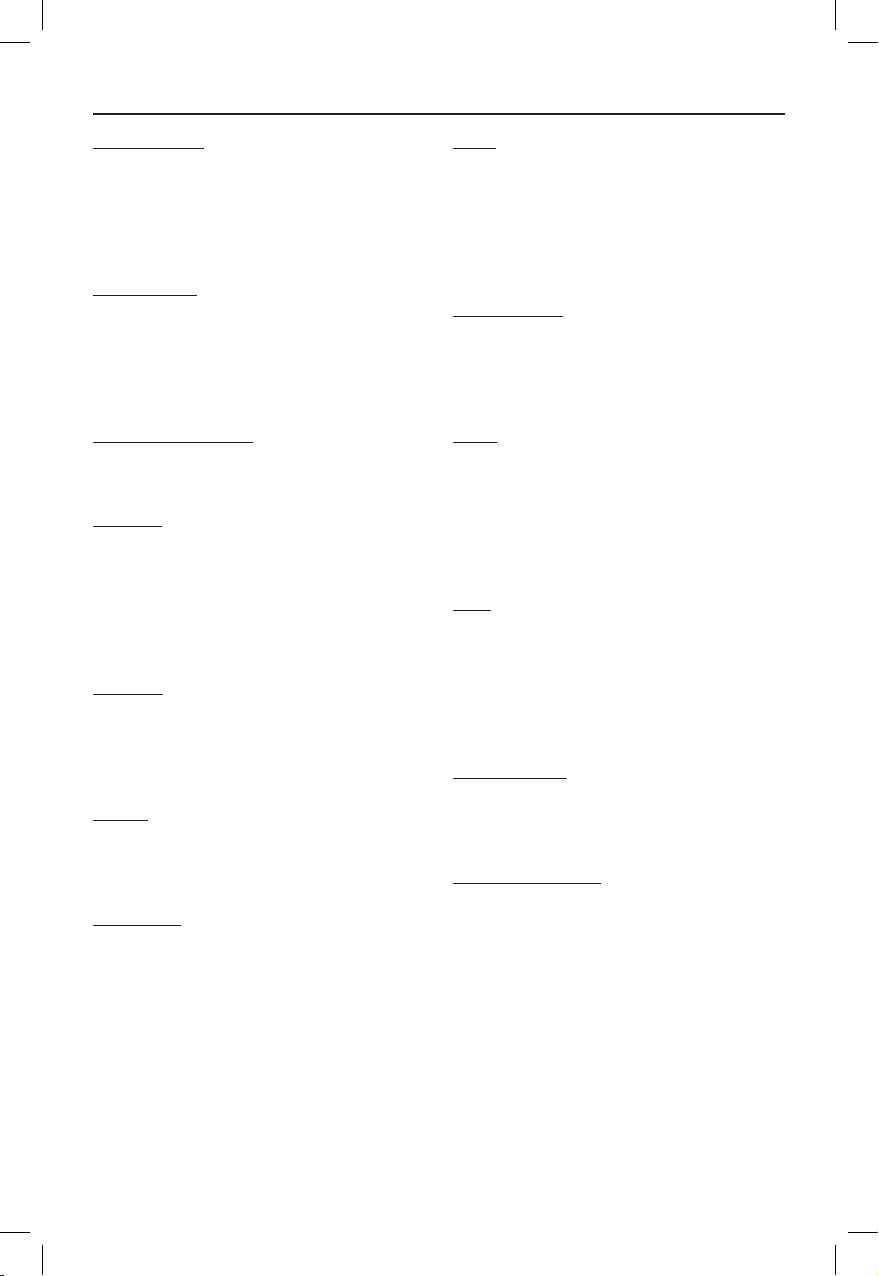
46
Glossary
Analog audio: Sound that has not been
turned into numbers. Analog sound is
available when you use the AUDIO LEFT/
RIGHT jacks. These red and white jacks send
audio through two channels, the left and
right.
Aspect ratio: Aspect ratio refers to the
length to height ratio of TV. The ratio of a
standard TV is 4:3, while the ratio of a highdenition or wide TV is 16:9. The letter box
allows you to enjoy a picture with a wider
perspective on a standard 4:3 screen.
AUDIO OUT jacks: Jacks on the back of
this unit that send audio to another system
(TV, Stereo, etc.).
Bit Rate: The amount of data used to hold
a given length of music; measured in kilobits
per second, or kbps. Or, the speed at which
you record. Generally, the higher the bit
rate, or the higher the recording speed, the
better the sound quality. However, higher bit
rates use more space on a disc.
Chapter: Sections of a picture or a music
piece on a DVD that are smaller than titles.
A title is composed of several chapters. Each
chapter is assigned a chapter number
enabling you to locate the chapter you want.
CVBS: Composite video (or Composite
Video Blanking and Sync). A single video
signal commonly used in most consumer
video products.
Disc Menu: A screen display prepared for
allowing a selection of images, sounds,
subtitles, multi-angles, etc., recorded on a
DVD.
DivX: The DivX code is a patent-pending,
MPEG-4 based video compression
technology, developed by DivX Networks,
Inc., that can shrink digital video to sizes
small enough to be transported over the
internet, while maintaining high visual quality.
Dolby Digital: A surround sound system
developed by Dolby Laboratories containing
up to six channels of digital audio (front left
and right, surround left and right, center and
subwoofer).
JPEG: A very common digital still picture
format. A still-picture data compression
system proposed by the Joint Photographic
Expert Group, which features small decrease
in image quality in spite of its high
compression ratio. Files are recognized by
their le extension ‘JPG or JPEG’.
MP3: A le format with a sound data
compression system. ‘MP3’ is the
abbreviation of Motion Picture Experts
Group 1 (or MPEG-1) Audio Layer3. By
using the MP3 format, one CD-R or CD-RW
can contain about 10 times more data than a
regular CD.
Multi-channel: DVD is specied to have
each sound track constitute one sound eld.
Multi-channel refers to a structure of sound
tracks having three or more channels.
Parental Control: A function of the DVD
to limit playback of the disc by the age of the
users according to the limitation level in each
country. The limitation varies from disc to
disc; when it is activated, playback will be
prohibited if the software’s level is higher
than the user-set level.
dvp3256_3258_3268_94_eng1.indd 46 2008-04-17 2:17:46 PM
Page 47
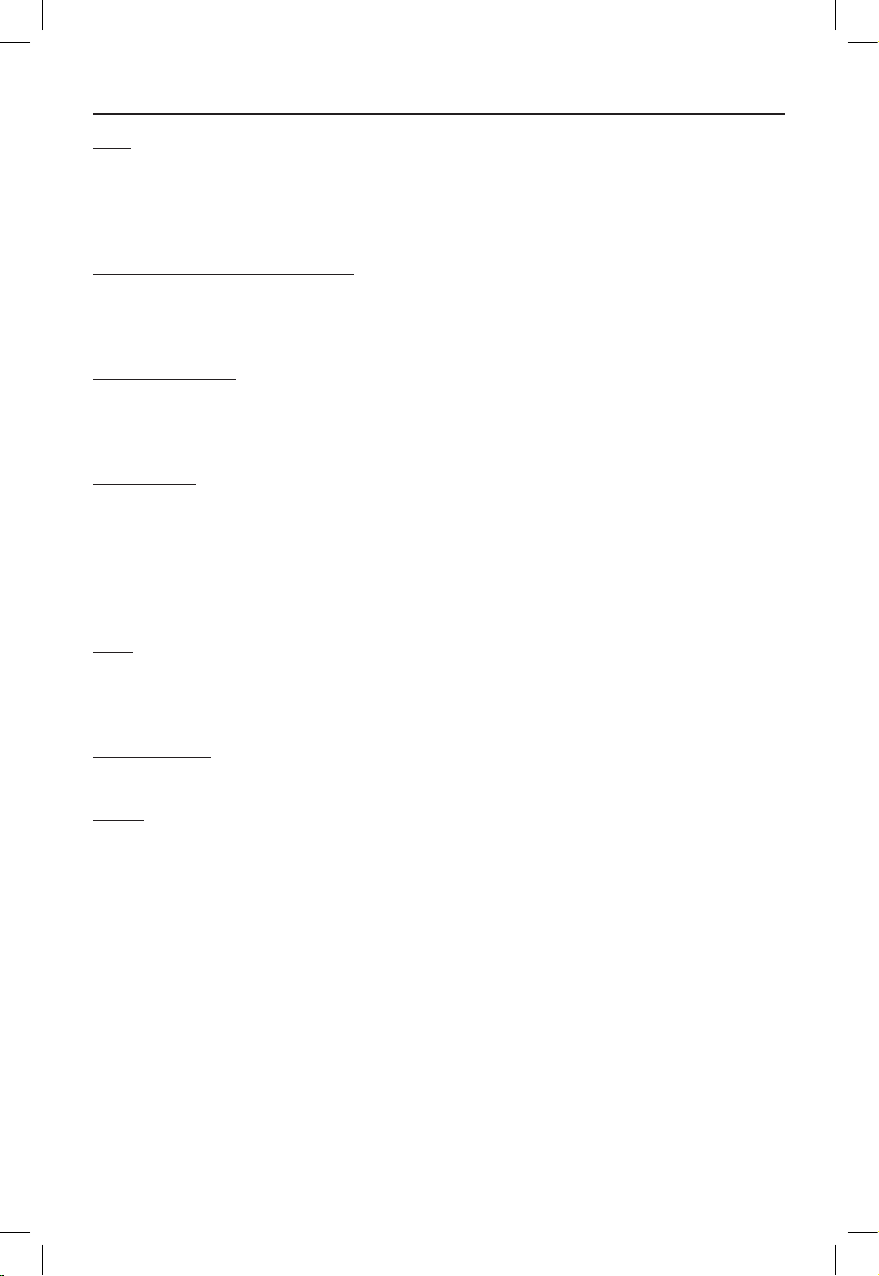
47
Glossary (continued)
PBC: Playback Control. A system of
navigating a Video CD/Super VCD through
on-screen menus recorded onto the disc.
You can enjoy interactive playback and
searching.
PCM (Pulse Code Modulation): A
system for converting analog sound signal to
digital signal for later processing, with no
data compression used in conversion.
Progressive Scan: The progressive scan
displays twice the number of frames per
second than in an ordinary TV system. It
offers higher picture resolution and quality.
Region code: A system allowing discs to be
played only in the region designated. This
unit will only play discs that have compatible
region codes. You can nd the region code
of your unit by looking at the product label.
Some discs are compatible with more than
one region (or ALL regions).
Title: The longest section of a movie or
music feature on DVD. Each title is assigned
a title number, enabling you to locate the
title you want.
TV OUT jack: Jack on the back of this unit
that sends out video signals to the TV.
WMA: Windows Media™ Audio. Refers to
an audio compression technology developed
by Microsoft Corporation. WMA data can be
encoded by using Windows Media Player
version 9 or Windows Media Player for
Windows XP. Files are recognized by their
le extension ‘WMA’.
dvp3256_3258_3268_94_eng1.indd 47 2008-04-17 2:17:46 PM
Page 48

48
Abkhazian 6566
Afar 6565
Afrikaans 6570
Amharic 6577
Arabic 6582
Armenian 7289
Assamese 6583
Avestan 6569
Aymara 6589
Azerhaijani 6590
Bahasa Melayu 7783
Bashkir 6665
Belarusian 6669
Bengali 6678
Bihari 6672
Bislama 6673
Bokmål, Norwegian 7866
Bosanski 6683
Brezhoneg 6682
Bulgarian 6671
Burmese 7789
Castellano, Español 6983
Catalán 6765
Chamorro 6772
Chechen 6769
Chewa; Chichewa; Nyanja 7889
9072
Chuang; Zhuang 9065
Church Slavic; Slavonic 6785
Chuvash 6786
Corsican 6779
Česky 6783
Dansk 6865
Deutsch 6869
Dzongkha 6890
English 6978
Esperanto 6979
Estonian 6984
Euskara 6985
6976
Faroese 7079
Français 7082
Frysk 7089
Fijian 7074
Gaelic; Scottish Gaelic 7168
Gallegan 7176
Georgian 7565
Gikuyu; Kikuyu 7573
Guarani 7178
Gujarati 7185
Hausa 7265
Herero 7290
Hindi 7273
Hiri Motu 7279
Hrwatski 6779
Ido 7379
Interlingua (International)7365
Interlingue 7365
Inuktitut 7385
Inupiaq 7375
Irish 7165
Íslenska 7383
Italiano 7384
Ivrit 7269
Japanese 7465
Javanese 7486
Kalaallisut 7576
Kannada 7578
Kashmiri 7583
Kazakh 7575
Kernewek 7587
Khmer 7577
Kinyarwanda 8287
Kirghiz 7589
Komi 7586
Korean 7579
Kuanyama; Kwanyama 7574
Kurdish 7585
Lao 7679
Latina 7665
Latvian 7686
Letzeburgesch; 7666
Limburgan; Limburger 7673
Lingala 7678
Lithuanian 7684
Luxembourgish; 7666
Macedonian 7775
Malagasy 7771
Magyar 7285
Malayalam 7776
Maltese 7784
Manx 7186
Maori 7773
Marathi 7782
Marshallese 7772
Moldavian 7779
Mongolian 7778
Nauru 7865
Navaho; Navajo 7886
Ndebele, North 7868
Ndebele, South 7882
Ndonga 7871
Nederlands 7876
Nepali 7869
Norsk 7879
Northern Sami 8369
North Ndebele 7868
Norwegian Nynorsk; 7878
Occitan; Provencal 7967
Old Bulgarian; Old Slavonic 6785
Oriya 7982
Oromo 7977
Ossetian; Ossetic 7983
Pali 8073
Panjabi 8065
Persian 7065
Polski 8076
Português 8084
Pushto 8083
Russian 8285
Quechua 8185
Raeto-Romance 8277
Romanian 8279
Rundi 8278
Samoan 8377
Sango 8371
Sanskrit 8365
Sardinian 8367
Serbian 8382
Shona 8378
Shqip 8381
Sindhi 8368
Sinhalese 8373
Slovensky 8373
Slovenian 8376
Somali 8379
Sotho; Southern 8384
South Ndebele 7882
Sundanese 8385
Suomi 7073
Swahili 8387
Swati 8383
Svenska 8386
Tagalog 8476
Tahitian 8489
Tajik 8471
Tamil 8465
Tatar 8484
Telugu 8469
Thai 8472
Tibetan 6679
Tigrinya 8473
Tonga (Tonga Islands) 8479
Tsonga 8483
Tswana 8478
Türkçe 8482
Turkmen 8475
Twi 8487
Uighur 8571
Ukrainian 8575
Urdu 8582
Uzbek 8590
Vietnamese 8673
Volapuk 8679
Walloon 8765
Welsh 6789
Wolof 8779
Xhosa 8872
Yiddish 8973
Yoruba 8979
Zulu 9085
中文
Language Code
dvp3256_3258_3268_94_eng1.indd 48 2008-04-17 2:17:46 PM
Page 49

49
Visit us on web at www.philips.com/support or
Call us on Tel. No.: 1860-180-1111 (BSNL / MTNL)*
011-6600-1111 (GSM / WLL)*
* “standard call rates apply”
Electronics
dvp3256_3258_3268_94_eng1.indd 49 2008-04-17 2:17:47 PM
Page 50
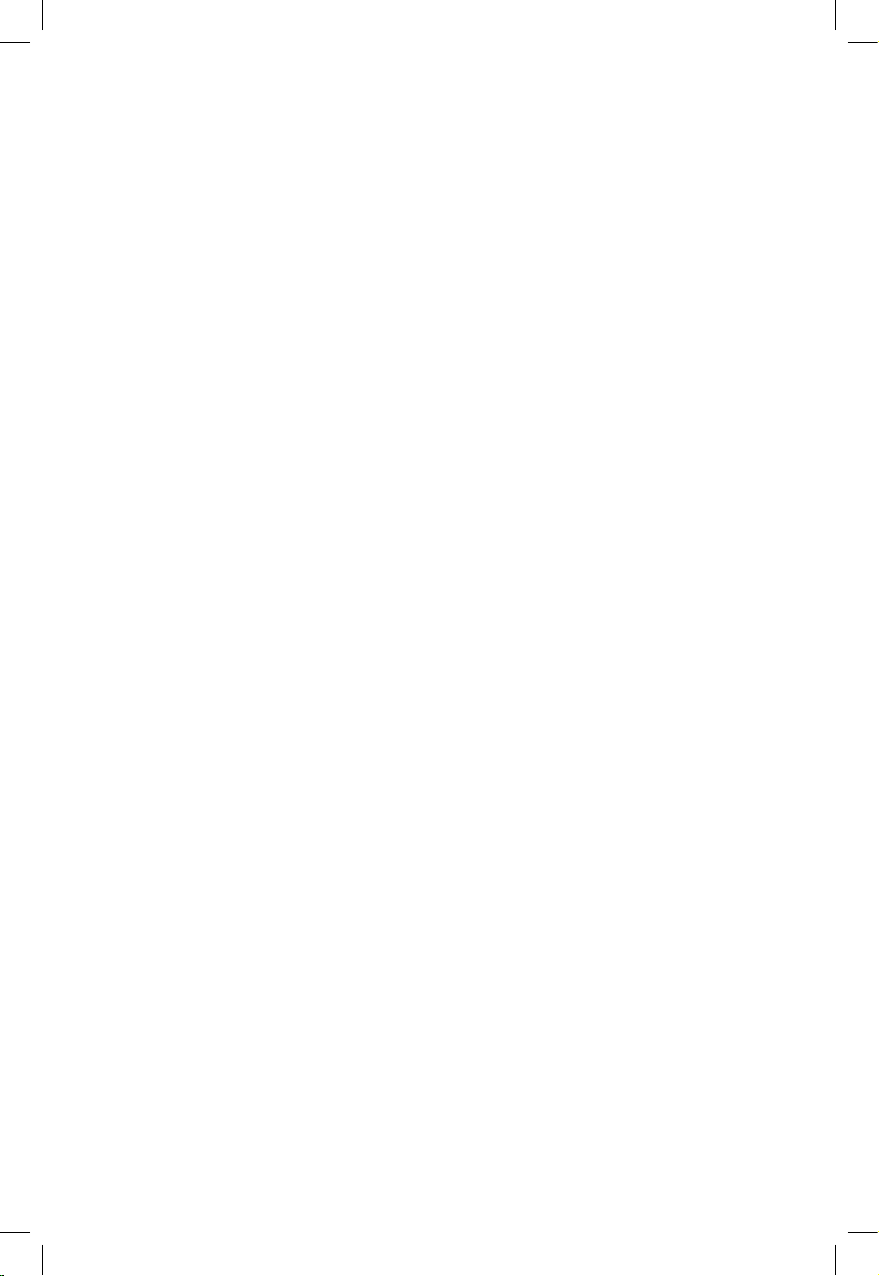
dvp3256_3258_3268_94_eng1.indd 50 2008-04-17 2:17:47 PM
Page 51

dvp3256_3258_3268_94_eng1.indd 51 2008-04-17 2:17:47 PM
Page 52

Meet Philips at the Internet
http://www.philips.com/support
Sgptt-0816/94-1-RC1
DVP3256
DVP3258
DVP3268
CLASS 1
LASER PRODUCT
dvp3256_3258_3268_94_eng1.indd 52 2008-04-17 2:17:48 PM
