Philips DVP3126K/61, DVP3126K User Manual
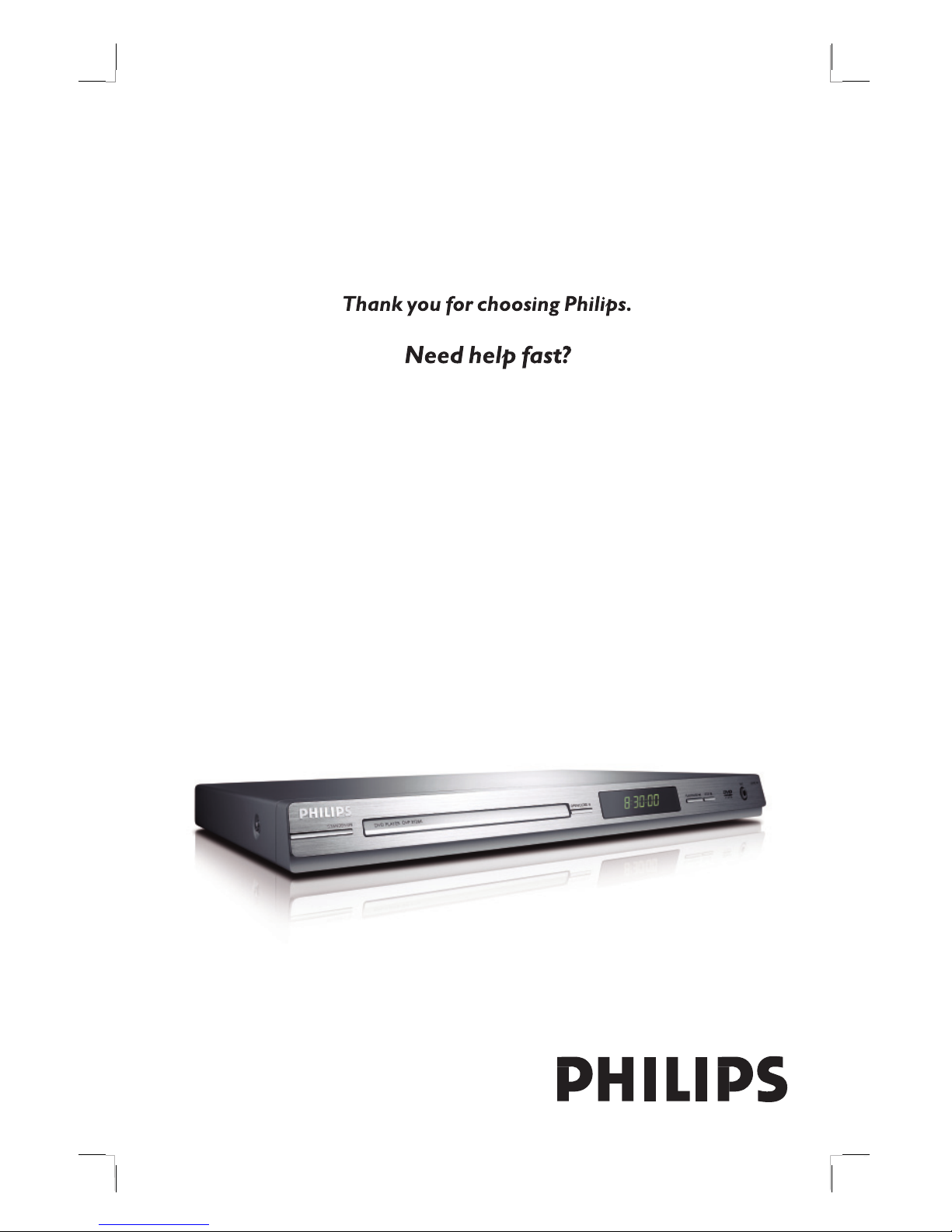
DVD VIDEO PLAYER
Read your User Manual rst for quick tips
that make using your Philips product more enjoyable.
Register your product and get support
at www.philips.com/welcome
DVP3126KDVD VIDEO PLAYER
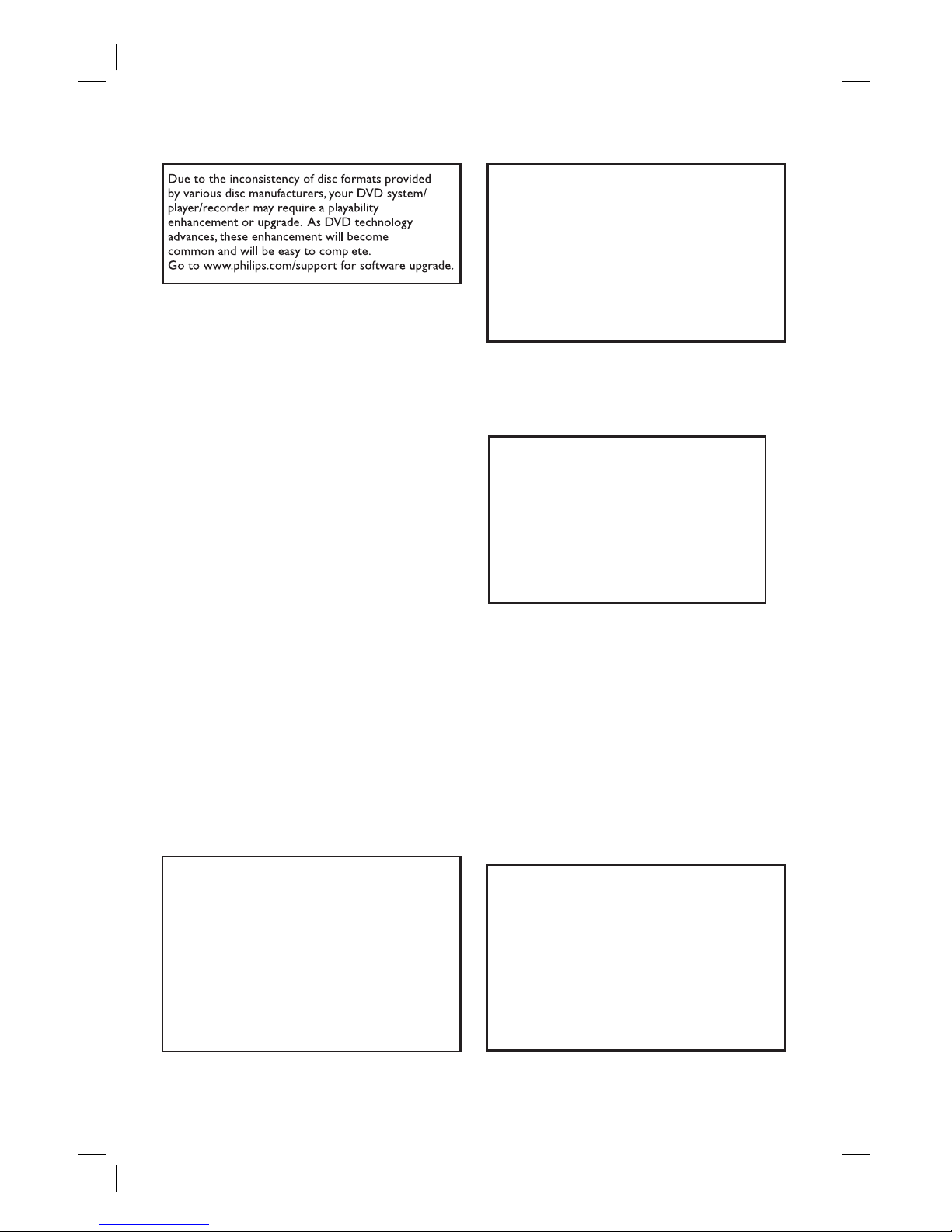
2
This product incorporates copyright protection
technology that is protected by method claims of
certain U.S. patents and other intellectual property
rights owned by Macrovision Corporation and other
rights owners. Use of this copyright protection
technology must be authorized by Macrovision
Corporation, and is intended for home and other
limited viewing uses only unless otherwise authorized
by Macrovision Corporation. Reverse engineering or
disassembly is prohibited.
LASER
Type Semiconductor laser
InGaAlP (DVD)
AIGaAs (CD)
Wave length 658 nm (DVD)
790 nm (CD)
Output Power 7.0 mW (DVD)
10.0 mW (VCD/CD)
Beam divergence 60 degrees
For Customer Use:
Read carefully the information located at
the bottom or rear of your DVD Video
player and enter below the Serial No.
Retain this information for future
reference.
Model No. DVP 3126K
Serial No. ___________________
‘CONSUMERS SHOULD NOTE THAT NOT ALL HIGH
DEFINITION TELEVISION SETS ARE FULLY
COMPATIBLE WITH THIS PRODUCT AND MAY CAUSE
ARTIFACTS TO BE DISPLAYED IN THE PICTURE. IN
CASE OF 525 OR 625 PROGRESSIVE SCAN PICTURE
PROBLEMS, IT IS RECOMMENDED THAT THE USER
SWITCH THE CONNECTION TO THE ‘STANDARD
DEFINITION’ OUTPUT. IF THERE ARE QUESTIONS
REGARDING OUR TV SET COMPATIBILITY WITH THIS
MODEL 525p AND 625p DVD PLAYER, PLEASE
CONTACT OUR CUSTOMER SERVICE CENTER.’
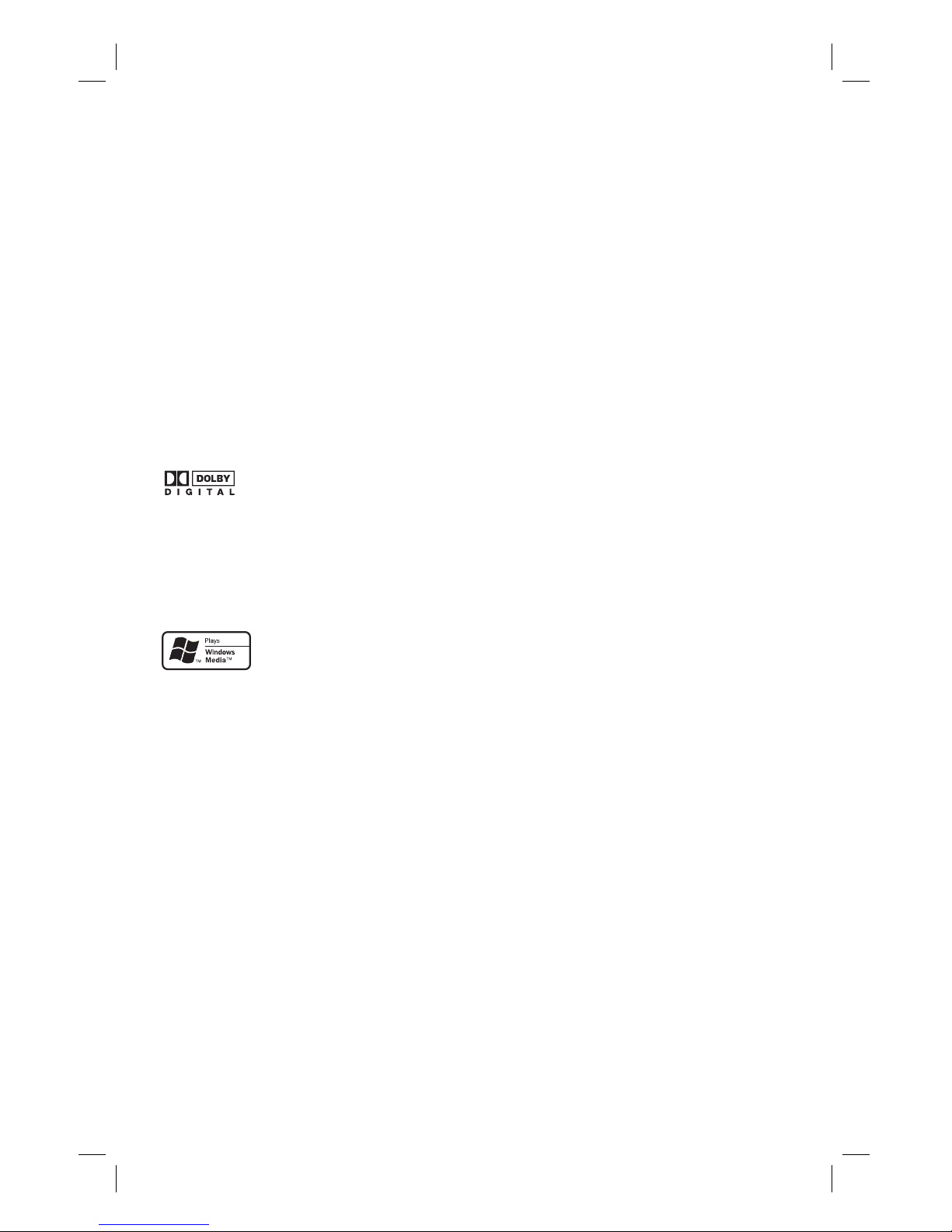
3
Environmental Information
All unnecessary packaging has been
omitted. The packaging has been made
easy to separate into two materials;
cardboard (box) and polyethylene (bags,
protective foam sheet).
Your DVD player consists of materials
which can be recycled and reused if
disassembled by a specialised company.
Please observe the local regulations
regarding the disposal of packaging
materials, exhausted batteries and old
equipment.
Laser Safety
This unit employs a laser. Due to possible
eye injury, only a quali ed service person
should remove the cover or attempt to
service this device.
NOTE:
Pictures shown maybe different
between countries.
CAUTION:
WARNING LOCATION: ON THE
BACKPLATE OF THE SET
NEVER MAKE OR CHANGE
CONNECTIONS WITH THE
POWER SWITCHED ON.
Speci cations are subject to change without
notice. Trademarks are the property of
Koninklijke Philips Electronics N.V. or their
respective owners.
Windows Media and the Windows logo
are trademarks, or registered
trademarks of Microsoft Corporation
in the United States and/or other
countries.
Manufactured under license from
Dolby Laboratories, Dolby
and the double-D symbol are
trademarks of Dolby Laboratories.
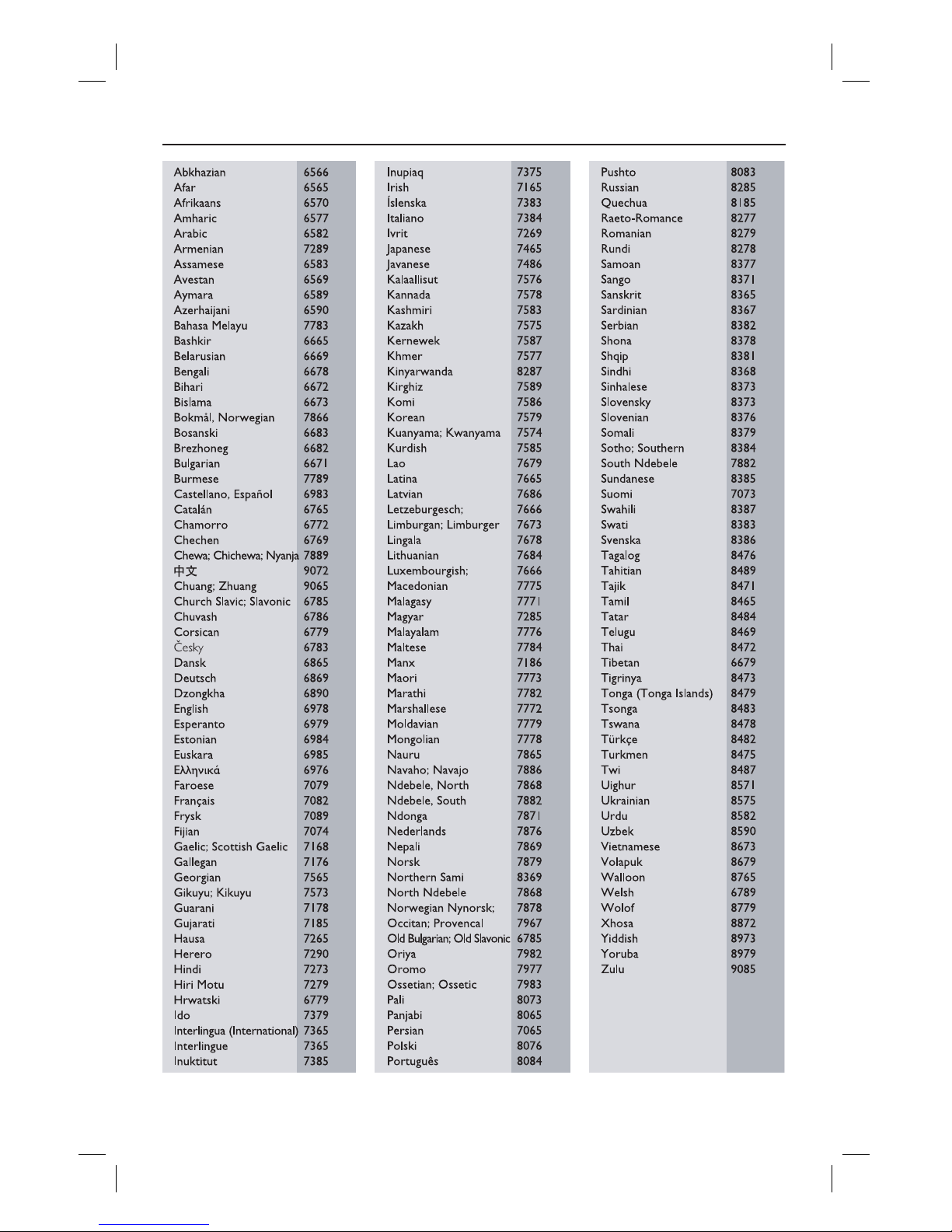
4
Language Code
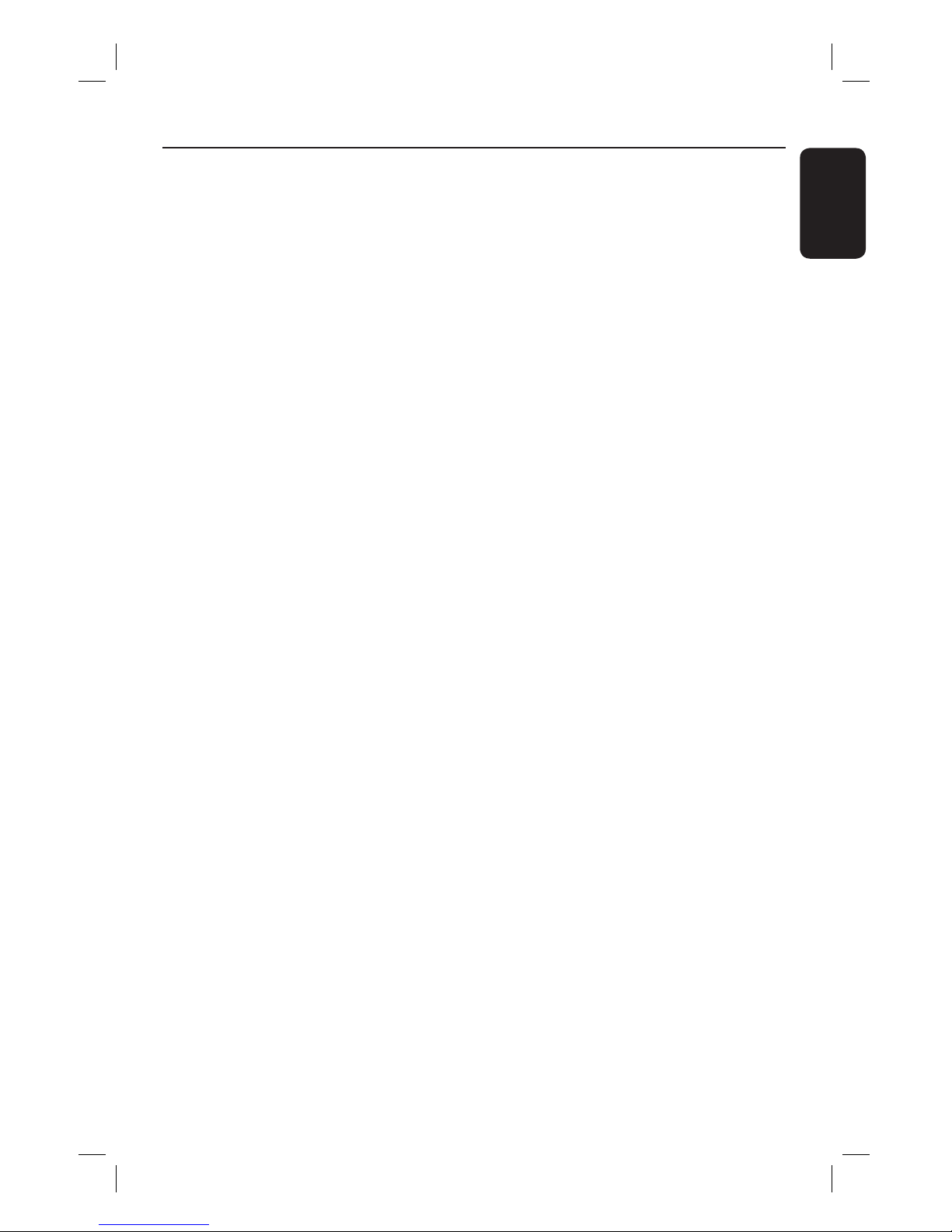
English
English ------------------------------------ 6
Index
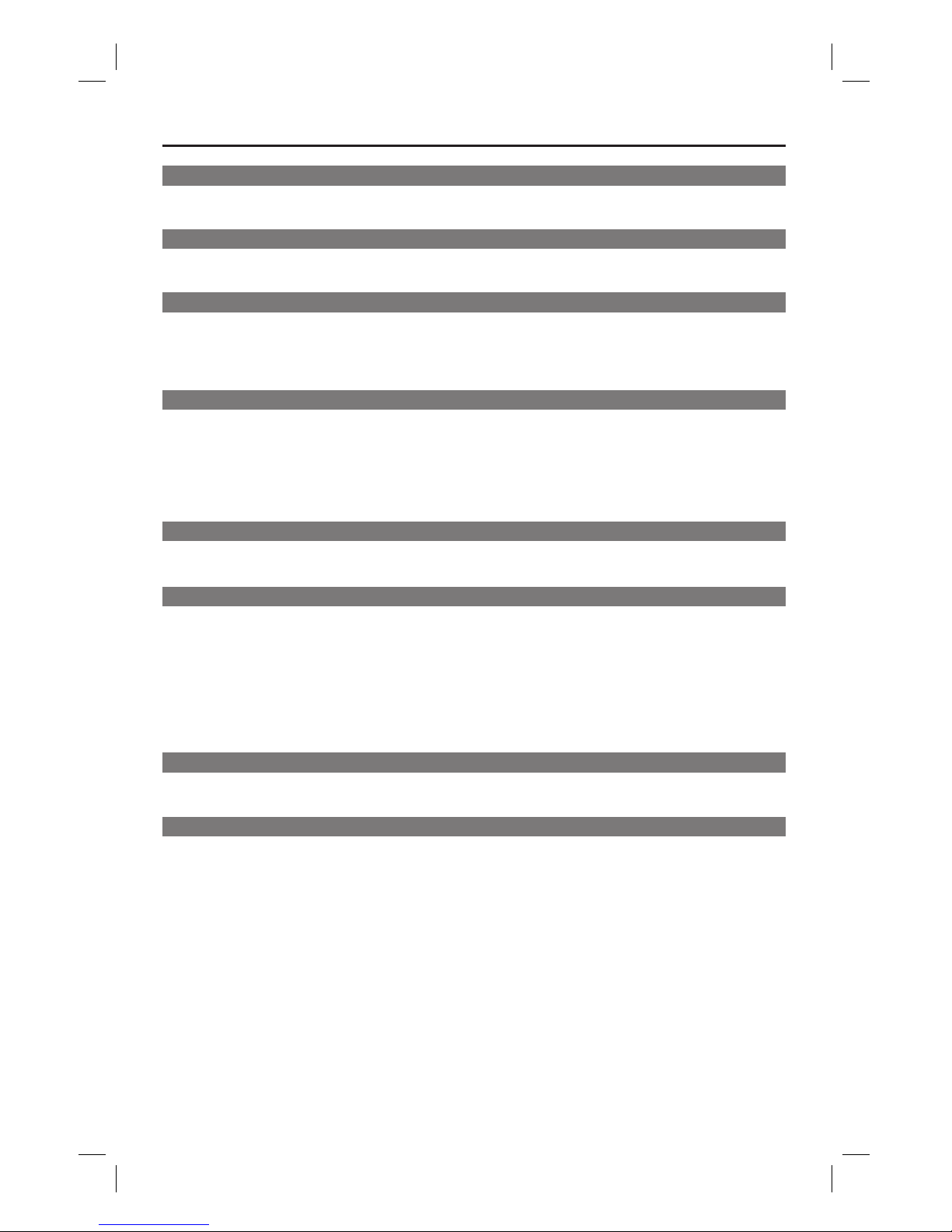
6
Table of contents
Care and Safety Information
Setu p .............................................................................................................................................................8
Cleaning discs .............................................................................................................................................8
General Information
Accessories supplied ................................................................................................................................9
Region codes ...............................................................................................................................................9
Connections
Connecting to television .......................................................................................... 10-11
Using Composite Video jacks (CVBS) .............................................................................................. 10
Using Component Video jacks (YPbPr) ........................................................................................... 10
Connecting the power cord ...........................................................................................11
Optional connections
Connecting to a Multi-channel Receiver .....................................................................12
Receiver has a Dolby Digital decoder .........................................................................................................12
Connecting to a stereo system .....................................................................................12
Stereo system has right/left Audio In jacks ....................................................................................12
Connecting to a digital AV receiver .............................................................................13
Receiver has a PCM, Dolby Digital or MPEG decoder ................................................................ 13
Product Overview
Front and Rear Panels ....................................................................................................14
Remote Control ............................................................................................................. 15
Getting Started
Step 1: Inserting Batteries.............................................................................................16
Using the remote control to operate the system ......................................................................... 16
Step 2: Finding your viewing channel ...........................................................................16
Step 3: Setting up Progressive Scan feature ...............................................................17
Step 4: Selecting the matching color system ............................................................ 18
Step 5: Setting the language .........................................................................................19
On-screen display (OSD) language .................................................................................................... 19
Audio, Subtitle and DVD menu languages ....................................................................................... 19
Playback from Disc
Playable discs .................................................................................................................. 20
Supported formats .................................................................................................................................20
Playback Features
Starting disc playback ................................................................................................... 21
Basic playback controls ................................................................................................. 21
Pausing playback...................................................................................................................................... 21
Selecting title/chapter/track ................................................................................................................ 21
Stopping playback ................................................................................................................................... 21
Operations for video playback .................................................................................... 22
Using the Disc Menu ............................................................................................................................. 22
Zooming in ...............................................................................................................................................22
Resuming playback from the last stopped point ............................................................................22
Slow Motion ............................................................................................................................................. 22
Forward / Reverse Searching ..............................................................................................................22
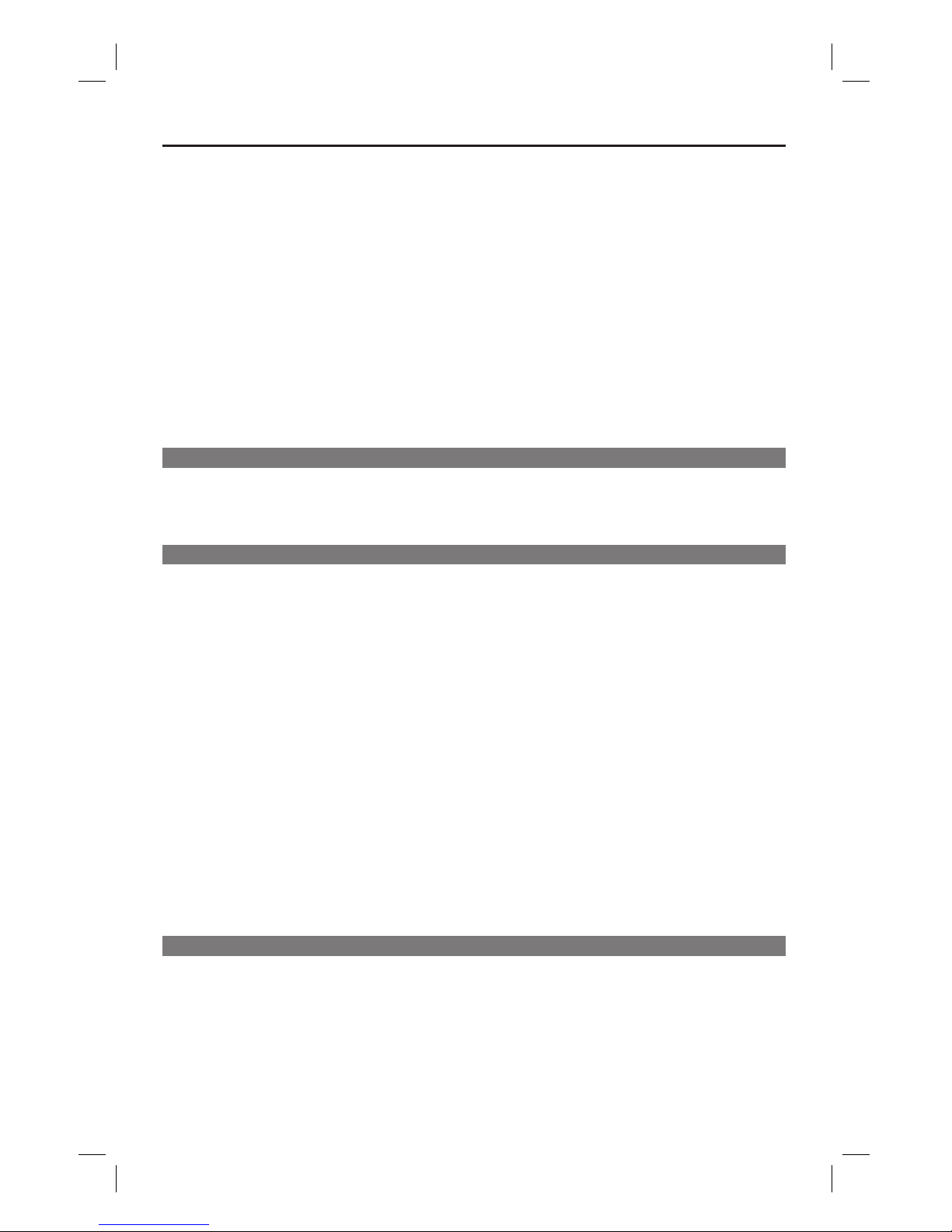
7
Table of contents
Viewing the disc playback information ..........................................................23-24
Title/Chapter/Track selection ............................................................................................................23
Time Search ............................................................................................................................................. 23
Angle .......................................................................................................................................................... 23
Repeat play mode ................................................................................................................................... 24
Repeating a section within a chapter/track .....................................................................................24
Special DVD Features ................................................................................................... 25
Playing a Title ........................................................................................................................................... 25
Changing the Audio Language ............................................................................................................. 25
Subtitles..................................................................................................................................................... 25
Special VCD and SVCD Feature .................................................................................. 25
Playback Control (PBC)........................................................................................................................25
Playing MP3/WMA/JPEG/Kodak/Fuji Picture CD ................................................26-27
General Operation ................................................................................................................................26
Playback selection .................................................................................................................................. 26
Zoom picture (JPEG) ............................................................................................................................27
Playback with multi-angles (JPEG) ..................................................................................................... 27
Karaoke Operations
Playing Karaoke disc ...................................................................................................... 28
General Operation ................................................................................................................................28
Vocal........................................................................................................................................................... 28
Kara oke ..................................................................................................................................................... 28
DVD Menu Options
Using the Language setup menu ................................................................................. 29
OSD Language ......................................................................................................................................... 29
Subtitle / Audio / DVD Menu .............................................................................................................. 29
Using the Video setup menu ...................................................................................30-32
Setting the Aspect Ratio ...................................................................................................................... 30
View Mode ............................................................................................................................................... 31
TV System ................................................................................................................................................ 31
Video Out ................................................................................................................................................. 31
Smart Picture ........................................................................................................................................... 32
Using the Audio setup menu ...................................................................................33-34
Front / Center / Surround Speakers ................................................................................................. 33
Subwoofer ................................................................................................................................................ 33
Digital Output .........................................................................................................................................34
Night Mode .............................................................................................................................................. 34
Down Sampling ....................................................................................................................................... 34
Using the Rating setup menu ..................................................................................35-36
Rating level settings .........................................................................................................................35-36
Changing the Password ......................................................................................................................... 36
Using the Misc (Miscellaneous) setup menu ......................................................... 37-38
Restoring to the original settings ....................................................................................................... 37
Volume Control ...................................................................................................................................... 38
Speakers Delay ........................................................................................................................................ 38
Others
Software upgrade .......................................................................................................... 39
Troub leshoo ting .......................................................................................................4 0~ 41
Speci cations ................................................................................................................. 42
Glossary........................................................................................................................... 43
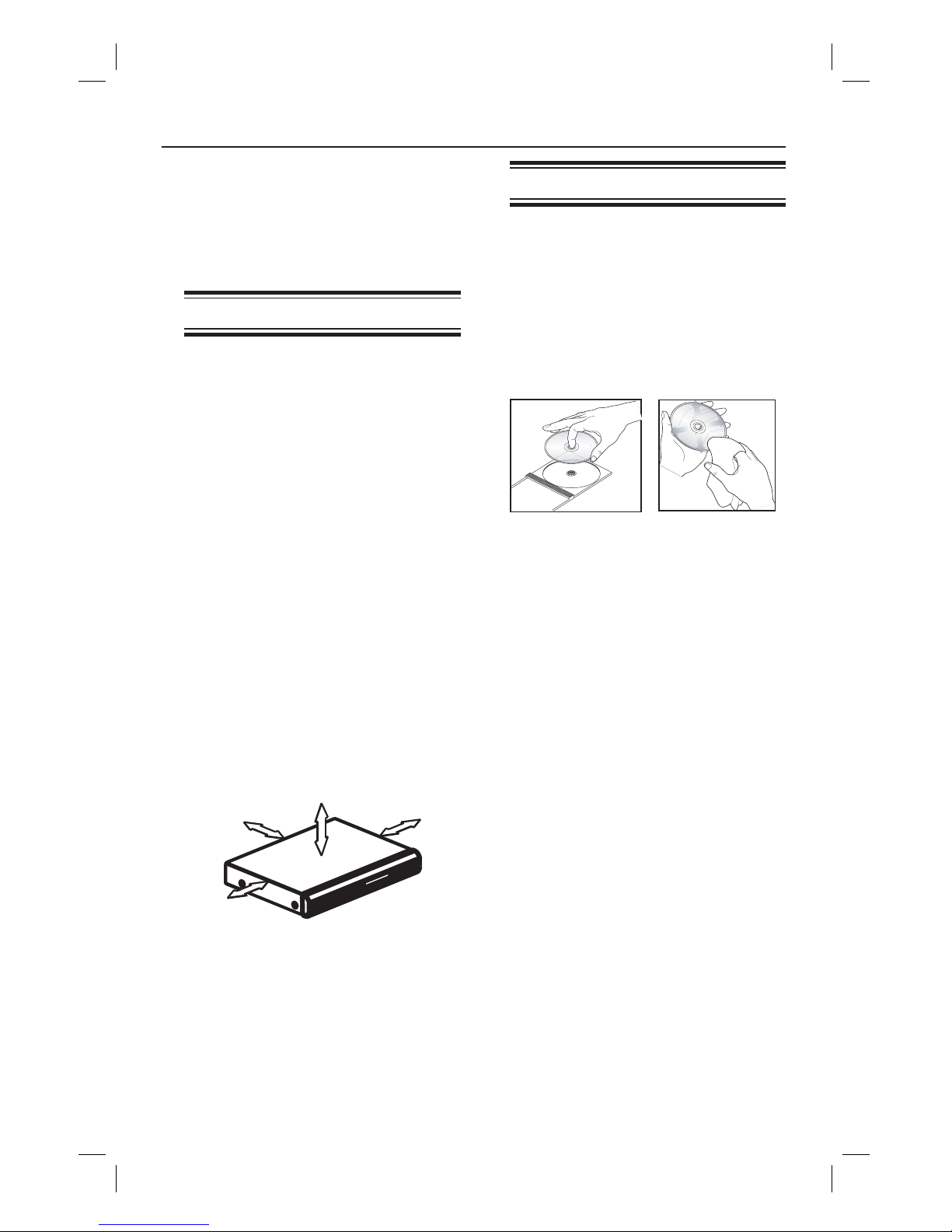
8
Care and Safety Information
WARNING!
This unit does not contain any userserviceable parts. Please leave all
maintenance work to quali ed
personnel.
Setup precautions
Finding a suitable location
– Place this unit on a at, hard and
stable surface. Never place this unit
on a carpet.
– Never put any equipment or heavy
objects on top of this unit.
– Never place this unit on top of other
equipment that might heat it up (e.g.,
receiver or ampli er).
– Never put anything under this unit
(e.g., CDs, magazines).
– Install this unit near the AC outlet
where the AC power plug can be easily
reached.
Space for ventilation
– Place this unit in a location with
adequate ventilation to prevent
internal heat build up. Allow at least
10 cm (4”) clearance from the rear
and the top of this unit and 5cm (2”)
from the left and right to prevent
overheating.
10cm (4.0")
10cm (4.0")
5cm (2.0")
5cm (2.0")
Avoid high temperature, moisture,
water and dust
– This unit must not be exposed to
dripping or splashing.
– Never place any object or items that
can damage this unit (e.g., liquid lled
objects, lighted candles).
Cleaning discs
Some problems occur because the disc
inside the player is dirty (frozen picture,
sound disruptions, picture distortions).
To avoid these problems, discs should be
cleaned on a regular basis.
To clean a disc, use a micro bre cleaning
cloth and wipe the disc from the center
to the edge in a straight line.
CAUTION!
Do not use solvents such as benzene,
thinner, commercially available cleaners,
or anti-static sprays intended for analog
discs. Since the optical unit (laser) of the
DVD player operates at a higher power
than regular DVD or CD players,
cleaning CDs intended for DVD or CD
players may damage the optical unit
(laser). Therefore, refrain from using a
cleaning CD.
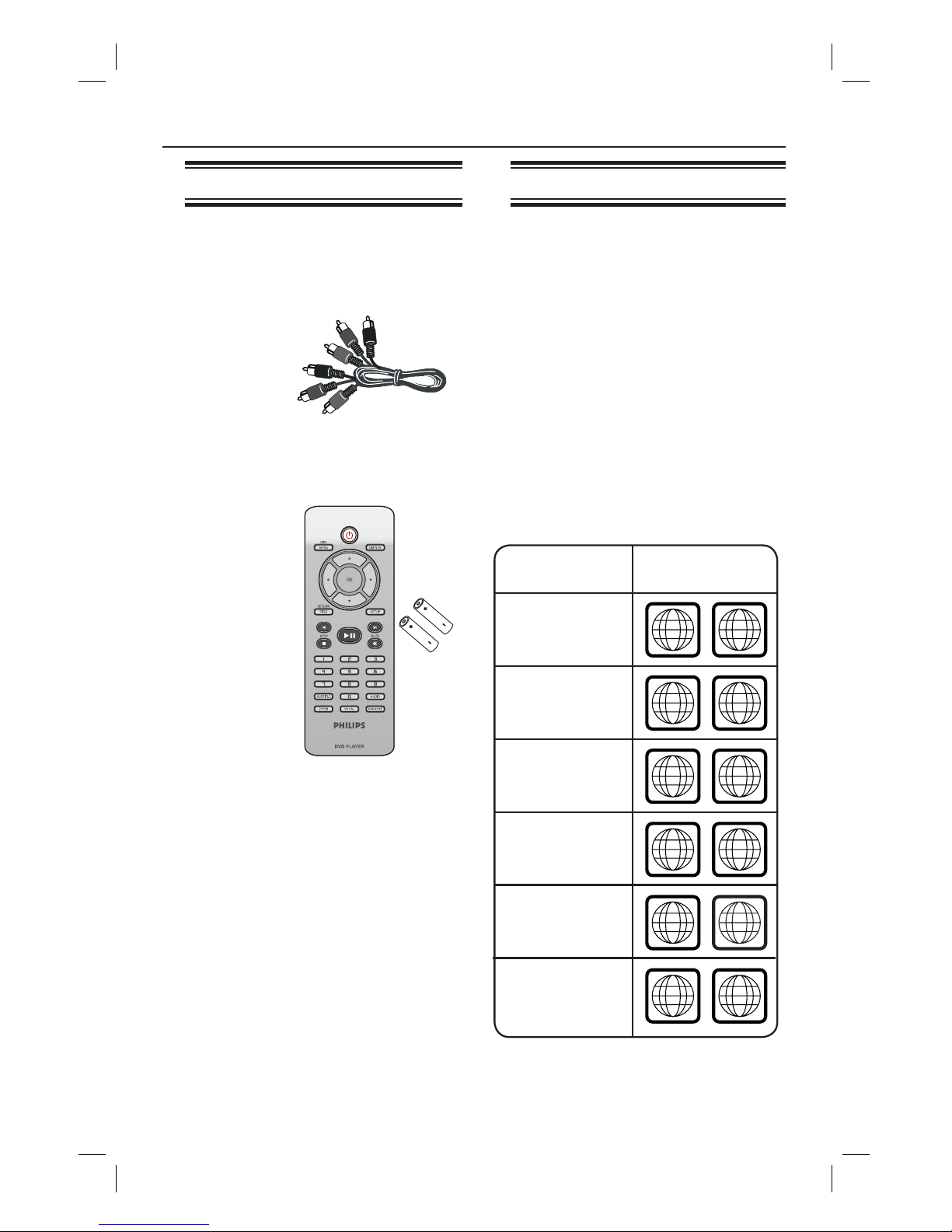
9
General Information
Accessories supplied
ALL
4
Region
U.S.A. and
Canada regions
U.K and
Europe regions
Asia Paci c,
Taiwan, Korea
Australia,
New Zealand,
Latin America
Russia and
India regions
China, Calcos Islands,
Walls and Futuna
Islands
ALL
ALL
5
6
Discs that can
be played
ALL
1
ALL
ALL
2
3
Remote
control and
two AAA
batteries
Region codes
This DVD player is designed to support
the Region Management System. Check
the regional code number on the disc
package. If the number does not match
the player’s region number (see table
below), the player may be unable to
playback the disc.
Helpful Hints:
– It may not be possible to play CD-R/RW
or DVD-R/RW in all cases due to the type of
disc or condition of the recording.
– If you are having trouble playing a certain
disc, remove the disc and try a different one.
Improper formatted disc will not played on
this DVD player.
Composite
video cable
(yellow) and
audio cables
(white, red)
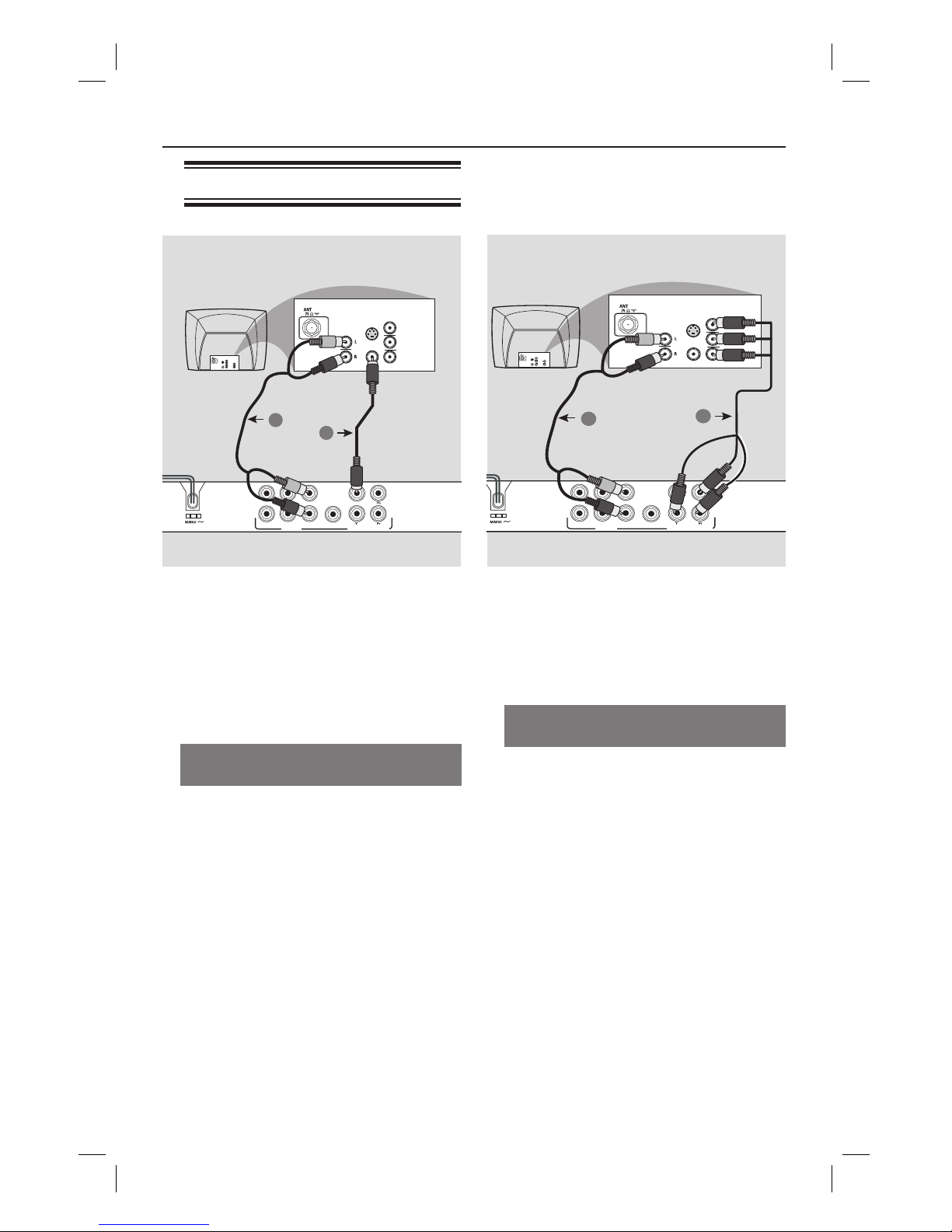
10
IMPORTANT!
– The progressive scan video quality
is only possible when using YPbPr
and a progressive scan television is
required.
Using Component Video jacks
(YPbPr)
A Use the component video cables (red/
blue/green) to connect the DVD player’s
YPbPr jacks to the component video
input jacks (or labeled as YPbPr) on the
television (cable not supplied).
B To hear sound of this DVD player
through your television, use the audio
cables (white/red) to connect FRONT (L/
R) AUDIO OUT jacks of the DVD player
to the corresponding AUDIO IN jacks on
the television (cable supplied).
C If your TV accepts progressive signals,
proceed to chapter ‘Getting Started Step 3: Setting up Progressive Scan
feature’ for detailed progressive feature
setup.
Connections
Connecting to television
IMPORTANT!
– You only need to make one video
connection from the following
options, depending on the
capabilities of your television.
– Connect the DVD player directly
to the television.
Using Composite Video jacks
(CVBS)
A Use the composite video cable (yellow)
to connect the DVD player’s TV OUT
(CVBS) jack to the video input jack (or
labeled as A/V In, Video In, Composite or
Baseband) on the television (cable
supplied).
B To hear sound of this DVD player
through your television, use the audio
cables (white/red) to connect FRONT (L/
R) AUDIO OUT jacks of the DVD player
to the corresponding AUDIO IN jacks
on the television (cable supplied).
DIGITAL
OUT
TV OUT
COAXIAL
AUDIO OUT
COMPONENT VIDEO OUT
FRONT R
FRONT L
REAR R
REAR L
SUBWOOFER
CENTER
AUDIO
IN
V (Pr/Cr)
U (Pb/Cb)
Y
S-VIDEO
IN
VIDEO IN
COMPONENT
VIDEO IN
AUDIO
OUT
V (Pr/Cr)
U (Pb/Cb)
Y
S-VIDEO
IN
VIDEO IN
COMPONENT
VIDEO IN
2
1
DIGITAL
OUT
TV OUT
COAXIAL
AUDIO OUT
COMPONENT VIDEO OUT
FRONT R
FRONT L
REAR R
REAR L
SUBWOOFER
CENTER
AUDIO
IN
V (Pr/Cr)
U (Pb/Cb)
Y
S-VIDEO
IN
VIDEO IN
COMPONENT
VIDEO IN
AUDIO
OUT
V (Pr/Cr)
U (Pb/Cb)
Y
S-VIDEO
IN
VIDEO IN
COMPONENT
VIDEO IN
2
1

11
Connections (continued)
Connecting the power cord
After everything is connected
properly, plug in the AC power cord
to the power outlet.
Never make or change any connections
with the power switched on.
When no disc is loaded, press
STANDBY-ON on the DVD player
front panel.
“– – –” may appear on the display
panel.
Helpful Hint:
– For power supply rating, refer to the rear
or bottom of the main unit.
DIGITAL
OUT
TV OUT
COAXIAL
AUDIO OUT
COMPONENT VID
E
FRONT R
FRONT L
REAR R
REAR L
SUBWOOFER
CENTER
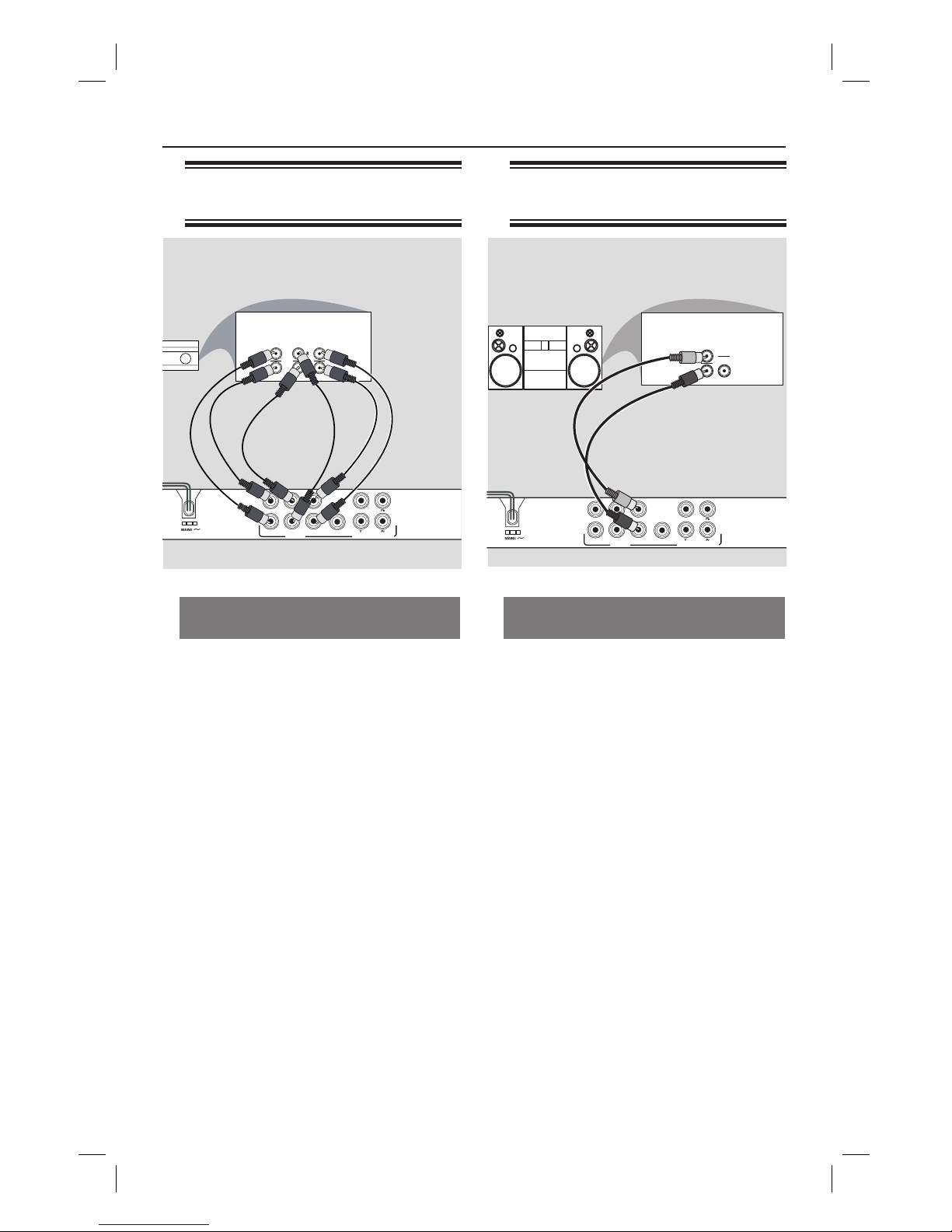
12
Connecting to a stereo
system
Stereo system has right/ left Audio
In jacks
A Select one of the video connections
(CVBS VIDEO IN or COMPONENT
VIDEO IN) depending on the options
available on your television.
B Use the audio cables (white/red) to
connect FRONT (L/R) AUDIO OUT
jacks of the DVD Player to the
corresponding AUDIO IN jacks on the
stereo system (cable supplied).
DIGITAL
OUT
TV OUT
COAXIAL
AUDIO OUT
COMPONENT VIDEO OUT
FRONT R
FRONT L
REAR R
REAR L
SUBWOOFER
CENTER
AUDIO
IN
STEREO
DIGITAL
Connecting to a MultiChannel Receiver
Receiver has a Dolby Digital
decoder
A Select one of the video connections
(CVBS VIDEO IN or COMPONENT
VIDEO IN) depending on the options
available on your television.
B Connect the Audio Out Left and Right
jack for Front and Rear speakers to the
corresponding input jacks on your
receiver (cable not supplied).
C Connect the Audio Out for Center
speaker and Subwoofer to the
corresponding inputs on your receiver
(cable not supplied).
DIGITAL
OUT
TV OUT
COAXIAL
AUDIO OUT
COMPONENT VIDEO OUT
FRONT R
FRONT L
REAR R
REAR L
SUBWOOFER
CENTER
MULTICHANNEL AUDIO IN
FRONTREAR
CENTER
FRONTREAR
SUBW.
Optional connections
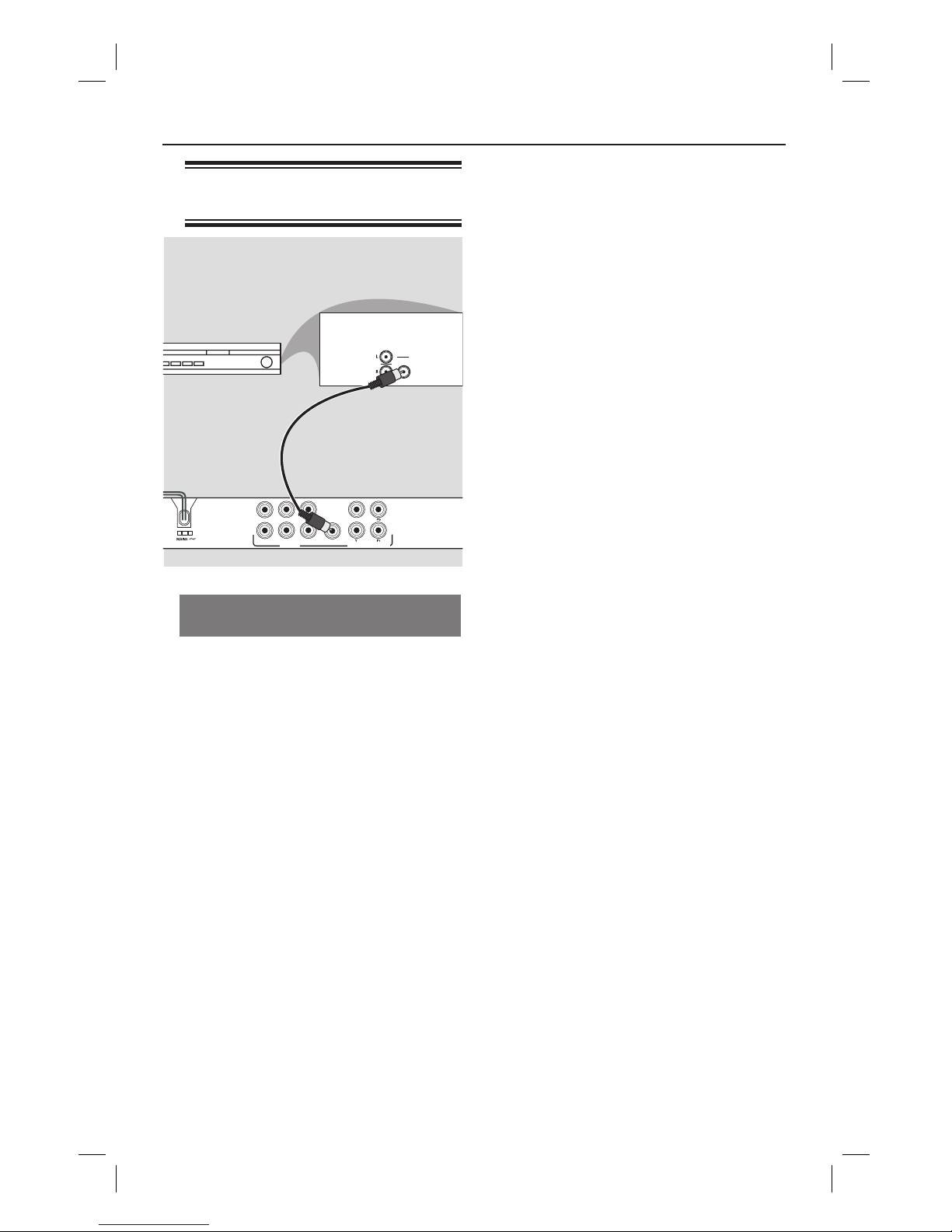
13
Receiver has a PCM, Dolby Digital
or MPEG decoder
A Select one of the video connections
(CVBS VIDEO IN or COMPONENT
VIDEO IN) depending on the options
available on your television.
B Connect the COAXIAL jack of the DVD
player to the corresponding Digital Audio
In jack on your receiver (cable not
supplied).
C Set the DVD player’s digital output to
PCM-Only or ALL depending on the
capabilities of your receiverr. See ‘Using
the Audio setup menu - Audio Setup Digital Output’ for details.
Helpful Hint:
– If the audio format of the Digital Output
does not match the capabilities of your
receiver, the receiver will produce a strong,
distorted sound or no sound at all.
Connecting to a digital AV
receiver
Optional connections (continued)
DIGITAL
OUT
TV OUT
COAXIAL
AUDIO OUT
COMPONENT VIDEO OUT
FRONT R
FRONT L
REAR R
REAR L
SUBWOOFER
CENTER
AUDIO
IN
DIGITAL
AV Receiver
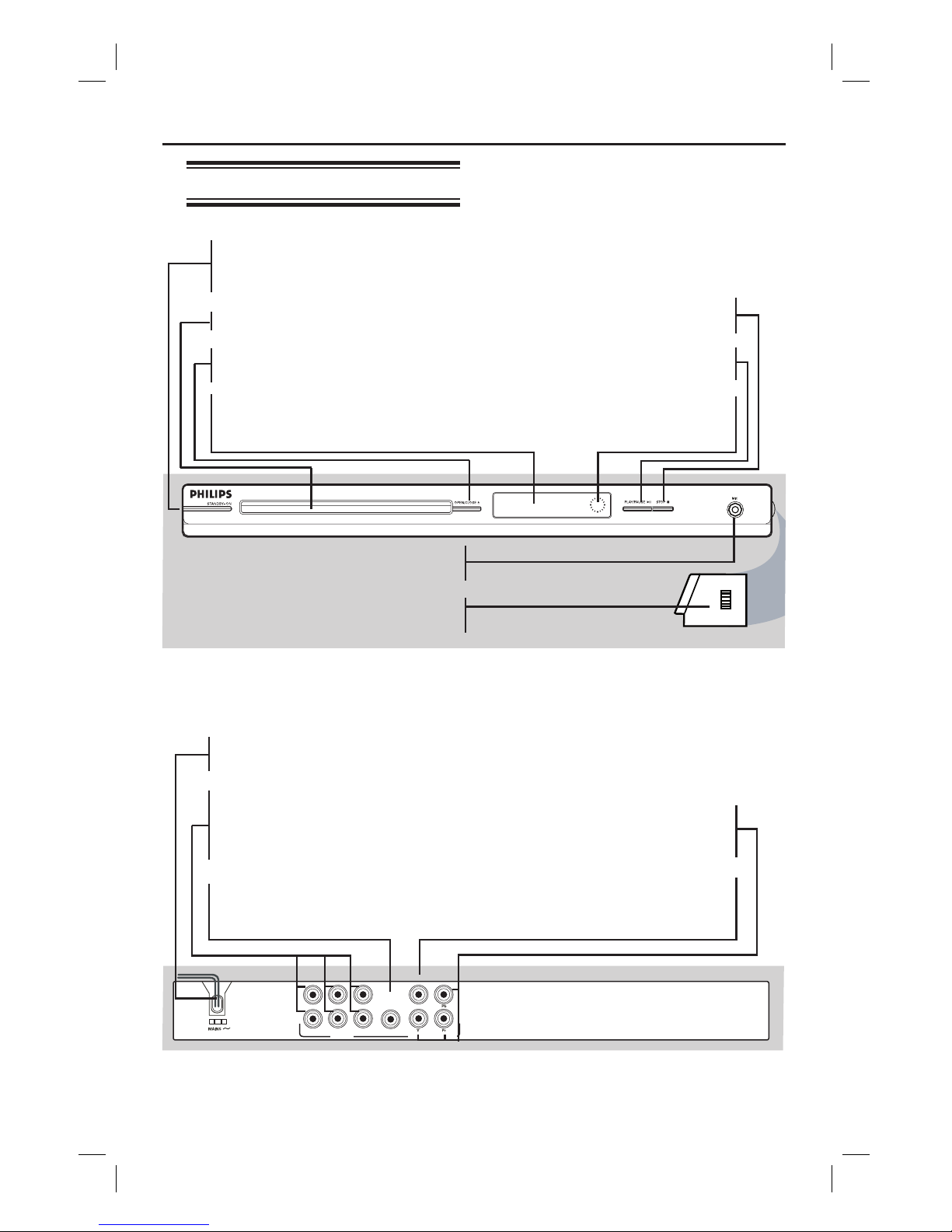
14
Product Overview
Front and Rear Panels
DIGITAL
OUT
TV OUT
COAXIAL
AUDIO OUT
COMPONENT VIDEO OUT
FRONT R
FRONT L
REAR R
REAR L
SUBWOOFER
CENTER
MAINS ~ (AC Power Cord)
– Connect to a standard AC outlet
Multi-channel Audio Out
– Center speaker, subwoofer, front
and rear speakers multi-channel
connection
COAXIAL (Digital audio out)
– Connect to coaxial AUDIO input
of a digital audio equipment
YPbPr (Component Video Out)
– Connect to YPbPr input of a
television
CVBS (TV OUT)
– Connect to CVBS Video input of a
television
MIC LEVEL
LEVEL
STANDBY-ON 2
– Turns on the player or switches
to standby mode
Disc Tray
OPEN/CLOSE
ç
– Opens or closes the disc tray.
Display panel
– Shows information about the
current status of the DVD player.
STOP
– Stops playback
PLAY/PAUSE u
– Starts or pauses playback.
IR Sensor
– Point the remote control towards
this sensor
Mic
– For connecting microphone
Level
– Microphone volume control
