Philips DVP3000K-13, SL-0504-13-1 User Manual
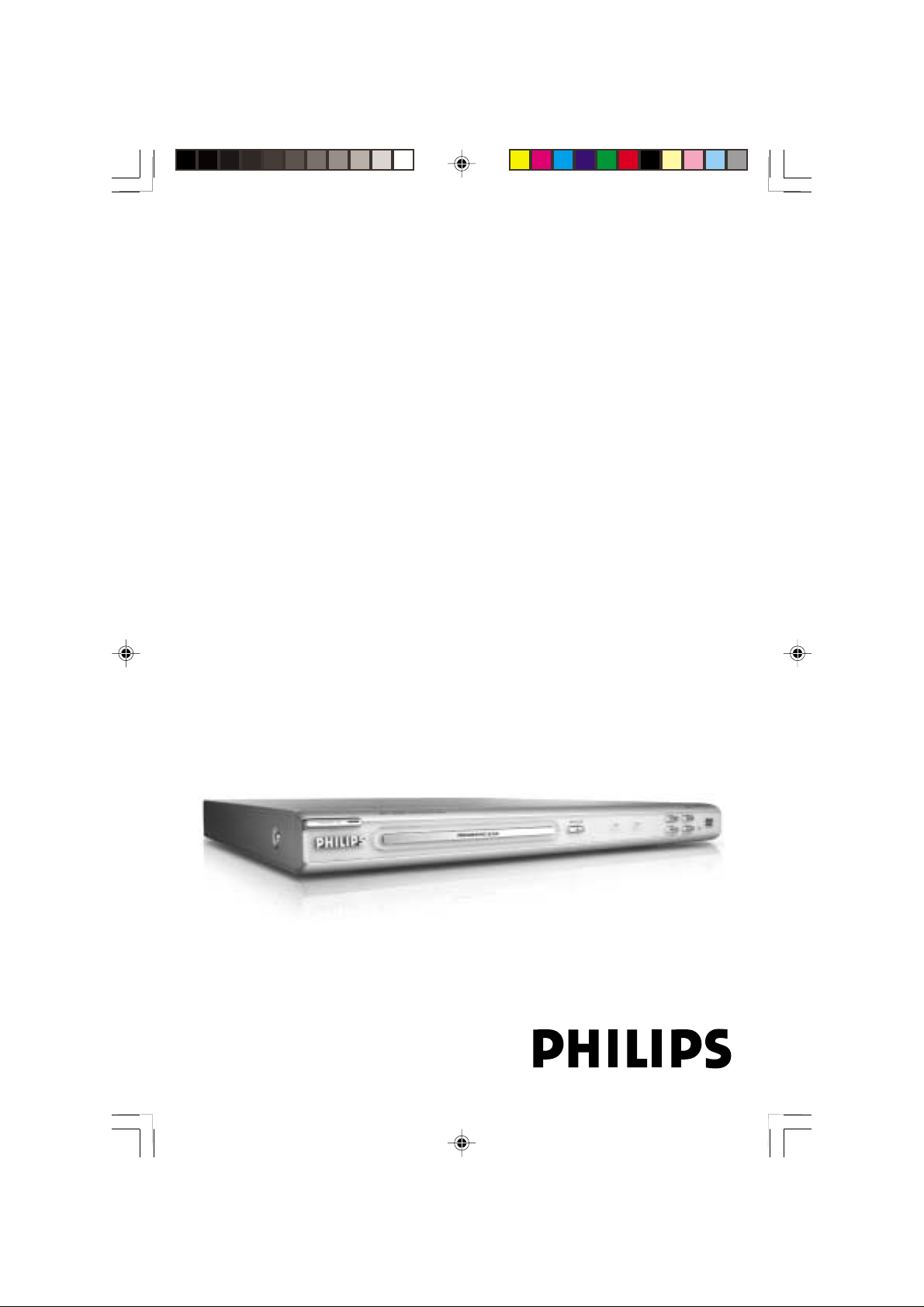
DVD VIDEO PLAYER
User manual
Thank you for choosing Philips.
Need help fast?
Read your User’s Manual first for quick tips that make using
your Philips product more enjoyable.
If you have read your instructions and still need assistance,
you may access our online help at www.philips.com/support
DVP3000K
01-39 DVP3000K_13 (Korea) 25/01/2005, 5:07 PM1

General Information
Environmental Information
All unnecessary packaging has been
omitted. The packaging has been made
easy to separate into three materials:
cardboard (box), polystyrene foam
(buffer) and polyethylene (bags, protective
foam sheet).
Your DVD player consists of materials
which can be recycled and reused if
disassembled by a specialised company.
Please observe the local regulations
regarding the disposal of packaging
materials, exhausted batteries and old
equipment.
Laser safety
This unit employs a laser. Due to possible
eye injury, only a qualified service person
should remove the cover or attempt to
service this device.
NOTE:
PICTURES SHOWN MAYBE
DIFFERENT BETWEEN
COUNTRIES.
CAUTION
(WARNING LOCATION: ON THE
BACKPLATE OF THE SET)
NEVER MAKE OR CHANGE
CONNECTIONS WITH THE
POWER SWITCHED ON.
Important Note:
Due to the numerous versions of new
CD-Audio copy protection or
enhanced CD-Audio protection
recently available on certain discs,
Philips is unable to guarantee that
this DVD Player is fully compatible
with such new discs. Should you have
difficulty playing any such CD-Audio
discs, kindly refer them to your CDAudio disc retailer.
The apparatus shall not be exposed to dripping
or splashing and no objects filled with liquids,
such as vases, shall be placed on apparatus.
For Customer Use:
Read carefully the information located at
the rear of your DVD VIDEO player and
enter below the Serial No. Retain this
information for future reference.
Model No. DVP 3005K
Serial No. _______________
01-39 DVP3000K_13 (Korea) 25/01/2005, 5:07 PM2
LASER
Type Semiconductor laser
GaAlAs
Wave length 650 nm (DVD)
780 nm (VCD/CD)
Output Power 7 mW (DVD)
10 mW (VCD/CD)
Beam divergence 60 degree
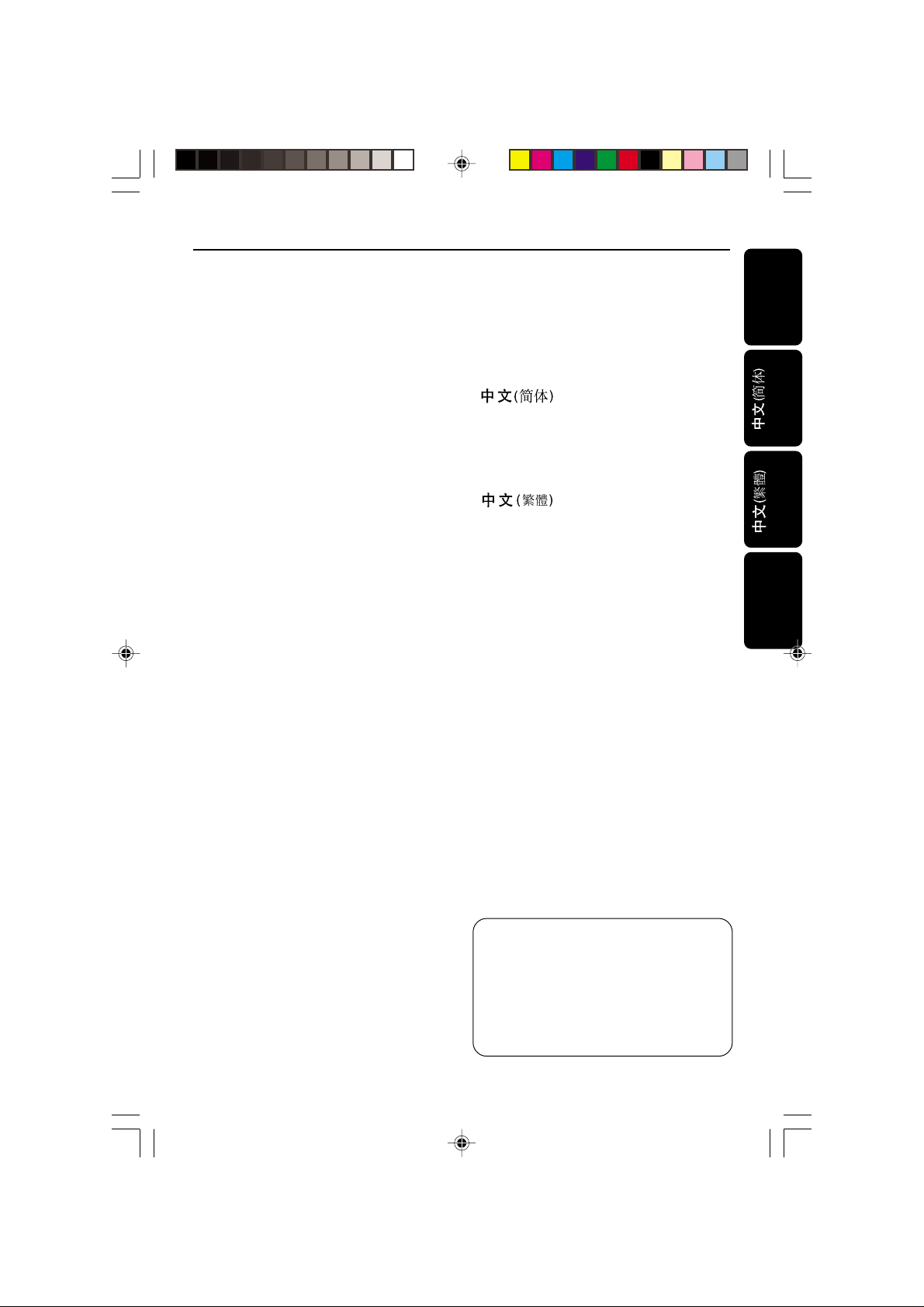
Index
English --------------------------------------- 6
-------------------------------- 38
-------------------------------- 72
Bahasa Melayu--------------------------106
English
Bahasa Melayu
This product incorporates copyright
protection technology that is protected by
method claims of certain U.S. patents and
other intellectual property rights owned by
Macrovision Corporation and other rights
owners. Use of this copyright protection
technology must be authorized by
Macrovision Corporation, and is intended
for home and other limited viewing uses
only unless otherwise authorized by
Macrovision Corporation. Reverse
engineering or disassembly is prohibited.
01-39 DVP3000K_13 (Korea) 25/01/2005, 5:07 PM3
Manufactured under license from Dolby
Laboratories. “Dolb y”, “Pro-Lo gic” and the
double-D symbol are trademarks of
Dolby Laboratories.
Manufactured under license from Digital
Due to the inconsistency of disc formats
Theater Systems, Inc. U.S. Pat. Nois .
provided by various disc manufacturers, your
5,451,942; 5,956,674; 5,974,380;
DVD system may require a playability
5,978,762; 6,226,616; 6,487,535 and
enhancement or upgrade. As DVD technology
other U.S. and world-wide patents issued
advances, these enhancements will become
and pending. "DTS" and "DTS Digital
common and will be easy to complete.
Surround" are registered trademarks
Go to www.philips.com/support for
of Digital Theater Systems, Inc.
software upgrade.
All Right Reserved.
8239 300 34231
3
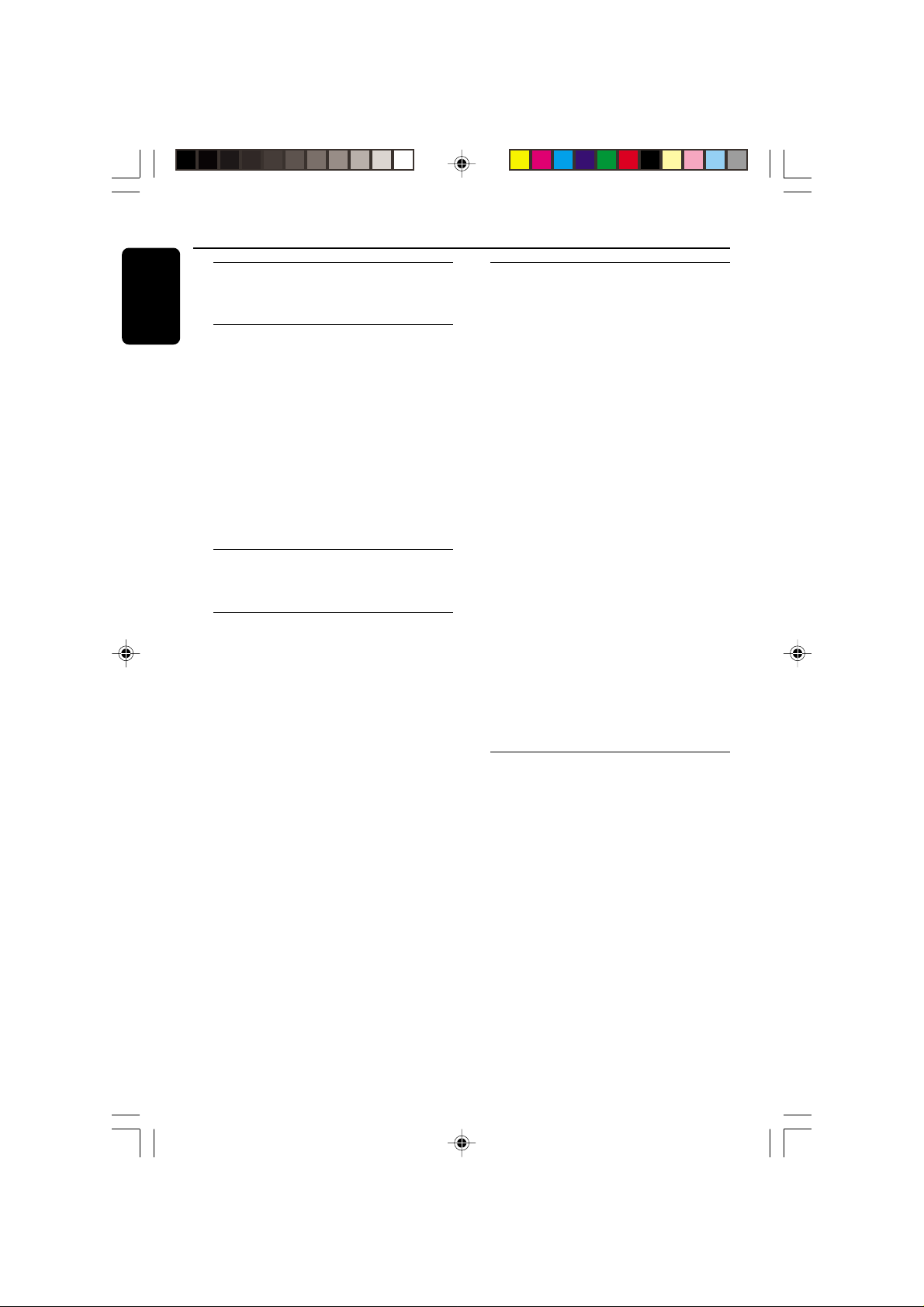
Contents
English
Introduction
Supplied accessories ....................................... 6
Care and safety information..........................6
Connections
Connecting TV.............................................. 7-8
Using Composite Video jacks (CVBS)........ 7
Using Component Video jacks (Pr Pb Y) ... 7
Using an accessory RF modulator .............. 8
Connecting the power cord.......................... 8
Optional : Connecting to an Audio System .
............................................................................. 9
Stereo system has Dolby Pro Logic or Right
/ Left Audio In jack ......................................... 9
Optional: Connecting Digital AV Receiver...
............................................................................. 9
Receiver has a PCM, Dolby Digital, or
MPEG2 decoder.............................................. 9
Functional Overview
Front and Rear Panels ..................................10
Remote Control ............................................11
Getting Started
Step 1: Inserting batteries into the
Remote Control ............................................12
Using the Remote Control to operate the
Player............................................................... 12
Step 2: Setting up the TV........................12-14
Setting up Progressive Scan feature (for
Progressive Scan TV only)........................... 13
To deactivate Progressive manually.......... 14
Selecting the colour system that
corresponds to your TV.............................. 14
Step 3: Setting language preference...........15
Setting the OSD Language..........................15
Setting the Audio, Subtitle and Disc menu
language .......................................................... 15
Disc Operations
Playable Discs .................................................16
Region Codes .................................................16
Playing discs.....................................................16
Basic playback controls................................. 17
Selecting various repeat/shuffle functions 17
Repeat play mode......................................... 17
Repeating a section within a chapter/track .
.........................................................................
17
Operations for video playback ...................18
Using the Disc Menu....................................18
Zooming in.....................................................18
Resuming playback from the last stopped
point ................................................................ 18
Slow motion...................................................18
Using the OSD menu .................................. 18
Special DVD features .................................... 19
Playing a Title .................................................19
Camera Angle ................................................19
Changing the Audio Language....................19
Subtitles .......................................................... 19
Special VCD & SVCD Features ............. 19-20
Playback Control (PBC).............................. 19
Preview ...........................................................20
Playing MP3/JPEG/Kodak Picture CD........21
General Operation.......................................21
Selecting a folder and track/file .................21
Special picture disc features........................22
Preview Function.......................................... 22
Zoom picture ................................................22
Playback with multi-angles.......................... 22
Scan Effect ......................................................22
Karaoke Operations
Playing Karaoke discs....................................23
General Operation.......................................23
Key setting......................................................23
Vocal ................................................................23
Mode ............................................................... 23
4
01-39 DVP3000K_13 (Korea) 25/01/2005, 5:07 PM4
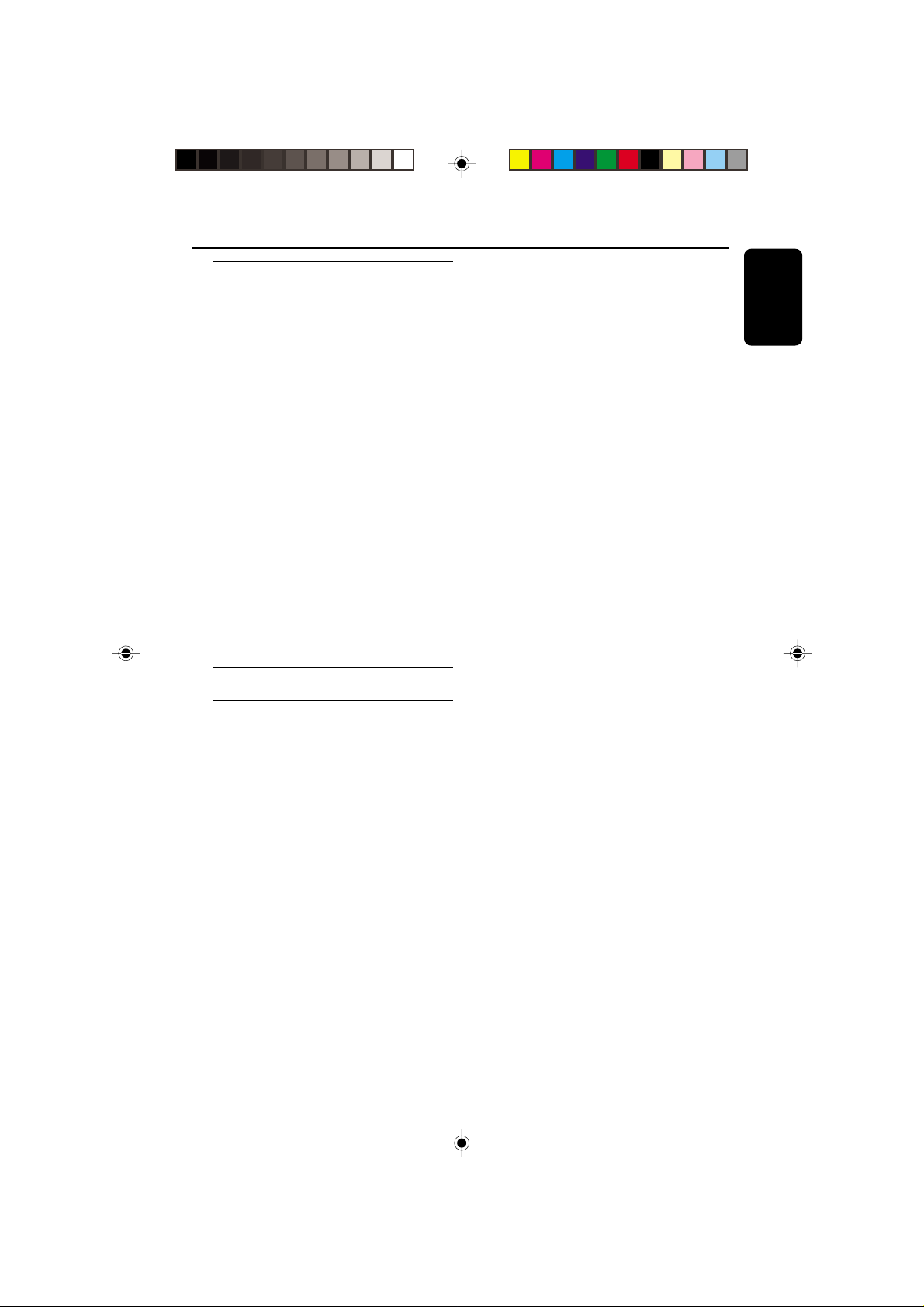
DVD Menu Options
General Setup menu ...............................24-25
Locking/Unlocking the disc for viewing... 24
Programming disc tracks.......................24-25
OSD Language...............................................25
Screen Saver - turning on/off..................... 25
Sleep ................................................................ 25
Audio Setup Menu...................................26-28
Analogue output ...........................................26
Digital Audio Setup................................ 26-27
Sound Mode...................................................27
Night Mode - turning on/off.......................28
Video Setup Menu ...................................28-30
TV T ype ...........................................................28
Setting the TV Display .................................29
Progressive - turning on/off........................29
Picture Setting ............................................... 30
Preference Page........................................ 31-33
Audio, Subtitle, Disc Menu..........................31
Restricting playback by Parental Control.....
.................................................................. 31-32
PBC.................................................................. 32
Changing the Password............................... 33
Restoring to original settings..................... 33
Troubleshooting......................... 34–35
Specifications ......................................36
Contents
English
Glossary ......................................................................37
01-39 DVP3000K_13 (Korea) 25/01/2005, 5:07 PM5
5
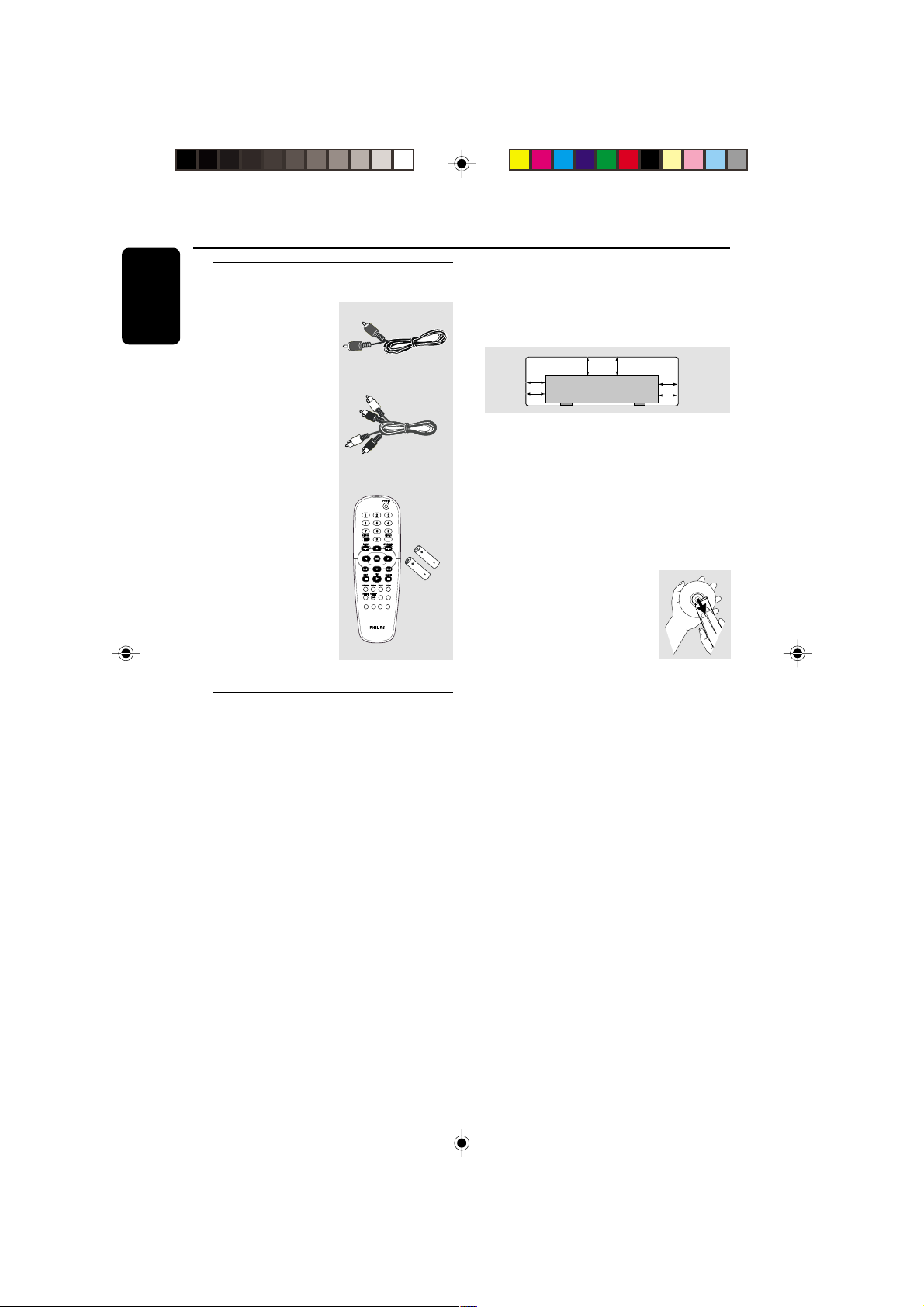
Introduction
10 cm
(4 inches)
10 cm
(4 inches)
10 cm
(4 inches)
PHILIPS
PREVIEW
MUTE
VOCAL
MODE
KARAOKE
KEY
English
Supplied accessories
Composite video
cable (yellow)
Audio cable
(white, red)
Remote Control
and
two AA batteries
KARAOKE
KEY
Care and safety information
● Power consumption
– When the system is switched to
Standby mode, it is still consuming power.
To disconnect the system from the power
supply completely, remove the AC power
plug from the wall jack.
● Avoid high temperatures, moisture,
water and dust
– Do not expose the player, batteries or
discs to humidity, rain, sand or excessive
heat (caused by heating equipment or
direct sunlight.)
● Avoid condensation problem
– The lens may cloud over when the
player is suddenly moved from cold to
warm surroundings, making it impossible
to play a disc. Leave the player in the
warm environment until the moisture
evaporates.
● Do not block the vents
– Do not operate the DVD Player in an
enclosed cabinet, allow about 10 cm (4
inch) of free space all around the player
for adequate ventilation.
● Care of the cabinet
– Use a soft cloth slightly moistened with
a mild detergent solution. Do not use a
solution containing alcohol, spirits,
ammonia or abrasives.
● Finding a suitable location
– Place the player on a flat, hard, and
stable surface.
● Disc handling
PREVIEW
MUTE
VOCAL
MODE
– To clean a CD, wipe it in a
straight line from the center
towards the edge using a soft,
lint-free cloth. A cleaning
agent may damage the disc!
– Write only on the printed
side of a CDR(W) and only with a soft
felt-tipped pen.
– Handle the disc by its edge, do not
touch the surface.
6
01-39 DVP3000K_13 (Korea) 25/01/2005, 5:07 PM6

Connecting TV
AUDIO
IN
V (Pr/Cr)
U (Pb/Cb)
Y
S-VIDEO
IN
VIDEO IN
COMPONENT
VIDEO IN
AUDIO
OUT
V (Pr/Cr)
U (Pb/Cb)
Y
S-VIDEO
IN
VIDEO IN
COMPONENT
VIDEO IN
2
1
COMPONENT
VIDEO IN
S-VIDEO
IN
V (Pr/Cr)
AUDIO
OUT
U (Pb/Cb)
VIDEO IN
Y
S-VIDEO
VIDEO IN
Connections
English
COMPONENT
VIDEO IN
IN
V (Pr/Cr)
AUDIO
IN
U (Pb/Cb)
Y
1
2
IMPORTANT!
– You only need to make
one video
connection from the following
options, depending on the
capabilities of your TV system.
– Connect the DVD system directly
to the TV.
Using Composite Video jacks
(CVBS)
1 Use the composite video cable (yellow) to
connect the DVD Player’s CVBS (VIDEO)
jack to the video input jack (or labeled as
A/V In, Video In, Composite or Baseband)
on the TV (cable supplied).
2 To hear the sound of this DVD Player
through your TV, use the audio cables
(white/red) to connect AUDIO OUT (L/
R) jacks of the DVD Player to the
corresponding AUDIO IN jacks on the TV
(cable supplied).
IMPORTANT!
– The progressive scan video
quality is only possible when using Y
Pb Pr and a progressive scan TV is
required.
Using Component Video jacks
(Y Pb Pr)
1 Use the component video cables (red/
blue/green) to connect the DVD system’s
Y Pb Pr jacks to the corresponding
Component video input jacks (or labeled
as Y Pb Pr) on the TV (cable not supplied).
2 To hear the sound of this DVD Player
through your TV, use the audio cables
(white/red) to connect AUDIO OUT (L/
R) jacks of the DVD Player to the
corresponding AUDIO IN jacks on the TV
(cable supplied).
3 Proceed to page 13 for detailed
Progressive Scan set up.
7
01-39 DVP3000K_13 (Korea) 25/01/2005, 5:07 PM7
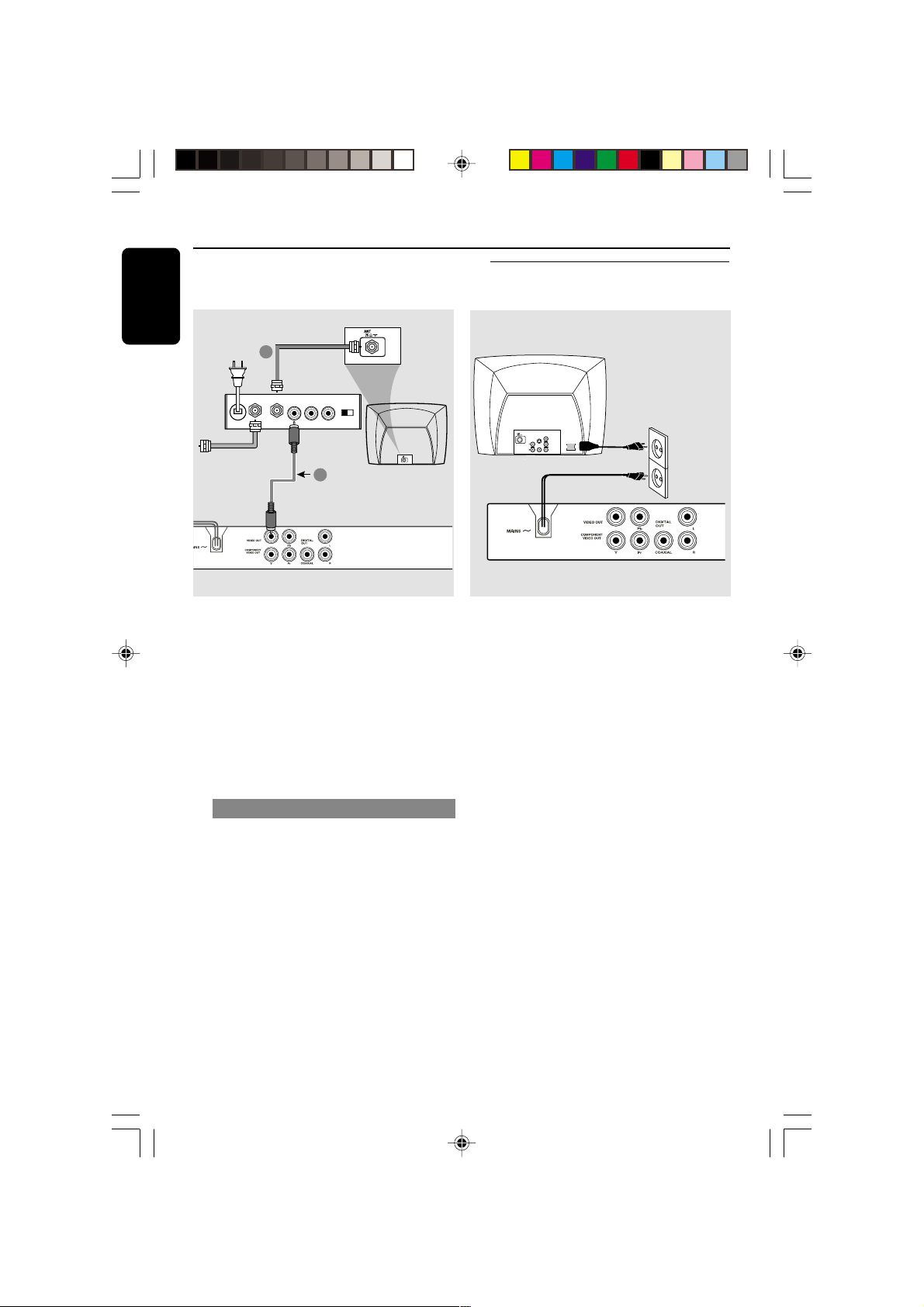
Connections
~ AC MAINS
AUDIO
OUT
V (Pr/Cr)
U (Pb/Cb)
Y
S-VIDEO
IN
VIDEO IN
COMPONENT
VIDEO IN
English
RF coaxial cable to TV
2
Back of RF Modulator
(example only)
AUDIO IN
TO TVINT IN
VIDEO
IN
R L
CH3 CH4
Antenna or
Cable TV signal
1
IMPORTANT!
– If your TV only has a single
Antenna In jack (or labeled as 75
ohm or RF In,) you will need an RF
modulator in order to view the DVD
playback on the TV. See your
electronics retailer or contact
Philips for details on RF modulator
availability and operations.
Connecting the power cord
After everything is connected
properly, plug in the AC power cord
to the power outlet.
Never make or change any connections
with the power switched on.
Using an accessory RF modulator
1 Use the composite video cable (yellow) to
connect the DVD Player’s CVBS (VIDEO
OUT) jack to the video input jack on the
RF modulator.
2 Use the RF coaxial cable (not supplied) to
connect the RF modulator to your TV’s
RF jack.
8
01-39 DVP3000K_13 (Korea) 25/01/2005, 5:07 PM8

Connections
AUDIO
IN
DIGITAL
AV Receiver
Optional: Connecting to an
Audio System
STEREO
AUDIO
IN
DIGITAL
Stereo system has Dolby Pro Logic
or Right / Left Audio In jack
1 Select one of the video connections
(CVBS VIDEO IN, SCART or
COMPONENT VIDEO IN) depending on
the options available on your TV.
2 Use the audio cables (white/red) to
connect AUDIO OUT (L/R) jacks of
the DVD Player to the corresponding
AUDIO IN jacks on the stereo system
(cable supplied).
Optional: Connecting Digital AV
Receiver
English
Receiver has a PCM, Dolby Digital,
or MPEG2 decoder
1 Select one of the video connections
(CVBS VIDEO IN, SCAR T or
COMPONENT VIDEO IN) depending on
the options available on your TV.
2 Connect the COAXIAL jack of the DVD
Player to the corresponding Digital Audio
In jack on your Receiver (cable not
supplied).
3 Set the DVD Player’s Digital Output to
PCM-ONLY or ALL depending on the
capabilities of your Receiver (see page 26
“Digital Output”).
01-39 DVP3000K_13 (Korea) 25/01/2005, 5:07 PM9
Helpful Hint:
– If the audio format of the Digital Output
does not match the capabilities of your
receiver, the receiver will produce a strong,
distorted sound or no sound at all.
9
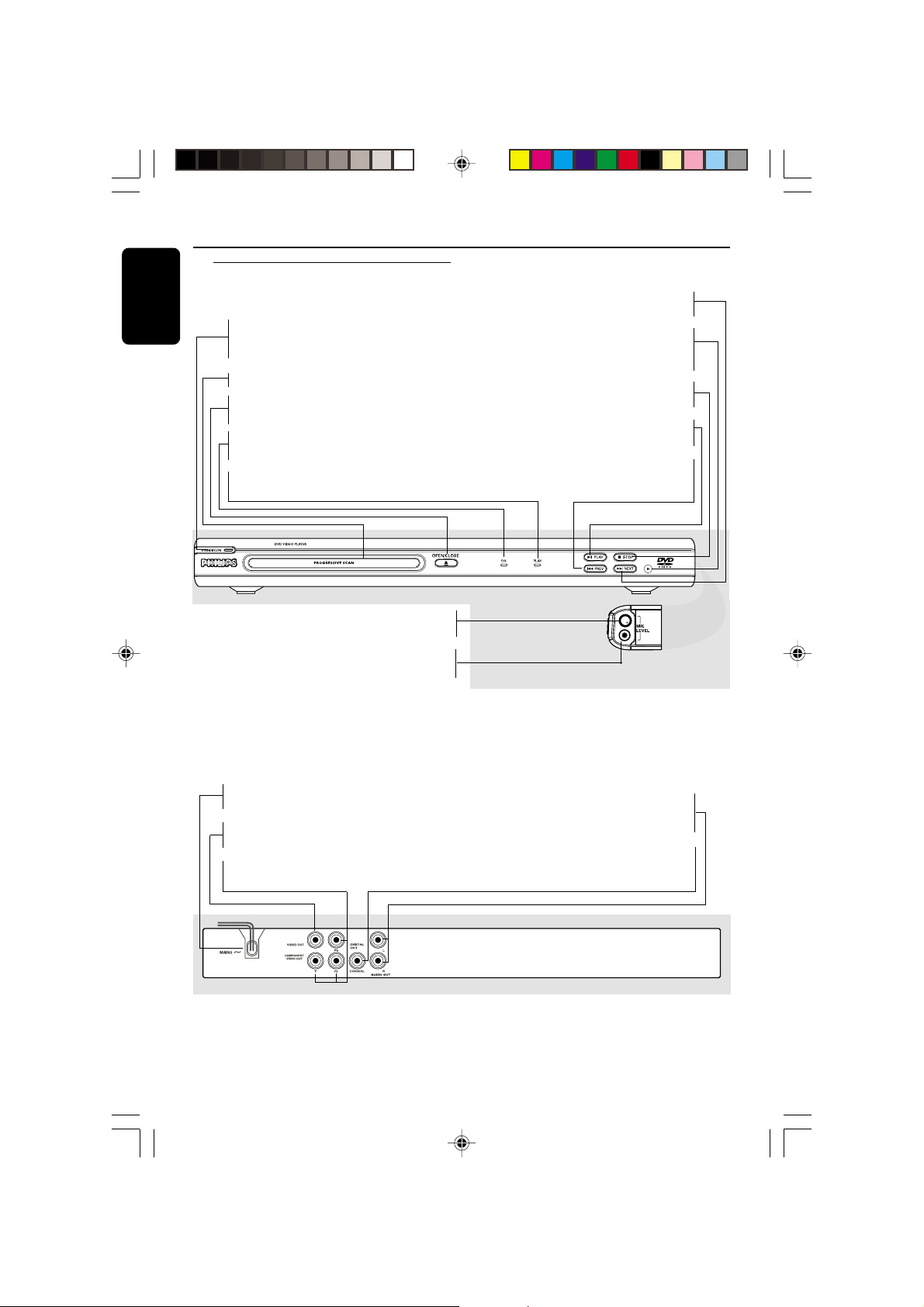
Functional Overview
English
Front and Rear Panels
STANDBY-ON B
– To switch the DVD Player to Standby
mode or ON
Disc tray
OPEN/CLOSE /
– Open/Close the disc tray
ON LED
– LED lights up when the power is on
PLAY LED
– LED lights up during playback
– Microphone volume control
– For connecting microphone
– To search or select next chapter or track
T NEXT
IR Sensor
– Point the remote control to war ds this
sensor
9 STOP
– To stop playback
2; PLA Y
– To start or interrupt playback
PREV S
– To search or select previous chapter or
track
LEVEL
MIC
Mains (AC Power Cord)
– Connect to a standard AC outlet
– Connect to AUDIO inputs of an amplifier,
Audio Out (Left/Right)
CVBS (VIDEO Out)
– Connect to CVBS Video input of a TV
YPbPr (Component Video Out)
– Connect to YPbPr input of a TV
COAXIAL (Digital audio out)
– Connect to coaxial AUDIO input of a
Caution: Do not touch the inner pins of the jacks on the rear panel.
Electrostatic discharge may cause permanent damage to the unit.
10
01-39 DVP3000K_13 (Korea) 25/01/2005, 5:07 PM10
receiver or stereo system
digital audio equipment

Remote Control
Functional Overview
RETURN / TITLE
– To go back to previous menu /
show title menu
DISC MENU
– Enters or exits the disc contents
menu
– Switches on or off the playback
control mode (for VCD version
2.0 only)
1 2 3 4
– Selects an item in the menu/
fast backward/forward, slow forwar d/
backward
OK
– Acknowledge menu selection
S
– To search or select previous
chapter or track
STOP ( 9 )
– To stop playback
PLAY ( B )
– To start playback
PAUSE ( ; )
– To pause playback temporarily /
frame-by-frame playback
REPEAT
– Selects various repeat modes
REPEAT (A-B)
– Repeats playback a specific section
on a disc
PREVIEW
– To preview the content of a track
or whole disc
MUTE
– Disables or enables sound output
Helpful Hint:
Press “STOP” for about 2 seconds to
OPEN or CLOSE disc tray.
PREVIEW MUTE
VOCAL MODEKARAOKE KEY
POWER B
– To switch the DVD player to
standby mode or ON
0-9 numerical key pad
– Selects numbered items in a
menu
DISPLAY
– Displays information on TV
screen during playback
SYSTEM MENU
– Access or exit DVD Pla yer’s
system menu
T
– To sear ch or select next chapter
or track
SUBTITLE
– To access subtitle language in disc
menu
ANGLE
– Selects a DVD camera angle
ZOOM
– Enlarge or reduce a picture on
the TV screen
AUDIO
– To access audio language in disc
menu
KARAOKE
– Display karaoke menu to set MIC
on or off
KEY
– Display karaoke menu to set key
control
VOCAL
– Choose audio channels or
karaoke methods
MODE
– Display karaoke menu
English
11
01-39 DVP3000K_13 (Korea) 25/01/2005, 5:07 PM11
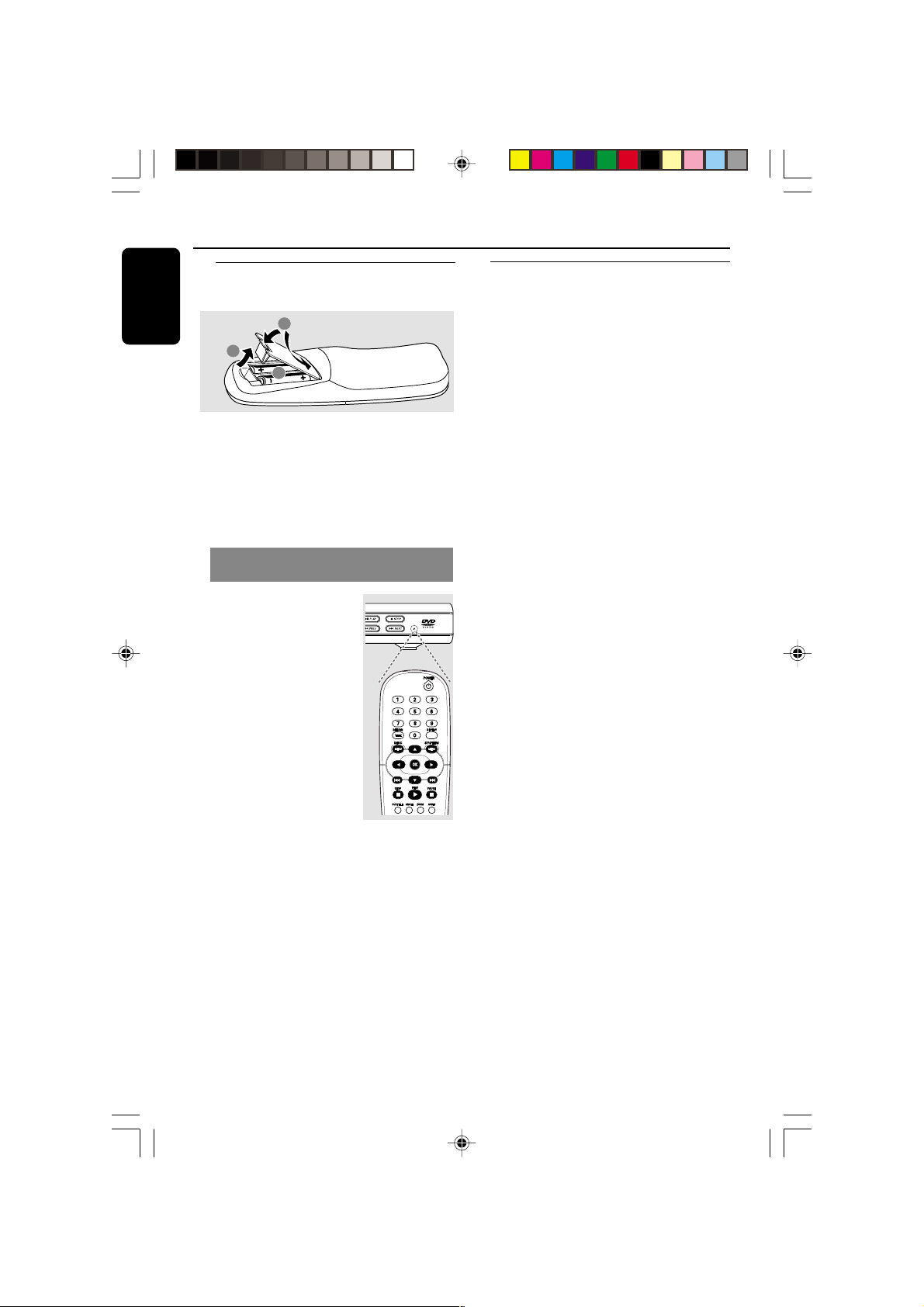
Getting Started
English
Step 1: Inserting batteries into
the Remote Control
3
1
2
1 Open the battery compartment.
2 Insert two batteries type R06 or AA,
following the indications (+-) inside
the compartment.
3 Close the cover.
Using the Remote Control to
operate the Player
1 Aim the Remote Control
directly at the remote
sensor (IR) on the front
panel.
2 Do not put any objects
between the Remote
Control and the DVD
Player while operating
the DVD Player.
Step 2: Setting up the TV
IMPORTANT!
Make sure you have completed all
the necessary connections. (See
pages 7-8 “Connecting TV”).
1 Turn on the TV and set to the correct
video-in channel. You should see the DVD
background screen on the TV.
2 Usually these channels are between the
lowest and highest channels and may be
called FRONT, A/V IN, or VIDEO. See your
TV manual for more details.
➜Or, you ma y go to channel 1 on your
TV, then press the Channel down button
repeatedly until you see the Video In
channel.
➜Or, the TV Remote Control may have a
button or switch that chooses different
video modes.
➜Or, set the TV to channel 3 or 4 if you
are using an RF modulator.
3 If you are using external equipment, (eg.
audio system or receiver), turn it on and
select the appropriate input source for
the DVD Player output. Refer to the
equipment owner’s manual for detail.
CAUTION!
– Remove batteries if they are
exhausted or if the Remote Control
is not being used for a long time.
– Do not use old and new or
different types of batteries in
combination.
– Batteries contain chemical
substances, so they should be
disposed properly.
12
01-39 DVP3000K_13 (Korea) 25/01/2005, 5:07 PM12
