Philips DVP2320BU, DVP2320BU/51, DVP2320GR/51, DVP2320WH/51, DVP2320BL/51 User Manual
...
DVP2320
Register your product and get support at
www.philips.com/welcome
EN User manual
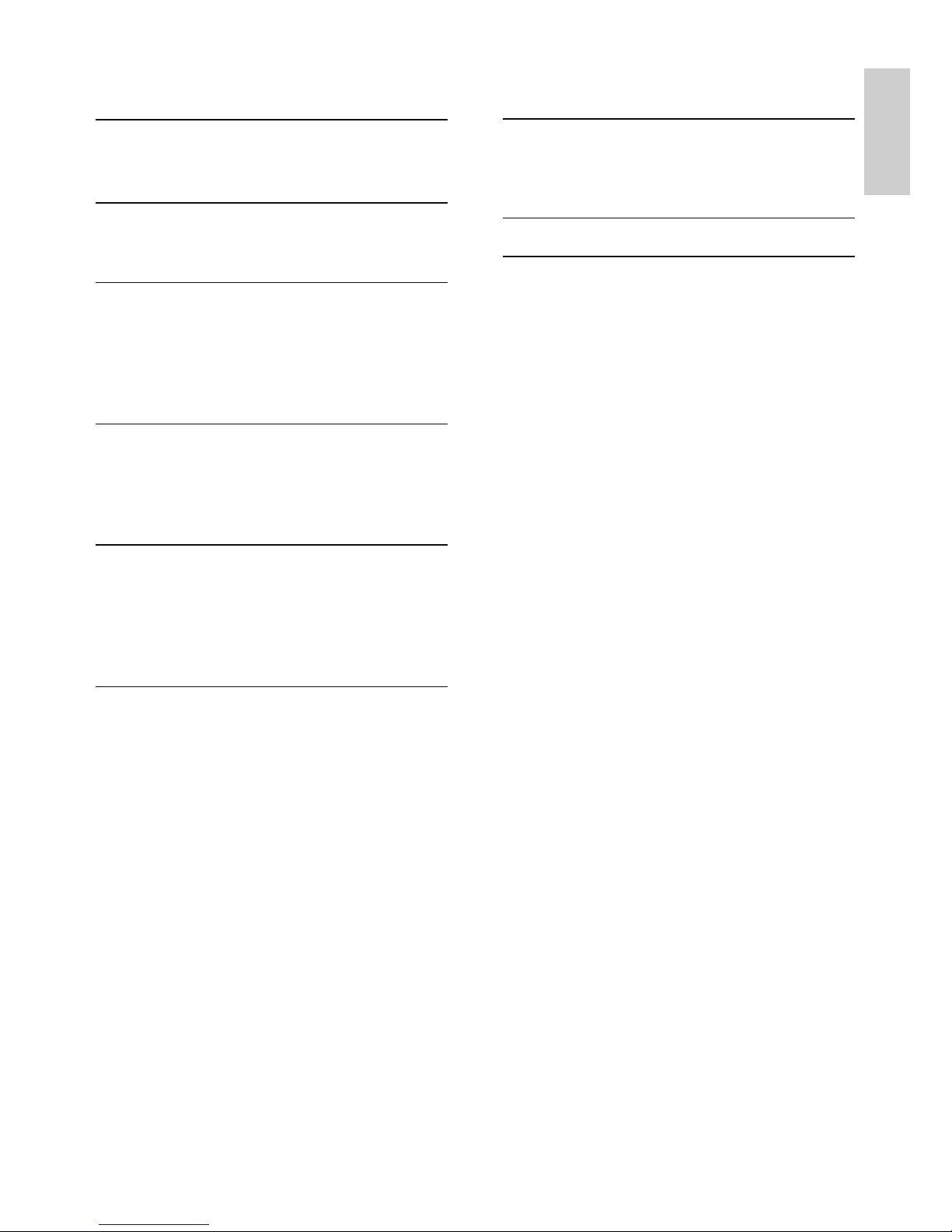
3
English
EN
7 Additional information 17
Update software 17
Care
Specifications 18
8 Troubleshooting 18
9 Glossary 19
Contents
1 Important 4
Safety and important notice 4
Trademark notice 4
2 Your product 5
Feature highlights 5
Product overview 5
3 Connect 7
Connect video cables 8
Connect audio cables 8
Route audio to other devices 8
Connect USB flash drive 9
Connect power 9
4 Get started 9
Prepare the remote control 9
Find the correct viewing channel 9
Select menu display language 10
Turn on progressive scan 10
5 Play 10
Play a disc 10
Play video 11
Play music 12
Play photo 12
Play from USB flash drive 13
6 Adjust settings 13
General setup 14
Audio setup 14
Video setup 15
Preferences 16
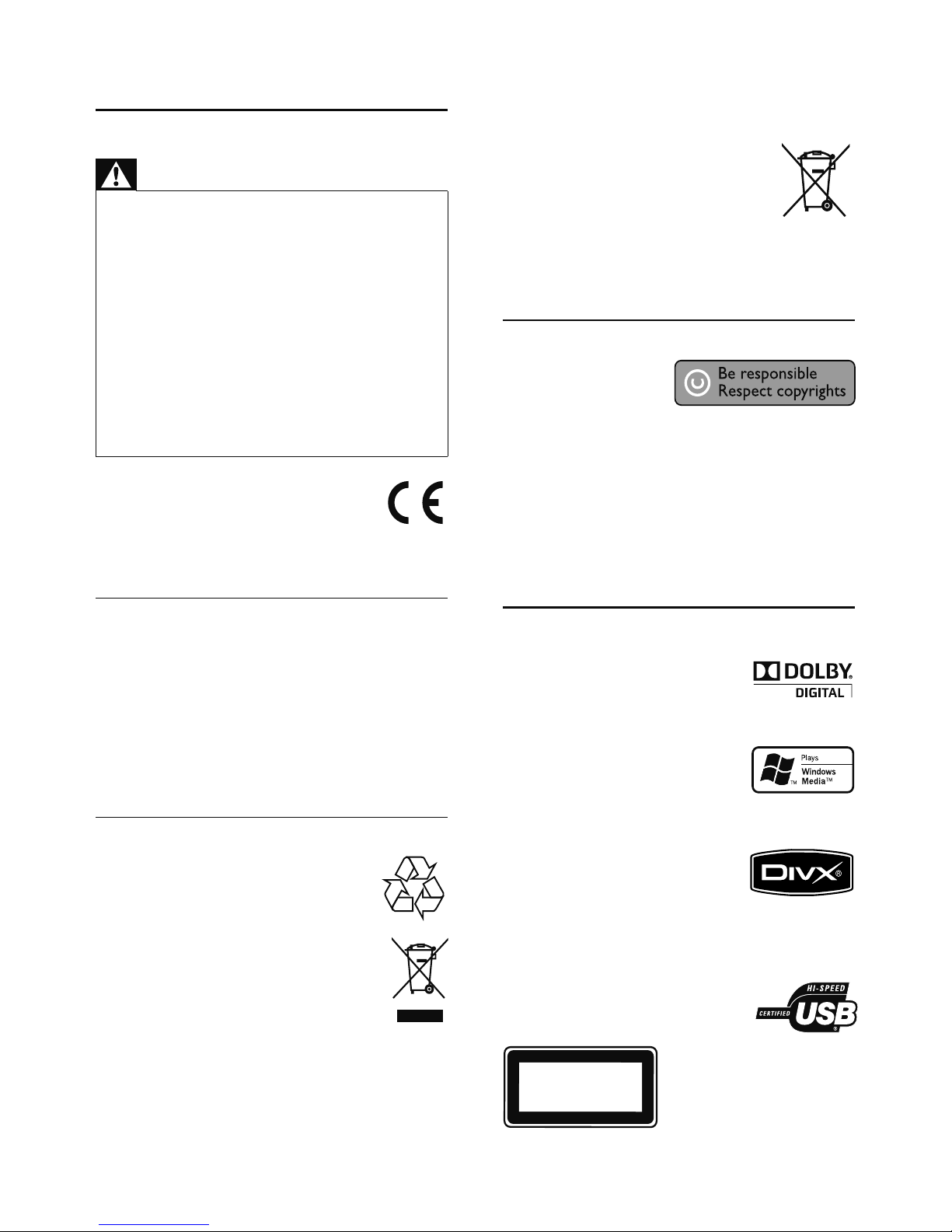
4
Correct disposal of your old product helps to
prevent potential negative consequences for the
environment and human health.
Your product contains batteries
covered by the European Directive
2006/66/EC, which cannot be disposed
with normal household waste.
Please inform yourself about the
local rules on separate collection of batteries
because correct disposal helps to prevent negative
consequences for the environmental and human
health.
Copyright notice
This product
incorporates copyright
protection technology
that is protected by method claims of certain U.S.
patents and other intellectual property rights
owned by Macrovision Corporation and other
rights owners. Use of this copyright protection
technology must be authorised by Macrovision
Corporation, and is intended for home and
other limited viewing uses only unless otherwise
authorised by Macrovision Corporation. Reverse
engineering or disassembly is prohibited.
Trademark notice
Manufactured under license from
Dolby Laboratories. Dolby and the
double-D symbol are trademarks
of Dolby Laboratories.
Windows Media and the Windows
logo are trademarks, or registered
trademarks of Microsoft
Corporation in the United States and/or other
countries.
DivX, DivX Ultra Certified, and
associated logos are trademarks
of DivX, Inc. and are used under
license.
Plays DivX® video with menus, subtitles and audio
tracks.
The USB-IF Logos are trademarks
of Universal Serial Bus
Implementers Forum, Inc.
CLASS 1
LASER PRODUCT
1 Important
Safety and important notice
Warning
Risk of overheating! Never install the product in a confined •
space. Always leave a space of at least 4 inches around the
product for ventilation. Ensure curtains or other objects
never cover the ventilation slots on the product.
Never place the produc t, remote control or batteries
•
near naked flames or other heat sources, including direct
sunlight.
Only use this product indoors. Keep this produc t away
•
from water, moisture and liquid-filled objects.
Never place this product on other electrical equipment.
•
Keep away from this product during lightning storms. •
Where the mains plug or an appliance coupler is used as •
the disconnect device, the disconnect device shall remain
readily operable.
Visible and invisible laser radiation when open. Avoid
•
exposure to beam.
This product complies with the radio
interference requirements of the
European Community.
This product complies with the
requirements of the following directives and
guidelines: 2004/108/EC, 2006/95/EC.
About Progressive Scan
Consumers should note that not all high definition
television sets are fully compatible with this product
and may cause artifacts to be displayed in the
picture. In case of 525 or 625 progressive scan
picture problems, it is recommended that the user
switch the connection to the ‘standard definition’
output. If there are questions regarding our TV set
compatibility with this model 525p and 625p DVD
player, please contact our customer ser vice center.
Disposal of your old product and batteries
Your product is designed and
manufactured with high quality materials
and components, which can be recycled
and reused.
When this crossed-out wheeled bin
symbol is attached to a product it means
that the product is covered by the
European Directive 2002/96/EC. Please
inform yourself about the local separate
collection system for electrical and electronic
products.
Please act according to your local rules and do not
dispose of your old products with your normal
household waste.
EN
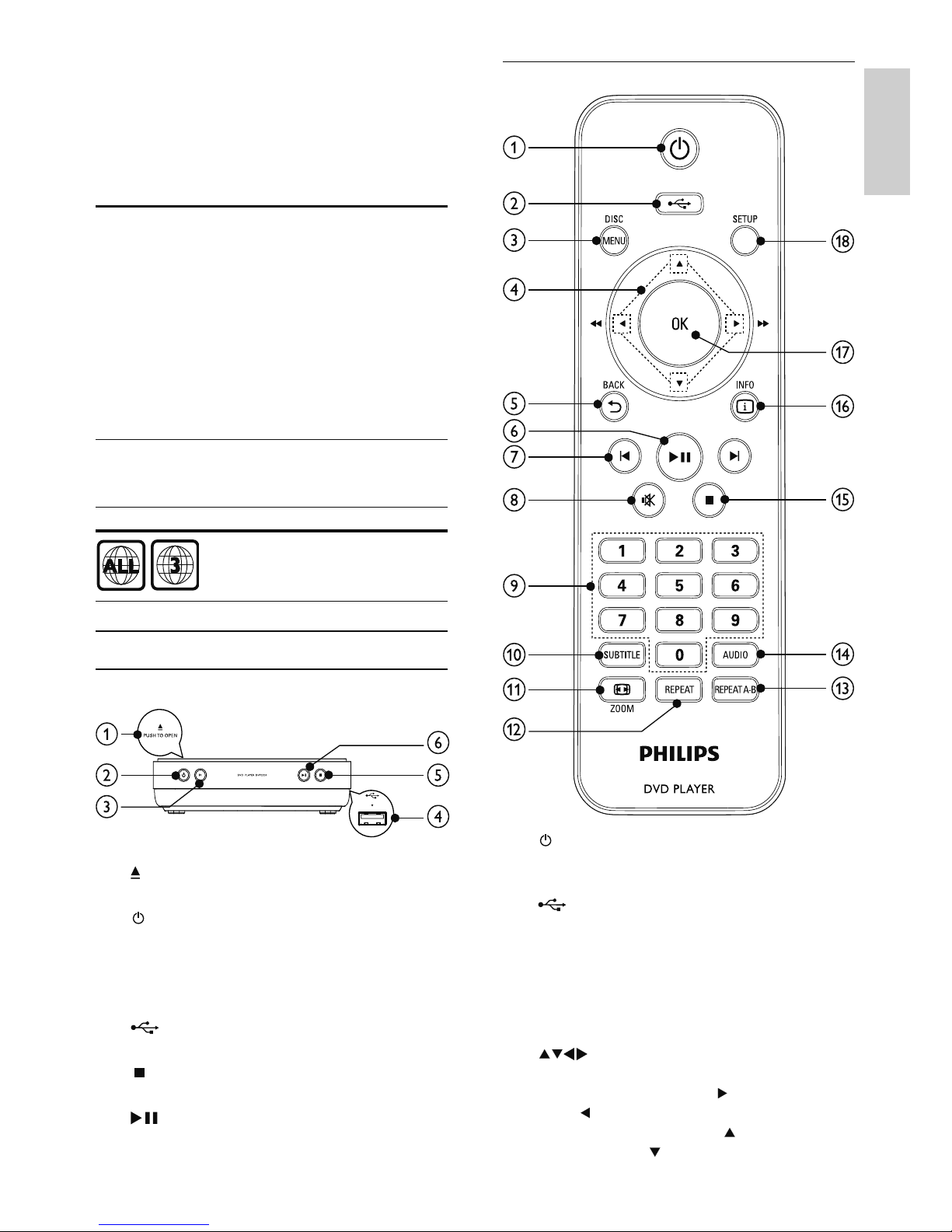
5
Remote control
a
Turn on this product or switch to •
standby mode.
b
Switch to the USB mode.•
c DISC MENU
Access or exit the disc menu. •
Switch to the disc mode.•
For VCD and SVCD, turn on or off PBC •
(playback control).
d
Navigate the menus•
Search fast-forward (•
) or fast-backward
(
).
Search slow-forward (•
) or slow-
backward (
).
2 Your product
Congratulations on your purchase, and welcome to
Philips! To fully benefit from the support that Philips
offers, register your product at www.philips.com/
welcome.
Feature highlights
Screen Fit
View the movie in full screen display on any TV.
Progressive scan video
Push the limits of standard resolution and provide a
more film-like DVD video display on a TV screen.
Hi-speed USB link
Plug a USB flash drive to the USB jack to enjoy the
MP3/WMA/JPEG/DivX files.
Region codes
You can play discs with the following region codes.
DVD region code Countries
Asia Pacific, Taiwan, Korea
Product overview
Main unit
a
PUSH TO OPEN
Open the disc compartment.•
b
Turn on this product or switch to •
standby mode.
c IR sensor
Point the remote control at the IR sensor.•
d
jack
Connect a USB flash drive. •
e
Stop play.•
f
Start, pause or resume disc play.•
English
EN
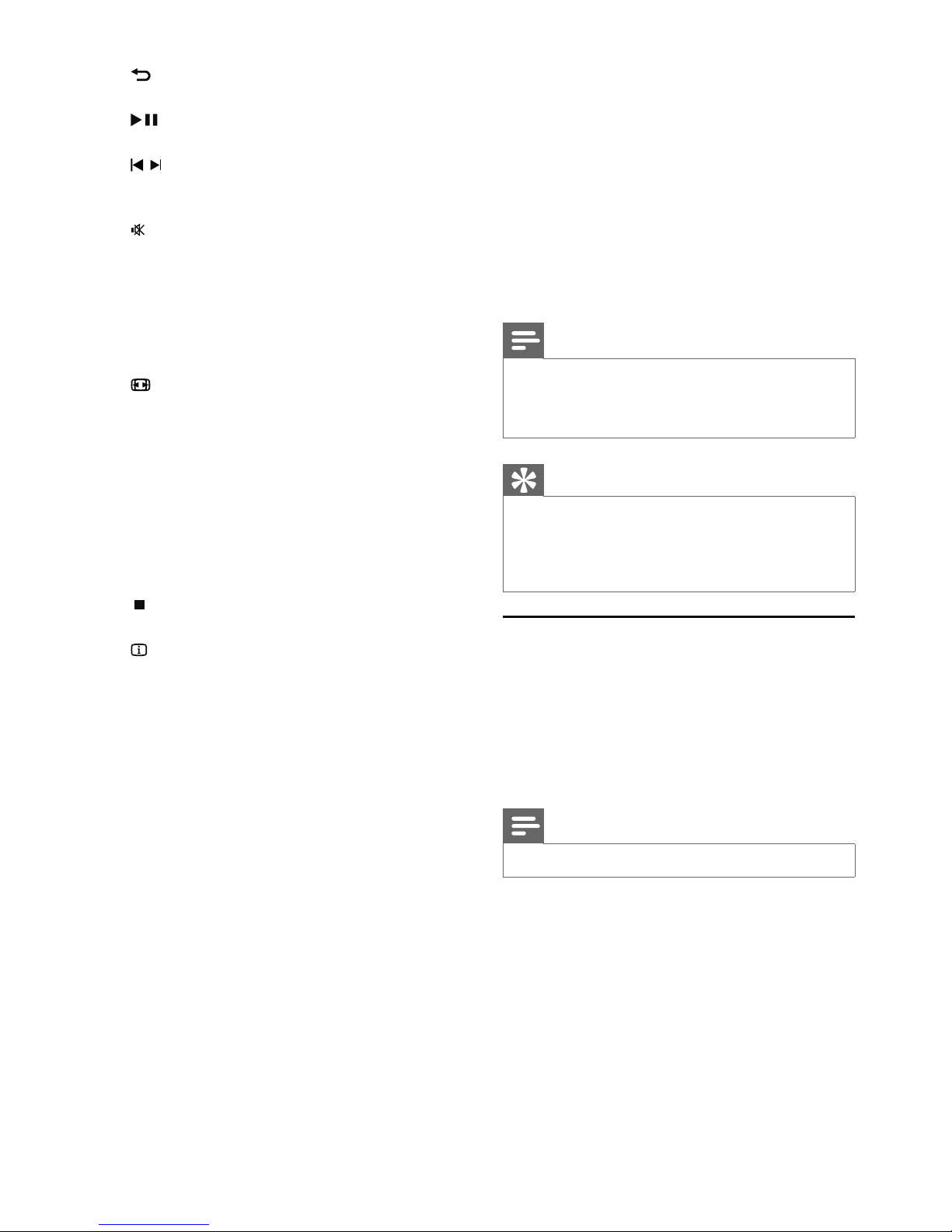
6
3 Connect
Make the following connections to use this product.
Basic connections:
Video•
Audio•
Optional connections:
Route audio to other devices:•
Digital amplifier/receiver•
Analog stereo system•
USB flash drive•
Note
Refer to the type plate at the back or bottom of the •
product for identification and supply ratings.
Before you make or change any connections, ensure that
•
all the devices are disconnected from the power outlet.
Tip
Different types of connectors may be used to connec t •
this product to your TV, depending on availability and
your needs. A comprehensive interactive guide to
help you connect your product is available at www.
connectivityguide.philips.com.
Connect video cables
Connect this product to TV to view disc play. Select
the best video connection that TV can support.
• Option 1: Connect to the AV out jack (for a
standard TV).
• Option 2: Connect to the the component
video jacks (for a standard TV or progressive
scan).
Note
You must connect this product directly to a TV. •
e
BACK
Return to the previous display menu.•
f
Start, pause or resume disc play.•
g
/
Skip to the previous or next title, chapter, •
or track.
h
Mute volume (applicable only to certain •
Philips brand TVs).
i Numeric buttons
Select an item to play.•
j SUBTITLE
Select a subtitle language on a disc.•
k
ZOOM
Fit the picture format to the TV se•
Zoom the picture in or out.•
l REPEAT
Select various repeat play modes.•
m REPEAT A-B
Repeat play for a specific section.•
n AUDIO
Select an audio language or channel on •
a disc.
o
Stop play.•
p
INFO
For discs, access the play options or •
display the current disc status.
For slideshows, display a thumbnail view •
of photo files.
q OK
Confirm an entry or selection.•
r SETUP
Access or exit the setup menu.•
EN
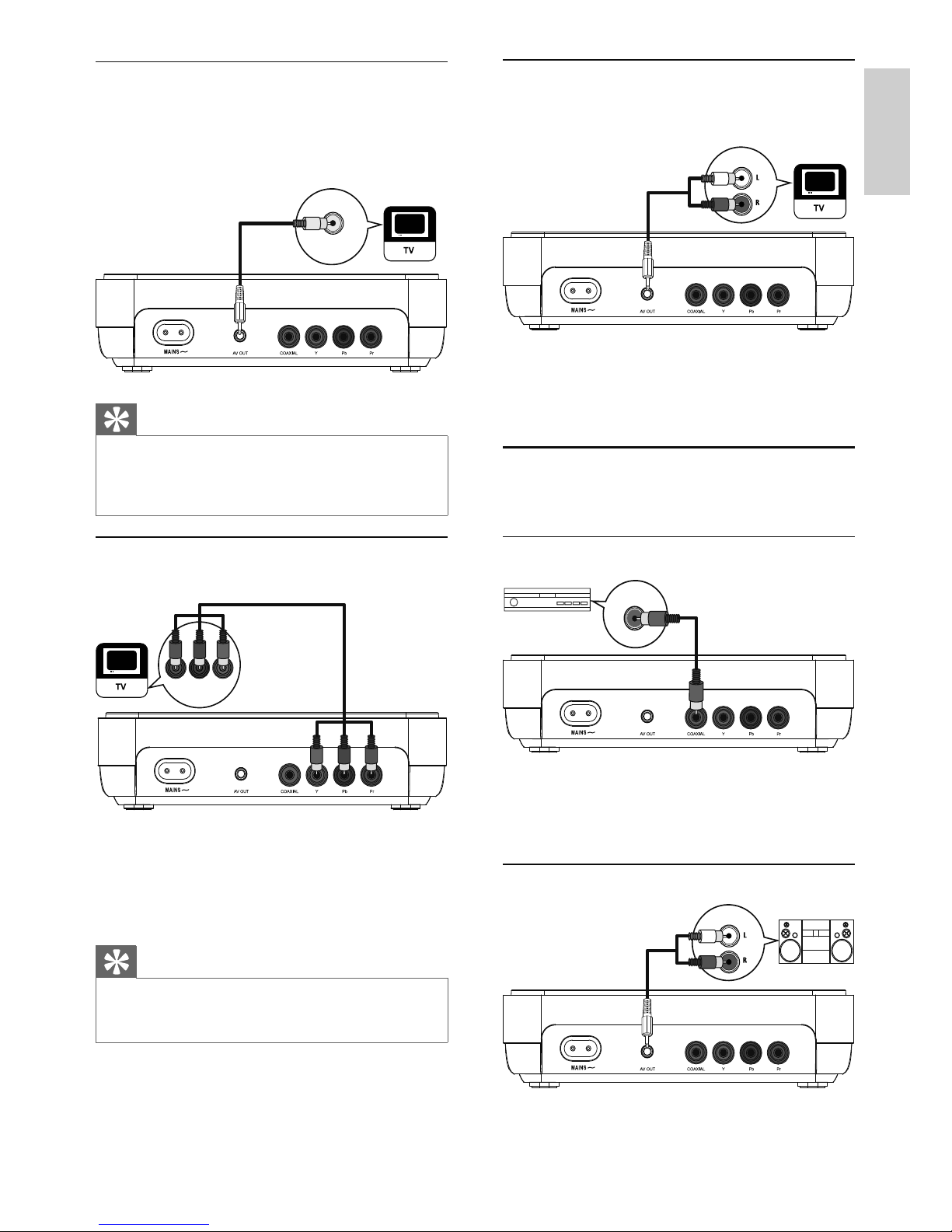
7
Connect audio cables
Connect the audio from this product to the TV to
allow sound output through the TV.
1 Connect the supplied AV cables to:
the • AV OUT jack (3.5mm) on this
product.
the audio input jacks on the TV.•
Route audio to other devices
Route the audio from this product to other devices
to enhance audio play.
Connect to digital amplifier/receiver
1 Connect a coaxial cable (not supplied) to:
the • COAXIAL jack on this product.
the COAXIAL/DIGITAL input jack on •
the device.
Connect analogue stereo system
AUDIO IN
DIGITAL IN
AUDIO IN
Option 1: Connect to the AV OUT jack
1
Connect the supplied AV cables to:
the • AV OUT jack (3.5mm) on this
product.
the video input jack on the TV.•
Tip
The video input jack on the T V may be labeled as A /V •
IN, VIDEO IN, COMPOSITE or BASEBAND.
This type of connection provides standard picture
•
quality.
Option 2: Connect to the component
video jacks
1 Connect the component video cables (not
supplied) to:
the • Y Pb Pr jacks on this product.
the COMPONENT VIDEO input jacks •
on the TV.
Tip
The component video input jacks on the T V may be •
labeled as Y Pb/Cb Pr/Cr or YUV.
This type of connection provides good picture quality.
•
VIDEO IN
Pb
COMPONENT
VIDEO IN
Y
Pr
English
EN
