Philips DVP2008, DVP1120-93 User Manual

Register you product and get support at
www.philips.com/welcome
DVP1120
DVP2008
EN DVD Video Player 6
ZH_CN
1_dvp1120-2008_93_eng1_final813.1 11_dvp1120-2008_93_eng1_final813.1 1 2008-03-24 2:43:09 PM2008-03-24 2:43:09 PM
DVD
播放机
42

䚼ӊৡ⿄
1DPHRIWKH3DUWV
䪙
3E/HDG
∲+J
0HUFXU\
᳝↦᳝ᆇ⠽䋼ܗ㋴
+D]DUGRXV7R[LF6XEVWDQFH
䬝&G
&DGPLXP
݁Ӌ䫀
&KURPLXP
⒈㘨㣃
3%%
⒈Ѡ㣃䝮
3%'(˅
+RXVLQJ
'9'ORDGHU
'9'ܝⲦ
3:%V
⬉䏃ᵓ㒘ӊ
$FFHVVRULHV
5HPRWHFRQWURO
FDEOHV
䰘ӊ˄䘹఼ˈ
⬉⑤㒓ˈ䖲㒓˅
%DWWHULHVLQ
5HPRWH&RQWURO
=Q&
䘹఼⬉∴
ƻ˖㸼⼎䆹᳝↦᳝ᆇ⠽䋼䆹䚼ӊ᠔᳝ഛ䋼ᴤ᭭Ёⱘ䞣ഛ6-7ޚ㾘ᅮⱘ䰤䞣㽕∖ҹϟDŽ
O: Indicates that this toxic or hazardous substance contained in all of the homogeneous
materials for this part is below the limit requirement in SJ/T11363 – 2006.
h˖㸼⼎䆹᳝↦᳝ᆇ⠽䋼㟇ᇥ䆹䚼ӊⱘᶤϔഛ䋼ᴤ᭭Ёⱘ䞣䍙ߎ6-7ޚ㾘ᅮⱘ䰤䞣㽕∖DŽ
X: Indicates that this toxic or hazardous substance contained in at least one of the
homogeneous materials used for this part is above the limit requirement in SJ/T11363 - 2006.
OOO O O O
XOO O O O
XO
OO OO
XOO O O O
XO
OO OO
⦃ֱՓ⫼ᳳ䰤Environmental Protection Use Period
ℸ䆚ᣛᳳ䰤˄ᑈ˅ˈ⬉ᄤֵᙃѻકЁ᳝ⱘ᳝↦᳝ᆇ⠽䋼ܗ㋴ℷᐌՓ⫼ⱘᴵӊϟϡӮথ
⫳⊘さবˈ⫼᠋Փ⫼䆹⬉ᄤֵᙃѻકϡӮᇍ⦃๗䗴៤Ϲ䞡∵ᶧᇍ݊Ҏ䑿ǃ䋶ѻ䗴៤Ϲ䞡ᤳᆇ
ⱘᳳ䰤DŽ
This logo refers to the period ( 10 years ) during which the toxic or hazardous substances or elements
contained in electronic information products will not leak or mutate so that the use of these [substances or
elements] will not result in any severe environmental pollution, any bodily injury or damage to any assets.
⬉∴䆚Battery labeling logo
ℸ䆚ᣛᳳ䰤˄Ѩᑈ˅ˈ⬉∴Ё᳝ⱘ᳝↦᳝ᆇ⠽䋼ܗ㋴ℷᐌՓ⫼ⱘᴵӊϟϡӮথ⫳⊘さ
বˈ⫼᠋Փ⫼䆹⬉∴ѻકϡӮᇍ⦃๗䗴៤Ϲ䞡∵ᶧᇍ݊Ҏ䑿ǃ䋶ѻ䗴៤Ϲ䞡ᤳᆇⱘᳳ䰤DŽ
This logo refers to the period ( 5 years ) during which the toxic or hazardous substances or elements
contained in the battery will not leak or mutate so that the use of these [substances or elements] will not
result in any severe environmental pollution, any bodily injury or damage to any assets.
⦃ֱՓ⫼ᳳ䰤Environmental Protection Use Period
2
1_dvp1120-2008_93_eng1_final813.2 21_dvp1120-2008_93_eng1_final813.2 2 2008-03-24 2:43:10 PM2008-03-24 2:43:10 PM
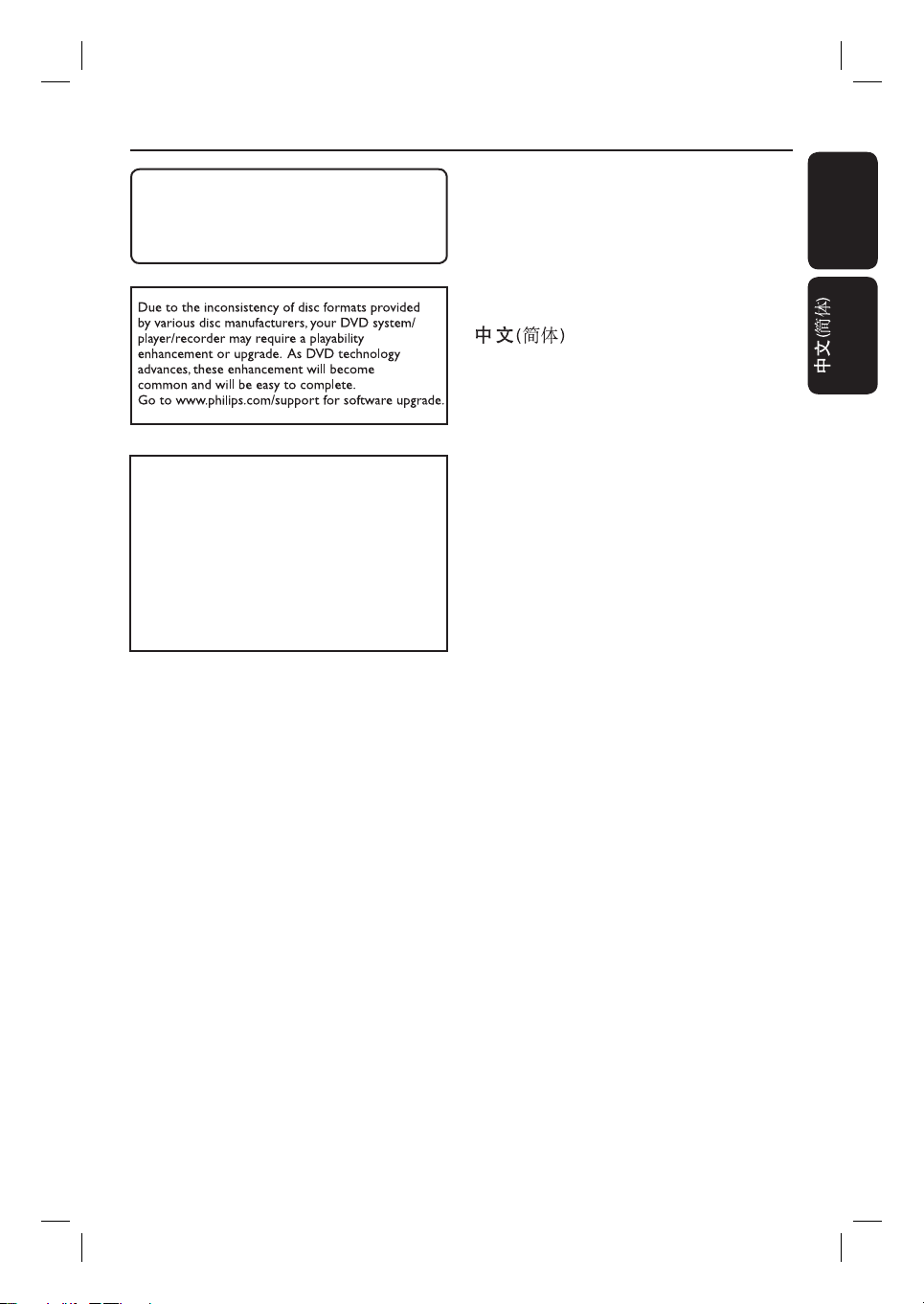
The apparatus shall not be exposed to
dripping or splashing and that no objects lled
with liquids, such as vases, shall be placed on
apparatus.
‘CONSUMERS SHOULD NOTE THAT NOT ALL HIGH
DEFINITION TELEVISION SETS ARE FULLY
COMPATIBLE WITH THIS PRODUCT AND MAY CAUSE
ARTIFACTS TO BE DISPLAYED IN THE PICTURE. IN
CASE OF 525 OR 625 PROGRESSIVE SCAN PICTURE
PROBLEMS, IT IS RECOMMENDED THAT THE USER
SWITCH THE CONNECTION TO THE ‘STANDARD
DEFINITION’ OUTPUT. IF THERE ARE QUESTIONS
REGARDING OUR TV SET COMPATIBILITY WITH THIS
MODEL 525p AND 625p DVD PLAYER, PLEASE
CONTACT OUR CUSTOMER SERVICE CENTER.’
Index
English ------------------------------------ 6
English
--------------------------------- 42
This product incorporates copyright protection
technology that is protected by method claims of
certain U.S. patents and other intellectual property
rights owned by Macrovision Corporation and
other rights owners. Use of this copyright protection technology must be authorized by Macrovision Corporation, and is intended for home and
other limited viewing uses only unless otherwise
authorized by Macrovision Corporation. Reserve
engineering or disassembly is prohibited.
3
1_dvp1120-2008_93_eng1_final813.3 31_dvp1120-2008_93_eng1_final813.3 3 2008-03-24 2:43:10 PM2008-03-24 2:43:10 PM
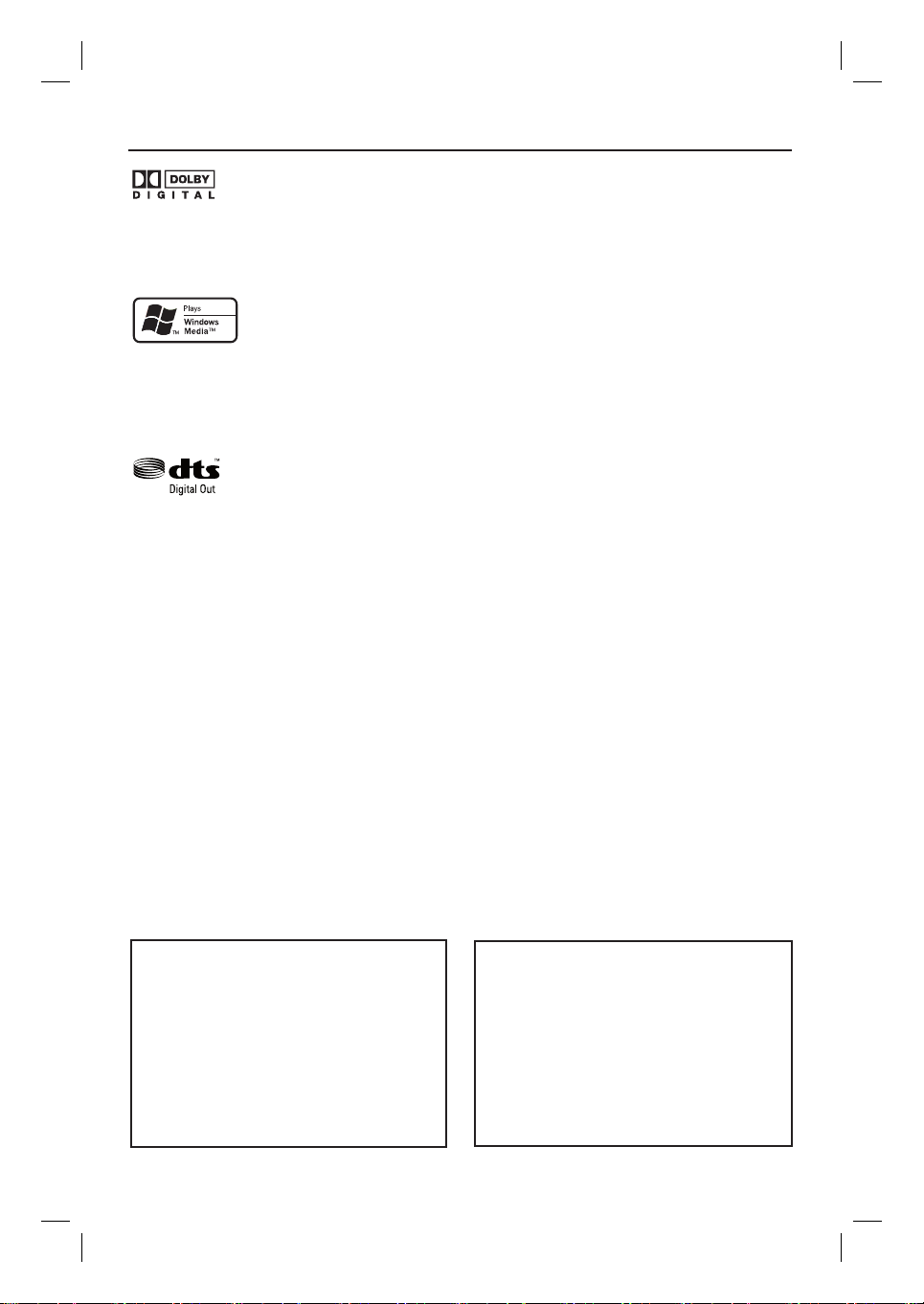
General Information
Manufactured under license from Dolby
Laboratories, Dolby and the double-D symbol are
trademarks of Dolby Laboratories.
Windows Media and the Windows logo are
trademarks, or registered trademarks of Microsoft
Corporation in the United States and/or other
countries.
Laser Safety
This unit employs a laser. Due to possible
eye injury, only a quali ed service person
should remove the cover or attempt to
service this device.
NOTE:
Pictures shown maybe different
between countries.
CAUTION:
WARNING LOCATION: ON THE
BACKPLATE OF THE SET
Manufactured under license under U.S. Patent #:
5,451,942 & other U.S. and worldwide patents
issued & pending. DTS and DTS Digital Out are
registered trademarks and the DTS logos and
Symbol are trademarks of DTS, Inc. © 1996-2007
DTS, Inc. All Rights Reserved.
For Customer Use:
Read carefully the information located at
the bottom or rear of your DVD Video
player and enter below the Serial No.
Retain this information for future
reference.
Model No. DVP1120, DVP2008
Serial No. ___________________
NEVER MAKE OR CHANGE
CONNECTIONS WITH THE POWER
SWITCHED ON.
Where the MAINS plug or an appliance
coupler is used as the disconnect device, the
disconnect device shall remain readily
operable.
LASER
Type Semiconductor laser
InGaAlP (DVD)
AIGaAs (CD)
Wave length 658 nm (DVD)
790 nm (CD)
Output Power 7.0 mW (DVD)
10.0 mW (VCD/CD)
Beam divergence 60 degrees
4
1_dvp1120-2008_93_eng1_final813.4 41_dvp1120-2008_93_eng1_final813.4 4 2008-04-16 2:03:49 PM2008-04-16 2:03:49 PM

Language Code
Abkhazian 6566
Afar 6565
Afrikaans 6570
Amharic 6577
Arabic 6582
Armenian 7289
Assamese 6583
Avestan 6569
Aymara 6589
Azerhaijani 6590
Bahasa Melayu 7783
Bashkir 6665
Belarusian 6669
Bengali 6678
Bihari 6672
Bislama 6673
Bokmål, Norwegian 7866
Bosanski 6683
Brezhoneg 6682
Bulgarian 6671
Burmese 7789
Castellano, Español 6983
Catalán 6765
Chamorro 6772
Chechen 6769
Chewa; Chichewa; Nyanja 7889
9072
中文
Chuang; Zhuang 9065
Church Slavic; Slavonic 6785
Chuvash 6786
Corsican 6779
Česky 6783
Dansk 6865
Deutsch 6869
Dzongkha 6890
English 6978
Esperanto 6979
Estonian 6984
Euskara 6985
6976
Faroese 7079
Français 7082
Frysk 7089
Fijian 7074
Gaelic; Scottish Gaelic 7168
Gallegan 7176
Georgian 7565
Gikuyu; Kikuyu 7573
Guarani 7178
Gujarati 7185
Hausa 7265
Herero 7290
Hindi 7273
Hiri Motu 7279
Hrwatski 6779
Ido 7379
Interlingua (International)7365
Interlingue 7365
Inuktitut 7385
Inupiaq 7375
Irish 7165
Íslenska 7383
Italiano 7384
Ivrit 7269
Japanese 7465
Javanese 7486
Kalaallisut 7576
Kannada 7578
Kashmiri 7583
Kazakh 7575
Kernewek 7587
Khmer 7577
Kinyarwanda 8287
Kirghiz 7589
Komi 7586
Korean 7579
Kuanyama; Kwanyama 7574
Kurdish 7585
Lao 7679
Latina 7665
Latvian 7686
Letzeburgesch; 7666
Limburgan; Limburger 7673
Lingala 7678
Lithuanian 7684
Luxembourgish; 7666
Macedonian 7775
Malagasy 7771
Magyar 7285
Malayalam 7776
Maltese 7784
Manx 7186
Maori 7773
Marathi 7782
Marshallese 7772
Moldavian 7779
Mongolian 7778
Nauru 7865
Navaho; Navajo 7886
Ndebele, North 7868
Ndebele, South 7882
Ndonga 7871
Nederlands 7876
Nepali 7869
Norsk 7879
Northern Sami 8369
North Ndebele 7868
Norwegian Nynorsk; 7878
Occitan; Provencal 7967
Old Bulgarian; Old Slavonic 6785
Oriya 7982
Oromo 7977
Ossetian; Ossetic 7983
Pali 8073
Panjabi 8065
Persian 7065
Polski 8076
Português 8084
Pushto 8083
Russian 8285
Quechua 8185
Raeto-Romance 8277
Romanian 8279
Rundi 8278
Samoan 8377
Sango 8371
Sanskrit 8365
Sardinian 8367
Serbian 8382
Shona 8378
Shqip 8381
Sindhi 8368
Sinhalese 8373
Slovensky 8373
Slovenian 8376
Somali 8379
Sotho; Southern 8384
South Ndebele 7882
Sundanese 8385
Suomi 7073
Swahili 8387
Swati 8383
Svenska 8386
Tagalog 8476
Tahitian 8489
Tajik 8471
Tamil 8465
Tatar 8484
Telugu 8469
Thai 8472
Tibetan 6679
Tigrinya 8473
Tonga (Tonga Islands) 8479
Tsonga 8483
Tswana 8478
Türkçe 8482
Turkmen 8475
Twi 8487
Uighur 8571
Ukrainian 8575
Urdu 8582
Uzbek 8590
Vietnamese 8673
Volapuk 8679
Walloon 8765
Welsh 6789
Wolof 8779
Xhosa 8872
Yiddish 8973
Yoruba 8979
Zulu 9085
5
1_dvp1120-2008_93_eng1_final813.5 51_dvp1120-2008_93_eng1_final813.5 5 2008-03-24 2:43:11 PM2008-03-24 2:43:11 PM

Table of contents
English
General
General Information ........................................................................................................ 8
Setup precautions .................................................................................................................................................8
Accessories supplied ...........................................................................................................................................8
Cleaning discs ........................................................................................................................................................8
About recycling .....................................................................................................................................................8
Product Overview
Your DVD Player ............................................................................................................... 9
Remote Control .........................................................................................................10-12
Using the remote control ................................................................................................................................12
Connections
Basic Connections .....................................................................................................13-14
Step 1: Connecting to television ....................................................................................................................13
Option 1: Using Composite Video sockets (CVBS) ..........................................................................13
Option 2: Using Component Video sockets (Y Pb Pr).....................................................................13
Step 2: Connecting the power cord ..............................................................................................................14
Optional Connections ....................................................................................................15
Connecting to an Analog Stereo System .....................................................................................................15
Connecting to a Digital AV Ampli er/Receiver .........................................................................................15
Basic Setup
Getting Started ..........................................................................................................16-18
Finding the correct viewing channel .............................................................................................................16
Setting language preferences .....................................................................................................................16-17
On-screen display (OSD) language ........................................................................................................16
Subtitle, Audio and Menu language for DVD playback .....................................................................17
Setting up Progressive Scan feature ..............................................................................................................18
Disc Playback
Disc Operations .........................................................................................................19-27
Playable discs .......................................................................................................................................................19
Region codes for DVD discs ...........................................................................................................................19
Playing a disc ....................................................................................................................................................... 20
Basic playback controls .................................................................................................................................... 20
Selecting various repeat functions ...........................................................................................................21-22
Repeating a speci c segment (A-B) ....................................................................................................... 22
Other playback features for video discs .............................................................................................. 22-23
Using the Disc Menu ................................................................................................................................. 22
Changing sound track language ...............................................................................................................23
Changing subtitle language .......................................................................................................................23
Zooming.........................................................................................................................................................23
Playback Control (VCD/SVCD) ..............................................................................................................23
6
1_dvp1120-2008_93_eng1_final813.6 61_dvp1120-2008_93_eng1_final813.6 6 2008-03-24 2:43:11 PM2008-03-24 2:43:11 PM
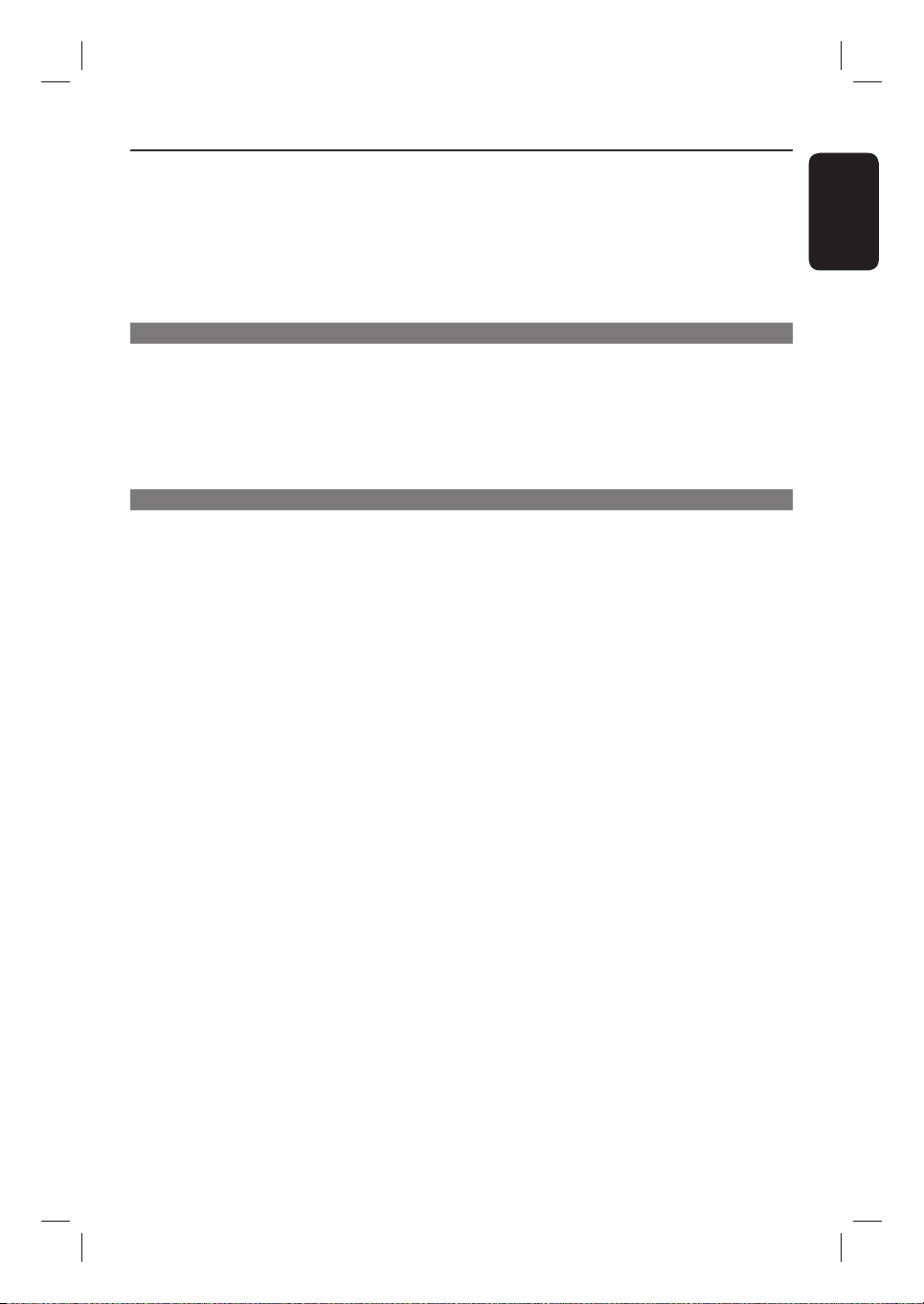
Table of contents
Using Display menu options .................................................................................................................... 24-25
Selecting title/chaper/track ......................................................................................................................24
Searching by time ........................................................................................................................................24
Switching camera angles ........................................................................................................................... 25
Playing a JPEG photo disc (slide show) .........................................................................................................26
Zoom picture ...............................................................................................................................................26
Rotating the picture ...................................................................................................................................26
Playing a MP3/ WMA disc ................................................................................................................................27
Setup Options
Setup Menu Options ................................................................................................. 28 -34
Accessing the setup menu ............................................................................................................................... 28
Language Menu ............................................................................................................................................29
Video Menu ............................................................................................................................................ 30 -31
Audio Menu ..................................................................................................................................................32
Rating Menu ..................................................................................................................................................33
Misc Menu .................................................................................................................................................... 34
Others
Other Features................................................................................................................35
Installing the latest software ...........................................................................................................................35
Troublesho oting ........................................................................................................ 36-3 8
Speci cations ..................................................................................................................39
Glossary...................................................................................................................... 40-41
English
7
1_dvp1120-2008_93_eng1_final813.7 71_dvp1120-2008_93_eng1_final813.7 7 2008-03-24 2:43:12 PM2008-03-24 2:43:12 PM
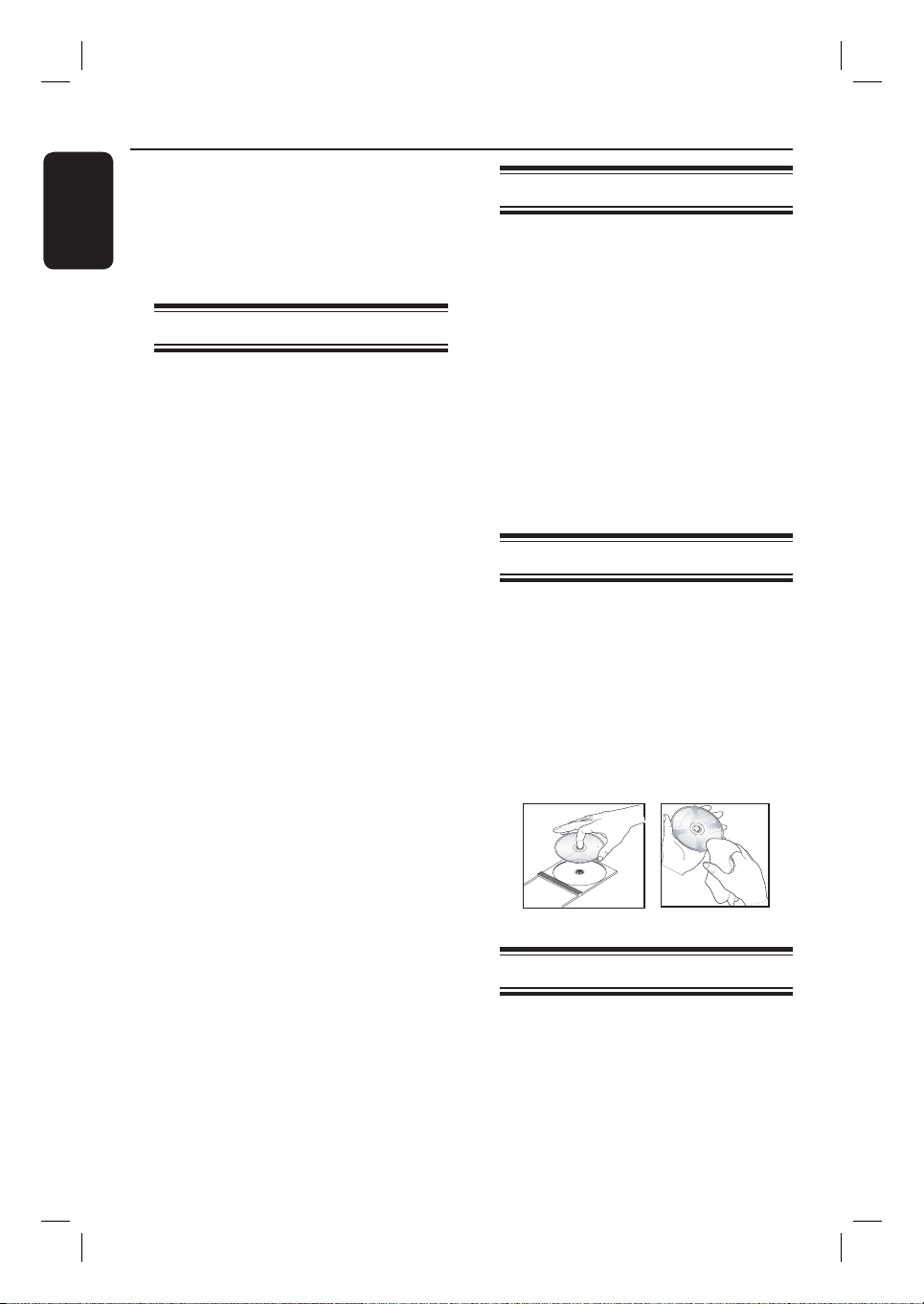
General Information
English
WARNING!
This unit does not contain any userserviceable parts. Please leave all
maintenance work to quali ed
personnel.
Setup precautions
Finding a suitable location
– Place this unit on a at, hard and
stable surface. Never place the unit on a
carpet.
– Never place this unit on top of other
equipment that might heat it up (e.g.,
receiver or ampli er).
– Never put anything under this unit
(e.g., CDs, magazines).
– Install this unit near the AC outlet
where the AC power plug can be easily
reached.
Space for ventilation
– Place this unit in a location with
adequate ventilation to prevent internal
heat build up. Allow at least 10 cm (4”)
clearance from the rear and the top of
this unit and 5 cm (2”) from the left and
right to prevent overheating.
Avoid high temperature, moisture,
water and dust
– This unit must not be exposed to
dripping or splashing.
– Never place any object or items that
can damage this unit (e.g., liquid lled
objects, lighted candles).
Accessories supplied
– 1 remote control with batteries
– 1 audio/video cables (yellow/white/
red)
– 1 power cable
Note:
The 3-in-1 audio/video cable is specially
designed for this unit. To purchase or
replace the cable, kindly quote part
number: 41-UH1500-0KKA6 at
Philips’s service hotline. Replacement of
cable is only applicable within the
warranty period.
Cleaning discs
CAUTION!
Risk of damage to discs! Never use
solvents such as benzene, thinner,
cleaners available commercially, or antistatic sprays intended for discs.
Wipe the disc with a micro ber cleaning
cloth from the centre to the edge in a
straight line movement.
About recycling
This user manual is printed on nonpolluting paper. This unit contains a large
number of materials that can be recycled.
If you are disposing an old equipment,
please take it to a recycling center.
Please observe the local regulations
regarding disposal of packaging materials,
exhausted batteries and old equipment.
8
1_dvp1120-2008_93_eng1_final813.8 81_dvp1120-2008_93_eng1_final813.8 8 2008-03-24 2:43:12 PM2008-03-24 2:43:12 PM
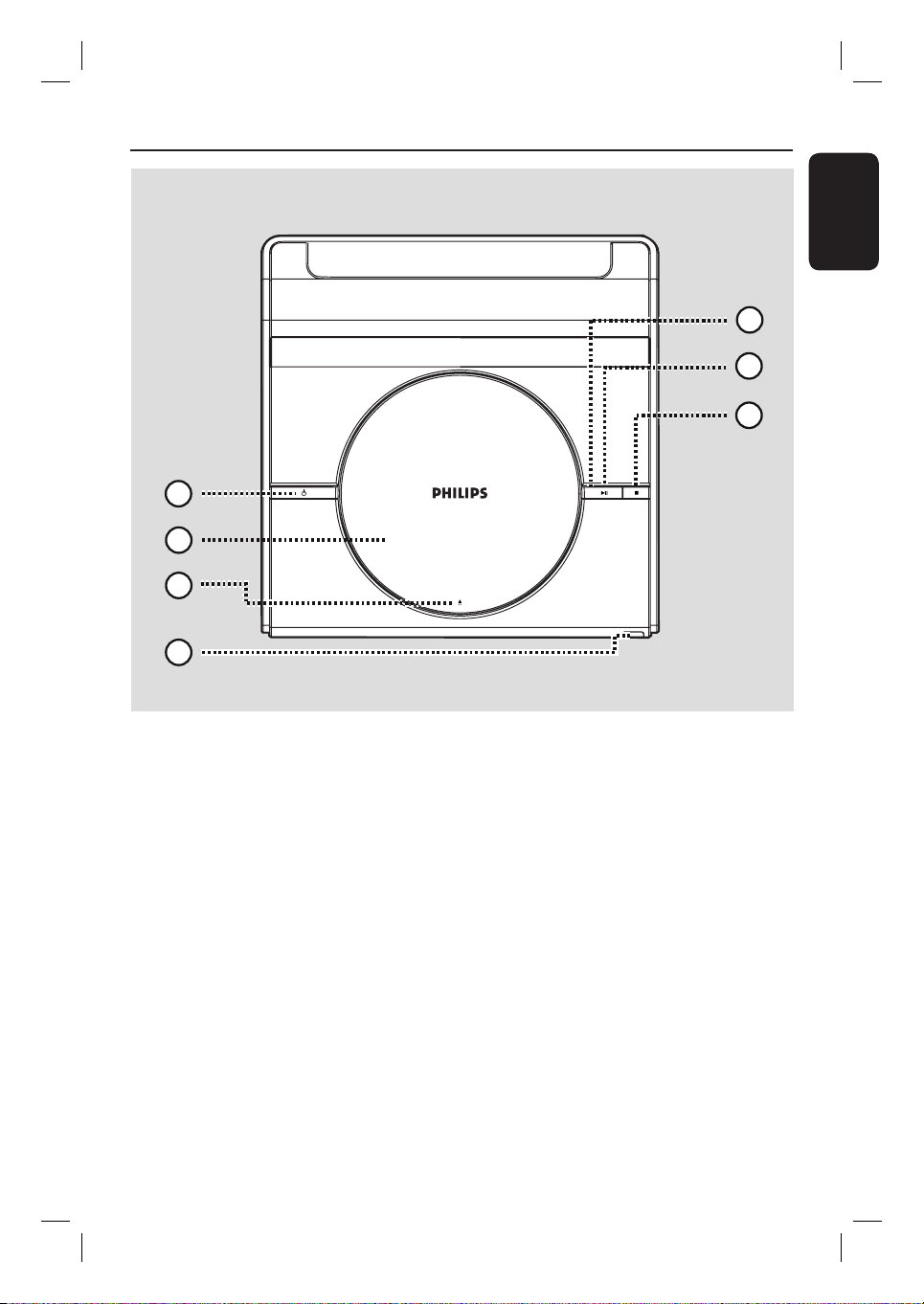
Your DVD Player
Top panel view
–
5
6
7
1
2
3
4
English
a 2 (STANDBY-ON)
– Turns on this unit or turns off to normal
standby mode.
e LED light
– Lights up when disc is playing.
f u (PLAY/PAUSE)
b Disc compartment
c ç (OPEN/CLOSE)
– Opens/closes the disc compartment.
– Starts/pauses playback.
g Ç (STOP)
– Disc: stops playback.
d IR Sensor
– Point the remote control towards this
sensor.
9
1_dvp1120-2008_93_eng1_final813.9 91_dvp1120-2008_93_eng1_final813.9 9 2008-03-24 2:43:12 PM2008-03-24 2:43:12 PM
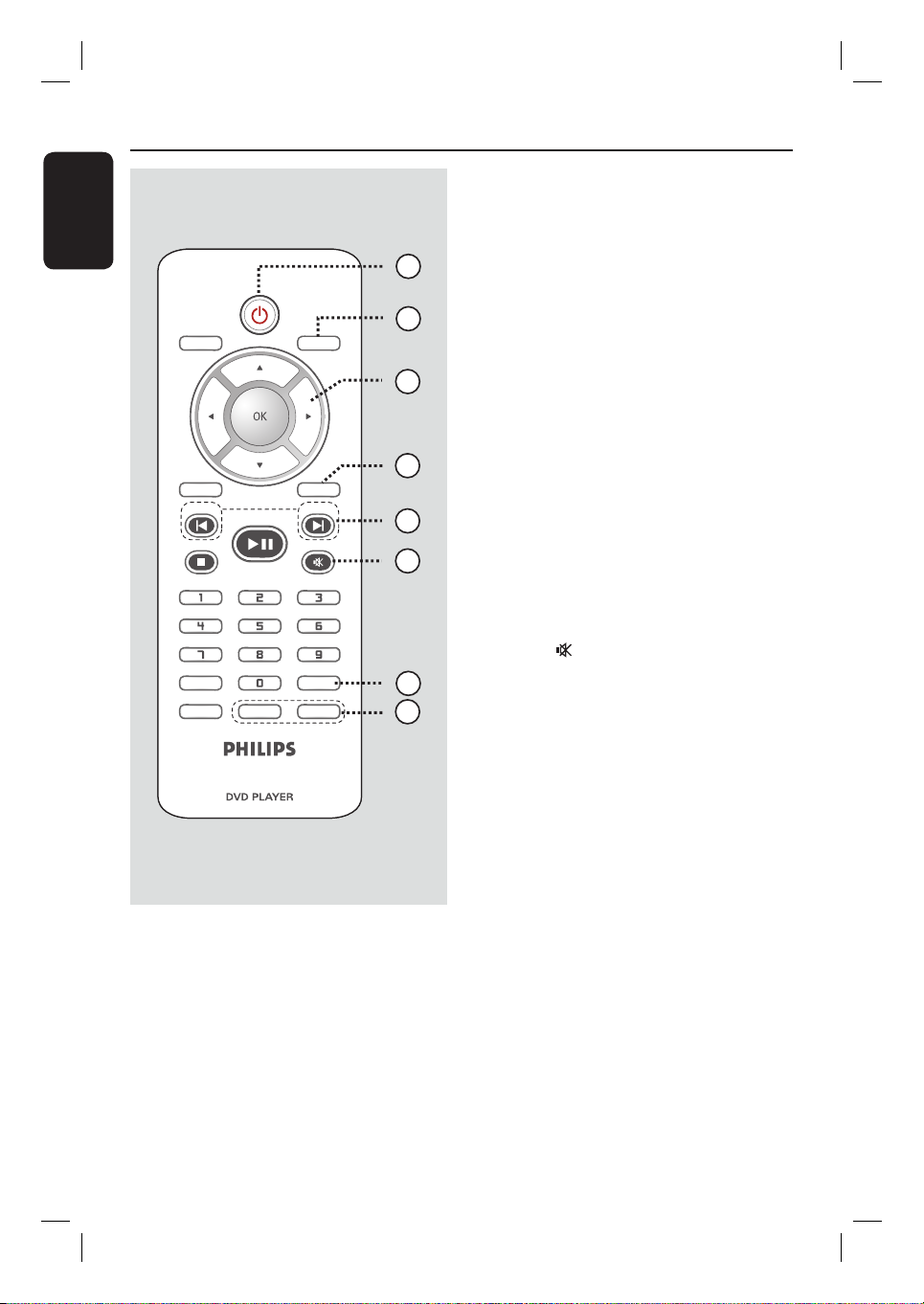
Remote Control
English
DISC
MENU
RETURN
TITLE
PREV
STOP
SUBTITLE
ZOOM
PLAY/PAUSE
REPEAT
DISPLAY
SETUP
NEXT
MUTE
AUDIO
REPEAT A-B
a 2
– Turns on this unit or turns off to normal
standby mode.
1
b DISPLAY
– Displays the current status or disc
information.
2
c
3
4
5
6
– : press up or down for a slow
forward or backward search.
– : press left or right for fast forward
or backward search.
d SETUP
– Enters or exits the disc setup menu.
e PREV í / NEXT ë
– Skips to the previous or next title/
chapter/track.
– Press and hold this button for fast
forward or backward search.
f MUTE
7
8
– Mutes or restores the volume.
g AUDIO
– Selects an audio language or channel.
h REPEAT
– Selects various repeat modes; turns off
repeat mode.
REPEAT A-B
– Repeat playback a speci c section on a
disc.
10
1_dvp1120-2008_93_eng1_final813.10 101_dvp1120-2008_93_eng1_final813.10 10 2008-03-24 2:43:12 PM2008-03-24 2:43:12 PM

i
DISC MENU
– Enters or exits disc contents menu.
– For VCD 2.0 and SVCD, switches on or
off the playback control mode.
j OK
– Con rms an entry or selection.
k RETURN/TITLE
– Returns to the previous menu or shows
title menu
Remote Control (continued)
9
DISC
MENU
10
DISPLAY
English
l STOP
Ç
– Stops playback.
m PLAY/PAUSE u
– Starts or pauses playback.
n Numeric keypad 0-9
– Selects a track or chapter number of the
disc.
o SUBTITLE
– Selects a DVD subtitle language.
p ZOOM
– Zoom the picture on the TV.
11
RETURN
TITLE
PREV
STOP
PLAY/PAUSE
SETUP
NEXT
MUTE
12
13
14
15
16
SUBTITLE
ZOOM
REPEAT
AUDIO
REPEAT A-B
11
1_dvp1120-2008_93_eng1_final813.11 111_dvp1120-2008_93_eng1_final813.11 11 2008-03-24 2:43:12 PM2008-03-24 2:43:12 PM
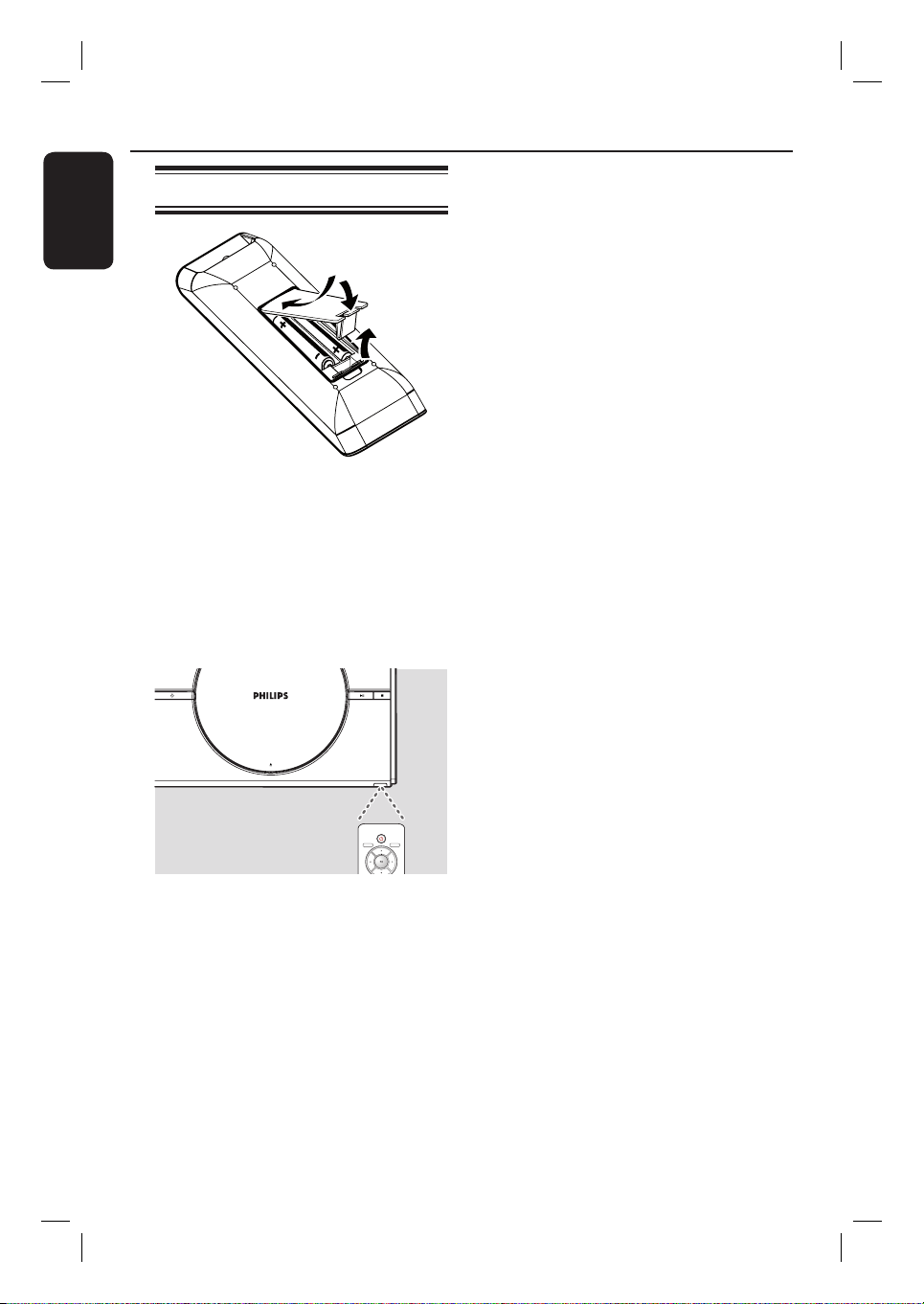
Remote Control (continued)
English
Using the remote control
A Open the battery compartment.
B Insert two batteries type R03 or AAA,
following the indications (+-) inside
the compartment.
C Close the cover.
D Point the remote control directly at the
remote sensor (IR) on the front panel.
CAUTION!
– Remove batteries if they are
exhausted or if the remote control
is not to be used for a long time.
– Never mix batteries (old and new
or carbon and alkaline, etc.).
– Batteries contain chemical
substances; they should be disposed
of properly.
DISC
DISPLAY
MENU
Note:
Never place any objects between the
remote control and this unit while
operating.
E Select the desired function (for example
u).
12
1_dvp1120-2008_93_eng1_final813.12 121_dvp1120-2008_93_eng1_final813.12 12 2008-03-24 2:43:12 PM2008-03-24 2:43:12 PM
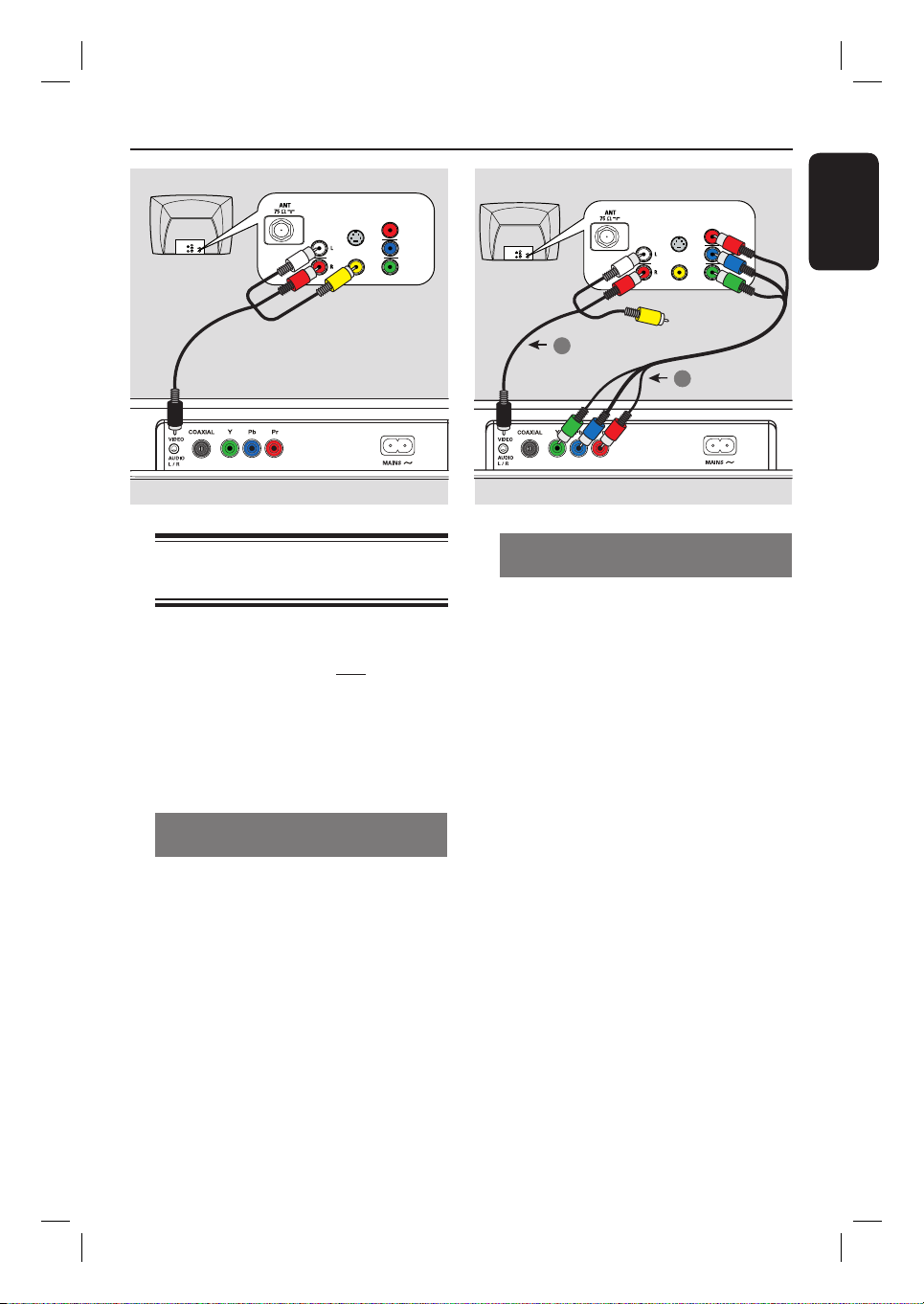
Basic Connections
TV
AUDIO
COMPONENT
VIDEO IN
S-VIDEO
IN
V (Pr/Cr)
AUDIO
OUT
U (Pb/Cb)
VIDEO IN
Y
IN
S-VIDEO
IN
VIDEO IN
COMPONENT
VIDEO IN
V (Pr/Cr)
U (Pb/Cb)
Y
Audio
(red/white plugs)
Video
(yellow plug)
Step 1: Connecting to
television
This connection enables you to view the
video playback from this unit.
You only need to choose one of the
options below to make the video
connection.
– For a standard TV, follow option 1.
– For a progressive scan TV, follow
option 2.
Option 1: Using Composite Video
You can connect this unit to a TV
through the composite video cable which
provides good picture quality.
Connect the audio/video cables (supplied)
from the VIDEO AUDIO L/R socket
on this unit to the video input socket
(yellow) and Audio In sockets (red/white)
on your TV.
sockets (CVBS)
TV
COMPONENT
VIDEO IN
S-VIDEO
IN
V (Pr/Cr)
AUDIO
OUT
U (Pb/Cb)
VIDEO IN
Y
Audio
2
AUDIO
COMPONENT
VIDEO IN
S-VIDEO
IN
VIDEO IN
1
V (Pr/Cr)
U (Pb/Cb)
Y
Video
IN
Option 2: Using Component Video
sockets (Y Pb Pr)
You can connect this unit to a TV
through the component video cables
which provides superior picture quality.
The progressive scan video quality is only
available when using Y Pb Pr connection
and a progressive scan TV is required.
A Connect the component video cables
(red/blue/green - not supplied) from the
Y Pb Pr sockets on this unit to the
corresponding component video input
sockets (or labeled as Y Pb/Cb Pr/Cr or
YUV) on your TV.
B Connect the audio/video cables (supplied)
from the VIDEO AUDIO L/R socket
on this unit to the Audio In sockets (red/
white) on your TV. Leave the yellow
video plug disconnected.
C Proceed to ‘Getting Started - Setting up
Progressive Scan feature’ for detailed
progressive feature setup.
English
13
1_dvp1120-2008_93_eng1_final813.13 131_dvp1120-2008_93_eng1_final813.13 13 2008-03-24 2:43:13 PM2008-03-24 2:43:13 PM
