
1
DVD VIDEO DIGITAL SURROUND SYSTEM
S
E
E
W
H
Y
I
N
S
I
D
E
I
M
P
O
R
T
A
N
T
!
Return
your Warranty
Registration Card
within 10 days
Need help? Call us!
Philips representatives are ready to help you with
any questions about your new product. We can guide you
through Connections, First-time Setup, or any of the Features.
We want you to start enjoying your new product right away!
CALL US BEFORE YOU CONSIDER
RETURNING THE PRODUCT!
1-800-531-0039
or
Visit us on the web at www.philips.com
MX
5900SA
MX
5900SA

2
• Once your Philips purchase is registered,
you’re eligible to receive all the privileges
of owning a Philips product.
• So complete and return the Warranty
Registration Card enclosed with your
purchase at once, and take advantage
of these important benefits.
Return your Warranty Registration card today to
ensure you receive all the benefits you’re entitled to.
Warranty
Verification
Registering your product
within 10 days confirms
your right to maximum
protection under the
terms and conditions of
your Philips warranty.
Owner
Confirmation
Your completed Warranty
Registration Card serves
as verification of ownership in the event of product theft or loss.
Model
Registration
Returning your Warranty
Registration Card right
away guarantees you’ll
receive all the information
and special offers which
you qualify for as the
owner of your model.
t
This “bolt of lightning” indicates uninsulated material
within your unit may cause
an electrical shock. For the safety of
everyone in your household, please do
not remove product covering.
s
The “exclamation point” calls
attention to features for
which you should read the
enclosed literature closely to prevent
operating and maintenance problems.
WARNING:
TO PREVENT
FIRE OR SHOCK HAZARD, DO
NOT EXPOSE THIS EQUIPMENT TO
RAIN OR MOISTURE.
CAUTION:
To prevent electric
shock, match wide blade of plug to
wide slot, and fully insert.
For Customer Use
Enter below the Serial No. which is located on the rear of the cabinet. Retain this
information for future reference.
Model No. _______________________
Serial No. ________________________
MAC5097
Know these
ssaaffeettyysymbols
CAUTION
RISK OF ELECTRIC SHOCK
DO NOT OPEN
CAUTION: TO REDUCE THE RISK OF ELECTRIC SHOCK, DO NOT
REMOVE COVER (OR BACK). NO USER-SERVICEABLE PARTS
INSIDE. REFER SERVICING TO QUALIFIED SERVICE PERSONNEL.
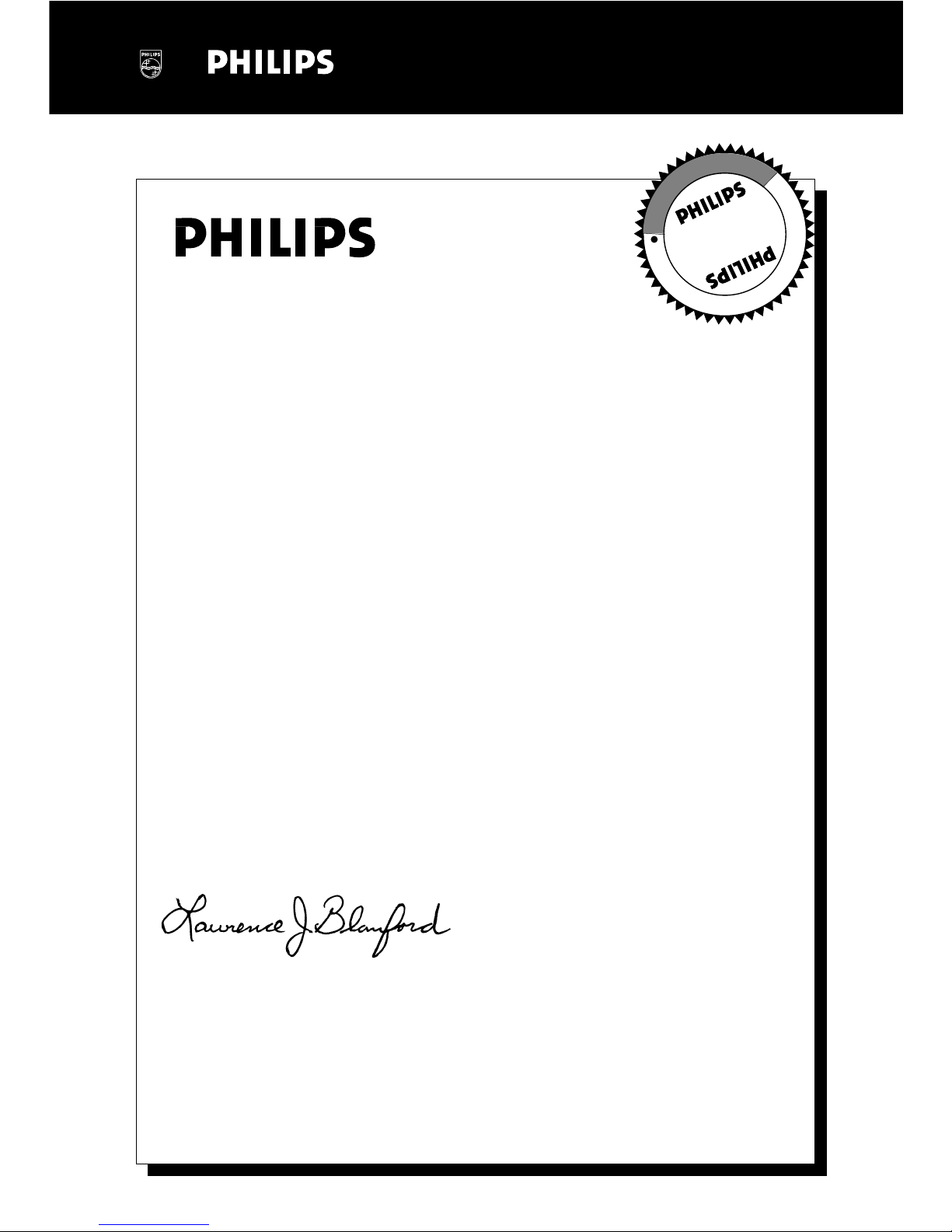
3
Congratulations on your purchase,
and welcome to the “family!”
Dear Philips product owner:
Thank you for your confidence in Philips.You’ve selected one of the best-built,
best-backed products available today.And we’ll do everything in our power to
keep you happy with your purchase for many years to come.
As a member of the Philips “family,” you’re entitled to protection by one
of the most comprehensive warranties and outstanding service networks
in the industry.
What’s more, your purchase guarantees you’ll receive all the information
and special offers for which you qualify, plus easy access to accessories
from our convenient home shopping network.
And most importantly you can count on our uncompromising commitment
to your total satisfaction.
All of this is our way of saying welcome – and thanks for investing in a
Philips product.
Sincerely,
Lawrence J. Blanford
President and Chief Executive Officer
P.S. Remember, to get the most from your Philips product, you
must return your Warranty Registration Card within 10 days.
So please mail it to us right now!
R
E
G
I
S
T
R
A
T
I
O
N
N
E
E
D
E
D
W
I
T
H
I
N
1
0
D
A
Y
S
Hurry!
Visit our World Wide Web Site at http://www.philips.com
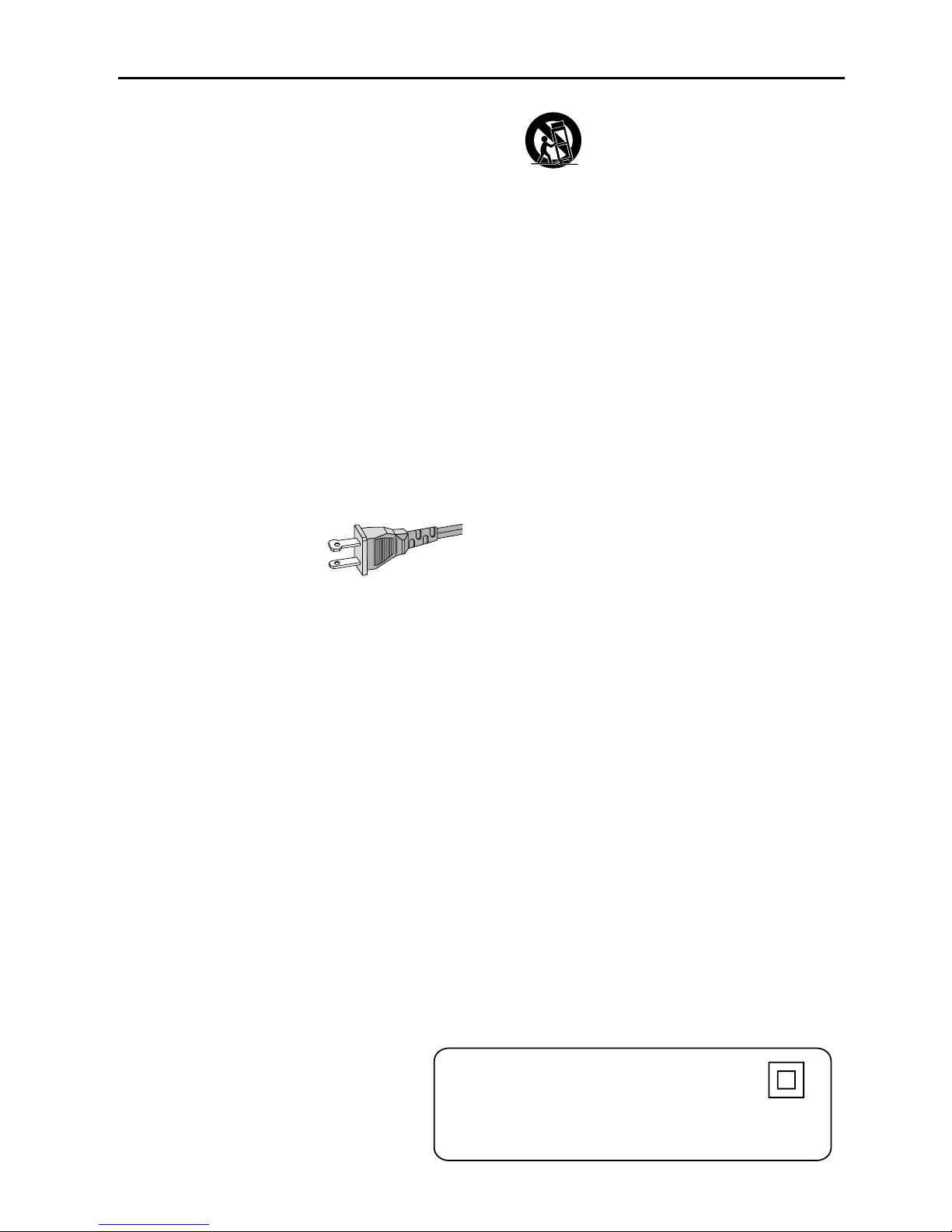
4
1.
Read these instructions.
2.
Keep these instructions.
3.
Heed all warnings.
4.
Follow all instructions.
5.
Do not use this apparatus near
water.
6.
Clean only with dry cloth.
7.
Do not block any ventilation
openings. Install in accordance with
the manufacturer´s instructions.
8.
Do not install near any heat sources
such as radiators, heat registers, stoves, or
other apparatus (including amplifiers) that
produce heat.
9.
Do not defeat the
safety purpose of the
polarized or
grounding-type plug.
A polarized plug has two blades with one
wider than the other.A grounding type plug
has two blades and a third grounding prong.
The wide blade or the third prong are
provided for your safety. If the provided plug
does not fit into your outlet, consult an
electrician for replacement of the obsolete
outlet.
10.
Protect the power cord from being
walked on or pinched, particularly at plugs,
convenience receptacles, and the point
where they exit from the apparatus.
11.
Only use attachments/accessories
specified by the manufacturer.
12.
Use only with the cart, stand,
tripod, bracket, or table specified
by the manufacturer or sold with
the apparatus.When a cart is
used, use caution when moving
the cart/apparatus combination
to avoid injury from tip-over.
13 .
Unplug this apparatus during lightning
storms or when unused for long periods of
time.
14 .
Refer all servicing to qualified service
personnel. Servicing is required when the
apparatus has been damaged in any way,
such as power-supply cord or plug is
damaged, liquid has been spilled or objects
have fallen into the apparatus, the apparatus
has been exposed to rain or moisture, does
not operate normally, or has been dropped.
15.
Battery usage
CAUTION
– To
prevent battery leakage which may result in
bodily injury, property damage, or damage
to the unit:
●
Install all batteries correctly, + and - as
marked on the unit.
●
Do not mix batteries (old and new or
carbon and alkaline, etc.).
●
Remove batteries when the unit is not used
for a long time.
EL 6475-E004: 02/8
IMPORTANT SAFETY INSTRUCTIONS
AC Polarized
Plug
WARNING
To reduce the risk of fire or electric
shock, this apparatus should not be
exposed to rain or moisture, and
objects filled with liquids, such as vases,
should not be placed on this apparatus.
Class II equipment symbol
This symbol indicates that the unit has
a double insulation system
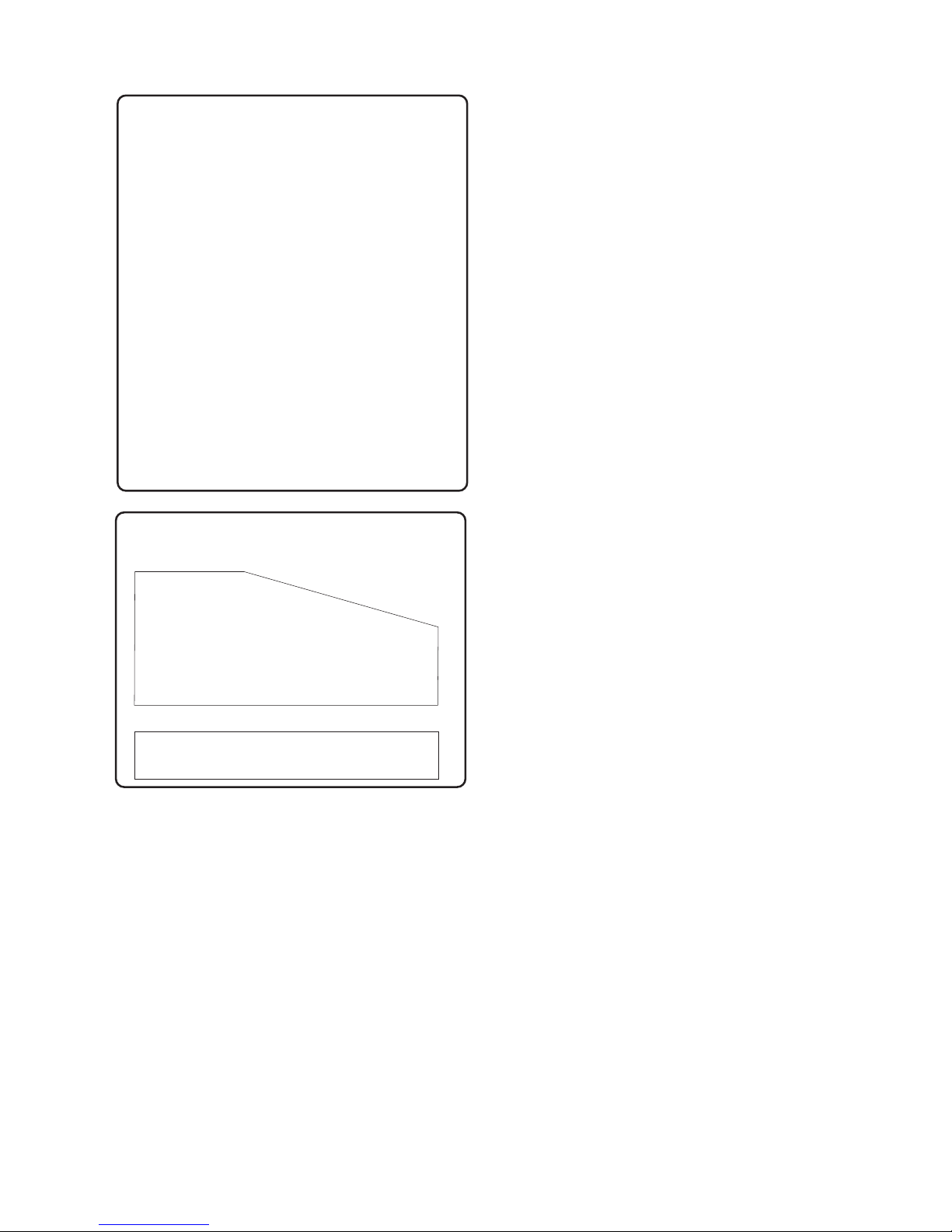
5
CAUTION
Use of controls or adjustments or
performance of procedures other
than herein may result in hazardous
radiation exposure or other unsafe
operation.
ATTENTION
L'utilisation des commandes ou
réglages ou le non-respect des
procédures ci-incluses peuvent se
traduire par une exposition
dangereuse à l'irradiation.
ATENCIÓN
El uso de mando o ajustes o la
ejecucción de métodos que no sean
los aquí descritos puede ocasionar
peligro de exposición a radiación.
CAUTION
:
INVISIBLE
LASER RADIATION
WHEN OPEN. DO NOT STARE INTO BEAM.
DANGER
:
INVISIBLE LASER RADIATION WHEN OPEN.
AVOID DIRECT EXPOSURE TO BEAM.
VARO!
AVATTAESSA JA SUOJALUKITUS OHITETTAESSA OLET
ALTTIINANAKYMATTOMAALLE LASERSATEILYLLE. ALA
KATSO SATEESEEN.
VARNING!
OSYNLIG LASERSTRÅLNING NÄR DENNA DEL ÄR ÖPPNAD.
OCH SPARREN AR URKOPPLAD.BETRAKTA EJ STRÅLEN.
DANGER - Invisible laser radiation when open.
AVOID DIRECT EXPOSURE TO BEAM.
or
This warning label is located on the rearside
and inside this laser product.
Canada
English:
This digital apparatus does not exceed
the Class B limits for radio noise
emissions from digital apparatus as set
out in the Radio Interference Regulations
of the Canadian Department of
Communications.
Français:
Cet appareil numérique n'emet pas de
bruits radioélectriques dépassant les
limites applicables aux appareils
numériques de Class B prescrites dans le
Règlement sur le Brouillage
Radioélectrique édicté par le Ministère
des Communications du Canada.
Manufactured under license from Dolby
Laboratories. “Dolby”, “Pro-Logic” and the
double-D symbol are trademarks of
Dolby Laboratories. Confidential
Unpublished Works. ©1992-1999 Dolby
Laboratories, Inc. All rights reserved.
Manufactured under license from Digital
Theater Systems, inc. US Pat. No.
5,451,942 and other worldwide patents
issued and pending. “DTS” and “DTS
Digital Surround” are trademarks of
Digital Theater Systems, Inc. 1996 Digital
Theater Systems, Inc. All rights reserved.
This product incorporates copyright
protection technology that is protected by
method claims of certain U.S. patents and
other intellectual property rights owned by
Macrovision Corporation and other rights
owners. Use of this copyright protection
technology must be authorized by
Macrovision Corporation, and is intended
for home and other limited viewing uses
only unless otherwise authorized by
Macrovision Corporation. Reverse
engineering or disassembly is prohibited.
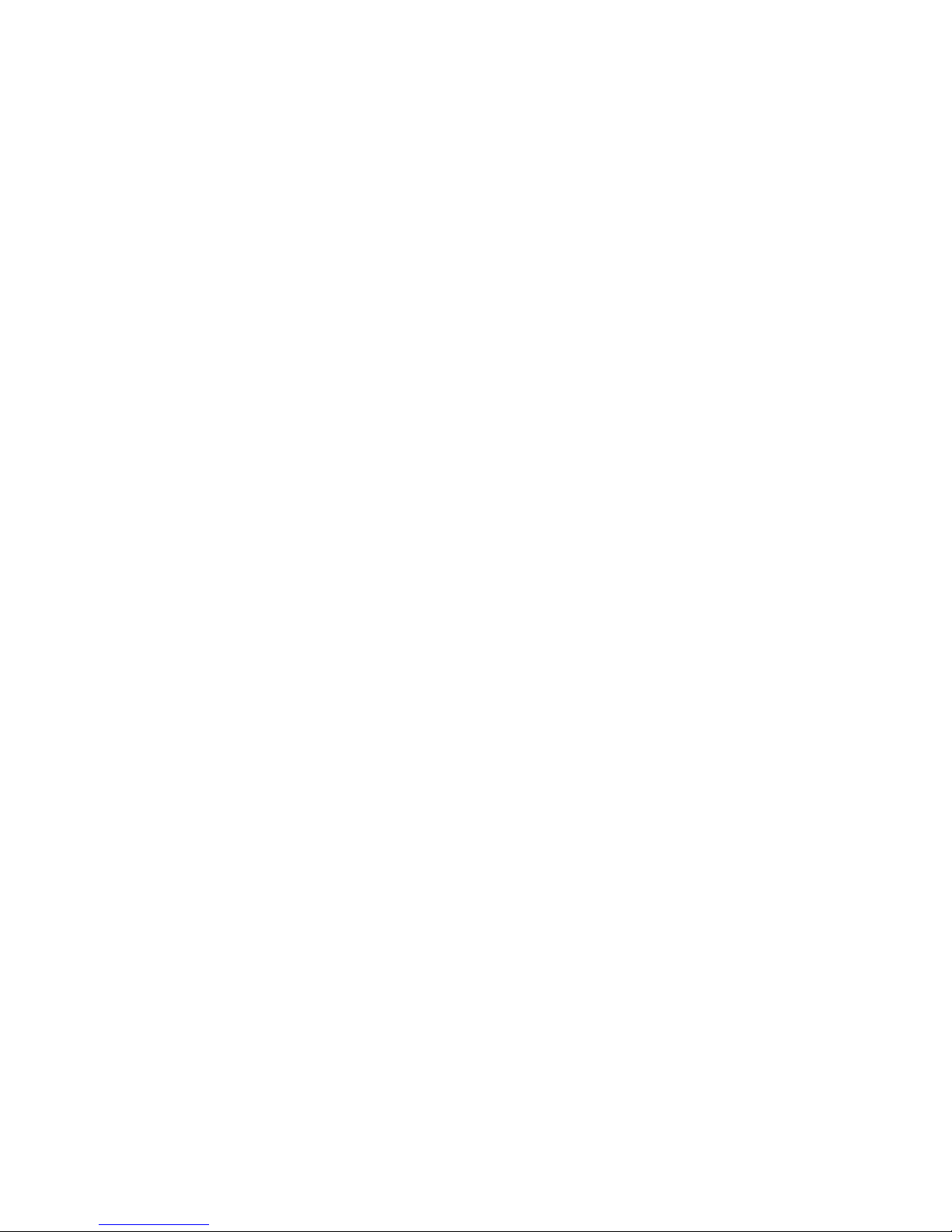
6
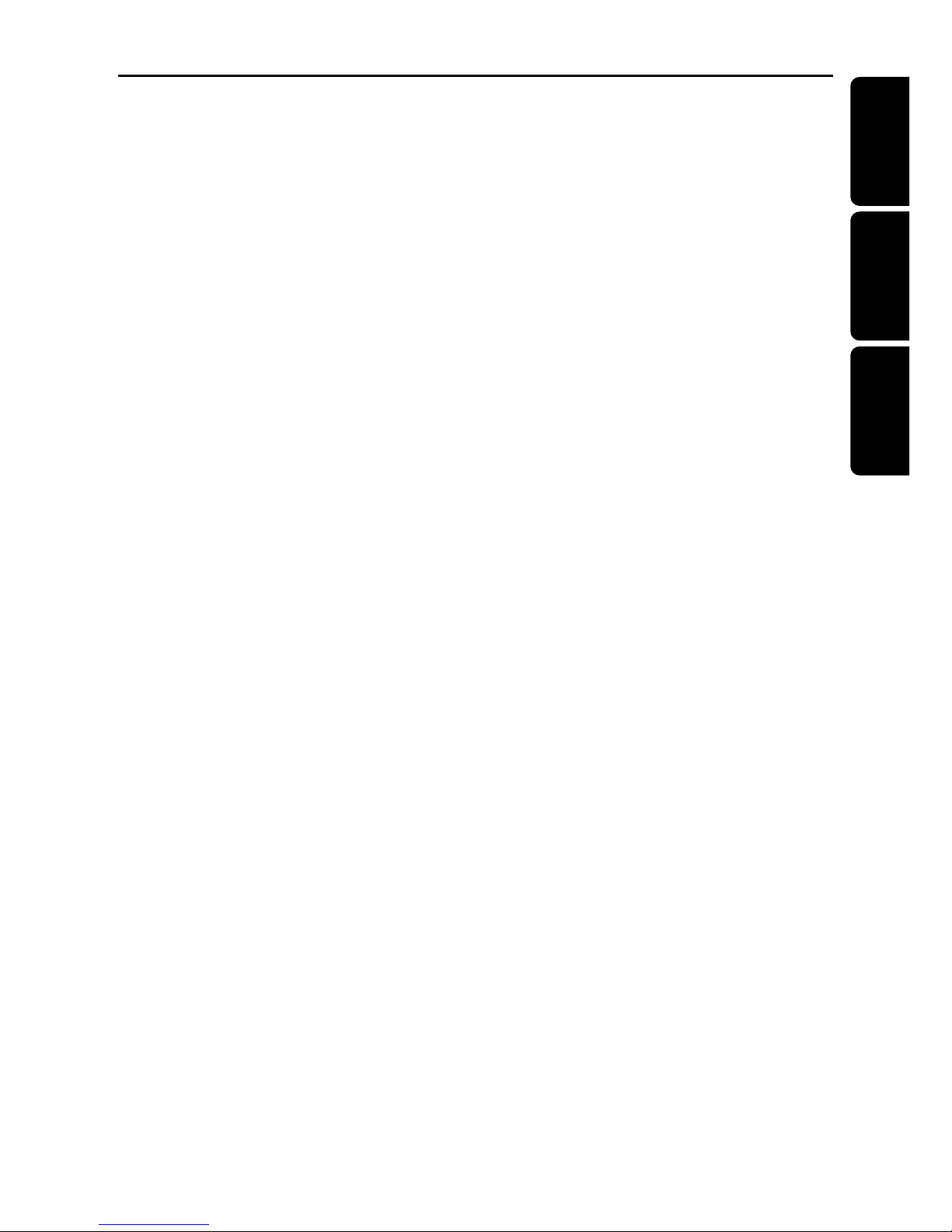
7
English
Français
Español
Index
English ------------------------------------------------ 8
Français -------------------------------------------- 56
Español ------------------------------------------- 104
This system complies with the FCC rules,
Part 15 and with 21 CFR 1040.10.
Operation is subject to the following two
conditions:
– This device may not cause harmful
interference, and
– This device must accept any
interference received, including
interference that may cause undesired
operation.
Environmental information
All unnecessary packaging has been
omitted. We have tried to make the
packaging easy to separate into three
materials: cardboard (box), polystyrene
foam (buffer) and polyethylene (bags,
protective foam sheet).
Your system consists of materials which can
be recycled and reused if disassembled by a
specialized company. Please observe the
local regulations regarding the disposal of
packaging materials, exhausted batteries
and old equipment.
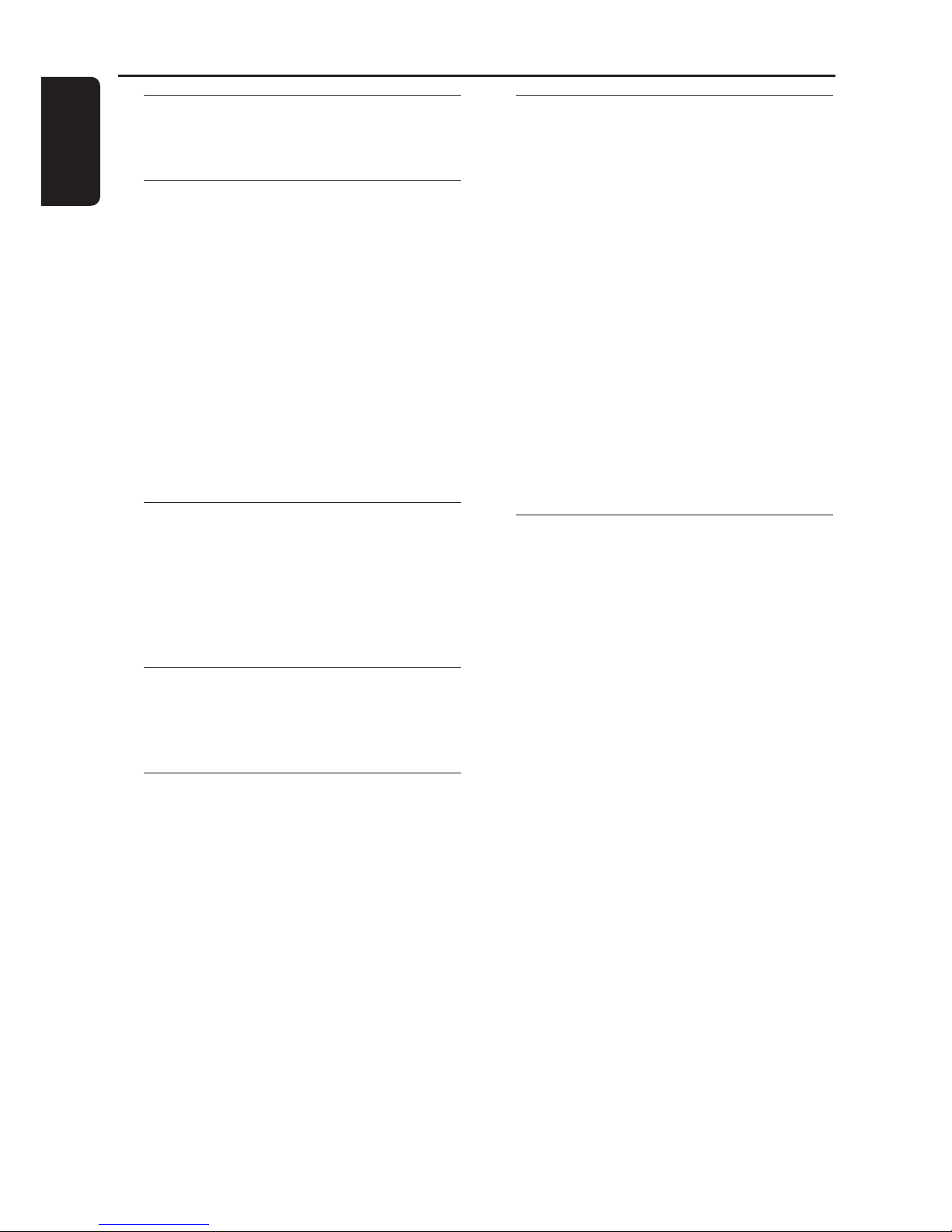
8
English
General Information
Supplied accessories .......................................... 10
Care and safety information ............................ 10
Connections
Step 1: Set up the surround speakers ............ 11
Step 2: Set up the front speakers with the
subwoofer stands ............................................... 11
Step 3: Connecting speakers and
twin subwoofer................................................... 12
Step 4: Placing the speakers and
subwoofer stands ............................................... 13
Step 5: Connecting FM/AM antennas ............ 13
Step 6: Connecting TV ....................................... 14
Using Composite Video jack (CVBS) ....... 14
Using Component Video jacks (Pr Pb Y) . 14
Using S-Video jack ........................................ 15
Using an accessory RF modulator ............ 15
Step 7: Connecting the power cord............... 16
Connections (optional)
Connecting a VCR or Cable / Satellite Box ... 17
Viewing and listening to the playback ...... 17
Using the VCR for recording DVDs ......... 17
Connecting digital audio equipment .............. 17
Listening to the playback ............................ 17
Recording (digital) ........................................ 17
Functional Overview
Main unit and remote control .................. 18–19
Control buttons available on the
remote only ................................................... 19
Getting Started
Step 1: Inserting batteries into the
remote control ................................................... 20
Using the remote control to operate
the system ...................................................... 20
Step 2: Setting the clock ................................... 20
Step 3: Setting the TV ........................................ 21
Changing the NTSC/PAL setting via the
remote control.............................................. 21
Selecting the color system that
corresponds to your TV .............................. 21
Step 4: Selecting speaker layout ...................... 22
Changing seating control position ............ 22
Setting the speakers’ channels ................... 23
Step 5: Setting language preference................ 23
Disc Operations
Playable discs ....................................................... 24
Playing discs ......................................................... 24
Turning on/ off auto Eco standby mode .. 25
Using the Disc Menu ......................................... 25
Basic playback controls ..................................... 25
Resuming playback from the last
stopped point (DVD/ VCD) ....................... 25
Replacing discs without interrupting
playback........................................................... 25
Selecting various repeat functions .................. 26
Repeat play mode ......................................... 26
Repeating a section within a
chapter/track ................................................ 26
Program favorite tracks
(audio CDs only) ......................................... 26–27
Clearing the program .................................. 27
Using the menu bar to program ..................... 28
Playing MP3 disc.................................................. 29
Program MP3 disc ........................................ 29
DVD Menu Options
Using the menu bar ........................................... 30
Using the Setup Menu (User Preference
Settings) ................................................................ 31
Setting the TV shape .................................... 31
Improving the image for NTSC setting ... 32
Adjusting the picture position on the TV 32
Selecting a predefined color setting ......... 32
Fine-tuning the personal color setting ..... 33
Improving the image for Progressive
Scan Video output setting ........................... 33
Setting the digital output ............................ 34
Setting the PCM output .............................. 34
Setting the analog output ............................ 35
Night mode – turning on/off ..................... 35
Karaoke – turning on/off............................ 35
Status window – turning on/off ................ 36
PBC (Playback Control) – turning on / off 36
Help text – turning on/off ......................... 36
Changing the password ............................... 37
Restricting playback by setting
Parental Level ................................................ 38
Locking/Unlocking the DVD for viewing 39
Enabling Play one/Play always ..................... 40
Changing the country .................................. 40
Contents
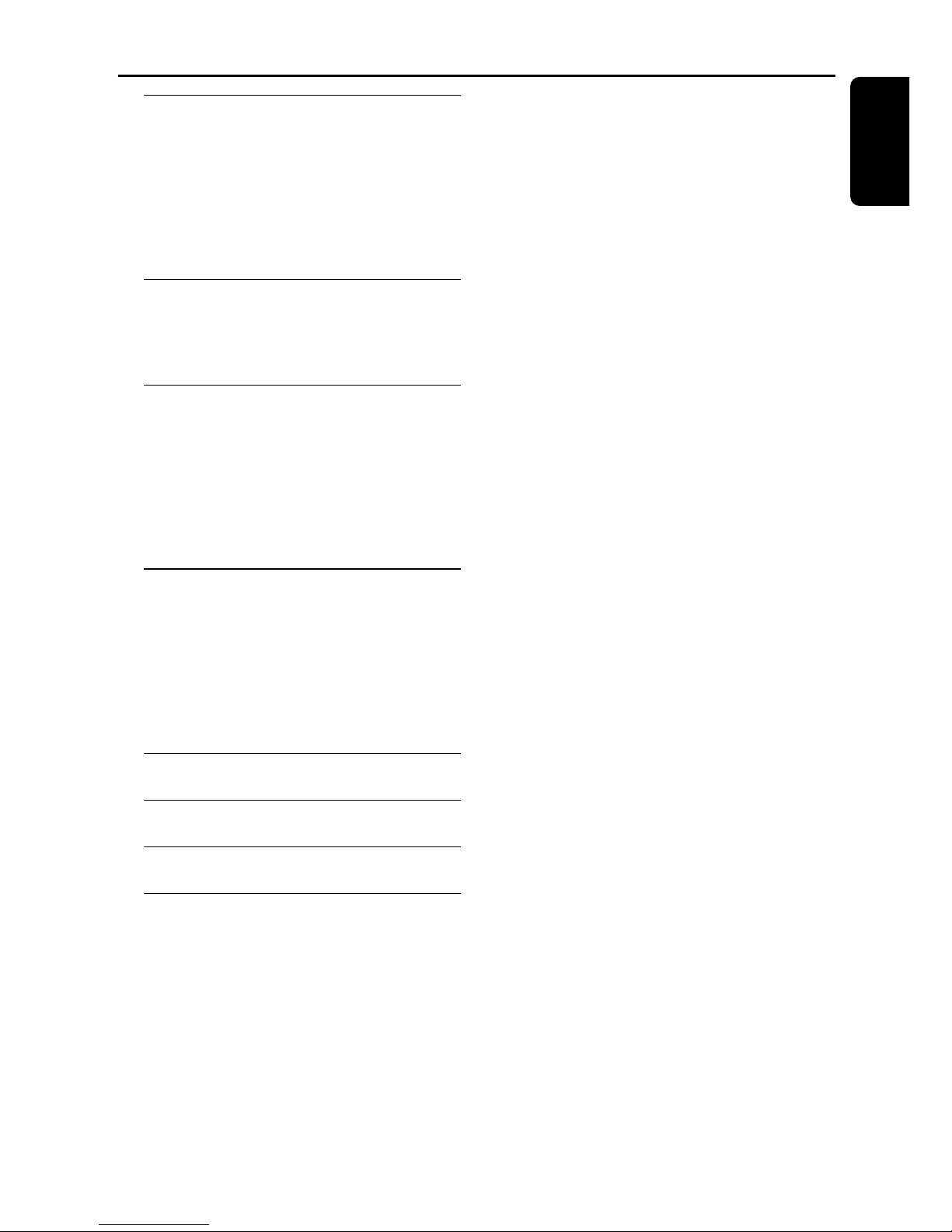
9
English
Tuner Operations
Tuning to radio stations .................................... 41
Presetting radio stations ................................... 41
Using the Plug and Play ............................... 41
Automatic presetting ................................... 42
Manual presetting ......................................... 42
Selecting a preset radio station ....................... 42
Deleting a preset radio station .................. 42
Timer Operations
Setting the timer ................................................. 43
Activating/Deactivating the timer ............. 43
Setting the Sleep timer ..................................... 44
Sound and Volume Controls
Sound Control .................................................... 45
Selecting surround sound ........................... 45
Turning on/off clear voice effect ................ 45
Changing subwoofer volume level ............ 45
Adjusting Bass/Treble level ......................... 45
Selecting digital sound effects .................... 45
Volume Control .................................................. 45
Other Functions
Switching on/off .................................................. 46
Switching to active mode ............................ 46
Switching to Eco Power standby mode ... 46
Switching to standby mode (view clock). 46
Dimming system’s display screen .................... 46
Recording to an external device ..................... 46
Using the remote to operate your television 46
Specifications .......................................................... 47
Troubleshooting ........................................... 48–49
Glossary .................................................................50–51
Limited Warranty .............................................. 52
Contents
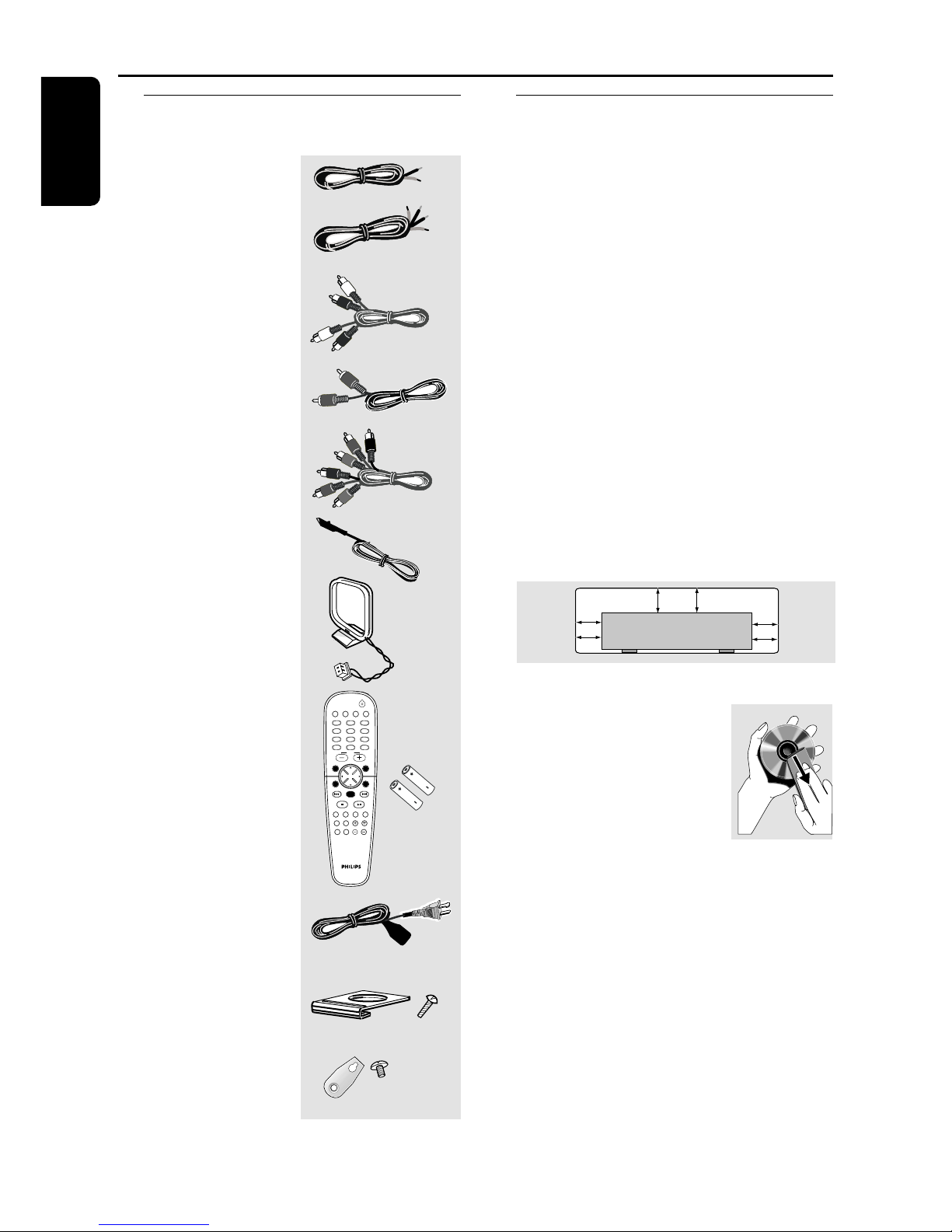
10
English
General Information
Supplied accessories
Surround/center
speaker cable
Front speaker and
Subwoofer cables
Audio cable
(white, red)
Composite video
cable (yellow)
Component video
cables
(red/blue/green)
FM wire antenna
AM loop antenna
Remote Control
and two AA
batteries
AC power cable
Mini speaker
stands and screws
Brackets and
screws
(2x)
TV/AV
DISC/
MEDIA
TUNER AUX/DI
123
456
789
0
REPEAT REPEATDISC SKIP
DISC MENU
PROGRAM
SYSTEM MENU
DIM SLEEP SUB TV VOL
VOICE MUTE
SEATING ZOOM
PREV NEXT
STOP PLAY/PAUSE
A-B
SURR.
SOUND
VOL
OK
(2x) (4x)
(3x)
(2x)
Care and safety information
Avoid high temperatures, moisture,
water and dust
– Do not expose the system, batteries
or discs to humidity, rain, sand or
excessive heat (caused by heating
equipment or direct sunlight.) Always
keep the disc tray closed to avoid getting
dust on the lens.
Avoid condensation problem
– The lens may cloud over when the
player is suddenly moved from cold to
warm surroundings, making it impossible
to play a disc. Leave the player in the
warm environment until the moisture
evaporates.
Do not block the vents
– Do not operate the DVD system in an
enclosed cabinet and allow about 10 cm
(4 inches) of free space all around the
player for adequate ventilation.
10 cm
(4 inches)
10 cm
(4 inches)
10 cm
(4 inches)
DVD Home Cinema System
PHILIPS
Care of disc
– To clean a CD, wipe it in
a straight line from the
center towards the edge
using a soft, lint-free cloth.
Do not use cleaning agents,
as they may damage the
disc!
– Write only on the printed side of a
CDR(W) and only with a soft felt-tipped
pen.
– Handle the disc by its edge, do not
touch the surface.
Care of the cabinet
– Use a soft cloth slightly moistened
with a mild detergent solution. Do not
use a solution containing alcohol, spirits,
ammonia or abrasives.
Finding a suitable location
– Place the player on a flat, hard, stable
surface.
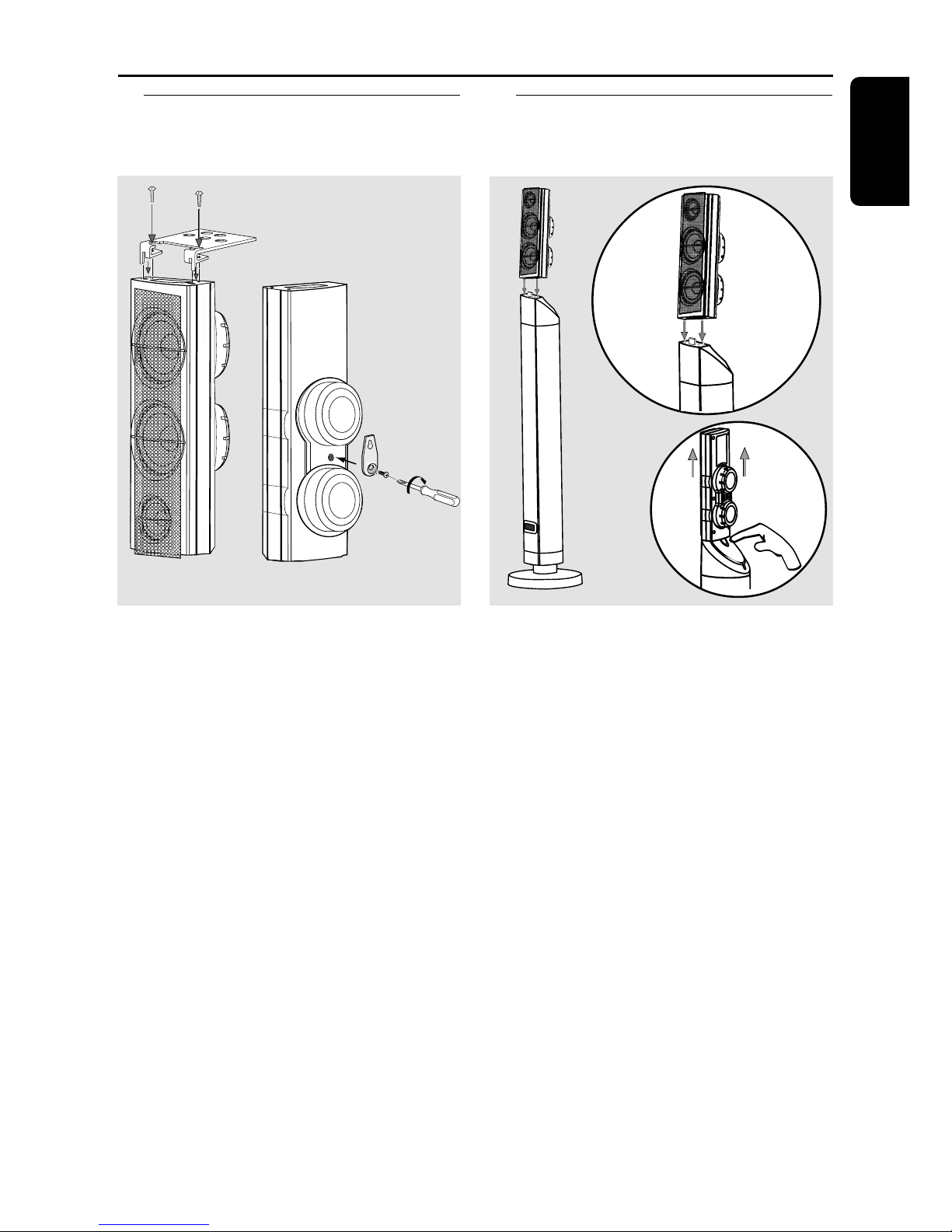
11
English
Connections
Step 1: Set up the surround
speakers
1 OR 2
mini speaker
stand
screws
Step 2: Set up the front
speakers with the
subwoofer stands
subwoofer
stand
front
speaker
1
2
1 Before connecting the speakers to the
DVD system, firmly attach the mini
speaker stands to the surround speakers
using the supplied screws.
OR
2 Alternatively, you can choose to mount
the speakers on the wall. Attach the
supplied bracket firmly to the rear of
speakers using the supplied screws. Then
mount a screw (not supplied) on the wall
where the speaker is to be hung and
hook the speaker securely onto the
mounted screw.
CAUTION!
You should get a qualified person to
attach the brackets to the wall.
DO NOT do it by yourself to avoid
unexpected damage to the
equipment or injury to personnel.
Helpful Hint:
– The surround speakers are labeled as
REAR L (left) or REAR R (right.)
The connections between front speakers
and DVD system are through the twin
subwoofer stands.
1 Attach the left front speaker to the left
subwoofer stand and right front speaker
to the right subwoofer stand.
2 To disconnect speaker from the
subwoofer stand, press the button at the
rear of subwoofer stand while pulling up
the speaker.
Helpful Hint:
– The front speakers are labeled as
FRONT L (left) or FRONT R (right.)
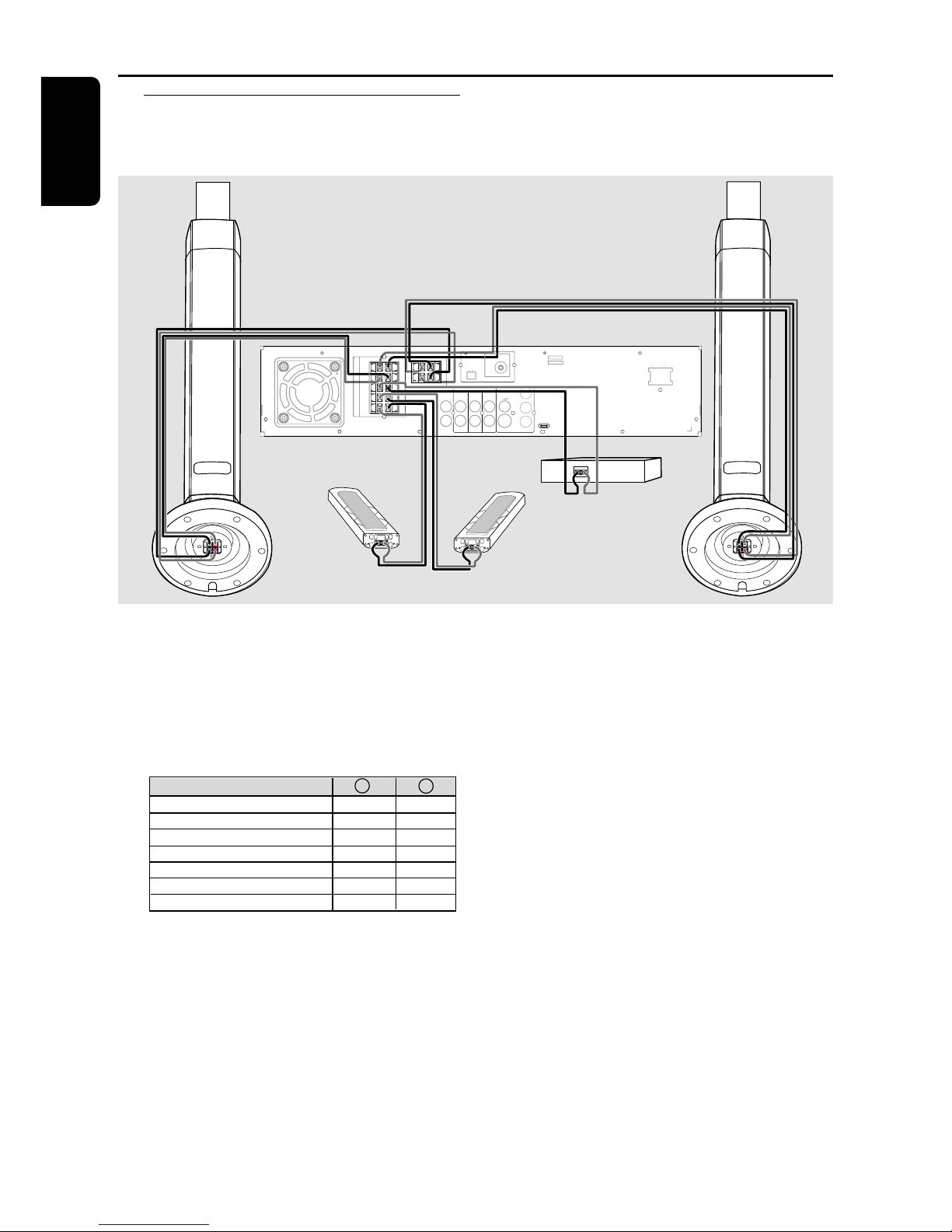
12
English
Connections
Step 3: Connecting speakers
and twin subwoofer
P-SCAN
ON OFF
Pr
Pb
Y
DIGITAL
OUT
DIGITAL
IN
AUX
IN
TVINLINE
OUT
AUDIO
VIDEO
OUT
CVBS
S-VIDEO
FM ANTENNA
AM
L
R
~ AC MAINS
SPEAKER SYSTEMS (4Ω)
SURROUND CENTER FRONT
L
R
SL
SR
C
SUB-WOOFER
L
R
front speaker
with subwoofer
stand (right)
front speaker
with subwoofer
stand (left)
Surround
speaker
(right)
Surround
speaker
(left)
Center
speaker
Connect the supplied speaker systems
using the supplied speaker cables by
matching the colors of the jacks and
speaker cables. Fully insert the stripped
portion of the speaker wire into the
jacks.
Speakers / Subwoofer - +
Front Left (FL) (L) black white
Front Right (FR) (R) black red
Center (C) black green
Surround Left (SL) black blue
Surround Right (SR) black gray
Subwoofer (L) black purple
Subwoofer (R) black purple
Helpful Hints:
– Ensure that the speaker cables are
correctly connected. Improper connections
may damage the system due to short-circuit.
– Do not connect more than one speaker to
any one pair of
+/- speaker jacks.
– Do not connect speakers with an
impedance lower than the speakers supplied.
Please refer to the SPECIFICATIONS section
of this manual.
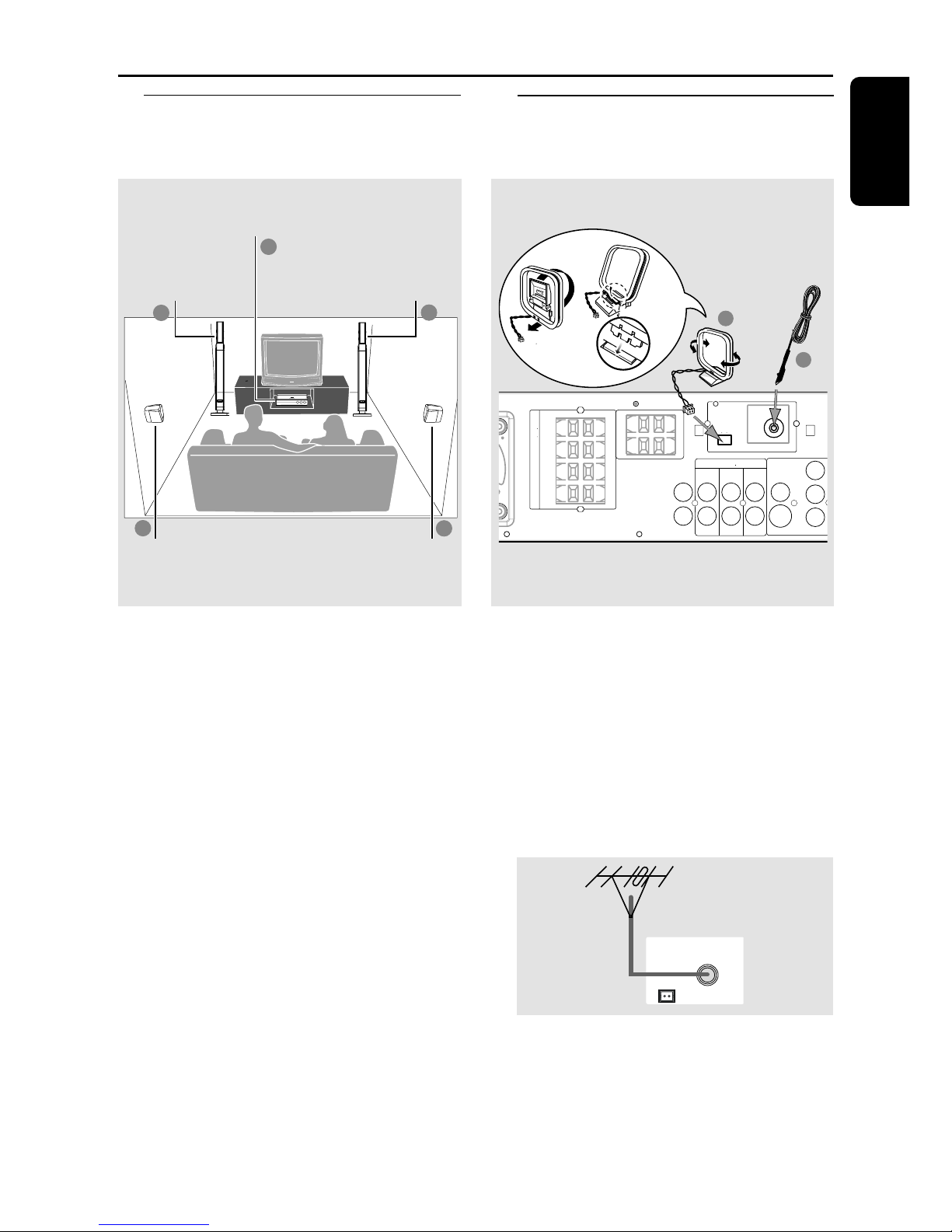
13
English
Connections
FM ANTENNA
AM
DIGITAL
OUT
DIGITAL
IN
AUX
IN
TVINLINE
OUT
AUDIO
VIDEO
OUT
CVBS
S-VIDEO
L
R
Pr
Pb
Y
1
2
SPEAKER SYSTEMS (4Ω)
SURROUND CENTER FRONT
L
R
SL
SR
C
SUB-WOOFER
➠
FM
antenna
AM
antenna
fix the claw
into the
slot
Step 5: Connecting FM/AM
antennas
Step 4: Placing the speakers
and subwoofer
stands
1
3
3
1
2
Center speaker and
DVD system
Front speaker with
subwoofer stand
(Right)
Surround
Speaker (Left)
Surround
Speaker (Right)
Front speaker with
subwoofer stand
(Left)
For best possible surround sound, all the
speakers should be placed at the same
distance from the listening position.
1 Place the left and right front speakers
with subwoofer stands at equal distances
from the TV and at an angle of
approximately 45 degrees from the
listening position.
2 Place the center speaker above the TV or
the DVD system so that the center
channel’s sound is localized.
3 Place the surround speakers at normal
listening ear level facing each other or
mounted on the wall.
Helpful Hints:
– To avoid magnetic interference, do not
position the front speakers too close to your
TV.
– Allow adequate ventilation around the
DVD system.
1 Connect the supplied AM loop antenna
to the AM jack. Place the AM loop
antenna on a shelf or attach it to a stand
or wall.
2 Connect the supplied FM antenna to the
FM jack. Extend the FM antenna and fix
its ends to the wall.
For better FM stereo reception, connect
an external FM antenna (not supplied.)
AM
FM ANTENNA
Helpful Hints:
– Adjust the position of the antennas for
optimal reception.
– Position the antennas as far as possible
from your TV, VCR or other radiation source
to prevent unwanted interference.
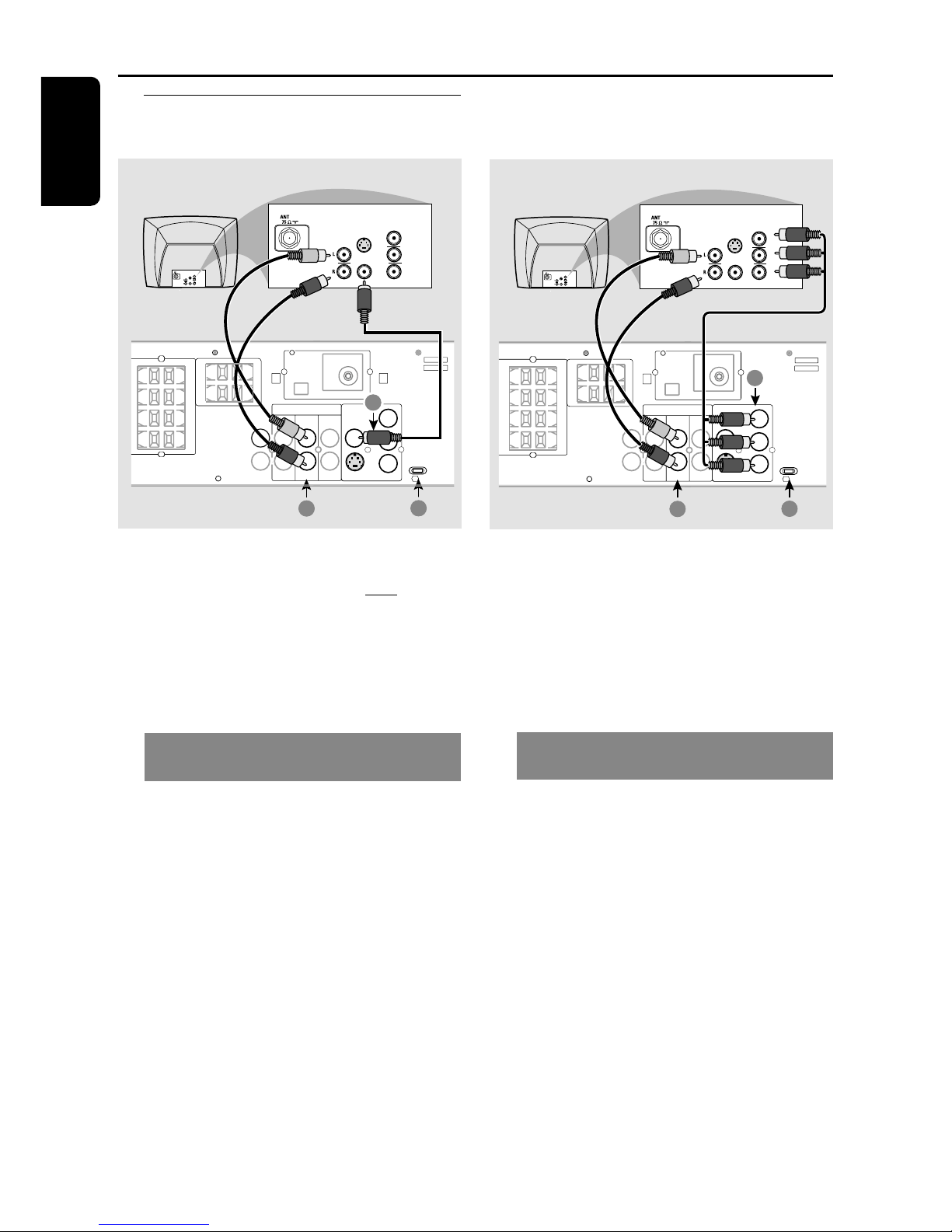
14
English
Connections
Step 6: Connecting TV
Pb
DIGITAL
OUT
DIGITAL
IN
AUX
IN
TV
IN
LINE
OUT
AUDIO
VIDEO
OUT
CVBS
S-VIDEO
FM ANTENNA
AM
L
R
Y
AUDIO
OUT
Pr/Cr
Pb/Cb
Y
S-VIDEO
IN
VIDEO IN
COMPONENT
VIDEO IN
AUDIO
OUT
Pr/Cr
Pb/Cb
Y
S-VIDEO
IN
VIDEO IN
COMPONENT
VIDEO IN
2
1
3
S
URR
O
UND
C
ENTER FR
O
NT
L
R
SL
SR
C
SUB-WOOFER
P-SCAN
ON OFF
P-SCAN
ON OFF
Pb
DIGITAL
OUT
DIGITAL
IN
AUX
IN
TV
IN
LINE
OUT
AUDIO
VIDEO
OUT
CVBS
S-VIDEO
FM ANTENNA
AM
L
R
Y
AUDIO
OUT
Pr/Cr
Pb/Cb
Y
S-VIDEO
IN
VIDEO IN
COMPONENT
VIDEO IN
AUDIO
OUT
Pr/Cr
Pb/Cb
Y
S-VIDEO
IN
VIDEO IN
COMPONENT
VIDEO IN
2
1
3
Pr
SURROUND CENTER FRONT
L
R
SL
SR
C
SUB-WOOFER
IMPORTANT!
– You only need to make
one video
connection from the following
options, depending on the
capabilities of your TV system.
– Connect the DVD system directly
to the TV.
Using Composite Video jack
(CVBS)
1 Use the composite video cable (yellow)
to connect the DVD system’s CVBS jack
to the video input jack (or labeled as A/V
In, Video In, Composite or Baseband) on
the TV.
2 To hear the TV channels through this
DVD system, use the audio cables (white/
red) to connect TV IN (L/R) jacks to the
corresponding AUDIO OUT jacks on the
TV.
3 Set the P-SCAN switch to ‘OFF.’
IMPORTANT!
– Component Video connection
provides higher picture quality. This
option must be available on your TV.
– The progressive scan video
quality is only possible through
Component Video (Pr Pb Y) output.
Using Component Video jacks
(Pr Pb Y)
1 Use the component video cables (red /
blue/green) to connect the DVD system’s
Pr Pb Y jacks to the corresponding
Component video input jacks (or labeled
as Pr/Cr Pb / Cb Y or YUV) on the TV.
2 To hear the TV channels through this
DVD system, use the audio cables (white/
red) to connect TV IN (L/R) jacks to the
corresponding AUDIO OUT jacks on the
TV.
3 If you are using a Progressive Scan TV (TV
must indicate Progressive Scan or
ProScan capability) set the P-SCAN
switch to ‘ON.’ Otherwise, set it to
‘OFF.’
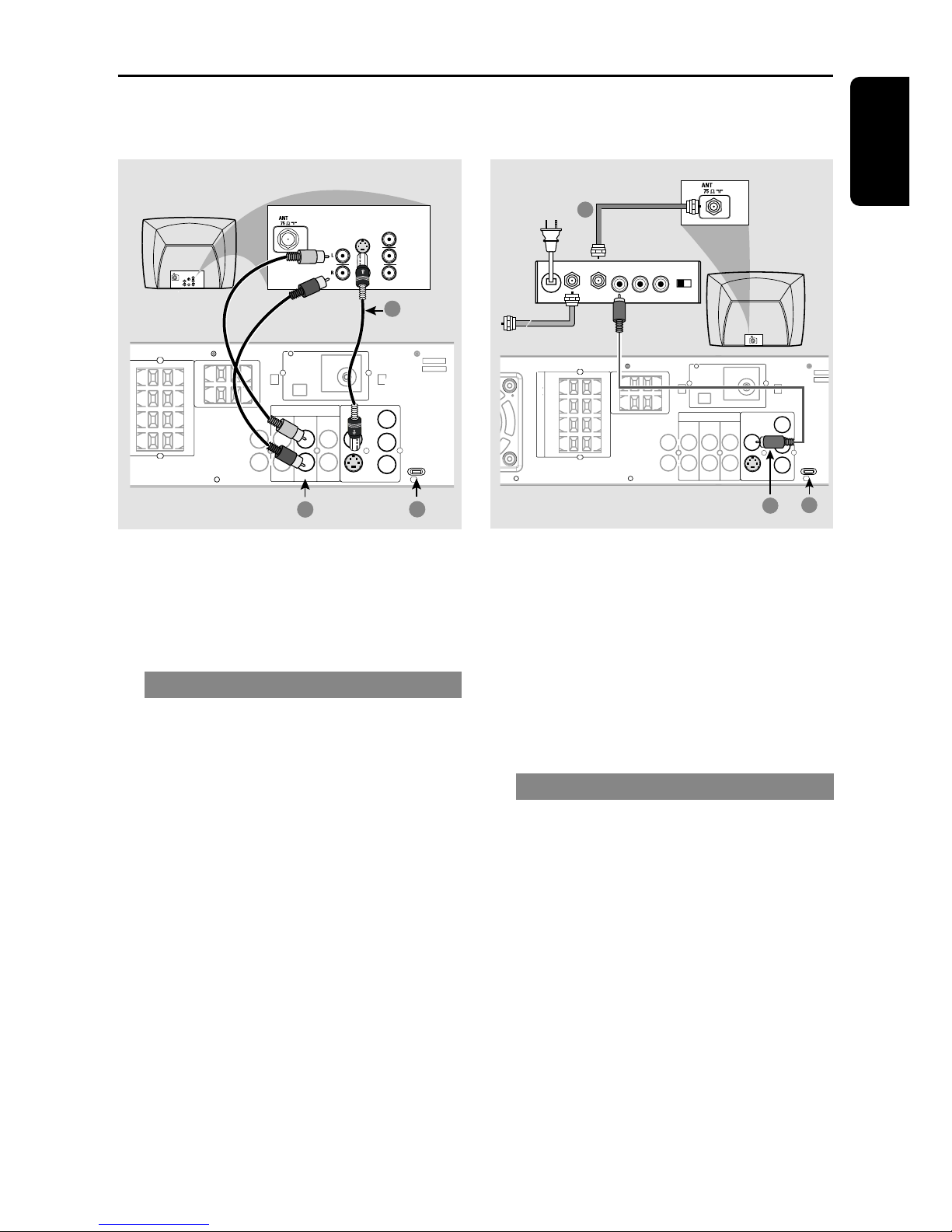
15
English
Connections
Pb
DIGITAL
OUT
DIGITAL
IN
AUX
IN
TVINLINE
OUT
AUDIO
VIDEO
OUT
CVBS
S-VIDEO
FM ANTENNA
AM
L
R
Pr
Y
AUDIO IN
R L
VIDEO
IN
TO TVINT IN
CH3 CH4
1
3
2
SPEAKER SYSTEMS (4Ω)
SURROUND CENTER FRONT
L
R
SL
SR
C
SUB-WOOFER
P-SCAN
ON OFF
P-SCAN
ON OFF
Pb
DIGITAL
OUT
DIGITAL
IN
AUX
IN
TV
IN
LINE
OUT
AUDIO
VIDEO
OUT
CVBS
S-VIDEO
FM ANTENNA
AM
L
R
Y
AUDIO
OUT
Pr/Cr
Pb/Cb
Y
S-VIDEO
IN
VIDEO IN
COMPONENT
VIDEO IN
AUDIO
OUT
Pr/Cr
Pb/Cb
Y
S-VIDEO
IN
VIDEO IN
COMPONENT
VIDEO IN
1
3
Pr
2
SURROUND CENTER FRONT
L
R
SL
SR
C
SUB-WOOFER
RF coaxial cable to TV
Back of RF Modulator
(example only)
Antenna or
Cable TV signal
IMPORTANT!
– S-Video connection provides
better picture quality. This option
must be available on your TV.
Using S-Video jack
1 Use the S-video cable (not supplied) to
connect the DVD system’s S-VIDEO
OUT jack to the S-Video input jack (or
labeled as Y/C or S-VHS) on the TV.
2 To hear the TV channels through this
DVD system, use the audio cables (white /
red) to connect TV IN (L/R) jacks to the
corresponding AUDIO OUT jacks on the
TV.
3 Set the P-SCAN switch to ‘OFF.’
IMPORTANT!
– If your TV only has a single
Antenna In jack (or labeled as 75
ohm or RF In,) you will need an RF
modulator in order to view the DVD
playback on the TV. See your
electronics retailer or contact
Philips for details on RF modulator
availability and operations.
Using an accessory RF modulator
1 Use the composite video cable (yellow)
to connect the DVD system’s CVBS jack
to the video input jack on the RF
modulator.
2 Use the RF coaxial cable (not supplied) to
connect the RF modulator to your TV’s
RF jack.
3 Set the P-SCAN switch to ‘OFF.’
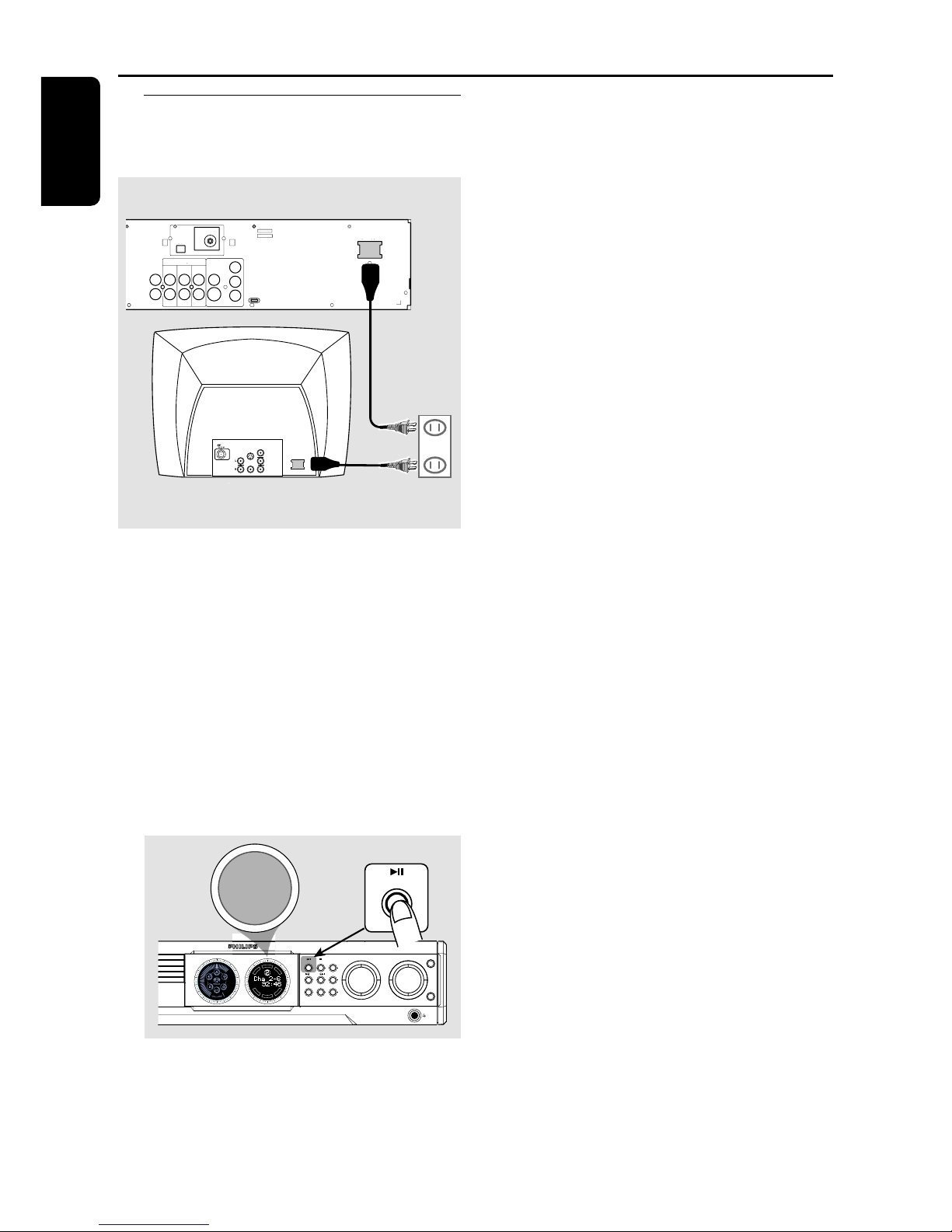
16
English
Step 7: Connecting the
power cord
DIGITAL
OUT
DIGITAL
IN
AUX
IN
TVINLINE
OUT
AUDIO
VIDEO
OUT
CVBS
S-VIDEO
FM ANTENNA
AM
L
R
~ AC MAINS
~ AC MAINS
Pr
Pb
Y
AUDIO
OUT
Pr/Cr
Pb/Cb
Y
S-VIDEO
IN
VIDEO IN
COMPONENT
VIDEO IN
P-SCAN
ON OFF
power outlet
Connections
After everything is connected
properly, plug in the AC power cord
to the power outlet.
Never make or change any connections
with the power switched on.
On the DVD system,
"AUTO INSTALL – PRESS PLAY"
may appear on the display panel. Press
ÉÅ on the front panel to store all
available radio stations or press Ç to
exit (see page 41 “Tuner Operations”.)
DVD VIDEO DIGITAL SURROUND SYSTEM
STOPPLAY•PAUSE SEATING
TREBLE
BASS
SOURCE
VOLUME
PROG TUNING CLOCK•TIMER
SURROUND
SEARCH
ISC CHANGER
DVD
D
I
S
C
S
U
R
-
R
R
I
G
H
T
C
E
N
T
R
E
L
E
F
T
S
U
B
S
U
R
-
L
PLAY• PAUSE
AUTO INSTALL - PRESS PLAY

17
English
Connections (optional)
Connecting a VCR or
Cable/ Satellite Box
DIGITAL
OUT
DIGITAL
IN
AUX
IN
TV
IN
LINE
OUT
AUDIO
VIDEO
OUT
CVBS
S-VIDEO
FM ANTENNA
AM
L
R
Pr
Y
Pb
AUDIO
OUT
Pr/Cr
Pb/Cb
Y
S-VIDEO
IN
VIDEO IN
COMPONENT
VIDEO IN
2
4
3
1
SPEAKER SYSTEMS (4Ω)
SURROUND CENTER FRONT
L
R
SL
SR
C
SUB-WOOFER
P-SCAN
ON OFF
ANT IN
TO TV
VCR or
Cable/Satellite
Box
Connecting digital audio
equipment
DIGITAL
OUT
DIGITAL
IN
AUX
IN
TV
IN
AUDIO
AM
L
R
DIGITAL IN
DIGITAL OUT
2
1
SPEAKER SYSTEMS (4Ω)
SURROUND CENTER FRONT
L
R
SL
SR
C
SUB-WOOFER
(for example)
CD Recorder
Viewing and listening to the playback
1 Connect the VCR or Cable/Satellite Box
to the TV as shown.
2 Connect the DVD system’s AUX IN (R/L)
jacks to the AUDIO OUT jacks on the VCR
or cable/satellite box.
Before starting operation, press AUX/DI
on the remote to select “AUX” in order
to activate the input source.
Using the VCR for recording DVDs
Some DVDs are copy-protected. You
cannot record or dub protected discs
using a VCR.
3 Connect the DVD system’s CVBS jack
to the VIDEO IN jack on the VCR.
4 Connect the DVD system’s LINE OUT
(R/L) jacks to the AUDIO IN jacks on
the VCR. This will allow you to make
analog stereo (two channel, right and left)
recordings.
To view DVD playback while
recording, you must connect the DVD
system to your TV using the S-VIDEO (as
shown above) or the Component
(Pr Pb Y) video connection.
Listening to the playback
1 Connect the DVD system’s DIGITAL
IN jack to the DIGITAL OUT jack on a
digital audio device.
Before starting operation, press AUX/DI
on the remote to select “DI” in order to
activate the input source.
Recording (digital)
2 Connect the DVD system’s DIGITAL
OUT jack to the DIGITAL IN jack on a
digital recording device (DTS-Digital
Theater System compatible, with a Dolby
Digital decoder, for example.)
Before starting operation, set the
DIGITAL OUTPUT according to the
audio connection.
(See page 34 “Setting the digital output”.)
Helpful Hints:
– Some DVDs are copy-protected. You
cannot record the disc through a VCR or
digital recording device.
– You cannot hear the SACD or MP3-CD
playback if you use the digital connection.

18
English
Functional Overview
DVD VIDEO DIGITAL SURROUND SYSTEM
STOPPLAY•PAUSE SEATING
STANDBY-ON
iR SENSOR
DISC 1
DISC 2
DISC 3
DISC 4
DISC 5
DISC 1 DISC 2 DISC 3 DISC 4 DISC 5
TREBLE
BASS
SOURCE
VOLUME
PROG TUNING CLOCK•TIMER
SURROUND
SEARCH
5 DISC CHANGER
OPEN•CLOSE
DVD
D
I
S
C
S
U
R
-
R
R
I
G
H
T
C
E
N
T
R
E
L
E
F
T
S
U
B
S
U
R
-
L
^%$#@!0987531 2 4 6
1 STANDBY ON
– Switches to Eco Power standby mode or turns
on the system. (see page 46)
– *Switches to standby mode. (see page 46)
2 Disc trays 1~5
3 OPEN•CLOSE 0 (DISC1~5)
– Opens/Closes the individual disc tray.
4 iR SENSOR
– Point the remote control towards this sensor.
5 Speaker display panel
6 System display panel
7 TUNING
– Switches between frequency tuning and preset
tuning mode. (see pages 41-42)
8 PROG (PROGRAM)
– DISC: starts programming. (see pages
26-27)
– TUNER: starts *automatic/ manual preset
programming. (see page 42)
– CLOCK: selects 12- or 24-hour clock display.
(see page 20)
9 ÉÅ PLAY•PA USE
– DISC: starts/pauses playback. (see page 25)
– TUNER: *enters Plug & Play mode and/or
starts preset radio station installation (only on
the main unit.) (see page 41)
Ç STOP
– Exits an operation.
– DISC: stops playback or clears a program.
(see page 25, 27)
– TUNER: *erases a preset radio station.
(see page 42)
S SEARCH T (PREV/NEXT)
– DISC: *searches backward/forward or selects a
track. (see page 25)
– TUNER: *tunes the radio frequency up/down
or selects a preset radio station. (see pages
41-42)
(On the remote, it can only tune the radio
frequency up/down.)
– CLOCK: sets the minutes and hours.
(see pages 20, 43)
0 SEATING (only available in Multi-
channel mode)
– Turns on/off the seating control diagram on
the TV. Use the VOLUME control on the main
unit or joystick on the remote to select the
desired seating position. (see page 22)
! SURROUND (SURR.)
– Selects multichannel surround, 3D sound or
stereo mode. (see page 45)
@ SOURCE
– Selects the relevant active mode : TV/AV, DISC,
TUNER or AUX/DI.
– DISC: toggles between DISC 1~5 (only on the
main unit).
– TUNER: toggles between FM and AM band.
– AUX/DI: toggles between AUX and DI (Digital
Input) mode.
# CLOCK•TIMER
– *Enters clock or timer setting mode.
(see pages 20, 43)
– Shows clock display for a few seconds.
(see page 20)
$ VOLUME (VOL +-)
– Adjusts the volume level.
Main unit and remote control
* = Press and hold the button for more than two seconds.

19
English
Functional Overview
% BASS / TREBLE
– Selects bass or treble sound. Use the
VOLUME control to select the desired
enhancement level. (see page 45)
^ n
– Plugging in the headphones jack. The speakers
output will be cancelled.
Control buttons available on the
remote only
TV/AV
DISC/
MEDIA
TUNER
AUX/DI
123
456
789
0
REPEAT REPEATDISC SKIP
DISC MENU
PROGRAM
SYSTEM MENU
DIM SLEEP SUB TV VOL
VOICE MUTE
SEATING ZOOM
PREV NEXT
STOP PLAY/PAUSE
A-B
SURR.
SOUND
VOL
OK
@
¤
!
$
&
*
0
(
8
)
¡
™
£
≤
∞
9
•
≥
§
ª
º
‹
⁄
& SYSTEM MENU (DVD mode only)
– Enters or exits system setup menu.
(see pages 30, 31)
* Joystick 1 2 3 4
– Selects movement direction in the menu.
– Use 1 2 to select a preset radio station.
(see page 42)
( OK
– Confirms a selection.
) DISC SKIP
– Selects next disc tray for playback.
(see page 25)
¡ REPEAT
– Selects various repeat modes. (see page 26)
™ VOICE (only available in Multi-channel
mode)
– Turns on/off clear voice sound effect.
(see page 45)
£ MUTE
– Mutes or restores the volume. (see page 45)
≤ DIM
– Turns on/off the dim mode. (see page 46)
∞ SLEEP
– Sets the sleep timer function. (see page 44)
§ SUB +-
– Adjusts subwoofer’s sound level. (see page 45)
≥ TV VOL +-
– Adjusts TV volume (Philips TV only.)
(see page 46)
• REPEAT A-B
– Repeats a specific section on a disc. (see page
26)
ª ZOOM
– Enlarges a picture on the TV screen.
º DISC MENU
– Enters or exits disc contents menu.
(see page 25)
– For VCD version 2.0 only;
In stop mode, turns on/off playback control
(PBC) mode.
During playback, returns to main menu.
⁄ SOUND
– Selects a sound effect. (see page 45)
¤ Numeric Keypad (0-9)
– Enters a track/title number of the disc.
– Enters a number of a preset radio station.
‹ B
– Switches to Eco Power standby mode.
(see page 46)
– *Switches to standby mode. (see page 46)
* = Press and hold the button for more than two seconds.

20
English
Getting Started
Step 1: Inserting batteries
into the remote
control
1
3
2
1 Open the battery compartment.
2 Insert two batteries type R06 or AA,
following the indications (+-) inside
the compartment.
3 Close the cover.
Using the remote control to
operate the system
1 Aim the remote control
directly at the remote
sensor (iR) on the front
panel.
2 Select the source you wish
to control by pressing one
of the source select buttons
on the remote control (for
example TV/AV, TUNER.)
3 Then select the desired
function (for example ÉÅ,
S,
T.)
CAUTION!
– Remove batteries if they are
exhausted or if the remote is not to
be used for a long time.
– Do not use old and new or
different types of batteries in
combination.
– Batteries contain chemical
substances, so they should be
disposed of properly.
Step 2: Setting the clock
The clock can be set in either 12-hour or
24-hour mode ("12:00 AM" or
"00:00" for example).
CLOCK•TIMER
CLOCK•TIMER
SEARCH
PROG
CLOCK•TIMER
2
3
5
4
6
SELECT CLOCK OR TIMER
CLOCK
01:38 PM
13:38
13:38
1 Press STANDBY ON to switch on the
DVD system.
2 Press and hold CLOCK•TIMER until
"SELECT CLOCK OR TIMER"
appears.
3 Press T (if necessary) to change the
display to "CLOCK," then press
CLOCK•TIMER again to confirm.
4 Press S / T to set the minutes and
hours. To increase the speed, hold down
S or T.
➜The changes in minutes will roll over
to the hours.
5 Press PROG to change between 12-hour
and 24-hour clock mode.
6 Press CLOCK • TIMER again to store
the setting.
➜The clock will start working.
To view the clock time in any active
mode
● Press CLOCK•TIMER.
➜The clock will display for a few seconds.
Helpful Hints:
– If the DVD system is disconnected from the
power supply, it will erase the clock setting.
– If you do not press any buttons within 90
seconds, the system will exit clock setting mode.
STANDBY-ON
iR SENSOR
DISC 1
DISC 2
DISC 3
DISC 4
DISC 5
DISC 1 DISC 2 DISC 3
OPEN•CLOSE
123
456
789
0
REPEAT REPEATDISC SKIP
DISC MENU
PROGRAM
SYSTEM MENU
SEATING ZOOM
PREV NEXT
SURR.
SOUND
VOL
OK
TV/AV
DISC/
MEDIA
TUNER
AUX/DI
STOP PLAY/PAUSE
buttons on
front panel
DVD system’s
display panel

21
English
Getting Started
Step 3: Setting the TV
IMPORTANT!
Make sure you have completed all
the necessary connections. (See
pages 14–15 “Connecting TV”.)
1 Adjust SOURCE control until “DISC X”
appears on the display panel (or press
DISC / MEDIA on the remote.)
2 Turn on the TV and set to the correct
video-in channel. You should see the blue
Philips DVD background screen on the TV.
➜Usually this channel is between the
lowest and highest channels and may be
called FRONT, A/V IN, or VIDEO.
See your TV manual for more details.
➜Or, you may go to channel 1 on your
TV, then press the Channel down button
repeatedly until you see the Video In
channel.
➜Or, the TV remote control may have a
button or switch that chooses different
video modes.
➜Or, set the TV to channel 3 or 4 if you
are using an RF modulator.
Changing the NTSC/PAL setting via
the remote control
TV/AV
DISC/
MEDIA
TUNER
AUX/DI
456
123
1 2
,
1 Press DISC / MEDIA on the remote to
enter disc mode.
➜Make sure no MP3 disc is in disc tray 1.
➜Wait until the system finishes reading
the discs before proceeding to next step.
If playback begins, press Ç to stop
playback.
2 Press and hold DISC / MEDIA on the
remote until “PAL” or “NTSC” appears
on the display panel.
➜To change the setting, repeat step
2.
Selecting the color system that
corresponds to your TV
This DVD system is compatible with both
NTSC and PAL. In order for a DVD to
play on this DVD system, the color
system of the DVD, the TV and the DVD
system should match.
TV Shape
Black Level shift
Video shift
1en
1en
st1
Personal color
Color settings
Digital Crystal Clear
TV System
Pal
NTSC
Auto
1 In disc mode, stop playback and press
SYSTEM MENU.
2 Select icon and press 4.
3 Use the joystick (1 2 3 4) on the
remote to navigate in the menu.
Move to
and press 2.
Move to {TV System} and press 2.
Auto – Select this if the connected TV is
compatible with both NTSC and PAL
(multi-system.) The output format will be
in accordance with the video signal of the
disc.
NTSC – Select this if the connected TV
is NTSC system. It will change the video
signal of a PAL disc (VCD only) and
output to NTSC format. Set the {Black
level shift} to ‘
On’ in order to improve
the color contrast and picture when you
play an NTSC-compatible DVD.
PAL – Select this if the connected TV is
PAL system. It will change the video signal
of an NTSC disc and output to PAL
format.
4 Select an item and press OK.
To remove the menu
Press SYSTEM MENU.
DISC MENUSYSTEM MENU
SEATING ZOOM
PREV NEXT
OK
2 3
,
4
1

22
English
Getting Started
Step 4: Selecting speaker
layout
1en
1en
st1
Digital output
Analog output
Night mode
Karaoke vocal
Speakers
All
Speaker layout
PCM output
Multi-channel
Off
Off
Square
Settings...
48 kHz
1 In disc mode, press SYSTEM MENU.
2 Select icon and press 4.
3 Use the joystick (1 2 3 4) on the
remote to navigate in the menu.
Move to
and press 2.
Move to {Speaker Layout} and press 2.
Personal
Square
Rectangular 1
Rectangular 2
Trapezium 1
Trapezium 2
Personal
OK to exit
4 Select the layout that most closely
resembles your speakers’ arrangement,
then press OK.
➜The speaker output will adjust
automatically to suit the selected speaker
layout settings based on the seating
position in the middle. To change the
seating position, see “Changing seating
control position.”
➜If you choose ‘Personal,’ the speaker
output will follow the settings in the
‘Speakers‘ menu (see next page “Setting
the speakers’ channels”.)
To remove the menu
Press SYSTEM MENU.
Changing seating control position
Normally, the best sound spot and the
ideal setting position is in the middle of
the room. With this ‘SEATING’ feature,
it allows you to select the current seating
position in the room and the speaker
setting will automatically be adjusted for
optimum performance.
DISC MENUSYSTEM MENU
SEATING ZOOM
VOL
789
0
SOUND
SURR.
3
1
2 4
,
1 Press SURR. (or SURROUND on the
front panel) repeatedly to select ‘Multi-
channel.’
2 Press SEATING.
➜The seating control diagram which
represents your current speaker layout
appears on the TV screen. To change the
speaker layout, see “Selecting speaker
layout.”
3 Use the joystick (1 2 3 4) on the
remote (or VOLUME control on the
front panel) to select your current seating
position.
➜During playback, you can hear the
changing of sound effect when you change
the seating position.
➜If you do not press any buttons within
five seconds, the seating control diagram
will exit from the TV and the system will
execute the last selected seating position.
4 If you want to remove the seating control
feature, press SEATING twice.
➜“PERSONAL SETTING” appears
and the system will revert to the personal
speaker settings.
DISC MENUSYSTEM MENU
SEATING ZOOM
PREV NEXT
OK
2 3
,
4
1

23
English
Getting Started
Setting the speakers’ channels
You can adjust the delay times (center and
surround only) and volume level for
individual speakers. These adjustments let
you optimize the sound according to your
surroundings and setup. Speaker settings are
only active on Multi-channel audio outputs.
Digital output
Analog output
Night mode
Karaoke vocal
Speakers
All
1en
1en
st1
Speaker layout
PCM output
Multi-channel
Off
Off
Square
Settings...
48 kHz
1 Press SURR. (or SURROUND on the
front panel) repeatedly to select ‘Multi-
channel.’
2 In disc mode, press SYSTEM MENU.
3 Select icon and press 4.
4 Use the joystick (1 2 3 4) on the
remote to navigate in the menu.
Move to
and press 2.
Move to {Speakers} and press 2.
5 Press 3 4 to select (Front L&R, Center,
Surround L&R, Sub woofer) then press 2
to enter the speaker setting menu.
➜The test tone will be automatically
generated.
6 Use 3 4 to adjust the settings for each
speaker that suit your surround sound
needs, which may includes :
A Adjusting the volume levels for one or
both speakers until the sound evens.
B Turning on or off the sound output.
C Delay time settings - use the longer
delay settings when the surround
speakers are closer to the listener
than the front speakers.
7 Press OK to confirm.
To remove the menu
Press SYSTEM MENU.
Step 5: Setting language
preference
You can select your preferred language
settings so that this DVD system will
automatically switch to the language for
you whenever you load a disc. If the
language selected is not available on the
disc, the disc’s default setting language will
be used instead. The exception is DVD
system’s menu language, it will remain
once selected.
Audio
Subtitle
Menu
English
English
English
1en
1en
st1
1 In disc mode, stop playback and press
SYSTEM MENU.
2 Select icon and press 4.
3 Use the joystick (1 2 3 4) on the
remote to navigate in the menu.
Move to
and press 2.
Move to one of the following and press 2.
– {Audio} (disc’s soundtrack)
– {Subtitle} (disc’s subtitles)
– {Menu} (on screen menu)
4 Press 3 4 to select a language and press
OK.
5 Repeat steps 3~5 for other settings.
To remove the menu
Press SYSTEM MENU.
1en
1en
st1
ABC

24
English
Disc Operations
IMPORTANT!
– DVD discs and players are
designed with regional restrictions.
Before playing a disc, make sure the
disc is for the same zone as your
player.
– Depending on the DVD or VIDEO
CD, some operations may be
different or restricted.
– Do not push on the disc tray or
put any objects other than discs on
the disc tray. Doing so may cause
the disc player to malfunction.
Playable discs
Your DVD home cinema system will
play:
– Digital Video Discs (DVDs)
– Video CDs (VCDs)
– Super Video CDs (SVCDs)
– Super Audio CDs (SACDs)
– Digital Video Discs + Rewritable
(DVD+RW)
– Compact Discs (CDs)
– MP3 discs
– Maximum 30 characters display.
– Supported sampling frequencies :
32 kHz, 44.1 kHz, 48 kHz
– Supported Bit-rates : 32~256 (kbps),
variable bit rates
SUPER VIDEO
Region Codes
DVDs must be labeled for ALL
regions or for Region 1 in order
to play on this DVD system. You
cannot play discs that are labeled
for other regions.
Helpful Hint:
– If you are having trouble playing a certain
disc, remove the disc and try a different one.
Improperly formatted discs will not play on
this DVD system.
IMPORTANT!
If the inhibit icon (or X)
appears on the TV screen when
a button is pressed, it means
the function is not available on
the current disc or at the current
time.
Playing discs
1
Adjust SOURCE control until “DISC X”
appears on the display panel (or press
DISC/ MEDIA on the remote.)
2 Turn on the TV power and set to the
correct Video In channel. (See page 21
“Setting the TV”.)
➜You should see the blue Philips DVD
background screen on the TV.
3 Press one of the OPEN •CLOSE 0
button to open the disc tray and load a
disc, then press the same button again to
close the disc tray.
➜Make sure the disc label is facing up.
For double-sided discs, load the side you
want to play face up.
4 Repeat step 3 for loading a disc onto
another disc tray.
5 Playback will start automatically from the
last loaded disc.
➜All the available discs will play once,
then stop.
➜If a disc menu shows on the TV, see
next page on “Using the Disc Menu.”
➜If the disc is locked by parental control,
you must enter your four-digit password
(see page 37–38.)
● To obtain the best surround effects, see
page 22 “Changing seating control
position.”
Helpful Hint:
– Only one tray can be opened at a time.
If you intend to open the second tray before
closing the first tray, the first tray will
automatically close before the second tray
opens.
ALL
ALL
1

25
English
Turning on/off auto Eco standby
mode
It is a power-saving feature, the system
will automatically switch to Eco standby
mode if you do not press any buttons
within 30 minutes after a disc has
stopped playing.
1
2
STANDBY-ON
STOP
13:38
AUTO ECO ON
1 Press and hold STANDBY ON to
switch the system to standby mode.
➜The clock appears.
2 Press and hold Ç until “AUTO ECO
ON” appears.
➜To turn off the setting, repeat step 2
until “AUTO ECO OFF” appears.
Using the Disc Menu
Depending on the disc, a menu may appear
on the TV screen once you load in the disc.
To select a playback feature or item
● Use the joystick (1 2 3 4) or
numeric keypad (0-9) on the remote,
then press ÉÅ or OK to start playback.
To access or remove the menu
● Press DISC MENU on the remote.
For VCD with Playback Control
(PBC) feature (version 2.0 only)
● In stop mode, press DISC MENU to
toggle between ‘PBC ON’ and ‘PBC OFF,’
then the playback will start automatically.
➜If you select ‘PBC ON,’ the disc menu
(if available) will appear on the TV. Use
the Joystick (1 2 34) to highlight your
selection and press OK to confirm or use
the numeric keypad (0-9) to select a play
option.
● During playback, pressing DISC MENU will
return to the menu screen (if PBC is on.)
Basic playback controls
Pausing playback
● Press ÉÅ.
➜To resume normal playback, press
ÉÅ again.
Selecting another track/chapter
● Press S / T or use the numeric
keypad (0-9) to key in a track/chapter
number.
Searching backward/forward
● Press and hold S / T, then press
ÉÅ to resume normal playback.
➜While searching, pressing and holding
S / T again will increase the search
speed.
Selecting next disc
● Press DISC SKIP.
➜The selected disc will play once, then
stop.
Stopping playback
● Press Ç.
Resuming playback from the last
stopped point (DVD/VCD)
● In stop mode and when the disc has not
been ejected, press ÉÅ.
To cancel the resume mode
● In stop mode, press Ç again.
Helpful Hints:
– Opening the current disc tray or selecting
another disc tray will cancel the resume
feature.
– Resume option may not be available on
some discs.
Replacing discs without interrupting
playback
● Press OPEN•CLOSE 0 buttons of the
inactive disc trays.
For example, if currently disc tray 1 is
playing, you can replace the discs on disc
trays 2~5.
Disc Operations
buttons on
front panel
DVD system’s
display panel

26
English
Selecting various repeat
functions
Repeat play mode
● While playing a disc, press REPEAT to
select :
REPEAT CHAPTER (DVD)
– to repeat playback of the current
chapter.
REPEAT ALBUM (MP3)
– to repeat playback of the current
album.
REPEAT TRACK/TITLE
– to repeat playback of the current
track/title.
REPEAT DISC
– to repeat playback of the current disc
or the programmed tracks (if the
program mode is active.)
REPEAT ALL
– to repeat playback of all available discs
(if the program mode is off.)
REPEAT OFF
– to cancel the repeat mode.
Helpful Hints:
– Repeat play might not work correctly with
some DVDs.
– For VCD, if the PBC mode is switched on,
repeat play is not possible.
Repeating a section within a
chapter/track
1 While playing a disc, press REPEAT A-B
at the starting point.
2 Press REPEAT A-B again at the point to
end the section.
➜The section A and B can be set only
within the same chapter/track.
➜The section will now repeat
continuously.
3 Press REPEAT A-B again to resume
normal playback.
Disc Operations
Program favorite tracks
(audio CDs only)
You can play the contents of the disc in
the order you want by programming the
order of the tracks to be played. Up to 20
tracks can be stored.
TV/AV
DISC/
MEDIA
TUNER
AUX/DI
REPEAT REPEATDISC SKIP
DISC MENU
PROGRAM
SYSTEM MENU
VOICE MUTE
SEATING ZOOM
PREV NEXT
STOP PLAY/PAUSE
A-B
VOL
456
123
789
0
SURR.
SOUND
OK
1
5
3
7
2 8
,
4
4
4
1 Press DISC SKIP repeatedly to select a
disc tray containing audio CD.
➜Wait until the system finishes reading
the discs before proceeding to next step.
2 When the playback begins, press Ç to
stop playback.
3 Press PROGRAM to enter program
mode.
➜"PROGRAM FULL" will appear if you
have already programmed 20 tracks.
PROG XX
“XX” = number of programmed tracks

27
English
Disc Operations
4 Press S / T or use the numeric
keypad (0-9) to enter the track number.
5 Press OK to store the track.
6 Repeat steps 4~5 to select other
tracks.
7 Press ÉÅ to start program playback.
➜Only the tracks programmed from
audio CDs will play.
8 Press Ç to stop playback or exit
program mode.
Helpful Hint:
– If you do not press any buttons within 20
seconds, the system will exit programming
mode.
Clearing the program
● Stop playback, then press Ç.
➜
PROG disappears from the display panel
and "PROGRAM CLEARED" appears.

28
English
Disc Operations
Using the menu bar to
program
Favorite Track Selection (FTS) lets you
play your favorite Titles / Chapters or
Tracks/ Indexes in the order you select.
An FTS program can contain 20 items
(Titles, Chapters, etc.).
IMPORTANT!
– It is only possible to program
from the current selected disc tray.
– You have to turn on your TV and
set to the correct Video In channel.
(See page 21 “ Setting the TV” .)
1 Insert a disc (DVD, Video CD or Audio
CD.)
2 In disc mode, press SYSTEM MENU.
➜The menu bar will appear across the
top of the TV screen.
3 Use the joystick (1 2) to select and
press 4 to enter the program menu.
➜FTS menu appears.
FTS
Title
Chapter
Program
4 Press 4 repeatedly to select {Title/Track}
in the menu.
5 To program the entire Title/Track, press
OK.
OR
Press 1 2 to select the required Title/
Track number, then press OK to store.
➜The number will appear on the
{Program} line.
● To program only certain Chapter/ Index
of the selected Title/Track, go to step
6
(not applicable for Audio CDs.)
6 Move to {Chapter/Index} in the menu,
then press 1 2 to select the required
Chapter/Index number and press OK to
confirm.
➜The Title /Chapter or Track /Index
number will appear on the {Program} line.
7 Repeat steps 4~6 to select others
Title/Track or Chapter/Index.
8 Press 3 to select {FTS}, then press 1 2
to select program ‘On’ or ‘Off ’ and press
OK to confirm.
9 Press ÉÅ to start playback.
➜If {FTS} set to ‘On’, the program will
play.
➜If {FTS} set to ‘
Off’, tracks will play in
normal order.
● In stop mode, you can press PROG on
the front panel to toggle between
program on and off.
To erase an FTS program
1 Move to {Program} in the menu.
2 Press 1 2 to select the required number,
then press OK to erase.
To erase the entire FTS program
● Move to {Clear all} in the menu, then
press OK to erase.
(example for DVD FTS menu)

29
English
Disc Operations
Playing MP3 disc
IMPORTANT!
You have to turn on your TV and set
to the correct Video In channel. (See
page 21 “ Setting the TV” .)
1 Load an MP3 disc.
➜The disc reading time may exceed 30
seconds due to the complexity of the
directory/file configuration.
2 Playback will start automatically.
➜A list of albums / titles menu will appear
on the TV.
(example for MP3 album menu)
Album name 1
Album name 2
Album name 3
Album name 4
Album name 5
Press OK, Right or Play to start playback
(example for MP3 title menu)
Title name 1
Title name 2
Title name 3
Title name 4
Title name 5
Press OK, Right or Play to start playback
Album name 3
Time: 0:00:31
● During playback, you can use the joystick
(3 4) on the remote to select another
track in the current album.
● To select another album from the current
MP3 disc, press 1 to return to the album
menu, then use the joystick (3 4) to
make your selection and press OK to
confirm.
● Press ÉÅ to pause/resume playback.
3 To stop playback, press Ç.
Helpful Hints:
– Due to the recording nature of Digital
Audio MP3 (DAM), only digital audio music
will play.
– It is normal to experience an occasional
“skip” while listening to your MP3 discs.
– For multi-session discs with different
formats, only the first session will be
available.
– Some MP3 discs may be distorted during
playback due to the configuration and
characteristics of the disc.
Program MP3 disc
It is only possible to program from the
last selected album. Up to 99 tracks can
be stored in the program.
1 Stop playback, press Ç.
2 Use the joystick (1 2) on the remote to
toggle between MP3 album and track
menu, then press (34) to make your
selection.
➜Only the tracks from the last selected
album can be programmed.
3 Press PROG to add the desired tracks
into the programming list.
➜“*” will appear in front of the selected
tracks.
➜To cancel the current selection, press
PROG again.
4 Press OK to confirm and begin the
program playback.
➜A list of program tracks appear on the
menu.
Clearing the program
● Stop playback, then press Çagain.
Helpful Hint:
– If the DVD system is disconnected from
the power supply or the programmed disc
tray is opened, it will erase the program.

30
English
DVD Menu Options
Using the menu bar
You can continue a number of operations
directly via the multiple menu bars on the
TV screen without interrupting the disc
playback. The exception is when you
enter
(SETUP MENU) the playback
will pause.
DISC MENUSYSTEM MENU
SEATING ZOOM
PREV NEXT
STOP PLAY/PAUSE
OK
1
3
2
1 In disc mode, press SYSTEM MENU.
➜The menu bar will appear across the
top of the TV screen.
D
2 Use the joystick (1 2 3 4) on the
remote to navigate in the menu.
➜Press 1 2 to move through the menu
bar.
➜Press 4 to enter the selection. If there
are multiple choices available, press 4
repeatedly to select.
3 Press OK to confirm the selection.
➜Playback will resume or begin
automatically.
To remove the menu
Press SYSTEM MENU.
IMPORTANT!
– Some operations may be different
or restricted, depending on the disc
format. Refer to the jacket or case
of the disc you are playing.
– Changing the Subtitle Language
and Audio Language from the menu
bar will only apply to the current
disc, it will not change the default
preset.
Subtitle Language
Press 34 to select a subtitle language available
on the DVD.
Audio Language
Press 34 to select an audio soundtrack language
available on the DVD.
VCD : Select audio channels : LEFT VOCAL (LL),
RIGHT VOCAL (RL), STEREO (LR.
)
Scan Speeds
The fast scan speed will display. Press 1 2 to
select a reverse or forward fast scan speed.
The volume will be muted. To resume normal
playback, press ÉÅ.
Smart Color
Press 34 to select one of the predefined sets of
color settings : 1 (Personal), 2 (Rich), 3 (Natural),
4 (Soft) and 5 (Animation.)
Title
Press 34 to select a Title number (if available)
for playback to begin.
Time Search
The playback will pause and a time edit box appears
on the display. Use the numeric keypad (0-9) to
enter the time (hours : minutes : seconds) at which
you want playback to begin, then press OK to start
playback. (this function is not available if the PBC
is set to On.)
Enlarge Picture
Press 34 to select an enlarge picture ratio :
1.33, 2 or 4, then press OK to confirm.
You can use the joystick (1 2 3 4) to move
within the enlarged picture on the TV.
To resume normal playback, select the zoom factor
'Off' from the menu.
Favorite Track Selection
See page 28 "Using the menu bar to program."
Sound mode
Press 34 to select a desired surround sound
output : 6ch (Multi-channel), 3d (3D Sound),
St (Stereo.)
Slow Motion
The slow motion speed will display. Press 1 2 to
select a reverse or forward slow motion speed.
To resume normal playback, press ÉÅ.
Frame by Frame
The playback will pause. Press 1 2 to select the
previous or next picture frame. To resume normal
playback, press ÉÅ.
Camera Angle
Press 34 to select to view the same scene from
different angles if the DVD is recorded with
multiple angles.
Chapter
Press 34 to select a Chapter number (if available)
for playback to begin.
Disc
Press 34 to select a disc tray and the playback
will start automatically.

31
English
DVD Menu Options
Using the Setup Menu (User
Preference Settings)
This DVD setup is carried out via the TV,
enabling you to customize the DVD
system to suit your particular
requirements.
DISC MENUSYSTEM MENU
SEATING ZOOM
PREV NEXT
STOP PLAY/PAUSE
OK
1
4
2 3
,
1 In disc mode, press SYSTEM MENU.
➜The menu bar will appear across the
top of the TV screen.
2 Select icon and press 4 to enter the
setup menu. Then press 3 4 to select
one of the setup menu options and press
2 to enter the menu.
➜Playback will pause.
SETUP MENU
Picture Setup
Sound Setup
Language Setup
Feature Setup
3 Use the joystick (1 2 3 4) on the
remote to navigate in the menu.
4 Press OK to confirm your selection.
➜Playback will resume or begin
automatically.
To remove the menu
Press SYSTEM MENU.
NOTE:
Some of the features in the Setup
Menu are described in “Getting
Started.”
Setting the TV shape
The format you select must be available
on the disc. If it is not, the setting for TV
Shape will not affect the picture during
playback.
Follow the steps of “Using the Setup
Menu” and select :
> TV Shape
Black Level shift
Video shift
1en
1en
st1
Personal color
Color settings
Digital Crystal Clear
TV System
TV Shape
4:3 letterbox
4:3 panscan
16:9
4:3 panscan
Select this if you have
a conventional TV and
your DVD is not
formatted for wide
screen viewing.
A wide picture will display on the whole
TV screen with a portion automatically
cut off.
4:3 letterbox
Select this if you have a
conventional TV and
your DVD is formatted
for wide screen viewing.
Black bars appear on the upper and lower
portions of the TV screen.
16:9
Select this if you have
a wide screen TV (you
must also set your
wide screen TV to “full
size”.)

32
English
DVD Menu Options
Improving the image for NTSC
setting
This feature is only applicable if you have
set the ‘TV System’ to ‘NTSC’ setting (see
page 21.)
Follow the steps of “Using the setup
menu” and select :
> Black level shift
TV Shape
Video shift
1en
1en
st1
Personal color
Color settings
Digital Crystal Clear
TV System
Black Level shift
Off
On
Off
Select this to deactivate the function.
On
Select this to improve the color contrast
and picture of the NTSC-compatible
DVD.
Adjusting the picture position on
the TV
Follow the steps of “Using the setup
menu” and select :
> Video shift
TV Shape
Black Level shift
1en
1en
st1
Personal color
Color settings
Digital Crystal Clear
TV System
Video shift
Press 1 2 to adjust the horizontal
position of the picture on your TV screen
by scrolling the slider to the left or right.
Selecting a predefined color setting
This DVD system provides four
predefined sets of color settings and one
personal setting which you can define
yourself.
Follow the steps of “Using the setup
menu” and select :
> Color Settings
TV Shape
Black Level shift
Video shift
1en
1en
st1
Personal color
Digital Crystal Clear
TV System
Color settings
1 Personal
2 Rich
3 Natural
4 Soft
5 Animation
Press 34 to select one of the color
settings :
Personal, Rich, Natural, Soft
or
Animation.

33
English
DVD Menu Options
Fine-tuning the personal color
setting
If you choose ‘Personal’ from Color
Settings menu, you can adjust the color
parameters to suit your preference.
Follow the steps of “Using the setup
menu” and select :
> Personal Color
TV Shape
Black Level shift
Video shift
1en
1en
st1
Color settings
Digital Crystal Clear
TV System
Personal color
Saturation
Brightness
Contrast
Press 3 4 to adjust the values of these
parameters that best suit your personal
preference :
Saturation – Increase the value will
enhance the color in your picture or vice
versa. Choose zero (0) to balance the
color.
Brightness – Increase the value will
brighten the pictureor vice versa. Choose
zero (0) for average setting.
Contrast – Increase the value will
sharpen the picture or vice versa.
Choose zero (0) to balance the contrast.
Improving the image for
Progressive Scan Video output
setting
This feature is only applicable if you have
connected this DVD system to a
Progressive Scan TV through the
Component Video jacks (see page 14.)
Follow the steps of “Using the setup
menu” and select :
> Digital Crystal Clear
TV Shape
Black Level shift
Video shift
1en
1en
st1
Digital Crystal Clear
Personal color
Color settings
TV System
Gamma
Sharpness
Chrome Delay
DCDi
Press 3 4 to adjust the values of these
parameters that best suit your vision :
Gamma, Sharpness, Chrome Delay
and DCDi.
Gamma
Select this allows you to adjust the
intensity of the picture non-linearly.
A positive value allows you to bring out
low level detail in dark scenes, while a
negative value will emphasize contrast.
Sharpness
Select this allows you to adjust sharpness
of the picture.
Chrome Delay
Select this allows you to adjust the
advance delay of the chrome signal to
yield a perfectly clear picture. Especially
when the chrome (color) and luma
(brightness) signals are not synchronized.
DCDi (New Directional Correlation
Deinterlacing)
Select this will optimize the image quality
significantly, especially during the slow
motion playback. It computes and tracks
the angle of edge to fill in the missing
pixel on the TV screen.

34
English
DVD Menu Options
Setting the digital output
Set Digital Output according to your
optional audio equipment connections.
Follow the steps of “Using the Setup
Menu” and select :
> Digital Output
Digital output
Analog output
Night mode
Karaoke vocal
Speakers
Off
PCM only
All
1en
1en
st1
Speaker layout
PCM output
Off
Select this to deactivate the digital
output.
All
Select this if you have connected the
digital output to an optional piece of
audio equipment that has a multichannel
decoder.
PCM only
Select this if the optional audio
equipment is not capable of decoding
multichannel audio. After that, proceed to
“Setting the PCM output.” Once you
select {PCM only} the surround mode
will automatically change to ‘STEREO’.
Setting the PCM output
Set your PCM (Pulse Code Modulation)
output only after you have set the
system’s Digital Output to {PCM only.}
(See “Setting the digital output”.)
Follow the steps of “Using the Setup
Menu” and select :
> PCM Output
Digital output
Analog output
Night mode
Karaoke vocal
Speakers
48 kHz
96 kHz
1en
1en
st1
Speaker layout
PCM output
48 kHz
Select this if the optional audio
equipment is incapable of processing
96 kHz digital signal input. The signal will
then be converted to a standard signal
with sampling rates of 48 kHz.
96 kHz
Select this if the optional audio
equipment is capable of processing digital
signal input with sampling rates of 96 kHz.
However, if the sound output is distorted
or there is no sound, select {48 kHz}
instead.

35
English
DVD Menu Options
Setting the analog output
Set Analog Output to match your DVD
home cinema system’s playback capability.
This function can also be accessed via the
SURR. button on the remote control (or
SURROUND on the front panel.)
Follow the steps of “Using the Setup
Menu” and select :
> Analog Output
Digital output
Analog output
Night mode
Karaoke vocal
Speakers
Stereo
3D sound
Multi-channel
1en
1en
st1
Speaker layout
PCM output
Stereo
Select this to change channel output to
stereo which delivers sound from only
the two front speakers and subwoofer.
3D Sound
Select this to change channel output to
3D sound which delivers surround sound
from only the two front speakers and
subwoofer.
Multi-channel
Select this to enable Multi-channel
output.
Night mode – turning on/off
Follow the steps of “Using the Setup
Menu” and select :
> Night Mode
Digital output
Analog output
Night mode
Karaoke vocal
Speakers
On
Off
1en
1en
st1
Speaker layout
PCM output
Off
Select this when you want to enjoy the
surround sound with its full dynamic
range.
On
Select this to level out the volume.
High volume outputs will be softened and
low volume outputs are brought upward
to an audible level. This feature is only
available for movies with Dolby Digital
mode.
Karaoke vocal – turning on/ off
Follow the steps of “Using the Setup
Menu” and select :
> Karaoke vocal
Digital output
Analog output
Night mode
Karaoke vocal
Speakers
On
Off
1en
1en
st1
Speaker layout
PCM output
Off
Select this to turn off karaoke vocal
function.
On
Select this when a multi-channel karaoke
DVD is being played. The karaoke
channels on the disc will then be mixed
into a normal stereo sound; allowing you
to hear both the lyrics and music
together.

36
English
DVD Menu Options
Status window – turning on/off
Follow the steps of “Using the Setup
Menu” and select :
> Status window
1en
1en
st1
Access control
Status window
PBC
On
Off
Help text
Off
Select this to remove the status window
from the TV screen.
On
Select this if you want the status window
to display on the TV screen. It contains
information on the current play state and
time.
PBC (Playback Control) – turning
on/off
This feature is available only on Video CD
2.0 with playback control (PBC) feature.
Follow the steps of “Using the setup
menu” and select :
> PBC
1en
1en
st1
Access control
Status window
PBC
On
Off
Help text
Off
Select this if you want the VCD to start
playback automatically once loaded in the
disc tray.
On
Select this if you want the disc menu of
the VCD (if available) to show on the TV
screen once loaded in the disc tray.
Help text – turning on/off
Follow the steps of “Using the Setup
Menu” and select :
> Help text
1en
1en
st1
Access control
Status window
PBC
On
Off
Help text
Off
Select this to turn off the help text
display.
On
Select this if you want to see a brief
description of the selected menu bar icon
to show at the bottom of the TV screen.

37
English
DVD Menu Options
Changing the password
You can change the four-digit code used
for Access Control.
TV/AV
DISC/
MEDIA
TUNER
AUX/DI
DISC MENUSYSTEM MENU
SEATING ZOOM
PREV NEXT
STOP PLAY/PAUSE
VOL
OK
456
123
789
0
SURR.
SOUND
1 7
,
6
4
,
5
2 3
,
,
1 In disc mode, press SYSTEM MENU.
2 Select icon and press 4.
3 Use the joystick (1 2 3 4) on the
remote to navigate in the menu.
Move to and press 2.
Move to {Access Control} and press 2.
1en
1en
st1
Access control
Status window
PBC
Help text
[ ] [ ] [ ] [ ]
Enter code
4 Use the numeric keypad (0-9) to enter
your old four-digit code.
➜When doing this for the first time,
enter any four numbers you prefer. You
will have to enter the same code, exactly,
twice. This will set your code for the first
time. Press SYSTEM MENU if this is your
first time setting the code.
➜If you forget your old four-digit code,
press Ç four times when prompted for
the four-digit code. Then, enter any four
numbers you prefer, twice.
5 Move to {Change code} and press 2.
1en
1en
st1
Access control
Status window
PBC
Help text
Child lock [ ]
Parental level [ ]
Change country [ ]
Change code [ ]
6 Use the numeric keypad (0-9) to enter
your new four-digit code. Then, enter the
same code again to reconfirm.
1en
1en
st1
Access control
Status window
PBC
Help text
[ ] [ ] [ ] [ ]
Confirm code
7 Press SYSTEM MENU again to remove
the menu.

38
English
DVD Menu Options
Restricting playback by setting
Parental Level
(only available in region 1 players)
Some DVDs may have a parental level
assigned to the complete disc or to
certain scenes on the disc. This feature
lets you set a playback limitation level.
The rating levels are from 1 to 8 and are
country dependent. You can prohibit the
playing of certain discs that are not
suitable for your children or have certain
discs played with alternative scenes.
TV/AV
DISC/
MEDIA
TUNER
AUX/DI
DISC MENUSYSTEM MENU
SEATING ZOOM
PREV NEXT
STOP PLAY/PAUSE
VOL
OK
456
123
789
0
SURR.
SOUND
1 7
,
6
5 6
,
4
2 3
,
,
1 In disc mode, press SYSTEM MENU.
2 Select icon and press 4.
3 Use the joystick (1 2 3 4) on the
remote to navigate in the menu.
Move to and press 2.
Move to {Access Control} and press 2.
1en
1en
st1
Access control
Status window
PBC
Help text
[ ] [ ] [ ] [ ]
Enter code
4 Use the numeric keypad (0-9) to enter
the four-digit code. You may have to
enter the same code, exactly, twice.
➜If not successful, see page 37 “Changing
the password.”
5 Move to {Parental level} and press 2.
6 Press 3 4 to select a rating level
between 0-8 and press OK.
➜DVDs that are rated above the level
you selected will not play unless you enter
your four-digit password or choose a
higher level rating. Select ‘0’ to deactivate
Parental level and have all discs play.
1en
1en
st1
Access control
Status window
PBC
Help text
Child lock
Parental level
Change country
Change code
7 Press SYSTEM MENU again to remove
the menu.
➜See page 40 if necessary to select the
country for which the Parental Level
ratings apply (according to your discs.)
Rating explanations
NO PARENTAL – It will play all discs.
8 ADULT – Mature material; should be viewed
only by adults due to graphic sexual
material, violence, or language.
7 NC-17 – No children under age 17; not
recommended viewing for children
under age 17.
6 PG-R – Parental Guidance - Restricted;
recommended that parents restrict
children under 17 from viewing or
allow to view only when supervized by
a parent or adult guardian.
4 PG13 – Material is unsuitable for children
under age 13.
3 PG – Parental Guidance suggested.
1 G – General Audience; recommended as
acceptable for viewers of all ages.
Helpful Hint:
– Some DVDs are not encoded with a rating
though the movie rating may be printed on
the disc jacket. The rating level feature does
not work for such discs.

39
English
DVD Menu Options
Locking/Unlocking the DVD for
viewing
Not all DVDs are rated or coded by the
disc maker. You can prevent a specific
DVD from playing by locking or unlocking
the DVD, regardless of its rating.
TV/AV
DISC/
MEDIA
TUNER
AUX/DI
DISC MENUSYSTEM MENU
SEATING ZOOM
PREV NEXT
STOP PLAY/PAUSE
VOL
OK
456
123
789
0
SURR.
SOUND
1 7
,
6
5 6
,
4
2 3
,
,
1 In disc mode, press SYSTEM MENU.
2 Select icon and press 4.
3 Use the joystick (1 2 3 4) on the
remote to navigate in the menu.
Move to and press 2.
Move to {Access Control} and press 2.
1en
1en
st1
Access control
Status window
PBC
Help text
[ ] [ ] [ ] [ ]
Enter code
4 Use the numeric keypad (0-9) to enter
the four-digit code. You may have to
enter the same code, exactly, twice.
➜If not successful, see page 37 “Changing
the password.”
5 Move to {Child lock} and press 2.
6 Press 3 4 to select Ç (lock) or É
(unlock,) then press OK.
➜Locked discs will not play unless you
enter your four-digit code.
1en
1en
st1
Access control
Status window
PBC
Help text
Child lock
Parental level
Change country
Change code
Ç
É
7 Press SYSTEM MENU again to remove
the menu.
Helpful Hint:
– Lock /Unlock each side of two-sided DVDs
and each volume of multi-volume Video CDs.

40
English
Enabling Play once/ Play Always
You can enable or disable viewing of a
specific disc. The DVD system can
memorize settings for 120 discs. When
you select ‘Play Always,’ the disc currently
in the player moves to the top of the list.
When the list is full and you add a new
disc, the last disc in the list will drop out
of the list.
1 Insert a disc.
➜The Access Control message will
appear on the TV screen.
2 Press 3 4 to select ‘Play once’ or ‘Play
always.’ Then, enter the four-digit code.
➜‘Play once’ – the disc can play as long
as it is in the disc tray and the DVD
system power is on.
➜‘Play always’ – the disc will play always.
even the Child Lock is set to Ç (lock.)
3 If you later want to lock the disc so it will
not play always, insert the disc and press
Ç while the safe { icon appears on the
TV screen.
➜Locked | icon will appear. You may
need to remove the disc or turn off the
power before the disc is completely
locked. The next time when you insert
the disc, it will not play unless you enter
the four-digit code.
DVD Menu Options
Changing the country
If a disc has Parental Level coding, the
codings are applicable only for the
country specified on the disc. The disc
manufacturer sets these codings. For
example, a disc may be coded at level 3
for United States. So, for some discs, you
may need to choose the country for
which the disc is coded in order for the
disc to play at the Parental Level you
select (see page 38.)
1 In disc mode, press SYSTEM MENU.
2 Select icon and press 4.
3 Use the joystick (1 2 3 4) on the
remote to navigate in the menu.
Move to
and press 2.
Move to {Access Control} and press 2.
1en
1en
st1
Access control
Status window
PBC
Help text
[ ] [ ] [ ] [ ]
Enter code
4 Use the numeric keypad (0-9) to
enter the four-digit code. You may have
to enter the same code, exactly, twice.
➜If not successful, see page 37
“Changing the password.”
5 Move to {Change country} and press 2.
1en
1en
st1
Access control
Status window
PBC
Help text
Child lock
Parental level
Change country
Change code
6 Press 3 4 to select the country for
which the disc is coded, then press OK.
7 Press SYSTEM MENU again to remove
the menu.

41
English
IMPORTANT!
– Make sure the FM and AM
antennas are connected.
– The TUNING button on the front
panel is used to toggle between
frequency tuning and preset tuning.
When in preset tuning mode,
pressing S / T buttons on the
front panel will change the preset
number. Otherwise, pressing
S / T will change the radio
frequency.
Tuning to radio stations
1
Press TUNER on the remote (or adjust
SOURCE control on front panel) to
select “FM TUNER” or “AM TUNER.”
2 Press and hold S / T on the
remote until the frequency indication
starts to change, then release.
➜The next radio station will tune
automatically.
➜
lights up for FM stereo reception.
3 To tune a weak station, press S / T
briefly and repeatedly until an optimal
reception is found.
● If you use S / T on the front panel
for frequency tuning, make sure the
system is in frequency tuning mode.
If not, press TUNING.
➜"FREQ MODE" appears.
Presetting radio stations
You can store up to 40 preset radio
stations in the memory, starting from FM
and followed by AM bands.
Helpful Hints:
– The system will exit presetting mode if no
button is pressed within 20 seconds.
– If no stereo frequency is detected during
Plug and Play, "CHECK ANTENNA"
appears.
Using the Plug and Play
Plug and Play allows you to store all
available radio stations automatically.
DVD VIDEO DIGITAL SURROUND SYSTEM
STOPPLAY•PAUSE SEATING
TREBLE
BASS
SOURCE
VOLUME
PROG TUNING CLOCK•TIMER
SURROUND
SEARCH
ISC CHANGER
DVD
D
I
S
C
S
U
R
-
R
R
I
G
H
T
C
E
N
T
R
E
L
E
F
T
S
U
B
S
U
R
-
L
PLAY• PAUSE
AUTO INSTALL - PRESS PLAY
1 Connect the system to the power supply,
"AUTO INSTALL – PRESS PLAY"
appears.
OR
In Eco Power standby/standby mode,
press and hold ÉÅ on the front panel
until "AUTO INSTALL – PRESS
PLAY" appears.
2 Press ÉÅ on the front panel to start
installation.
➜"INSTALL TUNER" appears.
➜All previously stored radio stations will
be replaced.
➜Once completed, the last tuned radio
station will play.
Tuner Operations

42
English
Automatic presetting
You can start the automatic presetting
from a selected preset number.
1
2
TV/AV
DISC/
MEDIA
TUNER
AUX/DI
REPEAT REPEATDISC SKIP
DISC MENU
PROGRAM
SYSTEM MENU
VOICE MUTE
SEATING ZOOM
PREV NEXT
STOP PLAY/PAUSE
A-B
VOL
OK
SOUND
SURR.
456
123
789
0
3
FM TUNER
P01
FM 98:00
AUTO
PROGRAM
1 Press TUNER on the remote (or adjust
SOURCE control on front panel) to
select “FM TUNER” or “AM TUNER.”
2 Press 1 2 or use the numeric keypad
(0-9) to select a preset number to begin.
● If you use S / T on the front panel
for preset tuning, make sure the system is
in preset tuning mode. If not, press
TUNING.
➜"PRESET MODE" appears.
3 Press and hold PROGRAM (or PROG
on the front panel) until "AUTO
PROGRAM" appears.
➜If a radio station is stored in one of the
presets, the same radio station will not
store under another preset number.
➜If no preset number is selected,
automatic preset will begin from preset
(1) and all your former presets will be
overridden.
Manual presetting
You can choose to store only your
favorite radio stations.
1 In tuner mode, press PROGRAM (or
PROG on the front panel.)
2 Press 1 2 or use the numeric keypad
(0-9) to select a preset number.
3 Press S / T on the remote to
select a radio station.
4 Press PROGRAM again to store.
Selecting a preset radio
station
● Press 1 2 or use the numeric keypad
(0-9) to select a preset number.
➜The preset number, radio frequency,
and waveband will appear.
Deleting a preset radio station
● Press and hold Ç until “PRESET
DELETED” appears.
➜The current preset radio station will
be deleted and the next available preset
radio station will take its place.
➜All other preset radio stations with
higher numbers will decrease by one.
Tuner Operations
DVD system’s
display panel

43
English
Setting the timer
The system can switch on to DISC or
TUNER mode automatically at a preset
time, serving as an alarm to wake you up.
IMPORTANT!
– Before setting the timer, ensure
that the clock is set correctly.
– The volume of the timer will
increase gradually to the last tuned
volume level. If the last tuned
volume level is too low, the set will
then increase to a predetermined
minimum audible level.
SEARCH
SOURCE
CLOCK•TIMER
CLOCK•TIMER
CLOCK•TIMER
2
3
5
4
6
SELECT CLOCK OR TIMER
TIMER
12:00AM
TUNER
10:38AM
DISC
12:00AM
DISC
1 Press STANDBY ON to switch on the
DVD system.
2 Press and hold CLOCK•TIMER until
"SELECT CLOCK OR TIMER"
appears.
3 Press T (if necessary) to change the
display to "TIMER," then press
CLOCK•TIMER again to confirm.
4 Adjust SOURCE (or press
DISC/MEDIA or TUNER on the
remote) to select the wake up source
(DISC or TUNER.)
5 Press S / T to set the wake up
time (minutes and hours.)
To increase the speed, hold down S
or T.
➜The changes in minutes will roll over
to the hours.
6 Press CLOCK•TIMER again to store
the setting.
➜Once the timer is set, it will always
switch on unless you deactivate it.
➜
icon will remain on the display panel.
It indicates the timer is activated.
● At the preset time, the selected
sound source will play for 30
minutes before it switches to Eco
Power standby mode (if no button is
being pressed within the time frame.)
➜DISC – the first track of the last
selected disc will be played. If the last
selected disc tray is empty, it will switch
to the next available disc. If all the disc
trays are not available, it will switch to
Tuner mode.
➜TUNER – the last tuned radio station
will be played.
Activating/Deactivating the timer
1 Repeat steps 1 ~3 of “Setting the
timer”.
2 Press Ç to turn off the timer.
➜
icon will disappear from the display
panel and "TIMER OFF" appears.
OR
Press CLOCK•TIMER to turn on the
timer to the last setting.
➜The timer information will display for a
few seconds, then the system resumes its
last active source or stays in standby
mode.
Helpful Hint:
– The system will exit timer setting mode if
no button is pressed within 90 seconds.
Timer Operations
buttons on
front panel
DVD system’s
display panel

44
English
Timer Operations
Setting the Sleep timer
The sleep timer enables the system to
switch to Eco Power standby mode
automatically at a preset time.
● Press SLEEP on the remote repeatedly
until it reaches the desired preset turn-off
time.
➜The selections are as follows (time in
minutes:)
15 ™ 30 ™ 45 ™ 60 ™ 90 ™ 120
™ OFF ™ 15 …
➜
SLEEP will show on the display panel,
except if "OFF" is selected.
➜Before the system switches to Eco
Power standby mode, a countdown of 10
seconds is displayed.
"SLEEP 10" ™ "SLEEP 9".... ™
"SLEEP 1" ™ "SLEEP"
To check or change the setting
● Press SLEEP once to show the
remaining time before switching off. If
you continue pressing the SLEEP button,
the next Sleep Timer option will appear
on the display panel.
To cancel the sleep timer
● Press SLEEP repeatedly until "OFF"
appears or press the STANDBY ON
button.

45
English
Sound Control
IMPORTANT!
For proper surround sound, make
sure the speakers and subwoofer are
connected (see page 12.)
Selecting surround sound
● Press SURROUND (SURR.) to select :
MULTI-channel, 3D SOUND or STEREO.
➜The availability of the various surround
sound modes depends on the number of
speakers used and the sound available on
the disc.
➜The center and surround speakers
operate only when the DVD home cinema
system is set to Multi-channel mode.
➜The available output modes for Multi-
channel include: Dolby Digital, DTS
(Digital Theater Systems) Surround and
Dolby Pro Logic.
➜Stereo broadcasts or recordings will
produce some surround channel effects
when played in a surround mode.
However, monaural (single channel
sound) sources will not produce any
sound from the surround speakers.
Helpful Hint:
– You are not able to select the surround
sound mode if the system menu/menu bar is
turned on.
Turning on / off clear voice effect
You can enhance the center and surround
sound outputs by activating the clear
voice sound feature if you have selected
Multi-channel as the surround mode.
● Press VOICE on the remote to select
“CLEAR VOICE ON.”
➜To turn off the setting, press VOICE
again to select “CLEAR VOICE OFF.”
Adjusting Bass/Treble level
The BASS (low tone) and TREBLE (high
tone) features enable you to define the
sound-processor settings.
1 Press BASS or TREBLE.
➜The level indicator appears.
2 Within five seconds, use the VOLUME
control to adjust the Bass or Treble level
(-3 to +3.)
➜If the volume control is not used
within five seconds, it will resume its
normal volume control function.
Changing subwoofer volume level
● Press SUB +/- on the remote to
adjust subwoofer volume level (-6dB to
+ 6dB.)
Selecting digital sound effects
Select a preset digital sound effects that
matches your disc’s content or that
optimizes the sound of the musical style
you are playing.
● Press SOUND on the remote.
When playing movie discs, you can select :
CONCERT, DRAMA, ACTION or SCI-FI.
When playing music discs or while in
TUNER or AUX/DI mode, you can select :
ROCK, DIGITAL, CLASSIC or JAZZ.
Helpful Hint:
– For flat sound output, select CONCERT or
CLASSIC.
Volume control
● Adjust VOLUME control (or press
VOL +/-on the remote) to increase
or decrease the volume level.
➜"VOL MIN" is the minimum volume
level and “VOL MAX” is the maximum
volume level.
To listen through the headphones
● Connect the headphones plug to the n
socket at the front of the DVD system.
➜The speakers will be muted.
To turn off the volume temporarily
● Press MUTE on the remote.
➜Playback will continue without sound
and "MUTE" appears.
➜To restore the volume, press MUTE
again or increase the volume level.
Sound and Volume Controls

46
English
Other Functions
Switching on/off
Switching to active mode
● Adjust the SOURCE control to select :
DISC 1....DISC 5 ™ FM TUNER ™
AM TUNER ™ TV/AV ™ AUX ™ DI ™
DISC 1....
OR
Press DISC/MEDIA, TUNER, TV/AV
or AUX / DI on the remote.
Switching to Eco Power standby
mode
● Press STANDBY ON (B.)
➜ECO POWER button lights up.
➜The display screen will go blank.
Switching to standby mode (view
clock)
● Press and hold STANDBY ON (B).
➜The clock appears.
➜While in standby mode, pressing
CLOCK•TIMER button will switch the
system to Eco Power standby mode.
Dimming system’s display
screen
● Press DIM repeatedly to select different
levels of brightness for the display screen.
Recording to an external
device
1
Connect the external recording device to
LINE OUT or DIGITAL OUT.
(See page 17 “Connections-optional”.)
2 Select the source to record from your
DVD system (DISC, TUNER, TV/AV or
AUX/DI) and start playback (if
necessary.)
➜You can only record from DISC if using
DIGITAL OUT to connect the external
recording device.
3 Start recording on the external recording
device.
Helpful Hints:
– All the sound control features are available
for selection.
– Refer to the owner’s manual of the
connected equipment for details.
Using the remote to operate
your television
4
2
TV/AV
DISC/
MEDIA
TUNER
AUX/DI
REPEAT REPEATDISC SKIP
DISC MENU
PROGRAM
SYSTEM MENU
DIM SLEEP SUBW TV VOL
VOICE MUTE
SEATING ZOOM
PREV NEXT
STOP PLAY/PAUSE
A-B
VOL
OK
SOUND
SURR.
456
123
789
0
1
3
1 Press TV/AV.
2 Press S / T or use the numeric
keypad (0-9) to select the TV’s channel.
3 Press TV VOL +/- to adjust the TV’s
volume level.
4 Press B to turn off your TV.

47
English
AMPLIFIER SECTION
Output power 450 W Total power
- Stereo mode (DIN) 75 W + 75 W RMS /
2 x 60 W FTC
1
- Surround mode (1 kHz) 75 W RMS/channel
Frequency Response 120 Hz – 20 kHz / –3 dB
Signal-to-Noise Ratio > 65 dB (CCIR)
Input Sensitivity
- AUX In 880 mV
- TV In 350 mV
Output Sensitivity
- Headphone 32 Ω – 1000 Ω
- Line Out 600 mV
- Digital In acc IEC 60958 & IEC 61937
1 4ohm, 120 Hz~12.5 kHz, 1% THD
TUNER SECTION
Tuning Range FM 87.5 – 108 MHz
(100 kHz steps)
AM 530 – 1700 kHz
(10 kHz steps)
26 dB Quieting Sensitivity FM 20 dB
26 dB Quieting Sensitivity AM 3162 mV/m
Image Rejection Radio FM 25 dB
AM 28 dB
IF Rejection Ratio FM 60 dB
AM 24 dB
Signal-to-Noise Ratio FM 60 dB
AM 40 dB
AM Suppression Ratio FM 30 dB
Harmonic Distortion FM Mono 3%
FM Stereo 3%
AM 5%
Frequency Response FM 180 Hz – 10 kHz / ±6 dB
Stereo Separation FM 26 dB (1 kHz)
Stereo Threshold FM 23.5 dB
DISC SECTION
Laser Type Semiconductor
Disc Diameter 12cm / 8cm
Video Decoding MPEG-2 / MPEG-1
Video DAC 10 Bits
Signal System PAL / NTSC
Video Format 4:3 / 16:9
Video S/N 56 dB (minimum)
Composite Video Output 1.0 Vp-p, 75 Ω
S-Video Output Y – 1.0 Vp-p, 75 Ω
C – 0.286 Vp-p, 75 Ω
Audio DAC 24 Bits / 96 kHz
Frequency Response 4 Hz – 20 kHz (44.1 kHz)
4 Hz – 22 kHz (48 kHz)
4 Hz – 44 kHz (96 kHz)
Digital Output/Input SPDIF (Sony Philips digital
interface) Coaxial
- PCM IEC 60958
- Dolby Digital/DTS IEC 60958, IEC 61937
MAIN UNIT
Power Supply Rating 120 V / 60 Hz
Power Consumption 150 W
Dimensions (w x h x d) 435 x 100 x 360 (mm)
17.13 x 3.94 x 14.17 (inch)
Weight 7.15 kg / 15.73 pounds
SPEAKERS
Front speakers / Rear (surround) speaker
System triple driver
Impedance 4 Ω
Speaker drivers 2 x 3” woofer,
1 x 2” ribbon tweeter
Frequency response 120 Hz – 50 kHz
Dimensions (w x h x d) 94 x 280 x 70 (mm)
3.70 x 11.02 x 2.76 (inch)
Weight 1.23 kg/each
2.7 pounds/each
CENTER SPEAKER
System 5 multi directional driver
Impedance 4 Ω
Speaker drivers 4 x 2” woofer,
1 x 3/4” ribbon tweeter
Frequency response 120 Hz – 20 kHz
Dimensions (w x h x d) 435 x 72 x 63.5 (mm)
17.13 x 2.83 x 2.5 (inch)
Weight 1.32 kg / 2.90 pounds
TWIN SUBWOOFER
Impedance 4 Ω
Speaker drivers 4” woofer
Frequency response 30 Hz – 120 Hz
Dimensions
- Base diameter 240 x 40 (mm)
diameter 9.45 x 1.57 (inch)
- Tube 110 x 900 (mm)
4.33 x 35.43 (inch)
Weight 4.5 kg / 9.9 pounds
Specifications subject to change without prior
notice
Specifications

48
English
Troubleshooting
WARNING
Under no circumstances should you try to repair the system yourself, as this
will invalidate the warranty. Do not open the system as there is a risk of
electric shock.
If a fault occurs, first check the points listed below before taking the system for
repair. If you are unable to remedy a problem by following these hints, please
call
1-800-531-0039 for help.
No power.
No picture.
Distorted or poor picture.
Completely distorted picture or black/
white picture.
The aspect ratio of the screen cannot be
changed even though you have set the
TV display.
No sound or distorted sound.
The DVD system does not work.
Problem
– Check if the AC power cord is properly
connected.
– Press the STANDBY ON on the front of the
DVD system to turn on the power.
– Refer to your TV’s manual for correct Video In
channel selection. Change the TV channel until
you see the DVD screen. (see page 21)
– Press DISC on the remote.
– Switch the P-SCAN at the back panel to “OFF”
position if you are not using a Progressive Scan
TV.
– Sometimes a small amount of picture distortion
may appear. This is not a malfunction.
– Clean the disc. (see page 10)
– TVs have a color system standard. If the disc’s
or DVD system’s color system is different than
your TV’s color system, the picture may be
distorted or colorless. Set to the correct ‘TV
System’ setting. (see page 21)
– The aspect ratio is fixed on the DVD disc.
– Depending on the TV, it may not be possible to
change the aspect ratio.
– Adjust the volume.
– Replace the speaker cables.
– Check the speaker connections and settings.
(see pages 12, 23)
– Disconnect the headphones.
– Press PLAY to resume normal play mode if
necessary.
– Press the correct source button on the remote
(TV/AV or AUX, for example) to choose the
equipment that you want to hear through the
DVD system. (see pages 14, 15, 17)
– Disconnect the power cord from the power
outlet for a few minutes. Reconnect the power
cord and try to operate again as usual.
Solution

49
English
Troubleshooting
The DVD player does not start playback.
Cannot activate some features, such as
Angles, Subtitles, or multi-language
Audio.
There is no sound from the center and
surround speakers.
Radio reception is poor.
The remote control does not function
properly.
The timer is not working.
The display panel is dark.
Low hum or buzz sound.
Problem
Solution
– Insert a readable disc with the playback side
facing down. (see page 24)
– Check the disc type, color system and region
code. (see page 24)
– Check for any scratches or smudges on the disc.
– Press SYSTEM SETUP to turn off the setup menu
screen.
– Change the rating level. (see page 38)
– Moisture has condensed inside the system.
Remove the disc and leave the system turned on
for about an hour.
– The features may not be available on the DVD.
– Changing the language for the sound or subtitle is
prohibited on the DVD.
– Make sure the center and surround speakers are
connected correctly. (see page 12)
– Press SURROUND button to select a correct
surround sound setting. (see page 45)
– Make sure the source you are playing is recorded
or broadcast in surround sound (DTS, Dolby
Digital, etc.)
– If the signal is too weak, adjust the antenna or
connect an external antenna for better reception.
– Increase the distance between the system and
your TV or VCR.
– Tune in to the correct frequency.
– Place the antenna farther away from any
equipment that may be causing the noise.
– Select the source (DISC or TUNER, for example)
before pressing the function button (ÉÅ, S ,
T.)
– Reduce the distance between the remote control
and the system.
– Replace the batteries with new ones.
– Point the remote control directly toward the IR
sensor.
– Check that the batteries are loaded correctly.
– Set the clock correctly. (see page 20)
– Press and hold CLOCK•TIMER to switch on the
timer. (see page 43)
– Press DIM again. (see page 46)
– Place the DVD system as far away as possible
from electrical devices that may be causing
interference.

50
English
Analog: Sound that has not been turned
into numbers. Analog sound varies, while
digital sound has specific numerical values.
These jacks send audio through two
channels, the left and right.
Aspect ratio: The ratio of vertical and
horizontal sizes of a displayed image. The
horizontal vs. vertical ratio of
conventional TVs. is 4:3, and that of widescreens is 16:9.
AUDIO OUT Jacks: Jacks on the back
of the DVD System that send audio to
another system (TV, Stereo, etc.).
Bit Rate: The amount of data used to
hold a given length of music; measured in
kilobits per seconds, or kbps. Or, the
speed at which you record. Generally, the
higher the bit rate, or the higher the
recording speed, the better the sound
quality. However, higher bit rates use
more space on a Disc.
Chapter: Sections of a picture or a
music piece on a DVD that are smaller
than titles. A title is composed of several
chapters. Each chapter is assigned a
chapter number enabling you to locate
the chapter you want.
Clear voice: It enables the digital sound
processor to extract the voice dynamics
in movie dialog on all 5 surround
channels without compromizing on the
location accuracy and the width of the
surround sound.
Component Video Out Jacks: Jacks
on the back of the DVD System that send
high-quality video to a TV that has
Component Video In jacks (R / G /B,
Y/Pb / Pr, etc.)
Disc menu: A screen display prepared
for allowing selection of images, sounds,
subtitles, multi-angles, etc recorded on a
DVD.
Digital: Sound that has been converted
into numerical values. Digital sound is
available when you use the DIGITAL
AUDIO OUT COAXIAL or OPTICAL
jacks. These jacks send audio through
multiple channels, instead of just two
channels as analog does.
Dolby Digital: A surround sound
system developed by Dolby Laboratories
capable of delivering up to 5.1 discrete
channels of audio (front left and right,
surround left and right, center, and LFE.)
DTS: Digital Theater Systems. This is a
surround sound system, but it is different
from Dolby Digital. The formats were
developed by different companies.
MP3: A file format with a sound data
compression system. “MP3” is the
abbreviation of Motion Picture Experts
Group 1 (or MPEG-1) Audio Layer 3. By
using MP3 format. one CD-R or CD-RW
can contain about 10 times as much data
volume as a regular CD can.
Multichannel: DVD is specified to have
each sound track constitute one sound
field. Multichannel refers to a structure of
sound tracks having three or more
channels.
Parental level: A function of the DVD
to limit playback of the disc by the age of
the users according to the limitation level
in each country. The limitation varies
from disc to disc; when it is activated,
playback will be prohibited if the
software’s level is higher than the user-set
level.
PCM (Pulse Code Modulation): A
system for converting analog sound signal
to digital signal for later processing, with
no data compression used in conversion.
Playback control (PBC): Refers to the
signal recorded on video CDs or SVCDs
for controlling reproduction. By using
menu screens recorded on a Video CD
or SVCD that supports PBC, you can
enjoy interactive-type software as well as
software having a search function.
Plug and Play: After power up, the
system will prompt the user to proceed
with the automatic installation of radio
stations by simply pressing the PLAY
button on the main unit.
Glossary

51
English
Progressive Scan: It displays all the
horizontal lines of a picture at one time,
as a signal frame. This system can convert
the interlaced video from DVD into
progressive format for connection to a
progressive display. It dramatically
increases the vertical resolution. A
progressive-scan TV is needed to receive
progressive scan output from the player.
Region code: A system for allowing
discs to be played back only in the region
designated beforehand. This unit will only
play discs that have compatible region
codes. You can find the region code of
your unit by looking on the product label.
Some discs are compatible with more
than one region (or ALL regions.)
S-Video: Produces a clear picture by
sending separate signals for the luminance
and the color. You can use S-Video only if
your TV has S-Video In jack.
Sampling Frequency: Frequency of
sampling data when analog data is
converted to digital data Sampling
frequency numerically represents how
many time the original analog signal is
sampled per second.
Seating control: It gives the user a
perfect sound and movie experience
anywhere in the room, providing
maximum flexibility and real total
immersion because the user can choose
their preferred seat.
Super Audio CD (SACD): This audio
format is based upon the current CD
standards but includes a greater amount of
information which provides higher quality
sound. There are three types of discs: single
layer, double layer and hybrid discs. The
hybrid disc contains both standard audio
CD and Super Audio CD information.
Surround: A system for creating
realistic three-dimensional sound fields
full of realism by arranging multiple
speakers around the listener.
Title: The longest section of a picture or
music feature on DVD, music, etc., in
video software, or the entire album in
audio software. Each title is assigned a
title number enabling you to locate the
title you want.
VIDEO OUT jack: Jack on the back of
the DVD System that sends video to a TV.
Glossary

52
AUDIO SYSTEM
One Year Free Labor
One Year Free Service on Parts
This product must be carried in for repair.
LIMITED WARRANTY
WHO IS COVERED?
You must have proof of purchase to receive warranty service. A sales receipt or other document showing that you
purchased the product is considered proof of purchase.
WHAT IS COVERED?
Warranty coverage begins the day you buy your product.
For one year thereafter, all parts will be repaired or
replaced, and labor is free. After one year from the day of
purchase, you pay for the replacement or repair of all
parts, and for all labor charges.
All parts, including repaired and replaced parts, are covered
only for the original warranty period.When the warranty
on the product expires, the warranty on all replaced and
repaired parts also expires.
WHAT IS EXCLUDED?
Your warranty does not cover:
• labor charges for installation or setup of the product,
adjustment of customer controls on the product, and
installation or repair of antenna systems outside of the
product.
• product repair and/or part replacement because of misuse,
accident, unauthorized repair or other cause not within the
control of Philips.
• reception problems caused by signal conditions or cable
or antenna systems outside the unit.
• a product that requires modification or adaptation to
enable it to operate in any country other than the country for which it was designed, manufactured, approved
and/or authorized, or repair of products damaged by
these modifications.
• incidental or consequential damages resulting from the
product. (Some states do not allow the exclusion of incidental or consequential damages, so the above exclusion
may not apply to you.This includes, but is not limited to,
prerecorded material, whether copyrighted or not copyrighted.)
• a product that is used for commercial or institutional
purposes.
WHERE IS SERVICE AVAILABLE?
Warranty service is available in all countries where the
product is officially distributed by Philips. In countries
where Philips does not distribute the product, the local
Philips service organization will attempt to provide service
(although there may be a delay if the appropriate spare
parts and technical manual(s) are not readily available).
MAKE SURE YOU KEEP...
Please keep your sales receipt or other document showing
proof of purchase.Attach it to this owner’s manual and
keep both nearby.Also keep the original box and packing
material in case you need to return your product.
BEFORE REQUESTING SERVICE...
Please check your owner's manual for assistance. If you
have additional questions, call us at 1-800-531-0039.
TO GET WARRANTY SERVICE IN U.S.A.,
PUERTO RICO, OR U.S. VIRGIN ISLANDS...
Take the product to a Philips factory service center (see
enclosed list) or authorized service center for repair.When
the product has been repaired, you must pick up the unit at
the center. Centers may keep defective parts.
(In U.S.A., Puerto Rico, and U.S.Virgin Islands, all implied
warranties, including implied warranties of merchantability
and fitness for a particular purpose, are limited in duration
to the duration of this express warranty. But, because some
states do not allow limitations on how long an implied
warranty may last, this limitation may not apply to you.)
TO GET WARRANTY SERVICE IN CANADA...
Please contact Philips at:
1-800-661-6162 (French Speaking)
1-800-531-0039 (English or Spanish Speaking)
(In Canada, this warranty is given in lieu of all other warranties. No other warranties are expressed or implied,
including any implied warranties of merchantability or fitness for a particular purpose. Philips is not liable under any
circumstances for any direct, indirect, special, incidental or
consequential damages, howsoever incurred, even if notified
of the possibility of such damages.)
REMEMBER...
Please record below the model and serial numbers found
on the product.Also, please fill out and mail your warranty
registration card promptly. It will be easier for us to notify
you if necessary.
MODEL # __________________________________
SERIAL # __________________________________
EL4965E007 / 8-02
This warranty gives you specific legal rights.You may have other rights which vary from state/province to state/province.
Philips, P.O. Box 520890, Miami, FL 33152, USA, (402) 536-4171
