Philips DVDR985A, DVDR985A99 Quick start guide

1 Hook It Up
• If your TV has only an RF-style jack, such as Antenna In or 75
ohm, you need an RF modulator (not supplied).Ask your dealer
for details on RF modulator availability and compatibility. Follow
the instructions provided with the RF modulator to connect the
Recorder to your TV.
• Your TV’s Audio/Video In channel may be called AUX or
AUXILIARY IN, AUDIO/VIDEO or A/V IN, EXT1 or External In,
etc., and may be near channel 00. See your TV manual for
details. Or, change TV channels until you see the blue Philips
DVD background picture or the Initial Setup Screen on the TV.
COMPONENT VIDEO PROG
SCAN
EXT 2
YY
P
BPB
P
R
Y
L
LL
R
RR
P
B
P
R
P
R
EXT 3 EXT 3
EXT 1 EXT 1/2
IN
RC 6
LEFT AUDIO IN
RIGHT AUDIO IN
LEFT AUDIO IN
RIGHT AUDIO IN
VIDEO IN
VIDEO IN
Antenna or Cable TV signal
to the DVD Recorder's
ANTENNA jack
Power
cord to
the DVD
Recorder's
MAINS
jack and to
a power
outlet
Audio and Video cables to the
DVD Recorder's red and white
AUDIO OUT (EXT 1/2) and
yellow VIDEO OUT (CVBS) (EXT2)
jacks and to the TV's AUDIO IN
and VIDEO IN jacks
Using a Cable Box/Satellite Receiver
1. Connect the Cable TV or Satellite signal to the IN
jack on your Cable Box or Satellite Receiver.
2. Connect an RF coaxial cable to the OUT jack of the
Cable Box/Satellite Receiver and to the ANTENNA
jack on the rear of the DVD Recorder.
3. Connect the supplied video cable (which has yellow
markings) to the yellow VIDEO OUT (CVBS) (EXT
2) jack on the DVD Recorder and to the VIDEO IN
jack on your TV.
4. Connect a supplied two-strand audio cable (which
has red and white markings) to the red and white
AUDIO OUT (EXT 1/2) Left/Right jacks on the
DVD Recorder and to the Left/Right AUDIO IN
jacks on the TV.
5. Connect the supplied power cord to the MAINS
(AC Power) jack on the rear of the DVD Recorder.
Connect the power cords of the DVD Recorder,
Cable Box/Satellite Receiver, and TV to a power
outlet.
6. Press STANDBY-ON yyto turn on the DVD
Recorder. Set the DVD Recorder to channel 3 or 4
(the output channel of your Cable Box/Satellite
Receiver). Turn on the TV and set it to the correct
Audio/Video In channel. You should see the Initial Setup
menu on the TV screen the first time you turn on the DVD
Recorder.
Without a Cable Box
1. Connect your Antenna or Cable TV signal to the
ANTENNA jack on the rear of the DVD Recorder.
2. Connect the supplied video cable (which has yellow
markings) to the yellow VIDEO OUT (CVBS) (EXT
2) jack of the DVD Recorder and to the VIDEO IN
jack on your TV.
3. Connect a supplied two-strand audio cable (which
has red and white markings) to the red and white
AUDIO OUT (EXT 1/2) Left/Right jacks on the
DVD Recorder and to the Left/Right AUDIO IN
jacks on the TV.
4. Connect the supplied power cord to the MAINS
(AC Power) jack on the rear of the DVD Recorder.
Connect the power cords of the DVD Recorder and
the TV to a power outlet.
5. Press STANDBY-ON yyto turn on the DVD
Recorder. Turn on the TV and set it to the correct
Audio/Video In channel. You should see the Initial Setup
menu on the TV screen the first time you turn on the DVD
Recorder.
COMPONENT VIDEO PROG
SCAN
EXT 2
YY
P
BPB
P
R
Y
L
LL
R
RR
P
B
P
R
P
R
EXT 3 EXT 3
EXT 1 EXT 1/2
IN
RC 6
LEFT AUDIO IN
RIGHT AUDIO IN
LEFT AUDIO IN
RIGHT AUDIO IN
VIDEO IN
VIDEO IN
Cable TV or Satellite
signal to the IN jack
on the Cable Box
or Satellite Receiver
Audio and Video cables to the
DVD Recorder's red and white
AUDIO OUT (EXT 1/2) and
yellow VIDEO OUT (CVBS) (EXT2)
jacks and to the TV's AUDIO IN
and VIDEO IN jacks
Power cord to the
DVD Recorder's
MAINS jack and
to a power outlet
IN
OUT
RF coaxial cable
to the OUT jack
of the Cable Box
or Satellite
Receiver and
to the DVD
Recorder's
ANTENNA jack
QUICK START GUIDE
Simple instructions to get your new DVD Recorder working quickly
This guide explains the most common setups.
To connect other equipment or if your TV has different jacks, see pages 9-15 of the owner’s manual.
You must complete the Initial Setup before using the
DVD Recorder. See the next page of this Guide for
details after you complete your hookup.
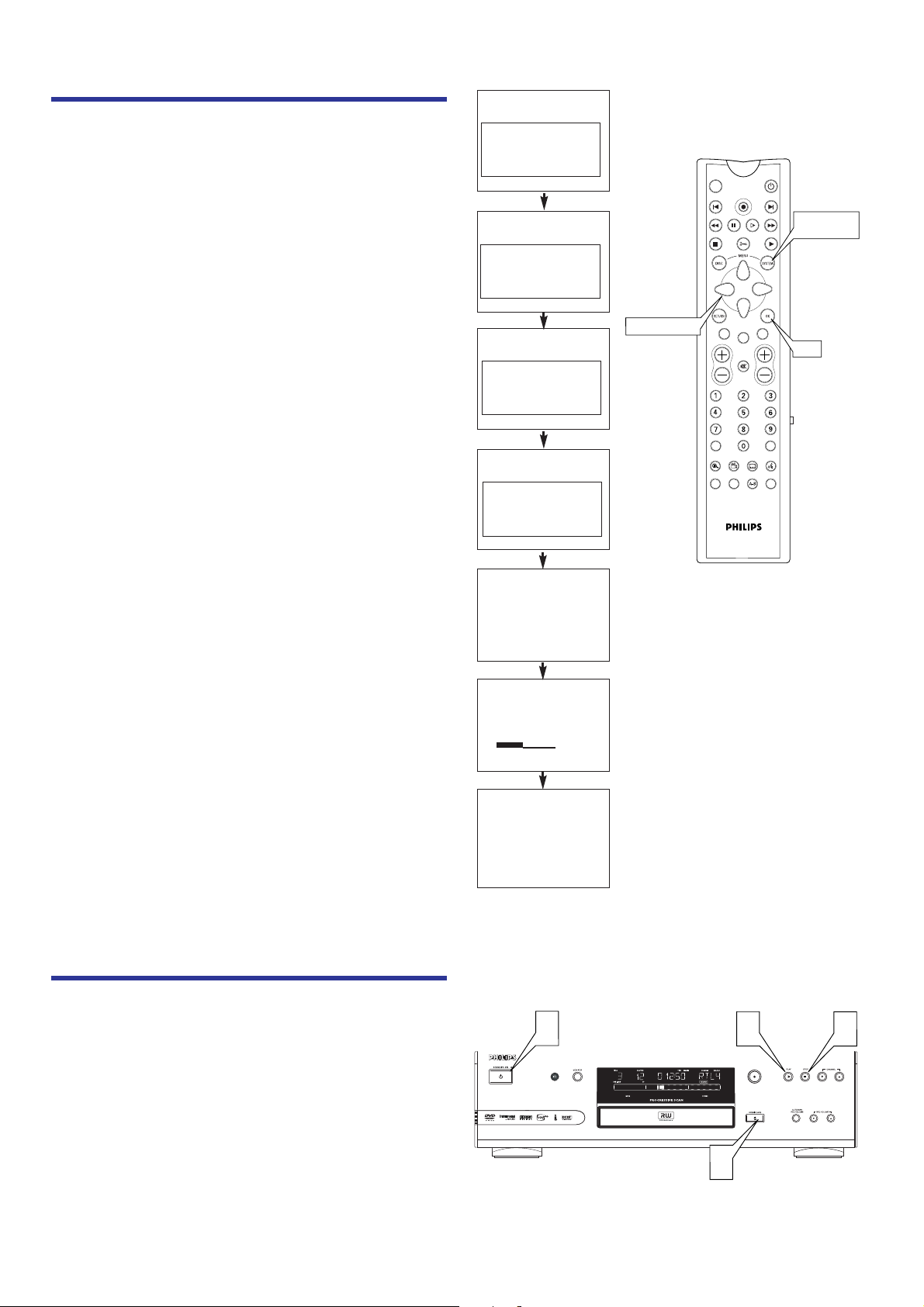
3 Play a Disc
MONITOR ON/OFF
REC/OTR
NEXTPREVIOUS
REVERSE PAUSE SLOW FORWARD
STOP FSS PLAY
CLEAR
CH
SELECT
TIMER
T/C
ZOOM ANGLE SUBTITLE AUDIO
DIM REPEAT REPEAT SCAN
A/CH
MUTE
VOL
OK
ARROWS
SYSTEM
MENU
VDR985
2 Set Up the Recorder
~
Initial Setup
Menu Language
English
K
L
Español
Français
Press OK to continue
~
Initial Setup
Subtitle Language
English
K
L
Español
Français
Português
Italiano
Press OK to continue
If you have connected
the antennapress OK
To continue
Press OK
Installation
Auto Ch. Programming
Searching for TV channels
012 Channels found
Please wait
Installation
Auto Ch. Programming
Auto ch. search complete
024 Channels found
To exit press
SYSTEM MENU
~
Initial Setup
Audio Language
English
K
L
Español
Français
Português
Italiano
Press OK to continue
~
Initial Setup
TV Shape
4:3 letterbox
K
L
4:3 panscan
16:9
Press OK to continue
1. Press STANDBY-ON yyto turn on the DVD
Recorder. The green STANDBY-ON light will be on.
2. Turn on your TV. Set it to the correct Audio/Video
In channel.
3. Press OPEN/CLOSE A on the front of the DVD
Recorder to open the disc tray. Put a Disc in the tray,
with the label facing up and the shiny side facing down.
Press OPEN/CLOSE A again to close the tray.
4. Playback may start automatically. If not, use 9 8
; : and OK on the remote control to select an
item in the Disc menu or press PLAY : to start
playback.
5. To stop playback at any time, press STOP C.
Before you can use your new DVD Recorder to play
Discs or make recordings, you must complete the Initial
Setup.When you turn on the DVD Recorder for the first
time, the menus shown at right will appear on the TV
screen. TURN ON TV will appear on the DVD Recorder’s
display panel.
Use the Arrow buttons and the OK button on the
DVD Recorder’s remote control to select items.
Follow the on-screen instructions. Press SYSTEM
MENU to clear the screen when TV channels are set.
You will choose languages for different features, choose a TV
Shape, and set up TV channels. This process will only take a
couple of minutes, but you must complete it before you can
use the DVD Recorder.
You can not turn off the DVD Recorder or use any of the
buttons on the DVD Recorder until you finish the Initial
Setup.The only way to quit the Initial Setup is to disconnect
the power cord. If you quit, the Initial Setup will appear again
the next time you turn on the DVD Recorder. The menus will
not go away until you finish the Initial Setup.
For detailed instructions on completing the Initial Setup, see
pages 16-17 in the accompanying Owner’s Manual.
1
DVDR985
DVD RECORDER
4
RECORD
5
3
