Page 1

1 Hook It Up
• If your TV has only an RF-style jack, such as Antenna In or 75
ohm, you need an RF modulator (not supplied).Ask your dealer
for details on RF modulator availability and compatibility. Follow
the instructions provided with the RF modulator to connect the
Recorder to your TV.
• Your TV’s Audio/Video In channel may be called AUX or
AUXILIARY IN, AUDIO/VIDEO or A/V IN, EXT1 or External In,
etc., and may be near channel 00. See your TV manual for
details. Or, change TV channels until you see the blue Philips
DVD background picture or the Initial Setup Screen on the TV.
COMPONENT VIDEO PROG
SCAN
EXT 2
YY
P
BPB
P
R
Y
L
LL
R
RR
P
B
P
R
P
R
EXT 3 EXT 3
EXT 1 EXT 1/2
IN
RC 6
LEFT AUDIO IN
RIGHT AUDIO IN
LEFT AUDIO IN
RIGHT AUDIO IN
VIDEO IN
VIDEO IN
Antenna or Cable TV signal
to the DVD Recorder's
ANTENNA jack
Power
cord to
the DVD
Recorder's
MAINS
jack and to
a power
outlet
Audio and Video cables to the
DVD Recorder's red and white
AUDIO OUT (EXT 1/2) and
yellow VIDEO OUT (CVBS) (EXT2)
jacks and to the TV's AUDIO IN
and VIDEO IN jacks
Using a Cable Box/Satellite Receiver
1. Connect the Cable TV or Satellite signal to the IN
jack on your Cable Box or Satellite Receiver.
2. Connect an RF coaxial cable to the OUT jack of the
Cable Box/Satellite Receiver and to the ANTENNA
jack on the rear of the DVD Recorder.
3. Connect the supplied video cable (which has yellow
markings) to the yellow VIDEO OUT (CVBS) (EXT
2) jack on the DVD Recorder and to the VIDEO IN
jack on your TV.
4. Connect a supplied two-strand audio cable (which
has red and white markings) to the red and white
AUDIO OUT (EXT 1/2) Left/Right jacks on the
DVD Recorder and to the Left/Right AUDIO IN
jacks on the TV.
5. Connect the supplied power cord to the MAINS
(AC Power) jack on the rear of the DVD Recorder.
Connect the power cords of the DVD Recorder,
Cable Box/Satellite Receiver, and TV to a power
outlet.
6. Press STANDBY-ON yyto turn on the DVD
Recorder. Set the DVD Recorder to channel 3 or 4
(the output channel of your Cable Box/Satellite
Receiver). Turn on the TV and set it to the correct
Audio/Video In channel. You should see the Initial Setup
menu on the TV screen the first time you turn on the DVD
Recorder.
Without a Cable Box
1. Connect your Antenna or Cable TV signal to the
ANTENNA jack on the rear of the DVD Recorder.
2. Connect the supplied video cable (which has yellow
markings) to the yellow VIDEO OUT (CVBS) (EXT
2) jack of the DVD Recorder and to the VIDEO IN
jack on your TV.
3. Connect a supplied two-strand audio cable (which
has red and white markings) to the red and white
AUDIO OUT (EXT 1/2) Left/Right jacks on the
DVD Recorder and to the Left/Right AUDIO IN
jacks on the TV.
4. Connect the supplied power cord to the MAINS
(AC Power) jack on the rear of the DVD Recorder.
Connect the power cords of the DVD Recorder and
the TV to a power outlet.
5. Press STANDBY-ON yyto turn on the DVD
Recorder. Turn on the TV and set it to the correct
Audio/Video In channel. You should see the Initial Setup
menu on the TV screen the first time you turn on the DVD
Recorder.
COMPONENT VIDEO PROG
SCAN
EXT 2
YY
P
BPB
P
R
Y
L
LL
R
RR
P
B
P
R
P
R
EXT 3 EXT 3
EXT 1 EXT 1/2
IN
RC 6
LEFT AUDIO IN
RIGHT AUDIO IN
LEFT AUDIO IN
RIGHT AUDIO IN
VIDEO IN
VIDEO IN
Cable TV or Satellite
signal to the IN jack
on the Cable Box
or Satellite Receiver
Audio and Video cables to the
DVD Recorder's red and white
AUDIO OUT (EXT 1/2) and
yellow VIDEO OUT (CVBS) (EXT2)
jacks and to the TV's AUDIO IN
and VIDEO IN jacks
Power cord to the
DVD Recorder's
MAINS jack and
to a power outlet
IN
OUT
RF coaxial cable
to the OUT jack
of the Cable Box
or Satellite
Receiver and
to the DVD
Recorder's
ANTENNA jack
QUICK START GUIDE
Simple instructions to get your new DVD Recorder working quickly
This guide explains the most common setups.
To connect other equipment or if your TV has different jacks, see pages 9-15 of the owner’s manual.
You must complete the Initial Setup before using the
DVD Recorder. See the next page of this Guide for
details after you complete your hookup.
Page 2
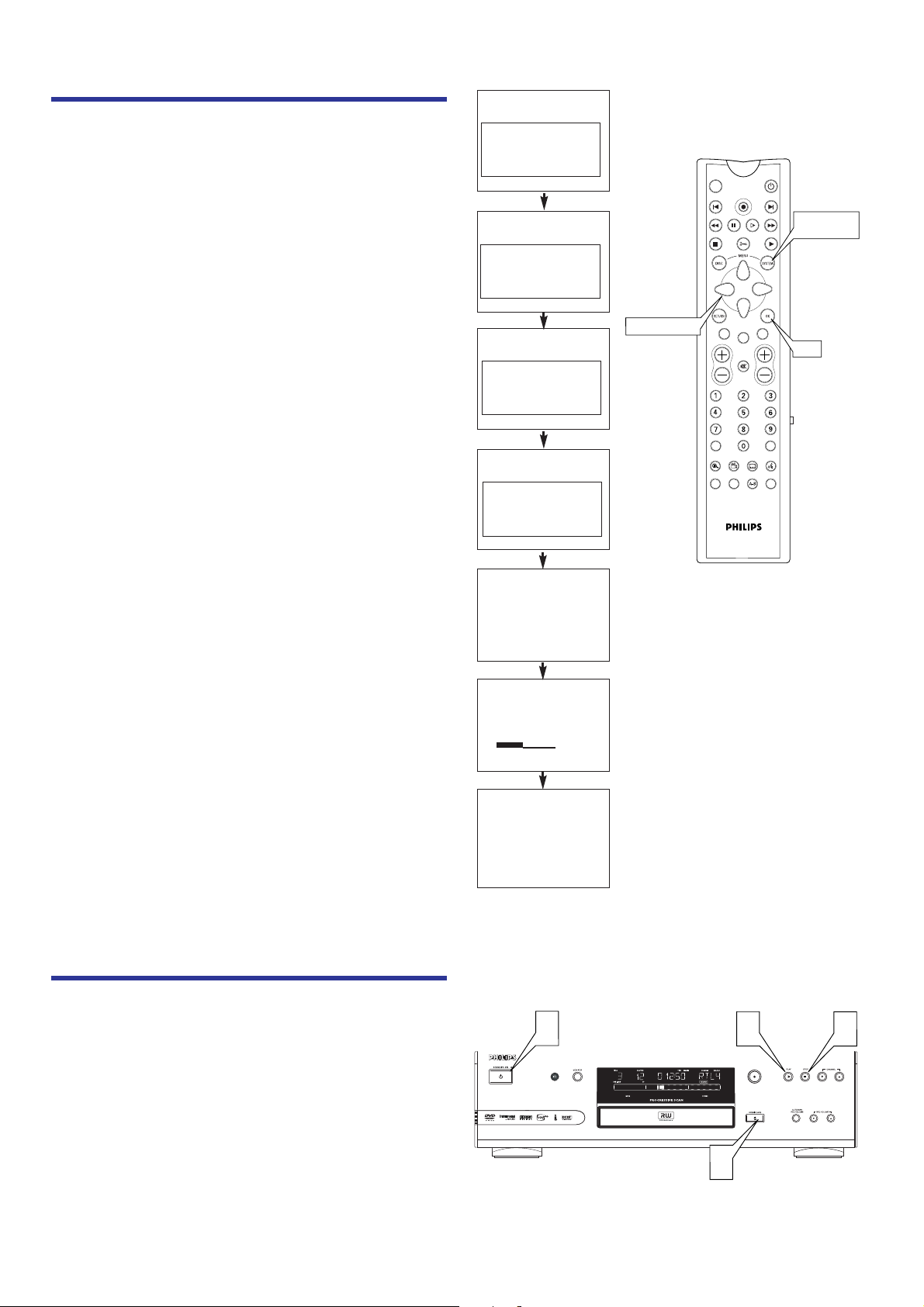
3 Play a Disc
MONITOR ON/OFF
REC/OTR
NEXTPREVIOUS
REVERSE PAUSE SLOW FORWARD
STOP FSS PLAY
CLEAR
CH
SELECT
TIMER
T/C
ZOOM ANGLE SUBTITLE AUDIO
DIM REPEAT REPEAT SCAN
A/CH
MUTE
VOL
OK
ARROWS
SYSTEM
MENU
VDR985
2 Set Up the Recorder
~
Initial Setup
Menu Language
English
K
L
Español
Français
Press OK to continue
~
Initial Setup
Subtitle Language
English
K
L
Español
Français
Português
Italiano
Press OK to continue
If you have connected
the antennapress OK
To continue
Press OK
Installation
Auto Ch. Programming
Searching for TV channels
012 Channels found
Please wait
Installation
Auto Ch. Programming
Auto ch. search complete
024 Channels found
To exit press
SYSTEM MENU
~
Initial Setup
Audio Language
English
K
L
Español
Français
Português
Italiano
Press OK to continue
~
Initial Setup
TV Shape
4:3 letterbox
K
L
4:3 panscan
16:9
Press OK to continue
1. Press STANDBY-ON yyto turn on the DVD
Recorder. The green STANDBY-ON light will be on.
2. Turn on your TV. Set it to the correct Audio/Video
In channel.
3. Press OPEN/CLOSE A on the front of the DVD
Recorder to open the disc tray. Put a Disc in the tray,
with the label facing up and the shiny side facing down.
Press OPEN/CLOSE A again to close the tray.
4. Playback may start automatically. If not, use 9 8
; : and OK on the remote control to select an
item in the Disc menu or press PLAY : to start
playback.
5. To stop playback at any time, press STOP C.
Before you can use your new DVD Recorder to play
Discs or make recordings, you must complete the Initial
Setup.When you turn on the DVD Recorder for the first
time, the menus shown at right will appear on the TV
screen. TURN ON TV will appear on the DVD Recorder’s
display panel.
Use the Arrow buttons and the OK button on the
DVD Recorder’s remote control to select items.
Follow the on-screen instructions. Press SYSTEM
MENU to clear the screen when TV channels are set.
You will choose languages for different features, choose a TV
Shape, and set up TV channels. This process will only take a
couple of minutes, but you must complete it before you can
use the DVD Recorder.
You can not turn off the DVD Recorder or use any of the
buttons on the DVD Recorder until you finish the Initial
Setup.The only way to quit the Initial Setup is to disconnect
the power cord. If you quit, the Initial Setup will appear again
the next time you turn on the DVD Recorder. The menus will
not go away until you finish the Initial Setup.
For detailed instructions on completing the Initial Setup, see
pages 16-17 in the accompanying Owner’s Manual.
1
DVDR985
DVD RECORDER
4
RECORD
5
3
Page 3

MONITOR ON/OFF
REC/OTR
NEXTPREVIOUS
REVERSE PAUSE SLOW FORWARD
STOP FSS PLAY
CLEAR
CH
SELECT
TIMER
T/C A/CH
MUTE
VOL
3
5
2
4
6
RECORD
1
5 Copy Videos to DVD
CH3 CH4
ANT
AUDIO
VIDEO
IN
OUT
OUT IN
OUT
R
L
IN
COMPONENT VIDEO PROG
SCAN
EXT 2
YY
P
BPB
P
R
Y
L
LL
R
RR
P
B
P
R
P
R
EXT 3 EXT 3
EXT 1 EXT 1/2
IN
RC 6
LEFT AUDIO IN
RIGHT AUDIO IN
LEFT AUDIO IN
RIGHT AUDIO IN
VIDEO IN
VIDEO IN
Antenna or Cable TV
signal to the DVD Recorder's
ANTENNA jack
Audio and Video cables to the
DVD Recorder's red and white
AUDIO OUT (EXT 1/2) and
yellow VIDEO OUT (CVBS) (EXT2)
jacks and to the TV's AUDIO
and VIDEO IN jacks
Power cord
to the DVD
Recorder's
MAINS jack
and to a power
outlet
REAR OF DVD RECORDER
REAR OF TV
DVDR985
DVD RECORDER
RECORD
AUDIODVS-VIDEO VIDEO
LR
FRONT OF DVD RECORDER
REAR OF VCR
Audio and Video
cables to the
VCR's AUDIO
and VIDEO OUT
jacks and to the
DVD Recorder's
AUDIO and
VIDEO IN jacks
(You can use the
AUDIO and VIDEO IN
jacks on the rear of the
DVD Recorder instead
if you prefer.)
4 Record a TV Program
The DVD Recorder can record TV programming onto a
DVD+RW or DVD+R. To quickly record a TV program, follow
these steps. See the Owner’s Manual for recording details.
1. Press OPEN/CLOSE A to open the disc tray. Insert
a recordable DVD+RW or DVD+R, then press
OPEN/CLOSE A again to close the disc tray.
2. Press 9 to select an empty Title box in the Index
Picture Screen on a DVD+RW. On a DVD+R, the DVD
Recorder automatically starts recording at the end of the
Disc.
3. Press MONITOR to see TV channels through the DVD
Recorder.
4. Press CH+/- or the Number buttons to select the
channel you wish to record. (To adjust the recording speed,
press SELECT. Details are in the Owner’s Manual.)
5. Press REC/OTR to start recording. RECORD will
appear in red on the DVD Recorder’s display panel.
6. Press STOP C to stop recording. RECORD will flash
briefly on the display panel.The Index Picture Screen will
reappear after a few seconds.
To copy home video recordings from a cassette playing on a
VCR/camcorder onto a DVD+RW/DVD+R, follow these steps.
1. Connect the DVD Recorder and TV as shown at
right and on the first page of this Guide.
2. Connect audio cables to the VCR’s AUDIO Out
jacks and to the red and white AUDIO In (CAM1/2)
jacks on the front of the DVD Recorder.
Connect a video cable to the VCR’s VIDEO Out jack
and to the yellow VIDEO In (CAM2) jack on the
front of the DVD Recorder. (To access the DVD
Recorder’s front jacks, remove the protective cover by
pulling the left side of the cover toward you.)
3. Connect the power cords of all the equipment to a
power outlet after you finish all other connections.
Turn on the TV, DVD Recorder, and VCR.
Set the TV to the correct Audio/Video In channel.
4. Insert a tape in the VCR. Stop play if necessary.
5. Press OPEN/CLOSE A on the front of the DVD
Recorder to open the disc tray. Insert a recordable
DVD+RW or DVD+R with the label facing up. Press
OPEN/CLOSE A to close the disc tray. The Index
Picture Screen will appear.
6. Press 9 on the DVD Recorder’s remote control to
select an empty Title box in the Index Picture
Screen on a DVD+RW. On a DVD+R, recording starts at
the end of the Disc automatically.
7. Press CH+/- to select CAM2 at the DVD Recorder.
CAM2 will appear in the Tuner Information Box and on the
DVD Recorder’s display panel. (To select a recording speed,
press SELECT.)
8. Press MONITOR on the DVD Recorder’s remote.
Press PLAY on the VCR to start tape playback.
9. Press RECORD on the DVD Recorder to start
recording. RECORD will appear in red on the DVD
Recorder’s display panel.
10.Press STOP C on the DVD Recorder to stop
recording. Stop the tape on the VCR. The Index
Picture Screen will reappear in a few seconds.
Page 4

Title
description
Program name
and details
Disc Pointer
Current Title
number and its
position within
the Disc
Disc Bar
Current Title
X !
Wed 10/24
L
C10 07:56AM
00:01:24 . SP
Wed 10/02/2002
C06 11:20AM
B
0100:00:22 . SP
Sun 07/28/2002
C10 12:01AM
00:58:53 . SP
Sun 01/06/2002
K
2
4
¡
012
Cue
Go to previous Title or
screen
Index Picture
Recording or space available for recording
Timer Information Box
Current time or time/date
of next timer recording
Tuner Information Box
Current TV channel or
video source (CAM1,
CAM2, etc.)
Cue
Go to next screen
6 Know the DVD Recorder
User
Preferences
Title/Track Chapter Audio
Language
Subtitle
Language
Angle
Zoom Sound
Mode
Frameby-frame
playback
Slow
motion
Fast
motion
Time
Search
W
Z
Y
d
H
E
a
X
Index Picture Scr
een
System Menu Symbols
Use the System Menu to set up features of the DVD Recorder or Discs. The symbols in the System Menu
have these meanings. For System Menu details, see page 25 in the accompanying owner’s manual.
DVDs must be labelled for ALL REGIONS or REGION ONE as shown below. Also make sure
your Discs are labelled as NTSC or PAL compatible. These logos and information should appear
on the Disc case or on the Disc.
DVD DVD-R DVD-RW Audio CD Super
Audio CD
Video CD Super
Video CD
CD-R CD-RW
Acceptable Discs
These Discs will play and record on the DVD Recorder.
These Discs will only play on the DVD Recorder.
DVD+RW DVD+R
IB8373E001
3104 125 24601
Printed in Belgium
Recordable
ReWritable
SUPER AUDIO CD
