Page 1
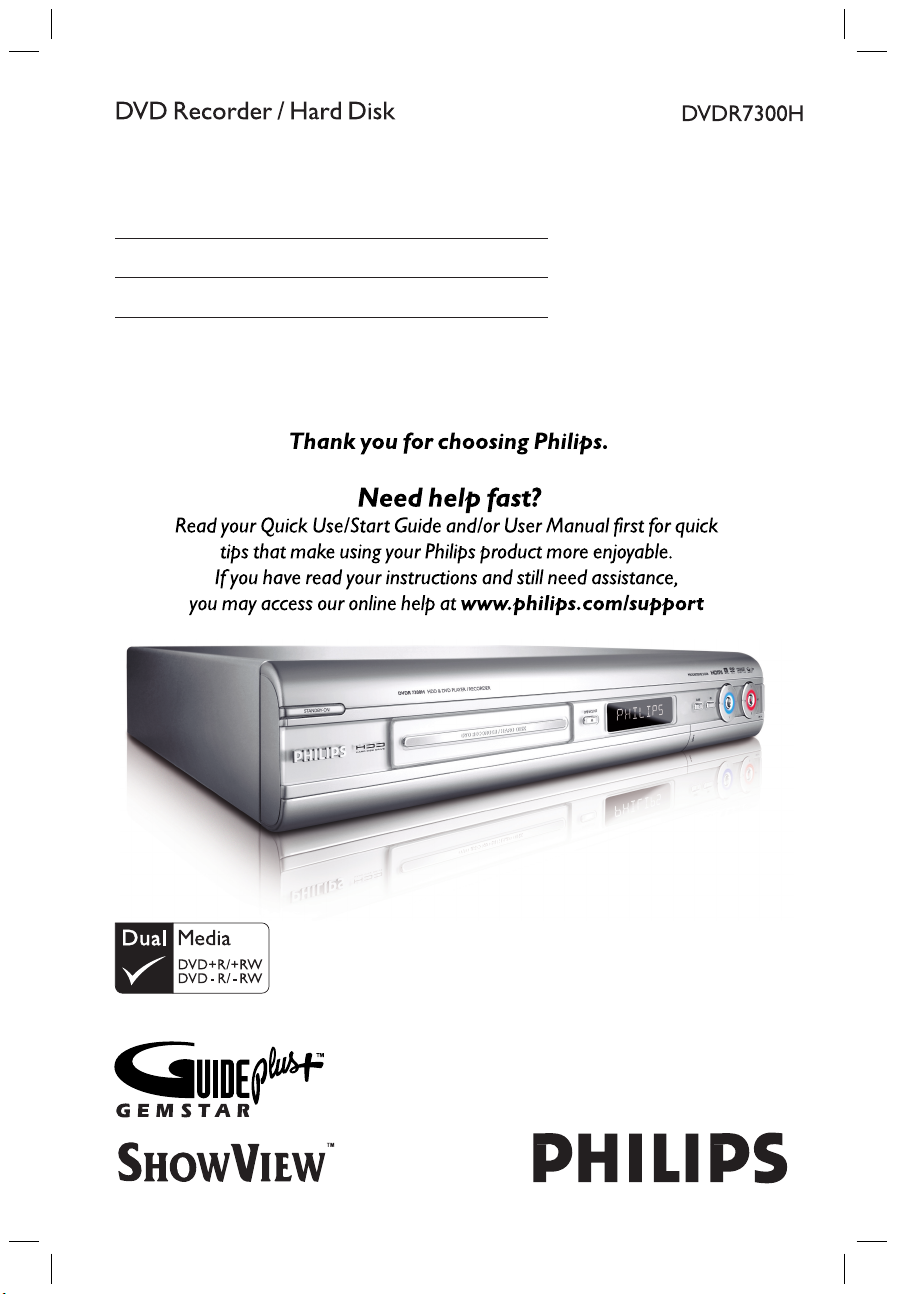
User Manual 6
Bedienungsanleitung 96
cover_dvdr7300h_18581.indd 1 2005-10-04 4:22:07 PM
Page 2
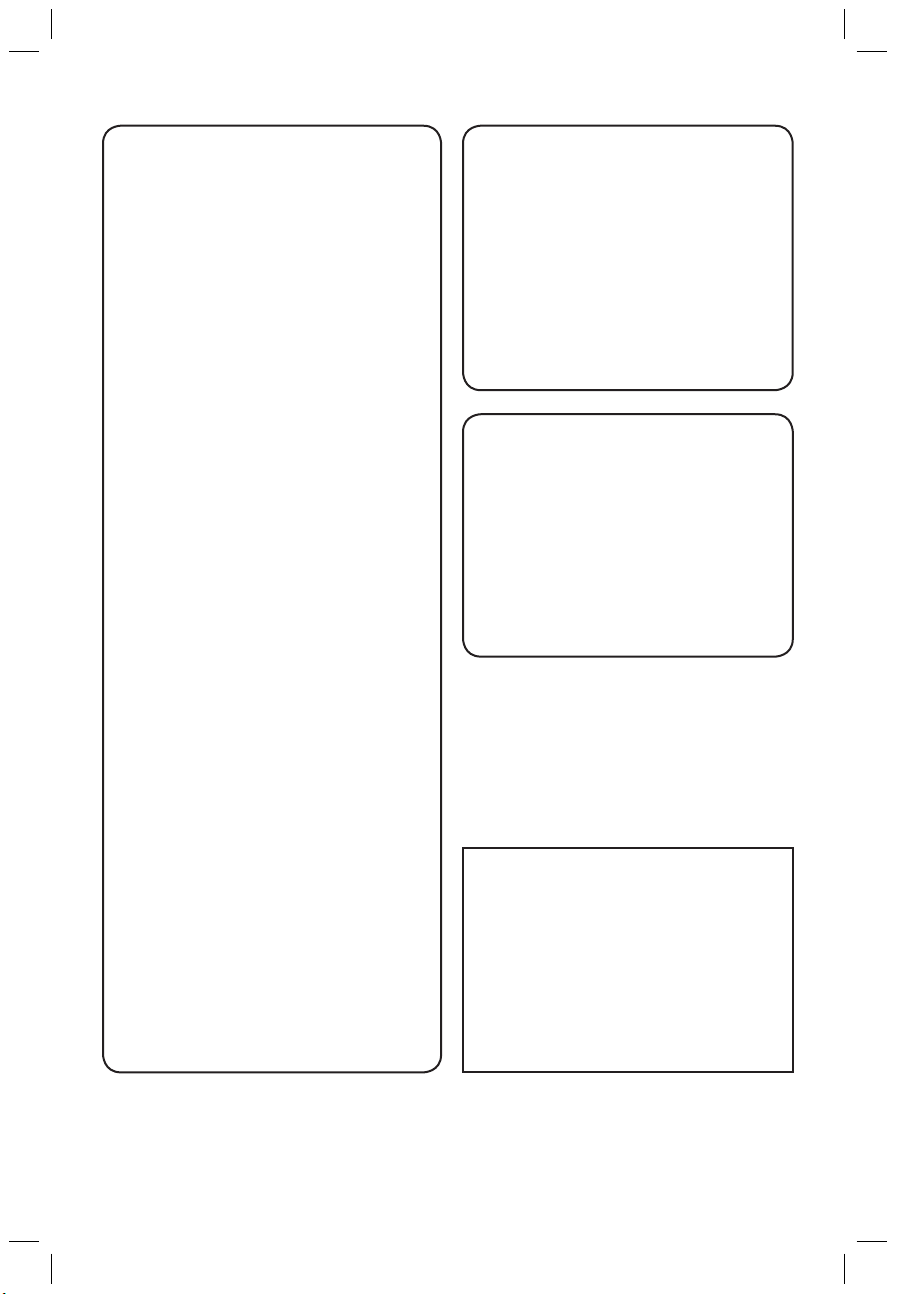
2
3
Important notes for users in the
U.K.
Mains plug
This apparatus is fitted with an approved 13
Amp plug. To change a fuse in this type of plug
proceed as follows:
1 Remove fuse cover and fuse.
2 Fix new fuse which should be a BS1362
5 Amp, A.S.T.A. or BSI approved type.
3 Refit the fuse cover.
If the fitted plug is not suitable for your socket
outlets, it should be cut off and an appropriate
plug fitted in its place.
If the mains plug contains a fuse, this should
have a value of 5 Amp. If a plug without a fuse
is used, the fuse at the distribution board
should not be greater than 5 Amp.
Note: The severed plug must be disposed of to
avoid a possible shock hazard should it be
inserted into a 13 Amp socket elsewhere.
How to connect a plug
The wires in the mains lead are coloured with
the following code: blue = neutral (N),
brown = live (L).
As these colours may not correspond with the
colour markings identifying the terminals in your
plug, proceed as follows:
– Connect the blue wire to the terminal
marked N or coloured black.
– Connect the brown wire to the terminal
marked L or coloured red.
– Do not connect either wire to the earth
terminal in the plug, marked E (or ˛) or
coloured green (or green and yellow).
Before replacing the plug cover, make certain
that the cord grip is clamped over the sheath
of the lead - not simply over the two wires.
Copyright in the U.K.
Recording and playback of material may require
consent. See Copyright Act 1956 and The
Performer’s Protection Acts 1958 to 1972.
Norge
Typeskilt finnes på apparatens underside.
Observer: Nettbryteren er sekundert
innkoplet. Den innebygde netdelen er
derfor ikke frakoplet nettet så lenge
apparatet er tilsluttet nettkontakten.
For å redusere faren for brann eller elektrisk
støt, skal apparatet ikke utsettes for regn
eller fuktighet.
Italia
DICHIARAZIONE DI CONFORMITA’
Si dichiara che l’apparecchio DVDR7300H,
Philips risponde alle prescrizioni dell’art. 2
comma 1 del D.M. 28 Agosto 1995 n. 548.
Fatto a Eindhoven
Philips Consumer Electronics
Philips, Glaslaan 2
5616 JB Eindhoven, The Netherlands
For Customer Use:
Read carefully the information located at
the bottom or rear of your DVD Recorder
and enter below the Serial No. Retain this
information for future reference.
Model No. DVD RECORDER DVDR7300H
Serial No. ___________________________
cover_dvdr7300h_18581.indd 2 2005-10-04 4:22:07 PM
Page 3
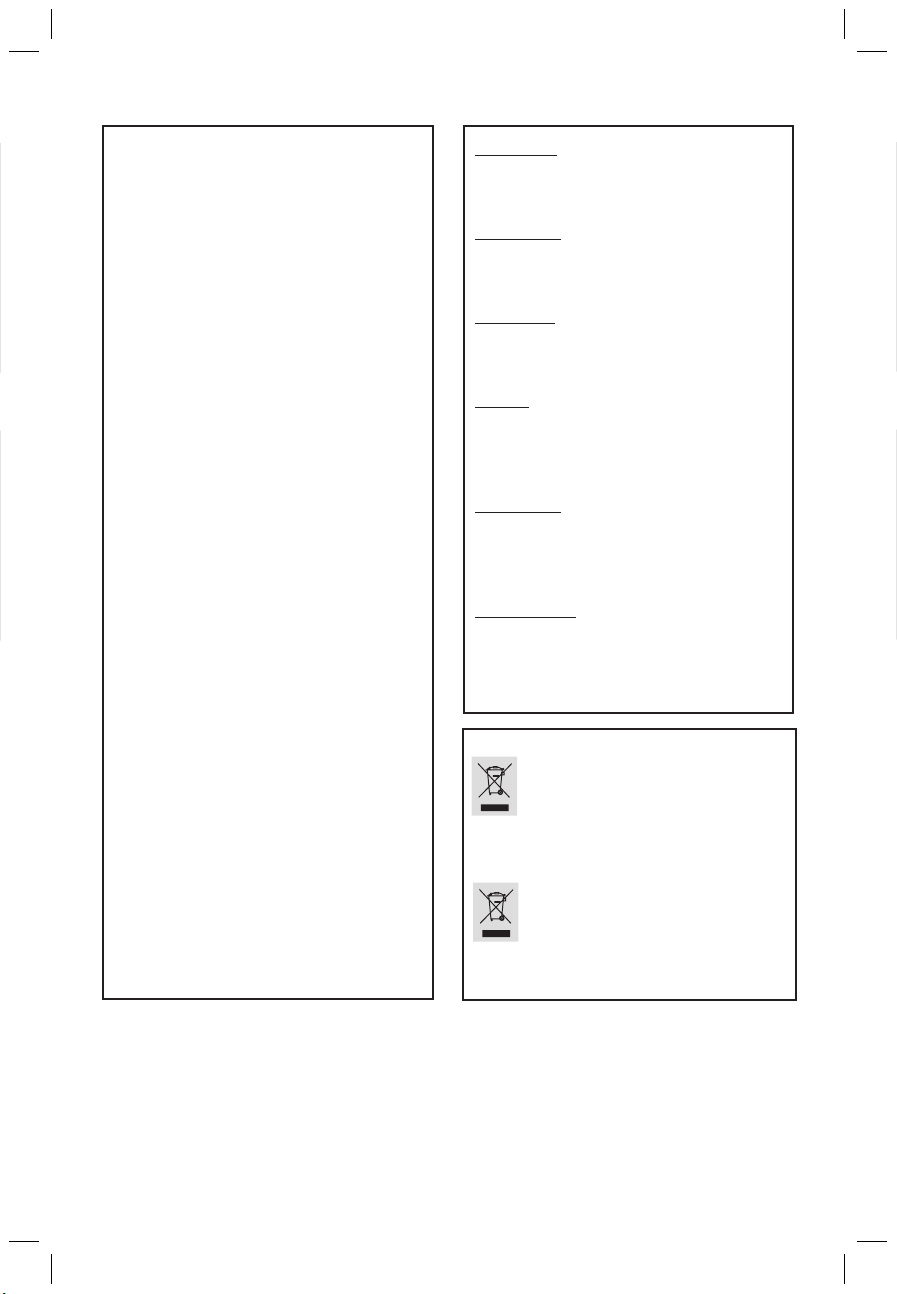
3
CAUTION
VISIBLE AND INVISIBLE LASER
RADIATION WHEN OPEN AVOID
EXPOSURE TO BEAM
ADVARSEL
SYNLIG OG USYNLIG LASERSTRÅLING
VED ÅBNING UNDGÅ UDSÆTTELSE
FOR STRÅLING
VARNING
SYNLIG OCH OSYNLIG
LASERSTRÅLNING NÄR DENNA DEL
ÄR ÖPPNAD BETRAKTA EJ STRÅLEN
VARO!
AVATTAESSA OLET ALTTIINA
NÄKYVÄLLE JA NÄKYMÄTTÖMÄLLE
LASER SÄTEILYLLE. ÄLÄ KATSO
SÄTEESEEN
VORSICHT
SICHTBARE UND UNSICHTBARE
LASERSTRAHLUNG WENN
ABDECKUNG GEÖFFNET NICHT DEM
STRAHL AUSSETSEN
ATTENTION
RAYONNEMENT LASER VISIBLE ET
INVISIBLE EN CAS D’OUVERTURE
EXPOSITION DANGEREUSE AU
FAISCEAU
DK
Advarsel: Usynlig laserstråling ved åbning
når sikkerhedsafbrydere er ude af funktion.
Undgå utsættelse for stråling.
Bemærk: Netafbryderen er sekundært
indkoblet og ofbryder ikke strømmen fra
nettet. Den indbyggede netdel er derfor
tilsluttet til lysnettet så længe netstikket
sidder i stikkontakten.
S
Klass 1 laseraparat
Varning! Om apparaten används på annat
sätt än i denna bruksanvisning specificerats,
kan användaren utsättas för osynlig
laserstrålning, som överskrider gränsen för
laserklass 1.
Observera! Stömbrytaren är sekundärt
kopplad och bryter inte strömmen från
nätet. Den inbyggda nätdelen är därför
ansluten till elnätet så länge stickproppen
sitter i vägguttaget.
SF
Luokan 1 laserlaite
Varoitus! Laitteen käyttäminen muulla kuin
tässä käyttöohjeessa mainitulla tavalla
saattaa altistaa käyttäjän
turvallisuusluokan 1 ylittävälle
näkymättömälle lasersäteilylle.
Oikeus muutoksiin varataan. Laite ei saa
olla alttiina tippu-ja roiskevedelle.
Huom. Toiminnanvalitsin on kytketty
toisiopuolelle, eikä se kytke laitetta irti
sähköverkosta. Sisäänrakennettu verkko-osa
on kytkettynä sähköverkkoon aina silloin,
kun pistoke on pistorasiassa.
Disposal of your old product
Your product is designed and manufactured with high quality materials
and components, which can be recycled and reused.
When this crossed-out wheeled bin symbol is attached to a product it
means the product is covered by the European Directive 2002/96/EC.
Please inform y
ourself about the local separate collection system for
electrical and electronic products.
Please act according to your local rules and do not dispose of your old products with
your normal household waste. The correct disposal of your old product will help
prevent potential negative consequences for the environment and human health.
Disposal of your old product
Your product is designed and manufactured with high quality materials
and components, which can be recycled and reused.
When this crossed-out wheeled bin symbol is attached to a product it
means the product is covered by the European Directive 2002/96/EC.
Please inform y
ourself about the local separate collection system for
electrical and electronic products.
Please act according to your local rules and do not dispose of your old products with
yo
ur normal household waste. The correct disposal of your old product will help
prevent potential negative consequences for the environment and human health.
Se débarrasser de votre produit usagé (Français)
Votre produit est conçu et fabriqué avec des matériaux et des
composants de haute qualité, qui peuvent être recyclés et utilisés de
nouveau
.
Lorsque ce symbole d'une poubelle à roue barrée est attaché à un
produit, cela signifie que le produit est couvert par la Directive
Européenne 2002/96/EC.
Veuillez vous informer du système local de séparation des déchets
électriques et électroniques.
Veuillez agir selon les règles locales et ne pas jeter vos produits usagés avec les déchets
domestiques usuels. Jeter correctement votre produit usagé aidera à prévenir les
conséquences négatives potentielles contre l'environnement et la santé humaine.
Cómo deshacerse del producto usado
(Español)
Su producto ha sido diseñado y fabricado con materiales y componentes de
alta calidad, que pueden ser reciclados y reutilizados.
Cuando vea este símbolo de una papelera con ruedas tachada junto a un
producto,
esto significa que el producto está bajo la Directiva Europea
2002/96/EC
Deberá informarse sobr
e el sistema de reciclaje local separado para
productos eléctricos y electrónicos.
Siga las normas locales y no se deshaga de los productos usados tirándolos en la basura
normal de su hogar. El reciclaje correcto de su producto usado ayudará a evitar
consecuencias negativas para el medio ambiente y la saludde las persona.
Entsorgung Ihres Altgerätes (Deutsch)
Ihr Produkt ist aus hochqualitativen Materialien und Bestandteilen hergestellt,
die dem Recycling zugeführt und wiederverwertet werden können.
Falls dieses Symbol eines durchgestrichenen Müllcontainers auf Rollen auf
diesem Produkt angebracht ist, bedeutet dies, dass es von der Europäischen
Richtlinie 2002/96/EG erfasst wird.
Bitte informieren Sie sich über die örtlichen Sammelstellen für Elektroprodukte
und elektronische Geräte
.
Bitte beachten Sie die lokalen Vorschriften und entsorgen Sie Ihre Altgeräte nicht mit dem
normalen Haushaltsmüll. Die korrekte Entsorgung Ihres Altgerätes ist ein Beitrag zur
Vermeidung möglicher negativer Folgen für die Umwelt und die menschliche Gesundhei.
cover_dvdr7300h_18581.indd 3 2005-10-04 4:22:08 PM
Page 4
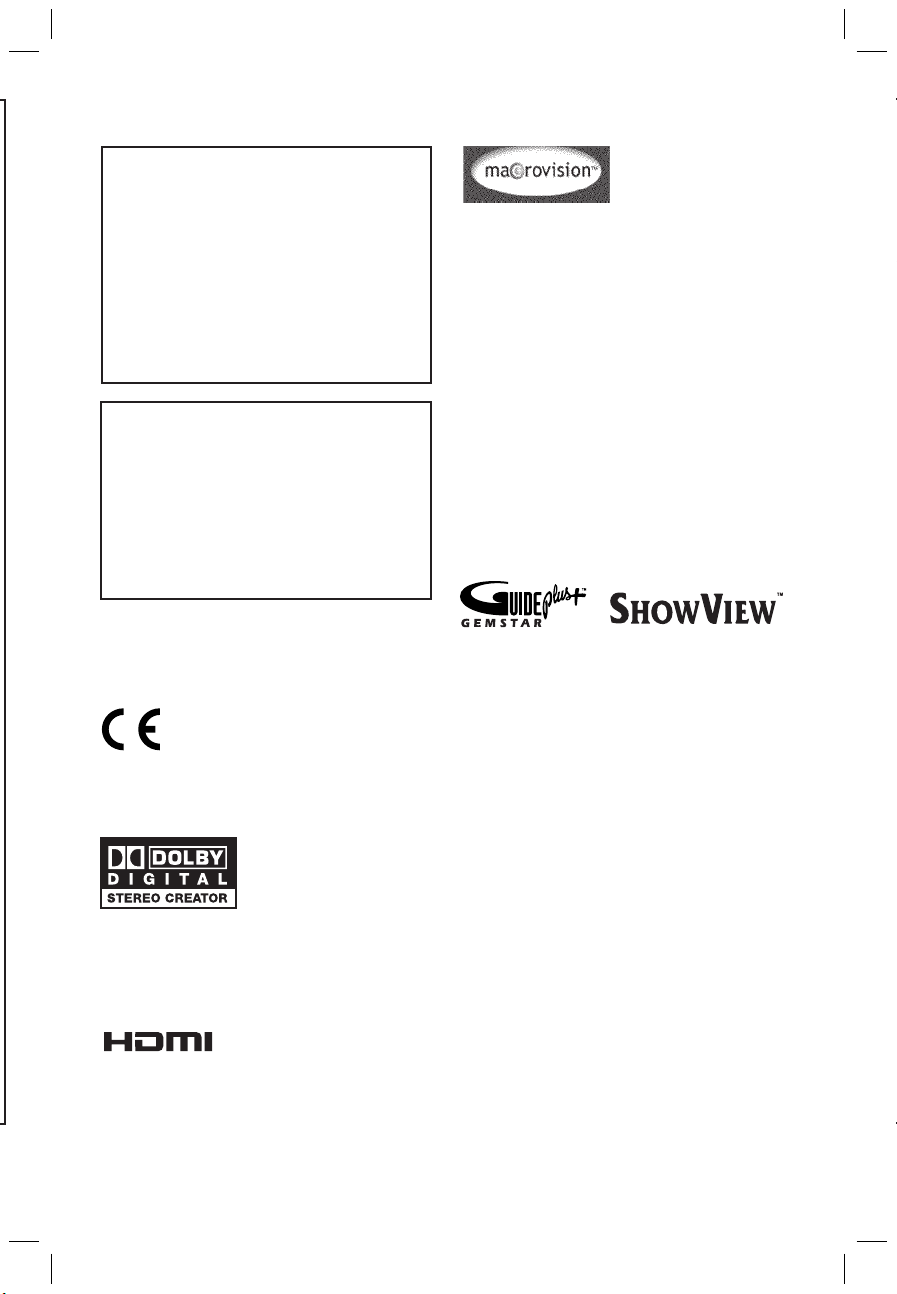
4
LASER
Type Semiconductor laser
InGaAlP (DVD)
AIGaAs (CD)
Wave length 658 nm (DVD)
790 nm (CD)
Output Power 30 mW (DVD+RW write)
1.0 mW (DVD read)
1.0 mW (CD read)
Beam divergence 84 degrees (DVD)
61 degrees (CD)
‘CONSUMERS SHOULD NOTE THAT NOT ALL HIGH
DEFINITION TELEVISION SETS ARE FULLY
COMPATIBLE WITH THIS PRODUCT AND MAY CAUSE
ARTIFACTS TO BE DISPLAYED IN THE PICTURE. IN
CA
SE OF 525 OR 625 PROGRESSIVE SCAN PICTURE
PROBLEMS, IT IS RECOMMENDED THAT THE USER
SWITCH THE CONNECTION TO THE ‘STANDARD
DEFINITION’ OUTPUT. IF THERE ARE QUESTIONS
REGARDING OUR TV SET COMPATIBILITY WITH THIS
MODEL 525p AND 625p DVD PLAYER, PLEASE
CONTACT OUR CUSTOMER SERVICE CENTER.’
This product complies with the radio
interference requirements of the
European Community.
This product complies with
the requirements of the
following directives and
guidelines: 73/23/EEC +
89/336/EEC + 93/68/EEC
Manufactured under license from Dolby
Laboratories. “Dolby”, “Pro-Logic” and the
double-D symbol are trademarks of Dolby
Laboratories.
This product incorporates copyright
protection technology that is protected by
US patents and other intellectual property
rights. Use of this copyright protection
technology must be authorized by
Macrovision, and is intended for home and
other limited viewing uses only unless
otherwise authorized by Macrovision.
Reverse engineering or disassembly is
prohibited.
U.S. Patent Numbers 4,631,603; 4,819,098;
4,907,093; 5,315,448 and 6,516,132.
GUIDE Plus+, SHOWVIEW, VIDEO Plus+,
G-LINK are (1) registered trademarks or
trademarks of, (2) manufactured under
license from and (3) subject to various
international patents and patents applications
owned by, or licensed to, Gemstar-TV Guide
International, Inc. and/or its related affiliates.
GEMSTAR-TV GUIDE INTERNATIONAL,
INC. AND/OR ITS RELATED AFFILIATES
ARE NOT IN ANY WAY LIABLE FOR THE
ACCURACY OF THE PROGRAM
SCHEDULE INFORMATION PROVIDED
BY THE GUIDE PLUS+ SYSTEM. IN NO
EVENT SHALL GEMSTAR-TV GUIDE
INTERNATIONAL, INC. AND/OR ITS
RELATED AFFILIATES BE LIABLE FOR ANY
AMOUNTS REPRESENTING LOSS OF
PROFITS, LOSS OF BUSSINESS, OR
INDIRECT, SPECIAL, OR
CONSEQUENTIAL DAMAGES IN
CONNECTION WITH THE PROVISION
OR USE OF ANY INFORMATION,
EQUIPMENT OR SERVICES RELATING TO
THE GUIDE PLUS+ SYSTEM.
HDMI, and HDMI logo and High-Definition
Multimedia Interface are trademarks or
registered trademarks of HDMI licensing
LLC.
cover_dvdr7300h_18581.indd 4 2005-10-04 4:22:12 PM
Page 5
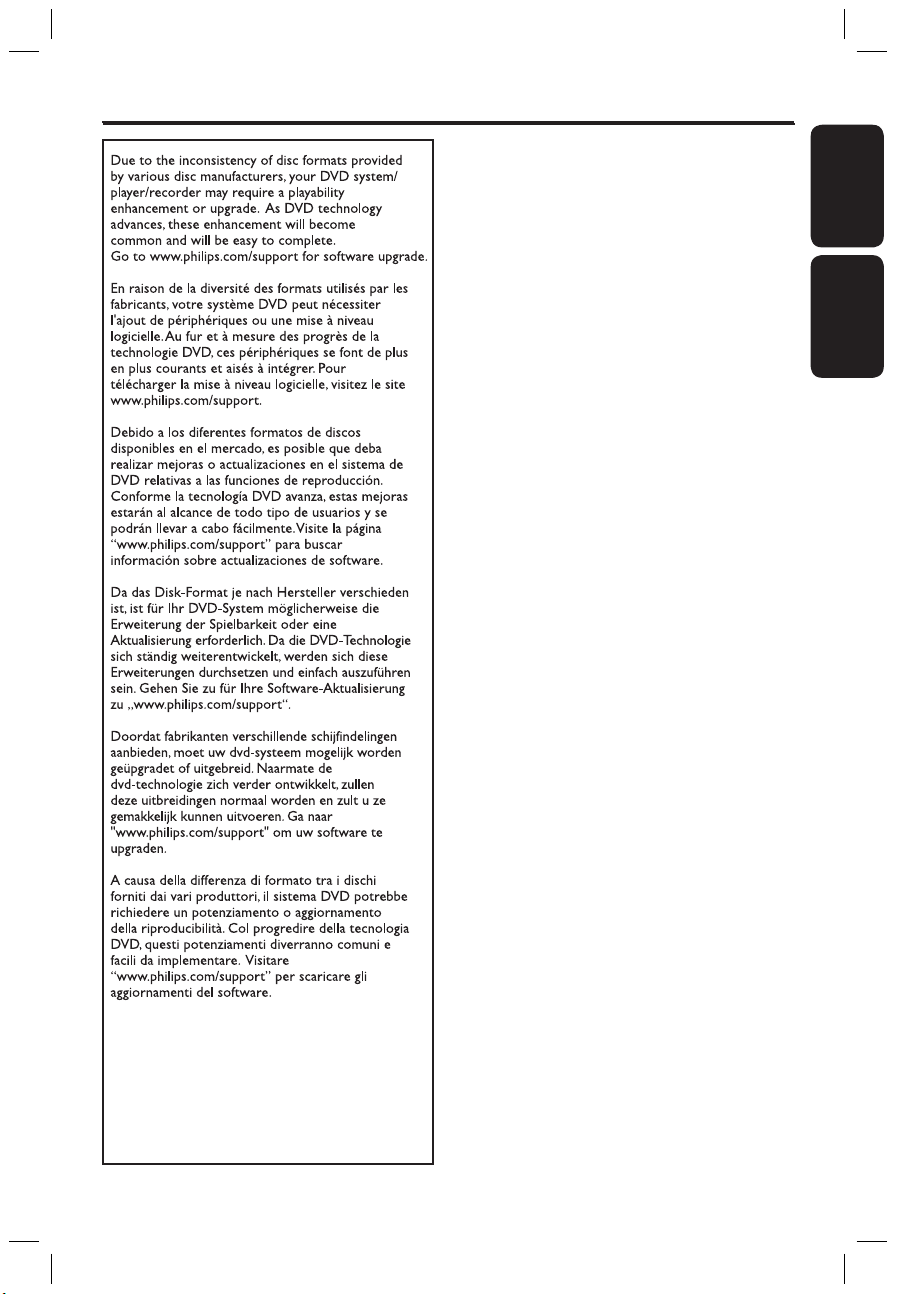
5
English ------------------------------------------6
Deutsch --------------------------------------- 96
Index
English
Deut sch
Index
cover_dvdr7300h_18581.indd 5 2005-10-04 4:22:13 PM
Page 6
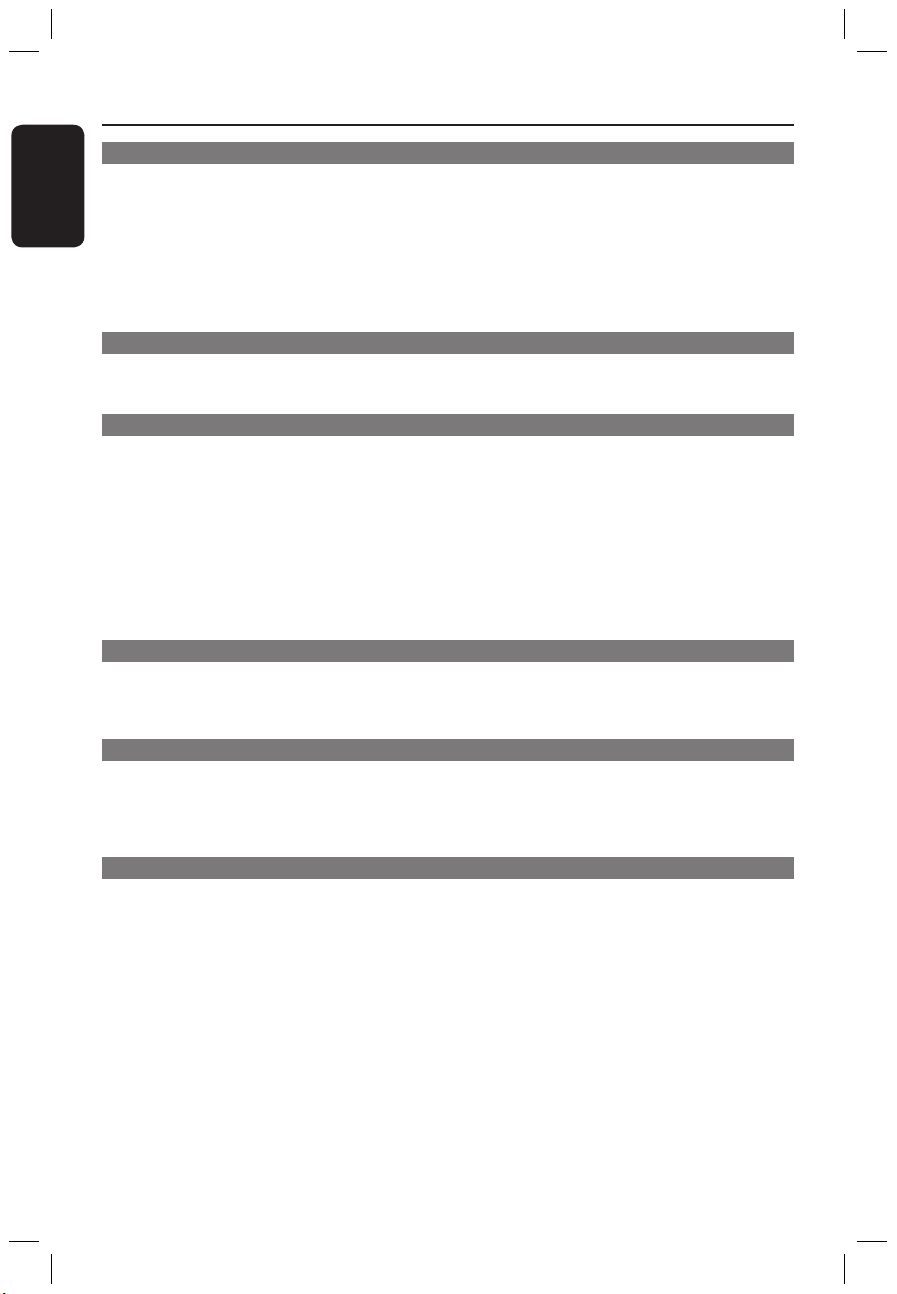
Engl ish
6
7
Table of Contents
General
Care and Safety Information ..........................................................................................8
Setup precautions .................................................................................................................................................8
Cleaning discs ........................................................................................................................................................
8
Hard Disk Drive (HDD) handling care ..........................................................................................................
8
Product Information ........................................................................................................9
Introduction ...........................................................................................................................................................9
Accessories supplied ...........................................................................................................................................
9
Region codes ..........................................................................................................................................................9
Special features ...................................................................................................................................................
10
Product Overview
Main Unit ......................................................................................................................... 11
Remote Control ........................................................................................................ 12~14
Using the remote control ................................................................................................................................15
Connection
Step 1: Basic Recorder Connections ......................................................................15~18
Connecting the antenna cables ......................................................................................................................15
Connecting the video cable .....................................................................................................................
16~17
Connecting the audio cables ...........................................................................................................................
18
Step 2: Optional Connections .................................................................................19~23
Connecting to a Cable Box or Satellite Receiver .....................................................................................19
Connecting to a VCR or other similar device ...........................................................................................
20
Connecting to a VCR and Cable Box/Satellite Receiver .........................................................................
21
Connecting to a camcorder ....................................................................................................................
22~23
Step 3: Installation and Set-up .............................................................................. 24~25
Step 4: Set-up the GUIDE Plus + system ..............................................................
26~27
GUIDE Plus+
Using the GUIDE Plus + system ..............................................................................28~31
GUIDE Plus+ system introduction ............................................................................................................... 28
Quick access functions ....................................................................................................................................
28
GUIDE Plus+ menu bar ............................................................................................................................
29~31
Watch TV
Control TV Programmes .............................................................................................. 32
Switching on to TV programme .....................................................................................................................32
Pause live TV function .......................................................................................................................................
32
Instant replay function ......................................................................................................................................
32
FlexTime function ...............................................................................................................................................
32
Recording
Before Recording ..................................................................................................... 33~35
About temporary HDD storage/Time Shift video bar ............................................................................33
Default recording settings .......................................................................................................................
34~35
Record to Hard Disk ................................................................................................ 36~42
Recording TV programmes ............................................................................................................................ 36
Simultaneous record and play function ........................................................................................................
37
Direct recording from TV .............................................................................................................................. 38
Automatic recording from Satellite Receiver ............................................................................................ 38
About timer recording ......................................................................................................................................39
Timer recording (GUIDE Plus+ system) .....................................................................................................39
Timer recording (ShowView system) ..........................................................................................................
40
Timer recording (manually) .............................................................................................................................
41
Changing/Deleting a timer recording ..........................................................................................................
42
Record to Hard Disk or recordable DVD ............................................................. 43~46
Recording from a DV Camcorder .........................................................................................................43~44
Recording from camcorder ............................................................................................................................ 45
Recording from an external device (VCR/DVD player) ......................................................................... 46
dvdr7300h_eu_eng2.indd 6 2005-10-04 4:13:39 PM
Page 7
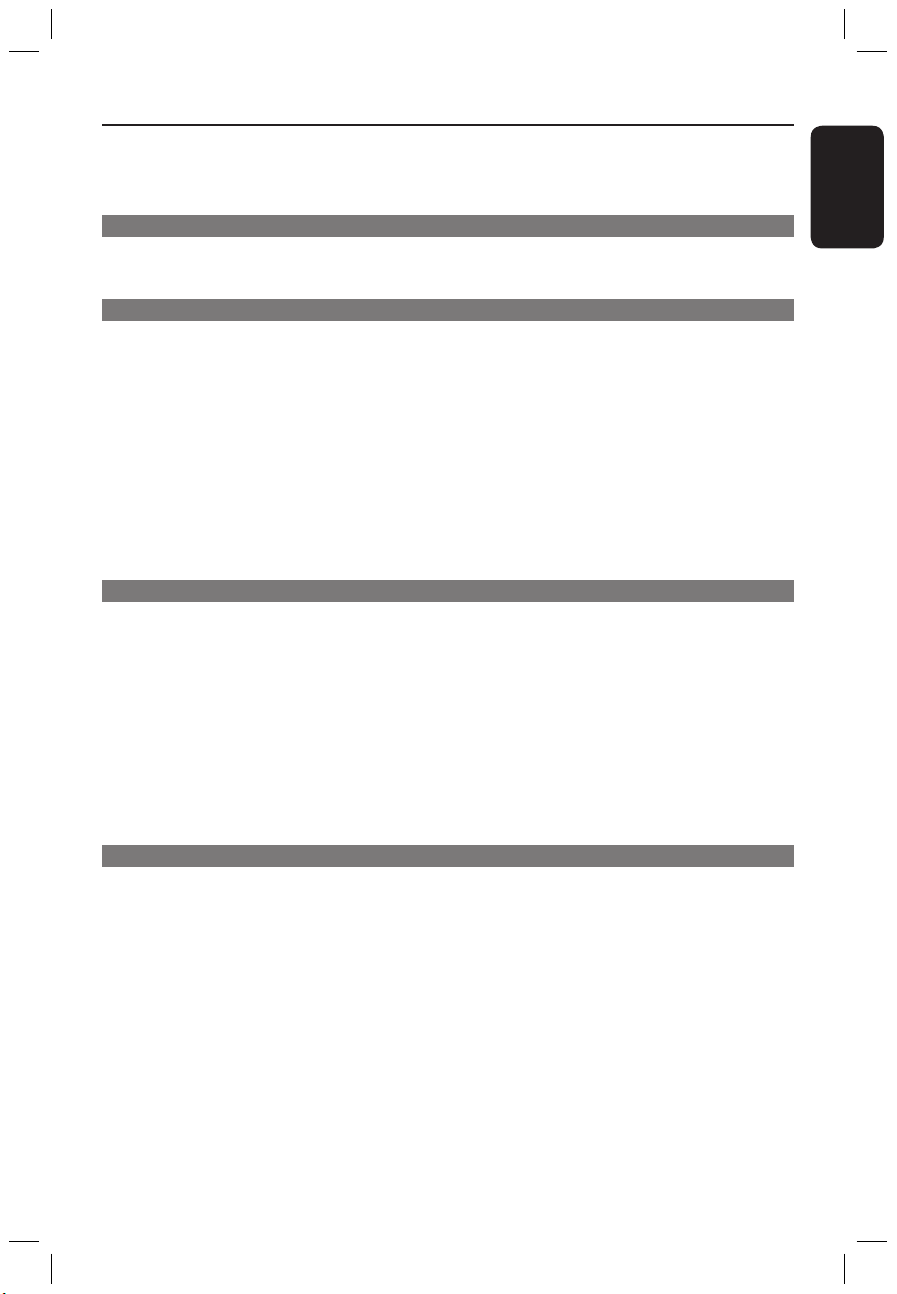
Engl ish
7
Table of Contents
Copy from Hard Disk to recordable DVD ........................................................... 47~48
About copying .....................................................................................................................................................47
Discs for recording ............................................................................................................................................47
Copying to a recordable DVD ....................................................................................................................... 48
Disc Library
Using the Disc Library ...................................................................................................49
Storing the recorded DVD data in the Disc Library ............................................................................... 49
Finding a recorded title .................................................................................................................................... 49
Playback
Playback from Hard Disk ........................................................................................ 50~51
Basic operation .................................................................................................................................................. 50
Sorting the titles display order .......................................................................................................................51
Delete/Protect a title in the HDD ................................................................................................................51
Playback from Disc .................................................................................................. 52~55
Playable discs .......................................................................................................................................................52
Starting disc playback ................................................................................................................................52~55
Additional Playback Features ................................................................................ 56~ 61
Creating a slideshow playlist (album) ...................................................................................................56~57
Selecting another title/chapter/ track ......................................................................................................... 58
Searching forwards/ backwards .................................................................................................................... 58
Pausing playback / slow motion play ............................................................................................................ 58
Repeat / Scan / Shuffle .......................................................................................................................................59
Using the Toolbar options .......................................................................................................................60~61
Edit Recordings
Edit Recordings - Hard Disk ................................................................................... 62~66
Changing the title name ....................................................................................................................................62
Selecting the genre .............................................................................................................................................62
Video editing ................................................................................................................................................63~66
Edit Recordings - Recordable DVD ........................................................................ 67~71
About editing recordable DVDs ....................................................................................................................67
Index Picture screen ..........................................................................................................................................67
Deleting recordings/titles ............................................................................................................................... 68
Protecting the recorded titles (DVD±RW) .............................................................................................. 68
Changing the disc/title name ...........................................................................................................................69
Making the edited DVD±RW compatible ...................................................................................................69
Finalising the DVD±R for playback ...............................................................................................................69
Video editing ................................................................................................................................................70~71
Others
System Menu Options ............................................................................................. 72~81
Recorder Preferences ............................................................................................................................... 72~74
Recorder Setup ...........................................................................................................................................75~81
Firmware Upgrade .........................................................................................................82
Installing the latest firmware .......................................................................................................................... 82
General Information ......................................................................................................83
Setting up Progressive Scan feature ............................................................................................................. 83
Copyright notice ................................................................................................................................................ 83
Frequently Asked Questions .................................................................................. 84~85
Troubleshooting .......................................................................................................
86~90
Specifications .................................................................................................................. 91
Display panel symbols/messages ...........................................................................
92~93
Glossary ...........................................................................................................................94
dvdr7300h_eu_eng2.indd 7 2005-10-04 4:13:39 PM
Page 8
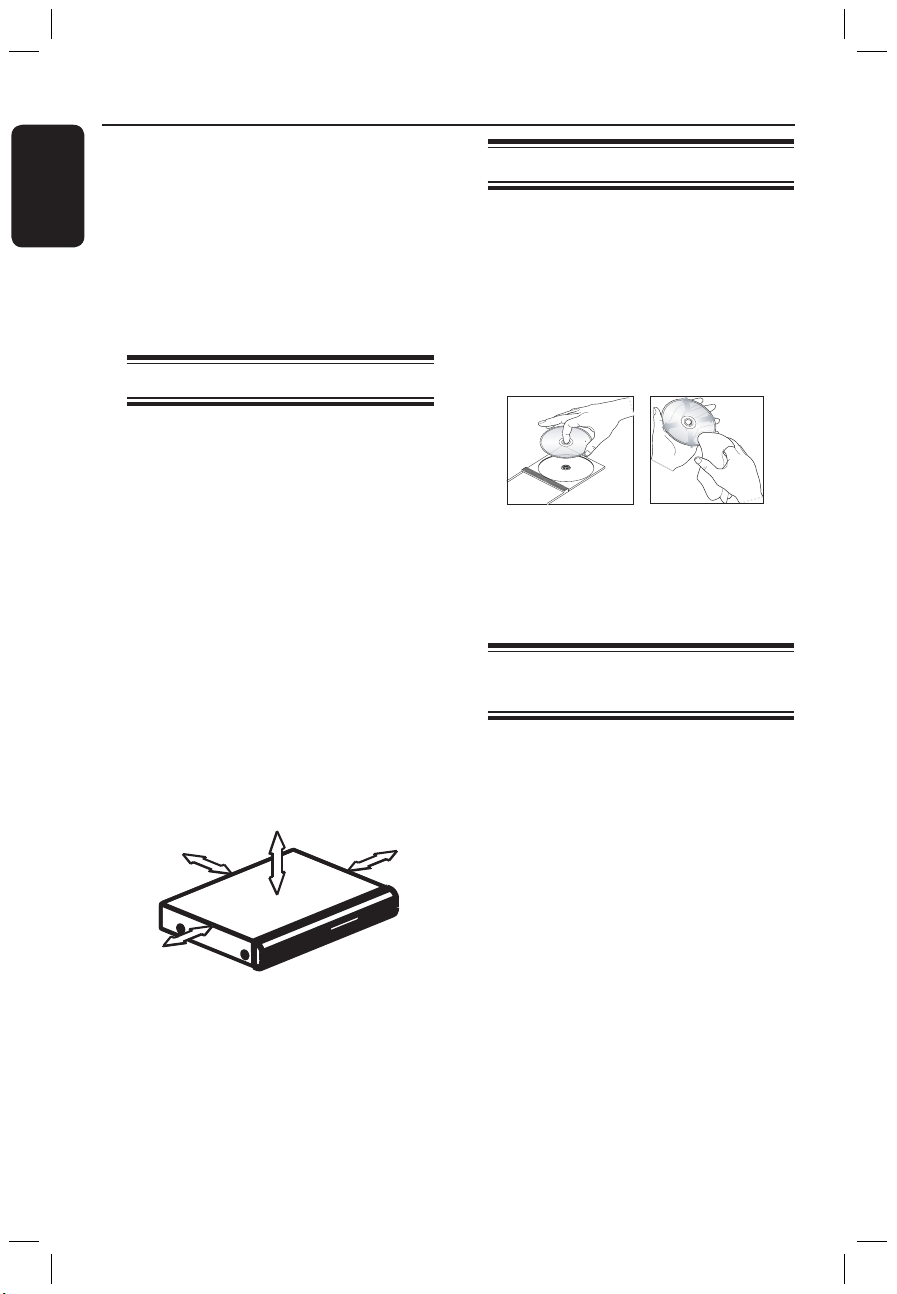
Engl ish
8
9
Cleaning discs
Some problems occur (frozen picture,
sound disruptions, picture distortions)
because the disc inside the unit is dirty.
To avoid these problems, discs should be
cleaned on a regular basis.
To clean a disc, use a micro fibre cleaning
cloth and wipe the disc from the center
to the edge in a straight line.
CAUTION!
Do not use solvents such as benzene,
thinner, commercially available cleaners,
or anti-static sprays intended for discs.
Hard Disk Drive (HDD) handling care
The hard disk drive (HDD) has a high
storage density that enables long
recording duration and high speed data
access. Depending on the setup
environment and handling, some content
may be damaged resulting in failure of
playback and recording. To avoid damage
to the HDD and losing important data,
observe following precautions:
– Do not move the recorder or subject
it to vibration.
– Do not remove the AC power plug
from the mains socket without switching
the recorder to standby mode.
WARNING!
The HDD is not a device for storing
recorded content permanently. We
recommend that you copy the important
video content to a recordable DVD disc
as backup.
Care and Safety Information
CAUTION!
High voltage! Do not open.
You run the risk of getting an
electric shock.
The machine does not contain any
user-serviceable parts. Please leave
all maintenance work to qualified
personnel.
Setup precautions
Finding a suitable location
– Place the set on a flat, hard and stable
surface. Do not place the set on a carpet.
– Do not position the set on top of
other equipment that might heat it up
(e.g., receiver or amplifier).
– Do not put anything under the set (e.g.,
CDs, magazines).
– Install this unit near the AC outlet and
where the AC power plug can be reached
easily.
Space for ventilation
– Place the apparatus in a location with
adequate ventilation to prevent internal
heat build up. Allow at least 10 cm (4.5”)
clearance from the rear and the top of
the set and 5cm (2.3”) from the left and
right to prevent overheating.
10cm (4.5")
10cm (4.5")
5cm (2.3")
5cm (2.3")
Avoid high temperatures, moisture,
water and dust
– Apparatus must not be exposed to
dripping or splashing.
– Do not place any sources of danger on
the apparatus (e.g., liquid filled objects,
lighted candles).
dvdr7300h_eu_eng2.indd 8 2005-10-04 4:13:40 PM
Page 9
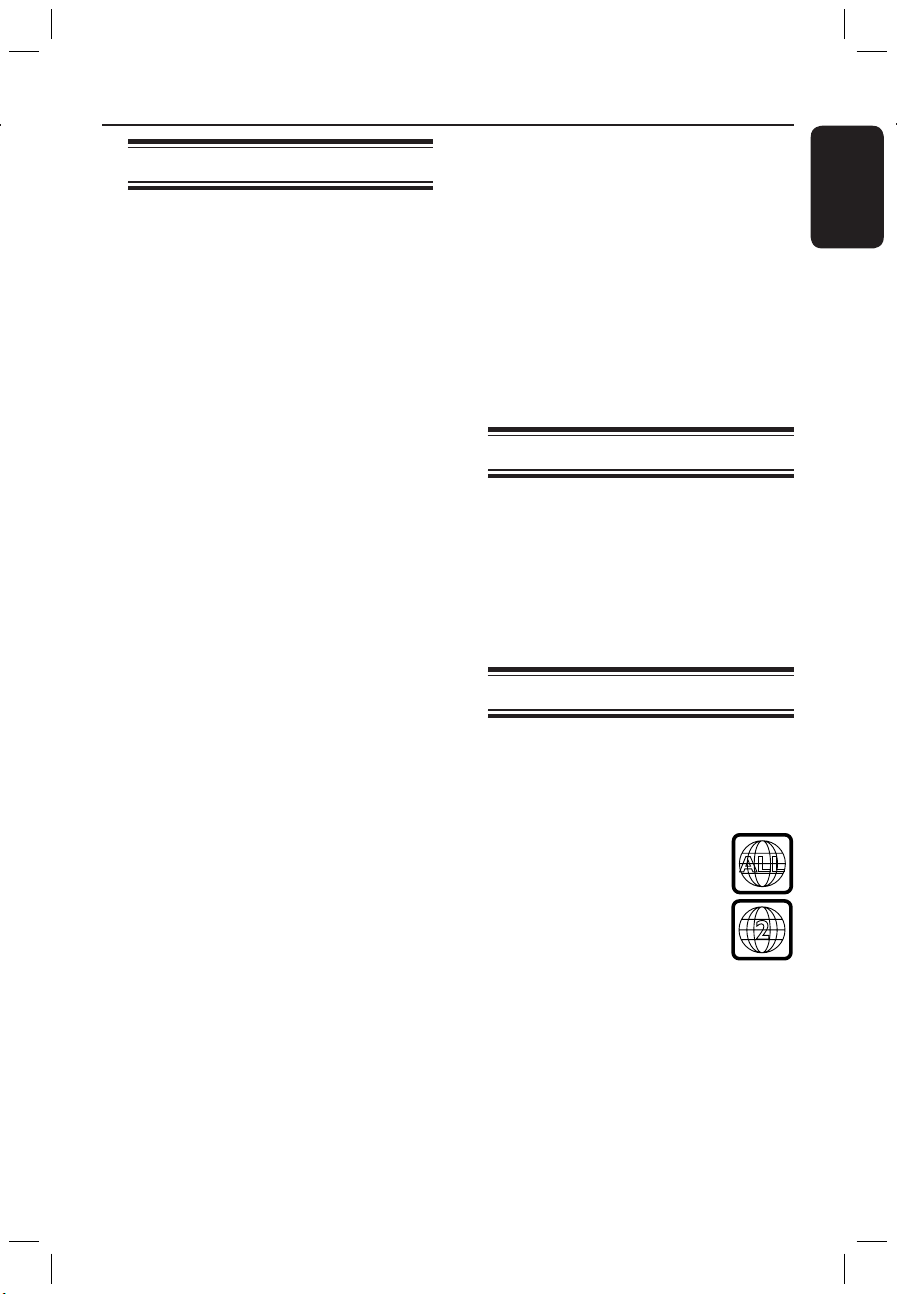
Engl ish
9
Introduction
This recorder has a built-in Hard Disk
Drive (HDD). You can record up to 400
hours of video (in SEP record mode) on
the internal 250GB (GigaByte) hard disk.
With both recordable DVD and high
capacity HDD in the same recorder, you
have the flexibility to keep recordings on
the HDD or copy to a recordable DVD
for safekeeping or later viewing.
In addition, it has a built-in GUIDE Plus+
system. The GUIDE Plus+ system offers a
free programme listings guide for all the
TV programmes available in your area.
You can also use the GUIDE Plus+
system to programme your recorder to
record your favourite TV programmes.
Furthermore, you can take advantage of
features like ‘FlexTime’, ‘Instant Replay’,
or ‘Pause Live TV’; see page 32 for more
information.
Before you can start using this
recorder, you must complete the
basic connection and set-up in four
easy steps.
Step 1: Basic recorder connections
(pages 15~18)
Step 2: Optional connections for
other devices (pages 19~23)
Step 3: Basic installation and set-up
(pages 24~25)
Step 4: GUIDE Plus+ set-up (pages
26~27)
Please take time to read this user manual
before using your recorder. It contains
important information and notes
regarding operation of the DVD
recorder.
Helpful Hints:
– If you have questions or if problems come
up during operation, see the chapter
‘Troubleshooting’.
– If you need further assistance, call the
customer support service in your country.
The corresponding telephone numbers and
e-mail addresses are given in the guarantee
booklet.
– Refer to the type plate at the rear or
bottom of the product for identification and
supply ratings.
Accessories supplied
– Quick Start Guide
– RF coaxial cable
– Scart cable
– G-LINK transmitter
– Remote control and batteries
– Power cable
Region codes
DVD films are usually not released at the
same time in all regions of the world,
thus all DVD players/recorders are keyed
to a specific region code.
This device will only play
Region 2 DVDs or DVDs
manufactured to be played in all
regions ‘ALL’. DVDs from
other regions cannot be played
on this recorder.
Product Information
ALL
2
dvdr7300h_eu_eng2.indd 9 2005-10-04 4:13:44 PM
Page 10
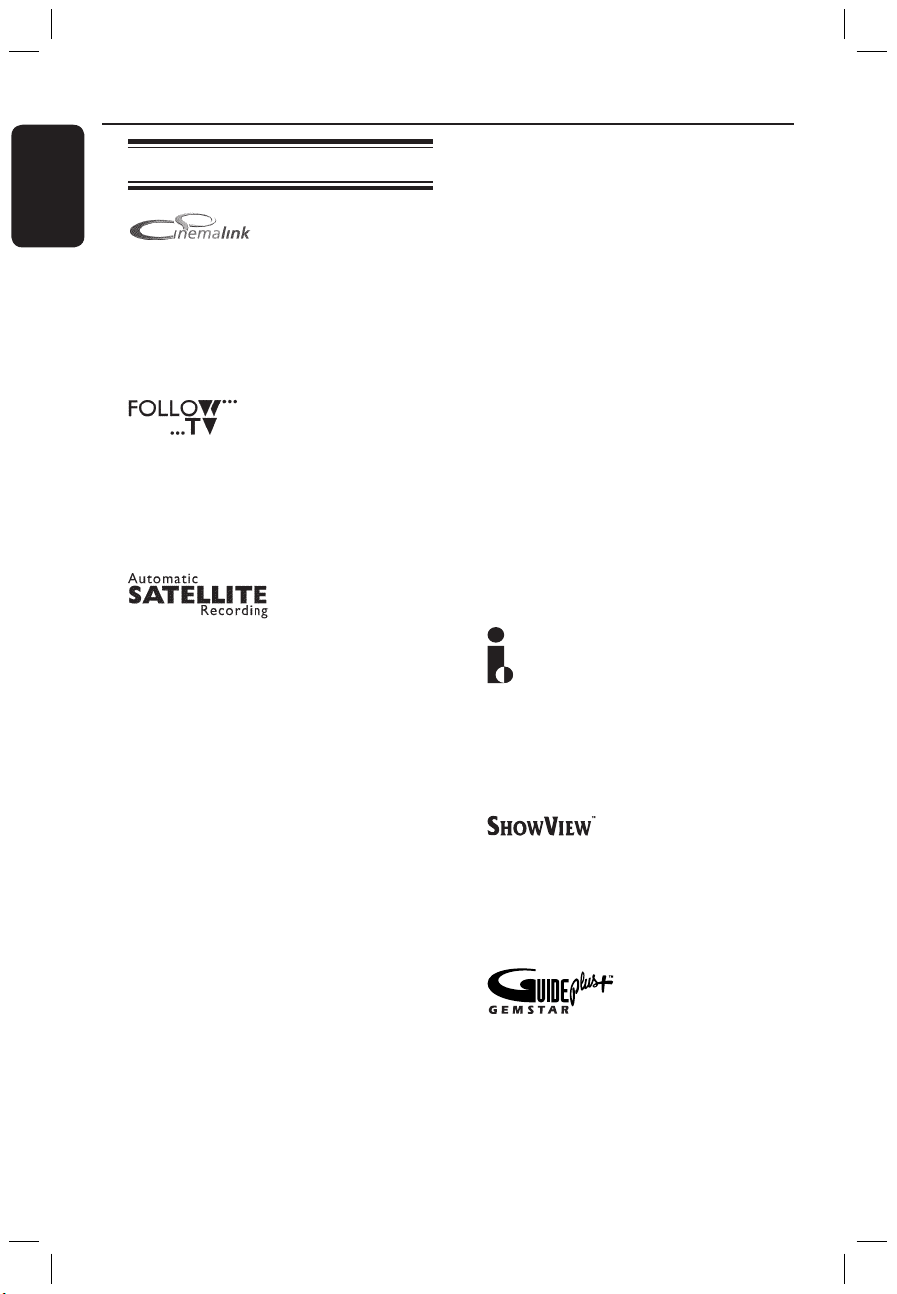
Engl ish
10
11
Special features
Philips provides the best possible connection
between your recorder and other home
cinema equipment. The recorder is controlled
by external devices (for example, receivers
and TVs) via Cinema Link and is automatically
set to the right system settings.
With this function you can align the sequence
of the channels on your TV with those on
your recorder. Make sure you have
connected the TV to the EXT1 TO TV-I/O
socket of this recorder.
This function enables you to record a
programme from your Satellite Receiver or
any other devices. Make sure that the device is
connected to the EXT2- AUX I/O socket of
this recorder, and the timer setting has been
done on the connected device.
Direct Record
This function allows you to instantly record the
programme you see on the TV without tuning
this recorder to the same programme.
Time Shift Buffer
As soon as you turn on this recorder, the
programme showing on the TV will be stored
into the ‘Time Shift Buffer’. It acts as a
temporary HDD storage of your recordings.
The contents will be automatically deleted after
6 (six) hours or when you turn off this
recorder. To store the contents on the hard
disk permanently, you have to mark the section
in the ‘Time Shift Buffer’ for recording to
prevent them from being deleted.
Product Information (continued)
FlexTime
You can watch or recall a TV programme while
it is still being recorded. You do not have to
wait until the end of the recording before
starting playback. You can also watch a
different programme from the hard disk while
it is recording something else.
Instant Replay
You can repeat a scene of a live TV
programme by pressing JUMP BACK button
on the remote control, as often as you like. If
you wish to return to the live TV programme,
just press TUNER.
Pause Live TV
A live TV programme is now under your
control. You can pause the programme by
pressing PAUSE button and resume playback
at the scene it was interrupted by pressing
PLAY button. If you want to return to the live
TV programme, just press TUNER.
i.LINK, is also known as ‘FireWire’ and ‘IEEE
1394’. This connection is used for the transfer
of high bandwidth digital signals as used by
digital video (DV) devices. It carries all audio
and video signals via a single cable.
This is a simple programming system for
recorders. To use it, enter the programming
number associated with your television
programme. You can find this number in your
favourite listings magazine.
The GUIDE Plus+ system lists your TV channel
programming information. You can use it to
schedule recordings, glance at upcoming
programme content, or change channels at
your external receiver/cable box using this
recorder’s remote control.
dvdr7300h_eu_eng2.indd 10 2005-10-04 4:13:45 PM
Page 11
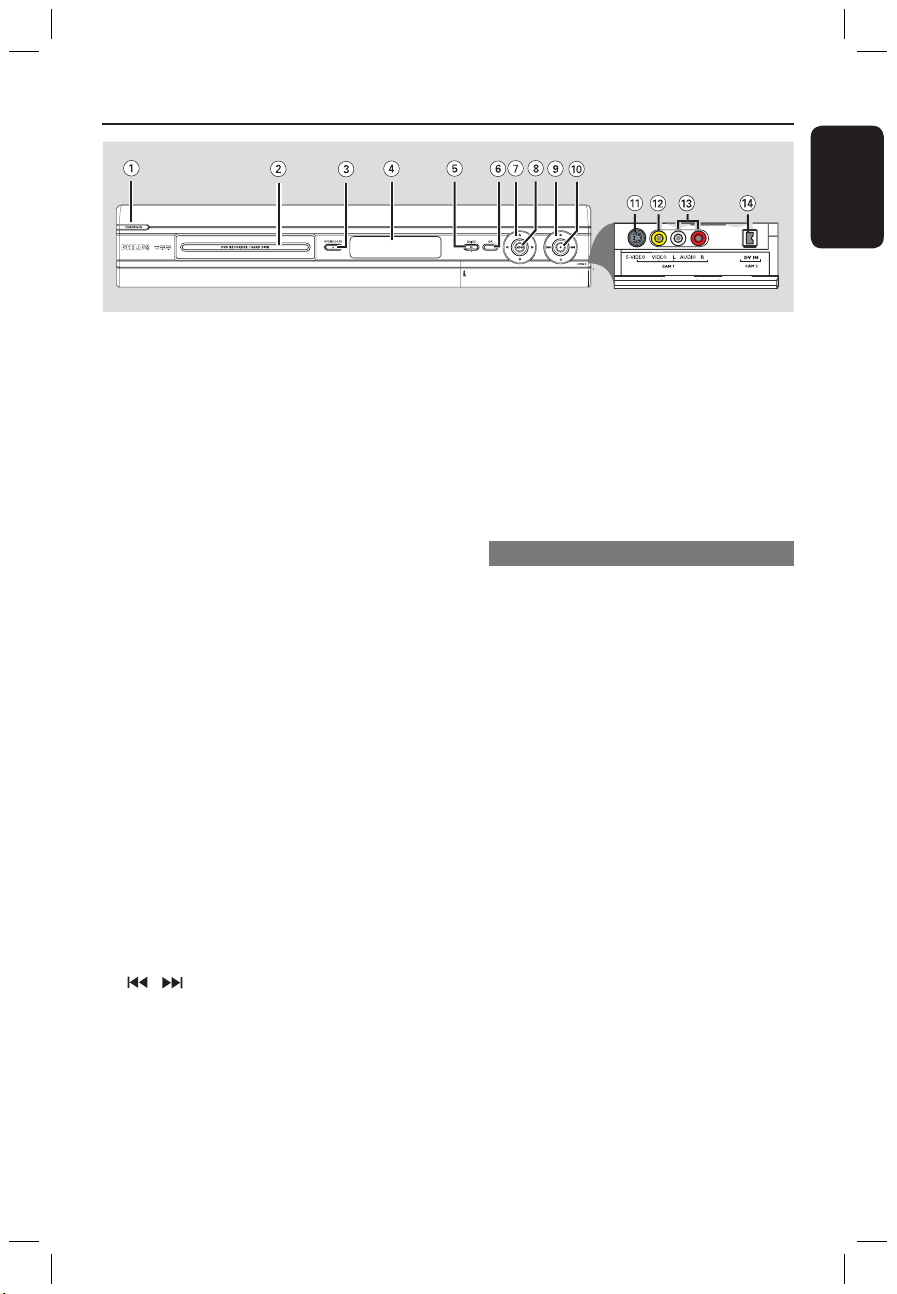
Engl ish
11
Main Unit
a STANDBY-ON 2
– Turns the recorder on or to standby
mode.
b Disc tray
c OPEN CLOSE ç
– Opens or closes the disc tray.
d Display panel
– Shows information about the current
status of the recorder.
e GUIDE
– Enters/exits the GUIDE Plus+ system.
f
OK
– Confirms an entry or selection.
g : Cursor buttons for moving to the
left/right, or select the previous/next
scene.
: Cursor buttons for moving up/down
or select previous/next title in the
temporary HDD storage during playback.
h HDD
– Displays the content browser menu.
– Lights up while access the HDD browser
menu.
i
– Starts playback of the selected title/track.
/
– Skips to the previous or next chapter/
track. Hold down the button to make a
reverse/forward search.
– Stops playback/recording.
j
– Starts recording the current TV
programme or the current video input
source.
– Marks the title in the time shift buffer for
recording onto the HDD.
– Lights up while recording to the HDD or
recordable DVD is in progress.
Sockets behind the flap
Flip down the door as indicated by the
OPEN label at the right hand corner.
k S-VIDEO
– S-video input for SVHS/Hi8 camcorders
or SVHS/Hi8 video recorders.
Press
CAM on the remote control
repeatedly to select ‘CAM1’ when using
this input source.
l VIDEO
– Video input for camcorders or video
recorders.
Press
CAM on the remote control
repeatedly to select ‘CAM1’ when using
this input source.
m L/R AUDIO
– Audio input for camcorders or video
recorders.
n DV IN
– Inputs for digital camcorders using this
connector.
Press CAM on the remote control to
select ‘CAM2’ when using this input
source.
dvdr7300h_eu_eng2.indd 11 2005-10-04 4:13:45 PM
Page 12
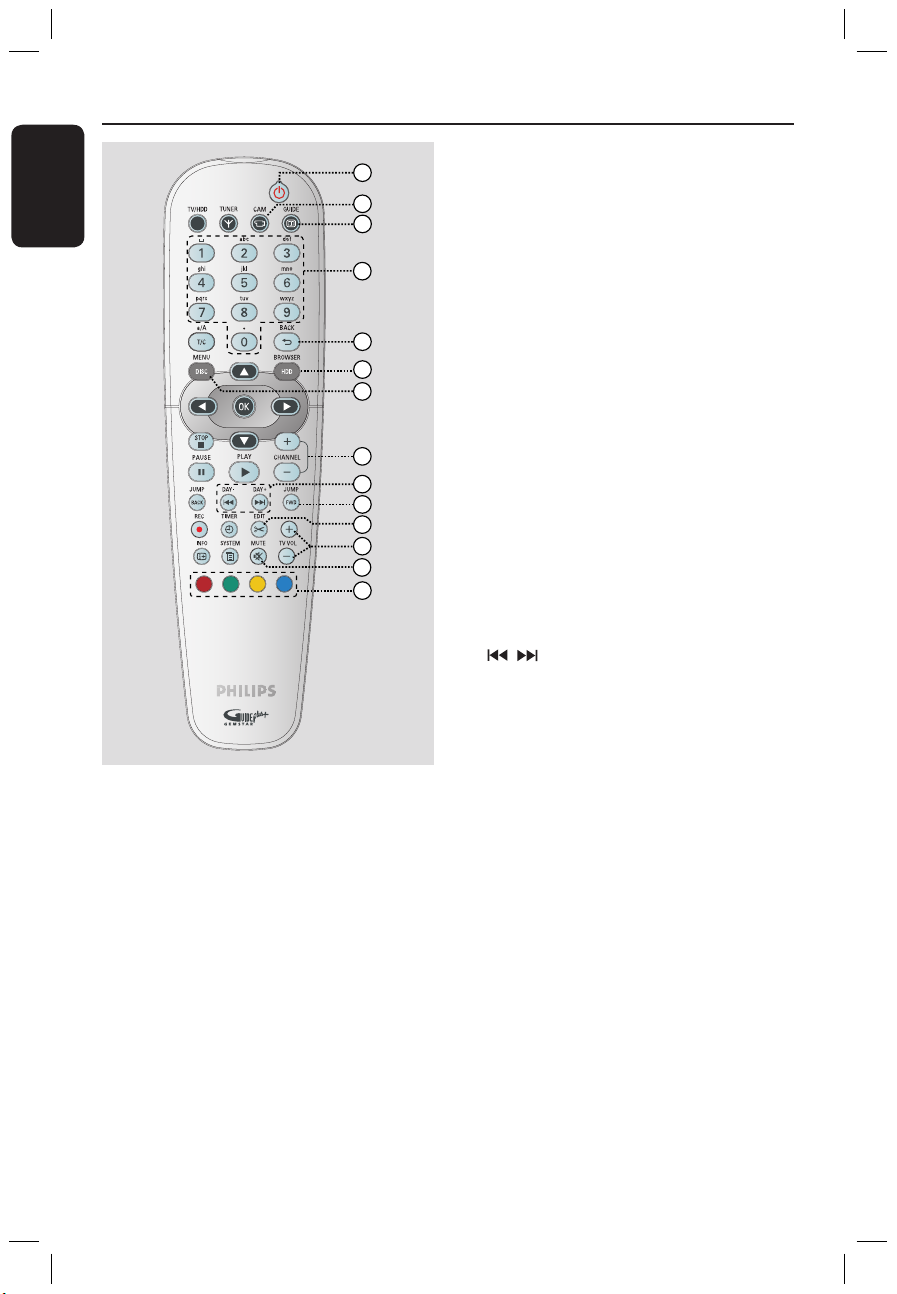
Engl ish
12
13
Remote Control
a 2
– Turns the recorder on or to standby
mode.
b CAM
– Accesses the camcorder mode (CAM2)
for DV camcorder recording.
– In camcorder mode, press
CHANNEL
+/- to select other external input
source (CAM1, EXT1 or EXT2).
c GUIDE
– Enters/exits the GUIDE Plus+ system.
3
4
2
1
5
6
8
10
14
9
12
13
11
7
d Alphanumeric keypad
– Enters numbers or letters in appropriate
entry fields.
– Selects a chapter/track/title number to
play.
– Selects the recorder’s preset TV tuner
channel.
e BACK
– Returns to the previous menu on a video
CD (VCD) or some DVDs.
f HDD-BROWSER
– Enters/exits the content browser menu.
g DISC-MENU
– Switches to disc mode or displays the
disc content menu.
h CHANNEL +-
– While in tuner mode, selects the next or
previous TV channel or the external
input source (EXT1, EXT2, CAM1).
– Skips to the next page up or down in the
GUIDE Plus+ system.
i (Day-/ Day+)
– Skips to the previous or next day in the
GUIDE Plus+ system.
– Skips to the previous or next title/
chapter/track.
– Hold down this button for fast reverse or
fast forward search.
j JUMP-FWD / JUMP-BACK
– Jumps forward/backward by a specified
length of time in tuner mode.
k EDIT
– Enters/exits the editing menu.
l TV VOL +-
– Adjusts the volume of the TV (for Philips
TV with RC5 code only).
m MUTE
– Mutes or restores the volume.
n Colour coded buttons
– These buttons are used to select the
coloured options available in some menu
displays on the TV screen.
dvdr7300h_eu_eng2.indd 12 2005-10-04 4:13:47 PM
Page 13
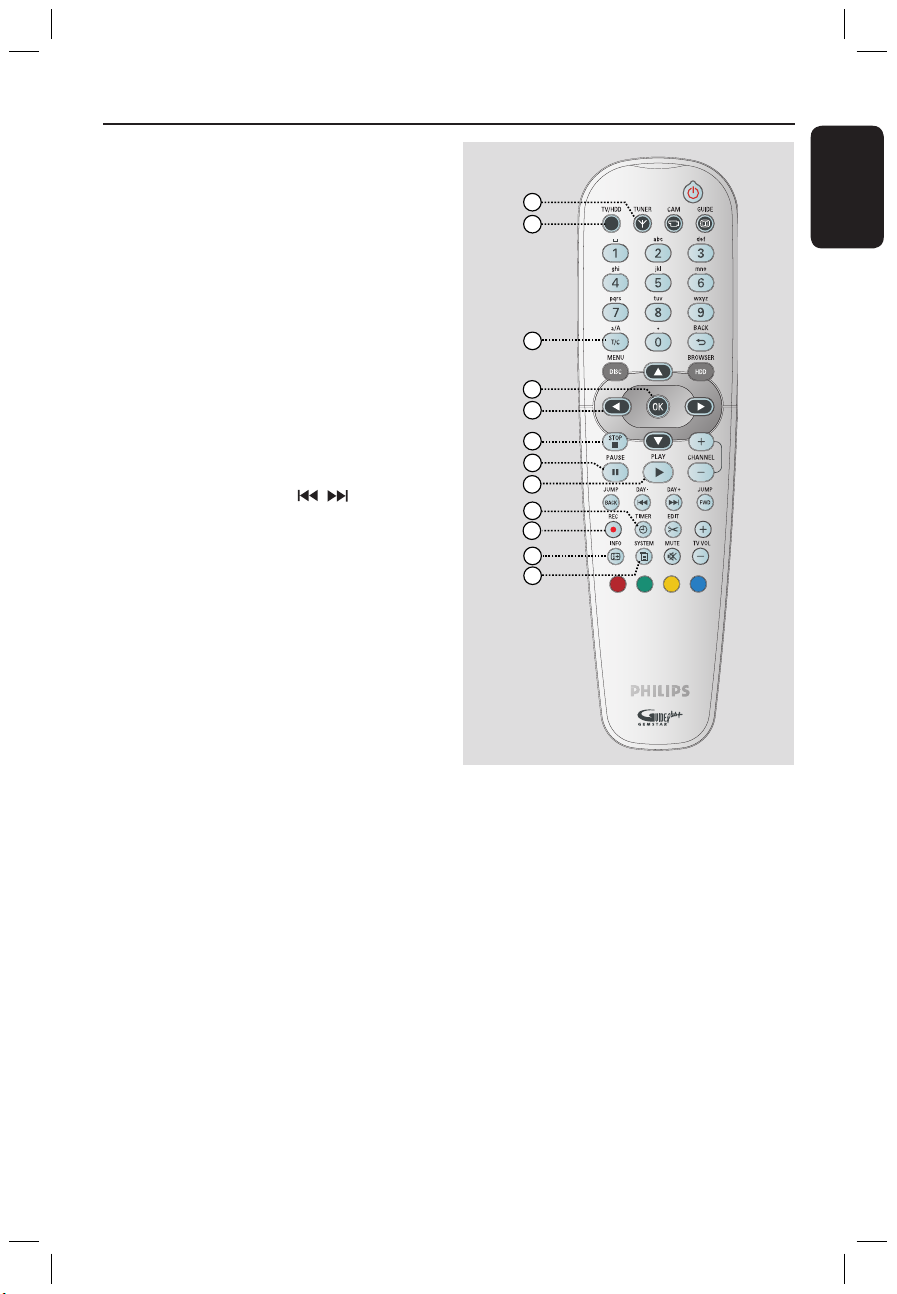
Engl ish
13
Remote Control (continued)
o TUNER
– Switches to the recorder’s tuner mode
(TV channel).
p TV/HDD
(only applicable when using the EXT1 TO
TV-I/O scart socket to connect your TV)
– Switches to the device that is connected
to the EXT2 AUX-I/O scart socket of
this recorder.
– Toggles between the recorder and TV
mode if there is no video input signal
from EXT2 AUX-I/O scart socket.
q T/C
– Toggles between ‘T’(title) and
‘C’(chapter) selection during disc
playback, then use the
keys to
select a title/chapter number.
a/A
– Toggles between upper and lower case
characters while using the alphanumeric
keypad.
– Selects multiple photos in the thumbnail
menu.
r OK
– Confirms an entry or selection.
s : Cursor buttons for moving to the
left/right, or select the previous/next
scene.
: Cursor buttons for moving up/
down or select previous/next title in the
temporary HDD storage during playback.
t STOP
– Stops playback/recording.
– Hold down this button to open or close
the disc tray.
u PAUSE
Å
– Pauses the playback or recording.
– Press repeatedly to advance a paused
picture one frame at a time.
v PLAY
– Starts playback of the selected title/track.
w TIMER
– Enters/exits the timer recording menu.
x REC
– Starts recording the current TV
programme or the current video input
source.
– Marks the title in the time shift buffer for
recording onto the HDD.
y INFO m
– Displays the Time Shift video bar while in
tuner mode. It shows the timing of the
TV programmes stored in the temporary
HDD storage.
– Accesses the programme details in the
GUIDE Plus+ system.
z SYSTEM
– Enters/exits the system setup menu.
15
16
22
23
24
21
17
19
18
20
25
26
dvdr7300h_eu_eng2.indd 13 2005-10-04 4:13:49 PM
Page 14
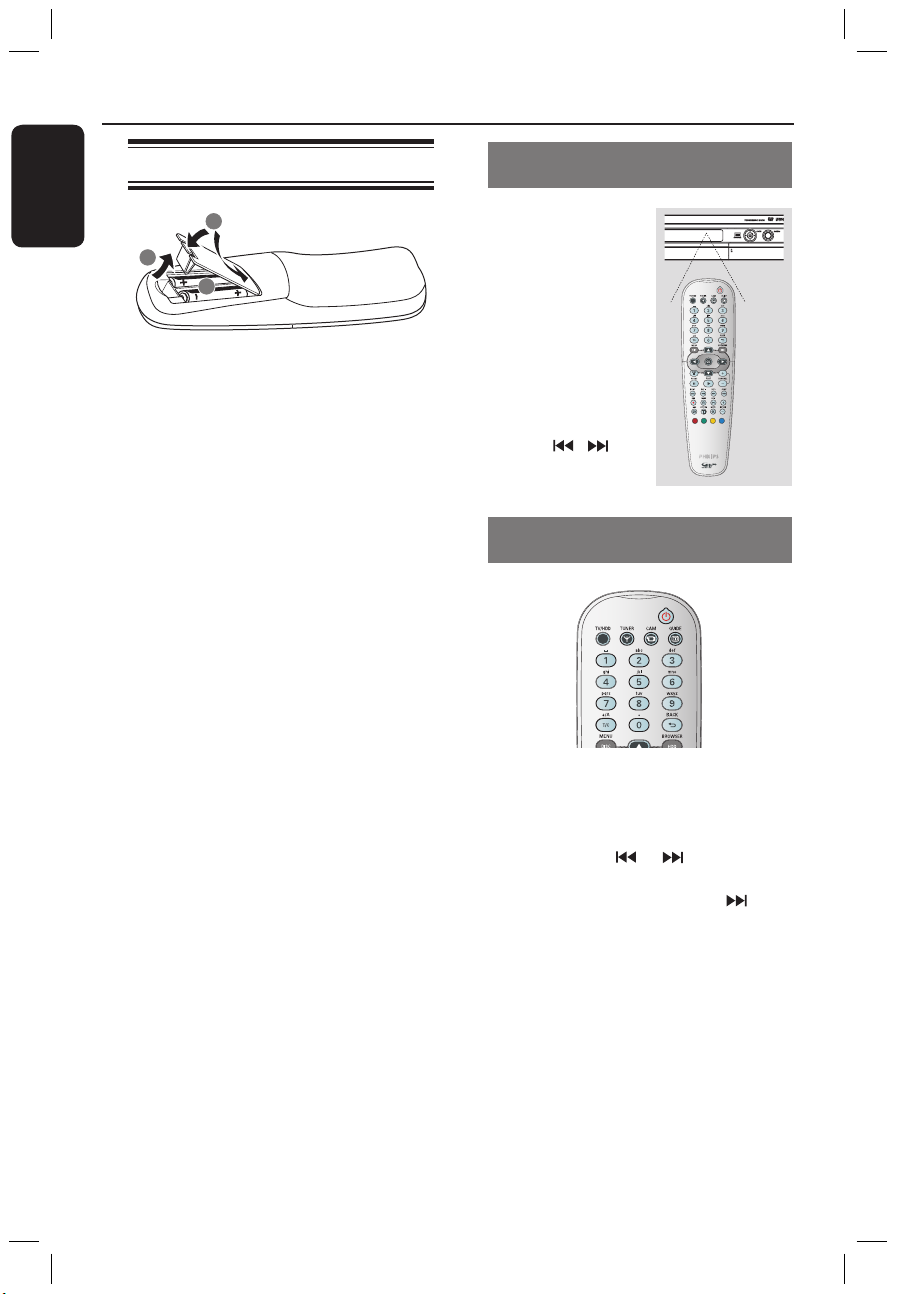
Engl ish
14
15
Remote Control (continued)
Using the remote control
1
3
2
A Open the battery compartment.
B Insert two batteries type R06 or AA,
following the indications (+-) inside
the compartment.
C Close the cover.
CAUTION!
– Remove batteries if they are
exhausted or if the remote control
is not to be used for a long time.
– Do not mix batteries (old and new
or carbon and alkaline, etc.).
– Batteries contain chemical
substances, so they should be
disposed of properly.
Using the remote control to
operate the system
A Aim the remote
control directly at the
remote sensor (iR)
on the front panel.
B Select the source you
wish to control by
pressing TUNER or
DISC MENU button.
C Select the desired
function (for
example , ).
Using the alphanumeric keypad to
enter the characters
– Press a number button repeatedly until
the required character or the number
appears.
– To enter language-dependent
characters, press or on the
corresponding character, e.g.,: ‘å’ press
button {2} for ‘a’ and then press until
‘å’ appears.
– To enter special symbols, press button
{1} repeatedly.
– To select upper/lower case (capital/
small) letters, press a/A.
– To enter a space, press button {1}.
dvdr7300h_eu_eng2.indd 14 2005-10-04 4:13:53 PM
Page 15
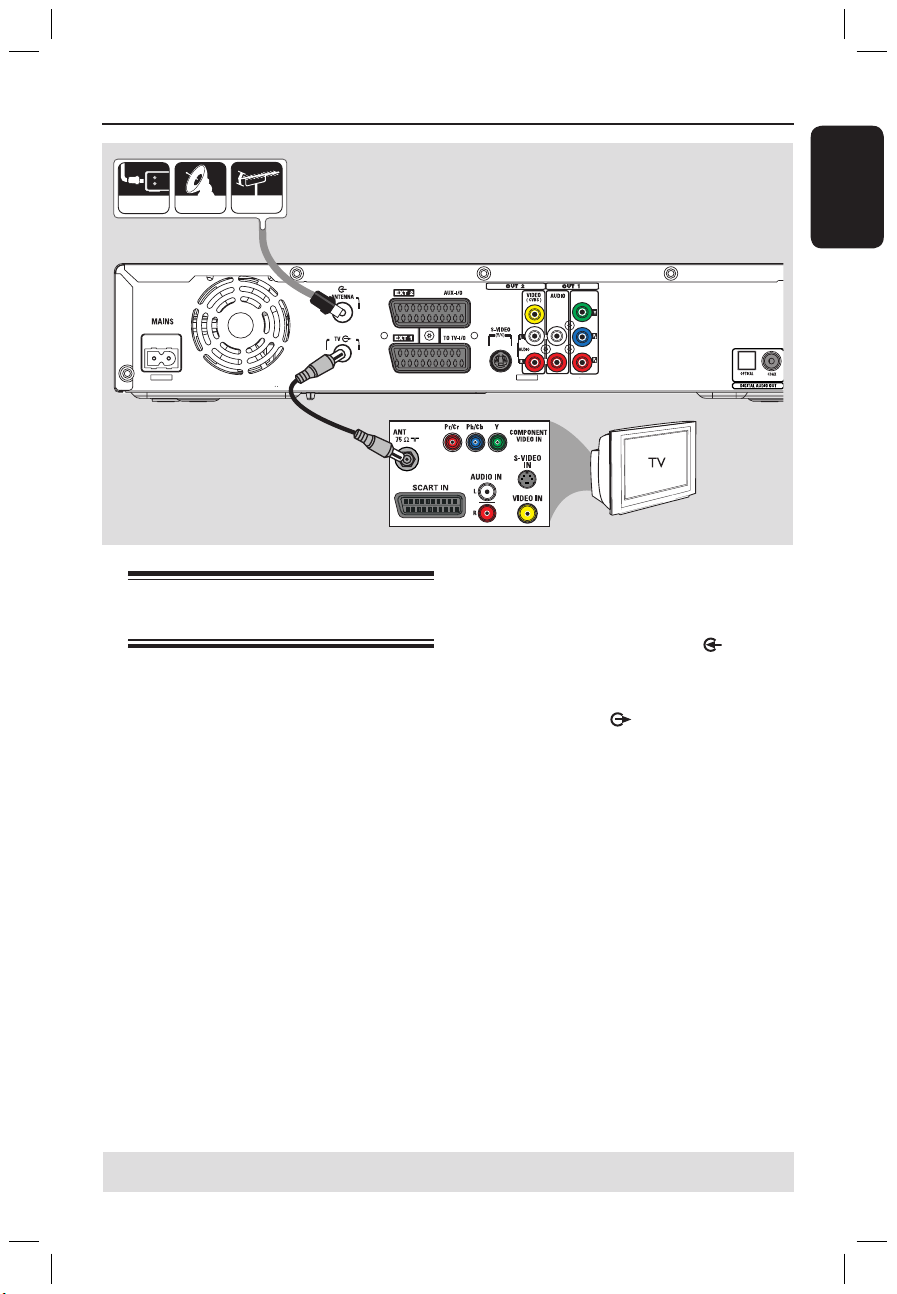
Engl ish
15
���
����
��
���
���
����
��
����
Step 1: Basic Recorder Connections
A
B
Connecting the antenna cables
These connections enable you to watch
and record TV programmes using this
recorder. If the antenna signal is
connected via a Cable Box or Satellite
Receiver, ensure that these devices are
turned on in order to watch or record
the cable programmes.
If you want to connect to a VCR
and/or a separate Cable Box/
Satellite Receiver, see page 19~21 for
other possible connections.
A Connect the existing Antenna/ Satellite/
Cable TV signal (or from the Cable Box/
Satellite Receiver, labelled as RF OUT or
TO TV) to the ANTENNA socket
on the recorder.
B Use the supplied RF coaxial cable to
connect the TV socket on the
recorder to the antenna input socket (or
labelled as VHF/UHF RF IN) on your TV.
Helpful Hint:
– Depending on how you have currently
connected your TV channel (directly from an
off-air antenna or cable box or VCR), you’ll
have to disconnect some of the cables before
you make the antenna connection.
TIPS: Before making or changing any connections, make sure that all the devices are disconnected
from the power outlet.
dvdr7300h_eu_eng2.indd 15 2005-10-04 4:13:55 PM
Page 16
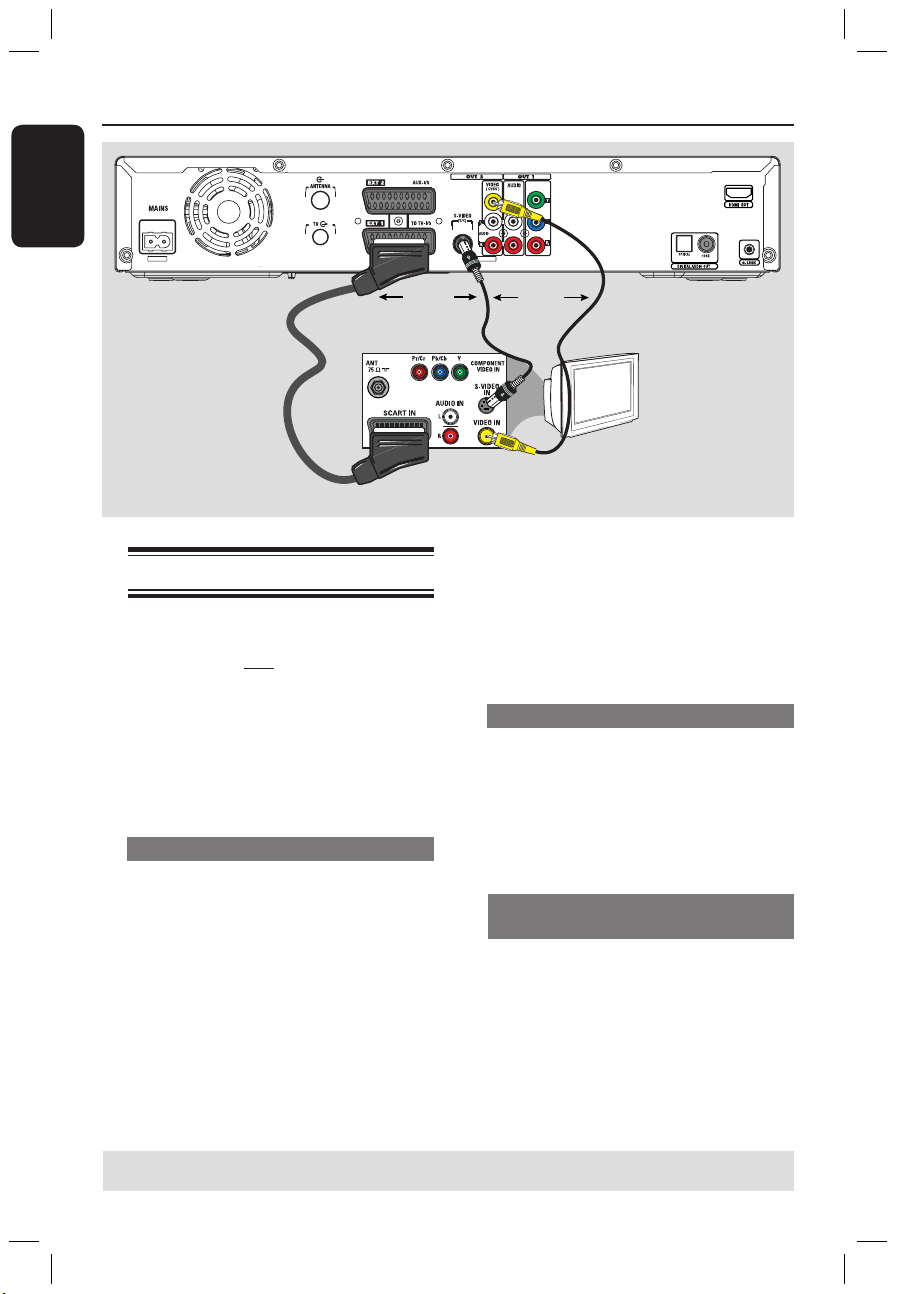
Engl ish
16
17
TV
Step 1: Basic Recorder Connections (continued)
OR
OR
Connecting the video cable
This connection enables you to view the
playback from this recorder. You only
need to choose one of the options below
to make your video connection.
– For a standard TV, follow option 1, 2
or 3.
– For a progressive scan TV, follow
option 4.
– For a HDMI TV, follow option 5.
Option 1: Using the Scart socket
Use the scart cable to connect the
EXT1 TO TV-I/O socket on the
recorder to the corresponding SCART
input socket on the TV.
If your TV has the Cinema Link
feature or a similar feature, ensure that
the scart cable is connected to the scart
socket that supports CINEMALINK on
your TV. All the available TV channels
will automatically be downloaded to this
recorder.
Helpful Hints:
– If your TV displays a selection for the
SCART socket, select ‘VCR’ as the source for
the SCART socket.
– The EXT2 AUX-I/O socket is intended
only for additional devices.
Option 2: Using the S-Video socket
Use an S-video cable (not supplied) to
connect the S-VIDEO (Y/C) socket on
the recorder to the S-Video input socket
(or labelled as Y/C or S-VHS) on the TV.
Audio connection is required in order
to hear the sound, see page 20.
Option 3: Using the Video (CVBS)
socket
Use a composite video cable (yellow - not
supplied) to connect the VIDEO (CVBS)
socket on the recorder to the video input
socket (or labelled as A/V In, Video In,
Composite or Baseband) on the TV.
Audio connection is required in order
to hear the sound, see page 20.
Option 1
Option 2
Option
3
TIPS: Before making or changing any connections, make sure that all the devices are disconnected
from the power outlet.
dvdr7300h_eu_eng2.indd 16 2005-10-04 4:13:58 PM
Page 17
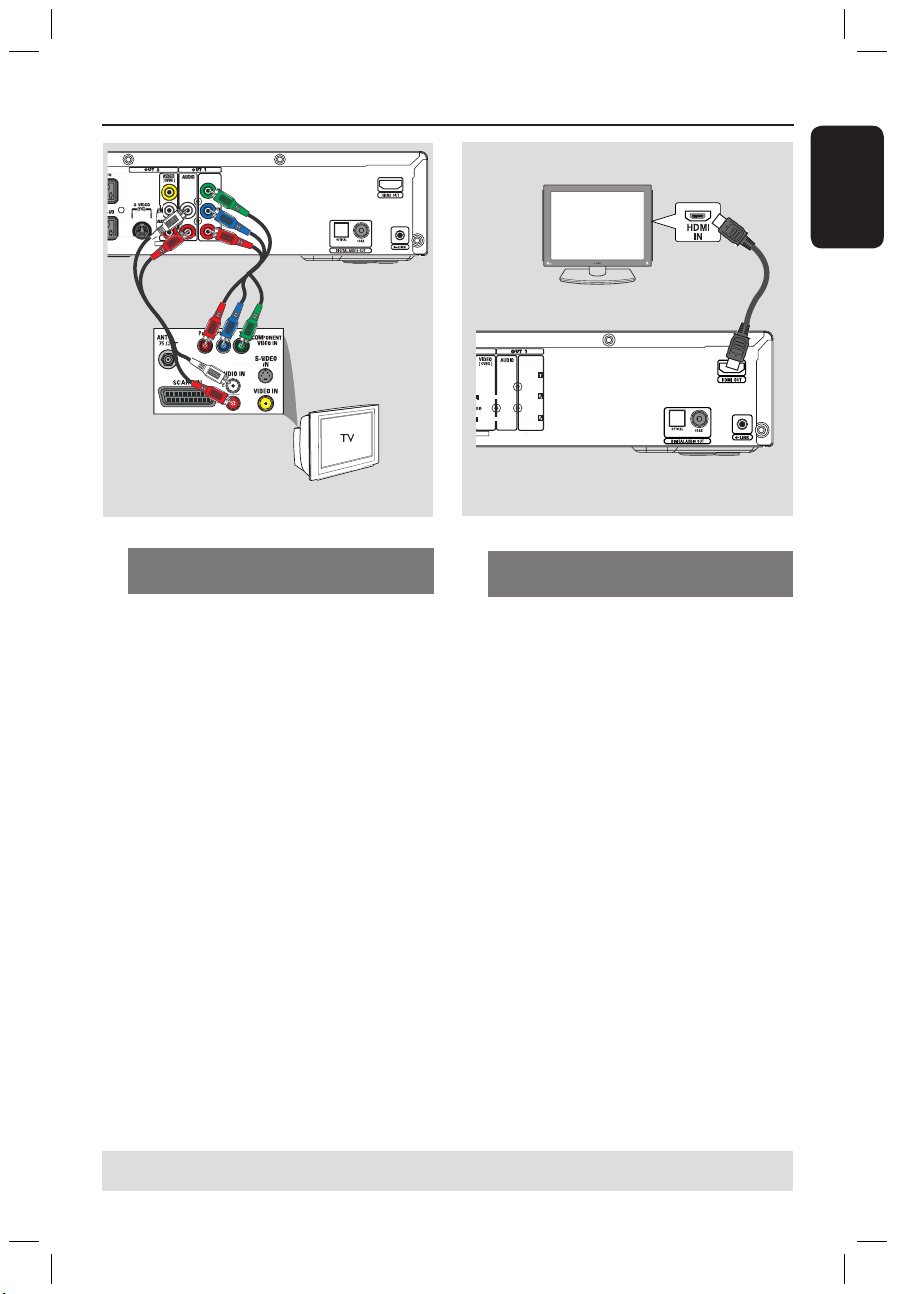
Engl ish
17
TIPS: Before making or changing any connections, make sure that all the devices are disconnected
from the power outlet.
Step 1: Basic Recorder Connections (continued)
A
B
Option 4: Connecting to a
Progressive Scan TV
The progressive scan video quality is only
available when using Y Pb Pr connection
and a progressive scan TV is required. It
provides superior picture quality when
watching DVD movies.
A Use the component video cables (red/
blue/green - not supplied) to connect the
OUT1- Y PB PR sockets on the
recorder to the corresponding
component video input sockets (or
labelled as Y Pb/Cb Pr/Cr or YUV) on
the TV.
B Use an audio cable (red/white - not
supplied) to connect the OUT1AUDIO L/R sockets on the recorder to
the audio input socket (or labelled as
AV IN or AUDIO IN) on the TV.
C Once you have completed the necessary
connections and the recorder basic
installation/set-up, turn on the
progressive scan feature, see page 83.
Option 5: Connecting to a HDMIcompatible TV
HDMI (High Definition Multimedia
Interface) is a digital interface that allows
pure digital video transmission without
the loss of image quality.
A Use an HDMI cable (not supplied) to
connect the HDMI OUT on this
recorder to the HDMI IN on a HDMIcompatible device (e.g. HDMI TV, DHCP
compliant DVI TV).
B Once you have completed the necessary
connections, installation and set-up, see
pages 80~81 for optimum HDMI setting.
Helpful Hints:
– Digital devices from different
manufacturers may have different output
standards which may result in unreliable
signal transfers.
– The HDMI connector is only compatible
with HDMI compliant devices and DVI-TV.
dvdr7300h_eu_eng2.indd 17 2005-10-04 4:14:00 PM
Page 18
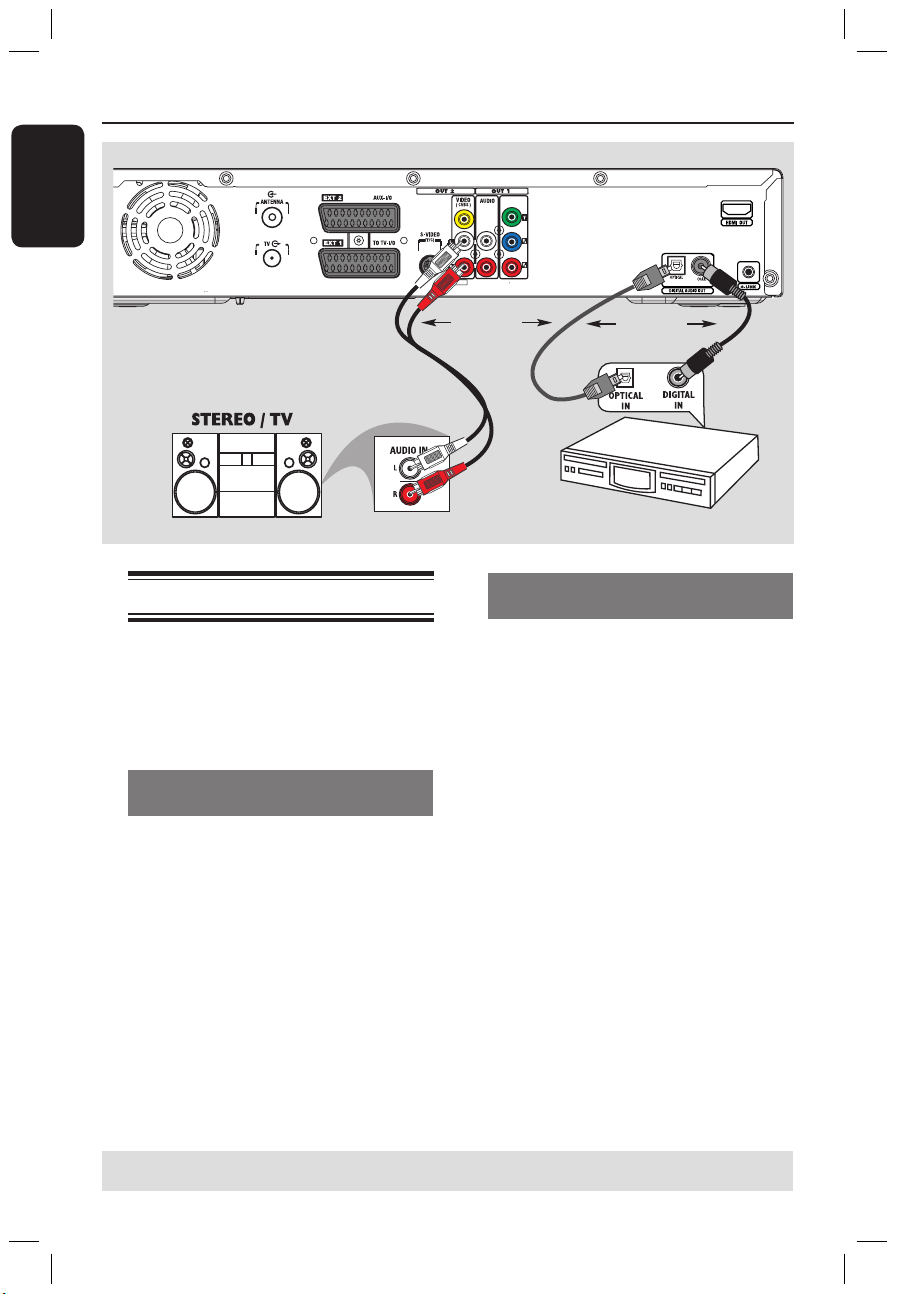
Engl ish
18
19
Step 1: Basic Recorder Connections (continued)
AV amplifier/receiver
TIPS: For option 2 connection, you have to set the appropriate Digital Audio Output setting, see
page 80. Otherwise, no sound or a loud noise may occur.
OR
OR
Connecting the audio cables
This connection enables you to listen to
the playback from this recorder.
However, this connection is not required
if this recorder is connected to the TV
using the Scart or HDMI connectors.
Option 1: Using the analogue audio
sockets
You can connect the recorder to a two
channel stereo system (mini system, TV)
or receiver in order to enjoy the stereo
sound system.
Use an audio cable (red/white - not
supplied) to connect the OUT2-
AUDIO L/R sockets to the audio input
sockets of the connected device.
Helpful Hint:
– If you have connected this recorder to your
TV using the OUT1-Y PR PB sockets, then
connect the audio cables to the OUT1AUDIO L/R sockets as described in page 17.
Option 2: Using the digital audio
socket (Optical or Coaxial)
You can connect the recorder to an AV
amplifier/receiver in order to enjoy
multichannel surround sound.
Use a coaxial cable (not supplied) to
connect the COAX OUT socket to the
digital coaxial input socket (or labelled as
COAXIAL IN or DIGITAL IN) of the
connected device.
– an A/V receiver or amplifier with a
digital multi-channel sound decoder.
– a receiver with two-channel digital
stereo (PCM).
OR
Use an optical fibre-optic cable (not
supplied) to connect the OPTICAL
OUT socket to the optical input socket
of the connected device.
Make sure that both plugs are fully
inserted (until a click is heard).
dvdr7300h_eu_eng2.indd 18 2005-10-04 4:14:01 PM
Page 19
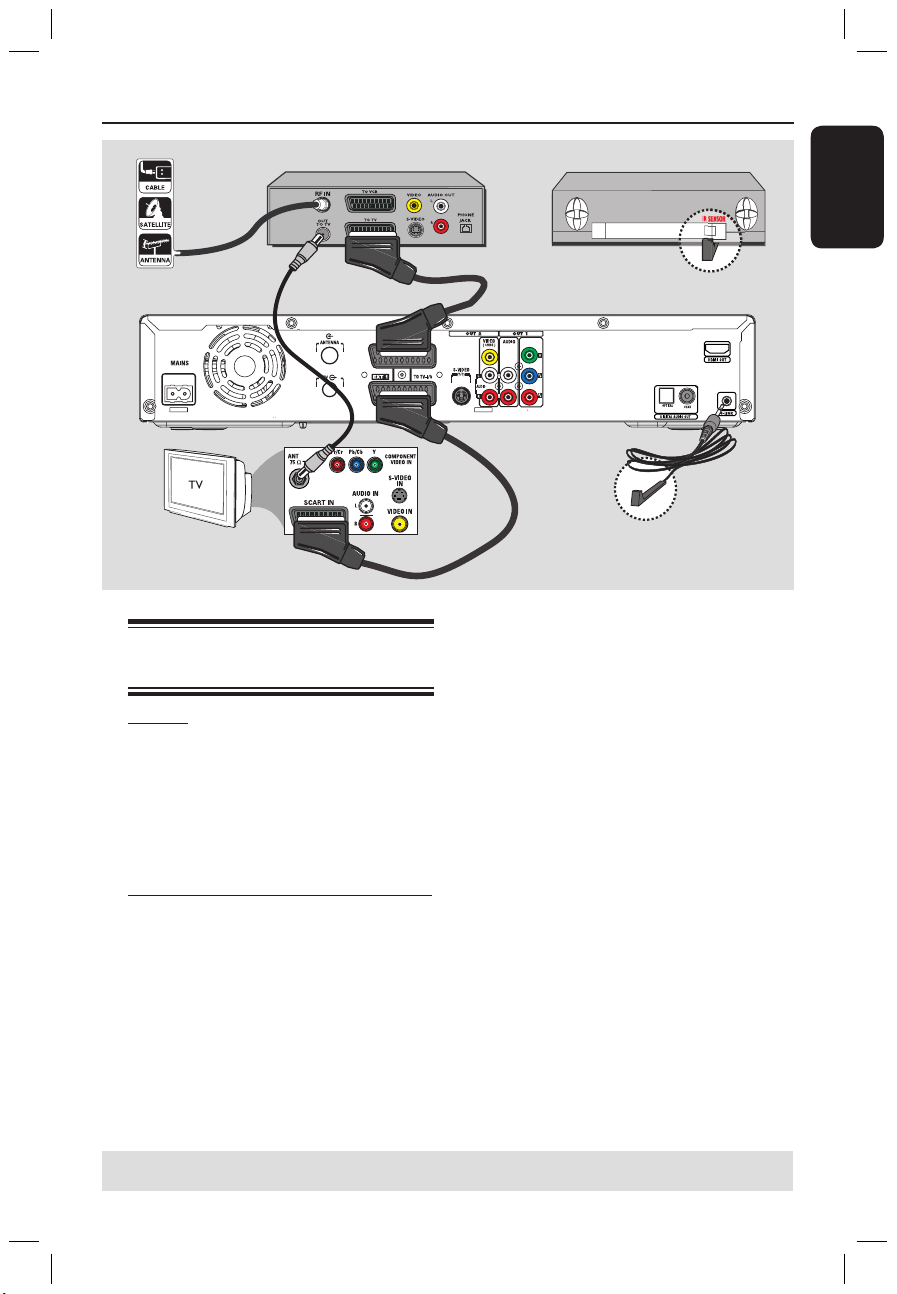
Engl ish
19
Connecting to a Cable Box or
Satellite Receiver
Option 1
If your Cable Box/Satellite Receiver
has only an antenna output socket
(RF OUT or TO TV),
refer to “Connecting the antenna cables”
on page 15 for the complete connection
to your TV.
Option 2 (as shown on the above illustration)
If your Cable Box/Satellite Receiver
has a Scart output socket
A Keep the existing antenna connection
from the Cable Box/Satellite Receiver to
your TV.
B Use the scart cable to connect the
EXT1 TO TV-I/O socket on the
recorder to the corresponding SCART
input socket on the TV.
C Use another scart cable to connect the
EXT2 AUX-I/O socket on the recorder
to the Scart output socket (or labelled as
TV OUT or TO TV) on the Cable Box/
Satellite Receiver.
D Connect the supplied G-LINK cable to
the G-LINK socket on the recorder.
E Place the other end of the G-LINK
transmitter in front of the Cable Box/
Satellite Receiver near to the IR sensor
(remote sensor) so that its infrared
detector can receive a clear signal.
This will enable the recorder to
receive data from the GUIDE Plus+
system and control the tuner of the
external receiver.
Helpful Hint:
– If your TV is connected to the recorder via
the COMPONENT VIDEO (Y Pr Pb) sockets,
then connect the external cable box/satellite
receiver to the EXT1 TO TV-I/O socket.
���
����
��
���
���
����
��
����
Step 2: Optional Connections
A
B
C
Cable Box / Satellite Receiver
Place this in front of the
Cable Box/Satellite Receiver, see E.
E
D
TIPS: Refer to your optional connected devices’ user manual for other possible connections.
(back panel)
(front panel)
dvdr7300h_eu_eng2.indd 19 2005-10-04 4:14:01 PM
Page 20
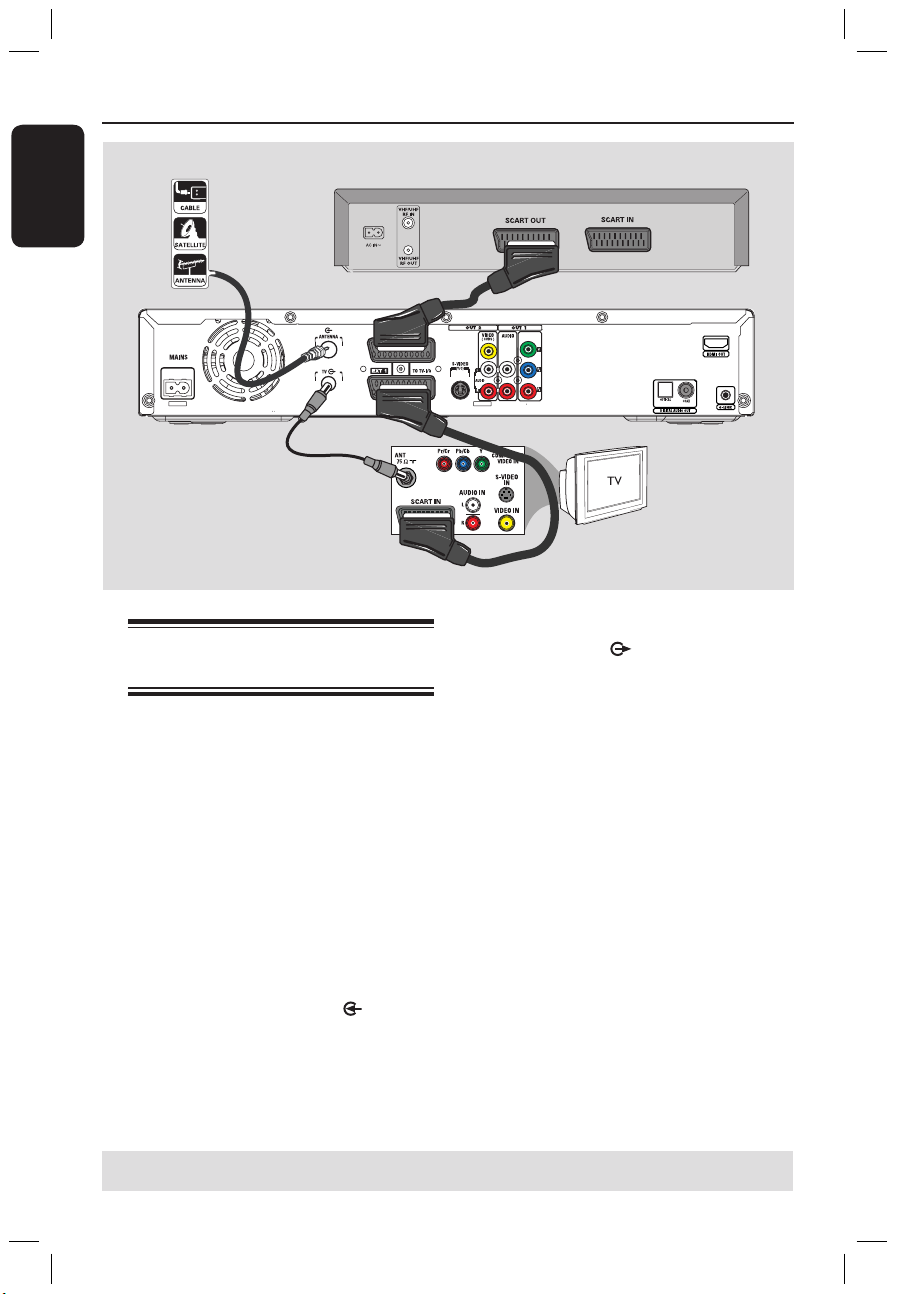
Engl ish
20
21
���
����
��
���
���
����
��
����
Step 2: Optional Connections (continued)
C
A
B
D
Back of a VCR (example only)
Connecting to a VCR or
other similar device
This connection enables you to record
from video tape to HDD and allows the
VCR to be used for playback on the TV if
the recorder is turned off.
IMPORTANT!
Your new recorder can replace the
VCR for all your recording needs.
Just unplug all the connections to
your VCR.
A Connect the existing Antenna/Satellite/
Cable TV signal (or from the Cable Box/
Satellite Receiver, labelled as RF OUT or
TO TV) to the ANTENNA socket
on the recorder.
TIPS: Refer to your optional connected devices’ user manual for other possible connections.
B Use the supplied RF coaxial cable to
connect the TV socket on the
recorder to the antenna input socket (or
labelled as VHF/UHF RF IN) on your TV.
C Use the scart cable to connect the
EXT1 TO TV-I/O socket on the
recorder to the corresponding SCART
input socket on the TV.
D Use another scart cable to connect the
EXT2 AUX-I/O socket on the recorder
to the Scart output socket (or labelled as
TV OUT or TO TV) on the VCR.
Helpful Hints:
– Most commercial video cassettes and
DVDs are copy-protected and therefore
cannot be recorded.
– Connect the recorder directly to the TV. If
there is a VCR or an additional device in
between, the picture quality may be poor
because of the copy protection system built
into this recorder.
dvdr7300h_eu_eng2.indd 20 2005-10-04 4:14:02 PM
Page 21
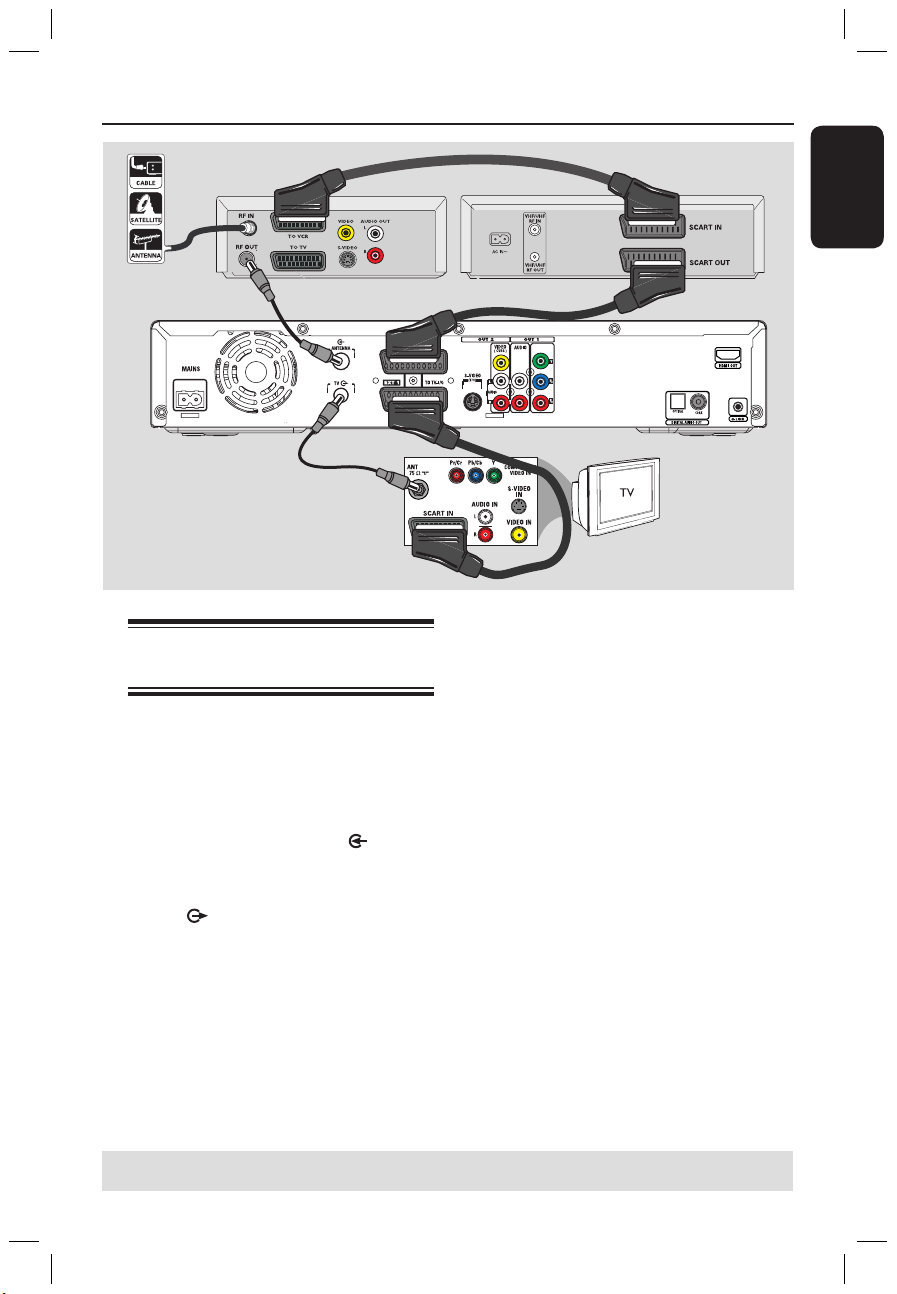
Engl ish
21
Connecting to a VCR and Cable Box/Satellite Receiver
A Keep the existing antenna connection to
the Cable Box/Satellite Receiver.
B Use the supplied RF coaxial cable to
connect the antenna output (RF OUT)
socket on the Cable Box/Satellite
Receiver to the ANTENNA socket
on the recorder.
C Use another RF coaxial cable to connect
the TV socket on the recorder to the
antenna input socket on the TV.
D Use the scart cable to connect the
EXT1 TO TV-I/O socket on the
recorder to the corresponding SCART
input socket on the TV.
���
����
��
���
���
����
��
����
Step 2: Optional Connections (continued)
B
A
C
D
E
Back of a Satellite Box
(example only)
Back of a VCR
(example only)
E Use another scart cable to connect the
EXT2 AUX-I/O socket on the recorder
to the Scart output socket (or labelled as
TV OUT or TO TV) on the VCR.
F Use another scart cable to connect the
Scart input socket (or labelled as TV IN
or TO DECODER) on the VCR to the
Scart output socket (or labelled as TV
OUT or TO VCR) on the Cable Box/
Satellite Receiver.
F
TIPS: Refer to your optional connected devices’ user manual for other possible connections.
dvdr7300h_eu_eng2.indd 21 2005-10-04 4:14:03 PM
Page 22
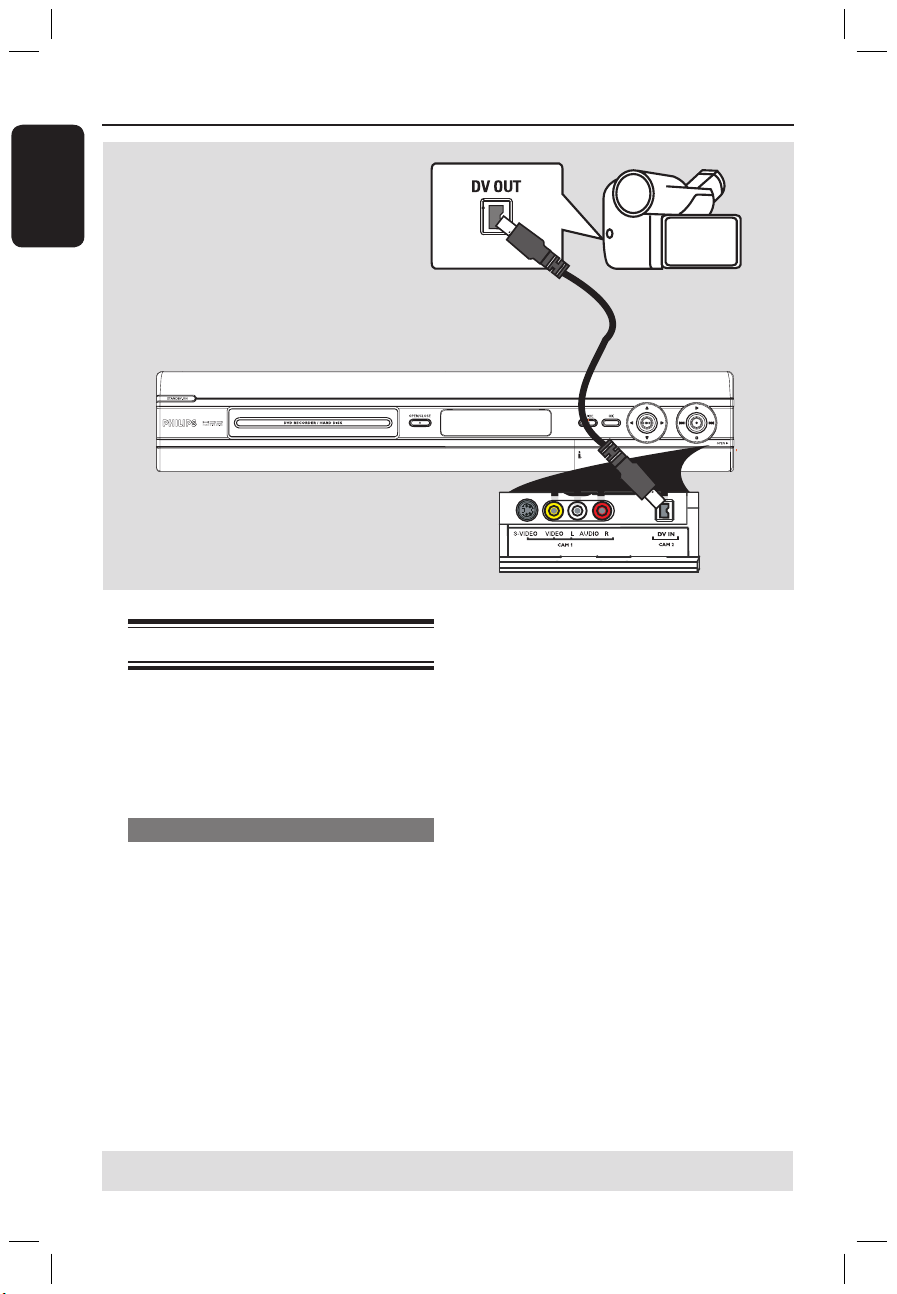
Engl ish
22
23
Step 2: Optional Connections (continued)
Connecting to a camcorder
You can use the front sockets to copy
camcorder recordings. These sockets are
located behind the flap on the right hand
side which provides convenient
connections for a camcorder.
Option 1: Using the DV IN socket
Use this connection if you have a Digital
Video or Digital 8 camcorder. The DV
socket conforms to the i.LINK standard.
It provides the best picture quality.
Use an i.LINK 4-pin cable (not supplied)
to connect the DV IN socket on the
recorder to the appropriate DV OUT
socket on the camcorder.
Press CAM on the remote control
repeatedly to select ‘CAM2’ when using
this input source.
Helpful Hints:
– You can also use the DV IN to connect
this recorder to a Personal Computer that
has a DV output socket. The PC must have
an IEEE 1394 Firewire connector.
– It is not possible to record from this
recorder to your camcorder via the DV IN
socket on your recorder.
TIPS: Refer to your optional connected devices’ user manual for other possible connections.
dvdr7300h_eu_eng2.indd 22 2005-10-04 4:14:03 PM
Page 23
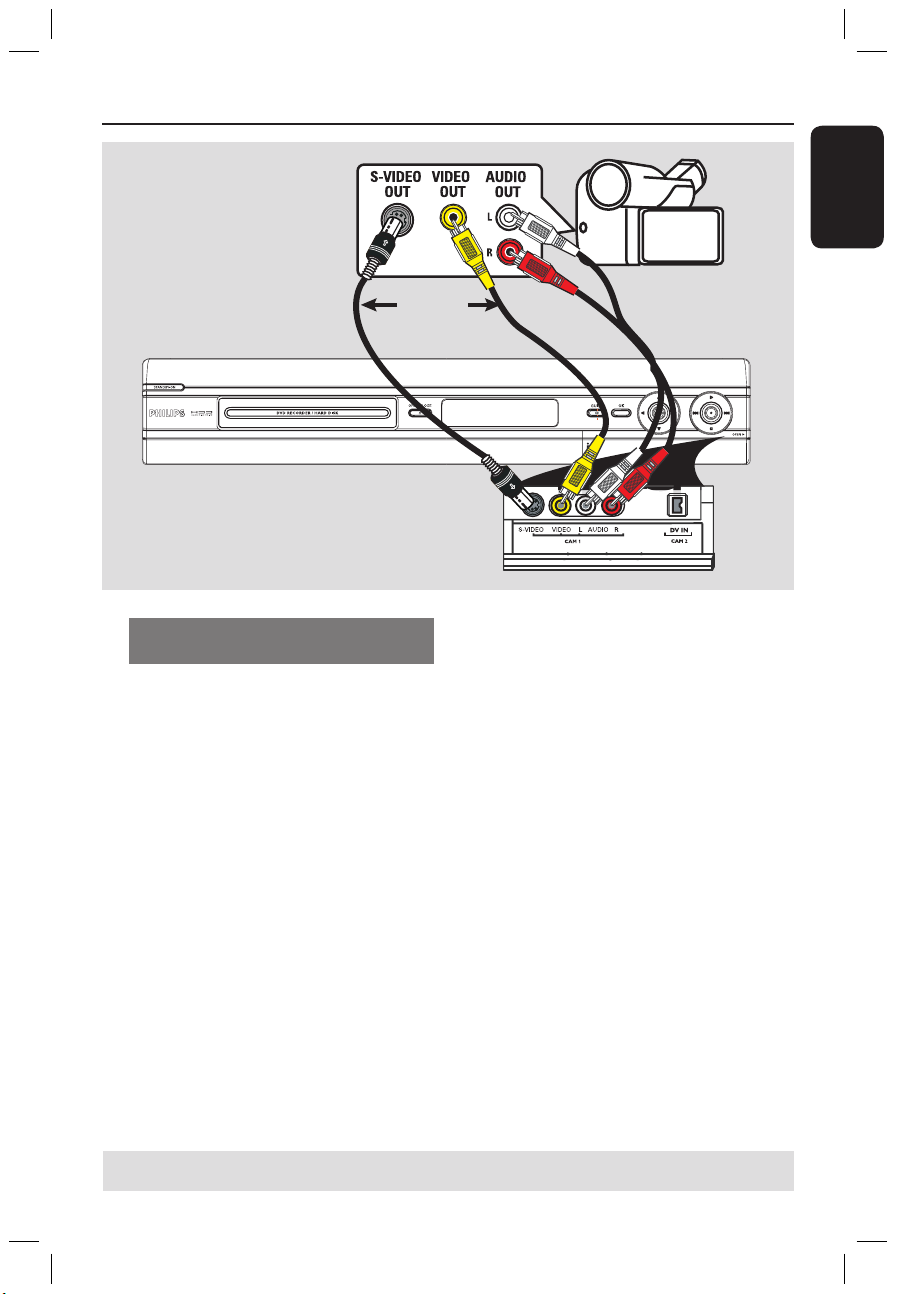
Engl ish
23
Step 2: Optional Connections (continued)
OR
B
A
Option 2: Using the S-VIDEO In or
VIDEO In socket
Use the S-VIDEO connection if you have
a Hi8 or S-VHS(C) camcorder. It
provides very good picture quality.
Alternatively, you can use VIDEO
connection if your camcorder has only a
single video output (Composite Video,
CVBS). It provides good picture quality.
A Connect the S-VIDEO or VIDEO
socket at the front panel of the recorder
to the corresponding S-VHS or Video
output socket on the camcorder.
Press CAM on the remote control
repeatedly to select ‘CAM1’ when using
this input source.
B Use an audio cable (red/white - not
supplied) to connect the AUDIO L/R
sockets at the front panel of the recorder
to the audio output socket on the
camcorder.
Helpful Hint:
– If you connect your camcorder to the scart
socket at the rear of this recorder, press
CAM on the remote control to select
{ EXT1 } or { EXT2 } as the input source.
TIPS: Refer to your optional connected devices’ user manual for other possible connections.
dvdr7300h_eu_eng2.indd 23 2005-10-04 4:14:04 PM
Page 24
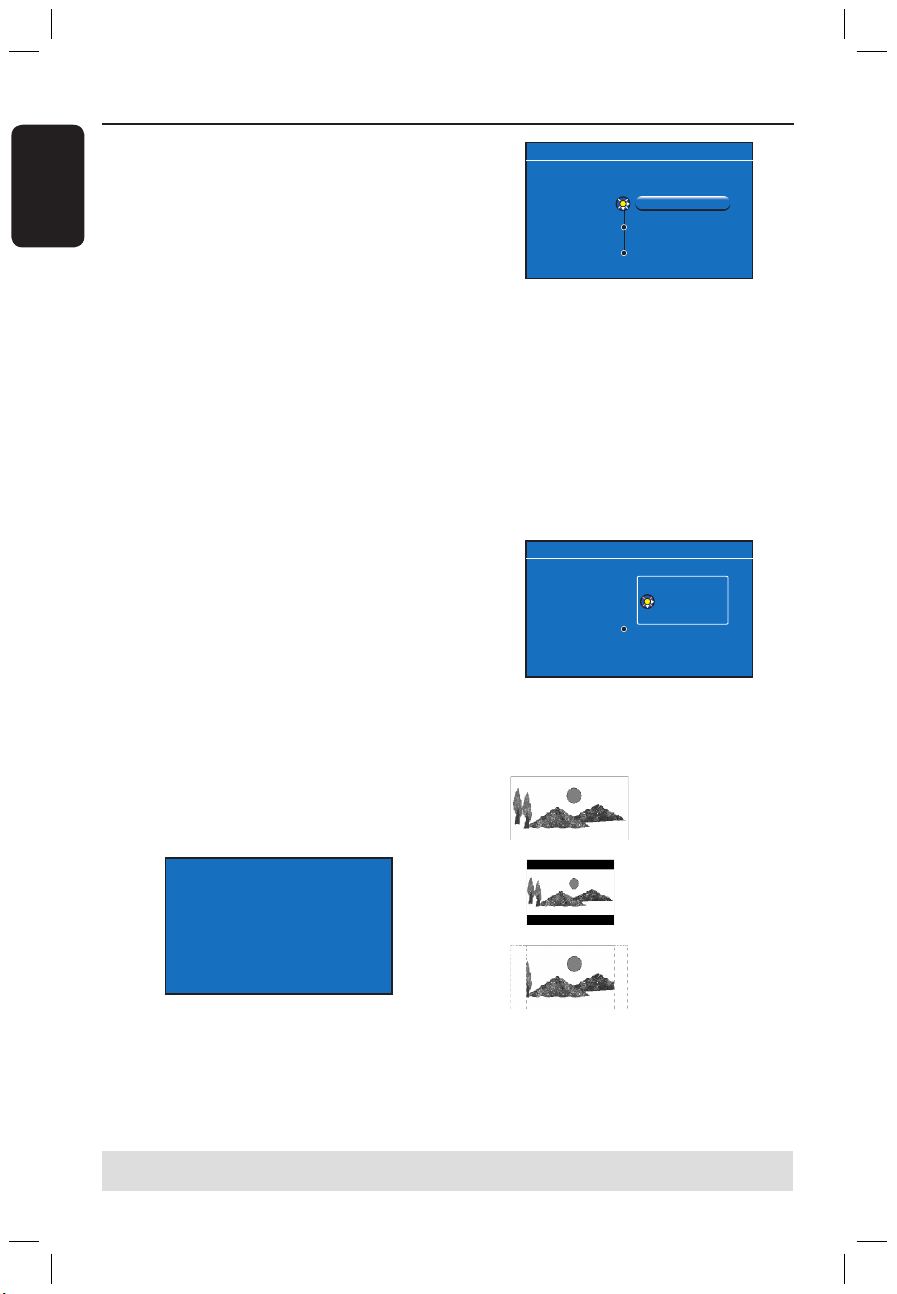
Engl ish
24
25
Step 3: Installation and Set-up
TIPS: After completing the basic installation, you can change or update your settings using the system
setup menu, see page 75~81.
The basic installation menu will appear
the very first time you turn on this
recorder. These settings will help you set
up the basic recorder features easily,
including TV programme installation,
language settings and the GUIDE Plus+
system.
IMPORTANT!
Complete the basic installation
settings before inserting a disc for
playback or recording. The disc tray
will not open until the basic setup is
completed.
A Press STANDBY-ON 2 to turn on
the recorder.
B Turn on the TV to the correct
programme number for the recorder
(e.g. ‘EXT’, ‘0’, ‘AV’).
You may go to Channel 1 on your TV,
then press the Channel down button on
your TV’s remote control until you see
{ CINEMA LINK } or { LANGUAGE
AND COUNTRY } menu appear on the
TV.
If your TV has Cinema Link or a similar
feature, downloading of the TV channels
will start automatically. When the data
transfer is complete, press OK on the
remote control to continue with the
time-date download. Next go to step G.
CIMEMA LINK
Loading data from TV.
OR
If { Language and Country } menu
appears on the TV, use keys to
select the desired menu language and
press to confirm.
LANGUAGE AND COUNTRY
Select language and country
Language
Country
Done
A Austria
English
Disc tray will not open until setup is completed
C Select the country of your residence.
i. Highlight {
Country } and press ,
then use keys to select and press
to confirm. If your country is not
available in the list, select { Others }.
ii. Highlight {
Done } and press OK on
the remote control.
D The TV format menu appears on the TV.
Select the appropriate TV shape
according to the TV you have connected.
TV Shape
Done
16:9
4:3 Letterbox
4:3 Panscan
TV FORMAT
Select your TV format
i. Highlight { TV Shape } and press ,
use keys to select and press
to confirm.
16:9
4:3 Letterbox
4:3 PanScan
ii. Highlight {
Done } and press OK on
the remote control.
dvdr7300h_eu_eng2.indd 24 2005-10-04 4:14:07 PM
Page 25
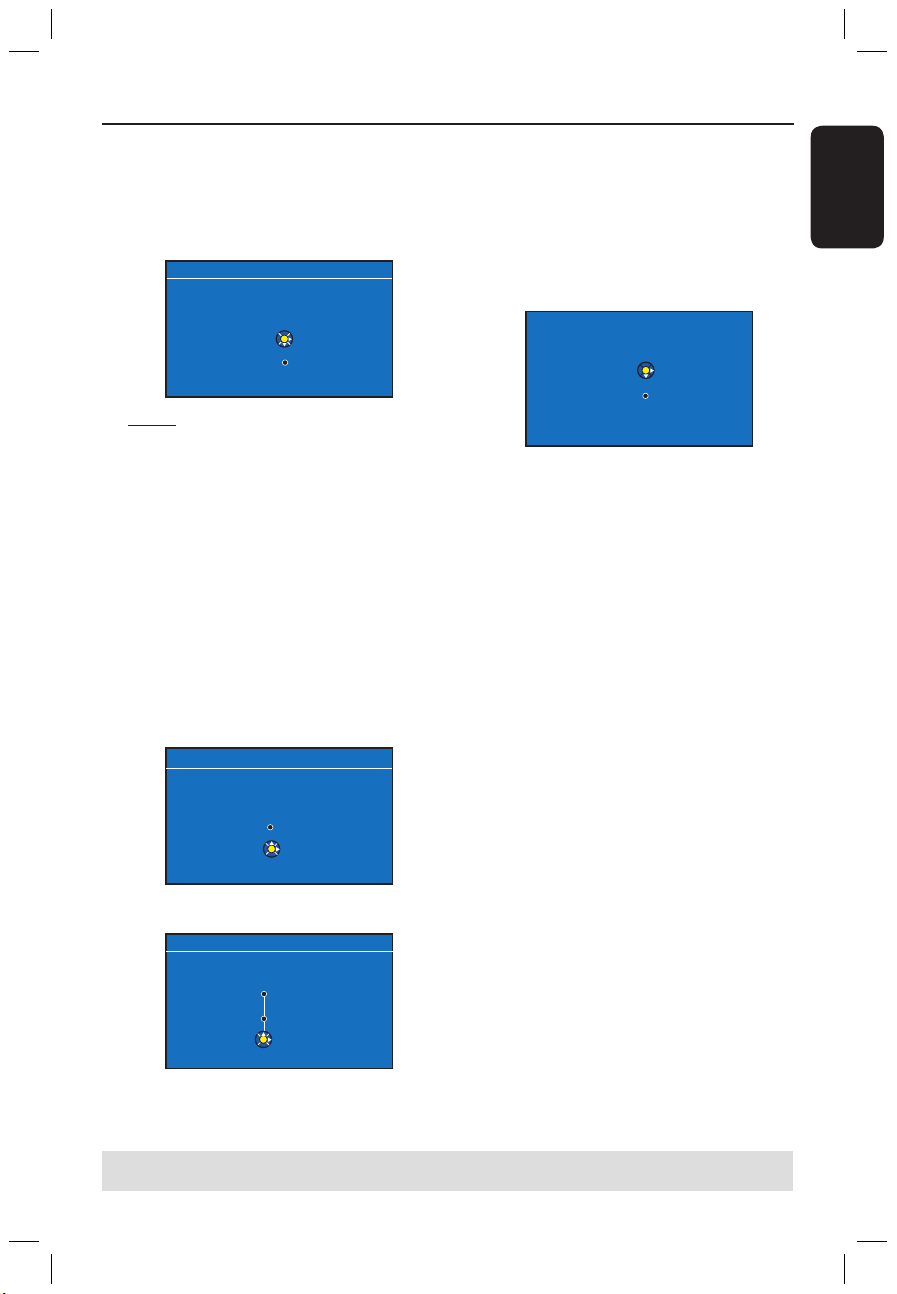
Engl ish
25
Step 3: Installation and Set-up (continued)
E The Channel Search menu appears on
then TV. Select { Channel Search } in
the menu and press OK on the remote
control to start
It takes a few minutes to complete.
CHANNEL SEARCH
Automatic Channel search will find and store all channels.
Make sure to connect the antenna.
Channel Search
Skip Search
Start
OK
Note: Make sure you have successfully
made all the required connections to this
recorder, the TV and Satellite Receiver/
Cable Box (if any) and turned them on.
The channel search will detect the signals
and save all the available programme
channels.
If no channels are found :
– Try the auto TV channel installation
after completing the basic setup, see page
78.
F After the channel search is finished, the
total number of found and stored
channels appears, press OK to continue.
CHANNEL SEARCH
Restart Search
Continue
OK
Analogue TV channels found: 9
G The time and date menu appears.
TIME AND DATE
Please check the Time (hh:mm) and Date and correct
if necessary.
Time
Date
Done
20:01
31-01-2005
OK
Disc tray will not open until setup is completed
i. If the information is correct, select
{ Done } in the menu and press OK.
ii. If changes are required, use the
alphanumeric keypad 0-9 to enter
the correct time and date in the
respective field.
H The basic installation is now completed.
Easy setup completed. Continue with GUIDE Plus+
installation?
Continue
Do not Install nowOKOK
i. Select { Continue } in the menu and
press OK to start the GUIDE Plus+
installation. See next page for the
complete detailed setup.
ii. Select {
Do not install now } in the
menu to skip the GUIDE Plus+
installation. The next time when you
want to install the GUIDE Plus+
system, press GUIDE on the remote
control, see next page.
I Wait until the recorder has finished
initialising the system, then press OK to
exit.
You may now enjoy using this
recorder.
Helpful Hint:
– The TV programme listings do not appear
on the GUIDE Plus+ system as soon as you
complete the basic installation. It may take
up to 24 hours to receive TV listings data.
TIPS: After completing the basic installation, you can change or update your settings using the system
setup menu, see page 75~81.
dvdr7300h_eu_eng2.indd 25 2005-10-04 4:14:12 PM
Page 26

Engl ish
26
27
Step 4: Set-up the GUIDE Plus+ system
TIPS: After completing the setup, leave the recorder in standby mode and turn on your external
receivers overnight to receive the TV listing data.
Your recorder is equipped with the
GUIDE Plus+ system. This system offers
a free interactive programme guide that
lists all the TV programmes available in
your area. Before you can enjoy this
feature, you have to define your
geographic location and your current
setup devices in order to receive correct
GUIDE Plus+ TV listing data.
A If an introduction to the GUIDE Plus+
system appears on the TV, read the
contents and press OK to continue.
The GUIDE Plus+ basic setup menu
appears.
Otherwise, press GUIDE on the remote
control, then press and press
repeatedly until you select the { Setup }
menu bar.
B Press to select { Basic Setup } in the
menu and press OK to access the setup
screen.
{ Language } / { Country }
These settings will be taken from the
basic installation set up.
{ Postal code }
Press OK to access the entry menu. Use
keys to enter the local postal code
and use keys to move to previous
or next entry field.
Note: The postal code you enter must be
correct, and must represent a postal code in
the identified country. If not, you will receive
no or incorrect TV listings data.
{ External Receiver 1/2/3 }
Note: If you do not have an external receiver
connected, leave the fields as “None” and
press the Red button on the remote control
to exit the menu. Go direct to step H.
You can connect up to three external
receivers (e.g., satellite receiver, cable
box) to this recorder. Complete the
installation of the external receiver as
follows:
a) Use keys to select External Receiver
1, 2 or 3 and press OK.
b) Press
OK again to continue. Select the type
of the external receiver and press OK.
{ Cable }
Select this for cable receiver, cable box.
{ Satellite }
Select this for satellite receiver.
{ Terrestrial }
Select this for digital terrestrial decoder
box.
c) Select the service provider from the list and
press OK.
{ None }
Select this if you do not have a provider.
d) Select the brand of your receiver from
the list and press OK.
{ None }
Select this if you do not find your brand.
dvdr7300h_eu_eng2.indd 26 2005-10-04 4:14:12 PM
Page 27
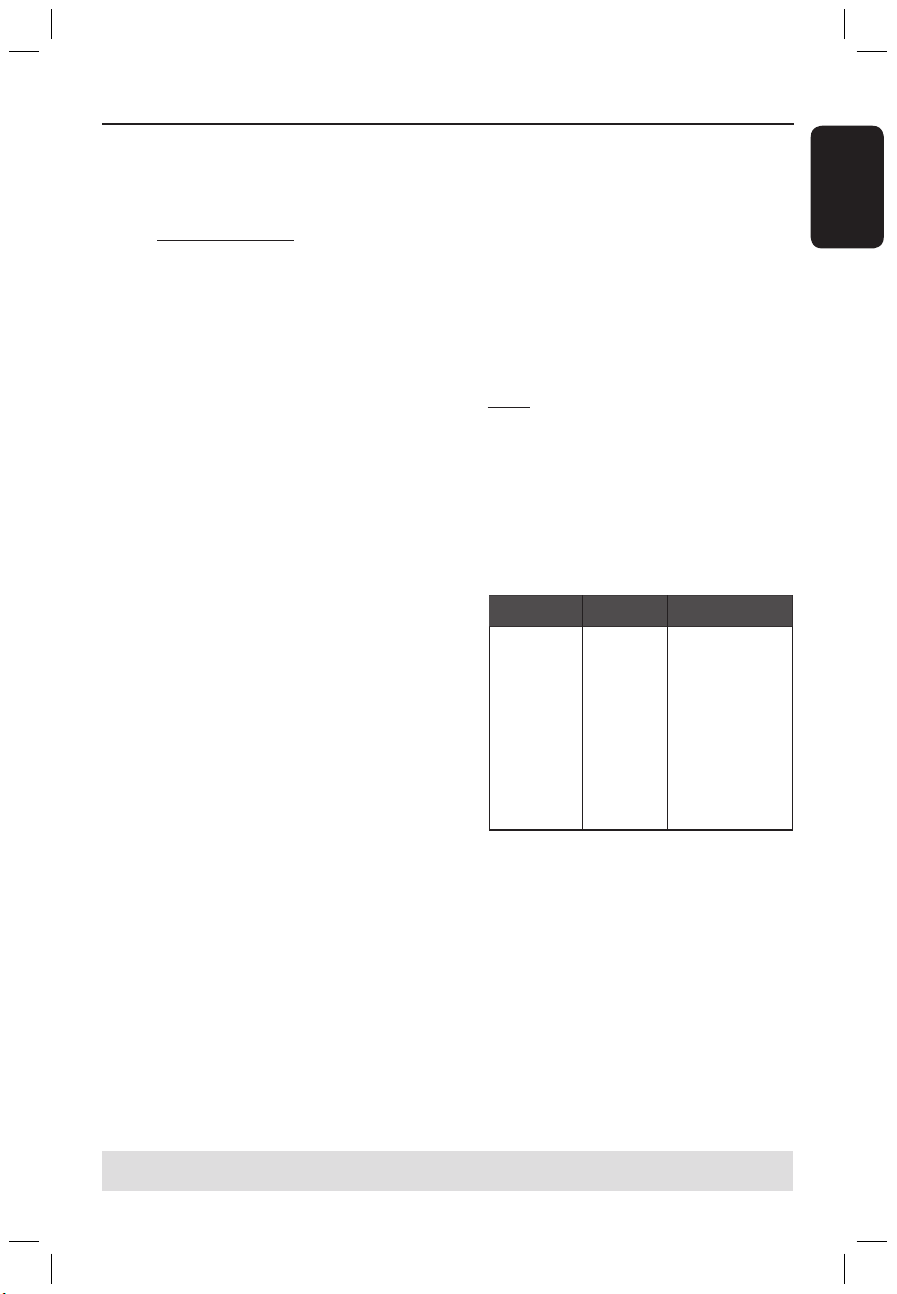
Engl ish
27
Step 4: Set-up the GUIDE Plus+ system (continued)
TIPS: After completing the setup, leave the recorder in standby mode and turn on your external
receivers overnight to receive the TV listing data.
e) Identify the socket through which your
external receiver is plugged into the
recorder (for example ‘EXT 2’ for
EXT2 AUX-I/O) and press OK.
{ Antenna (RF lead) }
Select this if the external receiver is
connected via the antenna cable. Enter the
programme number which your external
receiver is turned to on your recorder.
C If you have connected an external
receiver, ensure that the G-LINK
transmitter is properly connected and
positioned, see page 19.
This will allow you to control the
tuner of the Satellite Receiver/Cable Box
through the GUIDE Plus+ system.
D Turn on the external receiver and use
the receiver’s remote control to
select programme number {02} on the
receiver.
E Press OK to continue.
The GUIDE Plus+ system is sending
signal via the G-LINK connection to the
external receiver to switch to a certain
programme number.
F If the external receiver has switched to
the programme number displayed on the
TV, select { Yes } and press OK.
Otherwise, select { No } and press
OK to try a different code. Repeat this
process until the external receiver
switches to another programme number.
G Press the Green button to return to the
setup screen.
H If you want to specify the source and
programme number of a GUIDE Plus+
host channel, select { Host Channel
Setup } in the menu and follow the
instructions on the TV to complete the
setup.
The default host channel setup is set
to ‘Automatic’.
I Once complete, press GUIDE to exit
the menu.
1) Leave the recorder in ‘standby’
mode during the night to load
the TV listing data.
2) If you use an External Receiver, you
have to tune your External Receiver
manually to your host channel, see
below table for details.
Leave the External Receiver ‘ON’
overnight.
Note: If you tune to your Host Channel
before going into ‘standby’, your recorder will
start immediately to download TV listings data.
EPG DOWNLOAD will shown in the display
panel. This process can take up to two (2)
hours. You can stop the download at any time
by turning the device ‘on’. Alternatively you
can leave the recorder in ‘standby’ overnight
and your recorder will perform the TV listings
data download automatically.
Deutschland
Österreich
Schweiz (Deutsch)
United Kingdom
France
España
Nederland
-Eindhoven
-Rotterdam
-Amsterdam
België (Vlaanderen)
Italia
Eurosport
Eurosport
Eurosport
ITV
Canal
+
Tele
5
TMF/Eurosport
TMF
TMF
TMF
TMF
Sport Italia
Eurosport Astra1 19.2E
Eurosport Astra1 19.2E,
Hotbird 13.0E
Eurosport Astra1 19.2E
British Eurosport Astra2 28.2E
TMF Astra1 19.2E /
Hotbird 13.0E
TMF Astra1 19.2E
TMF Astra1 19.2E
TMF Astra1 19.2E
Host Channel
(SAT)
Host Channel
(aerial / cable)
Country/City
(Language)
Check your TV listings line-up on the
{ Editor } screen the next day to ensure
the data download is completed, see page
31.
Helpful Hints:
– If your country/region is not in the list above
or you are not able to receive TV listings data,
you can still use the GUIDE Plus+ system for
ShowView and manual recordings.
– If a problem comes up during the GUIDE
Plus+ system set-up, visit the website at
www.europe.guideplus.com for further
assistance.
dvdr7300h_eu_eng2.indd 27 2005-10-04 4:14:13 PM
Page 28
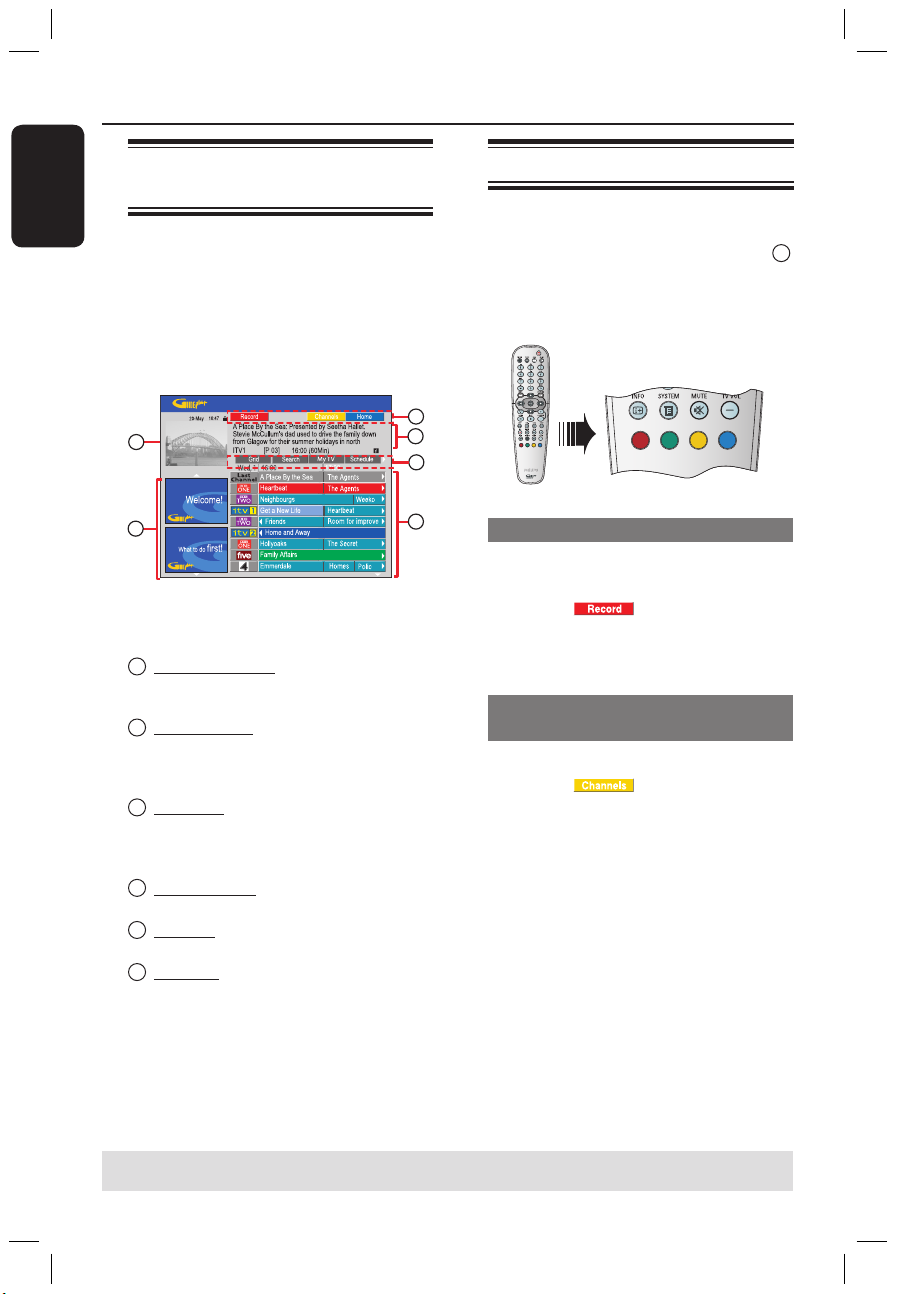
Engl ish
28
29
Using the GUIDE Plus+ system
TIPS: Press Blue button to return to the current time in the ‘Grid’ screen.
Press GUIDE to exit the menu.
GUIDE Plus+ system
introduction
After the GUIDE Plus+ setup and data
download is completed, you can start to
explore the different features and areas
of the GUIDE Plus+ system.
A Press GUIDE on the remote control.
B Use keys to navigate in the menu.
A
B
C
D
E
F
The GUIDE Plus+ system is divided in
six screen components:
A
Information Panels – Display instructions
on the GUIDE Plus+ system, programme
promotions and advertisements.
B
Video Window – Shows the picture of the
current TV programme. You can continue
to watch the current programme while
entering the GUIDE Plus+ system.
C
Action Bar – Displays the available
functions. The action buttons are activated
directly with the respective colour coded
buttons on the remote control.
D
Information Box – Displays short
programme descriptions or help menus.
E
Menu Bar – Displays the GUIDE Plus+
menus and your current selection.
F
Grid/Tiles – Displays the TV listings
information by channel and time, seven
days in advance.
If certain channels are missing, go to the
{ Editor } screen to check and change
the channels, see page 31.
Quick access functions
There are several features integrated in
the GUIDE Plus+ system. These functions
will be displayed at the top Action Bar C
whenever applicable. You can access the
function by pressing the matching colour
coded button on the remote control.
Schedule recordings
Select a programme you wish to record
and press the Red button on the remote
control for .
You can store up to 25 TV
programmes for recording.
Select a specific channel
programme
Press the Yellow button on the remote
control for to view the logos of
all the available channels in your area,
press OK to select.
Helpful Hint:
– The shows you have scheduled for
recording can be reviewed and edited in the
‘Schedule’ screen, see page 30.
dvdr7300h_eu_eng2.indd 28 2005-10-04 4:14:21 PM
Page 29
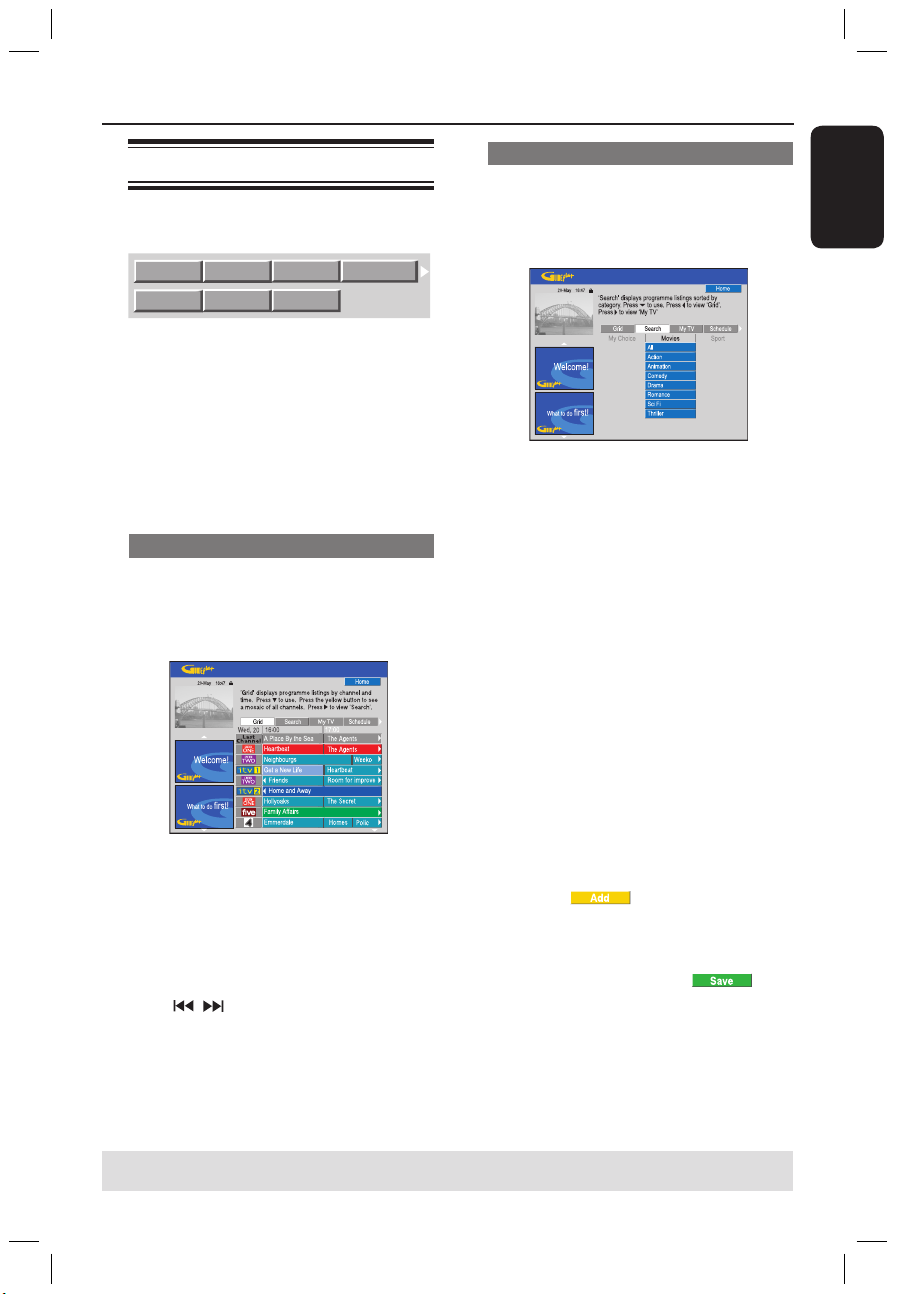
Engl ish
29
Using the GUIDE Plus+ system (continued)
TIPS: Press Blue button to return to the current time in the ‘Grid’ screen.
Press GUIDE to exit the menu.
GUIDE Plus+ menu bar
The GUIDE Plus+ system consists of
seven areas in the menu bar:
Grid
Sear
ch
My
TV
Schedule
Info
Editor
Setup
A Press GUIDE on the remote control.
The GUIDE Plus+ screen appears.
B Press to highlight the menu bar, then
press to select a menu bar option
and press to access.
The information on the individual menu
bar is described in the following pages.
‘Grid’ screen
The Grid screen is the main TV listings
screen of the GUIDE Plus+ system. It
provides you with seven days of TV
listings information.
A Use keys to select a desired TV
channel.
Press CHANNEL +/- to scroll
down/up a page at a time.
B Use keys to select a programme.
Press to go directly to the
previous day’s or the next day’s TV
listings.
C Press OK to start viewing.
‘Search’ screen
The Search screen allows you to locate
the programme listings by category. It
enables you to quickly and easily find
something of interest to watch or record.
A Select { Search } and press .
B Use keys to select a search category:
{ Movies, Sport, Children, Others or
My Choice }.
C Use keys to select a sub-category and
press OK to start the search.
All the programmes for the next
seven days in this sub-category are
displayed by date and time.
Select { All } to receive results for all
sub-categories in this category.
D Use keys to select a programme
and press OK to start viewing.
To set your own search keywords:
A Select { My Choice } and press .
B Press the Yellow button on the remote
control for
.
C Use keys to enter your keyword
and press OK to confirm.
D Press the Green button for .
E Highlight your keyword and press OK to
start the search.
dvdr7300h_eu_eng2.indd 29 2005-10-04 4:14:22 PM
Page 30

Engl ish
30
31
‘My TV’ screen
The My TV screen allows you to set up a
personal profile. You can define the
profile by channels, categories and/or by
keywords. It enables you to quickly and
easily find something of interest to watch,
or record.
A Select { My TV } and press .
B Press the Yellow button on the remote
control for .
C Use keys to select { Channel },
{ Categories } or { Keywords }.
D Press the Yellow button for .
{ Channel }
Select a channel from the ‘Channel’
screen and press OK.
Repeat this step to add more channels
(up to 16).
{ Categories }
Select a category from the ‘Search’
screen and press OK.
Repeat this step to add more
categories (up to 4).
{ Keywords }
Use keys to enter your
keywords and press OK to confirm.
Repeat this step to add more
keywords (up to 16).
E Press OK to activate your profile.
Using the GUIDE Plus+ system (continued)
TIPS: Press Blue button to return to the current time in the ‘Grid’ screen.
Press GUIDE to exit the menu.
‘Schedule’ screen
The Schedule screen allows you to
examine, delete and edit the scheduled
recordings. Additionally, you are able to
set a recording here using ShowView or
Manual. See pages 40~41 for more
information.
‘Info’ screen
The Info screen is reserved for additional
information such as News, Weather
Reports, Stock Quotes, etc. The
information can be broadcast in the same
way as the TV listings data and may vary
by region.
If there are no categories available, no
data has been provided yet.
dvdr7300h_eu_eng2.indd 30 2005-10-04 4:14:23 PM
Page 31

Engl ish
31
Using the GUIDE Plus+ system (continued)
TIPS: Press Blue button to return to the current time in the ‘Grid’ screen.
Press GUIDE to exit the menu.
‘Setup’ screen
The Setup screen is the central location
for you to configure the GUIDE Plus+
system according to your personal
situation (Region, TV reception). In
addition you have the option to set up
your Host Channel and to view the
GUIDE Plus+ system information screen.
For a detailed description of the GUIDE
Plus+ setup process, see pages 26~27.
To make changes to the Setup
A Select { Setup } press .
B Highlight { Basic Setup } and press OK.
C Move the highlight to the part that you
would like to change (Language, Country,
Postal Code, External Receiver 1, 2, 3)
and press OK.
D Follow the instructions on the TV to
make the necessary changes and press
OK.
Some changes might require a new
download of TV listings information. This
can take up to 24 hours.
‘Editor’ screen
The Editor screen is the central location
for you to manage your channels. Every
change in the Editor leads to a change in
the Grid. You can assign programme
numbers to the TV channels, switch a
channel On or Off and select a channel
source (Tuner, External Receiver).
Editor
A Select { Editor } and press .
The display of the Editor screen
depends on the specific TV reception
environment of your area.
To turn On/Off the channel
B Move to the left tile of the channel that
you want to change, then press Red
button on the remote control.
The ‘On’ channels’ programme listings
will be displayed in Grid screen.
To change the Source
C Move to the right tile of the channel that
you want to change, then press Red
button to change the source (e.g., Tuner,
Ext. Rec. 1, etc.).
The programme number changes
automatically to reflect the new source.
To change the Programme Number
D Move to the right tile of the channel that
you want to change, then press the
Green button and use the
alphanumeric keypad 0-9 to enter the
programme number.
dvdr7300h_eu_eng2.indd 31 2005-10-04 4:14:24 PM
Page 32

Engl ish
32
33
Control TV Programmes
Switching on to TV programme
PAUSE
TUNER
JUMP-BACK
PLAY
INFO
A Turn on the TV to the correct
programme number for the recorder
(e.g. ‘EXT’, ‘0’, ‘AV’).
B Press STANDBY-ON 2 to turn on
this recorder.
If no TV programme appears on the
screen, press TUNER on the remote
control.
C Press CHANNEL +/− to select a TV
channel.
The active TV programmes will be
stored automatically onto the temporary
HDD storage in this recorder. The
information is shown on the Time Shift
video bar.
If you switch to another TV channel on
the recorder, a new title will be created
and a vertical line will be shown on the
Time Shift video bar.
You can choose to display or hide the
Time Shift video bar by pressing the
INFO m button on the remote control.
For more information about the
temporary HDD storage (Time
Shift Buffer), see next page.
Pause live TV function
Sometimes, you might be interrupted when
watching your favourite TV programme or
match. Now, you can pause the show by
pressing PAUSE
Å on the remote
control and press PLAY
to resume
playback. It behaves exactly as if you were
in control of the live broadcast.
If you want to return to the live TV
programme, just press TUNER.
Instant replay function
When watching a live TV programme,
you can press JUMP-BACK on the
remote control to jump back 30 seconds
(default setting) upon every single press
for instant replay.
If you want to return to the live TV
programme, just press TUNER.
FlexTime function
You do not need to wait until the
recording is completed before starting
playback.
While the recording is in progress, hold
down on the remote control to go
back to the beginning of the recording
and start playing from there.
TIPS: Press INFO on the remote control to display or remove the Time Shift video bar.
dvdr7300h_eu_eng2.indd 32 2005-10-04 4:14:24 PM
Page 33

Engl ish
33
Before Recording
About temporary HDD storage/Time Shift video bar
The current TV programme will be
stored in the temporary hard disk
storage called ‘TSB’ (Time Shift Buffer)
once the recorder is turned on. It will
continuously store up to 6 (six) hours of
TV programmes.
The Time Shift video bar will appear on
the TV. It indicates the status and timing
of the TV programmes stored in the
temporary HDD storage. You can
choose to display or hide the video bar
by pressing the INFO m button on the
remote control.
The Time Shift video bar consists of the
following information:
a
The TV programme start time.
Once it has exceeded 6 (six) hours, the
beginning of the contents will be deleted
and the start time will be changed
accordingly.
b
Remaining space in the temporary storage.
c
Clips that are selected to be recorded
onto the HDD (marked Red).
d
Current position and time of the TV
programme broadcast.
e
Title markers (when you switch to a TV
channel for more than 1 minute, a new
title marker will be created)
f
Present time
Warning!
The temporary HDD can only store up
to 6 hours of TV programmes. All the
contents will be cleared when you press
STANDBY-ON 2 to turn off the
recorder.
In addition, executing the following
actions will also clear the contents in the
temporary HDD storage :
– Press
CAM on the remote control.
– Enter to { Setup } or { Record mode }
option in the system setup menu.
Yes
No
This action will clear the Time Shift Buffer.
Do you want to continue?
i. To proceed and clear the contents in
the temporary HDD storage, press
OK on the remote control to select
{ Yes } in the menu, OR
ii. Select {
No } in the menu and press
OK on the remote control to abort.
Marking the contents for recording
You need to ‘mark’ the contents in the
temporary HDD storage before it can be
recorded to the hard disk drive (HDD),
see page 36.
To select a title (programme)
Press INFO m to show the overview
panel and use keys to select a title.
To find a scene within the title
Use keys.
To record the current programme
Press REC once. Press the REC
again to start a 30 minutes recording.
To mark for recording from the
current scene
Press the Red button.
To cancel the marked recording
Press the Red button.
To end the recording
Press STOP .
dvdr7300h_eu_eng2.indd 33 2005-10-04 4:14:26 PM
Page 34

Engl ish
34
35
Before Recording (continued)
Default recording settings
You can preset your recording settings in
the recording setup menu.
A Press SYSTEM on the remote control.
The system setup menu appears.
B Press to select { Preferences }.
C Press to select { Recording }.
Recording
Preferences
Record mode
Language
Recording
Preferences
Sat record
Direct rec
Off
On
Auto protect
SP
Lang I
Off
Chapters
Smart
D Use keys to select the setting you
wish to change and press to access its
options.
Instructions and explanation of the
options are provided in the following
pages.
If the selection in the menu is greyed
out, that means the feature is not
available or not possible to change at the
current state.
E To exit, press SYSTEM.
Record Mode settings chart
Record Mode
HQ
(high quality)
SP (standard play)
SPP
(standard play plus)
LP
(long play)
EP
(extended play)
SLP (super long play)
SEP
(super extended play)
Hours of recordings can be stored on the Ł
HDD or an empty DVD recordable disc.
1
2
2.
5
3
4
6
8
DVD±R/
DVD±RW
HDD
(250 GB)
47
95
119
143
191
287
400
DVD+R Ł
Double Layer
1 hr 55 mins
3 hrs 40 mins
4 hrs 35 mins
5 hrs 30 mins
7 hrs 20 mins
11 hrs 5 mins
14 hrs 45 mins
Helpful Hint:
– Changing the Recording Mode will clear
the contents in the temporary HDD storage,
only the marked contents (in red bar) will be
recorded onto the hard disk drive (HDD) of
this recorder.
dvdr7300h_eu_eng2.indd 34 2005-10-04 4:14:28 PM
Page 35

Engl ish
35
Before Recording (continued)
Recordings (underlined options are the factory default settings)
Record mode The recording mode defines the picture quality of recordings and the
maximum recording time on the HDD (hard disk drive), see page 34 on
‘Recording Mode Setting Chart’.
Important! When copying from HDD to a recordable DVD, the
recording mode of the selected recording in the HDD will automatically
be transferred. Selecting another recording mode is not possible.
The factory default setting is SP.
Language Selects the recording language to be used for TV programmes which are
transmitted an additional audio language. For example, if a programme is
available in English and Spanish, with Spanish being the additional language
option.
{ Lang I } – Original broadcast language.
{ Lang II } – Additional audio language.
Auto protect With this feature turned on, the new recording titles will be automatically
protected.
{ On } – Deletes and edits on the recorded titles are not possible.
{ Off } – Turns off the function.
Chapters Automatically divides a recording (title) into chapters by inserting chapter
markers at a specific interval. This enables you to access a specific point in
the recording quickly.
{ Off } – No chapter marker is inserted in the recording.
{ Standard } – Chapter markers are inserted automatically during
recording at approximately 5 (five) minutes interval.
{ Smart } – This setting is only available for the DV camcorder
recording. A chapter marker is inserted whenever
there is a break in the recording, for example, when
the recording is stopped or paused and restarted again.
SAT record This feature is only available if you have connected a Satellite Receiver or
other devices to the EXT 2 AUX-I/O scart socket of this recorder, see
page 38 for more information.
{ Off } – Turns off the function.
{ EXT2 } – Enables this recorder to start and stop recording when
a signal is received from the connected device.
Direct rec. With this feature, you can immediately record the programme that you
are viewing on the TV by pressing REC button without the needs of
turning on this recorder, see page 38 for more information.
{ On } – Enables recording directly from the TV display.
{ Off } – Turns off the function.
dvdr7300h_eu_eng2.indd 35 2005-10-04 4:14:28 PM
Page 36

Engl ish
36
37
Record to Hard Disk
TIPS: Set the appropriate recording mode. It determines the actual recordable time to the HDD or a
recordable DVD, see page 35.
IMPORTANT!
Unrecordable pictures
Pictures with copy protection cannot be
recorded on this recorder. When the
recorder receives a copy guard signal, the
recorder continues to record but only a
blank or grey picture will be recorded.
Recording TV programmes
Follow the instructions below to record
the TV programmes onto the HDD,
where you can store for future viewing
and copy to a recordable DVD disc if
required.
Record the current TV programme
A Press INFO m on the remote control
to display the Time Shift video bar.
B Press REC
on the remote control.
The current TV channel will be
recorded, up to maximum of 6 (six)
hours.
Cancel rec.
BACK MORE INFO
23:13
21:00
[Start Rec] "Record from here" [Record] "Record Program"
If the TV programme data is available in
the GUIDE Plus+ system
“Record 1 Program” will appear at the
right end of the video bar. The recording
will stop automatically at the end of the
TV programme.
If you want to record the following TV
programme, press REC again.
If the TV programme data is not available
in the GUIDE Plus+ system, pressing
REC again will set the recording time
in 30-minute increments, up to a
maximum of 6 (six) hours.
C To stop the recording before the
scheduled ending, press STOP .
Record a specific section of TV
programmes
A Press INFO m on the remote control
to display the Time Shift video bar.
B Use keys to select a TV programme
that can be found in the temporary HDD
storage.
C Use keys to search for the beginning
of the scene where you want to start
recording, then press PAUSE Å.
D Press the Red button on the remote
control to start recording from here.
E Press PLAY to continue playback.
F Press to search for the point where
you want to end the recording and press
STOP on the remote control.
A red marking will be visible on the
video bar to indicate the marked
recording.
dvdr7300h_eu_eng2.indd 36 2005-10-04 4:14:29 PM
Page 37

Engl ish
37
Record to Hard Disk (continued)
TIPS: Set the appropriate recording mode. It determines the actual recordable time to the HDD or a
recordable DVD, see page 35.
Simultaneous record and play function
While recording the TV programme to
the HDD is in progress, you can play a
previously recorded title from the HDD,
or play a DVD video disc, or watch the
playback from other connected devices.
Playback from HDD
A Press HDD-BROWSER, then press
repeatedly until the title menu appears.
SOURCES 1/3
Hard Disk
Disc Tray
Disc Library
HDD/VIDEO
[BROWSER]
SORTING� 1/6
Recoding Date
Alphabetical
Delete Order
Protected
Genre
Last Played
B Use keys to select a title in the
HDD content menu and press PLAY
to start playback.
Playback from DVD
Press OPEN CLOSE ç on the
recorder’s front panel and load in a disc
to start playback.
Playback from other device
This is only possible if this recorder is
connected to the TV using the EXT1 TO
TV-I/O socket.
Press TV/HDD to view the picture from
the device which is connected to the
EXT2 AUX-I/O socket of this recorder.
Watching other TV programmes
If there is no device connected to the
EXT2 AUX-I/O socket, pressing
TV/HDD will switch to the TV mode.
Use the TV’s channel up/down button to
select a different TV channel.
Helpful Hint:
– Remember to turn the TV back to its video
input channel if you want to watch the TV
channel through the recorder or play back
the recorded disc.
dvdr7300h_eu_eng2.indd 37 2005-10-04 4:14:29 PM
Page 38

Engl ish
38
39
Record to Hard Disk (continued)
TIPS: Set the appropriate recording mode. It determines the actual recordable time to the HDD or a
recordable DVD, see page 35.
Direct recording from TV
If you have connected this recorder to
your TV using a scart cable, you can
immediately start recording the
programme which is currently being
shown on the TV while the recorder is in
standby mode.
A Ensure that the { Direct rec. } mode in
the recording setting is turned on (see
page 35).
B While watching the TV programme, press
REC on the remote control to start
recording.
C To stop recording, press STOP
.
Otherwise, it will stop automatically
after 6 (six) hours of recording.
Helpful Hint:
– Direct recording is not possible from the
device connected to the EXT2 AUX I/O scart
socket.
Automatic recording from
Satellite Receiver
The feature is only applicable for the
Satellite Receiver (or any similar devices)
that is connected to the EXT2 AUX-I/O
scart socket of this recorder. In addition,
the Satellite Receiver must have a timer
function that is able to control the
recording function of this recorder.
A Ensure that the { Sat record } mode in
the recording setting is set to { EXT2 }
(see page 35).
B Use the Satellite Receiver’s timer
programming function to programme the
recording (refer to the Satellite
Receiver’s user manual).
C Leave the recorder and Satellite Receiver
in standby mode for the recording.
You have to turn off the Satellite
Receiver to standby mode before the
recorder.
The recorder will start recording
when it detects a signal from the Satellite
Receiver.
Helpful Hint:
– The recorder’s timer recordings take
precedence over automatic satellite recording.
Automatic Satellite recording will stop if the
recorder’s timer recording is due to start.
dvdr7300h_eu_eng2.indd 38 2005-10-04 4:14:30 PM
Page 39

Engl ish
39
Record to Hard Disk (continued)
TIPS: Set the appropriate recording mode. It determines the actual recordable time to the HDD or a
recordable DVD, see page 35.
About timer recording
Use the timer recording to automatically
start and stop a recording at a later date/
time. This recorder will tune to the right
programme channel and begin recording
at the specified time.
With this recorder, you can schedule up
to 25 recordings at a time and up to 6
(six) hours for each recording. During
timer recording, changing the recorder’s
channel is not possible.
There are three ways to
programme a timer recording
– Using the GUIDE Plus+ system
– Using the ShowView system
– Manual timer recording
About ‘VPS/PDC’
‘VPS’ (Video Programming System) or
‘PDC’ (Programme Delivery Control) is
used to control the start and duration of
TV channel recordings. If a TV
programme starts earlier or ends later
than was scheduled, this recorder will
then turn on and off at the correct time.
Timer recording (GUIDE
Plus+ system)
To schedule a recording with the GUIDE
Plus+ system, simply select the desired
programme from the channel list.
A Turn on the TV to the correct
programme number for the recorder
(e.g. ‘EXT’, ‘0’, ‘AV’).
B Turn on the recorder and press GUIDE
on the remote control.
The GUIDE Plus+ screen appears.
Note: If the GUIDE Plus+ setup menu
appears, it means that this recorder has
not been installed with the GUIDE Plus+
programme data yet. See pages 26~27 to
set-up the GUIDE Plus+ system.
C Use keys to select a desired TV
channel and use keys to select a
programme.
Press CHANNEL +/- to scroll
down/up a page at a time.
Press to go directly to a day
before or the next day TV listings.
D Press the Red button on the remote
control for .
E Press GUIDE to exit the menu.
dvdr7300h_eu_eng2.indd 39 2005-10-04 4:14:38 PM
Page 40

Engl ish
40
41
Record to Hard Disk (continued)
TIPS: Set the appropriate recording mode. It determines the actual recordable time to the HDD or a
recordable DVD, see page 35.
Timer recording (ShowView
system)
This is a simple timer programming
system. To use it, enter the ShowView
programming number associated with
your television programme. You can find
this number in your TV listings magazine.
All the information needed by this
recorder for programming is contained in
the programming number.
A Turn on the TV to the correct
programme number for the recorder
(e.g. ‘EXT’, ‘0’, ‘AV’).
B Turn on the recorder and press TIMER
on the remote control.
The GUIDE Plus+ schedule screen
appears.
C Press the Red button on the remote
control for .
The ShowView entry screen appears.
= = = = = = = =
D Use the alphanumeric keypad 0-9 to
enter the ShowView programming
number and press OK to confirm. (e.g.
5-312-4 or 5,312 4, key in ‘53124’).
The GUIDE Plus+ system is decrypting
the programming number and
transforming it into a scheduled event.
If an incorrect programming number is
entered, you have to select the correct
programme number manually. Follow the
instructions on the TV to edit the date
and time.
E The default recording settings are
displayed in the pink tile. To make
changes, press the matching colour coded
button on the remote control.
{ Frequency }
Press the Red button on the remote control
repeatedly to select the repeat recording
setting (Once, Weekly, M-F).
{ Timing }
Press the Green button on the remote
control repeatedly to select adding extra time
(+0, +10, +20, +30) to the end of recording or
select VPS/PDC (V-P) function.
Note: VPS/PDC is not available for external
receiver.
F Press TIMER to confirm and exit the
menu.
The ‘TIMER’ icon will light up on the
display panel if a timer recording is set.
If the recorder is not in standby mode,
a notification message will appear before
the timer recording begins.
If you ignore the message, the
recorder will automatically switch to the
respective channel and start recording.
dvdr7300h_eu_eng2.indd 40 2005-10-04 4:14:39 PM
Page 41

Engl ish
41
Record to Hard Disk (continued)
TIPS: Set the appropriate recording mode. It determines the actual recordable time to the HDD or a
recordable DVD, see page 35.
Timer recording (manually)
A Turn on the TV to the correct
programme number for the recorder
(e.g. ‘EXT’, ‘0’, ‘AV’).
B Turn on the recorder and press TIMER
on the remote control.
The GUIDE Plus+ schedule screen
appears.
C Press the Green button on the remote
control for .
The recording date appears.
20 - May
D Use keys or alphanumeric
keypad 0-9 to enter the recording
information (date, start time, end time)
and press the Green button to confirm
each entry and go to the next parameter.
E When ‘TUNER 01’ appears on the
display, select the input source and enter
the programme channel.
To select an external input channel,
highlight ‘TUNER” in the menu and use
keys to select { EXT1 }, { EXT2 } or
{ CAM1 }.
To select an internal TV channel,
highlight ‘01’ in the menu and use the
alphanumeric keypad 0-9 to enter the
programme channel.
F Press the Green button to confirm and
go to the next parameter.
A virtual keyboard appears on the TV
for entering the title name.
G Once complete, store the setting by
pressing the Green button for .
The scheduled manual recording will
be displayed.
H The default recording settings are
displayed in the pink tile. To make
changes, press the matching colour coded
button on the remote control.
{ Frequency }
Press the Red button on the remote control
repeatedly to select the repeat recording
setting (Once, Weekly, M-F).
{ Timing }
Press the Green button on the remote
control repeatedly to select adding extra time
(+0, +10, +20, +30) to the end of recording or
select VPS/PDC (V-P) function.
Note: VPS/PDC is not available for external
receiver.
I Press TIMER to confirm and exit the
menu.
The ‘TIMER’ icon will light up on the
display panel if a timer recording is set.
If the recorder is not in standby mode,
a notification message will appear before
the timer recording begins.
If you ignore the warning, the
recorder will automatically switch to the
respective channel and start recording.
dvdr7300h_eu_eng2.indd 41 2005-10-04 4:14:43 PM
Page 42

Engl ish
42
43
Record to Hard Disk (continued)
TIPS: Set the appropriate recording mode. It determines the actual recordable time to the HDD or a
recordable DVD, see page 35.
Changing/Deleting a timer
recording
A Turn on the TV to the correct
programme number for the recorder
(e.g. ‘EXT’, ‘0’, ‘AV’).
B Turn on the recorder and press TIMER
on the remote control.
The GUIDE Plus+ schedule screen
appears.
C Press to select a timer programme
which you want to delete/edit.
To delete the timer programme
Press the Red button on the remote
control for .
To edit the timer programme
Press the Green button on the remote
control for , and follow the
instructions on the TV to make the
necessary changes/entry.
To edit the Frequency/Timing
Highlight the respective tile in the menu
and press the Red button to change the
frequency or the Green button to change
the timing.
D Once complete, press TIMER to
confirm and exit the menu.
dvdr7300h_eu_eng2.indd 42 2005-10-04 4:14:43 PM
Page 43

Engl ish
43
Record to Hard Disk or recordable DVD
TIPS: Set the appropriate recording mode. It determines the actual recordable time to the HDD or a
recordable DVD, see page 35.
Recording from a DV
Camcorder
When you connect a DV camcorder to
the DV IN socket of this recorder, you
can control both the camcorder and this
recorder using the recorder’s remote
control. Furthermore, the smart
chaptering feature ensures the chapter
markers are created at each break in the
images.
Before you start...
Mark the contents in the temporary
HDD storage (time shift buffer) for which
you wish to record to the HDD, see page
33. Otherwise, all the contents will be
cleared when you start camcorder
recording.
A Connect your Digital Video or Digital 8
camcorder to the DV IN socket of this
recorder (see page 22).
B Turn on the TV to the correct
programme number for the recorder
(e.g. ‘EXT’, ‘0’, ‘AV’).
C Press CAM on the remote control.
A warning message appears.
Hard Disk
Recordable DVD
Cancel
Switching to camera mode will clear the
Time Shift Buffer.
Select a media type to record.
D To continue, select to record to { Hard
Disk } or { Recordable DVD } in the
menu and press OK to confirm.
All the contents in the temporary
HDD storage will be cleared, only the
‘marked’ contents will be stored onto the
HDD.
Otherwise, select { Cancel } in the menu
and press OK to abort the operation.
E Turn on the DV camcorder and start
playback.
+RW
DV CONTROL
CAM 2
dvdr7300h_eu_eng2.indd 43 2005-10-04 4:14:47 PM
Page 44

Engl ish
44
45
Record to Hard Disk or recordable DVD (continued)
F To use the recorder’s remote control to
control the camcorder operation during
recording, press the Green button on the
remote control for { DV CONTROL }.
The DV control buttons display on the
screen.
+RW
DV CONTROL
CAM 2
G You can pause, play, stop, fast forward or
rewind the scene using the
keys on the recorder’s remote control to
select the respective control buttons on
the screen.
H To stop the recording, press STOP
.
Both the recorder and camcorder will
stop.
I To end the recording operation, press
TUNER.
Helpful Hints:
– Some camcorders cannot be controlled
using this recorder’s remote control.
– Mixing of PAL and NTSC video format
recording on a same recordable DVD is not
possible.
– If a part of the tape is blank, the recorder
will pause recording. Recording will restart
automatically when there is a recordable
signal. However, if there is more than 5 (five)
minutes of blank tape, the recording will end
automatically.
– A chapter marker is inserted every time
when there is a break in the time code on
the DV tape. This happens when the
recording is stopped or paused then
restarted.
TIPS: Set the appropriate recording mode. It determines the actual recordable time to the HDD or a
recordable DVD, see page 35.
dvdr7300h_eu_eng2.indd 44 2005-10-04 4:14:50 PM
Page 45

Engl ish
45
Recording from camcorder
When you connect the camcorder to the
VIDEO or S-VIDEO socket at the front
panel of this recorder or the EXT1 or
EXT2 socket at the back panel, follow the
steps below to make the camcorder
recording.
Before you start...
Mark the contents in the temporary
HDD storage (time shift buffer) for which
you wish to record to the HDD, see page
33. Otherwise, all the contents will be
cleared when you start camcorder
recording.
TUNER
A Connect the camcorder to this recorder
(see page 23).
B Find the place on the camcorder that you
want to start recording from and set the
camcorder to pause mode.
C Turn on the TV to the correct
programme number for the recorder
(e.g. ‘EXT’, ‘0’, ‘AV’).
D Turn on the recorder and press CAM
on the remote control.
A warning message appears.
TIPS: Set the appropriate recording mode. It determines the actual recordable time to the HDD or a
recordable DVD, see page 35.
Record to Hard Disk or recordable DVD (continued)
E To continue, select to record to { Hard
Disk } or { Recordable DVD } in the
menu and press OK to confirm.
All the contents in the temporary
HDD storage will be cleared except for
the ‘marked’ recordings.
Otherwise, select { Cancel } in the menu
and press OK to abort the operation.
F Press CHANNEL +- repeatedly to
select the correct input channel that
matches the connected socket of the
device.
{ CAM 1 } : S-VIDEO or VIDEO
socket at the front.
{ EXT 1 } : EXT1 TO TV-I/O scart
socket at the back.
{ EXT 2 } : EXT2 AUX-I/O scart
socket at the back.
G Press REC
to start recording and
press PLAY button on the camcorder to
start playback.
To pause the recording, press PAUSE Å.
To continue recording, PAUSE
Å again.
A new chapter marker is created after
recording restarts.
H To stop the recording, press STOP
.
A new title will be created when you
begin another recording.
I To end the recording operation, press
TUNER.
dvdr7300h_eu_eng2.indd 45 2005-10-04 4:14:50 PM
Page 46

Engl ish
46
47
Record to Hard Disk or recordable DVD (continued)
TIPS: Set the appropriate recording mode. It determines the actual recordable time to the HDD or a
recordable DVD, see page 35.
Recording from an external
device (VCR/DVD player)
You can record from an external device
which is connected to this recorder’s
input socket. Copy-protected material
cannot be recorded on this recorder.
IMPORTANT!
It is not possible to record the disc
playback from this recorder to its
HDD.
TUNER
A Connect the external device to this
recorder (see page 20).
B Turn on the TV to the correct
programme number for the recorder
(e.g. ‘EXT’, ‘0’, ‘AV’).
C Turn on the recorder and press CAM
on the remote control.
A warning message appears.
D To continue, select to record to { Hard
Disk } or { Recordable DVD } in the
menu and press OK to confirm.
All the contents in the temporary
HDD storage will be cleared except for
the ‘marked’ recordings.
Otherwise, select { Cancel } in the menu
and press OK to abort the operation.
E Press CHANNEL +- repeatedly to
select the correct input channel that
matches the connected socket of the
device.
{ CAM 1 } : S-VIDEO or VIDEO
socket at the front.
{ EXT 1 } : EXT1 TO TV-I/O scart
socket at the back.
{ EXT 2 } : EXT2 AUX-I/O scart
socket at the back.
F Start playback on the connected device.
G Press REC
to start recording.
To pause the recording, press PAUSE Å.
To continue recording, PAUSE
Å again.
You can use this function to avoid
unwanted recording.
A new chapter marker is created after
recording restarts.
H To stop the recording, press STOP
.
I To end the recording operation, press
TUNER.
Helpful Hint:
– If ‘X’ appears at the bottom of the TV
screen, it means that there is no video signal
received from the current input channel.
dvdr7300h_eu_eng2.indd 46 2005-10-04 4:14:51 PM
Page 47

Engl ish
47
Copy from Hard Disk to recordable DVD
TIPS: Ensure that there is sufficient space available on the recordable DVD before recording.
You have to finalise the DVD±R before it can be played on other players, see page 69.
IMPORTANT!
– It is not possible to record the TV
programmes or the scheduled timer
programmes directly to a
recordable DVD. You can only
record it to the HDD and then copy
to a recordable DVD.
– Copy protected (Copy-Once or
Copy-Never) movies and DVD Videos
cannot be copied to the HDD.
About copying
You can copy a recorded title from the
HDD (hard disk drive) to a recordable
DVD.
The time required for copying from HDD
to a recordable DVD depends on the
recording mode of the HDD recordings.
It is not possible to change the recording
mode for the copying process. It is
therefore important that you choose the
appropriate recording mode when you
set up the recording to the HDD.
The copying process is done at a higher
speed than the recording. The maximum
copying speed is up to 2x. You cannot
shorten the time required for recoding
even with high-speed discs.
HDD Recordable DVD
HDD
recording
mode
Time required
for copying 1 hour
of recording
HQ
SP
SPP
LP
EP
SLP
SEP
25 mins
12.5 mins
10 mins
8 mins
6 mins
4 mins
3 mins
Hours of recordings can
be stored in an empty
4.7GB recordable DVD
1
2
2.
5
3
4
6
8
The following information will be stored
on the disc :
– Recording mode
– Title/name of recording
– Date and time of recording
– Index picture of title
Discs for recording
Three different types of DVD recordable
discs can be used with this recorder:
DVD±RW (DVD Rewritable)
– Discs that are re-writable can be used
for multiple recordings once existing data
is erased.
DVD±R (DVD Recordable)
– Discs can only be used for a single
recording. Each new recording is always
added at the end of all previous
recordings as existing recordings cannot
be overwritten.
– Editing can be done on DVD±R discs
as long as they have not been finalised.
– You can also delete unwanted
recordings. However, the disc space
occupied by the deleted recordings
cannot be recovered for further
recording.
– To play a DVD±R disc on other DVD
players, it must be finalised (see page 69).
After this is done, no more data can be
added to the disc.
DVD+R DL (DVD+R Double Layer)
– It contains the same usage as DVD+R,
the only difference is the capacity- 8.5GB.
It offers two recordable layers on a single
DVD disc. The layers are accessible from
the same side of the disc, so recording
can occur completely uninterrupted.
dvdr7300h_eu_eng2.indd 47 2005-10-04 4:14:52 PM
Page 48

Engl ish
48
49
Copy from Hard Disk to recordable DVD (continued)
TIPS: Ensure that there is sufficient space available on the recordable DVD before recording.
You have to finalise the DVD±R before it can be played on other players, see page 69.
Copying to a recordable DVD
You can copy any recordings from the
HDD to a recordable DVD. The storage
capacity of the disc depends on the
recording mode that was selected for the
recordings in the HDD, see page 35.
Before you start...
Be sure that no other recording is to be
carried out while copying (e.g. timer
recording).
A Turn on the TV to the correct
programme number for the recorder
(e.g. ‘EXT’, ‘0’, ‘AV’).
B Insert a recordable DVD into the
recorder.
C Press HDD-BROWSER on the remote
control.
The content menu appears.
SOURCES 1/3
Hard Disk
Disc Tray
Disc Library
HDD/VIDEO
[BROWSER]
SORTING� 1/6
Recoding Date
Alphabetical
Delete Order
Protected
Genre
Last Played
D Press repeatedly until the { TITLES }
and { INFO } menus appear.
HDD
DELETE
TITLES� 2/2
ABC 28.02.2005 13:01:00
EFG 31.03.2005 40:22:00
INFO� 1-1
COPY PROTECT
13:01:00
M4
28.02.2005
CHILD LOCK
E Use keys to select a title to copy.
F Press the Green button on the remote
control for { COPY }.
The making disc copy information
appears.
+R
Making Disc copy
Title� CH8 10/05-JAN-101
Length
� 52 min
Available space 183 min
Archiving Time 13 min
START CANCEL
If you are using a DVD±RW for
recording, you can press / to
select the space in the disc where you
want the recording to be placed (e.g. the
space of a deleted title).
G To start recording, press the Green
button again for { START }.
“HDD TO DVD” appears on the
display panel during copying process.
While copying the recordings from
HDD, any interruption to the process
(e.g. power failure) may lead to a bad
disc.
Otherwise, press the Yellow button for
{ CANCEL } to abort the operation.
Press INFO will call out the coloured
options at the bottom of the screen.
Helpful Hints:
– In some cases, you may not be able to add
new recording to a recordable DVD that
contains recordings from other DVD
recorders.
– If the newly recorded title in the HDD is
not accessible, turn the recorder off and on
again to recover the recording.
To edit your recordings on the
recordable DVD, see pages 67~71.
dvdr7300h_eu_eng2.indd 48 2005-10-04 4:14:53 PM
Page 49

Engl ish
49
Using the Disc Library
TIPS: Up to 999 discs (or 9000 titles ) can be stored in the disc library.
Maximum titles per disc is 999.
The Disc Library is an integrated database
in this recorder. It gives you a quick and
easy access to the recordings you have
made onto the recordable DVDs.
The Disc Library keeps the information
on which video is recorded on which
disc, length of recording and remaining
disc space.
Storing the recorded DVD data in the Disc Library
This recorder will assign the disc a
number, and keep track of what you have
recorded and update the data
automatically whenever you add in new
recording to the disc.
A Press HDD-BROWSER on the remote
control.
B Load in a recordable DVD.
If { TO LIBRARY } appears, it means
this disc has not be added to the Disc
Library.
SOURCE
Hard Disk
Disc Tray
Disc Library
Video
Audio
Photo
+R
CONTENT
[BROWSER]
TO LIBRARY
C Press the Blue button on the remote
control for { TO LIBRARY }.
The assigned disc number appears and
the disc tray opens automatically
D Write the same disc number on the disc
and disc’s cover for easy locating of the
appropriate disc next time, then press
OK to exit.
Finding a recorded title
To do this, the recorded disc data must
have been stored in the Disc Library. The
appropriate disc does not have to be in
the recorder.
A Press HDD-BROWSER on the remote
control.
B Press to select { Disc Library }, then
press to select { SORTING } menu.
C Use keys to select one of the
sorting options.
{ Alphabetical } - Lists all the titles
by alphabetical order.
{ Numerical } - Lists all the discs by
numerical order.
D Press repeatedly until the { DISCS }
or { TITLES } and { INFO } menus
appears.
DISCS
001
002
003
My Holiday
My Pictures
Celebrations
+R
TITLES
[BROWSER]
REMOVE DVD
GET TITLE
E Highlight the title you want and press the
Blue button on the remote control for
{ GET TITLE }.
A message showing the disc number
appears.
F Load the appropriate disc and start
playback.
If the disc library becomes full, you will
have to delete some of the discs data in
order to use the memory for new discs.
Select a disc number from the { DISCS }
menu, then press the Red button for
{ REMOVE DVD }.
dvdr7300h_eu_eng2.indd 49 2005-10-04 4:14:55 PM
Page 50

Engl ish
50
51
Playback from Hard Disk
TIPS: Press HDD-BROWSER to exit the menu.
Basic operation
Each recording stored on the HDD is
displayed in the HDD browser with an
index picture.
A Press HDD-BROWSER on the remote
control.
The content menu appears.
B Press repeatedly until the { TITLES }
and { INFO } menus appear.
HDD
DELETE
TITLES� 2/2
ABC 28.02.2005 13:01:00
EFG 31.03.2005 40:22:00
INFO� 1-1
COPY PROTECT
13:01:00
M4
28.02.2005
CHILD LOCK
C Use keys to select a title and press
PLAY to start playback.
D During playback, you can use the
following buttons on the remote control
to access additional playback features.
/
– move to the beginning or previous/
next chapter.
– hold down this button for fast
backward/forward search. Press the
button again to increase the search speed
(x4, x8, x32).
– while in pause mode, start slow
motion playback.
/
– move to the previous/next scene.
JUMP-BACK/JUMP-FWD
– jump backward/forward by a fixed
time period, see page 76.
PAUSE
Å
– view a still picture.
INFO m
– display the Time Shift video bar.
STOP
– stop playback.
dvdr7300h_eu_eng2.indd 50 2005-10-04 4:14:55 PM
Page 51

Engl ish
51
Playback from Hard Disk (continued)
TIPS: Press HDD BROWSER to exit the menu.
Sorting the titles display order
You may organise the titles in a specific
order according to certain criteria for
easy locating the recordings. This order
will remain until you exit the content
menu.
A Press HDD-BROWSER on the remote
control.
The content menu appears.
B Press to select the { SORTING }
menu.
HDD
SORTING�
TITLES� 1/2
ABC 28.02.2005 13:01:00
EFG 31.03.2005 40:22:00
Recoding Date
Alphabetical
Delete Order
Protected
Genre
Last Played
C Use keys to select one of the
following sorting options.
{ Recording Date }
Lists the titles by the date recorded.
{ Alphabetical }
Lists the titles by alphabetical order.
{ Delete Order }
Lists the titles by deletion order when the
HDD has no or less space for new recordings.
Deletion of title has to be done manually.
{ Protected }
Lists the titles by protected against deletion.
{ Genre }
Lists the titles by the genre you have specified.
{ Last Played }
Lists the titles by the sequence of titles last
played.
Delete/Protect a title in the HDD
A number of editing options are displayed
at the bottom of the HDD content menu.
They can be accessed via the matching
colour coded buttons on the remote
control.
A Press HDD-BROWSER on the remote
control.
The content menu appears.
HDD
DELETE
TITLES� 2/2
ABC 28.02.2005 13:01:00
EFG 31.03.2005 40:22:00
INFO� 1-1
COPY PROTECT
13:01:00
M4
28.02.2005
CHILD LOCK
B Use keys to select a title.
C Press the matching colour coded button
on the remote control to access the
options displayed at the bottom of the
menu.
{ DELETE }
Red button – Delete the selected title from
the hard disk.
{ COPY }
Green button – Copy the selected title from
the hard disk to a recordable DVD.
{ CHILDLOCK } / { CHLD UNLCK }
Yellow button – Lock or unlock the selected
title from viewing. A four-digit pin code is
required to play the locked disc/title or to
unlock the disc/title (see page 74).
{ PROTECT } / { UNPROTECT }
Blue button – Protect or unprotect the title
against editing or accidental loss of recordings.
dvdr7300h_eu_eng2.indd 51 2005-10-04 4:14:55 PM
Page 52

Engl ish
52
53
Playable discs
Using this recorder, you can play and
record on the following discs:
Recording and Playback
DVD±RW (DVD Rewritable);
can be recorded on over and
over and can only be played back
when the recording was made in
‘video mode’.
DVD±R (DVD Recordable);
once the disc is full or finalised,
you cannot record any more on
the disc. It can only be played
back when the recording was
made in ‘video mode’
and finalised.
DVD+R DL (DVD+R Double
Layer); same as DVD±R.
Playback only:
DVD Video (Digital Versatile
Disc)
Audio CD (Compact Disc
Digital Audio)
Video CD
(Formats 1.0, 1.1, 2.0)
Super Video CD
CD-R (CD-Recordable) Audio/
Audio/Video format or
MP3/JPEG files.
CD-RW (CD-Rewritable) Audio/MP3
Audio/Video format or
MP3/JPEG files.
Playback from Disc
TIPS: Some discs cannot be played on this DVD recorder due to the configuration and characteristics
of the disc, or due to the condition of recording and authoring software that was used.
IMPORTANT!
– If the inhibit icon ‘X’ or
appears on the TV screen when a
button is pressed, it means the
function is not available on the
current disc or at the current time.
– DVD discs and players are
designed with regional restrictions.
Before playing a disc, make sure the
disc is for the same region zone as
your player.
Starting disc playback
A Press STANDBY-ON 2 to turn on
the recorder.
B Press OPEN CLOSE ç on the front of
the recorder.
You can also hold down the STOP
button on the remote control to open
and close the disc tray.
C Carefully place the disc into the tray with
the label facing up, then press OPEN
CLOSE ç.
For double-sided discs, load the side
which you want to play facing up.
D Turn on the TV to the correct
programme number for the recorder
(e.g. ‘EXT’, ‘0’, ‘AV’).
E Playback may start automatically.
If not, press HDD-BROWSER to show
the content menu. Highlight { Disc Tray }
in the menu and press
É. Navigate in the
menu to select a track/title and press
PLAY .
If the pin code entry dialogue appears on
the TV, this means that the child lock was
activated for the inserted disc. You have
to enter your four-digit pin code (see
page 74).
For more playback features, see pages
56~61.
Recordable
ReWritable
dvdr7300h_eu_eng2.indd 52 2005-10-04 4:15:00 PM
Page 53

Engl ish
53
Playback from Disc (continued)
TIPS: Some discs cannot be played on this DVD recorder due to the configuration and characteristics
of the disc, or due to the condition of recording and authoring software that was used.
Playing a DVD video disc
Normally the DVD disc contains a disc
menu. You may have to make your
selection (e.g., subtitle or audio language)
within the disc menu.
A Insert a DVD.
If the disc menu appears, use the
alphanumeric keypad 0-9 to input
your selection or use keys to select
a play option and press OK to confirm.
To access the content menu
Press DISC-MENU on the remote
control.
To select the previous or next
chapter/title
During playback, press T/C on the
remote control to select ‘TITLE’ or
‘CHAPTER’, then press / .
B To stop playback, press STOP
.
Playing a (Super) Video CDs
(Super) Video CDs may feature ‘PBC’
(Play Back Control). This allows you to
play the video CDs interactively,
following the menu on the display.
A Insert a (Super) Video CD.
If the disc index menu appears, use the
alphanumeric keypad 0-9 to input
your selection or use keys to select
a play option and press OK to confirm.
To return to the previous menu, press
BACK on the remote control.
B To stop playback, press STOP
.
Playing a DVD recordable disc
A Insert a DVD recordable disc.
The Index Picture screen appears.
TITLES � � 2-2
Static lights
The Pianist
The island of lost dream
Lord of the Rings, The T
Habla Con Ella
The Ring
...
00:22:08
SPP
14:01:03
01:20:00
SPP
21:02:03
00:32:02
SPP
28:06:03
B Use keys to select a title to play,
then press PLAY .
C To stop playback, press STOP
.
Helpful Hint:
– If the message ‘EMPTY DISC’ appears on
the display panel, this means that there are
no recordings on this disc.
dvdr7300h_eu_eng2.indd 53 2005-10-04 4:15:02 PM
Page 54

Engl ish
54
55
Playback from Disc (continued)
TIPS: Some discs cannot be played on this DVD recorder due to the configuration and characteristics
of the disc, or due to the condition of recording and authoring software that was used.
Playing an MP3 CD
MP3 (MPEG1 Audio Layer-3) files are
highly compressed music files. The MP3
format lets you store about ten times
more data (music, pictures) on a single
CD-ROM than a regular CD.
A Insert an MP3 CD.
The content menu appears.
B Press repeatedly until the { ALBUMS }
and { TRACKS } menus appear.
HDD
DELETE
TITLES� 2/2
ABC 28.02.2005 13:01:00
EFG 31.03.2005 40:22:00
INFO� 1-1
COPY PROTECT
13:01:00
M4
28.02.2005
CHILD LOCK
C Use keys to select the album
and track to play, then press PLAY .
D During playback, you can press /
to select the next/previous track.
E To stop playback, press STOP
.
Helpful Hints:
– Only the first session of a multi-session CD
will be played back.
– Further information on the album, track
and artist will also be displayed on the TV if
this is included in the ID tag.
– If both JPEG pictures and MP3s are in the
same disc, only the JPEG pictures can be
played back.
– This recorder does not support MP3PRO
audio format.
Playing a JPEG image file (slide
show)
You can display JPEG pictures in the
selected roll automatically one after the
other at adjustable intervals.
A Insert a JPEG photo CD (CD, DVD±RW,
DVD±R).
The content menu appears.
B Press repeatedly until the { PHOTO
ROLLS } and { INFO } menus appear.
CD/PHOTO/ROLLS
TO ALBUM
PHOTO ROLLS� 1/1
Root
INFO�
01.01.2005 50 Photos
C Press PLAY to start the slide show
playback or press OK to show the
thumbnail pictures overview.
You can edit the displayed photo by
pressing EDIT on the remote control to
access to { Filter } and { Colour Adjust }
settings, or press the matching colour
coded button on the remote control to
zoom, flip or rotate the photo.
EDIT PHOTO
Options
Toolbar
Filter
Color Adjust
ZOOM RESET FLIP ROTATE
However, the changes cannot be stored
on the HDD or a recordable DVD.
dvdr7300h_eu_eng2.indd 54 2005-10-04 4:15:05 PM
Page 55

Engl ish
55
TIPS: Some discs cannot be played on this DVD recorder due to the configuration and characteristics
of the disc, or due to the condition of recording and authoring software that was used.
During playback, the available playback
settings are displayed at the bottom of
the screen.
Photo
[EDIT] = Exit
ZOOM REPEAT SPEED DOWN SPEED UP
00:00
00:01:02
{ ZOOM }
Red button – Select this to activate zoom
mode. The slideshow playback will pause.
– {
ZOOM IN } Blue button: enlarge the
picture.
– {
ZOOM OUT } Yellow button: revert to
the actual size.
– { END } Red button: exit zoom mode and
continue slideshow playback.
{ REPEAT }
Green button – Select this to toggle between
repeat on and off.
{ SPEED DOWN } / { SPEED UP }
Yellow and Blue buttons – Select this to
change the slideshow playback speed.
– {
SLOW }: 10 (ten) seconds interval
– {
MEDIUM }: 5 (five) seconds interval
– { FAST }: 3 (three) seconds interval
D To stop playback, press STOP
.
Playback from Disc (continued)
Helpful Hints:
– If both JPEG pictures and MP3s are in the
same disc, only the JPEG pictures can be
played back.
– Some types of JPEG file cannot be played
on this recorder.
– It may require longer time for the recorder
to display the disc content on the TV due to
the large number of songs/pictures compiled
into one disc.
– For a non standard disc, if the JPEG
picture is not recorded with an ‘exif’ header,
the actual thumbnail picture will not be
shown on the display. It will be replaced by
a ‘blue mountain’ thumbnail picture.
– Disc with no name will be displayed as
‘Unknown Data’.
Supported JPEG picture formats
File format:
– The file extension has to be ‘*.JPG’ and
not ‘*.JPEG’.
– It can only display DCF-standard still
pictures or JPEG pictures e.g. TIFF. It
cannot play back moving pictures, Motion
JPEG, progressive JPEG and other
formats, or pictures in formats other
than JPEG, or pictures associated with
sound e.g. AVI-files.
dvdr7300h_eu_eng2.indd 55 2005-10-04 4:15:07 PM
Page 56

Engl ish
56
57
Additional Playback Features
TIPS: Press BACK to go back to previous menu item.
Creating a slideshow playlist (album)
You can customise the JPEG picture
slideshow playback within a disc by
storing your selection in an album.
This recorder can handle up to a
maximum of 100 JPEG pictures in one
album on a recordable disc, depending on
the JPEG file parameters.
A Collect your favourite photos from the
‘PHOTO ROLLS’ and add to an album
for creating a new slideshow playlist.
See “Adding photos to an album”.
B If necessary, edit the photos in the album.
See “Edit the album”.
C Select the photo album in the menu and
press PLAY to start the slideshow
playback.
About Photo Roll/Photo Album
Photo roll is a folder for storing original
JPEG pictures and they are protected. It
is comparable with a conventional 35mm
film for cameras. Rolls will be created
automatically from the digital cameras.
Photo album contains different JPEG
pictures created from the rolls. You can
delete an album without deleting the
pictures of the rolls.
CONTENT
Video
Audio
Photo
PHOTO ROLLS
PHOTO ALBUMS
DVD
SORTING
[BROWSER]
Adding photos to an album
A Insert a JPEG photo CD (CD, DVD±RW,
DVD±R).
The content menu appears.
B Press repeatedly until the { PHOTO
ROLLS } and { INFO } menus appear.
C Select a photo roll folder and press OK
to show the thumbnail pictures overview.
Overview Root
TO ALBUM
SELECT ALL SELECT ROTATE
8
50
D Use keys to select the photo
which you wish to add to the album and
press the Yellow button on the remote
control for { SELECT }.
To select all the photos, press the
Green button for { SELECT ALL }.
To rotate the selected photo in 90
degree clockwise increments, press the
Blue button for { ROTATE }.
E Press the Red button on the remote
control for { TO ALBUM }.
The ‘Add to Photo Albums’ menu
appears.
F Create a new album or select an existing
album, then press OK to add the
photo(s) to it.
The selected photos are now stored
in the album.
dvdr7300h_eu_eng2.indd 56 2005-10-04 4:15:09 PM
Page 57

Engl ish
57
Additional Playback Features (continued)
TIPS: Press BACK to go back to previous menu item.TIPS: Press BACK to go back to previous menu item.
Edit the album
You can re-arrange the picture position
in the album in order to create the
desired slideshow playback order, or
remove the photo(s) from the album.
The order and number of the pictures in
the ‘PHOTO ROLLS’ remains unchanged.
A Insert a JPEG photo CD (CD, DVD±RW,
DVD±R).
The content menu appears.
B Press to select the { SORTING }
menu and press to select ‘PHOTO
ALBUMS’.
� �
PHOTO ROLLS
PHOTO ALBUMS
DVD
SORTING
[BROWSER]
Alb0001
Alb0002
Alb0003
Alb0004
PHOTO ALBUMS
C Press again to access the { PHOTO
ALBUMS } menu and use keys to
select an album.
To change the album name and date
Select the album and press EDIT on the
remote control. Make the necessary
changes on the respective fields and press
OK and EDIT to exit the menu.
EDIT ALBUM INFO
Set album name & date.
EDIT
Toolbar
Edit Name
Edit Date
To delete the album
Select the album and press the Red
button on the remote control for
{ DELETE }.
D Press OK to show the thumbnail pictures
overview.
Overview Alb0001
REMOVE
MOVE SELECT ROTATE
8
50
E Use keys to select the photo
which you wish to move and press the
Yellow button on the remote control
for { SELECT }.
F Press the Green button on the remote
control for { MOVE }.
A ‘navigator’ will appear on the menu,
it enables you to select the position
between the photos.
G Use keys to move the
‘navigator’ around the menu and press
OK to confirm the position where you
want to insert the photo(s).
To rotate a photo
Select the photo in the menu and press
the Blue button for { ROTATE }.
To remove a photo from the album
Select the photo in the menu and press
the Red button on the remote control
for { REMOVE }.
dvdr7300h_eu_eng2.indd 57 2005-10-04 4:15:14 PM
Page 58

Engl ish
58
59
Additional Playback Features (continued)
TIPS: The operating features described here might not be possible for certain discs.
Always refer to the instructions supplied with the discs.
Selecting another title/ chapter/ track
When a disc contains more than one
track, title or chapter, you can change to
a different track, title or chapter as
follows.
During playback,
Press to go to the next title/chapter/
track.
Press to return to the start of the
current title/chapter/track. Pressing
twice can return to the start of the
previous title/chapter/track.
OR
Use the alphanumeric keypad 0-9 to
input the title/chapter/track number.
OR
Press T/C on the remote control to
select “T” (title) or “C” (chapter), then
press / to select the title/ chapter
number.
Searching forwards/ backwards
You can fast forward or fast reverse a
disc during playback and select a desired
search speed.
A During playback, hold down (reverse)
or (forward) until the search speed
status bar (-4X or 4X) appears on the
TV.
The sound will be muted.
B Press the (reverse) or (forward)
repeatedly to cycle through the different
search speed (-4X, -8X, -32X, 4X, 8X,
32X).
C To resume normal playback, press
PLAY .
Pausing playback / slow motion play
A During playback, press PAUSE
Å
to
pause playback and display a still picture.
B Hold down (reverse) or (forward)
until the slow motion status bar (-1/8X
or 1/8X) appears on the TV.
The sound will be muted.
C Press the (reverse) or (forward)
repeatedly to cycle through the different
slow motion speed (-1/8X, -1/4X, -1/2X,
1/8X, 1/4X, 1/2X).
D To resume normal playback, press
PLAY .
dvdr7300h_eu_eng2.indd 58 2005-10-04 4:15:14 PM
Page 59

Engl ish
59
Additional Playback Features (continued)
TIPS: The operating features described here might not be possible for certain discs.
Always refer to the instructions supplied with the discs.
Repeat play
The repeat play options vary depending
on the disc type.
A During playback, press the Yellow
button on the remote control to select
one of the repeat options.
Repeat chapter (DVD, DVD±R/±RW
only)
Repeat track/title
Repeat album/playlist (if applicable)
Repeat entire disc (video CD, audio
CD, DVD±R/±RW only)
B To cancel repeat playback, press the
Yellow button repeatedly until the
repeat mode is off or press STOP .
Repeating a specific segment
(A-B)
You can repeat the playback of a specific
segment within a title/chapter track. To
do this, you must mark the start and end
of the segment you want.
A During playback, press the Blue button
on the remote control.
This indicates that the start point has
been marked.
B Press the Blue button again to mark the
end of the segment.
A visual marker is placed on the
programme bar.
Playback skips to the start of the
marked segment. The segment is
repeated until the repeat mode is
cancelled.
C To cancel repeat playback, press the
Blue button once again.
Scan disc
(for CD, VCD, DVD±R/±RW disc only)
This function allows you to preview the
first 10 seconds of each track on the disc.
A During playback, press the Red button
on the remote control.
The recorder skips to the next track
after 10 seconds of playback.
B To resume normal playback, press the
Red button again.
Helpful Hint:
– The { SCAN } option is only possible if it is
displayed at the bottom of the screen when
you press the SYSTEM on the remote
control.
Shuffle play
(for CD, MP3 disc only)
Select shuffle play mode to allow the
recorder to randomly select and play
tracks on the disc.
A Press the Green button on the remote
control.
It will start play back of all the
chapters within the title in a random
order.
B To cancel shuffle playback, press the
Green button again.
Helpful Hint:
– The { SHUFFLE } option is only possible if
it is displayed at the bottom of the screen
when you press the SYSTEM on the remote
control.
DVD-VIDEO-TITLE 04|CO1
[PLAY] [EDIT] [OK] = PLAY
Options
Toolbar
Subtitle
Audio
Angle
Zoom
Time search
SCAN SHUFFLE REPEAT REPEAT A-B
Repeat play
dvdr7300h_eu_eng2.indd 59 2005-10-04 4:15:16 PM
Page 60

Engl ish
60
61
Additional Playback Features (continued)
TIPS: The operating features described here might not be possible for certain discs.
Always refer to the instructions supplied with the discs.
Using the Toolbar options
A During playback, press SYSTEM on the
remote control.
The system setup menu appears.
B At { Toolbar }, press to select
{ Options }.
The available options might differ
depending on the situation and disc type.
DVD-VIDEO-TITLE 04|CO1
[PLAY] [EDIT] [OK] = PLAY
Options
Toolbar
Subtitle
Audio
Angle
Zoom
Time search
AUDIO SUBTITLE REPEAT REPEAT A-B
C Use keys to select the setting you
want to adjust.
Instructions and explanation of the
options are provided in the following
pages.
If the selection in the menu is greyed
out, that means the feature is not
available or cannot be changed in the
current state.
D To exit, press SYSTEM.
Changing subtitle language
This operation works only on DVDs with
multiple subtitle languages. You can
change to the language you want while
playing DVD.
This function can also be accessed via the
Green button on the remote control.
A Press to select { Subtitle } and press
to enter its options.
B Press repeatedly until the language
you want is selected, then press to
confirm.
The languages may be numbered or
abbreviated, such as “En” for English.
Helpful Hint:
– Some DVDs discs allow subtitle language
changes only via the DVD disc menu. To
access the disc menu, press DISC-MENU.
Changing audio soundtrack
language
This operation works only on DVDs with
multiple soundtrack language or VCDs
with multiple audio channel.
This function can also be accessed via the
Red button on the remote control.
A Press to select { Audio } and press
to enter its options.
B Press repeatedly until the audio
language you want is selected, then press
to confirm.
The languages may be numbered or
abbreviated, such as “En” for English.
Helpful Hint:
– Some DVDs allow soundtrack language
changes only via the DVD disc menu. To
access the Disc Menu, press DISC-MENU.
dvdr7300h_eu_eng2.indd 60 2005-10-04 4:15:18 PM
Page 61

Engl ish
61
Additional Playback Features (continued)
TIPS: The operating features described here might not be possible for certain discs.
Always refer to the instructions supplied with the discs.
Switching camera angles
This option is only available with DVDs
that contain sequences recorded from
different camera angles. This allows you
to view the picture from different angles.
A Press to select { Angle } and press
to enter its options.
The camera angles available for
selection appear.
B Use keys to select the camera
angle you want to switch to, then press
to confirm.
Zooming in
This option allows you to enlarge the
picture on the TV screen and to pan
through the enlarged picture.
A Press to select { Zoom } and press
to enter zoom in mode.
The zoom status bar appears and
displays the zoom factor.
Zoom 2
END ZOOM OUT ZOOM IN
B Press the Blue button on the remote
control to zoom in or Yellow button to
zoom out.
C Use keys to pan through the
zoomed picture.
D To exit zoom mode, press the Red
button.
Searching by time
This option allows you to skip to a
specific point in the current disc.
A Press to select { Time search } and
press to enter the time field (hours :
minutes : seconds).
B Use the alphanumeric keypad 0-9 to
enter the time where playback should
start and press OK to confirm.
Playback skips to the time entered.
dvdr7300h_eu_eng2.indd 61 2005-10-04 4:15:19 PM
Page 62

Engl ish
62
63
Edit Recordings - Hard Disk
TIPS: No editing can be carried out on a protected title, see page 51.
Press BACK to go back to previous menu item. Press EDIT to exit the menu.
Changing the title name
Some TV channels transmit the name of
the programme. In this case, the
programme name will automatically be
stored when recording to the HDD.
Otherwise, only the programme number
and date/time of the recording will be
stored as title name.
A Press HDD-BROWSER on the remote
control, then press repeatedly until
the { TITLES } and { INFO } menus
appear.
HDD
TITLES� 2/2
ABC 28.02.2005 13:01:00
EFG 31.03.2005 40:22:00
INFO� 1-1
13:01:00
M4
28.02.2005
B Use keys to select a title and press
EDIT on the remote control.
The HDD edit menu appears.
HDD
Title name
P01 28.03.05 12:04
Genre
Video edit
C Select { Title name } in the menu and
press .
D Use keys to change the character/
number or make an entry by using the
alphanumeric keypad 0-9.
Use keys to move to the
previous or next field.
To switch between upper and lower case
characters, press a/A on the remote
control.
To clear the title name, press the Red
button on the remote control for
{ CLEAR }.
E Press OK to confirm the changes.
Selecting the genre
You may select the genre type provided
in the list for easy and fast searching of a
recorded title.
A Press HDD-BROWSER on the remote
control, then press repeatedly until
the { TITLES } and { INFO } menus
appear.
B Use keys to select a title and press
EDIT on the remote control.
The HDD edit menu appears.
HDD
Title name
Genre
Video edit
Sport
C Select { Genre } in the menu and press
.
D Use keys to select a genre type and
press OK to confirm.
dvdr7300h_eu_eng2.indd 62 2005-10-04 4:15:23 PM
Page 63

Engl ish
63
TIPS: No editing can be carried out on a protected title, see page 51.
Press BACK to go back to previous menu item. Press EDIT to exit the menu.
Video editing
This recorder allows you to edit the
video content after a recording has been
made. You can insert/delete chapter
markers or hide unwanted scenes.
When you play back a recording in video
edit mode, the entire recording will be
played back including the hidden scenes.
A Press HDD-BROWSER on the remote
control.
The HDD content menu appears.
B Use keys to select a title and press
EDIT on the remote control.
The HDD edit menu appears.
HDD
Title name
Genre
Video edit
Editing
C Select { Video edit } in the menu and
press .
Playback will start automatically.
HDD
[EDIT] = Exit
NO CHAPTER CHAPTER DIVIDE HIDE
PAUSE
00:00
00:01:02
Video bar:
In the video bar, the record playback head
represents the actual position of the playback.
D Press the matching colour coded button
on the remote control to access the
options displayed at the bottom of the
menu.
Explanation of the options are
provided in the following pages.
{ NO CHAPTER }
Red button – Select this to erase all the
chapter markers in the current title.
{ CHAPTER }
Green button – Select this to access
chapter editing menu.
– { MERGE } : combine two chapters.
– {
BACK } : return to the previous screen.
– {
SPLIT } : insert a chapter marker.
{ DIVIDE }
Yellow button – Select this to divide the
recording into two separate titles.
{ HIDE } / { STOP HIDE }
Blue and Green buttons – Select this to
define the scene to hide.
{ SHOW } / { STOP SHOW }
Blue and Green buttons – Select this to
make the hidden scene visible.
E To exit, press EDIT.
dvdr7300h_eu_eng2.indd 63 2005-10-04 4:15:25 PM
Page 64

Engl ish
64
65
Edit Recordings - Hard Disk (continued)
TIPS: No editing can be carried out on a protected title, see page 51.
Press BACK to go back to previous menu item. Press EDIT to exit the menu.
Merge/split a specific chapter
within a recording
You can create a chapter by inserting
chapter marker (using the SPLIT option)
or remove a chapter marker (using the
MERGE option).
A During HDD recording playback, press
EDIT on the remote control.
B Press the Green button on the remote
control for { CHAPTER }.
The chapter editing menu appears.
HDD
[EDIT] = Exit
NO CHAPTER CHAPTER DIVIDE HIDE
PAUSE
MERGE BACK SPLIT
00:00
00:01:02
C Hold down / keys or use /
keys on the remote control to search for
the scene you want to edit, then press
PAUSE Å.
D Press the matching colour coded button
on the remote control to access the
options displayed at the bottom of the
menu.
{ MERGE }
Select this to merge the current chapter
with the chapter before it.
If the two chapters were hidden, then
the joined chapter will also be hidden.
Title
Chapter 1 Chapter 2 Chapter 3 Chapter 4
Chapter 1 Chapter 2 Chapter 3
(for example, chapter 2 is being selected)
{ BACK }
Select this to return to the previous
screen.
{ SPLIT }
Select this to insert a new chapter
marker at the current point of playback.
This will allow you to access a specific
point in the recording easily or set a
chapter you wish to hide (for example,
commercial scenes).
Title
Chapter 1 Chapter 2 Chapter 3 Chapter 4
Chapter 1 Chapter 2 Chapter 3
Title
Chapter 1 Chapter 2 Chapter 3 Chapter 4
Chapter
2a
Chapter 1 Chapter 3 Chapter 4
Chapter
2b
(for example, chapter 2 is being selected)
Helpful Hint:
– There is a limit on chapter markers that
can be stored within a title and on the hard
disk drive.
dvdr7300h_eu_eng2.indd 64 2005-10-04 4:15:29 PM
Page 65

Engl ish
65
TIPS: No editing can be carried out on a protected title, see page 51.
Press BACK to go back to previous menu item. Press EDIT to exit the menu.
Dividing titles
You can divide a title into two or more
titles. You can use this function to
separate and delete undesired portions of
a recording, such as commercials.
WARNING!
Once a title has been divided, it
cannot be reversed.
A During HDD recording playback, press
EDIT on the remote control.
HDD
[EDIT] = Exit
NO CHAPTER CHAPTER DIVIDE HIDE
PAUSE
00:00
00:01:02
B Hold down / keys or use /
keys on the remote control to search for
the scene you want to edit, then press
PAUSE Å.
C Press the Yellow button on the remote
control for { DIVIDE }.
A new title and new index picture will
be created from the current point of
playback.
DVD+R/+RW
Title1 Title 2
Title 3
Title1 Title2
(for example, title 1 is being selected)
Hiding unwanted scenes
You can choose to hide certain scenes
for playback (e.g. skipping a commercial
scene) or make the hidden scene visible
again.
A During HDD recording playback, press
EDIT on the remote control.
B Hold down / keys or use /
keys on the remote control to search for
the scene you want to edit, then press
PAUSE
Å
.
C Press the Blue button on the remote
control for { HIDE }.
It will set the start marker for hide.
HDD
[EDIT] = Exit
NO CHAPTER CHAPTER DIVIDE HIDE
PAUSE
00:00
00:01:02
STOP HIDE CANCEL
D Hold down key on the remote
control to search for the end of the
scene to hide, then press the Green
button for { STOP HIDE }.
It will set the end marker for hide.
The ‘hidden’ area will be greyed out.
Otherwise, cancel the operation by
pressing the Blue button on the remote
control for { CANCEL }.
E To exit, press EDIT.
dvdr7300h_eu_eng2.indd 65 2005-10-04 4:15:33 PM
Page 66

Engl ish
66
67
Edit Recordings - Hard Disk (continued)
TIPS: No editing can be carried out on a protected title, see page 51.
Press BACK to go back to previous menu item. Press EDIT to exit the menu.
Showing the hidden scene
A During HDD recording playback, press
EDIT on the remote control.
While in video editing mode, the
hidden chapter will play.
HDD
[EDIT] = Exit
NO CHAPTER CHAPTER DIVIDE SHOW
PAUSE
00:00
00:01:02
STOP SHOW CANCEL
B Press the Blue button on the remote
control for { SHOW }, it will mark the
beginning of scene to show.
C Hold down key on the remote
control to search for the end of the
scene to show, then press the Green
button for { STOP SHOW }.
Otherwise, cancel the operation by
pressing the Blue button on the remote
control for { CANCEL }.
Helpful Hints:
– All the hidden chapters will be played back
while in video editing mode.
– The selection of scenes to hide or show
can only be done within a title.
Hidden
scenes
Deleting all chapter markers
During recording, the chapter marker is
set automatically at a specific interval if
the function is active (see page 35).
You can choose to delete all the chapter
markers when the recording has finished.
A During HDD recording playback, press
EDIT on the remote control.
HDD
[EDIT] = Exit
NO CHAPTER CHAPTER DIVIDE HIDE
PAUSE
00:00
00:01:02
B Press the Red button on the remote
control for { NO CHAPTER }, it will
delete all the chapter markers in the
current title.
dvdr7300h_eu_eng2.indd 66 2005-10-04 4:15:35 PM
Page 67

Engl ish
67
TIPS: No further recording and editing can be carried out on a finalised DVD±R.
Press BACK to go back to previous menu item. Press EDIT to exit the menu.
About editing recordable DVDs
This recorder offers various disc edit
options. You can change the disc content
and settings of a recorded DVD from the
editing menu. If a DVD±R has been
finalised, it cannot be edited. The edited
contents may not be available if you play
the disc on another DVD player.
The displayed options in the editing menu
differ depending on the situation and disc
type.
– Change disc name
– Make DVD compatible (DVD±RW
only)
– Finalise disc (DVD±R only)
– Change title name
– Video editing
+RW
Disc name
CLEAR
Compatible
Finalise
Title name
Video edit
Index Picture screen
The Index Picture screen shows your
recordings on a recordable DVD. It
should appear on the TV once you load a
recordable DVD or when playback is
stopped.
TITLES � � 2-2
Static lights
The Pianist
The island of lost dream
Lord of the Rings, The T
Habla Con Ella
The Ring
...
00:22:08
SPP
14:01:03
01:20:00
SPP
21:02:03
00:32:02
SPP
28:06:03
An Index Picture screen represents each
recording information saved :
A
The title’s index picture.
B
The length of recording, recording mode
and date of recording
C
The title’s name (or channel number and
date)
Helpful Hint:
– If the disc is not recorded from this
recorder, the format of index picture screen
might be different. You have to adapt the
disc menu to the format of this recorder
before editing, see page 73.
C
B
A
dvdr7300h_eu_eng2.indd 67 2005-10-04 4:15:37 PM
Page 68

Engl ish
68
69
Edit Recordings - Recordable DVD (continued)
TIPS: No further recording and editing can be carried out on a finalised DVD±R.
Press BACK to go back to previous menu item. Press EDIT to exit the menu.
Deleting recordings/titles
You can delete a specific title from the
disc. However, for DVD±R discs, the
deleted space cannot be used for further
recordings.
A Insert a recorded DVD into the
recorder.
The Index Picture screen appears.
If not, press DISC-MENU.
B Use keys to select a title from the
menu.
TITLES � � 2-2
Static lights
The Pianist
The island of lost dream
Lord of the Rings, The T
Habla Con Ella
The Ring
...
00:22:08
SPP
14:01:03
01:20:00
SPP
21:02:03
00:32:02
SPP
28:06:03
DELETE PROTECT
C Press the Red button on the remote
control for { DELETE }.
D A warning message appears. Press OK on
the remote control to proceed.
For DVD±RW disc, ‘Empty Title’ will
appear in the Index Picture screen where
the title was deleted. The empty space
can be used for new recordings.
For DVD±R disc, ‘Deleted title’ will
appear in the Index Picture screen where
the title was deleted. During playback,
the deleted title will be skipped.
Otherwise, select { Cancel } in the menu
and press OK to abort the operation.
Protecting the recorded titles (DVD±RW)
You can choose to protect the recorded
title on a DVD±RW in order to prevent
the recordings from being accidentally
erased or edited.
A Insert a recorded DVD±RW into the
recorder.
The Index Picture screen appears.
If not, press DISC-MENU.
B Use keys to select a title from the
menu.
C Press the Blue button on the remote
control for { PROTECT }.
Once the title has been protected, the
Blue button option will change to
{ UNPROTECT }. Select this to cancel
the protect setting if required.
DELETE PROTECT
UNPROTECT
dvdr7300h_eu_eng2.indd 68 2005-10-04 4:15:41 PM
Page 69

Engl ish
69
Edit Recordings - Recordable DVD (continued)
TIPS: No further recording and editing can be carried out on a finalised DVD±R.
Press BACK to go back to previous menu item. Press EDIT to exit the menu.
Changing the disc/title name
The original disc/title name is generated
automatically by the recorder. You can
change the disc/title name by following
the steps below.
A Insert a recorded DVD into the
recorder.
The Index Picture screen appears.
If not, press DISC-MENU.
B Press EDIT on the remote control.
The editing menu appears.
C Use keys to select { Disc name }
or { Title name } in the menu.
D Use keys to change the character/
number or make an entry by using the
alphanumeric keypad 0-9.
Use keys to move to the
previous or next field.
To switch between upper and lower case
characters, press a/A on the remote
control.
E Press OK to confirm the changes.
Making the edited DVD±RW compatible
The edited DVD±RW may still display
the original titles or hidden scenes when
played back on other DVD players. This
function allows you to make an edited
DVD±RW compatible with other players.
A Insert a recorded DVD±RW into the
recorder.
B Press EDIT on the remote control.
The editing menu appears.
C Use keys to select { Compatible }
in the menu and press OK to confirm.
If the option is not available for
selection, it means that the disc is already
compatible.
Finalising the DVD±R for playback
It is necessary to finalise a DVD±R disc
before you can play it on another DVD
player. Otherwise, the DVD±R will only
play back on this recorder.
After a DVD±R disc has been
finalised, no further recordings or
editing can be made to it. Make sure
that you have completed all the
recordings and editing before
finalising the disc.
A Insert a recorded DVD±R into the
recorder.
B Press EDIT on the remote control.
The edit menu appears.
C Use keys to select { Finalise } in
the menu and press OK to confirm.
D A warning message appears. Press OK on
the remote control to proceed.
Finalisation may take more than 30
minutes, depending on the length of
recordings.
Do not try to open the disc tray or
turn the power off as this may render the
disc unusable.
Otherwise, select { Cancel } in the menu
and press OK to abort the operation.
dvdr7300h_eu_eng2.indd 69 2005-10-04 4:15:41 PM
Page 70

Engl ish
70
71
Edit Recordings - Recordable DVD (continued)
TIPS: No further recording and editing can be carried out on a finalised DVD±R.
Press BACK to go back to previous menu item. Press EDIT to exit the menu.
Video editing
This recorder allows you to edit the video
content after a recording has been made.
You can add/delete chapter marker or
hide unwanted scenes.
Title
Chapter
Title
Chapter Chapter Chapter Chapter
chapter markers
When you play back a recording in video
edit mode, the entire recording will be
played back including the hidden scenes.
A Insert a recorded DVD into the
recorder.
The Index Picture screen appears.
If not, press DISC-MENU.
B Use keys to select a title and press
PLAY to start playback.
C Hold down / keys or use /
keys on the remote control to search for
the scene you want to edit, then press
PAUSE Å.
D Press EDIT on the remote control.
The video editing menu appears.
+RW | SHREK | EDIT MODE
[EDIT] = Exit
NO CHAPTERS CHAPTER TITLE HIDE
PAUSE
00:00
00:01:02
E Press the matching colour coded button
on the remote control to access the
options displayed at the bottom of the
menu.
{ NO CHAPTER }
Red button – Select this to erase all the
chapter markers in the current title.
{ CHAPTER }
Green button – Select this to access
chapter editing menu.
+RW | SHREK | EDIT MODE
[EDIT] = Exit
NO CHAPTERS CHAPTER TITLE HIDE
PAUSE
MERGE BACK SPLIT HIDE
00:00
00:01:02
{ MERGE }
Select this to merge the current chapter
with the chapter before it.
Note: If the two chapters were hidden,
then the joined chapter will also be hidden.
{ BACK }
Select this to return to the previous
screen.
{ SPLIT }
Select this to insert a new chapter marker
at the current point of playback. This will
allow you to access a specific point in the
recording easily or set a chapter you wish
to hide.
{ HIDE } / { SHOW }
Select this to hide or show the current
chapter. During playback, the hidden
chapter will be skipped.
dvdr7300h_eu_eng2.indd 70 2005-10-04 4:15:46 PM
Page 71

Engl ish
71
Edit Recordings - Recordable DVD (continued)
TIPS: No further recording and editing can be carried out on a finalised DVD±R.
Press BACK to go back to previous menu item. Press EDIT to exit the menu.
{ TITLE }
Yellow button – Select this to access title
editing menu.
+RW | SHREK | EDIT MODE
[EDIT] = Exit
NO CHAPTERS CHAPTER TITLE HIDE
PAUSE
DIVIDE BACK INDEX PIC.
00:00
00:01:02
{ DIVIDE } - for DVD±RW only
Select this to create a new title from the
curren
t point of playback. The existing title
will be divided into two titles.
Warning! Once a title has been divided, it
cannot be reversed.
{ BACK }
Select this to return to the previous screen.
{ INDEX PIC }
Select this to use the current scene as the
index picture.
Note: In the Index Picture screen, normally
the first frame of a recording is shown as
the title’s index picture.
{ HIDE } / { SHOW }
Blue button – Select this to hide or show
the current chapter.
Helpful Hints:
– All the hidden chapters will be played back
while in video editing mode.
– The selection of scenes to hide or show can
only be done within a title.
– There is a limit on chapter markers that
can be stored within a title and the hard disk
drive.
dvdr7300h_eu_eng2.indd 71 2005-10-04 4:15:49 PM
Page 72

Engl ish
72
73
see page 73
see page 73
see page 73
see page 74
see page 74
System Menu Options
Recorder Preferences
A Press SYSTEM on the remote control.
The system setup menu appears.
B Press to select { Preferences } and
press repeatedly to view the available
setup options, then press to access.
Recording Sound Disc Access
Preferences
Setup
C Select the setting you wish to change and
press . Once you have changed the
setting, press OK to confirm and back to
the previous selected item.
Instructions and explanations of the
options are provided in the following
pages.
If the selection in the menu is greyed
out, that means the feature is not
available or cannot be changed in the
current state.
D To exit, press SYSTEM.
Note:
For { Recording }, see page 35.
DV Specials
Preferences
Date
Time
Sound
Preferences
Sound mode
Night mode
Disc
Preferences
Adapt menu
Delete all
Access
Preferences
Child lock
Change pin
Features
Preferences
Auto resume
dvdr7300h_eu_eng2.indd 72 2005-10-04 4:15:57 PM
Page 73

Engl ish
73
System Menu Options (continued)System Menu Options
DV Specials settings
Set the date and time for DV camcorder recording update functions.
Once it has been set, the date and time will be updated automatically after
a DV camcorder recording.
Date
{ 00 - 00 - 0000 } – Use keys to set the day, month and year,
press to move to the next digit field. Once
complete, press OK.
Time
{ 00 : 00 : 00 } – Use keys to set the hours, minutes and
seconds, press to move to the next digit field.
Once complete, press OK.
Sound settings (underlined options are the factory default settings)
Sound mode This setting is only required if you used the recorder’s AUDIO OUT L/R
sockets to connect other audio/video device.
{ Stereo } – Select this to hear the sound from the left and right
audio channels. Use this setting when this recorder
is connected to a TV or Stereo system.
{ Surround } – Select this if the connected audio/video device is
compatible with Dolby Surround. Dolby Digital and
MPEG-2 multi-channel are mixed to a Dolby
Surround compatible two-channel output signal.
Night mode This mode optimises playback of sound at low volume. High volume
outputs will be softened and low volume outputs are brought upward to
an audible level. This feature is only applicable for DVD video discs with
Dolby Digital mode.
{ On } – Turns on night mode.
{
Off } – Turns off night mode feature. Selects this to enjoy
the surround sound with its full dynamic range.
Disc settings
Adapt menu If a DVD±RW has been recorded in a computer drive or in another
recorder, the Picture Index screen may not be displayed correctly. This
feature allows you to change the format of the disc to ‘Philips’ type.
Once you press OK, a message to confirm your action will appear on the
TV.
Delete all Select this to delete all the recordings from the current recordable DVD.
Once you press OK, a message to confirm your action will appear on the
TV.
dvdr7300h_eu_eng2.indd 73 2005-10-04 4:15:57 PM
Page 74

Engl ish
75
System Menu Options (continued)
Access settings (underlined options are the factory default settings)
You will be prompted to enter the four-digit pin code.
– When doing this for the first time, use the alphanumeric keypad 0-9
on the remote control to enter any four-digit pin code you prefer.
– If you forget your four-digit pin code, key in ‘1504’. Then enter any
four-digit you prefer and enter the same pin code again to confirm it.
Childlock With this feature, you can prevent children from viewing certain discs or
the recorded titles in the HDD. When this feature is enabled, it will
appear as { CHILDLOCK } at the bottom of the coloured options screen
whenever you select a title in the content menu. You can press the
Yellow button on the remote control to set the childlock on or off.
Note: This recorder can memorise settings for 50 discs.
{ On } – Turns on child lock function.
A four-digit pin code must be entered in order to play
the locked disc or title in the HDD.
{ Off } – All discs can be played.
Change pin
Use the alphanumeric keypad 0-9 to enter your new four-digit pin code.
You must enter the same pin code again to confirm it.
To cancel your change, press
to select { Cancel } in the menu and
press OK on the remote control.
Features settings (underlined options are the factory default settings)
Auto resume With this feature, you can resume playback of the disc from where it last
stopped point. This applies to the last 20 DVDs and Video CDs you
played.
{ On } – Turns on auto resume mode.
{ Off } – The disc will always start from the beginning when you
load a disc or start playback.
####
Enter PIN of your choice
This will be used to access locked features.
Pin Code
Cancel
74
dvdr7300h_eu_eng2.indd 74 2005-10-04 4:16:03 PM
Page 75

Engl ish
75
see page 76
see page 77
see page
78~79
see page 80
see page 81
see page 81
System Menu Options (continued)
Recorder Setup
Before you start...
Mark the contents in the temporary HDD
storage (time shift buffer) for which you
wish to record to the HDD, see page 33.
Otherwise, all the contents will be cleared
when you access the { Setup } option.
A Press SYSTEM on the remote control.
The system setup menu appears.
B Press repeatedly to select { Setup }
and press .
A warning message appears. Press OK
to continue or select { No } in the menu
to abort the operation.
Playback will pause.
System Time-date Analogue Ch. Video output
Setup
C Press repeatedly to view the available
setup options, then press to access.
Instructions and explanations of the
options are provided in the following
pages.
If the selection in the menu is greyed
out, that means the feature is not
available or cannot be changed in the
current state.
D To exit, press SYSTEM.
System
Setup
Eco mode
Second RC
OSD
Off
Off
Full
Display
Bright
Time-date
Setup
Clock preset
Time
Date
Analogue Ch.
Setup
Auto search
Follow TV
Sort
Favourites
Video output
Setup
TV shape �
Black level
Horizontal
Progressive �
Video output
Audio output
Setup
Digital output
HDMI
Language
Set up
Menu
Audio
Subtitle
dvdr7300h_eu_eng2.indd 75 2005-10-04 4:16:13 PM
Page 76

Engl ish
System Menu Options (continued)
System settings (underlined options are the factory default settings)
Eco mode This is an energy saving mode.
{ On } – When you switch the recorder to standby mode,
the display panel will turn blank to save power.
Note: When this mode is active, automatic SAT
(satellite) recording is not possible.
{ Off } – Clock will display on the recorder’s display panel
when switching off to standby mode.
Second RC
{ On } – Enables control of this recorder with a second
remote control (not supplied).
{
Off } – Disables second RC control function.
OSD
Select the level of On-screen display information.
{
Full } – Complete information is always displayed during
use.
{
Reduced } – The help text and colour button bar will be
removed from the display.
{
Normal } – The help-text will be removed from the menu.
Display Select the brightness of the recorder display panel.
{ Bright } – Normal brightness.
{
Dimmed } – Medium brightness.
{
Off } – Turns off the display.
Jump forward Set the amount of time you want to skip ahead in tuner mode when you
press the
JUMP-FWD button on the remote control, press OK to
confirm the setting. The maximum setting is 60 minutes.
Jump back Set the amount of time you want to skip backwards in tuner mode when
you press the JUMP-BACK button on the remote control, press
OK to
confirm the setting. The maximum setting is 60 minutes.
Version Info This is only an information screen that shows the current version of
firmware installed in your recorder. You may require this information for
future online firmware upgrades.
dvdr7300h_eu_eng2.indd 76 2005-10-04 4:16:14 PM
Page 77

Engl ish
System Menu Options (continued)
Time-Date settings (underlined options are the factory default settings)
Clock preset The time/date can be set automatically on this recorder if the stored TV
channel transmits a time signal.
{ Auto } – The recorder will automatically detect the first
available channel which is transmitting the time/date
information.
{ XXX } – Select the TV channel to use for transmitting
(preset number) the time/date information.
{ Off } – Select this before setting the time/date manually.
If the time/date is incorrect, you must manually set the time/date here.
Time
{ 00 : 00 } – Use keys to set the hours and minutes, press
to move to the next digit field. Once complete,
press OK.
Date
{ 31-01-2005 } – Use keys to set the day, month and year,
press to move to the next digit field. Once
complete, press OK.
77
dvdr7300h_eu_eng2.indd 77 2005-10-04 4:16:14 PM
Page 78

Engl ish
78
79
System Menu Options (continued)
System Menu Options (continued)
Analogue Channel settings
Analogue Ch.
Setup
Auto search
Follow TV
Sort
Favourites
Although this recorder selects all the available analogue TV channels
during basic installation, you may want to repeat the process later if more
channels become available in your area or if you are reinstalling the
recorder.
A Press SYSTEM on the remote control. Select { Setup } in the menu
and press repeatedly to select { Analogue Ch. }.
B Press repeatedly to select the following settings in the menu and
press to enter its options.
Auto search Press OK on the remote control to start the automatic TV channel
search process and replace all previously stored analogue TV channels.
This process may take several minutes.
Follow TV This feature is only available if you have connected this recorder to your
TV using the EXT1 TO TV-I/O scart socket. It allows you to change the
order of the TV channels stored in your recorder to match the order on
the TV.
1) Press
OK to confirm the message on the TV, ‘TV 01’ will appear on
the display panel. Use the TV’s remote control to select
programme number {1} at your TV, then press OK on the recorder’s
remote control.
– If the recorder finds the same TV channel as on the TV, it stores it
as ‘P01’. ‘TV 02’ will then appear on the display panel.
– If no video signal is received from the TV, ‘NO TV’ will appear.
2) Use the
TV’s remote control to select programme number {2} at
your TV, then press OK on the recorder’s remote control.
Repeat the above steps until you have assigned all the TV channels.
Note: Press BACK will interrupt the follow TV process.
Sort You may not agree with the sequence in which the individual TV channels
have been allocated to the programme numbers. You can use this setting
to rearrange the TV channels.
001 ARD
002 TELET
003 ORF2 ---
004 TELET
004 TELET
005 CHAN
006 RTL4
007 SBS6
ORF2
ORF2
004 CHAN
005 RTL4
006 ORF2
007 SBS6
1) Use keys to select the TV channel that you want to move and
press OK to confirm.
2) Use keys to shift the TV channel to the desired position and
press OK to place the TV channel at the current position.
Favourites Press OK to mark your favourite TV channels for quick access by using
the channel up/down button on the remote control.
– The TV channels can be accessed using the
CHANNEL + − on the remote control.
– The TV channels can only be accessed by pressing
the corresponding number button on the remote
control.
Favourites
1
2 NBC
3
4
5
6 MTV
7
dvdr7300h_eu_eng2.indd 78 2005-10-04 4:16:16 PM
Page 79

Engl ish
79
System Menu Options (continued)
Analogue Channel settings - Manual Search
In some cases, not all of the available TV channels may have been found
and stored during basic installation. In this case, you will need to search
for and store the missing or coded TV channels manually.
A Press SYSTEM on the remote control. Select { Setup } in the menu
and press repeatedly to select { Analogue Ch. }.
B Press repeatedly to select the following settings in the menu and
press to enter its options.
Entry Mode Select manual search based on channel allocation or frequency entry
{ Channel, S. Channel (Special channel), MHz (frequency) }.
Note: S. Channel refers to specified hyperband channels.
Entry – Use the alphanumeric keypad 0-9 to enter the frequency/channel
number, press
OK and the Green button for { STORE }.
OR
– Press the
Blue button on the remote control for { SEARCH }, once
you have found the correct frequency/channel, press the Green
button for { STORE
}.
Preset Use the alphanumeric keypad 0-9 to enter the preset channel number
for the channel to store (e.g., ‘01’), press
OK and the Green button for
{ STORE }.
Preset name Use the alphanumeric keypad 0-9 to enter the preset channel name,
press OK and the Green button for { STORE }.
Maximum four characters for preset channel name.
Decorder If the current TV channel is transmitted by coded TV signals that can only
be viewed properly with a decoder which is connected to the
EXT2 AUX-I/O socket, you need to activate the connected decoder.
{ On } – Select this to allocate the connected decoder to this
TV channel.
{ Off } – Turns off the decoder feature.
TV system Set the TV system that produces the least distortion of picture and sound.
See “TV System Guide” for more information.
NICAM NICAM is a digital sound transmission system. It can transmit either one
stereo channel or two separate mono channels.
{ On } – Improves the sound transmission of the TV channel.
{ Off } – Select this if the reception is poor and the sound is
distorted.
Fine tuning Select this to fine-tune the TV channel manually if the reception is poor.
Use keys to adjust the frequency and press OK to confirm.
Entry mode
Analogue Ch.
Setup
MHz
Entry
Preset
Preset name
167.5 MHz
P 04
RTL4
Entry mode
Analogue Ch.
Setup
MHz
Entry
Preset
Preset name
Decoder
Analogue Ch.
Setup
Off On
TV system
Nicam
Fine tune
167.5 MHz
P 04
RTL4
SEARCHSTORE
SEARCHSTORE
PAL-BG
Off On
dvdr7300h_eu_eng2.indd 79 2005-10-04 4:16:18 PM
Page 80

Engl ish
80
81
Video settings (underlined options are the factory default settings)
TV Shape The picture shape can be adjusted to fit your TV.
{ 4:3 Letterbox } – For a ‘wide-screen’ display with black bars on the
top and bottom.
{ 4:3 PanScan } – For a full-height picture with the sides trimmed.
{ 16:9 } – For wide-screen TV (frame ratio 16:9).
Black Level Adapts the colour dynamic for NTSC disc.
{ Normal } – Normal colour contrast.
{ Enhanced } – Improves the colour contrast and brightens the
picture of an NTSC-compatible DVD.
Horizontal Use keys to adjust the horizontal position of the picture on your TV
screen, press
OK to confirm the setting.
Video Output Chooses the type of video output that matches the video connection
between this recorder and your TV.
{ RGB•CVBS } – For RGB or CVBS connection.
{ S-Video } – For S-Video connection.
{ Automatic } – The output setting will automatically follow the
video signal received.
Progressive Before enabling the progressive scan feature, you must ensure that your TV
can accept progressive signals (a progressive scan TV is required) and you
have connected the recorder to your TV using the Y Pb Pr (see page 17).
{ On } – Turns on progressive scan mode.
{ Off } – Disables the progressive scan mode.
Note: The progressive video output will be disabled if the HDMI output
is turned on
.
Video settings for HDMI connection only
HDMI
This feature is only applicable for HDMI connection (see page 17).
{ Auto } – Turns on the HDMI output. The video output
resolution will automatically follow the video signal
received.
{ On } – Turns on the HDMI output. The video output
resolution will follow the setting at { Video
upscalling }.
{ Off } – Disables the HDMI output.
Video upscalling Set the video resolution depending on the capability of the connected TV/
device (480p, 576p, 720p, 768p, 1080i).
‘i’ denotes interlace and ‘p’ denotes progressive.
Note: This setting is not available if the HDMI setting is set to { Auto }.
Changing the video upscalling will normally cause the TV to blank out for
a few seconds as it adjusts to the new setting.
HDMI output
This setting determines the video output colour format.
{ RGB } – Gives brighter colours and a deeper black.
{ YPbPr } – Provides a very fine shade of colour. This is the
standard setting for HDMI compatible devices.
System Menu Options (continued)
dvdr7300h_eu_eng2.indd 80 2005-10-04 4:16:18 PM
Page 81

Engl ish
81
System Menu Options (continued)
Audio Output settings (underlined options are the factory default settings)
Digital output This setting is only required if you are using the recorder’s COAXIAL/
OPTICAL OUT socket to connect other audio/video device.
{ All } – Select this if the connected device has a built-in Multi-
Channel decoder that supports one of the multichannel audio format (Dolby Digital, MPEG-2).
{ PCM } – Select this if the connected device is not capable of
decoding multi-channel audio. The system will convert
the Dolby Digital and MPEG-2 multi-channel signals to
PCM (Pulse Code Modulation).
{ Off } – Select this to deactivate the digital audio output. For
example, if you use the AUDIO OUT sockets to
connect this recorder to a TV or Stereo system.
HDMI This setting is only required if you are using the recorder’s HDMI OUT
socket
to connect your TV or other display device.
{ Auto } – Select this if you want to enjoy the multi-channel audio
output through your HDMI connection.
{ Disable } – Select this if the connected device is not able to
output the sound through the HDMI connection or the
playback audio format is not supported by HDMI
connection (e.g. projector, SACD).
Note: Make sure that you have alternative audio
connection from the recorder to your TV or the
display device for the sound output (see page 18).
Helpful Hint:
– It is not possible to listen to SACDs or copy-controlled DVD-Audio CPPM
(Content Protection for Playable Media) sources u
sing the HDMI connection.
Language settings
Menu Select the menu language for this recorder’s on-screen display. This setting
will be taken from the basic installation.
Audio Select the preferred audio language for DVD playback.
Subtitle Select the preferred subtitle language for DVD playback.
Helpful Hints:
– If the selected audio/subtitle language is not available on the disc, the disc’s
default language will be used instead.
– For some DVDs, the subtitle/audio language can only be changed via the DVD
disc menu.
dvdr7300h_eu_eng2.indd 81 2005-10-04 4:16:18 PM
Page 82

Engl ish
82
83
Firmware Upgrade
Installing the latest firmware
Periodically Philips will issue upgrades for
the firmware that was initially installed in
your recorder as the firmware is
continuously refined for greater stability
and compatibility of the recorder.
CAUTION! Power supply must not be
interrupted during upgrade!
Jump forward
System
Setup
Eco mode
Second RC
System
Setup
mm : ss
Jump back
Version Info
mm : ss
OSD
Off
Off
Full
Display
Bright
A Get the version information of this
recorder by pressing SYSTEM on the
remote control and select { Setup } >
{ System } > { Version Info } in the
menu.
Write down the information for your
current software version.
B Visit the Philips website ‘www.philips.
com/ support’ to check the availability of
the latest firmware upgrade. Download
the firmware to a CD-ROM.
C Press OPEN CLOSE ç on the front
of the recorder to open the disc tray.
D Insert the CD-ROM and press OPEN
CLOSE ç again.
The firmware will start to install on
the recorder automatically.
dvdr7300h_eu_eng2.indd 82 2005-10-04 4:16:18 PM
Page 83

Engl ish
83
Setting up Progressive Scan feature
(for Progressive Scan TV only)
The progressive scan displays twice the
number of frames per second than
interlaced scanning (ordinary normal TV
system). With nearly double the number
of lines, progressive scan offers higher
picture resolution and quality.
Before you start...
– Ensure that you have connected this
recorder to a progressive scan TV using
the Y Pb Pr connection (see page 17).
– Ensure that you have completed the
basic installation and set-up.
A Turn on the TV to the correct
programme number for the recorder
(e.g. ‘EXT’, ‘0’, ‘AV’).
B Turn on the recorder and press
SYSTEM on the remote control.
The system setup menu appears.
C Press to select { Setup } and press
to select { Video output }.
A warning message appears. Press
OK to continue.
Video output
Setup
TV shape �
Black level
Horizontal
Progressive �
Video output
On
D Press to highlight { Progressive } and
press to access. Press to select
{ On }.
E Read the instructions on the TV and
confirm your action by pressing
OK.
The setup is now completed and you
can start to enjoy the high quality picture.
Otherwise, select { Cancel } and press
OK to go back to the previous menu.
F To exit the menu, press SYSTEM.
If no picture:
A Disconnect the recorder’s ~MAINS from
the power supply.
B Hold down on the recorder whilst
reconnect its ~MAINS to the power
supply.
Helpful Hints:
– There are some progressive scan TVs and
High-Definition TVs that are not fully
compatible with this unit, resulting in an
unnatural picture when playing back a DVD
VIDEO disc in the progressive scan mode. In
such a case, turn off the progressive scan
feature on both the recorder and your TV.
– If the HDMI video output is turned on, the
progressive output signal will change to
interlace.
Copyright notice
The making of unauthorised copies of
copy-protected material, including
computer programmes, files, broadcasts
and sound recordings, may be
infringement of copyrights and constitute
a criminal offence. This equipment
should not be used for such purposes.
dvdr7300h_eu_eng2.indd 83 2005-10-04 4:16:18 PM
Page 84

Engl ish
84
85
Frequently Asked Questions
What kind of disc should I use for
recording?
You can only record on DVD±R, DVD±RW
or DVD+R DL discs. DVD±R/±RW is the
most compatible recordable DVD format in
the market today. They are fully compatible
with most of the existing DVD-Video players
and DVD-ROM drives in computers.
What is the capacity of a DVD±R
and DVD±RW?
4.7GB, or equivalent to six CDs. You can
store only one hour of recording on a single
disc at the highest quality (DVD standard) and
about 8 hours recording at the lowest quality
(VHS standard).
What is the difference between
DVD±R and DVD±RW?
DVD±R is “recordable” and DVD±RW is
“erasable” and “rewritable”. With a DVD±R,
you can record multiple sessions on the same
disc. But when the disc is full, you cannot
record any more on the disc. The DVD±RW
allows you to record over the same disc
literally hundreds of times.
What is DV IN socket?
DV (Digital Video) IN socket on this recorder
is an i.LINK-compliant input socket. You can
connect a DV-equipped camcorder to this
recorder using a single DV cable for copying
digital video, digital audio and data.
– This recorder is only compatible with DVformat (DVC-SD) camcorders. Digital satellite
tuners and Digital VHS video recorders are
not compatible.
– You cannot connect more than one DV
camcorder at a time to this recorder.
– You cannot control this recorder from
external equipment connected via the DV IN
socket.
– It is not possible to record the contents
from this recorder to your DV camcorder via
the DV IN socket.
Can I copy a VHS tape or DVD
from an external player?
Yes, but only if the VHS tape or DVD is not
copy protected.
What are Titles and Chapters?
A DVD disc contains Titles and Chapters,
which are similar to the Titles and Chapters of
a book. A Title is often a complete movie and
is broken down into Chapters, or individual
scenes from the movies.
Title
Chapter
Title
Chapter Chapter Chapter Chapter
chapter markers
Programmes are recorded as a single title.
They may consist of one chapter or a few
chapters within a title, depending on the
recording settings.
How do I set up Titles and
Chapters?
The recorder will automatically create a new
Title every time you start a new recording.
You can then add Chapters to these
recordings manually or have them
automatically inserted at a specific intervals.
What does “finalising” a disc do?
Finalising a disc locks the disc so it can no
longer be recorded. This is only required for
DVD±R. It will then be compatible with
virtually any DVD player. To remove a disc
without finalising it, simply stop recording and
eject the disc. You will still be able to record
on the disc if there is storage space for more
recordings.
How good is the quality of the
recording?
There are a few picture quality levels to
choose from, ranging from “HQ” (1 hour
recording at high quality) to “SEP” (8 hours
recording at VHS quality) on a recordable
DVD.
Record Mode
HQ
(high quality)
SP
(standard play)
SPP
(standard play plus)
LP
(long play)
EP
(extended play)
SLP
(super long play)
SEP
(super extended play)
Hours of recordings can be stored on the Ł
HDD or an empty DVD recordable disc.
1
2
2.
5
3
4
6
8
DVD±R/
DVD±RW
HDD
(250 GB)
47
95
119
143
191
287
400
DVD+R Ł
Double Layer
1 hr 55 mins
3 hrs 40 mins
4 hrs 35 mins
5 hrs 30 mins
7 hrs 20 mins
11 hrs 5 mins
14 hrs 45 mins
dvdr7300h_eu_eng2.indd 84 2005-10-04 4:16:18 PM
Page 85

Engl ish
85
Frequently Asked Questions (continued)
What is HDMI?
High-Definition Multimedia Interface (HDMI) is
a high-speed digital interface that can transmit
uncompressed high definition video and digital
multichannel audio. It delivers perfect picture
and sound quality, completely free from noise.
HDMI is fully backward-compatible with DVI.
As required by the HDMI standard, connecting
to HDMI or DVI products without DHCP
(High-bandwidth Digital Content Protection)
will result in no Video or Audio output.
What is video upscalling?
With Video Upscalling you can increase the
resolution of the DVD video signals from SD
(Standard Definition) to HD (High Definition).
The High Definition output can only fed
through the YPbPr and HDMI connections.
This recorder allows you to increase the
picture resolution up to 720p and 1080i.
Before adjusting the setting, make sure that
your television is able to support the video
resolution or standard.
dvdr7300h_eu_eng2.indd 85 2005-10-04 4:16:18 PM
Page 86

Engl ish
87
Troubleshooting
Problem (General) Solution
No power.
The message “IS THE TV
ON?” appears on the display
panel.
The buttons on the recorder
do not work.
Remote control does not
work.
No picture.
WARNING!
Under no circumstances should you try to repair the system yourself, as this
will invalidate the warranty. Do not open the system as there is a risk of
electric shock.
If a fault occurs, first check the points listed below before taking the system for
repair. If you are unable to remedy a problem by following these hints, consult
your dealer or Philips for help.
86
– Press the STANDBY-ON button on the front of the recorder to
turn on the system.
– Make sure the AC outlet has power.
– This recorder will not operate until you complete the first
installation. Read chapter “Step 3: Installation and Set-up” for
details.
– There is a technical problem. Disconnect the recorder from the
power outlet for 30 seconds, then connect again. If the recorder
still will not operate, then reset it to the default factory settings :
1) Disconnect the recorder from the power outlet.
2) Press and hold down STANDBY-ON button on the front of
the recorder while reconnecting to the power outlet.
3) Release STANDBY-ON button when “IS THE TV ON?”
appears on the display. All the information stored in the
memory (programmes, time) will be cleared. You may need
to reset the recorder settings after completing the basic
installation.
– Aim the remote control directly at the sensor on the front of
this recorder (not towards TV). If the recorder receives a signal
from the remote control, the icon D will appear on the display.
– Remove any obstacles between this recorder and the remote
control.
– Batteries are weak, replace the batteries.
– Turn on your TV and set to the correct Video In channel for the
recorder. You may go to Channel 1 on your TV, then press the
channel down button on your TV’s remote control until you see
the TV programme.
– Check the video connection between this recorder and the TV.
– It may be due to the recorder’s video output setting not being
matched to the video connection. You can reset the recorder as
below :
1) Disconnect the recorder’s ~MAINS from the power supply.
2) Hold down
on the recorder whilst reconnect its ~MAINS
to the power supply.
dvdr7300h_eu_eng2.indd 86 2005-10-04 4:16:18 PM
Page 87

Engl ish
87
Problem (General) Solution
Troubleshooting (continued)
No sound.
No TV signal received from
the recorder.
The message ‘Disc contains
unknown data’ appears.
The message ‘NO SIGNAL’
appears.
‘X’ appears at the bottom of
the TV screen.
The message ‘Insert
recordable disc’ appears.
The message ‘Collision’
appears.
– Check the recorder audio connection. Read chapter “Basic
Recorder Connections - Connecting the audio cables” for
details.
– Set the Analogue output or Digital output correctly, based on
the device you have connected to this recorder. Read chapter
“System Menu Options - Audio Output settings” for details.
– Have your aerial or cable TV signal checked.
– Install the TV channel. Read chapter “System Menu Options -
Analogue Channel settings - Auto Search” for details.
– This message may appear if you insert a disc that was not
finalised or contains junk data. DVD±Rs that have not been
finalised are very sensitive to fingerprints, dust, or dirt. This may
cause problems during recording. To use the disc again, do the
following :
1) Make sure that the surface of the disc is clean.
2) Press OPEN/CLOSE on this recorder to open the disc tray.
3) Insert the disc but do not close the tray.
4) Hold down button number {5} on the remote control until
the tray closes. This recorder will start the repair process.
5) If the disc is recovered, the Picture Index screen will appear.
Observe the following:
– Error during recording : The title may be missing.
– Error while changing the title/index picture: The original title/
index picture may be visible.
– Error while finalising : The disc appears not to have been
finalised.
– Check that the cable is plugged in firmly.
– If a recording is made from a video recorder, change the
tracking on the video recorder.
– This recorder may not be able to recognise the video input
signal if this signal is poor or does not comply with relevant
standards.
– No
aerial signal received for the current channel or no video
signal received from the external input channel (EXT1, EXT2,
CAM1 or CAM2).
– Check the antenna connection.
– Check the connection and turn on the connected device.
– Either no disc was inserted or the disc that was inserted cannot
be used for recordings. Insert a recordable DVD (DVD±R,
DVD±RW, or DVD+R Double Layer).
– The timer recording overlaps with another timer recording.
– If you ignore this warning, the programmed rec
ording with the
earlier start time will start first.
– Change the information for one of the two recordings.
– Delete one of the two recordings.
dvdr7300h_eu_eng2.indd 87 2005-10-04 4:16:18 PM
Page 88

Engl ish
Problem (Playback) Solution
Troubleshooting (continued)
Disc will not play.
The picture is distorted or
black and white during
playback.
There is picture or sound
interference with the TV
reception.
Distorted sound coming
from a connected hi-fi
amplifier.
The recorded DVD cannot
be played back on another
DVD player.
– Insert the disc with the label facing up.
– The child lock is on. Read chapter “System Menu Options -
Access settings - Child lock” for details.
– Wrong region code. The DVD must be coded for ALL regions
or Region 2 in order to play on this recorder.
– There is no recording on the disc or wrong disc type. Read
chapter “Playback from Disc - Playable discs” for details.
– Make sure the disc is not scratched or warped. Clean the disc
or use a new one.
– Check if the disc is defective by trying another disc.
– The disc does not match with the TV colour system standard
(PAL/NTSC).
– The disc is dirty. Clean the disc.
– Sometimes a small amount of picture distortion may appear.
This is not a malfunction.
– Have your aerial or cable TV signal checked.
– Fine-tune your TV channel. Read chapter System Menu Options
- Analogue Channel settings - Fine Tuning” for details.
– Do not connect any cables from this recorder to the ‘Phono’
input of your amplifier.
– If you are playing a DTS CD, you must use the COAXIAL or
OPTICAL-DIGITAL AUDIO OUTPUT socket of this recorder
to connect to the Hi-Fi system or amplifier.
– If a recording is too short, it is possible that a DVD player
cannot detect it. Observe the following ‘minimum recording
times’. Recording mode : {HQ} – 5 minutes, {SP}– 10 minutes,
{SPP} – 13 minutes, {LP} – 15 minutes, {EP} – 20 minutes, {SLP}
– 30 minutes, {SEP} - 30 minutes.
– Some DVD players cannot play back DVD±RW recordings.
You can solve this problem by using a special function :
1) Press OPEN/CLOSE on this recorder to open the disc tray.
2) Insert the disc but do not close the tray.
3) Hold down the number button {2} on the remote control
until the tray closes. The disc is modified.
4) If this fails to produce the desired result, repeat the
procedure using the number button {3} on the remote
control.
5) You can restore the disc to its original condition by pressing
and holding number button {1}.
Warning! There is a risk that you can no longer play the disc
on other DVD players after the following procedure. Therefore,
apply this function with particular care.
88 89
dvdr7300h_eu_eng2.indd 88 2005-10-04 4:16:18 PM
Page 89

Engl ish
Problem (Recording) Solution
Troubleshooting (continued)
Recordings are not occurring
as scheduled. New
recordings cannot be made.
The wrong TV channel was
decoded (recorded) after
you programmed a
recording using the
ShowView system.
The index screen flickers
when a DVD±R is inserted.
Picture is fuzzy and
brightness varies when
prerecorded video tapes.
– The TV channel you want to record is not stored or you
selected the wrong programme number. Check the TV channels
stored.
– You must reset the timer recording after adjusting the clock
setting.
– You cannot use the recorder to duplicate copyright material
(DVDs or videotapes) onto a recordable DVD, “COPY PROT”
will be displayed.
– ‘VPS/PDC’ is turned on but ‘VPS/PDC time’ is wrong. Enter the
exact ‘VPS/PDC time’.
1) Enter the ShowView programming number of the desired TV
channel.
2) Press OK to confirm.
3) Check the channel number in the {Ch.} input field. If this does
not correspond to the desired TV channel, select this entry
field and change the channel number.
4) Press OK to confirm.
– You can finalise the disc using the following function:
1) Press OPEN CLOSE on this recorder to open the disc tray.
2) Insert the disc but do not close the tray.
3) Hold down button number {4} on the remote control until
the tray closes. ‘FINALISING’ appears on the display panel.
4) If finalising has been successful, the Picture Index screen will
appear.
– This happens if you try to copy DVDs or video tapes that have
been copy-protected. Even though the picture on the TV is fine,
the recording on the recordable DVD is faulty. This
interference is unavoidable with copy-protected DVDs or video
tapes.
– The recordable DVD has a limited recording lifetime,
use a new
disc for recording.
89
dvdr7300h_eu_eng2.indd 89 2005-10-04 4:16:19 PM
Page 90

Engl ish
90
91
Troubleshooting (continued)
Problem (HDMI) Solution
No HDMI audio output.
No HDMI video output.
– You will not hear any sound from the HDMI output if the
source device is only DVI/HDCP-compatible.
– It is not possible to output SACD or copy-controlled DVD-
Audio sources from the HDMI connection.
– Make sure that you have activated this recorder as the HDMI
input in the settings for the device you are using. See HDMI
setting.
– HDMI connection can only be made to HDMI-equipped devices
with HDCP (High Bandwidth Digital Content Protection). If you
wish to connect to a DVI connector (equipped with HDCP), you
will need a separate adaptor (DVI to HDMI).
– Make sure the resolution of this recorder matches the device
you have connected using the HDMI. See HDMI setting.
dvdr7300h_eu_eng2.indd 90 2005-10-04 4:16:19 PM
Page 91

Specifications
dvdr7300h_eu_eng2.indd 91 2005-10-04 4:16:19 PM
Disc types
• Recording : DVD+R/-R DVD+R Double layer,
DVD+RW/-RW
• Playing: DVD-Video, MP3-CD, CD-R/CD-RW,
Video CD/SVCD, DVD+R/+RW, DVD-R/-RW,
Picture CD, Audio CD
Picture/Display
• D/A Converter: 10 bit, 54 MHz
• A/D Converter: 9 bit, 27 MHz
• Picture enhancement: Progressive Scan,
Pixelplus link
Sound
• D/A Converter: 24 bit, 96 kHz
• A/D Converter: 24 bit, 96 kHz
Video Recording
• Recording system: PAL
• Compression formats: MPEG2, MPEG1
• Audio compression: Dolby Digital
2.0
Video Playback
• Compression formats: MPEG2, MPEG1
• Video disc playback system: NTSC, PAL
Audio Playback
• Compression formats: Dolby Digital, MP3,
MPEG2 Multichannel, MPEG1, PCM
• MP3 bit rates: 32-256 kbps and VBR
Storage Media
• Hard Disk capacity: 250 GB
• HDD recording enhancement: Time Shift
Buffer, Instant Replay
Tuner/Reception/Transmission
• TV system: PAL, SECAM
• Aerial input: 75 Ohm coaxial (IEC75)
Connectivity
• Rear Connections
– RF antenna in
–
RF TV out
Scart 1 (CVBS, S-Video/RGB out)
–
–
Scart 2 (CVBS, S-Video/RGB in)
Component Video out Progressive
–
–
S-Video out
– Video out (CVBS)
Audio left/right out
–
–
Digital audio out (coaxial)
Optical out
–
–
G-LINK (part of GUIDE Plus+)
– HDMI out
Mains
–
• Front Connections
–
DV-input (i.LINK)
–
S-Video in
– Video in
Audio left/right in
–
Convenience
• Programming/Timer enhancement:
– Automatic Satellite recording
Mon~Fri/weekly repeat programme
–
–
Manual timer
– One Touch Recording
–
VPS/PDC recording control
– ShowView / VIDEO Plus+
IR Set-Top-Box control
–
• Programmable events: 25
• Disc Library: Up to 9000 titles and 999 discs
• Child protection: Child Lock
• Clock: Smart Clock
• Digital Content Management: Digital Photo
Manager
• Ease of installation: Follow TV, Auto install
• Electronic programming guide: GUIDE Plus+
Power
• Power supply: 200-240V, ~50 Hz
• Power consumption: 35 W
• Standby power consumption: 3 W
Engl ish
Cabinet
• Dimensions (WxHxD): 435 x 76 x 335 mm
• Net Weight: 5 kg
Specification and design and subject to change
without notice.
91
Page 92

Engl ish
92
93
Display panel symbols/messages
The following symbols/messages may
appear on your recorder display:
00:00
Multifunction display/text line
– Title/track number
– Total/elapsed/remaining title/track time
– Disc/title name
– Error or warning messages
– Additional information regarding the disc
– TV channel number or source of video
– Clock (This is displayed in Standby mode).
– TV programme title
¡
Tuner is selected as visible source.
Camara mode is the current active source.
Disc is the current active source.
Hard disk is the current active source.
TV
Modulator is turned off. The antenna signal
(RF signal) is only connected to the TV when
the modulator is turned off.
D
Remote control command for the recorder
has been received.
X TIMER
A timer recording has been programmed or is
active.
! SAT
The recorder is prepared for satellite
recording.
BLOCKED
The disc tray cannot be opened or closed due
to some mechanical obstruction.
CLOSING
Disc tray is closing.
COMPATIBLE
The recorder is busy making changes to make
the disc DVD-compatible.
COPY PROT
The DVD/video cassette you are trying to
copy is copy-protected.
CREATE MENU
After the first recording has been successfully
complete on a new disc, the menu structure is
created.
DISC ERR
An error occurred when writing the title. If
this happens often, clean the disc or use a new
one.
DISC FULL
Disc is full. There is no storage space for new
recordings.
DISC UPDATE
– Updating of disc is done after the editing is
complete.
– Entire disc is being erased.
DISC WARN
An error occurred when writing the title. The
recording will continue, but the error will be
skipped.
EMPTY DISC
Inserted disc is new or has been completely
erased (no recordings present).
EMPTY TITLE
An empty title was selected.
EPG DOWNLOAD
Downloading of TV listing data is in progress.
FINALISE
The DVD±R disc is being finalised. The
progress bar on the LED shows the status of
the finalisation process.
INFO DVD
Information on the inserted DVD is displayed
on the TV.
dvdr7300h_eu_eng2.indd 92 2005-10-04 4:16:19 PM
Page 93

Engl ish
93
Display panel symbols/messages (continued)
INSTALL
After the automatic channel search, the menu
for setting the time/date appears on the TV.
IS THE TV ON
The recorder is currently in the first
installation mode. Turn on your TV and read
the chapter ‘Installation and Set-up’ in the user
manual.
MAX CHAP
The maximum number of chapters per title
disc has been reached. The maximum number
of chapters per title is 99, and 255 per disc.
MAX TITLE
The maximum number of titles has been
reached for the disc. Each disc can have a
maximum of 49 titles.
MENU UPDATE
After a successful recording, the list of disc
contents is updated.
NO DISC
No disc has been inserted. If a disc has been
inserted, then it is possible that the disc cannot
be read.
NO SIGNAL
No signal or poor signal strength.
NTSC DISC
A disc with NTSC recordings has been
inserted and an attempt was made to record a
PAL signal. Insert a new disc or use a disc
containing PAL recordings.
OPENING
Disc tray is opening.
PAL DISC
A disc with PAL recordings has been inserted
and an attempt was made to record an NTSC
signal. Insert a new disc or use a disc
containing NTSC recordings.
PHILIPS
The recorder has been turned on.
PHOTO MMM/NNN
Number of the current photo (for Photo
mode). MMM represents the order of the
current photo, NNN represents the total
number of photos in the album. If the number
exceeds 999, ‘999’ will be displayed instead.
POST FORMAT
The disc is being prepared after the menu
structure has been created.
PROTECTED
Title is copy-protected and cannot be
recorded.
PROGRESSIVE SCAN
The video output is in progressive scan quality.
READING
Disc is being recognised by the recorder.
RECORDING
A recording is currently in progress.
STANDBY
The recorder has been turned off.
SYS MENU
The on-screen menu display is on.
VCD
A VCD has been loaded into the recorder.
BUSY
Wait until this message disappears. The
recorder is busy processing an operation.
dvdr7300h_eu_eng2.indd 93 2005-10-04 4:16:19 PM
Page 94

Engl ish
94
95
Analogue: Sound that has not been turned into
numbers. Analogue sound varies, while digital sound
has specific numerical values. These sockets send
audio through two channels, the left and right.
Aspect ratio: The ratio of vertical and horizontal
sizes of a displayed image. The horizontal vs. vertical
ratio of conventional TVs is 4:3, and that of widescreens is 16:9.
AUDIO OUT sockets: Red and white sockets on
the back of the system that send audio to another
system (TV, Stereo, etc.).
Chapter: Sections of a picture or a music piece on
a DVD that are smaller than titles. A title is
composed of several chapters. Each chapter is
assigned a chapter number enabling you to locate
the chapter you want.
Digital: Sound that has been converted into
numerical values. Digital sound is available when
you use the DIGITAL AUDIO OUT COAXIAL or
OPTICAL sockets. These sockets send audio
through multiple channels, instead of just two
channels as analogue does.
Disc menu: A screen display prepared for allowing
selection of images, sounds, subtitles, multi-angles,
etc recorded on a DVD.
Dolby Digital: A surround sound system
developed by Dolby Laboratories containing up to
six channels of digital audio (front left and right,
surround left and right, centre and subwoofer).
Finalise: A process that makes playback of a
recorded DVD±R or CD-R possible on device that
can play such media. You can finalise DVD±R on
this unit. After finalising, the disc becomes play only
and you can no longer record or edit on the disc.
Index Picture Screen: A screen that gives an
overview of a DVD±RW or DVD±R. An Index
Picture represents each recording.
HDD (Hard disk drive): This is a mass data
storage device used in computers, etc. Disks are
flat, circular, rigid plates coated with a thin magnetic
media. Magnetic heads record data on the rapidly
spinning disks. This facilitates the reading and
writing of large amounts of data at high speed.
JPEG: A very common digital still picture format.
A still-picture data compression system proposed
by the Joint Photographic Expert Group, which
features small decrease in image quality in spite of
its high compression ratio.
MP3: A file format with a sound data compression
system. “MP3” is the abbreviation of Motion Picture
Experts Group 1 (or MPEG-1) Audio Layer 3. By
using the MP3 format, one CD-R or CD-RW can
contain about 10 times more data then a regular
CD.
MPEG: Motion Picture Experts Group. A
collection of compression systems for digital audio
and video.
PBC: Playback Control. Refers to the signal
recorded on video CDs or SVCDs for controlling
playback. By using menu screens recorded on a
Video CD or SVCD that supports PBC, you can
enjoy interactive playback and searching.
PCM: Pulse Code Modulation. A digital audio
encoding system.
Progressive Scan: The progressive scan displays
twice the number of frames per seconds than
ordinary TV system. It offers higher picture
resolution and quality.
Region code: A system allowing discs to be played
only in the region designated. This unit will only play
discs that have compatible region codes. You can
find the region code of your unit by looking on the
product label. Some discs are compatible with more
than one region (or ALL regions).
S-Video: Produces a clear picture by sending
separate signals for the luminance and the colour.
You can use S-Video only if your TV has an S-Video
In socket.
Title: The longest section of a movie or music
feature on DVD. Each title is assigned a title
number, enabling you to locate the title you want.
VIDEO OUT socket: Yellow socket on the back
of the system that sends the DVD picture video to
a TV.
Glossary
dvdr7300h_eu_eng2.indd 94 2005-10-04 4:16:19 PM
Page 95

Engl ish
95
dvdr7300h_eu_eng2.indd 95 2005-10-04 4:16:19 PM
