Philips DVDR7300H Quick use guide
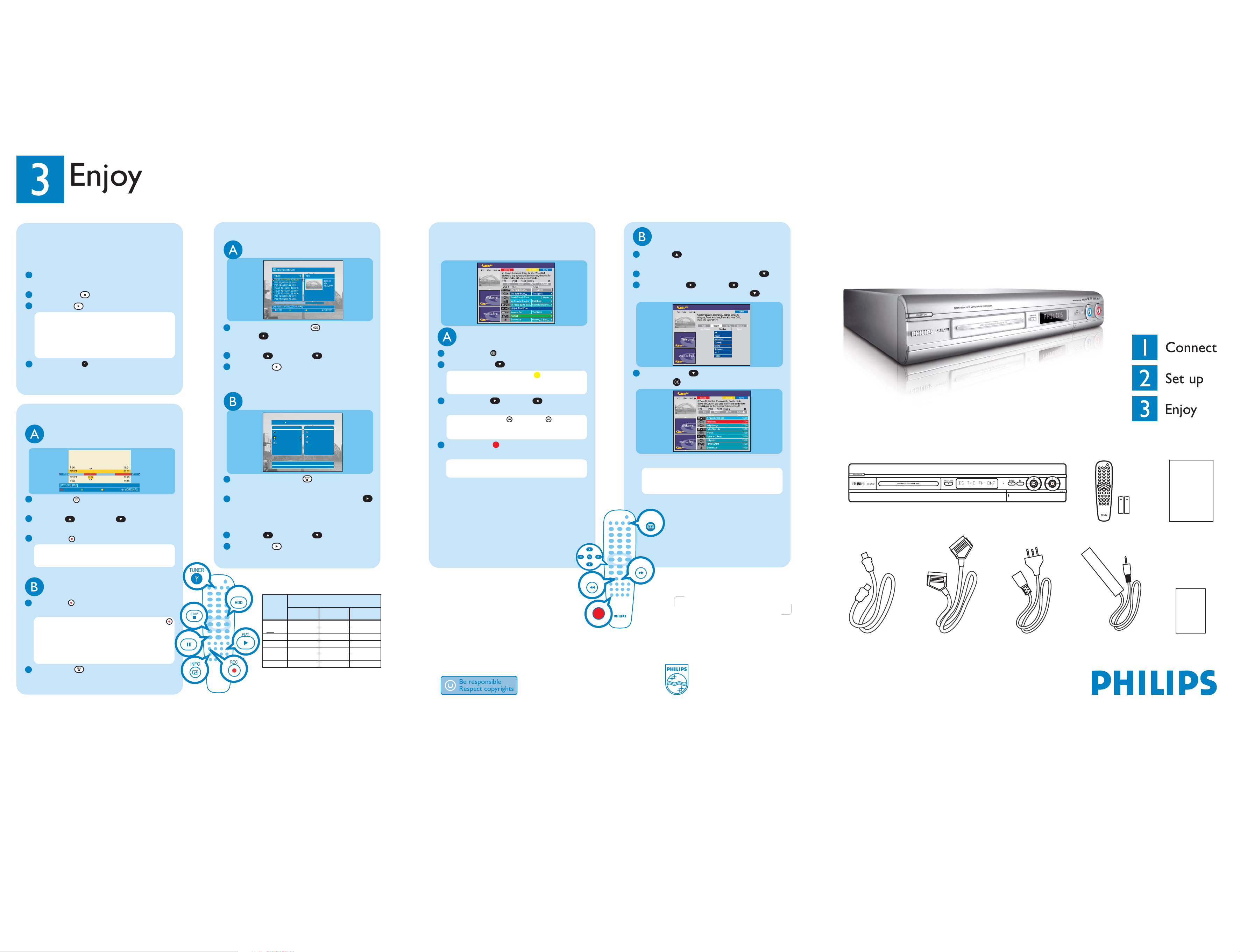
HDD & DVD Player / Recorder
DVDR 7300H
Watch TV - Pause live TV
Your Philips Recorder allows you to control the TV
programme. You can PAUSE it as if you were in
control of the live broadcast.
1
Turn on your recorder and press CHANNEL
+/- to select a TV programme.
2
Press PAUSE to suspend it.
3
Press PLAY to continue.
Note When the recorder is turned on, the
programme you are watching will be stored in
the temporary hard disk storage. When you
switch the recorder to another input signal (e.g.
CAM) or to standby mode, the programme will
be erased.
4
Press TUNER to return to the live
broadcast.
Record to hard disk
Contents in the temporary
HDD storage
BACK
1
Press INFO to see what is temporarily
stored in the hard disk storage.
2
Press UP or DOWN to choose the
title you want to record.
3
Press REC to record the title.
Note The title will be marked in red and the
recording will only take effect when you turn
off the recorder.
Start playback
From the hard disk
COPY
1
Press HDD-BROWSER , then press
RIGHT until you see the { TITLES } and
{ INFO } menus.
2
Press UP or DOWN to select a title.
3
Press PLAY to start playback.
From a disc
SOURCES 1/3
Hard Disk
Disc Tray
Disc Library
[BROWSER]
1
Hold down the STOP until the disc tray
opens, load in a disc and close the disc tray.
2
If the content menu appears, press RIGHT
until you see the { TITLES }, { TRACKS } or
{ PHOTO ROLLS } menu, depending on the
disc type.
3
Press UP or DOWN to select a title.
4
Press PLAY to start playback.
CONTENT
Video
Audio
Photo
Using the GUIDE Plus+ system
Make sure that the TV listing data download is
completed.
Record TV programmes
1
Press GUIDE .
2
Press DOWN to select a TV channel.
Note Press the YELLOW to see an
overview of all the available channels and
choose from there.
3
Press RIGHT or LEFT to select a
TV programme.
Note Press DAY- or DAY+ to go
directly to a day before or the next day TV
listings.
4
Press the RED button to set the
highlighted programme for recording.
Note You can store up to 25 programmes for
recording.
Search TV programmes
1
Press UP until you highlight the menu bar
(‘Grid’, ‘Search’, ‘My TV’, etc.)
2
Highlight { Search } and press DOWN .
3
Press RIGHT or LEFT to select a
search category and press DOWN .
4
Press DOWN to select a sub-category
and press to start the search.
Note If ‘No programme found’ appears, that
means there are no programmes of that
category for that day.
GUIDE
+
DAY
Quick Start Guide
What’s in the Box
DVD recorder/hard disk
Quick start guideRemote control
and 2 batteries
Current TV programme
1
Press REC to start recording. It can record
up to 6 hours.
Note To set the recording time, press REC
repeatedly to extend the recording time in 30
minutes increments for up to 6 hours.
If the GUIDE Plus+ system is available, ‘Record
1 program’ is displayed and the current
programme will be recorded.
2
Press STOP to stop the recording
immediately.
PAU SE
BROWSER
Record
Mode
HQ
SP
SPP
LP
EP
SLP
SEP
Hours of recordings can be stored on the
HDD or an empty DVD recordable disc.
HDD
(250 GB)
47
95
119
143
191
287
400
DVD±R/
DVD±RW
1
2
2.5
3
4
6
8
DVD+R
Double Layer
1hr 55mins
3hr 40mins
4hr 35mins
5hr 30mins
7hr 20mins
11h 05mins
14h 45mins
Need help?
GUIDE Plus+ system
Go to www.europe.guideplus.com
User Manual
See the user manual that came with your Philips
Recorder
Online
Go to www.philips.com/support
DAY
-
G-LINK cable
RF coaxial cable Scart cable
& transmitterPower cable
User manual
2005 © Koninklijke Philips N.V.
All rights reserved.
12 NC 31 39 246 18521
www.philips.com
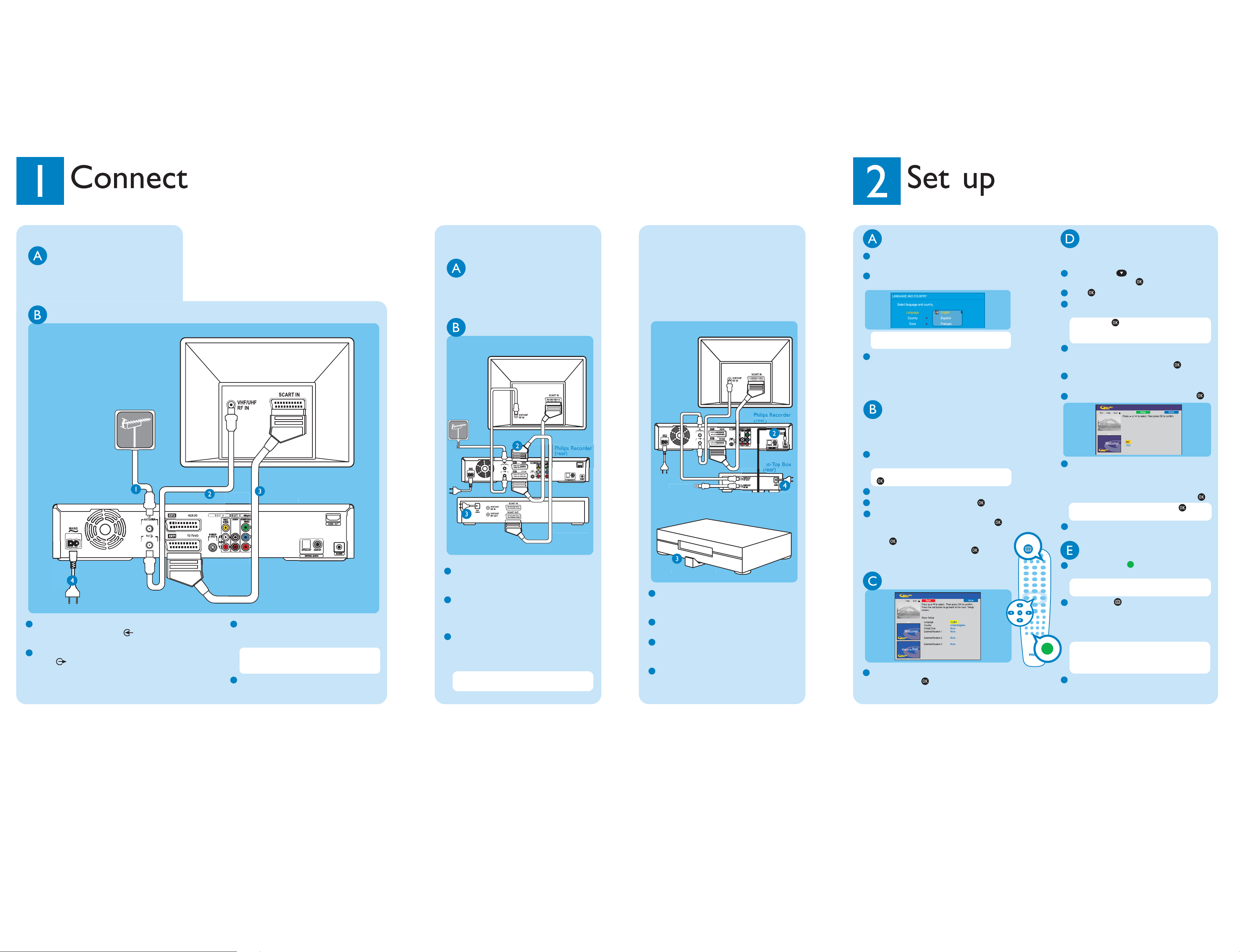
cable box
)
)
)
r
)
r
x
G
tter
)
source
Se
p
p
Start with the 'Basic connection'.
If you have a VCR, follow the instructions for ‘Connection with VCR or similar device’.
If you have a set-top box, follow the instructions for ‘Connection with set-top box’.
Basic connection
Before connecting
Unplug the aerial cable that is currently
connected to your TV.
Connecting
From an off-air aerial
or
Television (rear
Philips Recorder (rear
Connection with VCR
or similar device
Before connecting
Your new Philips Recorder replaces the VCR for
your recording needs. First, unplug all the
connections from your VCR.
Connecting
Television (rear
From an off-air
aerial or
cable box
VCR or simila
device (rear
Connection with set-top box
Your new Philips Recorder provides a G-LINK
transmitter which allows you to control the
tuner of the set-top box (satellite receiver, cable
TV box) through the GUIDE Plus+ system. You
can record the TV programmes that are received
through the set-top box.
Connecting
Television (rear
To
Positioning of G-LINK transmitte
set-top bo
Finding the viewing channel
1
Press STANDBY-ON on the recorder.
The recorder will display ‘IS THE TV ON?’.
2
Switch on the TV.
You should see the { EASY SETUP } menu.
Note If connected to your VCR, make sure it
is turned off before proceeding.
3
If not, press the Channel Down button on
your TV's remote control repeatedly (or AV,
SELECT button) until you see the menu. This
is the correct viewing channel for the recorder.
Start basic setup
Use the recorder's remote control and follow
the on-screen instructions to complete the
installation.
1
Select the desired menu language, your
country and the TV shape.
Note Select { Done } in the menu and press
to go to the next screen.
2
Activate automatic channel search.
3
Check the date and time and press .
4
To continue with the GUIDE Plus+
installation, select { Continue } and press .
Otherwise, select { Do not install now } and
press . Wait until the recorder has finished
initialising the system, then press again.
GUIDE
Install the set-top box
If you do not have a set-top box, skip ‘D’ and go
to ‘E’.
1
Press DOWN to select ‘External
Receiver 1’ and press .
2
Press again to continue.
3
Select the type of reception, service provider
and brand name of the connected set-top box.
Note Press to go to the next screen.
Select { None } if none of the entries are
applicable.
4
Select the recorder socket through which
your set-top box is connected (e.g. 'EXT2' for
EXT 2 AUX-I/O socket) and press .
5
Turn on your set-top box and select channel
number 02 on the set-top box.
6
Read the instructions on the TV and press .
Setup External Receiver 1
Has the External Receiver 1 changed to Programme
Number 101?
7
The recorder will now attempt to change the
set-top box’s channel through the G-LINK
transmitter. If the set-top box has switched to
the same programme number as displayed on
the TV, select { Yes } in the menu and press .
Note If not, select { No } and press to try a
different code.
8
Your set-top box is now installed.
Load the TV listing data
1
Disconnect the aerial cable from your TV and
connect it to the ANTENNA socket on
this recorder.
2
Use the supplied RF coaxial cable to connect
the TV socket on this recorder to the
aerial In socket on your TV.
3
Use the supplied scart cable to connect the
EXT1 TO TV-I/O Scart socket on this
recorder to the SCART IN socket on your TV.
Note See the accompanying user manual for
others possible connection (e.g. HDMI,
Component Video).
4
Connect the power cable from the recorder
to an AC power outlet.
1
Follow step 1 to 4 of 'Basic connection' to
connect this recorder before you proceed to
step 2 below.
2
Use another scart cable (not supplied) to
connect the EXT2 AUX-I/O Scart socket on
this recorder to the SCART OUT socket on
your VCR.
3
Connect the power cable from the VCR to an
AC power outlet.
Note In this setup, the VCR cannot record
TV programmes.
-LINK transmi
1
Follow step 1 to 4 of 'Basic connection' to
connect this recorder before you proceed to
step 2 below.
2
Connect the supplied G-LINK cable to the
G-LINK socket on this recorder.
3
Place the G-LINK transmitter in front of your
set-top box in such a way that it can acquire
the signal broadcasted by the transmitter.
4
Connect the power cable from the set-top
box to an AC power outlet.
Install the GUIDE Plus+ system
1
Enter your language, country and postal code
To change, press and follow the on-screen
instructions.
1
Press the GREEN button to leave the
menu.
Note To switch the GUIDE Plus+ system’s host
channel manually, go to { Host Channel Setup }.
2
Press GUIDE to exit the GUIDE Plus+
system. Leave the recorder in 'standby' mode
and turn 'on' the set-top box overnight to
collect the TV listing data, this may take up to
24 hours.
Note If you tune to your Host Channel
before going to 'standby' mode, this recorder
will start immediately to download the TV
listings data.
3
Check the { Editor } screen the next day to
ensure the source and programme numbers
are matching for all channels.
