Page 1

DVD Recorder
User manual
Visit us at www.p4c.philips.com for service support
Make your own DVD
DVDR610
DVDR615
DVDR616
1DVDR6xx_Eng00_13454c 9/28/04, 1:24 PM1
1
3139 246 13454
Page 2
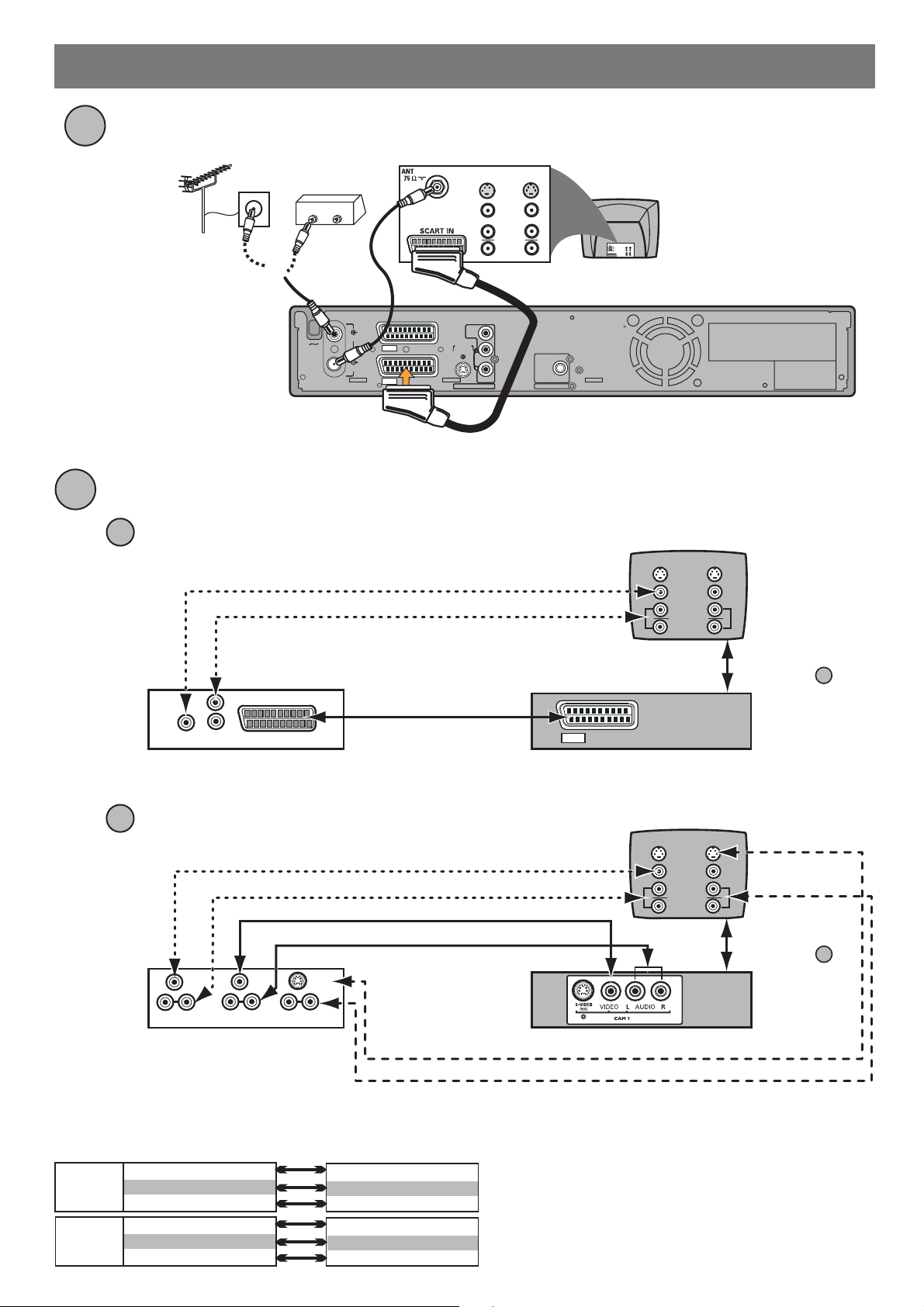
3139 246 15111
Connecting DVD Recorder + TV + Cable Box + VCR or DVD player
First, connect your DVD recorder to your TV set and Cable Box or antenna.
1
Cable BoxAntenna
ANTENNA
OUT
ANTENNA
IN
OUT IN
S-VIDEO
VIDEO
L
AUDIO
R
TV (back panel)
L
OUT IN
S-VIDEO
VIDEO
SCART IN
R
AUDIO
OR
Antenna or Cable TV signal
(you may need to remove the
antenna from your TV or VCR
and connect to here)
MAINS
ANTENNA
TV
EXT2
EXT1
AUX - I/O
TO TV - I/O
VIDEO
(CVBS)
S-VIDEO
(Y/C)
AUDIO
AUDIO / VIDEO OUT
COAXIAL
DIGITAL AUDIO OUT
DVD Recorder (back panel)
Then, select one of the options below to connect your VCR or DVD player.
2
If your VCR or DVD player has SCART connector :
a
Enables manual recording from TV to VCR.
TV (back panel)
OUT
S-VIDEO
VIDEO
L
AUDIO
R
IN
L
R
Enables recording from VCR or
L
R
VIDEO INAUDIO
SCART OUT / TO TV
IN
VCR or DVD player (back panel)
If your VCR or DVD player does not have SCART connector :
b
DVD player to DVD recorder and
viewing of VCR or DVD playback.
EXT2
DVD Recorder (back panel)
Enables manual recording from TV to VCR.
Enables recording from VCR or DVD player to DVD recorder.
VIDEO
IN
LR
AUDIO
IN
VIDEO
OUT
LR
AUDIO
OUT
VCR or DVD player (back panel)
S-VIDEO
OUT
LR
AUDIO
OUT
DVD Recorder (front panel)
Enables viewing of VCR or DVD playback.
HELPFUL HINT:
The connections between VCR and TV shown on the above diagrams are for reference only.
Refer to the table below for others possible connections if the same sockets are available on both sets of devices.
VCR TV
Playback
Recording
SCART OUT
S-VIDEO OUT and AUDIO OUT
VIDEO OUT and AUDIO OUT
SCART IN
S-VIDEO IN and AUDIO IN
VIDEO IN and AUDIO IN
SCART IN
S-VIDEO IN and AUDIO IN
VIDEO IN and AUDIO IN
SCART OUT
S-VIDEO OUT and AUDIO OUT
VIDEO OUT and AUDIO OUT
WARNING!
Recording from VCR or DVD player to DVD Recorder
may not be possible due to copy protection.
AUX - I/O
TV (back panel)
OUT
S-VIDEO
VIDEO
L
AUDIO
R
Connection as
per diagram
IN
L
R
Connection as
per diagram
1
1
Page 3
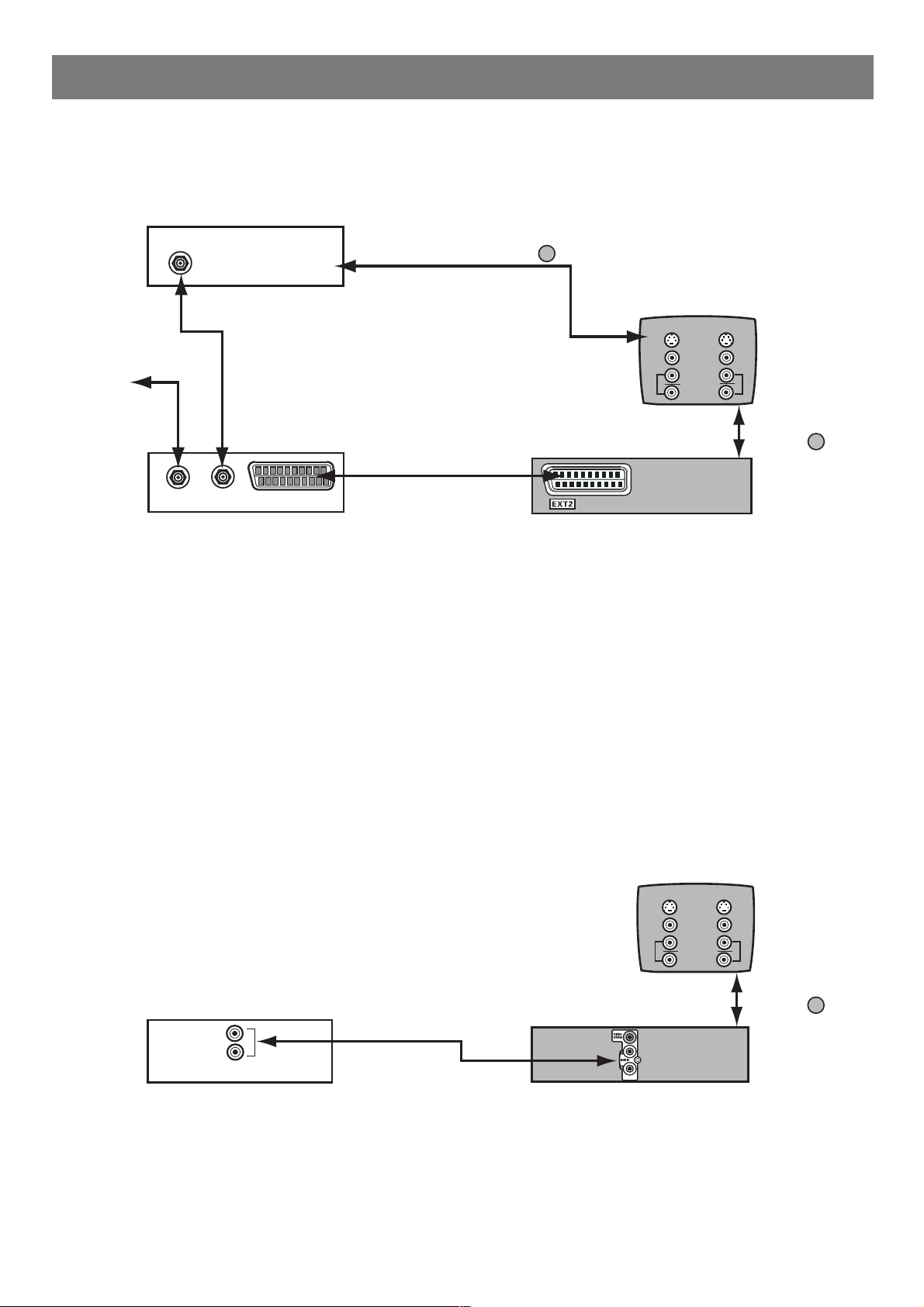
Continued ...
If you wish to connect your cable box TV signal to your VCR, follow the connections
below.
VCR (back panel)
ANTENNA
Cable TV
signal
IN
Connection as per diagram
2b
TV (back panel)
S-VIDEO
VIDEO
AUDIO
IN
L
R
OUT
L
R
Enables recording from Cable Box
to DVD recorder and viewing of
programmes from Cable Box.
ANTENNA
ANTENNA
IN
OUT
SCART OUT / TO TV
Cable Box
If you wish to connect an amplifier/receiver :
Connection as per
diagram
AUX - I/O
1
DVD Recorder (back panel)
HELPFUL HINT:
To record from Cable Box's channel to your DVD recorder,
you have to select the channel from the Cable Box directly.
In this case, ShowView/Video Plus+ programme recording is not possible.
TV (back panel)
S-VIDEO
VIDEO
AUDIO
IN
L
R
OUT
L
R
AUDIO
IN
Amplifier/Receiver
DVD Recorder (back panel)
Connection as per
diagram
1
Page 4
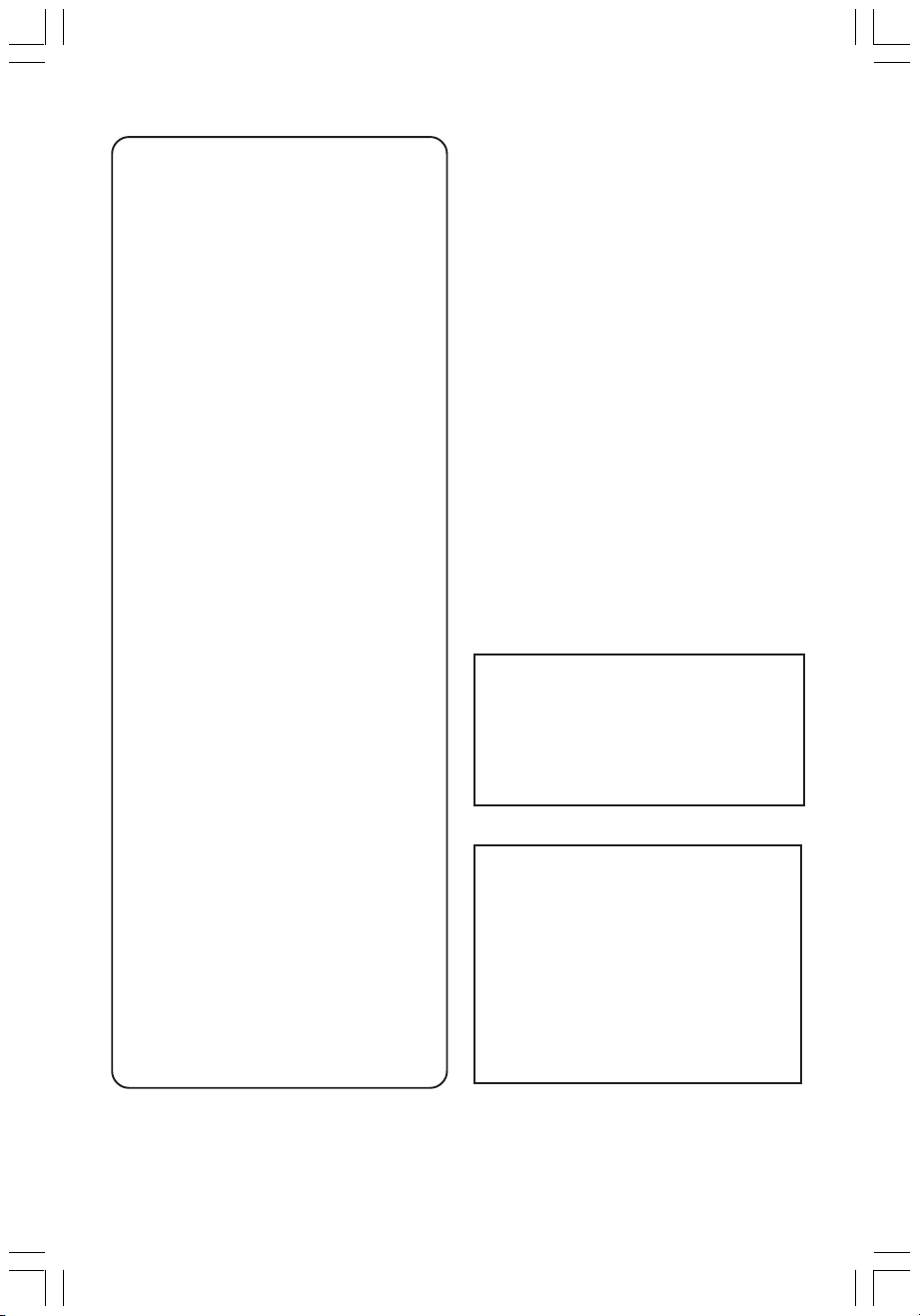
Important notes for users in the
Due to the inconsistency of disc formats provided
by various disc manufacturers, your DVD system/
player/recorder may require a playability
enhancement or upgrade. As DVD technology
advances, these enhancement will become
common and will be easy to complete.
Go to www. p4c.philips.com for software upgarde.
U.K.
Mains plug
This apparatus is fitted with an approved 13
Amp plug. To change a fuse in this type of plug
proceed as follows:
1 Remove fuse cover and fuse.
2 Fix new fuse which should be a BS1362 5 Amp,
A.S.T.A. or BSI approved type.
3 Refit the fuse cover.
If the fitted plug is not suitable for your socket
outlets, it should be cut off and an appropriate
plug fitted in its place.
If the mains plug contains a fuse, this should
have a value of 5 Amp. If a plug without a fuse
is used, the fuse at the distribution board
should not be greater than 5 Amp.
Note: The severed plug must be disposed of to
avoid a possible shock hazard should it be
inserted into a 13 Amp socket elsewhere.
How to connect a plug
The wires in the mains lead are coloured with
the following code: blue = neutral (N),
brown = live (L).
¶ As these colour s may not correspond with the
colour markings identifying the terminals in
your plug, proceed as follows:
– Connect the blue wire to the terminal
marked N or coloured black.
– Connect the brown wire to the terminal
marked L or coloured red.
– Do not connect either wire to the earth
terminal in the plug, marked E (or e) or
coloured green (or green and yellow).
Before replacing the plug cover, make certain
that the cord grip is clamped over the sheath
of the lead - not simply over the two wires.
Copyright in the U.K.
Recording and playback of material may
require consent. See Copyright Act 1956 and
The Performer’s Protection Acts 1958 to 1972.
CAUTION
Use of controls or adjustments or
performance of procedures other
than herein may result in hazardous
radiation exposure or other unsafe
operation.
For Customer Use:
Read carefully the information located at
the bottom or rear of your DVD Recorder
and enter below the Serial No. Retain this
information for future reference.
Model No. DVD RECORDER DVDR610 /
DVDR615 / DVDR616
Serial No. _______________
2
1DVDR6xx_Eng00_13454c 9/28/04, 1:25 PM2
3139 246 13454
Page 5
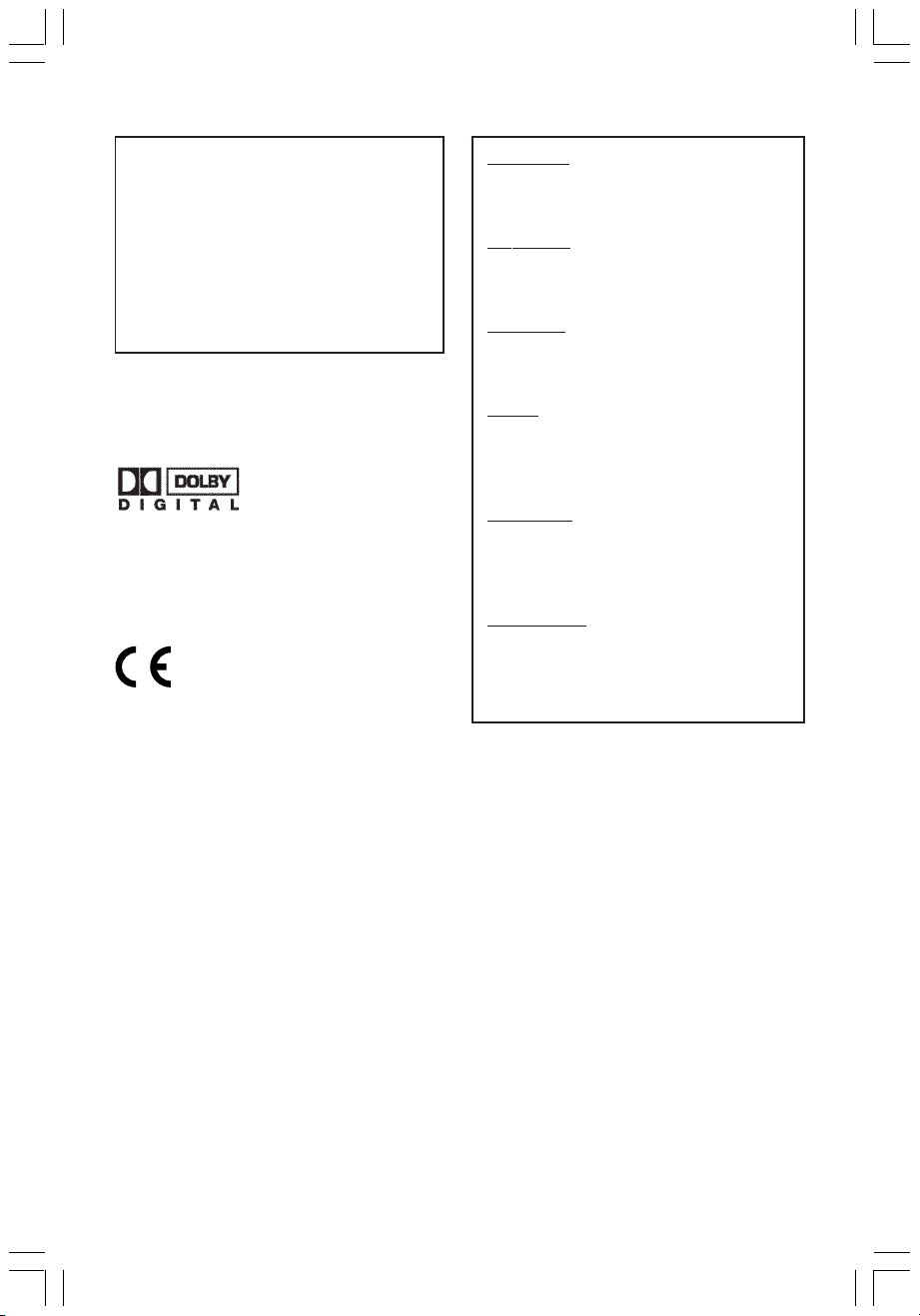
LASER
Type Semiconductor laser
InGaAlP (DVD)
AIGaAs (CD)
Wave length 658 nm (DVD)
790 nm (CD)
Output Power 30 mW (DVD+RW write)
1.0 mW (DVD read)
1.0 mW (CD read)
Beam divergence 84 degrees (DVD)
61 degrees (CD)
This product complies with the radio
interference requirements of the
European Community.
Manufactured under
license from Dolby
Laboratories. “Dolby”
and the double-D symbol are
trademarks of Dolby Laboratories.
This product complies with
the requirements of the
following directives and
guidelines: 73/23/EEC +
89/336/EEC + 93/68/EEC
CAUTION
VISIBLE AND INVISIBLE LASER
RADIATION WHEN OPEN AVOID
EXPOSURE TO BEAM
ADVARSEL
SYNLIG OG USYNLIG
LASERSTRÅLING VED ÅBNING
UNDGÅ UDSÆTTELSE FOR STRÅLING
VARNING
SYNLIG OCH OSYNLIG
LASERSTRÅLNING NÄR DENNA DEL
ÄR ÖPPNAD BETRAKTA EJ STRÅLEN
VARO!
AVATTAESSA OLET ALTTIINA
NÄKYVÄLLE JA NÄKYMÄTTÖMÄLLE
LASER SÄTEILYLLE. ÄLÄ KATSO
SÄTEESEEN
VORSICHT
SICHTBARE UND UNSICHTBARE
LASERSTRAHLUNG WENN
ABDECKUNG GEÖFFNET NICHT DEM
STRAHL AUSSETSEN
ATTENTION
RAYONNEMENT LASER VISIBLE ET
INVISIBLE EN CAS D’OUVERTURE
EXPOSITION DANGEREUSE AU
FAISCEAU
1DVDR6xx_Eng00_13454c 9/28/04, 1:25 PM3
3
3139 246 13454
Page 6
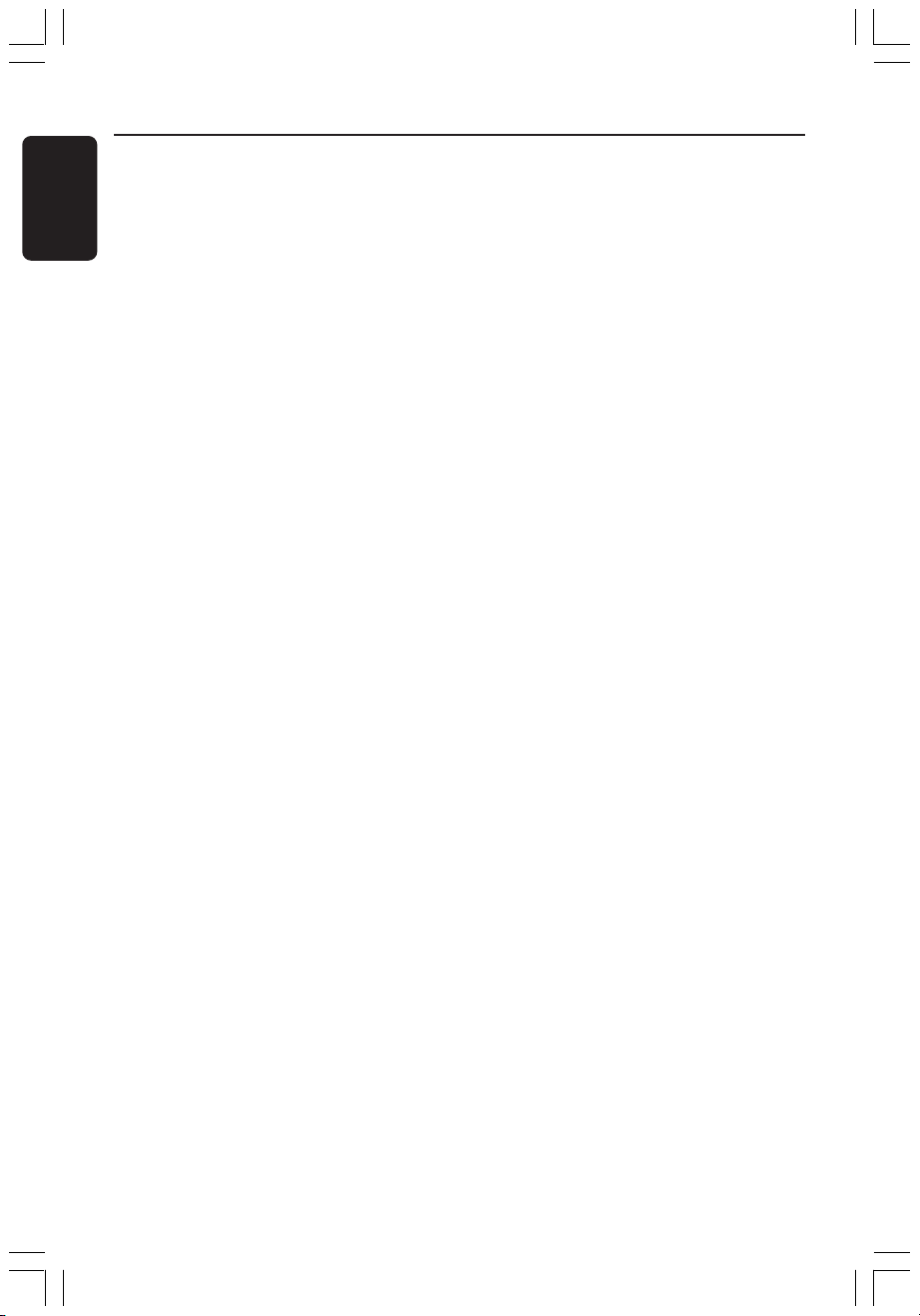
English
Notes
4
1DVDR6xx_Eng00_13454c 9/28/04, 1:25 PM4
3139 246 13454
Page 7
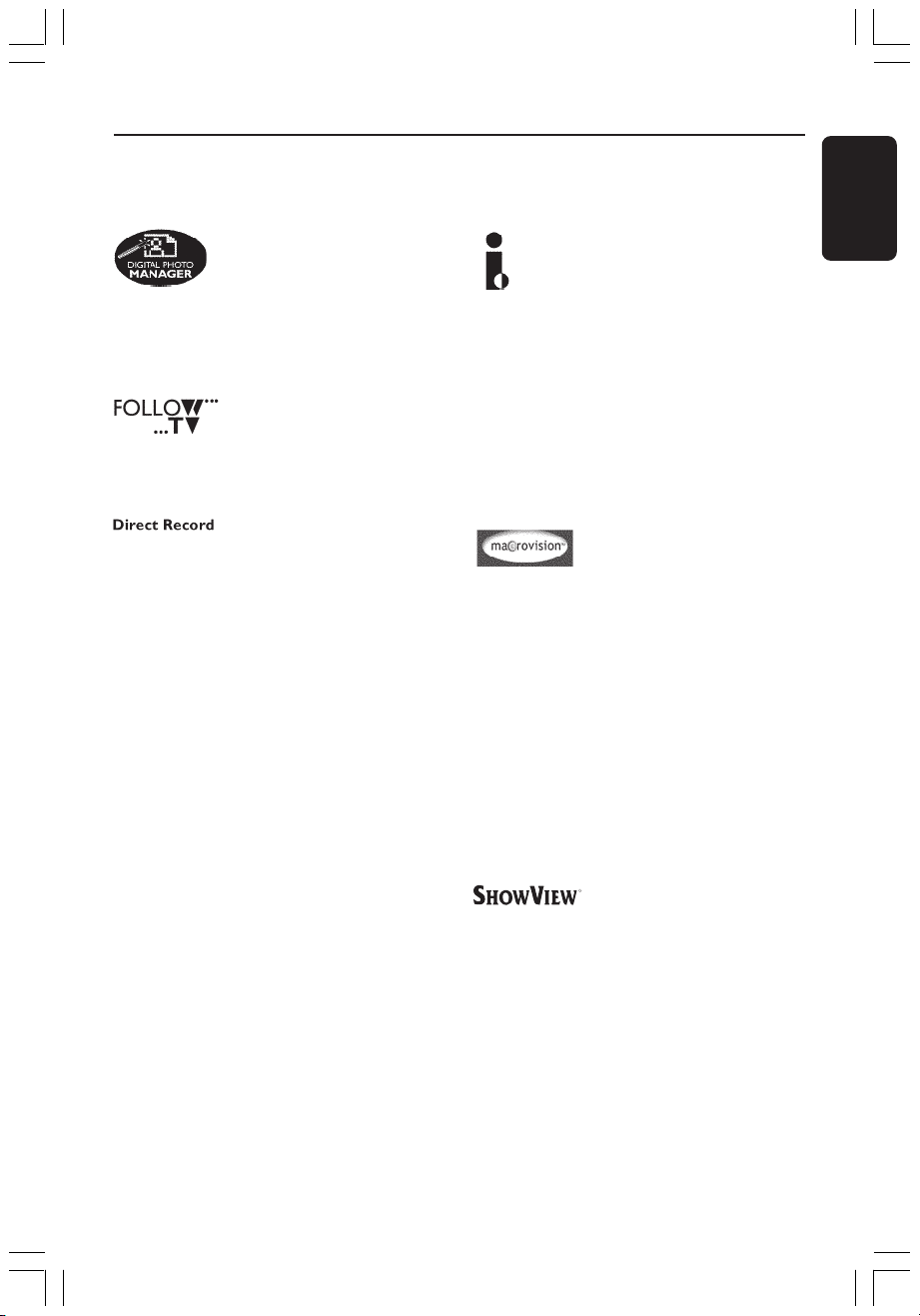
Special Functions
Your PHILIPS DVD recorder has a number of special functions that will make day-to-day
use of your new DVD recorder easier for you.
Using the ‘Digital Photo
Manager’, you can view and
modify JPEG pictures from a
Picture CD, DVD, or a CD ROM.
You can create slide shows and
play them on a DVD player (for
DVDR615 and DVDR616 only).
This function automatically
transfers all the television
channel settings onto your DVD
recorder via the scart cable
(EXT1 TO TV-I/O socket).
At the touch of a button, your
DVD recorder will check which
channel is currently playing on
your television set and record it
even if it is in Standby mode.
This connection is also known
as 'FireWire' and 'IEEE 1394.'
This connection is used for the
transfer of high bandwidth
digital signals as used by digital
video (DV) camcorders. Audio
and video signals are
transmitted using an i-Link
cable. In addition to DV and
Hi8 camcorders, some personal
computers with digital video
output can also be connected
to this digital input (for
DVDR615 and DVDR616 only).
This product incorporates
copyright protection technology
that is protected by method
claims of certain US patents and
other intellectual property
rights owned by Macrovision
Corporation and other rights
owners. Use of this copyright
protection technology must be
authorized by Macrovision
Corporation, and is intended
for home and other limited
viewing uses only unless
otherwise authorized by
Macrovision Corporation.
Reverse engineering or
disassembly is prohibited.
English
1DVDR6xx_Eng00_13454c 9/28/04, 1:25 PM5
This is a simple programming
system for DVD recorders. To
use it, enter the programming
number associated with your
television programme. You can
find this number in your
favourite listings magazine.
SHOWVIEW is a registered
trademark of Gemstar
Development Corporation.
SHOWVIEW is manufactured
under license from Gemstar
Development Corporation.
5
3139 246 13454
Page 8
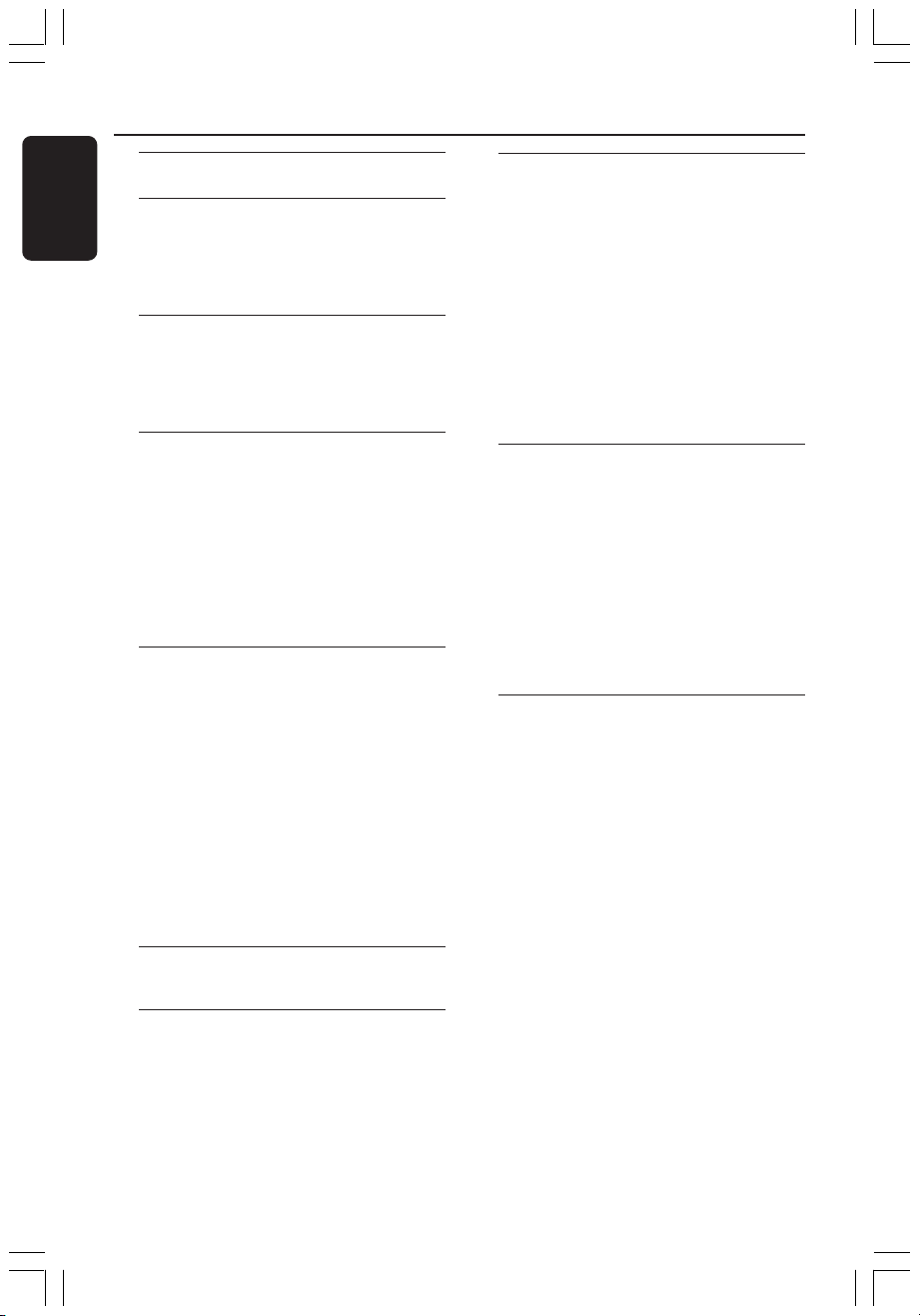
Table of Contents
English
Special Functions ................................... 5
Care and Safety Information
Setup .............................................................. 8
Cleaning discs............................................... 8
About recycling ........................................... 8
General Information
Introduction ................................................. 9
Accessories supplied .................................. 9
Region codes ................................................ 9
Connecting to TV
General ........................................................ 10
Selecting a suitable connection
to your TV ................................................... 10
Setting the TV to the correct video in
channel ......................................................... 10
Option 1 : Using SCART socket ............ 11
Option 2 : Using S-Video (Y/C) socket 12
Option 3 : Using Video (CVBS) socket. 13
Connecting to Additional
Devices
Using second SCART socket
(EXT2-AUX-I/O) ...................................... 14
Connecting a Cable Box/Decoder ........... 14
Connecting a VCR/DVD player ................. 14
Connecting a camcorder to the
front sockets ..............................................15
Option 1: Using DV In socket .................... 15
Option 2: Using S-VIDEO In or
VIDEO In socket ......................................... 15
Using analogue audio output sockets ... 16
Using digital audio output socket .......... 16
Front Panel ................................................. 17
Sockets behind the flap ............................... 17
Remote Control ............................. 18-19
Inserting batteries ..................................... 20
Using the remote control to
operate the system .................................... 20
Using the alphanumeric keypad to
enter the characters .................................. 20
Installing the DVD Recorder
First Installation ................................... 21-22
TV channel programming ........................ 23
Automatic TV channel search .................... 23
Sorting TV channels according to
TV sequence .......................................... 23-24
Sorting the TV channels .............................. 24
Setting favourite TV channels ..................... 25
Manual TV channel search .................... 25-26
Allocating a decoder .................................... 26
Fine tuning the TV channels ....................... 27
Setting the time and date ........................ 27
Setting the language ..................................28
Playback
Playable discs .............................................. 29
Inserting a disc ...........................................29
Starting disc playback ............................... 30
Playing a DVD video disc ............................ 30
Playing a (Super) Video CDs ....................... 30
Playing an udio CDs ..................................... 30
Playing a DVD+R(W) ................................... 31
Playing an MP3 CD ....................................... 31
Playing a picture disc (slide show) ............ 31
Supported JPEG picture formats .............. 31
Additional Playback Features
Using Toobal options ................................ 32
Changing subtitle language ......................... 32
Changing audio soundtrack language ....... 33
Switching camera angles.............................. 33
Zooming in ..................................................... 33
Time search ................................................... 33
Changing to another title/chapter/track34
Searching forwards/backwards............... 34
Pausing playback / slow motion play ..... 34
Selecting various play mode.................... 35
Repeat play ..................................................... 35
Repeating a specific segment (A-B) .......... 35
Shuffle play...................................................... 35
Scan disc ......................................................... 35
6
1DVDR6xx_Eng00_13454c 9/28/04, 1:25 PM6
3139 246 13454
Page 9
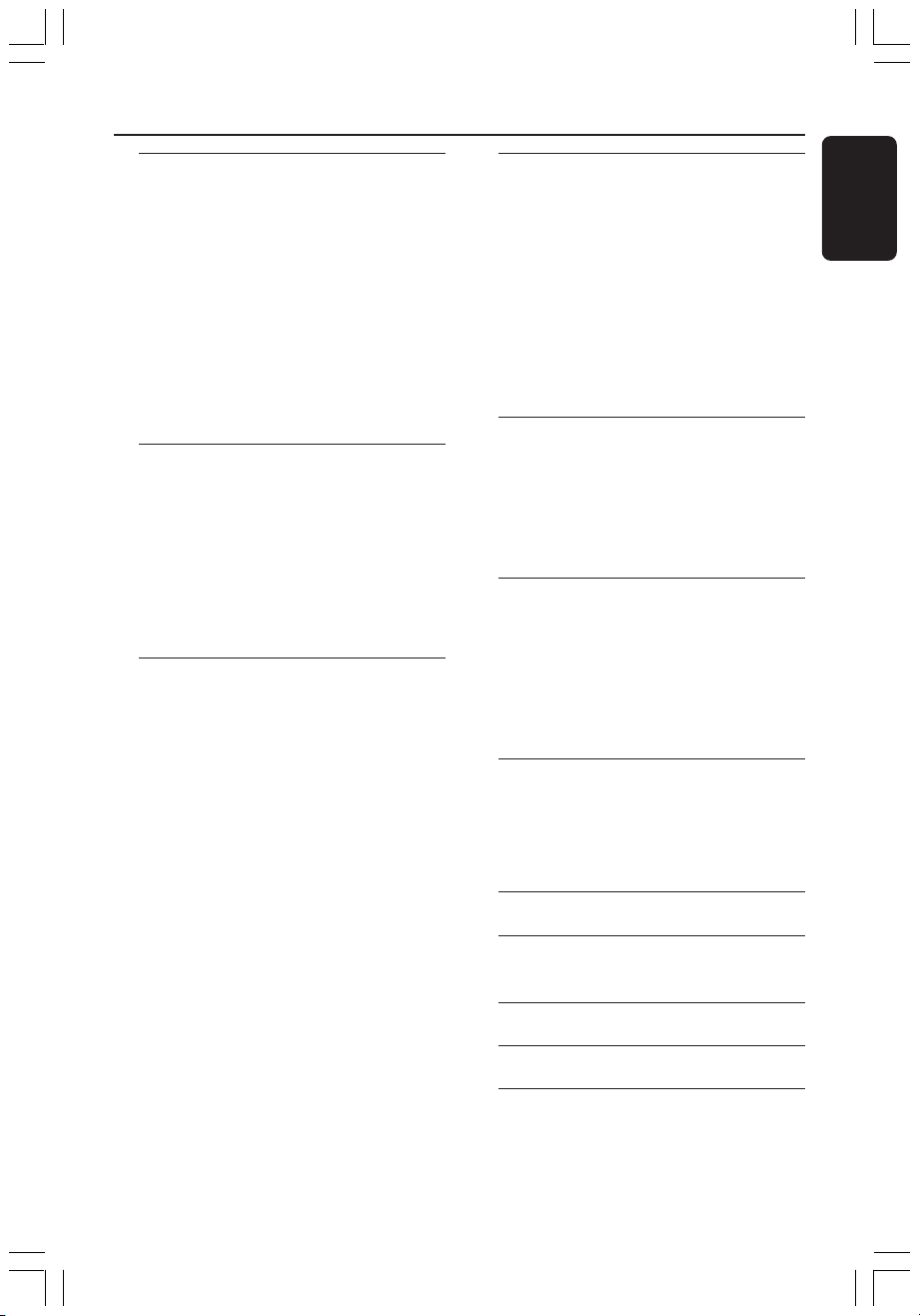
Table of Contents
Recording
Discs for recording ................................... 36
Recording settings..................................... 36
Recording mode ........................................... 37
Recording language ...................................... 37
Inserting chapter markers .......................... 37
Direct record function ................................ 38
Filter mode..................................................... 38
Manual recording................................. 38-39
Manual recording with automatic
turn-off (one touch recording) .............. 39
Direct recording........................................ 40
Deleting a recording................................. 40
Timer Recording
Introduction ............................................... 41
Programming recordings ...................41-42
Programming recording from a
Cable Box ....................................................... 42
Programming recordings with
ShowView® System ................................... 43
Changing a programmed recording ...... 44
Deleting a programmed recording........ 44
Editing/Finalising Recording
About editing ............................................. 45
Colour coded buttons functions .............. 45
Index Picture screen .................................... 45
Changing the disc/title name .................. 46
Making the editing compatible
(DVD+RW) ................................................ 46
Finalising disc (DVD+R)........................... 46
Video editing .............................................. 47
Hiding unwanted chapter ........................... 47
Editing chapter (merge/split/hide)............. 48
Editing title (divide/append/
index picture) ........................................ 48-49
Deleting chapter markers ........................... 49
Photo editing .............................................. 49
Using the Browser
Browsing the disc ...................................... 50
Colour coded buttons functions .............. 50
Browsing the picture disc........................ 51
Adding pictures to an album ...................... 51
Changing the picture order within
an album ....................................................... 52
Deleting an album ......................................... 52
Deleting picture in an album ...................... 52
Changing the slide show settings .............. 53
Protecting the recorded title
(DVD+RW) ................................................ 53
System Menu - Preferences
Accessing to the Preferences options .. 54
Recording ....................................................... 54
Sound .............................................................. 54
Disc .................................................................. 55
Access ............................................................. 55
Features .......................................................... 55
System Menu - Setup
Accessing to the Setup options ............. 56
System ....................................................... 56-57
Time-date ....................................................... 57
Analogue channels ........................................ 57
Video output............................................ 57-58
Audio output ................................................. 58
Language ......................................................... 58
Setting Access Control
About Access Control ............................. 59
Setting or changing the pin code ...........59
Activating/Deactivating the child lock .. 59
Authorising discs .......................................... 60
Troubleshooting ............................. 61-65
Display panel symbols/
messages................................................ 66-67
English
1DVDR6xx_Eng00_13454c 9/28/04, 1:25 PM7
Specifications ...........................................68
Glossary ......................................................... 69
TV System Guide.......................... 70-71
7
3139 246 13454
Page 10
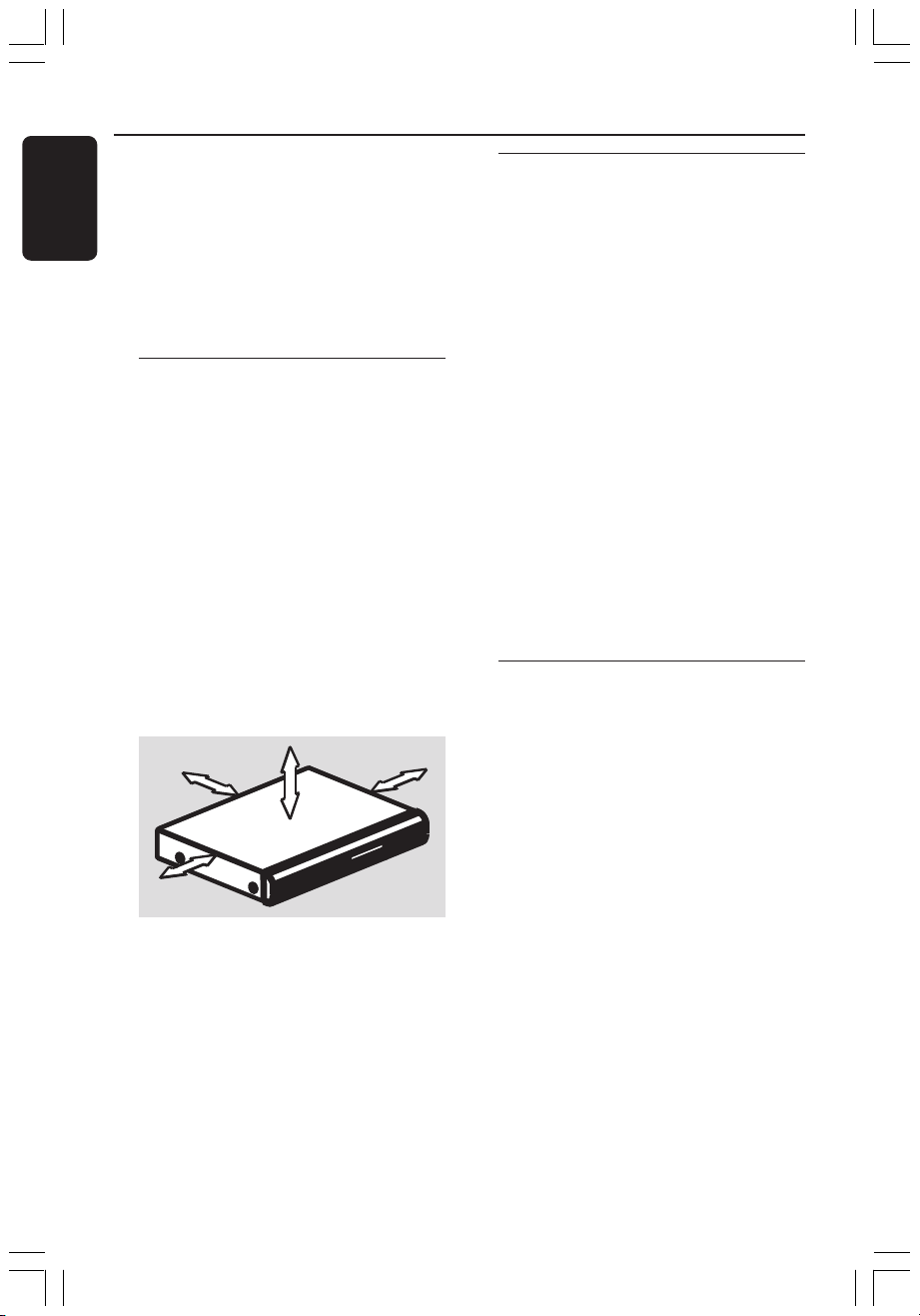
Care and Safety Information
English
CAUTION!
High voltage! Do not open.
You run the risk of getting an
electric shock.
The machine does not contain any
user-serviceable parts. Please leave
all maintenance work to qualified
personnel.
Setup
Finding a suitable location
– Place the set on a flat, hard and stable
surface. Do not place the set on a carpet.
– Do not position the set on top of
other equipment that might heat it up
(e.g., receiver or amplifier).
– Do not put anything under the set
(e.g., CDs, magazines).
Space for ventilation
– Place the apparatus in a location with
adequate ventilation to prevent internal
heat build up. Allow at least 10 cm (4.5”)
clearance from the rear and the top of
the set and 5cm (2.3”) from the left and
right to prevent overheating.
5cm (2.3")
10cm (4.5")
5cm (2.3")
10cm (4.5")
Cleaning discs
Some problems occur because the disc
inside the recorder is dirty (frozen
picture, sound disruptions, picture
distortions). To avoid these problems,
discs should be cleaned on a regular
basis.
To clean a disc, use a micro fibre cleaning
cloth and wipe the disc from the center
to the edge in a straight line.
CAUTION!
Do not use solvents such as benzene,
thinner, commercially available cleaners,
or anti-static sprays intended for discs.
Since the optical unit (laser) of the DVD
recorder operates at a higher power than
regular DVD or CD players, cleaning CDs
intended for DVD or CD players may
damage the optical unit (laser). Therefore,
refrain from using a cleaning CD.
About recycling
These operating instructions have been
printed on non-polluting paper. This
electronic equipment contains a large
number of materials that can be recycled.
If you are disposing of an old machine,
please take it to a recycling centre.
Please observe the local regulations
regarding disposal of packaging materials,
exhausted batteries, and old equipment.
Avoid high temperatures, moisture,
water and dust
– Apparatus shall not be exposed to
dripping or splashing.
– Do not place any sources of danger on
the apparatus (e.g., liquid filled objects,
lighted candles).
8
1DVDR6xx_Eng00_13454c 9/28/04, 1:25 PM8
3139 246 13454
Page 11
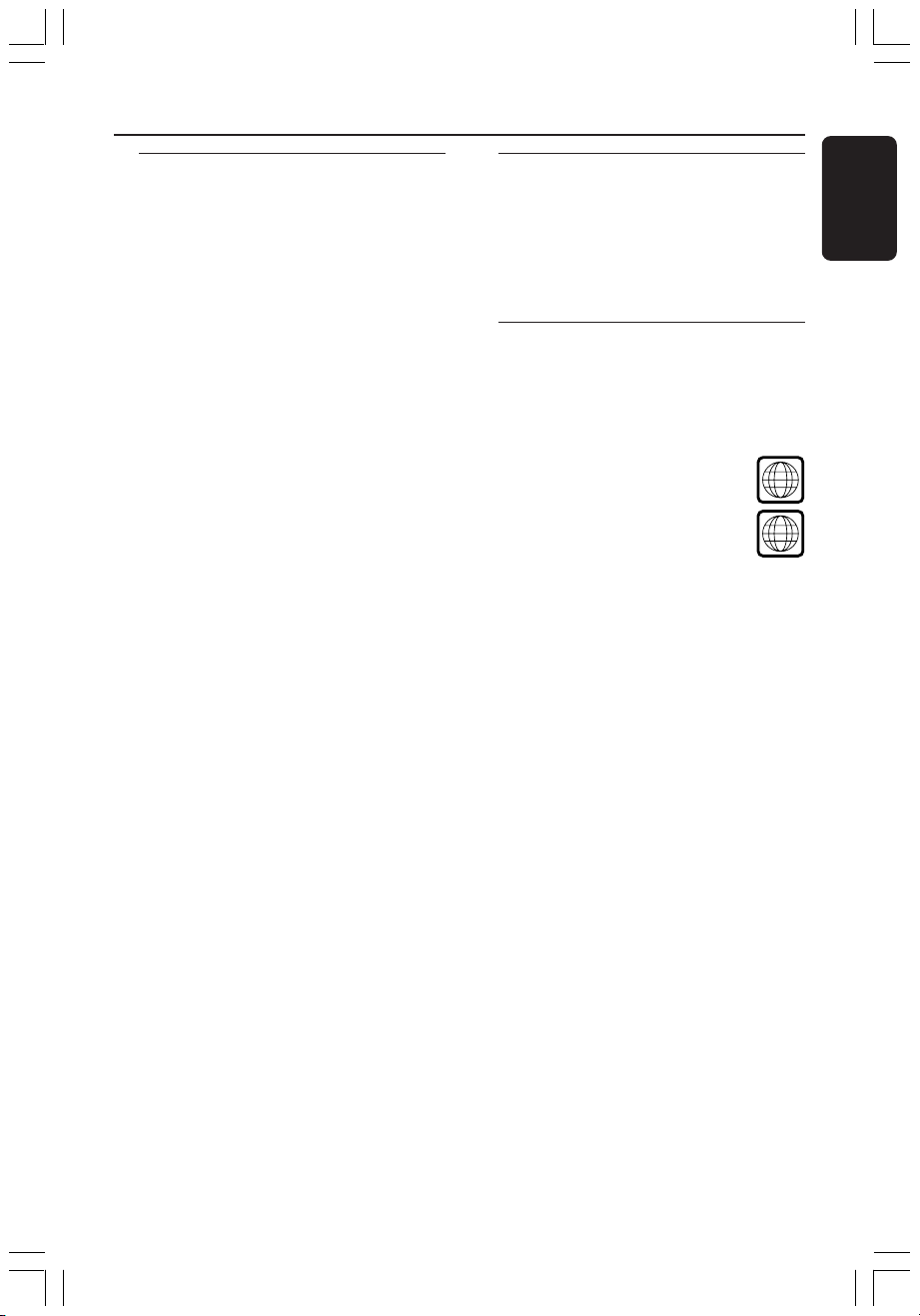
General Information
Introduction
Your Philips DVD recorder allows you to
record the TV programmes or duplicate
camcorder recordings to a DVD+RW or
DVD+R and play pre-recorded DVDs.
The recordings you make on the
Recorder will play on some DVD players
and DVD-ROM drives. The DVD+R discs
have to be finalised before they can be
played on other DVD players.
Please take the time to read this user
manual before using your DVD recorder.
It contains important information and
notes regarding operation.
Helpful Hints:
– If you have questions or if problems come
up during operation, please see the chapter
'Troubleshooting'.
– If you need further assistance, please call
the customer support service for your
country. The corresponding telephone
numbers and e-mail addresses are given in
the guarantee booklet.
Accessories supplied
– Remote control and batteries
– Scart cable
– Antenna cable
– Quick Use Guide
Region codes
DVD films are usually not released at the
same time in all regions of the world, thus
all DVD players/recorders are keyed to a
specific region code.
This device will only play
Region 2 DVDs or DVDs
manufactured to be played in all
regions ('ALL'). DVDs from other
regions cannot be played on this
DVD recorder.
ALL
2
English
1DVDR6xx_Eng00_13454c 9/28/04, 1:25 PM9
9
3139 246 13454
Page 12
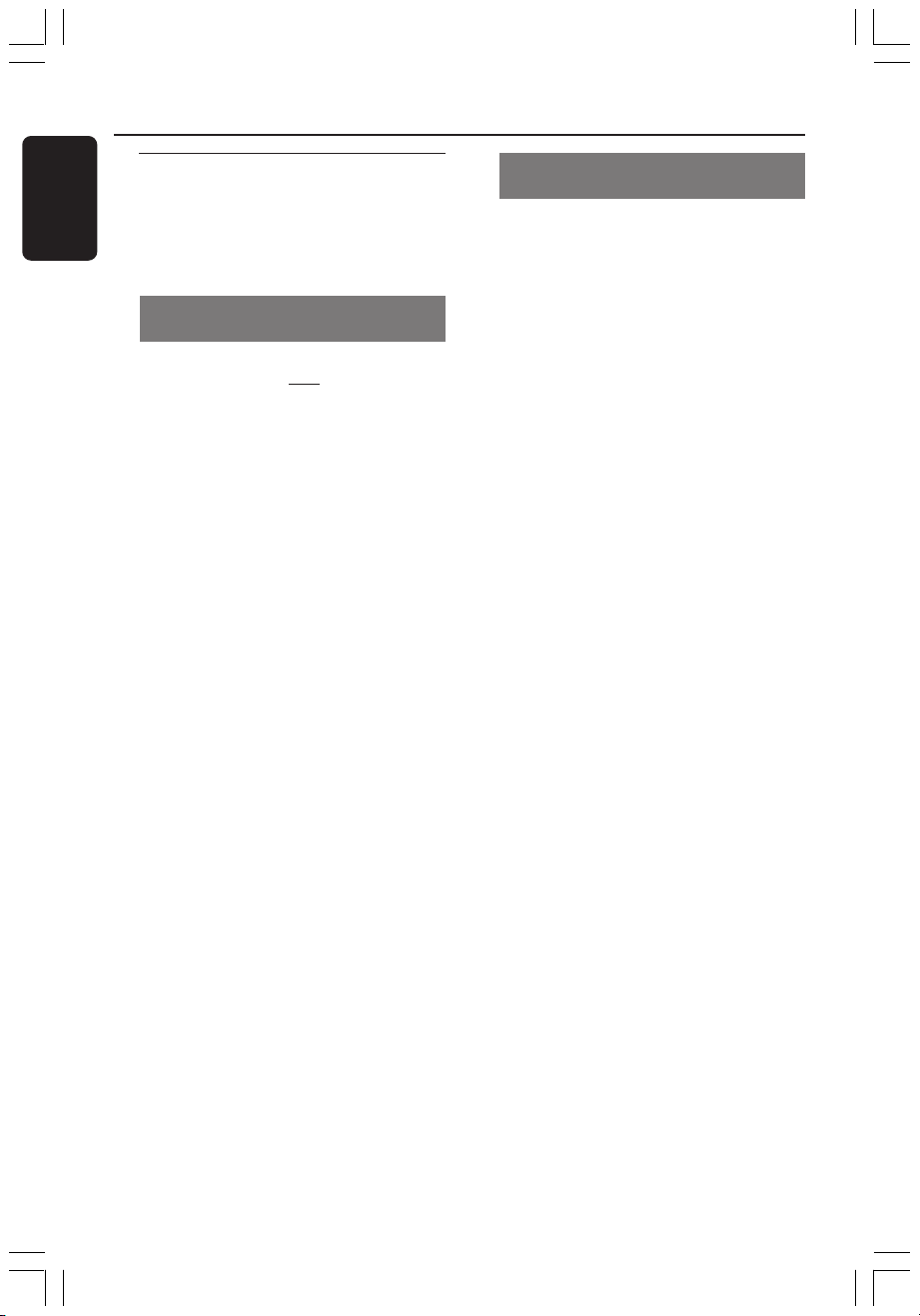
Connecting to TV
English
General
The necessary cable connections must be
made before you can record or playback
TV programmes using your DVD
recorder.
Selecting a suitable connection to
your TV
When you install your DVD recorder for
the first time, select
options to connect the DVD recorder
and your TV.
● Option 1: Using Scart socket
Select this if your TV is equipped with a
scart socket. It provides the best picture
quality (see pages 11).
● Option 2: Using S-Video (Y/C)
socket
Select this if your TV is equipped with a
S-Video (SVHS) socket. It provides
excellent picture quality (see page 12).
● Option 3: Using Video (CVBS)
socket
Select this if your TV is equipped with a
Video (CVBS) socket. It provides good
picture quality (see page 13).
one of the following
Setting the TV to the correct video
in channel
1 Press STANDBY-ON 2 on the DVD
recorder to turn it on.
2 Turn on the TV and set it to the correct
video-in channel. You should see the blue
DVD background screen or the first
installation screen on the TV.
➜ Usually this channel is between the
lowest and highest channels and may be
called FRONT, A/V IN, VIDEO. See your
TV’s manual for more details.
➜ Or, you may go to channel 1 on your
TV, then press the Channel down button
repeatedly until you see the Video In
channel.
➜ Or, the TV remote control may have a
button or switch that chooses different
video modes.
IMPORTANT!
When you complete the
connections and turn on the DVD
recorder for the first time, you must
complete the First Installation. This
set up TV channels, menu languages
and other features (see pages 21-
22).
10
1DVDR6xx_Eng00_13454c 9/28/04, 1:25 PM10
3139 246 13454
Page 13
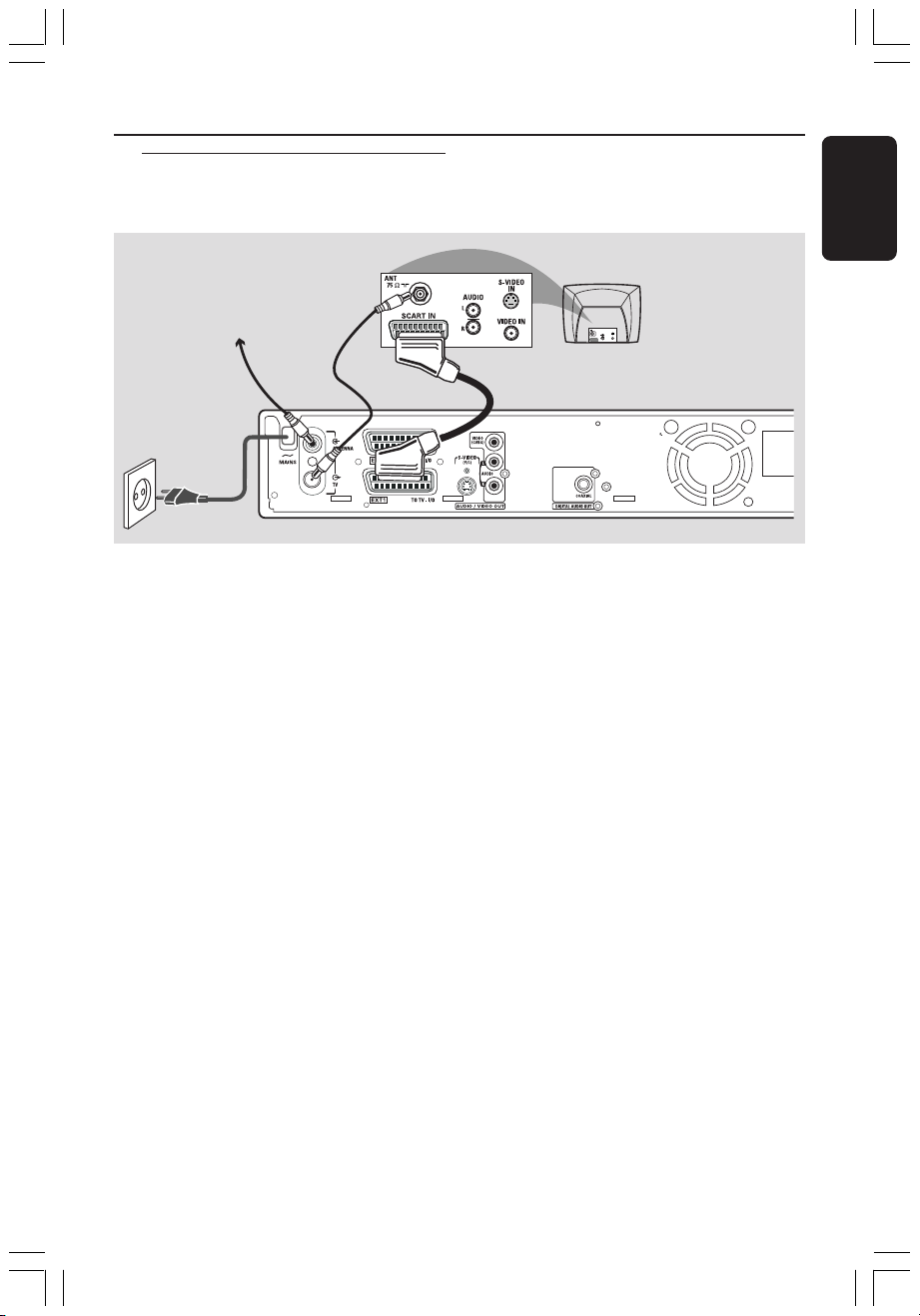
Option 1: Using SCART
socket
Antenna or
Satellite/Cable TV signal
Connecting to TV (cont’d)
TV
S-VIDEO
IN
AUDIO
OUT
VIDEO IN
SCART IN
English
1
2
4
The scart or Euro AV cable serves as the
universal connector for picture, sound
and control signals. With this type of
connection, there is practically no loss of
quality in picture or sound transmission.
Have the following cables ready:
1) Antenna cable
2) SCART cable
1 Turn off your TV and remove the antenna
cable from your TV (or Satellite Receiver/
Cable Box). Insert it into the
ANTENNA IN socket at the back of
the DVD recorder.
2 Use the supplied antenna cable to
connect the DVD recorder’s TV OUT
socket to the antenna input socket at the
back of your TV set.
3 Use a SCART cable to connect the DVD
recorder’s EXT 1 (TO TV-I/O) socket
to the SCART socket at the back of your
TV set.
4 Connect the power cable from the DVD
recorder’s ~ MAINS to the power
supply.
3
5 Press STANDBY-ON 2 on the DVD
recorder to turn it on.
➜ The message 'IS THE TV ON?'
appears on the display panel.
6 Turn on the TV power.
➜ If the connection has properly made,
your TV will automatically turn on to the
Video Input channel for the SCART
socket and you should see the
{ Language and Country } menu
appears on the TV.
➜ If not, select the correct Video In
channel at the TV manually until you see
the { Language and Country } menu.
7 Proceed to page 21 to continue the first
installation.
Helpful Hints:
– If your TV set has several SCART sockets,
select the SCART socket that is suitable for
both video output and video input.
– If your TV set displays a selection menu for
the SCART socket, select 'VCR' as the source
for the SCART socket.
– The EXT 2 AUX-I/O socket is intended
only for additional devices.
1DVDR6xx_Eng00_13454c 9/28/04, 1:25 PM11
11
3139 246 13454
Page 14

Connecting to TV (cont’d)
English
Option 2: Using S-Video
(Y/C) socket
Antenna or
Satellite/Cable TV signal
1
2
5
This connecting cable, also known as the
SVHS cable, is used to transmit the
brightness signal (Y signal) and colour
signal (C signal) separately. This mini DIN
socket is also called a Hosiden jack.
Have the following cables ready:
1) Antenna cable
2) S-Video (SVHS) cable (not supplied)
3) Audio cables (red/white, not supplied)
1 Turn off your TV and remove the antenna
cable from your TV (or Satellite Receiver/
Cable Box). Insert it into the
ANTENNA IN socket at the back of
the DVD recorder.
2 Use the supplied antenna cable to
connect the DVD recorder’s TV OUT
socket to the antenna input socket at the
back of your TV set
3 Use an S-Video (SVHS) cable to connect
the DVD recorder’s S-VIDEO (Y/C)
OUT socket to the S-Video In socket at
the back of your TV set (or labelled as
S-Video In or SVHS).
TV
S-VIDEO
IN
AUDIO
OUT
VIDEO IN
SCART IN
34
4
Use an audio cable (red/white) to
connect the DVD recorder’s
AUDIO L/R OUT socket to the audio
input socket at the back of your TV set
(or labelled as AV In or Audio In).
5 Connect the power cable from the DVD
recorder’s ~ MAINS to the power
supply.
6 Press STANDBY-ON 2 on the DVD
recorder to turn it on.
➜ The message 'IS THE TV ON?'
appears on the display panel.
7 Turn on the TV power. Select the correct
Video In channel at the TV (see page 10).
➜ The first installation menu
{ Language and Country } will appear
on the TV.
8 Proceed to page 21 to continue the first
installation.
12
1DVDR6xx_Eng00_13454c 9/28/04, 1:25 PM12
3139 246 13454
Page 15
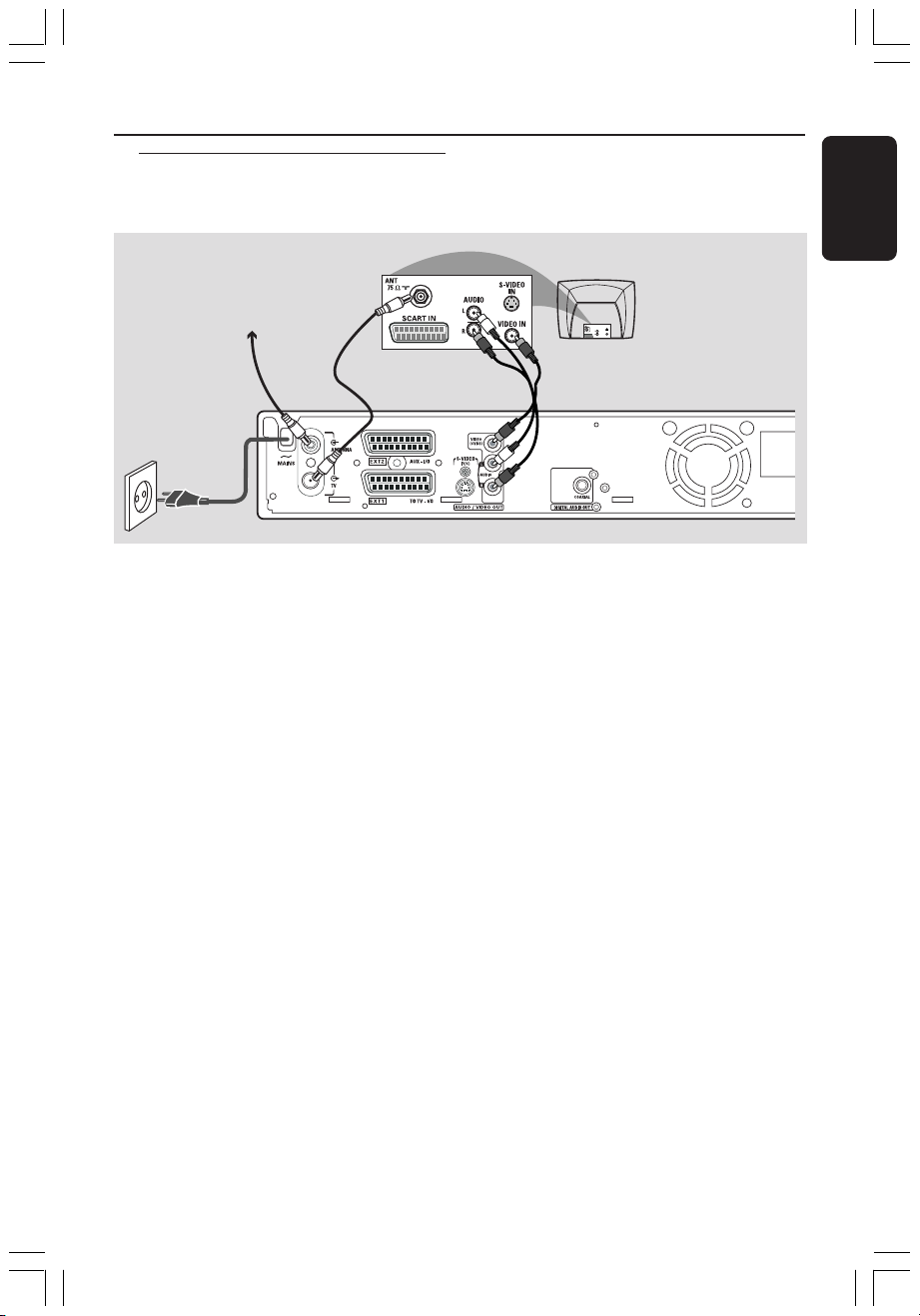
Option 3 : Using Video
(CVBS) socket
Connecting to TV (cont’d)
English
Antenna or
Satellite/Cable TV signal
1
2
5
This cable, usually featuring yellow cinch
plugs, is used for transmitting the
Composite Video signal (FBAS, CVBS). In
this method of transmission, the colour
signal and the brightness signal are
transmitted on the same cable.
Have the following cables ready:
1) Antenna cable
2) Video (CVBS) cable (yellow, not supplied)
3) Audio cables (red/white, not supplied)
1 Turn off your TV and remove the antenna
cable from your TV (or Satellite Receiver/
Cable Box). Insert it into the
ANTENNA IN socket at the back of
the DVD recorder.
2 Use the supplied antenna cable to
connect the DVD recorder’s TV OUT
socket to the antenna input socket at the
back of your TV set.
3 Use a video (CVBS) cable to connect the
DVD recorder’s VIDEO (CVBS) OUT
socket to the Video In socket at the back
of your TV set (or labelled as Video In, AV
In or Composite).
TV
S-VIDEO
IN
AUDIO
OUT
VIDEO IN
SCART IN
4
4
3
Use an audio cable (red/white) to
connect the DVD recorder’s
AUDIO L/R OUT socket to the audio
input socket at the back of your TV set
(or labelled as AV In or Audio In).
5 Connect the power cable from the DVD
recorder’s ~ MAINS to the power
supply.
6 Press STANDBY-ON 2 on the DVD
recorder to turn it on.
➜ The message 'IS THE TV ON?'
appears on the display panel.
7 Turn on the TV power. Select the correct
Video In channel at the TV (see page 10).
➜ The first installation menu
{ Language and Country } will appear
on the TV.
8 Proceed to page 21 to continue the first
installation.
1DVDR6xx_Eng00_13454c 9/28/04, 1:25 PM13
13
3139 246 13454
Page 16
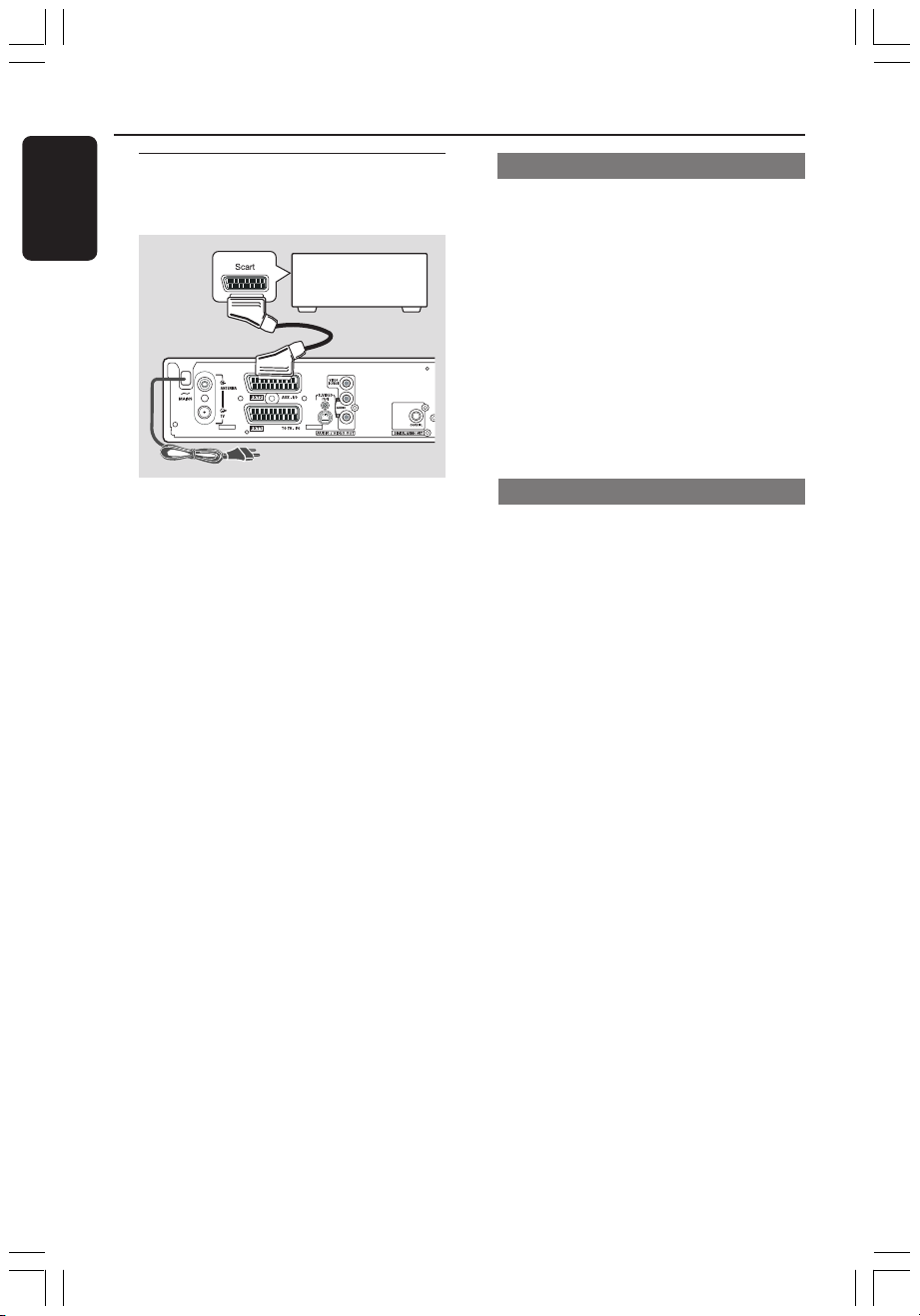
Connecting to Additional Devices
English
Using second SCART socket
(EXT2-AUX-I/O)
Cable Box/Decoder/
VCD/DVD player
You can connect a video cassette
recorder (VCR), DVD player, decoder,
satellite receiver or cable box to
EXT 2 AUX-I/O socket at the back of
the DVD recorder.
When playback is started on this
additional device, the DVD recorder will
automatically send the video/audio signals
from EXT 2 AUX-I/O socket to
EXT 1 TO TV-I/O socket. You will then
see the picture from the additional device
on your TV, even if the DVD recorder is
turned off (only if you have connected
your TV via EXT 1 TO TV-I/O socket,
see page 11).
Connecting a Cable Box/Decorder
If your Cable Box/Decorder has a scart
socket, you can choose to connect it to
the second scart socket.
1 Use a scart cable to connected the
Cable Box/Decoder scart socket (usually
labelled as ‘TV’ or ‘TO TV ’) to
EXT 2 AUX-I/O socket at the back of
the DVD recorder.
2 Select the TV channels to be received by
the Cable Box directly on the receiver
itself.
Connecting a VCR/DVD player
You will need this connection if you want
to record the video tapes or discs to a
DVD+R(W)s.
● Use a scart cable to connect the scart
socket (usually labelled as ‘SCART OUT’
or ‘TO TV ’) of the VCD/DVD player to
EXT 2 AUX-I/O socket.
● Alternatively, you can choose to connect
via the front sockets of the DVD
recorder if your VCR/DVD player have
the same output sockets.
➜ Before start operating, select ‘CAM1’ as
the input channel. For recording, see
pages 38~39.
To switch between playback from
the additional devices and playback
from the DVD recorder
● Press TV/DVD on the remote control.
14
1DVDR6xx_Eng00_13454c 9/28/04, 1:25 PM14
1) Connect to S-VIDEO input socket
and AUDIO L/R input sockets.
OR
2) Connect to VIDEO input socket and
AUDIO L/R input sockets.
Helpful Hint:
– Most prerecorded video cassettes and
DVDs are copy-protected. If you try to copy
them, the message 'COPY PRO' appears on
the display panel.
3139 246 13454
Page 17
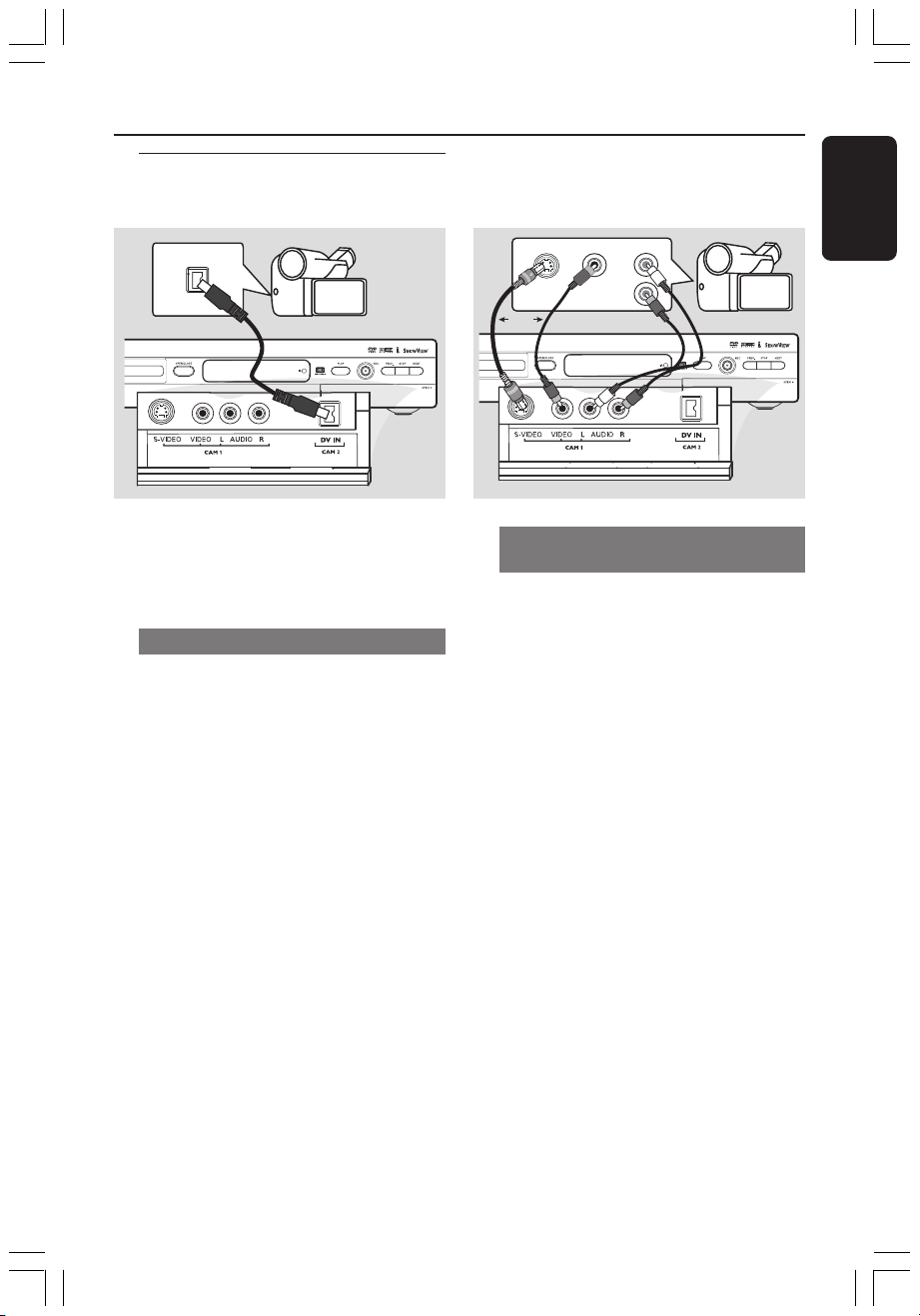
Connecting Additional Devices (cont’d)
Connecting a camcorder to
the front sockets
DV OUT
S-VIDEO OUT
OR
1
VIDEO OUT
AUDIO OUT
2
English
L
R
CH- CH+
You can use the front sockets to copy
camcorder recordings. These sockets are
located behind the flap on the right hand
side.
Option 1: Using DV IN socket
(for DVDR615 and DVDR616 only)
Use this connection if you have a Digital
Video or Digital 8 camcorder. The DV
socket will conforms to the i.Link
standard. It provides the best picture
quality.
● Use an i.LINK 4-pin cable to connect the
DVD recorder’s DV IN socket to the
appropriate DV output socket on the
camcorder.
Before start operating, select ‘CAM 2’ as
the input channel.
For recording, see pages 38~39.
Helpful Hints:
– You can also use the DV IN to connect the
DVD recorder to a Personal Computer that
has a DV output socket. The PC must have
an IEEE 1394 Firewire connector.
– The DV socket on this recorder can only
receive input signals, it cannot output signals.
CH- CH+
Option 2: Using S-VIDEO In or
VIDEO In socket
Use S-VIDEO connection if you have a
Hi8 or S-VHS(C) camcorder. It provides
very good picture quality.
Alternatively, you can use VIDEO
connection if your camcorder has only a
single video output (Composite Video,
CVBS). It provides good picture quality.
1 Use a S-video cable to connect the DVD
recorder’s S-VIDEO input socket to the
appropriate S-VHS output socket on the
camcorder.
OR
Use a video cable (yellow) to connect the
DVD recorder’s VIDEO input socket to
the appropriate video output socket on
the camcorder.
2 Use an audio cable (red/white) to
connect the DVD recorder’s
AUDIO L/R input socket to the audio
output socket on the camcorder.
Before start operating, select ‘CAM1’ as
the input channel.
For recording, see pages 38~39.
1DVDR6xx_Eng00_13454c 9/28/04, 1:25 PM15
15
3139 246 13454
Page 18
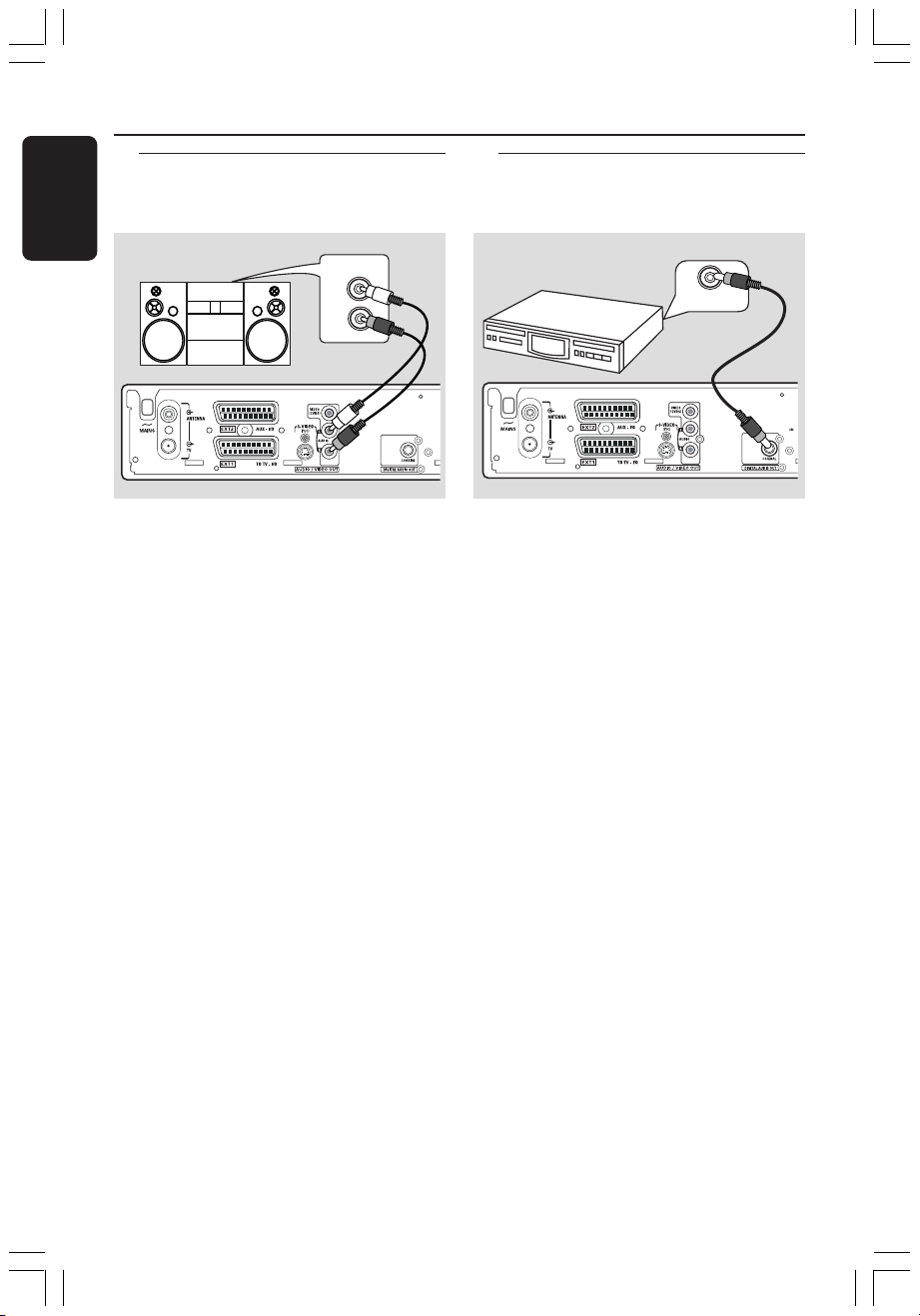
Connecting to Additional Devices (cont’d)
English
Using analogue audio output
sockets
STEREO
You can connect the DVD recorder to a
two channel stereo system or receiver in
order to enjoy the stereo sound system.
● Use an audio cable (red/white) to
connect AUDIO L/R (red/white) to one
of the following devices :
– a stereo system (for example, mini system
or TV)
– a receiver with Dolby Surround Pro Logic
– a receiver with two channel analogue
stereo
Before start operating, set the Analogue
Output accordingly (see page 54).
Choose a sound mode setting that is
most compatible with the connected
devices.
AUDIO IN
L
R
Using digital audio output
socket
DIGITAL IN
You can connect the DVD recorder to a
A/V receiver or amplifier in order to
enjoy the home theatre system’s
surround sound capabilities.
● Use a coaxial cable to connect COAXIAL
to one of the following devices :
– an A/V receiver or an A/V amplifier with a
digital multi-channel sound decoder
– a receiver with two channel digital stereo
(PCM)
Before start operating, set the Digital
Output accordingly (see page 58). If the
Digital Output setting does not match
your stereo’s capabilities, the stereo may
produce a strong, distorted sound or no
sound at all.
CAUTION!
Do not use the ‘Phono’ input on an
amplifier to connect to the DVD
recorder. This input socket is designed
only for record players without
preamplifiers. The DVD recorder or the
amplifier may be damaged as a result.
16
1DVDR6xx_Eng00_13454c 9/28/04, 1:25 PM16
Helpful Hints:
– Digital multi-channel sound offers the best
possible sound quality. You will need a multichannel A/V receiver or amplifier that
supports at least one of the audio formats of
the DVD recorder (MPEG2, Dolby Digital).
See your receiver’s manual to find out which
audio formats it supports.
– Playback in six-channel digital surround
sound is only possible if the receiver has a
digital multi-channel sound decoder.
3139 246 13454
Page 19
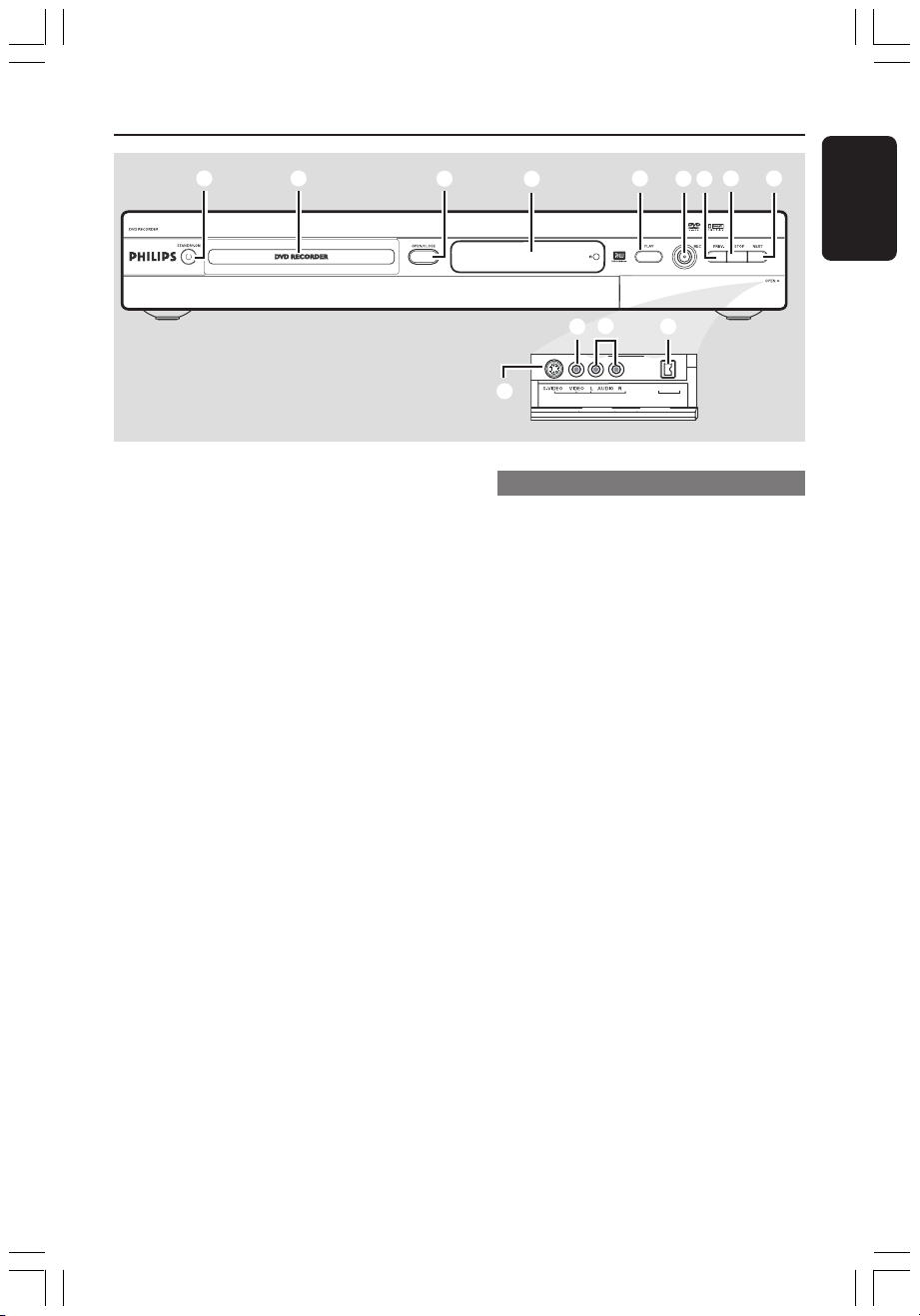
Front Panel
1
1.3
2
1 STANDBY-ON 2
– Turn on or off the DVD recorder.
2 Disc tray
3 OPEN/CLOSE ç
– Open or close the disc tray.
4 Display panel
– Show information about the current
status of the DVD recorder.
5 PLAY 2
– Play a disc.
6 REC 0
– Start recording the current TV channel or
the current video input source.
7 PREV/CH- ∞
– Go to the previous chapter/track, do a
reverse search, or go to the previous
channel.
8 STOP 9
– Stop playback/recording.
5
#
6
74
DV IN
CAM 2
3
0
!
@
CAM 1
Sockets behind the flap
Flip down the door as indicated by the
OPEN 2 label at the right hand corner.
0 S-VIDEO
– S-video input for SVHS/Hi8 camcorders
or SVHS/Hi8 video recorders (input
channel number 'CAM 1').
! VIDEO
– Video input for camcorders or video
recorders (input channel number
'CAM 1').
@ L/R AUDIO
– Audio input for camcorders or video
recorders (input channel number
'CAM 1').
# DV IN (for DVDR615, DVDR616 only)
– Input for digital camcorders or other
suitable devices using this connector
(input channel number 'CAM 2').
8
CH- CH+
9
English
9 NEXT/CH+ §
– Go to the next chapter/track, do a
forward search, or go to the next
channel.
1DVDR6xx_Eng00_13454c 9/28/04, 1:25 PM17
17
3139 246 13454
Page 20
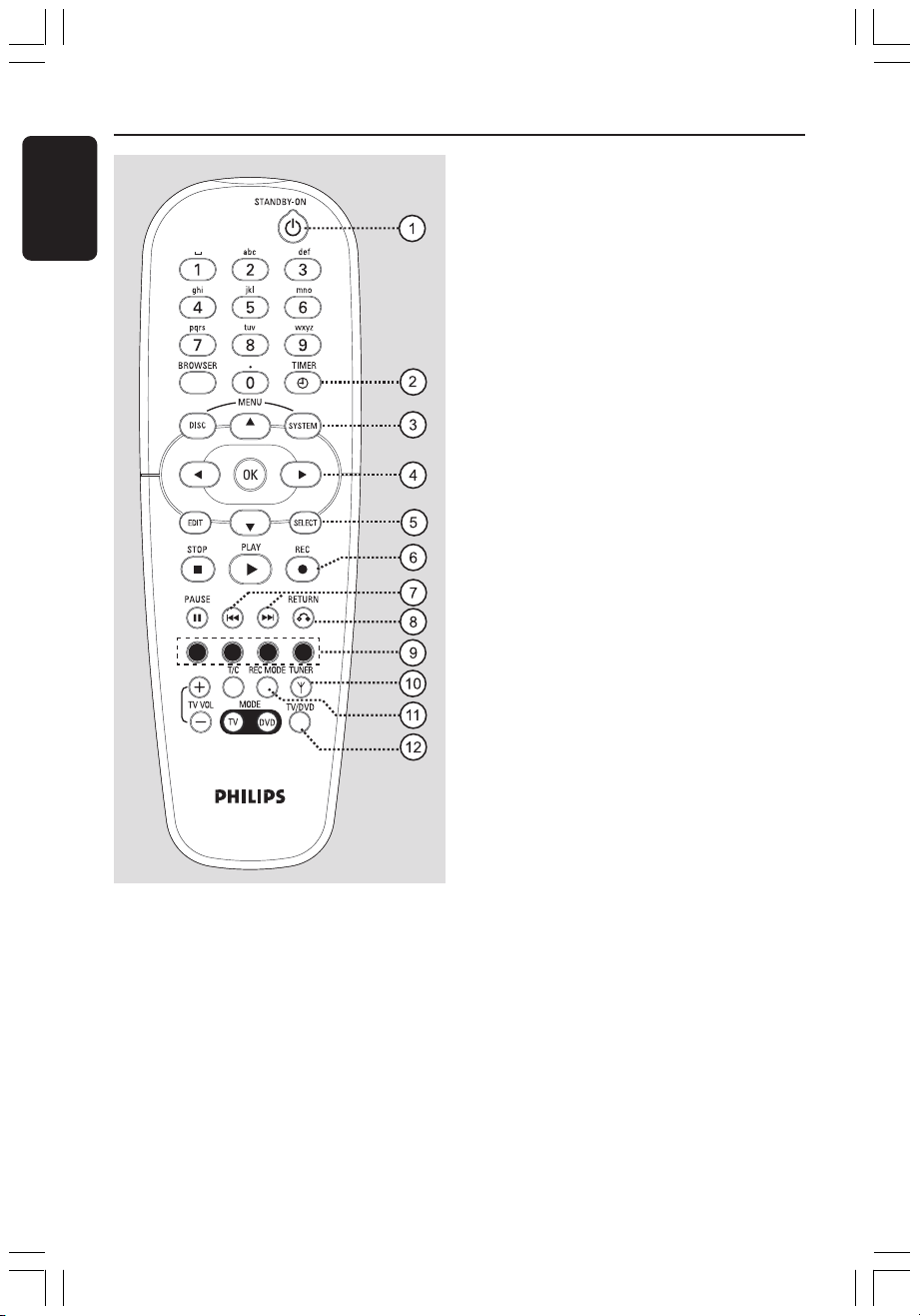
Remote Control
English
CH+
CH-
1 STANDBY-ON 2
– Turn on or off the DVD recorder.
2 TIMER
– Access or exit the timer recording menu.
3 SYSTEM-MENU
– Access or exit the system menu.
4 1 2: Cursor buttons for moving to the
left or right.
34: Cursor buttons for moving up/down
or going to the next/previous channel.
5 SELECT
– Select a function.
– Toggle between upper and lower case
characters while using the alphanumeric
keypad.
6 REC 0
– Start recording the current TV channel or
the current video input source.
7 ∞ §
– Skip to the previous or next Chapter/
Track.
– Holding down the button for fast reverse
or fast forward function.
8 RETURN
– Return to the previous menu on a video
CD (VCD) or some DVDs.
9 Colour coded buttons
– A number of functions are available via
the colour coded button. These functions
are displayed in the bottom of the onscreen menu wherever applicable.
0 TUNER
– Switch between the internal tuner mode
(TV programmes, external channels).
! REC MODE
– Select a recording speed : M1, M2, M2x,
M3, M4, M6 or M8. This determines the
quality of the recording and the amount/
length of time you can record on a
DVD+R(W).
@ TV/DVD
– Switch between playback from the
additional devices (connected via
EXT 2 AUX-I/O socket) and playback
from the DVD recorder.
18
1DVDR6xx_Eng00_13454c 9/28/04, 1:25 PM18
3139 246 13454
Page 21
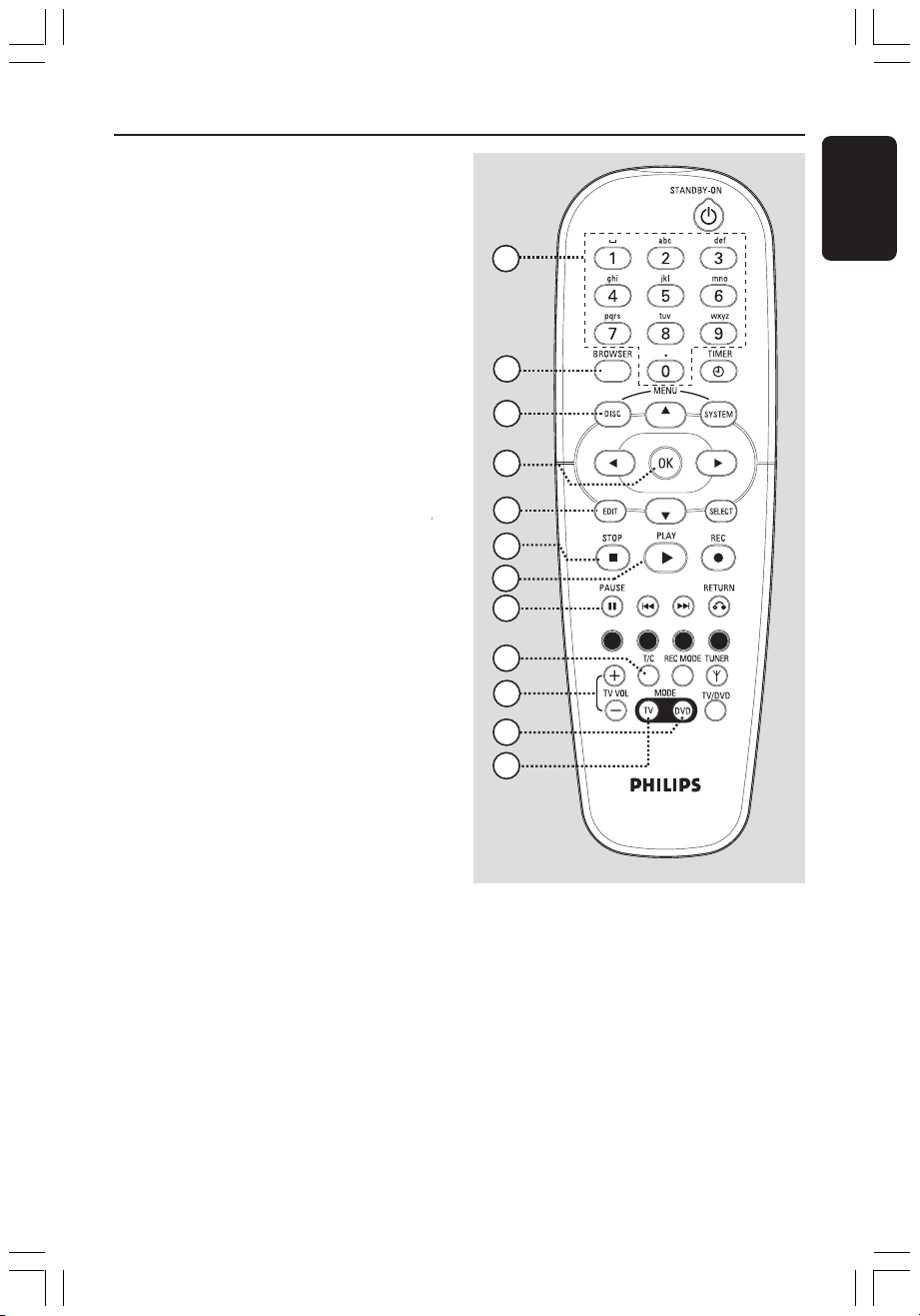
# Alphanumeric keypad
– Enter numbers or letters in appropriate
entry fields.
– Select a chapter/track number to play.
– Select a TV channel while in internal
tuner mode.
$ BROWSER
– Display the on-screen Media Browser
that allows you to browse through and
manage the contents stored in the
currently loaded disc.
% DISC-MENU
– Access to DVD’s disc menu or Index
Picture screen of a DVD+R(W).
^ OK
– Store or confirm an entry.
& EDIT
– Access or exit the edit menu.
* STOP 9
– Stop playback/recording.
– Holding down the button will open or
close the disc tray.
( PLAY 2
– Play a disc.
) PAUSE ;
– Pause the playback or recording.
– Press repeatedly to advance a paused
picture one frame at a time.
¡ T/C (Title/Chapter)
– Select a 'T'(title)/'C'(chapter) directly on
the menu bar.
++
™ TV VOL
+ /
++
--
-
--
– Adjust the volume of the TV set (for
Philips TV with RC5 code only).
£ DVD MODE
– Switch to DVD source mode.
After that, you cannot use the buttons on
the remote control to operate your
Philips TV.
Remote Control (cont’d)
13
14
15
16
17
18
19
20
21
22
23
24
≤ TV MODE
– Switch to TV source mode.
After that, you may use the following
buttons to control most of the Philips TV
set:
– STANDBY 2: Turn off the TV set.
– 0-9: Press to select a TV channel at the
TV.
– 3 4 : Press to change TV channels at
the TV.
CH+
CH-
English
1DVDR6xx_Eng00_13454c 9/28/04, 1:25 PM19
19
3139 246 13454
Page 22
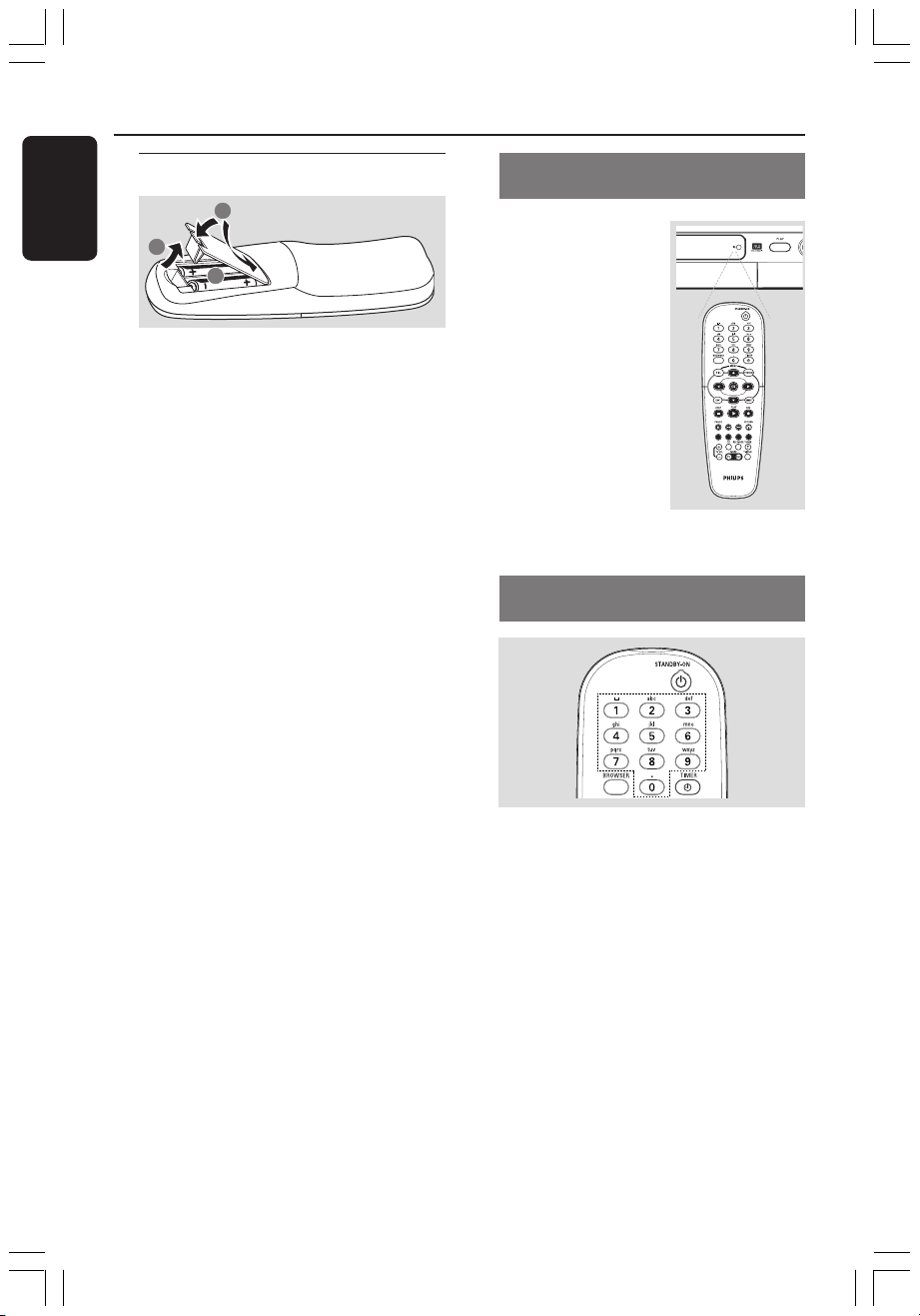
Remote Control (cont’d)
English
Inserting Batteries
3
1
2
1 Open the battery compartment.
2 Insert two batteries type R06 or AA,
following the indications (+-) inside the
compartment.
3 Close the cover.
Caution!
– Remove batteries if they are
exhausted or if the remote control
is not to be used for a long time.
– Do not mix batteries (old and new
or carbon and alkaline, etc.).
– Batteries contain chemical
substances, so they should be
disposed of properly.
Using the remote control to
operate the system
1 Aim the remote
control directly at the
remote sensor (iR)
on the front panel.
2 Select the source you
wish to control by
pressing one of the
source select buttons
on the remote control
(for example TVMODE, DVD-MODE).
3 Then select the
desired function (for
example S, T).
Using the alphanumeric keypad to
enter the characters
20
1DVDR6xx_Eng00_13454c 9/28/04, 1:25 PM20
– Press a number button as often as the
required character or the number
appears.
– To enter language-dependent characters,
press ∞ or § on the corresponding
character.
– To enter a space, press button {1}.
3139 246 13454
Page 23
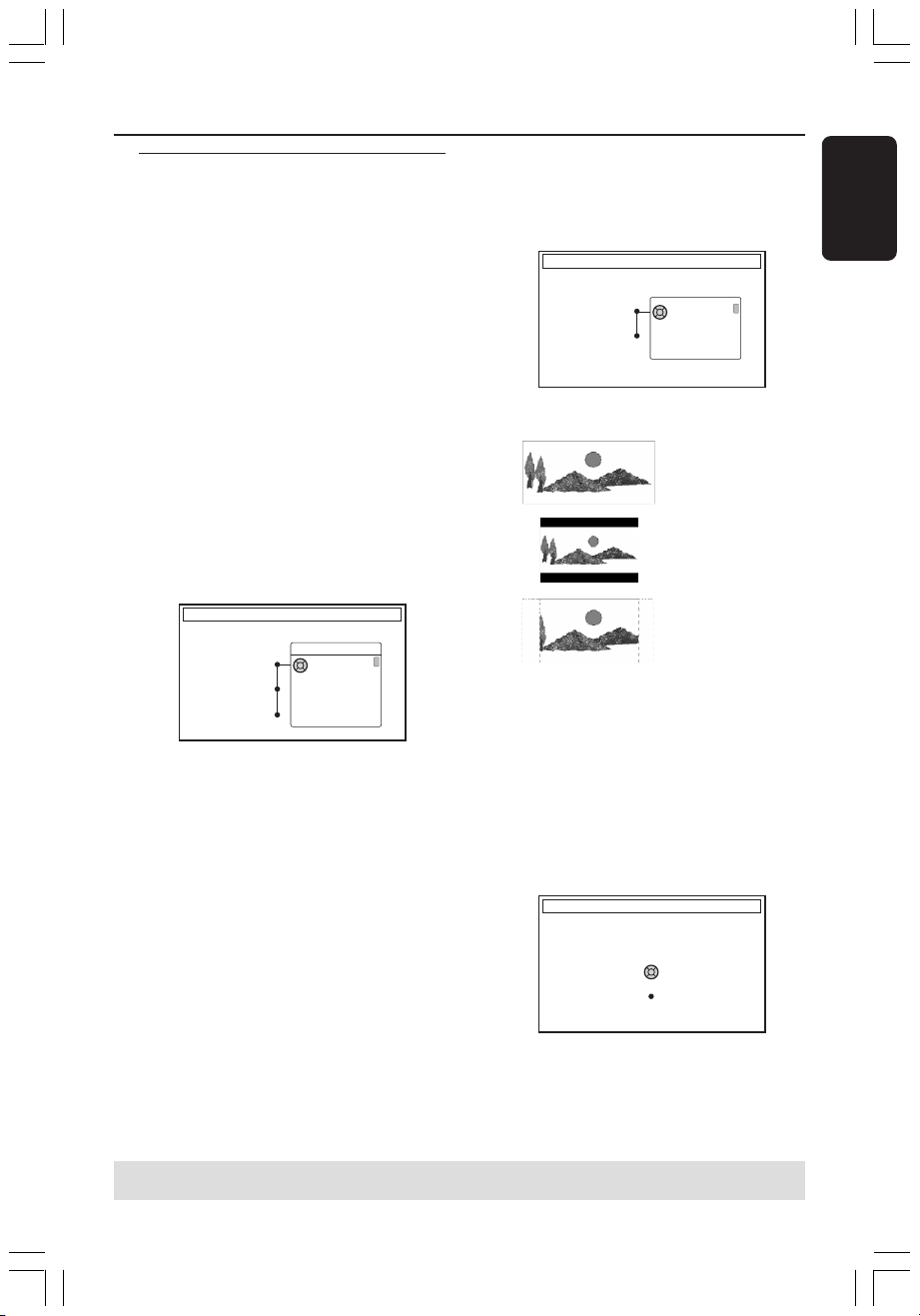
TV FORMAT
Select your TV format
TV Format
Done
4:3 Panscan
4:3 Letterbox
16:9
CHANNEL SEARCH
Automatic channel search will find and
store all channels. Make sure to connect
the antenna.
Search channels
Skip Search
Start
Installing the DVD Recorder
First Installation
The First Installation menu will appear
the very first time you turn on the DVD
recorder. These settings will help you set
up the basic DVD recorder features
easily, including TV channels and language
options.
IMPORTANT!
– You have to turn on your TV and
select the correct Video In channel
to see the First Installation menu.
– You have to complete the First
Installation before start operating
the DVD recorder.
1 Press STANDBY-ON 2 to turn on the
DVD recorder.
➜ The { Language and Country }
menu appears on the TV.
LANGUAGE AND COUNTRY
Select Language and Country
Language
Country
Done
Menu
English
Spanish
French
2 Select { Language } and press 2.
3 Press 3 4 to select the desired language
for the on-screen display (OSD) menu,
then press 1 to confirm.
4 Press 4 to select { Country } and press
2 to enter the selection field.
5 Press 3 4 to select the country of your
residence, then press 1 to confirm.
6 Press 4 to select { Done } and press OK
to confirm.
➜ The { TV Format } menu appears on
the TV.
7 Select { TV Format } and press 2.
16:9
4:3 Letterbox
4:3 Panscan
8 Press 3 4 to select the desired TV
screen format, then press 1 to confirm.
➜ The format you selected will only be
used if you insert a DVD that contains
the same format.
9 Press 4 to select { Done } and press OK
to confirm.
➜ The { Channel Search } menu
appears on the TV.
English
TIPS: Press OK to exit the first installation menu.
1DVDR6xx_Eng00_13454c 9/28/04, 1:25 PM21
Press RETURN to go back to previous menu item.
21
3139 246 13454
Page 24

Installing the DVD Recorder (cont’d)
English
Note: Make sure you have successfully
made all the required connections to the
DVD recorder, the TV and Satellite
Receiver/Cable Box (if any) and switched
them on. The automatic channel search
will detect the signals and save all the
available programme channels.
0 Press OK again to start automatic TV
channel search.
➜ The automatic search may take 15
minutes.
! When TV channel search complete, press
OK to continue.
➜ The { Time and Date } menu appears
on the TV.
TIME AND DATE
Check time and date and correct if
necessary
Time
Date
Done
09:00
26.06.2004
OK
" Check if the information on the menu is
correct.
➜ If required changes, follow steps 4~8
of “Setting the time and date” on page 27.
§ Press 4 to select { Done } and press OK
to save the changes.
➜ The first installation is now complete.
➜ The first tuned TV channel appears.
Helpful Hints:
– If the DVD recorder cannot find any TV
stations, select programme number {1} on
the TV set or check the cable connection
from the antenna socket to the DVD
recorder and TV set.
– If the sound or picture is distorted on any
of the stored TV channels, see pages 23~27
“TV channel programming” for manual TV
search or fine-tuning.
The DVD recorder is ready for use!
TIPS: Press OK to exit the initial installation menu.
Press RETURN to go back to previous menu item.
22
1DVDR6xx_Eng00_13454c 9/28/04, 1:25 PM22
3139 246 13454
Page 25

Installing the DVD Recorder (cont’d)
TV channel programming
Although the DVD recorder selects
available TV channels during first
installation, you may want to repeat the
process later if more channels become
available in your area or if you are
reinstalling the DVD recorder.
Automatic TV channel search
This will erase and replace all previously
stored TV channels.
1 Press SYSTEM-MENU on the remote
control.
➜ The system menu appears on the TV.
2 Press 4 repeatedly to select { Set-up }.
3 Press 2 repeatedly to select { Analogue
Ch. }.
DVD-VIDEO-TITLE 04|CO1
Set-up
Auto search
Follow TV
Sort
Favourites
Analogue Ch.
STOP
4 Press 4 to select { Auto search } and
press 2 to confirm.
➜ The automatic TV channel search
starts. This allows the DVD recorder to
save all available TV channels.
➜ This process may take several minutes.
Once complete, the total number of
channels found appears on the TV.
Sorting TV channels according to
TV sequence
This feature is only available if you
have connected the DVD recorder
to your TV using the scart socket
(EXT 1 TO TV-I/O socket,) see page
11.
When the automatic TV channel search
function is activated, the TV channels are
stored in a specific order. This may differ
from the order in which the TV channels
appear on your TV. This function changes
the order of the TV channels stored in
your DVD recorder to match the order
on the TV.
1 Press SYSTEM-MENU.
➜ The system menu appears on the TV.
2 Press 4 repeatedly to select { Set-up }.
3 Press 2 repeatedly to select { Analogue
Ch. }.
4 Press 4 repeatedly to select
{ Follow TV } and press 2 to start
sorting.
5 Press OK to confirm the message on the
TV.
➜ 'TV 01' will appear on the display
panel.
6 Use the TV’s remote control to select
programme number {1} on your TV set.
Then, press OK on the DVD recorder’s
remote control.
➜ If the DVD recorder finds the same TV
channel as on the TV set, it stores it as
‘P01’.
➜ 'TV 02' will then appear on the display
panel.
English
TIPS: Press 1 to go back to previous menu item. Press SYSTEM-MENU to exit the menu.
1DVDR6xx_Eng00_13454c 9/28/04, 1:25 PM23
23
3139 246 13454
Page 26

Installing the DVD Recorder (cont’d)
English
7 Use the TV’s remote control to select
programme number {2} on the TV set.
Then, press OK on the DVD recorder’s
remote control.
8 Repeat the above steps again until you
have assigned all the TV channels.
Sorting the TV channels
You may not agree with the sequence in
which the individual TV channels have
been allocated to the programme
numbers. You can use this function to
rearrange all the stored TV channels.
Helpful Hints:
– If you cannot turn on your TV set to
programme number {1}, and you have
connected additional devices to the
EXT 2 AUX-I/O socket, please disconnect
these devices. Other connected devices may
have switched the TV set to the programme
number of the scart socket.
– If no video signal is received from the TV
set, “NOTV” will appear.
1 Press SYSTEM-MENU.
➜ The system menu appears on the TV.
2 Press 4 repeatedly to select { Set-up }.
3 Press 2 repeatedly to select { Analogue
Ch. }.
4 Press 4 repeatedly to select { Sort } and
press 2 to confirm.
➜ A list of TV channel programmes
appears.
5 Press 3 4 to select the TV channel that
you want to change, then press OK to
select.
Sort channel
001 ARD
002 ZDF
003 ORF2
004 BC2
005 CHAN
006 RTL4
007 SBS6
➠
001 ARD
003 ORF2
004 BC2
005 CHAN
006 RTL4
007 SBS6
ZDF
6 Press 3 4 to shift the TV channel to the
desired position and press OK to
confirm.
➜ The TV channel will be inserted after
the current position.
001 ARD
002 ORF2
003 BC2
004 CHAN
005 RTL4
006 ZDF
007 SBS6
7 Repeat steps 5~6 until you have sorted/
deleted all the TV channels you want.
TIPS: Press 1 to go back to previous menu item. Press SYSTEM-MENU to exit the menu.
24
1DVDR6xx_Eng00_13454c 9/28/04, 1:25 PM24
3139 246 13454
Page 27

Installing the DVD Recorder (cont’d)
Entry mode
DVD-VIDEO-TITLE 04|CO1
Analogue Ch.
STOP
Set-up
MHz
Entry
Preset
Preset Name
167.5 MHz
P 04
RTL4
Search
Store
Setting favourite TV channels
You can set your favourite TV channels
for quick access by using the channel up/
down button on the remote control.
Manual TV channel search
In some cases, not all of the available TV
channels may have been found and stored
during first installation. In this case, you
will need to search for and store the
1 Press SYSTEM-MENU.
missing or coded TV channels manually.
➜ The system menu appears on the TV.
2 Press 4 repeatedly to select { Set-up }.
3 Press 2 repeatedly to select { Analogue
1 Press SYSTEM-MENU.
➜ The system menu appears on the TV.
2 Press 4 repeatedly to select { Set-up }.
Ch. }.
4 Press 4 repeatedly to select
{ Favourites } and press 2 to confirm.
3 Press 2 repeatedly to select { Analogue
Ch. }.
➜ A list of TV channel programmes
appears.
Favourites
5 Press 3 4 to select the TV channel, then
press OK to choose either delete from
or add to the list.
➜ The ‘add’ channels are ‘marked’.
You can access these channels by pressing
3 4 on the remote control.
➜ The ‘delete’ channels are ‘unmarked’.
You can only access these channels by
pressing the corresponding number
button on the remote control.
CH01
CH02 NBC
CH03
CH04
CH05
CH06 MTV
CH07
4 Press 4 repeatedly to select { Entry
mode } and press 2 to confirm.
5 Press 3 4 to select manual search based
on channel allocation or frequency, and
press 1 to confirm.
– { MHz} (Frequency)
– { CH } (Channel)
– { S-CH } (Special Channel)
6 Press 4 to select { Entry } and press 2
to confirm.
Use the alphanumeric keypad 0-9 to
enter the frequency or channel of the TV
station, then press OK and followed by
the matching colour coded button to
select { Store }.
OR
● Press the matching colour coded button
on the remote control to select
{ Search }.
➜ The search always goes by increasing
frequency or channel number.
TIPS: Press 1 to go back to previous menu item. Press SYSTEM-MENU to exit the menu.
1DVDR6xx_Eng00_13454c 9/28/04, 1:25 PM25
English
25
3139 246 13454
Page 28

Installing the DVD Recorder (cont’d)
Decoder
DVD-VIDEO-TITLE 04|CO1
Analogue Ch.
STOP
Set-up
Off On
TV system
Nicam
Fine Tune
SearchStore
English
7 Press 4 to select { Preset } and press 2
to confirm.
Use the alphanumeric keypad 0-9 to
enter the preset number for the channel
to store (e.g., '01'), then press the
matching colour coded button to select
{ Store }.
8 Press 4 to select { Preset name } and
press 2 to confirm.
Use the alphanumeric keypad 0-9 to
enter the preset name for the found
channel or preset, then press the
matching colour coded button to select
{ Store }.
➜ Maximum four characters for preset
name.
9 Repeat steps 6~8 to search for other
TV channels.
0 Press 4 to select { TV system } and
press 2 to confirm.
Use 3 4 to select the TV system that
produces the least distortion of picture
and sound, then press 1 to confirm.
➜ The available TV system broadcast
format for selection : { PAL-BG, PAL-I,
PAL-DK, SECAM-BG, SECAM-DK,
SECAM-LL }. See pages 70~71 for more
information.
1 Press SYSTEM-MENU.
2 Press 4 repeatedly to select { Set-up }.
3 Press 2 repeatedly to select { Analogue
4 Press 4 repeatedly to select { Decoder }
5 Press 2 to select { On } and press OK
● To turn off the decoder, press 2 to select
Allocating a decoder
Some TV channels send coded TV signals
that can only be viewed properly with a
purchased or rented decoder. You can
connect such a decoder (descrambler) to
your DVD recorder (see page 14).
The following function automatically
activates the connected decoder for the
TV channel you want to watch.
➜ The system menu appears on the TV.
Ch. }.
and press 2 to confirm.
to confirm.
➜ Your decoder has now been allocated
to this TV channel.
{ Off }.
TIPS: Press 1 to go back to previous menu item. Press SYSTEM-MENU to exit the menu.
26
1DVDR6xx_Eng00_13454c 9/28/04, 1:25 PM26
3139 246 13454
Page 29

Installing the DVD Recorder (cont’d)
DVD-VIDEO-TITLE 04|CO1
Time-date
STOP
Set-up
Time
Date
Fine tuning the TV channels
DVD-VIDEO-TITLE 04|CO1
Set-up
Decoder
TV system
Nicam
Fine Tune
Analogue Ch.
STOP
To improve the sound transmission
of the TV channel
NICAM is a digital sound transmission
system. Using NICAM, you can transmit
either one stereo channel or two
separate mono channels. However, if
reception is poor and the sound
distorted, you can turn off NICAM.
1 Move to { NICAM } and press 2 to
select { On } or { Off }.
2 Press 1 to confirm.
To finetune the TV channels
1 Move to { Finetune } and press 2.
2 Press 1 2 to fine-tune the TV channel
manually, then press the matching colour
coded button on the remote control to
select { Store }.
Setting the time and date
If the DVD recorder does not set the
time and date correctly, you can set the
clock manually by following the steps
below.
1 Press SYSTEM-MENU on the remote
control.
➜ The system menu appears on the TV.
2 Press 4 repeatedly to select { Set-up }.
3 Press 2 repeatedly to select
{ Time-date }.
4 Press 4 to select { Time } and press 2 to
enter the time field.
➜ { 00 : 00 } (hours : minutes )
5 Press 3 4 to change the first digit and
press 2 to go to the next digit field.
6 Repeat step 5 until the time is entered
correctly, then press OK to confirm.
7 Press 4 to select { Date } and press 2 to
enter the date field.
➜ { 00 : 00 : 0000 } (day : month : year).
8 Repeat step 5 until the date is entered
correctly, then press OK to confirm.
English
TIPS: Press 1 to go back to previous menu item. Press SYSTEM-MENU to exit the menu.
1DVDR6xx_Eng00_13454c 9/28/04, 1:25 PM27
27
3139 246 13454
Page 30

Installing the DVD Recorder (cont’d)
English
Setting the language
You can select the language for subtitles
and audio for DVD playback. For some
DVDs, the subtitle/audio language can only
be changed via the DVD disc menu. If the
selected language is not available on the
disc, the disc’s default setting language will
be used instead.
The menu language (on-screen display)
for the system will remain as you set it.
1 Press SYSTEM-MENU on the remote
control.
➜ The system menu appears on the TV.
2 Press 4 repeatedly to select { Set-up }.
3 Press 2 repeatedly to select
{ Language }.
DVD-VIDEO-TITLE 04|CO1
Set-up
Menu
Audio
Subtitle
Country
Language
STOP
4 Press 3 4 to select one of the options
below at a time, then press 2.
– { Menu }: language of the OSD menu
– { Audio }: playback audio language
– { Subtitle }: subtitle language
– { Country }: location
5 Press 3 4 to select a desired language
and press 1 to confirm.
6 Repeat steps 4~5 for other settings.
TIPS: Press 1 to go back to previous menu item. Press SYSTEM-MENU to exit the menu.
28
1DVDR6xx_Eng00_13454c 9/28/04, 1:25 PM28
3139 246 13454
Page 31

Playback
Playable discs
Using this DVD Recorder, you can play
and record on the following discs:
Recording and Playback
DVD+RW
Rewritable); can be recorded on
over and over.
DVD+R (DVD ‘plus’ Recordable);
can be recorded only once.
Playback only:
DVD Video
Disc)
DVD-R (DVD ‘minus’ Recordable);
can only be played back when the
recording was made in 'video mode'
and the recording was finalised.
DVD-RW (DVD ‘minus’
Rewritable); can only be played
back when the recording was made
in 'video mode'.
.
Audio CD (Compact Disc
Digital Audio)
MP3-CD
Video CD
(Formats 1.0, 1.1, 2.0)
Super Video CD
CD-R
MP3 contents
CD-RW (CD-Rewritable) Audio/
MP3 contents
(DVD ‘plus’
(Digital Versatile
(CD-Recordable) Audio/
Recordable
ReWritable
IMPORTANT!
– If the inhibit icon (XError)
appears on the TV screen when a
button is pressed, it means the
function is not available on the
current disc or at the current time.
– DVD discs and players are
designed with regional restrictions.
Before playing a disc, make sure the
disc is for the same zone as your
player.
– Do not push on the disc tray or
put any objects other than discs on
the disc tray. It may cause the disc
player to malfunction.
Inserting a disc
1
Press STANDBY-ON 2 to turn on the
DVD recorder.
2 Press OPEN/CLOSE / on the front of
the DVD recorder.
➜ The disc tray opens.
● You can also hold down the STOP 9
button on the remote control to open
and close the disc tray.
3 Carefully place the disc into the tray with
the label facing up, then press
OPEN/CLOSE /.
➜ Make sure the disc label is facing up.
For double-sided discs, load the side
which you want to play facing up.
4 Turn on the TV power. Select the correct
Video In channel at the TV.
5 Playback will start automatically or a
dialogue will appear on the TV (see next
page).
English
TIPS: Some discs cannot be played on this DVD recorder due to the configuration and characteristics
1DVDR6xx_Eng00_13454c 9/28/04, 1:25 PM29
of the disc, or due to the condition of recording and authoring software that was used.
3139 246 13454
29
Page 32

Playback (cont’d)
English
Starting disc playback
● If a dialogue appears on the TV showing :
{ Do you want to access the disc
content ?}.
➜ Select { Ye s } to show the disc content
menu (see page 50 “Browsing the discs”).
➜ Select { No } to switch to the last
active mode.
➜ If you want to remove this dialogue,
you have to enable the { Auto play }
function (see page 55).
● If the pin code entry dialogue appears on
the TV, this means that the child lock/
parental control was activated for the
inserted disc (see pages 59~60).
➜ Use the alphanumeric keypad 0-9 on
the remote control to enter your pin
code (password).
● For more playback features, see pages
32~35 “Additional Playback Features”.
Playing a DVD video disc
Normally the DVD disc contains a disc
menu. You may have to make your
selection (e.g., subtitle or audio language)
within the disc menu.
1 Insert a DVD.
To access the disc menu
● Press DISC-MENU on the remote
control. Use alphanumeric keypad 0-9
to input your selection or use 3 4 to
select a play option and press OK to
confirm.
To select the previous or next
chapter/title marker
● During playback, press T/C on the
remote to select ‘Title’ or ‘Chapter’, then
press ∞ / §.
2 To stop playback, press STOP 9.
Playing a (Super) Video CDs
(Super) Video CDs may feature 'PBC'
(Play Back Control). This allows you to
play the video CDs interactively, following
the menu on the display.
1 Insert a (Super) Video CD.
If the ‘PBC’ is on, the disc index
menu will appear on the TV
2 Use alphanumeric keypad 0-9 to input
your selection or use 3 4 to select a play
option and press OK to confirm.
● Press RETURN on the remote control
will return to the previous menu.
3 To stop playback, press STOP 9.
Helpful Hint:
– 'PBC' mode is turned off by default. If you
want to view the disc index menu, you have
to turn on the 'PBC' mode (see page 57).
Playing an audio CD
1 Insert an audio CD.
➜ Playback starts automatically.
2 To stop playback, press STOP 9.
➜ The track number and total play time
appear on the display panel.
Helpful Hint:
– If the TV is turned on, the Audio CD display
will appear on the screen. During playback,
the number of the current track will be
shown on the screen and display.
TIPS: Some discs cannot be played on this DVD recorder due to the configuration and characteristics
30
1DVDR6xx_Eng00_13454c 9/28/04, 1:25 PM30
of the disc, or due to the condition of recording and authoring software that was used.
3139 246 13454
Page 33

Playback (cont’d)
Playing a DVD+R(W) disc
1 Insert a DVD+RW or DVD+R disc.
If the disc content menu appears on
the TV
2 Use 1 2 3 4 to navigate within the
menu and select a title to play, then press
PLAY 2.
3 To stop playback, press STOP 9.
Helpful Hint:
– If the message 'EMPTY DISC' appears
on the display panel, this means that there
are no recordings on this disc.
Playing an MP3 CD
1 Insert an MP3 CD.
If the disc content menu appears on
the TV
2 Use 1 2 3 4 to navigate within the
menu and select the album and track to
play, then press PLAY 2.
3 During playback, you can press ∞ / § to
select the next/previous track.
4 To stop playback, press STOP 9.
➜ The number of albums appears on the
display.
Helpful Hints:
– Only the first session of a multi-session CD
will be played back.
– Further information on the album, track
and artist will also be displayed on the TV if
included in the ID tag.
Playing a picture disc (slide show)
You can display JPEG pictures in the
selected roll automatically one after the
other at adjustable intervals.
1 Insert a JPEG picture disc (CD, DVD+RW,
DVD+R).
If the picture overview appears on
the TV
2 Use 1 2 3 4 to navigate within the
menu and select a photo roll folder to
play.
3 Press PLAY 2 to start the slide show
playback.
OR
● Press OK to show 12 thumbnail pictures.
You can use 1 2 3 4 to select a picture
file, then press PLAY 2 to begin playback.
4 During playback, you can select to zoom,
flip or rotate the picture.
Press EDIT and followed by the
corresponds colour coded button on the
remote control.
5 To stop playback, press STOP 9.
➜ The picture overview appears.
Supported JPEG picture formats
This DVD recorder can read JPEG
pictures stored on a CD-ROM, Picture
CD, or DVD.
File format:
– The file extension has to be '*.JPG' and not
'*.JPEG'.
– It can only display DCF-standard still
pictures or JPEG pictures e.g. TIFF. It cannot
play back moving pictures, Motion JPEG,
progressive JPEG and other formats, or
pictures in formats other than JPEG, or
pictures associated with sound e.g. AVI-files.
– It may require longer time for the DVD
recorder to display the disc content on the TV
due to the large number of songs/pictures
compiled into one disc.
English
TIPS: Some discs cannot be played on this DVD recorder due to the configuration and characteristics
1DVDR6xx_Eng00_13454c 9/28/04, 1:25 PM31
of the disc, or due to the condition of recording and authoring software that was used.
3139 246 13454
31
Page 34

Additional Playback Features
English
Using Toolbar options
1
Press SYSTEM-MENU on the remote
control.
➜ The system menu appears on the TV.
2 At { Toolbar }, press 2 to select
{ Options }.
DVD-VIDEO-TITLE 04|CO1
Toolbar
Subtitle
Audio
Angle
Zoom
Time search
[PLAY] [EDIT] [OK] = PLAY
Options
Audio Subtiltle Repeat Repeat A-B
3 Press 3 4 to select the setting you want
to adjust.
➜ If the selection in the menu is greyed
out, that means the feature is not
available or not possible to change at the
current state.
➜ Instructions for adjusting the settings
are provided in the following pages.
4 To exit, press SYSTEM-MENU.
STOP
Changing subtitle language
This operation works only on DVDs with
multiple subtitle languages, you can
change the language you want while
playing DVD.
This function can also be accessed via the
Green button on the remote control.
1 Press 4 to select { Subtitle } and press
2 to enter its options.
2 Press 4 repeatedly until the language you
want is selected, then press 1 to confirm.
➜ The languages may be numbered or
abbreviated, such as “En” for English.
➜ If the language selected is not available
on the disc, the disc’s default setting
language will be used instead.
Helpful Hint:
– Some DVDs discs allow subtitle language
changes only via the DVD disc menu. To
access the disc menu, press DISC-MENU.
TIPS: The operating features described here might not be possible for certain discs.
Always refer to the instructions supplied with the discs.
32
1DVDR6xx_Eng00_13454c 9/28/04, 1:25 PM32
3139 246 13454
Page 35

[CURSOR][OK] = Zoom In, [RETURN]=Zoom Out, [ZOOM] = Exit
Zoom 2
Zoom In
End Zoom Out
Additional Playback Features (cont’d)
Changing audio soundtrack
language
This operation works only on DVDs with
multiple soundtrack language or VCDs
with multiple audio channel.
This function can also be accessed via the
Red button on the remote control.
1 Press 4 to select { Audio } and press 2
to enter its options.
2 Press 4 repeatedly until the audio
language you want is selected, then press
1 to confirm.
➜ The languages may be numbered or
abbreviated, such as “En” for English.
➜ If the language selected is not available
on the disc, the disc’s default setting
language will be used instead.
Helpful Hint:
– Some DVDs allow soundtrack language
changes only via the DVD disc menu. To
access the Disc Menu, press DISC-MENU.
Switching camera angles
This option is only available with DVDs
that contain sequences recorded from
different camera angles. This allows you
to view the picture from different angles.
1 Press 4 to select { Angle } and press 2
to enter its options.
➜ The camera angles available for
selection appears.
2 Press 3 4 to select the camera angle you
want to switch to, then press 1 to
confirm.
Zooming in
This option allows you to enlarge the
picture on the TV screen and to pan
through the enlarged picture.
1 Press 4 to select { Zoom } and press 2
to enter zoom in mode.
➜ The zoom status bar appears and
displays the zoom factor.
2 Press OK on the remote to zoom in or
RETURN to zoom out.
3 Use 1 2 3 4 to pan through the zoomed
picture.
4 To exit zoom mode, press
SYSTEM-MENU
Time search
This option allows you to skip to a
specific point in the current disc.
1 Press 4 to select { Time search } and
press 2 to enter the time field.
➜ The time shows the elapsed playing
time of the current disc (hours : minutes).
2 Press 3 4 to change the digit and press
2 to go to the next digit field.
● You may also use the alphanumeric
keypad 0-9 to enter the correct digit
directly.
3 Press OK to confirm.
➜ Playback skips to the selected time.
English
TIPS: The operating features described here might not be possible for certain discs.
1DVDR6xx_Eng00_13454c 9/28/04, 1:25 PM33
Always refer to the instructions supplied with the discs.
33
3139 246 13454
Page 36

Additional Playback Features (cont’d)
English
Changing to another title/
chapter/track
When a disc contains more than one
track, title or chapter, you can change to a
different track, title or chapter as follows.
During playback,
● Press § to go to the next title/chapter/
track.
● Press ∞ to return to the start of the
current title/chapter/track. Pressing ∞
twice can return to the start of the
previous title/chapter/track.
OR
● Use the alphanumeric keypad 0-9 to
input the title/chapter/track number.
OR
● Press T/C on the remote control to
select “
T” (title) or “C” (chapter).
OR
● Press BROWSER on the remote
control to display the titles list. Then
press 3 4 to select a title and press OK
to start playback.
Searching forwards/
backwards
You can fast forward or fast reverse a
disc at four, eight or thirty two times
normal playback speed.
1 During playback, hold down ∞ (reverse)
or § (forward) to switch to the search
function.
➜ The Search status bar appears. It
displays the Search speed (-32x, -8x, -4x,
4x, 8x or 32x).
➜ The sound will be mute.
2 Press the ∞ (reverse) or § (forward)
button to cycle through the search
speeds.
3 To resume normal playback, press
PLAY 2.
Pausing playback / slow
motion play
1
During playback, press PAUSE ; to
pause playback and display a still picture.
2 Hold down ∞ (reverse) or § (forward)
to start reverse or forward slow motion
playback.
➜ Pressing ∞ or § repeatedly to switch
between different slow motion speed
(-1/2, -1/4, -1/8, 1/2, 1/4 or 1/8).
3 To resume normal playback, press
PLAY 2.
TIPS: The operating features described here might not be possible for certain discs.
Always refer to the instructions supplied with the discs.
34
1DVDR6xx_Eng00_13454c 9/28/04, 1:25 PM34
3139 246 13454
Page 37

Additional Playback Features (cont’d)
Selecting various play mode
Repeat play
You can select a Chapter, Track, Title or
the entire disc for repeat playback.
1 Press Yellow button { REPEAT }
repeatedly on the remote control to
select one of the repeat options.
➜ Repeat chapter (DVD, DVD+R(W)
only)
➜ Repeat track/title
➜ Repeat album/playlist (if applicable)
➜ Repeat entire disc (video CD, audio
CD, DVD+R[W] only)
➜ Repeat off
2 To cancel repeat playback, press the
Yellow button repeatedly until the
repeat mode is off or press STOP 9.
Repeating a specific segment (A-B)
You can repeat the playback of a specific
segment within a title/chapter/track. To
do this, you must mark the start and end
of the segment you want.
1 During playback, press Blue button
{ REPEAT A-B } on the remote control.
➜ This indicates that the start point has
been marked.
2 Press Blue button (REPEAT A-B) on the
remote control again to mark the end of
the segment.
➜ A visual marker is placed on the
programme bar.
➜ Playback skips to the start of the
marked segment. The segment is
repeated until the repeat mode is
cancelled.
3 To cancel repeat playback, press Blue
button again.
Shuffle play
Select shuffle play mode to allow the
DVD recorder to randomly select and
play tracks on the disc (MP3 and audio
CDs only).
1 Press Green button { SHUFFLE } on the
remote control.
➜ It will start playback of all the chapters
within the title in a random order.
2 To cancel shuffle playback, press Green
button again.
Scan disc
This function allows you to preview the
first 10 seconds of each track (CD, VCD
DVD+RW only) on the disc.
1 During playback, press Red button
{ SCAN } on the remote control.
➜ The DVD recorder skips to the next
track after 10 seconds of playback.
2 To exit Scan disc mode, press Red button
again.
➜ Normal playback resumes at the
current track.
English
TIPS: The operating features described here might not be possible for certain discs.
Always refer to the instructions supplied with the discs.
1DVDR6xx_Eng00_13454c 9/28/04, 1:25 PM35
35
3139 246 13454
Page 38

Recording
DVD-VIDEO-TITLE 04|CO1
[PLAY] [EDIT] [OK] = PLAY
Recording
STOP
Preferences
Record mode
Language
M2x
Chapters
[PLAY] [EDIT] [OK] = PLAY
Direct record
Filter
On
English
Discs for recording
Two different formats of DVD recordable
discs can be used with this DVD
recorder:
DVD+RW (DVD ‘plus’ Rewritable)
– Discs are re-writable can be used for
multiple recordings once existing data is
erased.
DVD+R (DVD ‘plus’ Recordable)
– It can only be recorded once. After
you have finalised a DVD+R, you cannot
record on it or edit it any more.
– Each new recording is always added at
the end of all previous recordings as
existing recordings cannot be
overwritten.
– Editing can be made on DVD+R discs
as long as they have not been finalised. It
is also possible to create additional
chapter markings.
– You can also delete unwanted
recordings. However, the disc space
occupied by the deleted recordings
cannot be recovered for further
recording.
– To play a DVD+R disc on other DVD
player, it must be finalised (see page 46
“Finalising disc (DVD+R)”). After this is
done, no more data can be added to the
disc.
IMPORTANT!
Unrecordable pictures
Television programmes, films, video tapes,
discs, and other materials may be
copyrighted, it cannot be recorded on
this recorder.
Recording settings
Before recording, you may have to set up
the recording mode or select the settings
that best suit your needs and
requirements.
1 Press SYSTEM-MENU on the remote
control.
➜ The system menu appears on TV.
2 Press 4 to select { Preferences }.
3 Press 2 to select { Recording }.
4 Press 3 4 to select the setting for
recording.
➜ Instructions for adjusting the settings
are provided in the following pages.
5 To exit, press SYSTEM-MENU.
TIPS: To play a DVD+R on other DVD players, see “Finalising disc (DVD+R)”.
TIPS: Underlined option is the factory default setting.
Press 1 to go back to previous menu item. Press SYSTEM-MENU to exit the menu.
36
1DVDR6xx_Eng00_13454c 9/28/04, 1:25 PM36
3139 246 13454
Page 39

Recording (cont’d)
Recording mode
The recording mode defines the picture
quality of recordings and the maximum
recording time for a disc. During
playback, the correct picture quality will
automatically be selected.
This function can also be accessed via the
REC MODE button on the remote
control.
1 Press 4 to select { Record mode } and
press 2 to enter its options.
2 Press 3 4 to select one of the following
record modes.
Record
Picture Quality Maximum Recording
Mode
M1
High quality (HQ)
M2
DVD quality-Standard Play (SP)
M2x
DVD quality-Standard Play Plus (SP+)
M3
S-VHS quality-Long Play (LP)
M4
VHS quality-Extended Play (EP)
M6
VHS quality-Super Long Play (SLP)
M8
VHS quality-Super Extended Play (SEP)
Time per Disc
1 hour
2 hours
2.5 hours
3 hours
4 hours
6 hours
8 hours
3 Press 1 to confirm.
Helpful Hint:
– {M1} record mode only available for
model DVDR615 and DVDR616 only.
Recording language
Some TV programmes broadcast
additional audio language (2-channel
sound). For example, if a programme is
available in English and Spanish, with
Spanish being the second language option.
You can select the language you want as
the default setting for recording. This
setting will only active if a TV programme
is transmitted in 2-channel sound.
When you play the recording, you can
play only in the audio you recorded.
1 Press 4 to select { Language } and press
2 to enter its options.
2 Press 2 to select one of the options.
Lang. I } : Original broadcast
➜ {
language.
➜ { Lang. II } : Additional audio language
(2-channel sound).
3 Press 1 to confirm.
Inserting chapter markers
You can insert a chapter markers within a
title during recording. This lets you
access specific points on the recorded
disc as you would choose a chapter on a
DVD.
English
1 Press 4 to select { Chapters } and press
2 to enter its options.
2 Press 3 4 to select one of the options.
➜ { Off } : Disable this feature.
➜ { Standard } : A chapter marker will
be automatically inserted during
recording, the interval will depend on the
recording mode selected.
3 Press 1 to confirm.
TIPS: To play a DVD+R on other DVD players, see “Finalising disc (DVD+R)”.
TIPS: Underlined option is the factory default setting.
1DVDR6xx_Eng00_13454c 9/28/04, 1:26 PM37
Press 1 to go back to previous menu item. Press SYSTEM-MENU to exit the menu.
37
3139 246 13454
Page 40

Recording (cont’d)
English
Direct record function
To enable direct recording from your TV
set, make sure that the direct record
mode is turned on. See page 40 “Direct
Recording” for more information.
1 Press 4 to select { Direct record } and
press 2 to enter its options.
2 Press 2 to select one of the options.
On } : Enable recording directly
➜ {
from the TV display.
➜ { Off } : Disable direct record
function.
3 Press 1 to confirm.
Filter mode
For long play or extended play recording,
you can select a suitable filter mode to
optimise the video recording. The setting
does not influence high quality or
standard play recording mode.
1 Press 4 to select { Filter } and press 2
to enter its options.
2 Press 2 to select one of the options.
Standard } : Recording quality is as
➜ {
the recording mode selected.
➜ { Sport } : Improve recording of
images that move quickly. Optimise the
picture quality in record mode M3~M8.
3 Press 1 to confirm.
Manual recording
Use the 'Manual recording' function to
start recording immediately (e.g., to
record a TV show already in progress).
1 Turn on the TV power. Select the correct
Video In channel at the TV.
2 Insert a DVD+R(W).
➜ If a DVD+RW was inserted that
already contains recordings, press 3 4
to select the location where the
recording should be started.
3 Press TUNER on the remote control to
see the TV programmes, then press 3 4
to select the programme number you
wish to record.
● To record from additional device, press
button {0} on the remote control and
followed by 4 to select the correct input
channel that matches the socket to which
you connected to the DVD recorder.
➜ { CAM 2 } : DV IN socket at the front
➜ { CAM 1 } : S-VIDEO or VIDEO and
AUDIO L/R sockets at the front
➜ { EXT 2 } : EXT 2 AUX-I/O Scart
socket at the back
➜ { EXT 1 } : EXT 1 TO TV-I/O Scart
socket at the back
4 Press REC 0 to start recording.
5 For recording from external device, you
have to start play on the external device.
● While recording in progress, you can
press OK to insert a chapter marker
wherever necessary.
TIPS: To play a DVD+R on other DVD players, see “Finalising disc (DVD+R)”.
TIPS: Underlined option is the factory default setting.
38
1DVDR6xx_Eng00_13454c 9/28/04, 1:26 PM38
Press 1 to go back to previous menu item. Press SYSTEM-MENU to exit the menu.
3139 246 13454
Page 41

Recording (cont’d)
6 To stop the recording, press STOP 9.
➜ ‘MENU UPDATE’ or ‘CREATE MENU’
appears on the display panel to indicate
that the DVD recorder is writing the list
of contents. Wait until the message
disappears before removing the
DVD+R(W).
● If the end of a disc is reached during
recording, recording will stop and the
DVD recorder will turn off automatically.
Pausing a recording
1 During recording, press PAUSE ;.
➜ You can use this function to avoid
recording commercials.
2 To continue recording, press REC 0.
Helpful Hints:
– If you insert recordings between existing
recordings, check the lengths of the old and
new recordings. If the new recording is too
long the subsequent recording (title/chapter)
will be overwritten.
– The length of recording available depends
on the current recording mode and the
amount of time available on the disc.
Manual recording with
automatic turn-off (One
Touch Recording)
1
Follow the steps 1~3 of “Manual
Recording” on page 38.
2 Press REC 0 on the remote control
twice to start 30 minutes recording.
Each time you press REC 0 you will add
30 minutes to the recording time.
➜ The recorder will stop recording at
the designated end time and turn off
automatically.
● If you wish to delete the recording, press
STOP 9 while the display showing the
recording time.
● To check the remaining recording time
while recording in progress, press
SYSTEM-MENU.
English
TIPS: To play a DVD+R on other DVD players, see “Finalising disc (DVD+R)”.
1DVDR6xx_Eng00_13454c 9/28/04, 1:26 PM39
39
3139 246 13454
Page 42

Recording (cont’d)
English
Direct recording
The Direct Record function allows you to
record the TV programme which you are
currently watching when the DVD
recorder is turned off.
1 Turn on the { Direct record } mode in
the recording setting (see page 38).
2 On the TV, select the programme number
you want to record.
3 With the DVD recorder turned off, press
REC 0.
➜ The system will compare the selected
TV channel on the TV set with its stored
TV channels. If the same TV channel is
found, it switches the DVD recorder to
the corresponding programme number
and starts recording.
4 To stop recording, press STOP 9.
Helpful Hint:
– Do not change channels during the search,
this could affect the tuning of the DVD
recorder.
Deleting a recording
You can delete a specific recording from
the DVD+R(W).
1 Insert a recorded DVD+RW or an
unfinalised DVD+R.
➜ The Index Picture screen or disc
content menu appears on the TV.
2 Use 1 2 3 4 to select an entry in the
menu.
3 Press the matching colour coded button
on the remote control to select
{ Delete }.
➜ The current recording will be deleted.
➜ For DVD+RW only, a new recording
can now be made here.
● To delete all the recordings, see pages
54~55 “Accessing to the Preferences
options - Disc” and select { Delete all }.
TIPS: To play a DVD+R on other DVD players, see “Finalising disc (DVD+R)”.
40
1DVDR6xx_Eng00_13454c 9/28/04, 1:26 PM40
3139 246 13454
Page 43

TIMER MENU 11.55
Start time
11:56
Stop time
12:26
Date
26:06:2004
Preset
19 BBC24
Repeat
Once
M1
VPS/PDC
Off
Clear all Store Cancel
{ } Change start time
Record Mode
Timer Recording
Introduction
Use 'Timer Recording’ to automatically
start and stop a recording at a later date/
time. The DVD recorder will tune to the
right programme number and begin
recording at the specified time.
With this DVD recorder, you can preprogramme up to
a period of 15 days.
To make a programmed recording,
your DVD recorder needs to know:
– The date you want to make the
recording.
– The programme number of the TV
channel.
– The start and stop time of the recording.
– The recording mode (M1/M2/M2x/M3/
M4/M6/M8), see page 37.
About 'VPS/PDC’
'VPS' (Video Programming System)/'PDC'
(Programme Delivery Control) are used
to control the start and duration of TV
channel recordings. If a TV programme
starts earlier or ends later than was
scheduled, the DVD recorder will then
turn on and off at the correct time.
If you want to program a time that is
different from the VPS/PDC time, you
must turn off VPS/PDC.
six recordings within
Programming recordings
1
Turn on the TV power. Select the correct
Video In channel at the TV.
2 Press TIMER on the remote control.
➜ The timer overview appears.
● If the time has not set yet, the { Time
and Date } menu will appear on the
screen, see page 27.
3 Press the matching colour coded button
on the remote control to select { New
Timer }.
➜ The timer entry screen appears.
4 Press 3 4 to select an entry in the menu
and press 2 to confirm.
5 Press 3 4 to select an option or make an
entry (character/number).
➜ Press 1 2 to move to the previous or
next entry field if necessary.
{ Start time }
– Enter the start recording time and
press OK to confirm.
{ Stop time }
– Enter the stop recording time and
press OK to confirm.
{ Date }
– Enter the date for recording (Day/
Month/Year) and press OK to confirm.
{ Preset }
– Select the preset channel and press
OK to confirm.
English
TIPS: To play a DVD+R on other DVD players, see “Finalising disc (DVD+R)”.
1DVDR6xx_Eng00_13454c 9/28/04, 1:26 PM41
During timer recording, press STANDBY-ON will stop recording.
41
3139 246 13454
Page 44

Timer Recording (cont’d)
English
{ Repeat }
– Select {Weekly}, {Once} or {Mon-Fri}
(Monday to Friday) recordings and press
OK to confirm.
{ Record mode }
– Select a record mode and press OK to
confirm. See pages 36~37 “Recording
settings - Recording mode”).
{ VPS/PDC }
– Select to turn on or off VPS/PDC
mode. For information on VPS/PDC, see
page 41.
● To clear the timer entries, press the
matching colour coded button on the
remote control to select { Clear all }.
➜ All the settings in the timer menu are
cleared.
● To cancel the timer programming, press
the matching colour coded button on the
remote control to select { Cancel }.
➜ The timer overview appears.
6 Press the matching colour coded button
on the remote control to select { Store }.
➜ The system will store the timer entry
and return to the timer overview screen.
7 To exit, press TIMER.
8 Insert a DVD+R(W).
Helpful Hints:
– Set the timer recording one minute ahead
of the programme’s start time. This helps
ensure the entire programme is recorded as
the disc requires about 30 seconds to
prepare for recording.
– Programme timer recording from {CAM2}
external input source is not possible.
Programming recording from a
Cable Box
If you have a Cable Box connected to the
DVD recorder’s Scart connection
‘EXT 2 AUX-I/O’ (see page 14), follow
the steps described below to program
the recordings.
1 Select the channel you want to record at
the Cable Box.
2 Programme the recording with the
required information. Follow the steps
1~9 of “Programming Recording” on
pages 41~42.
{ Preset }
– Select { EXT2 } as the input channel
and press OK to confirm.
3 Leave the Cable Box on for the
recording.
9 Press STANDBY-ON to turn off the
DVD recorder.
➜ The DVD recorder must be in standby
mode in order for the timer recording to
occur. If not, a warning message will
appear ten minutes before the recording
starts.
➜ If you ignore the warning message, the
DVD recorder will switch to standby
mode automatically before the
programmed recording begins.
➜ The '
TIMER’ icon will light up on the
display panel if a timer recording is set.
TIPS: To play a DVD+R on other DVD players, see “Finalising disc (DVD+R)”.
42
1DVDR6xx_Eng00_13454c 9/28/04, 1:26 PM42
During timer recording, press STANDBY-ON will stop recording.
3139 246 13454
Page 45

Timer Recording (cont’d)
Programming recordings
with the ShowView® System
With this programming system, you only
need to enter the ShowView
programme number as all the information
needed by the DVD recorder for
programming is contained in the
programming number.
®
1 Turn on the TV power. Select the correct
Video In channel at the TV.
2 Press TIMER on the remote control.
➜ The timer overview appears.
TIMER 11.55
TIMER OVERVIEW
10:55 CNBC Weekly
23:45 Disco 12.04
21:00 BBC2 Daily
06:00 HBO 16.04
08:00 ABC 13.04
Delete New Timer Change
TIMER DETAILS
Start time
Stop time
Date
Repeat
Channel
VPS
Record Mode
12:00
18:05
15:07:2004
Once
199 BBC24
DVD HQ
Off
ShowView
3 Press the matching colour coded button
on the remote control to select
{ ShowView }.
➜ The ShowView
TIMER MENU 12.55
ShowView system
Clear Store Cancel
®
entry screen appears.
4 Use the alphanumeric keypad 0-9 to
enter the ShowView
(e.g.,: 5-312-4 or 5,312 4, key in ‘53124’).
➜ This number is up to 9 digits long and
can be found next to the start time of the
TV programme in your TV listings
magazine.
®
code.
● To clear the ShowView
®
entry, press the
matching colour coded button on the
remote control to select { Clear }.
● To cancel the ShowView
®
programming,
press the matching colour coded button
on the remote control to select
{ Cancel }.
➜ The timer overview appears.
5 Press OK to confirm, then press the
matching colour coded button on the
remote control to select { Store }.
➜ The system will store the timer entry
and return to the timer overview screen.
● If the information is missing or not
available, you may be asked to enter more
information. Follow the instructions on
the TV.
● If you want to make changes, use
3 4 1 2 to select the appropriate entry
field. If required, make changes using 3 4
or the alphanumeric keypad 0-9.
6 To exit, press TIMER.
7 Insert a DVD+R(W).
8 Press STANDBY-ON to switch off the
DVD recorder.
➜ The DVD recorder must be in standby
mode in order for the timer recording to
occur. If not, a warning message will
appear ten minutes before the recording
starts.
➜ If you ignore the warning message, the
DVD recorder will switch to standby
mode automatically before the
programmed recording begins.
➜ The '
TIMER’ icon will light up on the
display panel if a timer recording is set.
English
TIPS: To play a DVD+R on other DVD players, see “Finalising disc (DVD+R)”.
During timer recording, press STANDBY-ON will stop recording.
1DVDR6xx_Eng00_13454c 9/28/04, 1:26 PM43
43
3139 246 13454
Page 46

Timer Recording (cont’d)
English
Changing a programmed
recording
1
Turn on the TV power. Select the correct
Video In channel at the TV.
2 Press TIMER on the remote control.
➜ The timer overview appears.
TIMER 11.55
TIMER OVERVIEW
10:55 CNBC Weekly
23:45 Disco 12.04
21:00 BBC2 Daily
06:00 HBO 16.04
08:00 ABC 13.04
Delete New Timer Change
TIMER DETAILS
Start time
Stop time
Date
Repeat
Channel
VPS
Record Mode
3 Press 3 4 to select a timer programme
which you want to change.
4 Press the matching colour coded button
on the remote control to select
{ Change }.
➜ The timer entry screen of the current
selected timer programme appears.
5 Follow the steps 4~9 of “Programming
recordings” on pages 41~42 to make the
necessary changes.
12:00
18:05
15:07:2004
Once
199 BBC24
DVD HQ
Off
ShowView
Deleting a programmed
recording
1
Turn on the TV power. Select the correct
Video In channel at the TV.
2 Press TIMER on the remote control.
➜ The timer overview appears.
3 Press 3 4 to select a timer programme
which you want to delete.
4 Press the matching colour coded button on
the remote control to select { Delete }.
➜ The current selected timer
programme is deleted from the list.
TIPS: To play a DVD+R on other DVD players, see “Finalising disc (DVD+R)”.
During timer recording, press STANDBY-ON will stop recording.
44
1DVDR6xx_Eng00_13454c 9/28/04, 1:26 PM44
3139 246 13454
Page 47

Editing/Finalising Recording
About editing
You can change disc contents and settings
for a recorded DVD+RW or unfinalised
DVD+R from the edit menu screen.
Photo editing is limited to edit the
information on a roll or album. These
editing changes are available for the DVD
recorder, but may not be accessible when
you play the disc on other DVD player.
The edit menu contains the following
editable items :
– Disc name of a DVD+R(W)
– Make DVD compatible (DVD+RW
only)
– Finalise disc (DVD+R only)
– Title name of a title on a DVD+R(W)
– Video editing
+RW
Disc Name
Compatible
Finalise
Title Name
Video Edit
Clear
Index Picture screens
The Index Picture screen shows your
recordings on a DVD+RW or DVD+R.
2
02:20:16
STOP
00:22:08
M4
14:01:03
01:20:00
M4
21:02:03
00:32:02
M4
28:06:03
3
4
5
6
+RW | MY MOVIES
MY MOVIES 1-7
Static lights
The Pianist
1
7
8
The island of lost dream
Lord of the Rings, The T
Habla Con Ella
The Ring
...
00:00
[PLAY] [EDIT][OK] = PLAY
Delete Protect
An Index Picture screen represents each
recording information saved :
1 Name of recording (or channel number and
time).
2 Title’s index picture
3 Length of recording
4 Recording mode
5 Date of the recording
6 Disc bar (represents the recordings, erased
titles, protected title and blank space at the
end of the disc)
7 Support function guidance
8 Four colour coded buttons supported
functions.
English
Colour coded buttons functions
In the edit mode, a number of functions
are available via the colour coded buttons
on the remote control.
colour coded buttons
(red, green, yellow, blue)
These functions are displayed in the
bottom of the menu wherever applicable.
{ Clear }
– Press this button to clear the entry on
the currently selected menu item.
TIPS: No further recording and editing can be carried out on a finalised DVD+R.
Press RETURN to go back to previous menu item. Press EDIT to exit the menu.
1DVDR6xx_Eng00_13454c 9/28/04, 1:26 PM45
45
3139 246 13454
Page 48

Editing/Finalising Recording (cont’d)
English
Changing the disc/title name
1
Insert a recorded DVD+RW or an
unfinalised DVD+R.
➜ The Index Picture screen or disc
content menu appears on the TV.
2 Press EDIT on the remote control.
➜ The edit menu appears.
3 Press 3 4 to select { Disc name } or
{ Title name } in the menu.
4 Press 3 4 to change the character/
number or make an entry by using the
alphanumeric keypad 0-9.
➜ Press 1 2 to move to the previous or
next field.
5 Press OK to confirm the changes.
➜ The info panel is now updated.
Making the editing
compatible (DVD+RW)
This function allows you to make an
edited version DVD+RW compatible.
This is required to enable the edited
information to be seen on other DVD
players.
Finalising disc (DVD+R)
This function is necessary for a DVD+R
in order to be played back on a DVD
player. Otherwise, the DVD+R will play
only on this DVD recorder.
After finalised, no further recordings
or editings can be made to the disc.
Make sure that you have complete
all the recordings and editing before
finalising it. Unfinalise a DVD+R is
not possible.
1 Insert an unfinalised DVD+R.
➜ The Index Picture screen or disc
content menu appears on the TV.
2 Press EDIT on the remote control.
➜ The edit menu appears.
3 Press 3 4 to select { Finalise } in the
menu and press OK to confirm.
➜ A dialogue will appear showing the
required process time.
➜ Once complete, the Index Picture
screen appears.
1 Insert a recorded DVD+RW.
➜ The Index Picture screen or disc
content menu appears on the TV.
2 Press EDIT on the remote control.
➜ The edit menu appears.
3 Press 3 4 to select { Compatible } in
the menu and press OK to confirm.
Helpful Hint:
– If the {Compatible} not available for
selection, it means that the disc is already
compatible.
TIPS: No further recording and editing can be carried out on a finalised DVD+R.
Press RETURN to go back to previous menu item. Press EDIT to exit the menu.
46
1DVDR6xx_Eng00_13454c 9/28/04, 1:26 PM46
3139 246 13454
Page 49

Editing/Finalising Recording (cont’d)
Video editing
In the edit video mode, the entire
recording will be played back regardless
of whether they are hidden or not.
1 Insert a recorded DVD+RW or an
unfinalised DVD+R.
➜ The Index Picture screen appears on
the TV.
2 Press 3 4 to select a recording.
3 Press EDIT on the remote control.
➜ The edit menu appears.
4 Press 3 4 to select { Video edit } in the
menu and press OK to confirm.
➜ The video edit menu appears.
OR
● While playing the recorded DVD+R(W),
you can press EDIT to direct access to
the video edit menu.
+RW | SHREK | EDIT MODE
00:00
[EDIT] = Exit
No Chapters Chapter Title Hide
Disc bar
00:01:02
PAUSE
Hiding unwanted chapter
You can choose to hide certain scene for
playback (e.g. commercial skipping) or
make them visible again.
1 Follow the steps 1~4 of “Video editing”
on page 47.
2 Press PLAY 2 or ∞ / § to search for
the beginning of the chapter you want to
hide.
➜ The selection of chapters can only be
done within a title, make sure that you do
not jump into the next title.
3 Press the matching colour coded button
on the remote control to select { Hide }.
➜ It will set the chapter for hide.
➜ The hiding chapters will only reflect
after exit video editing mode.
To cancel the hidden chapters
4 Press ∞ or § to search for the
beginning of the chapter you want to
unhide.
5 Press the matching colour coded button
on the remote control to select
{ Show }.
➜ It will set the chapter for unhide.
English
About disc bar
In the disc bar, the record playback head
represents the actual position of the
playback on the disc.
TIPS: No further recording and editing can be carried out on a finalised DVD+R.
Press RETURN to go back to previous menu item. Press EDIT to exit the menu.
1DVDR6xx_Eng00_13454c 9/28/04, 1:26 PM47
47
3139 246 13454
Page 50

Editing/Finalising Recording (cont’d)
+RW | SHREK | EDIT MODE
[EDIT] = Exit
Divide Append Back Index Pic.
PAUSE
00:00
00:01:02
English
Editing chapter (merge/split/hide)
1 Start playback a recorded DVD+RW or
an unfinalised DVD+R.
2 Press EDIT on the remote control.
3 Press the matching colour coded button
on the remote control to select
{ Chapter }.
➜ The chapter editing menu appears.
+RW | SHREK | EDIT MODE
00:00
[EDIT] = Exit
00:01:02
Merge Back Split Hide
4 Press the matching colour coded button
on the remote control to make your
editing.
{ Merge }
– Select this to merge the current
chapter with the chapter before it.
If the two chapters were hidden, then the
joined chapter will also be hidden. If only
one of the chapters is hidden, then the
joined chapter will not be hidden.
{ Back }
– Select this to return to the previous
screen.
{ Split }
– Select this to insert a chapter marker,
it will cut the current chapter to two.
When the playback is in a chapter which
is marked for hiding, then both new
chapters will be hidden.
Editing title (divide/append/Index
picture)
1 Start playback a recorded DVD+RW or
an unfinalised DVD+R.
2 Press EDIT on the remote control.
3 Press the matching colour coded button
on the remote control to select { Title }.
➜ The title editing menu appears.
PAUSE
4 Once you have found the scene that you
want to use for title editing, press the
matching colour coded button on the
remote control to make your editing.
{ Divide } - for DVD+RW only
– Select this to divide the current title
into two new titles. Each of these titles is
characterised by its own index picture.
Warning! Once a title is divided, it
cannot be reversed.
{ Back }
– Select this to return to the previous
screen.
{ Index Pic. }
– Select this to use the current scene as
the title’s index picture.
Note: In the Index Picture screen,
normally the first frame of a recording is
shown as the title’s index picture.
{ Hide }
– Select this to hide the current chapter.
TIPS: No further recording and editing can be carried out on a finalised DVD+R.
Press RETURN to go back to previous menu item. Press EDIT to exit the menu.
48
1DVDR6xx_Eng00_13454c 9/28/04, 1:26 PM48
3139 246 13454
Page 51

Editing/Finalising Recording (cont’d)
{ Append } - for DVD+RW only
– Select this to append record to the
existing recording from the position of
the playback. Continue steps 5~7.
For append recording only:
5 Press 3 4 to select the input channel to
append : { preset programme number },
{ EXT1 }, { EXT 2 } or { CAM1 }.
6 Press REC 0 to start append recording.
Warning! Once the recording started,
any prior recording from the point of the
playback onwards will be overwritten.
7 To stop append recording, press
STOP 9.
Deleting chapter markers
You can choose to delete all the chapter
markers in the current recording.
1 Follow the steps 1~3 of “Video editing”
on page 47.
2 Press the matching colour coded button
on the remote control to select { No
Chapters }.
Photo editing
The Photo (JPEG picture) recordings on a
DVD+R(W) are limited to edit the
information.
The editable information items are :
– Title of the currently selected item
– Album edit name
– Photo edit date
1 Insert a recorded DVD+RW or an
unfinalised DVD+R.
2 Use 1 2 3 4 to select an entry in the
menu.
3 Press EDIT on the remote control.
➜ The edit menu appears.
4 Press 3 4 to change the character/
number or make an entry by using the
alphanumeric keypad 0-9.
➜ Press 1 2 to move to the previous or
next entry field.
5 Press OK to confirm the changes.
➜ The info panel is now updated.
During photo (JPEG picture) playback,
you can change the photo display.
However, the changes cannot be stored in
the disc.
1 During playback, press EDIT.
2 Press 2 to select { Photo options } on
the screen, then press 4 to select
{ Filter } or { Colour Adjust }.
3 Press 2 to access to the menu, then press
3 4 to select the available setting.
English
Helpful Hint:
– Editing of the audio content is not possible.
For information on organising the
JPEG pictures, see pages 51~53
“Browsing the picture disc”.
TIPS: No further recording and editing can be carried out on a finalised DVD+R.
Press RETURN to go back to previous menu item. Press EDIT to exit the menu.
1DVDR6xx_Eng00_13454c 9/28/04, 1:26 PM49
49
3139 246 13454
Page 52

Using the Browser
English
Browsing the disc
You can view and manage possible
contents within your discs by using an
on-screen console called the Media
Browser.
1 Insert a disc into the DVD recorder.
➜ The Index Picture screen or disc
content menu appears on the TV.
(example of an DVD)
DVDV/Title1
TITLES INFO
[PLAY] [RETURN], [BROWSER] = EXIT
Length 0:1:14
Title1
Date 0:0:0
Title2
Child Lock
Title3
Title Name Title 1
Title4
Title5
Short Content Description
Title6
(example of an DVD+RW)
+RW | MY MOVIES
MY MOVIES 1-7
Static lights
The Pianist
The island of lost dream
Lord of the Rings, The T
Habla Con Ella
The Ring
...
00:00
[PLAY] [EDIT][OK] = PLAY
Delete Protect
● Alternatively, you can press BROWSER
on the remote control to access the disc
content menu.
2 Press 2 to move to the previous/next
level of information in the menu (e.g.
SOURCE, ALBUM, TRACK).
DVDV/
SOURCE TITLES
Disctray DVD-V
[PLAY] [RETURN], [BROWSER] = EXIT
Title1
Title2
Title3
Title4
Title5
Title6
=
DVDV/Title1
TITLES INFO
Title1
Title2
Title3
Title4
Title5
Title6
[PLAY] [RETURN], [BROWSER] = EXIT
3 Press 3 4 to view the detailed overview
of the selected title/chapter.
➜ The content is displayed within two
panels, left panel displays the titles of the
media and right panel displays the
information of the current title.
4 To start playback of the current title,
press PLAY 2.
● To change the disc content information,
press EDIT (see page 46 “Changing the
disc/title name”).
STOP
00:22:08
M4
14:01:03
01:20:00
M4
21:02:03
00:32:02
M4
28:06:03
02:20:16
Length 0:1:14
Date 0:0:0
Child Lock
Title Name Title 1
Short Content Description
Colour coded buttons functions
In the Media Browser mode, a number of
functions are available via the colour
coded buttons on the remote control.
colour coded buttons
(red, green, yellow, blue)
These functions are displayed in the
bottom of the menu wherever applicable.
{ Delete }
– Delete the currently selected menu
item.
{ Protect } / { Unprotect }
– Protect/unprotect the selected title in
the DVD+RW. Overwrite or edit the
recorded title is not possible if protected.
{ To Album }
– Add photo(s) to album.
{ Select }
– Add to the selection.
{ Select All }
– Add all items to the selection.
{ Move }
– Move photos within photo album.
{ Remove }
– Remove the selected item in the list.
{ Rotate }
– Rotate the selected photo in 90
degree clockwise increments.
{ Zoom }
– Activate zoom mode.
{ Cancel }
– Cancel the operation.
Helpful Hint:
– The information showed on the display
panel varies for different types of media.
TIPS: Press RETURN to go back to previous menu item. Press BROWSER to exit the menu.
50
1DVDR6xx_Eng00_13454c 9/28/04, 1:26 PM50
3139 246 13454
Page 53

Using the Browser (cont’d)
DVD / Photo / Rolls / Roll KYZ
To Album Select All Select Rotate
06/06/2004
00:00
[PLAY] [OK] [RETURN] [EDIT] [BROWSER]
Browsing the picture disc
The Media Browser allows you to view
the JPEG pictures discs or playback as a
slide show or store them in an album.
JPEG Photo can handle up to a maximum
of 100 photos in one album on a
DVD+RW or DVD+R from this DVD
recorder, depends on the JPEG file
parameters.
The supported functions are shown
at the bottom of the disc content
menu via the colour coded buttons
on the remote control.
Adding pictures to an album
Photo roll is a folder for storing original
JPEG pictures and they are protected. It
is comparable with a conventional 35mm
film for cameras. Rolls will be created
automatically from the digital cameras.
Photo album contains different pictures
on the rolls. You can delete an album
without deleting the pictures of the rolls.
1 Press BROWSER on the remote
control.
➜ The disc content menu appears.
2 Press 1 2 to select photo roll menu and
press 3 4 to select a desired photo roll
folder.
DVD / Photo / Photo Rolls
All Photo Rolls 01.02.2003 - 1
01.02.2003 - 1
01.02.2003 - 2
01.02.2003 - 3
Berwang
Davoux
Sylvia
[PLAY] [RETURN] [BROWSER]. For overview press [OK]
To Album
01.02.2003
42 photos
Stop
3 Press OK to display the picture overview.
➜ The 12 roll thumbnails picture screen
appears.
4 Use 1 2 3 4 to select the photo which
you wish to add to the album.
➜ To make a multiple selection, press the
matching colour button on the remote
control to select { Select } to confirm
each selected photo.
➜ Select { Select All } to add all photos
to the selection.
➜ Select { Rotate } to rotate the
selected photo in 90 degree clockwise
increments.
5 Press the matching colour button on the
remote control to select { To Album }.
➜ The ‘Add to Photo Album’ menu
appears.
6 Press 3 4 to select an album or create a
new album folder which you want to add
photo(s) to it, then press OK to confirm.
➜ The selected photo(s) is/are now
stored in the album.
Helpful Hint:
– Do not pay attention to the order of the
pictures. You can change it later in the
album.
English
TIPS: Press RETURN to go back to previous menu item. Press BROWSER to exit the menu.
1DVDR6xx_Eng00_13454c 9/28/04, 1:26 PM51
51
3139 246 13454
Page 54

Using the Browser (cont’d)
English
Changing the picture order within
an album
You can re-arrange the picture position in
the album in order to create the desired
order of the slide show. The order of the
pictures in the photo roll remains
unchanged.
1 Press BROWSER on the remote
control.
➜ The disc content menu appears.
2 Press 1 2 to select photo album menu
and press 3 4 to select a desired photo
album folder.
DVD / Photo / Photo Albums
All Photo Albums Princess
Princess
Paris
National Day
My home
Baby
Sylvia
[PLAY] [RETURN] [EDIT]. For overview press [OK]
Delete
02.03.2004
48 photos
3 Press OK to display the picture overview.
➜ The 12 roll thumbnails picture screen
appears.
DVD / Photo / Albums / Album XYZ
AUS
00:00
[PLAY] [OK] [RETURN] [EDIT] [BROWSER]
Remove Move Select Rotate
4 Use 1 2 3 4 to select the photo which
you wish to move to a different position.
➜ To make a multiple selection, press the
matching colour button on the remote
control to select { Select } to confirm
each selected photo.
➜ Select { Rotate } to rotate the
selected photo in 90 degree clockwise
increments.
Stop
06/06/2004
5 Press the matching colour button on the
remote control to select { Move }.
➜ A ‘navigator’ will appear on the menu
enable you to select the position between
the photos.
6 Use 1 2 3 4 to move the ‘navigator’
around the menu and press OK to
confirm the position where you want to
insert the photo(s).
➜ To cancel the move operation and
return to the original entry point, press
the matching colour button on the
remote control to select { Cancel }.
Deleting an album
1 Press BROWSER on the remote
control.
➜ The disc content menu appears.
2 Press 1 2 to select photo album menu
and press 3 4 to select the photo album
folder to delete.
3 Press the matching colour button on the
remote control to select { Delete }.
Deleting picture in an album
1 Follow steps 1~3 of “Changing the
picture order within an album” on page
52.
2 Use 1 2 3 4 to select the photo which
you wish to delete.
➜ To make a multiple selection, press the
matching colour button on the remote
control to select { Select } to confirm
each selected photo.
3 Press the matching colour button on the
remote control to select { Remove }.
TIPS: Press RETURN to go back to previous menu item. Press BROWSER to exit the menu.
52
1DVDR6xx_Eng00_13454c 9/28/04, 1:26 PM52
3139 246 13454
Page 55

Using the Browser (cont’d)
Changing the slide show settings
You can adjust the various slide show
settings to your individual needs.
1 Press BROWSER on the remote
control.
➜ The disc content menu appears.
2 Press 1 2 to select photo roll/album
menu and press 3 4 to select a desired
photo roll/album folder.
3 Press PLAY 2 to start slide show play.
Album 001/Photo 001
[PAUSE] [EDIT] [RETURN] [STOP] [BROWSER]
Zoom Repeat Speed Up Speed Down
{ Zoom }
– Select this to activate zoom mode.
In zoom mode,
– Use 1 2 3 4 to pan through the
zoomed image.
– Press the matching colour buttons
{ Zoom Out } or { Zoom In } repeatedly
to select the desired zoom ratio
(2x, 4x, 8x).
– Select { End } to exit zoom mode.
Protecting the recorded title
(DVD+RW)
You can choose to protect the recorded
title on an DVD+RW in order to prevent
accidental loss of recordings.
1 Insert a recorded DVD+RW
2 Press BROWSER on the remote
control.
➜ The disc content menu appears.
3 Press 3 4 to select a recorded title.
4 Press the matching colour coded button on
the remote control to select { Protect }.
● If you want to overwrite or edit the
protected title, press the matching colour
coded button to select { Unprotect }.
English
{ Repeat }
– Select this to toggle between repeat
on and off.
{ Speed Down } / { Speed Up }
– Select this to change the slide show
speed :
{ SLOW } – 10 seconds interval
{ MEDIUM } – 5 seconds interval
{ FAST } – 3 seconds interval
TIPS: Press RETURN to go back to previous menu item. Press BROWSER to exit the menu.
1DVDR6xx_Eng00_13454c 9/28/04, 1:26 PM53
53
3139 246 13454
Page 56

DVD-VIDEO-TITLE 04|CO1
Sound
STOP
Preferences
Sound Mode
Night Mode
System Menu - Preferences
English
Accessing to the Preferences
options
1
Switch on the TV set. Select the correct
Video In channel at the TV.
2 Press SYSTEM-MENU on the remote
control.
➜ The system menu appears on TV.
3 Press 4 to select { Preferences }.
DVD-VIDEO-TITLE 04|CO1
Preferences
Set-up
Recording Sound Disc Access
[PLAY] [EDIT] [OK] = PLAY
4 Press 2 repeatedly to select one of the
options from { Preferences } and press 4
to select a setting you want to adjust.
➜ Instructions for adjusting the settings
are provided in the following pages.
5 Press 2 to enter its options and use
1 2 3 4 to make your selection.
➜ If the selection in the menu is greyed
out, that means the feature is not
available or not possible to change at the
current state.
6 Press 1 to confirm.
7 To exit, press SYSTEM-MENU.
Recording
For more information on this menu,
please see pages 36~38 “Recording
settings”.
Sound
STOP
{ Sound mode }
You can select from the following settings
how sound will be played back by devices
connected to the analogue outputs (L/R
AUDIO OUT).
– { Stereo } : To hear sound from the left and
right audio channels. Use this setting when
the DVD recorder is connected to a stereo
TV.
– { Surround } : For audio device that is
compatible with Dolby Surround. Dolby
Digital and MPEG-2 multi-channel are
mixed to a Dolby Surround-compatible
two-channel output signal.
{ Night mode }
Allows you to optimise the sound
dynamics at low volume. This causes less
disturbance in quiet environments. This
setting only functions with Dolby Digital
Audio on DVDs.
– { On } : Select this to level out the volume.
High volume outputs will be softened and
low volume outputs are brought upward to
an audible level.
– { Off } : Select this when you want to enjoy
the surround sound with its full dynamic
range.
TIPS: Underlined option is the factory default setting.
Press 1 to go back to previous menu item. Press SYSTEM-MENU to exit the menu.
54
1DVDR6xx_Eng00_13454c 9/28/04, 1:26 PM54
3139 246 13454
Page 57

DVD-VIDEO-TITLE 04|CO1
Features
STOP
Preferences
Auto resume
Auto play
Dealer demo
System Menu - Preferences (cont’d)
Disc
DVD-VIDEO-TITLE 04|CO1
Preferences
Adapt menu
Delete all
Disc
STOP
{ Adapt menu }
If a DVD+RW has been recorded in a
computer drive or in another DVD
recorder, the Picture Index screen may
not be displayed correctly. This feature
allows you to change the format of the
disc to ‘Philips’ type.
– Select { Adapt menu } and press OK.
A message to confirm your action will
appear on the TV, press OK again to
proceed. Otherwise, press 1 to exit.
{ Delete all }
Allows you to delete all the recordings
from the current DVD+RW or DVD+R.
– Select { Delete all } and press OK.
A message to confirm your action will
appear on the TV, press OK again to
proceed. Otherwise, press 1 to exit.
Access
For more information on this menu,
please see pages 59~60 “Setting Access
Control”.
Features
English
{ Auto resume }
Auto resume affects the last 20 DVDs
and Video CDs you played.
– { On } : Play resumes where you last
stopped playing the disc.
– { Off } : Play starts at the beginning of the
disc..
{ Auto play }
When auto play is active, the system will
start playback once you insert the disc.
– { On } : Play starts automatically once you
insert the disc.
– { Off } : A dialogue appears on the TV once
you insert the disc.
{ Dealer demo }
Allows you to display your demo
according to the following options:
– { Off } : Turn off dealer mode.
– { On } : The DVD recorder’s display panel
will show various features offered by the
system while in standby mode.
TIPS: Underlined option is the factory default setting.
Press 1 to go back to previous menu item. Press SYSTEM-MENU to exit the menu.
1DVDR6xx_Eng00_13454c 9/28/04, 1:26 PM55
55
3139 246 13454
Page 58

System Menu - Setup
DVD-VIDEO-TITLE 04|CO1
System
STOP
Set-up
Eco mode
Auto standby
Second RC
OSD
PBC
Display
English
Accessing to the Setup
options
1
Turn on the TV set. Select the correct
Video In channel at the TV.
2 Press SYSTEM-MENU on the remote
control.
➜ The system menu appears on TV.
3 Press 4 repeatedly to select { Set-up }.
➜ Playback will pause.
DVD-VIDEO-TITLE 04|CO1
Set-up
System Time-date Analogue Ch. Video output
4 Press 2 repeatedly to select one of the
options from { Set-up } and press 4 to
select a setting you want to adjust.
➜ Instructions for adjusting the settings
are provided in the following pages.
5 Press 2 to enter its options and use
1 2 3 4 to make your selection.
➜ If the selection in the menu is greyed
out, that means the feature is not
available or not possible to change at the
current state.
6 Press 1 to confirm.
7 To exit, press SYSTEM-MENU.
System
STOP
{ Eco Mode }
When switching the DVD recorder to
standby mode, the display panel will turn
blank to save power.
– { On } : Turn on Eco mode.
– { Off } : Turn off Eco mode.
{ Auto standby }
The system will automatically turn on to
standby mode if you do not press any
buttons within 15 minutes after a disc has
stopped playing or in Browser mode.
This is a power-saving feature.
– { On } : Turn on Auto standby mode.
– { Off } : Turn off Auto standby mode.
{ Second RC }
Allows you to control the DVD recorder
with a second remote control (not
supplied).
– { On } : Enable second RC control.
– { Off } : Disable second RC control.
TIPS: Underlined option is the factory default setting.
Press 1 to go back to previous menu item. Press SYSTEM-MENU to exit the menu.
56
1DVDR6xx_Eng00_13454c 9/28/04, 1:26 PM56
3139 246 13454
Page 59

System Menu - Setup (cont’d)
DVD-VIDEO-TITLE 04|CO1
Video output
STOP
Set-up
TV shape
Black level
Horizontal
{ OSD }
Select the level of On-screen display
information.
– { Full } : Complete information always
display during use.
– { Reduced } : The help text and colour
button bar will remove from the display.
– { Normal } : The help-text will remove
from the menu.
{ Display }
Allows you to change the brightness of
the DVD recorder display panel.
– { Bright } : Normal brightness.
– { Dimmed } : Medium brightness.
– { Off } : Turn off the display.
{ PBC } - for VCD only
Play Back Control allows you to play
Video CDs (2.0) interactively, following
the menu on the display.
– { On } : The index menu (if available) will
appear on the TV once you insert a VCD.
– { Off } : The VCD will skip the index menu
and playback directly from the beginning.
{ Version Info }
It provides the software version
information for online upgrade.
Time-date
For more information on this menu,
please see page 27 “Setting the Time and
Date”.
Analogue channels
For more information on this menu,
please see pages 23~27 “TV Channel
Programming”.
Video output
English
{ TV shape }
The picture shape can be adjusted to fit
your TV.
– { 4:3 letterbox } :
For a 'wide-screen' display
with black bars on the top
and bottom.
– { 4:3 panscan } :
For a full-height
picture with the sides
trimmed.
– { 16:9 } : For wide-
screen TV (frame
ratio 16:9).
{ Black level }
Adapts the colour dynamic for NTSC
disc.
– { Normal } : Normal colour contrast.
– { Enhance } : Improve the colour
contrast and brighten the picture of NTSCcompatible DVD.
{ Horizontal }
Allows you to adjust the horizontal
position of the picture on your TV
screen.
– Press 1 2 to scroll the slider to the left or
right. When you are satisfied with the
position of the picture, press 4.
TIPS: Underlined option is the factory default setting.
1DVDR6xx_Eng00_13454c 9/28/04, 1:26 PM57
Press 1 to go back to previous menu item. To exit, press SYSTEM-MENU.
57
3139 246 13454
Page 60

System Menu - Setup (cont’d)
English
{ Video output }
Choose the type of video output that
matches the video connection between
the DVD recorder and your TV.
– { RGB•CVBS} : For RGB or CVBS
connection.
– { S-Video } : For S-Video connection.
– { Automatic } : The output setting will
automatically follow the video signal
received.
Audio output
After connecting the DVD recorder to
your TV and other devices, you may need
to change the digital output setting.
Adjust the Digital Output only if you used
the DVD recorder’s COAXIAL socket.
DVD-VIDEO-TITLE 04|CO1
Set-up
Digital output
Audio output
STOP
Language
For more information on this menu,
please see page 28 “Setting the language”.
{ Digital output }
– { All } : Select this if you use the
COAXIAL socket to connect the DVD
recorder to a stereo receiver that has a
built-in Multi-Channel decoder.
– { PCM } : Select this if the connected
audio equipment is not capable of decoding
multichannel audio. Dolby Digital and
MPEG-2 multi-channel signals are converted
to PCM (Pulse Code Modulation).
– { Off } : Select this to deactivate the digital
audio output. For example, if you use the
AUDIO OUT sockets to connect the DVD
recorder to a TV or Stereo system.
TIPS: Underlined option is the factory default setting.
Press 1 to go back to previous menu item. Press SYSTEM-MENU to exit the menu.
58
1DVDR6xx_Eng00_13454c 9/28/04, 1:26 PM58
3139 246 13454
Page 61

Setting Access Control
DVD-VIDEO-TITLE 04|CO1
[PLAY] [EDIT] [OK] = PLAY
Access
STOP
Preferences
Child lock
Change pin
Off On
About Access Control
Access Control limits viewing of discs
that exceed the limits you set. Philips
cannot guarantee the availability of Access
Control with all discs, and therefore
denies any liability associated with
unintended watching of discs.
Setting or changing the pin
code
Enter your four-digit password to play a
prohibited disc or if prompted for a pin
code.
1 Press SYSTEM-MENU on the remote
control.
➜ The system menu appears on the TV.
2 Press 4 to select { Preferences }.
3 Press 2 repeatedly to select { Access }
and press 4 to confirm.
4 Use the alphanumeric keypad 0-9 to
enter your four-digit pin code.
➜ When doing this for the first time,
enter any four-digit you prefer. You must
enter the same pin code a
second time to
confirm it.
➜ If you forgot your four-digit pin code,
use the Alphanumeric keypad 0-9 on
the remote control to key in ‘
1504’ and
followed by OK button. Then, enter any
four-digit you prefer.
5 Press 4 repeatedly to select
{ Change pin } and press 2 to confirm.
6 Use the alphanumeric keypad 0-9 to
enter your new four-digit pin code. You
must enter the same pin code a
second
time to confirm it.
➜ To cancel your change, press 4 to
select { Cancel } and press OK to
confirm.
Activating/Deactivating the
child lock
This function can prevent children from
viewing discs. This DVD recorder can
memorise settings for 50 discs. When in
use, a four-digit pin code must be entered
in order to play a disc.
1 Press SYSTEM-MENU on the remote
control.
➜ The system menu appears on the TV.
2 Press 4 to select { Preferences }.
3 Press 2 repeatedly to select { Access }
and press 4 to confirm.
4 Use the alphanumeric keypad 0-9 to
enter your four-digit pin code (see page
59 “Setting or changing the pin code”).
5 Press 4 to select { Child lock }.
English
Please enter New Pin
New Pin
Pin Code
****
Cancel
6 Press 2 to select { On } or { Off } setting
and press 1 to confirm.
➜ If you turn on the child lock feature,
you will need to enter the four-digit pin
code in order to play locked discs.
TIPS: Press 1 to go back to previous menu item. Press SYSTEM-MENU to exit the menu.
1DVDR6xx_Eng00_13454c 9/28/04, 1:26 PM59
59
3139 246 13454
Page 62

Setting Access Control (cont’d)
English
Alternatively, we can lock the disc while
in browser mode;
1 Press the BROWSER on the remote
control.
➜ The disc content menu appears.
2 Press the matching colour coded button
on the remote control to select
{ ChildLock }.
➜ The disc is now locked. You must
enter the four-digit pin code the next
time when you insert the disc.
Helpful Hint:
– Two-sided DVDs and multi-volume discs
may have a different ID for each side/
volume. To completely unlock these discs, you
must authorise each side/volume separately.
Authorising discs
You can enable playback of a locked disc
by entering the four-digit pin code,
however, it will only allow play once.
1 Insert the disc.
➜ If the disc has been locked (child lock
on,) the pin code entry menu will appear
on the TV.
2 Use the alphanumeric keypad 0-9 to
enter your four-digit pin code (see page
59 “Setting or changing the pin code”).
➜ Playback will begin.
If you later decide to unlock the disc
and allow play always;
● Follow the steps described in “Activating/
Deactivating the child lock” and select
{ Off } in the menu.
TIPS: Press 1 to go back to previous menu item. Press SYSTEM-MENU to exit the menu.
60
1DVDR6xx_Eng00_13454c 9/28/04, 1:26 PM60
3139 246 13454
Page 63

Troubleshooting
WARNING
Under no circumstances should you try to repair the system yourself, as this will
invalidate the warranty. Do not open the system as there is a risk of electric shock.
If a fault occurs, first check the points listed below before taking the system for repair. If
you are unable to remedy a problem by following these hints, consult your dealer or
Philips for help.
Problem Solution
English
No power.
The message “IS THE TV
ON?” appears on the display
panel.
The buttons on the DVD
recorder do not work.
Remote control does not
work.
– Press STANDBY-ON button on the front of the DVD recorder
to turn on the system.
– Make sure the AC outlet has power.
– The DVD recorder will not operate until you complete the first
installation. Read chapter “Installing the DVD Recorder - First
Installation” for details.
– The DVD recorder may be in Dealer mode, all buttons on the
front of the DVD recorder are locked. To deactivate the dealer
mode :
1) Disconnect the power cord from the power outlet.
2) Press and hold STOP button and OPEN/CLOSE on the front
of the recorder while you reconnect the power cord to the
power supply.
3) As soon as the time or '00:00' appears on the display (within
6-10 seconds), release the buttons.
– There is a technical problem. Disconnect the DVD recorder
from the power outlet for 30 seconds, then connect again. If the
DVD recorder still will not operate, then reset it to the default
factory settings :
1) Disconnect the DVD recorder from the power outlet.
2) Press and hold down STANDBY-ON button on the front of
the recorder while reconnecting to the power outlet.
3) Release STANDBY-ON button when “IS THE TV ON?”
appears on the display. All the information stored in the
memory (programmes, time) will be cleared. Complete the
first installation again and reset any items you have adjusted
during your use of the recorder.
– Aim the remote control directly at the sensor on the front of the
DVD recorder (not towards TV). If the DVD recorder receives a
signal from the remote control, icon D will appear on the
display.
– Remove any obstacles between DVD recorder and the remote
control.
– Batteries are weak, replace the batteries.
– Press DVD-MODE on the remote control.
1DVDR6xx_Eng00_13454c 9/28/04, 1:26 PM61
61
3139 246 13454
Page 64

Troubleshooting (cont’d)
English
Disc will not play.
No picture.
The picture is distorted or
black and white during
playback.
Problem Solution
– Insert the disc with the label facing up.
– The child lock is on. Read chapter “Setting Access Control -
Activating/Deactivating the child lock” for details.
– Wrong region code. The DVD must be coded for ALL regions or
Region 2 in order to play on this DVD recorder.
– There is no recording on the disc or wrong disc type. Read
chapter “Playback - Playable discs” for details.
– Make sure the disc is not scratched or warped. Clean the disc or
replace a new one.
– Check if the disc is defective by trying another disc.
– Turn on your TV and set to the correct Video In channel. Change
the TV channel until you see the DVD screen. Read chapter
“Connecting to TV - General” for details.
– Check the video connection between the DVD recorder and the
TV.
– The disc does not match with the TV colour system standard
(PAL/NTSC).
– The disc is dirty, clean the disc.
– Sometimes a small amount of picture distortion may appear. This
is not a malfunction.
– If you set the Record Mode to a low-quality speed, change to a
higher-quality speed after you finish recording. Leaving the DVD
recorder set to a low-quality speed may affect the picture quality
when playing DVDs later. Read chapter “Recording - Recording
settings” for details.
– The recording can be made in colour only when the TV channels
or the connected additional device sends a colour signal. In some
situations, programmes that are broadcast in black and white
cannot be recorded.
There is picture or sound
interference with the TV
reception.
Distorted sound coming
from a connected hi-fi
amplifier.
No sound.
62
1DVDR6xx_Eng00_13454c 9/28/04, 1:26 PM62
– Have your antenna or cable TV signal checked.
– Fine-tune your TV channel. Read chapter “Installing the DVD
Recorder - Fine tuning the TV channels” for details.
– Do not connect any cables from the DVD recorder to the
'Phono' input of your amplifier.
– Do not connect the DVD recorder’s Coaxial DIGITAL AUDIO
OUT socket to an analogue socket (red/white) on the connecting
devices.
– Check the audio connections, the red and white sockets. Read
chapters “Connecting to TV” or “Connecting to Additional
Devices” for details.
– You cannot hear MP3 playback if you are using the Coaxial
DIGITAL AUDIO OUT socket for sound from the DVD
recorder.
– Set the Analogue output or Digital output correctly, based on the
equipment you connected to the DVD recorder. Read chapter
“System Menu - Setup” for details.
3139 246 13454
Page 65

Troubleshooting (cont’d)
Problem Solution
Recordings are not
occurring as scheduled.
New recordings cannot be
made.
The wrong TV channel was
decoded (recorded) after
you programmed a
recording using the
ShowView system.
A DVD+RW or DVD+R
recorded on this DVD
recorder will not play on a
DVD player.
– The TV channel you want to record is not stored or you selected
the wrong programme number. Check TV channels stored.
– If you adjust the clock after you set a timer recording, reset the
timer recording.
– If the DVD recorder cannot read the disc, you cannot record.
– You cannot use the DVD recorder to duplicate copyrighted
materials (DVDs or videotapes) onto a DVD+RW/+R, “COPY
PROTECT” will be displayed.
– A finalised DVD+R has been inserted. Change disc.
–‘VPS/PDC’ is turned on but ‘VPS/PDC time’ is wrong. Enter the
exact ‘VPS/PDC time’.
1) Enter the ShowView programming number of the desired TV
channel.
2) Press OK to confirm.
3) Check the channel number in the {Ch.} input field. If this does
not correspond to the desired TV channel, select this entry
field and change the channel number.
4) Press OK to confirm.
– If a recording is too short, it is possible that a DVD player cannot
detect it. Please observe the following 'minimum recording
times'. Recording mode : {M1} – 5 minutes, {M2}– 10 minutes,
{M2x} – 13 minutes, {M3} – 15 minutes, {M4} – 20 minutes,
{M6} – 30 minutes, {M8} - 30 minutes.
– Some DVD players cannot playback DVD+RW recordings.
You can solve this problem by using a special function :
1) Press OPEN/CLOSE on the DVD recorder to open the disc
tray.
2) Insert the disc but do not close the tray.
3) Hold down the number button {2} on the remote control until
the tray closes. The disc is modified.
4) If this fails to produce the desired result, repeat the procedure
using the number button {3} on the remote control.
5) You can restore the disc to its original condition by pressing
and holding number button {1}.
Warning! There is a risk that you can no longer play the disc on
other DVD players after the following procedure. Therefore,
apply this function with particular care.
English
1DVDR6xx_Eng00_13454c 9/28/04, 1:26 PM63
63
3139 246 13454
Page 66

Troubleshooting (cont’d)
English
The message 'Disc contains
unknown data' appears.
The index screen flickers
when a DVD+R is inserted.
Picture is fuzzy and
brightness varies when
copying DVD Video discs or
prerecorded video cassettes.
Problem Solution
– This message may appear if you insert a disc that was not
finalised. DVD+R's that have not been finalised are very sensitive
to fingerprints, dust, or dirt. This may cause problems during
recording. To use the disc again, do the following :
1) Make sure that the surface of the disc is clean.
2) Press OPEN/CLOSE on the DVD recorder to open the disc
tray.
3) Insert the disc but do not close the tray.
4) Hold down button number {5} on the remote control until the
tray closes. The DVD recorder will start the repair process.
5) If the disc is recovered, the Picture Index screen will appear.
Please observe the following:
– Error during recording : The title may be missing.
– Error while changing the title/index picture : The original title/
index picture may be visible.
– Error while finalising : The disc appears not to have been
finalised.
– You can finalise the disc using the following function:
1) Press OPEN/CLOSE on the DVD recorder to open the disc
tray.
2) Insert the disc but do not close the tray.
3) Hold down button number {4} on the remote control until the
tray closes. ‘FINALISING' appears on the display panel.
4) If finalising has been successful, the Picture Index screen will
appear.
– This happens if you try to copy DVDs or video cassettes that
have been copy-protected. Even though the picture on the TV is
fine, but the recording on a DVD+R(W) is faulty. This
interference is unavoidable with copy-protected DVDs or video
cassettes.
– The DVD+R(W) has recording lifetime, please change a new disc
for recording.
The message ‘NO SIGNAL’
appears.
64
1DVDR6xx_Eng00_13454c 9/28/04, 1:26 PM64
– Check that the cable is plugged in firmly.
– If a recording is made from a video recorder, change the tracking
on the video recorder.
– The DVD recorder may not be able to recognise the video input
signal if this signal is poor or does not comply with relevant
standards.
3139 246 13454
Page 67

Troubleshooting (cont’d)
Problem Solution
The message 'Recording of
<XX> will start within 1
minute' appears.
The message 'Insert
recordable disc' appears.
The message 'Maximum
number of timers reached'
appears.
The message 'Collision'
appears.
– Select { Switch now } to switch the DVD recorder to standby
mode. A programmed timer recording will only start recording if
the DVD recorder is in standby mode.
– Select { Suspend } will suspend the timer recording.
– Select { Cancel recording } will cancel the timer recording.
– Either no disc was inserted or a disc was inserted that cannot be
used for recordings. Insert a disc that can be recorded upon.
Locate on the disc the right position for the recording. Press
STOP button. Turn off the DVD recorder by pressing STANDBYON button.
– It has reached the maximum programmed, no more recordings
are allowed. Press TIMER button, select the programmed
recording (TIMER block) you want to check or clear using 3 4
button.
– The timer recording overlaps with another timer recording.
– If you ignore this warning, the programmed recording with the
early start time will start first.
The second recording will then lack the beginning.
– Change the information for one of the two recordings.
– Delete one of the two recordings.
English
1DVDR6xx_Eng00_13454c 9/28/04, 1:26 PM65
65
3139 246 13454
Page 68

Display panel symbols/messages
English
The following symbols/messages may
appear on your DVD recorder display:
● 00:00
Multifunction display/text line
– Title/track number
– Total/elapsed/remaining title/track time
– Disc/title name
– Error or warning messages
– Additional information regarding the disc
– TV channel number or source of video
– Clock (This is displayed in Standby mode).
– TV programme title
● ||||||||||||||||||||||||||||||
– Disc bar: Displays the current position on
the disc.
– Play/Record: The single flashing segment
represents the current position of the disc
pointer.
– Pause: Indicated by the flashing segment on
both sides of the current position.
– Stop: Indicated by the flashing segment at
the current position.
● ¡
Tuner is selected as visible source.
●
Disc is the current active source.
● TV
Modulator is turned off. The antenna signal (RF
signal) is only connected to the TV when the
modulator is turned off.
● D
Remote control command for the DVD
recorder has been received.
● X TIMER
A timer recording has been programmed or is
active.
● !SAT
The DVD recorder is prepared for satellite
recording.
● BLOCKED
The disc tray cannot be opened or closed due
to some mechanical obstruction.
● COMPATIBLE
The DVD Recorder is busy making changes to
make the disc DVD-compatible.
● CLOSING
Disc tray is closing.
● COPY PROT
The DVD/video cassette you are trying to
copy is copy-protected.
● DISC ERR
An error occurred when writing the title. If
this happens often, please clean the disc or use
a new one.
● DISC FULL
Disc is full. There is no room for new
recordings.
● DISC UPDATE
– Updating of disc is done after the editing is
complete.
– Entire disc is being erased.
● DISC WARN
An error occurred when writing the title. The
recording will continue, but the error will be
skipped.
● EMPTY DISC
Inserted disc is new or has been completely
erased (no recordings present).
● DISC UPDATE
Entire disc is being erased.
● FINALISE
The DVD+R disc is being finalised. The
progress bar on the LED shows the status of
the finalisation process.
● EMPTY TITLE
An empty title was selected.
● INFO DVD
Information on the inserted DVD is displayed
on the screen.
● CREATE MENU
After the first recording has been successfully
complete on a new disc, the menu structure is
created.
66
1DVDR6xx_Eng00_13454c 9/28/04, 1:26 PM66
3139 246 13454
Page 69

Display panel symbols/messages (cont’d)
● IS THE TV ON?
The DVD Recorder is currently in the first
installation mode. Turn on your TV and read
the section, 'First installation', in the chapter
'Installing the DVD Recorder'.
● MAX TITLE
The maximum number of titles has been
reached for the disc. Each disc can have a
maximum of 49 titles.
● MAX CHAP
The maximum number of chapters per title/
disc has been reached. The maximum number
of chapters per title is 99, and 255 per disc.
● SYS MENU
The on-screen menu display is on.
● MENU UPDATE
After a successful recording, the list of disc
contents is updated.
● NO DISC
No disc has been inserted. If a disc has been
inserted, then it is possible that the disc cannot
be read.
● NO SIGNAL
No signal or poor signal strength.
● NTSC DISC
A disc with NTSC recordings has been
inserted and an attempt was made to record a
PAL signal. Insert a new disc or use a disc
containing PAL recordings.
● OPENING
Disc tray is opening.
● PAL DISC
A disc with PAL recordings has been inserted
and an attempt was made to record an NTSC
signal. Insert a new disc or use a disc
containing NTSC recordings.
● PHILIPS
The DVD recorder has been turned on.
● PHOTO MMM/NNN
Number of the current photo (for Photo
mode). MMM represents the order of the
current photo, NNN represents the total
number of photos in the album. If the number
exceeds 999, '999' will be displayed instead.
● POST FORMAT
The disc is being prepared after the menu
structure has been created.
● PROTECTED
Title is copy-protected and cannot be
recorded.
● READING
Disc is being recognised by the DVD recorder.
● RECORDING
A recording is currently in progress.
● INSTALL
After the automatic channel search, the menu
for setting the time/date appears on the
screen.
● STANDBY
The DVD recorder has been turned off.
● TRAY OPEN
Disc tray is open.
● VCD
A VCD has been loaded into the DVD
recorder.
● WAIT
Please wait until this message disappears. The
DVD Recorder is busy processing an
operation.
English
1DVDR6xx_Eng00_13454c 9/28/04, 1:26 PM67
67
3139 246 13454
Page 70

Specifications
English
Disc types
Recording : DVD+RW/+R
Playing: DVD-Video, Video CD,
SuperVCD,Audio CD, MP3 CD, Picture CD,
CD-R/RW, DVD-R, DVD-RW
Record modes
recording time / picture quality
M1: 60 minutes / high quality
M2: 120 minutes / DVD quality
M2x:150 minutes / DVD quality
M3: 180 minutes /S-VHS quality
M4: 240 minutes / VHS quality
M6: 360 minutes / VHS quality
M8: 480 minutes / VHS quality
TV systems
Playback: PAL/NTSC
Recording: PAL/NTSC
Internal tuner: PAL/SECAM
Video Performance
AD Converter 10 bit, 54 MHz
DA Converter 10 bit, 54 MHz
Audio
Recording Dolby Digital
2-channel
Playback Dolby Digital, DTS.
MPEG2 Multichannel,
MPEGI layer 3 (MP3), PCM
Audio Performance
DA Converter 24 bit, 192 kHz
AD Converter 24 bit, 96 kHz
Signal / Noise (1kHz) 105 dB
Dynamic range (1kHz) 90 dB
Cross-talk (1kHz) 105 dB
Distortion / Noise (1kHz) 90 dB
Front Connections
– i.LINK DV in (IEEE 1394 4-pin)
(DVDR615 and DVDR616)
– S-video in
– Video in
– Audio left/right in
Timer Recording
– 1-month timer programming, 6 events
– daily/weekly repeat recording
– ShowView /Video Plus+ programming
– VPS/PDC recording control
Interoperability
– i.LINK DV camcorder control (DVDR615
and DVDR616)
– FollowTV
– Direct Record
Video Editing Functions
– Automatic/Manual Chapter Marker
insertion
– Append
– Divide
Digital Photo Manager
– Create albums
– Zoom, Rotate, Flip
Power Supply
– 220-230V, ~50 Hz
– 27 W power consumption (operation)
– 3 W power consumption (eco standby)
Cabinet
Dimensions (wxhxd) : 435 x 71 x 298 mm
Net Weight : 3.5 kg
Rear Connections
– Scart 1 (cvbs, S-video/rgb out)
– Scart 2 (cvbs, S-video/rgb in, decoder)
– S-video out
– Video out (cvbs)
– Audio left/right out
– Digital audio out (coaxial)
– RF antenna in
– RF TV out
– Mains
68
1DVDR6xx_Eng00_13454c 9/28/04, 1:26 PM68
3139 246 13454
Page 71

Glossary
Analogue: Sound that has not been turned into
numbers. Analogue sound varies, while digital
sound has specific numerical values. These jacks
send audio through two channels, the left and
right.
Aspect ratio: The ratio of vertical and horizontal
sizes of a displayed image. The horizontal vs.
vertical ratio of conventional TVs. is 4:3, and that of
wide-screens is 16:9.
AUDIO OUT Jacks: Red and white jacks on the
back of the system that send audio to another
system (TV, Stereo, etc.).
Chapter: Sections of a picture or a music piece
on a DVD that are smaller than titles. A title is
composed of several chapters. Each chapter is
assigned a chapter number enabling you to locate
the chapter you want.
Digital: Sound that has been converted into
numerical values. Digital sound is available when
you use the DIGITAL AUDIO OUT COAXIAL or
OPTICAL jacks. These jacks send audio through
multiple channels, instead of just two channels as
analogue does.
Disc menu: A screen display prepared for
allowing selection of images, sounds, subtitles,
multi-angles, etc recorded on a DVD.
Dolby Digital: A surround sound system
developed by Dolby Laboratories containing up to
six channels of digital audio (front left and right,
surround left and right, centre and subwoofer).
DTS: Digital Theatre Systems. This is a surround
sound system, but it is different from Dolby Digital.
The formats were developed by different
companies.
Index Picture Screen: A screen that gives an
overview of a DVD+RW or DVD+R. An Index
Picture represents each recording.
JPEG: A very common digital still picture format.
A still-picture data compression system proposed
by the Joint Photographic Expert Group, which
features small decrease in image quality in spite of
its high compression ratio.
MP3: A file format with a sound data compression
system. “MP3” is the abbreviation of Motion
Picture Experts Group 1 (or MPEG-1) Audio Layer 3.
By using the MP3 format, one CD-R or CD-RW
can contain about 10 times more data then a
regular CD.
MPEG: Motion Picture Experts Group.
A collection of compression systems for digital
audio and video.
Multichannel: DVDs are formatted to have each
sound track constitute one sound field.
Multichannel refers to a structure of sound tracks
having three or more channels.
PBC: Playback Control. Refers to the signal
recorded on video CDs or SVCDs for controlling
playback. By using menu screens recorded on a
Video CD or SVCD that supports PBC, you can
enjoy interactive playback and searching.
PCM: Pulse Code Modulation. A digital audio
encoding system.
Region code: A system allowing discs to be
played only in the region designated. This unit will
only play discs that have compatible region codes.
You can find the region code of your unit by
looking on the product label. Some discs are
compatible with more than one region (or ALL
regions).
S-Video: Produces a clear picture by sending
separate signals for the luminance and the colour.
You can use S-Video only if your TV has an S-Video
In jack.
Surround: A system for creating realistic threedimensional sound fields full of realism by
arranging multiple speakers around the listener.
Title: The longest section of a movie or music
feature on DVD. Each title is assigned a title
number, enabling you to locate the title you want.
VIDEO OUT jack: Yellow jack on the back of
the DVD system that sends the DVD picture video
to a TV.
English
1DVDR6xx_Eng00_13454c 9/28/04, 1:26 PM69
69
3139 246 13454
Page 72

TV System Guide
COUNTRY VHF UHF DVD REGIONS
AFGHANISTAN PAL/SECAM B
ALBANIA PAL B PAL G 2
ALGERIA PAL B PAL G 5
ANGOLA PAL I 5
ARGENTINA PAL N PAL N 4
AUSTRALIA PAL B PAL H 4
AUSTRIA PAL B PAL G 2
AZORES PAL B
BAHAMAS NTSC M 4
BAHRAIN PAL B PAL G 2
BANGLADESH PAL B 5
BARBADOS NTSC M 4
BELGIUM PAL B PAL H 2
BERMUDA NTSC M
BOLIVIA NTSC M NTSC M 4
BOTSWANA PAL I 5
BRAZIL PAL M PAL M 4
BRUNEI PAL B PAL B
BULGARIA SECAM D SECAM K 2
BURKINA FASO SECAM K1 5
BURMA NTSC M
BURUNDI SECAM K1 5
CAMBODIA NTSC M 3
CAMEROON PAL B PAL G 5
CANADA NTSC M NTSC M 1
CANARY ISLANDS PAL B 2
CHAD SECAM K1 5
CHILE NTSC M NTSC M 4
CHINA PAL D 6
COLOMBIA NTSC M NTSC M 4
COSTA RICA NTSC M NTSC M 4
CROATIA PAL B PAL G 2
CUBA NTSC M NTSC M 4
CYPRUS PAL B PAL G
CZECH REPUBLIC PAL D PAL K 2
DAHOMEY SECAM K1
DENMARK PAL B PAL G 2
DJIBOUTI SECAM B SECAM G 5
DOMINICAN REP NTSC M NTSC M 4
ECUADOR NTSC M NTSC M 4
EGYPT SECAM B/PAL B SECAM G/PAL G 2
EL SALVADOR NTSC M NTSC M 4
EQUAT. GUINEA PAL B 5
ESTONIA PAL B (was SECAM) PAL D 5
ETHIOPIA PAL B PAL G 5
FIJI PAL B
FINLAND PAL B PAL G 2
FRANCE SECAM L SECAM L 2
FRENCH POLYNESIA SECAM K1
GABON SECAM K1 5
GAMBIA PAL I 5
GERMANY PAL B PAL G 2
GHANA PAL B PAL G 5
GIBRALTAR PAL B PAL H 2
GREECE PAL B (was SECAM) PAL G 2
GREENLAND NTSC/PAL B 2
GUADELOUPE SECAM K1
GUAM NTSC M 1
GUATEMALA NTSC M NTSC M 4
GUINEA PAL K 5
GUYANA (FRENCH) SECAM K1 4
HONDURAS NTSC M NTSC M 4
5
70
1DVDR6xx_Eng00_13454c 9/28/04, 1:26 PM70
3139 246 13454
Page 73

TV System Guide (cont’d)
COUNTRY VHF UHF DVD REGIONS
LIBYA SECAM B SECAM G 5
LITHUANIA PAL D (was SECAM) PAL K 5
LUXEMBOURG PAL B/SECAM L PAL G/SEC L 2
MADAGASCAR SECAM K1 5
MADEIRA PAL B
MALAGASY SECAM K1
MALAWI PAL B PAL G 5
MALAYSIA PAL B 3
MALI SECAM K1 5
MALTA PAL B PAL H 2
MARTINIQUE SECAM K1
MAURITANIA SECAM B 5
MAURITIUS SECAM B 5
MEXICO NTSC M NTSC M 4
MONACO SECAM L 2
MONGOLIA SECAM D 5
MOROCCO SECAM B 5
MOZAMBIQUE PAL B 5
NAMIBIA PAL I 5
NEPAL PAL B
NETHERLANDS PAL B PAL G 2
NETH. ANTILLES NTSC M NTSC M
NEW CALEDONIA SECAM K1
NEW GUINEA PAL B PAL G 4
NEW ZEALAND PAL B PAL G 4
NICARAGUA NTSC M NTSC M 4
NIGER SECAM K1 5
NIGERIA PAL B PAL G 5
NORWAY PAL B PAL G 2
OMAN PAL B PAL G 2
PAKISTAN PAL B 5
PANAMA NTSC M NTSC M 4
PARAGUAY PAL N PAL N 4
PERU NTSC M NTSC M 4
PHILIPPINES NTSC M NTSC M 3
POLAND PAL D PAL K 2
PORTUGAL PAL B PAL G 2
PUERTO RICO NTSC M NTSC M 1
QATAR PAL B 2
REUNION SECAM K1
RUMANIA PAL D PAL K 2
RUSSIA SECAM D SECAM K 5
RWANDA SECAM K1 5
SABAH/SAWARA PAL B
ST. KITTS NTSC M NTSC M
SAMOA (US) NTSC M 1
SAUDI ARABIA SECAM-B/PAL-B SECAM G 2
SENEGAL PAL 5
SEYCHELLES PAL B PAL G 5
SIERRA LEONE PAL B PAL G 5
SINGAPORE PAL B PAL G
SLOVAK REPUBLIC PAL PAL 2
SOMALIA PAL B PAL G 5
SOUTH AFRICA PAL I PAL I 2
SPAIN PAL B PAL G 2
SRI LANKA PAL B 5
SUDAN PAL B PAL G 5
SURINAM NTSC M NTSC M 4
SWAZILAND PAL B PAL G
SWEDEN PAL B PAL G 2
SWITZERLAND PAL B PAL G 2
SYRIA SECAM B 2
English
1DVDR6xx_Eng00_13454c 9/28/04, 1:27 PM71
71
3139 246 13454
Page 74

Meet Philips at the Internet
http://www.philips.com
http://www.p4c.philips.com
DVDR610
DVDR615
DVDR616
72
1DVDR6xx_Eng00_13454c 9/28/04, 1:27 PM72
CLASS 1
LASER PRODUCT
3139 246 13454
SgpJP-0440-00-1
3139 246 13454
