Page 1
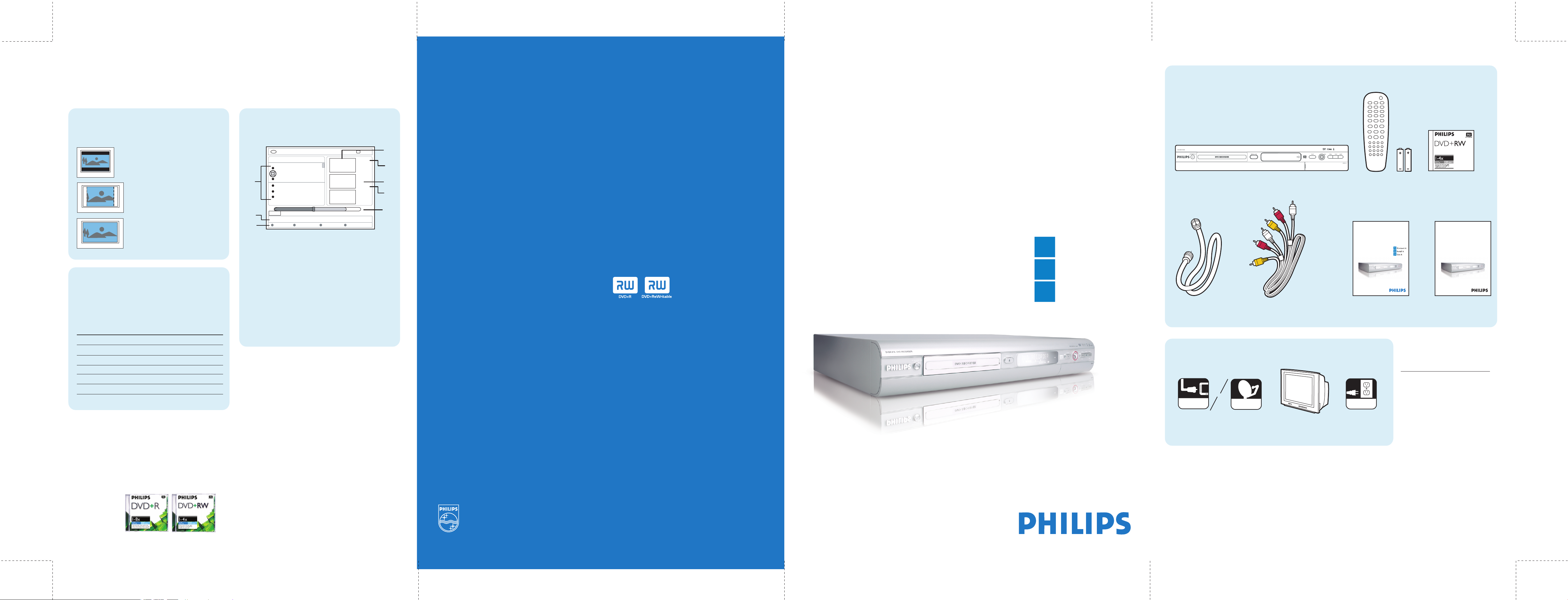
DVDR615/37
Quick reference
Refer to this information during initial setup.
TV Format
Choosing TV format during first installation sets
the default display when playing DVD videos.
4:3 Letterbox
For a ‘widescreen’ display with
black bars on the top and bottom.
4:3 Panscan
For a full-height picture with
the sides trimmed.
16:9
For widescreen TV.
Recording Mode Chart
The recording mode defines the picture quality
of recordings and the maximum recording time
for a disc.
Record
Mode
M1
M2
M2x
M3
M4
M6
M8
Picture Quality Record
Time
High quality (HQ)
DVD quality-Standard Play (SP)
DVD quality-Standard Play Plus (SP+)
S-VHS quality-Long Play (LP)
VHS quality-Extended Play (EP)
VHS quality-Super Long Play (SLP)
VHS quality-Super Extended Play (SEP)
�
1 hour
2 hours
2.5 hours
3 hours
4 hours
6 hours
8 hours
Index Picture Screen
Appears automatically when you insert a
pre-recorded DVD+R(W) disc.
STOP
00:22:08
M4
14:01:03
01:20:00
M4
21:02:03
00:32:02
M4
28:06:03
02:20:16
+RW | MY MOVIES
MY MOVIES 1-7
Static lights
The Pianist
The island of lost dream
Lord of the Rings, The T
Habla Con Ella
The Ring
...
00:00
[PLAY] [EDIT][OK] = PLAY
Delete Child lock Protect
1 Name of recording (or channel number
and time)
2 Title’s index picture
3 Length of recording
4 Recording mode
5 Date of the recording
6 Disc bar (represents the recordings, erased
titles, protected title and blank space at the
end of the disc)
7 Support function guidance
Troubleshooting
For expanded list of solutions, refer to the user manual.
IS THE TV ON? appears on the display panel
• The DVD Recorder will not operate until the
installation is completed. Fully complete step 2
‘Install’ in this quick start guide or see ‘Installing
your DVD Recorder – Initial installation’, in the
user manual on
The remote control does not work
• Check the polarity of the batteries or change them.
• Point the remote control at the DVD Recorder,
not the TV.
There is no picture
• Turn on the TV and make sure you are on the
correct AV channel, displaying the DVD screen.
For more help, see ‘Connecting to TV – General’
in the user manual.
• Make sure the antenna cable connection between
the TV and DVD Recorder is secure.
page 24.
Disc will not play
• Make sure the disc label is facing up in the tray.
• Make sure the child lock is not on. See
‘Activating/deactivating the child lock’ in the user
manual on page 63.
• Make sure disc is not scratched or warped.
Clean or replace disc.
• Before playing a DVD+R or DVD+RW on another
DVD player, finalization is required. See page 49 in
the user manual for finalization instructions.
DVD does not record
• The disc must be a DVD+R or DVD+RW. These
are the only formats the recorder will accept.
Make sure to choose the plus (+) not minus (-)
R or RW format.
• Make sure the disc you are recording from is not
copyright protected.
• Discs used in a PC will not play. Make sure you are
using a blank, unformatted disc.
Need help?
User manual
Check the user manual that came with your
DVD Recorder.
Quick start guide
1 Connect
2 Install
3 Enjoy
What’s in the box
1.3
DVD Recorder
Antenna cable
Audio/video cable
red, white and yellow plugs
What else you’ll need
or
CABLE
Signal source
Cable or satellite
SAT
Television
CH- CH+
Power outlet
Remote control
Two AA batteries
Quick start guide
Quick start guide
AC
DVD+RW blank disc
DVDR610
DVDR615
DVDR616
User Manual
DVDR610
DVDR615
DVDR616
User manual
TIP
This quick start guide has been
provided to assist you with initial
setup. To get the most out of
your new DVD Recorder, please
take the time to explore the
user manual.
For best performance, use Philips DVD+R or
DVD+RW discs
Online help: www.philips.com/support
Hotline: 1-888-PHILIPS (744-5477)
Call our specialists any time to make the most
of your Philips DVD Recorder.
2004 © Koninklijke Philips Electronics N.V.
All rights reserved.
12NC 3139 246 15141
www.philips.com
Page 2
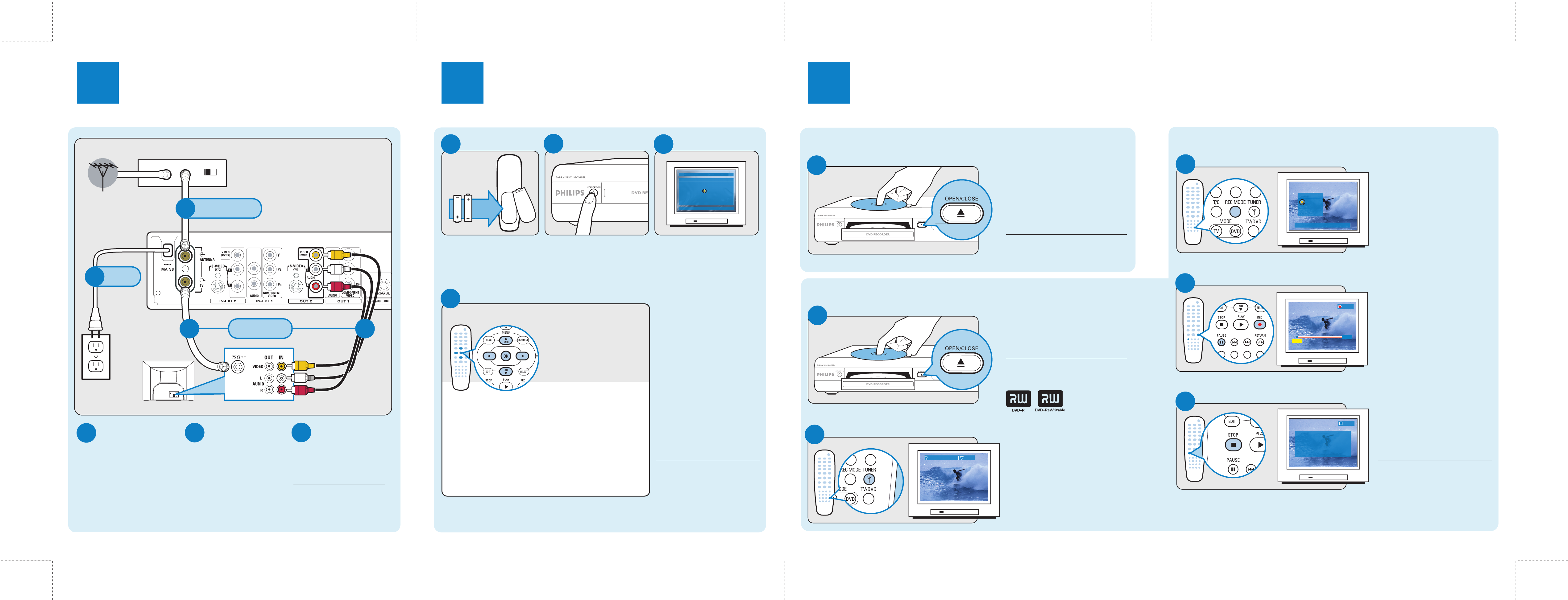
1
Connect
Instructions are applicable when your TV is connected to
a cable/satellite box
2
Install
For successful installation, your cable/satellite box must be turned on.
Enjoy
3
Cable or
satellite signal
Connect
C
power
AC
Cable/satellite box jack panel
OUTIN
CH3 CH4
Connect signal to
A
DVD Recorder
B B
Connect TV to
DVD Recorder
Back of DVD Recorder
A
Insert batteries
Insert the batteries into the
supplied remote control.
Turn on DVD Recorder
B
Press STANDBY-ON on
front of DVD Recorder.
Conduct installation
D
Use the remote control to go through the menu.
• Select an item by pressing
or
• Select item options by
pressing
• Confirm with or OK
C
Turn on your TV and set it to the
correct video-in channel.
The first installation menu, Language
and Country, will appear.
Turn on TV
FIRST INSTALLATION
LANGUAGE AND COUNTRY
Select language and country
Language English
Country United States
Done
Press [][] to navigate. [OK]=select
Playing a DVD video
Insert disc and begin playback
A
Recording a TV program Manual recording
Insert disc
A
• Press OPEN/CLOSE on the DVD
Recorder to open the disc tray.
• Insert a DVD and press
OPEN/CLOSE to close the tray.
• When dialog box appears, select No
by pressing OK button on remote
and then press PLAY
TIP
See user manual pages 30-36 for
additional playback information.
• Press OPEN/CLOSE on the DVD
Recorder to open the disc tray.
• Insert supplied DVD+RW and press
OPEN/CLOSE to close the tray.
TIP
This DVD recorder will only record on two
formats: DVD+R and DVD+RW.
to play disc.
C
D
Select record quality
Start recording
Record mode
M4
M6
M8
Select recording quality.
00:05:14
RECORD
04:04:20
• Press REC MODE.
A menu briefly appears on screen.
• Press
See Recording Mode Chart in
Quick reference section for help.
• Press REC on the remote
control to start recording.
• During recording, you may press
PAUSE to interrupt recording.
• To begin recording again, press
REC .
to select the mode.
Connect signal to
A
DVD Recorder
Connect existing antenna cable
from cable/satellite box (RF OUT
or TO TV) to ANTENNA on
the DVD Recorder. Set your
cable/satellite box to Channel 3.
TV jack panelTV
Connect TV to
B
DVD Recorder
Connect the supplied antenna
cable from TV on the DVD
Recorder to the back of your
TV. Connect the supplied A/V
cables from OUT 2 VIDEO
(CVBS) and AUDIO L/R to
Audio and Video In on your TV
(composite).
Connect power
C
Connect the power cable from
the DVD Recorder to an AC
power outlet.
TIP
For additional types of connections,
see user manual pages 10-19.
You will be asked to:
• Select your Language and Country
• Select your TV Format
See TV format under Quick reference section for help.
• Activate automatic Channel Search
May take a few minutes. Make sure cable/satellite box is turned on.
• Check Date and Time
• Read introductory dialog about YesDVD.
Press OK to finish installation.
Installation is now complete.
The DVD Recorder is set to display
the first tuned TV channel. If ‘no
signal’ message appears, use
locate the first tuned channel.
The DVD Recorder is ready for use!
TIP
For more about installation, see
user manual pages 24-29.
to
Select channel
B
12
Surfing Pro Mono
• Press TUNER on the remote
control to see TV programs.
If you are already viewing TV
programs, go to the next step below.
• Press
to select the program
you wish to record.
E
Stop recording
STOP
Recording is ended.
Now updating the menu.
This may take a few minutes. Please wait.
• To stop the recording, press
STOP
Wait until onscreen message
disappears to remove DVD+RW.
TIP
See user manual pages 37-52
more information about recording.
.
for
