Philips DVDR-3506 Service Manual
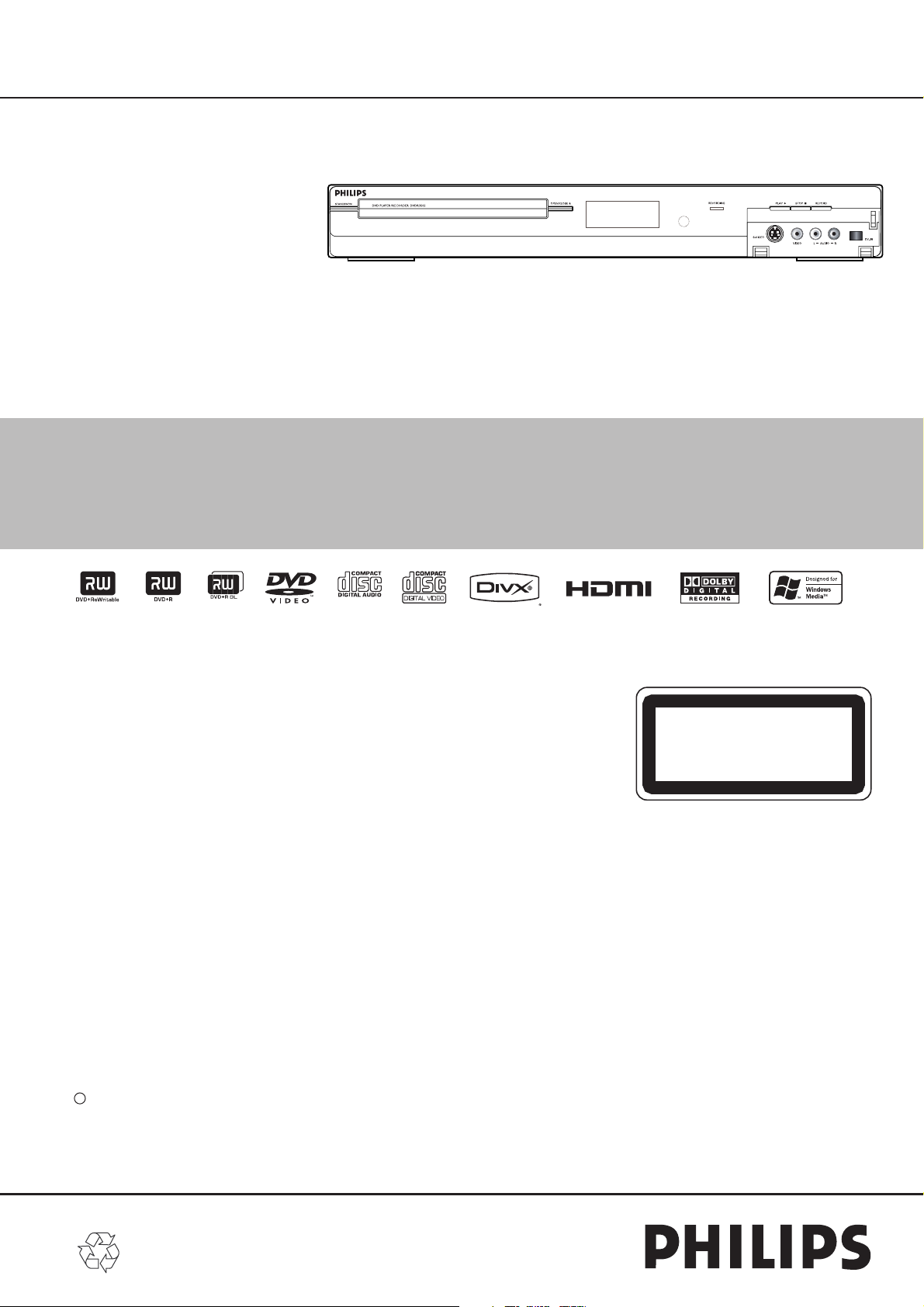
DVD Recorder DVDR3506/37
Service
Service
Service
Service
Service
Service Manual
Survey of versions:
/37 NTSC
c Copyright 2008 Philips Consumer Electronics B.V. Eindhoven, The Netherlands.
All rights reserved. No part of this publication may be reproduced, stored in a retrieval
system or transmitted, in any form or by any means, electronic, mechanical, photocopying,
or otherwise without the prior permission of Philips.
CLASS 1 LASER PRODUCT
KLASSE 1 LASER PRODUKT
KLASS 1 LASER APPARAT
CLASSE 1 PRODUIT LASER
Published by FU-KC 0804 Service AV Systems Printed in The Netherlands Subject to modification
Version 1.1
EN 3139 785 33501
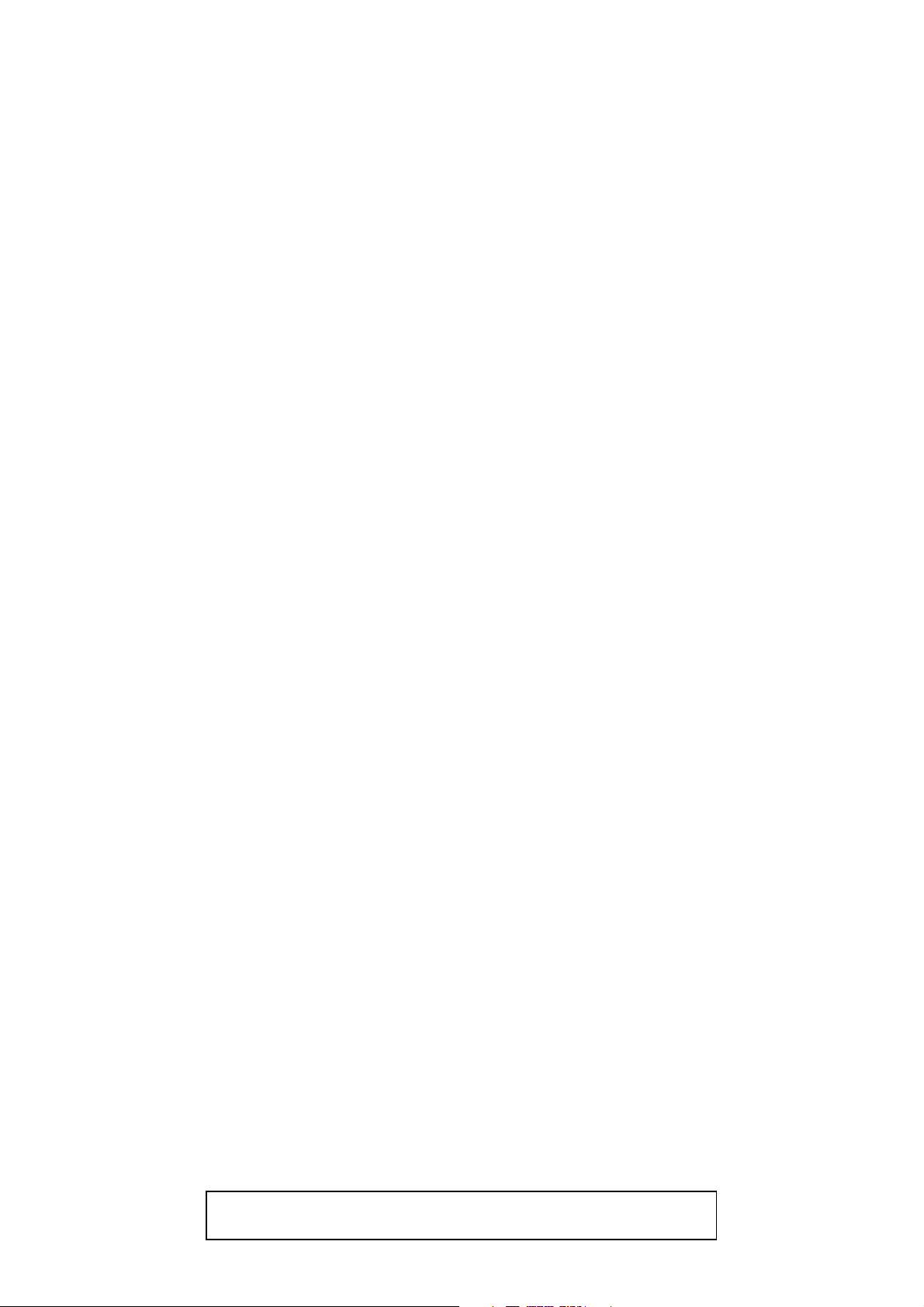
IMPORTANT SAFETY NOTICE
Proper service and repair is important to the safe, reliable operation of all
Philips Equipment. The service procedures recommended by Philips and
described in this service manual are effective methods of performing
service operations. Some of these service special tools should be used
when and as recommended.
It is important to note that this service manual contains various CAUTIONS
and NOTICES which should be carefully read in order to minimize the risk
of personal injury to service personnel. The possibility exists that improper
service methods may damage the equipment. It also is important to
understand that these CAUTIONS and NOTICES ARE NOT EXHAUSTIVE.
Philips could not possibly know, evaluate and advice the service trade of all
conceivable ways in which service might be done or of the possible
hazardous consequences of each way. Consequently, Philips has not
undertaken any such broad evaluation. Accordingly, a servicer who uses a
service procedure or tool which is not recommended by Philips must first
use all precautions thoroughly so that neither his safety nor the safe
operation of the equipment will be jeopardized by the service method
selected.
TABLE OF CONTENTS
LASER BEAM SAFETY PRECAUTIONS . . . . . . . . . . . . . . . . . . . . . . . . . . . . . . . . . . . . . . . . . . . . . . . . . . . . 1-1-1
IMPORTANT SAFETY PRECAUTIONS. . . . . . . . . . . . . . . . . . . . . . . . . . . . . . . . . . . . . . . . . . . . . . . . . . . . . . 1-2-1
STANDARD NOTES FOR SERVICING . . . . . . . . . . . . . . . . . . . . . . . . . . . . . . . . . . . . . . . . . . . . . . . . . . . . . . 1-3-1
FUNCTION INDICATOR SYMBOLS . . . . . . . . . . . . . . . . . . . . . . . . . . . . . . . . . . . . . . . . . . . . . . . . . . . . . . . . 1-4-1
OPERATING CONTROLS AND FUNCTIONS . . . . . . . . . . . . . . . . . . . . . . . . . . . . . . . . . . . . . . . . . . . . . . . . . 1-5-1
SIGNAL NAME ABBREVIATIONS. . . . . . . . . . . . . . . . . . . . . . . . . . . . . . . . . . . . . . . . . . . . . . . . . . . . . . . . . . 1-6-1
CABINET DISASSEMBLY INSTRUCTIONS . . . . . . . . . . . . . . . . . . . . . . . . . . . . . . . . . . . . . . . . . . . . . . . . . . 1-7-1
HOW TO INITIALIZE THE DVD RECORDER . . . . . . . . . . . . . . . . . . . . . . . . . . . . . . . . . . . . . . . . . . . . . . . . . 1-8-1
FIRMWARE RENEWAL MODE . . . . . . . . . . . . . . . . . . . . . . . . . . . . . . . . . . . . . . . . . . . . . . . . . . . . . . . . . . . . 1-9-1
BLOCK DIAGRAMS. . . . . . . . . . . . . . . . . . . . . . . . . . . . . . . . . . . . . . . . . . . . . . . . . . . . . . . . . . . . . . . . . . . . 1-10-1
SCHEMATIC DIAGRAMS / CBA’S. . . . . . . . . . . . . . . . . . . . . . . . . . . . . . . . . . . . . . . . . . . . . . . . . . . . . . . . . 1-11-1
WAVEFORMS . . . . . . . . . . . . . . . . . . . . . . . . . . . . . . . . . . . . . . . . . . . . . . . . . . . . . . . . . . . . . . . . . . . . . . . . 1-12-1
WIRING DIAGRAM . . . . . . . . . . . . . . . . . . . . . . . . . . . . . . . . . . . . . . . . . . . . . . . . . . . . . . . . . . . . . . . . . . . . 1-13-1
SYSTEM CONTROL TIMING CHARTS. . . . . . . . . . . . . . . . . . . . . . . . . . . . . . . . . . . . . . . . . . . . . . . . . . . . . 1-14-1
IC PIN FUNCTION DESCRIPTIONS . . . . . . . . . . . . . . . . . . . . . . . . . . . . . . . . . . . . . . . . . . . . . . . . . . . . . . . 1-15-1
LEAD IDENTIFICATIONS . . . . . . . . . . . . . . . . . . . . . . . . . . . . . . . . . . . . . . . . . . . . . . . . . . . . . . . . . . . . . . . 1-16-1
ELECTRICAL PARTS LIST . . . . . . . . . . . . . . . . . . . . . . . . . . . . . . . . . . . . . . . . . . . . . . . . . . . . . . . . . . . . . . 1-17-1
EXPLODED VIEWS . . . . . . . . . . . . . . . . . . . . . . . . . . . . . . . . . . . . . . . . . . . . . . . . . . . . . . . . . . . . . . . . . . . . 1-18-1
MECHANICAL PARTS LIST . . . . . . . . . . . . . . . . . . . . . . . . . . . . . . . . . . . . . . . . . . . . . . . . . . . . . . . . . . . . . 1-19-1
REVISION LIST . . . . . . . . . . . . . . . . . . . . . . . . . . . . . . . . . . . . . . . . . . . . . . . . . . . . . . . . . . . . . . . . . . . . . . . 1-20-1
Manufactured under license from Dolby Laboratories.
Dolby and the double-D symbol are trademarks of Dolby Laboratories.
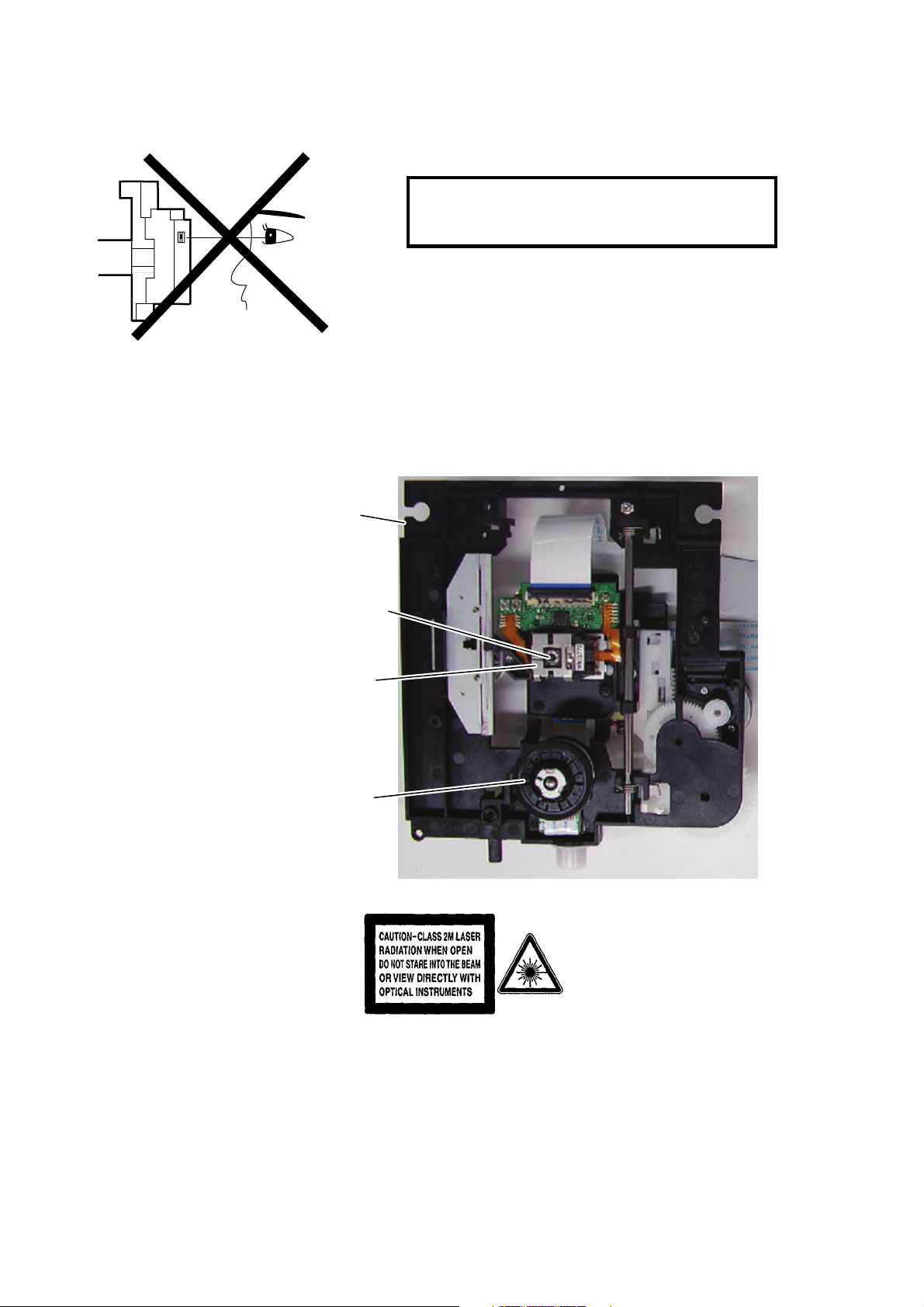
LASER BEAM SAFETY PRECAUTIONS
This DVD player uses a pickup that emits a laser beam.
Do not look directly at the laser beam coming
from the pickup or allow it to strike against your
skin.
The laser beam is emitted from the location shown in the figure. When checking the laser diode, be sure to keep
your eyes at least 30 cm away from the pickup lens when the diode is turned on. Do not look directly at the laser
beam.
CAUTION: Use of controls and adjustments, or doing procedures other than those specified herein, may result in
hazardous radiation exposure.
Drive Mechanism Assembly
Laser Beam Radiation
Laser Pickup
Turntable
Location: Inside Top of DVD mechanism.
1-1-1 RL4NLSP
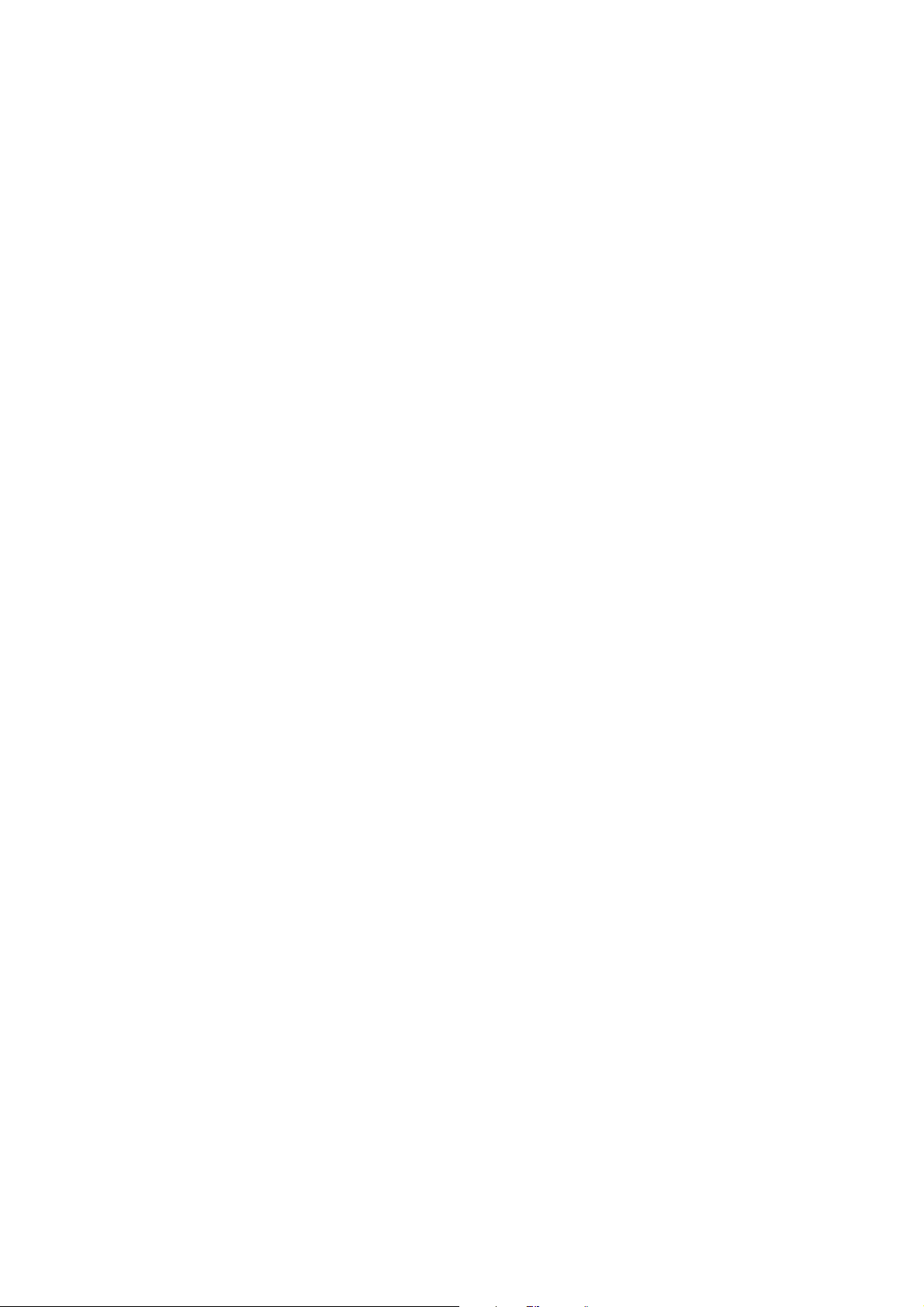
IMPORTANT SAFETY PRECAUTIONS
Product Safety Notice
Some electrical and mechanical parts have special
safety-related characteristics which are often not
evident from visual inspection, nor can the protection
they give necessarily be obtained by replacing them
with components rated for higher voltage, wattage,
etc. Parts that have special safety characteristics are
identified by a # on schematics and in parts lists. Use
of a substitute replacement that does not have the
same safety characteristics as the recommended
replacement part might create shock, fire, and/or other
hazards. The Product’s Safety is under review
continuously and new instructions are issued
whenever appropriate. Prior to shipment from the
factory, our products are carefully inspected to confirm
with the recognized product safety and electrical
codes of the countries in which they are to be sold.
However, in order to maintain such compliance, it is
equally important to implement the following
precautions when a set is being serviced.
Precautions during Servicing
A. Parts identified by the # symbol are critical for
safety. Replace only with part number specified.
B. In addition to safety, other parts and assemblies
are specified for conformance with regulations
applying to spurious radiation. These must also be
replaced only with specified replacements.
Examples: RF converters, RF cables, noise
blocking capacitors, and noise blocking filters, etc.
C. Use specified internal wiring. Note especially:
1) Wires covered with PVC tubing
2) Double insulated wires
3) High voltage leads
D. Use specified insulating materials for hazardous
live parts. Note especially:
1) Insulation tape
2) PVC tubing
3) Spacers
4) Insulators for transistors
E. When replacing AC primary side components
(transformers, power cord, etc.), wrap ends of
wires securely about the terminals before
soldering.
F. Observe that the wires do not contact heat
producing parts (heat sinks, oxide metal film
resistors, fusible resistors, etc.).
G. Check that replaced wires do not contact sharp
edges or pointed parts.
H. When a power cord has been replaced, check that
5 - 6 kg of force in any direction will not loosen it.
I. Also check areas surrounding repaired locations.
J. Be careful that foreign objects (screws, solder
droplets, etc.) do not remain inside the set.
K. When connecting or disconnecting the internal
connectors, first, disconnect the AC plug from the
AC outlet.
1-2-1 DVDN_ISP
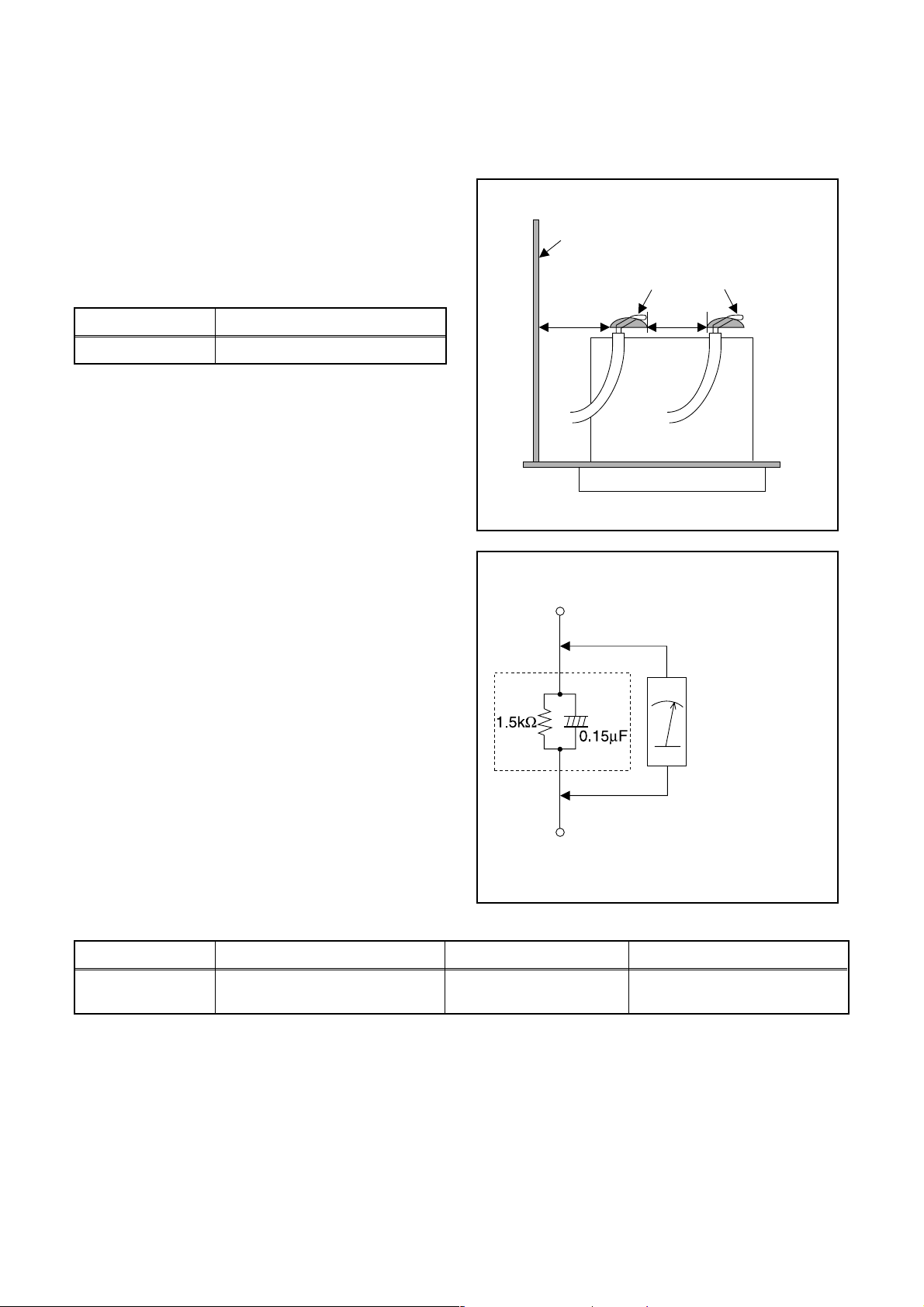
Safety Check after Servicing
Examine the area surrounding the repaired location for damage or deterioration. Observe that screws, parts, and
wires have been returned to their original positions. Afterwards, do the following tests and confirm the specified
values to verify compliance with safety standards.
1. Clearance Distance
When replacing primary circuit components, confirm
specified clearance distance (d) and (d’) between
soldered terminals, and between terminals and
surrounding metallic parts. (See Fig. 1)
Table 1: Ratings for selected area
Chassis or Secondary Conductor
Primary Circuit
AC Line Voltage Clearance Distance (d), (d’)
120 V ≥ 3.2 mm (0.126 inches)
Note: This table is unofficial and for reference only. Be
sure to confirm the precise values.
2. Leakage Current Test
Confirm the specified (or lower) leakage current
between B (earth ground, power cord plug prongs) and
externally exposed accessible parts (RF terminals,
antenna terminals, video and audio input and output
terminals, microphone jacks, earphone jacks, etc.) is
lower than or equal to the specified value in the table
below.
Measuring Method (Power ON):
Insert load Z between B (earth ground, power cord plug
prongs) and exposed accessible parts. Use an AC
voltmeter to measure across the terminals of load Z.
See Fig. 2 and the following table.
d' d
Fig. 1
Exposed Accessible Part
Z
AC Voltmeter
(High Impedance)
Earth Ground
B
Power Cord Plug Prongs
Table 2: Leakage current ratings for selected areas
AC Line Voltage Load Z Leakage Current (i) Earth Ground (B) to:
120 V
Note: This table is unofficial and for reference only. Be sure to confirm the precise values.
0.15 µF CAP. & 1.5 kΩ RES.
Connected in parallel
i ≤ 0.5 mA Peak Exposed accessible parts
1-2-2 DVDN_ISP
Fig. 2
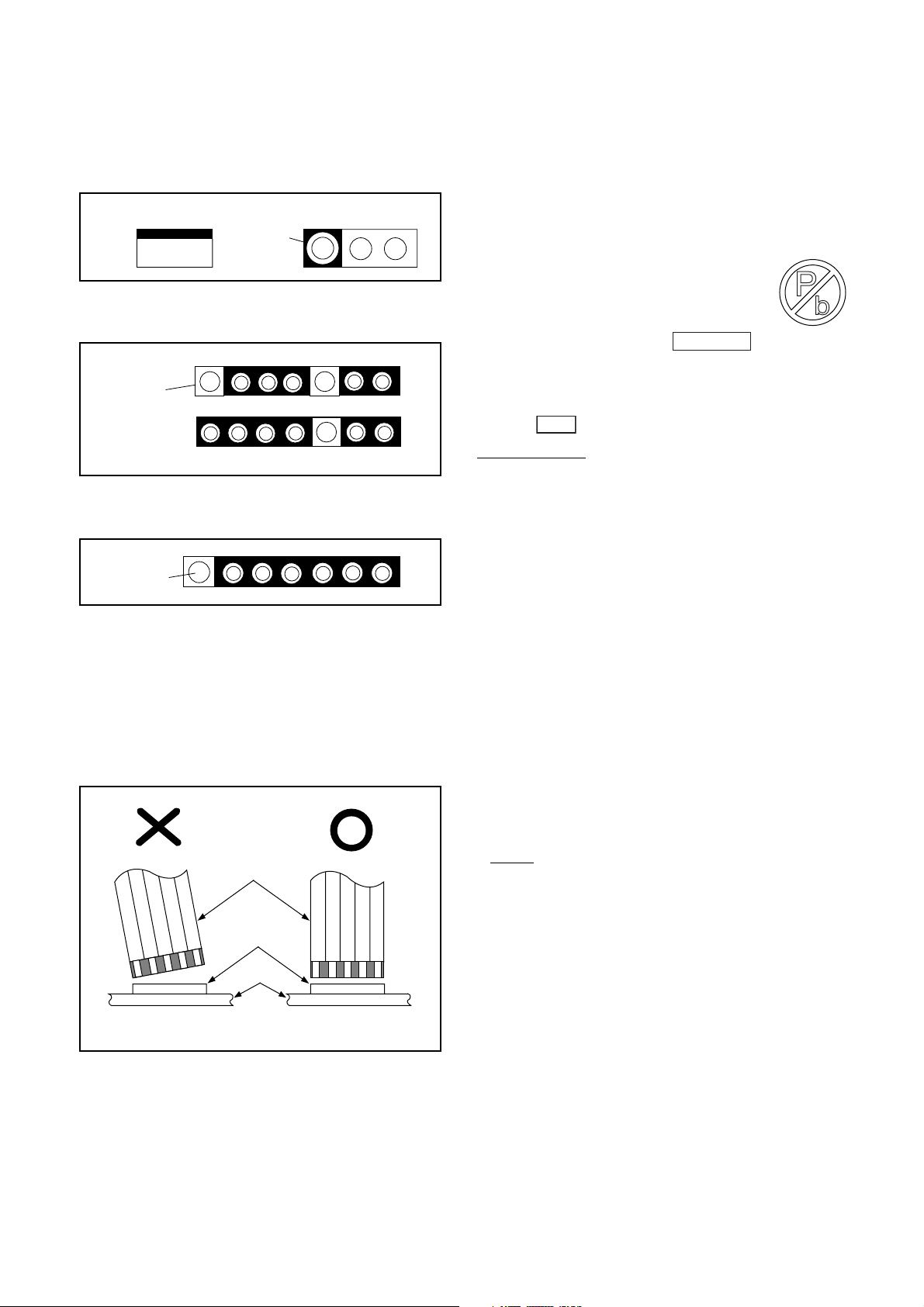
STANDARD NOTES FOR SERVICING
Circuit Board Indications
1. The output pin of the 3 pin Regulator ICs is
indicated as shown.
Top View
Out
2. For other ICs, pin 1 and every fifth pin are
indicated as shown.
Pin 1
3. The 1st pin of every male connector is indicated as
shown.
Pin 1
Input
In
Bottom View
5
10
Instructions for Connectors
1. When you connect or disconnect the FFC (Flexible
Foil Connector) cable, be sure to first disconnect
the AC cord.
2. FFC (Flexible Foil Connector) cable should be
inserted parallel into the connector, not at an
angle.
FFC Cable
Connector
CBA
* Be careful to avoid a short circuit.
Pb (Lead) Free Solder
When soldering, be sure to use the Pb free solder.
Information about lead-free soldering
Philips CE is producing lead-free sets from 1.1.2005
onwards.
IDENTIFICATION
Regardless of special logo (not always
indicated)
One must treat all sets from
onwards, according to the next rule:
Serial Number gives a 14-digit. Digit 5&6 shows the
YEAR, and digit 7&8 shows the WEEK.
So from onwards=from 1 Jan 2005 onwards
Important note: In fact also products of year 2004
must be treated in this way as long as you avoid
mixing solder-alloys (leaded/ lead-free). So best to
always use SAC305 and the higher temperatures
belong to this.
Due to lead-free technology some rules have to be
respected by the workshop during a repair:
• Use only lead-free solder alloy Philips SAC305 with
order code 0622 149 00106. If lead-free solderpaste is required, please contact the manufacturer
of your solder-equipment. In general use of solderpaste within workshops should be avoided because
paste is not easy to store and to handle.
• Use only adequate solder tools applicable for lead-
free solder alloy. The solder tool must be able
• To reach at least a solder-temperature of 400°C,
• To stabilize the adjusted temperature at the solder-
• To exchange solder-tips for different applications.
• Adjust your solder tool so that a temperature around
360°C
solder joint. Heating-time of the solder-joint should
not exceed ~ 4 sec. Avoid temperatures above
400°C otherwise wear-out of tips will rise drastically
and flux-fluid will be destroyed. To avoid wear-out of
tips switch off un-used equipment, or reduce heat.
• Mix of lead-free solder alloy / parts with leaded
solder alloy / parts is possible but PHILIPS
recommends strongly to avoid mixed solder alloy
types (leaded and lead-free).
If one cannot avoid or does not know whether
product is lead-free, clean carefully the solder-joint
from old solder alloy and re-solder with new solder
alloy (SAC305).
• Use only original spare-parts listed in the Service-
Manuals. Not listed standard-material (commodities)
has to be purchased at external companies.
0501
tip
- 380°C is reached and stabilized at the
1 Jan 2005
1-3-1 DVDN_PC_SN

• Special information for BGA-ICs:
- always use the 12nc-recognizable soldering
temperature profile of the specific BGA (for desoldering always use the lead-free temperature
profile, in case of doubt)
- lead free BGA-ICs will be delivered in so-called
'dry-packaging' (sealed pack including a silica gel
pack) to protect the IC against moisture. After
opening, dependent of MSL-level seen on indicatorlabel in the bag, the BGA-IC possibly still has to be
baked dry. (MSL=Moisture Sensitivity Level). This
will be communicated via AYS-website.
Do not re-use BGAs at all.
• For sets produced before 1.1.2005 (except products
of 2004), containing leaded solder-alloy and
components, all needed spare-parts will be available
till the end of the service-period. For repair of such
sets nothing changes.
• On our website
www.atyourservice.ce.Philips.com
information to:
• BGA-de-/soldering (+ baking instructions)
• Heating-profiles of BGAs and other ICs used in
Philips-sets
You will find this and more technical information within
the “magazine”, chapter “workshop news”.
For additional questions please contact your local
repair-helpdesk.
you find more
How to Remove / Install Flat Pack-IC
1. Removal
With Hot-Air Flat Pack-IC Desoldering Machine:
1. Prepare the hot-air flat pack-IC desoldering
machine, then apply hot air to the Flat Pack-IC
(about 5 to 6 seconds). (Fig. S-1-1)
Fig. S-1-1
2. Remove the flat pack-IC with tweezers while
applying the hot air.
3. Bottom of the flat pack-IC is fixed with glue to the
CBA; when removing entire flat pack-IC, first apply
soldering iron to center of the flat pack-IC and heat
up. Then remove (glue will be melted). (Fig. S-1-6)
4. Release the flat pack-IC from the CBA using
tweezers. (Fig. S-1-6)
CAUTION:
1. The Flat Pack-IC shape may differ by models. Use
an appropriate hot-air flat pack-IC desoldering
machine, whose shape matches that of the Flat
Pack-IC.
2. Do not supply hot air to the chip parts around the
flat pack-IC for over 6 seconds because damage
to the chip parts may occur. Put masking tape
around the flat pack-IC to protect other parts from
damage. (Fig. S-1-2)
1-3-2 DVDN_PC_SN
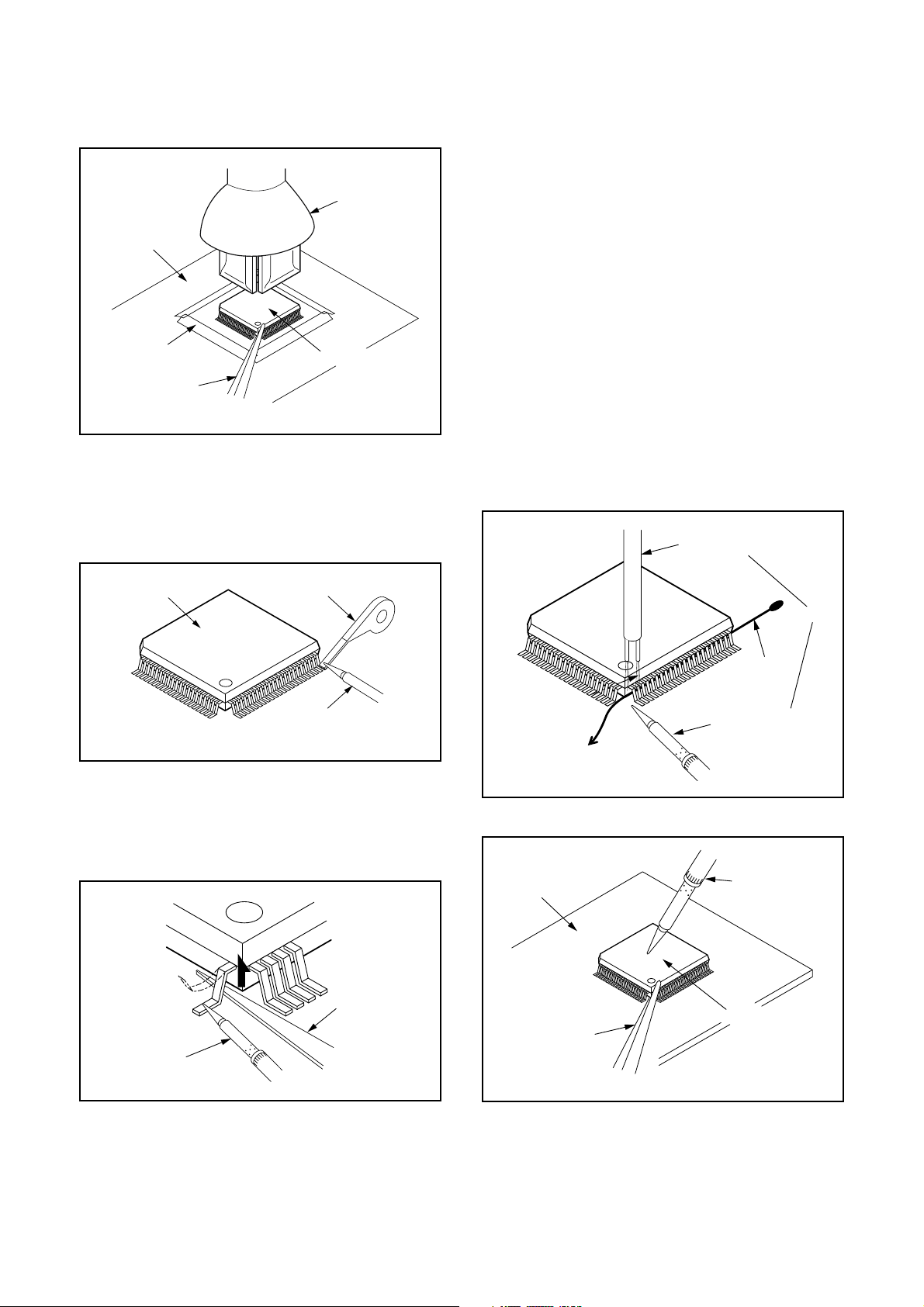
3. The flat pack-IC on the CBA is affixed with glue, so
be careful not to break or damage the foil of each
pin or the solder lands under the IC when
removing it.
Hot-air
Flat Pack-IC
Desoldering
CBA
Masking
Tape
Machine
Flat Pack-IC
Tweezers
Fig. S-1-2
With Soldering Iron:
1. Using desoldering braid, remove the solder from
all pins of the flat pack-IC. When you use solder
flux which is applied to all pins of the flat pack-IC,
you can remove it easily. (Fig. S-1-3)
With Iron Wire:
1. Using desoldering braid, remove the solder from
all pins of the flat pack-IC. When you use solder
flux which is applied to all pins of the flat pack-IC,
you can remove it easily. (Fig. S-1-3)
2. Affix the wire to a workbench or solid mounting
point, as shown in Fig. S-1-5.
3. While heating the pins using a fine tip soldering
iron or hot air blower, pull up the wire as the solder
melts so as to lift the IC leads from the CBA
contact pads as shown in Fig. S-1-5.
4. Bottom of the flat pack-IC is fixed with glue to the
CBA; when removing entire flat pack-IC, first apply
soldering iron to center of the flat pack-IC and heat
up. Then remove (glue will be melted). (Fig. S-1-6)
5. Release the flat pack-IC from the CBA using
tweezers. (Fig. S-1-6)
Note: When using a soldering iron, care must be
taken to ensure that the flat pack-IC is not
being held by glue. When the flat pack-IC is
removed from the CBA, handle it gently
because it may be damaged if force is applied.
Hot Air Blower
Flat Pack-IC
Desoldering Braid
Soldering Iron
Fig. S-1-3
2. Lift each lead of the flat pack-IC upward one by
one, using a sharp pin or wire to which solder will
not adhere (iron wire). When heating the pins, use
a fine tip soldering iron or a hot air desoldering
machine. (Fig. S-1-4)
Sharp
Pin
Fine Tip
Soldering Iron
Fig. S-1-4
To Solid
Mounting Point
CBA
Tweezers
or
Iron Wire
Soldering Iron
Fig. S-1-5
Fine Tip
Soldering Iron
Flat Pack-IC
Fig. S-1-6
3. Bottom of the flat pack-IC is fixed with glue to the
CBA; when removing entire flat pack-IC, first apply
soldering iron to center of the flat pack-IC and heat
up. Then remove (glue will be melted). (Fig. S-1-6)
4. Release the flat pack-IC from the CBA using
tweezers. (Fig. S-1-6)
1-3-3 DVDN_PC_SN
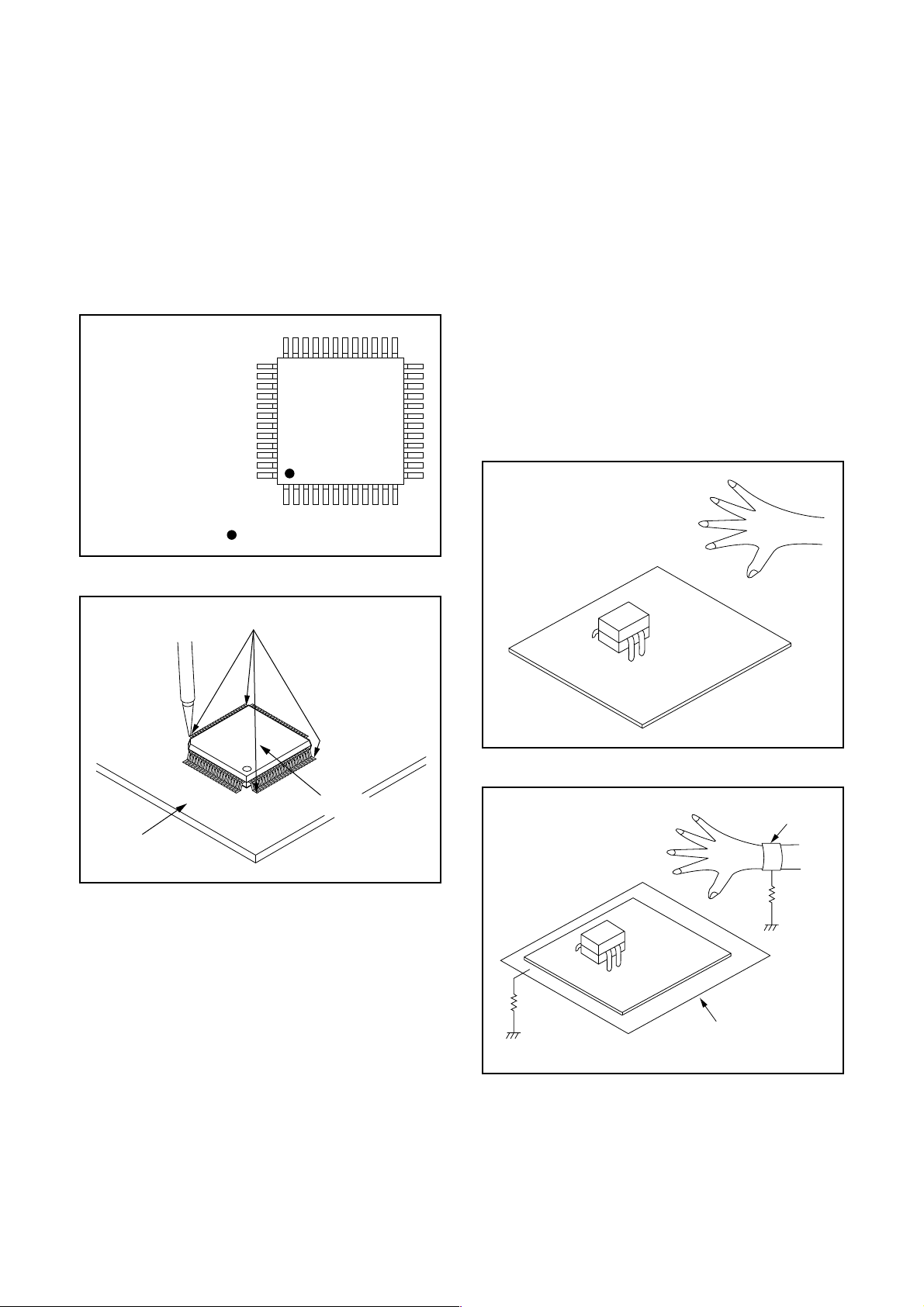
2. Installation
1. Using desoldering braid, remove the solder from
the foil of each pin of the flat pack-IC on the CBA
so you can install a replacement flat pack-IC more
easily.
2. The “●” mark on the flat pack-IC indicates pin 1.
(See Fig. S-1-7.) Be sure this mark matches the 1
on the PCB when positioning for installation. Then
presolder the four corners of the flat pack-IC. (See
Fig. S-1-8.)
3. Solder all pins of the flat pack-IC. Be sure that
none of the pins have solder bridges.
Example :
Pin 1 of the Flat Pack-IC
is indicated by a " " mark.
Fig. S-1-7
Instructions for Handling Semiconductors
Electrostatic breakdown of the semi-conductors may
occur due to a potential difference caused by
electrostatic charge during unpacking or repair work.
1. Ground for Human Body
Be sure to wear a grounding band (1 MΩ) that is
properly grounded to remove any static electricity that
may be charged on the body.
2. Ground for Workbench
Be sure to place a conductive sheet or copper plate
with proper grounding (1 MΩ) on the workbench or
other surface, where the semi-conductors are to be
placed. Because the static electricity charge on
clothing will not escape through the body grounding
band, be careful to avoid contacting semi-conductors
with your clothing.
<Incorrect>
CBA
Presolder
Flat Pack-IC
Fig. S-1-8
<Correct>
1MΩ
CBA
Grounding Band
1MΩ
CBA
Conductive Sheet or
Copper Plate
1-3-4 DVDN_PC_SN
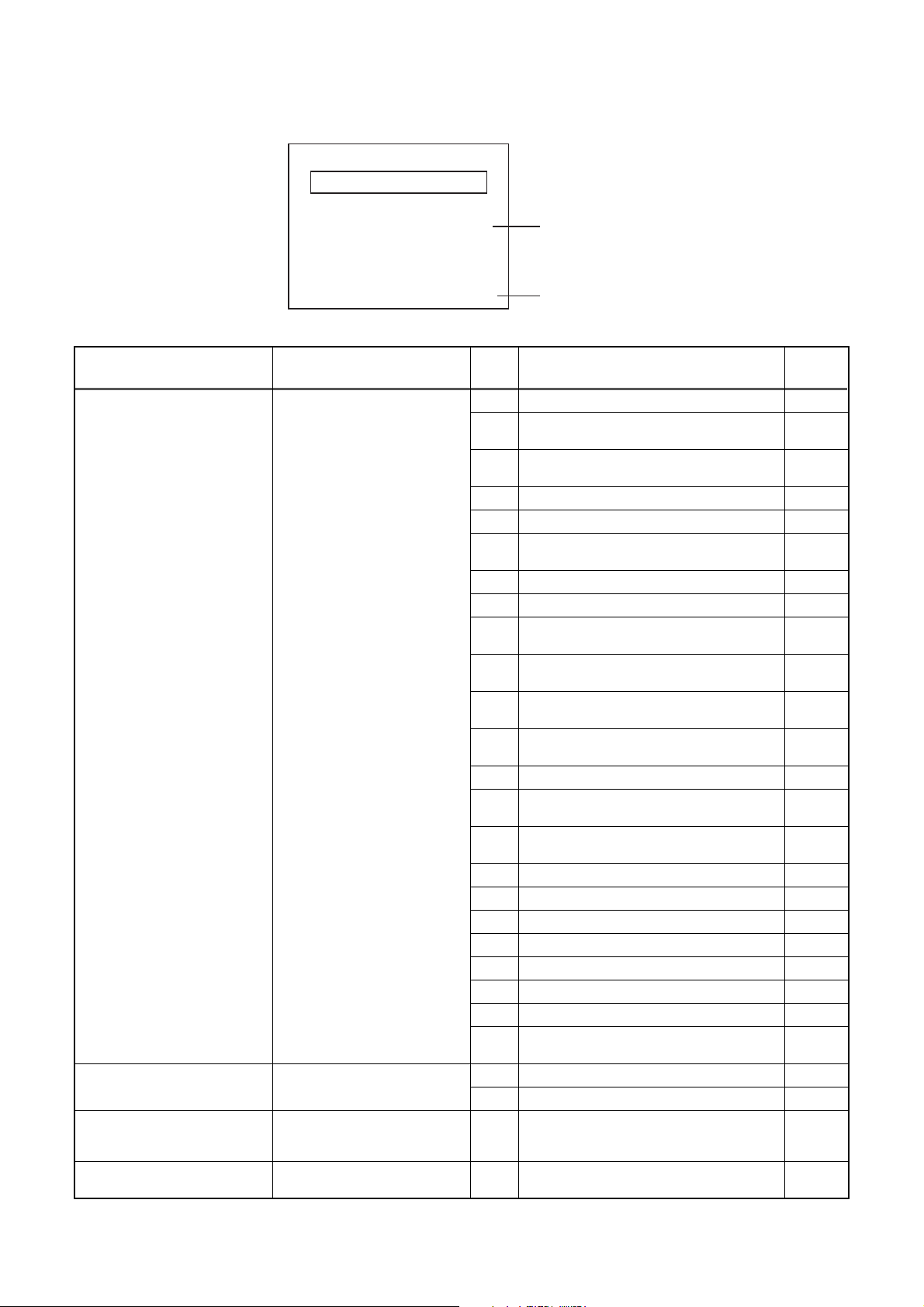
FUNCTION INDICATOR SYMBOLS
Note: If an error occurs, a message with the error number appears on the screen.
Recording Error
Message Solution
Can not record on this disc.
This program is not allowed to
be recorded.
This disc is protected and not
recordable.
Disc is full.
(No area for new recording)
You cannot record on this disc as
Power Calibration Area is full.
Insert the recordable disc, and
ensure the disc status satisfies
the recording requirements.
You cannot record copy
prohibited programs.
Release the disc protect
setting in the Disc Setting
menu.
Insert the recordable disc with
enough recording space.
Error message
E35
Error
No.
1 An error occurs during data reading. -
2
3
4 An error occurs with OPC. -
5 During recovery in a record. -
6
7 An error occurs in a format. -
8 It cannot start an encode. -
9
10
11
12
13 It is a reply that “ATAPI is not readable.” -
14
15
16 An error occurs in Finalize Close. -
17 An error occurs in Rec Stop Close. -
18 An error occurs in PCA Full (DVD_R). -
19 Safety Stop occurs during editing. -
20 High Speed Disc. 2
21 The disc is not formatted. 5
22 Disc Error has occurred. 3
24
25 During the Macrovision picture input. 11
26 During the CGMS picture input. 12
29 Disc Protected Disc. 6
30 No available recording space. 10
Error No.
Error Description Priority
There is no reply for 15 seconds in Test
Unit Ready.
Cannot write the data after trying three
times.
An error occurs even if recovery has been
tried three times.
NV_PCK/RDI_PCK is not in encoded
data.
Encode Pause condition continued for 10
minutes.
Encode Pause condition continued in
normal REC condition for 10 minutes.
Difference in the address and can not get
Stream ID of RDI/VIDEO.
Cannot write the data after recovering
SMALL VMGI.
Cannot write the data after DVD-R
Reverse Track.
The disc except for finalized DVD-R/RW/
+R/+RW.
-
-
-
-
-
-
-
-
-
1
1-4-1 E7H42FIS
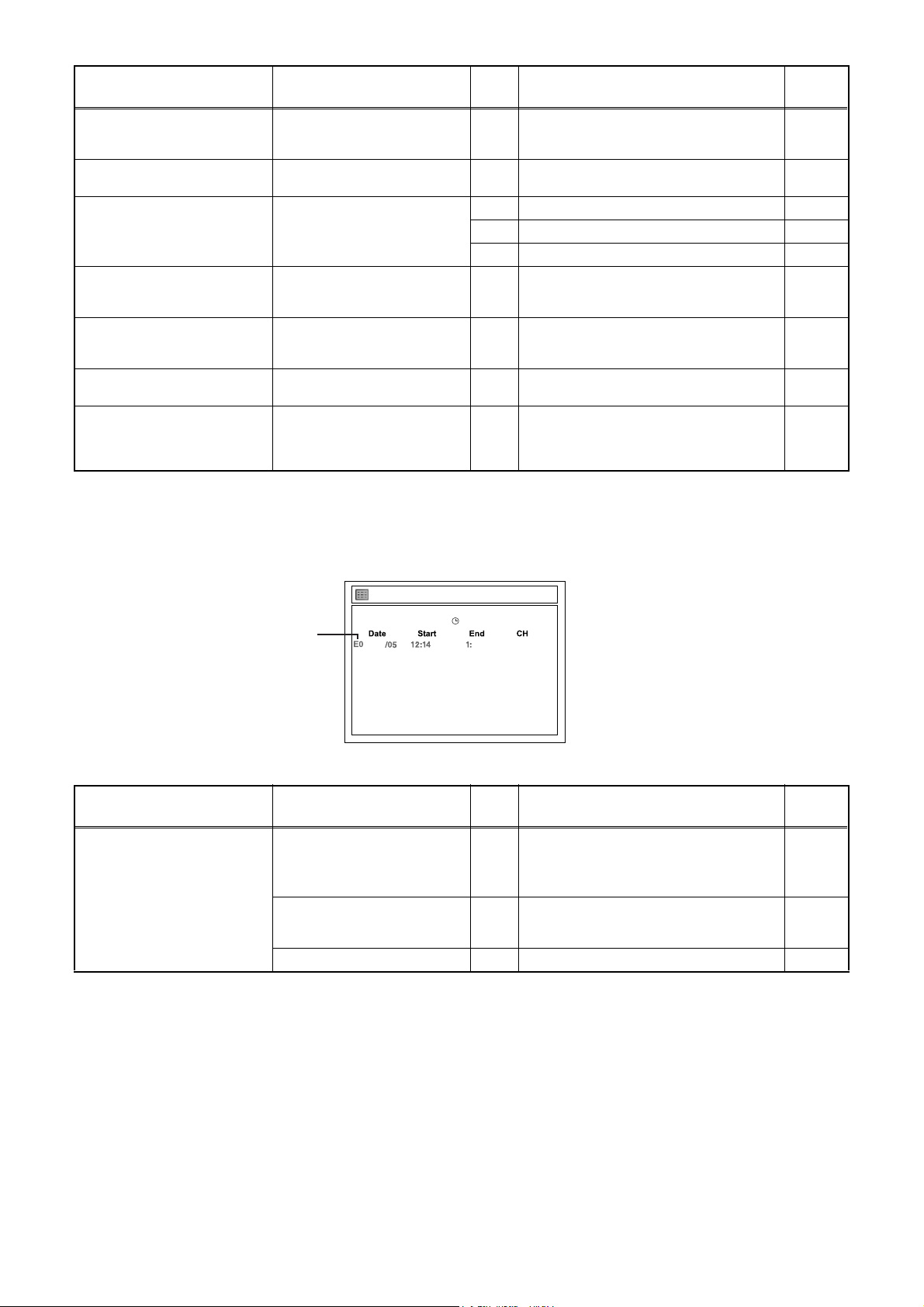
Message Solution
Error
No.
Error Description Priority
You cannot record on this disc
as Power Calibration Area is
Insert a new disc. 35 PCA is Full. (in REC start) 4
full.
This disc is already finalized.
Release the finalizing for this
disc.
36 It is finalized. 8
37 Access to Memory Area range outside. -
Can not record on this disc. Repeat the same operation.
38 Sector Address is wrong. -
39 BUP writing error of chapter editing. -
You cannot record more than
49 titles on the disc.(The
Delete unnecessary titles. 43 The 49 titles have been reached. 9
maximum is 49.)
You cannot record more than
254 chapters on the disc.(The
maximum is 254.)
This program is not recordable
in +VR mode.
The disc has a different menu
layout. (Set “Replace Disc
Menu” to ON to rewrite the
menu.)
Delete unnecessary chapter
marks.
You cannot record copy
prohibited programs.
Set “Replace Disc Menu” to
“ON” to rewrite the menu,after
that you will record to.
44 The 254 chapter has been reached. 10
45 During the CGMS picture input. 12
Trying to record onto the +VR formatting
46
disc that had been recorded by the other
recorder.
If an error occurs during the timer recording, one of the following error numbers (40 to 42) or the above error
messages (error number: 1 to 39 and 43 to 46) is displayed on the recording menu after timer recording.
(Once the screen of the program line is exited, the program line for the error will be cleared.)
(No Error Message is displayed for the error No. 40 ~ 42.)
7
A program with an error number is grayed out and asterisked on the timer programming list.
Message Solution
Error message is not
displayed.
error number
- Set the timer programming
correctly.
- Set the timer programming
before the start time.
Turn the power on and set the
clock correctly then set timer
programming again.
Insert the recordable disc. 42 No disc when recording -
Ti
mer Programming
JAN / 5/07 12:14AM CH4 SP
SP (1:00) FRI JAN/05 12:17AM
JAN AM 14AM
New Program
Error
No.
40
41 Power failed -
4
Error Description Priority
- Some portion has not been recorded
because of program overlapping.
- Recording did not start at the start time.
-
1-4-2 E7H42FIS
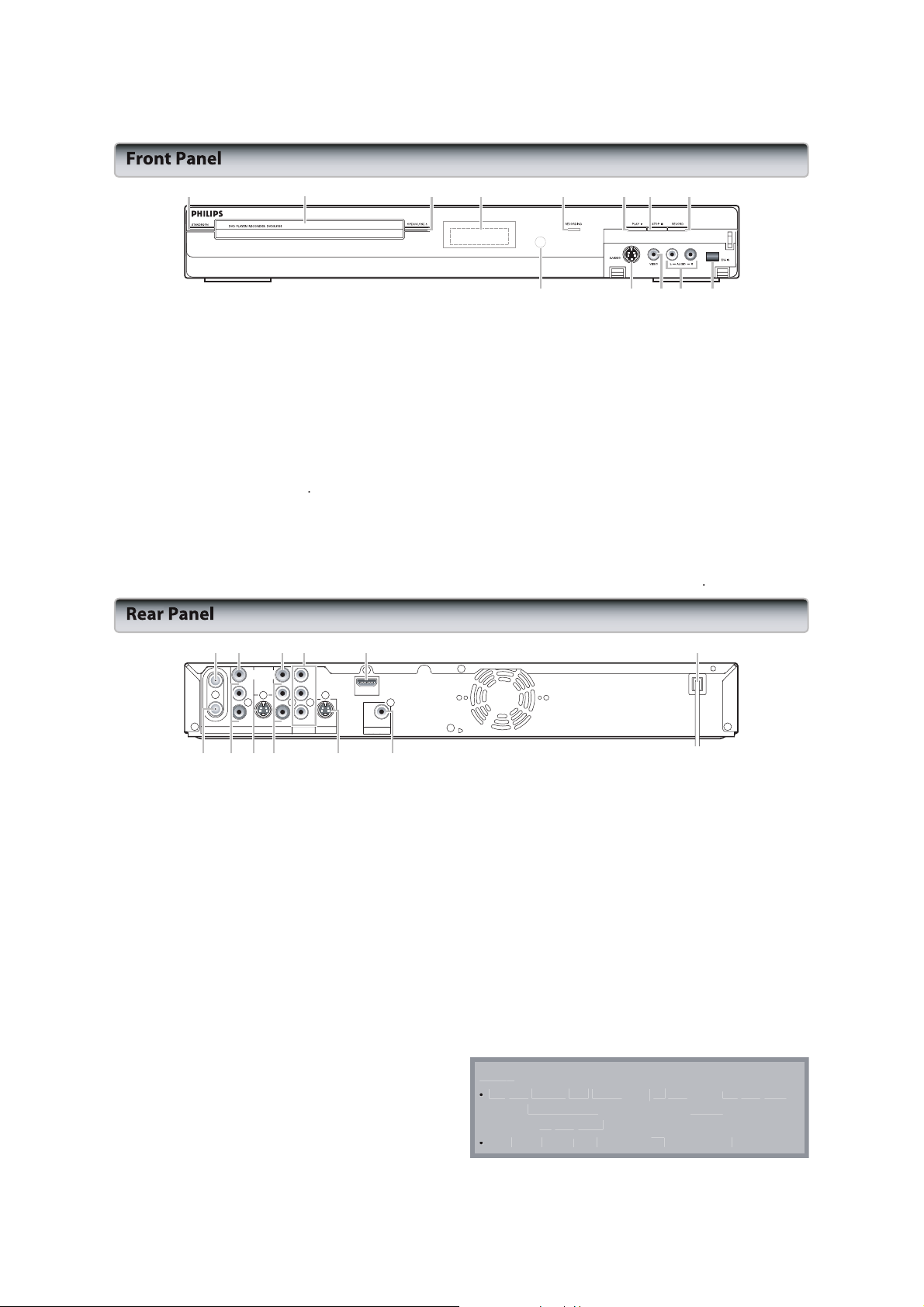
OPERATING CONTROLS AND FUNCTIONS
(
)
can al
on
by
.
S
ff.
y
A
ess
y.
y
y
.
n
k.
ess
g.
on
ess
ess
)
.
)
.
)
o
.
)
.
.
j
a.
)
o
k
.
ks
o
.
t.
d
.
.
.
s
eceive
.
)
.
)
k
e
.
t
.
Th
1 2 3* 5 6* 7 8
The unit
1
TANDBY-ONbutton
so be turned
ress ourn the
timer
rogrammings
nit nimer-standby
.
sc
ra
lace a
isc when
PEN/CLOSE
r
toen rlose
4.ispla
fer toront Panel Displa
.
ECORDING
ndicator
ights upen recording
.
LAY Butto
ress oart
7.
TOP Cbutton
r
totop playback recordin
nit
nd o
ave
ode.
pening
he disc
tton*
heisc tra
unction works
ume playbac
pressing thesebuttons.
een set,
oet
ray.
4
910111213
ECORD
r
tart
.
V-IN jack
.
se
V cable
UDIO
e
se to connect external device
tt
nce
start ecording.
ne-touch
E3
o connectthe
nput jacks
imer
ecording.
V output
E2
r
epeatedly
externalevice
ith a
CA audio
ith
le
1.
IDEO
nput jack
se toconnect external
E2
evice
ith
A vide
le
.
-VIDEO
se
ith
.
nfrared
nput jack
o connectthe
-video cable
ive signals from
n control
he
E2
-video outputof externalevice
indow
our remote control
nit
rom
istance
that
ou
1 2 43 65
IN
VIDEO
ANTENNA
VIDEO
IN
L
R
OUT
AV IN
S-VIDEO S -VIDEO
IN
Y
OUT
PB/C
B
L
PR/C
R
R
OUT
COMPONENT
AV OU T
VIDEO OUTPUT
10 8
1
se tonnect nntenn
2.IDEO jack
se tonnect external
able.
.
IDEO
se oonnect TV monitor,
evice
.
MPONENT
se tonnect
nputs
MI
se
n
MI
.
ower Cor
onnect o standardACutlet oupply
is unit
.
OAXIAL DIGITAL AUDIO OUTPUT jack
se tonnect
r
ther
ith
-VIDEO
se oonnect the
eceiver
ack
E1
UTjac
ith
RCA
ideo
IDEO
monitor with component
ith
component videocable
Tjack
MI cable
ompatible
evice
igital
connect toisplay with
or
n
receiver, Dolby
ith
digital
iocoaxial
Tjack
-video
other
evice with S-video cable.
evice
receiver
able
UTPUT jac
le
nput of
ith
HDMI OUT
COAXIAL
DIGITAL AUDIO OUTPUT
PCM / BITSTREAM
igital
io
xial inputjack
TV monitor,
712 11 9
A vide
ther
ide
n
wero
ecoder
9
T jack
se toconnect
evice with
-VIDEO jack
se
o connectthe
ith
.
se
o connectexternalevice
-video cable
jacks
RCA
E1
onitor,
r
rrther
io cable
E1
-video outputof externalevice
ith
A audio
able.
2.
se toconnect
rom
T jac
n
coaxial
h
our TV
le toass
heignal
o
o
ot touche
anel. Electrostatic
amage he
is
nit
oes
nner pins
the jacks
ischarge mayause
nit
ot
ave the Fodulator.
the
ermanent
1-5-1 E7H42IB
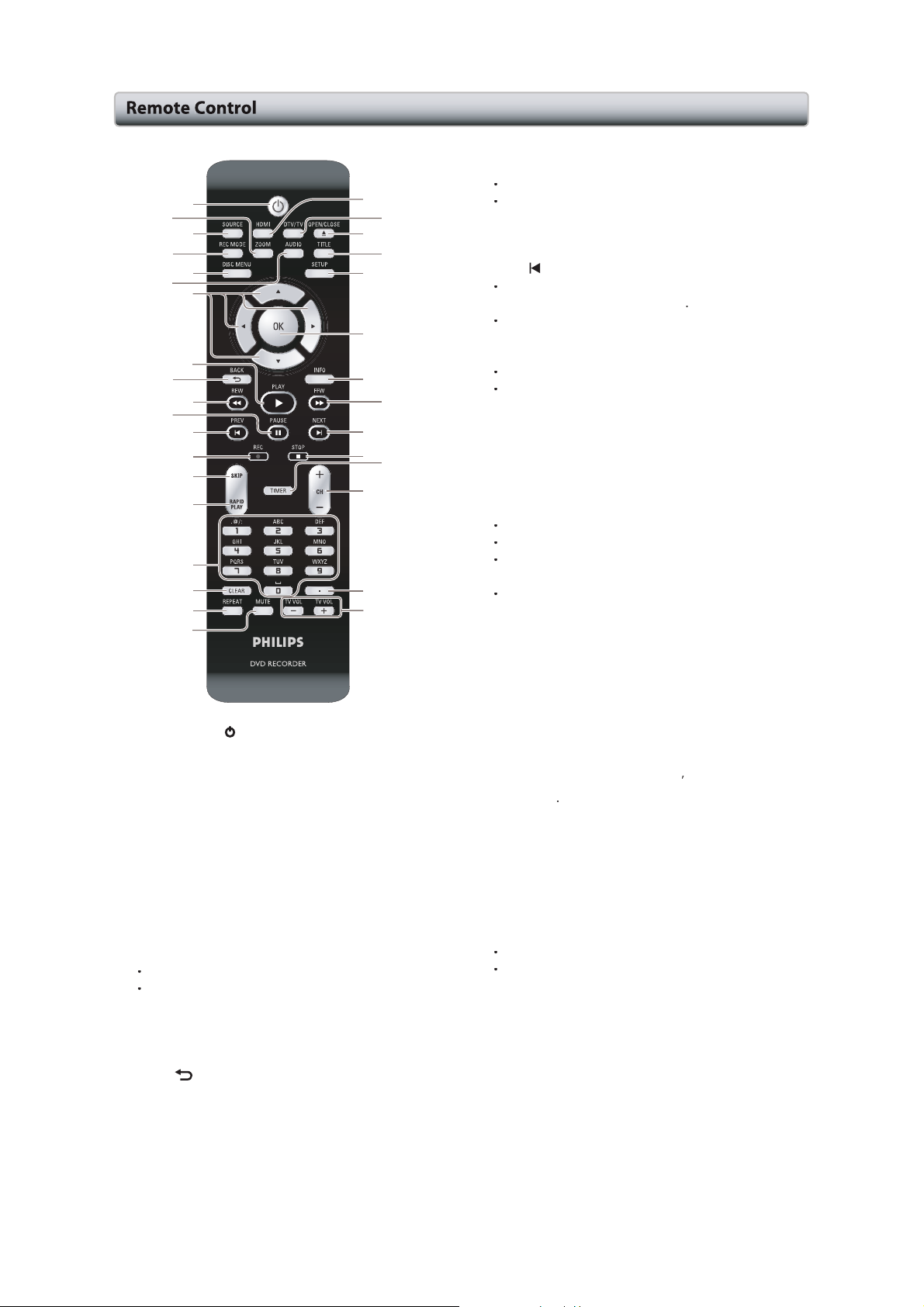
The
g
.
n
.
u.
n
l
TV
.rso
K
L
B
.
*
k.
d
.
0.tto
erse
erse
.AU
F
g.
o
erse
3
5.
on
6
.
.
.
u.
0.
)
d
.
A
*
.
.
.
nit
so eurned y pressing these
1
2
3
4
5
6
7
8*
9
10
11
12
13
14
15
16
17
18
19
. STANDBY-ON
ress torn the
min
s
ve
standby
.ZOOM
TV screen
.
.
7
.
.
screen
utto
uring
ayback,
RCE
ress toselect the
EC MODE
ress
o switch e ecording
ISC MENUtton
ress toisplay
UDIO
utto
ress
o switch
Press o isplay
r
ress toselect items
LAY Button
ress
ostart playback
ACK
ress oeturn o e previously
een set,
e
tton
utton
utton
utton
nit nnd
ropriate input.
he
isc
e audio
e audio menu
r settings
ff.f timer
ress
set
oenlarge the
ode.
en
anguage
ttons
ume playbac
isplaye
20
21
22*
23
24
25
26
27
28
29
30
31
32
33
rogram-
he
nit
timer-
cture
or
igita
uring playback.
u
uttons.
e
.
1
uring
ayback,
en
ayback sn
ayback.
11
12.
1
1
1
17
18.E
19.TE
2
22.PEN/CLOSE
24.ETUP
25.K
SE
ress toause playback
EV
utton
uring
ayback,
he current chapter,
hen
layback is
v
e playback step
.
EC
utton
ress
nce
ress
epeatedly
ecording.
.
KIP
utton
uring playback,
APID
uring playback,
aster/slower
.
umber/Character
ress
select
ress
select itle/chapter/track/file
ress nter
u.
ress o nter title
LEAR
ress tolear the
el the
arker number,etc
ress toisplay the
imited o e Philips
ute theTV volume
HDMI
ress toset the
ut mode
1.
TV/TV
ress toswitch
nalog
ress
.
ress toisplay the
ress oonfirm
6.INFO
ress toisplay the
tton
rogramming
EAT
tton
tton
tton
utton
TV) mode
o
utton
tton
ress o isplay
uring
VD playback,
seconds to switchthe
the
nterlace
tton
utton
n
oast
use,
tton
r recordin
oreturn
rack rile
ause,
y step.
start
recording.
start hene-touch
o skip
tt
ress to play
ode witheeping
uttons
hannel numbers
lues for the settings
.
assword
epeat men
MI connector
etween digital V DTV
tton
ose the
itle list
e main
select
nce entered
or CD o
rand TV
ith
ese
isc
rogressive scanning mode
e
isplay
enu nr
v
ayback.
oslow
othe
ress repeatedly t
seconds.
ck
e audio
ear the selected
roducts,
uttons.
svideosignal
ray.
u.
nd
old
u
tems.
v
eginning
imer
slightly
n display.
the main
r ton-
u
or
ff
uality.
e
n
t-
an
1-5-2 E7H42IB
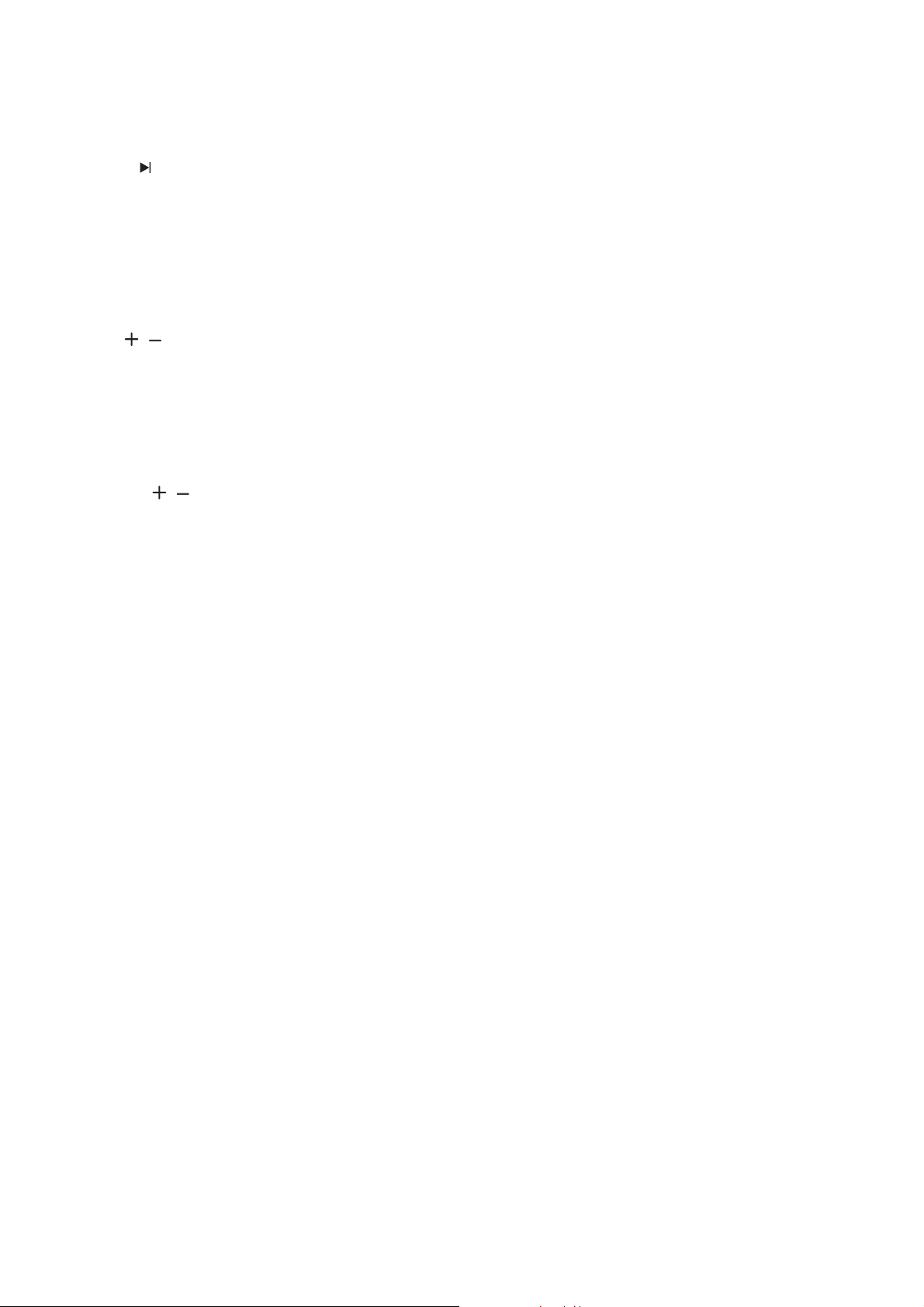
27. FFW D button
• During playback, press to fast forward playback.
• When playback is in pause, press to slow forward
playback.
28. NEXT
• During playback, press to skip to the next chapter,
• When playback is in pause, press repeatedly to for-
29. STOP C button
• Press to stop playback or recording.
• Press to exit from the title list.
30. TIMER button
Press to display the timer programming list.
31. CH
Press to change the channel up and down.
32. Confirm ( • ) button
Analog mode:
Digital mode:
33. TV VOL
Limited to the Philips brand TV products, you can
button
track or file.
ward the playback step by step.
/ buttons
Press to confirm the channel selection made by
[the Number buttons].
Press to confirm the major / minor channel
selection made by [the Number buttons].
/ button
adjust the TV volume with these buttons.
1-5-3 E7H42IB
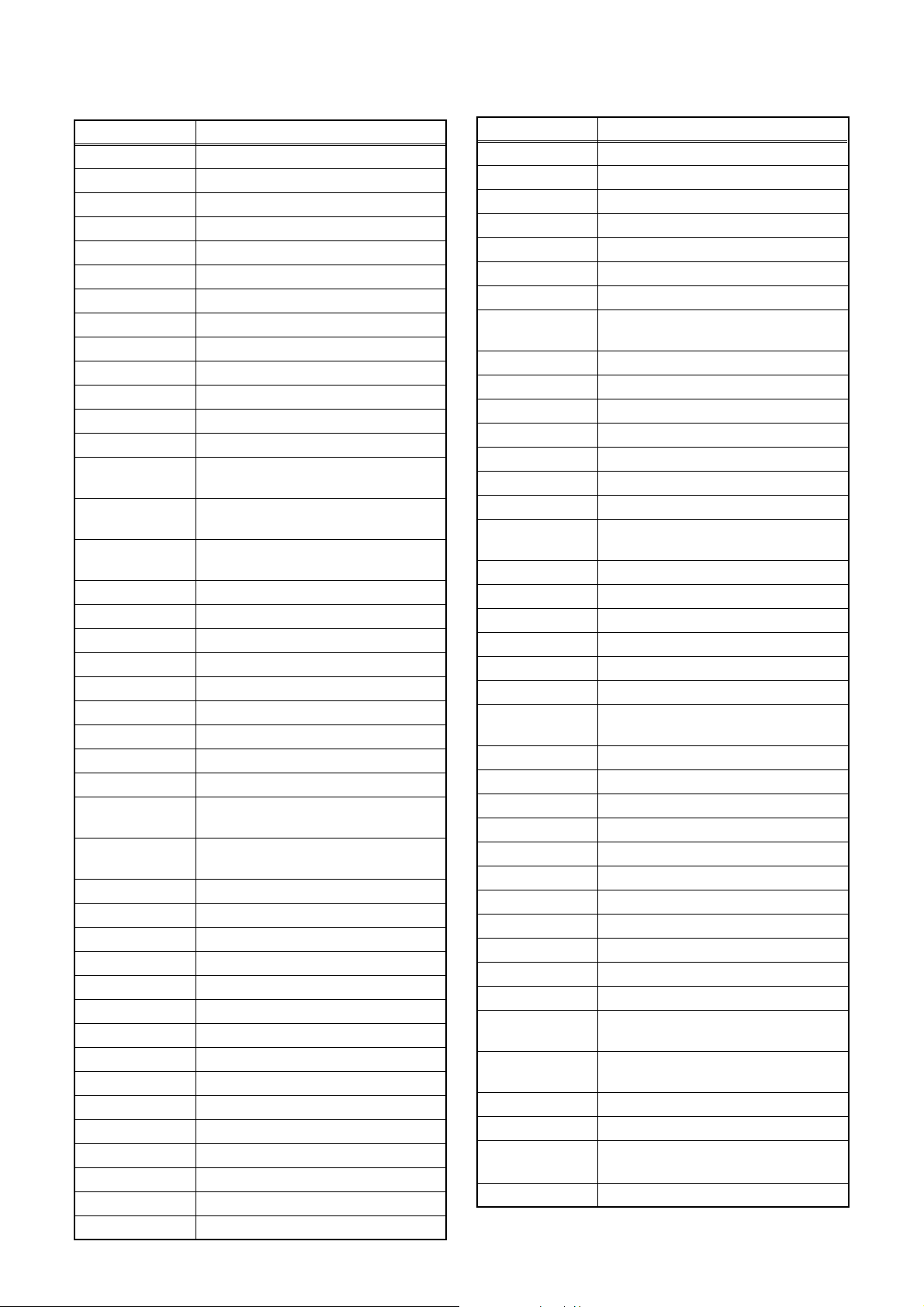
SIGNAL NAME ABBREVIATIONS
Signal Name Function
+5V-L +5V Power Supply
-FL FIP Drive Power Supply
1V2CONT Power Regulator Control Signal
AFT Tuner Voltage Input Signal
AUDIO(L)-IN Audio Signal Left Input
AUDIO(L)-OUT Audio Signal Left Output
AUDIO(R)-IN Audio Signal Right Input
AUDIO(R)-OUT Audio Signal Right Output
AUDIO+10V +10V Power Supply (Audio)
AUDIO+5V +5V Power Supply (Audio)
AUDIO-SW1 Audio Input Select Signal 1
AUDIO-SW2 Audio Input Select Signal 2
BUP+3.3V Back up +3.3V Power Supply
DIF-AGC
DIF-OUT1
DIF-OUT2
DTV-AUDIO(L) Audio Signal Left Output
DTV-AUDIO(R) Audio Signal Right Output
DTV-S-RESET DTV Reset Signal
DTV-S-SCLK DTV Serial Clock
DTV-S-SOUT DTV Serial Data Out
DTV-S-SREQ DTV Interrupt Request
DTV-SIN DTV Serial Data In
DTV-VIDEO DTV Video Signal
DTV-V DTV Video Signal
DTV1.05VCONT
DVD-AUDIOMUTE
EV+10.5V +10.5V Power Supply
EV+2.8V +2.8V Power Supply
EV+3.3V +3.3V Power Supply
EV+4V +4V Power Supply
EV+5V +5V Power Supply
EV-TUNER+5V +5V Power Supply (Tuner)
F1 Filament Power Supply 1
F2 Filament Power Supply 2
FAN+10.5V +10.5V Power Supply (Fan)
FAN-GND Fan Motor Ground
FL-CLK FL Serial Clock
FL-DIN FL Serial Data
FL-SCL FL Serial Clock
FL-SEL FL Select (Low Level)
FL-STB FL Serial Interface Strobe
Digital Intermediate Frequency
Automatic Gain Control
Digital Intermediate Frequency
Signal Output1
Digital Intermediate Frequency
Signal Output2
DTV1.05 Control Signal
DVD Audio Mute Control Signal
Signal Name Function
FLASH-SCL Serial Clock Signal for Flash
FLASH-SDA Serial Data Signal for Flash
FLASH-VPP Flash Writing Voltage
GND Ground
KEY-1 Key Data Input 1
KEY-2 Key Data Input 2
LED2 Recording LED Control Signal
P-DOWN
P-ON+1.8V +1.8V at Power On Signal
P-ON+2.5V +2.5V at Power On Signal
P-ON+2.8V +2.8V at Power On Signal
P-ON+3.3V +3.3V at Power On Signal
P-ON+5V +5V at Power On Signal
POW-SW DVD Power Supply Control Signal
PWSW Power On Signal Output
RDY
REC-LED Recording LED Control Signal
REG-CONT Power Regulator Control Signal
REMOTE Remote Signal Input
RESET Micro Controller Reset Signal
SCL Serial Clock
SDA Serial Data
SPDIF
SUB-RXD Reception Data
SUB-SCLK Communication Clock
SUB-TXD Transmission Data
SYS-RESET System Reset Signal
TU-SCL Tuner Serial Clock
TU-SDA Tuner Serial Data
TUNER+32V +32V Power Supply (Tuner)
TUNER+5V +5V Power Supply (Tuner)
VCC +3.3V Power Supply
VIDEO+5V +5V Power Supply (Video)
VIDEO-C S-Video (Chrominance) Signal
VIDEO-C-IN
VIDEO-C-OUT
VIDEO-IN1 Composite Video Signal Input
VIDEO-Pb/Cb Component Video Signal (Pb/Cb)
VIDEO-Pb/CbOUT
VIDEO-Pr/Cr Component Video Signal (Pr/Cr)
Power Voltage Down Detector
Signal
Ready / Busy communication
Control Signal
Digital Audio Interface Format
Signal
S-Video (Chrominance) Signal
Input
S-Video (Chrominance) Signal
Output
Component Video Signal (Pb/Cb)
Output
1-6-1 E7H40SNA
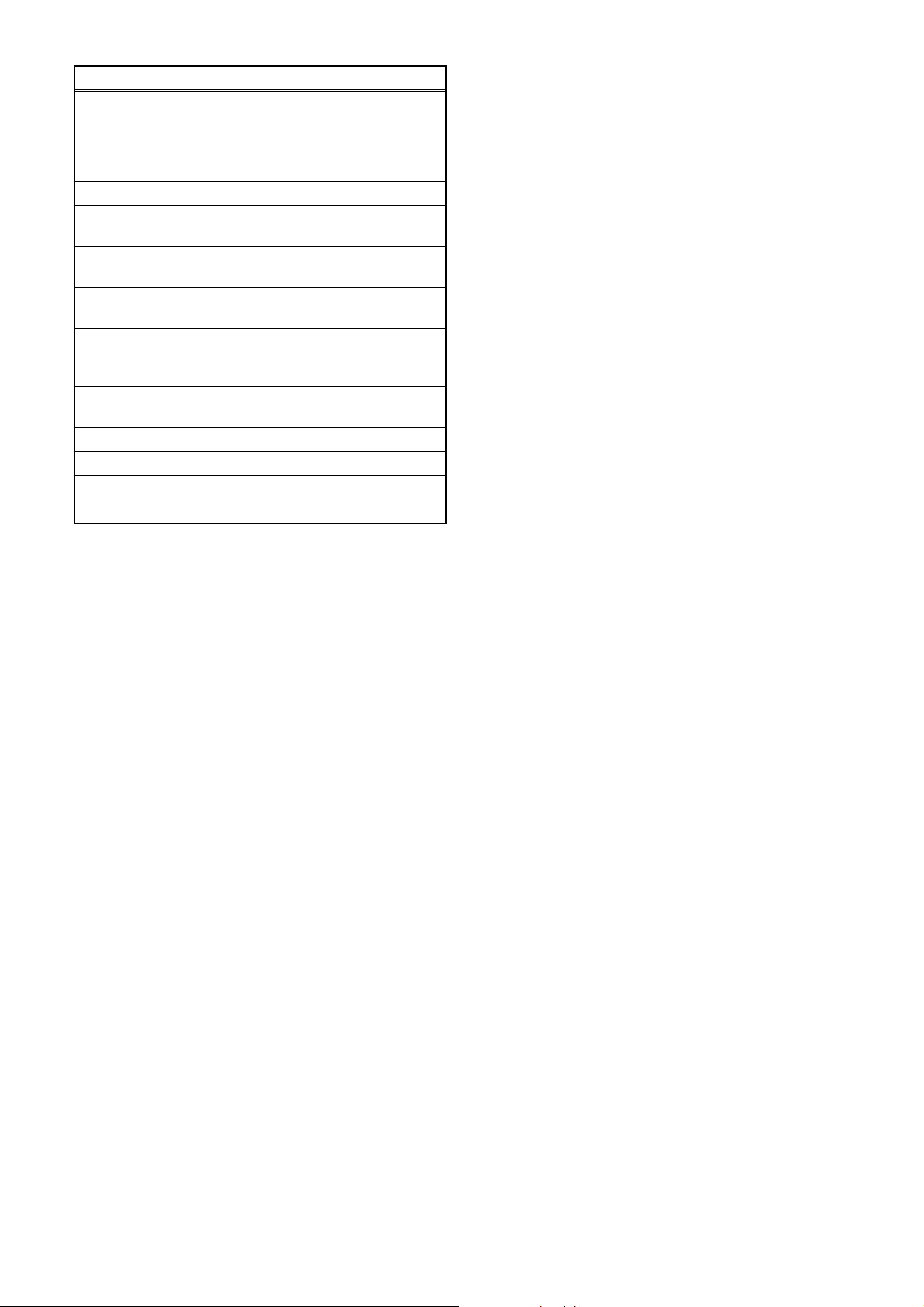
Signal Name Function
VIDEO-Pr/CrOUT
VIDEO-SW1 Video Input Select Signal 1
VIDEO-SW2 Video Input Select Signal 2
VIDEO-SW3 Video Input Select Signal 3
VIDEO-Y(I)
VIDEO-Y(I)OUT
VIDEO-Y(I/P)
VIDEO-Y(I/P)OUT
VIDEO-Y/
CVBS-IN
XCIN Sub Clock Input
XCOUT Sub Clock Output
XIN Main Clock Input
XOUT Main Clock Output
Component Video Signal (Pr/Cr)
Output
S-Video (Luminance)
Signal (Interlace)
S-Video (Luminance) Signal
(Interlace / Progressive) Output
Component Video (Luminance)
Signal (Interlace / Progressive)
Component Video (Luminance)
Signal (Interlace / Progressive)
Output
S-Video (Luminance) / Composite
Video Signal
1-6-2 E7H40SNA
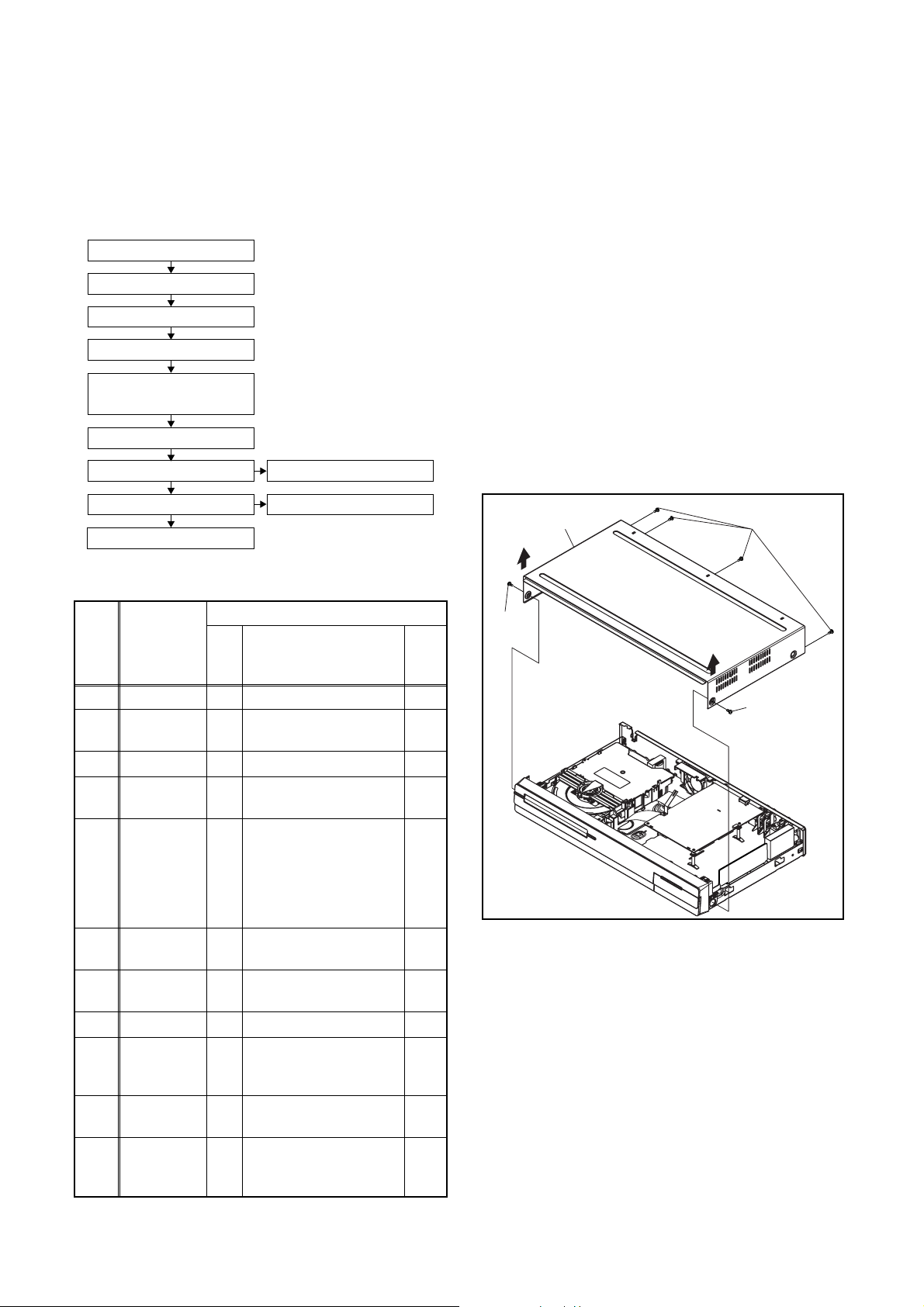
CABINET DISASSEMBLY INSTRUCTIONS
1. Disassembly Flowchart
This flowchart indicates the disassembly steps to gain
access to item(s) to be serviced. When reassembling,
follow the steps in reverse order. Bend, route, and
dress the cables as they were originally.
[1] Top Cover
[2] Front Assembly
[3] SW CBA
[4] Power SW CBA
[5] DVD Mechanism &
DVD Main CBA Assembly
[6] Power Supply CBA
[7] Rear Panel
[9] AV CBA
[10] Front Bracket
[11] DTV Module CBA UNIT
[8] Fan
Note:
(1) Identification (location) No. of parts in the figures
(2) Name of the part
(3) Figure Number for reference
(4) Identification of parts to be removed, unhooked,
unlocked, released, unplugged, unclamped, or
desoldered.
P = Spring, L = Locking Tab, S = Screw,
CN = Connector
* = Unhook, Unlock, Release, Unplug, or Desolder
e.g. 2(S-2) = two Screws (S-2),
2(L-2) = two Locking Tabs (L-2)
(5) Refer to “Reference Notes.”
Reference Notes
1. CAUTION 1: Locking Tabs (L-1) and (L-2) are
fragile. Be careful not to break them.
[1] Top Cover
(S-1)
2. Disassembly Method
ID/
Loc.
No.
Part
Fig.
No.
[1] Top Cover D1 6(S-1) ---
[2]
Front
Assembly
*5(L-1), *3(L-2),
D2
*CN1061, Shield A
[3] SW CBA D2 *2(L-3), *CN1063 ---
Power SW
[4]
CBA
DVD
Mechanism
[5]
& DVD Main
CBA
Assembly
Power
[6]
Supply CBA
[7] Rear Panel D5
D2 (S-2) ---
4(S-3), (S-4), (S-5),
*CN101, *CN503,
*CN701, *CN901
D3
PCB Support / PCB
Spacers,
M-PCB Plate Earth
D4 4(S-6), *CN1060 ---
(S-7), (S-8), 6(S-9),
*CN2203
[8] Fan D5 2(S-10), Fan Holder ---
5(S-11), 2(S-12),
[9] AV CBA D5
DV Jack,
DV Earth Plate
Front
[10]
Bracket
D5 (S-13) ---
DTV
[11]
Module
D5 *Desolder ---
CBA UNIT
↓
(1)
↓
(2)
↓
(3)
Removal
Remove/*Unhook/
Unlock/Release/
Unplug/Desolder
↓
(4)
(S-1)
Note
(S-1)
1
---
Fig. D1
---
---
↓
(5)
1-7-1 E7H40DC
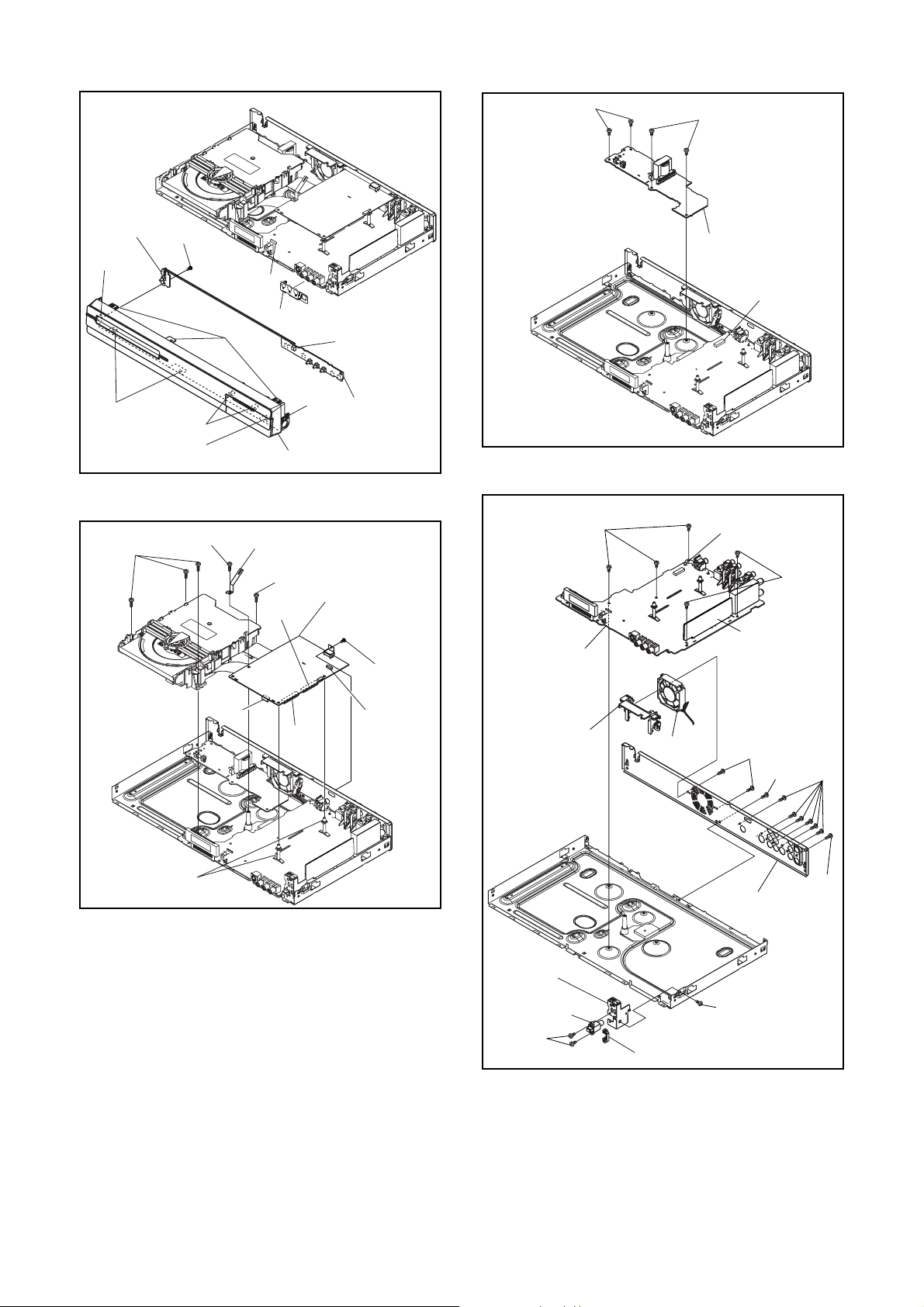
[4] Power
SW CBA
(L-1)
(S-2)
CN1061
(S-6)
(S-6)
[6] Power
Supply CBA
CN1060
(L-2)
(S-3)
(L-1)
(L-3)
(L-2)
[2] Front Assembly
(S-4)
M-PCB Plate Earth
CN701
CN901
Shield A
(L-1)
(S-3)
CN101
CN1063
[3] SW CBA
Fig. D2
[5] DVD
Mechanism
& DVD Main
CBA Assembly
(S-5)
CN503
(S-11)
[9] AV CBA
Fan Holder
[8] Fan
CN2203
[11]
DTV Module
CBA UNIT
(S-10)
(S-8)
Fig. D4
(S-11)
(S-9)
PCB Support /
PCB Spacers
Fig. D3
(S-7)
[7] Rear Panel
[10] Front
Bracket
DV Jack
(S-12)
DV Earth Plate
(S-13)
Fig. D5
1-7-2 E7H40DC
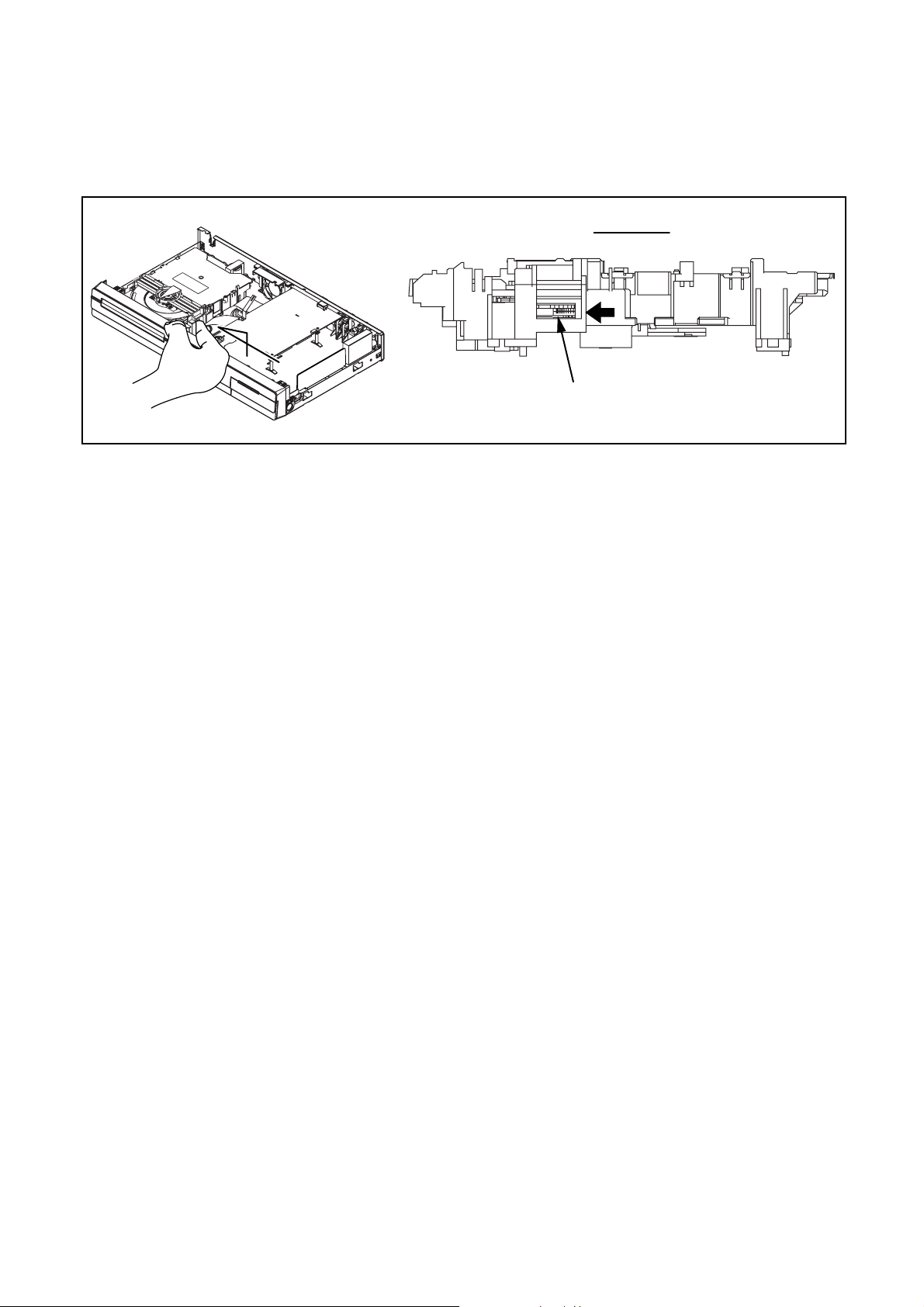
3. How to Eject Manually
Note: When rotating the gear, be careful not to damage the gear.
1. Remove the Top Cover.
2. Rotate the gear in the direction of the arrow manually as shown below until the tray descends.
3. Pull the tray out manually and remove a disc.
View for A
A
Rotate this gear in
the direction of the arrow
1-7-3 E7H40DC
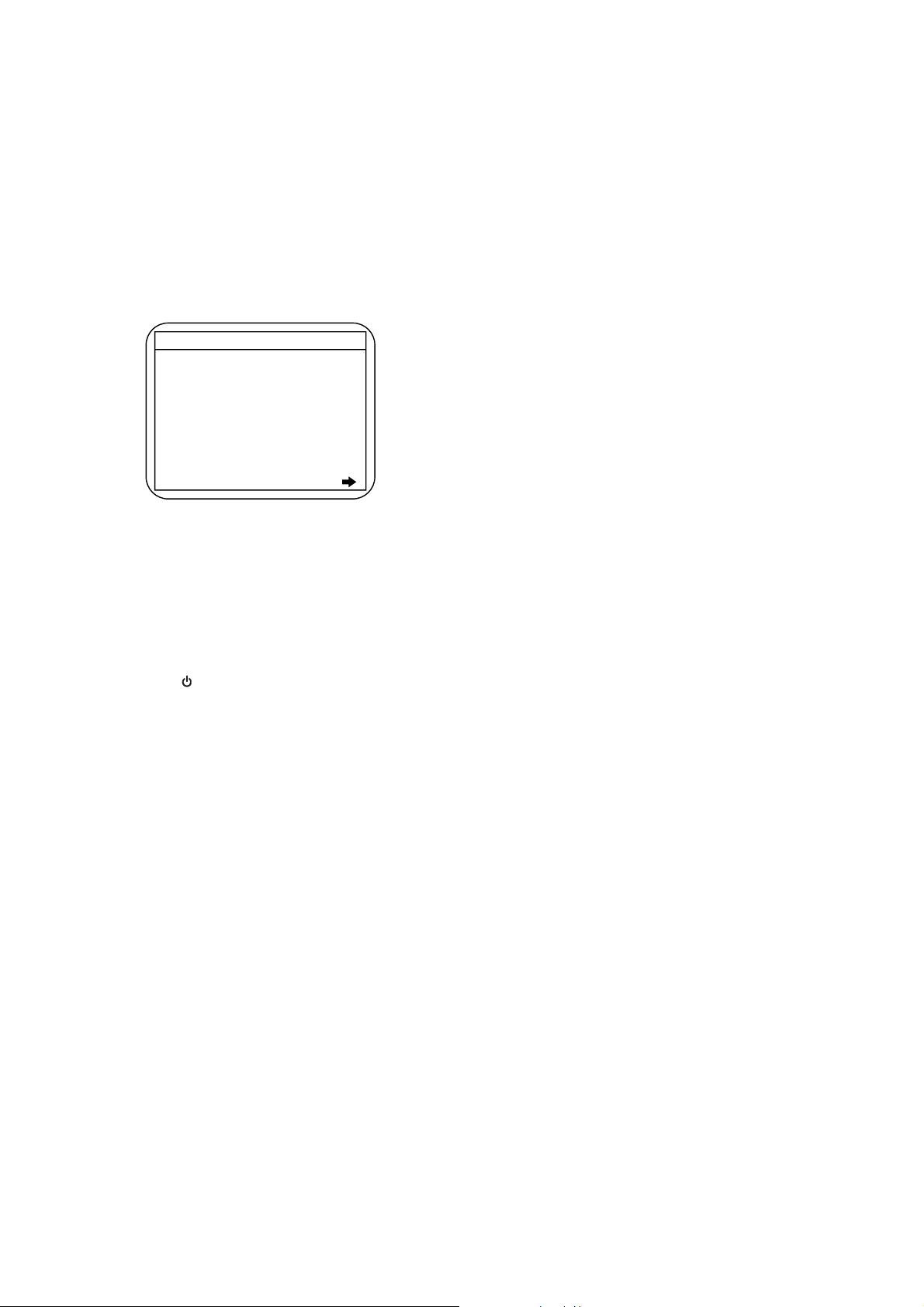
HOW TO INITIALIZE THE DVD RECORDER
To put the program back at the factory-default,
initialize the DVD recorder as the following procedure.
1. Turn the DVD recorder on.
2. Confirm that no disc is loaded or that the disc tray
is open. To put the DVD recorder into the Version
display mode, press [SKIP], [1], [2], and [3] buttons
on the remote control in the order.
Fig. a appears on the screen.
*1: "
*2: Firmware Version differs depending on the
models, and this indication is one example.
" differs depending on the models.
*******
F/W VERSION DISP
MODEL NAME :
DTV-S VERSION :
FE VERSION :
BE VERSION :
TT VERSION :
DV UNIQUE ID :
LD ADJUSTMENT :
DISC ADJUSTMENT :
DEFAULT SETTING : ENTER
EXIT : RETURN
*******
0x**
R40_***_***
RD4P*****H1E
T4****RDU
******** ********
OK
OK
Fig. a Version Display Mode Screen
3. Press [OK] button, then the DVD recorder starts
initializing. When the initializing is completed, the
DVD recorder exits the Version display mode and
turns off the power automatically.
* To move into the Normal mode from the
Version display mode, press [BACK] button on
the remote control instead of [OK] button.
* When [ ] button is pressed before [OK]
button is pressed, the DVD recorder exits the
Version display mode, then the power turns
off.
1-8-1 E7H40INT

FIRMWARE RENEWAL MODE
1. Turn the power on and remove the disc on the tray.
2. To put the DVD recorder into version up mode,
press [SKIP], [6], [5], and [4] buttons on the remote
control unit in the order. Then the tray will open
automatically.
Fig. a appears on the screen and Fig. b appears
on the VFD.
* Firmware Version differs depending on the
models, and this indication is one example.
Firm Update Mode
Please insert a disc.
Fig. a Version Up Mode Screen
Fig. b VFD in Version Up Mode
ver. RD4P*****H1E
Current
F/W version
is displayed.
4. Select the firmware version pressing arrow
buttons, then press [OK].
Fig. d appears on the screen and Fig. e appears
on the VFD. The DVD recorder starts updating.
About VFD indication of Fig. e:
1) When Fig. d is displayed on the screen, “F-UP”
is displayed on the VFD.
2) When “Firmware Updating... XX% Complete.”
is displayed on the screen, “10210” is displayed
on the VFD.
* Firmware Version differs depending on the
models, and this indication is one example.
Firm Update Mode ver. RD4P*****H1E
(*1)
File Loading...
Fig. d Programming Mode Screen
3. Load the disc for version up.
Fig. c appears on the screen. The file on the top is
highlighted as the default.
When there is only one file to exist, Step 4 will
start automatically.
* Firmware Version differs depending on the
models, and this indication is one example.
Firm Update Mode ver. RD4P*****H1E
Disc name
is displayed.
VOL_200703250934
1 RD4P10210H1E
2 RD4P10211H1E
3 RD4P10212H1E
4 RD4P10213H1E
Fig. c Update Disc Screen
1 / 1
Files included
in the disc are
displayed.
Fig. e VFD in Programming Mode (Example)
The appearance shown in (*1) of Fig. d is
described as follows.
No. Appearance State
1 File Loading... Sending files into the memory
Firmware
2
Updating...
Writing new version data
XX% Complete.
Firmware
--Update Failure
Failed in updating
5. After updating is finished, the tray opens
automatically.
At this time, no button is available.
6. Pull out the AC code once, then insert it again.
1-9-1 E7H40FW
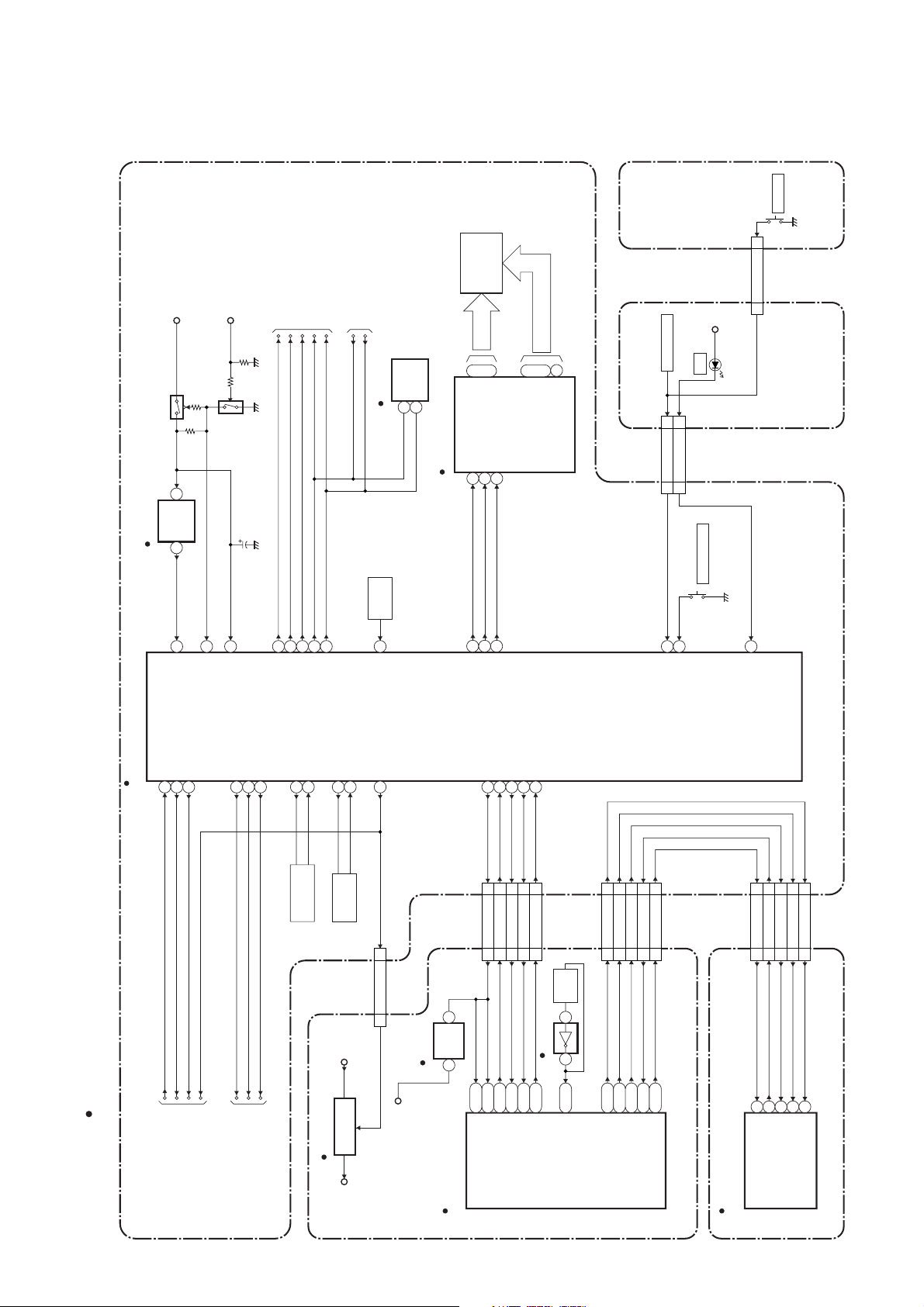
BLOCK DIAGRAMS
System Control Block Diagram
EV+5V
Q1502
C1501
(BACKUP CAPACITOR)
TO AUDI O
AUDIO-SW1
AUDIO-SW2
AUDIO-MUTE
BLOCK DIAGRAM
SDA
SCL
TO DTV MODULE
BLOCK DIAGRAM
SCL
SDA
(MEMORY)
IC1757
Q1501
IC1502
EV+3.3V
RESET
1 2
POWER
SW3010
CN1064
FL2001
11POW-SW
REC
EV+3.3V
CN1063
STB
2
SEGMENT
~
7
~
a
KEY SWITCH
33KEY-1
CN1061 CN1062
D1200
22REC-LED
16
14
i
h
GRID VFD
~
23
17
~
7G
SDA
SCL
5
6
1G
CLK
DIN
IC2001 (VFD DRIVER)
1
28
POWER
SW CBA
SW CBA
“ “ = SMD
IC1501
(SUB MICRO CONTROLLER)
14
RESET
POW-SW
REG-CONT
3
52
POW-SW
REG-CONT
PWSW
53
PWSW
TO POWER SUPPLY
BLOCK DIAGRAM
30
P-DOWN
1V2CONT
7
VCC
VIDEO-SW1
41
42 VIDEO-SW2
43 VIDEO-SW3
VIDEO-SW2
VIDEO-SW3
VIDEO-SW1
TO VIDEO
BLOCK DIAGRAM
38
40
39
AUDIO-SW1
AUDIO-SW2
AUDIO-MUTE
X OUT
X IN
8
9
8MHz
RESONATOR
X1501
33
SDA
34
SCL
XC OUT
12
X1502
IC106
RE2001
XC IN
11
32.768KHz
X'TAL
CN101 CN1051
EV+2.8VP-ON+1.2V
+1.2V
REGULATOR
SENSOR
REMOTE
29
REMOTE
1V2CONT
26
111V2CONT
P-ON+1.8V
IC107
RESET
2 1
IC101
(MAIN MICRO CONTROLLER)
485049
FL-DIN
FL-CLK
FL-STB
SUB-RXD
SYS-RESET
2219182029
CN1101
27 27SYS-RESET
30 30SUB-RXD
CN701
R2
V25
R25
SUB-RXD
SYS-RESET
SYS-RESET
SUB-TXD
SUB-SCLK
RDY
28 28SUB-TXD
26 26SUB-SCLK
29 29RDY
B4
P22
W26
RDY
SUB-TXD
SUB-SCLK
X501
IC501
DTV-S-SREQ
DTV-S-SCLK
DTV-S-SIN
66
55
44
CN503 CN1753
27MHz
X'TAL
4 2
L1
CLK 27 IN
R23
U22
DTV-S-SCLK
DTV-S-SREQ
W25
DTV-S-SIN
OPEN/CLOSE
SW3011
2
KEY-1 1
KEY-2
DTV-S-SOUT
DTV-S-RESET
33
22
A4
R22
59
LED2
CN1751CN101
12
DTV-S-RESET
12
204
DVD MAIN CBA UNIT
DTV-S-SOUT
DTV-S-RESET
IC101
(DTV SIGNAL PROCESS)
DTV-S-RESET
9
10
DTV-S-SIN
DTV-S-SOUT
9
10
154
153
DTV-S-SIN
DTV-S-SOUT
7
8
DTV-S-SREQ
DTV-S-SCLK
7
8
38
155
DTV-S-SCLK
DTV-S-SREQ
AV CBA
DTV MODULE CBA UNIT
1-10-1
E7H42BLS
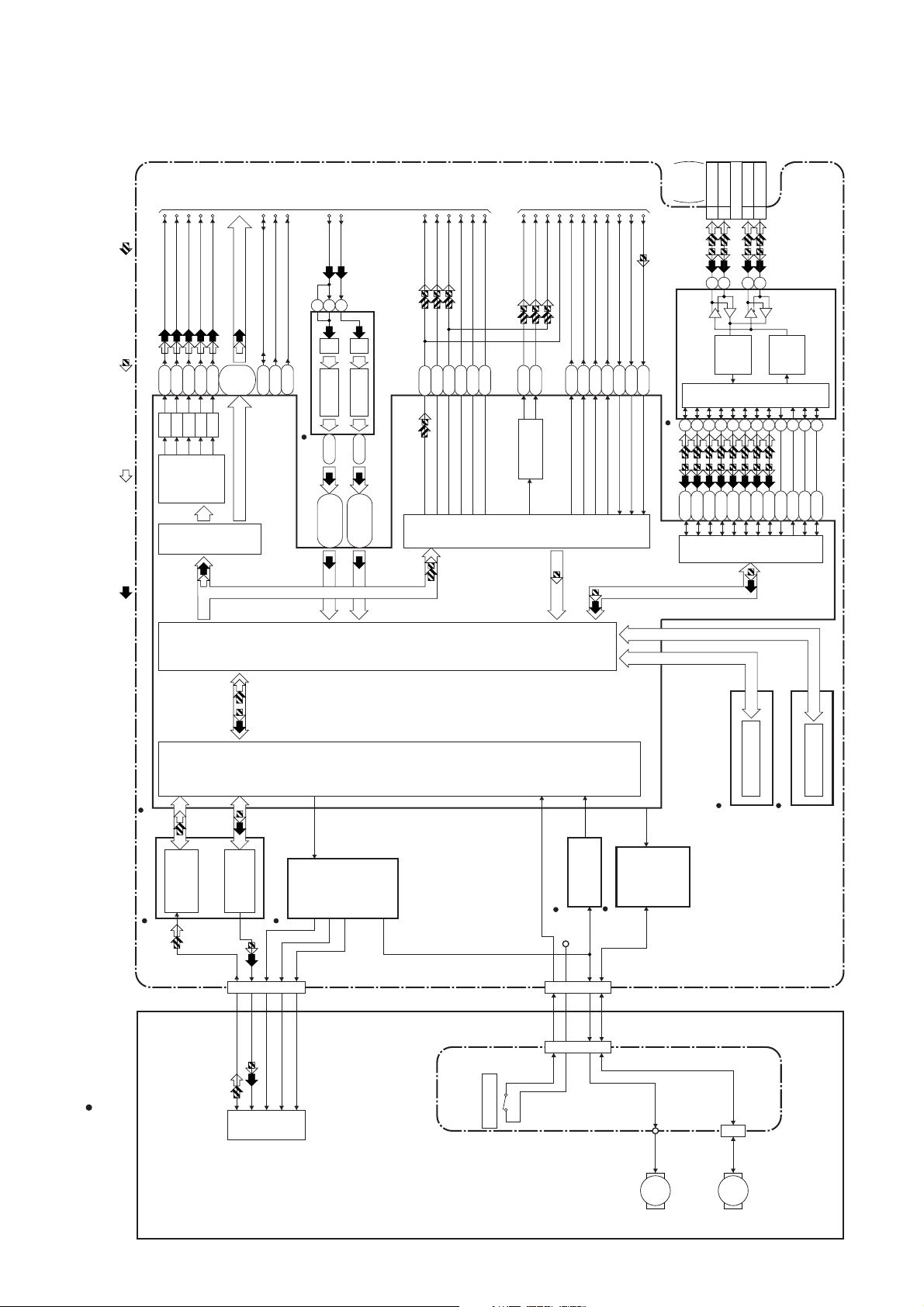
Digital Signal Process Block Diagram
VIDEO-C
VIDEO-Y(I/P)
VIDEO-Pb/Cb
J3
F2
K5
D/A
D/A
D/A
VIDEO
REC VIDEO SIGNAL PB VIDEO SIGNAL REC AUDIO SIGNAL PB AUDIO SIGNAL
VIDEO-Y(I)
VIDEO-Pr/Cr
F1
M5
A5,B5-B7,
D/A
D/A
ENCODER
VIDEO
I/F
YC(0-7)
D6,D7
C6,C7,
IIC-SCL
IIC-SDA
N23
U25
IIC-SCL
IIC-SDA
TO VIDEO
BLOCK
DIAGRAM
/CVBS
VIDEO-Y
CLOCK-PULSE
C5
IC701 (VIDEO DECODER)
CLOCK-PULSE
U4,W1,W3,
VIDEO-C
10813
DECODER A/D
45-50
Y2,AA1,AA2
A/D
DECODER
39-44
U2,U3,V1
P3,T3,T5,
SPDIF
PCM-DATA3
PCM-DATA0
N2
R4
PCM-BCK
PCM-LRCK
P1
M1N3M2
PCM-SCLK
TO AUDIO
SPDIF
AUDIO (L)-OUT
AUDIO (R)-OUT
DVD-AUDIO-MUTE
D1
D3
AUDIO D/A
CONVERTER
AUDIO
I/F
BLOCK
AIMS
E12
DIAGRAM
MD
Y26
MC
U24
LRCK
SYSCLK
K2
M3
BCK
K1
DATA
N4
TO 1394
CABLE
(W1)
1 TPA1P
CN901
IC901 (IEEE1394 I/F)
430567
Y5
AA3
AC2
2 TPA1N
292827
RECEIVE
DATA
DECODER
8
9
AB3
AA4
AC3
4 TPB1P
5 TPB1N
LINK
I/F
10
AE1
LINK
I/F
TRANSMIT
DATA
1482
11
AA5
AD1
ENCODER
3
Y4
W5
AC1
“ “ = SMD
(MAIN MICRO CONTROLLER)
IC101
IC201
RF/
ERROR AMP
CN201
LPC
LPC
TILT
PICK
IC301
TRACKING
-UP
FOCUS
MOTOR
DRIVER
BACK-END
DIGITAL
SIGNAL
FRONT-END
DIGITAL
SIGNAL
PROCESS
PROCESS
TRAY OPEN
CN301
CN1001
IC202
+3.3V
OP AMP
IC302
MOTOR
DRIVER
IC104 (FLASH MEMORY)
CN1002
FLASH MEMORY
DDR SDRAM
IC102 (DDR SDRAM)
DVD MAIN CBA UNIT
RELAY CBA
DVD MECHANISM
1-10-2
SLED
MOTOR
M
SPINDLE
MOTOR
M
E7H42BLD
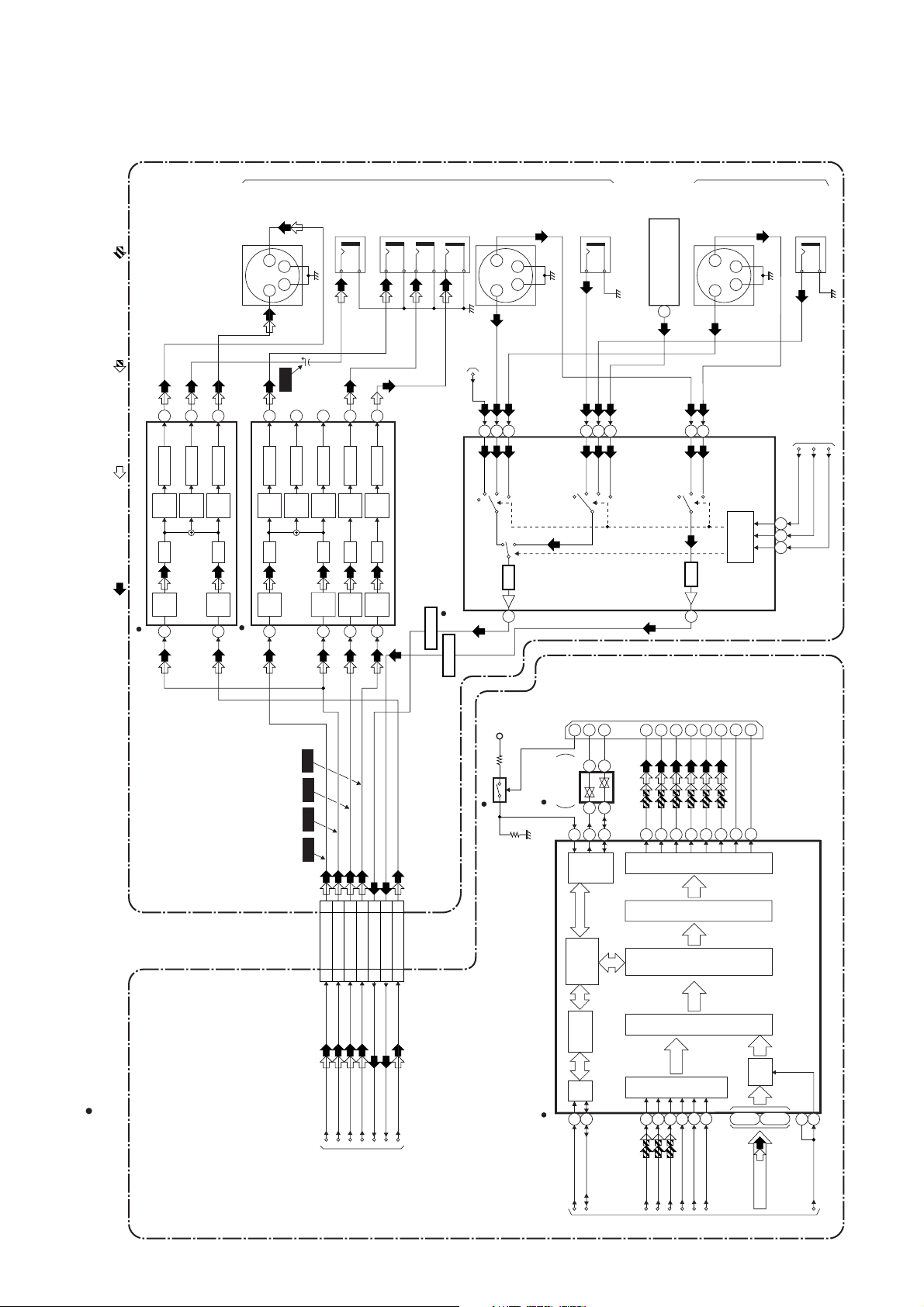
Video Block Diagram
REC AUDIO SIGNAL PB AUDIO SIGNAL
7
2dB
AMP
8dB
LPF DRIVER
REC VIDEO SIGNAL PB VIDEO SIGNAL
4dB
AMP
IC1403 (VIDEO DRIVER)
1
6
DRIVER
AMP
-6dB
5
2dB
AMP
LPF DRIVER
4dB
AMP
3
JK2202
S-VIDEO
OUT
C
2
1
3 4
Y
WF3
13
14
DRIVER
2dB
AMP
8dB
AMP
-6dB
LPF DRIVER
4dB
AMP
IC1401 (VIDEO DRIVER)
3
C1418
2dB
4dB
VIDEO-OUT
JK2201
15
AMP
2dB
LPF DRIVER
4dB
AMP
1
11
AMP
LPF DRIVER
AMP
6
JK2203
10
2dB
AMP
LPF DRIVER
4dB
AMP
8
VIDEO-Y
OUT
REAR
VIDEO
-Pb/Cb OUT
VIDEO
-Pr/Cr OUT
TO DTV
IC1301
(VIDEO INPUT SELECT)
Q1304
BUFFER
C
Y
MODULE
BLOCK
DIAGRAM
DTV-V
17
D-V
MUTE
JK2105
S-VIDEO
3 4
13
Y2
Y1
15
LPF
19
IN1
FRONT
JK2101
S-VIDEO
221
LPF
IN2
C
2
1
3 4
Y
4
CONTROL
LOGIC
JK2102
VIDEO-SW1
24
22 23
VIDEO
-IN2
TO SYSTEM CONTROL
BLOCK DIAGRAM
VIDEO-SW2
VIDEO-SW3
VIDEO-IN1
2
1
JK2106
MUTE
8
10
VIDEO2
VIDEO1
TU1701 (TUNER UNIT)
12
TUNER
VIDEO OUT
4
MUTEC2C1
“ “ = SMD
BUFFER
Q1303
DDC DATA
DDC CLOCK
HOT PLUG
WF5
WF4
QA01
+3.3V
DETECT
151916
CNA01
HDMI-CONNECTOR
6
ICA02
3.3V<-->5V
CONVERTER
2
T.M.D.S DATA2-
T.M.D.S DATA2+
T.M.D.S DATA1-
T.M.D.S DATA1+
T.M.D.S DATA0-
T.M.D.S DATA0+
T.M.D.S CLOCK+
7
T.M.D.S CLOCK-
10
12
649
3
1
5
3
AV CBA
WF1 WF2
CN1101
VIDEO-Y(I/P)-OUT
VIDEO-C-OUT
VIDEO-Pb/Cb-OUT
VIDEO-Pr/Cr-OUT
VIDEO-Y/CVBS-IN
77
99
33
CN701
VIDEO-Y(I/P)
VIDEO-C
VIDEO-Pb/Cb
VIDEO-Y-(I)-OUT
55
11
20 20
22 22VIDEO-C-IN
VIDEO-Pr/Cr
VIDEO-Y/CVBS
VIDEO-C
VIDEO-Y(I)
ICA01 (HDMI INTERFACE)
119
121
DDC
AUTHENT
/CATION
KEY
REGISTER
IIC
I/F
113
114
120
I/F
EXCHANGE
1820141612
22
24
TMDS
SERIALIZER
TMDS
ENCODER
HDCP
CIPHER/
ENCRYPTOR
AV
CONTROLLER
AUDIO
I/F
354333
38
41
10
VIDEO
I/F
45
~
81
83~86
90
117
111
DVD MAIN CBA UNIT
TO DIGITAL
SIGNAL
PROCESS
BLOCK
DIAGRAM
1-10-3
IIC-SCL
IIC-SDA
TO DIGITAL SIGNAL PROCESS BLOCK DIAGRAM
PCM-DATA3
PCM-DATA0
SPDIF
PCM-SCLK
PCM-BCK
PCM-LRCK
YC(0-7)
CLOCK-PULSE
E7H42BLV
