Philips DVDR-3465-H Service Manual

HDD + DVD Recorder
CLASS 1
LASER PRODUCT
DVDR3465H/96
Contents Page
1 Technical Specifications and Connection
Facilities 2
2 Safety Information, General Notes & Lead
Free Requirements 4
3 Directions for Use 7
4 Mechanical Instructions 10
5 Firmware Upgrading & Diagnostic Software 13
6 Block Diagrams,Waveforms, Wiring Diagram 15
Overall block diagram 15
Wiring diagram 16
Waveforms of Analog Board 17
Waveforms of Digital Board 18
Waveforms of Front Board 20
Test Point Overview for Analog Board 21
Test Point Overview for Digital Board 22
Test Point Overview for Front Board 23
7 Circuit Diagram and PWB Layout 24
Analog: Video Input/Output 24
Analog: Audio ADC/DAC 25
Analog: Tuner and Multi-Sound Processor
(MSP) 26
Analog: PSU and Interfaces 27
Layout: Analog-Main Part (Top View) 28
©
Copyright 2007 Philips Consumer Electronics B.V. Eindhoven, The Netherlands.
All rights reserved. No part of this publication may be reproduced, stored in a
retrieval system or transmitted, in any form or by any means, electronic,
mechanical, photocopying, or otherwise without the prior permission of Philips.
Contents Page
Layout: Analog-Main Part (Bottom View) 29
Front: Front Panel - Display 30
Front: Front Panel - Audio/Video-In 31
Layout: Front Panel (Top Copper Pattern)
- SMD + Components 32
Layout: Front Panel (Bottom Copper Pattern)
- Components 32
Front: Standby 33
Layout: Standby (Top View) 33
Digital: Back-end Processor 34
Digital: Memory 35
Digital: IEEE 1394 Physical Layer 36
Digital: Video Input Processor 37
Digital: Interfaces 38
Layout: Digital-Main Part (Top View) 39
Layout: Digital-Main Part (Bottom View) 40
Power Supply Unit: Schematic 41
Power Supply Unit: Layout 42
8 IC Description 43
IC Description 43
9 Exploded View & Spare Parts List 56
Exploded View of the set 56
Spare Parts List 57
Published by KC-TE 0739 V&MA Printed in the Netherlands Subject to modification EN 3139 785 33120
Version 1.0

1. Technical Specifications and Connection Facilities
1.1 PCB Locations
1.2 General:
Power Supply : 110V - 240V, 50~60Hz
Power Consumption : 28 W (typical)
Standby power consumption : < 3.0 W
1.3 RF Tuner (Analogue)
Test equipment : Fluke 54200 TV Signal
generator
Test streams : Philips Standard test
pattern
1.3.1 System
M, N
1.3.2 RF - Loop Through:
Frequency range : 54 MHz - 810 MHz
Gain: (ANT IN - ANT OUT)
without amplifer : > -6dB
1.3.3 Receiver:
Output of Cinch connector to be used for measurements
(direct output from front end)
Video Performance:
Video Frequency Response : -1 ± 3 dB (0 to 3.58 MHz)
Group Delay : 0 ± 150 n sec (0 to 3.58
MHz)
Audio Performance:
Audio analogue Mono/ BTSC
Frequency Response relative
to 1 kHz : 0 ± 3 dB (100 Hz to
10 kHz)
S/N unweighted : ≥ 40 dB (Quasi peak,
22 Hz – 22 kHz)
S/N weighted : ≥ 45 dB (Quasi peak,
CCIR 468)
Harmonic distortion at 1 kHz : ≤ 1.5 % (FM: ± 25 kHz)
Channel Separation : ≥ 20 dB
1.3.4 Tuning
Tuning Frequency Range : 55 MHz – 805 MHz
Antenna Level for 40dB luminance
S/N (video unweighted) at 75Ω : ≤ 40 dBμV (High End)
≤ 60 dBμV (Low End)
Automatic Search Tuning
Scanning time auto search
without RF Signal : <2.5 min.
(Typical 3 minutes)
Stop level (vision carrier) : ≥ 40 dBμV
Maximum tuning error during
operation (drift) : ± 100 kHz
Maximum tuning error of a
recalled program : ± 62.5 kHz
Tuning Principles:
Automatic system recognition
Manual Selection in “Store” mode
Direct channel access to “Off air” (A2-A69) or “Cable”
Digital Board
Analogue Board
PSU
Front Board
HDD
Basic Engine
EN 2
3139 785 33120
1.
Technical Specifications and Connection Facilities

1.4 Analogue Inputs / Outputs
1.4.1 Front Input Connectors
(CAM 1) AUDIO – Cinch (L/R)
Input voltage : 2.2Vrms max
Input impedance : > 10kΩ
(CAM1) VIDEO – Cinch
Input voltage : 1Vpp ± 3dB
Input impedance : 75Ω
(CAM2) S-VIDEO IN – Hosiden
According to IEC 933-5
Superimposed DC-level on pin 4(load >100kΩ)
<2.4V is detected as 4:3 aspect ratio
>3.5V is detected as 16:9 aspect ratio
Input voltage Y : 1Vpp ± 3dB
Input impedance Y : 75Ω
Input voltage C : 300 m Vpp ± 3dB
Input impedance C : 75Ω
1.4.2 Audio/Video Front Input Connectors
AUDIO – Cinch (L/R)
Input voltage: 2.2Vrms max.
Input impedance: >10kΩ
(EXT 1) VIDEO CVBS – Cinch
Input voltage: 1Vpp ± 3dB
Input impedance: 75Ω
(EXT 2) S-VIDEO Y/C – Hosiden
According to IEC 933-5
Superimposed DC-level on pin 4(load >100kΩ)
<2.4V is detected as 4:3 aspect ratio
>3.5V is detected as 16:9 aspect ratio
Input voltage Y : 1Vpp ± 3dB
Input impedance Y : 75Ω
Input voltage C : 300 m Vpp ± 3dB
Input impedance C : 75Ω
1.4.3 Audio/Video Output Connectors
AUDIO – Cinch (L/R)
Output voltage : 2Vrms max.
Output impedance : > 10kΩ
(OUT 1) VIDEO CVBS – Cinch
Output Voltage: 1Vpp ± 3dB
Output impedance: 75Ω
(OUT 2) S-VIDEO Y/C - Hosiden
According to IEC 933-5
Superimposed DC-level on pin 4 (load > 100 kΩ)
<2.4V is detected as 4:3 aspect ratio
>3.5V is detected as 16:9 aspect ratio
Output Voltage Y : 1Vpp ± 3dB
Output Impedance Y : 75Ω
Output Voltage C : 300mVpp ± 3dB
Output Impedance C : 75Ω
(OUT 3) COMPONENT VIDEO – Cinch (Y/Pb/Pr)
According to EIO-770-1-A, EIA-770-2-A
1.5. Digital Inputs/Outputs
1.5.1. DV IN (IEEE 1394 Digital Video Input)
Implementation standard according:
IEEE Std 1394-1995
IEC61883 - Part1
IEC61883 - Part 2 SD-DVCR (02-01-1997)
Specification of consumer use digital VCR’s using 6.3mm
magnetic tape – dec.1994
Mechanical connection according to Annex of IEC 61883-1
1.5.2. COAXIAL (DIGITAL AUDIO) – Cinch
LPCM : according IEC 60958
MPEG 1, MPEG 2, AC3 : according IEC 61937
DTS : according IEC 61937 +
addendum
1.5.3. USB
Compatibility : USB 2.0
Type of connector : Series A Connector
1.6 Video Performance
1.6.1 SNR
PAL
RGB CVBS Y/C
≥ 55 dB Lumincance: ≥ 55 dB
Chroma: ≥ 55 dB (AM)
≥ 52 dB (PM)
Y: ≥ 57 dB
C: ≥ 57 dB (AM)
≥ 54 dB (PM)
NTSC
Y Pb Pr CVBS Y/C
≥ 55 dB Lumincance: ≥ 55 dB
Chroma: ≥ 54 dB (AM)
≥ 54 dB (PM)
Y: ≥ 55 dB
C: ≥ 54 dB (AM)
≥ 54 dB (PM)
1.6.2. Bandwidth
PAL
RGB CVBS Y/C
0.5 to 4 MHz:
+1dB/-2dB
4.8 MHz: -3dB
5.8 MHz: -6dB
0.5 to 4 MHz:
+1dB/-2dB
4.8 MHz: -3dB
5.8 MHz: -6dB
Y: 4.8MHz-3dB
C: 700 kHz
EN 3
3139 785 33120
1.
Technical Specifications and Connection Facilities

NTSC
YpbPr CVBS Y/C
4.2 MHz:-3dB
5.8 MHz: -6dB
With Pscan:
8.4MHz -3dB
4.2 MHz: -3dB
5.8 MHz: -6dB
Y: 4.2 MHz-3dB
C: ≥ 700 kHz
1.7 Audio Performance CDDA (PCM)
Cinch Output Rear
Output voltage 2 channel mode : 2Vrms ± 1dB
Channel unbalance (1kHz) : ≤ |0.22| dB (0.05V)
Crosstalk 1kHz : ≥ |100| dB
Crosstalk 16Hz-20kHz : ≥ |90| dB
Frequency response : ≤ |0.2| dB
Frequency response with
de-emphasis : ≤ |0.5| dB
Signal to noise ratio (unweighted): ≤ - 95 dB
Signal to noise ratio (A-weighted): ≤ - 100 dB
Signal to noise ratio (unweighted): ≤ - 115 dB
Dynamic range 1kHz : ≥ |90| dB
Distortion and noise 1kHz : ≤ -85 dB
Distortion and noise 16Hz-20kHz : ≤ -85dB
Intermodulation distortion : ≤ 0.002 % (60 Hz and 7
kHz)
Intermodulation distortion : ≤ 0.002 % (-94 dB) (19
kHz and 20 kHz)
Phase Difference between
channels : 1 sample
Phase non-linearity : ± 2°
Level non-linearity (-60dB to
–90dB) : ≤ |1.0| dB
Output polarity 7FFF (H) positive pulse at
output
8000 (H) negative pulse
at output
Mute : ≤ -95 dB (during spin-up,
spin-down, pause and
access)
Outband attenuation : ≤ -40 dB above 30 kHz
1.8 Dimension and Weight
Set Dimension W x H x D : 435 x 43 x 322 mm
Net Weight : 4.3 kg
1.9 Laser Output Power & Wavelength
1.9.1. DVD
Output power (read mode) : 0.8 m W (main beam)
Wavelength : 658 nm (at 25 °C)
1.9.2. CD
Output power (read mode) : 0.27 m W (main beam)
Wavelength : 785 nm (at 25 °C)
1.10. Playability
Video Playback
1 Playback Media: CD, CD-R/CD-RW, DVD,
DVD+R/+RW, DVD-R/-RW, DVD-Video, Video
CD/SVCD
x
2 Compression formats: MPEG2, MPEG1, DivX
3.11, DivX 4.x, DivX 5.x, DivX 6.0
x
Audio Playback
1 Playback Media: Audio CD, MP3-CD, CD-R/
RW, MP3-CD, MP3-DVD
x
2 Compression format: Dolby Digital, DTS, MP3,
PCM
x
3 MPEG1 bit rates: 32 - 256 kbps and VBR x
Still Picture Playback
1 Playback Media: Picture CD x
2 Picture compression format: JPEG x
3 Picture enhancement: Rotate, Slideshow, Zoom x
1.11. Supported Disc Types and Media Speed for
Recording
Disc Media Speeds
DVD+R 1x - 16x
DVD+RW
2.4 x - 8x
DVD-R 1x - 16x
DVD-RW
2.4x - 4x
DVD+R DL 2.4x
EN 4
3139 785 33120
2.
Safety Information, General Notes & Lead Free Requirements

2.1 Safety Instructions
2.1.1 General Safety
Safety regulations require that during a repair:
• Connect the unit to the mains via an isolation transformer.
• Replace safety components, indicated by the symbol
,
only by components identical to the original ones. Any
other component substitution (other than original type)
may increase risk of fire or electrical shock hazard.
Safety regulations require that after a repair, you must return
the unit in its original condition. Pay, in particular, attention to
the following points:
• Route the wires/cables correctly, and fix them with the
mounted cable clamps.
• Check the insulation of the mains lead for external
damage.
• Check the electrical DC resistance between the mains
plug and the secondary side:
1. Unplug the mains cord, and connect a wire between
the two pins of the mains plug.
2. Set the mains switch to the ‘on’ position (keep the
mains cord unplugged!).
3. Measure the resistance value between the mains
plug and the front panel, controls, and chassis
bottom.
4. Repair or correct unit when the resistance
measurement is less than 1 MΩ.
5. Verify this, before you return the unit to the customer/
user (ref. UL-standard no. 1492).
6. Switch the unit ‘off’, and remove the wire between the
two pins of the mains plug.
2.1.2 Laser Safety
This unit employs a laser. Only qualified service personnel
may remove the cover, or attempt to service this device (due
to possible eye injury).
Laser Device Unit
Type : Semiconductor laser
GaAlAs
Wavelength : 650 nm (DVD)
: 780 nm (VCD/CD)
Output Power : 20 mW
(DVD+RW writing)
: 0.8 mW
(DVD reading)
: 0.3 mW
(VCD/CD reading)
Beam divergence : 60 degree
CLASS 1
LASER PRODUCT
Figure 2-1
Note: Use of controls or adjustments or performance of
procedure other than those specified herein, may result in
hazardous radiation exposure. Avoid direct exposure to beam.
2.2 Warnings
2.2.1 General
• All ICs and many other semiconductors are susceptible to
electrostatic discharges (ESD,
). Careless handling
during repair can reduce life drastically. Make sure that,
during repair, you are at the same potential as the mass
of the set by a wristband with resistance. Keep
components and tools at this same potential.
Available ESD protection equipment:
– Complete kit ESD3 (small tablemat, wristband,
connection box, extension cable and earth cable)
4822 310 10671.
– Wristband tester 4822 344 13999.
• Be careful during measurements in the live voltage
section. The primary side of the power supply, including
the heatsink, carries live mains voltage when you
connect the player to the mains (even when the
player is ‘off’!). It is possible to touch copper tracks and/
or components in this unshielded primary area, when
you service the player. Service personnel must take
precautions to prevent touching this area or components
in this area. A ‘lightning stroke’ and a stripe-marked
printing on the printed wiring board, indicate the primary
side of the power supply.
• Never replace modules, or components, while the unit is
‘on’.
2.2.2 Laser
• The use of optical instruments with this product, will
increase eye hazard.
• Only qualified service personnel may remove the cover or
attempt to service this device, due to possible eye injury.
• Repair handling should take place as much as possible
with a disc loaded inside the player.
• Text below is placed inside the unit, on the laser cover
shield:
Figure 2-2
2.2.3 Notes
Dolby
Manufactured under licence from Dolby Laboratories. “Dolby”,
“Pro Logic” and the double-D symbol are trademarks of Dolby
Laboratories. Confidential Unpublished Works.
©1992-1997 Dolby Laboratories, Inc. All rights reserved.
Figure 2-3
Trusurround
TRUSURROUND,
SRS and symbol (fig 2-4) are trademarks
of SRS Labs, Inc. TRUSURROUND technology is
manufactured under licence frm SRS labs, Inc.
Figure 2-4
2. Safety Information, General Notes & Lead Free Requirements
CAUTION VISIBLE AND INVISIBLE LASER RADIATION WHEN OPEN AVOID EXPOSURE TO BEAM
ADVARSEL
SYNLIG OG USYNLIG LASERSTRÅLING VED ÅBNING UNDGÅ UDSÆTTELSE FOR STRÅLING
ADVARSEL SYNLIG OG USYNLIG LASERSTRÅLING NÅR DEKSEL ÅPNES UNNGÅ EKSPONERING FOR STRÅLEN
VARNING SYNLIG OCH OSYNLIG LASERSTRÅLNING NÄR DENNA DEL ÄR ÖPPNAD BETRAKTA EJ STRÅLEN
VARO! AVATTAESSA OLET ALTTIINA NÄKYVÄLLE JA NÄKYMÄTTÖMÄLLE LASER SÄTEILYLLE. ÄLÄ KATSO SÄTEESEEN
VORSICHT SICHTBARE UND UNSICHTBARE LASERSTRAHLUNG WENN ABDECKUNG GEÖFFNET NICHT DEM STRAHL AUSSETSEN
DANGER VISIBLE AND INVISIBLE LASER RADIATION WHEN OPEN AVOID DIRECT EXPOSURE TO BEAM
ATTENTION RAYONNEMENT LASER VISIBLE ET INVISIBLE EN CAS D’OUVERTURE EXPOSITION DANGEREUSE AU FAISCEAU
EN 5
3139 785 33120
2.
Safety Information, General Notes & Lead Free Requirements

Video Plus
“Video Plus+” and “PlusCode” are registered trademarks of
the Gemstar Development Corporation. The “Video Plus+”
system is manufactured under licence from the Gemstar
Development Corporation.
Figure 2-5
Macrovision
This product incorporates copyright protection technology that
is protected by method claims of certain U.S. patents and
other intellectual property rights owned by Macrovision
Corporation and other rights owners.
Use of this copyright protection technology must be
authorized by Macrovision Corporation, and is intended for
home and other limited viewing uses only unless otherwise
authorized by Macrovision Corporation. Reverse engineering
or disassembly is prohibited.
2.3 Lead Free Requirement
Information about Lead-free produced sets
Philips CE is starting production of lead-free sets from
1.1.2005 onwards.
INDENTIFICATION:
Regardless of special logo (not always indicated)
One must treat all sets from
1 Jan 2005 onwards, according
next rules.
Example S/N:
Bottom line of typeplate gives a 14-digit S/N. Digit 5&6 is the year, digit 7&8 is
the week number, so in this case 1991 wk 18
So from 0501 onwards = from 1 Jan 2005 onwards
Important note: In fact also products of year 2004 must be treated in this way as long as you
avoid mixing solder-alloys (leaded/ lead-free). So best to always use SAC305 and the higher
temperatures belong to this.
Due to lead-free technology some rules have to be respected by the
workshop during a repair:
• Use only lead-free solder alloy Philips SAC305 with order
code 0622 149 00106. If lead-free solder-pate is required,
please contact the manufacturer of your solder-equipment.
In general use of solder-paste within workshops should be
avoided because paste is not easy to store and to handle.
• Use only adequate solder tools applicable for lead-free
solder alloy. The solder tool must be able
o To reach at least a solder-temperature of 400°C,
o To stabilize the adjusted temperature at the solder-tip
o To exchange solder-tips for different applications.
• Adjust your solder tool so that a temperature around 360°C
– 380°C is reached and stabilized at the solder joint.
Heating-time of the solder-joint should not exceed ~ 4 sec.
Avoid temperatures above 400°C otherwise wear-out of tips
will rise drastically and flux-fluid will be destroyed. To avoid
wear-out of tips switch off un-used equipment, or reduce
heat.
•
Mix of lead-free solder alloy / parts with leaded solder alloy
/ parts is possible but PHILIPS recommends strongly to
avoid mixed solder alloy types (leaded and lead-free).
If one cannot avoid or does not know whether product is
lead-free, clean carefully the solder-joint from old solder
alloy and re-solder with new solder alloy (SAC305).
• Use only original spare-parts listed in the Service-Manuals.
Not listed standard-material (commodities) has to be
purchased at external companies.
•
Special information for BGA-ICs:
- always use the 12nc-recognizable soldering temperature
profile of the specific BGA (for de-soldering always use the
lead-free temperature profile, in case of doubt)
- lead free BGA-ICs will be delivered in so-called ‘drypackaging’ (sealed pack including a silica gel pack) to
protect the IC against moisture. After opening, dependent
of MSL-level seen on indicator-label in the bag, the
BGA-IC possibly still has to be baked dry. (MSL=Moisture
Sensitivity Level). This will be communicated via AYSwebsite.
Do not re-use BGAs at all.
•
For sets produced before 1.1.2005 (except products of
2004), containing leaded solder-alloy and components,
all needed spare-parts will be available till the end of the
service-period. For repair of such sets nothing changes.
•
On our website www.atyourservice.ce.Philips.com you
find more information to:
BGA-de-/soldering (+ baking instructions)
Heating-profiles of BGAs and other ICs used in Philips-sets
You will find this and more technical information within the
“magazine”, chapter “workshop news”.
For additional questions please contact your local repair-helpdesk.
EN 6
3139 785 33120
2.
Safety Information, General Notes & Lead Free Requirements

EN 7
3139 785 33120
3. Directions For Use
The following except of the Quick Use Guide serves as an introduction to the set.
The Complete Direction for the Use can be downloaded in different languages from the internet site of Philips Customer care Center:
www.p4c.philips.com
Directions For Use
3.
HDD & DVD Player/ Recorder
DVDR3455H
Quick Start Guide
Connect
Set up
Enjoy
1
2
3
What’s in the box?
HDD & DVD Player/ Recorder
RF Coaxial Cable
Remote Control
and 2 batteries
Audio/Video Cable
User
Manual
2007-09-12 2:19:40 PM
1
Connect
2
Set up
Start with the ‘Basic Connection.’
If you have a VCR, follow the instructions for ‘Connection with a VCR or similar device’.
R
L
Y
P
B
P
R
VIDEO
(
CVBS
)
COMPONENT
VIDE
O
EXT2
S-VIDEO
(
Y/C
)
VIDEO
(
CVBS
)
S-VIDEO
(
Y/C
)
AUDIO
COAXIAL
R
L
R
L
~
MAINS
OUT3
P
R
(DIGITAL AUDIO)
INPUT
OUTPUT
OUT2
OUT
1
EXT1
AUDIO
TV-OUT
ANTENNA-IN
R
R
L
R
Y
P
B
P
R
COMPONENT
VIDEO
VIDEO
(
CVBS
)
S-VIDEO
(
Y/C
)
AUDIO
COAXIAL
R
L
OUT3
(DIGITAL AUDIO)
OUTPUT
OUT2
OUT1
Television (rear)
To antenna
or set-top box
Philips recorder
(rear)
A Connect the antenna cable to the
ANTENNA-IN
jack on the recorder.
B Use the supplied RF coaxial cable to connect the
TV-OUT jack on this recorder to the
Antenna In jack on the TV.
C Use the supplied audio/video cable (yellow plug)
to connect the VIDEO (CVBS) – OUT1
jack on this recorder to the VIDEO IN jack on
the TV.
D Use the supplied audio/video cable (red/ white
plugs) to connect the AUDIO L/R OUTPUT
jack on this recorder to the AUDIO IN jacks on
the TV.
E Connect the power cable from the recorder to
an AC power outlet.
R
L
Y
P
B
P
R
VIDEO
(
CVBS
)
COMPONENT
VIDEO
EXT2
S-VIDEO
(
Y/C
)
VIDEO
(
CVBS
)
S-VIDEO
(
Y/
C
)
AUDI
O
COAXIAL
R
L
R
L
OUT3
P
R
(DIGITAL AUDIO)
INPUT
OUTPUT
OUT2
OUT
1
EXT1
AUDIO
TV-OUT
ANTENNA-IN
AUDIO
OUT
L
R
VIDEO
OU
T
Television (rear)
Philips recorder
(rear)
To
antenna
or set-
top box
VCR or similar device
(rear)
A Follow the steps A to E of ‘Connecting’ under
‘Basic Connections’ to connect the recorder
before you proceed to step
B below.
B Use a yellow video cable (not supplied) to
connect the VIDEO (CVBS) EXT 1 jack on
this recorder to the yellow VIDEO OUT jack on
the VCR.
C Use another red and white audio cable (not
supplied) to connect the AUDIO L/R INPUT
jacks on this recorder to the red and white
AUDIO OUT jacks on the VCR.
D Connect the power cable from your VCR to an
AC power outlet.
Note In this setup, the VCR cannot record TV
programs.
For additional connection diagrams, see the
accompanying User Manual.
Finding the viewing channel
Philips recorder (front panel)
A Press STANDBY-ON on the recorder
B Turn on the TV.
Note If connected to your VCR, make sure it is
switched off or in standby mode before proceeding.
C Press SETUP .
D Press ‘0’ on the TV’s remote control, then press
the Channel Down button repeatedly until you see
the { SETUP MENU - GENERAL } page. This is
the correct viewing channel for the recorder.
SETUP MENU - GENERAL
To exit, press [SETUP].
Record Quality
Auto Chapter Marker
Auto Program
Manual Progra
m
SP
Search
Edit
5min.
Note You may press the AV or SELECT button on
the TV’s remote control (if available) to select the
correct viewing channel. See your TV’s user manual.
Your Philips recorder is now ready for use!
Basic Connection
Before Connecting
Unplug the antenna cable that is currently connected
to your TV.
Connecting
Connection with a VCR
or similar device
Before Connecting
Your new Philips recorder replaces the VCR for your
recording needs. First, unplug all the connections from
your VCR.
Connecting
Initial Installation
A Press SETUP on the remote control.
Record Quality
Auto Program
Manual Program
SPP
Search
Edit
Auto Chapter Marker
5min.
SETUP MENU - GENERAL
B
Setup and install TV channels.
Highlight and press right .
Press down
repeatedly until you highlight
{ Auto Program - Search } and press OK .
– A warning message will appear.
Select
OK
OK
and press OK to proceed. Highlight { Tuner Input Source }, press
right and select a suitable setting:
{ Cable } – if the recorder is connected via a
cable/satellite box.
{ Air } – if the recorder is connected directly
to the antenna wall outlet.
Select
OK
CONTINUE
and press OK to start automatic
TV channel search.
Note If no channels were found, check the
antenna connection and start the channel search
again.
C
Select the language.
Highlight and press right .
– select the System Language
– select the Audio Language for DVD
disc playback.
– select the Subtitle Language for DVD
disc playback.
– select the Disc Menu Language for DVD disc
playback.
D
Set the date and time
Highlight and press right .
Select { Date (dd/mm/yy) } or
{ Time (hh:mm:ss) } and press OK .
Use the numeric keypad 0 -
9 to input the
date/time, then press
OK to conrm.
E
Press SETUP to finish the installation.
3
Enjoy
About the Time Shift Buffer
(TSB)
Once you switch on this recorder, the currently
selected TV program will be stored in a temporary
storage called the ‘Time Shift Buffer’ (TSB). The TSB
can store up to 6 hours of recordings temporarily.
Press DISPLAY
once to display the Time Shift
video bar.
09:15:36 AM
08:30:45 AM
03:15:36 AM
CH003
(The TSB in playback mode)
Start time
of program
Program stored
in TSB
Shows TV channel or
video input source
TSB
status icon
in playback
Time of current
screen playback
Current
time
The contents on the time shift buffer will be erased
once you press CH + / - or if you switch to
another mode: SOURCE
,
USB/DV
, DVD REC
.
Pause ‘live’ TV
At times, you may be interrupted while
watching your favourite program. Now you can
PAUSE it, as if you were in control of the
broadcast.
A Press PAUSE LIVE TV while
watching any live TV program to suspend it.
B Press PAUSE LIVE TV to continue.
C To return to live broadcast, press and hold
right
.
To jump forward playback, press right
once for
every 30 seconds.
Hours of Recording
that can be stored
Record Quality
346885
102
136
200
250
HQ High Quality
SP Standard Play
SPP Standard Play Plus
LP Long Play
EP Extended Play
SLP Super Long Play
SEP Super Extended Play
160GB Hard Disk 250GB Hard Disk
Values are estimates only. Parts of the HDD storage will be reserved for the
operations of this recorder and time shifting.
50
100
130
150
200
300
400
09:15:36 AM
LIVE
03:15:36 AM
PAUSE LIVE TV
To AC
power
To AC
power

EN 8
3139 785 33120
Directions For Use
3.
2
Set up
Finding the viewing channel
Philips recorder (front panel)
A Press STANDBY-ON on the recorder
B Turn on the TV.
Note If connected to your VCR, make sure it is
switched off or in standby mode before proceeding.
C Press SETUP .
D Press ‘0’ on the TV’s remote control, then press
the Channel Down button repeatedly until you see
the { SETUP MENU - GENERAL } page. This is
the correct viewing channel for the recorder.
SETUP MENU - GENERAL
To exit, press [SETUP].
Record Quality
Auto Chapter Marker
Auto Program
Manual Progra
m
SP
Search
Edit
5min.
Note You may press the AV or SELECT button on
the TV’s remote control (if available) to select the
correct viewing channel. See your TV’s user manual.
Your Philips recorder is now ready for use!
Initial Installation
A Press SETUP on the remote control.
Record Quality
Auto Program
Manual Program
SPP
Search
Edit
Auto Chapter Marker
5min.
SETUP MENU - GENERAL
B
Setup and install TV channels.
Highlight and press right .
Press down repeatedly until you highlight
{ Auto Program - Search } and press OK .
– A warning message will appear.
Select
OK
OK
and press OK to proceed. Highlight { Tuner Input Source }, press
right and select a suitable setting:
{ Cable } – if the recorder is connected via a
cable/satellite box.
{ Air } – if the recorder is connected directly
to the antenna wall outlet.
Select
OK
CONTINUE
and press OK to start automatic
TV channel search.
Note If no channels were found, check the
antenna connection and start the channel search
again.
C
Select the language.
Highlight and press right .
– select the System Language
– select the Audio Language for DVD
disc playback.
– select the Subtitle Language for DVD
disc playback.
– select the Disc Menu Language for DVD disc
playback.
D
Set the date and time
Highlight and press right .
Select { Date (dd/mm/yy) } or
{ Time (hh:mm:ss) } and press OK .
Use the numeric keypad 0 -
9 to input the
date/time, then press
OK to conrm.
E
Press SETUP to finish the installation.
3
Enjoy
About the Time Shift Buffer
(TSB)
Once you switch on this recorder, the currently
selected TV program will be stored in a temporary
storage called the ‘Time Shift Buffer’ (TSB). The TSB
can store up to 6 hours of recordings temporarily.
Press DISPLAY
once to display the Time Shift
video bar.
09:15:36 AM
08:30:45 AM
03:15:36 AM
CH003
(The TSB in playback mode)
Start time
of program
Program stored
in TSB
Shows TV channel or
video input source
TSB
status icon
in playback
Time of current
screen playback
Current
time
The contents on the time shift buffer will be erased
once you press CH + / - or if you switch to
another mode: SOURCE ,
USB/DV
, DVD REC
.
Instant Replay
While watching a live TV program, you can press left
to jump back 10 seconds upon every single press for
instant replay.
To return to live broadcast, press and hold right
.
Pause ‘live’ TV
At times, you may be interrupted while
watching your favourite program. Now you can
PAUSE it, as if you were in control of the
broadcast.
A Press PAUSE LIVE TV while
watching any live TV program to suspend it.
B Press PAUSE LIVE TV to continue.
C To return to live broadcast, press and hold
right
.
To jump forward playback, press right
once for
every 30 seconds.
Start Recording
Before recording to hard disk
You can preset the recording quality for content
recorded to the time shift buffer.
A Press SETUP on the remote control.
B Highlight and press right .
Press down
repeatedly until you highlight
{ Record Quality } and press right .
C Use up / down keys to select the preferred
mode of recording quality and press OK
to
confirm.
Hours of Recording
that can be stored
Record Quality
346885
102
136
200
250
HQ High Quality
SP Standard Play
SPP Standard Play Plus
LP Long Play
EP Extended Play
SLP Super Long Play
SEP Super Extended Play
160GB Hard Disk 250GB Hard Disk
Values are estimates only. Parts of the HDD storage will be reserved for the
operations of this recorder and time shifting.
50
100
130
150
200
300
400
Record to hard disk
A Press TUNER to switch to tuner mode.
B Press
CH + / -
to go to the TV program
channel you wish to record.
C Press DISPLAY to display the time shift
video bar.
09:15:36 AM
LIVE
03:15:36 AM
Note To record from a connected external device,
press SOURCE
repeatedly to cycle through
video input sources from:
{ CAM 1 } : VIDEO jack on the front
{ CAM 2 } : S-VIDEO jack on the front
{ EXT 1 } : VIDEO (CVBS) EXT1 jack on the rear
{ EXT 2 } : S-VIDEO (Y/C) EXT2 jack on the rear
or Press USB/DV to record from a DV
camcorder connected via the DV IN jack on the
recorder.
D Press REC to start recording.
Note Press REC repeatedly to extend 30
minutes increments per single press.
E To stop recording, press STOP .
PAUSE LIVE TV
2007-09-12 2:19:48 PM

EN 9
3139 785 33120
Directions For Use
3.
HDD & DVD Player/ Recorder
Quick Start Guide
What’s in the box?
HDD & DVD Player/ Recorder
Remote Control
and 2 batteries
Audio/Video Cable
2006 © Koninklijke Philips N.V.
All rights reserved.
12 NC 3139 245 24581
Need help?
Onscreen Helptext
Press
DISPLAY
on the remote control for onscreen helptext when using your Philips recorder.
User Manual
See the user manual that came with your Philips recorder.
Online
Go to www.philips.com/support.
3
Enjoy
3
Enjoy
Start playback
Playback from hard disk
HDD 10 Titles
For other options, press [DVD], [DV],
[TUNER] keys. Press [RIGHT] to go to
edit menu.
1. Press [SELECT] to
mark or unmark
recordings.
2. Press [HDD] to
copy marked
recordings to DVD.
Press [SHUFFLE] to
sort by title or time.
00:20:20
SP NTSC
001 CH001
CH003
CH009
CH008
CH002
CH008
002
003
004
005
006
Date Time
No
Ch.
Title
03/02/06
05/01/06
04/05/06
05/05/06
03/06/06
09/06/06
02.00 AM
04.00 PM
Travel
Nature
News
News
Dram
a
Title
3
03.30 PM
08.30 PM
08.30 AM
11.00 AM
CH002
007
10/04/06
News
09.30 PM
CH011
008
07/08/06
Discover
10.30 PM
A Press HDD to view the titles on the hard
disk.
B Use up or down keys to select the title.
C Highlight the title you want and press to start
playback.
Note To access the edit menu, highlight the title
and press right
.
D Press HDD to go back to the HDD menu
anytime.
Playback from a disc
A Insert a CD or DVD disc.
If the disc menu does not show, press DVD
to view the list of titles on the disc.
3. My movie
05 / 08 / 2006
09 : 31 : 53 PM
SP 00 : 06 : 45
2. Nature
09 / 07 / 2006
03 : 30 : 45 PM
SPP 00 : 05 : 59
1. Sports
11 / 05 / 2006
12 : 31 : 53 PM
SP 00 : 03 : 00
Empty
B Use up or down keys to scroll through the
list of options and/or titles.
C Highlight the title you want and press to start
playback.
D To stop, press STOP .
E Press DVD to go back to the disc menu
anytime.
For more recording and playback options, see the
accompanying User Manual.
Copying to a DVD
recordable disc
Types of discs used on this
recorder
You can copy the contents in your hard disk to a DVD
recordable disc.
A Insert a recordable DVD disc.
B Press HDD to view the titles on
the hard disk.
C Use up or down keys to select
the title.
D Press SELECT to mark the
titles you wish to copy.
E
Once you finish your selection, press
HDD to start copying to the recordable
DVD disc.
Note When copying is in progress, the
icon will be shown on the screen.
F
During copying, you can continue watching
TV programs in tuner mode or select another
HDD title for playback.
G
Once the copying process completes, the icon
will no longer be shown.
Inserting discs
A Press OPEN/CLOSEç on the front
of the recorder.
B Get a DVD disc and place in the tray with the label
facing up.
C Press OPEN/CLOSEç again to close the
tray.
Record to a DVD recordable disc
A Press TUNER to switch to tuner mode.
B Press
CH + / -
to go to the TV program
channel you wish to record.
C Insert a recordable DVD disc.
Press DVD REC
to switch to direct record
mode and display the information bar.
System State: Stop
Record to Optical Disc As Standard Play
Elapsed Time: 00:00:00 Remaining Time: 02:00:00
Note To record from a connected external device,
press SOURCE repeatedly
OR press USB/DV
to record from a DV
camcorder connected via the DV IN jack on the
recorder.
D Press SELECT repeatedly to select the
preferred mode of recording quality.
Hours of Recording
that can be stored
Types of discs for recording
Record Quality
1
2
2.5
346
8
High Quality HQ
Standard Play SP
Standard Play Plu
s SPP
Long Play LP
Extended Play EP
Super Long Play SLP
Super Extended Play SEP
4.7 GB
DVD±R/±RW disc
E Press REC to start recording.
F To stop the recording, press STOP .
PAUSE LIVE TV
PAUSE LIVE TV
Philips recorder (front panel)
dvdr3455H_ap96_qsg_EN2.indd 1

4.2 Dismantling of the Basic Engine
1) Remove 7 screws to loosen Top cover 240 .
2) Remove 4 screws to loosen the Basic Engine assembly
1001 as shown in Figure 4-3.
Figure 4-3: Remove Basic Engine
3) Basic Engine Service position is shown in Figure 4-4.
Figure 4-4: Basic Engine Service Position
Note : The position numbers given here refer to the Exploded view on
chapter 9
4.1 Dismantling of the DVD Tray Cover manually
1) Insert a screw-driver into the slot provided at the bottom
of the set and push in the direction as shown in Figure 4-1
to unlock before sliding the Tray Cover 110 out.
Figure 4-1: Unlock the Tray loader
2) Remove the Tray Cover 110 as shown in Figure 4-2.
Figure 4-2: Remove Tray Cover
4. Mechanical Instructions
EN 10
3139 785 33120
Insulation
Sheet
Mechanical Instructions
4.

4.3 Dismantling of Frontboard
1) Remove Screws as indicated to detach plate front loader
182 from Frame assembly 0920 as shown in Figure 4-5
Figure 4-5: Detach Front Panel
2) Service Position of Frontboard is shown in Figure 4-6.
Figure 4-6: Frontboard Service Position
Note: When Assembling back the Frontboard , screw the Board
ground connector to the chasis ground for ESD issue as shown
in Figure 4-7.
Figure 4-7: FrontBoard ground to Frame Ground
4.4 Dismantling of the Digital Board
1) Remove 4 screws to loosen the Digital Board 1013 as
shown in Figure 4-8.
Figure 4-8: Remove Digital Board Mounting screw
2) Service Position for Digital Board is given in Figure 4-9.
Figure 4-9: Digital Board Service Position
EN 11
3139 785 33120
Insulation
Sheet
Insulation
Sheet
Mechanical Instructions
4.

4.5 Dismantling of the Analogue Board
1) Remove screws from the rear panel 230 to detach
Analogue Board.
2) Service Position of Analogue Board is given in Figure 4-10.
Figure 4-10: Analogue Board Service Position
4.6 Dismantling of the PSU Board
1) Remove 3 screws to loosen the PSU Board 1002 as
shown in Figure 4-11.
Figure 4-11: Remove mounting screw of PSU
2) Service position for PSU Board is given in Figure 4-12.
Figure 4-12: PSU Board Service Position
4.7 Dismantling of the HDD
1) Remove 5 screws to loosen the HDD assembly
(HDD1006 + HDD Bracket 185 + Screws 269 + Screws
270 + Suspension Bracket 190 + HDD Damper 191) as
shown in figure 4-13
Figure 4-13: Remove mounting screws for HDD
2) Flip over the HDD Assembly to see the mounting screws
269. Remove the screws 269 to dismantle the HDD 1006
from the HDD Assembly.
Notes: Only the special type of screws as described in
Service Parts List must be used for position number 269.
Using improper screws may damage the mounting holes
on the HDD.
EN 12
3139 785 33120
Insulation
Sheet
Insulation
Sheet
Mechanical Instructions
4.
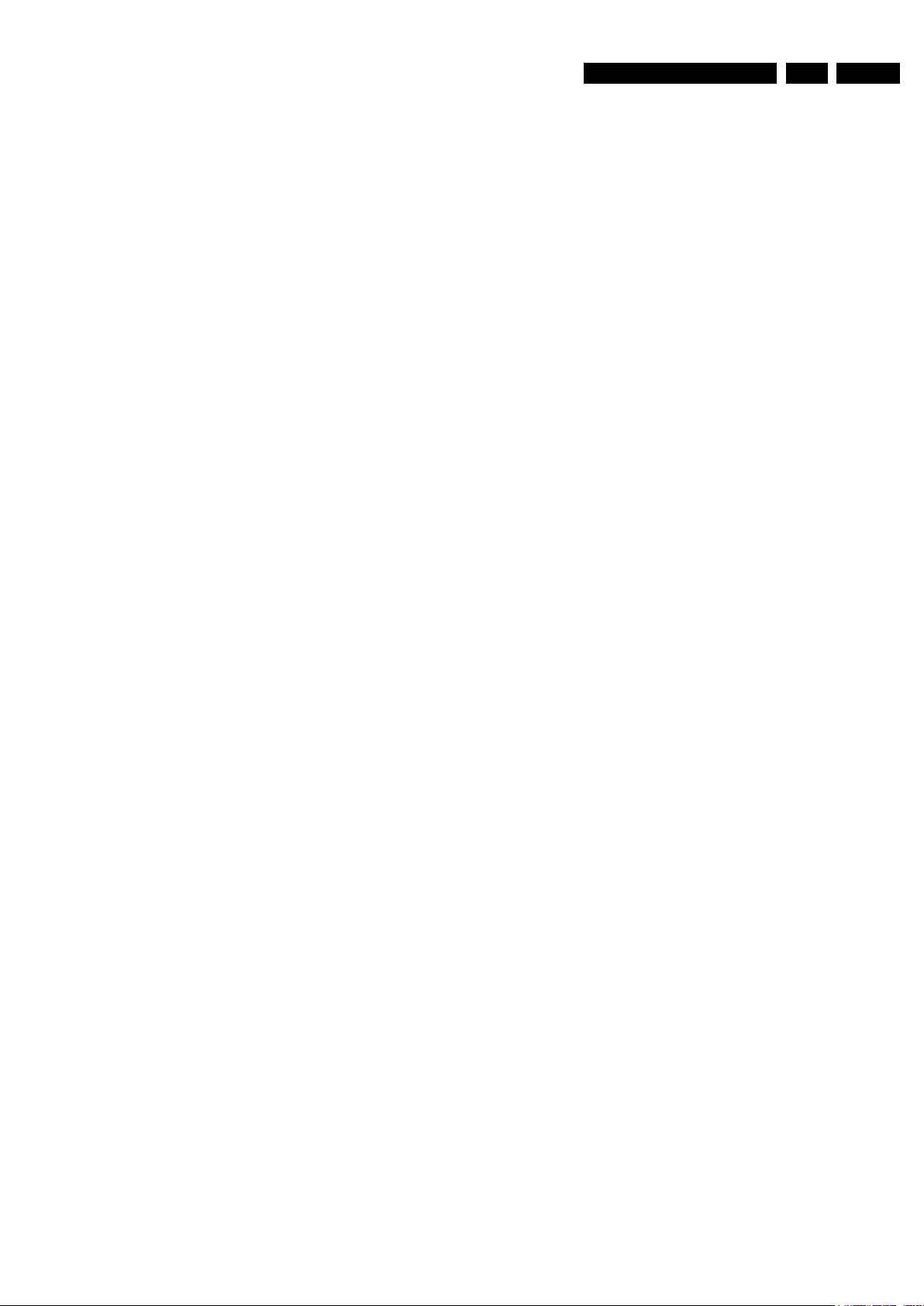
EN 13
3139 785 33120
5.
Firmware Upgrading, Version Verification & HDD replacement
5. Firmware Upgrading & Version Verification and Preparations for
HDD replacement
5.1 Firmware Upgrading
A. Preparation to upgrade firmware:
1. Unzip the zip-archive file
2. Start the CD Burning software and create a new CD project (data disc) with the following settings:
File system: Joliet
Format: MODE 2: CDROM XA
Recording mode: SINGLE SESSION (TRACK-AT-ONCE), FINALIZED CD
Note: Long file name is necessary for the preparation of the upgrade disc
3. Place the content of the zip-archive into the root directory of the new CD project.
4. Burn the data onto a blank CDR or CD-RW
B. Procedure to apply the firmware upgrade:
1. Open the tray and load the Upgrade CDROM.
2. The tray closes and set will display:
“FLASH1”
3. The OSD will display
“Software Upgrade Disc detected. Select OK to start upgrading or CANCEL to exit.”
4. Click on the <OK> button.
5. The set will display:
“Upgrading Software . Please Wait . Do not switch off the power . ”
It will do the Upgrade for the loader and OSD will show .
“Loader Software Upgrade
Loader Software Upgrading . Please Wait .Do not switch off the power.”
The whole process takes less than 5 minutes
N�
6. When the upgrade is completed the tray will open automatically and the set will display:
“Loader Upgrade process has completed successfully . Press <OK> to reboot system.”
7. The tray open and the set will display:
“DRV OK”
8. Press <OK> and the set goes to standby .
*Note : 1) The content of the HDD(i.e. the video recording(s) and/or mp3 file(s)) will not be erased during the firmware
upgrading process.

EN 14
3139 785 33120
Firmware Upgrading, Version Verification & HDD replacement
5.
5.2 Preparations for new HDD
If the defects is due to a faulty HDD, steps must be taken to replace the set with a new HDD . The
procedure below show the steps taken to prepare a new HDD for use on the set.
1. Replace the Faulty HDD with a new HDD.
2. Before connecting the new HDD on the Digital Board ,the jumper pin at the connector of the HDD is to be removed.
3. Connect the new HDD to the Digital Board.
4. Power up the set . It will open the tray and prompt to load the upgrading disc.(the upgrade disc is
the same disc under firmware upgrading.)
5. The set will display
“Load”.
6. Put the upgrade disc and close the tray and the set will show
“Copy” ……… “Boot”
7. The rest of the procedure follows the software upgrade given in 1B -Procedure to apply the firmware upgrade.
*Note :1) Do not press any button or interrupt the main supply, otherwise the set may become defective.
2) When the HDD formatting is successful, the set will go to standby mode.
5.3 Verification of Firmware
How to read out the firmware version to confirm set has been upgraded:
1. Power up the set
2. Press <setup> <3> <2> <1> in the correct sequence
3. Press <select> button
4. The TV connected to the set will display:
BUILD :B5019V15 040 118E/Date: Aug 29 2007
Loader Version : 68.09.14.00
Macrovision Version :
MPEG Chip ID:
Audio DAC:
Region Num:3
Developer:Philips PS3465H_96_R19.01
5. Press <Setup> button to exit.
Stroke Version
Software Version

EN 15
3139 785 33120
6.
6. Block Diagrams, Waveforms, Wiring Diagram
Block Diagrams, Waveforms, Wiring Diagram.
Overall Bloc k Dia gr am of the Set
F ront K e yboards
A UDIO PCM I2S
AUD_BCKI
AUD_WCKI
AUD_DAT(0))
AUD_SPDIF0
AUDIO ENCODER I2S
ANALOG A UDIO / VIDEO
D_CVBS
D_Y
D_C
D_VR
VOA_GY
VOA_BPb
VIA_GY Br
VIA_BPb
VIA_RPr
VIA_SC_FR
TUNER
INPUT/OUTPUT
PR OCESSING &
SOURCE
SELECTION
ANALOG BO ARD
2
1
AR
AL
CVBSFIN
CFIN
YFIN
3
4
5
7
9
1300
1201
1102
1205
1600
1536
S-VIDEO
CVBS
A U DIO R
A U DIO L
AINFR
AINFL
CVBSFIN
CFIN
YFIN
ADC
7
9
11
12
13
14
15
12
14
16
18
20
22
DDRAM
FLASH
VIDEO INPUT
PR OCESSING
DIGIT AL A UDIO
RS232 1671
SER VICE
1111
1522
1551
DIG.VIDEO
2
3
5
16
7
18
1
3
5
7
9
S-VIDEO
CVBS
RF IN - ANTENNA
RF OUT - TV
PHY
DIGIT AL A UDIO OUT
DOMINO DMN-8652
MPEG 2, A C3 CODEC
EEPR OM
DIGIT AL A UDIO
I2C
AUD_MCKI
B UFFER
VIA_SY_FR
DA C
AUD_DAT[0]
AUD_WCK0
AUD_BCK0
14
12
11
9
ANALOG VIDEO
1109
CONTR OL LINES
CONTR
OL LINES SCK,D_FM,D_HOST
,RD Y_FM,A TN_FM,HOST_RESET
IDE B U S
FA N
1112
IDE B U S
OUT 2
D VD+R W ENGINE
TRA Y CONTR OL
SER V O
READ
WRITE
DISC
HARD DISK
PO WER SUPPL
Y UNIT
40
40
LASER
1600-1
1571
A UDIO L/R
CONTR OL AND COMMUNICATION LINES
1107
(LOOP THR OUGH)
CONTR OL UNIT SLA VE
MICR OPR OCESSOR
UPD 16316GB-006
DIGIT AL BO ARD
B E D I U S
+12V
GND
GND
+5V
V 2 1 +
D N G
D N G
V 5 +
IDE B U S
DV -IN
1219
1511
VIA_CVBS_FR
VIA_CVBS_TU
1405
16MbyteX2
2Kbyte
2Mbyte
VIA_CVBS_TU
VIA_SC_RE
VIA_SY_RE
18
10
12
14
AUD_MUTE
AUD_MCK0
H V
2
1 +
D N G
D N G
H V
5 +
V
2
1 +
D N G
D N G
V
5 +
VGN_STBY
5N_STBY
GND_A
IPFAIL
GND_A
12VA_STBY
VGN_STBY
5N_STBY
GND_A
IPFAIL
GND_A
12VA_STBY
J2
J1
Y B T S _ V
2
1
D
_
D N G
Y B T S
_ V
5
Y B T S _
3 V
3
D
_
D N G
12V_STBY
GND_D
5V_STBY
3V3_STBY
GND_D
1402
1404
USB (1502)
7206
7203
OR
POWER_FAIL
A_KILL
S-VIDEO
UPD 16316GB007-8ET
IN-EXT
OUT1
A UDIO L/R
Y
Pb
Pr
CVBS
A UDIO L/R
1406
VOA_CVBS
VOA_SC
VOA_SY
VOA_RPR
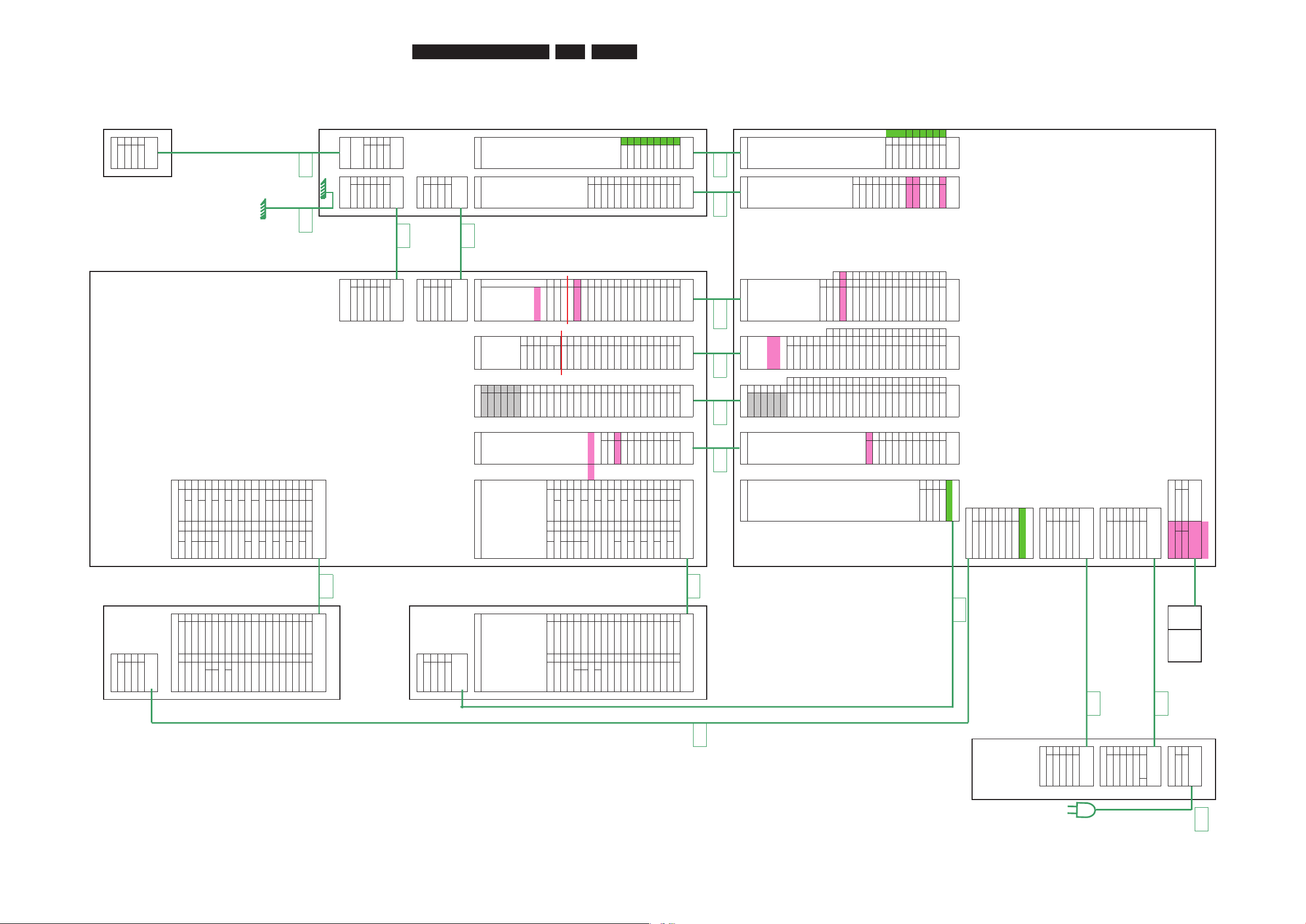
Wiring Diagram
Analog board
PSU
not in layout 8000
FAN1 FAN2 Fan1 Fan2 mm CBTsniaM
mm6.7 HV)noitpo(mm5.2 HEmm5.2 HE
1 FAN1P 1 FAN2P 1 MAINS_L
2 FAN1N 2 FAN2N 2 MAINS_N
2p 2p 2p
8013
PSA ASPmm 081
ANA
PH 2mm PH 2mm
1
VGN_STBY
1
VGN_STBY
2 5
N_STBY 2 5N_STBY
3 G
ND_A 3 GND_A
4 IPFAIL 4 IPFAIL
5 G
ND_A 5 GND_A
6 12VA_STBY 6 12VA_STBY
6p 6p
8012
PS STBY
YBTS SPmm081
SDN 3.96mm SDN 3.96mm
1 12V_STBY 1 12V_STBY
2 G
ND_D 2 GND_D
3 5_STBY 3 5_STBY
4 3V3_STBY 4 3V3_STBY
5 G
ND_D 5 GND_D
5p 5p
PS DRV
EH 2.5mm
1 12VE
2 G
ND
3 G
ND
4 5VE
4p
8006
mm 021DDH SPSP_GID2OIV / 1OIVOIAMOCMOCFVAF
mm5.2 HEmm2 HPmm1 CFFmm1 CFFmm1 CFFmm1 CFFmm1 CFF
HV211D3V31BP_BD0342DNG4281DNG9171y�tsV2141NIR�AF96
DNG2D3V32DNG9232�CBA32710LCS8161YBTS_NGV31DNG85
DNG3D3V33Y_GD8222�C�A22610ADS7151LIAFR�P21NIL�AF74
HV54D3V34DNG7212DNG1251MF_YDR6141LTCR�P11DNG63
DNG5RP_RD62020ADA0241MF_D5131YBTSV501NISBVCF52
DV216DNG5291DNG9131TSOH_D4121CN � CR9DNG41
DNG7YD4281�CMA8121DNG3111TSRTSOH8NICF3
DNG8DNG3271DNG7111�CSPF2101MF_NTA7DNG2
DV59CD2261�CBD6101MF_NTA119MF_YDR6NIYF1
NO_DDH01DNG1251DNG519TSRTSOH018DNG5
DNG11SBVCD0241�C�D4180�SNIA97TSOH_D4
DNG21DNG91310ADD3171�SNIA86MF_D3
SBVC�T8121DNG216TRCS_BF75�CSPF2
DNG7111�CMD1151_2CS864DNG1
3 5
8SC2_2 4 10 GND 10 16 RCVBSIN
2 4
GND o� Y�V S� � 3 9 SPDIFO 9 15 GND
1 3
tun_��t 2 8 GND 8 14 RYIN
2 HDMI_INT 1 7 AM�T E 7 13 GND
1 �an_on 6 GND 6 12 RCIN
5 DDA3 5 11 GND
4 GND 4 10 FCVBSIN
3 DDA2 3 9 FCIN
2 GND 2 8 GND
1 DDA3 1 7 FYIN
6 GND
24P not in �� � 5 AR_PR
layout 4 GND
3 AB_PB
2 GND
1 AG_Y
p4p21p03 / p42p42 / p81p91p41p9
200850083008400880081108
mm022mm 041mm 081mm 081mm 082mm 082
Front board
Digital board
HDD 8007
8010 220 mm
EDI_DDHmm 082EDI_DDHSP_GID2OIV / 1OIVOIAMOCMOCFVAF
mm45.2 EDImm45.2 EDImm2 HPmm1 CFFmm1 CFFmm1 CFFmm1 CFFmm1 CFF
�RAMD12NTSR1�RAMD12NTSR1D3V31BP_BD1DNG1DNG1V211NIYF9
DNG22DNG2DNG22DNG2D3V32DNG2KCBA20LCS2YBTSNGV2DNG8
NWOID32�7�DD3NWOID32�7�DD3D3V33Y_GD3KCWA30ADS3LIAFRWP3NICF7
DNG42�8�DD4DNG42�8�DD4D3V34DNG4DNG4MF_YDR4YBTS4DNG6
NROID52�6�DD5NROID52�6�DD5DNG5RP_RD50ADA5MF_D5V55NISBVCF5
DNG62�9�DD6DNG62�9�DD6DV216DNG6DNG6TSOH_D6DNG6DNG4
YDROI72�5�DD7YDROI72�5�DD7DNG7YD7KCMA7DNG7TSRTSOH7NILUAF3
LESC82�01�DD8LESC82�01�DD8DNG8DNG8DNG8KCSPF8UCM_NTA8DNG2
NKCAMD92�4�DD9NKCAMD92�4�DD9DV59CD9KCBD9MF_NTA9UCM_YDR9NIRUAF1
DNG03�11�DD01DNG03�11�DD01* NO_DDH01DNG01DNG01TSRTSOH01DNG01
�RTNI13�3�DD11�RTNI13�3�DD11DNG11SBVCD11KCWD110WSNIA11TSOH_D11
61SCOI23�21�DD2161SCOI23�21�DD21CN21DNG210ADD211WSNIA21UCM_D21
1AD33�2�DD311AD33�2�DD31SBVCUT31DNG31TRCS_BF31KCS31
NGAIDP43�31�DD41NGAIDP43�31�DD410833RDVD rof cn *DNG41KCMD411_2CS841DNG41
0AD53�1�DD510AD53�1�DD51NISBVCR51DNG512_2CS851
2AD63�41�DD612AD63�41�DD61DNG61OFIDPS61* WS VUY ro DNG61
N0SC73�0�DD71N0SC73�0�DD71NIYR71DNG71ted_nut71
N1SC83�51�DD81N1SC83�51�DD81DNG81ETUMA81TNI_IMDH81
NPSAD93DNG91NPSAD93DNG91NICR91DNG91no_naf91
DNG04nipyeK02DNG04nipyeK02DNG023ADD02
21 GND 21 FCVBSIN
* stuffing opt 22 DDA2 22 FCIN
23 GND 23 GND
24 DDA3 24 FYIN
25 GND
26 AR_PR
27 GND
28 AB_PB
29 GND
30 AG_Y
p04p04p21p03 / p42p42 / p81p91p41p9
1401
BSUmm 081 BSU HDD_PS
FRONT
mm2 HPmm2 HP IDE_PSU
V5BSU1V5BSU1 1 12VH
PBSU2PBSU2 2 GND
MBSU3MBSU3 3 GND
DNG4DNG4 4 5VH
p4p4 4p
1501
4931EEEImm 0814931EEEIYBTS
mm2 HPmm2 HPETAMPID
NBPT1NBPT11YEK1
BPT2BPT22YEK2
DNG3DNG3
NAPT4NAPT4
APT5APT5
DNG6DNG6
p6p6p2 DIGI
ODD
8009
EDI_DDOmm 022EDI_DDO
mm45.2 EDImm45.2 EDI
51080018 QRAMD12NTSR1QRAMD12NTSR1
mm 001mm 022 DNG22DNG2DNG22DNG2
NWOID32]7[DD3NWOID32]7[DD3
DNG42]8[DD4DNG42]8[DD4
NROID52]6[DD5NROID52]6[DD5
DNG62]9[DD6DNG62]9[DD6
YDROI72]5[DD7YDROI72]5[DD7
LESC82]01[DD8LESC82]01[DD8
Bottom Chassis NKCAMD92]4[DD9NKCAMD92]4[DD9
DNG03]11[DD01DNG03]11[DD01
QRTNI13]3[DD11QRTNI13]3[DD11
61SCOI23]21[DD2161SCOI23]21[DD21
1AD33]2[DD311AD33]2[DD31
NGAIDP43]31[DD41NGAIDP43]31[DD41
0AD53]1[DD510AD53]1[DD51
2AD63]41[DD612AD63]41[DD61
N0SC73]0[DD71N0SC73]0[DD71
N1SC83]51[DD81N1SC83]51[DD81
NPSAD93DNG91NPSAD93DNG91
DNG04nipyeK02DNG04nipyeK02
p04p04
Standby board
STBY PS ODD
DIPMATE IDE_PSU
1 KEY1 1 12VE
2 KEY2 2 GND
3 G
ND
4 5VE
2p 4p
Block Diagrams, Waveforms, Wiring Diagram.
3139 785 33120
6.
EN 16

EN 17
3139 785 33120
6.Block Diagrams, Waveforms, Wiring Diagram.
Waveforms
Waveforms of Analog Board
I143 Y_OUT I142 C_OUT I144 CVBS_OUT I137 D_C
I138 D_SY I139 D_Pr I140 D_CY I141 D_Pb
I241 Audio-L out I242 Audio-R out I150 DIGITAL_OUT I311 XTAL IN
I312 XTAL OUT

EN 18
3139 785 33120
Waveforms of Digital Board
AUD_BCKI T537 AUD_BCKO T541 AUD_DAI(0) T539 AUD_DAO(0) T543
AUD_MCKI T540 AUD_MCKO T544 AUD_WCKI T538 AUD_WCKO T542
VOA_RPr T521VOA_BPb T518
VOA_CVBS T524
VOA_GY T520
VOA_SC T523
VOA_SY T522
6.
Block Diagrams, Waveforms, Wiring Diagram.
T107 CLKI T108 CLKX
