Page 1
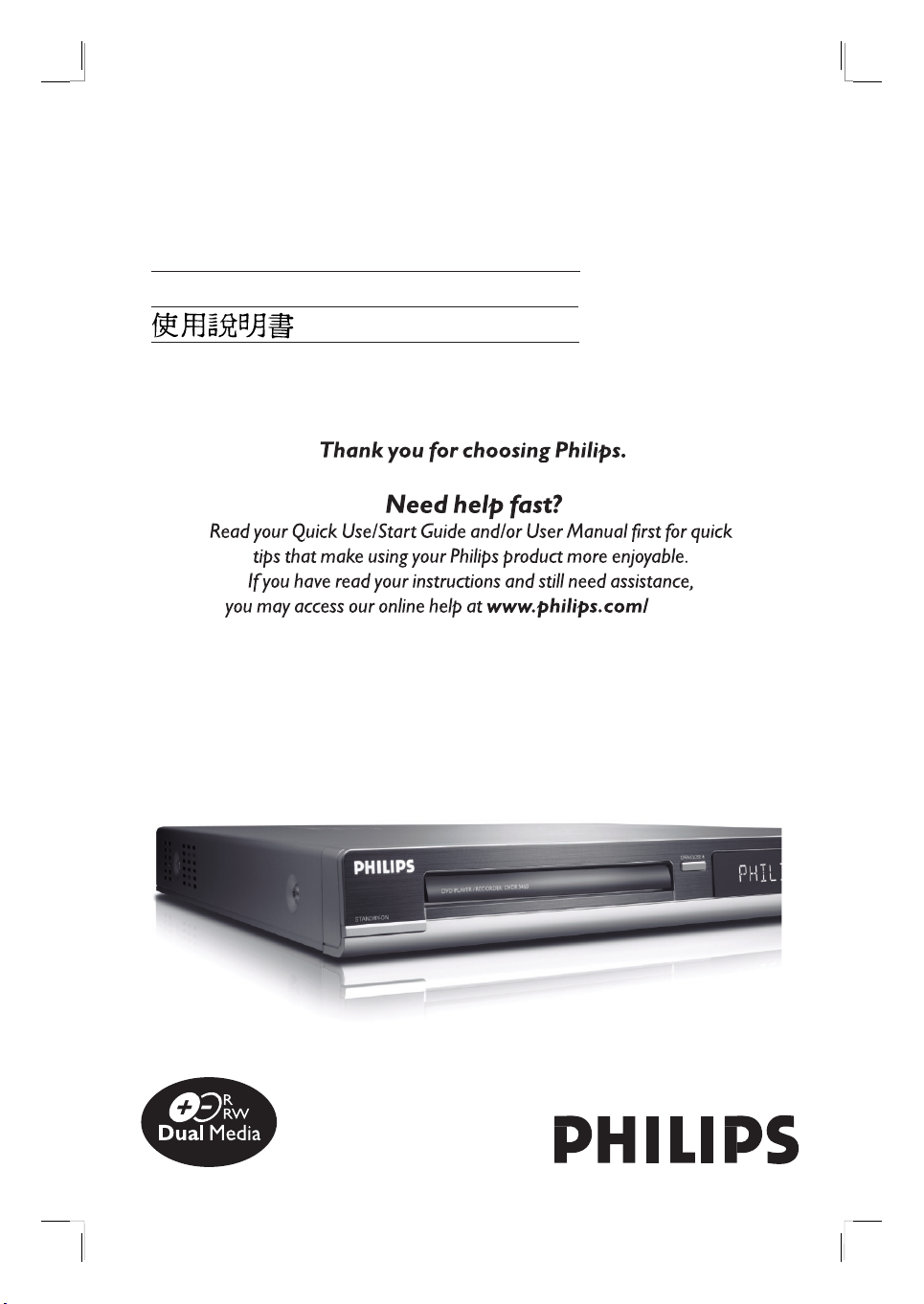
DVD Player / Recorder
DVDR3460
User Manual 4
54
welcome.
1_dvdr3460-96_um_en_26831a.indd 11_dvdr3460-96_um_en_26831a.indd 1 2007-08-27 1:10:17 PM2007-08-27 1:10:17 PM
Page 2
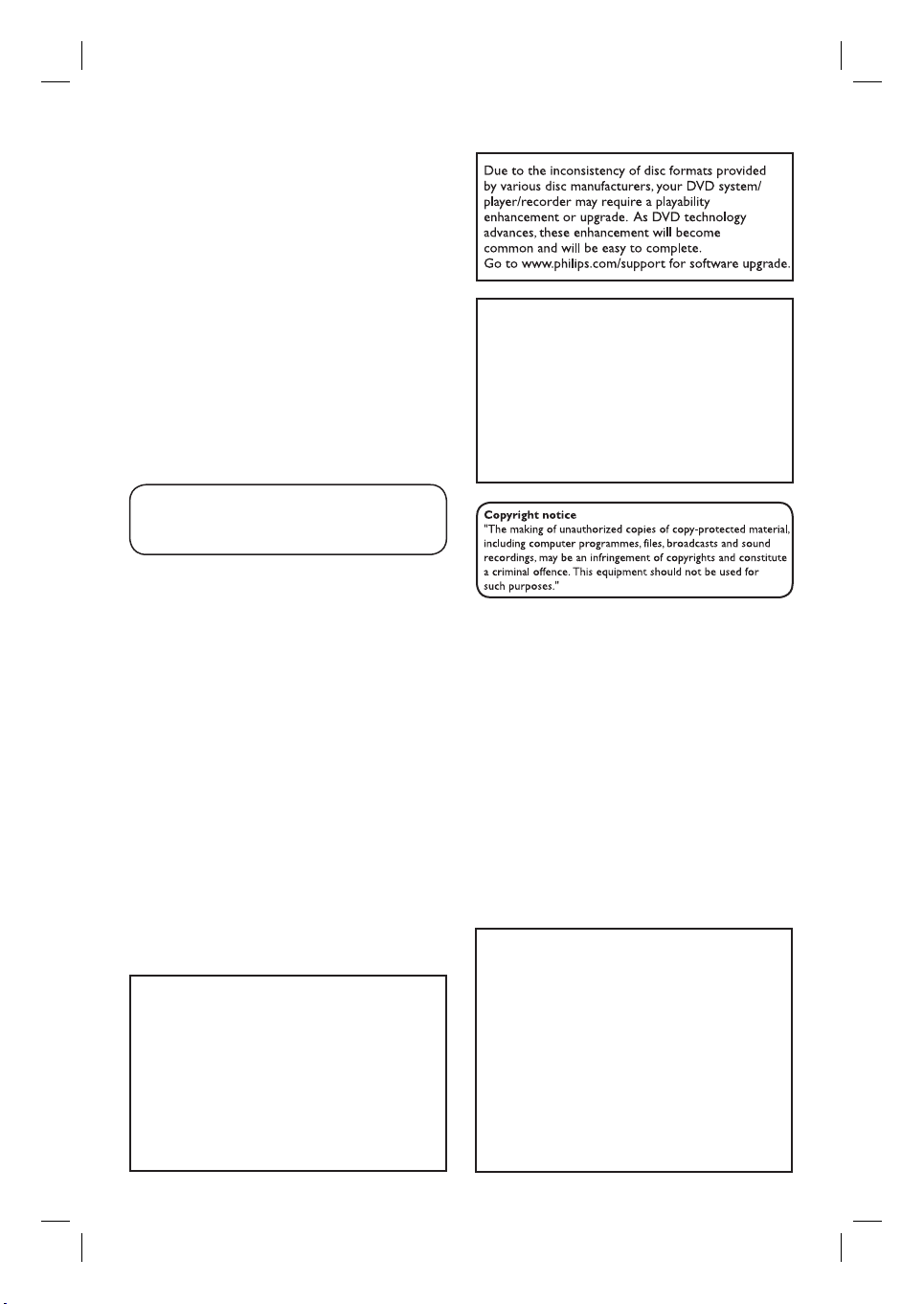
Laser safety
This unit employs a laser. Due to possible
eye injury, only a quali ed service person
should remove the cover or attempt to
service this device.
USE OF CONTROLS OR
ADJUSTMENTS OR PERFORMANCE
OF PROCEDURES OTHER THAN
THOSE SPECIFIED HEREIN MAY
RESULT IN HAZARDOUS
RADIATION EXPOSURE.
NOTE:
PICTURES SHOWN MAYBE
DIFFERENT BETWEEN COUNTRIES.
The apparatus shall not be exposed to dripping
or splashing and no objects lled with liquids,
such as vases, shall be placed on apparatus.
CAUTION
Use of controls or adjustments or performance
of procedures other than herein may result in
hazardous radiation exposure or other unsafe
operation.
‘CONSUMERS SHOULD NOTE THAT NOT ALL HIGH
DEFINITION TELEVISION SETS ARE FULLY
COMPATIBLE WITH THIS PRODUCT AND MAY CAUSE
ARTIFACTS TO BE DISPLAYED IN THE PICTURE. IN
CASE OF 525 OR 625 PROGRESSIVE SCAN PICTURE
PROBLEMS, IT IS RECOMMENDED THAT THE USER
SWITCH THE CONNECTION TO THE ‘STANDARD
DEFINITION’ OUTPUT. IF THERE ARE QUESTIONS
REGARDING OUR TV SET COMPATIBILITY WITH THIS
MODEL 525p AND 625p DVD PLAYER, PLEASE
CONTACT OUR CUSTOMER SERVICE CENTER.’
For Customer Use:
LASER
Type Semiconductor laser
InGaAlP (DVD)
AIGaAs (CD)
Wave length 658 nm (DVD)
784 nm (CD)
Output Power 30 mW (DVD+RW write)
1.0 mW (DVD read)
0.4 mW (CD read)
Read carefully the information located at the
bottom or rear of your DVD Recorder and
enter below the Serial No. Retain this
information for future reference.
Model No. DVD PLAYER/
RECORDER 3460
Serial No. _______________
2
1_dvdr3460-96_um_en_26831a.indd 21_dvdr3460-96_um_en_26831a.indd 2 2007-08-27 1:10:20 PM2007-08-27 1:10:20 PM
Page 3
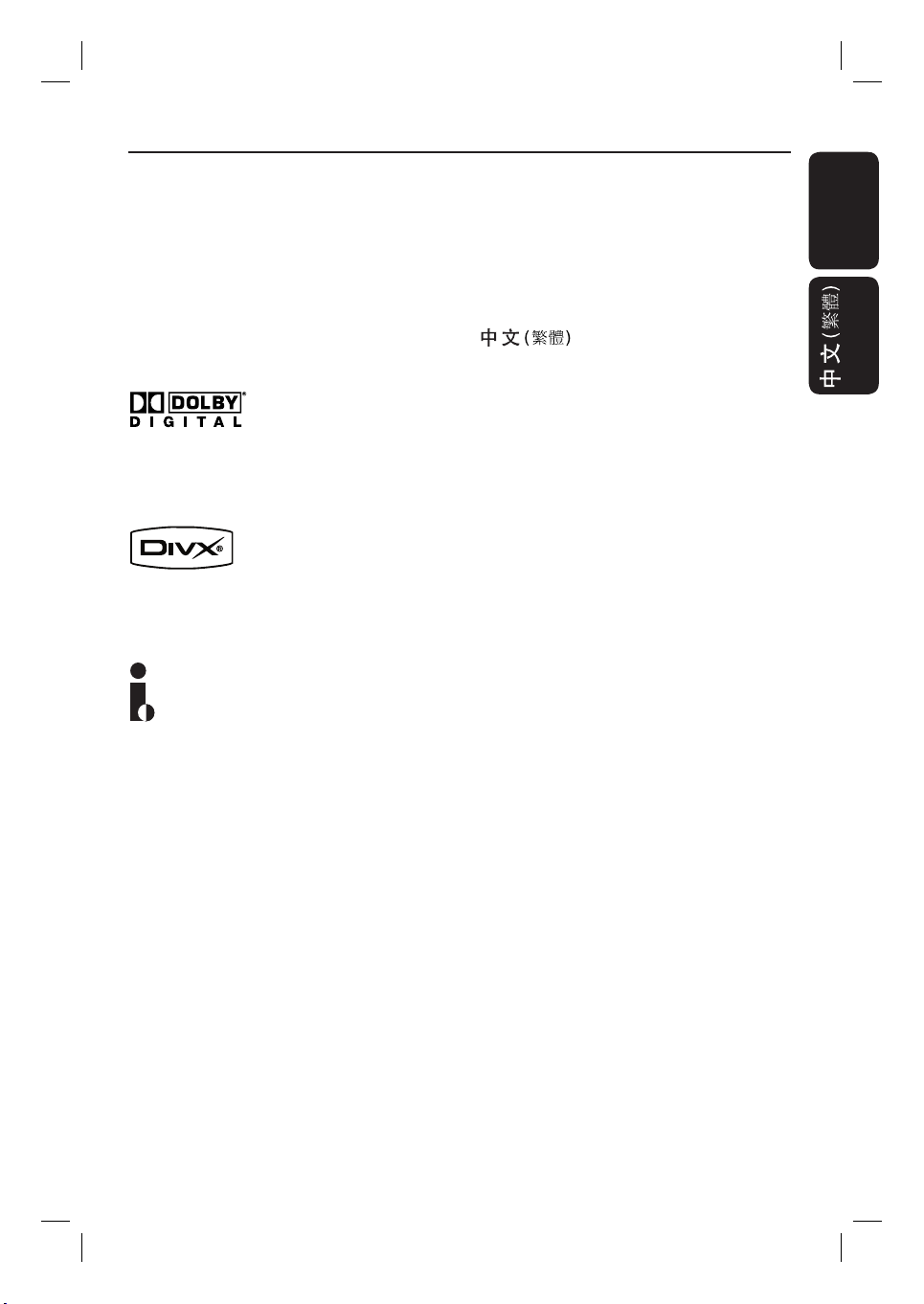
This product incorporates copyright protection
technology that is protected by US patents. Use
of this copyright protection technology must be
authorised by Macrovision, and is intended for
home and other limited viewing uses only, unless
otherwise authorised by Macrovision. Reverse
engineering or disassembly is prohibited.
Index
English ------------------------------------------6
English
U.S. Patent Number: 4,631,603; 4,819,098;
4,907,093; 5,315,448; and 6,516,132
Manufactured under license from Dolby
Laboratories. “Dolby” and the double-D symbol
are trademarks of Dolby Laboratories.
DivX®, DivX Certi ed, and associated logos
are trademarks of DivX, Inc and are used under
license.
i.Link is also known as ‘FireWire’ and ‘IEEE1394’.
This connection is used for the transfer of high
bandwidth digital signals as used by digital video
(DV) camcorders. It carries all audio and video
signals via a single cable.
-------------------------------- 54
3
1_dvdr3460-96_um_en_26831a.indd 31_dvdr3460-96_um_en_26831a.indd 3 2007-08-27 1:10:20 PM2007-08-27 1:10:20 PM
Page 4
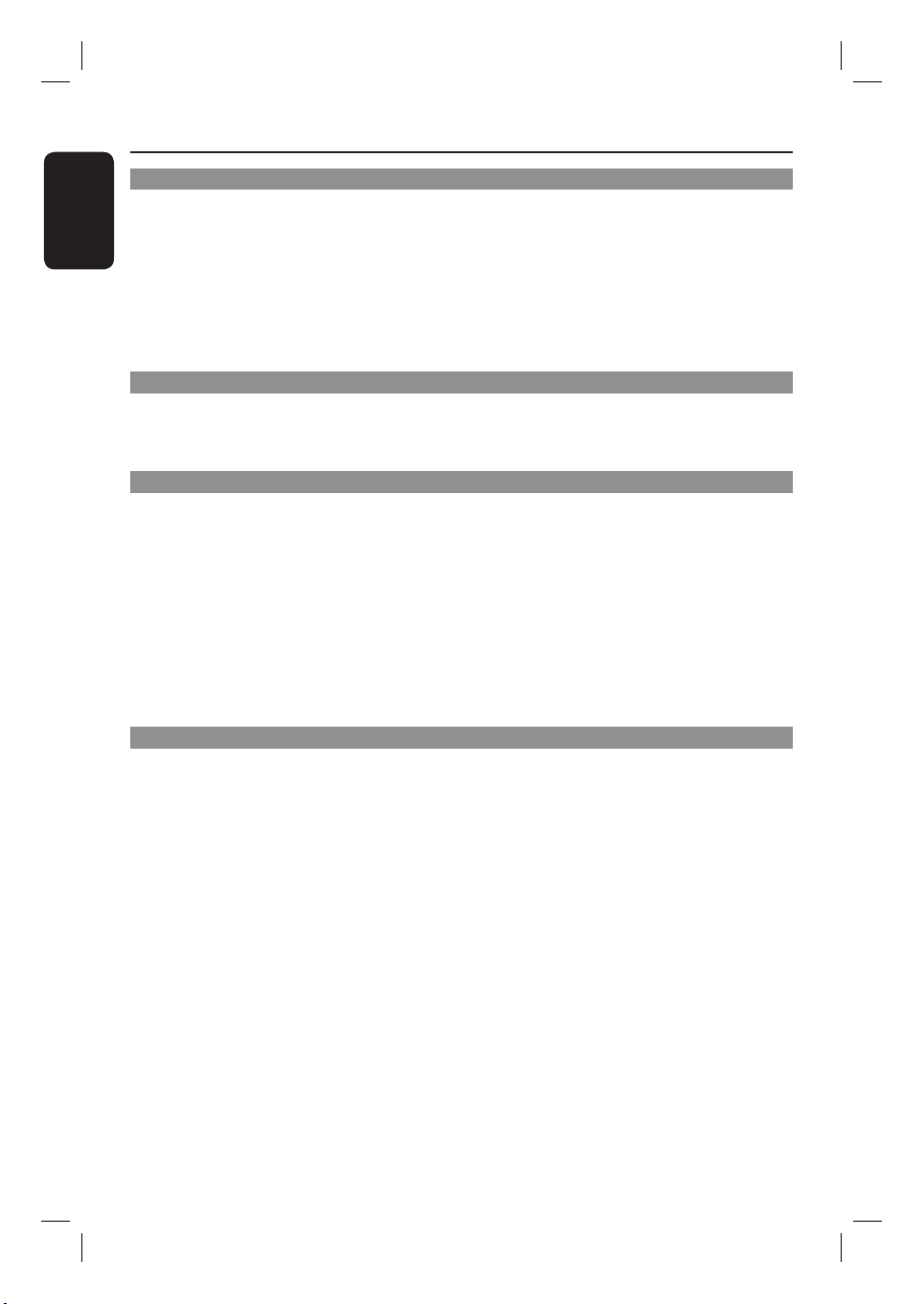
Table of Contents
English
General
Care and Safety Information ..........................................................................................6
Setup precautions .................................................................................................................................................6
Cleaning discs ........................................................................................................................................................ 6
About recycling .....................................................................................................................................................6
Product Information ........................................................................................................7
Intro duct ion ........................................................................................................................................................... 7
Accessories supplied ........................................................................................................................................... 7
Region codes ..........................................................................................................................................................7
Copyright notice ...................................................................................................................................................7
Product Overview
Remote Control ............................................................................................................... 8
Using the remote control ................................................................................................................................10
Main Unit ......................................................................................................................... 11
Connections
Step 1: Basic Recorder Connections ............................................................................ 12
Connecting the antenna cables ......................................................................................................................12
Connecting the video cable .............................................................................................................................13
Connecting the audio cables ...........................................................................................................................14
Step 2: Optional Connections .......................................................................................15
Connecting to a Cable Box or Satellite Receiver .....................................................................................15
Connecting to a VCR or other similar device ............................................................................................16
Connecting to a VCR and Cable Box /Satellite Receiver ......................................................................... 17
Connecting a camcorder to the front jacks ................................................................................................18
Step 3: Installation and Setup ....................................................................................... 19
Finding the correct viewing channel .............................................................................................................19
Initial recorder setup .........................................................................................................................................19
Recording
Record ing .........................................................................................................................21
Discs for recording ............................................................................................................................................21
Recording settings .............................................................................................................................................21
Manual recording ................................................................................................................................................23
Instant time-off recording ................................................................................................................................23
About timer recording ......................................................................................................................................24
Timer recording ..................................................................................................................................................24
Changing/ Deleting a timer recording ......................................................................................................... 25
4
1_dvdr3460-96_um_en_26831a.indd 41_dvdr3460-96_um_en_26831a.indd 4 2007-08-27 1:10:21 PM2007-08-27 1:10:21 PM
Page 5
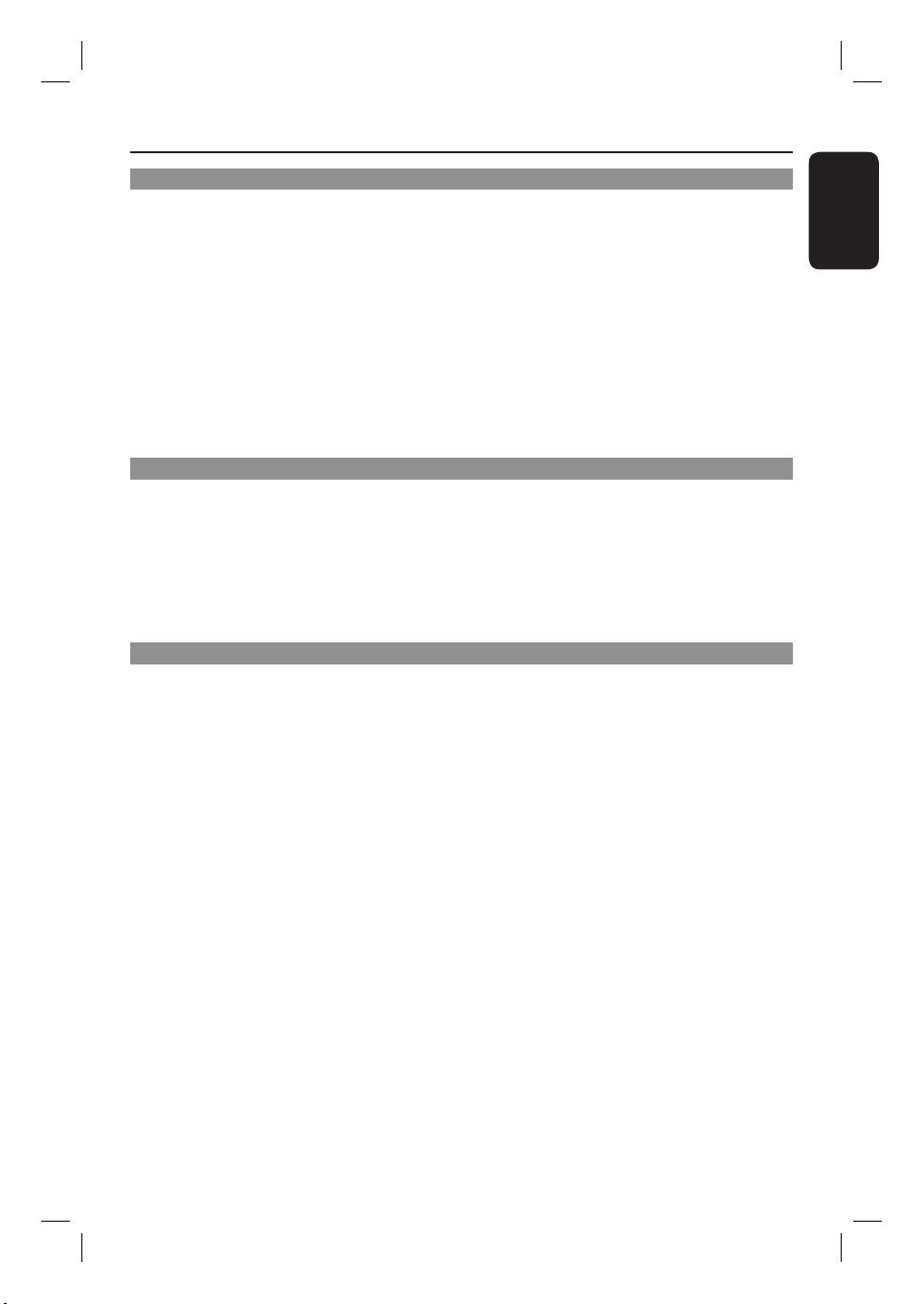
Table of Contents
Playback
Playback ...........................................................................................................................26
Playable discs .......................................................................................................................................................26
Starting disc playback ........................................................................................................................................26
Additional Playback Features ....................................................................................... 30
Changing to another title/chapter/track ..................................................................................................... 30
Pausing playback / slow motion play ............................................................................................................ 30
Searching forward/ back ward ........................................................................................................................ 30
Repeat play ...........................................................................................................................................................31
Repeating a speci c segment (A-B) ...............................................................................................................31
Changing subtitle language ...............................................................................................................................31
Changing audio soundtrack language ............................................................................................................31
Switching camera angles ...................................................................................................................................32
Time search ..........................................................................................................................................................32
Resume playback from the last stopped point ...........................................................................................32
Edit Recordings
Edit Recordings ...............................................................................................................33
About editing recordable DVDs ....................................................................................................................33
Disc menu index screen ...................................................................................................................................33
Erase title(s) .........................................................................................................................................................33
Protect/Unprotect title ................................................................................................................................... 34
Rename title ........................................................................................................................................................ 34
Dividing title (DVD±RW only) .......................................................................................................................35
Erase part of a title (DVD±RW only) ...........................................................................................................35
Other Information
System Menu Options ....................................................................................................36
Accessing the System Menu ............................................................................................................................36
Tuner settings .............................................................................................................................................37
Disc settings ................................................................................................................................................ 38
Playback settings ......................................................................................................................................... 40
Video settings ...............................................................................................................................................43
Audio settings ............................................................................................................................................. 44
System settings ........................................................................................................................................... 45
Software Upgrade ..........................................................................................................46
Installing the latest software .......................................................................................................................... 46
Troublesho oting .............................................................................................................. 47
Frequently Asked Questions ......................................................................................... 50
Speci cations .................................................................................................................. 51
Display panel symbols/ messages ................................................................................. 52
Glossary............................................................................................................................ 53
English
5
1_dvdr3460-96_um_en_26831a.indd 51_dvdr3460-96_um_en_26831a.indd 5 2007-08-27 1:10:21 PM2007-08-27 1:10:21 PM
Page 6
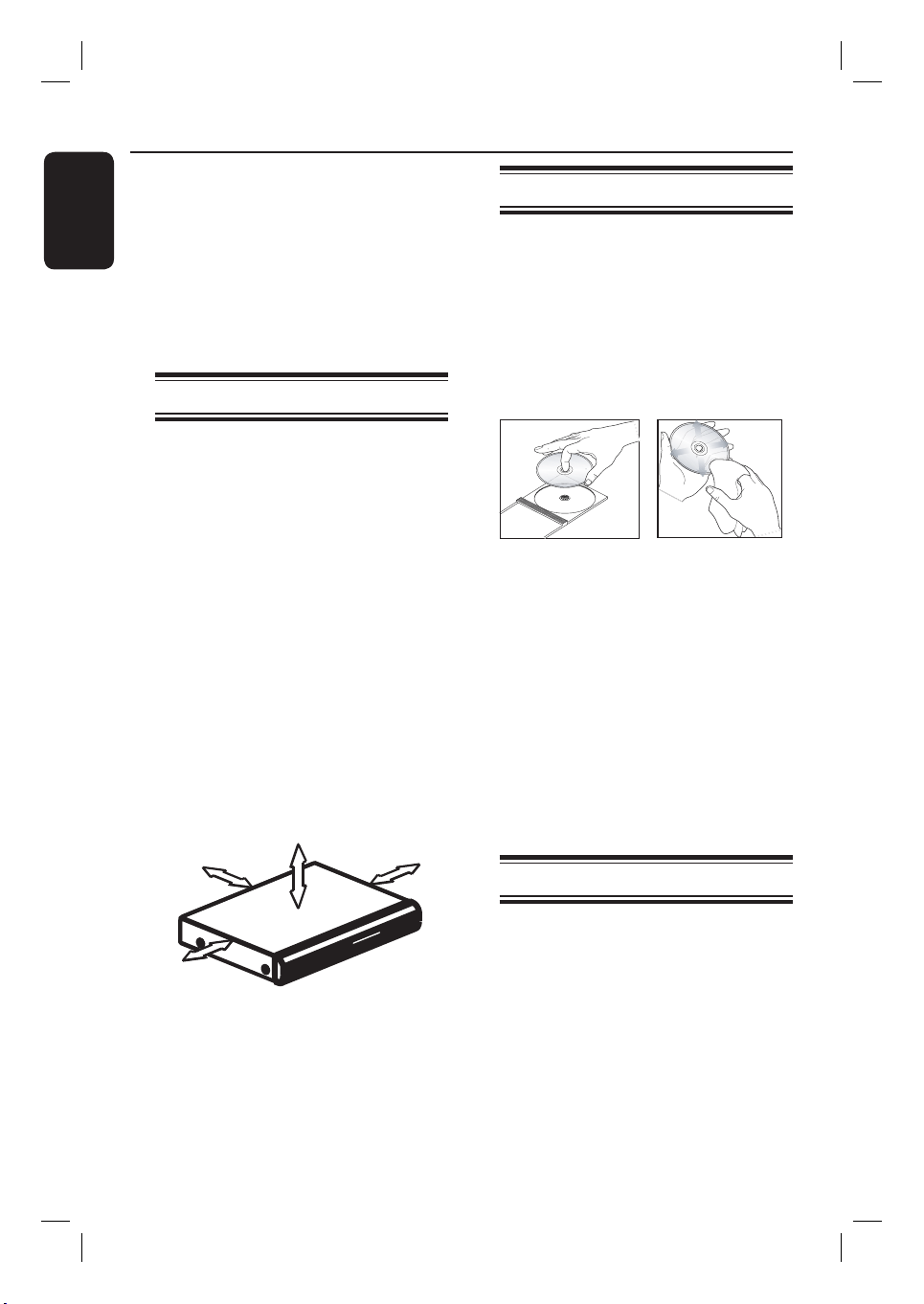
Care and Safety Information
English
CAUTION!
High voltage! Do not open the
device. You run the risk of getting
an electric shock.
The machine does not contain any
user-serviceable parts. Please leave
all maintenance work to quali ed
personnel.
Setup precautions
Finding a suitable location
– Place the set on a at, hard and stable
surface. Do not place the set on a carpet.
– Do not position the set on top of
other equipment that might heat it up
(e.g., receiver or ampli er).
– Do not put anything above or under
the set (e.g., CDs, magazines).
– Install this unit near the AC outlet and
where the AC power plug can be
reached easily.
Space for ventilation
– Place the apparatus in a location with
adequate ventilation to prevent internal
heat build up. Allow at least 10 cm (4”)
clearance from the rear and the top of
the set and 5 cm (2”) from the left and
right to prevent overheating.
5cm
10cm
10cm
Cleaning discs
Some problems occur (frozen picture,
sound disruptions, picture distortions)
because the disc is dirty. To avoid these
problems, discs should be cleaned on a
regular basis.
To clean a disc, use a micro bre cleaning
cloth and wipe the disc from the centre
to the edge in a straight line.
CAUTION!
Do not use solvents such as benzene,
thinner, commercially available cleaners,
or anti-static sprays intended for
analogue discs.
Since the optical unit (laser) of the
recorder operates at a higher power than
regular DVD or CD players, cleaning
CDs intended for DVD or CD players
may damage the optical unit (laser).
Therefore, refrain from using a cleaning
CD.
About recycling
These operating instructions have been
printed on non-polluting paper. This
5cm
electronic equipment contains a large
number of materials that can be recycled.
If you are disposing of an old machine,
Avoid high temperature, moisture,
water and dust
– Apparatus must not be exposed to
dripping or splashing.
please take it to a recycling centre. Please
observe the local regulations regarding
disposal of packaging materials, exhausted
batteries, and old equipment.
– Do not place any object or items that
can damage the apparatus (e.g., liquid
lled objects, lighted candles).
6
1_dvdr3460-96_um_en_26831a.indd 61_dvdr3460-96_um_en_26831a.indd 6 2007-08-27 1:10:21 PM2007-08-27 1:10:21 PM
Page 7
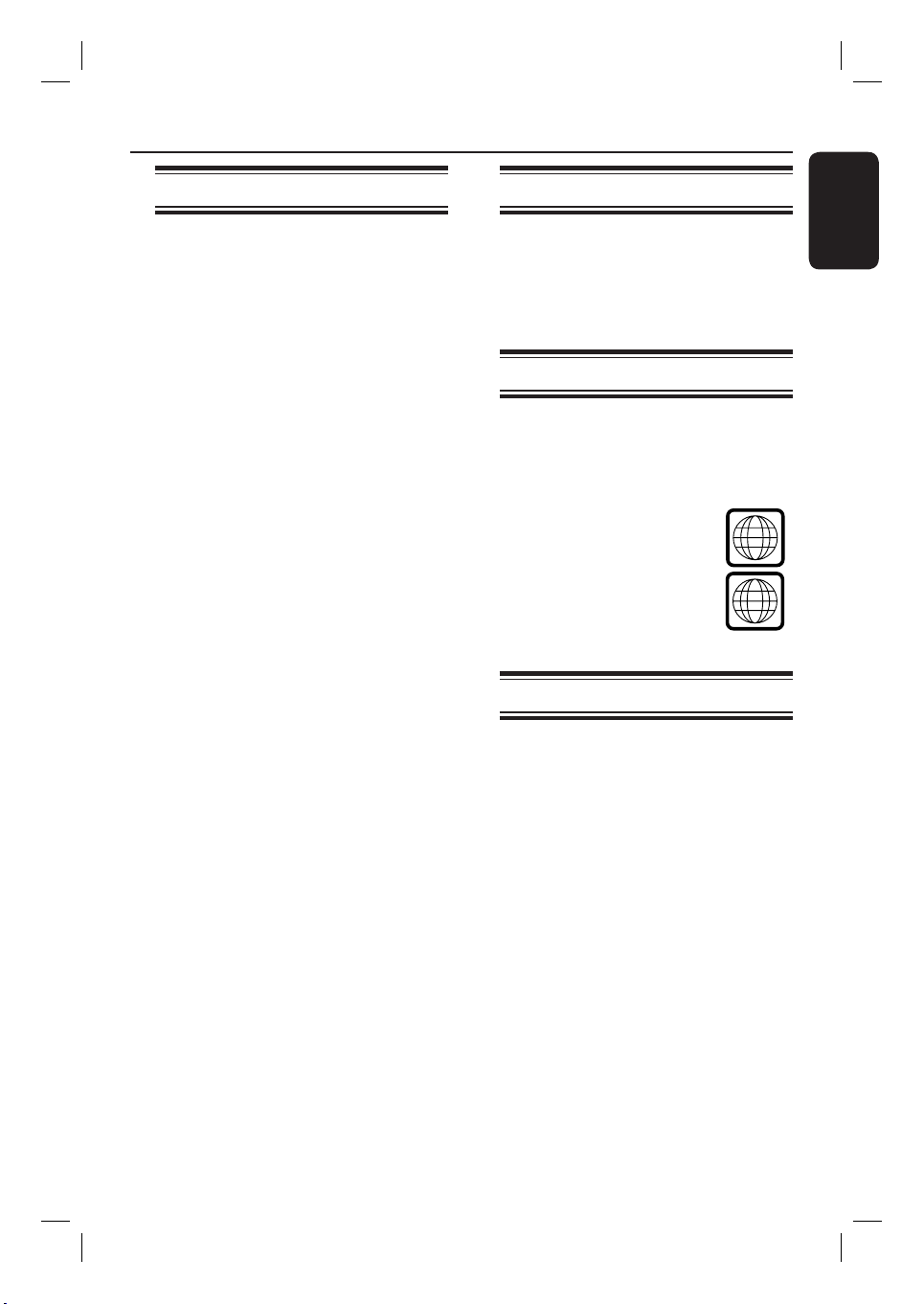
Product Information
ALL
3
Introduction
Your Philips recorder allows you to
record TV programs or copy camcorder
recordings to a DVD±RW or DVD±R
and play pre-recorded DVDs. The
recordings you make on the recorder will
play on DVD players and DVD-ROM
drives. The DVD±R discs have to be
nalized before they can be played back
on other DVD players.
Before you start using this recorder,
complete the basic connections and
set-up in three easy steps.
Step 1: Basic recorder connections
Step 2: Optional connections for
other devices
Step 3: Basic installation and set-up
Please take time to read this user manual
before using your recorder. It contains
important information and notes
regarding the operations of the recorder.
Helpful Hints:
– If you have questions or if problems come
up during operation, please see the chapter
‘Troubleshooting’.
– If you need further assistance, please call
the customer support service for your
country. The corresponding telephone
numbers and email addresses are given in
the guarantee booklet.
– Refer to the type plate on the rear or
bottom of the product for identi cation and
supply ratings.
Accessories supplied
– Remote control and batteries
– RF antenna cable
– Audio/video cable
– Quick Start Guide
Region codes
DVD lms are usually not released at the
same time in all regions of the world,
thus all DVD players are keyed to a
speci c region code.
This device will only play
Region 3 DVDs or DVDs
manufactured to be played in all
regions (‘ALL’). DVDs from
other regions cannot be played
on this recorder.
Copyright notice
The making of unauthorized copies of
copy-protected material, including
computer programs, les, broadcasts and
sound recordings, may be an infringement
of copyrights and constitute a criminal
offence. This equipment should not be
used for such purposes.
English
7
1_dvdr3460-96_um_en_26831a.indd 71_dvdr3460-96_um_en_26831a.indd 7 2007-08-27 1:10:21 PM2007-08-27 1:10:21 PM
Page 8
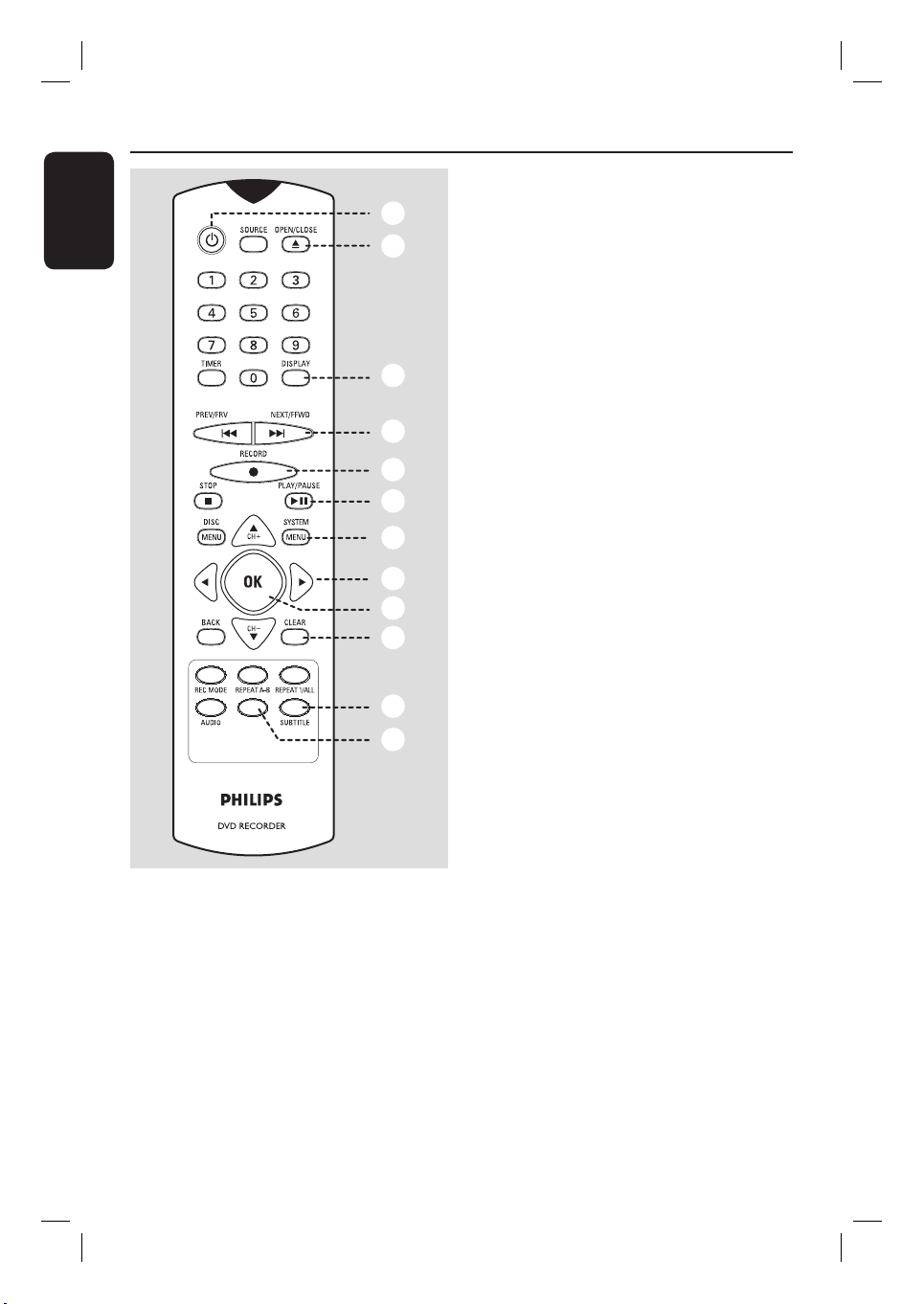
Remote Control
English
ZOOM
1
2
3
4
5
6
7
8
9
q;
qa
qs
c
DISPLAY
– Displays/removes the on-screen display.
d
PREV/FRV ., NEXT/FFWD >
– Skips to previous or next chapter/track.
– Press and hold to make a fast forward/
fast reverse search.
e
RECORD z
– Starts recording the current TV channel
or the current video input source.
– Press repeatedly to set up a One Touch
Recording at 30, 60 or 90 minutes
interval.
f
PLAY/PAUSE u
– Starts/pauses playback.
– Pauses a recording.
g
SYSTEM-MENU
– Enters/exits the system setup menu.
h
W X : Cursor keys for moving to the
left/right.
ST : Cursor keys for moving up/down
or changing the recorder’s TV tuner
channel.
i
OK
– Con rms an entry or selection.
j
CLEAR
– Clears the title name entry while in title
editing mode.
k
a
2
– Turns on the recorder or switches to
standby mode.
b
OPEN/CLOSE ç
– Opens/closes the disc tray.
8
1_dvdr3460-96_um_en_26831a.indd 81_dvdr3460-96_um_en_26831a.indd 8 2007-08-27 1:10:21 PM2007-08-27 1:10:21 PM
SUBTITLE
– Selects a DVD subtitle language.
l
ZOOM
– Enlarges a picture on the TV screen
during playback
Page 9
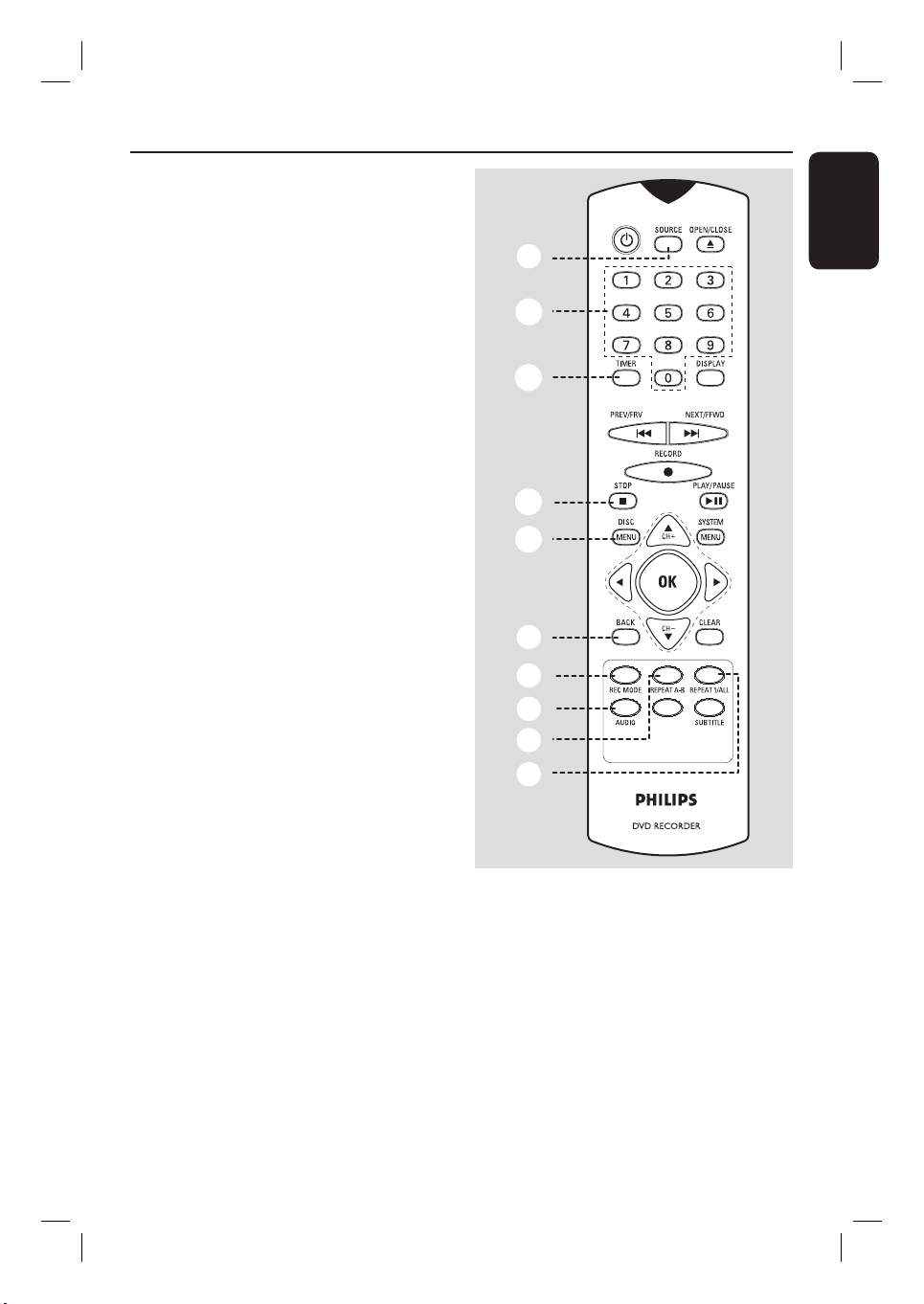
m
SOURCE
– Selects the recorder’s input source
(Tuner, CAM, EXT1, EXT2 or DV).
n
Numeric keypad
– Selects a chapter/track number to play.
– Selects the recorder’s preset TV tuner
channel.
o
TIMER
– Enters/exits the timer recording menu.
p
STOP x
– Stops playback/recording.
q
DISC MENU
– Access DVD disc menu.
– Access VCD disc menu when PBC is
turned on.
r
BACK
– Returns to the previous menu of a video
CD (VCD) or some DVDs.
Remote Control (continued)
English
qd
qf
qg
qh
qj
s
REC MODE
– Toggles between recording modes :
HQ, SP, LP, EP or SLP.
This determines the quality of the
recording and the amount/length of time
you can record on a DVD±R/±RW.
t
AUDIO
– Selects an audio language/channel.
– In tuner mode, toggles between stereo,
mono and the Secondary Audio Program
modes.
u
REPEAT A-B
– Repeats a speci c section on a disc.
v
REPEAT 1/ALL
– Toggles between repeat playback modes
of one track/title or all tracks/titles.
qk
ql
w;
wa
ws
ZOOM
9
1_dvdr3460-96_um_en_26831a.indd 91_dvdr3460-96_um_en_26831a.indd 9 2007-08-27 1:10:22 PM2007-08-27 1:10:22 PM
Page 10

Remote Control (continued)
English
A
B
C
D
Using the remote control
3
1
2
Open the battery compartment.
Insert two batteries of type R03 or AAA,
following the indications (+-) inside
the compartment.
Close the cover.
Point the remote control directly at the
remote sensor (iR) on the front panel
and select the desired function.
ZOOM
CAUTION!
– Remove batteries if they are
exhausted or if the remote control
is not to be used for a long time.
– Do not mix batteries (old and new
or carbon and alkaline, etc).
– Batteries contain chemical
substances, so they should be
disposed of properly.
10
1_dvdr3460-96_um_en_26831a.indd 101_dvdr3460-96_um_en_26831a.indd 10 2007-08-27 1:10:22 PM2007-08-27 1:10:22 PM
Page 11
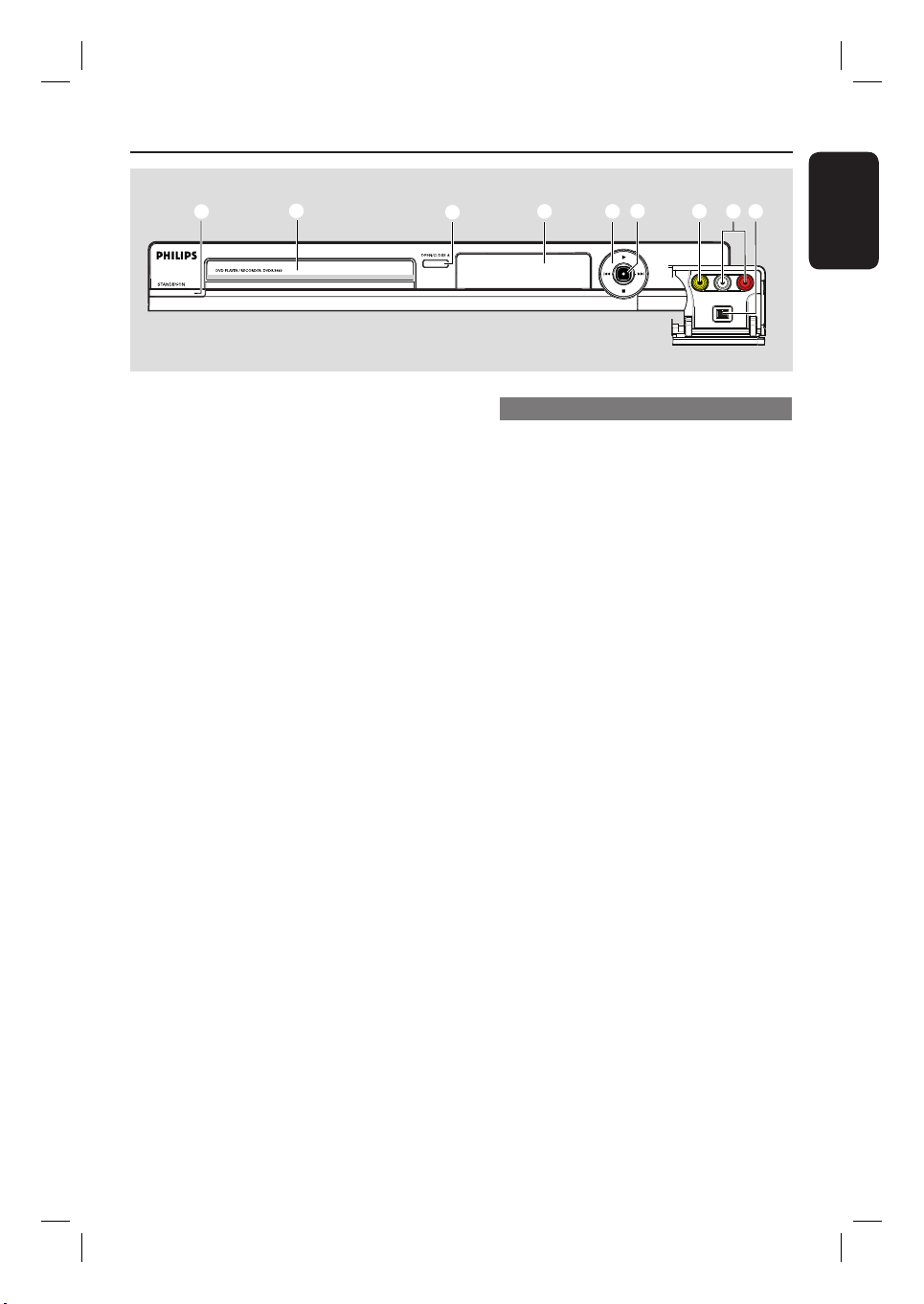
Main Unit
1
a
STANDBY-ON
– Turns on the recorder or switch to
standby mode.
b
Disc tray
c
OPEN/CLOSE ç
– Opens/closes the disc tray.
d
System display panel
– Shows information about the current
status of the recorder.
e
.(PREV) / > (NEXT)
– Go to the previous/next chapter or track.
Press and hold to make a forward/
reverse search.
X (PLAY)
– Starts/pauses playback.
– Pauses a recording.
x (STOP)
– Stops playback/recording.
2
3
4 5 7 8 96
Jacks behind the ap
Flip down the door on the right hand
corner.
g
VIDEO
– Video input for camcorders or video
recorders.
Press SOURCE on the remote control
to select ‘CAM’ in order to view the
input source.
h
L/R AUDIO
– Audio input for camcorders or video
recorders.
i
DV IN
– Input for digital camcorders or other
suitable devices using this connector.
Press SOURCE on the remote control
to select ‘DV’ in order to view the input
source.
English
f
z (RECORD)
– Starts recording the current TV channel
or the current video input source.
– Press repeatedly to set up a One Touch
Recording at 30, 60 or 90 minutes
interval.
11
1_dvdr3460-96_um_en_26831a.indd 111_dvdr3460-96_um_en_26831a.indd 11 2007-08-27 1:10:22 PM2007-08-27 1:10:22 PM
Page 12
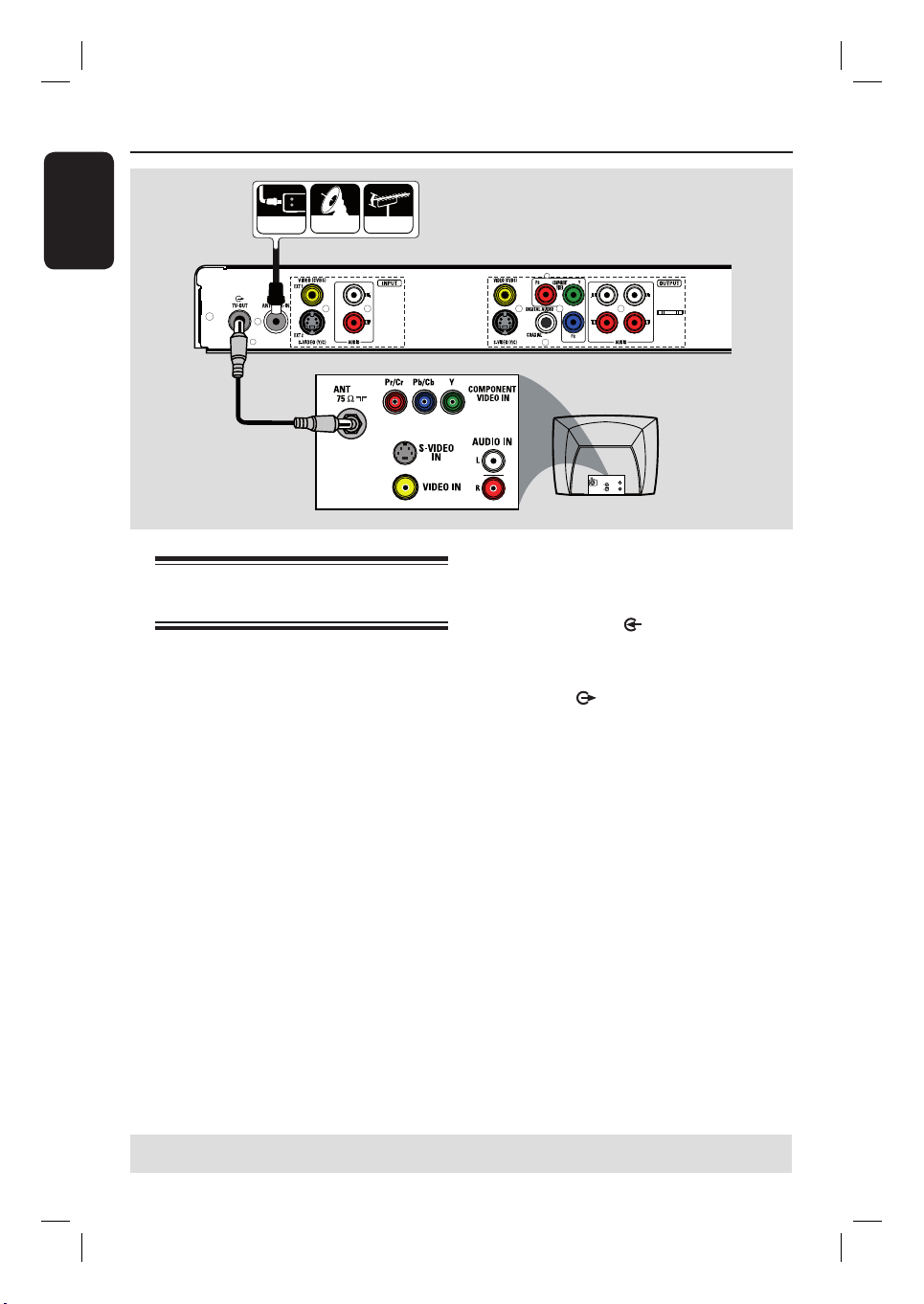
Step 1: Basic Recorder Connections
??
???
?
??
??
???
?
???
English
ANTENNA
SATELLITE
CABLE
A
B
A
Connecting the antenna
cables
These connections enable you to watch
and record TV programs using the
recorder. If the antenna signal is
connected via a VCR, Cable Box or
Satellite Receiver, ensure that these
devices are turned on in order to watch
or record the cable programs.
If you want to connect to a VCR
and/or Cable Box/Satellite Receiver,
see the chapter “Step 2 : Optional
Connections” for the complete
connections to your TV.
Connect the existing Antenna/Cable TV
signal (or from the Cable Box/Satellite
Receiver {RF OUT or TO TV}) to the
ANTENNA-IN
recorder.
B
Use a RF antenna cable to connect the
TV-OUT jack on the recorder to
the antenna input jack on your TV (VHF/
UHF RF IN).
Helpful Hint:
– Depending on how you have currently
connected your TV channel (directly from an
off-air antenna or Cable box or VCR), you
will have to disconnect some of the cables
before you make the above connection.
TV
AUDIO
OUT
S-VIDE O
IN
VIDEO IN
jack on the
TIPS: Before making or changing any connections, make sure that all the devices are disconnected
from the power outlet.
12
1_dvdr3460-96_um_en_26831a.indd 121_dvdr3460-96_um_en_26831a.indd 12 2007-08-27 1:10:22 PM2007-08-27 1:10:22 PM
Page 13
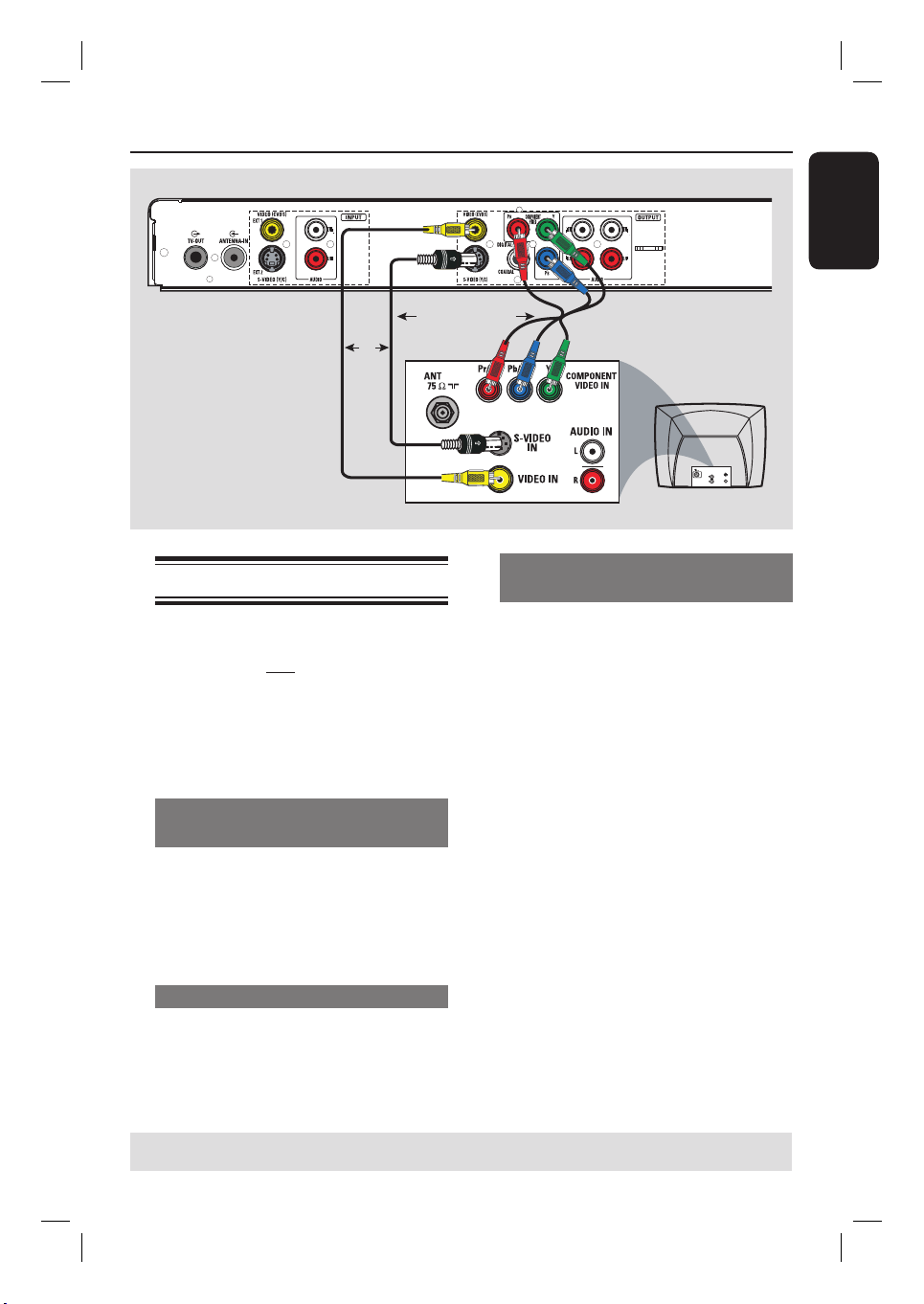
Step 1: Basic Recorder Connections (continued)
English
OR
Option 1
Option 2
Connecting the video cable
This connection enables you to view the
disc playback from the recorder. You only
need to choose one of the options below
to make your video connection.
Note: Audio connection is required in
order to hear the sound, see the next
section “Connecting the audio cables”.
Option 1: Using a Composite
video (CVBS) cable
Use a composite video cable (yellow) to
connect the CVBS OUT jack on the
recorder to the video input jack (or
labelled as A/V In, Video In, Composite
or Baseband) on the TV.
Option 2: Using an S-Video cable
Use an S-video cable (not supplied) to
connect the S-VIDEO (Y/C) OUTPUT jack on the recorder to the
S-Video input jack (or labeled as Y/C or
S-VHS) on the TV.
OR
Option 3
TV
Option 3: Using a Component
(Y Pb Pr) cable
A
Use the component video cable (red/
blue/green - not supplied) to connect the
B PR
Y P
recorder to the corresponding
component video input jacks (or labeled
as Y Pb/Cb Pr/Cr or YUV) on the TV.
B
If your TV accepts Progressive Scan
signal, see the chapter “System Menu
Options – Video Settings – Progressive
Scan” for detailed Progressive Scan setup.
IMPORTANT!
The progressive scan video quality is
only available through a Y P
connection and a progressive TV is
required. It is strongly advised to
complete the recorder installation
rst, before enabling the progressive
scan feature.
-OUTPUT jacks on the
AUDIO
OUT
S-VID E O
IN
VIDEO IN
B PR
TIPS: Before making or changing any connections, make sure that all the devices are disconnected
from the power outlet.
13
1_dvdr3460-96_um_en_26831a.indd 131_dvdr3460-96_um_en_26831a.indd 13 2007-08-27 1:10:22 PM2007-08-27 1:10:22 PM
Page 14
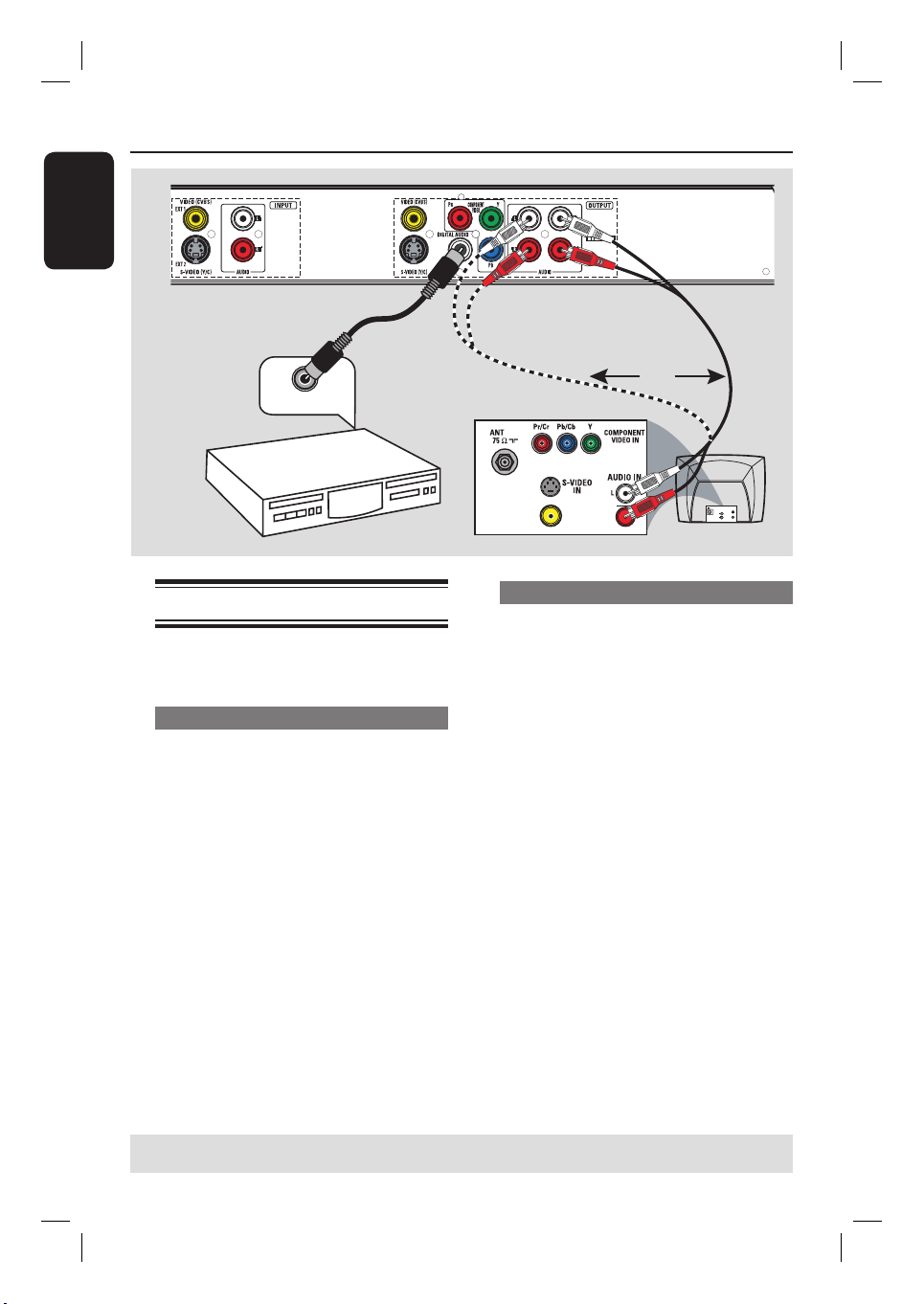
Step 1: Basic Recorder Connections (continued)
English
Option 2
DIGITAL IN
AV ampli er/
receiver
Connecting the audio cables
This connection enables you to listen to
the sound.
Option 1: Using an audio cable
You can connect the recorder to a two
channel stereo system or receiver in
order to enjoy the stereo sound system.
Use an audio cable (red/white ends) to
connect the AUDIO-L/R jacks to one of
the following devices with the same input
jacks.
– a stereo system (for example, TV or
mini system).
– a receiver with two channel analogue
stereo.
Option 1
OR
TV
S-VIDE O
IN
AUDIO
OUT
VIDEO IN
Option 2: Using a coaxial cable
You can connect the recorder to an AV
ampli er/receiver with a digital
multichannel sound decoder in order to
enjoy multichannel surround sound.
Use a coaxial cable (not supplied).
Connect the COAXIAL (DIGITAL
AUDIO OUT) jack on the recorder to
the digital input of the receiver/ampli er.
Before you start operating, set the digital
audio output settings accordingly (see the
chapter “System Menu Options - Audio
settings - Digital Output”).
If the audio setting does not match your
stereo’s capabilities, the stereo may
produce a strong, distorted sound or no
sound at all.
TIPS: Before making or changing any connections, make sure that all the devices are disconnected
from the power outlet.
14
1_dvdr3460-96_um_en_26831a.indd 141_dvdr3460-96_um_en_26831a.indd 14 2007-08-27 1:10:22 PM2007-08-27 1:10:22 PM
Page 15
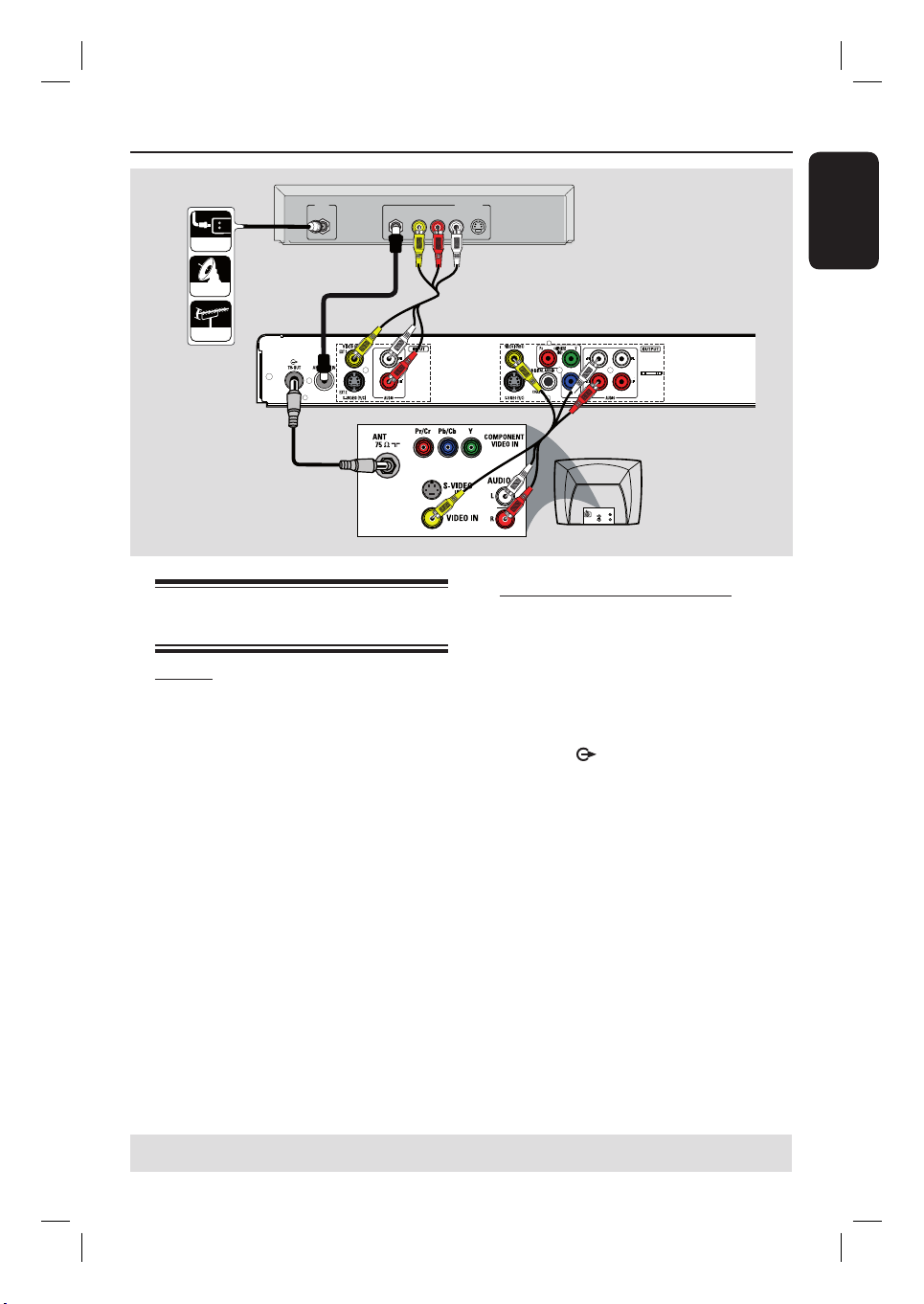
Step 2: Optional Connections
??
???
?
??
??
???
?
???
CABLE
SATELLITE
ANTENNA
IN
A
VIDEO
RF
R L
B
Connecting to a Cable Box or
Satellite Receiver
Option 1
If your Cable Box/Satellite Receiver
has only an antenna output jack
(RF OUT or TO TV),
see the section “Step 1: Basic Recorder
Connections – Connecting the antenna
cables” for the complete connections to
your TV.
AUDIO
OUT
S-VIDEO
Back of a Cable Box
or Satellite Receiver
(Example only)
C
C
Option 2 (see the above illustration)
If your Cable Box/Satellite Receiver
has video/audio output jacks,
A
Keep the existing antenna connection
from the Antenna/Cable TV to the Cable
Box/Satellite Receiver.
B
Use a RF antenna cable to connect the
TV-OUT jack on the recorder to
the antenna input jack on your TV
(VHF/UHF RF IN).
C
Use the audio/video cables to connect
the VIDEO/AUDIO INPUT on the
recorder to the matching VIDEO/AUDIO
output jacks on the Cable Box/Satellite
Receiver.
D
Use the audio/video cables to connect
the VIDEO/AUDIO OUTPUT on the
recorder to the matching VIDEO/AUDIO
input jacks on the TV.
D
TV
S-VIDE O
IN
AUDIO
OUT
VIDEO IN
English
TIPS: Before making or changing any connections, make sure that all the devices are disconnected
from the power outlet.
15
1_dvdr3460-96_um_en_26831a.indd 151_dvdr3460-96_um_en_26831a.indd 15 2007-08-27 1:10:22 PM2007-08-27 1:10:22 PM
Page 16
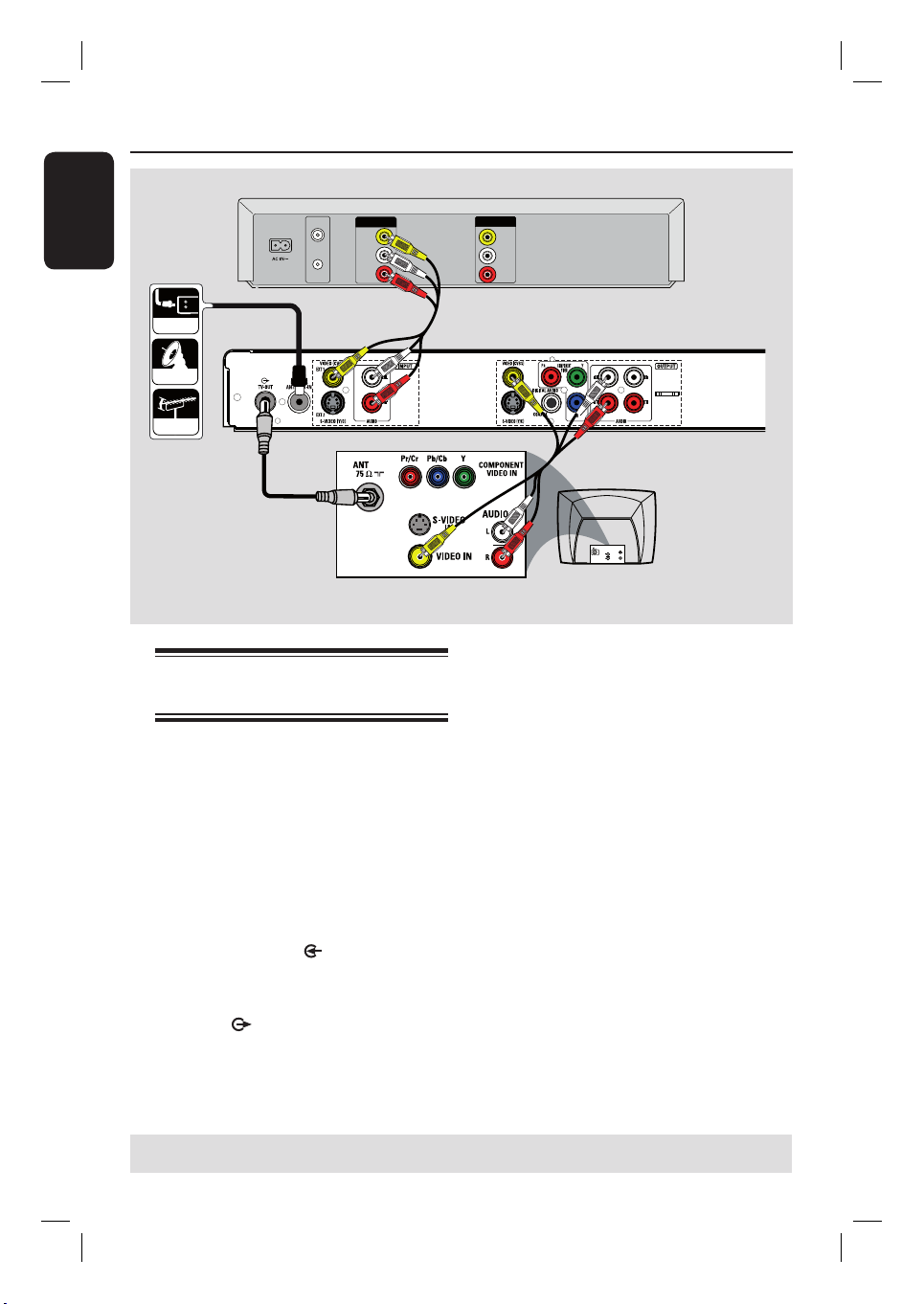
Step 2: Optional Connections (continued)
??
???
?
??
??
???
?
???
English
A
CABLE
SATELLITE
ANTENNA
A
VHF/UHF
VHF/UHF
RF OUT
OUT
RF IN
VIDEO
OUT
AUDIO
L
AUDIO
R
B
Connecting to a VCR or
other similar device
This connection enables you to record
from video tape to a DVD±R/±RW and
allows the VCR to be used for playback.
IMPORTANT!
Your new recorder can replace the
VCR for all your recording needs.
Just unplug all the connections to
your VCR.
A
Connect the Antenna/Cable TV signal to
the ANTENNA-IN jack on the
recorder.
B
Use a RF antenna cable to connect the
TV-OUT jack on the recorder to
the antenna input jack on your TV (VHF/
UHF RF IN).
C
IN
VIDEO
IN
AUDIO
L
AUDIO
R
Back of a VCR
(Example only)
D
TV
S-VIDE O
IN
AUDIO
OUT
VIDEO IN
C
Use the audio/video cables to connect
the VIDEO /AUDIO INPUT (red/
white/yellow) on the recorder to the
matching VIDEO/AUDIO output jacks on
the VCR.
D
Use the audio/video cables to connect
the VIDEO/AUDIO OUTPUT (red/
white/yellow) on the recorder to the
matching VIDEO/AUDIO input jacks on
the TV.
Helpful Hints:
– Most commercial video cassettes and
DVDs are copy-protected and therefore
cannot be recorded.
– Connect the recorder directly to the
TV. If there is a VCR or an additional device
in between, the picture quality may be poor
because of the copy protection system built
into the recorder.
TIPS: Before making or changing any connections, make sure that all the devices are disconnected
from the power outlet.
16
1_dvdr3460-96_um_en_26831a.indd 161_dvdr3460-96_um_en_26831a.indd 16 2007-08-27 1:10:23 PM2007-08-27 1:10:23 PM
Page 17

Step 2: Optional Connections (continued)
??
???
?
??
??
???
?
???
A
CABLE
IN
VIDEO
RF
B
SATELLITE
ANTENNA
VHF/UHF
RF IN
VHF/UHF
RF OUT
VIDEO
AUDIO
AUDIO
OUT
OUT
L
R
C
Connecting to a VCR and
Cable Box/Satellite Receiver
A
Connect the Antenna/Cable TV signal to
the antenna input (RF IN) jack on the
Cable Box/Satellite Receiver.
B
Use an RF antenna cable to connect the
antenna output (RF OUT) jack on the
Cable Box/Satellite Receiver to the
ANTENNA-IN
recorder.
C
Use another RF antenna cable (not
supplied) to connect the TV-OUT
jack on the recorder to the antenna input
jack on the TV.
jack on the
D
AUDIO
R L
OUT
S-VIDEO
IN
VIDEO
IN
AUDIO
L
AUDIO
R
Back of a Cable Box
or Satellite Receiver
(Example only)
English
Back of a VCR
(Example only)
E
TV
S-VIDE O
IN
AUDIO
OUT
VIDEO IN
D
Use the audio/video cables to connect
the VIDEO/AUDIO INPUT (red/
white/yellow) on the DVD recorder to
the matching VIDEO/AUDIO output
jacks on the VCR.
E
Use the audio/video cables to connect
the VIDEO/AUDIO OUTPUT (red/
white/yellow) on the DVD recorder to
the matching VIDEO/AUDIO input jacks
on the TV.
Helpful Hints:
– You may use the S-VIDEO (Y/C) jack
instead of VIDEO (CVBS) jack if the
connected device has the same S-VIDEO
input/output jack. This video connection
provides better picture quality.
TIPS: Before making or changing any connections, make sure that all the devices are disconnected
from the power outlet.
17
1_dvdr3460-96_um_en_26831a.indd 171_dvdr3460-96_um_en_26831a.indd 17 2007-08-27 1:10:23 PM2007-08-27 1:10:23 PM
Page 18

Step 2: Optional Connections (continued)
English
DV OUT
Option 1
Connecting a camcorder to
the front jacks
You can use the front jacks to copy
camcorder recordings. These jacks are
located behind the ap on the right and
provides convenient connections for a
camcorder.
Option 1: Using the DV IN jack
Use this connection if you have a Digital
Video or Digital 8 camcorder. The DV
jack conforms to the i.LINK standard.
Use an i.LINK 4-pin cable (not supplied)
to connect the DV IN jack on the
recorder to the appropriate DV OUT
jack on the camcorder.
Before you start operating, press
SOURCE on the remote control
repeatedly to select ‘DV’ as the input
channel.
Option 2
A
Option 2: Using the VIDEO In
jack
Use the VIDEO connection if your
camcorder has only a single video output
(Composite Video, CVBS).
A
Connect the VIDEO (CAM) jack on the
front panel of the recorder to the
corresponding S-VHS or Video output
jack on the camcorder.
B
Use an audio cable (red/white ends) to
connect the AUDIO L/R jacks on the
front panel of the recorder to the audio
output jacks on the camcorder.
Before you start operating, press
SOURCE on the remote control
repeatedly to select ‘CAM’ as the input
channel.
B
Helpful Hints:
– The DV IN jack does not support a
connection to a Personal Computer.
– It is not possible to record from the
recorder to your camcorder via the DV IN
jack on your recorder.
TIPS: Before making or changing any connections, make sure that all the devices are disconnected
from the power outlet.
18
1_dvdr3460-96_um_en_26831a.indd 181_dvdr3460-96_um_en_26831a.indd 18 2007-08-27 1:10:23 PM2007-08-27 1:10:23 PM
Page 19

Step 3: Installation and Setup
Before you start ...
When you complete the connections and
turn on the recorder for the rst time,
you should see the initial setup menu
appears on the TV. Follow the
instructions on the TV to complete the
installation.
Welcome
Before using the recorder,
please complete the initial installation.
OK
Next Page
Otherwise, see the chapter “System
menu options” to make several basic
settings: Menu language, Auto Install and
Clock Setting. This will optimize the
performance of this recorder.
Finding the correct viewing
channel
A
Press STANDBY-ON on the recorder
to turn it on.
B
Turn on the TV and set it to the correct
video-in channel.
You may go to Channel 1 on your TV,
then press the Channel Down button on
your TV’s remote control until you see
the Video In channel.
You may press
on your TV’s remote control.
Usually this channel is between the
lowest and highest channels and may be
called FRONT, A/V IN, VIDEO. See your
TV manual for more details.
° button repeatedly
Initial recorder setup
The initial setup menu will appear on the
TV when you rst power up the recorder.
These settings will help you to set up the
basic recorder features easily, including
TV program installation and clock
settings.
Welcome
Before using the recorder,
please complete the initial installation.
OK
Next Page
A
Press OK on the remote control to
continue.
B
Use ST keys to select the tuner mode.
Tuner Mode
Select current tuner mode.
Antenna
Cable
OK
Next Page Prev Page
{ Antenna }
Select this if the DVD recorder is
connected directly to an indoor or
outdoor antenna.
{ Cable }
Select this if the DVD recorder is
connected directly to the cable signal or
through a set-top box.
BACK
English
TIPS: Press OK to go to the next setup page. Press BACK to return to the previous setup page.
19
1_dvdr3460-96_um_en_26831a.indd 191_dvdr3460-96_um_en_26831a.indd 19 2007-08-27 1:10:23 PM2007-08-27 1:10:23 PM
Page 20

Step 3: Installation and Setup (continued)
English
C
Press OK on the remote control to
continue.
The auto scan screen appears.
Automatic TV channel search begins. This
process may take several minutes.
Auto Scan
Auto scan the channels.
100%
Cancel
OK
Next Page Prev Page
BACK
Note: Make sure you have successfully
made all the required connections to the
recorder, the TV and Satellite Receiver/
Cable Box (if any) and turned them on.
D
Once automatic TV channel search
completes, the clock setting menu
appears.
Clock Setting
Set the system time.
Date: Time:
//
01 01 2007 12 00 00
::
:
AM
F
Press OK to con rm.
The nal installation screen appears.
G
Press OK to exit.
The DVD recorder is now ready for
use.
Helpful Hint:
– To reinstall, change or modify the TV
channels, see the chapter “System Menu
Options - Tuner settings”.
Finish
The installation is completed.
The recorder is now ready for use.
OK
Exit Prev Page
BACK
OK
Next Page Prev Page
E
Use ST keys to change the numbers
BACK
and use W X keys to select different
entry elds.
Alternatively, you can key in the numbers
using the numeric keypad 0-9 on the
remote control.
TIPS: Press OK to go to the next setup page. Press BACK to return to the previous setup page.
20
1_dvdr3460-96_um_en_26831a.indd 201_dvdr3460-96_um_en_26831a.indd 20 2007-08-27 1:10:23 PM2007-08-27 1:10:23 PM
Page 21

Recording
Discs for recording
Several different formats of DVD
recordable discs can be used with this
recorder:
DVD±RW (DVD Rewritable)
– Discs that are rewritable can be used
for multiple recordings once the existing
data has been erased.
DVD±R (DVD Recordable)
– Discs can only be used for a single
recording. Each new recording is always
added at the end of all previous
recordings as existing recordings cannot
be overwritten.
– Editing can be made on any DVD±R
discs as long as they have not been
nalized (except { Erase A-B },
{ Divide } and { Undo Erase }).
– To play a DVD±R on other DVD
player, it must be nalized (see the
chapter “Disc settings – Finalize”). After
this is done, no more data can be added
to the disc.
DVD±R DL (DVD±R Double Layer)
– Like the DVD±Rs, these discs can only
be used for a single recording. The only
difference is the capacity- 8.5GB. It offers
two recordable layers on a single DVD
disc. The layers are accessible from the
same side of the disc, so recording can
occur completely uninterrupted.
Supported disc types and media
speeds
Disc
DVD+R 1x - 16x
DVD+RW 2.4 x - 4x
DVD-R 1x - 16x
DVD-RW 2x - 4x
DVD+R DL 2.4x - 8x
DVD-R DL 4x
Media speeds
IMPORTANT!
Unrecordable pictures
Television programs, lms, video tapes,
discs, and other materials may be copyprotected and therefore cannot be
recorded on this recorder.
Recording settings
The default recording settings allow you
to set the recording quality, default
recording language, set auto chapter
markers, and enable the overwrite
function.
A
Press SYSTEM-MENU on the remote
control.
The system menu appears on the TV.
B
Use ST keys to select { Recording }
and press X to access its options.
DVD Recorder
Tuner
Disc
Playback
Recording
Video
Audio
System
OK
Confirm Back Exit
C
Use ST keys to select the setting you
wish to change and press OK to con rm.
Instructions and explanations of the
options are provided in the following
pages.
D
To exit, press SYSTEM-MENU.
Setup
Recording Quality
SAP
Auto Chapter Marking
Overwrite
BACK
SYSTEM
SP (2HR)
Off
On
Off
English
21
1_dvdr3460-96_um_en_26831a.indd 211_dvdr3460-96_um_en_26831a.indd 21 2007-08-27 1:10:24 PM2007-08-27 1:10:24 PM
Page 22

Recording (continue d)
English
Recording settings (underlined options are the factory default settings)
Recording Quality
The recording mode de nes the picture quality of the DVD
recordings and the maximum recording time on a disc. The
factory default setting is SP.
SAP
Record Mode
HQ
SLP
Picture Quality
High Quality
Standard Play
SP
Long Play
LP
Extended Play
EP
Super Long Play
This feature activates Secondary Audio Program which allows
Maximum Recording
Time per Disc (hours)
1
2
3
4
6
sound output of the optional language of the channel to be
recorded. (Only available during timer recording and if the
broadcast channel supports SAP).
{ On } – Enable SAP function. The SAP language will
be recorded during timer recording.
{ Off } – Disable SAP function.
Auto Chapter Automatically divides a recording (title) into chapters by inserting
Marking chapter markers at a speci c interval. This enables you to access a
speci c point in the recording quickly.
{ Off } – No chapter marker will be inserted in the
recording.
{ On } – Chapter markers are inserted automatically
during recording at approximately 5 ( ve)
minutes interval.
Overwrite
This function allows you to overwrite the contents in a
DVD±RW automatically whenever you start a new recording.
{ On } – Enable overwrite function. When you start
a new recording on a DVD±RW, the disc
will be overwritten from the selected title
onwards.
{ Off } – Disable overwrite function. The new
recording will always start from the empty
title in the DVD±RW.
22
1_dvdr3460-96_um_en_26831a.indd 221_dvdr3460-96_um_en_26831a.indd 22 2007-08-27 1:10:24 PM2007-08-27 1:10:24 PM
Page 23

Recording (continued)
Manual recording
You can choose to record the TV
program or make a recording from an
external device.
SOURCE
RECORD z
REC MODE
ZOOM
A
Turn on the TV to the correct viewing
channel for the recorder.
B
Insert a recordable DVD into the
recorder.
C
Use ST keys to select the TV channel
you wish to record.
To record from an external device,
press SOURCE repeatedly to select the
correct input channel that matches the
jack which is used to connect the
external device.
{ CAM }
Input source from the device connected
to the CAM and AUDIO L/R jacks on the
front panel.
{ DV }
Input source from the device connected
to DV IN jack on the front panel.
{ EXT 1 }
Input source from the device connected
to the VIDEO (CVBS) EXT1 jack on the
back panel.
{ EXT 2 }
Input source from the device connected
to the S-VIDEO (Y/C) EXT2 jack on the
back panel.
D
Set a recording mode as necessary by
pressing REC MODE repeatedly.
E
Press RECORD z to start recording.
If the disc has contained some
recordings, the new recording will
automatically start after the last
recording on the disc.
To pause the recording, press u.
To continue recording, press u or
RECORD z again.
You can use this function to avoid
recording commercials.
F
To stop the recording, press STOP x.
Otherwise, recording continues until
the disc is full.
Instant time-off recording
A
Follow the steps A~E of “Manual
Recording” in the previous section.
B
Press RECORD z repeatedly to set the
recording time. Each subsequent press
the RECORD z key increases the
recording time by 30 minutes.
C
The recorder will stop recording at the
designated end time and turn off to
standby mode automatically.
If you wish to stop the recording before
the scheduled time, press STOP x.
English
TIPS: Ensure that there is enough space on the DVD±R/±RW before recording. Before you playback
the DVD±R on another player, nalize the disc. See chapter ”Disc settings - Finalize”.
23
1_dvdr3460-96_um_en_26831a.indd 231_dvdr3460-96_um_en_26831a.indd 23 2007-08-27 1:10:24 PM2007-08-27 1:10:24 PM
Page 24

Recording (continue d)
English
About timer recording
Use ‘Timer Recording’ to automatically
start and stop a recording at a later date
time. The recorder will tune to the right
program channel and begin recording at
the speci ed time.
With this recorder, you can schedule up
to 8 recordings for a limit of one month
period. During timer recording, changing
of recorder’s channel is not possible.
Before you start ...
Make sure that the system clock is
correct.
TIMER
OK
Timer recording
A
Turn on the TV to the correct viewing
channel for the recorder.
B
Press TIMER on the remote control.
The timer recording list appears.
Timer Recording List
Date Start End Source Quality Repeat Result
- -/- - - - - - -:- - - -:- - - - - - - - -
OK
C
Select an empty list in the menu and
BACK TIMER
press OK to access timer entry eld.
D
Use ST keys to change the value of
each setting and use W X keys to move
within the entry eld.
You may also use the numeric keypad on
the remote control to key in the setting
value.
01/01/2006 00:12:10
Back ExitEdit
ZOOM
TIPS: Ensure that there is enough space on the DVD±R/±RW before recording. Before you playback
the DVD±R on another player, nalize the disc. See chapter ”Disc settings - Finalize”.
24
1_dvdr3460-96_um_en_26831a.indd 241_dvdr3460-96_um_en_26831a.indd 24 2007-08-27 1:10:25 PM2007-08-27 1:10:25 PM
Page 25

Recording (continued)
t
ete
sable
Cancel
{ Date }
– Date for recording (day/month).
{ Start }
– Start time of recording (hours:
minutes).
{ End }
– End time of recording (hours:minutes).
{ Source }
– Select the TV channel or the correct
input source (EXT2, EXT1 or CAM),
which you have used to connect the
external device.
{ Quality }
– Select the mode of recording.
See the chapter “Recording settings Recording Quality” for more information.
{ Repeat }
– Select the desired repeat recording
setting { None }, { Daily }, { Weekly },
{ Mon-Fri } (Monday to Friday ), or
{ Weekend } (Saturday and Sunday).
E
Once complete, press OK.
F
Press TIMER to exit the menu.
G
Insert a recordable DVD into the DVD
recorder.
H
Press STANDBY-ON to turn off the
recorder to standby mode.
Helpful Hint:
– Set the timer recording one minute ahead
of the program’s start time. This helps
ensure the entire program is recorded as the
disc requires about 30 seconds to prepare
for recording.
Changing/ Deleting a timer
recording
A
Turn on the TV to the correct viewing
channel for the recorder.
B
Press TIMER on the remote control.
The timer recording list appears.
Timer Recording List
Date Start End Source Quality Repeat Result
15/07 Sat 18:05 19:20 PR5 SP None Valid
- -/- - - - - - -:- - - -:- - - - - - - - -
C
Use ST keys to select a timer program
which you want to change/ delete, then
press OK.
The edit menu appears.
Edi
Del
Di
To change the timer schedule,
highlight { Edit } and press OK. Select
the entry eld and make the necessary
changes, then press OK to save.
To delete a timer program, highlight
{ Delete } and press OK.
To stop a timer program, highlight
{ Disable } and press OK.
To exit from the edit menu,
highlight { Cancel } and press OK.
D
Press TIMER to exit the menu.
English
TIPS: Ensure that there is enough space on the DVD±R/±RW before recording. Before you playback
the DVD±R on another player, nalize the disc. See chapter ”Disc settings - Finalize”.
25
1_dvdr3460-96_um_en_26831a.indd 251_dvdr3460-96_um_en_26831a.indd 25 2007-08-27 1:10:25 PM2007-08-27 1:10:25 PM
Page 26

Playback
English
Playable discs
Using this recorder, you can play and
record on the following discs:
Recording and Playback
DVD±RW (DVD
Rewritable); can be
recorded on over
and over again.
DVD±R (DVD
Recordable); can be
recorded only once.
DVD±R DL
(DVD±R Double Layer);
can be recorded on only
once.
Playback only:
DVD Video (Digital Versatile
Disc)
CD-RW (CD-Rewritable)
Audio/ MP3/ JPEG contents
CD-R (CD-Recordable)
Audio/ MP3/ JPEG contents
Audio CD (Compact Disc
Digital Audio)
MP3-Disc
Video CD
(Formats 1.1, 2.0)
Super Video CD
ReWritable
Recordable
IMPORTANT!
– If the inhibit icon (
the TV screen when a key is
pressed, it means the function is not
available on the current disc or at
the current time.
– DVD discs and players are
designed with regional restrictions.
Before playing a disc, make sure the
disc is for the same region as your
player.
– Do not push on the disc tray or
put any objects other than discs on
the disc tray. It may cause the disc
player to malfunction.
) appears on
Starting disc playback
A
Press STANDBY-ON to switch on the
recorder.
B
Press OPEN/CLOSE ç.
The disc tray opens.
C
Carefully place the disc into the tray with
the label facing up, then press
OPEN/CLOSEç.
Make sure the disc label is facing up.
For double-sided discs, load the side as
indicated on the label.
D
Turn on the TV to the correct viewing
channel for the recorder.
E
Playback may start automatically.
OR
In Tuner mode, press DISC MENU or
u to show the disc content. Select a
track/title to play and press u.
For more playback features, see the
chapter “Additional Playback Features”.
DivX Disc (according to
home theatre pro le)
TIPS: Some discs cannot be played on this recorder due to the con guration and characteristics of
the disc, or due to the condition of recording and authoring software.
26
1_dvdr3460-96_um_en_26831a.indd 261_dvdr3460-96_um_en_26831a.indd 26 2007-08-27 1:10:25 PM2007-08-27 1:10:25 PM
Page 27

Playback (continue d)
Playing a DVD video disc
Normally the DVD disc contains a disc
menu. You may have to make your
selection (e.g., subtitle or audio language)
within the disc menu.
A
Insert a DVD disc.
If the disc menu appears on the TV, use
W XST keys to select a play option or
use numeric keypad 0-9 to input your
selection and press OK to start playback.
To select the previous or next
chapter/title marker
During playback, press ./ >.
B
To stop playback, press STOP x.
Playing a (Super) Video CD
(Super) Video CDs may feature the ‘PBC’
(Play Back Control). This allows you to
play the video CDs interactively by
following the menu on the display.
A
Insert a (Super) Video CD.
If the disc index menu appears, use the
numeric keypad 0-9 to input your play
selection and press OK to con rm.
To return to the previous menu, press
BACK on the remote control.
To turn on/off the Playback Control
(PBC) mode, read the chapter “System
Menu Settings – PLAYBACK settings –
PBC”.
B
To stop playback, press STOP x.
Playing a DVD recordable disc
A
Insert a DVD recordable disc.
B
Press DISC-MENU.
The disc menu appears.
C
Use W XST keys to select a title and
press u to start playback.
D
To stop playback, press STOP x.
Playing a DivX ® disc
This recorder supports the playback of
DivX ® movies which you have copied
from your computer onto a CD-R/RW,
DVD±R/±RW.
A
Insert a DivX ® disc.
B
Press u to start playback.
During playback, you can:
If multilingual subtitles are embedded on
the DivX disc, you can press SUBTITLE
to change the subtitle language while
playing.
C
To stop playback, press STOP x.
Note:
To select another character set for the
subtitle le, see the chapter “Playback
settings - DivX Subtitle Font”.
Helpful Hints:
– Subtitle les with the following lename
extensions (.srt, .smi, .sub, .sami) are supported.
– It is normal to experience an occasional
pixelation during DivX
clarity of digital contents during internet
downloading.
®
playback due to poor
English
TIPS: Some discs cannot be played on this recorder due to the con guration and characteristics of
the disc, or due to the condition of recording and authoring software.
27
1_dvdr3460-96_um_en_26831a.indd 271_dvdr3460-96_um_en_26831a.indd 27 2007-08-27 1:10:25 PM2007-08-27 1:10:25 PM
Page 28

Playback (continue d)
English
Playing an MP3 disc
This recorder can playback most of the
MP3 audio les and JPEG picture les
recorded on a recordable disc or
commercial CD.
A
Insert an MP3 CD.
The disc content menu appears.
It may require a longer time for the
recorder to display the disc content
menu on the TV due to the large number
of songs/pictures compiled into one disc.
B
Use ST keys to navigate within the
menu and press OK to access the folder/
album.
Data Disc 0002/0006 s 0: 00:00 / 0:00:00
Folder Mode Folder
/ MP3 / ..
..
01breaknews.mp3
02intotrap.mp3
03aboutjane.mp3
04love.mp3
REC MODE
To switch between folders or les menu
PLAY DISP
Play ID3Switch Mode
display, press REC MODE.
To move up to the previous level, press
BACK.
C
Use ST keys to select a track/ le and
press u to start playback.
If the MP3 le contains of ID3 tag,
pressing DISPLAY will show the ID3
information.
D
To stop playback, press STOP x.
Helpful Hints:
– Only the rst session of a multi-session
CD will playback.
– This recorder does not support MP3PRO
audio format.
– If any special characters are present in the
MP3 track name (ID3) or album name, it
might not be displayed correctly on the
screen because this recorder does not
support the characters.
Preview
TIPS: Some discs cannot be played on this recorder due to the con guration and characteristics of
the disc, or due to the condition of recording and authoring software.
28
1_dvdr3460-96_um_en_26831a.indd 281_dvdr3460-96_um_en_26831a.indd 28 2007-08-27 1:10:25 PM2007-08-27 1:10:25 PM
Page 29

Playing a picture disc (slide show)
..
You can display JPEG pictures in the
selected roll automatically one after the
other.
A
Insert a JPEG picture disc (CD,
CD-R/RW, DVD±R/±RW).
The disc content menu appears.
B
Use ST keys to navigate within the
menu and press OK to access the folder/
album.
Data Disc 0002/0006 s 0:00:00 / 0:00:00
Folder Mode Folder
/ Images / ..
..
AUCKLAND.JPG
BALLOON.JPG
BASE.JPG
BEACH.JPG
2160 x 1728
Preview
Playback (continue d)
Use W XST keys to rotate the picture.
Use ./ > keys to view the
previous/next le.
Press REC MODE repeatedly to select a
refresh mode for slideshow playback.
Press BACK or DISC-MENU to return
to the main menu.
E
To stop playback, press STOP x.
If the disc contains of MP3 music
and JPEG picture les, you can start
a musical slide show playback,
Select an MP3 le and press OK to start
playback. Then, select a picture le in
the menu and press OK to start
slideshow playback.
English
REC MODE
To move up to the previous level, press
PLAY DISP
Play ID3Switch Mode
BACK.
C
Use ST keys to select a track/ le and
press u to start slideshow playback.
D
During playback, you can access to
various settings.
TIMER
Press TIMER to enter or exit the help
ZOOM
Index BackHelp
Zoom
BACK
menu. It lists the functions of the keys
on the remote control.
Press STOP x to display 16 thumbnail
pictures in one screen. Use ./ >
keys to move to the previous/next page.
Press ZOOM to enter or exit zoom
mode. While in zoom mode, use ./
>
keys to change the zoom factor and
use W XST keys to pan through the
zoomed picture.
Supported JPEG picture formats
File format:
– The le extension has to be ‘.JPG,’
‘.JPE’ or ‘.JPEG.’
– This recorder can only display digital
camera pictures according to the JPEGEXIF format, typically used by almost all
digital cameras. It cannot display Motion
JPEG or pictures in formats other than
JPEG or sound clips associated with
pictures.
Helpful Hints:
– Discs created by personal computer may
not be able to play on this recorder due to
difference in recording techniques.
Compatibility with recordable format is not
guaranteed.
– It may require longer time for the recorder
to display the disc content on the TV due to
the large number of songs/pictures compiled
into one disc.
– If the JPEG picture is not recorded with an
‘exif’ type le, the actual thumbnail picture
will not be shown on the display.
TIPS: Some discs cannot be played on this recorder due to the con guration and characteristics of
the disc, or due to the condition of recording and authoring software.
1_dvdr3460-96_um_en_26831a.indd 291_dvdr3460-96_um_en_26831a.indd 29 2007-08-27 1:10:25 PM2007-08-27 1:10:25 PM
29
Page 30

Additional Playback Features
English
. >
DISC MENU
AUDIO
ZOOM
ZOOM
Changing to another
title/chapter/track
When a disc contains more than one
chapter or track, you can change to a
different track, title or chapter as follows.
During playback,
Press > to go to the next chapter/
track.
Press . to return to the start of the
previous chapter/track.
OR
Use the numeric keypad 0-9 to input
the chapter/track number.
OR
Press DISPLAY to display the video
playback options menu.
Highlight title icon in the menu and press
X to change the title number.
DISPLAY
REPEAT A-B
REPEAT 1/ALL
SUBTITLE
Pausing playback / slow
motion play
A
During playback, press u to pause
playback and display a still picture.
B
To move the still picture one frame
backward or forward, press W or X keys
repeatedly.
C
To start a slow motion play, press and
hold the . (reverse) or >
(forward) repeatedly to cycle through the
different slow motion speed (1/16X,
1/8X, 1/4X, 1/2X).
D
To resume normal playback, press u.
Searching forward/ backward
You can fast forward or fast reverse a
disc during playback and select a desired
search speed.
A
During playback, press and hold .
(reverse) or > (forward) until the
search speed status bar (2X) appears on
the TV.
The sound will be muted.
B
Press . (reverse) or > (forward)
repeatedly to cycle through the different
search speed (2X, 4X, 8X, 16X, 32X).
C
To resume normal playback, press u.
1/3
Highlight chapter icon in the menu and
press X to change the chapter number.
TIPS: The operating features described here might not be possible for certain discs.
Always refer to the instructions supplied with the discs.
3/8
30
1_dvdr3460-96_um_en_26831a.indd 301_dvdr3460-96_um_en_26831a.indd 30 2007-08-27 1:10:26 PM2007-08-27 1:10:26 PM
Page 31

Additional Playback Features (continued)
Repeat play
The repeat play options vary depending
on the disc type.
A
During playback, press REPEAT1/ALL
to select one of the repeat options.
Repeat chapter (DVD/DVD±R/
±RW)
Repeat track/title (CD/VCD/DVD/
DVD±R/±RW)
Repeat all (CD/VCD/DVD/
DVD±R/±RW)
B
To cancel repeat playback, press
REPEAT1/ALL repeatedly to select
‘Off’ or press STOP x.
Repeating a speci c segment
(A-B)
You can repeat the playback of a speci c
segment within a title/chapter track. To
do this, you must mark the start and end
of the segment you want.
A
During playback, press REPEAT A-B at
the point where you want the repeat
playback to begin.
B
Press REPEAT A-B again at the point
where you want to end the repeat
playback.
Playback skips to the start of the
marked segment. The segment is
repeated until the repeat mode is
cancelled.
C
To cancel repeat playback, press
REPEAT A-B once again.
Changing subtitle language
This operation works only on DVDs with
multiple subtitle languages. You can
change the language you want while
playing DVD.
Off
During disc playback, press SUBTITLE
repeatedly to toggle through the language
options on the disc.
If the language selected is not available
on the disc, the disc’s default setting
language will be used instead.
Helpful Hint:
– Some DVDs discs allow subtitle language
changes only via the DVD disc menu. To
access the disc menu, press DISC-MENU.
Changing audio soundtrack
language
This operation works only on DVDs with
multiple soundtrack language or VCDs
with multiple audio channel.
3.2.1CH English (1/3)
During disc playback, press AUDIO
repeatedly to toggle through the audio
channels and audio language on the disc.
If the language selected is not available
on the disc, the disc’s default setting for
language will be used instead.
Helpful Hint:
– Some DVDs allow soundtrack language
changes only via the DVD disc menu. To
access the Disc Menu, press DISC-MENU.
English
TIPS: The operating features described here might not be possible for certain discs.
Always refer to the instructions supplied with the discs.
31
1_dvdr3460-96_um_en_26831a.indd 311_dvdr3460-96_um_en_26831a.indd 31 2007-08-27 1:10:26 PM2007-08-27 1:10:26 PM
Page 32

Additional Playback Features (continued)
English
A
B
C
A
B
C
Switching camera angles
This option is only available with DVDs
that contain sequences recorded from
different camera angles. This allows you
to view the picture from different angles.
During playback, press DISPLAY to
display the video playback options menu.
Press T repeatedly to highlight
{ Angle }.
Use W X keys to select a desired camera
angle available on the disc.
If multiple angles feature is supported,
the icon will appear.
Time search
This option allows you to skip to a
speci c point in the current disc.
During playback, press DISPLAY to
display the video playback options menu.
Highlight time search icon in the menu
and press OK.
The elapsed playing time will change
to time input eld.
Use the numeric keypad 0-9 to input
the 6-digit time.
Playback skips to the selected time.
_ _ : _ _ : _ _
Resume playback from the
last stopped point
This option is only available with DVDs/
VCDs. The recorder is able to resume
disc playback from its last stopped point.
Before you start..
Make sure that the resume mode setting
is turned on, see the chapter “Playback
settings - Resume”.
Load in a disc and press u to start
playback from the last stopped point.
To cancel the resume mode and
start playback from the beginning
When playback stopped, press STOP x
again.
TIPS: The operating features described here might not be possible for certain discs.
Always refer to the instructions supplied with the discs.
32
1_dvdr3460-96_um_en_26831a.indd 321_dvdr3460-96_um_en_26831a.indd 32 2007-08-27 1:10:26 PM2007-08-27 1:10:26 PM
Page 33

Edit Recordings
DVD+RW
DVD+RW
DVD+RW
DVD+RW
E
About editing recordable
DVDs
After a recording has been made, this
recorder allows you to edit the title or
video content. You can erase or protect
the recording, and rename the recording.
If a DVD±R has been nalized, it cannot
be edited.
Disc Menu Page 1/1
DVD+RW
DVD+RW
PR 2
Play
Erase
Protect
Edit
{ Play }
Play the selected title (recording).
{ Erase }
Erase the selected title or all the titles.
{ Protect } / { Unprotect }
Protect or unprotect the selected title
against editing or accidental loss of
recordings.
{ Edit }
Change the name of the title, erase any
unwanted scenes and/or divide a title in
the recording.
Note:
To edit the recordable DVD
(e.g. format, nalize, lock), see the
chapter “System Menu Options Disc settings”.
15/07 18:05
OK
DISC BACK
Exit BackConfirm
Disc menu index screen
The disc menu index screen shows your
recordings on a recordable DVD. It
should appear on the TV once you load a
recordable DVD or when you press the
DISC-MENU on the remote control.
Edit ExitPlay
PR 1
16/12 10:05
Page 1/1
PR 13
18/12 22:00
Disc Menu
DVD+RW
DVD+RW
Remain:
SP 01:17:38
2.8 GB
Title Used:
SP 00:43:28
1.5 GB
PLAY
PR 2
15/07 18:05
OK DISC
The disc menu index screen consists of
the following recording information:
A
The type of disc.
B
The remaining recording time in different
recording mode. Press REC MODE to
change the recording mode.
C
The thumbnail of the title, title’s name
and information.
D
The used space and recording time.
E
The control keys that can be used and
their functions.
Erase title(s)
You can choose to delete a speci c title
(recording) or all the titles from the disc.
A
Press DISC-MENU.
B
Use STWX keys to select the
preferred title and press OK.
The editing menu appears.
C
Use ST keys to select { Erase } and
press OK.
English
A
B
C
D
TIPS: No further recording and editing can be carried out on a full or nalized DVD±R.
Press BACK to go back to the previous menu.
33
1_dvdr3460-96_um_en_26831a.indd 331_dvdr3460-96_um_en_26831a.indd 33 2007-08-27 1:10:26 PM2007-08-27 1:10:26 PM
Page 34

DVD+RW
DVD+RW
Edit Recordings (continued)
English
D
Highlight { Erase title } to erase the
current selected title or { Erase all } to
erase all the titles in the disc, then press
OK.
A con rmation message appears.
E
Select { OK } in the menu to proceed or
{ Cancel } to abort, then press OK to
con rm.
Protect/Unprotect title
You can choose to protect the recorded
title in order to prevent accidental loss of
recordings.
A
Press DISC-MENU.
B
Use STWX keys to select the
preferred title and press OK.
The editing menu appears.
C
Use ST keys to select { Protect } and
press OK.
A con rmation message appears.
D
Select { OK } in the menu to proceed or
{ Cancel } to abort, then press OK to
con rm.
When the title is protected, the option in
the menu will change to { Unprotect }.
Unprotect the title if you want to erase
or edit the title.
TIPS: No further recording and editing can be carried out on a full or nalized DVD±R.
Press BACK to go back to the previous menu.
34
Rename title
The original title name is generated
automatically by the recorder. You can
give a new name to the title by following
the steps below.
A
Press DISC-MENU.
B
Use STWX keys to select the
preferred title and press OK.
The editing menu appears.
C
Use ST keys to select { Edit } and
press OK.
Disc Menu
DVD+RW
DVD+RW
Rename
Divide
A-B Erase
Undo Erase
OK
D
Highlight { Rename } and press OK.
A keyboard screen appears.
E
Use W X ST keys to highlight a
character/number/symbol and press OK
to select.
The maximum input is up to 64
characters.
You can use the following keys on the
keyboard screen to edit your input. To
select it, highlight the respective bar and
press OK.
abc
: display the letters in upper case.
ABC
: display the letters in lower case.
: display the symbols.
Symbol
Space
Backspace
Finish
Cancel
: create a space between the
: remove the character to the
: con rm the rename.
: cancel renaming and exit the
Page 1/1
PR 2
15/07 18:05
DISC BACK
Exit BackConfirm
characters.
left of the cursor.
keyboard entry menu.
1_dvdr3460-96_um_en_26831a.indd 341_dvdr3460-96_um_en_26831a.indd 34 2007-08-27 1:10:27 PM2007-08-27 1:10:27 PM
Page 35

F
DVD+RW
DVD+RW
Once complete, move to { Finish } in the
menu and press OK.
The information panel is now updated.
Dividing title (DVD±RW only)
You can divide a title into two or more
titles. Note that the title length must be
more than 6 (six) seconds.
Warning! Once a title has been divided,
it cannot be reversed.
A
Press DISC-MENU.
B
Use STWX keys to select the
preferred title and press OK.
The editing menu appears.
C
Use ST keys to select { Edit } and
press OK.
D
Highlight { Divide } and press OK.
The divide title screen appears. By
default, the title screen will be in pause
mode.
Disc Menu
DVD+RW
DVD+RW
Divide
Title: 1
Divide
OK
Cancel
OK
E
Press u to start playback.
To make a fast search, press and hold
.> keys.
To locate a speci c frame during
playback, press u to pause the
playback, then press W or X repeatedly.
F
With { Divide } highlighted, press OK to
set the dividing point.
G
With { OK } highlighted, press OK start
divide.
Once complete, a new title will be
shown at the disc menu index screen.
00:00:00
Title No.1 Title No.2
PLAY
BACK
Play BackConfirm
Edit Recordings (continued)
Erase part of a title
(DVD±RW only)
This option allows you to erase
unwanted scenes from the recording (e.g.
commercial scene). To do it, you have to
set the beginning (point A) and end (point
B) of the scenes to erase.
A
Press DISC-MENU.
B
Use STWX keys to select the
preferred title and press OK.
The editing menu appears.
C
Use ST keys to select { Edit } and
press OK.
D
Highlight { A-B Erase } and press OK.
The title screen will be in pause mode
by default.
Disc Menu
DVD+RW
DVD+RW
A-B Erase
Title: 1
Set Point A
Set Point B
OK
Cancel
OK
E
Press u to start playback.
To make a fast search, press and hold
.> keys.
To locate a speci c frame during
playback, press u to pause the
playback, then press W or X repeatedly.
F
With { Set Point A } highlighted, press
OK to set the beginning point.
G
With { Set Point B } highlighted, press
OK to set the end point.
H
With { OK } highlighted, press OK to
start A-B erase.
Helpful Hint:
– To recover the deleted scenes, select
{ Undo Erase } in the edit menu.
00:00:00
Point A Point B
PLAY
BACK
Play BackConfirm
English
35
1_dvdr3460-96_um_en_26831a.indd 351_dvdr3460-96_um_en_26831a.indd 35 2007-08-27 1:10:27 PM2007-08-27 1:10:27 PM
Page 36

System Menu Options
English
A
B
C
D
Accessing the System Menu
The system menu provides various
options for you to adjust the recorder to
suit your preferences.
SYSTEM
MENU
OK
ZOOM
Press SYSTEM MENU on the remote
control.
The system menu appears on the TV.
Use ST keys to highlight a menu item
and press X to access its options.
Use ST keys to highlight the setting you
wish to change and press OK to con rm
and return to the previous menu item.
Instructions and explanations of the
options are provided in the following pages.
To exit, press SYSTEM MENU.
DVD Recorder
Tuner
Disc
Playback
Recording
Video
Audio
System
OK
Confirm Back Exit
See this chapter “Tuner settings”.
DVD Recorder
Tuner
Disc
Playback
Recording
Video
Audio
System
OK
Confirm Back Exit
See this chapter “Disc settings”.
Setup
Tuner Mode
Manual Setting
Channel Fine Tune
Channel Skip
Auto Scan
BACK
Setup
Format
Finalize
Lock
Make Compatible
Disc Label
Disc Info
BACK
SYSTEM
SYSTEM
Antenna
DVD Recorder
Tuner
Disc
Playback
Recording
Video
Audio
System
OK
Confirm B ack Exit
Setup
Audio Language
Subtitle Language
TV Shape
Close Caption
Resume
Parental Control
Change Password
PBC
DivX Subtitle Font
DivX(R) VOD DRM
BACK
SYSTEM
English
Off
4:3 LB
Off
On
8 Adult
On
Standard
See this chapter “Playback settings”.
DVD Recorder
Tuner
Disc
Playback
Recording
Video
Audio
System
OK
Confirm Back Exit
Setup
Recording Quality
SAP
Auto Chapter Marking
Overwrite
BACK
SYSTEM
SP (2HR)
Off
On
Off
Read the chapter “Recording” for details
on “Recording settings”.
DVD Recorder
Tuner
Disc
Playback
Recording
Video
Audio
System
OK
Confirm Back Exit
Setup
Progressive Scan
TV System
BACK
Off
AUTO
SYSTEM
See this chapter “Video settings”.
DVD Recorder
Tuner
Disc
Playback
Recording
Video
Audio
System
OK
Confirm Back Exit
Setup
Downmix
Digital Output
Night Mode
BACK
Stereo
Automatic
Off
SYSTEM
See this chapter “Audio settings”.
DVD Recorder
Tuner
Disc
Playback
Recording
Video
Audio
System
OK
Confirm
Setup
Menu Language
Clock Setting
Clock Mode
Screen Saver
Restore Default
BACK
Back Exit
English
09:36:08
12Hour
On
SYSTEM
See this chapter “System settings”.
36
1_dvdr3460-96_um_en_26831a.indd 361_dvdr3460-96_um_en_26831a.indd 36 2007-08-27 1:10:27 PM2007-08-27 1:10:27 PM
Page 37

Tuner settings
System Menu Options (continued )
Tuner Mode
Manual Setting
Set the tuner input source for the recorder.
{ Antenna } – Select this if the recorder is connected directly
to the antenna wall outlet.
{ Cable } – Select this if the recorder is connected via a cable
box/satellite receiver.
Adjust a stored TV channel to your preference.
Use ST keys to change the setting and WX keys to move to the
previous/next entry eld.
{ CH } – The program preset number of the channel you
{ Seek (MHz) } – Use ST keys to seek for a valid frequency
Channel Fine
Tune
Use WX keys to ne-tune the frequency.
Channel Skip
Fine-tune the TV channel manually if the reception is poor.
Set the channel to be skipped when using the CH
are currently selected.
transmission.
+/ CH- keys.
The skipped channels can only be accessed by pressing the
corresponding number button on the remote control. Use ST
keys to change the setting and WX keys to move to the previous/
next entry eld.
{ CH } – The program preset number of the channel you
{ On } / { Off } – Use ST keys to select { On } or { Off } to skip/
are currently selected.
unskip this channel.
English
Auto Scan
This option contains all the initial setup required for this recorder
before you can use it to watch or record your favourite TV
program.
Press OK on the remote control to start automatic installation of
TV channels. This process may take several minutes.
37
1_dvdr3460-96_um_en_26831a.indd 371_dvdr3460-96_um_en_26831a.indd 37 2007-08-27 1:10:28 PM2007-08-27 1:10:28 PM
Page 38

System Menu Options (continued )
English
Disc settings
Format
Finalize
Lock
Formatting is required for certain DVD+VR or DVD±RW disc
before it can be used for recording on this recorder.
1) Press OK to select.
2) A con rmation message will appear. Select { OK } in the
menu to proceed or { Cancel } to abort, then press OK to
con rm.
Note: Once the disc has been formatted, all the contents in the
disc will be lost.
Finalizing the recorded DVD±R to enable playback on another
DVD player.
1) Press OK to select.
2) A con rmation message will appear. Select { OK } in the
menu to proceed or { Cancel } to abort, then press OK to
con rm.
Note: Once the DVD±R has been nalized, no further
recordings or editing can be made to it. It is not possible to
un nalize the DVD±R.
In order to prevent the recorded materials from being
accidentally erased or edited, you can choose to lock the
recordable DVD.
1) Press OK to select.
2) A con rmation message will appear. Select { OK } in the
menu to proceed or { Cancel } to abort, then press OK to
con rm.
Note: If the current disc is locked, the option in the menu will
change to { Unlock }.
Make Compatible
The edited DVD±RW may still display the original titles or
hidden scenes when played back on other DVD players. This
function allows you to make the edited DVD±RW compatible
with other players.
1) Press OK to select.
2) A con rmation message will appear. Select { OK } in the
menu to proceed or { Cancel } to abort, then press OK to
con rm.
Note: If the option is not available for selection, it means that
the disc is already compatible.
38
1_dvdr3460-96_um_en_26831a.indd 381_dvdr3460-96_um_en_26831a.indd 38 2007-08-27 1:10:28 PM2007-08-27 1:10:28 PM
Page 39

Disc settings (continued)
abel
o.
a
Status
e
r
abel
0
DVD+R
y)
B
System Menu Options (continued )
Disc Label
Disc Info
L
Title N
Medi
Spac
Remainde
No l
Recordable (Empt
8/4418M
Change the name of the disc.
1) Press OK to enter the disc label menu.
2) Use WXST keys to highlight a character/number/symbol in
the keyboard menu and press OK to select.
3) Once complete, move to { Finish } in the menu and press
OK.
Note: The maximum input is up to 64 characters.
Select this and press OK to view the current disc information.
To exit the menu, press BACK.
{ Label } – The name of the disc.
{ Title No. } – The total number of titles in the disc. In
general, the maximum title number is 99.
{ Media } – Disc type.
{ Status } – The status of the disc (recordable and
unrecordable).
{ Space } – The used space and total space.
{ Remainder } – Shows the remaining space using a bar
graphic.
English
39
1_dvdr3460-96_um_en_26831a.indd 391_dvdr3460-96_um_en_26831a.indd 39 2007-08-27 1:10:28 PM2007-08-27 1:10:28 PM
Page 40

System Menu Options (continued )
English
Playback settings (underlined options are the factory default settings)
Audio Language
Subtitle Language
TV Shape
PBC
Select the preferred audio language for DVD playback.
Select the preferred subtitle language for DVD playback.
Notes:
– If the selected audio/subtitle language is not available on the
disc, the disc’s default setting language will be used instead.
– For some DVDs, the subtitle/audio language can only be
changed via the DVD disc menu.
Set the aspect ratio of the recorder according to the TV type
you have connected.
{ 4:3 PS } – Select this for a full-height picture with
both side trimmed.
{
4:3 LB } – Select this for a ‘wide screen’ display with
black bands on the upper and lower
portions of the TV screen.
{ 16:9 } – Select this for wide screen TV (frame ratio
16:9).
This ‘PBC’ (Play Back Control) allows you to play the (Super)
Video CDs interactively, following the menu on-screen.
{ On } – Turn on PBC control.
{ Off } – Turn off PBC control.
Resume
With this feature, you can resume last played disc playback from
its last stopped point.
{
On } – Turn on the resume mode. The recorder
will auto resume playback of the disc from
its last stopped position.
{ Off } – Turn off the resume mode of the last played
disc. The recorder will start playback from
the beginning when you load a disc.
Note: The Resume { Off } function only applies to playback after
the recorder has been switched to standby or after ejecting a disc.
40
1_dvdr3460-96_um_en_26831a.indd 401_dvdr3460-96_um_en_26831a.indd 40 2007-08-27 1:10:28 PM2007-08-27 1:10:28 PM
Page 41

System Menu Options (continued )
Playback settings (continued)
Parental Control
Some DVDs may have a parental level assigned to the complete
disc or to certain scenes on the disc. This feature lets you set a
playback limitation level.
Rating explanations
{ 1. Kid Safe } ~ { 2. G } – Childsafe; acceptable for viewers of all
ages.
{ 3. PG } – Parental Guidance suggested.
{ 4. PG13 } – Unsuitable for children under age 13.
{ 5. PG R } ~ { 6. R } – Restricted; recommended that parents
restrict children under 17 from viewing or
allow to view only when supervized by a
parent or adult guardian.
{ 7. NC 17 } – No children under age 17; viewing not
recommended for children under age 17.
{ 8. Adult } – Mature material; should be viewed only
by adults due to graphic sexual material,
violence or language.
1) Press OK to access this menu and
2) Use ST keys to select one of the options and press OK.
3) Use the numeric keypad 0-9 to enter your four-digit pin code
and press OK. (When doing this for the rst time, enter the
default password ‘1234’.)
Change Password
Change the password for parental control.
Use the numeric keypad 0-9 to enter your four-digit pin code
and press OK.
Old Password
- - - -
New Password
- - - -
Confirm New Password
- - - -
Enter the password with the digit keys.
1) Enter your existing four digit password. (When doing this for
the rst time, enter the default password ‘1234’.)
2) Enter the new four digit pin code.
3) Enter the same four digit pin code again.
English
41
1_dvdr3460-96_um_en_26831a.indd 411_dvdr3460-96_um_en_26831a.indd 41 2007-08-27 1:10:28 PM2007-08-27 1:10:28 PM
Page 42

System Menu Options (continued )
English
Playback settings (continued)
DivX Subtitle Font
DivX(R) VOD DRM
Select the font type that supports the recorded DivX subtitle.
{ Standard } – Display a standard list of Roman subtitle
fonts provided by this recorder.
{
Central Eur. } – Display Central European fonts.
{
Cyrillic } – Display Cyrillic fonts.
Select to view the DivX® VOD (Video On Demand) registration
code that allows you to rent or purchase videos using DivX®
VOD services. For more information, visit www.divx.com/vod.
1) Press OK to display the registration code.
2) Press BACK to return to the previous menu.
3) Use the registration code to purchase or rent videos from
DivX® VOD service at www.divx.com/vod. Follow the
instructions and copy the video from your computer onto a
CD-R/RW or recordable DVD for playback on this recorder.
Note: All the downloaded videos from DivX® VOD can only be
played back on this recorder.
42
1_dvdr3460-96_um_en_26831a.indd 421_dvdr3460-96_um_en_26831a.indd 42 2007-08-27 1:10:28 PM2007-08-27 1:10:28 PM
Page 43

Video settings
System Menu Options (continued )
Progressive Scan
Use ST keys to select one of the options and press OK to
TV System
Use ST keys to select one of the options and press OK to
Progressive scan delivers a higher picture quality than the
standard interlaced TV channel scan. It only works when you have
connected the recorder’s Y Pb Pr jacks to your TV that supports
the progressive video input. Otherwise, the image may not appear
or will be distorted. Refer to your TV user manual for more
information.
con rm.
{ On } – Select to enable progressive scan feature.
{ Off } – Select to enable interlaced feature.
The colour system that matches the connected TV. Only then will
it be possible to play a DVD on this recorder.
con rm.
{ AUTO } – Select this to automatically change the
video signal of an NTSC disc and output it
to its format.
{
NTSC } – Select this if the connected TV set has the
NTSC colour system. It will change the
video signal of a PAL disc and output it to
NTSC format.
{
PAL } – Select this if the connected TV set has the
PAL colour system. It will change the video
signal of an NTSC disc and output it to PAL
format.
English
43
1_dvdr3460-96_um_en_26831a.indd 431_dvdr3460-96_um_en_26831a.indd 43 2007-08-27 1:10:28 PM2007-08-27 1:10:28 PM
Page 44

System Menu Options (continued )
English
Audio settings (underlined options are the factory default settings)
Downmix
Digital Output
Night Mode
Select the method for audio downmix to two channels when you
play a DVD which is recorded in Dolby Digital format.
{ LT/RT } – Select this if the recorder is connected to
a Dolby Pro Logic decoder.
{ Stereo } – Select this to downmix the multi-channel
audio signals to two channels which
delivers sound from only the two front
speakers.
This setting is only required if you are using the recorder’s
coaxial jack to connect other audio/video device.
{ PCM } – Select this if the connected device is not
capable of decoding multi-channel audio.
The system will convert the Dolby Digital
and MPEG-2 multi-channel signals to PCM
(Pulse Code Modulation).
{ Automatic } – The audio signals will be output according
to the audio stream on disc.
This mode optimizes playback of sound at low volume. High
volume outputs will be softened and low volume outputs are
brought upward to an audible level.
{ On } – Turn on night mode.
{ Off } – Turn off night mode feature. Selects this
to enjoy surround sound with its full
dynamic range.
44
1_dvdr3460-96_um_en_26831a.indd 441_dvdr3460-96_um_en_26831a.indd 44 2007-08-27 1:10:29 PM2007-08-27 1:10:29 PM
Page 45

System Menu Options (continued )
System settings (underlined options are the factory default settings)
Menu Language
Clock Setting
Clock Mode
{ 12Hour } – Select this to display 12 hour time format.
Screen Saver
Restore Default
Select the menu language for this recorder on-screen display.
Set the date and time. Use ST keys or the numeric keypad 0-9
to change the number. Use WX keys to select the entry eld, .
Press OK to con rm.
Set the clock format. Use ST keys to select the preferred
option, then press OK to con rm.
{ 24Hour } – Select this to display 24 hour time format.
The screen saver prevents damage to the TV screen by avoiding
exposure to a static image for too long.
{ On } – Switch to TV screen saver mode when
playback has been stopped or paused for
more than 15 minutes.
{ Off } – Turn off the screen saver function.
Restore all the settings of this recorder, except for the
password, parental level setting and timer programming.
1) Press OK to con rm the default restore.
2) A warning message will appear. Select { OK } in the menu to
proceed or { Cancel } to abort, then press OK to con rm.
English
45
1_dvdr3460-96_um_en_26831a.indd 451_dvdr3460-96_um_en_26831a.indd 45 2007-08-27 1:10:29 PM2007-08-27 1:10:29 PM
Page 46

Software Upgrade
English
Installing the latest software
The software installed in your recorder is
continuously being re ned for greater
stability and compatibility of the set.
Periodically, Philips will issue upgrades for
the software which you copy onto a CD
to install the software.
Caution! Power supply must not be
interrupted during upgrade!
Visit Philips’ website at
‘www.philips.com/welcome’ to check for
the availability of the latest software
upgrade.
Note: When checking for the latest
software upgrade, please also check for
any accompanying instructions on
installing the software.
46
1_dvdr3460-96_um_en_26831a.indd 461_dvdr3460-96_um_en_26831a.indd 46 2007-08-27 1:10:29 PM2007-08-27 1:10:29 PM
Page 47

Troubleshooting
WARNING
Under no circumstances should you try to repair the system yourself, as this will
invalidate the warranty. Do not open the system as there is a risk of electric shock.
If a fault occurs, rst check the points listed below before taking the system for
repair. If you are unable to remedy a problem by following these hints, consult
your dealer or Philips for help.
Problem (General) Solution
English
No power.
Remote control does not
work.
No picture.
– Press STANDBY-ON button on the front of the recorder
to switch on the system.
– Make sure the AC outlet has power.
– Aim the remote control directly at the sensor on the
front of the DVD recorder (not towards TV).
– Remove any obstacles between the recorder and the
remote control.
– Batteries are weak, replace the batteries.
– Turn on your TV and set to the correct Video In channel.
Switch the TV channel until you see the DVD screen. Read
chapter “Step 3 - Installation and Setup – Finding the
correct viewing channel” for details.
– Check the video connection between the recorder and
the TV.
– Your DVD recorder might have been set to Progressive
Scan mode while your TV does not support Progressive
Scan. Follow the steps below:
1) Connect the supplied AV cable (red/white/yellow) from
the CVBS OUT jacks on the rear panel of the DVD
recorder to the TV’s Video In and Audio In jacks.
2) Turn on the TV and use the TV’s remote control to
select the corresponding video-in channel on the TV.
(eg., AV, EXT1, EXT2).
3) Turn on the DVD recorder and wait until the TV
displays the recorder screen. Turn off Progressive Scan
using the system menu. Read “System Menu Options –
Video Settings – Progressive Scan”.
No sound.
– Check the audio connections, the red and white jacks. Read
chapters “Step 1 : Basic Recorder Connections Connecting the audio cables” for details.
– Set the Digital output correctly, based on the device you
have connected to the recorder. Read chapter “System
Menu Options - Audio settings – Digital Output” for details.
47
1_dvdr3460-96_um_en_26831a.indd 471_dvdr3460-96_um_en_26831a.indd 47 2007-08-27 1:10:29 PM2007-08-27 1:10:29 PM
Page 48

Trouble sh oo ting (continued)
English
Problem Solution
No TV signal received
from the recorder.
A TV channel installed
during the DVD
recorder’s automatic TV
channel search is fuzzy or
distorted.
Unable to eject tray.
Disc does not play.
Distorted sound coming
from a connected hi-
system or ampli er.
– Have your antenna or cable TV signal checked.
– Install the TV channel. Read chapter “System Menu
Options – Tuner Settings” for details.
– Check the video connection between the DVD recorder
and the TV.
– You can further ne-tune the signal of the TV channel. Read
chapter on “System Menu Options – Tuner Settings”.
– Exit from any on-screen menu.
– Press STOP to stop any playback or recording, then press
OPEN/CLOSE on the set.
– Insert the disc with the label facing up.
– Wrong region code. The DVD must be coded for ALL
regions or Region 3 in order to be played back on this
DVD recorder.
– There is no recording on the disc or wrong disc type.
Read chapter “Playback - Playable discs” for details.
– Make sure the disc is not scratched or warped. Clean the
disc or replace a new one.
– Check if the disc is defective by trying another disc.
– Do not connect any cables from the recorder to the
‘Phono’ input of your ampli er.
– If you are playing a DTS CD, you have to connect the
COAXIAL jack of this recorder to a Hi-Fi system or
ampli er.
Unable to play DivX
movies.
The picture is distorted
or black and white during
playback.
– Check that the DivX le is encoded according to the
‘Home Theatre Pro le’ mode with DivX encoder.
– Check that the DivX movie downloaded is a complete le.
– The disc does not match with the TV colour system
standard (PAL/NTSC).
– The disc is dirty, clean the disc.
– Sometimes a small amount of picture distortion may
appear. This is not a malfunction.
48
1_dvdr3460-96_um_en_26831a.indd 481_dvdr3460-96_um_en_26831a.indd 48 2007-08-27 1:10:29 PM2007-08-27 1:10:29 PM
Page 49

Trouble sh oo ting (continued)
Problem Solution
A DVD±R/±RW recorded
on this DVD recorder
does not play on a DVD
player.
There is picture or sound
interference with the TV
reception.
The message
‘UNKNOWN DISC’
appears.
Picture is fuzzy and
brightness varies when
copying DVD Video discs
or prerecorded video
cassettes.
Recordings are not
occurring as scheduled.
New recordings cannot be
made.
– If a recording is too short, it is possible that a DVD player
cannot detect it. Please observe the following ‘minimum
recording times’. Recording mode : {HQ} – 5 mins, {SP} –
10 mins, {LP} - 15 mins, {EP} – 20 mins, {SLP} – 30 mins.
– You have to nalize the DVD±R. Read chapter “System
Menu Options - Disc settings - Finalize” for details.
– Have your antenna or cable TV signal checked.
– Fine-tune your TV channel. Read chapter “System Menu
Options – Tuner Settings” for details.
– This message may appear if you insert a disc that may
have encountered one of the following:
– Error during recording: The title may be missing.
– Error while nalizing or the disc has not been nalized.
– This happens if you try to copy DVDs or video cassettes
that have been copy-protected. Even though the picture
on the TV is ne, but the recording on the DVD
recordable disc is faulty. This interference is unavoidable
with copy-protected DVDs or video cassettes.
– The DVD recordable disc has a limited recording lifetime,
please change a new disc for recording.
– The TV channel you want to record is not stored or you
selected the wrong program number. Check the TV
channels stored on the recorder
– You have to reset the timer recording after adjusting the
clock setting.
– You cannot use the recorder to duplicate copy-protected
materials (DVDs or videotapes) onto a DVD recordable
disc.
English
49
1_dvdr3460-96_um_en_26831a.indd 491_dvdr3460-96_um_en_26831a.indd 49 2007-08-27 1:10:29 PM2007-08-27 1:10:29 PM
Page 50

Frequently Asked Questions
English
What kind of disc should I use for
recording?
You can record on both DVD±R and
DVD±RW discs. They are compatible with
DVD-Video players and DVD-ROM drives in
computers.
What is the capacity of a DVD±R/±RW
disc?
4.7GB, or equivalent to six CDs. You can
store only one hour of recordings on a single
disc at the highest quality (DVD standard) and
about 6 hours recordings at the lowest quality
(VHS standard).
What is the difference between DVD±R
and DVD±RW?
DVD±R is “recordable” and DVD±RW is
“rewritable”. With a DVD±R, you can record
multiple sessions on the same disc, but when
the disc is full, you cannot record any more on
the disc. The DVD±RW allows you to record
over the same disc repeatedly.
What is DV?
Using DV, also known as i.LINK, you can
connect a DV-equipped camcorder to this
recorder using a single DV cable for input and
output of audio, video, data and control
signals.
This recorder is only compatible with DV-
–
format (DVC-SD) camcorders. Digital satellite
tuners and Digital VHS video recorders are
not compatible.
– You cannot connect more than one DV
camcorder at a time to this recorder.
– You cannot control this recorder from
external equipment connected via the DV IN
jack.
Can I copy a VHS tape or DVD from an
external player?
Yes, but only if the VHS tape or DVD is not
copy protected.
What are Titles and Chapters?
A DVD disc contains Titles and Chapters,
which are similar to the Titles and Chapters of
a book. A Title is often a complete movie and
is broken down into Chapters, or individual
scenes from the movies.
Title
Chapter
Title
Chapter Chapter Chapter Chapter
chapter markers
Programs are recorded as a single title, it may
consist of one chapter or a few chapters
within a title, depending on the recording
settings.
How do I set up Titles?
The recorder automatically creates a new Title
every time you start a new recording.
What does “ nalizing” a disc do?
Finalizing a disc locks the disc so it can no
longer be used for recording. This is only
required for DVD±R discs. It will then be
compatible with virtually any DVD player. To
remove a disc without nalizing it, simply stop
recording and eject the disc. You will still be
able to record on the disc if there is storage
space for more recordings.
How good is the quality of the
recording?
There are a few quality levels to choose from,
ranging from “HQ” - High Quality (1 hour
mode) to “SLP” - Super Long Play (6 hours
mode). Press the REC MODE key on the
remote control to choose the quality level that
best suits your purpose and the length of
material.
Record Mode
HQ
SP
LP
EP
SLP
Picture Quality
High Quality
Standard Play
Long Play
Extended Play
Super Long Play
Maximum Recording
Time per Disc (hours)
1
2
3
4
6
50
1_dvdr3460-96_um_en_26831a.indd 501_dvdr3460-96_um_en_26831a.indd 50 2007-08-27 1:10:29 PM2007-08-27 1:10:29 PM
Page 51

Speci cations
Picture/Display
• Aspect ratio: 4:3, 16:9
• D/A converter: 10 bit, 54 MHz
• A/D converter: 10 bit, 27 MHz
• Picture enhancement: Progressive Scan
Sound
• D/A converter: 24 bit, 192 kHz
• A/D converter: 24 bit, 96 kHz
• Signal to noise ratio: 102
• Crosstalk (1akHz): 105 dB
• Dynamic Range (1kHz): 90 dB
Video Recording
• Recording system: NTSC/ PAL
• Compression formats: MPEG2
High Quality : HQ (1HR)
Standard Play : SP (2HR)
Long Play : LP (3HR)
Extended Play : EP (4HR)
Super Long Play : SLP (6HR)
• Audio compression: Dolby Digital, PCM
Video Playback
• Disc playback media: CD, CD-R/-RW, DVD,
DVD-Video, DVD+R/+RW, DVD-R/-RW
SVCD, Video CD, DVD+R DL, DVD-R DL
• Compression formats: MPEG2, MPEG1,DivX
• Video disc playback system: PAL, NTSC
Audio Playback
• Disc playback media: CD, CD-R/-RW,
MP3-CD, MP3-DVD
• Compression formats: Dolby Digital, MP3,
MPEG2 Multichannel, PCM
• MP3 bit rates: 32~256 kbps and VBR
Still Picture Playback
• Disc formats: DVD+R/+RW, DVD-R/-RW,
DVD+R DL, DVD-R DL, Picture CD
• Picture compression formats: JPEG
• Picture enhancement: Rotate, Zoom
Tuner/Reception/Transmission
• TV system: NTSC
• Aerial Input: 75 Ohm coaxial (IEC75)
Connectivity
Rear Connections:
• Component Video (YPbPr) Out
• S-Video In
• S-Video Out
• Composite video (CVBS) In
• Composite video (CVBS) Out
• Audio left/right In
• Audio left/right Out
• Digital audio out (coaxial)
• RF antenna in
• RF TV out
• Mains
Front Connections:
• i.LINK DV in (IEEE 1394 4-pin)
• Video In (CAM)
• Audio left/right In
Convenience
• Programming/Timer Enhancements:
Daily/Weekly, Repeat Program, Manual Timer,
One Touch Recording
• Programmable events: 8
Power
• Power supply: 110 – 240V; 50 – 60 Hz
• Consumption: 20 W (typical)
• Standby power consumption: < 3W
Cabinet
• Dimensions (W x H x D) : 360 x 43 x 322 mm
• Net Weight : 3 kg
English
Storage Media
• Recording media: DVD+R, DVD+RW,
DVD-R, DVD-RW, DVD+R DL, DVD-R DL
51
1_dvdr3460-96_um_en_26831a.indd 511_dvdr3460-96_um_en_26831a.indd 51 2007-08-27 1:10:29 PM2007-08-27 1:10:29 PM
Page 52

Display panel symbols/ messages
English
The following symbols/ messages may
appear on your recorder display:
00:00:00
Multifunction display/ text line
– Title/ track number
– Total/ elasped/remaining title/track time
– Additional information regarding the
disc
– TV channel number or source of video
– Clock (This is displayed in Standby
mode).
– TV program title
TIMER
A timer recording has been programmed
or is active.
FULL
Disc is full. There is no storage space for
new recordings.
READING
Disc is being recognized by the recorder.
NO DISC
No disc has been inserted. If a disc has
been inserted, then it is possible that the
disc cannot be read.
REG ERR
When the DVD inserted is in a wrong
region code as the recorder.
STOP
When playback / recording is stopped.
BUSY
The recorder is writing to the disc.
UNKNOWN
The recorder has encountered an error
in handling the disc inserted.
OPEN
Disc tray is opening or opened.
PHILIPS
The recorder has been turned on.
52
1_dvdr3460-96_um_en_26831a.indd 521_dvdr3460-96_um_en_26831a.indd 52 2007-08-27 1:10:29 PM2007-08-27 1:10:29 PM
Page 53

Glossary
Analogue: Sound that has not been turned
into numbers. Analogue sound varies, while
digital sound has speci c numerical values.
These jacks send audio through two
channels, the left and right.
Aspect ratio: The ratio of vertical and
horizontal sizes of a displayed image. The
horizontal vs. vertical ratio of conventional
TVs. is 4:3, and that of wide-screens is 16:9.
AUDIO OUT jacks: Red and white jacks
on the back of the system that send audio to
another system (TV, Stereo, etc).
Chapter: Sections of a picture or a music
piece on a DVD that are smaller than titles.
A title is composed of several chapters. Each
chapter is assigned a chapter number
enabling you to locate the chapter you want.
Digital: Sound that has been converted into
numerical values. Digital sound is available
when you use the DIGITAL AUDIO OUT
COAXIAL. These jacks send audio through
multiple channels, instead of just two
channels as analogue does.
Disc menu: A screen display prepared for
allowing selection of images, sounds,
subtitles, multi-angles, etc recorded on a
DVD.
DivX: The DivX code is a patent pending,
MPEG-4 based video compression
technology, developed by DivX Inc., that can
shrink digital video to sizes small enough to
be transported over the internet, while
maintaining high visual quality.
Dolby Digital: A surround sound system
developed by Dolby Laboratories containing
up to six channels of digital audio (front left
and right, surround left and right, centre and
subwoofer).
JPEG: A very common digital still picture
format. A still-picture data compression
system proposed by the Joint Photographic
Expert Group, which features small decrease
in image quality in spite of its high
compression ratio.
MP3: A le format with a sound data
compression system. “MP3” is the
abbreviation of Motion Picture Experts
Group 1 (or MPEG-1) Audio Layer 3. By
using the MP3 format, one CD-R or CD-RW
can contain about 10 times more data then a
regular CD.
MPEG: Motion Picture Experts Group. A
collection of compression systems for digital
audio and video.
Multichannel: DVDs are formatted to have
each sound track constitute one sound eld.
Multichannel refers to a structure of sound
tracks having three or more channels.
PBC: Playback Control. Refers to the signal
recorded on video CDs or SVCDs for
controlling playback. By using menu screens
recorded on a Video CD or SVCD that
supports PBC, you can enjoy interactive
playback and searching.
PCM: Pulse Code Modulation. A digital
audio encoding system.
Region code: A system allowing discs to be
played only in the region designated. This
unit will only play discs that have compatible
region codes. You can nd the region code
of your unit by looking on the product label.
Some discs are compatible with more than
one region (or ALL regions).
S-Video: Produces a clear picture by
sending separate signals for the luminance
and the colour. You can use S-Video only if
your TV has an S-Video In jack.
Surround: A system for creating realistic
three dimensional sound elds full of realism
by arranging multiple speakers around the
listener.
Title: The longest section of a movie or
music feature on DVD. Each title is assigned
a title number, enabling you to locate the
title you want.
VIDEO OUT jack: Yellow jack that sends
the DVD picture video to a TV.
English
53
1_dvdr3460-96_um_en_26831a.indd 531_dvdr3460-96_um_en_26831a.indd 53 2007-08-27 1:10:29 PM2007-08-27 1:10:29 PM
