Page 1
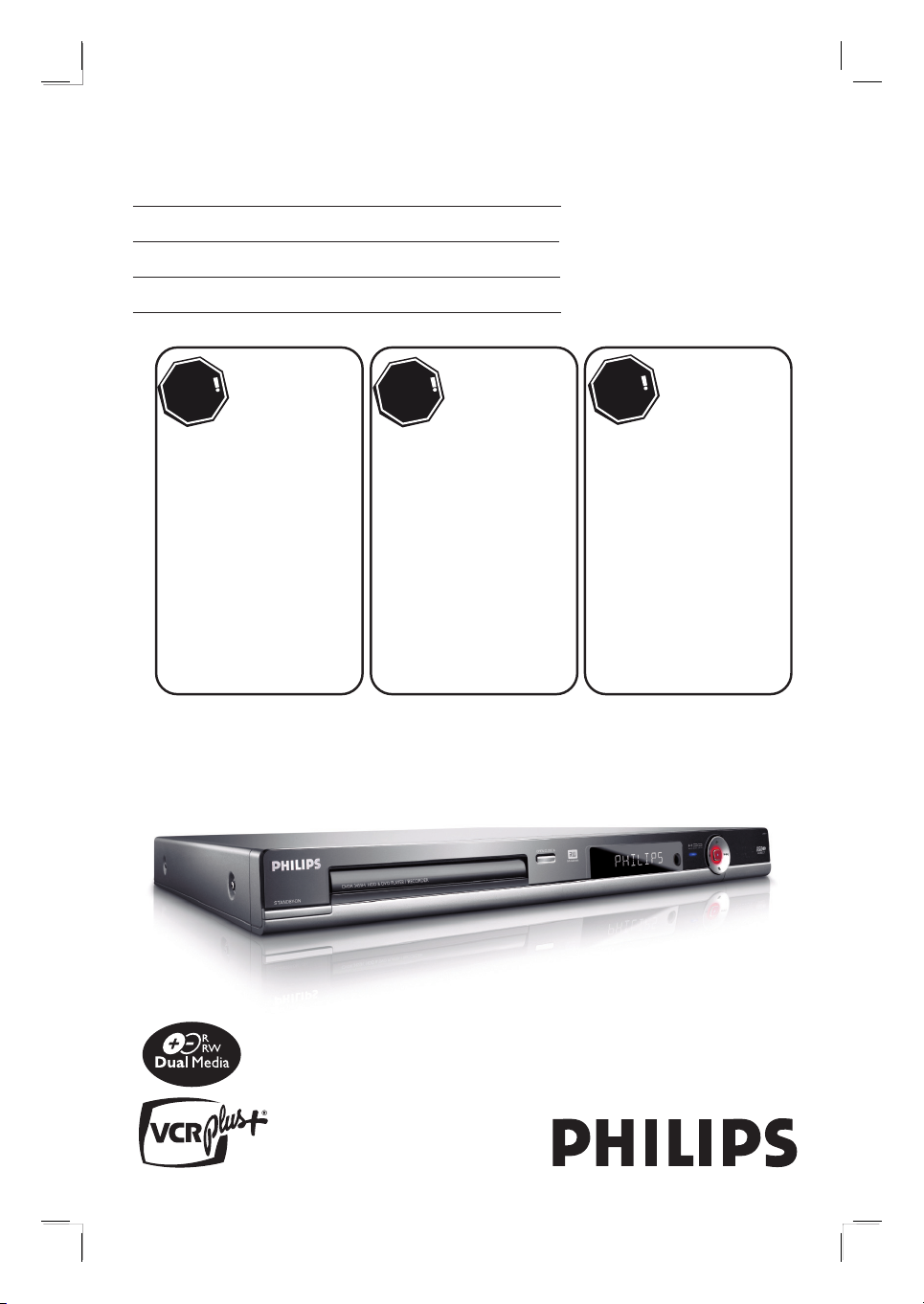
HDD & DVD Player/ Recorder
ST
OP
A
R
RÊT
ALTO
User Manual 6
Manuel D’utilisation 84
Manual de Instrucciones 164
DVDR3455H
Thank you for choosing Philips.
Need help fast?
Read your Quick Start Guide and/or
User Manual first for quick tips
that make using your Philips product
more enjoyable.
If you have read your instructions
and still need assistance,
you may access our online help at
www.philips.com/welcome
(and Model / Serial number)
or call
1-888-PHILIPS (744-5477)
while with your product
Besoin d'une aide
Le Guide rapide de début et
Manuel de l'utilisateur regorgent
d'astuces destinées à simplifier
l'utilisation de votre produit Philips.
Toutefois, si vous ne parvenez
pas à résoudre votre problème,
vous pouvez accéder à
notre aide en ligne à l'adresse
www.philips.com/welcome
ou formez le
1-800-661-6162 (Francophone)
1-888-PHILIPS (744-5477)
(English speaking)
Veillez à avoir votre produit à
portée de main
(et model / serial nombre)
Philips vous remercie de
votre confiance.
rapide?
Gracias por escoger Philips
Necesita ayuda
Lea primero la Guía rápida del
comienzo o el Manual del usuario,
en donde encontrará consejos que
le ayudarán a disfrutar plenamente
de su producto Philips.
Si después de leerlo aún necesita ayuda,
consulte nuestro servicio de
www.philips.com/welcome
1-888-PHILIPS (744-5477)
y tenga a mano el producto
(y número de model / serial)
inmediata?
asistencia en línea en
o llame al teléfono
1_dvdr3455H_eng_21832.indd 11_dvdr3455H_eng_21832.indd 1 2007-06-11 11:23:19 AM2007-06-11 11:23:19 AM
Page 2
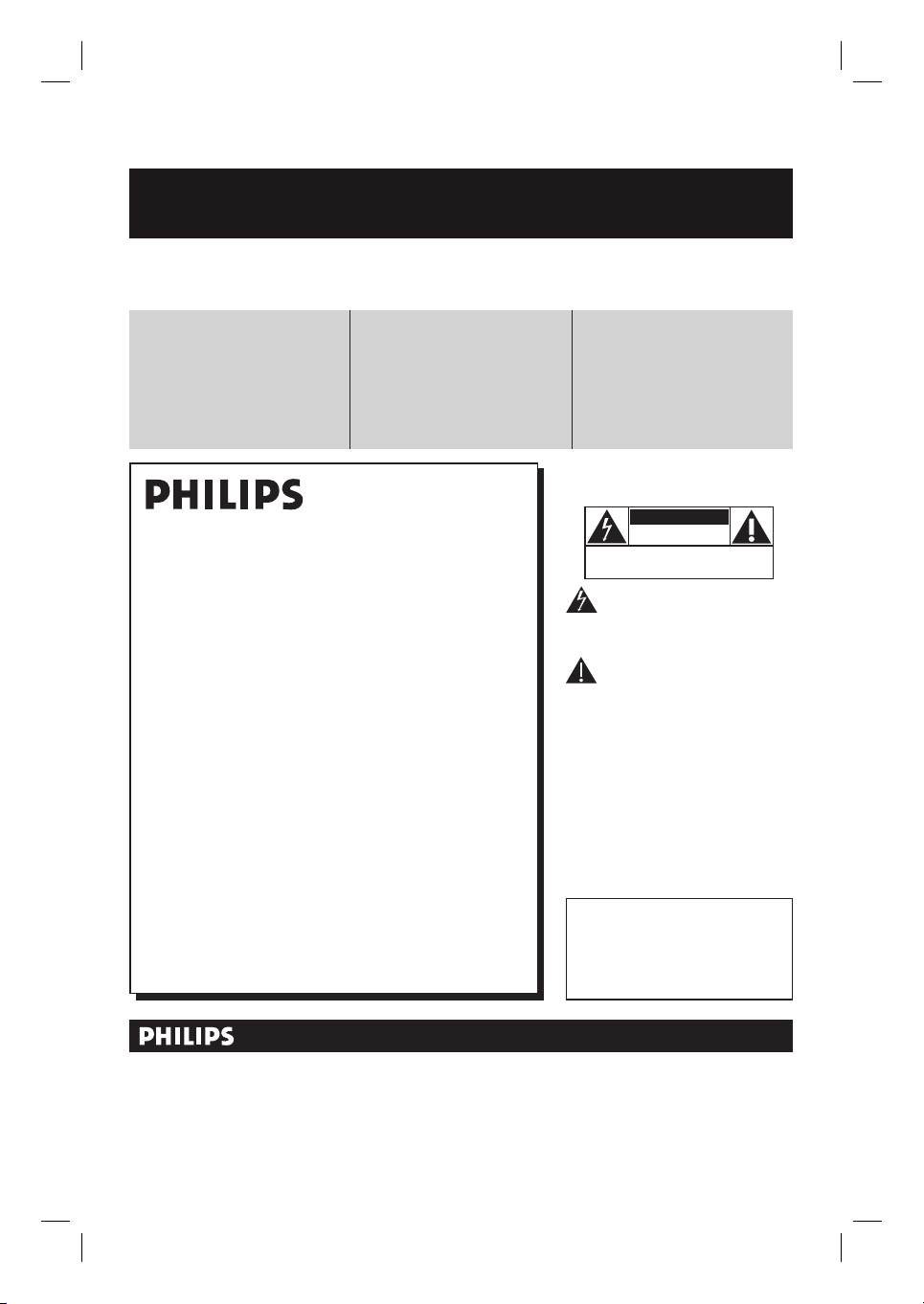
Registering your model with PHILIPS makes you eligible for all of the valuable benefits listed below, so don't miss out.
Complete and return your Product Registration Card at once, or register online at www.philips.com/welcome to
ensure:
Return your Product Registration Card or register online at
www.philips.com/welcome today to get the very most from your purchase.
Visit our World Wide Web Site at http://www.philips.com/welcome
Congratulations on your purchase,
and welcome to the “family!”
Dear PHILIPS product owner:
Thank you for your confidence in PHILIPS.You’ve selected one of
the best-built, best-backed products available today.We’ll do everything in our power to keep you happy with your purchase for many
years to come.
As a member of the PHILIPS “family,” you’re entitled to protection
by one of the most comprehensive warranties and outstanding
service networks in the industry.What’s more, your purchase guarantees you’ll receive all the information and special offers for which
you qualify, plus easy access to accessories from our convenient
home shopping network.
Most importantly, you can count on our uncompromising commitment to your total satisfaction.
All of this is our way of saying welcome - and thanks for investing
in a PHILIPS product.
P.S. To get the most from your PHILIPS purchase, be
sure to complete and return your Product Registration
Card at once, or register online at:
www.philips.com/welcome
For Customer Use
Enter below the Serial No. which is located on the rear of the cabinet. Retain this
information for future reference.
Model No.__________________________
Serial No. ________________________
Know these
safetysymbols
This “bolt of lightning” indicates unin-
sulated material within your unit may
cause an electrical shock. For the safety of
everyone in your household, please do not
remove product covering.
The “exclamation point” calls atten-
tion to features for which you should
read the enclosed literature closely to prevent operating and maintenance problems.
WARNING:To reduce the risk of fire or
electric shock, this apparatus should not be
exposed to rain or moisture and objects
filled with liquids, such as vases,should not
be placed on this apparatus.
CAUTION: To prevent electric shock,
match wide blade of plug to wide slot, fully
insert.
ATTENTION: Pour éviter les choc électriques, introduire la lame la plus large de la
fiche dans la borne correspondante de la
prise et pousser jusqu’au fond.
CAUTION
RISK OF ELECTRIC SHOCK
DO NOT OPEN
CAUTION: TO REDUCE THE RISK OF ELECTRIC SHOCK, DO NOT
REMOVE COVER (OR BACK). NO USER-SERVICEABLE PARTS
INSIDE. REFER SERVICING TO QUALIFIED SERVICE PERSONNEL.
*Proof of
Purchase
Returning the enclosed card guarantees
that your date of purchase will be on file,
so no additional paperwork will be
required from you to obtain warranty
service.
*Product Safety
Notification
By registering your product, you'll receive
notification - directly from the manufacturer - in the rare case of a product
recall or safety defect.
*Additional Benefits
Registering your product guarantees that
you'll receive all of the privileges to
which you're entitled, including special
money-saving offers.
2
1_dvdr3455H_eng_21832.indd 21_dvdr3455H_eng_21832.indd 2 2007-06-11 11:23:21 AM2007-06-11 11:23:21 AM
Page 3
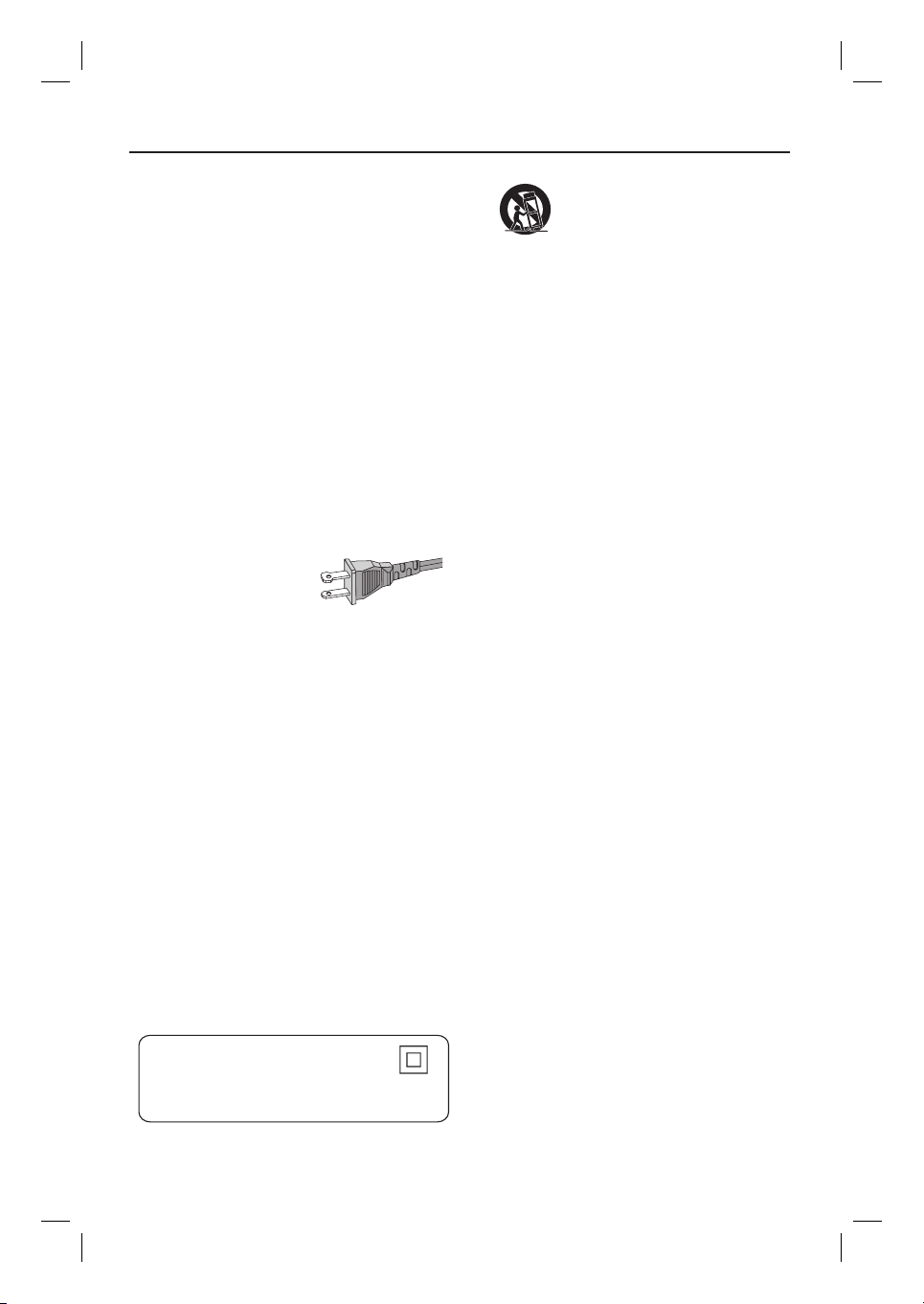
IMPORTANT SAFETY INSTRUCTIONS
1. Read these instructions.
2. Keep these instructions.
3. Heed all warnings.
4. Follow all instructions.
5. Do not use this apparatus near
water.
6. Clean only with dry cloth.
7. Do not block any ventilation
openings. Install in accordance with
the manufacturer´s instructions.
8. Do not install near any heat sources
such as radiators, heat registers, stoves, or
other apparatus (including amplifiers) that
produce heat.
9. Do not defeat the
safety purpose of the
polarized or
grounding-type plug.
A polarized plug has two blades with one
wider than the other. A grounding type plug
has two blades and a third grounding prong.
The wide blade or the third prong are
provided for your safety. If the provided plug
does not fit into your outlet, consult an
electrician for replacement of the obsolete
outlet.
10.
Protect the power cord from being
walked on or pinched, particularly at plugs,
convenience receptacles, and the point
where they exit from the apparatus.
11.
Only use attachments/accessories
specified by the manufacturer.
AC Polarized
Plug
12 .
13 .
Unplug this apparatus during lightning
storms or when unused for long periods of
time.
14 .
Refer all servicing to qualified service
personnel. Servicing is required when the
apparatus has been damaged in any way,
such as power-supply cord or plug is
damaged, liquid has been spilled or objects
have fallen into the apparatus, the apparatus
has been exposed to rain or moisture, does
not operate normally, or has been dropped.
15.
Battery usage CAUTION – To
prevent battery leakage which may result in
bodily injury, property damage, or damage
to the unit:
● Install all batteries correctly, + and - as
marked on the unit.
● Do not mix batteries (old and new or
carbon and alkaline, etc.).
● Remove batteries when the unit is not used
for a long time.
Use only with the cart, stand,
tripod, bracket, or table specified
by the manufacturer or sold with
the apparatus. When a car t is
used, use caution when moving
the cart/apparatus combination
to avoid injury from tip-over.
16. Apparatus shall not be exposed to
dripping or splashing.
17. Do not place any sources of danger
on the apparatus (e.g. liquid filled
objects, lighted candles).
English
English
18. This product may contain lead and mercury.
Disposal of these materials may be regulated
due to environmental considerations.
For disposal or recycling information,
Class II equipment symbol
This symbol indicates that the unit has
a double insulation system
1_dvdr3455H_eng_21832.indd 31_dvdr3455H_eng_21832.indd 3 2007-06-11 11:23:22 AM2007-06-11 11:23:22 AM
please contact your local authorities
or the Electronic Industries Alliance :
www.eiae.org.
EL 6475-E005: 04/01
3
Page 4
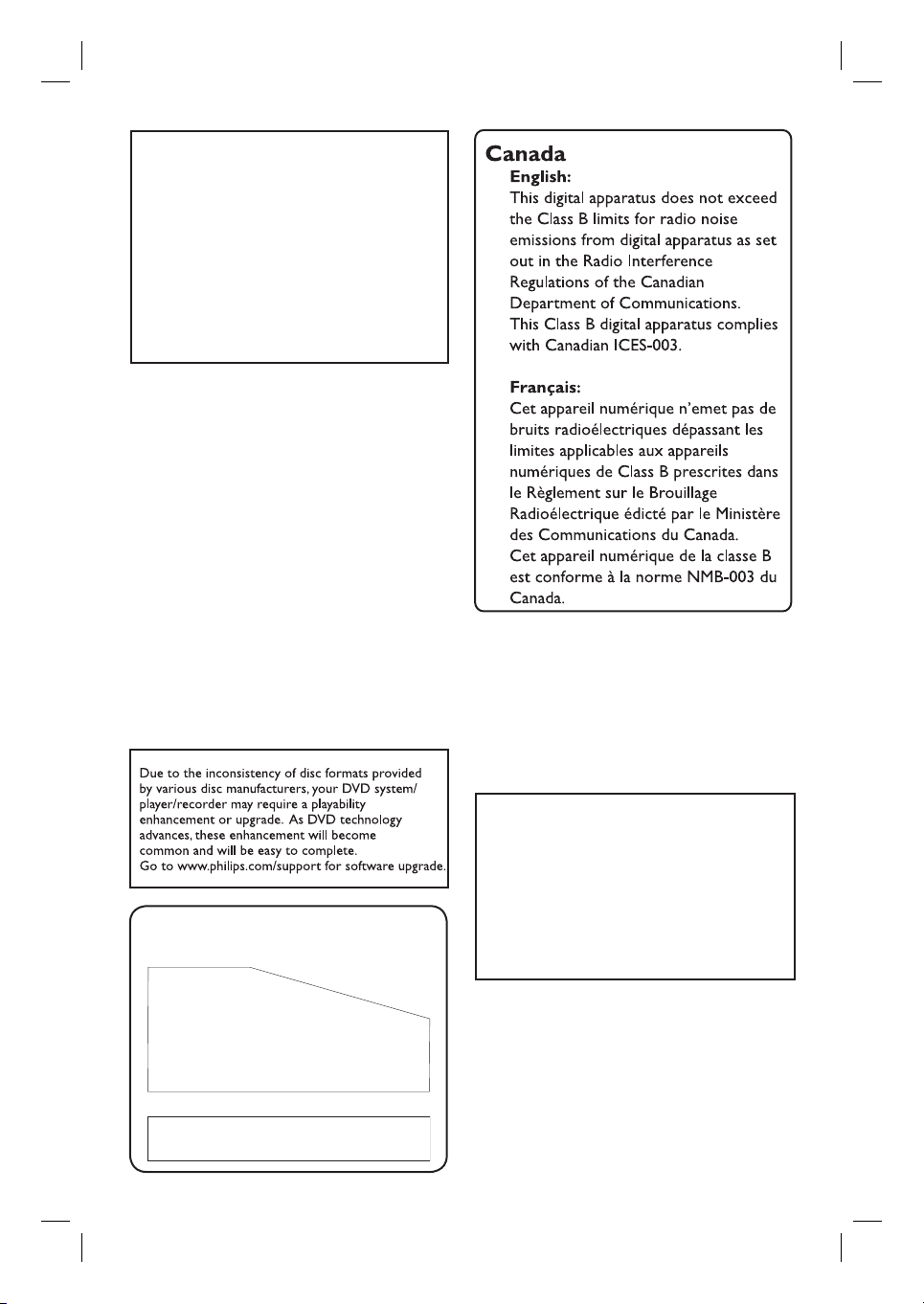
LASER
Type Semiconductor laser
InGaAlP (DVD)
AIGaAs (CD)
Wave length 658 nm (DVD)
790 nm (CD)
Output Power 30 mW(DVD±RW write)
1.0 mW (DVD read)
1.0 mW (CD read)
Beam divergence 84 degrees (DVD)
61 degrees (CD)
CAUTION
Use of controls or adjustments or
performance of procedures other than
herein may result in hazardous radiation
exposure or other unsafe operation.
ATTENTION
L’utilisation des commandes ou réglages
ou le non-respect des procédures ciincluses
peuvent se traduire par une
exposition dangereuse à l’irradiation.
ATENCIÓN
El uso de mando o ajustes o la ejecucción
de métodos que no sean los aquí descritos
puede ocasionar peligro de exposición a
radiación.
‘CONSUMERS SHOULD NOTE THAT NOT ALL HIGH
DEFINITION TELEVISION SETS ARE FULLY
COMPATIBLE WITH THIS PRODUCT AND MAY CAUSE
ARTIFACTS TO BE DISPLAYED IN THE PICTURE. IN
CASE OF 525 OR 625 PROGRESSIVE SCAN PICTURE
PROBLEMS, IT IS RECOMMENDED THAT THE USER
SWITCH THE CONNECTION TO THE ‘STANDARD
This warning label is located on the rearside
and inside this laser product.
INVISIBLE
:
CAUTION
LASER RADIATION
WHEN OPEN. DO NOT STARE INTO BEAM.
INVISIBLE LASER RADIATION WHEN OPEN.
:
DANGER
AVOID DIRECT EXPOSURE TO BEAM.
AVATTAESSA JA SUOJALUKITUS OHITETTAESSA OLET
VARO !
ALTTIINANAKYMATTOMAALLE LASERSATEILYLLE.ALA
KATSO SATEESEEN.
OSYNLIG LASERSTRÅLNING NÄR DENNA DEL ÄR ÖPPNAD.
VARNING!
OCH SPARREN AR URKOPPLAD.BETRAKTA EJ STRÅLEN.
or
DANGER - Invisible laser radiation when open.
AVOID DIRECT EXPOSURE TO BEAM.
DEFINITION’ OUTPUT. IF THERE ARE QUESTIONS
REGARDING OUR TV SET COMPATIBILITY WITH THIS
MODEL 525p AND 625p DVD PLAYER, PLEASE
CONTACT OUR CUSTOMER SERVICE CENTER.’
Declaration of Conformity
Model number: DVDR3455H
Trade Name: Philips
Responsible Party: Philips Consumer Electronics
A Division of Philips Electronics
North America Corp.
P. O. Box 671539
Marietta, GA 30006-0026
1-800-PHILIPS (744-5477)
4
1_dvdr3455H_eng_21832.indd 41_dvdr3455H_eng_21832.indd 4 2007-06-11 11:23:22 AM2007-06-11 11:23:22 AM
Page 5
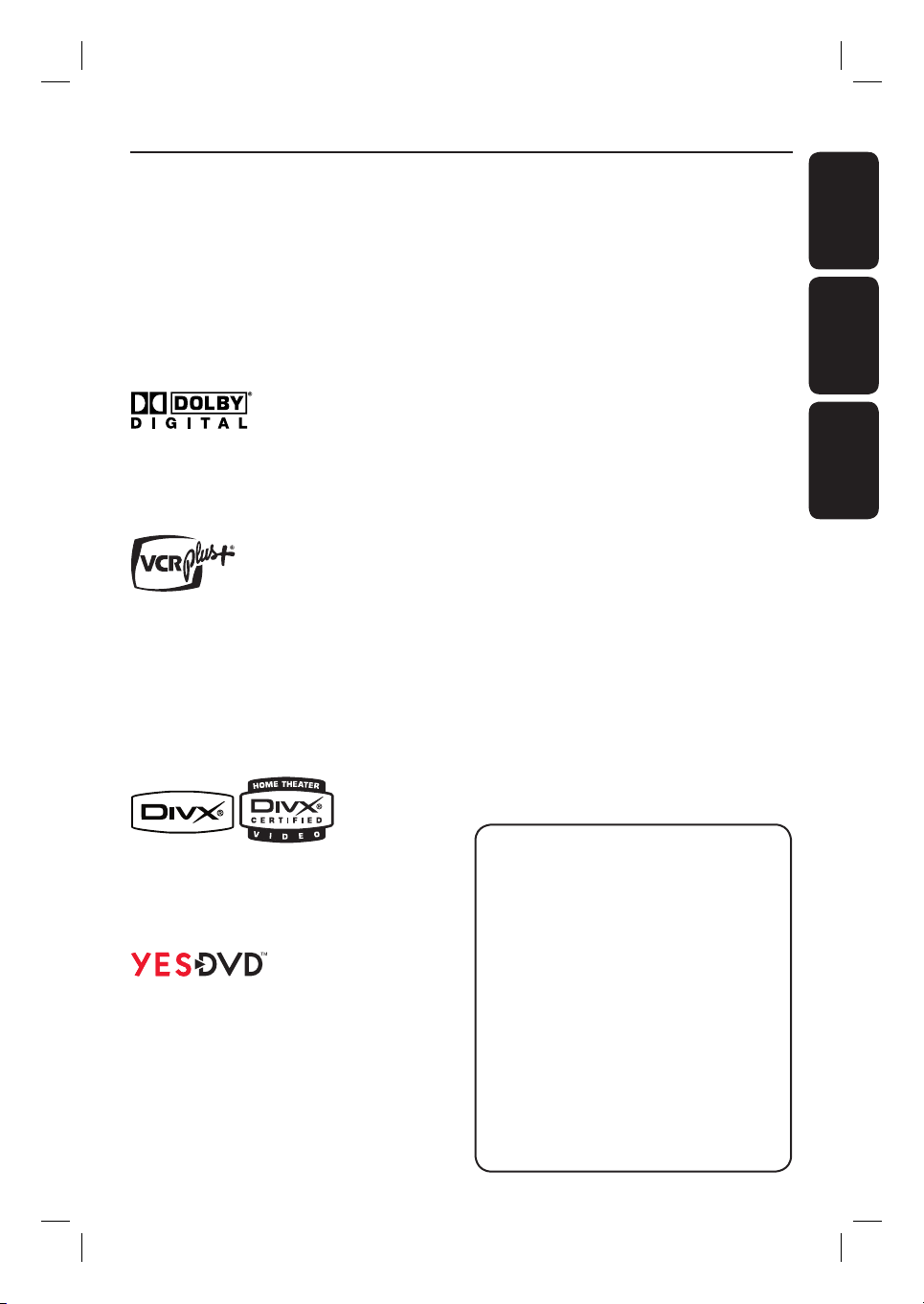
This product incorporates copyright protection
t
t
t
technology that is protected by US patents. Use
of this copyright protection technology must be
authorized by Macrovision, and is intended for
home and other limited viewing uses only unless
otherwise authorized by Macrovision. Reverse
engineering or disassembly is prohibited.
Index
English ------------------------------------------6
EnglishFrançaisEspañol
U.S. Patent Number 4,631,603; 4,819,098;
4,907,093; 5,315,448; and 6,516,132
Manufactured under license from Dolby
Laboratories. “Dolby” and the double-D symbol
Français --------------------------------------- 84
Español --------------------------------------164
are trademarks of Dolby Laboratories.
VCR Plus+® and PlusCode are registered
trademarks of Gemstar Development
Corporation. The VCR Plus+® system is
manufactured under license from Gemstar
Development Corporation.
US patent Nr.: 6,466,734; 6,430,359; 6,091,882;
6,049,652; 5,335,079; 5,307,173; 4,908,713;
4,751,578, 4,706,121.
DivX®, DivX® Certi ed, and associated logos
are trademarks of DivX Networks, Inc and
are used under license.
YesDVDTM is registered with the U.S. Patent
and Trademark Of ce as a trademark of
YesVideo, Inc. and is offered only for the
personal, noncommercial use as
characterized by the YesDVDTM Software
Licensing Agreement.
NOTE: This equipment has been tested and found to
comply with the limits for a Class B digital device, pursuant
o Part 15 of the FCC Rules. These limits are designed to
provide reasonable protection against harmful interference
in a residential installation. This equipment generates, uses
and can radiate radio frequency energy and, if not installed
and used in accordance with the instructions, may cause
harmful interference to radio communications. However,
here is no guarantee that interference will not occur in a
particular installation.
If this equipment does cause harmful interference to radio
or television reception, which can be determined by turning
he equipment off and on, the user is encouraged to try to
correct the interference by one or more of the following
measures:
- Reorient or relocate the receiving antenna.
- Increase the separation between the equipment and
receiver.
- Connect the equipment into an outlet on a circuit different
from that to which the receiver is connected.
- Consult the dealer or an experienced radio/TV technician
for help.
5
1_dvdr3455H_eng_21832.indd 51_dvdr3455H_eng_21832.indd 5 2007-06-11 11:23:22 AM2007-06-11 11:23:22 AM
Page 6
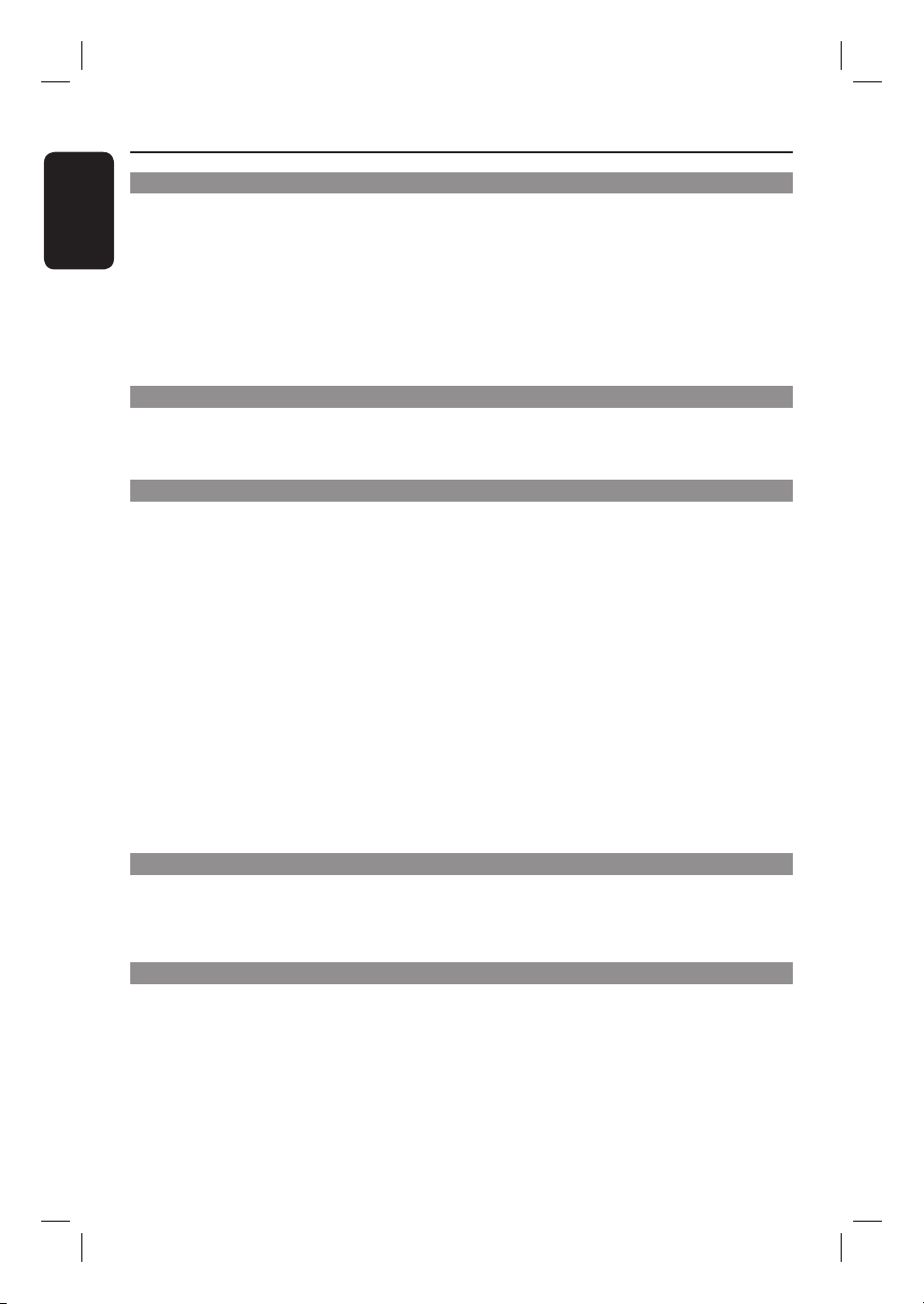
Table of Contents
English
General
Care and Safety Information ..........................................................................................8
Setup precautions .................................................................................................................................................8
Cleaning discs ........................................................................................................................................................ 8
HDD (Hard Disk Drive) handling care ........................................................................................................... 8
Product Information ........................................................................................................ 9
Intro duct ion ........................................................................................................................................................... 9
Accessories supplied ...........................................................................................................................................9
Region codes ..........................................................................................................................................................9
Copyright notice ...................................................................................................................................................9
Special Features ..................................................................................................................................................10
Product Overview
Main Unit ......................................................................................................................... 11
Remote Control ............................................................................................................. 12
Inser ting batteries .......................................................................................................................................12
Connections
Step 1: Basic Recorder Connections ............................................................................ 15
Connecting the antenna cables ......................................................................................................................15
Connecting the video cable .............................................................................................................................16
Connecting the audio cables ...........................................................................................................................17
Step 2 : Optional Connections ...................................................................................... 18
TV has only an antenna input jack .................................................................................................................18
Connecting to a Cable Box or Satellite Receiver .....................................................................................19
Connecting to a VCR or other similar device ........................................................................................... 20
Connecting to a VCR and Cable Box/Satellite Receiver .........................................................................21
Connecting a camcorder to the front jacks ............................................................................................... 22
Connecting a USB ash drive or USB memory card reader ..................................................................23
Step 3: Installation and Setup .......................................................................................24
Finding the correct viewing channel .............................................................................................................24
Setting your T V channel programs ................................................................................................................24
Setting the language ...........................................................................................................................................26
Setting the time & date .....................................................................................................................................26
GENERAL settings ................................................................................................................................... 25
LANGUAGE settings .................................................................................................................................27
DATE/ TIME settings ................................................................................................................................27
Watch TV
Control TV programs ....................................................................................................28
Switching on to T V program .......................................................................................................................... 28
Pause live TV function ...................................................................................................................................... 28
Instant Replay function .................................................................................................................................... 28
Recording
Before Recording ............................................................................................................29
About temporary HDD storage (Time Shift Buffer) ...............................................................................29
Accessing the HDD (Hard Disk Storage) Setup Menu .......................................................................... 30
HDD set tings ...............................................................................................................................................31
Default recording settings ..............................................................................................................................32
GENERAL settings .....................................................................................................................................33
Record on Hard Disk ......................................................................................................34
Recording TV programs .................................................................................................................................. 34
Recording from a DV camcorder .................................................................................................................. 34
Recording from an external device (Camcorder/VCR/ DVD player) ..................................................35
6
1_dvdr3455H_eng_21832.indd 61_dvdr3455H_eng_21832.indd 6 2007-06-11 11:23:22 AM2007-06-11 11:23:22 AM
Page 7
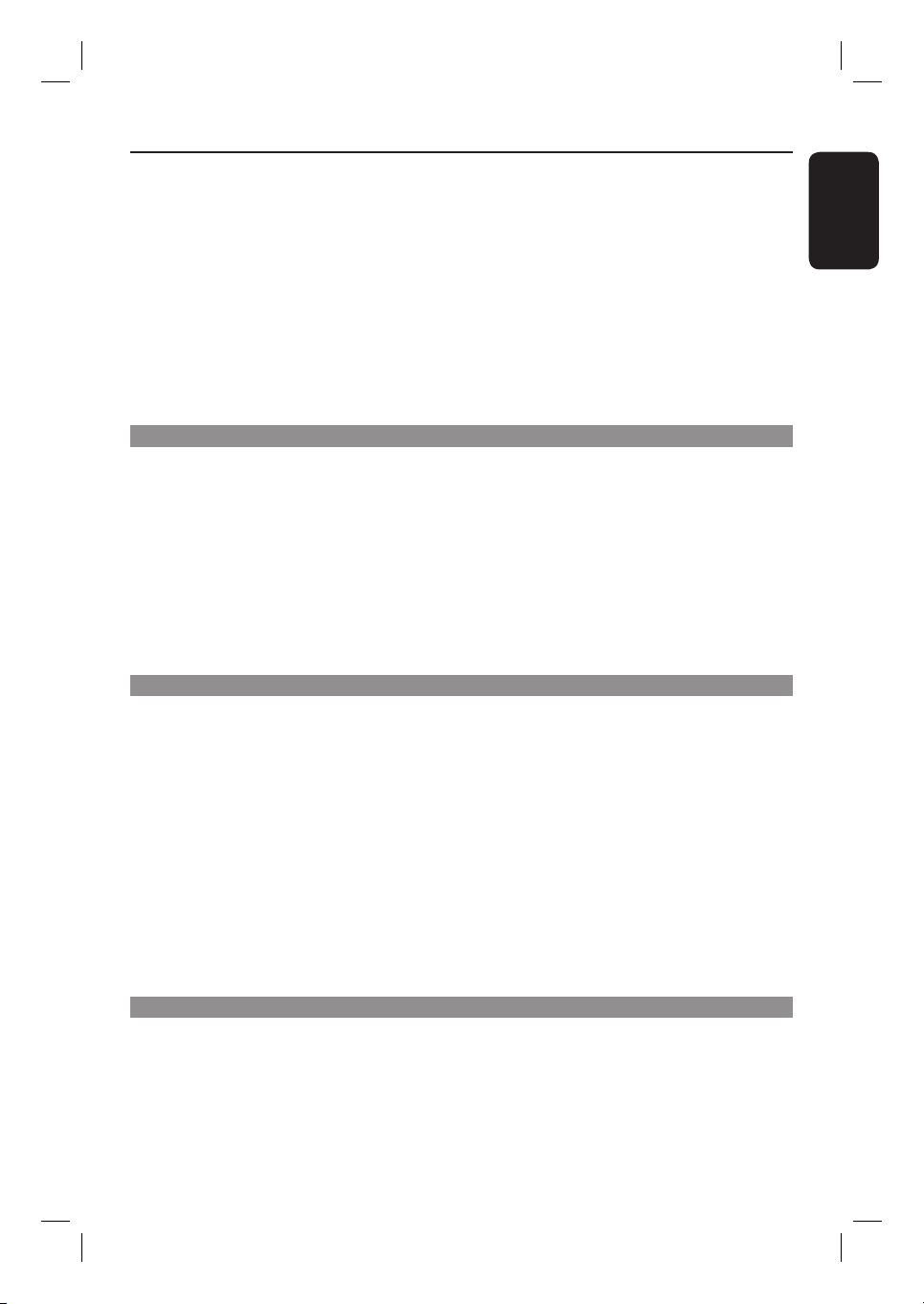
Table of Contents
Record on DVD Recordable Disc .................................................................................. 37
Copying from HDD to a recordable DVD ..................................................................................................37
Discs for recording ............................................................................................................................................37
Recording from various sources ...................................................................................................................38
YesDV DTM ......................................................................................................................... 40
About YesDVDTM ............................................................................................................................................... 40
Creating a YesDVD
Yes DVDTM setup and software registration ................................................................................................41
YesDVD settings .........................................................................................................................................42
Timer Recording ............................................................................................................. 44
About timer recording ..................................................................................................................................... 44
Timer recording (VCR Plus+® System) ....................................................................................................... 44
Timer recording (manually) ............................................................................................................................ 46
Changing/ Deleting a timer recording ..........................................................................................................47
Playback
Playback from Hard Disk ...............................................................................................48
Playback your HDD recordings ..................................................................................................................... 48
Playback from Disc .........................................................................................................49
Playable discs .......................................................................................................................................................49
Inser ting a disc ....................................................................................................................................................49
Starting disc playback ........................................................................................................................................50
Additional Playback Features ....................................................................................... 54
Changing to another title/chapter/track ..................................................................................................... 54
Pausing playback and step play ..................................................................................................................... 54
Searching forward/backward ......................................................................................................................... 54
Zooming in .......................................................................................................................................................... 54
Using DISPLAY options ....................................................................................................................................55
Edit Recordings
Edit Recordings - HDD ................................................................................................... 58
About HDD title edit menu ............................................................................................................................58
Accessing the HDD title edit menu ..............................................................................................................58
Edit Recordings - Recordable DVD .............................................................................. 61
About disc edit menu ........................................................................................................................................61
Accessing disc editing menu ............................................................................................................................61
Playing your recordings (DVD±R) on other DVD players .....................................................................63
About DVD title editing .................................................................................................................................. 64
Accessing DVD title edit menu .....................................................................................................................64
About video editing .......................................................................................................................................... 66
Accessing video editing menu ........................................................................................................................ 66
Setup Menu Options ....................................................................................................... 69
Accessing the Setup Menu ...............................................................................................................................69
VIDEO settings ............................................................................................................................................70
PREFERENCES settings .............................................................................................................................71
AUDIO settings .......................................................................................................................................... 73
TM
disc (DVD+R/+RW only) .......................................................................................... 40
English
Other Information
Firmware Upgrade .........................................................................................................74
Installing the latest rmware ...........................................................................................................................74
Frequently Asked Questions ......................................................................................... 75
Troublesho oting .............................................................................................................. 76
Speci cations .................................................................................................................. 79
Glossary............................................................................................................................80
Display panel symbols/ messages ................................................................................. 81
7
1_dvdr3455H_eng_21832.indd 71_dvdr3455H_eng_21832.indd 7 2007-06-11 11:23:22 AM2007-06-11 11:23:22 AM
Page 8
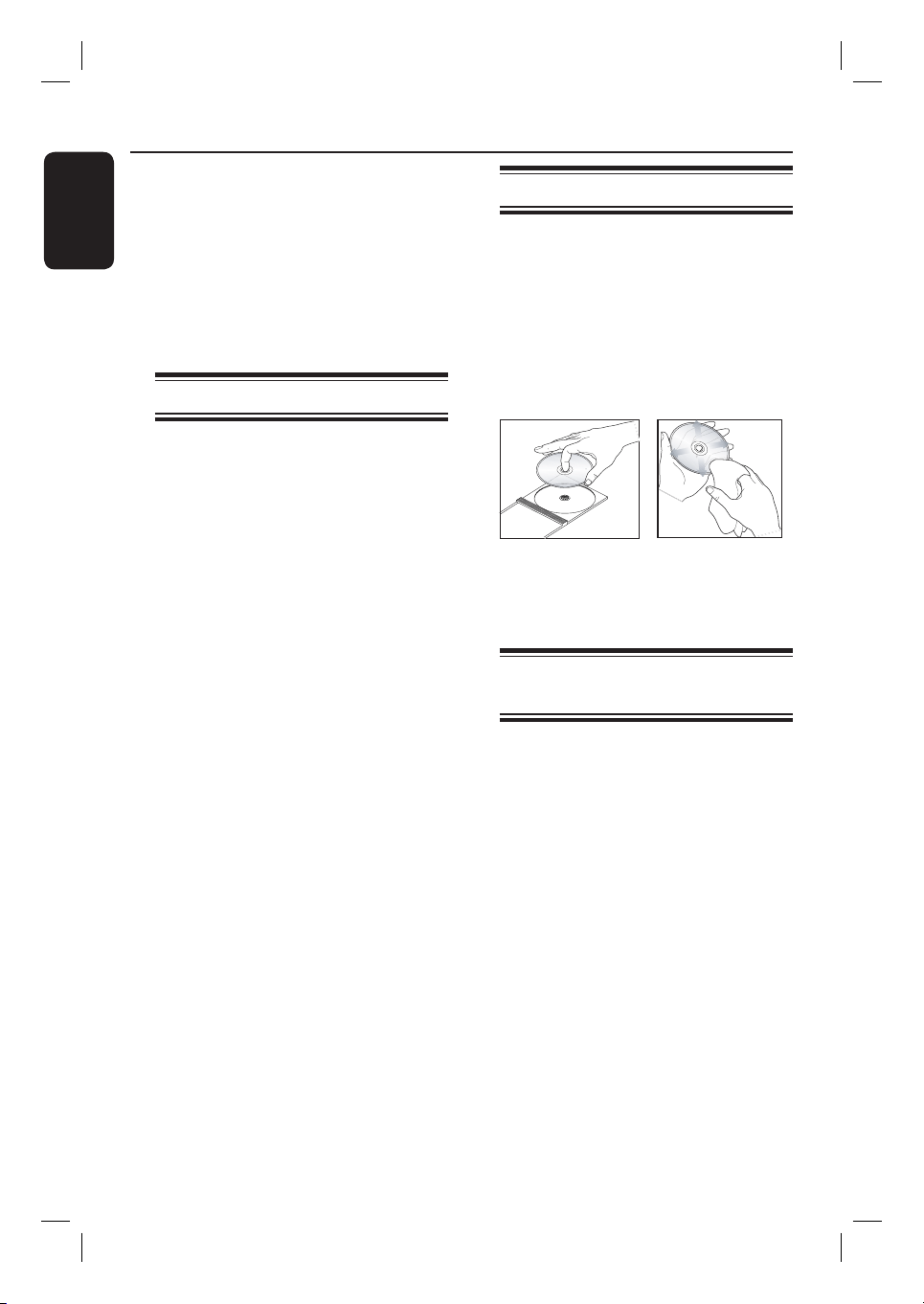
Care and Safety Information
English
CAUTION!
High voltage! Do not open the
device. You run the risk of getting
an electric shock.
The machine does not contain any
user-serviceable parts. Please leave
all maintenance work to quali ed
personnel.
Setup precautions
Finding a suitable location
– Place the set on a at, hard and stable
surface. Do not place the set on a carpet.
– Do not position the set on top of
other equipment that might heat it up
(e.g., receiver or ampli er.)
– Do not put anything under the set
(e.g., CDs, magazines.)
– Install this unit near the AC outlet and
where the AC power plug can be
reached easily.
Space for ventilation
– Place the apparatus in a location with
adequate ventilation to prevent internal
heat build up. Allow at least 10 (4”) cm
clearance from the rear and the top of
the set and 5 (2”) cm from the left and
right to prevent overheating.
Avoid high temperatures, moisture,
water and dust
– Apparatus shall not be exposed to
dripping or splashing.
– Do not place any sources of danger
on the apparatus (e.g., liquid lled
objects, lighted candles.)
Cleaning discs
Some problems occur because the disc
inside the recorder is dirty (frozen picture,
sound disruptions, picture distortions.) To
avoid these problems, discs should be
cleaned on a regular basis.
To clean a disc, use a micro bre cleaning
cloth and wipe the disc from the center
to the edge in a straight line.
CAUTION!
Do not use solvents such as benzene,
thinner, commercially available cleaners,
or anti-static sprays intended for discs.
HDD (Hard Disk Drive)
handling care
The HDD is a fragile piece of device that
is easily prone to damage due to its long
recording capacity and high speed
operation.
– Do not move the unit while it is
turned on.
– Do not remove the AC power plug
from the power outlet during operation.
– Do not use the unit in excessively hot
or humid places. It may cause
condensation to form inside the unit.
If the HDD fails, playback and recording
will not be possible. In this case, it will be
necessary to replace the HDD unit.
WARNING!
The HDD is not a device for storing
recorded content permanently. We
recommend that you copy the important
video content to a recordable DVD as
backup.
8
1_dvdr3455H_eng_21832.indd 81_dvdr3455H_eng_21832.indd 8 2007-06-11 11:23:23 AM2007-06-11 11:23:23 AM
Page 9
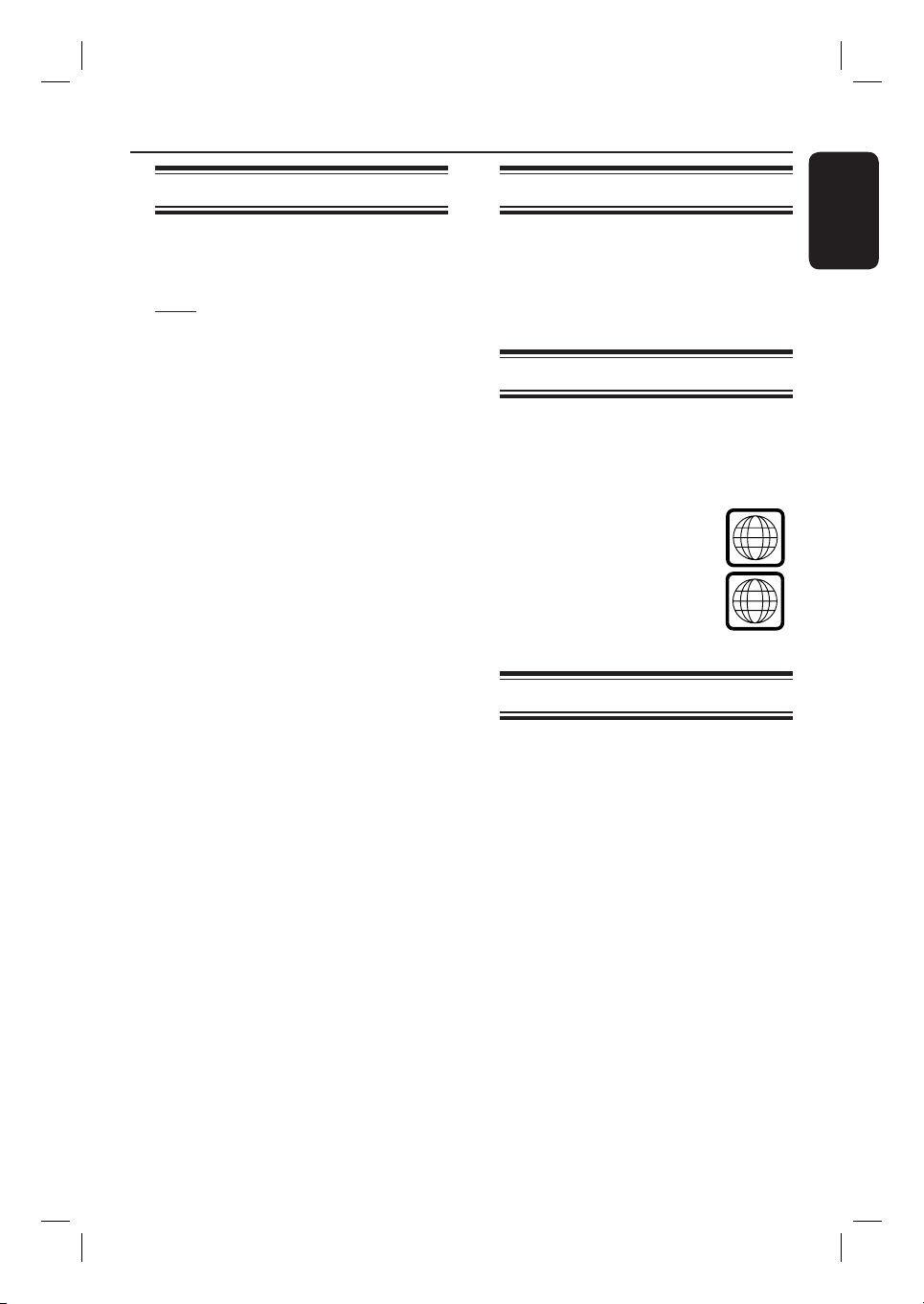
Product Information
ALL
1
Introduction
This recorder has a built-in hard disk
drive (HDD) and you can record more
than 250 hours of video.
Note: These values are estimates only.
Parts of the HDD storage capacity will be
reserved for the operations of this
recorder and time shifting.
With both recordable DVD and high
capacity HDD in the same recorder, you
have the exibility to keep recordings on
the HDD or copy to a recordable DVD
for safekeeping or later viewing.
Furthermore, you can take advantage of
features like ‘Instant Replay’, or ‘Pause Live
TV’, see the chapter “Control TV
programs” for more details.
Before you can start using this recorder,
complete the basic connections and
set-up in three easy steps.
Step 1: Basic recorder connections
Step 2: Optional connections for
other devices
Step 3: Basic installation and
set-up
Please take time to read this user manual
before using your recorder. It contains
important information and notes
regarding operations of the recorder.
Accessories supplied
– Remote control and batteries
– Audio/Video (AV) cables
– RF coaxial cable
– Quick Start Guide
Region codes
DVD lms are usually not released at the
same time in all regions of the world,
thus all DVD players are keyed to a
speci c region code.
This device will only play
Region 1 DVDs or DVDs
manufactured to be played in
all regions ‘ALL’. DVDs from
other regions cannot be
played on this recorder.
Copyright notice
The making of unauthorized copies of
copy-protected material, including
computer programs, les, broadcasts and
sound recordings, may be an infringement
of copyrights and constitute a criminal
offence. This equipment should not be
used for such purposes.
English
Helpful Hints:
– If you have any questions or if problems
occur during operation, see the chapter
‘Troubleshooting’.
– If you need further assistance, please call
the customer support service for your
country. The corresponding telephone
numbers and e-mail addresses are given in
the guarantee booklet.
– Refer to the type plate on the rear or
bottom of the product for identi cation and
supply ratings.
9
1_dvdr3455H_eng_21832.indd 91_dvdr3455H_eng_21832.indd 9 2007-06-11 11:23:23 AM2007-06-11 11:23:23 AM
Page 10
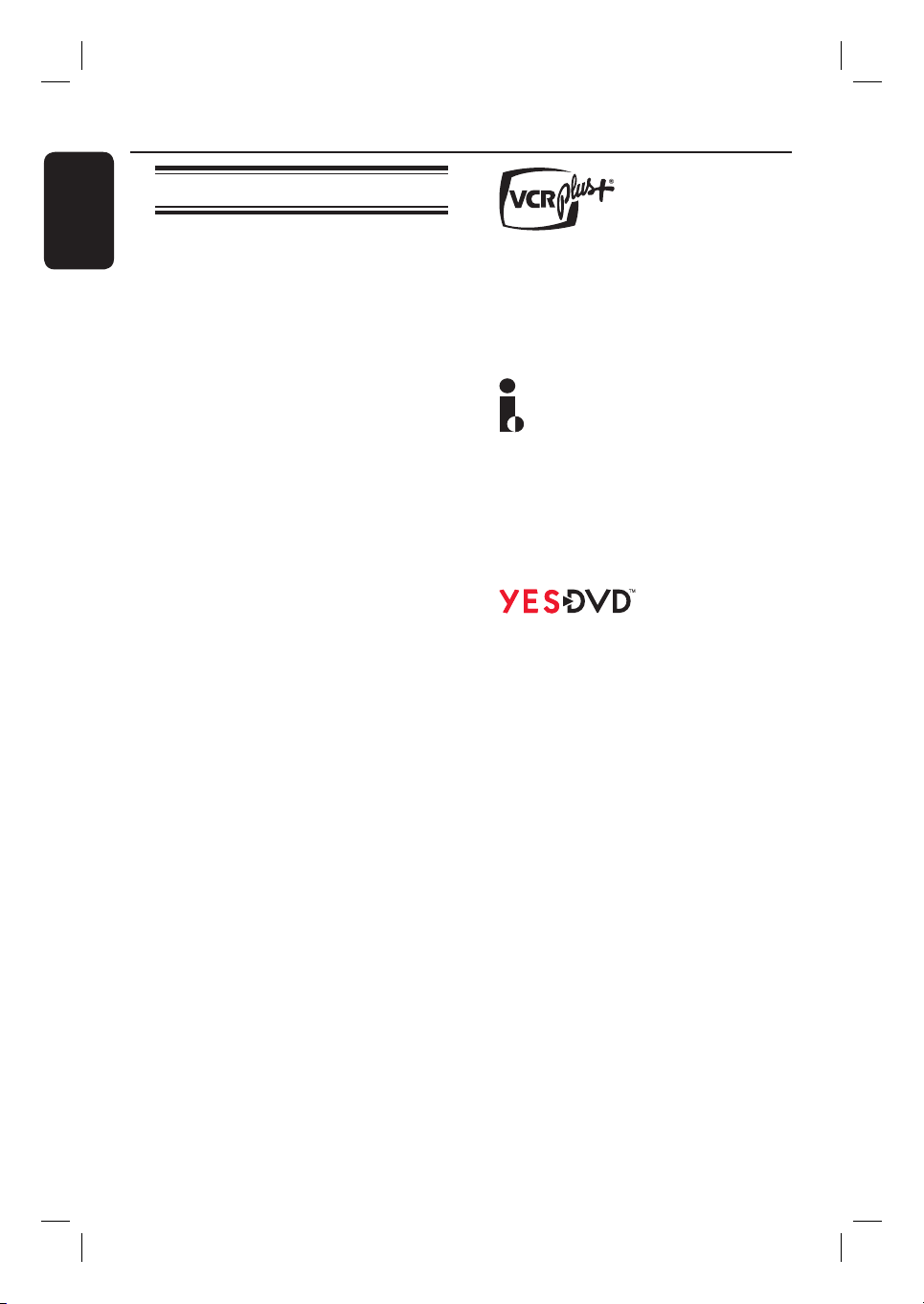
Product Information (continued)
English
Special Features
‘Time Shift Buffer’
Once you turn on this recorder, the
program shown on the TV will be stored
into the ‘Time Shift Buffer’. It acts as a
temporary HDD storage of your
recordings. The contents will be
automatically deleted after a time period
of 6 hours, when you turn off this
recorder or when you switch it to
standby mode. To store the contents on
the hard disk, you have to mark the
segment in the ‘Time Shift Buffer’ for
recording to prevent them from being
deleted.
‘Instant Replay’
You can repeat a scene of a live TV
program by pressing the
remote control, as often as you like.
To return to the live TV program, press
and hold
‘
A live TV program is now under your
control. You can pause the program by
pressing the PAUSE LIVE TV u key
and resume playback at the scene it was
interrupted by pressing the u key.
To return to the live TV program, press
and hold
É.
Pause Live TV’
É.
Ñ key on the
This is a simple programming system for
recorders. To use it, enter the
programming number associated with
your television program. You can nd
this number in your favorite listings
magazine.
i.Link is also known as ‘FireWire’ and
‘IEEE1394’. This connection is used for
the transfer of high bandwidth digital
signals as used by digital video (DV)
camcorders. It carries all audio and video
signals via a single cable.
YesDVD™ enables you to automatically
create DVDs with professional quality
features from your own videos, complete
with visual menu, chapters, music video
highlights made from your recordings,
and customized DVD case coversheets
using images from your video. YesDVDTM
is offered on this DVD recorder as a
limited trial for three (3) free YesDVDTM
discs, with the option to purchase an
upgrade Activation Code for unlimited
creation of YesDVDTM discs.
Direct Recording to DVD’
‘
This feature enables you to record
content directly on to a recordable DVD
disc.
Press DVD REC key on the remote
control to activate direct recording to the
recordable DVD disc.
10
1_dvdr3455H_eng_21832.indd 101_dvdr3455H_eng_21832.indd 10 2007-06-11 11:23:23 AM2007-06-11 11:23:23 AM
Page 11
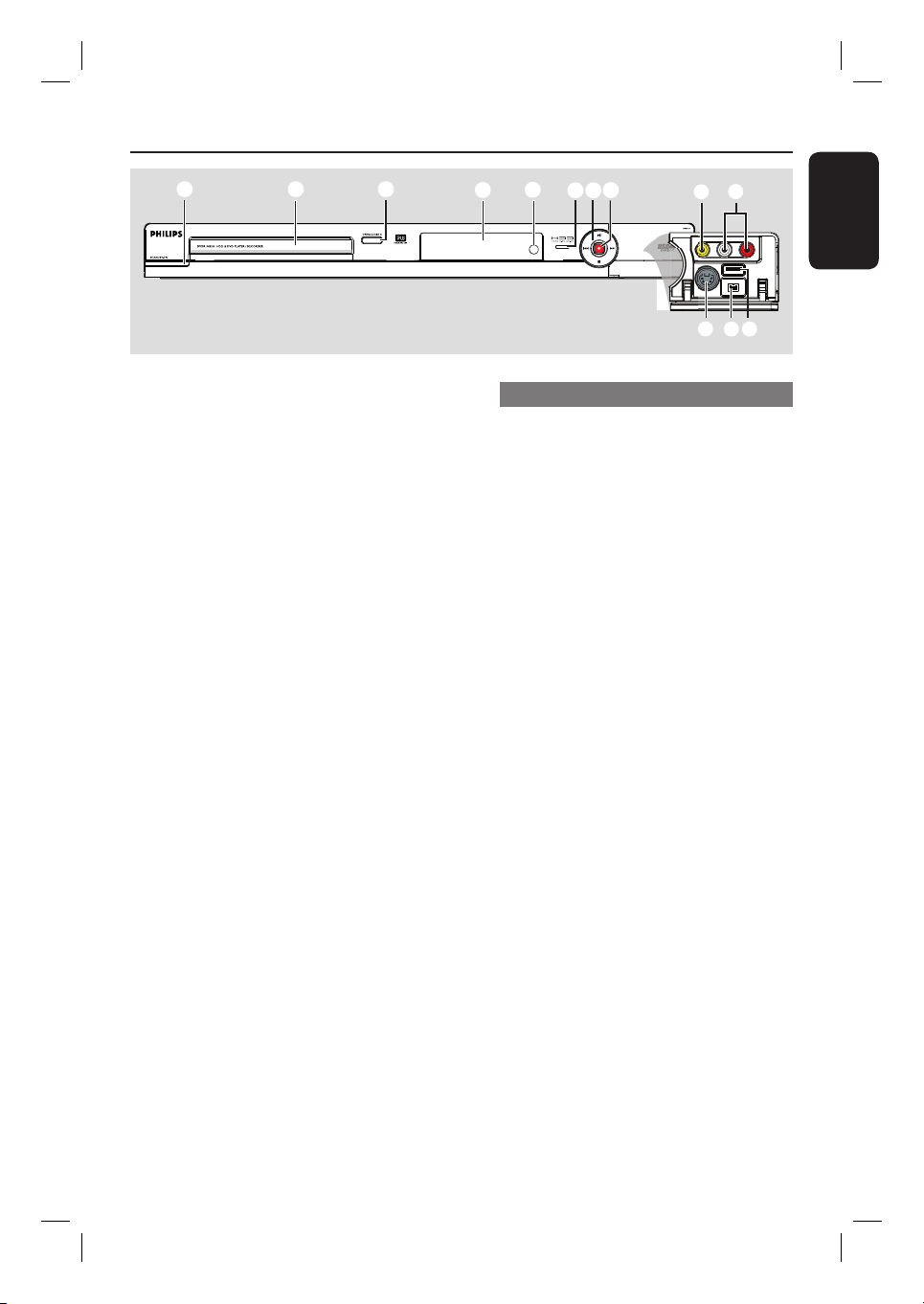
Main Unit
a
a
STANDBY-ON
b
c
– Turns on the recorder or switch to
standby mode.
b
Disc tray
c
OPEN/CLOSE ç
– Opens/closes the disc tray.
d
Display panel
– Show information about the current
status of the recorder.
e
IR
– Point the remote control towards this
sensor.
f
HDD Active indicator
– Blue indicator lights up while temporary
recording to the time shift buffer is in
progress.
g
u
– Starts playback of the selected title/track.
– Pauses playback of the selected title/
track.
. / >
– Skips to the previous or next chapter/
track, or hold down the key to make a
reverse/forward search.
– Stops playback/recording.
h
– Starts recording the current TV channel
or the current video input source.
– Red ring lights up while recording to the
HDD or a recordable DVD disc is in
progress.
e
d
f
g
h
i
k
l
j
m
Jacks behind the ap
Flip down the door as indicated by the
OPENÉ label at the right hand corner.
i
CAM1 (VIDEO)
– Video input for camcorders or video
recorders.
In tuner mode, press SOURCE on the
remote control repeatedly to select
‘CAM1’ when using this input source.
j
L/R AUDIO
– Audio input for camcorder or the audio/
video device which is connected to the
CAM1 or CAM2 jack.
k
CAM2 (S-VIDEO)
– S-video input for SVHS/Hi8 camcorders
or SVHS/Hi8 video recorders.
In tuner mode, press SOURCE on the
remote control repeatedly to select
‘CAM2’ when using this input source.
l
DV IN
– Input for digital camcorders or other
suitable devices using this connector.
Press USB/DV on the remote control
when using this input source.
m
USB
– Input for USB ash drive / USB memory
card reader.
Press USB/DV on the remote control
when using this input source.
English
11
1_dvdr3455H_eng_21832.indd 111_dvdr3455H_eng_21832.indd 11 2007-06-11 11:23:23 AM2007-06-11 11:23:23 AM
Page 12

Remote Control
CH
English
CH
a
2 (STANDBY-ON)
– Turns on the recorder or switch to
standby mode.
b
USB/DV
– Press repeatedly to toggle between USB
and DV modes.
– Switches to ‘camera mode’ for
camcorder connecting to DV IN jack.
Recording can be made directly onto the
HDD/DVD.
– Access the contents of the connected
USB ash drive / USB memory card
reader connected to USB jack.
c
TUNER
– Switches to the recorder’s tuner mode
(TV channel.)
d
DVD REC
– Activates the ‘direct recording to DVD’
a
b
c
d
e
f
g
h
i
mode.
e
SOURCE
– In tuner or DVD REC mode, selects the
recorder’s video input source from the
TV channel or external sources. ( EXT1,
EXT2, CAM1, CAM2.)
f
SETUP
– Enters/exits the system setup menu.
g
W X : Cursor keys for moving to the
left/ right or making a forward/reverse
search.
ST : Cursor keys for moving up/down.
j
k
l
m
n
o
h
DISPLAY
– Displays the Time Shift video bar. It
shows the timing of the TV programs
stored in the temporary HDD storage.
– Displays the on-screen help text.
i
REW à/FFW á
– Start fast backward/ forward search,
press the key again to increase the search
speed.
j
PREVí/NEXTë
– Skips to previous or next chapter/track.
k
REC
– Starts recording the current TV channel
or the current video input source.
l
P +/-
– While in tuner mode, selects the next/
previous TV channel program.
m
Numeric keypad
– Selects a chapter/track number to play.
– Selects the recorder’s preset TV tuner
channel.
n
REPEAT
– Select to repeat title playback in HDD
mode.
– Select to repeat playback of title, chapter,
track or disc in DVD mode.
o
AUDIO
– In tuner mode, toggles between stereo,
mono and the Secondary Audio Program
modes.
12
1_dvdr3455H_eng_21832.indd 121_dvdr3455H_eng_21832.indd 12 2007-06-11 11:23:23 AM2007-06-11 11:23:23 AM
Page 13

p
CH
DVD
– Switches to disc mode or displays the
disc content menu.
q
HDD
– Enters the HDD content menu.
r
T/C
– Displays title/chapter information.
s
SELECT
– Selects a track/chapter/ le in the program
menu.
– In HDD title menu, marks titles for
copying to a DVD recordable disc.
t
TIMER
– Enters/exits the timer recording menu.
u
OK
– Stores/con rms an entry.
– Con rms a selection.
v
BACK2
– Returns to the previous menu of a video
CD (VCD) or some DVDs.
w
PAUSE LIVE TV
u
– Plays a disc.
– Pauses playback.
– Pauses ‘Live TV’ viewing.
x
STOP
– Stops playback/recording.
– Holding down the key will open and close
the disc tray.
y
TV VOL +/ -
– Adjust the volume of the TV set (Philips
TV only.)
z
TV MUTE H
– Mute the volume of the TV set (Philips
TV only.)
wm
SHUFFLE
– Switches to random playback of an audio
CD, Video CD (VCD), picture CD or
DVD disc.
– In HDD title menu, select to sort the titles.
Remote Control (continued)
p
q
r
s
t
u
v
w
x
y
z
wk
SUBTITLE
– Selects a DVD subtitle language.
wl
ANGLE
– Selects a DVD disc camera angle (if
available).
e;
ZOOM
– Enlarges a picture on the TV screen.
CH
English
13
1_dvdr3455H_eng_21832.indd 131_dvdr3455H_eng_21832.indd 13 2007-06-11 11:23:23 AM2007-06-11 11:23:23 AM
Page 14
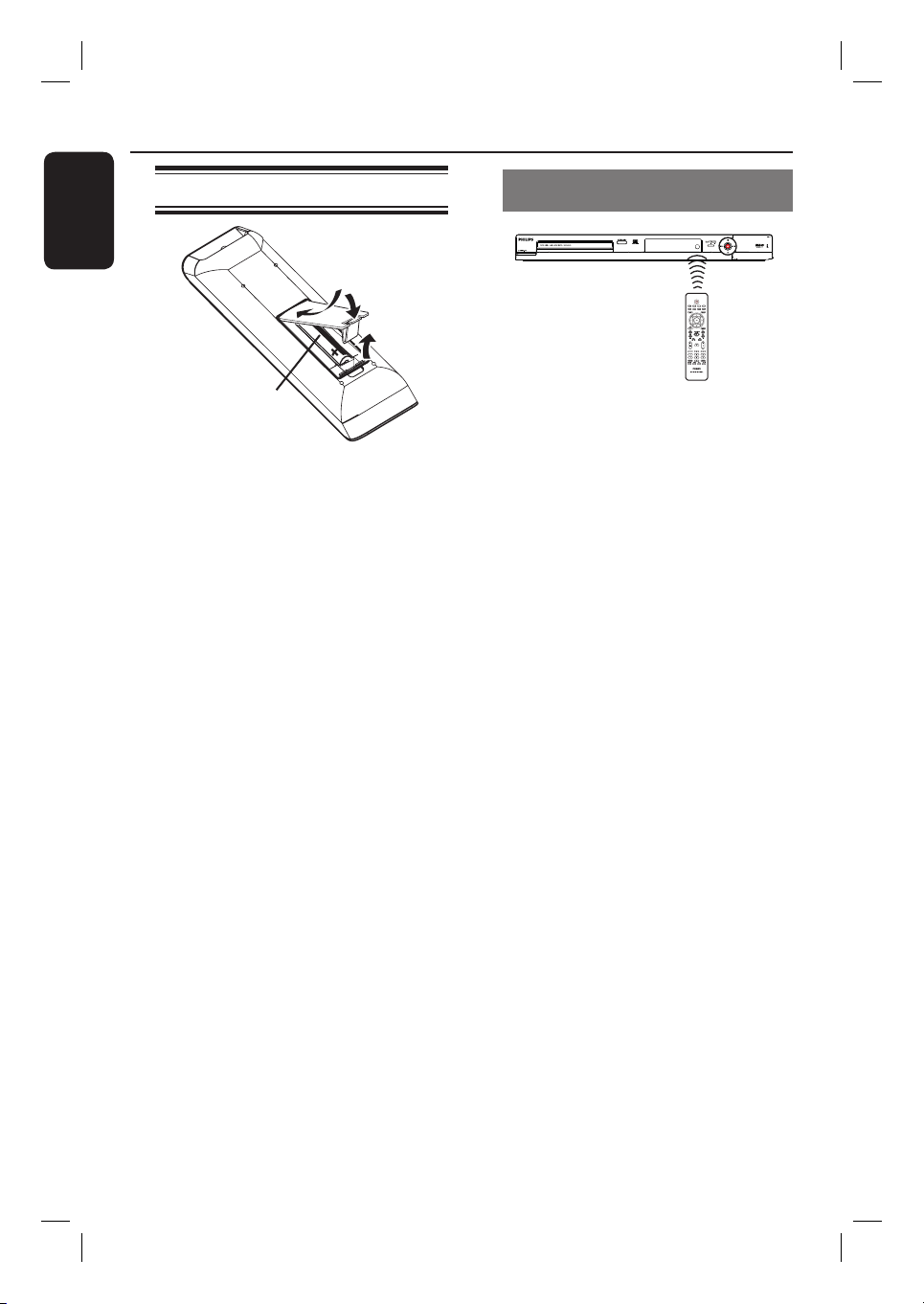
Remote Control (continued)
English
Inserting batteries
B
A
Open the battery compartment.
B
Insert two batteries type R03 or AAA,
following the indications (+-) inside
the compartment.
C
Close the cover.
CAUTION!
– Remove batteries if they are
exhausted or if the remote control
is not to be used for a long time.
– Do not mix batteries (old and
new or carbon and alkaline, etc.).
– Batteries contain chemical
substances, so they should be
disposed of properly.
C
A
Using the remote control to
operate the system
A
Aim the remote control directly at the
remote sensor (IR) on the front panel.
B
Select the source you want to control by
pressing the TUNER, HDD, DVD or
USB/DV key on the remote control.
C
Select the desired function (for example
à, á.)
14
1_dvdr3455H_eng_21832.indd 141_dvdr3455H_eng_21832.indd 14 2007-06-11 11:23:23 AM2007-06-11 11:23:23 AM
Page 15
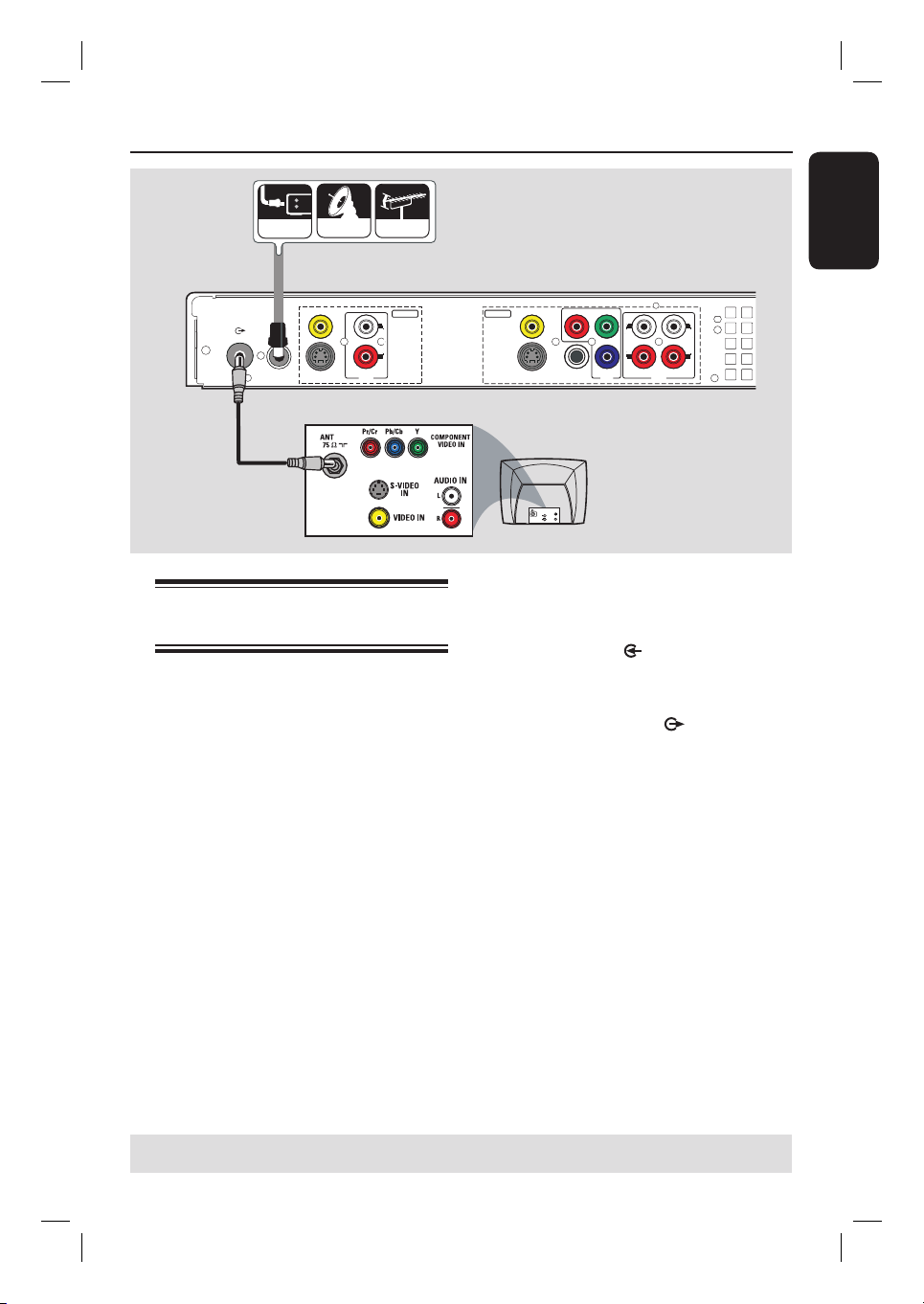
Step 1: Basic Recorder Connections
CABLE
SATELLITE
ANTENNA
A
)
VIDEO (CVBS
TV-OUT
ANTENNA-IN
EXT 1
EXT 2
S-VIDEO (Y/C
L
R
)
AUDIO
B
Connecting the antenna
cables
These connections enable you to watch
and record TV programs using this
recorder. If the antenna signal is
connected via a VCR, Cable Box or
Satellite Receiver, ensure that these
devices are turned on in order to watch
or record the cable programs.
If your TV is equipped with an
Antenna In (RF IN) jack only,
see “Step 2: Optional connections – TV
has only an antenna input jack” for the
complete connection to your TV.
If you want to connect to a VCR
and/or Cable Box/Satellite Receiver,
see “Step 2: Optional connections” for
the complete connection to your TV.
INPUT
)
OUTPUT
VIDEO (CVBS
OUT 1
OUT 2
S-VIDEO (Y/C
)
COMPONENT
P
R
COAXIAL
(DIGITAL AUDIO)
VIDEO
Y
L
R
B
P
OUT 3
L
R
AUDIO
TV
S-VIDE O
IN
AUDIO
OUT
VIDEO IN
A
Connect the existing Antenna/Cable TV
signal (or from the Cable Box/Satellite
Receiver {RF OUT or TO TV}) to the
ANTENNA-IN jack on the
recorder.
B
Use the supplied RF coaxial cable to
connect the TV-OUT jack on the
recorder to the antenna input jack on
your TV (VHF/UHF RF IN.)
Helpful Hint:
– Depending on how you have currently
connected your TV channel (directly from an
off-air antenna or Cable box or VCR), you
will have to disconnect some of the cables
before you make the above connection.
English
TIPS: Before making or changing any connections, make sure that all the devices are disconnected
from the power outlet.
15
1_dvdr3455H_eng_21832.indd 151_dvdr3455H_eng_21832.indd 15 2007-06-11 11:23:23 AM2007-06-11 11:23:23 AM
Page 16
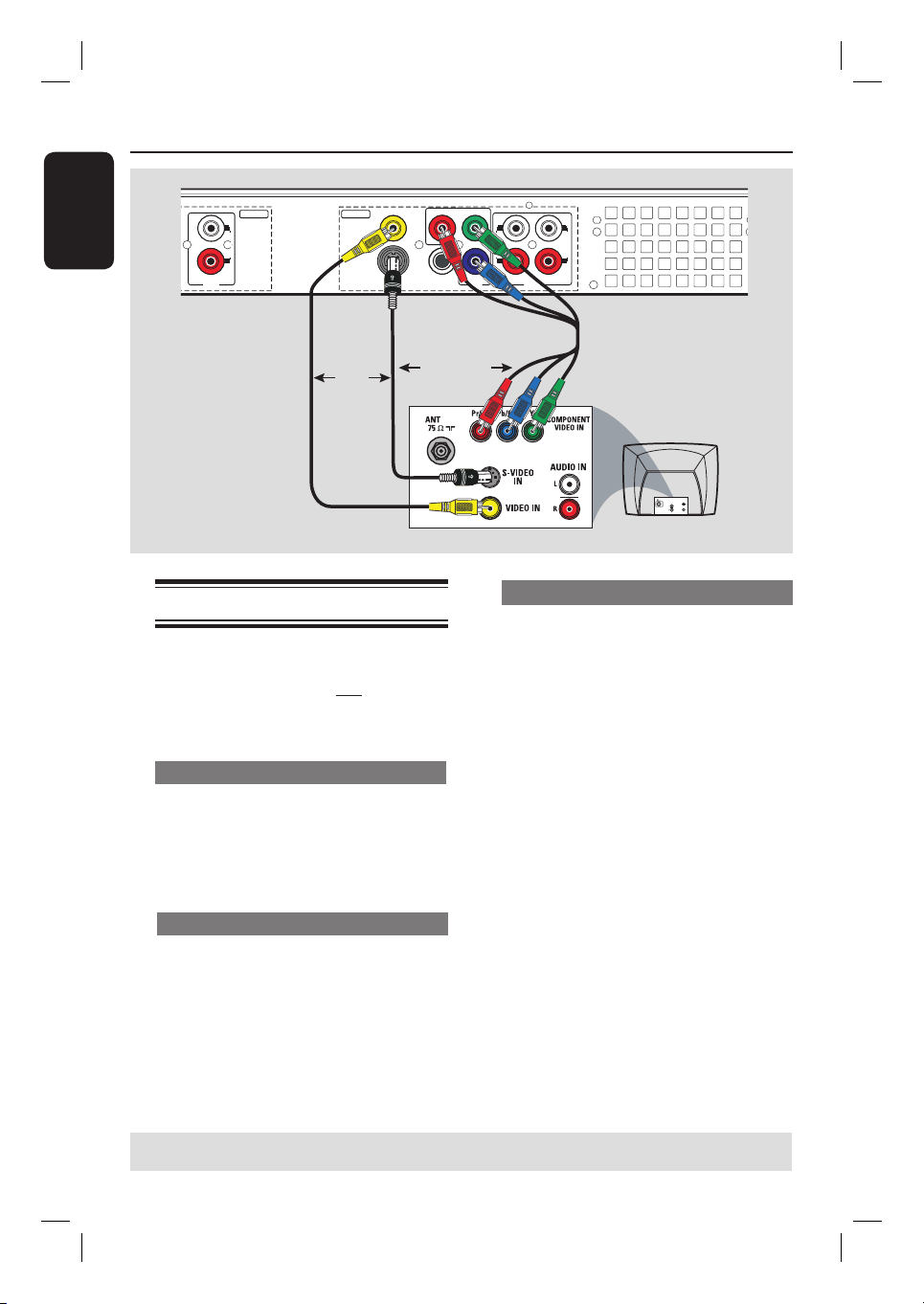
Step 1: Basic Recorder Connections (continued )
English
)
AUDIO
INPUT
L
R
OUTPUT
VIDEO (CVBS
OUT 1
OUT 2
S-VIDEO (Y/C
)
COMPONENT
P
R
VIDEO
COAXIAL
(DIGITAL AUDIO)
OUT 3
Y
L
R
P
B
L
R
AUDIO
Option 1
OR
Connecting the video cable
This connection enables you to view the
disc playback from the recorder.
You only need to choose one of the
options below to make your video
connection.
Option 1: Using Video (CVBS) jack
Use the supplied audio/video cables
(yellow plug) to connect the VIDEO
(CVBS)-OUT1 jack on the recorder to
the video input jack (or labeled as A/V In,
Video In or Composite) on the TV.
Option 2: Using S-Video jack
Use an S-video cable (not supplied) to
connect the S-VIDEO (Y/C) - OUT2
jack on the recorder to the S-Video input
jack (or labeled as Y/C or S-VHS) on
the TV.
Option 2
Option 3
OR
TV
AUDIO
OUT
Option 3 : Using Component Video
A
Use the component video cables (red/
blue/green - not supplied) to connect the
Y PB PR -OUT3 jacks on the recorder
to the corresponding component video
input jacks (or labeled as Y Pb/Cb Pr/Cr
or YUV) on the TV.
B
If your TV accepts Progressive Scan
signal, see the chapter “Setup Menu
Options – PREFERENCE settings” for
detailed set up.
IMPORTANT!
The progressive scan video quality is
only available through a Y PB PR
connection and a progressive TV is
required. It is strongly advised to
complete the recorder installation
rst, before enabling the
progressive scan feature.
S-VIDE O
IN
VIDEO IN
TIPS: Before making or changing any connections, make sure that all the devices are disconnected
from the power outlet.
16
1_dvdr3455H_eng_21832.indd 161_dvdr3455H_eng_21832.indd 16 2007-06-11 11:23:24 AM2007-06-11 11:23:24 AM
Page 17
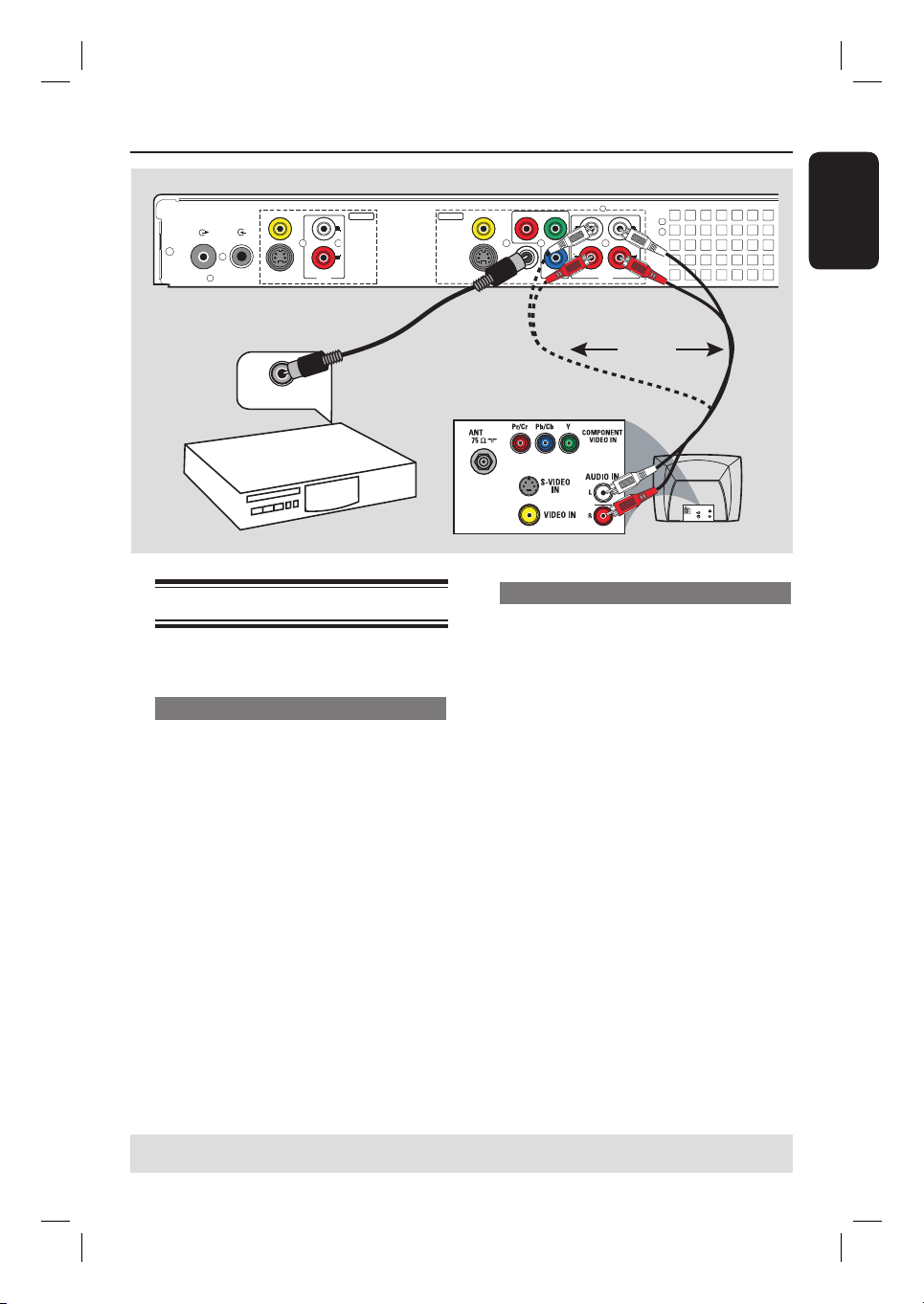
Step 1: Basic Recorder Connections (continued )
)
TV-OUT
ANTENNA-IN
VIDEO (CVBS
EXT 1
EXT 2
S-VIDEO (Y/C
)
AUDIO
INPUT
L
R
Option 2
DIGITAL IN
AV ampli er/
receiver
Connecting the audio cables
This connection enables you to listen to
the sound.
Option 1: Using an audio cable
You can connect the recorder to a two
channel stereo system or receiver in
order to enjoy the stereo sound system.
)
OUTPUT
VIDEO (CVBS
OUT 1
OUT 2
S-VIDEO (Y/C
)
COMPONENT
P
R
VIDEO
COAXIAL
(DIGITAL AUDIO)
Y
L
L
R
B
P
OUT 3
R
AUDIO
Option 1
OR
Option 2: Using a coaxial cable
You can connect the recorder to an AV
ampli er/receiver in order to enjoy
multichannel surround sound.
Use a coaxial cable (not supplied) to
connect the COAXIAL (DIGITAL
AUDIO) jack to the digital input on the
AV ampli er/receiver (with a digital
multichannel sound decoder).
TV
English
S-VIDE O
IN
AUDIO
OUT
VIDEO IN
Use the supplied audio cable (red/white
plugs) to connect the AUDIO
OUTPUT jacks to these devices with
the same input jacks.
Before you start operating, set the audio
settings accordingly (see “Setup Menu
Options – AUDIO settings.)
If the AUDIO settings do not match your
ampli er’s capabilities, the ampli er may
produce a strong, distorted sound or no
sound at all.
Helpful Hint:
– Do not connect your TV’s audio output
jacks to the AUDIO L/R (IN-EXT) jacks on
this recorder, this may cause unwanted
noise.
TIPS: Before making or changing any connections, make sure that all the devices are disconnected
from the power outlet.
17
1_dvdr3455H_eng_21832.indd 171_dvdr3455H_eng_21832.indd 17 2007-06-11 11:23:24 AM2007-06-11 11:23:24 AM
Page 18

Step 2 : Optional Connections
English
ANTENNA
SATELLITE
CABLE
A
)
B
TV-OUT
ANTENNA-IN
VIDEO (CVBS
EXT 1
EXT 2
S-VIDEO (Y/C
)
AUDIO
INPUT
L
R
DVD RECORDER 22F8
R
LISTED
Complies with 21 CFR
1040.10 and 1040.11
OUTPUT
VIDEO (CVBS
OUT 1
OUT 2
S-VIDEO (Y/C
)
COMPONENT
P
R
VIDEO
COAXIAL
(DIGITAL AUDIO)
Y
L
L
R
P
B
OUT 3
R
AUDIO
)
DE
Back of an RF
Modulator
(Example only)
ANT IN
TO TV
VIDEO
IN
R L
AUDIO IN
C
TV has only an antenna
input jack
Use this connection if your TV has only a
single Antenna In jack (or labeled as
75 ohm or RF IN) and does not have any
audio/video jacks.
For this connection, you need a RF
modulator in order to view the disc
playback.
A
You may have an Antenna/Cable TV
signal (or from the Cable Box/Satellite
Receiver/VCR) connected to your TV’s
antenna input jack (VHF/UHF RF IN.)
Remove it from the TV and connect it to
the ANTENNA-IN jack on the
recorder.
B
Use the supplied RF coaxial cable to
connect the TV-OUT jack on the
recorder to the antenna input jack on the
RF modulator.
CH3 CH4
TV
C
Use an RF coaxial cable (not supplied) to
connect the TO TV jack on the RF
modulator to the antenna input jack on
your TV.
D
Use the supplied AV cables (yellow ends)
to connect the VIDEO (CVBS) -
OUT1 jack on the recorder to the video
input jack (or labeled as A/V In, Video In,
Composite or Baseband) on the RF
modulator.
E
Use the supplied AV cables (red/white
ends) to connect the AUDIO L/R -
OUTPUT jacks on the recorder to the
audio input jack (or labeled as AUDIO IN
or LINE IN) on the RF modulator.
Helpful Hints:
– If you have connected the TO TV jack on
your RF modulator to your TV, set your TV to
channel 3 or 4.
– See your electronics retailer for details on
RF modulator availability and operations.
TIPS: Before making or changing any connections, make sure that all the devices are disconnected
from the power outlet.
18
1_dvdr3455H_eng_21832.indd 181_dvdr3455H_eng_21832.indd 18 2007-06-11 11:23:24 AM2007-06-11 11:23:24 AM
Page 19
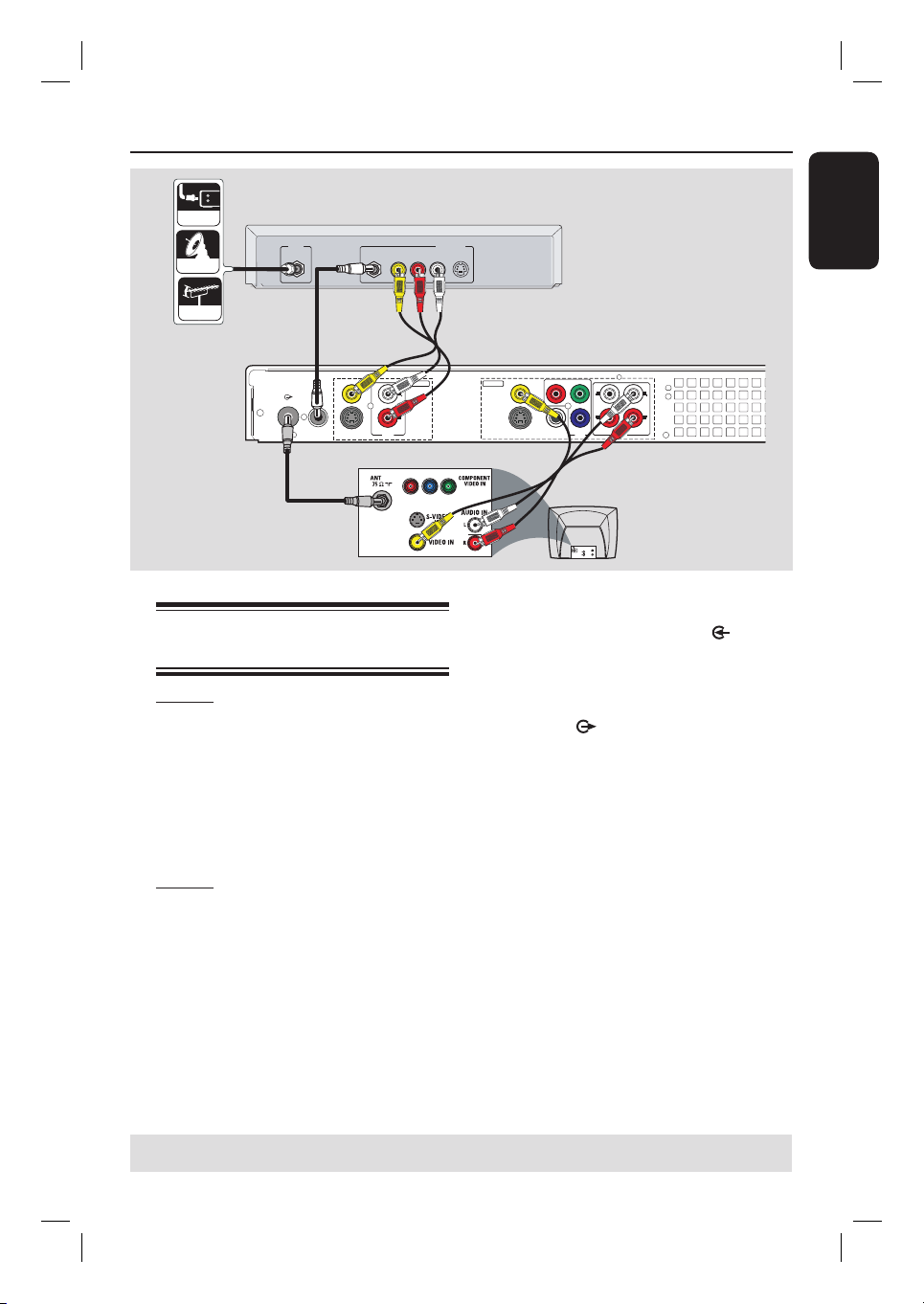
Step 2: Optional Connections (continued)
CABLE
SATELLITE
ANTENNA
A
TV-OUT
IN
ANTENNA-IN
B
VIDEO (CVBS
EXT 1
EXT 2
S-VIDEO (Y/C
RF
)
)
AUDIO
C
Connecting to a Cable Box or
Satellite Receiver
Option 1
If your Cable Box/Satellite Receiver
has only an antenna output jack
(RF OUT or TO TV),
see the chapter “Step 1: Basic Recorder
Connections – Connecting the antenna
cables” for the complete connection
to your TV.
Option 2
If your Cable Box/Satellite Receiver
has video/audio output jacks,
A
Keep the existing connection from the
Antenna/TV Cable Signal to the antenna
input (RF-IN) jack on the Cable Box/
Satellite Receiver.
VIDEO
AUDIO
R L
OUT
S-VIDEO
Back of a Cable
Box or Satellite
Receiver (Example
English
only)
D
)
VIDEO (CVBS
COMPONENT
P
R
)
COAXIAL
(DIGITAL AUDIO)
Y
VIDEO
L
L
R
P
B
OUT 3
R
AUDIO
INPUT
L
R
OUTPUT
OUT 1
OUT 2
S-VIDEO (Y/C
E
TV
S-VIDEO
IN
AUDIO
OUT
VIDEO IN
B
Use the supplied RF coaxial cable to
connect the ANTENNA-IN jack on
the recorder to the RF OUT jack on the
Cable Box/Satellite Receiver.
C
Use a RF coaxial cable to connect the
TV-OUT jack on the recorder to
the antenna input jack on your TV (VHF/
UHF RF IN.)
D
Use the audio/video cables to connect
the VIDEO/AUDIO INPUT on the
recorder to the matching VIDEO/AUDIO
output jacks on the Cable Box/Satellite
Receiver.
E
Use the audio/video cables to connect
the VIDEO/AUDIO OUTPUT on the
recorder to the matching VIDEO/AUDIO
input jacks on the TV.
TIPS: Before making or changing any connections, make sure that all the devices are disconnected
from the power outlet.
19
1_dvdr3455H_eng_21832.indd 191_dvdr3455H_eng_21832.indd 19 2007-06-11 11:23:24 AM2007-06-11 11:23:24 AM
Page 20
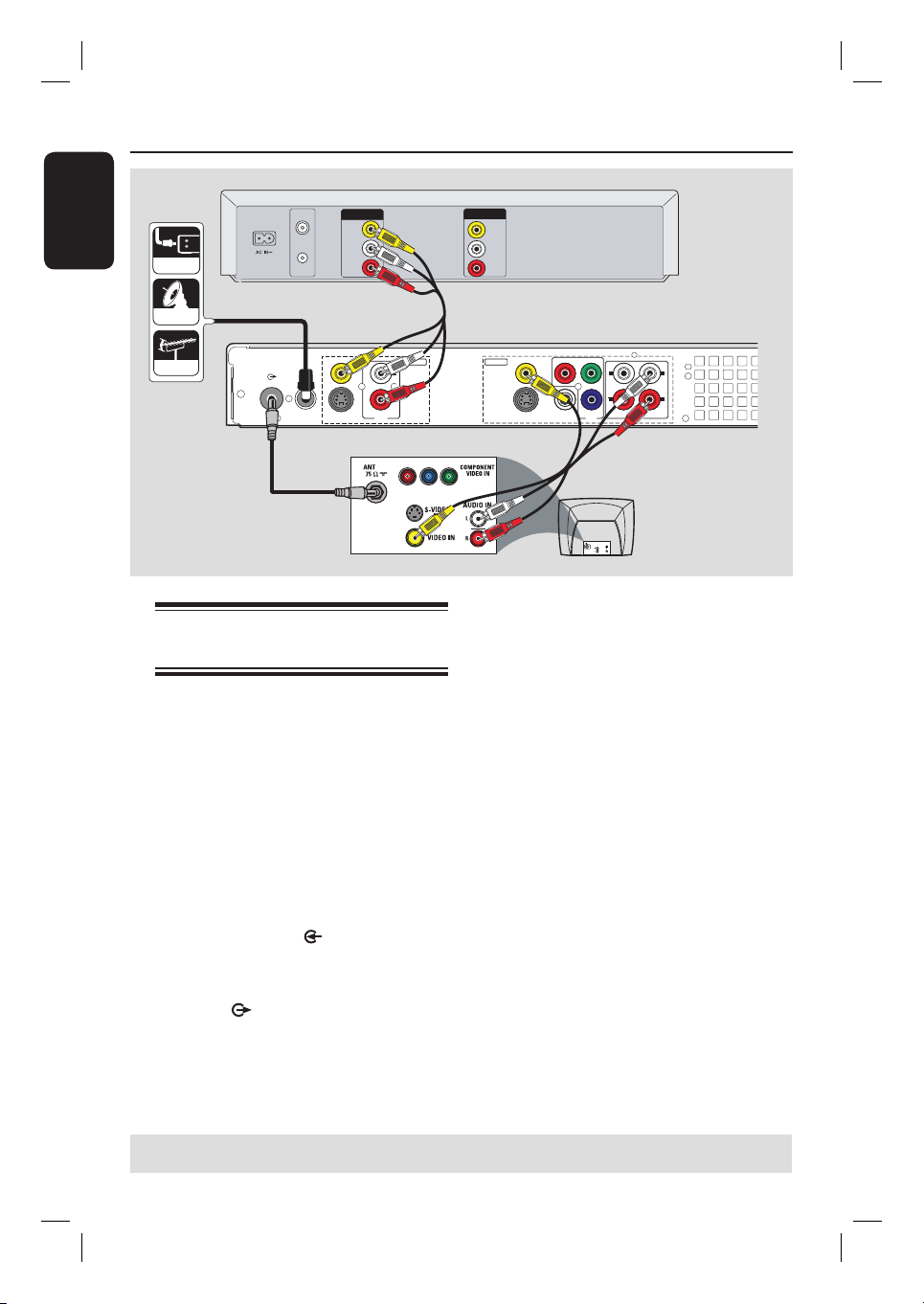
Step 2: Optional Connections (co ntinued)
English
CABLE
VHF/UHF
RF IN
VHF/UHF
RF OUT
VIDEO
OUT
AUDIO
L
AUDIO
R
OUT
IN
VIDEO
IN
AUDIO
L
AUDIO
R
Back of a VCR
(Example only)
SATELLITE
ANTENNA
A
TV-OUT
ANTENNA-IN
VIDEO (CVBS
EXT 1
EXT 2
S-VIDEO (Y/C
)
)
AUDIO
B
Connecting to a VCR or
other similar device
This connection enables you to record
from a video tape to the HDD or a DVD
recordable disc and allows the VCR to be
used for playback of VCR tapes.
Before you start...
Your new recorder can replace the
VCR for all your recording needs.
Just unplug all the connections to
your VCR.
A
Connect the Antenna/Cable TV signal to
the ANTENNA-IN jack on the
recorder.
B
Use a RF coaxial cable to connect the
TV-OUT jack on the recorder to
the antenna input jack on your TV (VHF/
UHF RF IN.)
C
)
VIDEO (CVBS
COMPONENT
P
R
COAXIAL
(DIGITAL AUDIO)
Y
VIDEO
L
L
R
B
P
OUT 3
R
AUDIO
INPUT
L
R
OUTPUT
OUT 1
OUT 2
)
S-VIDEO (Y/C
D
TV
S-VIDEO
IN
AUDIO
OUT
VIDEO IN
C
Use the audio/video cables to connect
the VIDEO/AUDIO INPUT on the
recorder to the matching VIDEO/AUDIO
output jacks on the VCR.
D
Use the audio/video cables to connect
the VIDEO/AUDIO OUTPUT on the
recorder to the matching VIDEO/AUDIO
input jacks on the TV.
Helpful Hints:
– Most commercial video cassettes and
DVDs are copy-protected and therefore
cannot be recorded.
– Connect the recorder directly to the
TV. If there is a VCR or an additional device
in between, the picture quality may be poor
because of the copy protection system built
into the recorder.
TIPS: Before making or changing any connections, make sure that all the devices are disconnected
from the power outlet.
20
1_dvdr3455H_eng_21832.indd 201_dvdr3455H_eng_21832.indd 20 2007-06-11 11:23:24 AM2007-06-11 11:23:24 AM
Page 21
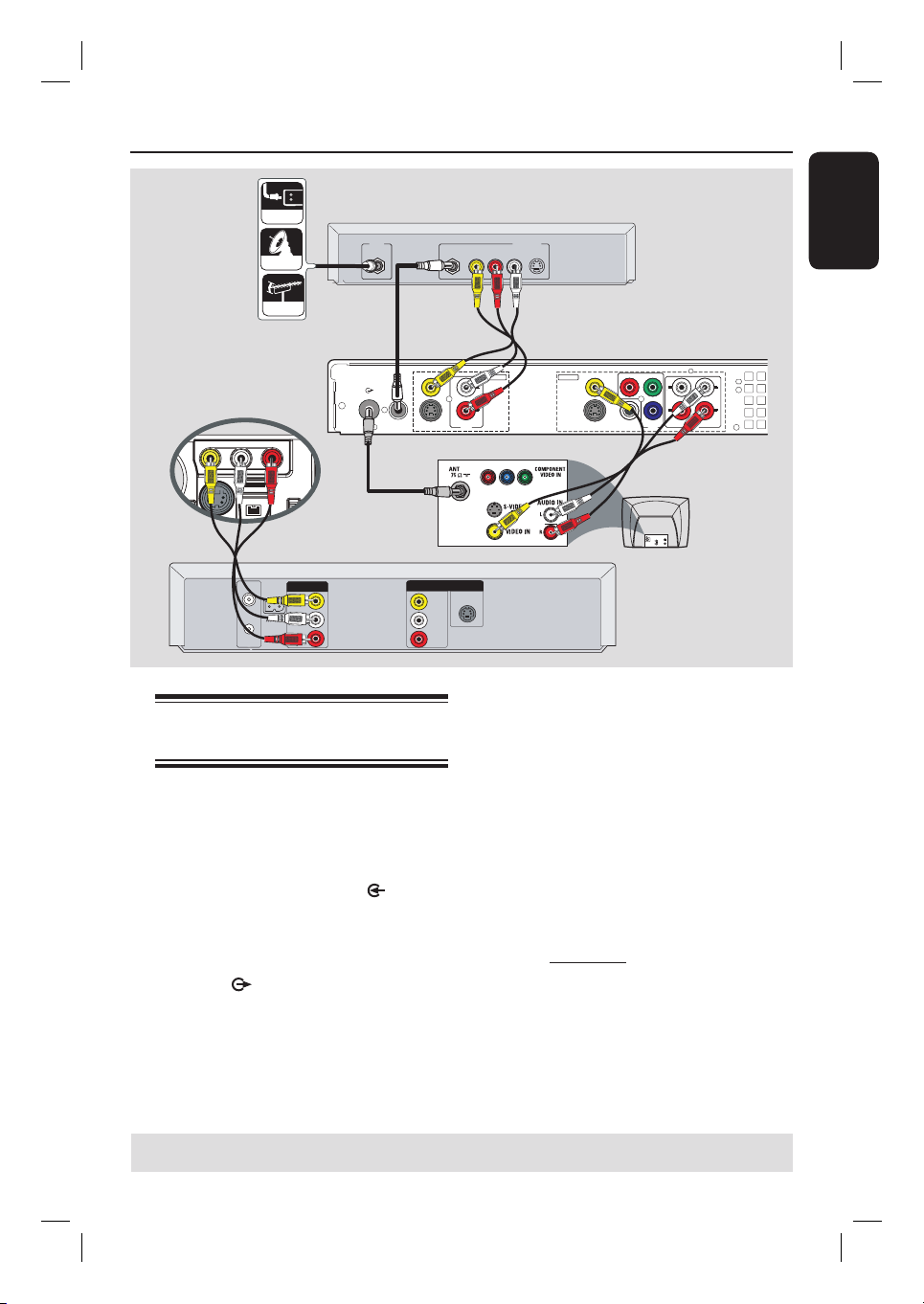
Step 2: Optional Connections (co ntinued)
CABLE
Back of a Cable Box
or Satellite Receiver
(Example only)
SATELLITE
ANTENNA
A
B
IN
RF
VIDEO
AUDIO
R L
OUT
S-VIDEO
D
English
TV-OUT
Front Panel of
ANTENNA-IN
recorder
F
VHF/UHF
RF IN
VHF/UHF
RF OUT
VIDEO
OUT
AUDIO
L
AUDIO
OUT
R
Connecting to a VCR and
Cable Box/Satellite Receiver
A
Connect the Antenna/Cable TV signal to
the antenna input (RF IN) jack on the
Cable Box/Satellite Receiver.
B
Use the supplied RF coaxial cable to
connect the ANTENNA-IN jack on
the recorder to the RF OUT jack on the
Cable Box/ Satellite Receiver.
C
Use a RF coaxial cable to connect the
TV-OUT jack on the recorder to
the antenna input jack on your TV (VHF/
UHF RF IN.)
EXT 1
EXT 2
C
VIDEO (CVBS
S-VIDEO (Y/C
VIDEO
IN
AUDIO
L
AUDIO
R
)
INPUT
L
R
)
AUDIO
OUTPUT
)
VIDEO (CVBS
COMPONENT
P
R
Y
S-VIDEO (Y/C
)
COAXIAL
(DIGITAL AUDIO)
VIDEO
B
P
OUT 3
OUT 1
OUT 2
E
TV
S-VIDEO
IN
AUDIO
OUT
VIDEO IN
IN
S-VIDEO
D
Use the supplied audio/video cables to
Back of a VCR
(Example only)
connect the VIDEO/AUDIO INPUT
jacks on the recorder to the matching
VIDEO/AUDIO output jacks on the
Cable Box/ Satellite Receiver.
E
Use the audio/video cables to connect
the VIDEO/AUDIO OUTPUT on the
recorder to the matching VIDEO/AUDIO
input jacks on the TV.
F
Use another set of audio/video cables to
connect the CAM1 /L-AUDIO-R jacks
on the front panel of the recorder to the
to the matching VIDEO/AUDIO (yellow/
red/ white) output jacks on the VCR.
L
L
R
R
AUDIO
TIPS: Before making or changing any connections, make sure that all the devices are disconnected
from the power outlet.
21
1_dvdr3455H_eng_21832.indd 211_dvdr3455H_eng_21832.indd 21 2007-06-11 11:23:24 AM2007-06-11 11:23:24 AM
Page 22
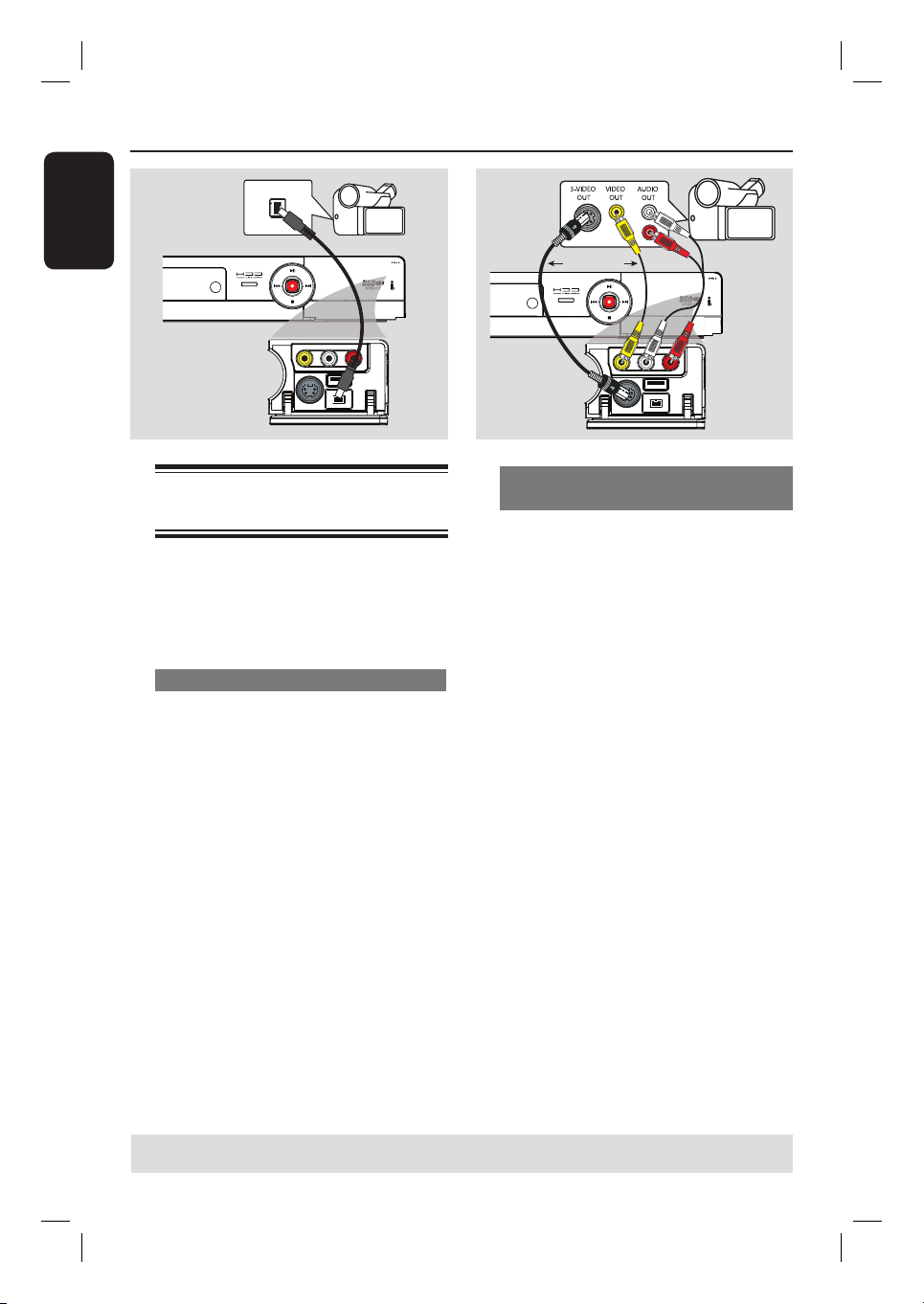
Step 2: Optional Connections (continued)
English
DV OUT
Connecting a camcorder to
the front jacks
You can use the front jacks to copy
camcorder recordings. These jacks are
located behind the ap on the right hand
side and provides convenient connections
for a camcorder.
Option 1: Using the DV IN jack
Use this connection if you have a Digital
Video or Digital 8 camcorder. The DV
jack conforms to the i.LINK standard.
It provides the best picture quality.
Use an i.LINK 4-pin cable (not supplied)
to connect the DV IN jack on the
recorder to the appropriate DV OUT
jack on the camcorder.
Before you start operating, press
USB/DV on the remote control to
select ‘DV’ as the input channel. For
recording, see “Record on Hard Disk” or
“Record on DVD Recordable Disc”.
A
OR
L
R
B
Option 2: Using the S-VIDEO In or
VIDEO In jack
Use the VIDEO (CAM1) connection if
your camcorder has only a single video
output (Composite Video, CVBS).
OR, you can use the S-VIDEO (CAM2)
connection if you have a Hi8 or S-VHS(C)
camcorder.
A
Connect the CAM 1 or CAM 2 jack on
the front panel of the recorder to the
corresponding Video or S-VHS output
jack on the camcorder.
B
Use an audio cable (red/white ends) to
connect the AUDIO L/R jacks on the
front panel of the recorder to the audio
output jacks on the camcorder.
Before you start operating, press
SOURCE on the remote control
repeatedly to select ‘CAM1’ or ‘CAM2’
as the input channel, depending on your
connections. For recording, see “Record
on Hard Disk” or “Record on DVD
Recordable Disc”.
Helpful Hints:
– The DV IN jack does not support a
connection to a Personal Computer.
– It is not possible to record from the
recorder to your camcorder via the DV IN
jack on your recorder.
TIPS: Before making or changing any connections, make sure that all the devices are disconnected
from the power outlet.
22
1_dvdr3455H_eng_21832.indd 221_dvdr3455H_eng_21832.indd 22 2007-06-11 11:23:24 AM2007-06-11 11:23:24 AM
Page 23
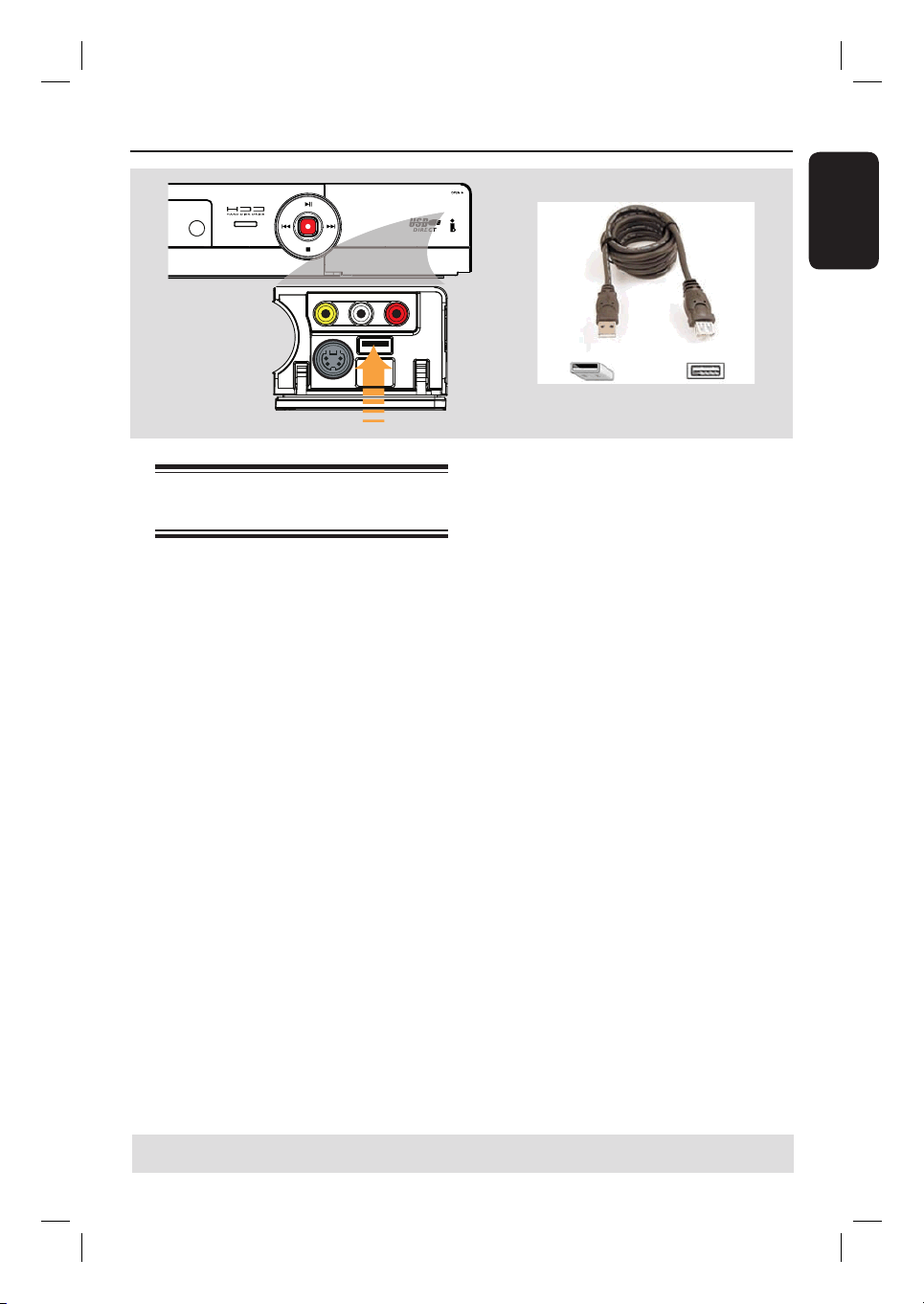
Step 2: Optional Connections (continued)
Connecting a USB ash drive
or USB memory card reader
You can only view the contents of a USB
ash drive / USB memory card reader
through this recorder. Editing the
data and recording to the hard disk or a
DVD±R/±RW is not possible.
A
Connect the USB ash drive / USB
memory card reader directly to the USB
port on the front panel (as shown in the
above illustration).
B
Press USB/DV on the remote control in
order to view the les stored in the USB
ash drive or USB memory card reader.
C
To stop playback, press STOP or
remove the USB ash drive / USB
memory card reader from the USB port.
English
Helpful Hints:
– The USB port only supports the playback
of JPEG/MP3 les.
– The USB port does not support the
connection of other USB devices except to a
USB ash drive / USB memory card reader.
– If the USB device does not t into the USB
port, a USB extension cable is required.
TIPS: Before making or changing any connections, make sure that all the devices are disconnected
from the power outlet.
23
1_dvdr3455H_eng_21832.indd 231_dvdr3455H_eng_21832.indd 23 2007-06-11 11:23:24 AM2007-06-11 11:23:24 AM
Page 24
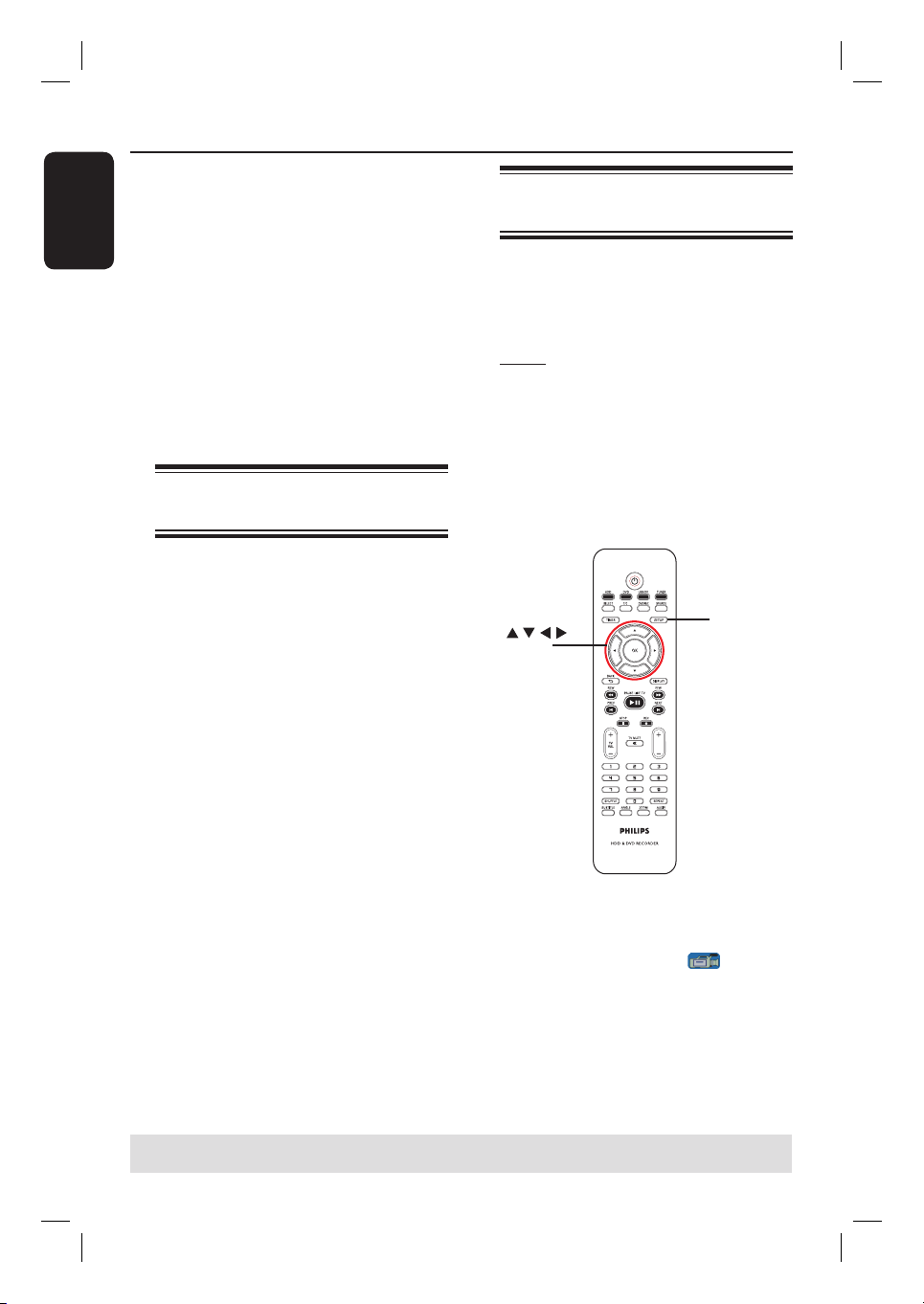
Step 3: Installation and Setup
CH
English
Before you start...
When you complete the
connections and turn on the
recorder for the rst time, it is
advisable that you make several
basic settings.
Please see the following pages on using
the Setup Menu features to program TV
channels, menu language and system
clock settings. This will improve the
performance of this recorder
considerably.
Finding the correct viewing
channel
A
Press STANDBY-ON on the recorder
to turn it on.
B
Turn on the TV and set it to the correct
video-in channel. You should see the blue
DVD background screen.
Usually this channel is between the
lowest and highest channels and may be
called FRONT, A/V IN, VIDEO. See your
TV’s manual for more details.
Or, you may go to Channel 1 on your
TV, then press the Channel down key
repeatedly until you see the Video In
channel.
Or, the TV remote control may have
a key or switch that chooses different
video modes.
Or, set the TV to Channel 3 or 4 if
you are using a RF modulator.
Setting your TV channel
programs
Before the recorder can start recording
any TV channel programs, you need to
search for the available TV channels and
store them in this recorder.
Note: Ensure that you have successfully
made all the required connections to the
recorder, TV and Satellite Receiver/
Cable Box (if any) and have turned them
on.
Tuner settings can only be changed
when the recorder is not playing or
recording.
SETUP
OK
CH
A
Press SETUP on the remote control.
The setup menu appears on the TV.
B
Use ST keys to highlight
{ SETUP MENU - GENERAL } and
and press X.
TIPS: Press X to go access the options of an item in the menu.
Press SETUP to exit the menu.
24
1_dvdr3455H_eng_21832.indd 241_dvdr3455H_eng_21832.indd 24 2007-06-11 11:23:24 AM2007-06-11 11:23:24 AM
Page 25
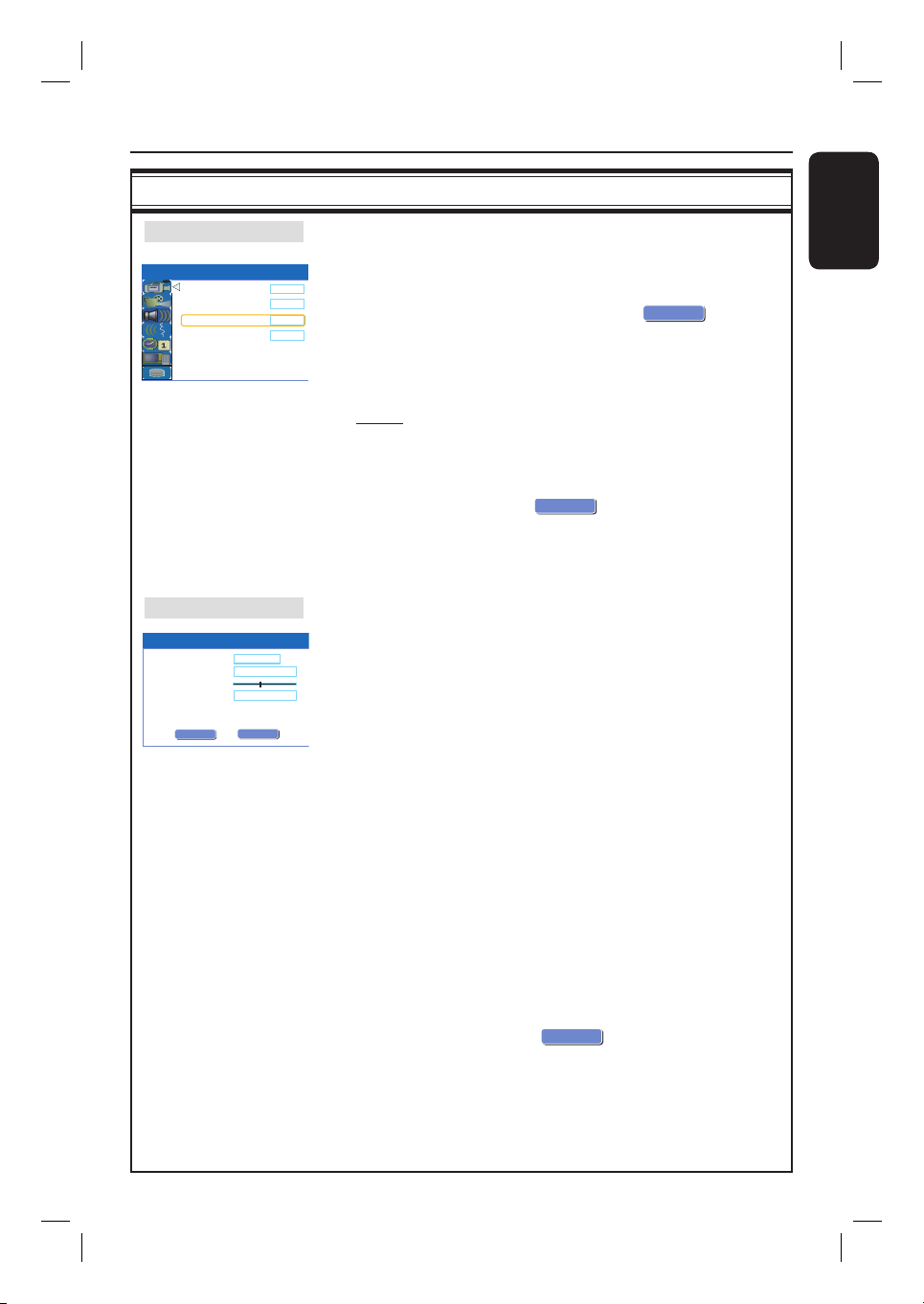
Step 3: Installation and Setup (continued)
GENERAL settings (underlined options are the factory default settings)
Auto Program
SETUP MENU - GENERAL
Auto Chapter Marker
Record Quality
Auto Program
Manual Program
Manual Program
Manual Program
Name
Frequency
Fine tuning
Skip
C h 0 0 1
0 7 3 .2 5 M h z
Yes
OK
CANCEL
OK
OK
Select to start automatic TV channel programming.
1) Use ST keys to highlight { Auto Program - Search } and
5min.
SPP
Search
Edit
press X .
A warning message will appear. Select
OK on the remote control.
OK
OK
2) Use ST keys to highlight { Tuner Input Source } and
press X to access the options:
{ Cable } – Select this if the recorder is connected
via a cable box/ satellite receiver.
{ Air } – Select this if the recorder is connected
directly to the antenna wall outlet.
OK
3) Use ST keys to highlight
CONTINUE
and press OK.
The automatic TV channel search will start. This process
may take several minutes. Once complete, the total number
of channels found will appear on the TV.
Select to modify your preset TV channels.
1) Use ST keys to highlight { Manual Program - Edit } and
press X .
The modify channel options will be displayed.
2) Use ST keys to one of the options and press X .
{ Name } – Use P +/- to select by the channel name
for modifying.
{ Frequency } – Select this to adjust the frequency of the
channel.
– Use WX keys to adjust the frequency. Press
OK on the remote control to con rm the
setting.
{ Fine tuning } – Select this to ne-tune the TV channel
manually if the reception is poor.
– Use WX keys to ne-tune the frequency.
{ Skip } – Select this to set the channel to be skipped.
The skipped channels can only be accessed by
pressing the corresponding number key on the
remote control.
– Use ST keys to select { Yes } if you wish to
skip this channel.
OK
3) To con rm the changes, select
remote control to exit to the previous screen.
OK
and press OK on the
English
and press
25
1_dvdr3455H_eng_21832.indd 251_dvdr3455H_eng_21832.indd 25 2007-06-11 11:23:24 AM2007-06-11 11:23:24 AM
Page 26

Step 3: Installation and Setup (continued)
English
Setting the language
You can select the language for subtitles
and audio for DVD playback. For some
DVDs, the subtitle/audio language can
only be changed via the DVD disc menu.
If the selected language is not available on
the disc, the disc’s default language will be
used instead.
The menu language (on-screen display)
for the system will remain as you set it.
Language settings can only be
changed when the recorder is not
playing.
A
Press SETUP.
The setup menu appears.
B
Use ST keys to highlight
{ SETUP MENU - LANGUAGE } and
press X to access the menu.
SETUP MENU - LANGUAGE
System Language
Audio Language
Subtitle Language
Disc Menu Language
C
Use ST keys to highlight one of the
options and press X. See next page for
details.
D
Use ST keys to highlight the desired
setting and press OK to con rm.
English
English
Off
English
Setting the time & date
If the recorder has not set the time and
date correctly, adjust the clock manually
by following the steps below.
A
Press SETUP.
The setup menu appears.
B
Use ST keys to highlight
{ SETUP MENU - DATE / TIME} and
press X to access the menu.
SETUP MENU -
Date(mm/dd/yyyy)
Time(hh:mm)
C
Use ST keys to highlight one of the
DATE / TIME
options and press X to access the
options.
If the recorder has not set the time and
date correctly, you can further adjust the
clock settings, see next page for details.
D
Once complete, press W to return to the
previous menu.
E
Press SETUP to exit.
01 01 2006
10 : 33 AM
TIPS: Press X to go access the options of an item in the menu.
Press SETUP to exit the menu.
26
1_dvdr3455H_eng_21832.indd 261_dvdr3455H_eng_21832.indd 26 2007-06-11 11:23:25 AM2007-06-11 11:23:25 AM
Page 27

Step 3: Installation and Setup (continued)
LANGUAGE settings
System Language Select the menu language for this recorder on-screen display.
Audio Language Select the preferred audio language for DVD playback.
Subtitle Language Select the preferred subtitle language for DVD playback.
Disc Menu Select the preferred disc menu language for DVD playback
Language
Helpful Hints:
– If the selected audio/subtitle language is not available on the disc, the disc’s
default setting language will be used instead.
– For some DVDs, the subtitle/audio language can only be changed via the DVD
disc menu.
DATE/ TIME settings (underlined options are the factory default settings)
Date (mm/dd/yyyy) Use ST keys to change the number and use WX keys to
select different entry elds, then press OK to con rm.
Time (hh/mm) Use ST keys to change the number and use WX keys to
select different entry elds, then press OK to con rm.
The basic installation is now complete. This recorder is ready for use!
English
27
1_dvdr3455H_eng_21832.indd 271_dvdr3455H_eng_21832.indd 27 2007-06-11 11:23:25 AM2007-06-11 11:23:25 AM
Page 28

Control TV programs
CH
Y
LIVE
English
Switching on to TV program
PAUSE
LIVE TV
u
A
Turn on the TV to the correct program
number for the recorder (e.g. ‘EXT’, ‘0’,
‘AV’).
B
Press STANDBY-ON to turn on the
recorder.
If no TV program appears on the
screen, press TUNER on the remote
control.
C
Press P +/- to select a TV channel.
The selected TV channel will appear
on the status window.
The active TV programs will be stored
automatically to the temporary HDD
storage in this recorder. This information
is shown on the Time Shift video bar.
Pause live TV function
You may be interrupted whilst watching
your favorite TV program. You can
TUNER
pause the show by pressing PAUSE
LIVE TV
u. To resume playback of
the program at the scene it was
interrupted, press PAUSE LIVE TV
DISPLA
u again. You can ‘pause’ the live TV
broadcast up to a maximum period of 6
hours. It behaves exactly as if you were in
CH
CH+/-
control of the live broadcast.
If you want to return to the live TV
program, press and hold
É.
Instant Replay function
Whilst watching a live TV program, you
can press
jump back 10 seconds upon every single
press for instant replay.
If you want to return to the live TV
program, press and hold
Ñon the remote control to
É.
To display or remove the Time Shift
video bar, press the DISPLAY key
repeatedly.
04:15:36 AM
10:15:36 AM
LIVE
For more information on the
temporary HDD storage (Time
Shift Buffer,) see next page.
TIPS: Press DISPLAY to display the time shift video bar or help text.
28
1_dvdr3455H_eng_21832.indd 281_dvdr3455H_eng_21832.indd 28 2007-06-11 11:23:25 AM2007-06-11 11:23:25 AM
Page 29

Before Recording
LIVE
About temporary HDD
storage (Time Shift Buffer)
The TV programs stored in the
temporary HDD storage will be deleted
once it has exceeded the storage buffer
WARNING!
As soon as you switch on this recorder,
the currently selected TV program will
or when you press STANDBY-ON
to turn off the recorder.
be stored in a temporary hard disk
storage called ‘TSB’ (Time Shift Buffer),
(up to 6 hours of programs.)
In addition, executing the following
actions will also clear the contents in the
temporary HDD storage:
In tuner mode, the Time Shift video bar
will appear on the screen, it indicates the
status and timing of the TV programs
stored in the temporary HDD storage.
You can choose to display or remove the
video bar by pressing the DISPLAY key
on the remote control.
a
b
c
d
04:15:36 AM
10:15:36 AM
LIVE
Press USB/DV or SOURCE on the
remote control.
OR
Use the option { Delete HDD } to
erase all contents of your hard disk
storage. See “Before Recording – HDD
Settings” for details.
The Time Shift video bar consists of the
following information :
a
Content temporarily saved in the time
shift buffer.
b
The TV program start time.
Once it has exceeded 6 hours, the
content stored at the beginning will be
deleted and the start time will be
updated accordingly.
c
Status of source of video input.
“LIVE” or the time of current playback
being viewed “HH:MM:SS”.
d
Icon which shows the status of the
time shift buffer.
– playback of content stored in the
time shift buffer.
– marks the beginning of content
recording.
– marks the current recording in
progress.
– the current screen has been paused
from playback. (This will not pause
recording.)
TIPS: Press DISPLAY to display the time shift video bar or help text.
English
2
29
1_dvdr3455H_eng_21832.indd 291_dvdr3455H_eng_21832.indd 29 2007-06-11 11:23:25 AM2007-06-11 11:23:25 AM
Page 30

CH
Before Recording (cont inued )
English
Accessing the HDD (Hard
Disk Storage) Setup Menu
You can preset the behavior of your hard
disk storage of the recorder. This
recorder offers various options for easy
management of your hard disk recording.
OK
A
Press SETUP.
The system setup menu appears.
B
Use ST keys to highlight
{ SETUP MENU - HDD } and press X
to access the menu.
SETUP MENU - HDD
Save Time Shift Buffer
HDD Info
Space Management
Delete HDD
Delete Optical Disc
C
Use ST keys to highlight the option and
press X to access its options.
D
To exit, press W.
SETUP
CH
No
Show
Automatic
OK
OK
TIPS: Press W to go back to previous menu item.
Press SETUP to exit the menu.
30
1_dvdr3455H_eng_21832.indd 301_dvdr3455H_eng_21832.indd 30 2007-06-11 11:23:25 AM2007-06-11 11:23:25 AM
Page 31

Before Recording (cont inued )
HDD settings (underlined options are the factory default settings)
Save Time Shift This option allows you to control the behavior of the Time Shift
Buffer Buffer.
{ Yes } – Retain the contents in the temporary HDD
storage when you switch the tuner’s TV channel
or external video input source.
{ No } – Clear the contents in the temporary HDD
storage.
HDD Info Press OK to display information on:
– Hard disk size in MB ( Megabytes).
– Used space in MB ( Megabytes).
– Remaining space in MB ( Megabytes).
– Number of titles stored on the HDD.
Space This option determines how the recorder will respond when
Management the HDD is full of recordings.
{ Automatic } – During recording, when the HDD is full, the
recorder will proceed to overwrite any
unprotected recordings in the HDD. The oldest
unprotected recordings will be deleted rst.
{ Manual } – During recording, when the HDD is full,
recording will be stopped. A warning message
{ The hard disk is full. Please erase some
programs to allow further recording. } will
appear on the screen.
Delete HDD This option will erase all marked/ unmarked recordings on the
HDD. This option is not available when recording to HDD is in
progress.
Press X to highlight OK.
A warning message will appear. Select
OK
OK
to proceed or
to abort. Once complete, the recorder will switch to standby mode.
OK
CANCEL
English
Delete Optical This option will erase all content on a DVD±RW disc, including
Disc those that were not recorded on this recorder. This option is
only available in tuner mode.
Press X to highlight OK.
A warning message will appear. Select
OK
OK
to proceed or
OK
CANCEL
to abort.
31
1_dvdr3455H_eng_21832.indd 311_dvdr3455H_eng_21832.indd 31 2007-06-11 11:23:25 AM2007-06-11 11:23:25 AM
Page 32

Before Recording (cont inued )
English
Default recording settings
The default recording settings will allow
you to preset auto chapter markers and
the preferred mode of recording quality
for HDD recording.
A
Press SETUP on the remote control.
The setup menu appears on the TV.
B
Use ST keys to highlight
{ SETUP MENU - GENERAL } and
press X to con rm.
SETUP MENU - GENERAL
Auto Chapter Marker
Record Quality
Auto Program
Manual Program
C
Use ST keys to select the setting you
wish to change and press OK to con rm.
Instructions and explanation of the
options are provided in the following
pages.
D
To exit, press SETUP.
5min.
SPP
Search
Edit
Auto Chapter Markers
You can insert chapter markers within a
title during recording. This allows you to
access speci c points on the recording.
A
Use ST keys to highlight { Auto
Chapter Marker } and press X to
access its options.
B
Use ST keys to select your preferred
setting.
C
Press OK to con rm.
Default Recording Quality
The setting de nes the picture quality of
recordings and the maximum recording
time on the HDD.
Important! When copying from the
HDD to a DVD recordable disc, the
mode of record quality for the selected
recording in the HDD will automatically
be transferred, selecting another mode of
record quality is not possible.
A
Use ST keys to highlight { Record
Quality } and press X to access its
options.
B
Use ST keys to select your preferred
mode of record quality.
C
Press OK to con rm.
TIPS: Press W to go back to previous menu item. Press SETUP to exit the menu.
32
1_dvdr3455H_eng_21832.indd 321_dvdr3455H_eng_21832.indd 32 2007-06-11 11:23:25 AM2007-06-11 11:23:25 AM
Page 33

Before Recording (cont inued )
GENERAL settings (underlined options are the factory default settings)
Auto Chapter You can insert chapter markers within a title during recording.
Markers This lets you access to speci c points on the recording.
Press X to access the menu and use ST keys to select one
of the options.
{ 5 mins } – Chapter markers are inserted during recording
at every 5 minutes interval.
{ 10 mins } – Chapter markers are inserted during recording
at every 10 minutes interval.
{ 20 mins } – Chapter markers are inserted during recording
at every 20 minutes interval.
{ 30 mins } – Chapter markers are inserted during recording
at every 30 minutes interval.
{ Off } – The feature is disabled.
Record Quality Select this to preset your preferred mode of record quality.
Press X to access the menu and use ST keys to select one
of the options.
Record Quality
HQ High Quality
SP Standard Play
SPP Standard Play Plus
LP Long Play
EP Extended Play
SLP Super Long Play
SEP Super Extended Play
Values are estimates only. Parts of the HDD storage capacity will be reserved for
the operations of this recorder and time shifting.
Hours of Recording that can be stored
HDD
160GB
34
68
85
102
136
200
250
DVD±R/±RW
4.7GB recordable disc
1
2
2.5
3
4
6
8
English
Auto Program Make automatic TV channel programming.
See the section “Step 3: Installation and Setup – Setting your TV
channel programs”.
Manual Program Modify your preset TV channels.
See the section “Step 3: Installation and Setup – Setting your TV
channel programs”.
33
1_dvdr3455H_eng_21832.indd 331_dvdr3455H_eng_21832.indd 33 2007-06-11 11:23:25 AM2007-06-11 11:23:25 AM
Page 34

CH
Y
Record on Hard Disk
English
IMPORTANT!
Unrecordable pictures
Television programs, lms, video tapes,
discs, and other materials may be
copy-protected and therefore cannot be
recorded on this recorder.
Recording TV programs
Follow the instructions below to record
TV programs onto the HDD, where you
can store for future viewing or copy to a
DVD recordable disc if required.
A
In tuner mode, press the DISPLAY key
on the remote control to display the time
shift video bar.
B
Use à / á keys to search for the
beginning of the scene in the temporary
HDD storage where you want to start
recording.
C
Press RECâ on the remote control to
start recording.
To cancel, press and hold SELECT.
To save all current programs stored in
the time shift buffer, press and hold
RECâ.
D
To stop recording, press STOPÇon the
remote control.
Recording from a DV
camcorder
You can record video directly from a
connected DV camcorder onto the
HDD, where you can edit it easily and
copy to a recordable DVD if required.
USB/DV
SELECT
PAUSE
LIVE TV
u
STOP Ç
IMPORTANT!
– If you press USB/DV on the
remote control, the unmarked
contents in the TSB will be
removed.
TUNER
DISPLA
REC â
CH
CH+/-
To record directly to a DVD
recordable disc, see the chapter
“Record on DVD Recordable Disc.”
TIPS: Set the appropriate mode of record quality for HDD recording, the same record quality will be transferred
from HDD to a recordable DVD, see “Before Recording.”
34
1_dvdr3455H_eng_21832.indd 341_dvdr3455H_eng_21832.indd 34 2007-06-11 11:23:25 AM2007-06-11 11:23:25 AM
Page 35

CH
Record on Hard Disk (continue d)
A
Connect the DV camcorder to the
DV IN jack on the front panel of this
recorder.
B
Find the footage on the DV camcorder
that you want to start recording from
and set the camcorder to pause mode.
C
Turn on the TV to the correct program
number for the recorder (e.g. ‘EXT’, ‘0’,
‘AV’.)
D
Turn on the recorder and press
USB/DV on the remote control.
An information box will be displayed.
System State: Stop DV State: Stop
Record to Hard Disk As Standard Play
Elapsed Time: 00:00:00 Remaining Time: 00:00:00
Press SELECT repeatedly to change the
mode of record quality.
E
Press RECâ to start recording and
press the PLAY key on the DV
camcorder to start playback.
To pause recording, press u.
To resume recording, press RECâ
again.
A new chapter marker is created
after recording restarts.
F
To stop recording, press STOPÇ.
A new title will be created when you
begin another recording.
To record directly to a DVD
recordable disc, see the chapter
“Record on DVD Recordable Disc.”
Recording from an external
device (Camcorder/VCR/
DVD player)
A copy protection system has been built
into this recorder to prevent the transfer
of data from pre-recorded DVDs or
other copy protected material onto the
recordable DVD. You can only store the
contents in the temporary HDD storage
of this recorder.
Note: Set the preferred mode of record
quality before proceeding, see “Before
Recording - Default Recording Settings.”
TUNER
SOURCE
PAUSE
LIVE TV
u
REC â
CH
A
Connect the external device to this
recorder. (See the chapter “Step 2:
Optional Connections”.)
B
Turn on the TV to the correct program
number for the recorder (e.g. ‘EXT’, ‘0’,
‘AV’).
C
Press STANDBY-ON 2 to turn on
the recorder.
If no TV program appears on the
screen, press TUNER on the remote
control.
English
TIPS: Set the appropriate mode of record quality for HDD recording, the same record quality will be transferred
from HDD to a recordable DVD, see “Before Recording.”
35
1_dvdr3455H_eng_21832.indd 351_dvdr3455H_eng_21832.indd 35 2007-06-11 11:23:26 AM2007-06-11 11:23:26 AM
Page 36

Record on Hard Disk (continue d)
English
D
Press SOURCE repeatedly to select the
correct input channel that matches the
connected jack of the device.
{ CAM 1 }
Input source from the device connected
to the CAM1(VIDEO) and AUDIO L/R
jacks on the front panel.
{ CAM 2 }
Input source from the device connected
to the CAM2 (S-VIDEO) and AUDIO L/R
jacks on the front panel.
{ EXT 1 }
Input source from the device connected
to the VIDEO (CVBS) EXT1 and AUDIO
L/R jacks on the back panel.
{ EXT 2 }
Input source from the device connected
to the S-VIDEO (Y/C) EXT2 and AUDIO
L/R jacks on the back panel.
E
Press RECâ to start recording.
You can also press RECârepeatedly
to increase the recording time in
30-minute increments.
F
Start playback on the connected device.
To pause the playback on the device,
press
You can use this function to avoid any
unwanted recording .
G
To stop the recording before the
scheduled ending, press STOPÇ.
To record directly to a DVD
recordable disc, see the chapter
“Record on DVD Recordable Disc.”
TIPS: Set the appropriate mode of record quality for HDD recording, the same record quality will be transferred
from HDD to a recordable DVD, see “Before Recording.”
. To continue, press
u
u
again.
36
1_dvdr3455H_eng_21832.indd 361_dvdr3455H_eng_21832.indd 36 2007-06-11 11:23:26 AM2007-06-11 11:23:26 AM
Page 37

Record on DVD Recordable Disc
IMPORTANT!
Unrecordable pictures
Television programs, lms, video tapes,
discs, and other materials may be
copy-protected and therefore cannot be
recorded on this recorder.
Copying from HDD to a
recordable DVD
You can copy a recorded title(s) from the
HDD (hard disk drive) to a recordable
DVD disc.
The time taken to copy content from the
HDD to a recordable DVD depends on
the record quality of the HDD
recordings.
It is not possible to change the mode of
record quality during the copying
process. As such, it is important that you
choose the appropriate record quality
when you rst set up the recording to
the HDD.
The copying process is done at a higher
speed than the recording. The following
information will be stored on the disc :
– Title/name of recording
– Date of recording
– Time of recording
– Record quality mode/ length of
recording
– Index picture of title
Discs for recording
There are several formats of DVD
recordable discs which can be used with
this recorder:
DVD±RW (DVD ReWritable discs)
– Discs that are rewritable can be used
for multiple recordings once the existing
data has been erased.
DVD±R (DVD Recordable discs)
– Discs that can only be used for a
single recording. Each new recording is
always added at the end of all previous
recordings as existing recordings cannot
be overwritten.
– Editing can be made on DVD±R discs
as long as they have not been nalized.
– To play a DVD±R disc on another
DVD player, it must be nalized (see
“Edit Recordings – Recordable DVD –
Playing your recordings (DVD±R) on
other DVD players”) After this is done,
no more content can be added to the
disc.
English
TIPS: Ensure that there is suf cient space available on the DVD±R before recording. You have to nalize the
DVD±R before it can be played on other players, see “Playing your recordings on other DVD players.”
37
1_dvdr3455H_eng_21832.indd 371_dvdr3455H_eng_21832.indd 37 2007-06-11 11:23:26 AM2007-06-11 11:23:26 AM
Page 38

CH
Record on DVD Recordable Disc (conti nued)
English
Recording from various
sources
You can choose to copy your recordings
from the HDD or an external device to a
DVD recordable disc. The storage
capacities of the disc depends on the
record quality that was selected for the
recording in the recorder or device, see
“Before Recording – Default Recording
Settings.”
HDD
SELECT
PAUSE
LIVE TV
u
USB/DV
TUNER
SOURCE
DVD REC
ST
REC â
CH
Recording from the HDD
A
Turn on the TV to the correct program
number for the recorder (e.g. ‘EXT’, ‘0’,
‘AV’).
B
Insert a DVD recordable disc into the
recorder.
C
Press HDD on the remote control.
The HDD content menu appears on
the screen.
HDD 8 Titles
Date Time
Ch.
No
01/20/06
001 CH001
002
CH003
01/14/06
CH009
003
02/25/06
004
03/30/06
CH004
CH002
04/28/06
005
CH008
04/12/06
006
CH012
04/18/06
007
CH010
05/30/06
008
For other options, press [DVD], [DV],
[TUNER] keys. Press [RIGHT] to go to edit
menu.
D
Use ST keys to highlight the title/titles
02.00 PM
04.00 PM
08.30 PM
03.30 PM
08.30 PM
11.00 AM
08.30 PM
10.30 PM
Title
Travel
News
Drama
Nature
News
Title 3
News
Discover
1. Press [SELECT] to
mark or unmark
recordings.
2. Press [HDD] to
copy marked
recordings to DVD.
Press [SHUFFLE] to
sort by title or time.
and press SELECT to mark the titles to
copy to DVD.
If you have many HDD title recordings,
use í (PREV) or ë (NEXT) to view the
previous/ next page of HDD titles for
selection.
E
Press HDD on the remote control.
Recording to the DVD recordable disc
will begin. The dubbing icon will be
displayed at the bottom right corner of
the screen.
Once complete, the icon will not be
shown.
25%
00:20:20
SP NTSC
F
To stop recording, press STOPÇ on
the remote control.
Helpful Hint:
– During selection of recordings for copying,
press SHUFFLE on the remote control to sort
according to the titles of recording.
TIPS: Ensure that there is suf cient space available on the DVD±R before recording. You have to nalize the
DVD±R before it can be played on other players, see “Playing your recordings on other DVD players.”
38
1_dvdr3455H_eng_21832.indd 381_dvdr3455H_eng_21832.indd 38 2007-06-11 11:23:26 AM2007-06-11 11:23:26 AM
Page 39

Record on DVD Recordable Disc (conti nued)
Recording from an external device/
VCR/ DV Camcorder
A
Turn on the TV to the correct program
number for the recorder (e.g. ‘EXT’, ‘0’,
‘AV’).
B
Insert a DVD recordable disc into the
recorder.
C
Press DVD REC to switch to direct
recording mode.
An information box will be displayed
on the screen.
System State: Stop
Record to Optical Disc As Standard Play
Elapsed Time: 00:00:00 Remaining Time: 02:00:00
D
Press SOURCE repeatedly to select
from the various options:
{ Tuner }
Input source from TV programs.
{ CAM 1 }
Input source from the device connected
to the CAM1(VIDEO) and AUDIO L/R
jacks on the front panel.
{ CAM 2 }
Input source from the device connected
to the CAM2 (S-VIDEO) and AUDIO L/R
jacks on the front panel.
{ EXT 1 }
Input source from the device connected
to the VIDEO (CVBS) EXT1 and AUDIO
L/R jacks on the back panel.
{ EXT 2 }
Input source from the device connected
to the S-VIDEO (Y/C) EXT2 and AUDIO
L/R jacks on the back panel.
OR
Press USB/DV to record from the DV
camcorder connected to the DV IN jack on
the front panel.
E
Press SELECT to toggle between the
different modes of record quality.
Record Quality
HQ High Quality
SP Standard Play
SPP Standard Play Plus
LP Long Play
EP Extended Play
SLP Super Long Play
SEP Super Extended Play
Values are estimates only. Parts of the HDD storage capacity will be reserved for
the operations of this recorder and time shifting.
F
Press RECâon the remote control.
Recording to the DVD recordable disc
Hours of Recording that can be stored
HDD
160GB
34
68
85
102
136
200
250
DVD±R/±RW
4.7GB recordable disc
1
2
2.5
3
4
6
8
will be begin.
G
To stop recording, press STOPÇ on
the remote control.
Helpful Hint:
– All title selections and settings will be lost
once you replace or remove the recordable
DVD.
To edit your recordings on the
DVD recordable disc, see the chapter
“Edit Recordings – Recordable DVD.”
English
TIPS: Ensure that there is suf cient space available on the DVD±R before recording. You have to nalize the
DVD±R before it can be played on other players, see “Playing your recordings on other DVD players.”
39
1_dvdr3455H_eng_21832.indd 391_dvdr3455H_eng_21832.indd 39 2007-06-11 11:23:26 AM2007-06-11 11:23:26 AM
Page 40

Yes DV D
TM
English
About YesDVD
TM
YesDVD™ software allows you to create
DVDs with professional quality features
at the touch of a key on the remote
control, including:
– Easy-to-use picture menus for easy
scene selection.
– Case coversheet with a picture index
from your recording.
– Music videos made from your
recording.
This recorder comes with an
evaluation version (3 free trials) of
YesDVDTM software. To purchase an
Activation Code for unlimited use,
place your completed YesDVDTM
recording into a PC with a DVD
drive and follow instructions on the
PC screen. You can also visit
www.yesdvd.com, or call toll free
1-877-4YESDVD.
Creating a YesDVDTM disc
(DVD+R/+RW only)
YesDVD™ is offered on your recorder
as a limited trial, enabling you to create
three (3) free YesDVD™ discs from this
recorder. When all the three YesDVD™
trials are used, there will be no further
dialog asking to create a YesDVD
direct recording to DVD. To create
more YesDVD™ discs, you have to
purchase the full version of YesDVD™.
See next page for upgrade information or
visit www.yesdvd.com.
Creation of a YesDVDTM disc is only
possible on the rst recording from
an empty DVD+R/+RW disc, and
the recording is made from an
external input source (TUNER, DV,
EXT1, EXT2, CAM1 or CAM2.)
YesDVDTM features are not available
for recording to the HDD.
A
At the end of recording to a DVD+R/
+RW disc, a dialog box will appear on
the TV asking if you want to continue
with creation of a YesDVD™.
!
You can now create a YesDVD with visual
chapter index, music videos, and pictorial
packaging.
Do you want to create a YesDVD now?
Remark! On a YesDVD further recordings
are not possible.
YesDVD
Yes, create YesDVD
OK
No
TM
after
40
1_dvdr3455H_eng_21832.indd 401_dvdr3455H_eng_21832.indd 40 2007-06-11 11:23:26 AM2007-06-11 11:23:26 AM
Page 41

B
Use ST keys to select { Yes, create
YesDVD } in the menu and press OK
to con rm.
The disc will be created as a
YesDVD™ and the music videos will be
automatically added. This may take
several minutes.
During the nalization of the
YesDVD™ you will not be able to stop
the process.
Helpful Hints:
– Further recordings onto a YesDVD™ disc
are not possible.
– For DVD+RW only, you can make your
recordings again after selecting { Delete all }
to erase the recorded materials.
Printing a YesDVDTM customized
case coversheet
Before you start...
To print the coversheet, you require
computer and printer. No Internet
connection is required.
Yes DV D
TM
(continued)
Ye s DV DTM setup and software
registration
YesDVDTM allows you to transfer
videotapes or other video content to a
DVD+R/+RW with the professional
quality features found in Hollywood
movies.
A
Press SETUP on the remote control.
The setup menu appears on the TV.
B
Use ST keys to highlight
{ SETUP MENU - VIDEO } and press
X to con rm.
SETUP MENU - VIDEO
TV System
TV Shape
Progressive Scan
DivX(R) Video on Demand
YesDVD
NTSC
4:3 LB
Off
OK
Set
English
One of the special features of YesDVD™
is a customized case coversheet which
includes pictures of scenes from your
video. The case coversheet can be
printed direct from your own printer,
and ts into a standard DVD case
[7” x 5”] which can be purchased at
www.store.yesdvd.com or from most
C
Use ST keys to highlight { YesDVD }
press OK to con rm.
Instructions and explanation of the
options are provided in the following
pages.
D
To exit, press SETUP.
electronics stores. After you have
completed creating your YesDVD™ on
your recorder:
A
Press and hold STOPÇ to eject the
YesDVD™ disc from the recorder.
B
Insert the YesDVD™ disc into the DVD
disc drive tray on your personal
computer.
C
A webpage will automatically launch on
your computer with step-by-step
instructions on how to print your
customized YesDVD™ case coversheet.
41
1_dvdr3455H_eng_21832.indd 411_dvdr3455H_eng_21832.indd 41 2007-06-11 11:23:27 AM2007-06-11 11:23:27 AM
Page 42

Yes DV D
TM
(continued)
English
YesDVD settings (underlined options are the factory default settings)
YesDVD YesDVDTM automatically inserts chapter markers based on scene
changes during recording to onto an empty DVD+R/+RW disc.
This allows you access to speci c points on the recording.
Press OK to access the menu and use ST keys to select one
of the options.
{ On } – Enable YesDVDTM functions.
{ Off } – Opts-out or disables all YesDVDTM functions.
Switch Music Video YesDVDTM automatically selects the best scenes and set these scenes
according to three selections of music videos to create a
60-second music video. You need have at least 5 minutes of
recording to use this feature. (This feature is only available after you
have activated the YesDVD software.)
Press OK to access the menu and use ST keys to select one
of the options.
{ On } – Enable creation of YesDVDTM music video.
{ Off } – Disables creation of YesDVDTM music video.
Purchase YesDVD View the unique PIN code for this recorder for purchase
Software of YesDVDTM software license.
YesDVD
Switch Music Video
Purchase YesDVD Software
About YesDVD
YesDVD
On
On
1) Use ST keys to select { Purchase YesDVD Software – Yes }
and press OK.
A PIN code unique to this recorder will appear.
2) Write down this PIN code.
Yes
Yes
You have three options to register and receive your YesDVD
activation code.
Option 1: Register at the YesDVDTM website
a) On your personal computer, visit the website www.yesdvd.com and
select activation of YesDVDTM software.
b) Enter your PIN code and any applicable promotion code and click
CONTINUE.
Follow the instructions to place your order.
c) Once complete, you will receive a unique 16-digit YesDVDTM
Activation Code. Print a copy of your activation code and invoice.
Proceed to Step 3.
TM
Option 2: Register via the phone
a) If you do not have any internet connection, you can call
1-877-4YESDVD. Please have your PIN code and credit card
information ready.
Follow the instructions to place your order.
b) Once complete, you will receive your 16-digit YesDVDTM
Activation code. Proceed to Step 3
42
1_dvdr3455H_eng_21832.indd 421_dvdr3455H_eng_21832.indd 42 2007-06-11 11:23:27 AM2007-06-11 11:23:27 AM
Page 43

Yes DV D
TM
YesDVD settings (underlined options are the factory default settings)
TM
Option 3: Register from existing YesDVD
a) Remove the YesDVD
TM
disc from your recorder and insert into the
disc
disc drive in your personal computer.
A webpage will be loaded automatically.
b) Click { ACTIVATE YesDVD
TM
}.
Your PIN code will appear on www.yesdvd.com. Enter any
applicable promotion code, and click CONTINUE.
Enter your credit card information and click { PLACE YOUR
ORDER }.
Enter the activation code you have received
from the YesDVD service using your remote
control.
Press OK to proceed.
YesDVD
0000-0000-0000-0000
Back to Instructions
Cancel
c) You will receive a unique 16-digit YesDVDTM Activation Code. Print
out a copy of your Activation Code and invoice. Proceed to Step3.
3) On your recorder, select { Proceed to YesDVD Activation } and
press OK.
Use the remote control to enter the YesDVDTM Activation Code,
then press OK to proceed.
About YesDVD Select to view general information about YesDVDTM.
(continued)
English
43
1_dvdr3455H_eng_21832.indd 431_dvdr3455H_eng_21832.indd 43 2007-06-11 11:23:27 AM2007-06-11 11:23:27 AM
Page 44

CH
odeDate
o
Timer Recording
English
About timer recording
Use ‘Timer Recording’ to automatically
start and stop a recording at a later date/
time. The recorder will tune to the right
program channel and begin recording at
the speci ed time.
With this recorder, you can pre-program
up to 20 recordings.
To make a timer recording, your
recorder needs to know:
– The date you want to make the
recording.
– The recording input source.
– The start and stop time of the
recording.
– The mode of record quality, see
“Before Recording – Default
Recording Settings.”
SELECT
TIMER
OK
CH
Timer recording (VCR
®
Plus+
This is a simple programming system for
recorders. To use it, enter the PlusCode
programming number associated with
your television program. You can nd
this number in your TV listings magazine.
All the information needed by the
recorder for programming is contained in
the programming number.
A
Turn on the TV power. Select the
correct Video In channel at the TV.
If you are recording directly to a
DVD disc, insert the DVD recordable
disc before proceeding to step
B
Press TIMER on the remote control.
The timer schedule list appears.
C
Use ST keys to highlight the next
available empty slot and press OK.
The VCR Plus+®. System setup menu
appears.
System)
Timer Schedule
SourceRec M
3
4
5
6
B
StartEndRec T
.
Enter the PlusCode programming
number for the show you wish to
record or select MANUAL for manual
timer recording. To go back to timer
schedule press [RETURN].
OK
CONFIRM
TIPS: Set the appropriate mode of record quality for HDD recording, the same record quality will be transferred
from HDD to a recordable DVD.
OK
MANUAL
44
1_dvdr3455H_eng_21832.indd 441_dvdr3455H_eng_21832.indd 44 2007-06-11 11:23:27 AM2007-06-11 11:23:27 AM
Page 45

Timer Recording (cont inued)
D
Use the numeric keypad 0-9 to enter
the PlusCode programming number for
the show you wish to record and press
OK. (e.g. : 5-312-4 or 5,312 4, key in
‘53124’.)
To cancel the VCR Plus+® programming,
press RETURN on the remote control.
OK
E
To con rm your entry, select
CONFIRM
in the menu and press OK.
The timer editor menu appears.
Timer Editor
Source
Rec To
Rec Mode
Mode
Date
Start
End
Title
OK
OK
E
Use ST keys to select an entry in the
Ch003
HDD
SP
Once
0 1 / 3 1 / 0 5
1 0 : 3 3 P M
1 1 : 0 3 P M
M y T i t l e 0
OK
CANCEL
menu and press X to enter its options.
{ Source }
– Use ST keys to select the recording
input source.
{ Rec To }
– Use ST keys to select { HDD } or
{ DVD } to enter the recording destination.
{ Rec Mode }
– Use ST keys to select your option.
{ Mode }
– Use ST keys to select { Once },
{ Daily } or { Weekly } recordings.
{ Date }
– Use ST keys or the numeric keypad
0-9 to enter the date for recording.
{ Start }
– Use ST keys or the numeric keypad
0-9 to enter the start time of recording.
{ End }
– Use ST keys or the numeric keypad
0-9 to enter the end time of recording.
{ Title }
– Use STWX keys to select the
alphanumeric options to enter the title of your
recording.
F
Select
OK
OK
in the menu and press
OK.
The system will store the timer entry
and return to the timer schedule list.
G
Press TIMER to exit the menu.
H
Press STANDBY-ON2 to turn off
the recorder.
If the recorder is not in standby mode,
a warning message will appear three
minutes before the recording starts.
The ‘TIMER’ icon will light up on the
display panel if a timer recording is set.
English
TIPS: Set the appropriate mode of record quality for HDD recording, the same record quality will be transferred
from HDD to a recordable DVD.
45
1_dvdr3455H_eng_21832.indd 451_dvdr3455H_eng_21832.indd 45 2007-06-11 11:23:27 AM2007-06-11 11:23:27 AM
Page 46

odeDate
o
Timer Recording (cont inued)
English
Timer recording (manually)
A
Turn on the TV power. Select the
correct Video In channel at the TV.
If you are recording directly to a
DVD disc, insert the recordable DVD
disc before proceeding to step
B
Press TIMER on the remote control.
The timer schedule list appears.
Timer Schedule
SourceRec M
3
4
5
6
C
Use ST keys to highlight the next
available empty slot and press OK.
The VCR Plus+
appears.
Enter the PlusCode programming
number for the show you wish to
record or select MANUAL for manual
timer recording. To go back to timer
schedule press [RETURN].
CONFIRM
OK
D
Select
MANUAL
OK.
The timer editor menu appears.
®.
System setup menu
OK
in the menu and press
B
StartEndRec T
OK
MANUAL
E
Use ST keys to select an entry in the
menu and press X to enter its options.
{ Source }
– Use ST keys to select the recording
input source.
{ Rec To }
.
– Use ST keys to select { HDD } or
{ DVD } to enter the recording destination.
{ Rec Mode }
– Use ST keys to select your option.
{ Mode }
– Use ST keys to select { Once },
{ Daily } or { Weekly } recordings.
{ Date }
– Use ST keys or the numeric keypad
0-9 to enter the date for recording.
{ Start }
– Use ST keys or the numeric keypad
0-9 to enter the start time of recording.
{ End }
– Use ST keys or the numeric keypad
0-9 to enter the end time of recording.
{ Title }
– Use STWX keys to select the
alphanumeric options to enter the title of your
recording.
F
Select
OK
OK
in the menu and press
OK.
The system will store the timer entry
and return to the timer schedule list.
To cancel the above timer setting, press
SELECT on the remote control.
Timer Editor
Source
Rec To
Rec Mode
Mode
Date
Start
End
Title
OK
OK
TIPS: Set the appropriate mode of record quality for HDD recording, the same record quality will be transferred
from HDD to a recordable DVD.
Ch003
HDD
SP
Once
0 1 / 3 1 / 0 5
1 0 : 3 3 P M
1 1 : 0 3 P M
M y T i t l e 0
OK
CANCEL
46
1_dvdr3455H_eng_21832.indd 461_dvdr3455H_eng_21832.indd 46 2007-06-11 11:23:28 AM2007-06-11 11:23:28 AM
Page 47

G
odeDate
o
CH003
5
M
5
04.00 PM
M
05.30 PM
Press TIMER to exit the menu.
H
Press STANDBY-ON 2 to turn off
the recorder.
If the recorder is not in standby mode,
a warning message will appear three
minutes before the recording starts.
The ‘TIMER’ icon will light up on the
display panel if a timer recording is set.
Helpful Hint:
– Set the timer recording one minute ahead
of the program’s start time. This helps
ensure the entire program is recorded as the
disc requires about 30 seconds to prepare
for recording.
Setting a timer recording from an
external Cable Box/
Satellite Receiver
If you have a Satellite Receiver/Cable Box
connected to this recorder via the
VIDEO (CVBS) (see the chapter “Step 2:
Optional Connections”) follow the steps
described below to program the
recordings.
A
Select the channel you want to record at
the Satellite Receiver/Cable Box.
B
Program the recording with the required
information. Follow the steps
A~D
“Timer Recording (manually)” on the
previous page.
When selecting options for { Source }
choose { EXT 1 } as the input channel
and press OK to con rm.
C
Keep the Satellite Receiver/Cable Box
turned on for the recording.
D
Press STANDBY-ON 2 to turn off
the recorder.
Timer Recording (cont inued)
Changing/ Deleting a timer
recording
A
Turn on the TV power. Select the
correct Video In channel at the TV.
B
Press TIMER on the remote control.
The timer schedule list appears.
Timer Schedule
of
SourceRec M
SP01/31/0
3
CH008
SP
4
5
6
C
Use ST keys to select a timer program
which you want to change/ delete.
D
To delete the timer entry, press
SELECT on the remote control.
To change the timer schedule, press
OK to enter the timer editor menu of
the selected timer program.
Timer Editor
Source
Rec To
Rec Mode
Mode
Date
Start
End
Title
OK
E
Select the entry eld and make the
OK
necessary changes.
F
Once complete, select
menu and press OK to save the changes.
G
Press TIMER to exit the menu.
01/25/0
01/30/05
StartEndRec T
10.33 P
10.00 AM
Ch003
HDD
SP
Once
0 1 / 3 1 / 0 5
1 0 : 3 3 P M
1 1 : 0 3 P M
M y T i t l e 0
OK
CANCEL
OK
11.03 P
11.15 AM
OK
English
HDD
in the
TIPS: Set the appropriate mode of record quality for HDD recording, the same record quality will be transferred
from HDD to a recordable DVD.
47
1_dvdr3455H_eng_21832.indd 471_dvdr3455H_eng_21832.indd 47 2007-06-11 11:23:28 AM2007-06-11 11:23:28 AM
Page 48

Playback from Hard Disk
CH
0
0
30
00:00:00
English
Playback your HDD
recordings
Each recording stored on the HDD is
displayed in the HDD content menu with
an index picture.
A
Press HDD on the remote control.
The HDD content menu appears.
B
Use ST keys to highlight a title and
press OK on the remote control to start
playback.
If you have many HDD title recordings,
use í (PREV) or ë (NEXT) to view the
previous/ next page of HDD titles for
selection.
HDD 8 Titles
Date Time
Ch.
No
01/20/06
001 CH001
002
CH003
01/14/06
CH009
003
02/25/06
004
03/30/06
CH004
CH002
04/28/06
005
CH008
04/12/06
006
CH012
04/18/06
007
CH010
05/30/06
008
For other options, press [DVD], [DV],
[TUNER] keys. Press [RIGHT] to go to edit
menu.
C
During playback, you can use the
following keys on the remote control to
access additional playback features.
02.00 PM
04.00 PM
08.30 PM
03.30 PM
08.30 PM
11.00 AM
08.30 PM
10.30 PM
Title
Travel
News
Drama
Nature
News
Title 3
News
Discover
25%
1. Press [SELECT] to
mark or unmark
recordings.
2. Press [HDD] to
copy marked
recordings to DVD.
Press [SHUFFLE] to
sort by title or time.
00:20:20
SP NTSC
1:15:
í (PREV) /ë (NEXT)
– moves to the beginning or previous/
next chapter.
à á
– press this key to start fast backward/
forward search, press the key again to
increase the search speed.
PAUSE LIVE TV
u
– starts playback.
– view a still picture.
DISPLAY
– displays the time shift video bar. Press
this key repeatedly to remove the video
bar display.
– displays the help text for the selected
function.
STOPÇ
– stops playback.
ZOOM
– zooms in and out of a still/paused
picture.
SETUP
OK
PAUSE
LIVE TV
u
STOP
DISPLAY
à á
CH
ZOOM
TIPS: Press HDD to exit the menu.
48
1_dvdr3455H_eng_21832.indd 481_dvdr3455H_eng_21832.indd 48 2007-06-11 11:23:28 AM2007-06-11 11:23:28 AM
Page 49

Playback from Disc
Playable discs
Using this recorder, you can play and
record on the following discs:
Recording and Playback
DVD±RW
(DVD ReWritable);
can be recorded on
and overwritten repeatedly.
DVD±R
(DVD Recordable);
can be recorded on
only once.
Playback only:
DVD Video
(Digital Versatile Disc)
CD-RW (CD-ReWritable)
Audio/ MP3/ JPEG contents
CD-R (CD-Recordable)
Audio/ MP3/ JPEG contents
Audio CD (Compact Disc
Digital Audio)
MP3-Disc
Video CD
(Formats 1.0, 1.1, 2.0)
Super Video CD
ReWritable
Recordable
IMPORTANT!
– If the inhibit icon (
appears on the TV screen when a
key is pressed, it means the function
is not available on the current disc
or at the current time.
– DVD discs and players are
designed with regional restrictions.
Before playing a disc, make sure the
disc is for the same region as your
player.
– Do not push on the disc tray or
put any objects other than discs on
the disc tray. It may cause the disc
player to malfunction.
Error )
Inserting a disc
A
Press STANDBY-ON to turn on the
recorder.
B
Press OPEN/CLOSE ç on the front of
the recorder.
The disc tray opens.
C
Carefully place the disc onto the tray
with the label facing up, then press
OPEN/CLOSEç.
Make sure the disc label is facing up.
For double-sided discs, load the disc as
indicated on the label.
D
Turn on the TV power. Select the
correct Video In channel at the TV (see
“Finding the correct viewing channel.”)
E
Playback will start automatically or a
dialog will appear on the TV.
English
DivX Disc
(DivX 3.11, 4.x, 5.x, 6.x)
TIPS: Some discs cannot be played on this recorder due to the con guration and characteristics of the disc,
or due to the condition of recording and authoring software.
49
1_dvdr3455H_eng_21832.indd 491_dvdr3455H_eng_21832.indd 49 2007-06-11 11:23:28 AM2007-06-11 11:23:28 AM
Page 50

Playback from Disc (continued )
English
Starting disc playback
Playback will begin automatically. If the
disc has its own menu this will be loaded,
otherwise the recorder will launch an
index screen.
If the pin code entry dialog appears on
the TV, this means that the parental
control was activated for the inserted
disc (see the section “Setup Menu
Options – Preferences Settings – Parental
Level.”)
Use the numeric keypad 0-9 on the
remote control to enter your pin code
(password.)
For more playback features, see
“Additional Playback Features”.
Playing a DVD video disc
The DVD disc is usually formatted with a
disc menu. You may have to make your
selection (e.g., subtitle or audio language)
within the disc menu.
A
Insert a DVD disc.
If the disc menu appears on the TV,
Use the numeric keypad 0-9 to input
your selection or use W XST keys to
select a play option and press OK to
start playback.
To select a speci c chapter/title
marker,
During playback, press T/C on the
remote control repeatedly to toggle
bewteen { Title }, { Chapter } or
{ Time}. Use the numeric keypad 0-9
to input your selection of title/chapter
number or speci c time during playback.
B
To stop playback, press STOP .
Playing a (Super) Video CD
(Super) Video CDs may feature ‘PBC’
(Play Back Control.) This allows you to
play the video CDs interactively,
following the menu on the display.
A
Insert a (Super) Video CD.
If the ‘PBC’ is on, the disc index
menu will appear on the TV
B
Use numeric keypad 0-9 to input your
selection or to select a play option.
Press RETURN on the remote control
to return to the previous menu.
To turn on/off the Playback Control
mode, press DISPLAY key on the
remote control twice during playback to
access the playback menu options.
Use ST keys to select { PBC } and
press X to select either { PBC On } or
{ PBC Off .}
C
To stop playback, press STOP .
Playing an audio CD
A
Insert an audio CD.
Playback starts automatically.
B
To stop playback, press STOP .
Playing a DVD±R disc
A
Insert a recorded DVD±R disc.
The Index Picture screen appears.
B
Use ST keys to select a title and press
to start playback.
u
C
To stop playback, press STOP .
Helpful Hint:
– If the message ‘BLANK’ appears on the
display panel, this means that there are no
recordings on this disc.
TIPS: Some discs cannot be played on this Recorder due to the con guration and characteristics of the disc,
or due to the condition of recording and authoring software.
50
1_dvdr3455H_eng_21832.indd 501_dvdr3455H_eng_21832.indd 50 2007-06-11 11:23:28 AM2007-06-11 11:23:28 AM
Page 51

Playing a DivX® disc
This recorder supports the playback of
®
DivX
movies which you can copy from
your computer onto a CD-R/RW or
DVD±R disc.
A
Insert a DivX® disc.
The disc content menu appears.
If the DivX® movie contains external
subtitles, you have to rst select the
subtitle le from the le list.
Use ST keys to select the les for
playback and press SELECT to con rm
your selection.
B
Press u to start playback.
During playback, you can press
DISPLAY on the remote control to
display the disc content menu.
Helpful Hints:
– Subtitle les with the following lename
extensions (.srt, .smi, .sub, .sami) are
supported.
– It is normal to experience an occasional
pixelation during MPEG-4/DivX
®
playback
due to poor encoding of the content.
Playback from Disc (continued )
B
Use ST keys to navigate within the
menu and press OK to access the folder/
album.
C
Use ST keys to select the track/ le to
play.
To go to the previous menu, press
RETURN.
D
To create a playlist, highlight the track/ le
and press SELECT.
The selected tracks/ les will appear
on the right screen.
Use WX keys to toggle between the
left and right screens.
E
Press u to start playback.
F
During playback, you can pressí (PREV)
/ë (NEXT) to select the previous/next
track.
G
To stop playback, press STOP .
Helpful Hints:
– Only the rst session of a multi-session
CD will play back.
– It is normal to experience an occasional
“skip” while listening to your MP3 disc.
English
Playing a MP3 disc
A
Insert a MP3 CD.
The disc content menu appears.
File Play - Stop 0:00:00/ 0:00:00
Directory Playlist
Bee Gees
1
Phil Collins
2
Bryan Adams
3
Collin Raye
4
Nat King Cole
5
UB40
6
Jordan Hill
7
Faith Hill
8
Note: It may require a longer time for
the recorder to display the disc content
menu on the TV due to the large number
of songs/pictures compiled into one disc.
TIPS: The operating features described here might not be possible for certain discs.
Always refer to the instructions supplied with the discs.
51
1_dvdr3455H_eng_21832.indd 511_dvdr3455H_eng_21832.indd 51 2007-06-11 11:23:28 AM2007-06-11 11:23:28 AM
Page 52

Playback from Disc (continued )
English
Playing a picture disc (or musical
slide show)
You can display JPEG pictures in the
selected roll automatically one after the
other.
A
Insert a JPEG picture disc (CD,
CD-R/RW, DVD.)
The disc content menu appears.
B
Use ST keys to navigate within the
menu and press OK to access the folder/
album.
C
To create a playlist, highlight the track/ le
and press SELECT.
The selected tracks/ les will appear
on the right screen.
To remove the track/ le from the
playlist, press SELECT once.
D
You can select to playback from the
original disc content or from the playlist,
just use WX keys to move to the correct
screen before selecting the track/ le for
playback.
File Play - Stop 0:00:00/ 0:00:00
Directory Playlist
Japan trip
1
2
3
4
Bryan Bday
My songs
Hot Hits
File Play - Stop 0:00:00/ 0:00:00
Directory Playlist
..\
P1010001.JPG
1
P1010008.JPG
2
BUTTER-1.JPG
3
NATURE-1.JPG
4
BUTTER-1.JPG
5
P1022500.JPG
6
P1023000.JPG
7
MERLIO-1.JPG
8
If the disc contains MP3 music and
JPEG picture les, you can start a
musical slide show playback,
Select an MP3 le and press OK to start
playback, then select a picture le in the
menu and press OK to start the musical
slide show playback.
E
During playback, you can press
DISPLAY on the remote control to
access various settings for the slide show
playback.
File Play
Press ZOOM on the remote control to
Type
Mode
Trick
Wipe
Zoom
Rotate
PIC
Normal
Play
Top to bottom
Fitscreen
Clockwise 0
Top to bottom
Down to top
Left to right
Right to left
Extend center V.
enlarge the picture.
F
To stop playback, press STOP .
Playable JPEG picture disc
This recorder can read JPEG pictures
stored on a CD-ROM, Picture CD, or
DVD.
File format:
– The le extension has to be ‘.JPG,’
‘.JPE’ or ‘.JPEG.’
– It can only display DCF-standard still
pictures or JPEG pictures e.g. TIFF. It
cannot play back moving pictures, Motion
JPEG, progressive JPEG and other
formats, or pictures in formats other
than JPEG, or pictures associated with
sound.
– It may require a longer time for the
recorder to display the disc content on
the TV due to the large number of
songs/pictures compiled onto one disc.
TIPS: The operating features described here might not be possible for certain discs.
Always refer to the instructions supplied with the discs.
52
1_dvdr3455H_eng_21832.indd 521_dvdr3455H_eng_21832.indd 52 2007-06-11 11:23:28 AM2007-06-11 11:23:28 AM
Page 53

Playing from a USB ash drive
/USB memory card reader
This USB port only supports the playback
of JPEG/MP3 les. It is not possible to
record the data from the USB port to
this DVD recorder.
A
Insert a USB ash drive or USB memory
card reader into the USB port.
B
Press USB/DV twice on the remote
control to access the data in the USB
drive.
The USB content menu appears.
C
Use ST to navigate within the menu
and select the le you want to access,
then press OK.
D
To create a playlist, highlight the track/ le
and press SELECT.
The selected tracks/ les will appear
on the right screen.
To remove the track/ le from the
playlist, press SELECT once.
E
To stop playback, press STOP
remove the USB ash drive / USB
memory card reader from the USB port.
and
Playback from Disc (continued )
English
TIPS: The operating features described here might not be possible for certain discs.
Always refer to the instructions supplied with the discs.
53
1_dvdr3455H_eng_21832.indd 531_dvdr3455H_eng_21832.indd 53 2007-06-11 11:23:28 AM2007-06-11 11:23:28 AM
Page 54

Additional Playback Features
English
Changing to another title/
chapter/track
When a disc contains more than one
track, title or chapter, you can change to
a different track, title or chapter as
follows.
During playback,
Pressë (NEXT) to go to the next title/
chapter/track.
Press í (PREV) to return to the start of
the previous chapter/track.
OR
Press T/C repeatedly to toggle between
{ Title }, { Chapter } or { Time }. Then
use the numeric keypad 0-9 to input
the title/chapter/track number.
Pausing playback and step
play
Searching forward/backward
You can fast forward or fast reverse a
disc at two, four, sixteen or thirty two
times the normal playback speed.
A
During playback, press and hold à (fast
reverse) or á (fast forward) to switch
to the search function.
B
During disc playback, pressÉ(RIGHT) to
access the playback menu.
Use ST keys to highlight { Trick
Mode - Pause } and pressÉ(RIGHT) to
access the search speed options:
– FFWD x2, FFWD x4, FFWD x16,
FFWD x32, FREV x2, FREV x4, FREV
x16, FREV x32, Slow FWD x1/2, Slow
FWD x1/4, Slow FWD x1/8, Slow REV
x1/2, Slow REV x1/4, Slow REV x1/8.
The sound will be muted.
C
To resume normal playback, press u.
Zooming in
A
During playback, press
playback and display a still picture.
B
Pressëagain to move one frame
forward.
C
To resume normal playback, press u .
TIPS: The operating features described here might not be possible for cerain discs.
Always refer to the instructions supplied with the discs.
to pause
u
This option allows you to enlarge the
picture on the screen and pan through
the enlarged picture.
A
Press ZOOM on your remote control to
activate zoom.
B
Use WXST keys to pan through the
zoomed picture.
C
To exit, press ZOOM repeatedly until
the picture returns to the normal size.
54
1_dvdr3455H_eng_21832.indd 541_dvdr3455H_eng_21832.indd 54 2007-06-11 11:23:29 AM2007-06-11 11:23:29 AM
Page 55

CH
Y
Additional Playback Features (continued)
Using DISPLAY options
SELECT
OK
CH
A
During playback, press DISPLAY twice
on the remote control.
The playback menu appears on the TV.
DVD
Mode
Trick mode
Title
Chapter
Audio
Subtitle
Angle
Title Time
B
Use ST keys to select the setting you
Normal
Play
02/05
01/22
01/02 - OTH
Off
01/03
00:22:03 - 00:27:24
want to adjust.
Instructions and explanation of the
options are provided in the following
pages.
C
To exit, press DISPLAY.
SETUP
DISPLA
Selecting various repeat function
You can select various repeat play or
random play mode during playback.
This function can also be accessed by
pressing the REPEAT key on the
remote control.
A
During disc playback, press DISPLAY
twice on the remote control.
The playback menu appears.
B
Use ST keys to select { Mode } and
press OK.
C
Use ST keys to select one of the repeat
options.
{ Normal }
– Select this to cancel the repeat mode and
return to normal playback.
{ Repeat A-B }
– Select this to repeat the playback of a
speci c segment within a title/chapter/track.
Press OK to mark the start and end of the
segment you want to repeat.
{ Repeat Chapter }
– Select this to repeat playback of the current
chapter (DVD, recordable DVDs only.)
{ Repeat Track/Title }
– Select this to repeat playback of the current
track/title.
{ Repeat Directory }
– Select this to repeat playback of the current
folder/directory (MP3, JPEG, picture disc only.)
{ Repeat Disc }
– Select this to repeat playback of the entire
disc.
D
To cancel repeat playback, press
STOP , then press u. Or, repeat
steps select
A
to C and select
{ Normal } and press OK.
English
TIPS: The operating features described here might not be possible for certain discs.
Always refer to the instructions supplied with the discs.
55
1_dvdr3455H_eng_21832.indd 551_dvdr3455H_eng_21832.indd 55 2007-06-11 11:23:29 AM2007-06-11 11:23:29 AM
Page 56

Additional Playback Features (continued)
English
Programming disc tracks
You can play the contents of the disc in
the order you want by programming the
tracks to be played.
A
Press DISPLAY on the remote control.
The playback menu appears.
B
Select { Mode } > { Program }.
The program menu appears.
Edit program play list
Title Playlist
Title 1
Title 2
Title 3
Title 4
Title 5
Title 6
Title 7
Title 8
C
If the disc is recorded with Titles/Folders/
Albums, press OK to access the tracks/
les/chapters.
Pressing OK at the highlighted track/ le/
chapter will start playback.
Use W X keys to toggle between the left
and right screen.
To program your favorite track/
le/chapter
D
Use ST keys to select the track/ le/
chapter to program and press SELECT
on the remote control.
The selected track/ le/title will appear
at the right screen.
The order on the right screen will be
the order of program playback.
To remove the programmed item
from your selection
E
Press X key to move to the right screen.
Use ST keys to select the track/ le/
chapter to program and press SELECT
on the remote control.
To start program playback
F
Press X key to move to the right screen
and press OK.
Playback will start from the selected
track/ le/ chapter according to the
programmed sequence.
To exit program playback
G
Press STOP to exit program playback.
Changing the audio soundtrack
language
This operation works only on DVDs with
multiple soundtrack language or VCDs
with multiple audio channels.
This function can also be accessed by
pressing the AUDIO key on the remote
control.
A
Press DISPLAY on the remote control.
The playback menu appears.
B
Use ST keys to select { Audio } and
press X to access its options.
C
Use ST keys to select the audio
language and press OK to con rm.
The languages may be numbered or
abbreviated, such as “En” for English.
If the language selected is not available
on the disc, the disc’s default setting for
language will be used instead.
Helpful Hint:
– Some DVDs allow soundtrack language
changes only via the DVD disc menu. To
access the disc menu, press DVD on the
remote control.
TIPS: The operating features described here might not be possible for certain discs.
Always refer to the instructions supplied with the discs.
56
1_dvdr3455H_eng_21832.indd 561_dvdr3455H_eng_21832.indd 56 2007-06-11 11:23:29 AM2007-06-11 11:23:29 AM
Page 57

Additional Playback Features (continued)
Changing subtitle language
This operation works only on DVDs with
multiple subtitle languages, you can
change the language you want while
playing the DVD.
This function can also be accessed by
pressing the SUBTITLE key on the
remote control.
A
Press DISPLAY on the remote control.
The playback menu appears.
B
Use ST keys to select { Subtitle } and
press X to enter the menu and nd the
different available options.
C
Use ST keys to select the language and
press OK to con rm.
The languages may be numbered or
abbreviated, such as “En” for English.
If the language selected is not available
on the disc, the disc’s default setting
language will be used instead.
Helpful Hint:
– Some DVDs discs allow subtitle language
changes only via the DVD disc menu. To
access the disc menu, press DVD.
Switching camera angles
This option is only available with DVDs
that contain sequences recorded from
different camera angles. This allows you
to view the picture from different angles.
This function can also be accessed by
pressing the ANGLE key on the remote
control.
A
Press DISPLAY on the remote control.
The playback menu appears.
B
Use ST keys to select { Angle } and
press OK to enter its options.
The camera angles available for
selection appear.
C
Use the numeric keypad (0-9) to
enter the camera angle you want to
switch to, then press OK to con rm.
Time search
This option allows you to skip to a
speci c point on the current disc.
A
Press T/C on the remote control
repeatedly to display
{ Time : – : – – : – – } on the top left
corner of the screen.
Use the numeric keypad (0-9) to
enter the time required.
Playback skips to the selected time.
English
TIPS: The operating features described here might not be possible for certain discs.
Always refer to the instructions supplied with the discs.
57
1_dvdr3455H_eng_21832.indd 571_dvdr3455H_eng_21832.indd 57 2007-06-11 11:23:29 AM2007-06-11 11:23:29 AM
Page 58

Edit Recordings - HDD
English
About HDD title edit menu
In the HDD title edit menu, you can
change the title name, hide unwanted
scenes, delete titles or split a title.
The edit options in the HDD title edit
menu are:
{ Play Title }
– Select a title (recording) to play.
{ Delete Title}
( For unprotected and unlocked titles only )
– Delete the title (recording).
{ Divide Title }
– Divide the recording into two separate
titles.
{ Edit Title }
– Hide the unwanted scene in the recording.
{ Rename }
– Change the name of a title (recording).
{ Lock/ Unlock }
– Lock or unlock a title (recording) to
prevent/allow playback.
{ Protect/ Unprotect }
– Protect or unprotect a title (recording) to
prevent/allow erasure or changes being made.
Accessing the HDD title edit
menu
HDD
SETUP
OK
A
Press HDD on the remote control.
The HDD content menu appears.
B
Use ST keys to highlight a title
(recording) and press X.
The HDD title edit menu appears.
HDD 8 Titles
Date Time
Ch.
No
001 CH001
01/20/06
002
CH003
01/14/06
003
CH009
01/25/06
CH008
004
02/30/06
CH002
005
02/27/06
006
CH008
03/12/06
CH012
04/08/06
007
CH010
008
05/30/06
Press [OK] to play title.
If you have many HDD title recordings,
useí (PREV) or ë (NEXT) to view the
previous/ next page of HDD titles for
selection.
C
Use ST keys to access the different
options and press OK.
Instructions and explanation of the
options are provided in the following
pages.
D
To exit, press W to go back to the HDD
title menu screen.
Note: Any title/ recording which has
been edited will be marked with an
edited icon
index picture.
Title
Travel
News
Drama
Nature
CSI
Title 3
News
Discover
Play Title
Delete Title
Divide Title
Edit Title
Rename
Lock
Protect
02.00 PM
04.00 PM
08.30 PM
03.30 AM
08.30 PM
11.00 AM
08.30 PM
08.30 PM
next to the selected title’s
00:20:20
SP NTSC
TIPS: Press W to go back to the previous menu.
58
1_dvdr3455H_eng_21832.indd 581_dvdr3455H_eng_21832.indd 58 2007-06-11 11:23:29 AM2007-06-11 11:23:29 AM
Page 59

Edit Recordings - HDD (continued)
Dividing a title
You can divide the current title into two
new titles. Each of these titles is
characterized by its own index picture.
Warning! Once a title is divided, the
process cannot be reversed.
A
In HDD title edit mode, use ST keys to
highlight { Divide Title } and press OK.
The edit title playback screen appears.
B
During playback, use WX keys to
navigate through the title. Press OK to
divide the title at the desired playback
position.
A warning message will appear.
OK
C
To con rm, select
menu and press OK.
A new title will be shown in the HDD
title menu.
D
To abort, select
OK.
OK
OK
CANCEL
in the
and press
Hiding unwanted scenes
You can choose to hide certain scenes
from playback (e.g. skipping a commercial
scene) or make it visible again.
A
In HDD title edit mode, use ST keys to
highlight { Edit Title } and press OK.
The edit title playback screen appears.
B
During playback, press PAUSE LIVE
TV u and use à á keys to navigate
through the title. Press OK to mark the
beginning of a segment to hide.
C
Press OK again to mark the end of
segment to hide.
To hide more segments, repeat steps B
to C for each segment you want to hide.
To unhide the scenes,
D
In HDD title edit mode, use ST keys to
highlight { Edit Title } and press OK.
The edit title playback screen appears.
E
During playback, use WX keys to
navigate through the title. Press OK at
the beginning of the marked segment.
F
Press X repeatedly until you reach the
end of the marked segments and press
OK.
English
Helpful Hints:
– All hidden scenes will be played back in
HDD title edit mode.
– The { Edit Title } option is only available if
the title is unlocked or unprotected.
TIPS: Press W to go back to the previous menu.
59
1_dvdr3455H_eng_21832.indd 591_dvdr3455H_eng_21832.indd 59 2007-06-11 11:23:29 AM2007-06-11 11:23:29 AM
Page 60

Edit Recordings - HDD (continued)
English
Rename a title
The original title name is automatically
generated by the recorder. You can
change the disc name by following the
steps below.
A
In HDD title edit mode, use ST keys to
highlight { Rename } and press OK.
The keyboard screen appears.
B
Use W XST keys to highlight a
character on the keyboard and press OK
to select.
The maximum input is up to 12
characters.
You can use the following keys on the
keyboard screen to edit your input:
BkSp
: to remove a character to the
left of the cursor.
Space
: to create a space between
characters.
Caps
: to toggle between upper and
lower case characters .
Clear
: to clear the entry eld
completely.
Exit
: to exit the keyboard screen.
C
To con rm your entry, select
the keyboard and press OK.
The info panel is now updated.
Exit
To exit, select
on the keyboard
and press OK.
Lock/Unlock a title
You can choose to lock a title to prevent
any unauthorized playback of the
recording.
If a title has been locked, the user will be
prompted to enter a 4-digit password
preset in the system setup menu.
For details, see “Parental Rating Level.”
In HDD title edit mode, use ST keys to
highlight { Lock } and press OK.
The locked title will have a Lock icon
next to its index picture.
When the title is locked, the option in
the HDD title edit menu will change to
{ Unlock }.
Protect/ Unprotect a title
You can choose to protect the title in
order to prevent accidental loss of
recordings.
In HDD title edit mode, use ST keys to
highlight { Protect } and press OK.
The protected title will have a Safe
on
OK
OK
Box icon
When the title is protected, the
next to its index picture.
option in the HDD title edit menu will
change to { Unprotect }.
TIPS: Press W to go back to the previous menu.
60
1_dvdr3455H_eng_21832.indd 601_dvdr3455H_eng_21832.indd 60 2007-06-11 11:23:29 AM2007-06-11 11:23:29 AM
Page 61

Edit Recordings - Recordable DVD
CH
About disc edit menu
This recorder offers various disc edit
options for various disc types. You can
change the disc content and settings of a
DVD recordable disc from the disc
editing menu. The edited contents may
not be available if you play the disc on
another DVD player.
The displayed options in the disc editing
menu may differ depending on the type of
disc.
{ Play }
– Start playing from the beginning of the disc.
{ Rename Disc }
– Change the name of the disc.
{ Erase Disc } - DVD±RWs only
– Erase all the recordings in the disc.
{ Record New Title }
– Start recording from the last empty title in
the disc.
{ Overwrite Disc } - DVD±RWs only
– Start a new recording from the beginning of
the disc, all the recorded content will be
overwritten.
{ Finalize Disc } - DVD±Rs only
– Finalize the disc to enable playback on other
DVD players. Further recording and editing to
the disc are not allowed. It is not possible to
un nalize the disc.
{ Lock/Unlock Disc } - DVD±RWs only
– Lock or unlock a disc to prevent accidental
erasure or changes being made.
Accessing disc editing menu
DVD
OK
CH
A
Insert a recorded DVD±R/±RW disc into
the recorder.
The Index Picture screen appears on
the TV.
B
Select the rst title on the disc, press and
hold S on the remote control.
The disc editing menu appears. Press
X to access the options. The available
editing options may vary for DVD±R and
DVD±RW discs.
Play
NTSC
DVD
EDIT
C
Use ST keys to access different options
Rename Disc
Erase Disc
Record New Title
Overwrite disc
Finalize Disc
Make Compatible
and OK to select.
Instructions and explanation of the
options are provided in the following pages.
D
To exit, press DVD to go back to the
disc Index Picture screen.
REC â
English
TIPS: No further recording and editing can be carried out on a nalized recordable DVD.
Press DVD to return to the index picture screen.
61
1_dvdr3455H_eng_21832.indd 611_dvdr3455H_eng_21832.indd 61 2007-06-11 11:23:29 AM2007-06-11 11:23:29 AM
Page 62

Edit Recordings - Recordable DVD (continued )
English
Rename disc
The original disc name is generated
automatically by the recorder. You can
change the disc name by following the
steps below.
A
In disc editing menu, use ST keys to
select { Rename Disc } and press OK.
The keyboard screen appears.
B
Use W XST keys to highlight a
character on the keyboard and press OK
to select.
The maximum input is up to 9
characters.
You can use the following keys on the
keyboard screen to edit your input:
BkSp
: to remove a character to the
left of the cursor.
Space
: to create a space between
characters.
Caps
: to toggle between upper and
lower case characters .
Clear
: to clear the entry eld
completely.
Exit
: to exit the keyboard screen.
C
To con rm your entry, select
the keyboard and press OK.
The info panel is now updated.
To exit, select
Exit
and press OK.
on
OK
OK
on the keyboard
Erase disc (DVD±RWs only)
This erases the content of the DVD±RW
disc including those that was not
recorded on this recorder. Once the
existing content is erased, it can be used
for recording.
A
In disc editing menu, use ST keys to
select { Erase Disc } and press OK.
A warning message will appear.
OK
or
NO
YES
OK
in the menu to proceed
, to abort, then press OK
B
Select
to con rm.
Helpful Hint:
– To erase content that cannot be played
back on this recorder, please use the option
{Delete Optical Disc .} under the setup
menu.
Record a new title
This function allows you to start a new
recording at the remaining empty space
in the DVD recordable disc.
A
In disc editing menu, use ST keys to
select { Record New Title } and press
OK.
B
Select the source you want to record
from and press REC to start
recording.
Overwrite disc (DVD±RWs only)
This function allows you to start a new
recording from the beginning of a
DVD±RW regardless of the contents of
the disc.
A
In disc editing menu, use ST keys to
select { Overwrite disc } and press OK.
B
Select the source you want to record
from and press REC to start
recording.
TIPS: No further recording and editing can be carried out on a nalized recordable DVD.
Press DVD to return to the index picture screen.
62
1_dvdr3455H_eng_21832.indd 621_dvdr3455H_eng_21832.indd 62 2007-06-11 11:23:29 AM2007-06-11 11:23:29 AM
Page 63

Edit Recordings - Recordable DVD (continued )
Lock/Unlock disc (DVD±RWs only)
You can choose to protect the
recordings on the DVD±RW disc in
order to prevent accidental loss of
recordings.
A
In disc editing menu, use ST keys to
select { Lock Disc } and press OK.
The disc is locked for this recorder
only.
When the disc is locked, the option in
the disc editing menu will change to
{ Unlock Disc }.
B
If you want to overwrite or edit on the
protected disc, select { Unlock Disc }.
Playing your recordings
(DVD±R) on other DVD
players
It is necessary to nalize a DVD±R disc
before you can play it on any other DVD
player. Otherwise, the disc will only
playback on this recorder.
After a DVD±R disc has been
nalized, no further recordings or
editing can be made to it. Make sure
you have completed all the
recordings and editing before
nalizing the disc.
A
In disc editing menu, use ST keys to
select { Finalize Disc } and press OK.
A warning message will appear.
B
Select
YES
OK to start the process.
Finalization will take a few minutes.
Do not try to open the disc tray or turn
the power off as this may render the disc
unusable.
C
Select
NO
in the menu and press
OK
to abort.
OK
English
TIPS: No further recording and editing can be carried out on a nalized DVD±R.
Press DVD to return to the index picture screen.
63
1_dvdr3455H_eng_21832.indd 631_dvdr3455H_eng_21832.indd 63 2007-06-11 11:23:30 AM2007-06-11 11:23:30 AM
Page 64

Edit Recordings - Recordable DVD (continued )
English
About DVD title editing
You can change the individual title
information or delete a title (recording)
in a recorded DVD disc. If the recordable
DVD disc has been nalized, it cannot be
edited.
The displayed options in the title editing
menu may differ depending on the type of
disc.
{ Play Title }
– Start playing a recording.
{ Edit Title }
– Access video editing menu.
{ Rename Title }
– Change the name of the recording.
{ Erase Title } - DVD±RWs only
– Delete the title (recording.)
{ Overwrite Title } - DVD±RWs only
– Start a new recording and the existing title
(recording) will be overwritten.
{ Overwrite Disc } - DVD±RWs only
– Overwrite from existing selected title
onwards to the end of the disc.
{ Append Title }
– Insert a new recording to the last existing
recording.
Accessing DVD title edit
menu
A
Insert a recorded DVD±R/±RW disc into
the recorder.
The Index Picture screen appears on
the TV.
During playback, press DVD to access
the Index Picture screen.
B
Use ST keys to highlight a title
(recording), and press X.
The title editing menu appears.
Play Title
Edit Title
Rename Title
Erase Title
Overwrite Title
Overwrite Disc
Append Title
3. My movie
Empty
C
Use ST keys to access different options
and OK to select.
Instructions and explanation of the
options are provided in the following
pages.
D
To exit, press W.
11 / 04 / 2006
12 : 31 : 53
HQ 00 : 05 : 59
Editing video
This feature allows access to the video
editing menu. See “Edit Recordings –
Recordable DVD” for more information.
In title editing menu, use ST keys to
select { Edit Title } and press OK.
The video editing menu appears.
The recorder will play the
selected title.
TIPS: No further recording and editing can be carried out on a nalized DVD±R.
Press W to go back to the previous menu.
64
1_dvdr3455H_eng_21832.indd 641_dvdr3455H_eng_21832.indd 64 2007-06-11 11:23:30 AM2007-06-11 11:23:30 AM
Page 65

K
Edit Recordings - Recordable DVD (continued )
Rename title
The original title name is generated
automatically by the recorder. You can
give a new name to the title by following
Overwrite title (DVD±RW only)
This function allows you to record a new
title from the beginning of the current
title in the DVD±RW disc.
the steps below.
A
In title editing menu, use ST keys to
A
In title editing menu, use ST keys to
select { Rename Title } and press OK.
The keyboard screen appears.
B
Use W X ST keys to highlight a
character and press OK to select.
The maximum input is up to 9
characters.
You can use the following keys on the
keyboard screen to edit your input:
BkSp
: to remove a character to the
left of the cursor.
Space
: to create a space between
characters.
Caps
: to toggle between upper and
select { Overwrite Title } and press
OK.
B
Select the source you want to record
from and press REC to start
recording.
Overwrite from the selected title
You can select to overwrite only the
recordings from the selected title to the
end of the disc.
A
In title editing menu, use ST keys to
select { Overwrite Disc } and press OK
to con rm.
lower case characters .
Clear
: to clear the entry eld
completely.
Exit
: to exit the keyboard screen.
C
To con rm your entry, select
OK
the keyboard and press OK.
The info panel is now updated.
Exit
To exit, select
on the keyboard
and press OK.
Erase title
You can delete a speci c title (recording)
from the disc. However, for the DVD±R
disc, the deleted space cannot be used
for further recording.
A
In title editing menu, use ST keys to
select { Erase Title } and press OK.
A warning message will appear.
OK
or
NO
YES
OK
in the menu to proceed
to abort, then press OK to
B
Select
O
on
Append recording
This function allows you to append
recording to the last existing title.
Note: Under the { Append Title }
option, it is not possible to select the
mode of record quality when a recording
is appended to an existing title on a DVD.
The record quality will always be
determined by the quality mode of the
existing title.
A
In title editing menu, use ST keys to
select { Append Title } and press OK.
B
Press SOURCE to select the input
channel to append.
C
Press REC to start append recording.
D
To stop append recording, press
STOP .
con rm.
TIPS: No further recording and editing can be carried out on a nalized DVD±R.
Press W to go back to the previous menu.
English
65
1_dvdr3455H_eng_21832.indd 651_dvdr3455H_eng_21832.indd 65 2007-06-11 11:23:30 AM2007-06-11 11:23:30 AM
Page 66

Edit Recordings - Recordable DVD (continued )
CH
English
About video editing
After a recording has been made, this
recorder allows you to edit the video
content. You can add/delete chapter
marker, hide unwanted scenes, change
the picture in the index picture screen
and split a title (recording) into two.
When you playback a recording in video
edit mode, the entire recording will be
played back including hidden scenes.
The edit functions available in the disc
editing menu are:
{ Title }
– Select a speci c title (recording) to play.
{ Chapter }
– Select a chapter within the selected title.
{ Chapter Marker }
– Insert a chapter marker in the recording or
erase a chapter marker to combine two
chapters.
{ Hide Chapter }
– Hide the unwanted scene in the recording.
{ Index Picture }
– Select a scene in the recording as the index
picture screen.
{ Split Title }
– Divide the recording into two under
separate titles.
Accessing video editing menu
DVD
SETUP
OK
A
Insert a recorded DVD±R/±RW disc into
the recorder. Press DVD on the remote
control.
The Index Picture screen appears on
the TV.
B
Use ST keys to highlight a title
(recording), and press X to access the
menu.
The title editing menu appears.
C
Use ST keys to select { Edit Title }
and press OK.
The edit mode menu appears.
Edit Mode
Title 02/06
Chapter 01/10
Play
Chapter Marker
Hide Chapter
Index Picture
Split Title
Title Elapsed 0:20:45
CH
D
Use ST keys to access different options
and press OK to select.
Instructions and explanation of the
options are provided in the following
pages.
E
To exit, press DVD.
TIPS: No further recording and editing can be carried out on a nalized DVD±R.
Press W to go back to the previous menu.
66
1_dvdr3455H_eng_21832.indd 661_dvdr3455H_eng_21832.indd 66 2007-06-11 11:23:30 AM2007-06-11 11:23:30 AM
Page 67

Edit Recordings - Recordable DVD (continued )
Selecting a title
It shows the current title and the total
number of titles in the disc. It also allows
you to select another title.
A
In edit mode, use ST keys to select
{ Title } and press OK.
B
Use the numeric keypad 0-9 to key in
a title and press OK.
The recorder will play the selected
title.
Selecting a chapter
It shows the current chapter and the
total number of chapters in the title. It
also allows you to select another chapter
within the title.
A
In edit mode, use ST keys to select
{ Chapter } and press OK.
B
Use the numeric keypad 0-9 to key in
the chapter and press OK.
The recorder will play the
selected chapter.
Creating chapter markers
You can create a chapter by inserting
chapter marker at any point within a title
during playback. This will allow you to
access a speci c point in the recording
easily or set a chapter you wish to hide.
Title
Chapter Chapter Chapter Chapter
chapter markers
A
In edit mode, useST keys to select
{ Chapter Marker } and press
OK.
B
Use ST keys to select one of the
options and press OK to con rm.
{ Insert Marker }
– Select this to insert a new chapter marker
at the current point of playback.
{ Delete Marker }
– Select this to delete the current chapter
marker (it refers to the closest marker before
the current point of playback.)
The current chapter will then combine with
the chapter before it.
{ Delete All Markers }
– Select this to delete all the chapter markers
in the current title.
English
TIPS: No further recording and editing can be carried out on a nalized DVD±R.
Press W to go back to the previous menu.
67
1_dvdr3455H_eng_21832.indd 671_dvdr3455H_eng_21832.indd 67 2007-06-11 11:23:30 AM2007-06-11 11:23:30 AM
Page 68

Edit Recordings - Recordable DVD (continued )
English
Hiding an unwanted chapter
You can choose to hide certain scenes
from playback (e.g. skipping a commercial
scene) or make it visible again.
A
Create a chapter marker at the scene
you are going to hide. ( See previous page
on “Creating chapter markers”.)
B
Select the chapter you want to hide and
start playback. ( See previous page on
“Selecting a chapter”.)
C
In edit mode, use ST keys to select
{ Hide Chapter } and press OK.
The current chapter will be hidden.
To unhide a chapter
A
In edit mode, use ST keys to select
{ Unhide Chapter } and press
OK.
The video editing menu appears.
While in editing mode, the hidden
chapter/chapters will play.
B
Wait for the chapter you want to unhide
to occur or use WX keys on the remote
control to make a fast search.
The current chapter will be visible
during playback.
Helpful Hint:
– All the hidden chapters will be played
back while in video editing mode.
Changing Index Picture
The index picture is the picture of the
title you will see when the recorder loads
up the Index menu. Normally, the rst
frame of a recording is shown as the
title’s index picture.
A
In edit mode, useST keys to select
{ Index Picture } and press OK.
The display will be in playback mode.
B
Use WX keys on the remote control to
search for the scene to use, then press
OK to con rm the current scene as the
index picture for the title.
The new index picture will be shown
in the title menu.
Splitting a title (DVD±RWs only)
You can divide the current title into two
new titles. Each of these titles will be
characterized by its own index picture.
Warning! Once a title is divided, the
process cannot be reversed.
In edit mode, use ST keys to select
{ Split Title } and press OK to
divide the title at the current playback
position.
A new title will be shown at the Index
Picture screen.
TIPS: No further recording and editing can be carried out on a nalized DVD±R.
Press W to go back to the previous menu.
68
1_dvdr3455H_eng_21832.indd 681_dvdr3455H_eng_21832.indd 68 2007-06-11 11:23:30 AM2007-06-11 11:23:30 AM
Page 69

Setup Menu Options
Accessing the Setup Menu
The setup menu provides various options
for you to adjust the recorder to suit
your preferences.
SETUP
OK
A
Press SETUP on the remote control.
The setup menu appears on TV.
B
Use ST keys to highlight a setup option
and press X to access.
C
Use ST keys to highlight the setting you
wish to change and press OK to con rm
and go back to the previous menu item.
Instructions and explanation of the
options are provided in the following
pages.
D
To exit, press SETUP.
SETUP MENU - GENERAL
Auto Chapter Marker
Record Quality
Auto Program
Manual Program
See chapters “Before Recording” and
“Setup Menu Options – GENERAL
settings”
SETUP MENU - VIDEO
TV System
TV Shape
Progressive Scan
DivX(R) Video on Demand
YesDVD
See this chapter “Setup Menu Options –
VIDEO settings”
5min.
SPP
Search
Edit
NTSC
4:3 LB
Off
OK
Set
SETUP MENU - AUDIO
SPDIF Output
LPCM Output
RAW
LPCM 96Hz
See this chapter “Setup Menu Options –
AUDIO settings”
SETUP MENU - LANGUAGE
System Language
Audio Language
Subtitle Language
Disc Menu Language
English
English
Off
English
See the chapter “Step 3: Installation and
Setup – LANGUAGE settings”
SETUP MENU -
DATE / TIME
Date(mm/dd/yyyy)
Time(hh:mm)
01 01 2006
10 : 33 AM
See the chapter “Step 3: Installation and
Setup – DATE/TIME settings”
SETUP MENU - PREFERENCES
Parental Level
Change Password
Reset Menu Settings
Screensaver
Off
OK
OK
On
See this chapter “Setup Menu Options –
PREFERENCES settings”
SETUP MENU - HDD
Save Time Shift Buffer
HDD Info
Space Management
Delete HDD
Delete Optical Disc
No
Show
Automatic
OK
OK
See the chapter “Before Recording –
HDD settings”
English
69
1_dvdr3455H_eng_21832.indd 691_dvdr3455H_eng_21832.indd 69 2007-06-11 11:23:30 AM2007-06-11 11:23:30 AM
Page 70

Setup Menu Options (continued)
English
VIDEO settings (underlined options are the factory default settings)
TV System The color system of the DVD system, DVD and TV should
match. Only then will it be possible to play a DVD on this system.
Before changing the TV system, determine the color system of
your TV.
Press X to access this menu and use ST keys to select one
of the options.
{ NTSC } – Select this if the connected TV has the NTSC
color system. It will change the video signal of a
PAL disc and output it to NTSC format.
{ PAL } – Select this if the connected TV has the PAL
color system. It will change the video signal of an
NTSC disc and output it to PAL format.
TV Shape The picture shape can be adjusted to t your TV.
Press X to access this menu and use ST keys to select one
of the options.
{ 4:3 LB } – For a ‘wide screen’ display with black
bars on the top and bottom of the
screen.
{ 4:3 PS } – For a full-height picture with sides
trimmed.
{ 16:9 WS } – For wide screen TV (frame ratio
16:9.)
Progressive Scan Progressive scan delivers a higher picture quality than the
standard interlaced TV channel scan. It only works when you
have connected the recorder’s Y Pb Pr jacks to your TV that
supports the progressive video input. Otherwise, the image may
not appear or will be distorted. Please check your TV user
manual for more information.
Press X to access this menu and use ST keys to select one
of the options.
{ Off } – Select this to disable progressive scan feature.
{ On } – Select this to enable progressive scan feature.
Helpful Hint;
If a blank/distorted TV screen appears, wait for 10 seconds for the auto
recovery.
70
1_dvdr3455H_eng_21832.indd 701_dvdr3455H_eng_21832.indd 70 2007-06-11 11:23:31 AM2007-06-11 11:23:31 AM
Page 71

Setup Menu Options (continued)
VIDEO settings (underlined options are the factory default settings)
DivX® Video on Philips provides you with the DivX® VOD (Video On Demand)
Demand registration code that allows you to rent and purchase videos
using the DivX® VOD service. For more information, visit us at
www.divx.com/vod.
1) Press X to display the registration code.
2) Use the registration code to purchase or rent videos from
DivX® VOD service at www.divx.com/vod. Follow the
instructions and copy the video from your computer onto a
CD-R/RW for playback on this recorder.
YesDVD YesDVD™ is offered on your recorder as a limited trial, enabling
you to create three (3) free YesDVD™ discs from this recorder.
When all the three YesDVD™ trials are used, there will be no
further dialog asking to create a YesDVD
to DVD. To create more YesDVD™ discs, you have to purchase
the full version of YesDVD™. See the chapter “YesDVD
YesDVD
TM
settings” for details
TM
after direct recording
TM
–
PREFERENCES settings (underlined options are the factory default settings)
Parental Level Some DVDs may have a parental level assigned to the complete
disc or to certain scenes on the disc. This feature lets you set a
playback limitation level. The rating levels range from 1 to 8 and
are country dependent. You can prohibit the playing of certain
discs that are not suitable for your children, or have certain discs
played with alternative scenes.
Press X to access this menu and use ST keys to select one
of the options.
Rating explanations
{ 1. Kid Safe } ~ { 2. G } – Childsafe; acceptable for viewers of
all ages.
{ 3. PG } – Parental Guidance suggested.
{ 4. PG13 } – Unsuitable for children under age 13.
{ 5. PG R } ~ { 6. R } – Restricted; recommended that parents
restrict children under 17 from viewing or allow
to view only when supervized by a parent or
adult guardian.
{ 7. NC 17 } – No children under age 17; not recommended
viewing for children under age 17.
{ 8. Adult } – Mature material; should be viewed only by
adults due to graphic sexual material, violence or
language.
{ Off } – Parental Control is not active.
English
71
1_dvdr3455H_eng_21832.indd 711_dvdr3455H_eng_21832.indd 71 2007-06-11 11:23:31 AM2007-06-11 11:23:31 AM
Page 72

Setup Menu Options (continued)
English
PREFERENCES settings (underlined options are the factory default settings)
DVDs that are rated higher than the level you have selected will
not play unless you enter your four-digit pin code.
Helpful Hints:
– This feature will not limit viewing if the disc manufacture did not code
the disc.
– Parental control will not have any effect on VCDs, SVCDs or CDs as
such disc do not have any level indication.
Change Password This option allows you to change your password setting for
parental control.
New Password
Enter password
Enter new password
Re-enter password
OK
OK
CANCEL
1) Use ST keys to highlight { Change Password } and press OK.
* * * *
* * * *
You will be prompted to enter your four-digit pin code.
2) Use the numeric keypad 0-9 to enter your four-digit pin code.
When doing this for the rst time, enter the default password
‘3308’.
If you forget your four-digit pin code, the default password is 3308.
3) Enter your new password and press T.
OK
4) Re-enter your new password and select
OK
press OK on the remote control to con rm.
, then
Reset Menu settings
Press X to reset the menu settings of this recorder.
A warning message will appear. Select
to proceed or
to abort, then press OK to con rm.
OK
CANCEL
OK
OK
in the menu
Screensaver The screen saver prevents damage to the TV screen by avoiding
exposure to a static image for too long.
Press X to access this menu and use ST keys to select
one of the options.
{ On } – Select this if you wish to turn off the TV
screen, after playback had been stopped or
paused for more than 15 minutes.
{ Off } – Select this to disable the screen saver.
72
1_dvdr3455H_eng_21832.indd 721_dvdr3455H_eng_21832.indd 72 2007-06-11 11:23:31 AM2007-06-11 11:23:31 AM
Page 73

Setup Menu Options (continued)
AUDIO settings (underlined options are the factory default settings)
SPDIF Output
Press X to access this menu and use ST keys to select one
of the options.
{ RAW } – Select this if you have used the recorder’s
COAXIAL (DIGITAL AUDIO) jack to connect to
a multichannel receiver.
{ LPCM } – Select this if you have used the recorder’s
COAXIAL (DIGITAL AUDIO) jack to connect to
a stereo or audio/video system.
LPCM Output This setting allows you to select between two levels:
{ LPCM 48 kHz} – Select this if the connected audio device is
capable of processing digital signal input with
sampling rates of 48 kHz. In addition, the disc
you are playing back must be recorded in 48kHz
LPCM format.
{ LPCM 96 kHz} – Select this if the connected audio device is
capable of processing digital signal input with
sampling rates of 96 kHz.In addition, the disc
you are playing back must be recorded in 96kHz
LPCM format.
English
73
1_dvdr3455H_eng_21832.indd 731_dvdr3455H_eng_21832.indd 73 2007-06-11 11:23:31 AM2007-06-11 11:23:31 AM
Page 74

Firmware Upgrade
English
Installing the latest rmware
Periodically, Philips will issue upgrades for
the rmware that was initially installed in
your recorder as the rmware is
continuously re ned for greater stability
and compatibility of the recorder.
Caution! Power supply must not be
interrupted during upgrade!
Visit Philips’ website at
‘www.philips.com/usasupport’ to check
for the availability of the latest rmware
upgrade.
Note: When checking for the latest
rmware upgrade, please also check for
any accompanying instructions on
installing the rmware.
74
1_dvdr3455H_eng_21832.indd 741_dvdr3455H_eng_21832.indd 74 2007-06-11 11:23:31 AM2007-06-11 11:23:31 AM
Page 75

Frequently Asked Questions
What kind of disc should I use for
recording?
You can only record on both DVD±R and
DVD±RW discs. DVD+R/+RW is the most
compatible recordable DVD format on the
market today. They are fully compatible to
most of the existing DVD-Video players and
DVD-ROM drives in computers.
What is the capacity of a DVD
recordable disc?
4.7GB, or equivalent to 6 CDs. You can store
only one hour of recordings on a single disc at
the highest quality (DVD standard) and about
6 hours recordings at the lowest quality (VHS
standard.)
The mode of record quality indicates the
number of hours that will t on a single disc.
What is the difference between
DVD±R and DVD±RW?
DVD±Rs are “recordable” discs and
DVD±RWs are “rewritable” discs. With a
DVD±R disc, you can record multiple sessions
on the same disc, but when the disc is full, you
cannot record any more content on the disc.
The DVD±RW disc allows you to record over
the same disc repeatedly.
What is DV?
Using DV, also known as i.LINK, you can
connect a DV-equipped camcorder to this
recorder using a single DV cable for input and
output of audio, video, data and control
signals.
– This recorder is only compatible with
DV-format (DVC-SD) camcorders. Digital
satellite tuners and Digital VHS video
recorders are not compatible.
– You cannot connect more than one DV
camcorder at a time to this recorder.
– You cannot control this recorder from
external equipment connected via the DV IN
jack.
Can I copy a VHS tape or DVD
from an external player?
Yes, but only if the VHS tape or DVD is not
copy-protected.
What are Titles and Chapters?
A DVD disc contains Titles and Chapters,
which are similar to the Titles and Chapters of
a book. A Title is often a complete movie and
is broken down into Chapters, or individual
scenes from the movies.
Title
Chapter
Title
Chapter Chapter Chapter Chapter
chapter markers
A program is recorded as a single title, it may
consist of one chapter or a few chapters
within a title, depending on the recording
settings.
How do I set up Titles and Chapters?
The recorder will automatically create a new
Title each time you start a new recording.
– For DVD recordings, you can add chapters
manually.
– For HDD recordings, you can preset
chapters to be automatically inserted at
5-minutes intervals.
What does “ nalizing” a disc do?
Finalizing a disc locks the disc so it can no
longer be recorded, only required for
recorable DVDs. It will then be compatible
with virtually any DVD player. To close a disc
without nalizing it, simply stop recording and
eject the disc. you will still be able to record
on the disc if there is room for more
recordings.
How good is the quality of the
recording?
There are six modes of record quality levels
to choose from, ranging from “HQ” (1 hour
recording at high quality) to “SEP” (8 hours
recording at VHS quality) on a recordable
DVD. Choose the quality level that best suits
your purpose and the length of materia
Record Quality
HQ High Quality
SP Standard Play
SPP Standard Play Plus
LP Long Play
EP Extended Play
SLP Super Long Play
SEP Super Extended Play
Values are estimates only. Parts of the HDD storage capacity will be reserved for
the operations of this recorder and time shifting.
Hours of Recording that can be stored
HDD
160GB
34
68
85
102
136
200
250
DVD±R/±RW
4.7GB recordable disc
1
2
2.5
3
4
6
8
75
English
1_dvdr3455H_eng_21832.indd 751_dvdr3455H_eng_21832.indd 75 2007-06-11 11:23:31 AM2007-06-11 11:23:31 AM
Page 76

Tro uble shooting
English
WARNING
Under no circumstances should you try to repair the system yourself, as this
will invalidate the warranty. Do not open the system as there is a risk of
electric shock.
If a fault occurs, rst check the points listed below before taking the system for
repair. If you are unable to remedy a problem by following these hints, consult
your dealer or Philips for help.
Problem (General) Solution
No power.
The recorder does not
respond.
Remote control does not
work.
No picture.
No sound.
No TV signal received from
the recorder.
– Press STANDBY-ON key on the front of the recorder to turn
on the system.
– Make sure the AC outlet has power.
– There is a technical problem. Disconnect the recorder from the
power outlet for 30 seconds, then reconnect and switch on the
recorder again..
– Aim the remote control directly at the iR sensor on the front of
the recorder (not towards TV).
– Remove any obstacles between the recorder and remote
control.
– Batteries are weak, replace the batteries.
– Turn on your TV and set to the correct Video In channel for
the recorder. You may go to Channel 1 on your TV, then press
the channel down key on your TV’s remote control until you
see the TV program.
– Check the video connection between the recorder and the TV.
– Your DVD recorder might have been set to Progressive Scan
mode while your TV does not support Progressive Scan.
Follow the steps below:
1) Connect the supplied AV cable (red/white/yellow) from your
DVD recorder OUT2 on the rear panel to the TV’s Video In
and Audio In jacks.
2) Turn on the TV and use the TV’s remote control to select
the corresponding video-in channel on the TV. (eg., AV, EXT1).
3) Turn on the DVD recorder and wait until the display panel
shows a channel number. Press SETUP on the remote control
once. Enter the code “1168” and wait for the screen to be
refreshed after a few seconds. The “Pro Scan” icon on the
display will disappear.
– Check the recorder audio connections. Read chapter “Basic
Recorder Connections - Connecting the audio cables” for
details.
– Set the option for digital audio output correctly, based on the
device you have connected to the recorder. Read chapter
“Setup Menu Options - AUDIO settings” for details.
– Have your antenna or cable TV signal checked.
– Install the TV channel. Read chapter “Installation and Setup -
Setting your TV channel programs” for details.
76
1_dvdr3455H_eng_21832.indd 761_dvdr3455H_eng_21832.indd 76 2007-06-11 11:23:31 AM2007-06-11 11:23:31 AM
Page 77

Tro uble shooting (continued )
Problem (Playback) Solution
Disc does not play.
The picture is distorted or
black and white during
playback.
There is picture or sound
interference with the TV
reception.
Distorted sound coming from
a connected hi- system or
ampli er.
The message ‘UNKNOWN
DISC’ appears.
– Insert the disc with the label facing up.
– Wrong region code. The DVD must be coded for ALL regions
or Region 1 in order to play on this recorder.
– There is no recording on the disc or it is not a supported type
of disc. Read chapter “Playback from Disc - Playable discs” for
details.
– Make sure the disc is not scratched or warped. Clean the disc
or replace a new one.
– Check if the disc is defective by trying another disc.
– The disc does not match with the TV color system standard
(PAL/NTSC).
– The disc is dirty, clean the disc.
– Sometimes a small amount of picture distortion may appear.
This is not a malfunction.
– Have your antenna or cable TV signal checked.
– Fine-tune your TV channel. Read chapter “Step 3: Installation
and Setup - Setting your TV channel programs” for details.
– Do not connect any cables from the recorder to the ‘Phono’
input of your ampli er.
– If you are playing a DTS CD, you have to connect the COAXIAL
jack of this recorder to a Hi-Fi system or ampli er.
– This message may appear if you insert a disc that may have
encountered one of the following:
– Error during recording: The title may be missing.
– Error while changing the title/index picture: The original title/
index picture may be visible.
– Error while nalizing or the disc has not been nalized.
English
The recorded DVD cannot
be played back on another
DVD player.
– If a recording is too short, it is possible that a DVD player/
recorder cannot detect it. Please observe the following
‘minimum recording times’. Mode of record quality: {High
Quality - HQ} – 5 minutes, {Standard Play - SP} – 10 minutes,
{Standard Play Plus - SPP} – 13 minutes, {Long Play - LP} – 15
minutes, {Extended Play - EP} – 20 minutes, {Super Long Play -
SLP} – 30 minutes, {Super Extended Play - SEP } – 30 minutes.
77
1_dvdr3455H_eng_21832.indd 771_dvdr3455H_eng_21832.indd 77 2007-06-11 11:23:31 AM2007-06-11 11:23:31 AM
Page 78

Tro uble shooting (continued )
English
Problem (Recording) Solution
Recordings are not occurring
as scheduled. New recordings
cannot be made.
The wrong TV channel was
decoded (recorded) after you
programmed a recording
using the VCR Plus+
Picture is fuzzy and
brightness varies when
copying DVD Video discs or
prerecorded video cassettes.
The message ‘This will clear
the time shift buffer’ appears.
There is a power failure
during the deleting of the
recorder’s HDD contents.
®
system.
– The TV channel you want to record is not stored or you
selected the wrong program number. Check the TV channels
stored.
– You have to reset the timer recording after adjusting the clock
setting.
– You cannot use the recorder to duplicate copy-protected
materials (DVDs or videotapes) onto a DVD recordable disc.
– The hard disk could be full. Delete some titles to create space
for new recordings.
®
1) Enter the VCR Plus+
channel.
2) Press OK to con rm.
3) Check the channel number in the {Program #} input eld. If this
does not correspond to the desired TV channel, select this
entry eld and change the channel number.
4) Press OK to con rm.
– This happens if you try to copy DVDs or video cassettes that
have been copy-protected. Even though the picture on the TV is
ne, but the recording on the DVD recordable disc is faulty.
This interference is unavoidable with copy-protected DVDs or
video cassettes.
– The DVD recordable disc has a limited recording lifetime, please
change a new disc for recording.
– The requested action requires that the time shift buffer
(temporary HDD storage) to be cleared. All contents that were
not marked for recording will be deleted.
– You have to reselect the { Delete HDD } option and delete the
HDD contents again.
programming number of the desired TV
There is a power failure
during the copying of les to
a DVD±R disc.
During recording from the
time shift buffer, it is not
possible to start or stop a
recording.
– The titles that were previously recorded will be deleted and the
space used for recording cannot be re-used. The disc can be
used as a normal blank disc. You have to re-copy the les to the
disc again.
– Parts of the signal may be copy-protected by the broadcaster.
This portion of the time shift video bar will be shown in a
different color. You can only start or stop a recording if the
selected portion does not contain any copyright content.
– Use WX keys or à á keys to navigate to a non-protected
portion and press REC to start a recording. To end a recording,
press STOP.
– Press SELECT to clear a recording at any time.
78
1_dvdr3455H_eng_21832.indd 781_dvdr3455H_eng_21832.indd 78 2007-06-11 11:23:31 AM2007-06-11 11:23:31 AM
Page 79

Speci cations
Video Recording
• Recording System: NTSC/ PAL
• Compression formats: MPEG2
• Modes of Record Quality:
High Quality : HQ
Standard Play : SP
Standard Play Plus : SPP
Long Play : LP
Extended Play : EP
Super Long Play : SLP
Super Extended Play : SEP
• Recording enhancements:
Auto Chapter Marker Insertion, Divide Title,
Erase, Manual Chapter Marking, One Touch
Record
• Audio compression: Dolby Digital
Video Playback
• Disc Playback Media: CD, CD-R/CD-RW, DVD,
DVD-Video, DVD+R, DVD+RW, DVD-R,
DVD-RW, MP3-CD, Video CD, SVCD
• Compression formats: MPEG2, MPEG1, DivX
• Video disc playback system: NTSC, PAL
Audio Playback
• Disc Playback Media: MP3-CD, CD, CD-R/
CD-RW
• Compression formats: Dolby Digital, DTS, MP3,
PCM,
• MP3 bit rates: 32 - 256 kbps
Still Picture Playback
• Disc Playback Media: Picture CD
• Picture compression format: JPEG
• Picture enhancement: Rotate, Zoom, Slideshow
TV systems
• Playback: NTSC/PAL
• Recording: NTSC/PAL
• Internal tuner: NTSC
Video Performance
• D/A Converter 10 bit, 54 MHz
• A/D Converter 10 bit, 27 MHz
• Picture Enhancement: Progressive Scan
Audio Performance
• DA Converter 24 bit, 192 kHz
• AD Converter 24 bit, 96 kHz
• Signal / Noise (1kHz) 100 dB
• Dynamic range (1kHz) 95 dB
• Crosstalk (1kHz) 105 dB
Tuner/Reception/ Transmission
• TV System: NTSC
• Aerial input: 75 Ohm coaxial (IEC75)
Storage Media
• Recording :
– DVD+R, DVD+RW, DVD-R, DVD-RW,
• Hard Disk Capacity: 160GB
• HDD recording enhancements:
– Instant Replay, Time Shift Buffer
• Extra Hard Disk Technology:
– Pause Live TV, Simultaneous Record and
Playback, Direct Record to DVD
• HDD to DVD archiving: high speed (direct copy)
Connectivity
• Rear Connections
– S-video out
– Component Video out
– Video (CVBS) out
– Analog audio left/right out
– Antenna in
– TV out
– Digital audio out (coaxial)
• Front Connections
– i.LINK DV in (IEEE 1394 4-pin)
– S-Video in
– Video (CVBS) in
– USB
– Analog audio left/right in
Timer Recording
• Programmable events: 20
• Repeat modes: Once, Daily, Weekly
• Enhancement: Manual Timer, VCR Plus+®
programming
Convenience
• Direct Record to optical disc
• Child Protection: Parental Control
• Clock: Automatic Date-Time Setting
• YesDVD
TM
Power
• Power Supply: 110V~240V, 50~60 Hz
• Power Consumption: 28 W
• Standby power consumption: < 3.0 W
Dimensions
• Set dimension (W x H x D) : 435 x 43 x 322 mm
• Set Weight : 4.3 kg
English
79
1_dvdr3455H_eng_21832.indd 791_dvdr3455H_eng_21832.indd 79 2007-06-11 11:23:31 AM2007-06-11 11:23:31 AM
Page 80

Glossary
Analog: Sound that has not been turned into
English
numbers. Analog sound varies, while digital sound
has speci c numerical values. These jacks send audio
through two channels, the left and right.
Aspect ratio: The ratio of vertical and
horizontal sizes of a displayed image. The
horizontal vs. vertical ratio of conventional TVs. is
4:3, and that of wide-screens is 16:9.
AUDIO OUT Jacks: Red and white jacks
on the back of the system that send audio to
another system (TV, stereo, etc.)
Chapter: Sections of a picture or a music piece
on a DVD that are smaller than titles. A title is
composed of several chapters. Each chapter is
assigned a chapter number enabling you to locate
the chapter you want.
Component Video Out Jacks: Jacks on
the back of the DVD System that send high-quality
video to a TV that has Component Video In
jacks (R/G/B, Y/Pb/Pr, etc.)
Digital: Sound that has been converted into
numerical values. Digital sound is available when
you use the DIGITAL AUDIO OUT COAXIAL.
These jacks send audio through multiple channels,
instead of just two channels as analog does.
Disc menu: A screen display prepared for
allowing selection of images, sounds, subtitles,
multi-angles, etc recorded on a DVD.
DivX 3.11/4.x/5.x/6.x: The DivX code is a
patentpending, MPEG-4 based video compression
technology, developed by DivXNetworks Inc., that
can shrink digital video to sizes small enough to be
transported over the internet, while maintaining
high visual quality.
Dolby Digital: A surround sound system
developed by Dolby Laboratories containing up to
six channels of digital audio (front left and right,
surround left and right, center and subwoofer.)
DTS: Digital Theatre Systems. This is a surround
sound system, but it is different from Dolby Digital.
The formats were developed by different companies.
Index Picture Screen: A screen that gives an
overview of a DVD±RW or DVD±R. An Index
Picture represents each recording.
JPEG: A very common digital still picture format.
A still-picture data compression system proposed
by the Joint Photographic Expert Group, which
features small decrease in image quality in spite of
its high compression ratio.
MP3: A le format with a sound data compression
system. “MP3” is the abbreviation of Motion
Picture Experts Group 1 (or MPEG-1) Audio
Layer 3. By using the MP3 format, one CD-R or
CD-RW can contain about 10 times more data
than a regular CD.
MPEG: Motion Picture Experts Group. A
collection of compression systems for digital audio
and video.
Multichannel: DVDs are formatted to have each
sound track constitute one sound eld.
Multichannel refers to a structure of sound tracks
having three or more channels.
PBC: Playback Control. Refers to the signal
recorded on video CDs or SVCDs for controlling
playback. By using menu screens recorded on a
Video CD or SVCD that supports PBC, you can
enjoy interactive playback and searching.
PCM: Pulse Code Modulation. A digital audio
encoding system.
Parental control: Limits disc play according to
the age of the users or the limitation level in each
country. The limitation varies from disc to disc;
when it is activated, playback will be prohibited if
the software’s level is higher than the user-set
level.
Region code: A system allowing discs to be
played only in the region designated. This unit will
only play discs that have compatible region codes.
You can nd the region code of your unit by
looking on the product label. Some discs are
compatible with more than one region (or ALL
regions.)
S-Video: Produces a clear picture by sending
separate signals for the luminance and the color.
You can use S-Video only if your TV has an S-Video
In jack.
Surround: A system for creating realistic three
dimensional sound elds full of realism by
arranging multiple speakers around the listener.
Title: The longest section of a movie or music
feature on DVD. Each title is assigned a title
number, enabling you to locate the title you want.
VIDEO OUT jack: Yellow jack on the back
of the DVD system that sends the DVD picture
video to a TV.
80
1_dvdr3455H_eng_21832.indd 801_dvdr3455H_eng_21832.indd 80 2007-06-11 11:23:31 AM2007-06-11 11:23:31 AM
Page 81

Display panel symbols/ messages
The following symbols/messages may
appear on your recorder display:
00:00
Multifunction display/ text line
– Title/track number
– Total/elapsed/remaining title/track time
– Disc/title name
– Additional information regarding the disc
– TV channel number or source of video
– Clock (This is displayed in Standby mode).
– TV program title
X TIMER
A timer recording has been programmed
or is active.
BLANK
No recordings on the disc.
BLOCKED
The disc tray cannot be opened or closed
due to some mechanical obstruction.
CLOSING
Disc tray is closing.
DISC
The disc edit menu is on.
EMPTY
No recordings in the hard disk drive.
NOSIGNAL
No signal or poor signal strength.
OPEN
Disc tray is opened or opening.
PRO SCAN
Lights up when progressive scan is
activated.
READING
Disc is being recognized by the recorder.
PHILIPS
The recorder has been turned on.
UNKNOWM
The disc cannot be read.
SCANXXX
Please wait until this message disappears.
The recorder is busy processing an
operation. XXX indicates the number of
found channels, and is constantly updated
¡_CHXXX
In time shift mode, where XXX indicates
the input video source or channel
number of tuner input.
English
UPDATE
Please wait until the blinking message
disappears. The disc is being formatted or
data is being written to it.
MENU
The system setup menu, disc menu, title
menu or timer menu display is on.
HDDMENU
The hard disk menu display is on.
NO DISC
No disc has been inserted. If a disc has
been inserted, then it is possible that the
disc cannot be read.
81
1_dvdr3455H_eng_21832.indd 811_dvdr3455H_eng_21832.indd 81 2007-06-11 11:23:32 AM2007-06-11 11:23:32 AM
Page 82

English
Philips, P.O. Box 671539, Marietta, GA. 30006-0026
PHILIPS LIMITED WARRANTY
ONE (1) YEAR
WARRANTY COVERAGE:
PHILIPS warranty obligation is limited to the terms set forth
below.
WHO IS COVERED:
Philips warrants the product to the original purchaser or the
person receiving the product as a gift against defects in materials and workmanship as based on the date of original purchase
(“Warranty Period”) from an Authorized Dealer. The original
sales receipt showing the product name and the purchase date
from an authorized retailer is considered such proof.
WHAT IS COVERED:
The Philips warranty covers new products if a defect arises and
a valid claim is received by Philips within the Warranty Period.
At its option, Philips will either (1) repair the product at no
charge, using new or refurbished replacement parts, or (2)
exchange the product with a product that is new or which has
been manufactured from new, or serviceable used parts and is
at least functionally equivalent or most comparable to the original product in Philips current inventory, or (3) refund the original purchase price of the product.
Philips warrants replacement products or parts provided under
this warranty against defects in materials and workmanship
from the date of the replacement or repair for ninety (90) days
or for the remaining portion of the original product’s warranty,
whichever provides longer coverage for you. When a product
or part is exchanged, any replacement item becomes your
property and the replaced item becomes Philips’ property.
When a refund is given, your product becomes Philips’ property.
Note: Any product sold and identified as refurbished or
renewed carries a ninety (90) day limited warranty.
Replacement product can only be sent if all warranty
requirements are met. Failure to follow all requirements can result in delay.
WHAT IS NOT COVERED - EXCLUSIONS AND LIMITATIONS:
This Limited Warranty applies only to the new products manufactured by or for Philips that can be identified by the trademark, trade name, or logo affixed to it. This Limited Warranty
does not apply to any non-Philips hardware product or any
software, even if packaged or sold with the product. NonPhilips manufacturers, suppliers, or publishers may provide a
separate warranty for their own products packaged with the
bundled product.
Philips is not liable for any damage to or loss of any programs,
data, or other information stored on any media contained within the product, or any non-Philips product or part not covered
by this warranty. Recovery or reinstallation of programs, data
or other information is not covered under this Limited
Warranty.
This warranty does not apply (a) to damage caused by accident,
abuse, misuse, misapplication, or non-Philips product, (b) to
damage caused by service performed by anyone other than
Philips or Philips Authorized Service Location, (c) to a product
or a part that has been modified without the written permission of Philips, or (d) if any Philips serial number has been
removed or defaced, or (e) product, accessories or consumables sold “AS IS” without warranty of any kind by including
refurbished Philips product sold “AS IS” by some retailers.
This Limited Warranty does not cover:
• Shipping charges to return defective product to Philips.
• Labor charges for installation or setup of the product, adjustment of customer controls on the product, and installation
or repair of antenna systems outside of the product.
• Product repair and/or part replacement because of improper
installation, connections to improper voltage supply, abuse,
neglect, misuse, accident, unauthorized repair or other cause
not within the control of Philips.
• Damage or claims for products not being available for use, or
for lost data or lost software.
• Damage occurring to product during shipping.
• A product that requires modification or adaptation to enable
it to operate in any country other than the country for
which it was designed, manufactured, approved and/or
authorized, or repair of products damaged by these modifications.
• A product used for commercial or institutional purposes
(including but not limited to rental purposes).
• Product lost in shipment and no signature verification receipt
can be provided.
• Failure to operate per Owner’s Manual.
TO OBTAIN ASSISTANCE IN THE U.S.A., PUERTO
RICO, OR U.S. VIRGIN ISLANDS…
Contact Philips Customer Care Center at:
1-888-PHILIPS (1-888-744-5477)
TO OBTAIN ASSISTANCE IN CANADA…
1-800-661-6162 (French Speaking)
1-888-PHILIPS (1-888-744-5477) - (English or Spanish
Speaking)
REPAIR OR REPLACEMENT AS PROVIDED UNDER THIS
WARRANTY IS THE EXCLUSIVE REMEDY FOR THE CONSUMER. PHILIPS SHALL NOT BE LIABLE FOR ANY INCIDENTAL OR CONSEQUENTIAL DAMAGES FOR BREACH OF
ANY EXPRESS OR IMPLIED WARRANTY ON THIS PRODUCT. EXCEPT TO THE EXTENT PROHIBITED BY APPLICABLE LAW, ANY IMPLIED WARRANTY OF MERCHANTABILITY OR FITNESS FOR A PARTICULAR PURPOSE ON THIS
PRODUCT IS LIMITED IN DURATION TO THE DURATION
OF THIS WARRANTY.
Some states do not allow the exclusions or limitation of incidental or consequential damages, or allow limitations on how
long an implied warranty lasts, so the above limitations or
exclusions may not apply to you.
This warranty gives you specific legal rights. You may have other rights which vary from state/province to state/province.
3121 233 48801
82
1_dvdr3455H_eng_21832.indd 821_dvdr3455H_eng_21832.indd 82 2007-06-11 11:23:32 AM2007-06-11 11:23:32 AM
Page 83

English
83
1_dvdr3455H_eng_21832.indd 831_dvdr3455H_eng_21832.indd 83 2007-06-11 11:23:32 AM2007-06-11 11:23:32 AM
