Page 1
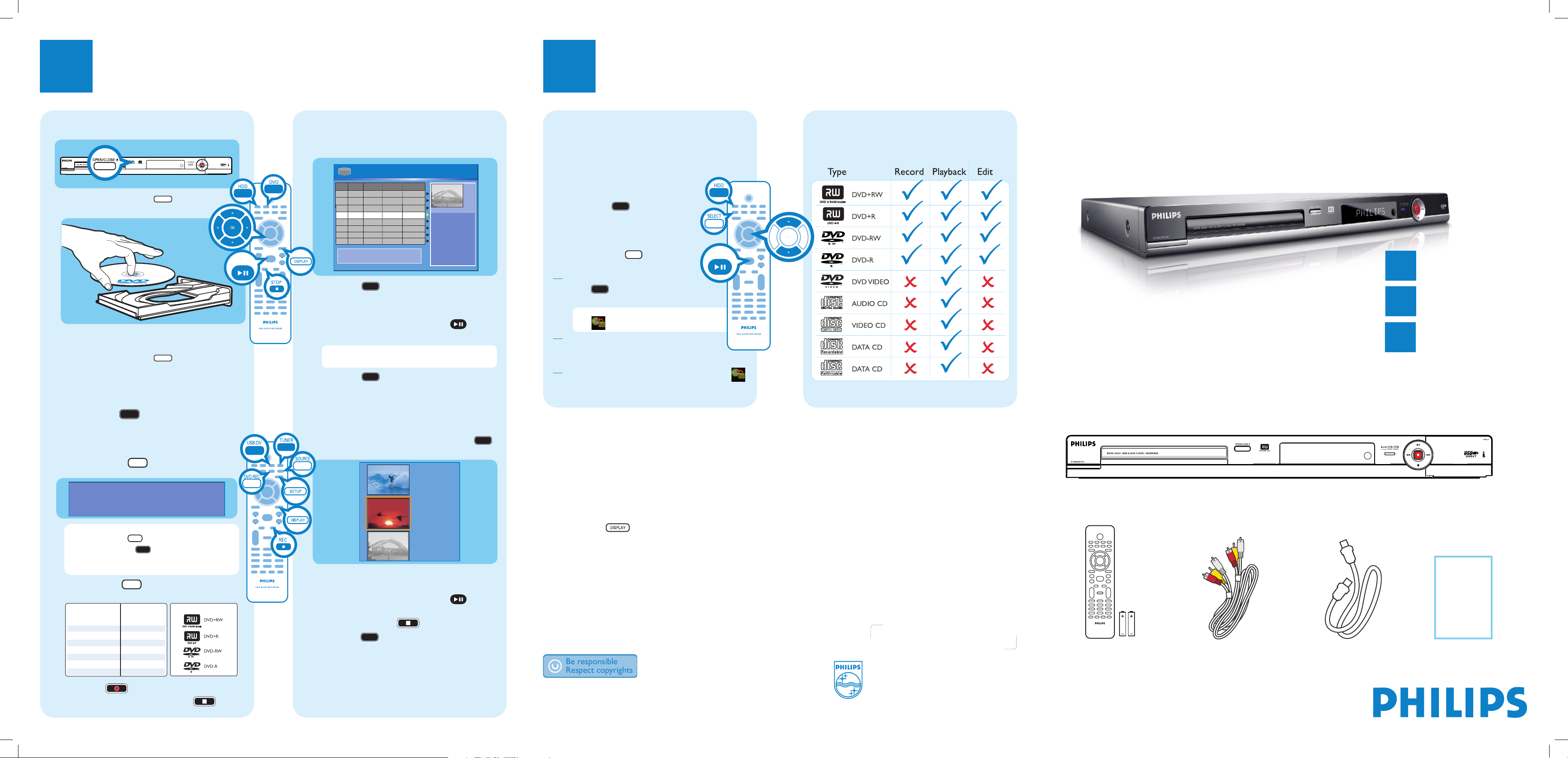
HDD & DVD Player/ Recorder DVDR3455H
Quick Start Guide
Connect
Set up
Enjoy
1
2
3
What’s in the box?
HDD & DVD Player/ Recorder
RF Coaxial Cable
Remote Control
and 2 batteries
Audio/Video Cable
2006 © Philips Consumer Electronics
A Division of Philips Electronics North America Corp
P.O. Box. 671539 Marietta, GA 30006 0026
All rights reserved.
Printed in China
12 NC 3139 245 21821
Need help?
Onscreen Helptext
Press
DISPLAY
on the remote control for onscreen helptext when using your Philips recorder.
User Manual
See the user manual that came with your Philips recorder.
Online
Go to www.philips.com/usasupport.
Hotline
call 1-888-PHILIPS (1-888-744-5477) for our operators.
3
Enjoy
3
Enjoy
Start playback
A
Playback from hard disk
A Press HDD to view the titles on the hard
disk.
B Use up S or down T keys to select the title.
C Highlight the title you want and press to start
playback.
Note To access the edit menu, highlight the title
and press right X.
D Press HDD to go back to the HDD menu
anytime.
B
Playback from a disc
A Insert a CD or DVD disc.
If the disc menu does not show, press DVD
to view the list of titles on the disc.
3. My movie
05 / 08 / 2006
09 : 31 : 53 PM
SP 00 : 06 : 45
2. Nature
09 / 07 / 2006
03 : 30 : 45 PM
SPP 00 : 05 : 59
1. Sports
11 / 05 / 2006
12 : 31 : 53 PM
SP 00 : 03 : 00
Empty
B Use up S or down T keys to scroll through the
list of options and/or titles.
C Highlight the title you want and press to start
playback.
D To stop, press STOP .
E Press DVD to go back to the disc menu
anytime.
For more recording and playback options, see the
accompanying User Manual.
Copying to a DVD
recordable disc
Types of discs used on this
recorder
You can copy the contents in your hard disk to a DVD
recordable disc.
A Insert a recordable DVD disc.
B Press HDD to view the titles on
the hard disk.
C Use up S or down T keys to select
the title.
D Press SELECT to mark the
titles you wish to copy.
E Once you finish your selection, press
HDD to start copying to the
recordable DVD disc.
Note When copying is in progress, the
icon
will be shown on the screen.
F During copying, you can continue watching
TV programs in tuner mode or select
another HDD title for playback.
G Once the copying process completes, the icon
will no longer be shown.
Inserting discs
A Press OPEN/CLOSEç on the front
of the recorder.
B Get a DVD disc and place in the tray with the label
facing up.
C Press OPEN/CLOSEç again to close the
tray.
C
Record to a DVD recordable disc
A Press TUNER to switch to tuner mode.
B Press
P + / -
to go to the TV program channel
you wish to record.
C Insert a recordable DVD disc.
Press DVD REC to switch to direct record
mode and display the information bar.
System State: Stop
Record to Optical Disc As Standard Play
Elapsed Time: 00:00:00 Remaining Time: 02:00:00
Note To record from a connected external device,
press SOURCE repeatedly
OR press USB/DV
to record from a DV
camcorder connected via the DV IN jack on the
recorder.
D Press SELECT repeatedly to select the
preferred mode of recording quality.
E Press REC to start recording.
F To stop the recording, press STOP .
PAUSE LIVE TV
Philips recorder (front panel)
User
Manual
PAUSE LIVE TV
HDD 10 Titles
Date Time
Ch.
No
001 CH001
05/20/06
002
CH003
05/14/06
003
CH009
04/25/06
04/30/06
004
CH008
CH002
03/28/06
005
006
CH008
04/12/06
CH002
07/04/06
007
CH011
07/23/06
008
For other options, press [DVD], [DV],
[TUNER] keys. Press [RIGHT] to edit menu.
02.00 PM
04.00 PM
08.30 PM
03.30 PM
08.30 PM
11.00 AM
09.30 PM
10.30 PM
Title
Nature
News
Drama
Travel
News
Title 3
News
Discover
1. Press [SELECT] to
mark or unmark
recordings.
2. Press [HDD] to
copy selected
recordings to DVD.
Press [SHUFFLE] to
sort by title.
00:20:20
SP NTSC
Record Quality
High Quality HQ
Standard Play SP
Standard Play Plus SPP
Long Play LP
Extended Play EP
Super Long Play SLP
Super Extended Play SEP
Hours of Recording
that can be stored
4.7 GB
DVD±R/±RW disc
1
2
2.5
3
4
6
8
Types of discs for recording
Page 2
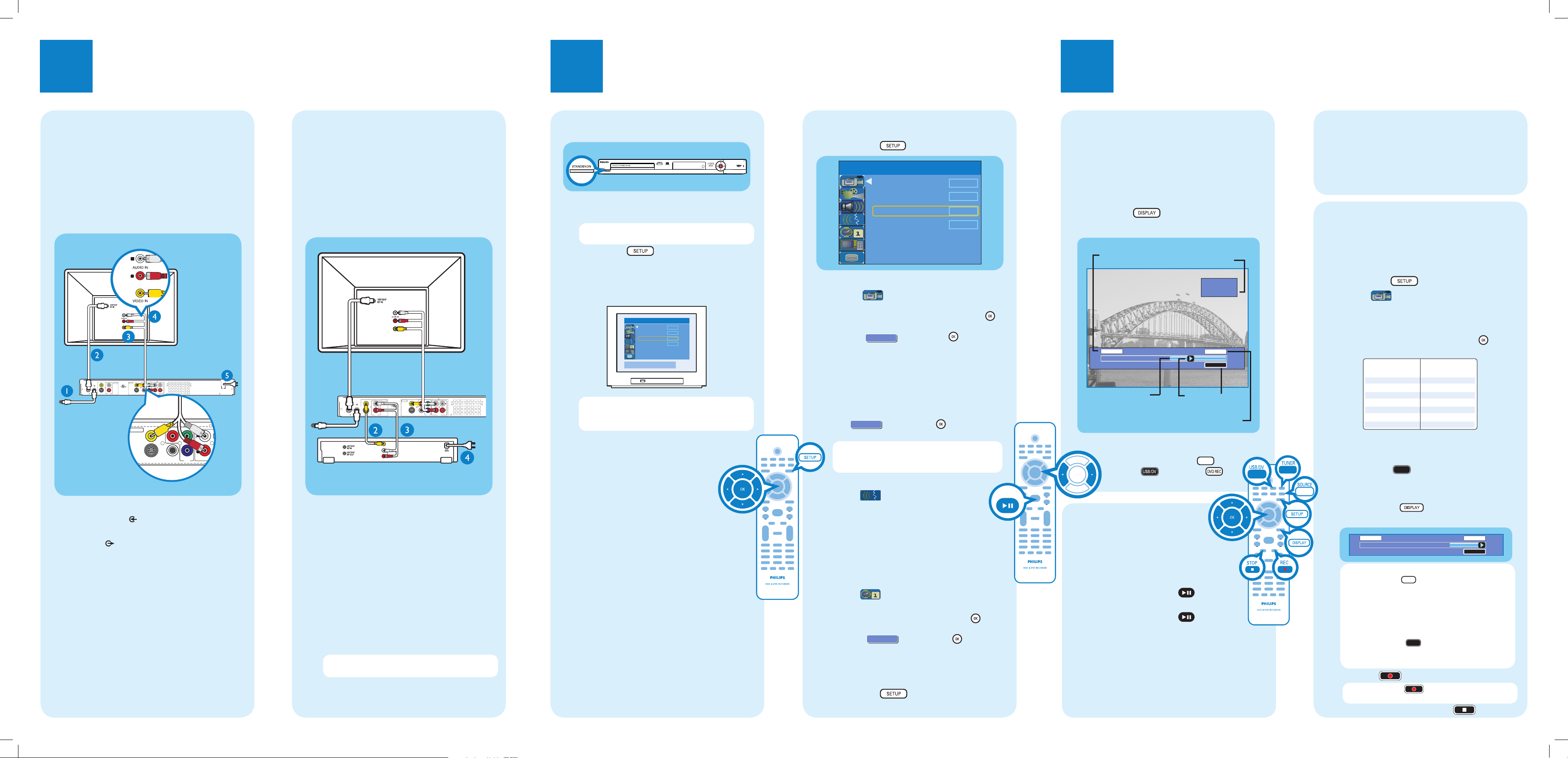
1
Connect
2
Set up
Start with the ‘Basic Connection.’
If you have a VCR, follow the instructions for ‘Connection with a VCR or similar device’.
R
Y
P
B
P
R
COMPONENT
VIDEO
VIDEO (CVBS
)
S-VIDEO (Y/C
)
AUDIO
COAXIAL
R
L
OUT 3
(DIGITAL AUDIO)
OUTPUT
OUT 2
OUT 1
Television (rear)
To antenna
or set-top box
Philips recorder
(rear)
A Connect the antenna cable to the
ANTENNA-IN jack on the recorder.
B Use the supplied RF coaxial cable to connect the
TV-OUT jack on this recorder to the
Antenna In jack on the TV.
C Use the supplied audio/video cable (yellow plug)
to connect the VIDEO (CVBS) – OUT1
jack on this recorder to the VIDEO IN jack on
the TV.
D Use the supplied audio/video cable (red/ white
plugs) to connect the AUDIO L/R OUTPUT
jack on this recorder to the AUDIO IN jacks on
the TV.
E Connect the power cable from the recorder to
an AC power outlet.
R
L
Y
P
B
P
R
VIDEO (CVBS
)
COMPONENT
VIDEO
EXT 2
S-VIDEO (Y/C
)
VIDEO (CVBS
)
S-VIDEO (Y/C
)
AUDIO
COAXIAL
RLR
L
OUT 3
P
R
(DIGITAL AUDIO)
INPUT
OUTPUT
OUT 2
OUT 1
EXT 1
DVD RECORDER 22F8
Complies with 21 CFR
1040.10 and 1040.11
R
LISTED
AUDIO
TV-OUT
ANTENNA-IN
AUDIO
OUT
L
R
VIDEO
OUT
Television (rear)
Philips recorder
(rear)
To
antenna
or settop box
VCR or similar device
(rear)
A Follow the steps 1 to 5 of ‘Connecting’ under
‘Basic Connections’ to connect the recorder
before you proceed to step 2 below.
B Use a yellow video cable (not supplied) to
connect the VIDEO (CVBS) EXT 1 jack on
this recorder to the yellow VIDEO OUT jack on
the VCR.
C Use another red and white audio cable (not
supplied) to connect the AUDIO L/R INPUT
jacks on this recorder to the red and white
AUDIO OUT jacks on the VCR.
D Connect the power cable from your VCR to an
AC power outlet.
Note In this setup, the VCR cannot record TV
programs.
For additional connection diagrams, see the
accompanying User Manual.
A
Finding the viewing channel
Philips recorder (front panel)
A Press STANDBY-ON on the recorder
B Turn on the TV.
Note If connected to your VCR, make sure it is
switched off or in standby mode before proceeding.
C Press SETUP .
D Press ‘0’ on the TV’s remote control, then press
the Channel Down button repeatedly until you see
the { SETUP MENU - GENERAL } page. This is
the correct viewing channel for the recorder.
Note You may press the AV or SELECT button on
the TV’s remote control (if available) to select the
correct viewing channel. See your TV’s user manual.
Your Philips recorder is now ready for use!
Basic Connection
A
Before Connecting
Unplug the antenna cable that is currently connected
to your TV.
B
Connecting
Connection with a VCR
or similar device
A
Before Connecting
Your new Philips recorder replaces the VCR for your
recording needs. First, unplug all the connections from
your VCR.
B
Connecting
B
Initial Installation
A Press SETUP on the remote control.
Record Quality
Auto Program
Manual Program
SP
Search
Edit
Auto Chapter Marker
5min.
SETUP MENU - GENERAL
B
Setup and install TV channels.
Highlight and press right X .
Press down T repeatedly until you highlight
{ Auto Program - Search } and press OK .
A warning message will appear.
Select
and press OK to proceed.
Highlight { Tuner Input Source }, press
right X and select a suitable setting:
{ Cable } – if the recorder is connected via a
cable/satellite box.
{ Air } – if the recorder is connected directly
to the antenna wall outlet.
Select
and press OK to start
automatic TV channel search.
Note If no channels were found, check the
antenna connection and start the channel search
again.
C
Select the language.
Highlight and press right X .
– select the System Language
– select the Audio Language for DVD
disc playback.
– select the Subtitle Language for DVD disc
playback.
– select the Disc Menu Language for DVD disc
playback.
D
Set the date and time
Highlight and press right X.
Highlight { Date-Time Setting } and press
right X. Select { Auto } and press OK .
A warning message will appear.
Select
and press OK to
proceed.
The date and time settings will follow
broadcast channel information of Program
Number 1.
E
Press SETUP to finish the installation.
3
Enjoy
About the Time Shift Buffer
(TSB)
Once you switch on this recorder, the currently
selected TV program will be stored in a temporary
storage called the ‘TSB’ (Time Shift Buffer). The TSB
can store up to 6 hours of recordings temporarily.
Press DISPLAY once to display the Time
Shift video bar.
09:15:36 AM
08:30:45 AM
03:15:36 AM
CH003
(The TSB in playback mode)
Start time
of program
Program stored
in TSB
Shows TV channel or
video input source
TSB
status icon
in playback
Time of current
screen playback
Current
time
The contents on the time shift buffer will be erased
once you press P + / - or if you switch to
another mode: SOURCE
,
USB/DV , DVD REC
.
Instant Replay
While watching a live TV program, you can press left
W to jump back 10 seconds upon every single press for
instant replay.
To return to live broadcast, press and hold right X.
Pause ‘live’ TV
At times, you may be interrupted while
watching your favourite program. Now you can
PAUSE it, as if you were in control of the
broadcast.
A Press PAUSE LIVE TV while
watching any live TV program to suspend it.
B Press PAUSE LIVE TV to continue.
C To return to live broadcast, press and hold
right X.
To jump forward playback, press right X once for
every 30 seconds.
Start Recording
A
Before recording to hard disk
You can preset the recording quality for content
recorded to the time shift buffer.
A Press SETUP on the remote control.
B Highlight and press right X .
Press down T repeatedly until you highlight
{ Record Quality } and press right X.
C Use up S / down T keys to select the preferred
mode of recording quality and press OK to
confirm.
Hours of Recording
that can be stored
Record Quality
34
68
85
102
136
200
270
HQ High Quality
SP Standard Play
SPP Standard Play Plus
LP Long Play
EP Extended Play
SLP Super Long Play
SEP Super Extended Play
160GB Hard Disk
Values are estimates only. Parts of the HDD storage will be
reserved for the operations of this recorder and time shifting.
B
Record to hard disk
A Press TUNER to switch to tuner mode.
B Press
P + / -
to go to the TV program channel
you wish to record.
C Press DISPLAY to display the time shift
video bar.
09:15:36 AM
LIVE
03:15:36 AM
Note To record from a connected external device,
press SOURCE
repeatedly to cycle through
video input sources from:
{ CAM 1 } : VIDEO jack on the front
{ CAM 2 } : S-VIDEO jack on the front
{ EXT 1 } : VIDEO (CVBS) EXT1 jack on the back
{ EXT 2 } : S-VIDEO (Y/C) EXT2 jack on the back
or Press USB/DV
to record from a DV
camcorder connected via the DV IN jack on the
recorder.
D Press REC to start recording.
Note Press REC repeatedly to extend 30
minutes increments per single press.
E To stop recording, press STOP .
To AC
power
To AC
power
VIDEO (CVBS
EXT 1
TV-OUT
ANTENNA-IN
EXT 2
S-VIDEO (Y/C
)
)
AUDIO
L
R
R
INPUT
OUTPUT
DVD RECORDER 22F8
L
R
LISTED
Complies with 21 CFR
R
1040.10 and 1040.11
)
VIDEO (CVBS
COMPONENT
P
R
Y
VIDEO
OUT 1
OUT 2
S-VIDEO (Y/C
L
P
R
RLR
P
B
COAXIAL
)
(DIGITAL AUDIO)
OUT 3
AUDIO
~
MAINS
SETUP MENU - GENERAL
Auto Chapter Marker
Record Quality
Auto Program
Manual Program
To exit, press [SETUP].
5min.
SP
Search
Edit
OK
OK
OK
CONTINUE
OK
OK
PAUSE LIVE TV
