Page 1

HDD & DVD Player/ Recorder
User Manual
DVDR3440H
Page 2

Important notes for users in the U.K.
Mains plug
This apparatus is tted with an approved 13
Amp plug. To change a fuse in this type of
plug proceed as follows:
1 Remove fuse cover and fuse.
2 Fix new fuse which should be a BS1362
5 Amp, A.S.T.A. or BSI approved type.
3 Re t the fuse cover.
If the tted plug is not suitable for your socket
outlets, it should be cut off and an appropriate
plug tted in its place.
If the mains plug contains a fuse, this should
have a value of 5 Amp. If a plug without a fuse
is used, the fuse at the distribution board
should not be greater than 5 Amp.
Note: The severed plug must be disposed of to
avoid a possible shock hazard should it be
inserted into a 13 Amp socket elsewhere.
How to connect a plug
The wires in the mains lead are coloured with
the following code: blue = neutral (N),
brown = live (L).
Italia
DICHIARAZIONE DI CONFORMITA’
Si dichiara che l’apparecchio DVDR3440H,
Philips risponde alle prescrizioni dell’art. 2
comma 1 del D.M. 28 Agosto 1995 n. 548.
Fatto a Eindhoven
Philips Consumer Electronics
Philips, Glaslaan 2
5616 JB Eindhoven, The Netherlands
Norge
Typeskilt nnes på apparatens underside.
Observer: Nettbryteren er sekundert
innkoplet. Den innebygde netdelen er
derfor ikke frakoplet nettet så lenge
apparatet er tilsluttet nettkontakten.
For å redusere faren for brann eller elektrisk
støt, skal apparatet ikke utsettes for regn eller
fuktighet.
As these colours may not correspond with the
colour markings identifying the terminals in
your plug, proceed as follows:
– Connect the blue wire to the terminal
marked N or coloured black.
– Connect the brown wire to the terminal
marked L or coloured red.
– Do not connect either wire to the earth
terminal in the plug, marked E (or e) or
coloured green (or green and yellow).
Before replacing the plug cover, make certain
that the cord grip is clamped over the sheath
of the lead - not simply over the two wires.
Copyright in the U.K.
Recording and playback of material may
require consent. See Copyright Act 1956 and
The Performer’s Protection Acts 1958 to
1972.
2
For Customer Use:
Read carefully the information located at the
bottom or rear of your DVD Recorder and
enter below the Serial No. Retain this
information for future reference.
Model No. DVDR3440H
Serial No. _______________
Page 3

DK
Advarsel: Usynlig laserstråling ved åbning
når sikkerhedsafbrydere er ude af funktion.
Undgå utsættelse for stråling.
Bemærk: Netafbryderen er sekundært
indkoblet og ofbryder ikke strømmen fra
nettet. Den indbyggede netdel er derfor
tilsluttet til lysnettet så længe netstikket
sidder i stikkontakten.
S
Klass 1 laseraparat
Varning! Om apparaten används på annat
sätt än i denna bruksanvisning speci cerats,
kan användaren utsättas för osynlig
laserstrålning, som överskrider gränsen för
laserklass 1.
Observera! Stömbrytaren är sekundärt
kopplad och bryter inte strömmen från
nätet. Den inbyggda nätdelen är därför
ansluten till elnätet så länge stickproppen
sitter i vägguttaget.
SF
Luokan 1 laserlaite
Varoitus! Laitteen käyttäminen muulla kuin
tässä käyttöohjeessa mainitulla tavalla
saattaa altistaa käyttäjän
turvallisuusluokan 1 ylittävälle
näkymättömälle lasersäteilylle.
Oikeus muutoksiin varataan. Laite ei saa
olla alttiina tippu-ja roiskevedelle.
Huom. Toiminnanvalitsin on kytketty
toisiopuolelle, eikä se kytke laitetta irti
sähköverkosta. Sisäänrakennettu verkko-osa
on kytkettynä sähköverkkoon aina silloin,
kun pistoke on pistorasiassa.
CAUTION
VISIBLE AND INVISIBLE LASER
RADIATION WHEN OPEN.
AVOID EXPOSURE TO BEAM
ADVARSEL
SYNLIG OG USYNLIG LASERSTRÅLING
VED ÅBNING UNDGÅ UDSÆTTELSE FOR
STRÅLING
VARNING
SYNLIG OCH OSYNLIG
LASERSTRÅLNING NÄR DENNA DEL ÄR
ÖPPNAD BETRAKTA EJ STRÅLEN
VARO!
AVATTAESSA OLET ALTTIINA
NÄKYVÄLLE JA NÄKYMÄTTÖMÄLLE
LASER SÄTEILYLLE. ÄLÄ KATSO
SÄTEESEEN
VORSICHT
SICHTBARE UND UNSICHTBARE
LASERSTRAHLUNG WENN ABDECKUNG
GEÖFFNET NICHT DEM STRAHL
AUSSETZEN
ATTENTION
RAYONNEMENT LASER VISIBLE ET
INVISIBLE EN CAS D’OUVERTURE
EXPOSITION DANGEREUSE AU
FAISCEAU
English
Disposal of your old product
Your product is designed and manufactured with high quality materials
and components, which can be recycled and reused.
When this crossed-out wheeled bin symbol is attached to a product it
means the product is covered by the European Directive 2002/96/EC.
Please inform yourself about the local separate collection system for
electrical and electronic products.
Please act according to your local rules and do not dispose of your old products with
your normal household waste. The correct disposal of your old product will help
prevent potential negative consequences for the environment and human health.
3
Page 4

4
Page 5

This product incorporates copyright protection
technology that is protected by US patents. Use of
this copyright protection technology must be
authorised by Macrovision, and is intended for home
and other limited viewing uses only unless
otherwise authorised by Macrovision. Reverse
engineering or disassembly is prohibited.
U.S. Patent Number 4,631,603; 4,819,098;
4,907,093; 5,315,448; and 6,516,132
Manufactured under license from Dolby
Laboratories. “Dolby” and the double-D symbol
are trademarks of Dolby Laboratories.
DivX®, DivX Certi ed, and associated logos
are trademarks of DivX, Inc and are used under
license.
SHOWVIEW® is a registered trademark of Gemstar
Development Corporation. The SHOWVIEW®
system is manufactured under license from
Gemstar Development Corporation.
This product complies with the radio
interference requirements of the
European Community.
This product complies with
the requirements of the
following directives and
guidelines: 73/23/EEC +
89/336/EEC + 93/68/EEC
LASER
Type Semiconductor laser
InGaAlP (DVD)
AIGaAs (CD)
Wave length 658 nm (DVD)
790 nm (CD)
Output Power 30 mW (DVD+RW write)
1.0 mW (DVD read)
1.0 mW (CD read)
Beam divergence 84 degrees (DVD)
61 degrees (CD)
5
Page 6

Table of Contents
English
General
Care and Safety Information ..........................................................................................8
Setup precautions .................................................................................................................................................8
Cleaning discs ........................................................................................................................................................8
HDD (Hard Disk Drive) handling care ..........................................................................................................8
Product Information ........................................................................................................9
Intro duct ion ...........................................................................................................................................................9
Accessories supplied ...........................................................................................................................................9
Region codes ..........................................................................................................................................................9
Copyright notice ...................................................................................................................................................9
Special Features ..................................................................................................................................................10
Product Overview
Main Unit ......................................................................................................................... 11
Remote Control ............................................................................................................. 12
Using the remote control ................................................................................................................................14
Connections
Step 1: Basic Recorder Connections ............................................................................ 15
Connecting the antenna cables ......................................................................................................................15
Connecting the video cable .............................................................................................................................16
Connecting the audio cables ...........................................................................................................................17
Step 2: Optional Connections ....................................................................................... 18
Connecting to a Cable Box or Satellite Receiver .....................................................................................18
Connecting to a VCR or other similar device ............................................................................................19
Connecting to a VCR and Cable Box/Satellite Receiver ........................................................................ 20
Connecting a camcorder ................................................................................................................................21
Step 3: Installation and Setup .......................................................................................23
Finding the viewing channel ............................................................................................................................ 23
Setting the OSD language ............................................................................................................................... 23
Select the country of your residence ...........................................................................................................24
Setting your TV channel programmes ..........................................................................................................24
Setting the date & time .................................................................................................................................... 25
Watching TV
Control TV programmes ............................................................................................... 26
Switching on to TV programmes .................................................................................................................. 26
Pause live TV function ...................................................................................................................................... 26
Instant Replay function .................................................................................................................................... 26
Recording
Before Recording ............................................................................................................27
About temporary HDD storage (Time Shift Buffer) ...............................................................................27
Default Recording settings ............................................................................................................................. 28
GENERAL settings .....................................................................................................................................29
Record on Hard Disk ...................................................................................................... 30
Recording from various sources ................................................................................................................... 30
Instant recording ................................................................................................................................................32
Watch playback from another source during recording .........................................................................33
Record on Recordable DVD .......................................................................................... 34
Copying from HDD to a recordable DVD ................................................................................................. 34
Discs for recording ........................................................................................................................................... 34
Recording from various sources ................................................................................................................... 35
6
Page 7

Table of Contents
Timer Recording ............................................................................................................. 37
About timer recording ......................................................................................................................................37
Timer recording (SHOWVIEW® System) .......................................................................................................37
Timer recording (manually) .............................................................................................................................39
Changing/ Deleting a timer recording ......................................................................................................... 40
Playback
Playback from Hard Disk ............................................................................................... 41
Playback your HDD recordings ......................................................................................................................41
Playback from Disc ......................................................................................................... 42
Playable discs ...................................................................................................................................................... 42
Starting disc playback ....................................................................................................................................... 42
Additional Playback Features ....................................................................................... 46
Changing to another title/chapter/track ....................................................................................................46
Pausing playback and step play ..................................................................................................................... 46
Searching forward/backward ......................................................................................................................... 46
Zooming in .......................................................................................................................................................... 46
Using INFO options ..........................................................................................................................................47
Edit Recordings
Edit Recordings - HDD ...................................................................................................50
About HDD title edit menu ........................................................................................................................... 50
Accessing the HDD title edit menu ............................................................................................................. 50
Edit Recordings - Recordable DVD .............................................................................. 53
About disc editing menu ...................................................................................................................................53
Accessing disc editing menu ............................................................................................................................53
Playing your recordings (DVD±R) on other DVD players .....................................................................55
About DVD title editing .................................................................................................................................. 56
Accessing DVD title edit menu ..................................................................................................................... 56
About video editing .......................................................................................................................................... 58
Accessing video editing menu ........................................................................................................................ 58
English
Other Information
Setup Menu Options ....................................................................................................... 61
Accessing the Setup Menu ...............................................................................................................................61
SETUP settings (underlined options are the factory default settings) ........................................62
DATE/ TIME settings (underlined options are the factory default settings) ............................ 64
GENERAL settings ................................................................................................................................... 65
AUDIO settings (underlined options are the factory default settings) ...................................... 66
LANGUAGE settings ................................................................................................................................ 66
PREFERENCES settings (underlined options are the factory default settings) ........................67
HDD settings (underlined options are the factory default settings) .......................................... 68
Software Upgrade .......................................................................................................... 69
Installing the latest software ...........................................................................................................................69
Frequently Asked Questions ......................................................................................... 70
Speci cations .................................................................................................................. 71
Troublesho oting .............................................................................................................. 72
Glossary .......................................................................................................................... 76
Display panel symbols/ messages .................................................................................77
TV System Guide ............................................................................................................78
7
Page 8

Care and Safety Information
English
CAUTION!
High voltage! Do not open the
device. You run the risk of getting
an electric shock.
The machine does not contain any
user-serviceable parts. Please leave
all maintenance work to quali ed
personnel.
Setup precautions
Finding a suitable location
– Place the set on a at, hard and stable
surface. Do not place the set on a carpet.
– Do not position the set on top of
other equipment that might heat it up
(e.g., receiver or ampli er).
– Do not put anything under the set
(e.g., CDs, magazines).
– Install this unit near the AC outlet and
where the AC power plug can be
reached easily.
Space for ventilation
– Place the apparatus in a location with
adequate ventilation to prevent internal
heat build up. Allow at least 10 cm (4”)
clearance from the rear and the top of
the set and 5 cm (2”) from the left and
right to prevent overheating.
Avoid high temperatures, moisture,
water and dust
– Apparatus must not be exposed to
dripping or splashing.
– Do not place any sources of danger
on the apparatus (e.g., liquid lled
objects, lighted candles).
Cleaning discs
Some problems occur because the disc
inside the recorder is dirty (frozen picture,
sound disruptions, picture distortions). To
avoid these problems, discs should be
cleaned on a regular basis.
To clean a disc, use a micro bre cleaning
cloth and wipe the disc from the centre
to the edge in a straight line.
CAUTION!
Do not use solvents such as benzene,
thinner, commercially available cleaners,
or anti-static sprays intended for discs.
HDD (Hard Disk Drive)
handling care
The hard disk drive (HDD) has a high
storage density that enables long
recording duration and high speed data
access. Depending on the setup
environment and handling, some content
may be damaged resulting in failure of
playback and recording. To avoid damage
to the HDD and losing important data,
observe following precautions:
– Do not move the recorder or subject
it to vibration.
– Do not remove the AC power plug
from the mains socket without switching
the recorder to standby mode.
WARNING!
The HDD is not a device for storing
recorded content permanently. We
recommend that you copy the important
video content to a recordable DVD as
backup.
8
Page 9

Product Information
ALL
2
Introduction
This recorder has a built-in hard disk
drive (HDD) and you can record more
than 130 hours of video.
Note: These values are estimates only.
Parts of the HDD storage capacity will be
reserved for the operations of this
recorder and time shifting.
This recorder allows you to enjoy the
exibility to keep recordings in the HDD
or copy to a recordable DVD for future
playback.
Furthermore, you can take advantage of
features like ‘Instant Replay’, or ‘Pause
Live TV’; see the section “Control TV
programmes”.
Before you can start using this recorder,
you must complete the basic connections
and set-up in three easy steps.
Step 1: Basic recorder connections
Step 2: Optional connections for
other devices
Step 3: Basic installation and
set-up
Please take time to read this user manual
before using the recorder. It contains
important information and notes
regarding operations of the recorder.
Helpful Hints:
– If you have any questions or if problems
occur during operation, see the chapter
‘Troubleshooting’.
– If you need further assistance, please call
the customer support service for your
country. The corresponding telephone
numbers and e-mail addresses are given in
the guarantee booklet.
– Refer to the type plate on the rear or
bottom of the product for identi cation and
supply ratings.
Accessories supplied
– Remote control and batteries
– SCART cable
– RF coaxial cable
– Quick Start Guide
Region codes
DVD lms are usually not released at the
same time in all regions of the world,
thus all DVD players are keyed to a
speci c region code.
This device will only play
Region 2 DVDs or DVDs
manufactured to be played in
all regions (‘ALL’). DVDs from
other regions cannot be
played on this recorder.
English
Copyright notice
The making of unauthorised copies of
copy-protected material, including
computer programmes, les, broadcasts
and sound recordings, may be an
infringement of copyrights and constitute
a criminal offence. This equipment should
not be used for such purposes.
9
Page 10

Product Information (continued)
English
Special Features
‘Time Shift Buffer’
Once you switch on this recorder, the
programme shown on the TV will be
stored into the ‘Time Shift Buffer’. It acts
as a temporary storage of your
recordings. The contents will
automatically be deleted after 6 hours,
when you turn off this recorder or when
you switch it to standby mode. To store
the contents on the hard disk, you have
to mark the segment in the ‘Time Shift
Buffer’ for recording to prevent them
from being deleted.
‘Instant Replay’
You can repeat the scene of a live TV
programme by pressing theÑkey on the
remote control, as often as you like.
To return to the live TV programme,
press and holdÉ.
‘Pause Live TV’
A live TV programme is now under your
control. You can pause the programme
by pressing PAUSEÅkey. Resume
playback at the scene it was interrupted
by pressing the PLAYÉkey.
This is a simple programming system for
recorders. To use it, enter the
programming number associated with
your television programme. You can nd
this number in your favourite listings
magazine.
Philips DVD recorders support ‘dual
media’ recording – the ability to create
recordings on + and – discs
(DVD+R/+RW, DVD–R /–RW).
i.Link is also known as ‘FireWire’ and
‘IEEE1394’. This connection is used for
the transfer of high bandwidth digital
signals as used by digital video (DV)
camcorders. It carries both audio and
video signals via a single cable.
To return to the live TV programme,
press and holdÉ.
‘Direct Recording to DVD’
This feature enables you to record
content directly on to a recordable DVD.
Press the DVD REC key on the remote
control to activate direct recording to
the recordable DVD.
10
Page 11

Main Unit
a b c d e f g h
i j k l
English
a STANDBY-ON 2
– Switches on the recorder or switches to
standby mode.
b Disc tray
c OPEN CLOSE ç
– Opens/closes the disc tray.
d Display panel
– Shows information about the current
status of the recorder.
e IR
– Point the remote control towards this
sensor.
f HDD Active indicator
– Blue indicator lights up while temporary
recording to the time shift buffer is in
progress.
g
É
– Starts playback of the selected title/track.
. / >
– Skips to the previous or next chapter/
track, or hold down the key to make a
reverse/forward search.
– Stops playback/recording.
Sockets behind the ap
Flip down the door as indicated by the
OPENÉlabel at the right hand corner.
i S-VIDEO
– S-video input for SVHS/Hi8 camcorders
or SVHS/Hi8 video recorders.
In tuner mode, press SOURCE on the
remote control repeatedly to select
‘CAM2’ when using this input source.
j VIDEO
– Video input for camcorders or video
recorders.
In tuner mode, press SOURCE on the
remote control repeatedly to select
‘CAM1’ when using this input source.
k L/R AUDIO
– Audio input for camcorder or the audio/
video device which is connected to the
S-VIDEO or VIDEO socket.
l DV IN
– Input for digital camcorders or other
suitable devices using this connector.
Press DV on the remote control when
using this input source.
h
– Starts recording the current TV channel
or the current video input source.
– Red indicator lights up while recording to
the HDD or a recordable DVD disc is in
progress.
11
Page 12

Remote Control
English
a STANDBY-ON 2
– Switches on the recorder or switches to
standby mode.
b HDD
– Enters the HDD content menu.
DVD
– Switches to disc mode or displays the
disc content menu.
TUNER
– Switches to the recorder’s tuner mode
(TV channel).
a
b
c
d
e
f
g
h
i
j
k
l
m
c SOURCE
– In tuner or DVD REC mode, selects the
recorder’s video input source from the
TV channel or external sources.
( EXT1, EXT2, CAM1, CAM2).
d DVD REC
– Activates the ‘direct recording to DVD’
mode.
e TV/DVD
– Switch between playback from the
additional devices (connected via the
EXT2 scart socket) and playback from
the DVD recorder.
f CH + / -
– While in tuner mode, selects the next/
previous TV channel.
g TIMER
– Enters/exits the timer recording menu.
h INFO
– Displays the Time Shift video bar. It
shows the timing of the TV programmes
stored in the temporary HDD storage.
– Displays the on-screen help text.
i OK
– Stores/con rms an entry.
– Con rms a selection.
j W X
– Cursor keys for moving to the left/ right
or making a forward/reverse search.
– In time shift mode, use X key to jump
forward 30 seconds and W key to jump
backward by 10 seconds.
ST
– Cursor keys for moving up/down.
k PAUSE
– Pauses the playback.
– Pauses ‘Live TV’ viewing.
Å
l Numeric keypad
– Selects a chapter/track number to play.
– Selects the recorder’s preset TV tuner
channel.
m T/C
– Displays title/chapter information.
12
Page 13

DV
n
– Switches to ‘camera mode’ for
camcorder connected to DV IN socket.
Recording can be made directly onto the
HDD/DVD.
o TV VOL +/ -
– Adjust the volume of the TV set (Philips
TV only).
p SETUP
– Enters/exits the system setup menu.
q . >
– Skips to previous or next Chapter/Track.
r STOP
– Stops playback/recording.
– Hold down the key to open and close the
disc tray.
s PLAY
– Plays a disc.
– Plays a recording.
É
t REC
– Starts recording the current TV channel
or the current video input source.
u RETURN
– Returns to the previous menu of a video
CD (VCD) or some DVDs.
v SHUFFLE
– Switches to random playback of an audio
CD, Video CD (VCD), picture CD or
DVD disc.
– In HDD title menu, select to sort the
titles.
– In tuner mode, selects between dual
language broadcasts.
w SELECT
– Selects a track/chapter/ le in the
programme menu.
– In HDD title menu, marks titles for
copying to a recordable DVD.
x ZOOM
– Enlarges a picture on the TV screen.
Remote Control (continued)
English
n
o
p
q
r
s
t
u
v
w
x
13
Page 14

Remote Control (continued)
English
Using the remote control
3
1
2
A Open the battery compartment.
B Insert two batteries of type R06 or AA,
following the indications (+-) inside
the compartment.
C Close the cover.
D Aim the remote control directly at the
remote sensor (IR) on the front panel.
E Select the source you want to control by
pressing the TUNER, HDD or DVD key
on the remote control.
F Select the desired function (for example
., >).
CAUTION!
– Remove batteries if they are
exhausted or if the remote control
will not be used for a long time.
– Do not mix batteries (old and
new or carbon and alkaline, etc).
– Batteries contain chemical
substances and should be disposed
of properly.
14
Page 15
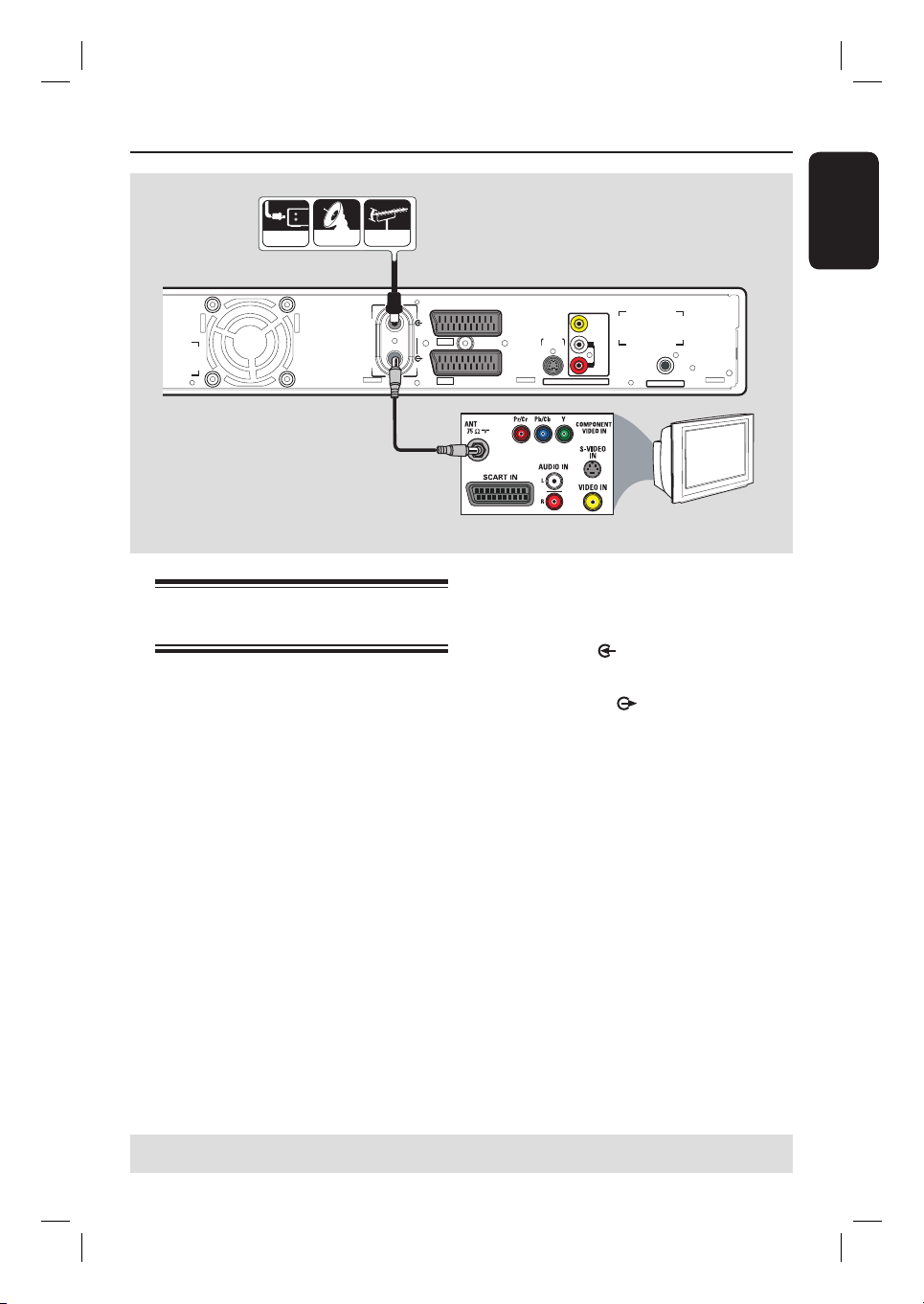
Step 1: Basic Recorder Connections
ANTENNA
SATELLITE
CABLE
A
VIDEO
ANTENNA
TV
EXT2
O
AUX - I/
EXT
1
TO TV - I/O
S-VIDEO
(Y/C)
AUDIO / VIDEO OUT
(CVBS)
L
AUDIO
R
COAXIAL
DIGITAL AUDIO OUT
English
B
Connecting the antenna
cables
These connections enable you to watch
and record TV programmes using this
recorder. If the antenna signal is
connected via a VCR, Cable Box or
Satellite Receiver, ensure that these
devices are turned on in order to watch
or record the cable programmes.
If you want to connect to a VCR
and/or Cable Box/Satellite Receiver,
see the chapter “Step 2 : Optional
Connections” for the possible
connections to your TV.
TV
A Connect the existing Antenna/Cable TV
signal (or from the Cable Box/Satellite
Receiver {RF OUT or TO TV}) to the
ANTENNA
socket on the recorder.
B Use the supplied RF coaxial cable to
connect the TV socket on the
recorder to the antenna input socket (or
labelled as VHF/UHF RF IN) on your TV.
Helpful Hint:
– Depending on how you have currently
connected your TV (directly from an
off-air antenna or Cable box or VCR), you
will have to disconnect some of the cables
before you make the above connection.
TIPS: Before making or changing any connections, make sure that all the devices are disconnected
from the power outlet.
15
Page 16

Step 1: Basic Recorder Connections (continued)
English
VIDEO
ANTENNA
TV
EXT2
AUX - I/
O
1
EXT
TO TV - I/O
S-VIDEO
(Y/C)
AUDIO / VIDEO OUT
Option 2
(CVBS)
L
AUDIO
R
COAXIAL
DIGITAL AUDIO OUT
OR
Option 1
Connecting the video cable
This connection enables you to view the
disc playback from the recorder. You
only need to choose one of the options
below to make your video connection.
Option 1: Using a SCART cable
Use the SCART cable to connect the
EXT1 TO TV-I/O scart socket on the
recorder to the corresponding SCART
input socket on the TV.
Helpful Hints:
– If your TV set displays a selection for the
SCART socket, select ‘VCR’ as the source for
the SCART socket.
– The EXT2 AUX-I/O scart socket is
intended only for additional devices.
OR
Option 3
TV
Option 2: Using an S-Video cable
Use an S-video cable (not supplied) to
connect the S-VIDEO(Y/C) socket on
the recorder to the S-Video input socket
(or labelled as Y/C or S-VHS) on the TV.
Audio connection is required in order
to hear the sound, see next section
“Connecting the audio cables”.
Option 3: Using a Video (CVBS)
cable
Use a composite video cable (yellow -
not supplied) to connect the VIDEO
(CVBS) socket on the recorder to the
video input socket (or labelled as A/V In,
Video In, Composite or Baseband) on the
TV.
Audio connection is required in order
to hear the sound, see next section
“Connecting the audio cables”.
TIPS: Before making or changing any connections, make sure that all the devices are disconnected
from the power outlet.
16
Page 17

Step 1: Basic Recorder Connections (continued)
VIDEO
ANTENNA
TV
EXT2
EXT1
AUX - I/
TO TV - I/O
O
S-VIDEO
(Y/C)
AUDIO / VIDEO OUT
Option 1
(CVBS)
L
R
Connecting the audio cables
This connection enables you to listen to
the sound. However, this connection is
not required if this recorder is connected
to the TV using the supplied SCART
cable.
Option 1: Using an audio cable
You can connect the recorder to a two
channel stereo system (mini system, TV)
or receiver in order to enjoy the stereo
sound system.
Use the supplied audio cable (red/white
ends) to connect the AUDIO L/R OUT
sockets to these devices with the same
input sockets.
English
AUDIO
COAXIAL
DIGITAL AUDIO OUT
Option 2
OR
DIGITAL IN
TV
TV/Stereo
AV ampli er/
receiver
Option 2: Using a coaxial cable
You can connect the recorder to an AV
ampli er/receiver in order to enjoy
multichannel surround sound.
Use a coaxial cable (not supplied).
Connect the COAXIAL (DIGITAL
AUDIO) socket on the recorder to the
digital input of the ampli er/receiver.
Before you start operating, set the digital
audio output settings accordingly (see the
section “PLAYBACK settings – Digital
Audio Output”). If the AUDIO settings
do not match your ampli er’s capabilities,
the ampli er may produce a strong,
distorted sound or no sound at all.
Helpful Hint:
– Do not connect your TV’s audio output
sockets to the AUDIO L/R (IN-EXT) sockets
on this recorder, this may cause unwanted
noise.
TIPS: Before making or changing any connections, make sure that all the devices are disconnected
from the power outlet.
17
Page 18

Step 2: Optional Connections
English
CABLE
SATELLITE
IN
A
ANTENNA
~
MAINS
B
ANTENNA
TV
C
TV
Connecting to a Cable Box or
Satellite Receiver
Option 1
If your Cable Box/Satellite Receiver
has only an antenna output socket
(RF OUT or TO TV),
see “Step 1: Basic Recorder Connections
– Connecting the antenna cables” for the
complete connections to your TV.
Back of a Cable Box or Satellite
Receiver (Example only)
RF
R L
S-VIDEO
OUT
VIDEO
AUDIO
TO TV
E
AUX - I/
TO TV - I/O
S-VIDEO
O
(Y/C)
L
AUDIO
R
AUDIO / VIDEO OUT
COAXIAL
DIGITAL AUDIO OUT
EXT2
1
EXT
VIDEO
(CVBS)
D
Option 2 (as shown on the above illustration)
If your Cable Box/Satellite Receiver
has a SCART output socket
A Keep the existing antenna connection to
your Cable Box/Satellite Receiver.
B Use a RF coaxial cable to connect the
Cable Box/Satellite Receiver signal (or
labelled as RF OUT or TO TV) to the
ANTENNA
socket on the recorder.
C Use another RF coaxial cable to connect
the TV
antenna input socket on the TV.
socket on the recorder to the
D Use the SCART cable to connect the
EXT1 TO TV-I/O scart socket on the
recorder to the corresponding SCART
input socket on the TV.
E Use another SCART cable to connect the
EXT2 AUX-I/O scart socket on the
recorder to the SCART output socket
(or labelled as TV OUT or TO TV) on
the Cable Box/ Satellite Receiver.
TIPS: Refer to the respective connected device’s user manual for other possible connections.
18
Page 19

Step 2: Optional Connections (continued)
VHF/UHF
ANTENNA
SATELLITE
CABLE
A
VHF/UHF
RF OUT
OUT
RF IN
TV OUT
VIDEO
OUT
AUDIO
L
AUDIO
R
I
N
TV IN
VIDEO
IN
AUDIO
L
AUDIO
R
Back of a VCR
(Example only)
D
English
~
MAINS
B
TV
Connecting to a VCR or
other similar device
This connection enables you to record
from a video tape to the HDD or a
recordable DVD and allows the VCR to
be used for playback if the recorder is
turned off.
IMPORTANT!
Your new recorder can replace the
VCR for all your recording needs.
Just unplug all the connections to
your VCR.
A Connect the existing Antenna/Satellite/
Cable TV signal (or from the Cable Box/
Satellite Receiver, labelled as RF OUT or
TO TV) to the ANTENNA
the recorder.
socket on
VIDEO
ANTENNA
EXT2
AUX - I/
TV
O
1
EXT
TO TV - I/O
S-VIDEO
(Y/C)
AUDIO / VIDEO OUT
(CVBS)
L
AUDIO
R
COAXIAL
DIGITAL AUDIO OUT
C
B Use another RF coaxial cable to connect
the TV socket on the recorder to the
antenna input socket on the TV.
C Use the SCART cable to connect the
EXT1 TO TV-I/O scart socket on the
recorder to the corresponding SCART
input socket on the TV.
D Use another SCART cable to connect the
EXT2 AUX-I/O scart socket on the
recorder to the SCART output socket
(or labelled as TV OUT or TO TV) on
the VCR.
Helpful Hints:
– Most commercial video cassettes and
DVDs are copy-protected and therefore
cannot be recorded.
– Connect the recorder directly to the
TV. If there is a VCR or an additional device
in between, the picture quality may be poor
because of the copy protection system built
into the recorder.
TIPS: Refer to the respective connected device’s user manual for other possible connections.
19
Page 20

Step 2: Optional Connections (continued)
English
Satellite Receiver/
Cable Box
CABLE
A
SATELLITE
ANTENNA
B
~
MAINS
ANTENNA
EXT2
TV
EXT
1
C
TV
Connecting to a VCR and
Cable Box/Satellite Receiver
A Keep the existing aerial connection from
the Cable Box/Satellite Receiver to your
TV.
B Use the supplied RF coaxial cable to
connect the antenna output (RF OUT)
socket on the Cable Box/Satellite
Receiver to the ANTENNA
on the recorder.
C Use another RF coaxial cable to connect
the TV
antenna input socket on the TV.
socket on the recorder to the
socket
F
VCR
E
VIDEO
(CVBS)
S-VIDEO
O
AUX - I/
(Y/C)
L
AUDIO
R
TO TV - I/O
AUDIO / VIDEO OUT
COAXIAL
DIGITAL AUDIO OUT
D
D Use the SCART cable to connect the
EXT1 TO TV-I/O scart socket on the
recorder to the corresponding SCART
input socket on the TV.
E Use another SCART cable to connect the
EXT2 AUX-I/O scart socket on the
recorder to the Scart output socket (or
labelled as TV OUT or TO TV) on the
VCR.
F Use another scart cable to connect the
scart input socket (or labelled as TV IN
or TO DECODER) on the VCR to the
scart output socket (or labelled as
TV OUT or TO VCR) on the Cable Box/
Satellite Receiver.
TIPS: Refer to the respective connected device’s user manual for other possible connections.
20
Page 21

Step 2: Optional Connections (continued)
DV OUT
English
Connecting a camcorder
You can use the front sockets to copy
camcorder recordings. These sockets are
located behind the ap on the right hand
side and provides convenient connections
for a camcorder.
Option 1: Using the DV IN socket
Use this connection if you have a Digital
Video or Digital 8 camcorder. The DV
socket conforms to the i.LINK standard.
It provides the best picture quality.
Use an i.LINK 4-pin cable (not supplied)
to connect the DV IN socket on the
recorder to the appropriate DV OUT
socket on the camcorder.
Before you start operating, press DV on
the remote to select ‘DV’ as the input
channel. See the chapter “Recording” for
details.
Helpful Hints:
– The DV IN socket does not support a
connection to a Personal Computer.
– It is not possible to record from the
recorder to your camcorder via the DV IN
socket on your recorder.
TIPS: Refer to the respective connected device’s user manual for other possible connections.
21
Page 22

Step 2: Optional Connections (continued)
English
L
R
A
OR
Option 2: Using the S-VIDEO In or
VIDEO In socket
Use the S-VIDEO connection if you have
a Hi8 or S-VHS(C) camcorder. It
provides good picture quality.
Alternatively, you can use the VIDEO
connection if your camcorder has only a
single video output (Composite Video,
CVBS).
B
A Connect the VIDEO (CAM1) or
S-VIDEO (CAM2) socket on the front
panel of the recorder to the
corresponding S-VHS or Video output
socket on the camcorder.
B Use an audio cable (red/white ends) to
connect the AUDIO L/R sockets on the
front panel of the recorder to the audio
output sockets on the camcorder.
Before you start operating, press
SOURCE on the remote control
repeatedly to select ‘CAM1’ or ‘CAM2’
as the input channel, depending on your
connections. See the chapter “Recording”
for details.
TIPS: Refer to the respective connected device’s user manual for other possible connections.
22
Page 23

Step 3: Installation and Setup
Before you start...
When you complete the
connections and switch on the
recorder for the rst time, it is
advisable that you make several
basic settings.
Please see the following pages on using
the Setup Menu features to programme
TV channels, menu language and system
clock settings. This will improve the
performance of this recorder
considerably.
Finding the viewing channel
A Press STANDBY-ON on the recorder
to switch it on.
B Switch on the TV and set it to the
correct video-in channel. You should see
the blue DVD background screen.
Usually this channel is between the
lowest and highest channels and may be
called FRONT, A/V IN, VIDEO. See your
TV’s manual for more details.
Or, you may go to channel 1 on your
TV, then press the channel down key
repeatedly until you see the Video In
channel.
Alternatively, the TV remote control
may have a key or switch that chooses
different video modes.
Setting the OSD language
Select the menu language for this
recorder’s on-screen display. The
language options are different depending
on your country or region. It may not
correspond to the illustrations shown in
the user manual.
Language settings can only be
changed when the recorder is not
playing or recording.
SETUP
OK
A Press SETUP.
The setup menu appears on the TV.
B Use ST keys to highlight
{ SETUP MENU - SETUP } and press
X to access the menu.
SETUP MENU - SETUP
Menu Language
Country Selection
TV Shape
Auto Program
Manual Program
Sort
English
Austria
4:3 LB
Search
Edit
OK
English
C Use ST keys to highlight { Menu
Language } and press X to access the
menu.
D Use ST keys to highlight the desired
language and press OK to con rm.
TIPS: Press X to access the options of an item in the menu.
Press SETUP to exit the menu.
23
Page 24

Step 3: Installation and Setup (continued)
English
Select the country of your
residence
Select the country of your area for auto
channel tuning.
SETUP
A Press SETUP on the remote control.
The setup menu appears on the TV.
B Use ST keys to highlight
{ SETUP MENU - SETUP } and press
X.
SETUP MENU - SETUP
Menu Language
Country Selection
TV Shape
Auto Program
Manual Program
Sort
Setting your TV channel
programmes
Before the recorder starts recording any
TV channel programmes, you need to
search for the available TV channels and
store them in this recorder.
Before you start ...
Make sure you have successfully made all
OK
English
Austria
4:3 LB
Search
Edit
OK
the required connections to the
recorder, the TV and Satellite Receiver/
Cable Box (if any) and turned them on.
Tuner settings can only be changed
when the recorder is not playing or
recording.
A Press SETUP on the remote control.
The setup menu appears on the TV.
B Use ST keys to highlight
{ SETUP MENU - SETUP } and press
X.
SETUP MENU - SETUP
Menu Language
Country Selection
TV Shape
Auto Program
Manual Program
Sort
English
Austria
4:3 LB
Search
Edit
OK
C Select { Country Selection } and press
X to access the menu.
D Use ST keys to select the country of
your residence and press OK to con rm.
TIPS: Press X to access the options of an item in the menu.
Press SETUP to exit the menu.
24
Page 25

Step 3: Installation and Setup (continued)
C Select { Auto Program } and press OK.
A warning message will appear. Select
OK
OK
and press OK on the remote
control
The automatic TV channel search will
start. This process may take several
minutes. Once complete, the total
number of channels found will appear on
the TV.
To modify or sort the TV channels,
see the chapter “Setup Menu Options –
SETUP settings” for more information.
Setting the date & time
This recorder has an automatic date and
time setting feature. The date and time
settings are set according to the
broadcast channel information of the
selected preset channel.
A Press SETUP.
The setup menu appears.
B Use ST keys to highlight
{ SETUP MENU - DATE / TIME} and
press X to access the menu.
SETUP MENU - DATE/TIME
Date-Time Setting
Date-Time Programme
Date(dd/mm/yyyy)
Time(hh:mm)
C Use ST keys to highlight { Date -Time
Programme } press X to access the
options.
D Select the desired programme channel to
for date/time settings and press OK to
con rm.
The date and time elds will be set
according to the broadcast information of
the selected programme channel.
Auto
P001 Ch005
01 01 2006
10 : 33
English
If the recorder has not set the time and
date correctly, you can further adjust the
clock settings. See the chapter “Setup
Menu Options – DATE/TIME Settings”.
E Once complete, press W to return to the
previous menu.
F Press SETUP to exit.
The basic installation is now
complete. This recorder is ready for
use!
TIPS: Press X to access the options of an item in the menu.
Press SETUP to exit the menu.
25
Page 26

Control TV programmes
English
Switching on to TV
programmes
TUNER
CH +-
INFO
A Switch on the TV to the correct
programme number for the recorder
(e.g. ‘EXT’, ‘0’, ‘AV’).
B Press STANDBY-ON to switch on the
recorder.
If no TV programme appears on the
screen, press TUNER on the remote
control.
C Press CH +- to select a TV channel.
The selected TV channel will appear
on the status window.
The active TV programme will be
stored automatically to the temporary
HDD storage in this recorder. This
information is shown on the Time Shift
video bar.
Pause live TV function
You may be interrupted whilst watching
your favourite TV programme. You can
pause the show by pressing PAUSEÅ
and pressing PLAYÉto resume
playback of the programme at the scene
it was interrupted. You can ‘pause’ the
live TV broadcast up to a maximum
period of 6 hours. It behaves exactly as if
you were in control of the live broadcast.
If you want to return to the live TV
programme, press and holdÉ.
Instant Replay function
Whilst watching a live TV programme,
you can pressÑon the remote control
to jump back 10 seconds upon every
single press for instant replay.
To view from the beginning of the time
shift buffer, press and holdÑon the
remote control.
If you want to return to the live TV
programme, press and holdÉ.
To display or remove the Time Shift
video bar, press the INFO key
repeatedly.
03:15:36
09:15:36
LIVE
For more information about the
temporary HDD storage (Time
Shift Buffer), see next page.
TIPS: Press INFO to display the time shift video bar or help text.
26
Page 27

Before Recording
About temporary HDD
storage (Time Shift Buffer)
The TV programmes stored in the
temporary HDD storage will be deleted
once it has exceeded the storage buffer
WARNING!
Once you switch on this recorder, the
currently selected TV programme will be
stored in a temporary hard disk
storage called ‘Time Shift Buffer’ (TSB).
The ‘TSB’ captures up to 6 hours of TV
programmes.
In tuner mode, the Time Shift video bar
will appear on the screen, it indicates the
status and timing of the TV programmes
stored in the temporary HDD storage.
You can choose to display or remove the
video bar by pressing the INFO key on
the remote control.
a
b
c
d
03:15:36
09:15:36
LIVE
or when you press STANDBY-ON 2
to turn off the recorder.
In addition, executing the following
actions will also clear the contents in the
temporary HDD storage:
Press DV, DVD REC or SOURCE on
the remote control.
Alternatively,
Use the option { Delete HDD } to
erase all contents of your hard disk
storage. See the section “Before
Recording – HDD Settings” for details.
The Time Shift video bar consists of the
following information :
a Content temporarily saved in the time
shift buffer.
b The TV programme start time.
Once it has exceeded 6 hours, the
content stored at the beginning will be
deleted and the start time will be updated
accordingly.
c Status of source of video input.
“LIVE” or the time of current playback
being viewed “HH:MM:SS”.
d Icon which shows the status of the time
shift buffer.
– playback of content stored in the
time shift buffer.
– marks the beginning of content
recording.
– marks the current recording in
progress.
– the current screen has been paused
from playback. (This will not pause
recording).
TIPS: Press INFO to display the time shift video bar or help text.
English
27
Page 28

Before Recording (continued)
English
Default Recording settings
The default recording settings will allow
you to preset auto chapter markers and
the preferred mode of recording quality
for HDD recording.
A Press SETUP on the remote control.
The setup menu appears on the TV.
B Use ST keys to highlight
{ SETUP MENU - GENERAL } and
press X to con rm.
SETUP MENU - GENERAL
Auto Chapter Marker
Record Quality
DivX(R) Video on Demand
Delete Optical Disc
C Use ST keys to select the setting you
wish to change and press OK to con rm.
Instructions and explanation of the
options are provided in the following
pages.
D To exit, press SETUP.
5min.
SP
OK
OK
Auto Chapter Markers
You can insert chapter markers within a
title during recording. This allows you to
access to speci c points on the
recording.
A Use ST keys to highlight { Auto
Chapter Marker } and press X to
access its options.
B Use ST keys to select your preferred
setting.
C Press OK to con rm.
Default Recording Quality
The setting de nes the picture quality of
recordings and the maximum recording
time on the HDD.
Important! When copying from the
HDD to a recordable DVD, the mode of
record quality for the selected recording
in the HDD will automatically be
transferred. It is not possible to select
another mode of record quality.
A Use ST keys to highlight { Record
Quality } and press X to access its
options.
B Use ST keys to select your preferred
mode of record quality.
C Press OK to con rm.
TIPS: Press W to go back to previous menu item.
Press SETUP to exit the menu.
28
Page 29

Before Recording (continued)
GENERAL settings (underlined options are the factory default settings)
Auto Chapter
This lets you access to speci c points on the recording.
Marker
You can insert chapter markers within a title during recording
Press X to access the menu and use ST keys to select one of
the options.
{ 5min. } – Chapter markers are inserted during recording
at every 5 minutes interval.
{ 10min. } – Chapter markers are inserted during recording
at every 10 minutes interval.
{ 20min. } – Chapter markers are inserted during recording
at every 20 minutes interval.
{ 30min. } – Chapter markers are inserted during recording
at every 30 minutes interval.
{ Off } – The feature is disabled.
Record Quality
Select this option to preset your preferred mode of recording
quality.
the options.
Press X to access the menu and use ST keys to select one of
Record Quality
HQ High Quality
SP Standard Play
SPP Standard Play Plus
LP Long Play
EP Extended Play
SLP Super Long Play
SEP Super Extended Play
Values are estimates only. Parts of the HDD storage capacity will be reserved for
the operations of this recorder and time shifting.
Hours of Recording that can be stored
80GB HDD
17
34
40
50
65
100
130
DVD±R/
DVD±RW
1
2
2.5
3
4
6
8
English
29
Page 30

Record on Hard Disk
English
IMPORTANT!
Unrecordable pictures
Television programmes, lms, video
tapes, discs, and other materials may be
copy-protected and therefore cannot be
recorded on this recorder.
Recording from various
sources
You can choose to record a TV
programme or make recordings from an
external device to the HDD.
Recording TV programmes
Follow the instructions below to record
TV programmes onto the HDD, where
you can store for future viewing or copy
to a recordable DVD.
A In tuner mode, press the INFO key on
the remote control to display the time
shift video bar.
B Use . / > keys to search for the
beginning of the scene in the temporary
HDD storage where you want to start
recording.
C Press RECâ on the remote control to
start recording.
To cancel, press SELECT.
Recording from a DV camcorder
You can record video directly from a
connected DV camcorder onto the
HDD, where you can edit it easily and
copy to a recordable DVD if required.
DV
CH +-
INFO
STOP
REC
IMPORTANT!
– If you press DV on the remote
control, the unmarked contents in
the TSB will be removed.
PAUSE
To save all current programmes stored in
the time shift buffer, press and hold
RECâ.
D To stop recording, press STOPÇon the
remote control.
To record directly to a recordable
DVD, see the chapter ”Record on
Recordable DVD”.
TIPS: Set the appropriate mode of record quality for HDD recording, the same record quality will be transferred
from HDD to a recordable DVD, see “Before Recording.”
30
Page 31

Record on Hard Disk (continued)
Connect the DV camcorder to the
A
DV IN socket on the front panel of this
recorder.
B Find the footage on the DV camcorder
that you want to start recording from
and set the camcorder to pause mode.
C Switch on the TV to the correct
programme number for the recorder
(e.g. ‘EXT’, ‘0’, ‘AV’).
D Switch on the recorder and press DV on
the remote control.
An information box will be displayed.
System State: Stop DV State: Stop
Record to Hard Disk As Standard Play
Elapsed Time: 00:00:00 Remaining Time: 00:00:00
Press SELECT repeatedly to change the
mode of record quality.
E Press RECâ to start recording and
press the PLAY key on the DV
camcorder to start playback.
To pause the recording, press PAUSEÅ.
To resume recording, press PLAY X
again.
A new chapter marker is created after
recording restarts.
F To stop recording, press STOPÇ.
A new title will be created when you
begin another recording.
To record directly to a recordable
DVD, see the chapter ”Record on
Recordable DVD”.
Recording from an external device
(Camcorder/VCR/ DVD player)
A copy protection system has been built
into this recorder to prevent the transfer
of data from pre-recorded DVDs or
other copy protected material onto the
recordable DVD. You can only store the
contents in the temporary HDD storage
of this recorder.
Note: Set the preferred mode of record
quality before proceeding, see “Before
Recording - Default Recording Settings.”
TUNER
SOURCE
PAUSE
REC
A Connect the external device to this
recorder (See the chapter “Step 2:
Optional Connections”).
B Switch on the TV to the correct
programme number for the recorder
(e.g. ‘EXT’, ‘0’, ‘AV’).
C Press STANDBY-ON 2 to switch on
the recorder.
If no TV programme appears on the
screen, press TUNER on the remote
control.
English
TIPS: Set the appropriate mode of record quality for HDD recording, the same record quality will be transferred
from HDD to a recordable DVD, see “Before Recording.”
31
Page 32

Record on Hard Disk (continued)
English
Press SOURCE repeatedly to select the
D
correct input channel that matches the
connected socket of the device.
– { EXT 1 } : EXT 1 TO TV I/O scart
socket at the back.
– { EXT 2 } : EXT 2 AUX I/O scart
socket at the back.
– { CAM 1 } : VIDEO socket on the
front.
– { CAM 2 } : S-VIDEO socket on the
front.
E Press RECâ to start recording.
You can also press RECâ repeatedly
to increase the recording time in
30-minute increments.
F Start playback on the connected device.
The content from the connected
device will be recorded.
G To stop the recording before the
scheduled ending, press STOP
To record directly to a recordable
DVD, see the chapter “Record on
Recordable DVD”.
Ç.
Instant recording
This function allows you to make a
recording with a pre-determined duration
without using the timer programming.
A Press RECâ repeatedly to toggle
between recording options of 30-minute
increments (30, 60 and up to 360minutes of recording).
B The recorder will stop recording at the
designated end time.
If you wish to stop the recording before
the scheduled time, press STOP
Ç.
TIPS: Set the appropriate mode of record quality for HDD recording, the same record quality will be transferred
from HDD to a recordable DVD, see “Before Recording.”
32
Page 33

Record on Hard Disk (continued)
Watch playback from another
source during recording
While recording is in progress, you can
watch another TV channel or the
playback from another audio/video device
which is connected to this recorder.
HDD
Watching playback from another
device
This is only possible if the recorder is
connected to the TV using the EXT1 TO
TV-I/O socket.
Press TV/DVD to view the picture from
the device which is connected to the
EXT2 AUX-I/O socket of this DVD
recorder.
DVD
TV/DVD
Watching HDD title playback
You can playback another HDD title
whilst recording is in progress.
Press HDD to view the HDD title list.
Use ST keys to highlight the title you
want and press PLAY X.
Watching DVD playback
You can playback another DVD title
whilst recording is in progress.
Press DVD to view the disc menu of the
DVD in the tray. Use ST keys to
highlight the title you want and press
PLAY X
English
Watching another TV channel
If there is no device connected to the
EXT2 AUX-I/O socket, pressing
TV/DVD will switch to TV mode.
Use the TV’s remote control to change
the channels.
The message “TV/LOOP” will be
displayed on the recorder’s system
display panel.
To switch back to recorder mode, press
TV/DVD on the remote control.
Helpful Hint:
– Remember to switch the TV back to its
video input channel if you want to watch the
TV channel through the recorder or playback
the recorded disc.
TIPS: Set the appropriate mode of record quality for HDD recording, the same record quality will be transferred
from HDD to a recordable DVD, see “Before Recording.”
33
Page 34

Record on Recordable DVD
English
IMPORTANT!
Unrecordable pictures
Television programmes, lms, video
tapes, discs, and other materials may be
copy-protected and therefore cannot be
recorded on this recorder.
Copying from HDD to a
recordable DVD
You can copy a recorded title(s) from the
HDD (hard disk drive) to a recordable
DVD.
The time taken to copy content from the
HDD to a recordable DVD depends on
the record quality of the HDD
recordings.
It is not possible to change the mode of
record quality during the copying
process. As such, it is important that you
choose the appropriate record quality
when you rst set up the recording to
the HDD.
The copying process is done at a higher
speed than the recording. The following
information will be stored on the disc :
– Title/name of recording
– Date of recording
– Time of recording
– Record quality mode/ length of
recording
– Index picture of title
Discs for recording
There are several formats of recordable
DVD discs which can be used with this
recorder:
DVD±RW (DVD ReWritable discs)
– Discs that are rewritable can be used
for multiple recordings once the existing
data has been erased.
DVD±R (DVD Recordable discs)
– Discs that can only be used for a single
recording. Each new recording is always
added at the end of all previous
recordings as existing recordings cannot
be overwritten.
– Editing can be made on DVD±R discs
as long as they have not been nalised.
– To play a DVD±R disc on another
DVD player, it must be nalised (see the
section “Playing your recordings
(DVD±R) on other DVD players”) After
this is done, no more content can be
added to the disc.
Supported disc types and media
speeds
Disc
DVD+R 1x - 16x
DVD+RW 2.4 x - 4x
DVD-R 1x - 16x
DVD-RW 2x - 4x
Media speeds
TIPS: Ensure that there is suf cient space available on the DVD±R before recording. You have to nalise the
DVD±R before it can be played on other players, see “Edit Recordings – Recordable DVD”.
34
Page 35

Record on Recordable DVD (continued)
Recording from various
sources
You can choose to copy your recordings
from the HDD or an external device to a
recordable DVD. The storage capacity of
the disc depends on the record quality
that was selected for the recording in the
recorder or device, see the previous
page.
HDD
DV
STOP
REC
SELECT
DVD REC
SOURCE
PAUSE
Recording from the HDD
A Switch on the TV to the correct
programme number for the recorder
(e.g. ‘EXT’, ‘0’, ‘AV’).
B Insert a recordable DVD into the
recorder.
C Press HDD on the remote control.
The HDD content menu appears on
the screen.
1. Press [SELECT] to
mark or unmark
recordings.
2. Press [HDD] to
copy marked
recordings to DVD.
Press [SHUFFLE] to
sort by title or time.
25%
00:20:20
SP PAL
HDD 10 Titles
Date Time
Ch.
No
20/05/05
14/05/05
25/04/05
30/04/05
28/03/05
12/04/05
05/08/05
30/06/05
14.00
16.00
20.30
03.30
08.30
11.00
21.30
22.30
001 CH001
002
CH003
CH009
003
004
CH004
CH002
005
CH008
006
CH012
007
CH010
008
For other options, press [DVD], [DV],
[TUNER] keys. Press [RIGHT] to go to
edit menu.
Title
Travel
News
Drama
Nature
News
Title 3
News
Discover
D Use ST keys to highlight the title/titles
and press SELECT to mark the titles for
copy to DVD.
If you have many HDD title recordings,
use .( fast reverse) or > (fast
forward) to view the previous/ next page of
HDD titles for selection.
E Press HDD on the remote control.
Recording to the recordable DVD will
begin. The dubbing icon will be
displayed at the bottom right corner of
the screen.
Once complete, the icon will not be
shown.
English
F To stop recording, press STOPÇ on
the remote control.
Helpful Hint:
– During selection of recordings for copying,
press SHUFFLE on the remote control to sort
according to the titles of recording.
TIPS: Ensure that there is suf cient space available on the DVD±R before recording. You have to nalise the
DVD±R before it can be played on other players, see “Edit Recordings – Recordable DVD”.
35
Page 36

Record on Recordable DVD (continued)
English
Recording from an external device/
VCR/ DV Camcorder
A Switch on the TV to the correct
programme number for the recorder
(e.g. ‘EXT’, ‘0’, ‘AV’).
B Insert a recordable DVD into the
recorder.
C Press DVD REC to switch to direct
recording mode.
An information box will be displayed
on the screen.
System State: Stop
Record to Optical Disc As Standard Play Plus
Elapsed Time: 00:00:00 Remaining Time: 00:00:00
D Press SOURCE repeatedly to select
from the various options:
{ Tuner }
Input source from TV programmes.
{ CAM 1 }
Input source from the device connected to the
VIDEO and AUDIO L/R sockets on the front
panel.
{ CAM 2 }
Input source from the device connected to the
S-VIDEO and AUDIO L/R sockets on the front
panel.
{ EXT 1 }
Input source from the device connected to the
EXT1 TO TV-I/O scart socket on the back
panel.
{ EXT 2 }
Input source from the device connected to the
EXT2 AUX-I/O scart socket on the back
panel.
Alternatively,
Press DV to record from the DV
camcorder connected to the
on the front panel.
DV IN socket
E Press SELECT to toggle between the
different modes of record quality.
Record Quality
HQ High Quality
SP Standard Play
SPP Standard Play Plus
LP Long Play
EP Extended Play
SLP Super Long Play
SEP Super Extended Play
Values are estimates only. Parts of the HDD storage capacity will be reserved for
the operations of this recorder and time shifting.
Hours of Recording that can be stored
80GB HDD
17
34
40
50
65
100
130
DVD±R/
DVD±RW
1
2
2.5
3
4
6
8
F Press RECâ on the remote control.
Recording to the recordable DVD will
be begin.
G To stop recording, press STOPÇ on
the remote control.
Helpful Hint:
– All title selections and settings will be lost
once you replace or remove the recordable
DVD.
To edit your recordings on the
recordable DVD, see “Edit Recordings
– Recordable DVD”.
TIPS: Ensure that there is suf cient space available on the DVD±R before recording. You have to nalise the
DVD±R before it can be played on other players, see “Edit Recordings – Recordable DVD”.
36
Page 37

Timer Recording
About timer recording
Use ‘Timer Recording’ to automatically
start and stop a recording at a later
date/ time. The recorder will tune to the
right programme channel and begin
recording at the speci ed time.
With this recorder, you can preprogramme up to 8 recordings.
To make a timer recording, your
recorder needs to know:
– The date you want to make the
recording.
– The recording input source.
– The start and stop time of the
recording.
– The mode of record quality, see
the chapter “Before Recording –
GENERAL settings.
TIMER
OK
Timer recording (SHOWVIEW®
System)
This is a simple timer programming
system. To use, enter the S
programming number associated with
your television programme. You can nd
this number in your TV listings magazine.
All the information needed by this
recorder for programming is contained in
the programming number.
A Switch on the TV. Select the correct
Video In channel at the TV.
If you are recording directly to a
DVD disc, insert the recordable DVD
before proceeding to step
B Press TIMER on the remote control.
The timer schedule appears.
Timer Schedule
Source
Rec Mode
Date Start
2
3
4
5
6
HOWVIEW®
B.
End
Rec To
VPS
English
About ‘VPS/PDC’
‘VPS’ (Video Programming System) or
‘PDC’ (Programme Delivery Control)
controls the start and duration of TV
C Use ST keys to highlight the next
available empty slot and press OK.
The SHOWVIEW® System menu
appears.
channel recordings. If a TV programme
S
HOWVIEW
starts earlier or ends later than was
scheduled, the recorder will start/end the
recording accordingly.
The VPS/PDC recording option can only
System
Please enter the programming
number for your recording. Select
[MANUAL] for manual timer recording.
Press [RETURN] to go to the timer list.
be used to record an entire programme
from its beginning to the end. To set a
timer that is different from the VPS/PDC
OK
CONFIRM
OK
MANUAL
broadcast time, you must disable the
VPS/PDC recording option.
TIPS: Set the appropriate mode of record quality for HDD recording, the same record quality will be transferred
from HDD to a recordable DVD.
37
Page 38

Timer Recording (continued)
English
D Use the numeric keypad 0-9 to enter
HOWVIEW® programming number
the S
for the show you wish to record and
press OK (e.g. : 5-312-4 or 5,312 4, key
in ‘53124’).
To cancel the SHOWVIEW® programming,
press RETURN on the remote control.
E To con rm your entry, select
the menu and press OK.
The timer editor menu appears.
Timer Editor
Source
Rec To
Rec Mode
Mode
Date
Start
End
Title
VPS/PDC
OK
OK
Ch003
HDD
SPP
Once
31 / 01 / 0 5
21 : 3 3
22 : 0 3
M y T i t l e 0
Off
OK
CANCEL
F Use ST keys to select an entry in the
menu and press X to enter its options.
{ Source }
– Use ST keys to select the recording input
source.
{ Rec To }
– Use ST keys to select { HDD } or
{ DVD } to enter the recording destination.
{ Rec Mode }
– Use ST keys to select your option.
{ Mode }
– Use
ST keys to select { Once },
{ Daily }, { Weekly }, { Mon-Fri },
{ Mon-Sat }, { Weekend } recordings.
{ Date }
– Use ST keys or the numeric keypad
0-9 to enter the date for recording.
{ Start }
– Use ST keys or the numeric keypad
0-9 to enter the start time of recording.
OK
CONFIRM
{ End }
– Use ST keys or the numeric keypad
0-9 to enter the end time of recording.
{ Title }
– Use STWX keys to select the
alphanumeric options to enter the title of your
recording.
{ VPS/PDC }
in
– Use ST keys to turn on/off the VPS/PDC
mode (See the previous page “About VPS/
PDC”)
OK
G Select
OK
in the menu and press OK.
The system will store the timer entry
and return to the timer schedule list.
H Press TIMER to exit the menu.
I Press STANDBY-ON2 to turn off the
recorder.
If the recorder is not in standby mode,
a warning message will appear three
minutes before the recording starts.
The ‘TIMER’ icon will light up on the
display panel if a timer recording is set.
TIPS: Set the appropriate mode of record quality for HDD recording, the same record quality will be transferred
from HDD to a recordable DVD.
38
Page 39

CH003
6
33
On
03
Timer Recording (continued)
Timer recording (manually)
A Switch on the TV. Select the correct
Video In channel at the TV.
If you are recording directly to a
DVD disc, insert the recordable DVD
before proceeding to step
B Press TIMER on the remote control.
The timer schedule appears.
Timer Schedule
Source
Rec Mode
Date Start
SP31/01/0
2
EXT 1
EPSP05/01/06
3
CH008
4
5
6
30/03/06
C Use T keys to highlight the next available
empty slot and press OK.
The SHOWVIEW® System menu
appears.
S
HOWVIEW
System
Please enter the programming
number for your recording. Select
[MANUAL] for manual timer recording.
Press [RETURN] to go to the timer list.
OK
CONFIRM
OK
D Select
MANUAL
in the menu and press OK.
The timer editor menu appears.
Timer Editor
Source
Rec To
Rec Mode
Mode
Date
Start
End
Title
VPS/PDC
OK
OK
10.
04.00
10.00
B.
End
Rec To
11.
DVD
05.30
HDD
11.15
OK
MANUAL
Ch003
HDD
SPP
Once
31 / 01 / 0 5
21 : 3 3
22 : 0 3
M y T i t l e 0
Off
OK
CANCEL
VPS
Off
On
E Use ST keys to select an entry in the
menu and press X to enter its options.
{ Source }
– Use ST keys to select the recording input
source.
{ Rec To }
– Use ST keys to select { HDD } or
{ DVD } to enter the recording destination.
{ Rec Mode }
– Use ST keys to select your option.
{ Mode }
– Use ST keys to select { Once },
{ Daily }, { Weekly }, { Mon-Fri }, { Mon-
Sat }, { Weekend } recordings.
{ Date }
– Use ST keys or the numeric keypad
0-9 to enter the date for recording.
{ Start }
– Use ST keys or the numeric keypad
0-9 to enter the start time of recording.
{ End }
– Use ST keys or the numeric keypad
0-9 to enter the end time of recording.
{ Title }
– Use STWX keys to select the
alphanumeric options to enter the title of your
recording.
{ VPS/PDC }
– Use ST keys to turn on/off the VPS/PDC
mode (See the previous page “About VPS/
PDC”)
OK
F Select
To cancel the above timer setting, press
OK
in the menu and press
OK.
The system will store the timer entry
and return to the timer schedule list.
SELECT on the remote control.
English
TIPS: Set the appropriate mode of record quality for HDD recording, the same record quality will be transferred
from HDD to a recordable DVD.
39
Page 40

Timer Recording (continued)
CH003
6
33
On
03
English
Press TIMER to exit the menu.
G
H Press STANDBY-ON 2 to turn off
the recorder.
If the recorder is not in standby mode,
a warning message will appear three
minutes before the recording starts.
The ‘TIMER’ icon will light up on the
display panel if a timer recording is set.
Helpful Hint:
– Set the timer recording one minute ahead
of the programme’s start time. This helps
ensure the entire programme is recorded as
the disc requires about 30 seconds to
prepare for recording.
Changing/ Deleting a timer
recording
A Switch on the TV. Select the correct
Video In channel at the TV.
B Press TIMER on the remote control.
The timer schedule appears.
Timer Schedule
Source
Rec Mode
Date Start
End
Rec To
VPS
SP31/01/0
10.
30/03/06
04.00
10.00
11.
05.30
11.15
DVD
HDD
Off
On
2
EXT 1
EPSP05/01/06
3
CH008
4
5
6
Setting a timer recording from an
external Cable Box/
Satellite Receiver
If you have a Satellite Receiver/Cable Box
connected to this recorder (see the
section “Step 2: Optional connections –
Connecting to a Cable Box or Satellite
Receiver”) follow the steps described
below to programme the recordings.
A Select the channel you want to record at
the Satellite Receiver/Cable Box.
B Programme the recording with the
required information. Follow the steps
A~D of “Timer Recording (manually)”
on the previous page.
When selecting options for { Source }
choose { EXT 2 } as the input channel
and press OK to con rm.
C Keep the Satellite Receiver/Cable Box
switched on for the recording.
D Press STANDBY-ON 2 to turn off
the recorder.
C Use ST keys to select a timer
programme which you want to change/
delete.
D To delete the timer entry, press
SELECT on the remote control.
E To change the timer schedule, press
OK to enter the timer editor menu of
the selected timer programme.
Timer Editor
Source
Rec To
Rec Mode
Mode
Date
Start
End
Title
VPS/PDC
OK
OK
Ch003
HDD
SPP
Once
31 / 01 / 0 5
21 : 3 3
22 : 0 3
M y T i t l e 0
Off
OK
CANCEL
F Select the entry eld and make the
necessary changes.
OK
G Once complete, select
OK
in the
menu and press OK to save the changes.
OK
H To cancel changes, select
CANCEL
in the
menu and press OK.
I Press TIMER to exit the menu.
TIPS: Set the appropriate mode of record quality for HDD recording, the same record quality will be transferred
from HDD to a recordable DVD.
40
Page 41

Playback your HDD
0
0
30
00:00:00
recordings
Each recording stored on the HDD is
displayed in the HDD content menu with
an index picture.
Playback from Hard Disk
English
1:15:
A Press HDD on the remote control.
The HDD content menu appears.
B Use ST keys to highlight a title and
press OK on the remote control to start
playback.
If you have many HDD title recordings,
use .( fast reverse) or > (fast
forward) to view the previous/ next page of
HDD titles for selection.
HDD 10 Titles
Date Time
Ch.
No
20/05/05
001 CH001
002
CH003
14/05/05
CH009
003
25/04/05
004
30/04/05
CH004
CH002
28/03/05
005
CH008
12/04/05
006
CH012
05/08/05
007
CH010
30/06/05
008
For other options, press [DVD], [DV],
[TUNER] keys. Press [RIGHT] to go to
edit menu.
14.00
16.00
20.30
03.30
08.30
11.00
21.30
22.30
Title
Travel
News
Drama
Nature
News
Title 3
News
Discover
1. Press [SELECT] to
mark or unmark
recordings.
2. Press [HDD] to
copy marked
recordings to DVD.
Press [SHUFFLE] to
sort by title or time.
00:20:20
SP PAL
C During playback, you can use the
following keys on the remote control to
access additional playback features.
SOURCE
INFO
.>
– move to the beginning or previous/ next
chapter.
– hold down this key to start fast backward/
forward search, press the key again to increase
the search speed.
X
– jump forward by 30 seconds.
W
– jump backward by 10 seconds.
PLAY X
– starts playback
PAUSE Å
– view a still picture.
INFO
– displays the Time Shift video bar. Press
repeatedly to remove the video bar display.
– displays the help text for the selected
function.
STOPÇ
– stop playback.
ZOOM
– zoom in and out of a still/paused picture.
STOP
PAUSE
PLAY
Helpful Hint:
– During selection of recordings for
playback, press SHUFFLE on the remote
ZOOM
control to sort according to the titles of
recording.
41
Page 42

Playback from Disc
English
Playable discs
Using this recorder, you can play and
record on the following discs:
Recording and Playback
DVD±RW
(DVD ReWritable);
can be recorded on
and overwritten repeatedly.
DVD±R
(DVD Recordable);
can be recorded on
only once.
Playback only:
DVD Video
(Digital Versatile Disc)
CD-RW (CD-ReWritable)
Audio/ MP3/ JPEG contents
CD-R (CD-Recordable)
Audio/ MP3/ JPEG contents
Audio CD (Compact Disc
Digital Audio)
MP3-Disc
Video CD
(Formats 1.0, 1.1, 2.0)
Super Video CD
ReWritable
Recordable
IMPORTANT!
– If the inhibit icon (
appears on the TV screen when a
key is pressed, it means the function
is not available on the current disc
or at the current time.
– DVD discs and players are
designed with regional restrictions.
Before playing a disc, make sure the
disc is for the same region as your
player.
– Do not push on the disc tray or
put any objects other than discs on
the disc tray. It may cause the disc
player to malfunction.
Error )
Starting disc playback
A Press STANDBY-ON 2 to switch on
the recorder.
B Press OPEN/CLOSE ç on the front of
the recorder.
The disc tray opens.
C Place the disc onto the tray with the label
facing up, then press OPEN/CLOSEç.
D Switch on the TV. Select the correct
Video In channel at the TV (See the
chapter “Step 3: Installation and Setup –
Finding the viewing channel”).
E Press DVD to access the disc content
menu.
Playback starts automatically or press
PLAY X.
If the disc has its own menu, this will be
DivX Disc
(DivX 3.11, 4.x, 5.x, 6)
TIPS: Some discs cannot be played on this recorder due to the con guration and characteristics of the disc,
or due to the condition of recording and authoring software.
loaded. Otherwise, the recorder will
launch an index screen.
For more playback features, see the
chapter “Additional Playback Features”.
42
Page 43

Playback from Disc (continued)
Playing a DVD video disc
The DVD disc is usually formatted with a
disc menu. You may have to make your
selection (e.g., subtitle or audio language)
within the disc menu.
A Insert a DVD disc. Press DVD on the
remote control.
If the disc menu appears on the TV
Use the numeric keypad 0-9 to input
your selection or use W XST keys to
select a play option and press OK to
start playback.
To select a speci c chapter/title
marker
During playback, press T/C on the
remote control repeatedly to toggle
bewteen { Title }, { Chapter } or
{ Time }. Use the numeric keypad 0-9
to input your selection of title/chapter
number or speci c time during playback.
B To stop playback, press STOP .
Playing a (Super) Video CD
(Super) Video CDs may feature ‘PBC’
(Play Back Control). This allows you to
play the video CDs interactively,
following the menu on the display.
A Insert a (Super) Video CD. Press DVD
on the remote control.
If the ‘PBC’ is on, the disc index
menu will appear on the TV
B Use numeric keypad 0-9 to input your
selection or to select a play option.
Press RETURN on the remote control
to return to the previous menu.
To turn on/off the Playback Control
mode, press INFO key on the remote
control twice during playback to access
the playback menu options.
Use ST keys to select { PBC } and
press X to select either { PBC On } or
{ PBC Off }.
C To stop playback, press STOP .
Playing an audio CD
A Insert an audio CD. Press DVD on the
remote control.
Playback starts automatically or press
PLAY X to start play.
English
B To stop playback, press STOP .
TIPS: Some discs cannot be played on this recorder due to the con guration and characteristics of the disc,
or due to the condition of recording and authoring software.
43
Page 44

Playback from Disc (continued)
English
Playing a recordable DVD
A Insert a recordable DVD. Press DVD on
the remote control.
The Index Picture screen appears.
B Use ST keys to select a title and press
PLAY X to start playback.
C To stop playback, press STOP .
Helpful Hint:
– If the message ‘BLANK’ appears on the
display panel, this means that there are no
recordings on this disc.
Playing a DivX disc
This recorder supports the playback
of DivX movies which you can copy from
your computer onto a CD-R/RW or
recordable DVD.
A Insert a DivX disc. Press DVD on the
remote control.
The disc content menu appears.
If the DivX movie contains external
subtitles, you have to rst select the
subtitle le from the le list.
Use ST keys to select the les for
playback and press SELECT to con rm
your selection.
B Press PLAY X to start playback.
During playback, you can press INFO on
the remote control to display the disc
content menu.
Helpful Hints:
– Subtitle les with the following lename
extensions (.srt, .smi, .sub, .sami) are
supported.
– It is normal to experience an occasional
pixelation during DivX® playback due to
poor encoding of the content.
Playing a MP3 disc
A Insert a MP3 CD. Press DVD on the
remote control.
The disc content menu appears.
File Play - Stop 0:00:00/ 0:00:00
Directory Playlist
Bee Gees
1
Phil Collins
2
Bryan Adams
3
Collin Raye
4
Nat King Cole
5
UB40
6
Jordan Hill
7
Faith Hill
8
Note: It may require a longer time for
the recorder to display the disc content
menu on the TV due to the large number
of songs/pictures compiled into one disc.
B Use ST keys to navigate within the
menu and press OK to access the folder/
album.
C Use ST keys to select the track/ le to
play.
To go to the previous menu, press
RETURN.
D To create a playlist, highlight the track/ le
and press SELECT.
The selected tracks/ les will appear
on the right screen.
Use WX keys to toggle between the
left and right screens.
E Press PLAY X to start playback.
F During playback, you can press ./
> to select the next/previous track.
G To stop playback, press STOP .
Helpful Hints:
– Only the rst session of a multi-session
CD will play back.
– It is normal to experience an occasional
“skip” while listening to your MP3 disc.
TIPS: Some discs cannot be played on this recorder due to the con guration and characteristics of the disc,
or due to the condition of recording and authoring software.
44
Page 45

Playback from Disc (continued)
Playing a picture disc (or musical
slide show)
You can display JPEG pictures in the
selected roll automatically one after the
other.
A Insert a JPEG picture disc (CD,
CD-R/RW, DVD). Press DVD on the
remote control.
The disc content menu appears.
B Use ST keys to navigate within the
menu and press OK to access the folder/
album.
C To create a playlist, highlight the track/ le
and press SELECT.
The selected tracks/ les will appear
on the right screen.
To remove the track/ le from the
playlist, use WX keys to move to the
right screen. Use ST keys to select the
track/ le, press SELECT once.
D You can select to playback from the
original disc content or from the playlist,
just use WX keys to move to the correct
screen before selecting the track/ le for
playback.
File Play - Stop 0:00:00/ 0:00:00
Directory Playlist
Japan trip
1
2
3
4
Bryan Bday
My songs
Hot Hits
File Play - Stop 0:00:00/ 0:00:00
Directory Playlist
..\
P1010001.JPG
1
P1010008.JPG
2
BUTTER-1.JPG
3
NATURE-1.JPG
4
BUTTER-1.JPG
5
P1022500.JPG
6
P1023000.JPG
7
MERLIO-1.JPG
8
E During playback, you can press INFO on
the remote control to access various
settings for the slide show playback.
File Play
Press ZOOM on the remote control to
Type
Mode
Trick
Wipe
Zoom
Rotate
PIC
Normal
Play
Top to bottom
Fitscreen
Clockwise 0
Top to bottom
Down to top
Left to right
Right to left
Extend center V.
enlarge the picture.
F To stop playback, press STOP .
Playable JPEG picture disc
This recorder can read JPEG pictures
stored on a CD-ROM, Picture CD, or
DVD.
File format:
– The le extension has to be ‘.JPG,’
‘.JPE’ or ‘.JPEG.’
– Only DCF-standard still pictures or
JPEG pictures (eg. TIFF) can be displayed.
– It cannot playback moving pictures,
Motion JPEG, pictures in non-JPEG
formats or pictures associated with
sound.
– The recorder may require a longer
time to display the disc content on the
TV due to the large number of songs/
pictures compiled onto one disc.
English
If the disc contains MP3 music and
JPEG picture les, you can start a
musical slide show playback,
Select an MP3 le and press OK to start
playback, then select a picture le in the
menu and press OK to start the musical
slide show playback.
TIPS: Some discs cannot be played on this recorder due to the con guration and characteristics of the disc,
or due to the condition of recording and authoring software.
45
Page 46

Additional Playback Features
English
Changing to another title/
chapter/track
When a disc contains more than one
track, title or chapter, you can change to a
different track, title or chapter as follows.
During playback,
Press > to go to the next title/chapter/
track.
Press . to return to the start of the
previous chapter/track.
Alternatively,
Press T/C repeatedly to toggle between
{ Title }, { Chapter } or { Time }. Then
use the numeric keypad 0-9 to input
the title/chapter/track number.
Pausing playback and step
play
A During playback, press PAUSE
pause playback and display a still picture.
B Press X (RIGHT) again to move one
frame forward.
C To resume normal playback, press
PLAY X.
Å
Searching forward/backward
You can fast forward or fast reverse a
disc at two, four, sixteen or thirty two
times the normal playback speed.
A During playback, press and hold .(fast
reverse) or > (fast forward) to switch
to the search function. Press the same
key repeatedly for various search speed
options.
B During disc playback, press X (RIGHT)
to access the playback menu.
Use ST keys to highlight { Trick
Mode - Play } and press X(RIGHT) to
access the search speed options.
The sound will be muted.
C To resume normal playback, press
PLAY X.
Zooming in
to
This option allows you to enlarge the
picture on the screen and pan through
the enlarged picture.
A Press ZOOM on your remote control to
activate zoom.
B Use WXST keys to pan through the
zoomed picture.
C To exit, press ZOOM repeatedly until
the picture returns to the normal size.
TIPS: The operating features described here might not be possible for certain discs.
Always refer to the instructions supplied with the discs.
46
Page 47

Additional Playback Features (continued)
Using INFO options
INFO
OK
SELECT
A During disc playback, press INFO twice
on the remote control.
The playback menu appears on the TV.
DVD
Mode
Trick mode
Title
Chapter
Audio
Subtitle
Angle
Title Time
B Use ST keys to select the setting you
want to adjust.
Instructions and explanation of the
options are provided in the following
pages.
C To exit, press INFO.
Normal
Play
02/05
01/22
01/02 - OTH
Off
01/03
00:22:03 - 00:27:24
Selecting various repeat functions
You can select various repeat play or
random play modes during playback.
A During disc playback, press INFO twice
on the remote control.
The playback menu appears.
B Use ST keys to select { Mode } and
press OK.
C Use ST keys to select one of the repeat
options.
{ Normal }
Select this to cancel the repeat mode and
return to normal playback.
{ Repeat A-B }
Select this to repeat the playback of a speci c
segment within a title/chapter/track. Press OK
to mark the start and end of the segment you
want to repeat.
{ Repeat Chapter }
Select this to repeat playback of the current
chapter (DVD, recordable DVDs only).
{ Repeat Track/Title }
Select this to repeat playback of the current
track/title.
{ Repeat Directory }
Select this to repeat playback of the current
folder/directory (MP3, JPEG, picture disc
only).
{ Repeat Disc }
Select this to repeat playback of the entire
disc.
{ Shuf e }
Select this to randomly playback all the tracks
within the disc.
D To cancel repeat playback, press STOP
, then press PLAY X. Alternatively,
repeat steps
{ Normal } and press OK.
A to C and select
English
TIPS: The operating features described here might not be possible for certain discs.
Always refer to the instructions supplied with the discs.
47
Page 48

Additional Playback Features (continued)
English
Creating a playlist
You can play the contents of the disc in
the order you want by programming the
tracks to be played.
A Press INFO twice on the remote
control.
The playback menu appears.
B Select { Mode } > { Program }.
The programme menu appears.
Edit program play list
Title Playlist
Title 1
Title 2
Title 3
Title 4
Title 5
Title 6
Title 7
Title 8
Title 9
C If the disc is recorded with Titles/Folders/
Albums, press OK to access the tracks/
les/chapters.
Pressing OK at the highlighted track/ le/
chapter will start playback.
To programme your favourite
track/
le/chapter
D Use ST keys to select the track/ le/
chapter to programme and press
SELECT on the remote control.
The selected track/ le/title will appear
at the right screen.
The order on the right screen will be
the order of programme playback.
To remove the programmed item
from your selection
E Press X key to move to the right screen.
Use ST keys to select the track/ le/
chapter to programme and press
SELECT on the remote control.
To start programme play
F Press X key to move to the right screen
and press OK.
Playback will start from the selected
track/ le/ chapter according to the
programmed sequence.
To exit programme play
G Press STOP to exit programme play.
Changing the audio soundtrack
language
This operation works only on DVDs with
multiple soundtrack language or VCDs
with multiple audio channels.
A Press INFO twice on the remote
control.
The playback menu appears.
B Use ST keys to select { Audio } and
press X to access its options.
C Use ST keys to select the audio
language and press OK to con rm.
The languages may be numbered or
abbreviated, such as “En” for English.
If the language selected is not available
on the disc, the disc’s default setting for
language will be used instead.
Use WX keys to toggle between the left
and right screen.
Helpful Hint:
– Some DVDs allow soundtrack language
changes only via the DVD disc menu. To
access the disc menu, press DVD on the
remote control.
TIPS: The operating features described here might not be possible for certain discs.
Always refer to the instructions supplied with the discs.
48
Page 49

Additional Playback Features (continued)
Changing subtitle language
This operation works only on DVDs with
multiple subtitle languages, you can
change the language you want while
playing back the DVD.
A Press INFO twice on the remote
control.
The playback menu appears.
B Use ST keys to select { Subtitle } and
press X to enter the menu and nd the
different available options.
C Use ST keys to select the language and
press OK to con rm.
The languages may be numbered or
abbreviated, such as “En” for English.
If the language selected is not available
on the disc, the disc’s default setting
language will be used instead.
Helpful Hint:
– Some DVDs discs allow subtitle language
changes only via the DVD disc menu. To
access the disc menu, press DVD.
Switching camera angles
This option is only available with DVDs
that contain sequences recorded from
different camera angles. This allows you
to view the picture from different angles.
A Press INFO twice on the remote
control.
The playback menu appears.
B Use ST keys to select { Angle } and
press X to enter its options.
The camera angles available for
selection appears.
C Use ST keys to select the camera angle
you want to switch to, then press OK to
con rm.
Time search
This option allows you to skip to a
speci c point on the current disc.
A Press T/C on the remote control
repeatedly to display
{ Time : – : – – : – – } on the top left
corner of the screen.
Use the numeric keypad (0-9) to
enter the time required.
Playback skips to the selected time.
English
TIPS: The operating features described here might not be possible for certain discs.
Always refer to the instructions supplied with the discs.
49
Page 50

Edit Recordings - HDD
English
About HDD title edit menu
In the HDD title edit menu, you can
change the title name, hide unwanted
scenes, delete titles, split a title.
The edit options in the HDD title edit
menu are:
{ Play Title }
– Select a title (recording) to play.
{ Delete Title}
( For unprotected and unlocked titles only )
– Delete the title (recording).
{ Divide Title }
– Divide the recording into two separate
titles.
Edit Title }
{
– Hide the unwanted scene in the
recording.
{ Rename }
– Change the name of a title (recording).
{ Lock/ Unlock }
– Lock or unlock a title (recording) to
prevent/allow playback.
{ Protect/ Unprotect }
– Protect or unprotect a title
(recording) to prevent/ allow erasure or
changes being made.
Accessing the HDD title edit
menu
OK
SELECT
HDD
A Press HDD on the remote control.
The HDD content menu appears.
B Use ST keys to highlight a title
(recording) and press X.
The HDD title edit menu appears.
HDD 10 Titles
Date Time
Ch.
No
001 CH001
20/01/06
002
CH003
14/02/06
003
CH009
25/03/05
CH008
004
30/04/06
CH002
005
28/03/06
006
CH008
12/04/06
CH012
05/08/06
007
CH010
008
30/06/06
Press [OK] to play title.
If you have many HDD title recordings,
use .( fast reverse) or > (fast
forward) to view the previous/ next page of
HDD titles for selection.
C Use ST keys to access the different
options and press OK.
Instructions and explanation of the
options are provided in the following pages.
10.00
09.00
08.30
03.30
08.30
11.00
02.30
07.30
Title
Travel
News
Drama
Nature
CSI
Title 3
News
Discover
Play Title
Delete Title
Divide Title
Edit Title
Rename
Lock
Protect
00:20:20
SP NTSC
TIPS: Press W to go back to the previous menu.
50
D To exit, press W to go back to the HDD
title menu screen.
Note: Any title/ recording which has been
edited will be marked with an edited icon
next to the selected title’s index
picture.
Page 51

Edit Recordings - HDD (continued)
Dividing a title
You can divide the current title into two
new titles. Each of these titles is
characterised by its own index picture.
Warning! Once a title is divided, the
process cannot be reversed.
A In HDD title edit mode, use ST keys to
highlight { Divide Title } and press OK.
The edit title playback screen appears.
B During playback, use WX keys to
navigate through the title. Press OK to
divide the title at the desired playback
position.
A warning message will appear.
OK
C To con rm, select
and press OK.
A new title will be shown in the HDD
title menu.
D To abort, select
OK
OK
CANCEL
in the menu
and press OK.
Hiding unwanted scenes
You can choose to hide certain scenes
from playback (e.g. skipping a commercial
scene) or make it visible again.
A In HDD title edit mode, use ST keys to
highlight { Edit Title } and press OK.
The edit title playback screen appears.
B During playback, press PAUSE Åand
use WX keys to navigate through the
title. Press OK to mark the beginning of
a segment to hide.
C To mark the end of a segment to hide,
press OK again.
To hide more segments, repeat steps
B ~ C for each segment you want to
hide.
To unhide the scenes,
D In HDD title edit mode, use ST keys to
highlight { Edit Title } and press OK.
The edit title playback screen appears.
E During playback, use WX keys to
navigate through the title. Press OK at
the beginning of the marked segment.
F Press X repeatedly until you reach the
end of the marked segments and press
OK.
English
TIPS: Press W to go back to the previous menu.
Helpful Hints:
– All hidden scenes will be played back in
HDD title edit mode.
– The { Edit Title } option is only available if
the title is unlocked or unprotected.
51
Page 52

Edit Recordings - HDD (continued)
English
Rename a title
The original title name is automatically
generated by the recorder. You can
change the disc name by following the
steps below.
A In HDD title edit mode, use ST keys to
highlight { Rename } and press OK.
The keyboard screen appears.
B Use W XST keys to highlight a
character on the keyboard and press OK
to select.
The maximum input is up to 255
characters. However, only 12 characters
will be displayed at any one time in the
HDD title menu.
You can use the following keys on the
keyboard screen to edit your input:
: to remove a character to the
BkSp
left of the cursor.
: to create a space between
Space
characters.
: to toggle between upper and
Caps
lower case characters .
: to clear the entry eld
Clear
completely.
Exit
: to exit the keyboard screen.
C To con rm your entry, select
the keyboard and press OK.
The info panel is now updated.
To exit, select
and press OK.
Exit
on the keyboard
Lock/Unlock a title
You can choose to lock a title to prevent
any unauthorised playback of the
recording.
If a title has been locked, the user will be
prompted to enter a 4-digit password
preset in the system setup menu.
To set/ reset this password, see the
chapter “Setup Menu Options PREFERENCES Settings – Change
Password.”
In HDD title edit mode, use ST keys to
highlight { Lock } and press OK.
The locked title will have a Lock icon
next to its index picture.
When the title is locked, the option in
the HDD title edit menu will change to
{ Unlock }.
Protect/ Unprotect a title
You can choose to protect the title in
order to prevent accidental loss of
recordings.
In HDD title edit mode, use ST keys to
highlight { Protect } and press OK.
on
OK
OK
The protected title will have a Safe
Box icon
When the title is protected, the
next to its index picture.
option in the HDD title edit menu will
change to { Unprotect }.
TIPS: Press W to go back to the previous menu.
52
Page 53

Edit Recordings - Recordable DVD
About disc editing menu
Accessing disc editing menu
This recorder offers various disc edit
options for various disc types. You can
change the disc content and settings of a
DVD
recordable DVD from the disc editing
menu. The edited contents may not be
available if you play the disc on another
DVD player.
The displayed options in the disc editing
menu may differ depending on the type of
REC
disc.
{ Play }
– Start playing from the beginning of the
disc.
{ Rename Disc }
– Change the name of the disc.
{ Erase Disc } - DVD±RWs only
– Erase all the recordings in the disc.
{ Record New Title }
– Start recording from the last empty
title in the disc.
{ Overwrite Disc } - DVD±RWs only
– Start a new recording from the
beginning of the disc, all the recorded
content will be overwritten.
{ Finalize Disc } - DVD±Rs only
– Finalise the disc to enable playback on
other DVD players. Further recording
and editing to the disc are not allowed. It
is not possible to un nalise the disc.
{ Make Compatible } - DVD±RWs only
– To ensure the edited changes remain
when the disc is played back on another
DVD player. (eg., hidden chapters to
remain hidden).
{ Lock/Unlock Disc } - DVD±RWs only
– Lock or unlock a disc to prevent
accidental erasure or changes being
made.
TIPS: No further recording and editing can be carried out on a nalised recordable DVD.
Press DVD to return to the index picture screen.
A Insert a recordable DVD into the
recorder. Press DVD on the remote
control.
The Index Picture screen appears on
the TV.
B Select the rst title on the disc, press and
hold S on the remote control.
The disc editing menu appears. Press
X to access the options. The available
editing options may vary for DVD±R and
DVD±RW discs.
Play
Rename Disc
PAL
DVD
EDIT
Erase Disc
Record New Title
Overwrite disc
Finalize Disc
Make Compatible
Lock Disc
C Use ST keys to access different options
and OK to select.
Instructions and explanation of the
options are provided in the following
pages.
D To exit, press DVD to go back to the
disc Index Picture screen.
English
OK
53
Page 54

Edit Recordings - Recordable DVD (continued)
English
Rename disc
The original disc name is generated
automatically by the recorder. You can
change the disc name by following the
steps below.
A In disc editing menu, use ST keys to
select { Rename Disc } and press OK.
The keyboard screen appears.
B Use W XST keys to highlight a
character on the keyboard and press OK
to select.
The maximum input is up to 9
characters.
You can use the following keys on the
keyboard screen to edit your input:
: to remove a character to the
BkSp
left of the cursor.
: to create a space between
Space
characters.
: to toggle between upper and
Caps
lower case characters .
: to clear the entry eld
Clear
completely.
Exit
: to exit the keyboard screen.
C To con rm your entry, select
the keyboard and press OK.
The info panel is now updated.
To exit, select
and press OK.
Exit
on the keyboard
Erase disc (DVD±RWs only)
This erases the content of the
DVD±RW disc including those that was
not recorded on this recorder. Once
the existing content is erased, it can be
used for recording.
A In disc editing menu, use ST keys to
select { Erase Disc } and press OK.
A warning message will appear.
OK
or
YES
in the menu to proceed
, to abort, then press OK to
OK
NO
B Select
con rm.
Helpful Hint:
– To erase content that cannot be played
back on this recorder, please use the option
{ Delete Optical Disc } under the setup menu.
Record a new title
This function allows you to start a new
recording at the remaining empty space
in the recordable DVD.
A In disc editing menu, use ST keys to
select { Record New Title } and press
on
OK
OK
OK.
B Select the source you want to record
from and press REC to start
recording.
Overwrite disc (DVD±RWs only)
This function allows you to start a new
recording from the beginning of a
DVD±RW regardless of the contents of
the disc.
A In disc editing menu, use ST keys to
select { Overwrite Disc } and press
OK.
B Select the source you want to record
from and press REC to start
recording.
TIPS: No further recording and editing can be carried out on a nalised recordable DVD.
Press DVD to return to the index picture screen.
54
Page 55

Edit Recordings - Recordable DVD (continued)
Make compatible (DVD±RWs only)
The edited DVD±RW may still display
the original titles or hidden scenes when
playbacked on other DVD players. This
function ensures that the edited changes
of the DVD±RW remain when played
back on other players.
In disc editing menu, use ST keys to
select { Make Compatible } and press
OK to con rm.
Helpful Hint:
– If the option { Compatible } is not
available for selection, it means that the disc
is already compatible.
Lock/Unlock disc (DVD±RWs only)
You can choose to protect the
recordings on the DVD±RW disc in
order to prevent accidental loss of
recordings.
A In disc editing menu, use ST keys to
select { Lock Disc } and press OK.
The disc is locked for this DVD
recorder only.
When the disc is locked, the option in
the disc editing menu will change to
{ Unlock Disc }.
Playing your recordings
(DVD±R) on other DVD
players
It is necessary to nalise a DVD±R disc
before you can play it on any other DVD
player. Otherwise, the disc will only
playback on this recorder.
After a DVD±R disc has been
nalised, no further recordings or
editing can be made to it. Make sure
you have completed all the
recordings and editing before
nalising the disc.
A In disc editing menu, use ST keys to
select { Finalize Disc } and press OK.
A warning message will appear.
B Select
OK to start the process.
Finalisation will take a few minutes.
Do not try to open the disc tray or turn
the power off as this may render the disc
unusable.
C Select
in the menu and press
OK
YES
to abort.
OK
NO
English
B If you want to overwrite or edit on the
protected disc, select { Unlock Disc }.
TIPS: No further recording and editing can be carried out on a nalised recordable DVD.
Press DVD to return to the index picture screen.
55
Page 56

Edit Recordings - Recordable DVD (continued)
English
About DVD title editing
You can change the individual title
information or delete a title (recording)
on a recorded DVD disc. If the
recordable DVD has been nalised, it
cannot be edited.
The displayed options in the title editing
menu may differ depending on the type of
disc.
{ Play Title }
– Start playing a recording.
{ Edit Title }
– Access video editing menu.
{ Rename Title }
– Change the name of the recording.
{ Erase Title } - DVD±RWs only
– Delete the title (recording).
{ Overwrite Title } - DVD±RWs only
– Start a new recording and the existing
title (recording) will be overwritten.
{ Overwrite Disc } - DVD±RWs only
– Overwrite from existing selected title
onwards to the end of the disc.
{ Append Title }
– Insert a new recording to the last
existing recording.
Accessing DVD title edit
menu
A Insert a recordable DVD into the
recorder. Press DVD on the remote
control.
The Index Picture screen appears on
the TV.
During playback, press DVD to access
the Index Picture screen.
B Use ST keys to highlight a title
(recording), and press X.
The title editing menu appears.
Play Title
Edit Title
Rename Title
Erase Title
Overwrite Title
Overwrite Disc
Append Title
3. My movie
Empty
C Use ST keys to access different options
and OK to select.
Instructions and explanation of the
options are provided in the following
pages.
D To exit, press W.
11 / 04 / 2004
12 : 31 : 53
HQ 00 : 05 : 59
Editing video
This feature allows access to the video
editing menu. See the chapter “Edit
Recordings – Recordable DVD - About
video editing” for more information.
In title editing menu, use ST keys to
select { Edit Title } and press OK.
The video editing menu appears.
The recorder will play the
selected title.
TIPS: No further recording and editing can be carried out on a nalised recordable DVD.
Press W to go back to the previous menu.
56
Page 57

K
Edit Recordings - Recordable DVD (continued)
Rename title
The original title name is generated
automatically by the recorder. You can
give a new name to the title by following
the steps below.
A In title editing menu, use ST keys to
select { Rename Title } and press OK.
The keyboard screen appears.
B Use W X ST keys to highlight a
character and press OK to select.
The maximum input is up to 9
characters.
You can use the following keys on the
keyboard screen to edit your input:
: to remove a character to the
BkSp
left of the cursor.
: to create a space between
Space
characters.
: to toggle between upper and
Caps
lower case characters .
: to clear the entry eld
Clear
completely.
Exit
: to exit the keyboard screen.
C To con rm your entry, select
on
O
OK
the keyboard and press OK.
The info panel is now updated.
To exit, select
Exit
on the keyboard
and press OK.
Erase title
You can delete a speci c title (recording)
from the disc.
A In title editing menu, use ST keys to
select { Erase Title } and press OK.
A warning message will appear.
B Select
or
NO
con rm.
OK
in the menu to proceed
OK
YES
to abort, then press OK to
Overwrite title (DVD±RW only)
This function allows you to record a new
title from the beginning of the current
title in the DVD±RW disc.
A In title editing menu, use ST keys to
select { Overwrite Title } and press
OK.
B Select the source you want to record
from and press REC to start
recording.
Overwrite from the selected title
You can select to overwrite only the
recordings from the selected title to the
end of the disc.
A In title editing menu, use ST keys to
select { Overwrite Disc } and press OK
to delete.
Append recording
This function allows you to append
recording to the last existing title.
Note: Under the { Append Title }
option, it is not possible to select the
mode of record quality when a recording
is appended to an existing title on a DVD.
The record quality will always be
determined by the quality mode of the
existing title.
A In title editing menu, use ST keys to
select { Append Title } and press OK.
B Press SOURCE to select the input
channel to append.
C Press RECâ to start append recording.
D To stop append recording, press
STOP .
English
TIPS: No further recording and editing can be carried out on a nalised recordable DVD.
Press W to go back to the previous menu.
57
Page 58

Edit Recordings - Recordable DVD (continued)
English
About video editing
After a recording has been made, this
recorder allows you to edit the video
content. You can add/delete chapter
marker, hide unwanted scenes, change
the picture in the index picture screen
and split a title (recording) into two.
When you playback a recording in video
edit mode, the entire recording will be
played back including hidden scenes.
The edit functions available in the disc
editing menu are:
{ Title }
– Select a speci c title (recording) to
play.
{ Chapter }
– Select a chapter within the selected
title.
{ Chapter Marker }
– Insert a chapter marker in the
recording or erase a chapter marker to
combine two chapters.
{ Hide Chapter }
– Hide the unwanted scene in the
recording.
{ Index Picture }
– Select a scene in the recording as the
index picture screen.
{ Split Title } - DVD±RWs only
– Divide the recording into two
separate titles.
Accessing video editing menu
DVD
SETUP
OK
PLAY
SELECT
A Insert a recordable DVD into the
recorder.
The Index Picture screen appears on
the TV.
B Use ST keys to highlight a title
(recording), and press X to access the
menu.
The title editing menu appears.
C Use ST keys to select { Edit Title }
and press OK.
The edit mode menu appears.
Edit Mode
Title 02/06
Chapter 01/10
Play
Chapter Marker
Hide Marker
Index Picture
Split Title
Title Elapsed 0:20:45
D Use ST keys to access different options
and press OK to select.
Instructions and explanation of the
options are provided in the following
pages.
E To exit, press DVD.
TIPS: No further recording and editing can be carried out on a nalised recordable DVD.
Press W to go back to the previous menu.
58
Page 59

Edit Recordings - Recordable DVD (continued)
Selecting a title
It shows the current title and the total
number of titles in the disc. It also allows
you to select another title.
A In edit mode, use ST keys to select
{ Title } and press OK.
B Use the numeric keypad 0-9 to key in
a title and press OK.
The recorder will play the selected
title.
Selecting a chapter
It shows the current chapter and the
total number of chapters in the title. It
also allows you to select another chapter
within the title.
A In edit mode, use ST keys to select
{ Chapter } and press OK.
B Use the numeric keypad 0-9 to key in
the chapter and press OK.
The recorder will play the selected
chapter.
Creating chapter markers
You can create a chapter by inserting
chapter marker at any point within a title
during playback. This will allow you to
access a speci c point in the recording
easily or set a chapter you wish to hide.
Title
Chapter Chapter Chapter Chapter
chapter markers
A In edit mode, use ST keys to select
{ Chapter Marker } and press
OK.
B Use ST keys to select one of the
options and press OK to con rm.
{ Insert Marker }
Select this to insert a new chapter
marker at the current point of playback.
{ Delete Marker }
Select this to delete the current chapter
marker (it refers to the closest marker
before the current point of playback).
{ Delete All Markers }
Select this to delete all the chapter
markers in the current title.
English
TIPS: No further recording and editing can be carried out on a nalised recordable DVD.
Press W to go back to the previous menu.
59
Page 60

Edit Recordings - Recordable DVD (continued)
English
Hiding an unwanted chapter
You can choose to hide certain scenes
from playback (e.g. skipping a commercial
scene) or make it visible again.
A Create a chapter marker at the scene
you are going to hide. ( See previous page
on “Creating chapter markers”).
B Select the chapter you want to hide and
start playback. ( See previous page on
“Selecting a chapter”).
C In edit mode, use ST keys to select
{ Hide Chapter } and press OK.
The current chapter will be hidden.
To unhide a chapter
A In edit mode, use ST keys to select
{ Unhide Chapter } and press
OK.
The video editing menu appears.
While in editing mode, the hidden
chapter/chapters will play.
B Wait for the chapter you want to unhide
to occur or use WX keys on the remote
control to make a fast search.
The current chapter will be visible
during playback.
Helpful Hint:
– All the hidden chapters will be played
back while in video editing mode.
Changing Index Picture
The index picture is the picture of the
title you will see when the recorder loads
up the Index menu. Normally, the rst
frame of a recording is shown as the
title’s index picture.
A In edit mode, use ST keys to select
{ Index Picture } and press OK.
The display will be in playback mode.
B Use WX keys on the remote control to
search for the scene to use, then press
OK to con rm the current scene as the
index picture for the title.
The new index picture will be shown
in the title menu.
Splitting a title (DVD±RWs only)
You can divide the current title into two
new titles. Each of these titles will be
characterised by its own index picture.
Warning! Once a title is divided, the
process cannot be reversed.
In edit mode, use ST keys to select
{ Split Title } and press OK to
divide the title at the current playback
position.
A new title will be shown at the Index
Picture screen.
TIPS: No further recording and editing can be carried out on a nalised recordable DVD.
Press W to go back to the previous menu.
60
Page 61

Setup Menu Options
Accessing the Setup Menu
The setup menu provides various options
for you to adjust the recorder to suit
your preferences.
SETUP
OK
A Press SETUP on the remote control.
The setup menu appears on TV.
B Use ST keys to highlight a setup option
and press X to access.
C Use ST keys to highlight the setting you
wish to change and press OK to con rm
and go back to the previous menu item.
Instructions and explanation of the
options are provided in the following
pages.
D To exit, press SETUP.
SETUP MENU - SETUP
Menu Language
Country Selection
TV Shape
Auto Program
Manual Program
Sort
See facing page.
SETUP MENU - DATE/TIME
Date-Time Setting
Date-Time Programme
Date(dd/mm/yyyy)
Time(hh:mm)
English
Austria
4:3 LB
Search
Edit
OK
Auto
P001 Ch005
01 01 2006
10 : 33
SETUP MENU - GENERAL
Auto Chapter Marker
Record Quality
DivX(R) Video on Demand
Delete Optical Disc
5min.
SP
OK
OK
See the chapter “Recording” and
“GENERAL Settings”.
SETUP MENU - AUDIO
SPDIF Output
LPCM Output
RAW
LPCM 96Hz
See this chapter “AUDIO Settings”.
SETUP MENU - LANGUAGE
Audio Language
Subtitle Language
Disc Menu Language
English
Off
English
See this chapter “LANGUAGE Settings’.
SETUP MENU - PREFERENCES
Change Password
Reset Menu Settings
Screensaver
OK
OK
On
See this chapter “PREFERENCES
Settings”.
SETUP MENU - HDD
Save Time Shift Buffer
HDD Info
Space Management
Delete HDD
Yes
Show
Automatic
OK
English
See this chapter “ DATE/TIME Settings”.
See this chapter “HDD Settings”..
61
Page 62

Setup Menu Options (continued)
English
SETUP settings (underlined options are the factory default settings)
Menu Language
Country Selection
TV Shape
Selects the menu language for this recorder on-screen display.
Select the country of your residence.
The picture shape can be adjusted to t your TV.
Press X to access this menu and use ST keys to select one of
the options.
{ 4:3 LB } – For a ‘wide screen’ display with
black bars on the top and bottom of
the screen.
{ 4:3 PS } – For a full-height picture with sides
trimmed.
{ 16:9 WS } – For wide screen TV (frame ratio
16:9).
Auto Program
Start automatic TV channel programming. Press OK to start
automatic TV channel programme search. See the chapter on
“Setting your TV channel programmes”.
Manual Program
Modify your preset TV channels.
1) Use ST keys to highlight { Manual Program } and press OK.
OK
A warning message will appear. Select
OK
to proceed.
2) Use ST keys to select one of the options and press X.
{ Programme Number } – Use CH+/ CH- to select by the
programme number for modifying.
{ Search Type } – Select the mode to search for a programme
channel, either by { Frequency } or
{ Channel }.
Manual Program
Programme Number
Search Type
Frequency
Fine Tuning
Standard
NICAM
Audio
Decoder
Skip
OK
OK
Manual Program
Programme Number
Search Type
Channel
Fine Tuning
Standard
NICAM
Audio
Decoder
Skip
OK
OK
P001 CH023
Frequency
0 5 8 . 9 8 Mhz
PAL B/ G
On
Dual A
Off
No
OK
CANCEL
P001 CH023
Channel
C-23
PAL B/G
On
Dual A
Off
No
OK
CANCEL
This option is available if you have selected { Search Type - Frequency },
{ Frequency } – Select this to adjust the frequency of the
channel.
– Use WX keys to search for the next frequency
or use the numeric keypad 0-9 to change the
frequency. Press OK on the remote control to
con rm the setting.
This option is available if you have selected { Search Type - Channel },
{ Channel } – Select this to locate the programme number
for ne-tuning.
– Use WX keys to search for the next channel
or use the numeric keypad 0-9 to enter the
channel number. Press OK on the remote
control to con rm the setting.
62
Page 63

SETUP settings
Manual Program
Manual Program
Programme Number
Search Type
Frequency
Fine Tuning
Standard
NICAM
Audio
Decoder
Skip
OK
P001 CH023
Frequency
0 5 8 . 9 8 Mhz
PAL B/ G
On
Dual A
Off
No
OK
CANCEL
OK
Setup Menu Options (continued)
2) Use ST keys to select one of the options and press X.
{ Fine Tuning } – Select this to ne-tune the TV channel manually
if the reception is poor.
– Use WX keys to ne-tune the frequency.
{ Standard } – Select this to set the system that produces the
least distortion of picture and sound. Press OK
on the remote control to con rm the setting.
(See chapter “TV System Guide” at the back of
this manual for information).
{ NICAM } – Select this to receive dual language broadcasts
and to improve the sound quality of the TV
channel.
– Use ST keys to select { On } or { Off }, then
press OK on the remote control to con rm the
setting.
{ Audio } – For dual language broadcasts, select this to
switch between stereo (original) and the
additional audio language.
– Use ST keys to select { Dual A } or
{ Dual B }, then press OK on the remote
control to con rm the setting.
{ Decoder } – If you have connected the recorder to an
external decoder, select { On } and press OK to
con rm. (for the channel from decoder).
{ Skip } – Set the channel to be skipped. The skipped
channels can only be accessed by pressing the
corresponding number key on the remote
control.
– Use ST keys to select { Yes } if you wish to
skip the channel and press OK on the remote
control to con rm the setting.
OK
3) To con rm all the changes, select
the remote control to exit to the previous screen.
OK
and press OK on
English
63
Page 64

Setup Menu Options (continued)
English
SETUP settings
Sort
Sort
OK
P001
BC020
P002
SW006
OK
CANCEL
P003
CH008
CH004
GG006
CH010
CH012
CH005
P009 CH001
P004
P005
P006
P007
P008
DATE/ TIME settings (underlined options are the factory default settings)
Sort your stored TV channels.
1) Use ST keys to highlight { Sort } and press X.
The list of TV channel programmes appears.
2) Use ST keys to highlight the channel you want to shift and
press X.
The selected channel will move to the right side of the
screen.
3) Use ST keys to shift the TV channel to the desired position.
Select
The selected channel will be inserted before the current
and press OK on the remote control.
OK
OK
position.
To cancel the change, highlight
4) Repeat steps 2~3 until you have sorted all the TV channels you
want.
OK
CANCEL
and press OK.
Date -Time Setting
You can choose to activate/deactivate the automatic setting of
date and time.
{ Auto } – Select to activate automatic setting of date and
time. The date and time setting will be updated
according to the broadcast channel information
of the selected preset Program Number under
the { Date-Time Programme } setting.
{ Manual } – Select this to manually set date and time.
Date-Time
the { Date - Time Setting }.
Programme
This option is available only if you have selected { Auto } for
Press X to access the options. Use ST keys to select the
programme channel for automatic date/ time settings.
Press OK to con rm.
Date (dd/mm/yyyy)
Use ST keys to change the number and use WX keys to
select different entry elds, then press OK to con rm.
Time (hh:mm)
Use ST keys to change the number and use WX keys to
select different entry elds, then press OK to con rm.
64
Page 65

GENERAL settings
Setup Menu Options (continued)
Auto Chapter
Marker
you access to speci c points on the recording.
Insert chapter markers within a title during recording. This lets
See the chapter on “Default Recording Settings”.
Record Quality
Preset your preferred mode of record quality.
See the chapter on “Default Recording Settings”.
DivX(R) Video on
registration code that allows you to rent and purchase videos
Demand
Philips provides you with the DivX® VOD (Video On Demand)
using the DivX® VOD service. For more information, visit
www.divx.com/vod.
1) Press X to display the registration code.
2) Use the registration code to purchase or rent videos
fromDivX® VOD service at www.divx.com/vod. Follow the
instructions and copy the video from your computer onto a
CD-R/RW for playback on this recorder.
Delete Optical Disc
Erase all content on a DVD±RW disc, including those that were
not recorded on this recorder. This option is only available in
tuner mode.
Press X to highlight OK.
A warning message will appear. Select
or
OK
CANCEL
to abort.
OK
OK
to proceed
English
65
Page 66

Setup Menu Options (continued)
English
AUDIO settings (underlined options are the factory default settings)
SPDIF Output
Press X to access this menu and use ST keys to select one of
the options.
{ RAW } – Select this if you have used the recorder’s
COAXIAL OUT socket to connect to a
multichannel receiver.
{ LPCM } – Select this if you have used the recorder’s
COAXIAL OUT socket to connect to a stereo
or audio/video system.
LPCM Output
This setting allows you to select between two levels:
{ LPCM 48 kHz} – Select this if the connected audio device is
capable of processing digital signal input with
sampling rates of 48 kHz. In addition, the disc
you are playing back must be recorded in 48kHz
LPCM format.
{ LPCM 96 kHz} – Select this if the connected audio device is
capable of processing digital signal input with
sampling rates of 96 kHz. In addition, the disc you
are playing back must be recorded in 96kHz
LPCM format.
LANGUAGE settings
Audio Language
Selects the preferred audio language for DVD playback.
Subtitle Language
Disc Menu Language
Helpful Hints:
Selects the preferred subtitle language for DVD playback.
Selects the preferred disc menu language for DVD playback
– If the selected audio/subtitle language is not available on the disc, the disc’s
default setting language will be used instead.
– For some DVDs, the subtitle/audio language can only be changed via the DVD
disc menu.
66
Page 67

Setup Menu Options (continued)
PREFERENCES settings (underlined options are the factory default settings)
Change Password
Change your password setting for locking/ unlocking a title
recording.
New Password
Enter password
Enter new password
Re-enter password
OK
OK
CANCEL
* * * *
* * * *
1) Use ST keys to highlight { Change Password } and press OK.
You will be prompted to enter your four-digit pin code.
2) Use the numeric keypad 0-9 to enter your four-digit pin code.
When doing this for the rst time, enter the default
password ‘3308’.
If you forget your four-digit pin code, the default password
is 3308.
3) Enter your new password and press T.
OK
4) Re-enter your new password and select
OK
, then press
OK on the remote control to con rm.
Reset Menu Settings
Restore all the settings of this recorder to factory settings.
Press X to reset the menu settings of this recorder.
OK
OK
A warning message will appear. Select
OK
CANCEL
to proceed or
Screensaver
The screen saver prevents damage to the TV screen by avoiding
to abort, then press OK to con rm.
in the menu
exposure to a static image for too long.
Press X to access this menu and use ST keys to select one of
the options.
{ On } – Select this if you wish to turn off the TV
screen, after playback had been stopped or
paused for more than 15 minutes.
{ Off } – Select this to disable the screen saver.
English
67
Page 68

Setup Menu Options (continued)
English
HDD settings (underlined options are the factory default settings)
Save Time Shift
Buffer
Buffer.
HDD Info
This option allows you to control the behaviour of the Time Shift
{ Yes } – Retain the contents in the temporary HDD
storage when you switch the tuner’s TV channel
or external video input source.
{ No } – Delete the contents in the temporary HDD
storage.
Press OK to display information on:
– Hard disk size in MB ( Megabytes).
– Used space in MB ( Megabytes).
– Remaining space in MB ( Megabytes).
– Number of titles stored on the HDD.
Space Management
This option determines how the recorder will respond when
the HDD is full of recordings.
{ Automatic } – During recording, when the HDD is full, the
recorder will proceed to overwrite any
unprotected recordings in the HDD. The oldest
unprotected recordings will be deleted rst.
{ Manual } – During recording, when the HDD is full,
recording will be stopped. A warning message
{ The hard disk is full. Please erase some
programmes to allow further recording. } will
appear on the screen.
Delete HDD
option is not available when recording to HDD is in progress.
Erase all marked/ unmarked recordings on the HDD. This
Press X to highlight OK.
OK
A warning message will appear. Select
OK
CANCEL
to abort. Once complete, the recorder will switch to
OK
to proceed or
standby mode.
68
Page 69

Installing the latest software
Software Upgrade
Periodically, Philips will release upgrades
for the software that was initially installed
in your recorder as the software is
continuously re ned for greater stability
and compatibility of the recorder.
Caution! Power supply must not be
interrupted during upgrade!
Visit Philips’ website at
‘www.philips.com/support’ to check for
the availability of the latest software
upgrade.
Note: When checking for the latest
software upgrade, please also check for
any accompanying instructions on
installing the software.
English
69
Page 70

Frequently Asked Questions
English
What kind of disc should I use for
recording?
You can only record on both DVD±R and
DVD±RW discs. They are compatible with
DVD-Video players and DVD-ROM drives in
computers.
What is the capacity of a
DVD recordable disc?
4.7GB, or equivalent to 6 CDs. You can store
only one hour of recordings on a single disc at
the highest quality (DVD standard) and about
8 hours recordings at the lowest quality
(VHS standard).
What is the difference between
DVD±R and DVD±RW?
DVD±Rs are “recordable” discs and
DVD±RWs are “rewritable” discs. With a
DVD±R disc, you can record multiple sessions
on the same disc, but when the disc is full, you
cannot record any more content on the disc.
The DVD±RW disc allows you to record over
the same disc repeatedly.
What is DV?
Using DV, also known as i.LINK, you can
connect a DV-equipped camcorder to this
recorder using a single DV cable for input and
output of audio, video, data and control
signals.
– This recorder is only compatible with
DV-format (DVC-SD) camcorders. Digital
satellite tuners and Digital VHS video
recorders are not compatible.
– You cannot connect more than one DV
camcorder at any one time to this recorder.
– You cannot control this recorder from
external equipment connected via the
DV IN socket.
Can I copy a VHS tape or DVD
from an external player?
Yes, but only if the VHS tape or DVD is not
copy-protected.
What are Titles and Chapters?
A DVD disc contains Titles and Chapters,
which are similar to the Titles and Chapters of
a book. A Title is often a complete movie and
is broken down into Chapters, or individual
scenes from the movies.
Title
Chapter
Title
Chapter Chapter Chapter Chapter
chapter markers
A programme is recorded as a single title, it
may consist of one chapter or a few chapters
within a title, depending on the recording
settings.
How do I set up Titles and Chapters?
The recorder will automatically create a new
Title each time you start a new recording.
– For DVD recordings, you can add chapters
manually.
– For HDD recordings, you can preset
chapters to be automatically inserted at
5-minutes intervals.
What does “ nalising” a disc do?
Finalising a disc locks the disc so it can no
longer be recorded, only required for
DVD±Rs. It will then be compatible with
virtually any DVD player. To close a disc
without nalising it, simply stop recording and
eject the disc. You will still be able to record
on the disc if there is capacity for more
recordings.
How good is the quality of the
recording?
There are seven modes of record quality levels
to choose from, ranging from “HQ” (1 hour
recording at high quality) to “SEP” (8 hours
recording at VHS quality) on a recordable
DVD. Choose the quality level that best suits
your purpose and the length of material.
Record Quality
HQ High Quality
SP Standard Play
SPP Standard Play Plus
LP Long Play
EP Extended Play
SLP Super Long Play
SEP Super Extended Play
Values are estimates only. Parts of the HDD storage capacity will be reserved for
the operations of this recorder and time shifting.
Hours of Recording that can be stored
80GB HDD
17
34
40
50
65
100
130
DVD±R/
DVD±RW
1
2
2.5
3
4
6
8
70
Page 71

Speci cations
Video Recording
• Recording System: PAL
• Compression formats: MPEG2
• Modes of Record Quality:
High Quality : HQ
Standard Play : SP
Standard Play Plus : SPP
Long Play : LP
Extended Play : EP
Super Long Play : SLP
Super Extended Play : SEP
• Recording enhancements:
Auto Chapter Marker Insertion, Divide Title,
Erase, Manual Chapter Marking, One Touch
Record
• Audio compression: Dolby Digital
Video Playback
• Disc Playback Media: CD, CD-R/CD-RW, DVD,
DVD-Video, DVD+R, DVD+RW, DVD-R,
DVD-RW, MP3-CD, Video CD, SVCD
• Compression formats: MPEG2, MPEG1, DivX
• Video disc playback system: PAL, NTSC
Audio Playback
• Disc Playback Media: MP3-CD, CD, CD-R/
CD-RW
• Compression formats: Dolby Digital, DTS, MP3,
PCM,
• MP3 bit rates: 32 - 256 kbps
Still Picture Playback
• Disc Playback Media: Picture CD
• Picture compression format: JPEG
• Picture enhancement: Rotate, Zoom, Slideshow
TV systems
• Playback: PAL
• Recording: PAL/NTSC
• Internal tuner: PAL/SECAM
Video Performance
• D/A Converter 10 bit, 54 MHz
• A/D Converter 10 bit, 27 MHz
Audio Performance
• DA Converter 24 bit, 192 kHz
• AD Converter 24 bit, 96 kHz
• Signal / Noise (1kHz) 100 dB
• Dynamic range (1kHz) 95 dB
• Crosstalk (1kHz) 105 dB
Tuner/Reception/ Transmission
• TV System: PAL, SECAM
• Aerial input: 75 ohm coaxial (IEC75)
Storage Media
• Recording :
– DVD+R, DVD+RW, DVD-R, DVD-RW,
• Hard Disk Capacity: 80GB
• HDD recording enhancements:
– Instant Replay, Time Shift Buffer
• Extra Hard Disk Technology:
– Pause Live TV, Simultaneous Record and
Playback, Direct Record to DVD
• HDD to DVD archiving: high speed (direct copy)
Connectivity
• Rear Connections
– SCART 1 (CVBS/RGB out)
– SCART 2 (CVBS/RGB in)
– S-video out
– Video out (CVBS)
– Analogue audio left/right out
– Digital audio out (coaxial)
– RF antenna in
– RF TV out
– Mains
• Front Connections
– i.LINK DV in (IEEE 1394 4-pin)
– S-Video in
– Video (CVBS) in
– Analogue audio left/right in
Timer Recording
• Programmable events: 8
• Repeat modes: Once, Daily, Weekly, Mon-Fri,
Mon-Sat, Weekend
• Enhancement: Manual Timer, SHOWVIEW
®
Convenience
• Direct record to optical disc
Power
• Power Supply: 110V~240V, 50~60 Hz
• Power Consumption: 28 W
• Standby power consumption: < 3.0 W
Dimensions
• Set dimension (W x H x D) : 435 x 65 x 340 mm
• Set Weight : 4.3 kg
English
71
Page 72

Trou ble sh oo ti ng
WARNING
English
Under no circumstances should you try to repair the system yourself, as this will
invalidate the warranty. Do not open the system as there is a risk of electric shock.
If a fault occurs, rst check the points listed below before taking the system for repair.
If you are unable to remedy a problem by following these hints, consult your dealer or
Philips for help.
Problem (General) Solution
No power
The recorder does not
respond.
– Press STANDBY-ON key on the front of the recorder
to switch on the system.
– Make sure the AC outlet has power.
– There is a technical problem. Disconnect the recorder
from the power outlet for 30 seconds, then reconnect
and switch on the recorder again.
Remote control does not
work.
No picture.
No sound.
No TV signal received
from the recorder.
The message ‘This will
clear the time shift buffer’
appears.
– Aim the remote control directly at the IR sensor on the
front of the recorder (not towards TV).
– Remove any obstacles between the recorder and
remote control.
– Batteries are weak, replace the batteries.
– Switch on your TV and set to the correct Video In
channel for the recorder. You may go to Channel 1 on
your TV, then press the channel down key on your TV’s
remote control until you see the TV programme.
– Check the video connection between the recorder and
the TV.
– Check the recorder audio connections. Read chapter
“Step 1 – Basic Recorder Connections - Connecting the
audio cables” for details.
– Set the option for Digital audio output correctly, based
on the device you have connected to the recorder. Read
chapter “Setup Menu Options - AUDIO settings” for
details.
– Check your antenna or cable TV signal.
– Install the TV channel. Read chapter “Installation and
Setup - Setting your TV channel programmes” for details.
– The requested action requires that the time shift buffer
(temporary HDD storage) to be cleared. All contents that
were not marked for recording will be deleted.
There is a power failure
during the formatting of
the recorder’s HDD.
72
– Reformat the HDD again.
– If the problem persists, please contact Philips for help.
Page 73

Trou ble sh oo ti ng (continued)
Problem (Playback) Solution
Disc will not play.
The picture is distorted
or black and white
during playback.
There is picture or sound
interference with the
TV reception.
Distorted sound coming
from a connected hi-
system or ampli er.
The message
‘UNKNOWN DISC’
appears.
– Insert the disc with the label facing up.
– Wrong region code. The DVD must be coded for ALL
regions or Region 2 in order to play on this recorder.
– There is no recording on the disc or it is not a
supported type of disc. Read chapter “Playback from Disc
- Playable discs” for details.
– Make sure the disc is not scratched or warped. Clean
the disc or replace a new one.
– Check if the disc is defective by trying another disc.
– The disc does not match with the TV colour system
standard (PAL/NTSC).
– The disc is dirty, clean the disc.
– Sometimes a small amount of picture distortion may
appear. This is not a malfunction.
– Have your antenna or cable TV signal checked.
– Fine-tune your TV channel. Read chapter “Step 3:
Installation and Setup - Setting your TV channel
programmes” for details.
– Do not connect any cables from the recorder to the
‘Phono’ input of your ampli er.
– If you are playing a DTS CD, you have to connect the
COAXIAL socket of this recorder to a Hi-Fi system or
ampli er.
– This message may appear if you insert a disc that may
have encountered one of the following:
– Error during recording: The title may be missing.
– Error while changing the title/index picture. The
original title/index picture may be visible.
– Error while nalizing or the disc has not been
nalised.
English
73
Page 74

Trou ble sh oo ti ng (continued)
English
Problem (Recording) Solution
Recordings are not
occurring as scheduled.
New recordings cannot be
made.
The wrong TV channel was
decoded (recorded) after you
programmed a recording
using the S
HOWVIEW
®
system.
The recorded DVD cannot
be played back on another
DVD player.
– The TV channel you want to record is not stored. Or,
you may have selected the wrong programme number.
Check the TV channels stored.
– You have to reset the timer recording after adjusting
the clock setting.
– You cannot use the recorder to duplicate copyprotected materials (DVDs or videotapes) onto a
recordable DVD.
– The hard disk could be full. Delete some titles to create
space for new recordings.
1) Enter the S
HOWVIEW® programming number of the
desired TV channel.
2) Press OK to con rm.
3) Check the channel number in the {Program #} input
eld. If this does not correspond to the desired TV
channel, select this entry eld and change the channel
number.
4) Press OK to con rm.
– If a recording is too short, it is possible that a DVD
player/recorder cannot detect it. Please observe the
following ‘minimum recording times’. Mode of record
quality: {High Quality - HQ} – 5 minutes, {Standard Play SP} – 10 minutes, {Standard Play Plus - SPP} – 13 minutes,
{Long Play - LP} – 15 minutes, {Extended Play - EP} – 20
minutes, {Super Long Play - SLP} – 30 minutes, {Super
Extended Play - SEP] – 30 minutes.
– You have to nalise the DVD±R. Refer to chapter
“Playing your recordings on other DVD players” for
details.
Picture is fuzzy and
brightness varies when
copying DVD Video discs
or prerecorded video
cassettes.
74
– This happens if you try to copy DVDs or video
cassettes that have been copy-protected. Even though the
picture on the TV is ne, but the recording on the
recordable DVD is faulty.
This interference is unavoidable with copy-protected
DVDs or video cassettes.
– The recordable DVD has a limited recording lifetime,
please change a new disc for recording.
Page 75

Trou ble sh oo ti ng (continued)
Problem (Recording) Solution
There is a power failure
during the copying of les
to a recordable DVD.
During recording from the
time shift buffer, it is not
possible to start or stop a
recording.
– The titles that were previously recorded will be deleted
and the space used for recording cannot be re-used. The
disc can be used as a normal blank disc. You have to recopy the les to the disc again.
– Parts of the signal may be copy-protected by the
broadcaster. This portion of the time shift video bar will
be shown in a different colour. You can only start or stop
a recording if the selected portion does not contain any
copyright content.
– Use WX keys or
protected portion and press REC to start a recording.
To end a recording, press STOP.
– Press SELECT to clear a recording at any time.
.> keys to navigate to a non-
English
75
Page 76

Glossary
Analogue: Sound that has not been turned into
English
numbers. Analogue sound varies, while digital sound
has speci c numerical values. These sockets send
audio through two channels, the left and right.
Aspect ratio: The ratio of vertical and
horizontal sizes of a displayed image. The
horizontal vs. vertical ratio of conventional TVs. is
4:3, and that of widescreen is 16:9.
AUDIO OUT sockets: Red and white sockets on
the back of the system that send audio to another
system ( TV, Stereo, etc ).
Chapter: Sections of a picture or a music piece on
a DVD that are smaller than titles. A title is
composed of several chapters. Each chapter is
assigned a chapter number enabling you to locate
the chapter you want.
Digital: Sound that has been converted into
numerical values. Digital sound is available when you
use the DIGITAL AUDIO OUT COAXIAL. These
sockets send audio through multiple channels,
instead of just two channels as analogue does.
Disc menu: A screen display prepared for
allowing selection of images, sounds, subtitles,
multi-angles, etc recorded on a DVD.
DivX 3.11/4.x/5.x/6: The DivX code is a
patent-pending, MPEG-4 based video compression
technology, developed by DivX Inc., that can shrink
digital video to sizes small enough to be transported
over the internet, while maintaining high visual
quality.
Dolby Digital: A surround sound system
developed by Dolby Laboratories containing up to
six channels of digital audio (front left and right,
surround left and right, centre and subwoofer).
DTS: Digital Theatre Systems. This is a surround
sound system, but it is different from Dolby Digital.
The formats were developed by different
companies.
Index Picture Screen: A screen that gives an
overview of a DVD±RW or DVD±R. An Index
Picture represents each recording.
JPEG: A very common digital still picture format. A
still-picture data compression system proposed by
the Joint Photographic Expert Group, which
features small decrease in image quality in spite of
its high compression ratio.
MP3: A le format with a sound data compression
system. “MP3” is the abbreviation of Motion Picture
Experts Group 1 (or MPEG-1) Audio Layer 3. By
using the MP3 format, one CD-R or CD-RW can
contain about 10 times more data then a regular
CD.
MPEG: Motion Picture Experts Group. A
collection of compression systems for digital audio
and video.
Multichannel: DVDs are formatted to have each
sound track constitute one sound eld. Multichannel
refers to a structure of sound tracks having three
or more channels.
PBC: Playback Control. Refers to the signal
recorded on video CDs or SVCDs for controlling
playback. By using menu screens recorded on a
Video CD or SVCD that supports PBC, you can
enjoy interactive playback and searching.
PCM: Pulse Code Modulation. A digital audio
encoding system.
Region code: A system allowing discs to be played
only in the region designated. This unit will only play
discs that have compatible region codes. You can
nd the region code of your unit by looking on the
product label. Some discs are compatible with more
than one region (or ALL regions).
S-Video: Produces a clear picture by sending
separate signals for the luminance and the colour.
You can use S-Video only if your TV has an S-Video
In socket.
Surround: A system for creating realistic three
dimensional sound elds full of realism by arranging
multiple speakers around the listener.
Title: The longest section of a movie or music
feature on DVD. Each title is assigned a title
number, enabling you to locate the title you want.
VIDEO OUT socket: Yellow socket on the back
of the DVD system that sends the DVD picture
video to a TV.
76
Page 77

Display panel symbols/ messages
The following symbols/messages may
appear on your recorder display:
00:00
Multifunction display/ text line
– Title/track number
– Total/elapsed/remaining title/track time
– Disc/title name
– Additional information regarding the disc
– TV channel number or source of video
– Clock (This is displayed in Standby mode).
– TV programme title
X TIMER
A timer recording has been programmed
or is active.
BLANK
No recordings on the disc.
CLOSING
Disc tray is closing.
EMPTY
No recordings in the hard disk drive.
MENU
The system setup menu, disc menu, or
title menu display is on.
PHILIPS
The recorder has been turned on.
SCANXXX
Please wait until this message disappears.
The recorder is busy processing an
operation. XXX indicates the number of
found channels.
TV/LOOP
The video input source is from your
connected external device.
¡_CHXXX
In time shift mode, where XXX indicates
the input video source or channel
number of tuner input.
UPDATE
Please wait until the message disappears.
Data is being written to the disc.
English
HDDMENU
The hard disk menu display is on.
NO DISC
No disc has been inserted. If a disc has
been inserted, then it is possible that the
disc cannot be read.
OPEN
Disc tray is opened or opening.
READING
Disc is being recognised by the recorder.
77
Page 78

TV System Guide
English
COUNTRY VHF UHF DVD REGIONS
AFGHANISTAN PAL/SECAM B
ALBANIA PAL B PAL G 2
ALGERIA PAL B PAL G 5
ANGOLA PAL I 5
ARGENTINA PAL N PAL N 4
AUSTRALIA PAL B PAL H 4
AUSTRIA PAL B PAL G 2
AZORES PAL B
BAHAMAS NTSC M 4
BAHRAIN PAL B PAL G 2
BANGLADESH PAL B 5
BARBADOS NTSC M 4
BELGIUM PAL B PAL H 2
BERMUDA NTSC M
BOLIVIA NTSC M NTSC M 4
BOTSWANA PAL I 5
BRAZIL PAL M PAL M 4
BRUNEI PAL B PAL B
BULGARIA SECAM D SECAM K 2
BURKINA FASO SECAM K1 5
BURMA NTSC M
BURUNDI SECAM K1 5
CAMBODIA NTSC M 3
CAMEROON PAL B PAL G 5
CANADA NTSC M NTSC M 1
CANARY ISLANDS PAL B 2
CHAD SECAM K1 5
CHILE NTSC M NTSC M 4
CHINA PAL D 6
COLOMBIA NTSC M NTSC M 4
COSTA RICA NTSC M NTSC M 4
CROATIA PAL B PAL G 2
CUBA NTSC M NTSC M 4
CYPRUS PAL B PAL G
CZECH REPUBLIC PAL D PAL K 2
DAHOMEY SECAM K1
DENMARK PAL B PAL G 2
DJIBOUTI SECAM B SECAM G 5
DOMINICAN REP NTSC M NTSC M 4
ECUADOR NTSC M NTSC M 4
EGYPT SECAM B/PAL B SECAM G/PAL G 2
EL SALVADOR NTSC M NTSC M 4
EQUAT. GUINEA PAL B 5
ESTONIA PAL B (was SECAM) PAL D 5
ETHIOPIA PAL B PAL G 5
FIJI PAL B
FINLAND PAL B PAL G 2
FRANCE SECAM L SECAM L 2
FRENCH POLYNESIA SECAM K1
GABON SECAM K1 5
GAMBIA PAL I 5
GERMANY PAL B PAL G 2
GHANA PAL B PAL G 5
GIBRALTAR PAL B PAL H 2
GREECE PAL B (was SECAM) PAL G 2
GREENLAND NTSC/PAL B 2
GUADELOUPE SECAM K1
GUAM NTSC M 1
GUATEMALA NTSC M NTSC M 4
GUINEA PAL K 5
GUYANA (FRENCH) SECAM K1 4
HONDURAS NTSC M NTSC M 4
78
5
Page 79

TV System Guide
COUNTRY VHF UHF DVD REGIONS
LIBYA SECAM B SECAM G 5
LITHUANIA PAL D (was SECAM) PAL K 5
LUXEMBOURG PAL B/SECAM L PAL G/SEC L 2
MADAGASCAR SECAM K1 5
MADEIRA PAL B
MALAGASY SECAM K1
MALAWI PAL B PAL G 5
MALAYSIA PAL B 3
MALI SECAM K1 5
MALTA PAL B PAL H 2
MARTINIQUE SECAM K1
MAURITANIA SECAM B 5
MAURITIUS SECAM B 5
MEXICO NTSC M NTSC M 4
MONACO SECAM L 2
MONGOLIA SECAM D 5
MOROCCO SECAM B 5
MOZAMBIQUE PAL B 5
NAMIBIA PAL I 5
NEPAL PAL B
NETHERLANDS PAL B PAL G 2
NETH. ANTILLES NTSC M NTSC M
NEW CALEDONIA SECAM K1
NEW GUINEA PAL B PAL G 4
NEW ZEALAND PAL B PAL G 4
NICARAGUA NTSC M NTSC M 4
NIGER SECAM K1 5
NIGERIA PAL B PAL G 5
NORWAY PAL B PAL G 2
OMAN PAL B PAL G 2
PAKISTAN PAL B 5
PANAMA NTSC M NTSC M 4
PARAGUAY PAL N PAL N 4
PERU NTSC M NTSC M 4
PHILIPPINES NTSC M NTSC M 3
POLAND PAL D PAL K 2
PORTUGAL PAL B PAL G( was SECAM D ) 2
PUERTO RICO NTSC M NTSC M 1
QATAR PAL B 2
REUNION SECAM K1
RUMANIA PAL D PAL K 2
RUSSIA SECAM D SECAM K 5
RWANDA SECAM K1 5
SABAH/SAWARA PAL B
ST. KITTS NTSC M NTSC M
SAMOA (US) NTSC M 1
SAUDI ARABIA SECAM-B/PAL-B SECAM G 2
SENEGAL PAL 5
SEYCHELLES PAL B PAL G 5
SIERRA LEONE PAL B PAL G 5
SINGAPORE PAL B PAL G
SLOVAK REPUBLIC PAL PAL 2
SOMALIA PAL B PAL G 5
SOUTH AFRICA PAL I PAL I 2
SPAIN PAL B PAL G 2
SRI LANKA PAL B 5
SUDAN PAL B PAL G 5
SURINAM NTSC M NTSC M 4
SWAZILAND PAL B PAL G
SWEDEN PAL B PAL G 2
SWITZERLAND PAL B PAL G 2
SYRIA SECAM B 2
English
79
Page 80

English
Meet Philips at the Internet
www.philips.com
http://www.philips.com/support
DVDR3440H
CLASS 1
LASER PRODUCT
3139 245 24271
Sgp-0625/31-1
