Philips DVDR3430V 05B User Manual
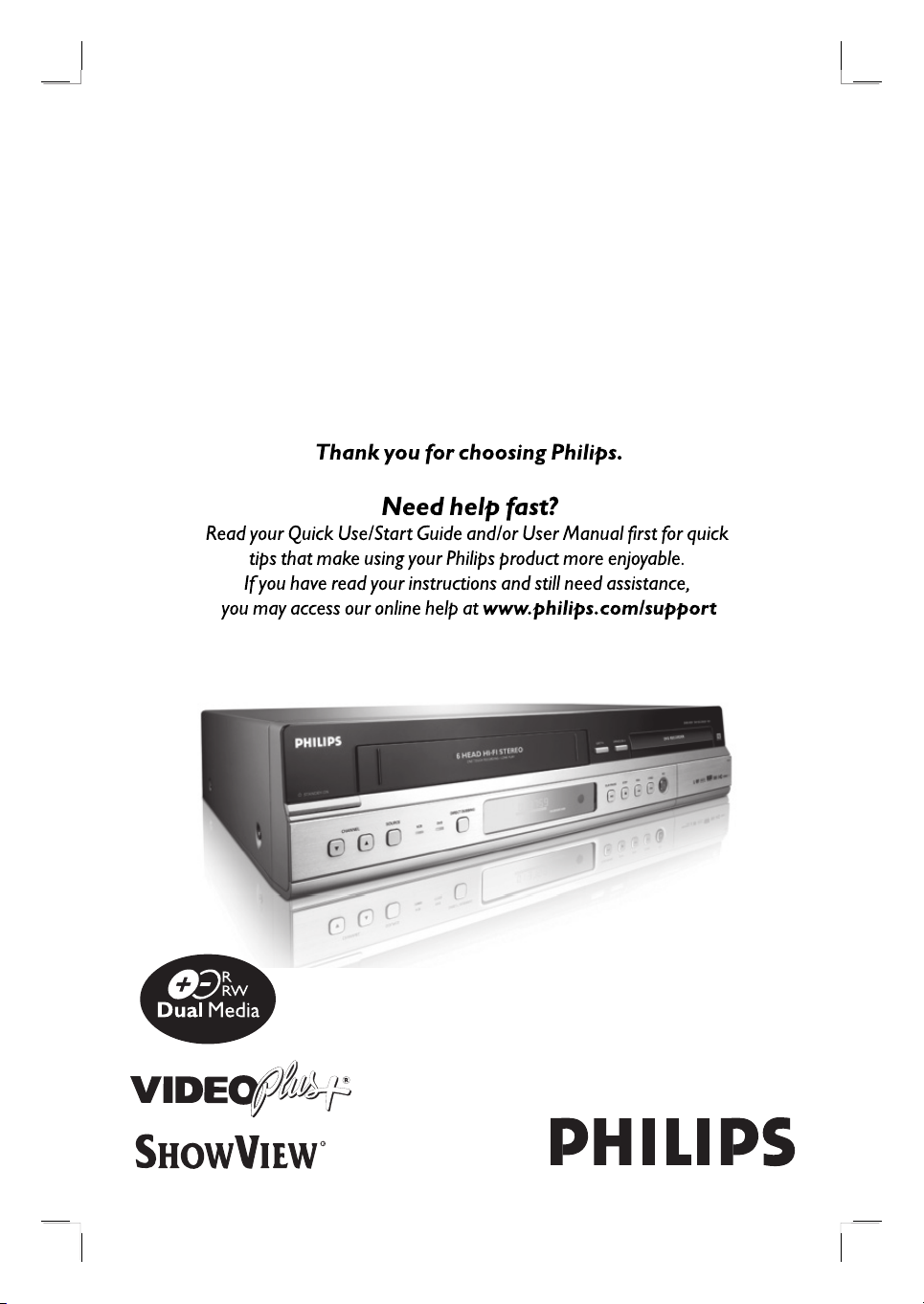
DVD Recorder / VCR
User Manual
DVDR3430V
DVDR3432V
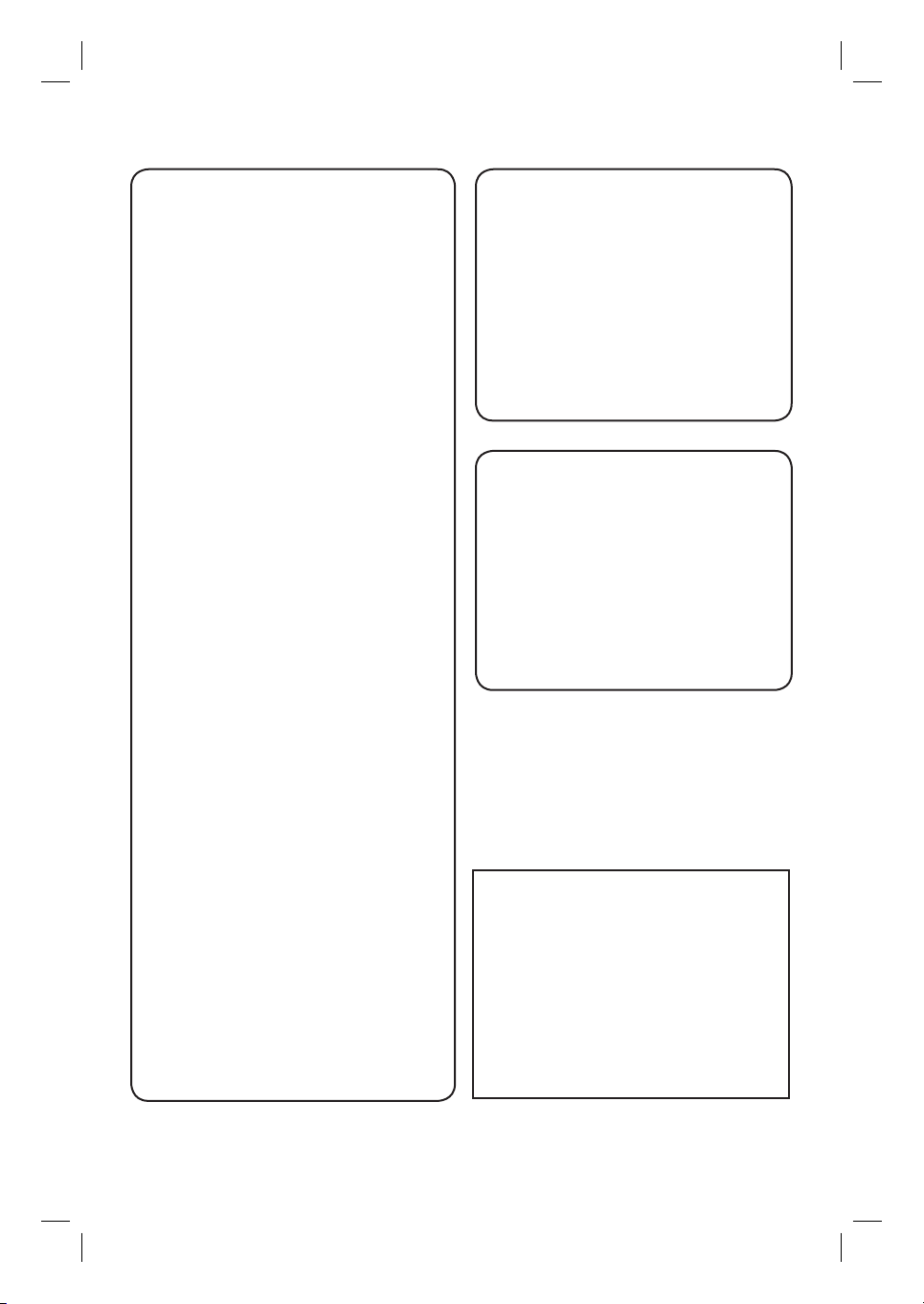
Important notes for users in U.K.
Mains plug
This apparatus is tted with an approved 13
Amp plug. To change a fuse in this type of plug
proceed as follows:
1 Remove fuse cover and fuse.
2 Fix new fuse which should be a BS1362
5 Amp, A.S.T.A. or BSI approved type.
3 Re t the fuse cover.
If the tted plug is not suitable for your socket
outlets, it should be cut off and an appropriate
plug tted in its place.
If the mains plug contains a fuse, this should
have a value of 5 Amp. If a plug without a fuse
is used, the fuse at the distribution board
should not be greater than 5 Amp.
Note: The severed plug must be disposed off to
avoid a possible shock hazard should it be
inserted into a 13 Amp socket elsewhere.
How to connect a plug
The wires in the mains lead are coloured with
the following code: blue = neutral (N),
brown = live (L).
Italia
DICHIARAZIONE DI CONFORMITA’
Si dichiara che l’apparecchio DVDR3430V,
DVDR3432V, Philips risponde alle prescrizioni
dell’art. 2 comma 1 del D.M. 28 Agosto 1995 n.
548.
Fatto a Eindhoven
Philips Consumer Electronics
Philips, Glaslaan 2
5616 JB Eindhoven, The Netherlands
Norge
Typeskilt nnes på apparatens underside.
Observer: Nettbryteren er sekundert
innkoplet. Den innebygde netdelen er
derfor ikke frakoplet nettet så lenge
apparatet er tilsluttet nettkontakten.
For å redusere faren for brann eller elektrisk
støt, skal apparatet ikke utsettes for regn eller
fuktighet.
As these colours may not correspond with the
z
colour markings identifying the terminals in your
plug, proceed as follows:
– Connect the blue wire to the terminal
marked N or coloured black.
– Connect the brown wire to the terminal
marked L or coloured red.
– Do not connect either wire to the earth
terminal in the plug, marked E (or e) or
coloured green (or green and yellow).
Before replacing the plug cover, make certain
that the cord grip is clamped over the sheath of
the lead - not simply over the two wires.
Copyright in the U.K.
Recording and playback of material may require
consent. See Copyright Act 1956 and The
Performer’s Protection Acts 1958 to 1972.
2
For Customer Use:
Read carefully the information located at the
bottom or rear of your DVD Recorder and
enter below the Serial No. Retain this
information for future reference.
Model No. DVD/VCR RECORDER
DVDR3430V, DVDR3432V
Serial No. _______________
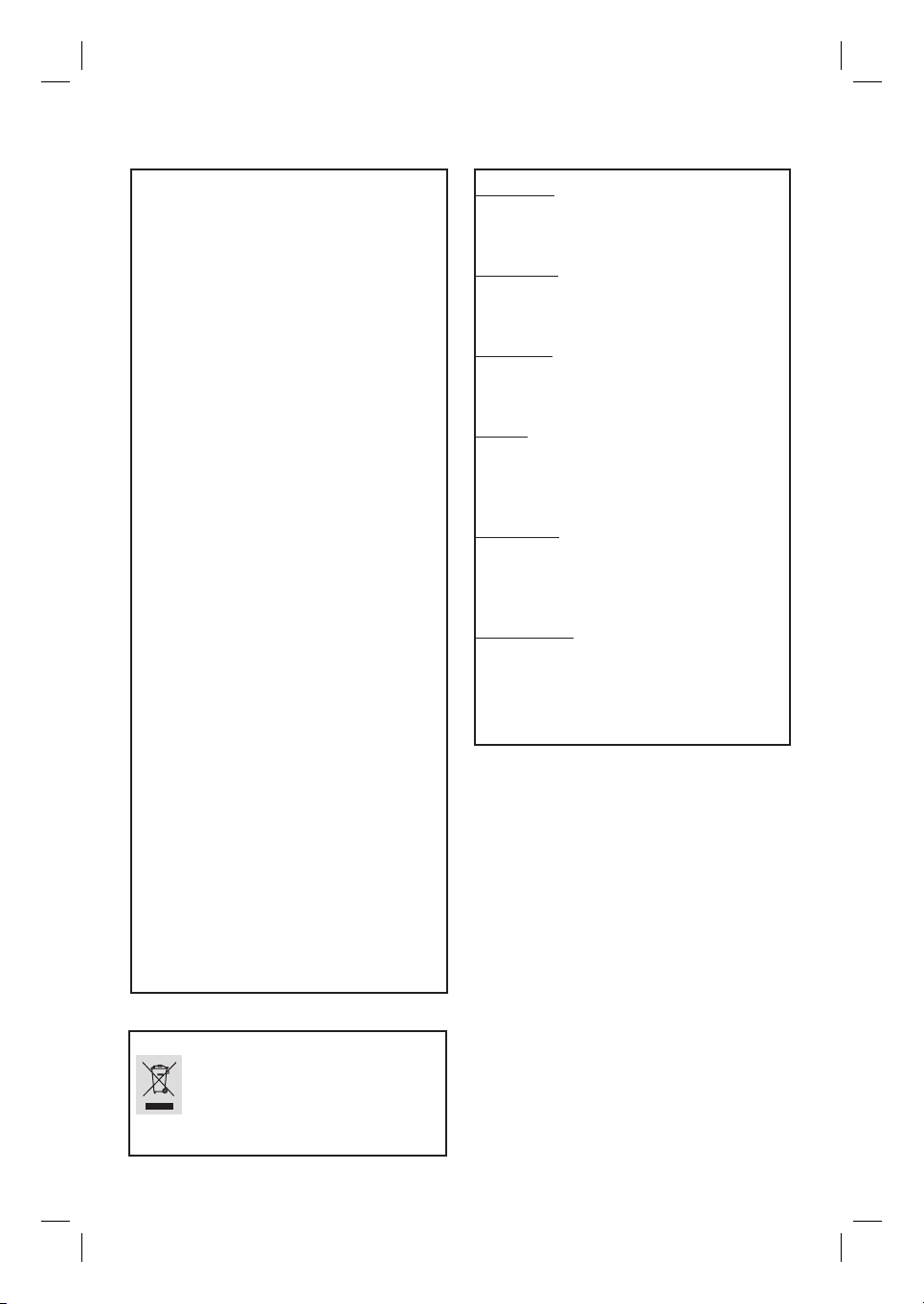
DK
Advarsel: Usynlig laserstråling ved åbning
når sikkerhedsafbrydere er ude af funktion.
Undgå utsættelse for stråling.
Bemærk: Netafbryderen er sekundært
indkoblet og ofbryder ikke strømmen fra
nettet. Den indbyggede netdel er derfor
tilsluttet til lysnettet så længe netstikket
sidder i stikkontakten.
S
Klass 1 laseraparat
Varning! Om apparaten används på annat
sätt än i denna bruksanvisning speci cerats,
kan användaren utsättas för osynlig
laserstrålning, som överskrider gränsen för
laserklass 1.
Observera! Stömbrytaren är sekundärt
kopplad och bryter inte strömmen från
nätet. Den inbyggda nätdelen är därför
ansluten till elnätet så länge stickproppen
sitter i vägguttaget.
SF
Luokan 1 laserlaite
Varoitus! Laitteen käyttäminen muulla kuin
tässä käyttöohjeessa mainitulla tavalla
saattaa altistaa käyttäjän
turvallisuusluokan 1 ylittävälle
näkymättömälle lasersäteilylle.
Oikeus muutoksiin varataan. Laite ei saa
olla alttiina tippu-ja roiskevedelle.
Huom. Toiminnanvalitsin on kytketty
toisiopuolelle, eikä se kytke laitetta irti
sähköverkosta. Sisäänrakennettu verkko-osa
on kytkettynä sähköverkkoon aina silloin,
kun pistoke on pistorasiassa.
CAUTION
VISIBLE AND INVISIBLE LASER
RADIATION WHEN OPEN. AVOID
EXPOSURE TO BEAM
ADVARSEL
SYNLIG OG USYNLIG LASERSTRÅLING
VED ÅBNING UNDGÅ UDSÆTTELSE
FOR STRÅLING
VARNING
SYNLIG OCH OSYNLIG
LASERSTRÅLNING NÄR DENNA DEL ÄR
ÖPPNAD BETRAKTA EJ STRÅLEN
VARO!
AVATTAESSA OLET ALTTIINA
NÄKYVÄLLE JA NÄKYMÄTTÖMÄLLE
LASER SÄTEILYLLE. ÄLÄ KATSO
SÄTEESEEN
VORSICHT
SICHTBARE UND UNSICHTBARE
LASERSTRAHLUNG WENN
ABDECKUNG GEÖFFNET NICHT DEM
STRAHL AUSSETZEN
ATTENTION
RAYONNEMENT LASER VISIBLE ET
INVISIBLE EN CAS D’OUVERTURE
EXPOSITION DANGEREUSE AU
FAISCEAU
English
Disposal of your old product
Your product is designed and manufactured with high quality materials
and components, which can be recycled and reused.
When this crossed-out wheeled bin symbol is attached to a product it
means the product is covered by the European Directive 2002/96/EC.
Please inform yourself about the local separate collection system for
electrical and electronic products.
Please act according to your local rules and do not dispose of your old products with
your normal household waste. The correct disposal of your old product will help
prevent potential negative consequences for the environment and human health.
3
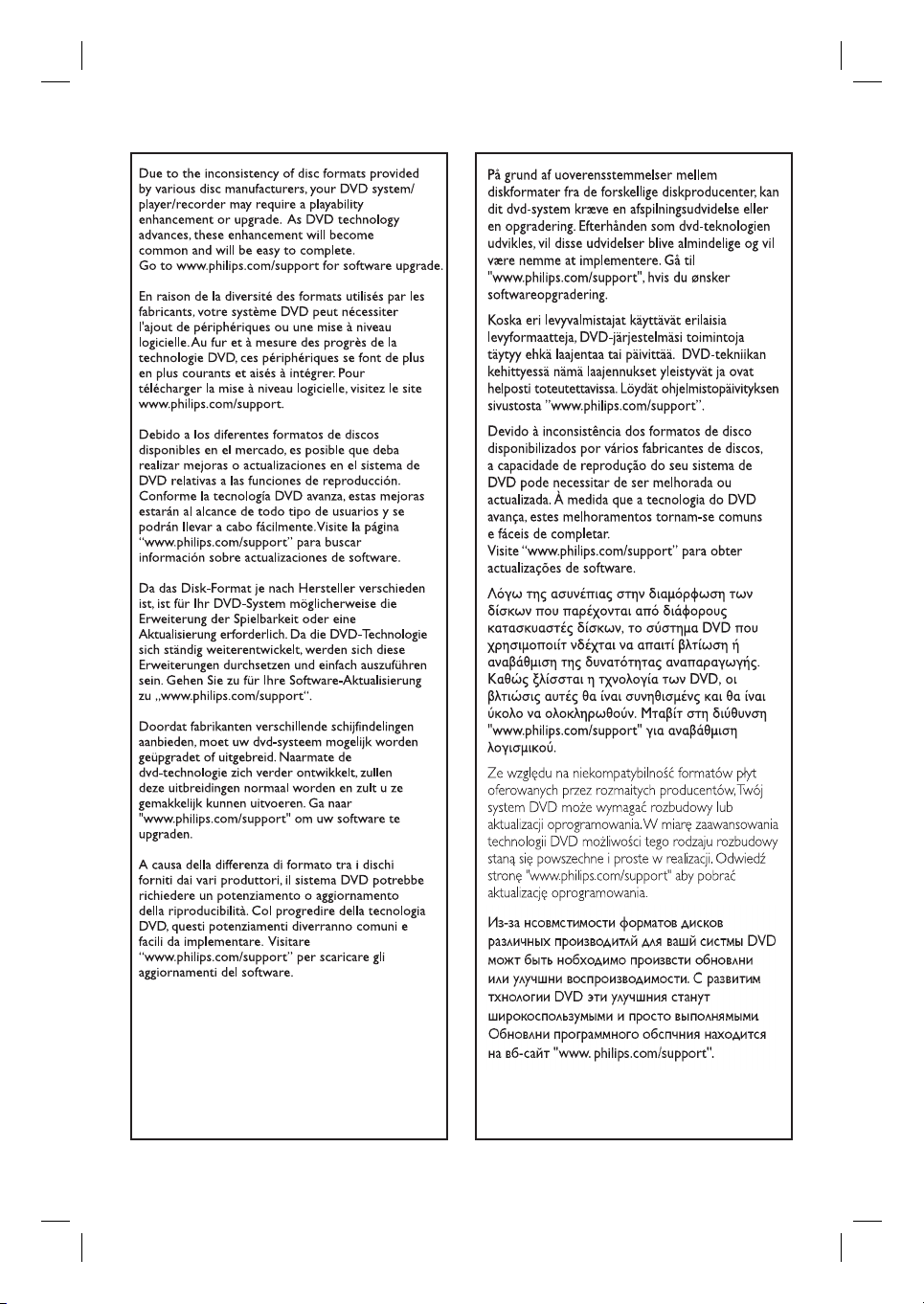
4
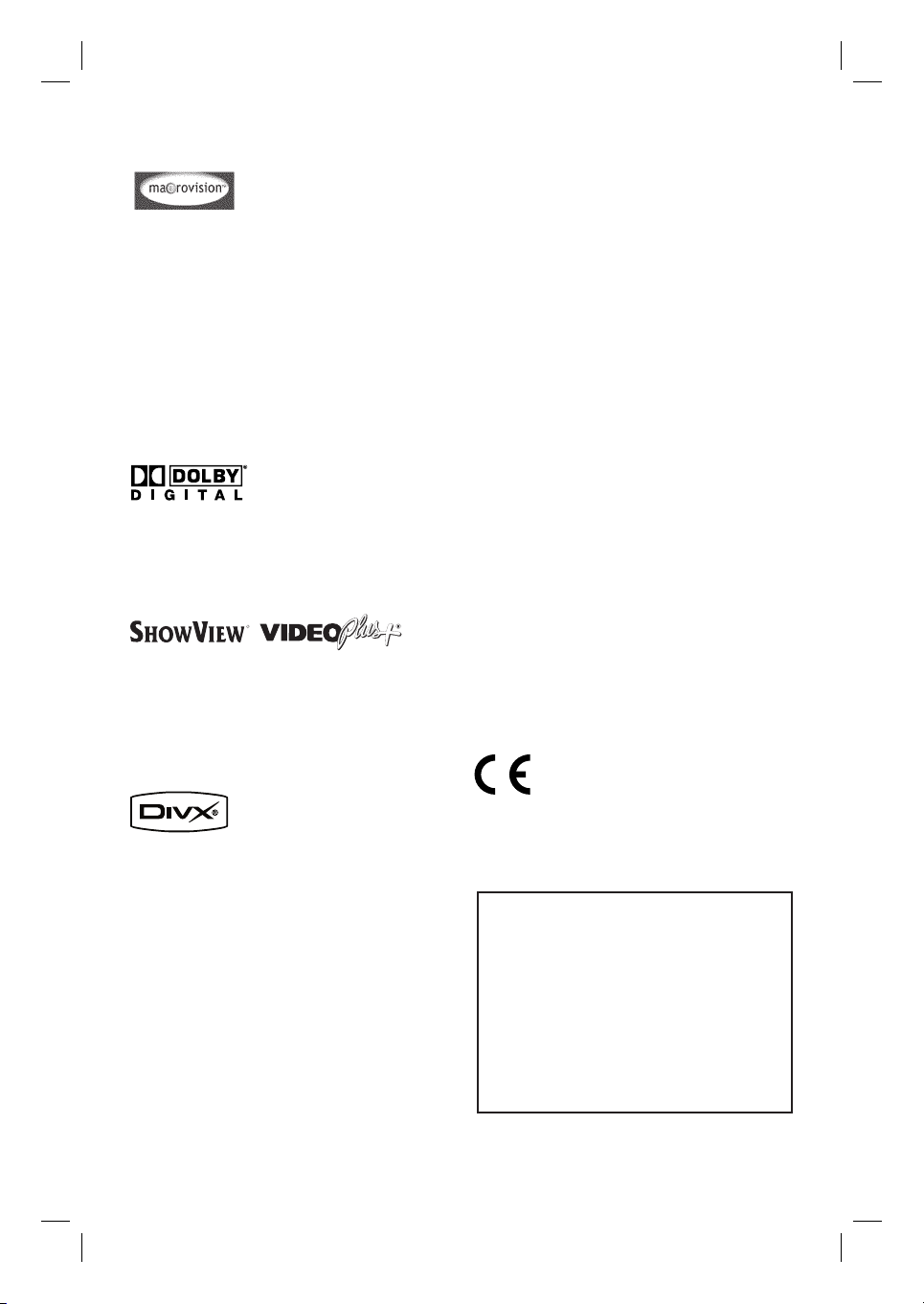
This product incorporates copyright protection technology that is protected by US
patents. Use of this copyright protection
technology must be authorised by Macrovision, and is intended for home and other
limited viewing uses only unless otherwise
authorised by Macrovision. Reverse
engineering or disassembly is prohibited.
U.S. Patent Number 4,631,603; 4,819,098;
4,907,093; 5,315,448; and 6,516,132
Manufactured under license from Dolby
Laboratories. “Dolby” and the double-D
symbol are trademarks of Dolby Laboratories.
English
HOWVIEW
S
®
, VIDEO Plus+ are registered
trademark of Gemstar Development
Corporation. SHOWVIEW® is manufactured
under license from Gemstar Development
Corporation.
DivX®, DivX Certi ed, and associated
logos are trademarks of DivX, Inc. and
are used under license.
This product complies with the radio
interference requirements of the
European Community.
This product complies with
the requirements of the
following directives and
guidelines: 73/23/EEC +
89/336/EEC + 93/68/EEC
LASER
Type Semiconductor laser
InGaAlP (DVD)
AIGaAs (CD)
Wave length 658 nm (DVD)
90 nm (CD)
Output Power 30 mW (DVD+RW write)
1.0 mW (DVD read)
1.0 mW (CD read)
Beam divergence 84 degrees (DVD)
61 degrees (CD)
5
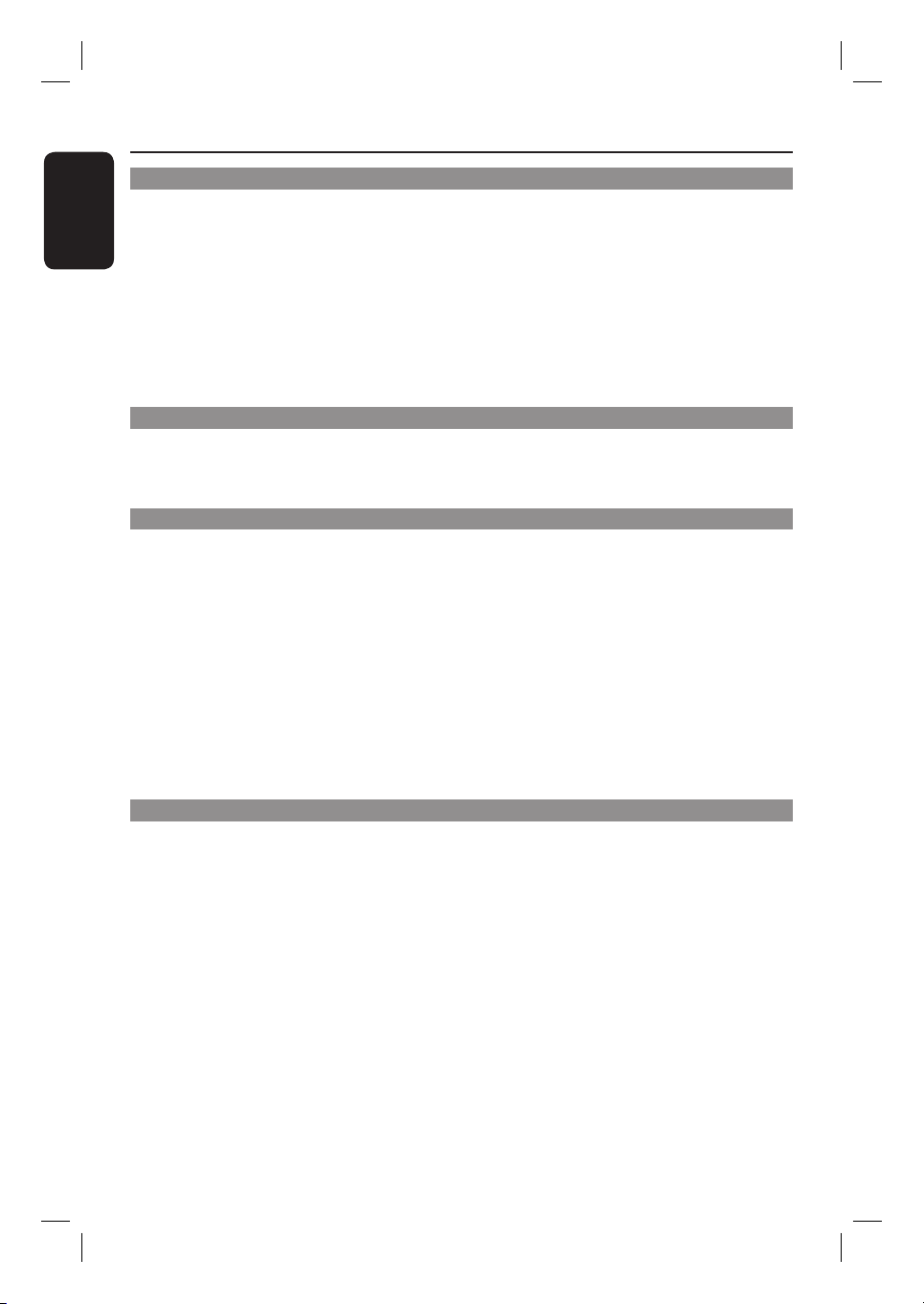
Table of Contents
English
General
Care and Safety Information ..........................................................................................8
Setup precautions .................................................................................................................................................8
Cleaning discs ........................................................................................................................................................8
About recycling .....................................................................................................................................................8
Product Information ...................................................................................................9-10
Intro duct ion ...........................................................................................................................................................9
Accessories supplied ...........................................................................................................................................9
Region codes ..........................................................................................................................................................9
Copyright notice ...................................................................................................................................................9
Product features .................................................................................................................................................10
Possible simultaneous operations .................................................................................................................10
Product Overview
Main Unit ......................................................................................................................... 11
Remote Control ........................................................................................................ 12-14
Using the remote control ................................................................................................................................14
Connections
Step 1: Basic Recorder Connections .......................................................................15-17
Connecting the antenna cables ......................................................................................................................15
Connecting the video cables ...........................................................................................................................16
Connecting the audio cables ...........................................................................................................................17
Step 2: Optional Connections ..................................................................................18-19
Connecting to a Cable Box or Satellite Receiver .....................................................................................18
Connecting a DV camcorder ..........................................................................................................................19
Connecting another video device ..................................................................................................................19
Step 3: Installation and Setup ................................................................................. 20-22
Finding the correct viewing channel ............................................................................................................20
Setting the OSD language ............................................................................................................................... 20
Select the country of your residence ...........................................................................................................21
Setting the TV channel programmes ............................................................................................................21
Setting the date & time .................................................................................................................................... 22
Recording
Record ing ................................................................................................................... 23 -28
Recording media ................................................................................................................................................ 23
Recording settings ............................................................................................................................................24
RECORD settings ............................................................................................................................................. 25
Recording from various sources ............................................................................................................. 26-27
Instant time-off recording ............................................................................................................................... 28
Watching disc playback during VCR recording ......................................................................................... 28
Watching another source during recording .............................................................................................. 28
Timer Recording ....................................................................................................... 29-32
About timer recording ......................................................................................................................................29
Timer recording (SHOWVIEW® / VIDEO Plus+ System) ..................................................................... 29-30
Timer recording (manually) ...................................................................................................................... 30-32
Changing/ Deleting a timer recording ..........................................................................................................32
6
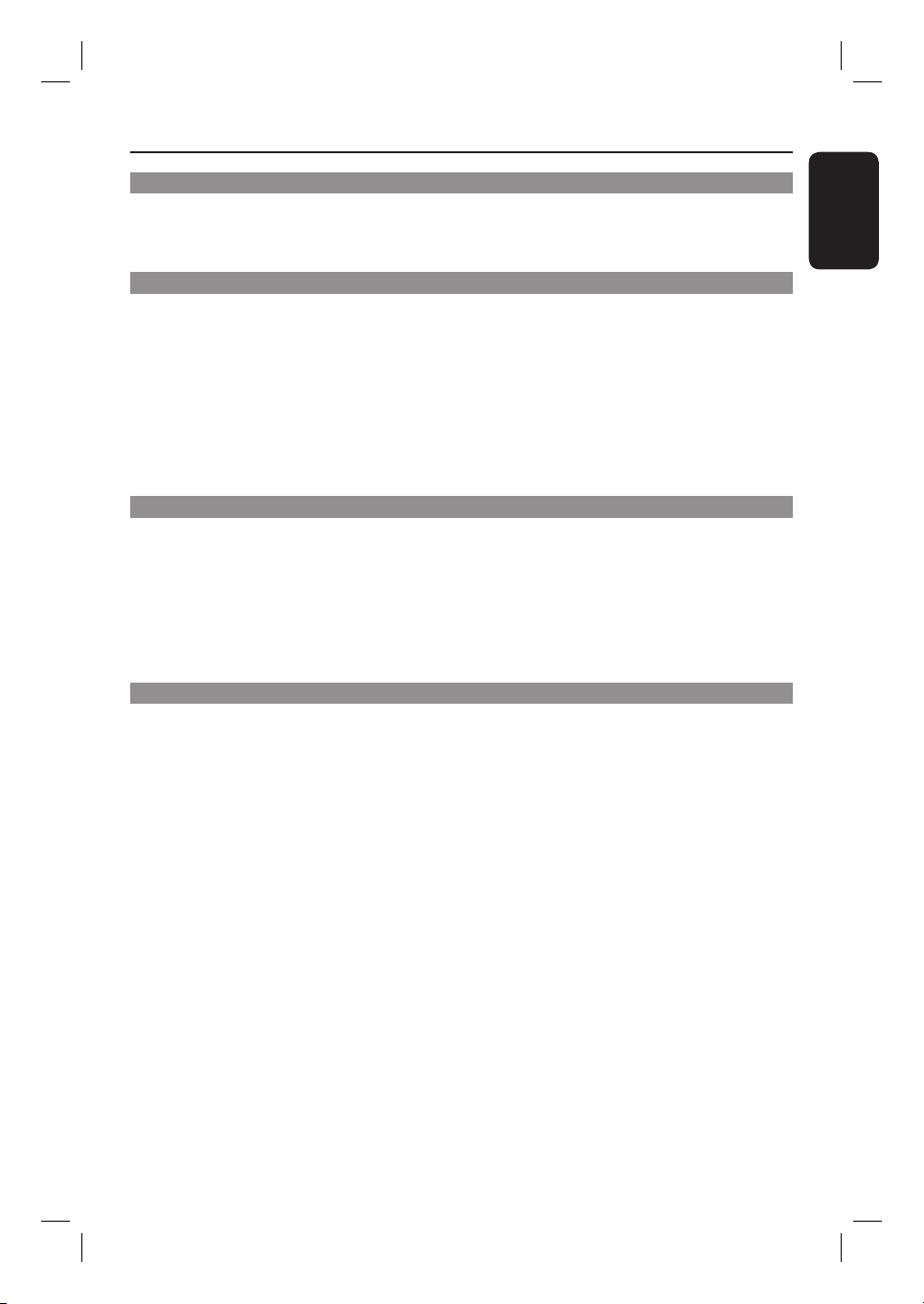
Table of Contents
Dubbing
Direct Dubbing (Disc î Tape) .....................................................................................33
Dubbing from VCR to DVD ............................................................................................................................33
Dubbing from DVD to VCR ............................................................................................................................33
Playback
DVD Playback ............................................................................................................ 34-38
Playable discs ...................................................................................................................................................... 34
Starting disc playback .................................................................................................................................35-38
Additional Playback Features ................................................................................. 39-42
Changing to another title/chapter/track .....................................................................................................39
Pausing playback .................................................................................................................................................39
Searching forward/backward ..........................................................................................................................39
Using the TOOLS options ........................................................................................................................40-42
VCR Playback ..................................................................................................................43
Starting VCR playback ...................................................................................................................................... 43
Edit Recordings
Edit Recording - Recordable DVD .......................................................................... 44-51
About disc editing .............................................................................................................................................44
Accessing disc editing menu .....................................................................................................................44- 46
Playing your recordings (DVD±R) on other DVD players .................................................................... 46
About title editing ..............................................................................................................................................47
Accessing title editing menu ..................................................................................................................... 47-48
About video editing ......................................................................................................................................... 49
Accessing video editing menu .................................................................................................................. 49-51
English
Others
DVD Setup Menu Options ....................................................................................... 52-59
Accessing the Setup Menu ...............................................................................................................................52
GENERAL settings .............................................................................................................................................53
PLAYBACK settings ...................................................................................................................................54-55
DVD settings ................................................................................................................................................55-56
CHANNEL SETUP settings ..................................................................................................................... 57-58
CLOCK settings .................................................................................................................................................59
Other Information ..........................................................................................................60
Installing the latest software .......................................................................................................................... 60
Speci cations .................................................................................................................. 61
Troublesho oting ........................................................................................................ 62- 65
Frequently Asked Questions ................................................................................... 66-67
Glossary ..................................................................................................................... 68-69
Display panel symbols/ messages .................................................................................70
TV System Guide ....................................................................................................... 71-72
7
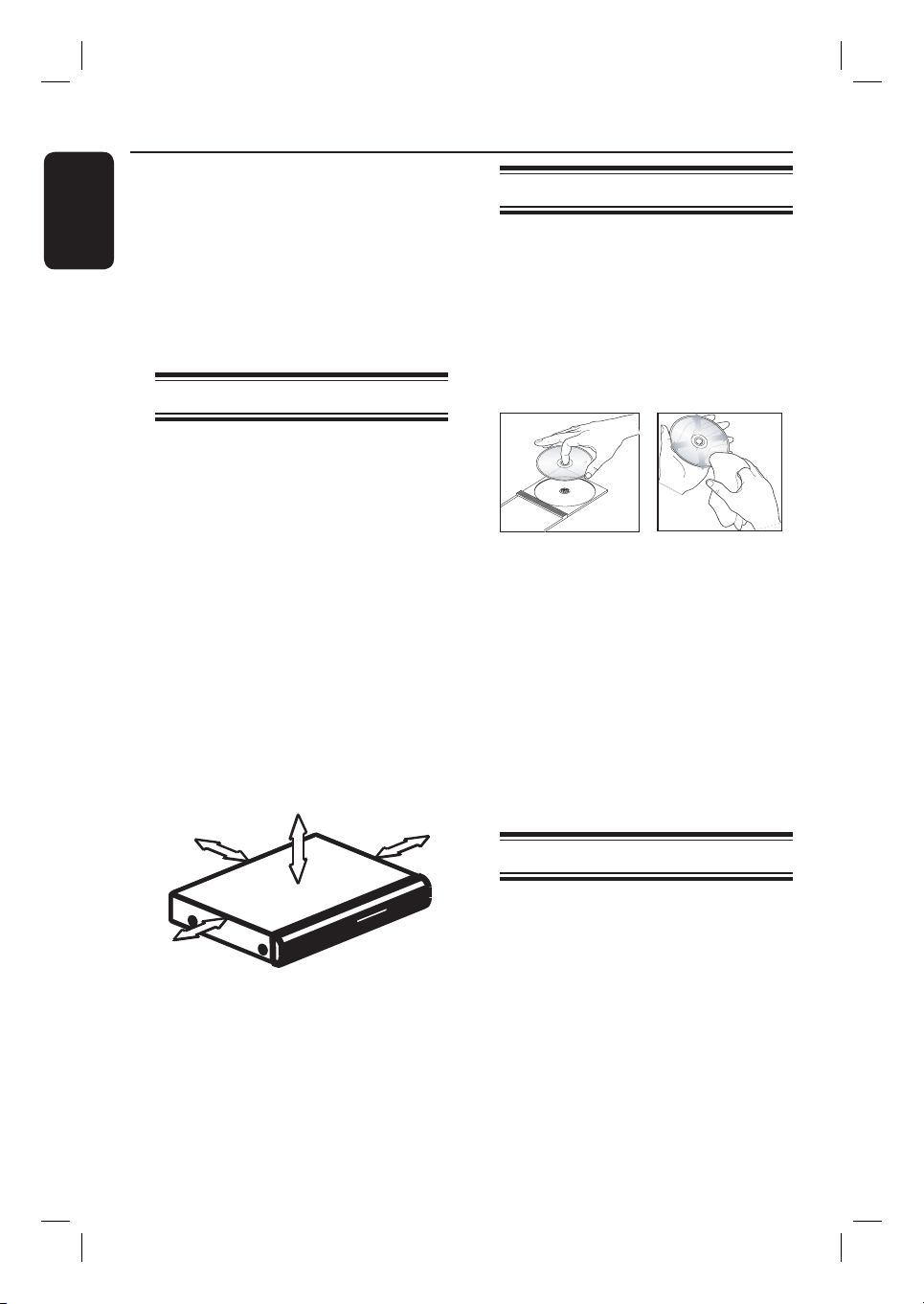
Care and Safety Information
English
CAUTION!
High voltage! Do not open the
device. You run the risk of getting
an electric shock.
The machine does not contain any
user-serviceable parts. Please leave
all maintenance work to quali ed
personnel.
Setup precautions
Finding a suitable location
– Place the set on a at, hard and stable
surface. Do not place the set on a carpet.
– Do not place the set on top of other
equipment that might heat it up (e.g.,
receiver or ampli er).
– Do not put anything above or under
the set (e.g., CDs, magazines).
– Install this unit near the AC outlet and
where the AC power plug can be
reached easily.
Space for ventilation
– Keep the distances 20 cm around
apparatus of ventilation openings. Do
not place the device on an unsteady base.
– The mains plug shall remain readily
operable.
5cm (2.3")
10cm (4.5")
10cm (4.5")
Cleaning discs
Some problems occur (frozen picture,
sound disruptions, picture distortions)
because the disc in the apparatus is dirty.
To avoid these problems, discs should be
cleaned on a regular basis.
To clean a disc, use a micro bre cleaning
cloth and wipe the disc from centre to
the edge in straight line movement.
CAUTION!
Do not use solvents such as benzene,
thinner, commercially available cleaners,
or anti-static sprays for discs.
Since the optical unit (laser) of the
recorder operates at a higher power than
regular DVD or CD players, Cleaning CD
intended for DVD or CD players may
damage the optical unit (laser).
Therefore, refrain from using a Cleaning
CD.
About recycling
5cm (2.3")
Avoid high temperature, moisture,
water and dust
– Apparatus should not be exposed to
dripping or splashing.
– Do not place any object or items that
can damage the apparatus (e.g., liquid
lled objects, lighted candles).
8
These operating instructions have been
printed on non-polluting paper. This
electronic equipment contains a large
number of materials that can be recycled.
If you are disposing off an old equipment,
please take it to a recycling centre. Please
observe the local regulations regarding
disposal of packaging materials, exhausted
batteries and old equipment.
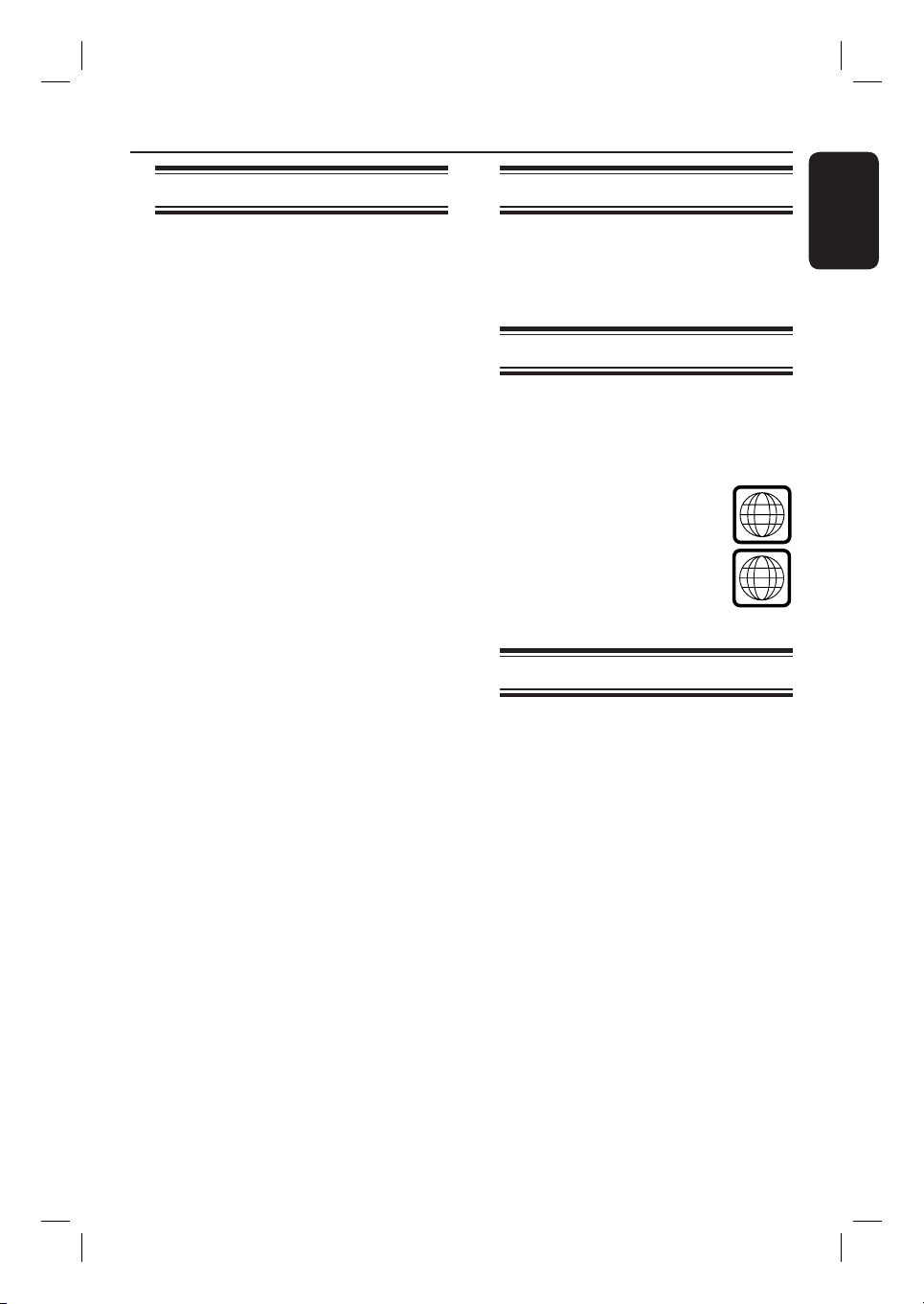
Product Information
ALL
2
Introduction
Your Philips DVD recorder comes with a
built-in VCR deck. It allows recording to
DVD±RW, DVD±R, DVD+R DL and
VHS tape. In addition, you can enjoy
playback of DVD discs and VHS tapes.
The DVD±R discs have to be nalised
before they can be played on other DVD
players.
Before you can start using this recorder,
complete the basic connections and
set-up in three simple steps.
Step 1: Basic recorder connections
Step 2: Optional connections for
other devices
Step 3: Basic installation and
set-up
Please take time to read this user manual
before using your recorder. It contains
important information and notes
regarding operations of the recorder.
Helpful Hints:
– If you have questions or problems occur
during operation, see chapter
‘Troubleshooting’.
– If you need further assistance, please call
the customer support service for your
country. The corresponding telephone
numbers and e-mail addresses are given in
the guarantee booklet.
– Refer to the type plate on the rear or
bottom of the product for identi cation and
supply ratings.
Accessories supplied
– Remote control and batteries
– RF coaxial cable
– Quick Start Guide
Region codes
DVD movies are usually not released at
the same time in all regions of the world,
thus all DVD players are programmed to
a speci c region code.
This device will only play
Region 2 DVDs or DVDs
manufactured to be played in
all regions (‘ALL’). DVDs from
other regions cannot be
played on this recorder.
Copyright notice
The making of unauthorised copies of
copy-protected material, including
computer programmes, les, broadcasts
and sound recordings, may be an
infringement of copyrights and constitute
a criminal offence. This equipment should
not be used for such purposes.
English
9
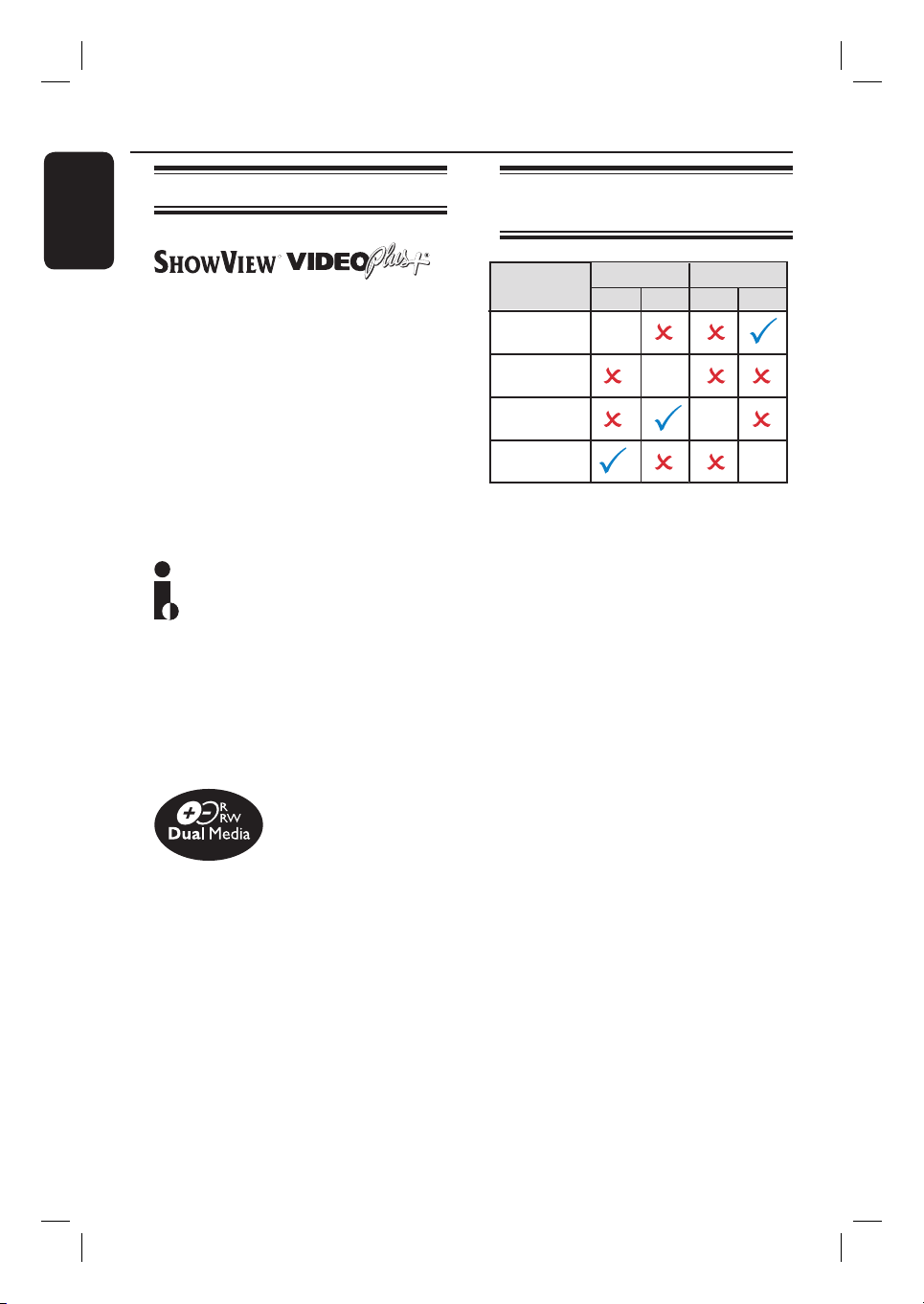
Product Information (continued)
English
Product features
This is a simple programming system for
recorders. To use it, enter the
programming number associated with
your television programme. You can nd
this number in your favourite listings
magazine.
Note: In the UK and Ireland the
ShowView system is called VIDEO Plus+
system and ShowView Programming
Number is called PlusCode Programming
Number.
i.Link is also known as ‘FireWire’ and
‘IEEE1394’. This connection is used for
transferring of high bandwidth digital
signals used by digital video (DV)
camcorders. It carries all audio and video
signals via a single cable.
Possible simultaneous
operations
Current
Operation
Play DVD
Record on
DVD
Play VCR
Record on
VCR
– When you play a DVD disc, only dubbing
from DVD disc to VCR is possible to
operate simultaneously.
– When you record to a DVD recordable
disc, no other operations can be carried
out simultaneously.
– When you play a VHS tape, only dubbing
from VCR to DVD is possible to operate
simultaneously.
– When you record to a VHS tape, only
DVD playback is possible to operate
simultaneously.
DVD VCR
Play Record Play Record
-
-
-
-
Philips DVD recorders support ‘dual
media’ recording – the ability to create
recordings on + and - discs
(DVD+R/+RW, DVD+R DL, DVD-R/
-RW).
Direct Dubbing
The built-in VCR deck makes it simple to
copy your recordings from VHS tape to
DVD or from DVD to VHS tape with a
single press of a button.
10
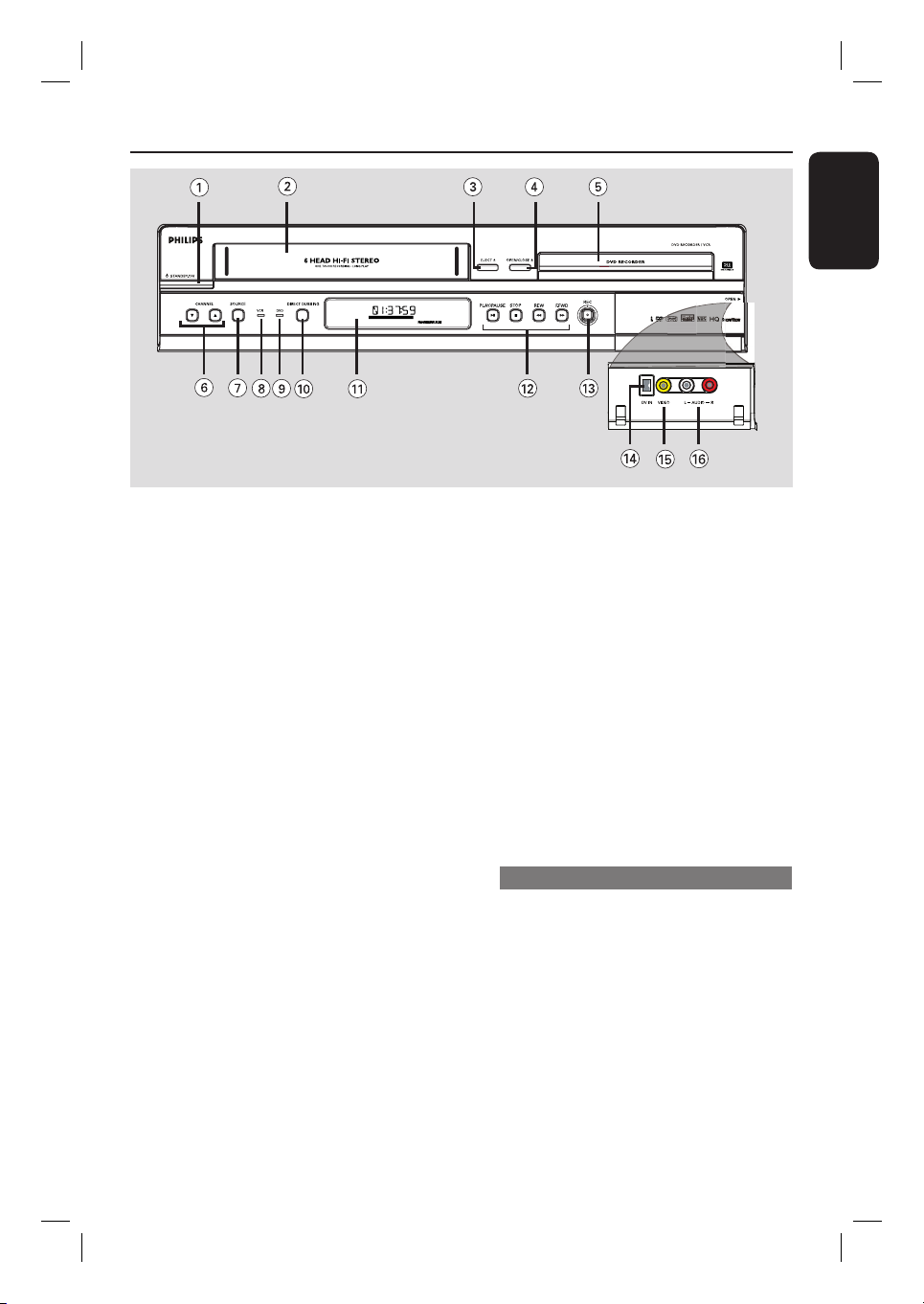
Main Unit
English
PREV
NEXT
a
STANDBY-ON 1
– Turns on the recorder or to standby
mode.
b
Tape deck
c
EJECT Z
– Ejects the VHS tape.
d
OPEN/CLOSE Z
– Opens/closes the disc tray.
e
Disc tray
f
CHANNEL V v
– While in tuner, selects the next or
previous TV channel.
g
SOURCE
– Selects the recorder’s input source
(EXT1, EXT2, TUNER, CAM1, DV).
h
VCR indicator
– Lights up while in VCR mode.
i
DVD indicator
– Lights up while in DVD mode.
j
DIRECT DUBBING
– Copies from a VHS tape to a recordable
DVD or vice-versa.
k
System display panel
– Shows information about the current
status of the recorder.
l
PLAY/PAUSE u
– Starts playback.
– Pauses the playback/recording/dubbing.
STOP x
– Stops playback/recording.
REW m /
– Skips to the previous or next title/
chapter/track.
– Press and hold this button for fast
forward and backward search.
m
REC z
– Start recording the current TV channel
or the current video input source.
– Press repeatedly to set up a One Touch
Recording at 30, 60 or 90 minutes interval.
Sockets behind the ap
Flip down the door as indicated by the
OPEN B label at the right hand corner.
n
DV IN
– Input for digital camcorder or other
suitable devices using this connector.
o
VIDEO
– Video input for camcorder or video
recorder.
p
AUDIO L/R
– Audio input for camcorder or video
recorder.
F.FWD M (PREV / NEXT)
11

Remote Control
English
10
11
12
14
1
7
9
13
d
CLEAR
– Clears a track/chapter/ le in the selection
2
3
4
5
6
8
playlist/copylist.
– Clears a timer entry.
– Resets tape counter to zero.
e
SETUP
– Enters/exits the system setup menu.
f
W X : Cursor buttons for moving to the
left or right, do a forward/reverse search.
ST : Cursor buttons for moving
up/down or changing the recorder’s TV
tuner channel.
g
OK
– Stores/con rms an entry.
h
DISPLAY
– Displays/removes the status bar.
i
PREV í/ NEXTë
– Skips to previous or next chapter/track/
index.
j
P +/-
– While in tuner, select the next or
previous TV channel.
– While in VCR mode, adjust the picture
quality (tracking).
a
2
– Turns on the recorder or to standby
mode.
b
TV/VIDEO
– Switch between playback from additional
devices (connected via EXT2 AUX I/O
socket) and playback from the recorder.
DVD
– Switch to DVD mode.
VCR
– Switch to VCR mode.
c
SOURCE
– Selects the recorder’s input source
(EXT1, EXT2, TUNER, CAM1, DV).
12
k
DIRECT DUBBING
– Copies from a VHS tape to a recordable
DVD or vice-versa.
l
AUDIO
– Selects an audio language (DVD, VCD) or
an audio channel (CD, VHS).
m
SHOWVIEW
– Enters/exits the S
VIDEO Plus+ (for UK only)
– Enters/exits the V
n
EDIT
– Enters/exits the video editing menu.
HOWVIEW menu.
IDEO PLUS+ menu.
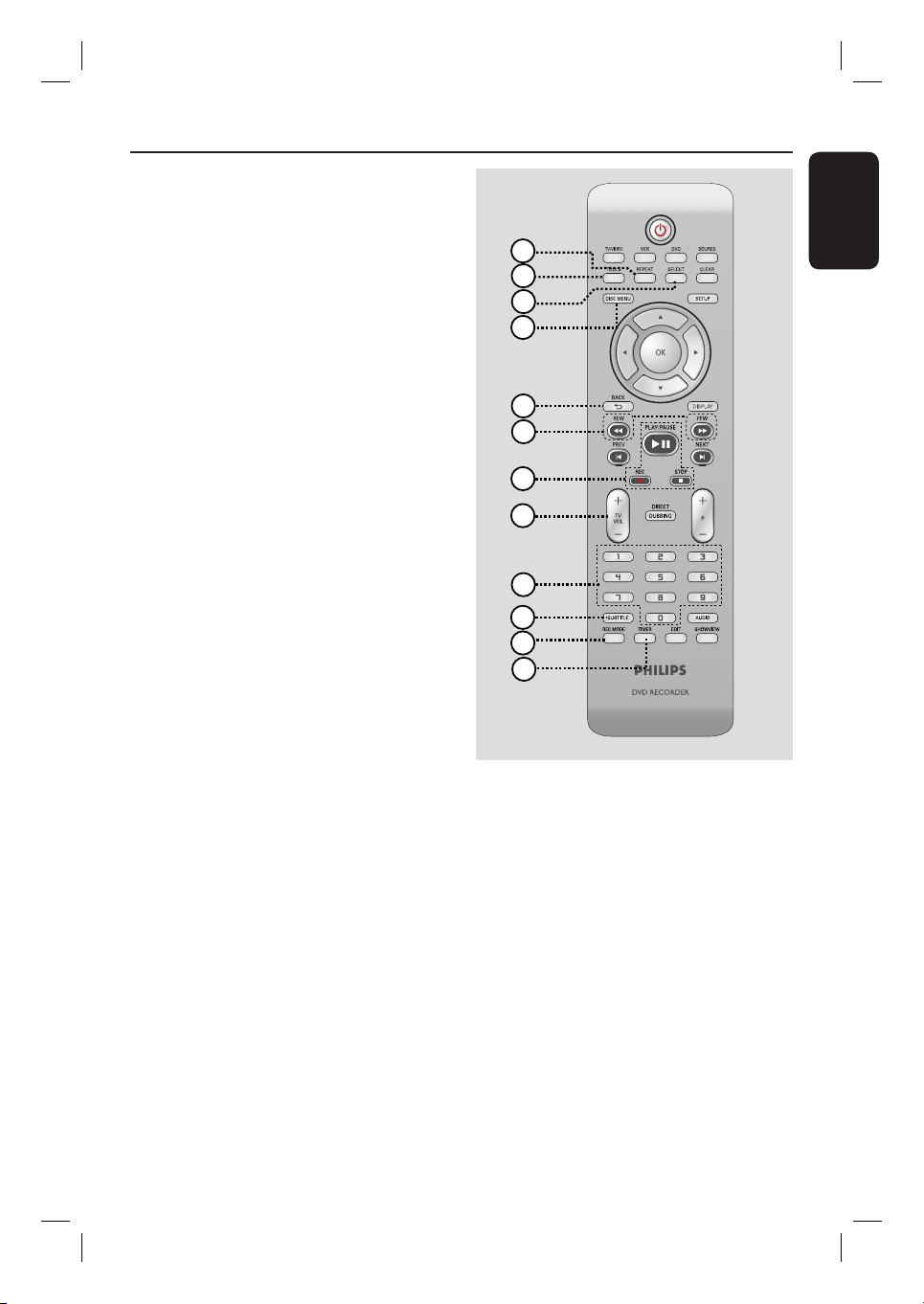
o
REPEAT
– Selects to repeat playback of title,
chapter, track or disc in DVD mode.
p
TOOLS
– Enters/exits the tools or disc/title editing
menu.
q
SELECT
– Selects a track/chapter/ le in the
programme menu.
r
DISC-MENU
– Accesses DVD disc menu or Index
Picture screen of a DVD±R/±RW.
– Accesses VCD disc menu when PBC is
turned on.
s
BACK2
– Returns to the previous menu of a video
CD (VCD).
t
REW m / FFW M
– Fast reverse or fast forward search.
u
PLAY/PAUSE u
– Starts playback.
– Pauses the playback/recording/dubbing.
REC z
– Start recording the current TV channel
– Press repeatedly to set up a One Touch
STOP
– Stops playback/recording/dubbing.
– Press and hold the button to open/ close
v
TV VOL +/ -
– Adjusts the volume of the TV (Philips TV
w
Numeric keypad
– Selects a chapter/track number to play.
– Selects the recorder’s preset TV tuner
or the current video input source.
Recording at 30, 60 or 90 minutes
interval.
the disc tray.
only).
channel.
Remote Control (continued)
15
16
17
18
19
20
21
22
23
24
25
26
x
SUBTITLE
– Selects a DVD subtitle language.
y
REC MODE
– Toggles between recording modes:
HQ, SP, SPP, LP, EP or SLP.
VCR: SP & LP
This determines the quality of recording
and the amount/length of time you can
record on a DVD±R/±RW.
z
TIMER
– Enters/exits the timer recording menu.
English
13
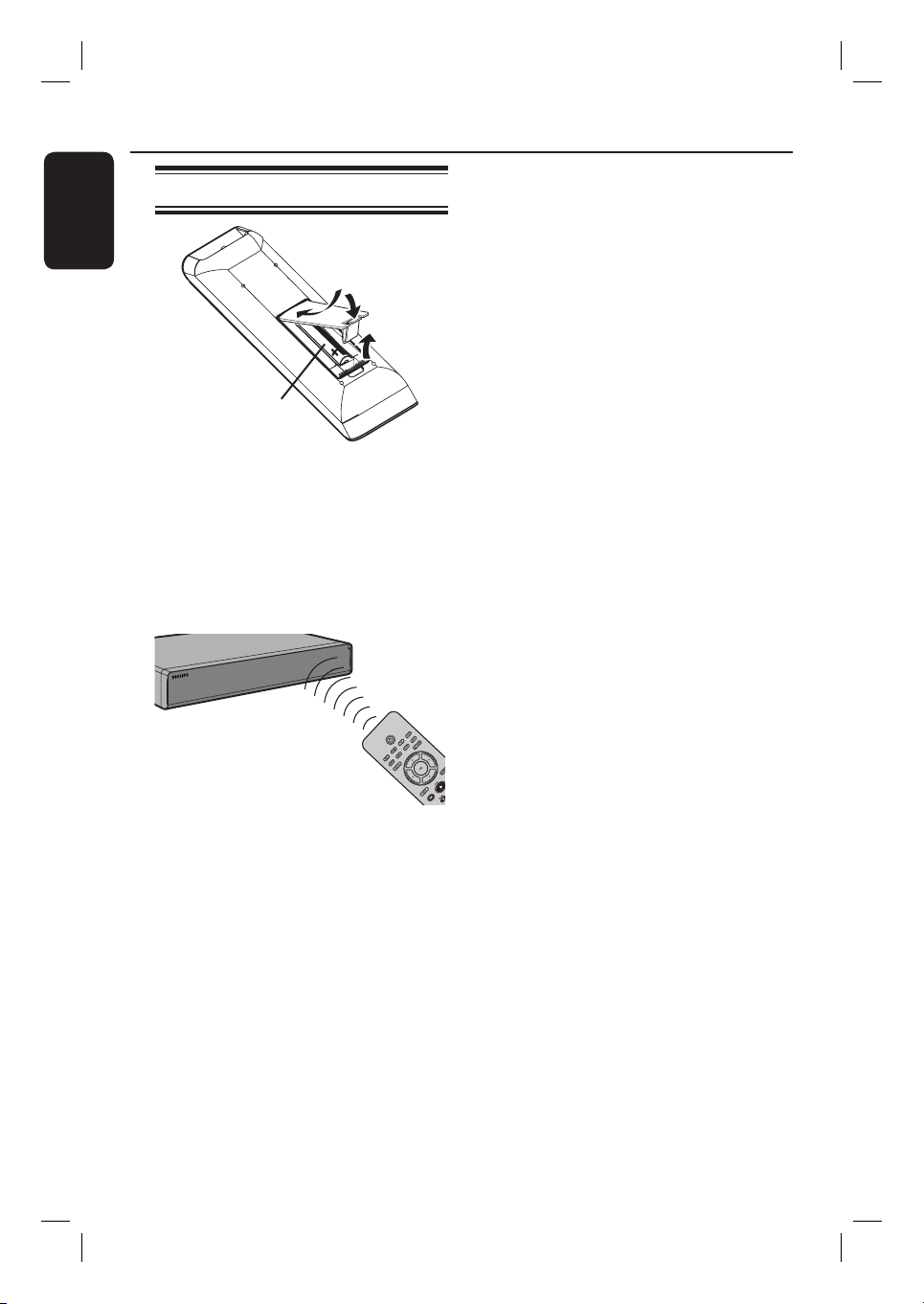
Remote Control (continued)
English
Using the remote control
B
A
Open the battery compartment.
B
Insert two batteries type R03 or AAA,
following the indications (+-) inside
the compartment.
C
Close the cover.
D
Point the remote control directly at the
remote sensor (iR) on the front panel.
C
A
CAUTION!
– Remove batteries if they are
exhausted or if when the remote
control is not to be used for a long
time.
– Do not mix batteries (old and new
or carbon and alkaline, etc.).
– Batteries contain chemical
substances, so they should be
disposed of properly.
E
Select the source you wish to control by
pressing the DVD, VCR or SOURCE
button on the remote control.
F
Then select the desired function (for
example m, M).
14
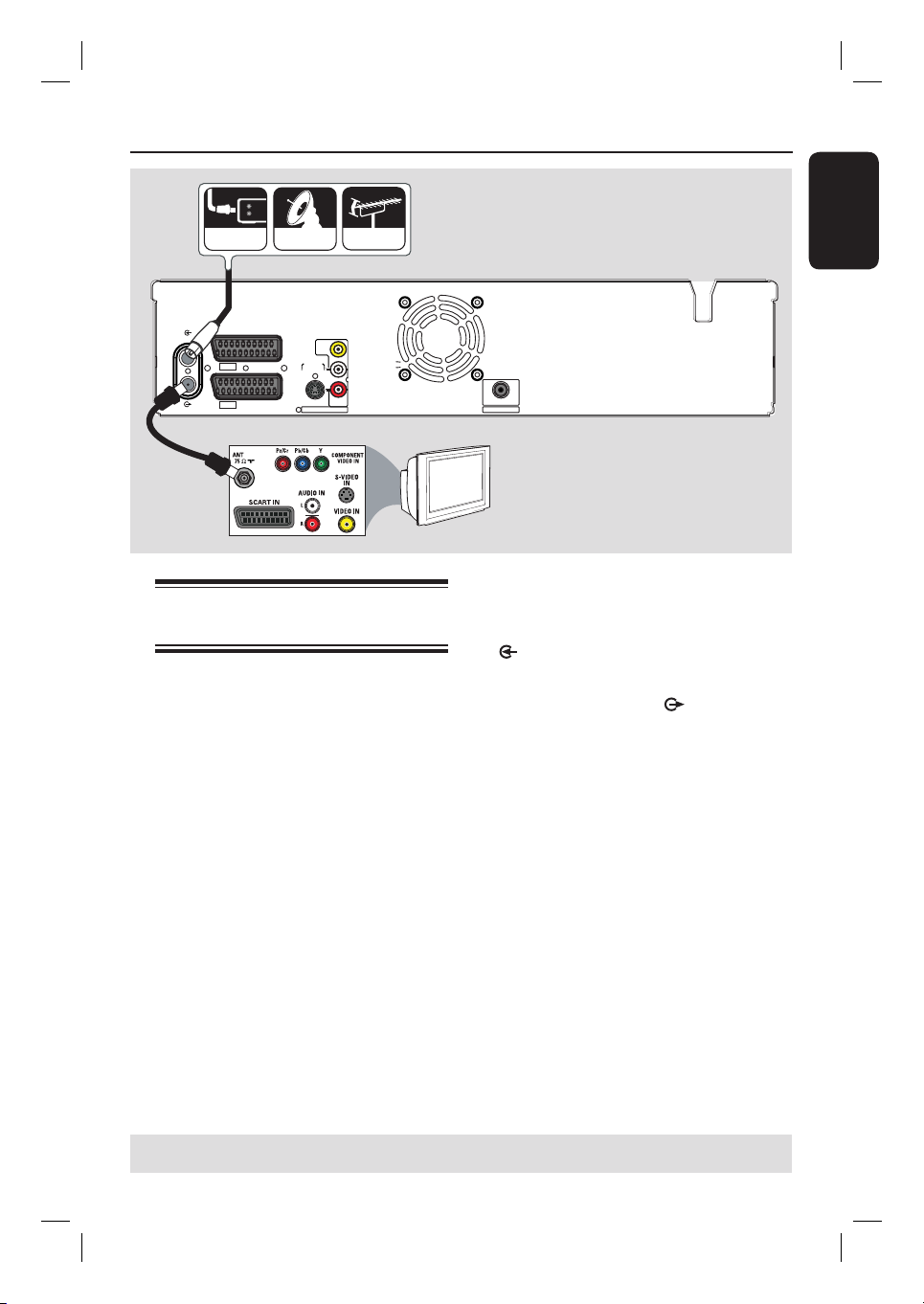
A
cable satellite antenna
ANTENNA
EXT2
AUX - I/O
EXT1
TV
TO TV - I/O
Step 1: Basic Recorder Connections
~
VIDEO
(
CVBS
S-VIDEO
(Y/C)
AUDIO / VIDEO OUT
COMPONENT
AUDIO
AUDIO / VIDEO OUT 1
Y
P
B
P
R
VIDEO
COAXIAL
DIGITAL AUDIO OUT
)
L
AUDIO
R
MAINS
English
B
Connecting the antenna
cables
These connections enable you to watch
and record TV programmes using the
recorder. If the antenna signal is
connected via Cable Box or Satellite
Receiver, ensure that these devices are
turned on in order to watch or record
the cable programmes.
If you want to connect to a Cable
Box/Satellite Receiver, see the
chapter “Step 2 : Optional Connections
– Connecting to a Cable Box or Satellite
Receiver” for the complete connections
to your TV.
TV
A
Connect the existing Antenna/Satellite
Receiver/Cable TV signal (labelled as RF
OUT or TO TV) to the ANTENNA-IN
socket on the recorder.
B
Use the supplied RF coaxial cable to
connect the TV-OUT socket on the
recorder to the antenna input socket (or
labelled as VHF/UHF RF IN) on your TV.
Helpful Hint:
– Depending on how you have currently
connected your TV channel (directly from an
off-air antenna or Cable box or VCR), you
may have to disconnect some of the cables
before you make the antenna connection.
TIPS: Before making or changing any connections, make sure that all the devices are disconnected
from the power outlet.
15
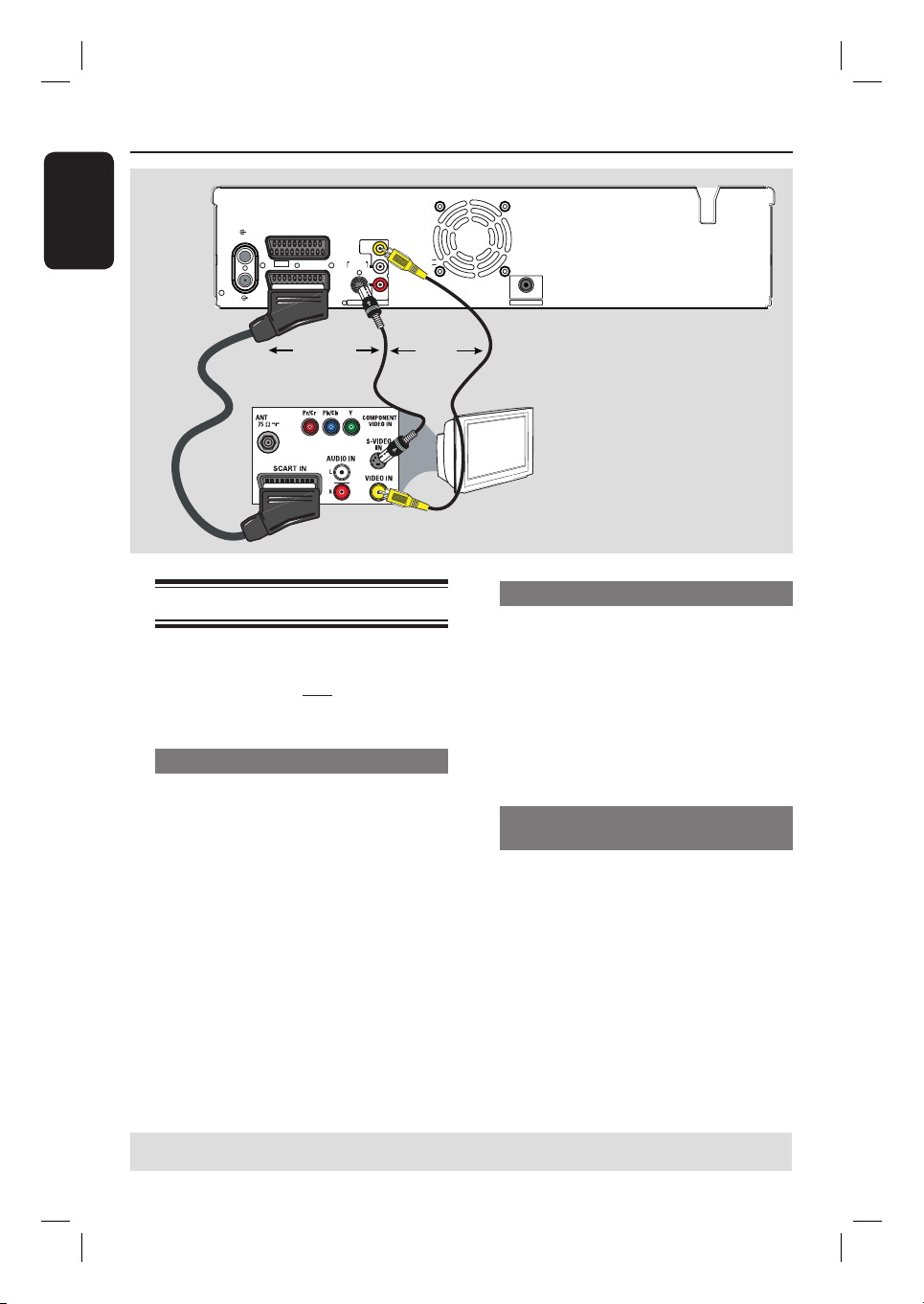
Step 1: Basic Recorder Connections (continued)
English
ANTENNA
EXT2
EXT1
TV
AUX - I/O
TO TV - I/O
VIDEO
(
CVBS
S-VIDEO
(Y/C)
AUDIO / VIDEO OUT
Y
)
P
L
B
AUDIO
P
R
R
COMPONENT
AUDIO
AUDIO / VIDEO OUT 1
VIDEO
COAXIAL
DIGITAL AUDIO OUT
~
MAINS
OR
Option 1
Option 2
Connecting the video cables
This connection enables you to view the
disc playback from the recorder. You
only need to choose one of the options
below to make your video connection.
Option 1: Using a SCART cable
Use a SCART cable (not supplied) to
connect the EXT1 TO TV-I/O socket
on the recorder to the corresponding
SCART input socket on the TV.
Helpful Hints:
– If your TV has several SCART sockets,
select the SCART socket that is suitable for
both video output and video input.
– If your TV displays a selection for the
SCART socket, select ‘VCR’ as the source for
the SCART socket.
– The EXT2 AUX-I/O socket is intended
only for additional devices.
OR
Option 3
TV
Option 2: Using an S-Video cable
Use an S-video cable (not supplied) to
connect the S-VIDEO OUTPUT
socket on the recorder to the S-Video
input socket (or labelled as Y/C or
S-VHS) on the TV.
Audio connection is required in order
to hear the sound, see next section
“Connecting the audio cables”.
Option 3: Using a Video (CVBS)
cable
Use a composite video cable (yellow end
- not supplied) to connect the
VIDEO(CVBS) OUTPUT socket on
the recorder to the video input socket
(or labelled as A/V In, Video In,
Composite or Baseband) on the TV.
Audio connection is required in order
to hear the sound, see next section
“Connecting the audio cables”.
TIPS: Before making or changing any connections, make sure that all the devices are disconnected
from the power outlet.
16
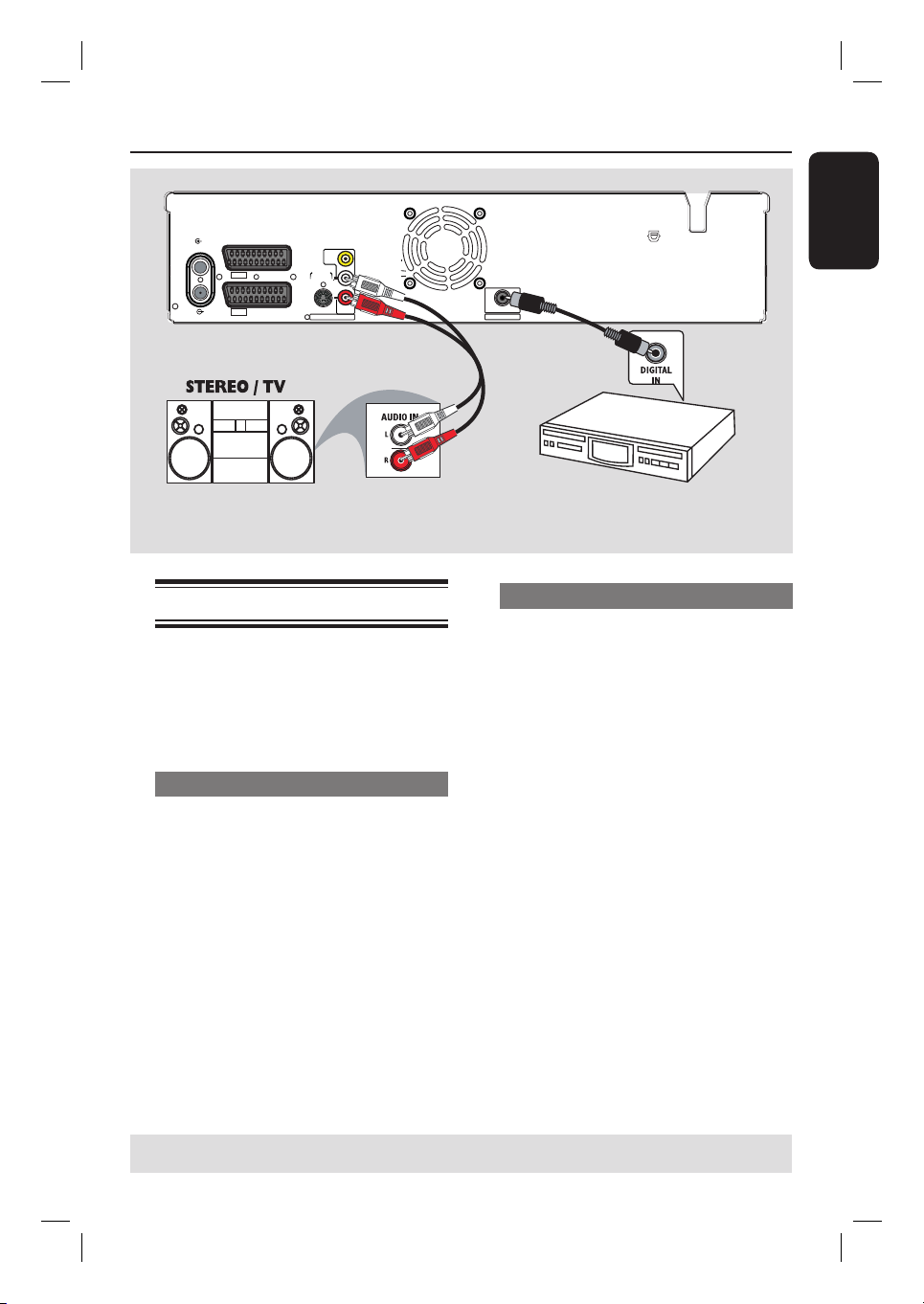
Step 1: Basic Recorder Connections (continued)
ANTENNA
EXT2
AUX - I/O
EXT1
TV
TO TV - I/O
VIDEO
(
CVBS
S-VIDEO
(Y/C)
AUDIO / VIDEO OUT
COMPONENT
AUDIO
AUDIO / VIDEO OUT 1
Y
P
B
P
R
VIDEO
)
L
AUDIO
R
Connecting the audio cables
This connection enables you to listen to
the playback from the recorder.
However, this connection is not required
if the recorder is connected to the TV
using the SCART cable.
Option 1: Using an audio cable
You can connect the recorder to a two
channel stereo system (mini system, TV)
or receiver in order to enjoy the stereo
sound system.
Use an audio cable (red/white ends - not
supplied) to connect the AUDIO L/R
OUTPUT sockets to the audio input
sockets of the connected device.
Option 1
~
MAINS
COAXIAL
DIGITAL AUDIO OUT
Option 2
AV ampli er/
receiver
Option 2: Using a coaxial cable
You can connect the recorder to an AV
ampli er/receiver with a digital multi-
channel sound decoder in order to enjoy
multi-channel surround sound.
Use a coaxial cable to connect the
COAXIAL (DIGITAL AUDIO)
socket on the recorder to the digital
input socket on the ampli er/receiver.
Before you start operating, set the digital
audio output settings accordingly (see the
section “DVD Setup Menu Options –
PLAYBACK settings – Digital Audio
Output”).
If the setting does not match your
stereo’s capabilities, the stereo may
produce a strong, distorted sound or no
sound at all.
English
TIPS: Before making or changing any connections, make sure that all the devices are disconnected
from the power outlet.
17
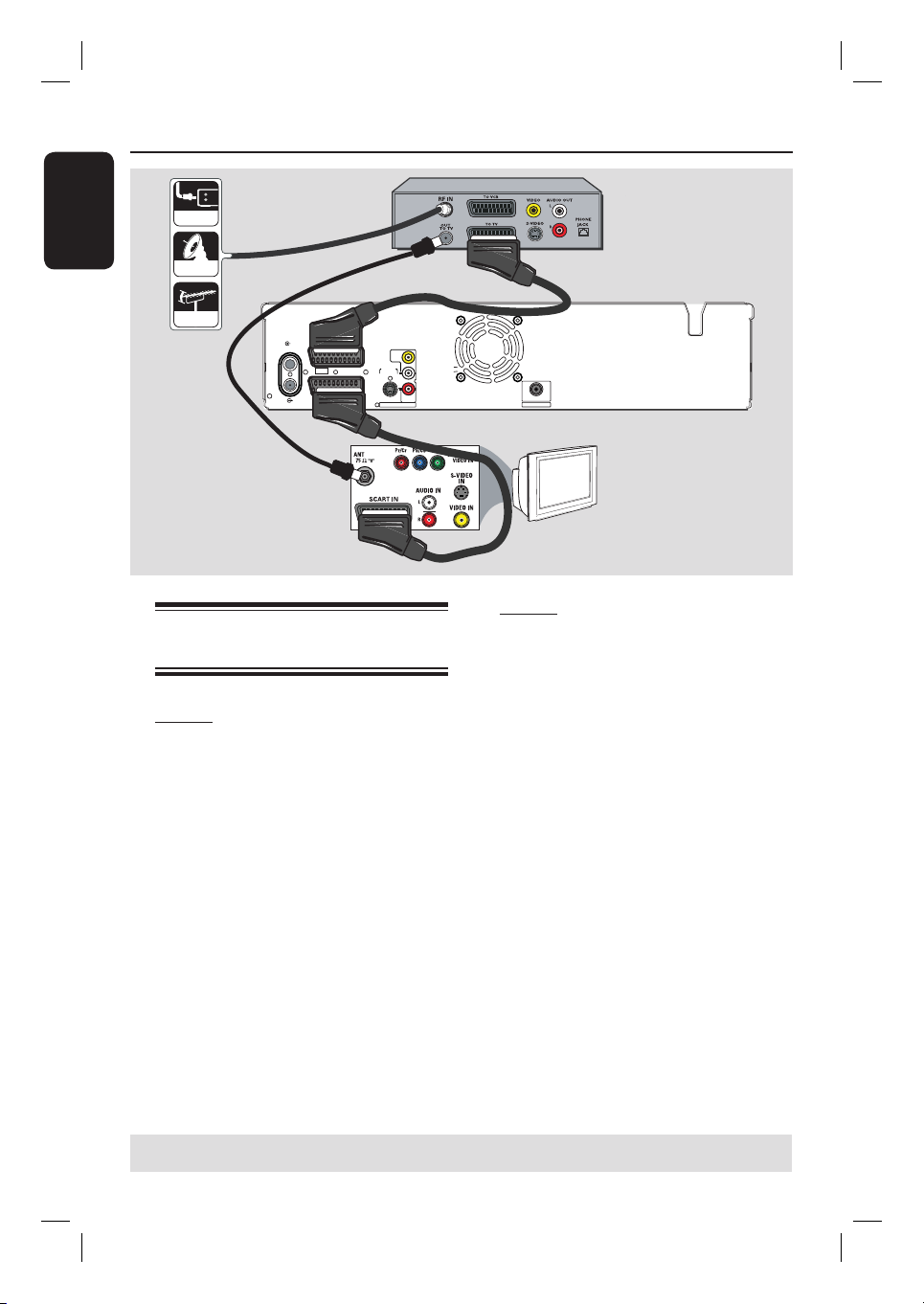
Step 2: Optional Connections
English
cable
A
satellite
antenna
ANTENNA
EXT2
EXT1
TV
AUX - I/O
TO TV - I/O
S-VIDEO
(Y/C)
AUDIO / VIDEO OUT
VIDEO
(
)
CVBS
L
AUDIO
R
COMPONENT
AUDIO
AUDIO / VIDEO OUT 1
Connecting to a Cable Box or
Satellite Receiver
Option 1
If your Cable Box/Satellite Receiver
has only an antenna output socket
(RF OUT or TO TV),
see “Step 1: Basic Recorder Connections
– Connecting the antenna cables” for the
complete connections to your TV.
Rear of a Cable Box
or Satellite Receiver
(Example only)
C
Y
P
B
P
R
VIDEO
COAXIAL
DIGITAL AUDIO OUT
TV
B
Option 2
If your Cable Box/Satellite Receiver
has a SCART output socket
A
Keep the existing antenna connection
from the Cable Box/Satellite Receiver to
your TV.
B
Use the SCART cable to connect the
EXT1 TO TV-I/O socket on the
recorder to the corresponding SCART
input socket on the TV.
C
Use another SCART cable to connect the
EXT2 AUX-I/O socket on the recorder
to the SCART output socket (or labelled
as TV OUT or TO TV) on the Cable
Box/Satellite Receiver.
~
MAINS
To start playback, select the TV channel
directly on the Cable Box/Satellite
Receiver. To view picture from a
connected external device, press the
TV/VIDEO button on the remote
control.
TIPS: Refer to the respective connected device’s user manual for other possible connections.
18
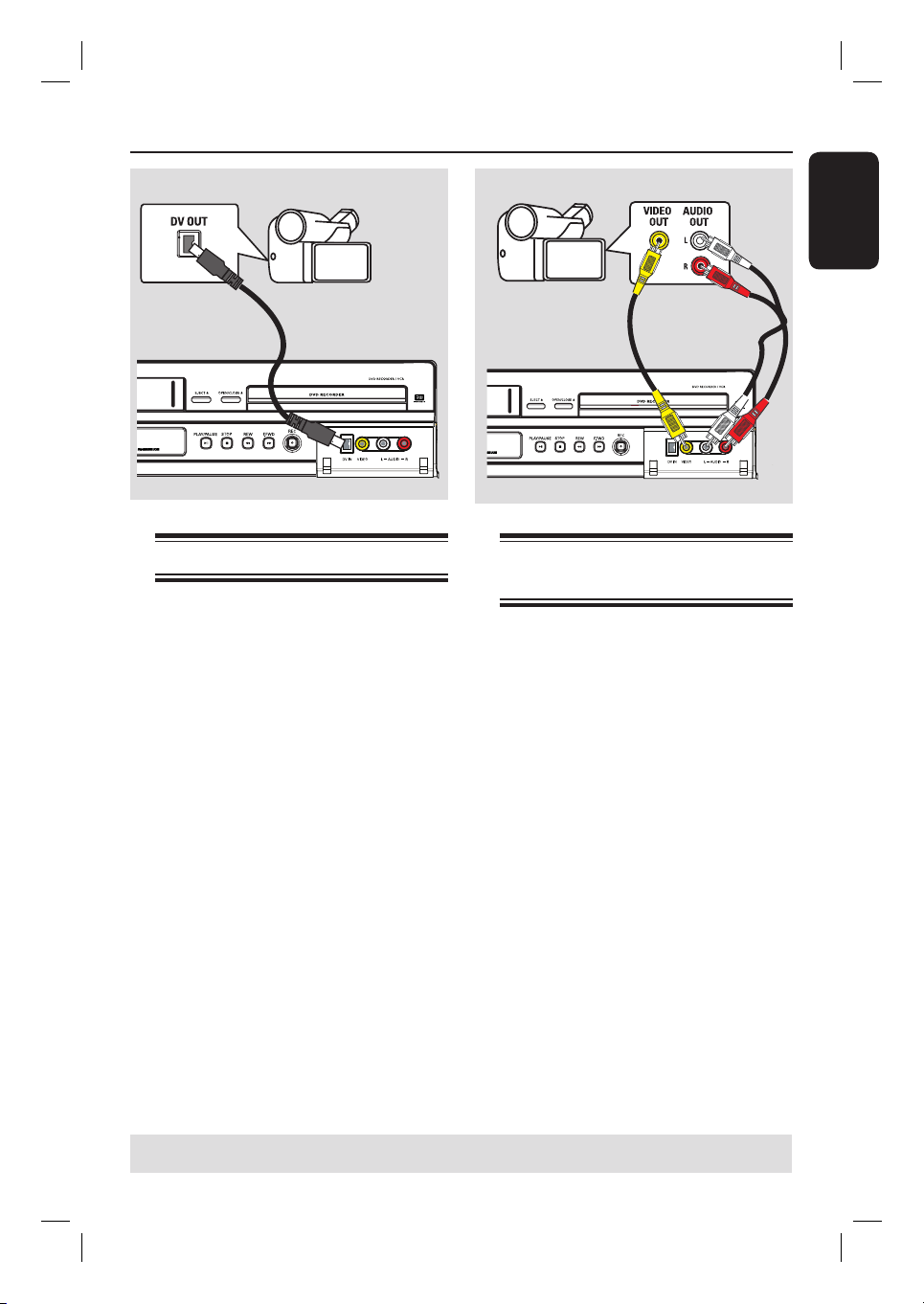
Step 2: Optional Connections (continued)
English
Connecting a DV camcorder
Use this if you have a Digital Video or
Digital 8 camcorder. The DV socket
conforms to the i.LINK standard.
Use an i.LINK 4-pin cable (not supplied)
to connect the DV IN socket at the
front panel of the recorder to the
appropriate DV OUT socket on the
camcorder.
Before you start operating, press
SOURCE on the remote control
repeatedly to select ‘DV’ as the input
channel.
Helpful hints:
– The DV IN socket does not support
connection to a Personal Computer.
– It is NOT possible to record from the
recorder to your camcorder via the DV IN
socket on your recorder.
A
Connecting another video
device
You can use the front sockets connection
to copy the playback from another video
device (for example, camcorder, VCR or
DVD player).
A
Use a video cable (not supplied) to
connect the VIDEO socket from the
front panel of the recorder to the Video
output socket of the connected video
device.
B
Use an audio cable (not supplied) to
connect the AUDIO L/R sockets to the
audio output sockets of the connected
video device.
Before you start operating, press
SOURCE on the remote control
repeatedly to select ‘CAM 1’ as the input
channel.
B
TIPS: Refer to the respective connected device’s user manual for other possible connections.
19
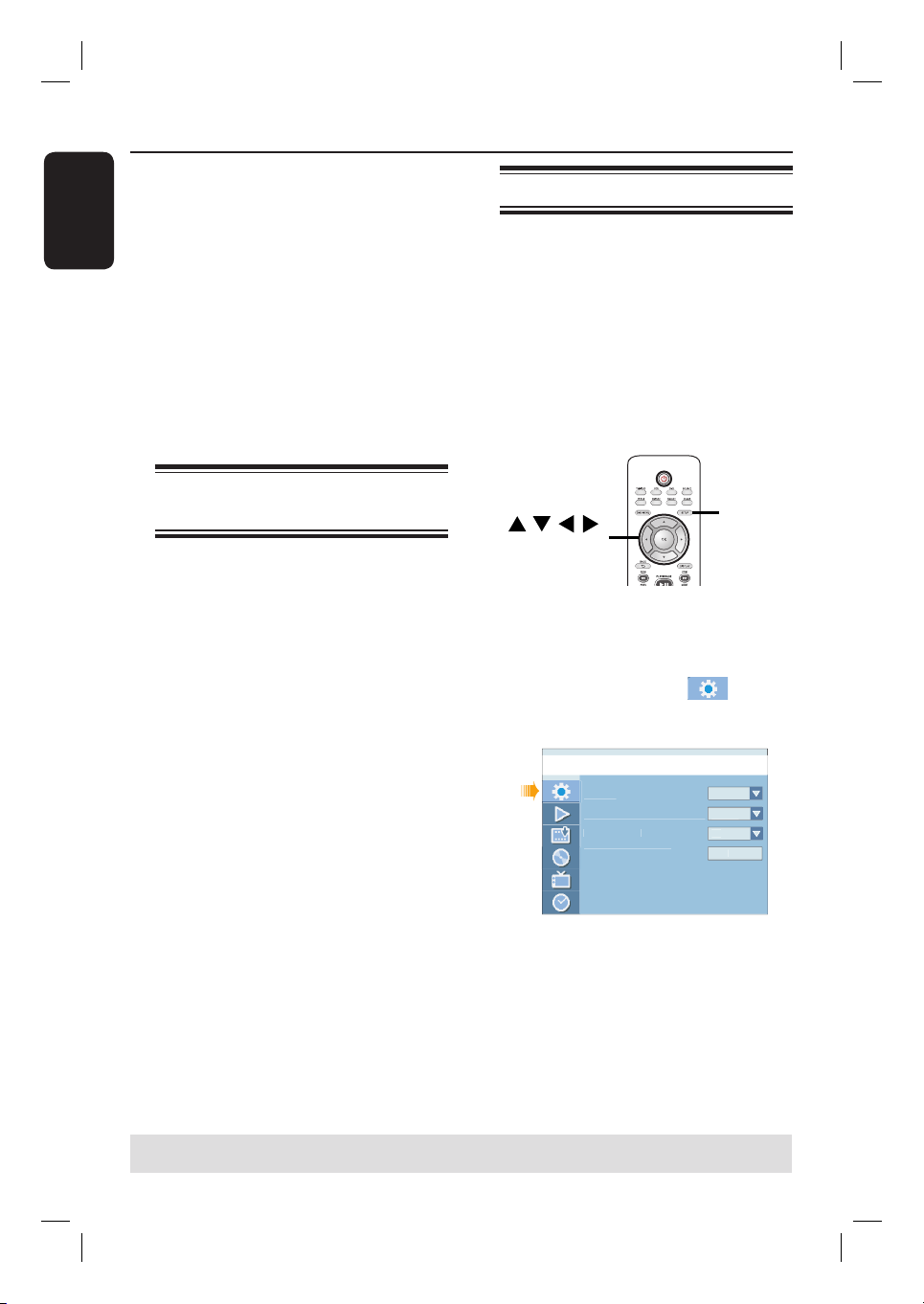
Step 3: Installation and Setup
y
ge
r
l
y
h
On
OK
English
Before you start...
When you completed the
connections and turn on the
recorder for the rst time, it is
advisable that you perform several
basic settings.
Please see the following pages on using
the system setup menu features to
programme TV channels, menu language
and system clock settings. This will
optimise the performance of this
recorder.
Finding the correct viewing
channel
A
Press STANDBY-ON on the recorder
to turn it on.
B
Turn on the TV and set it to the correct
video-in channel. You should see the blue
DVD background screen.
You may go to Channel 1 of your TV,
then press the Channel Down button on
your TV’s remote control until you see
the Video In channel.
You may press ° button repeatedly
on your TV’s remote control.
Usually this channel is between the
lowest and highest channels and may be
called FRONT, A/V IN, VIDEO. See your
TV manual for more details.
Setting the OSD language
Select the menu language for this
recorder’s on-screen display. The
language options are different depending
on your country or region. It may not
correspond to the illustrations shown on
the user manual.
Language settings can only be
changed when the disc stops playing
or there is no disc in the disc tray.
SETUP
OK
A
Press SETUP.
The system setup menu appears on
the TV.
B
Use ST keys to highlight
{ Setup Menu - General } and press X
to access the menu.
Setup Menu - Genera
Countr
On Screen Display Langua
Screen Save
Reset Menu Settings
German
Englis
C
Use ST keys to highlight { On Screen
Display Language } and press OK to
access its options.
D
Use ST keys to highlight the desired
language and press OK to con rm.
TIPS: Press X to access the options of an item in the menu.
Press SETUP to exit the menu.
20
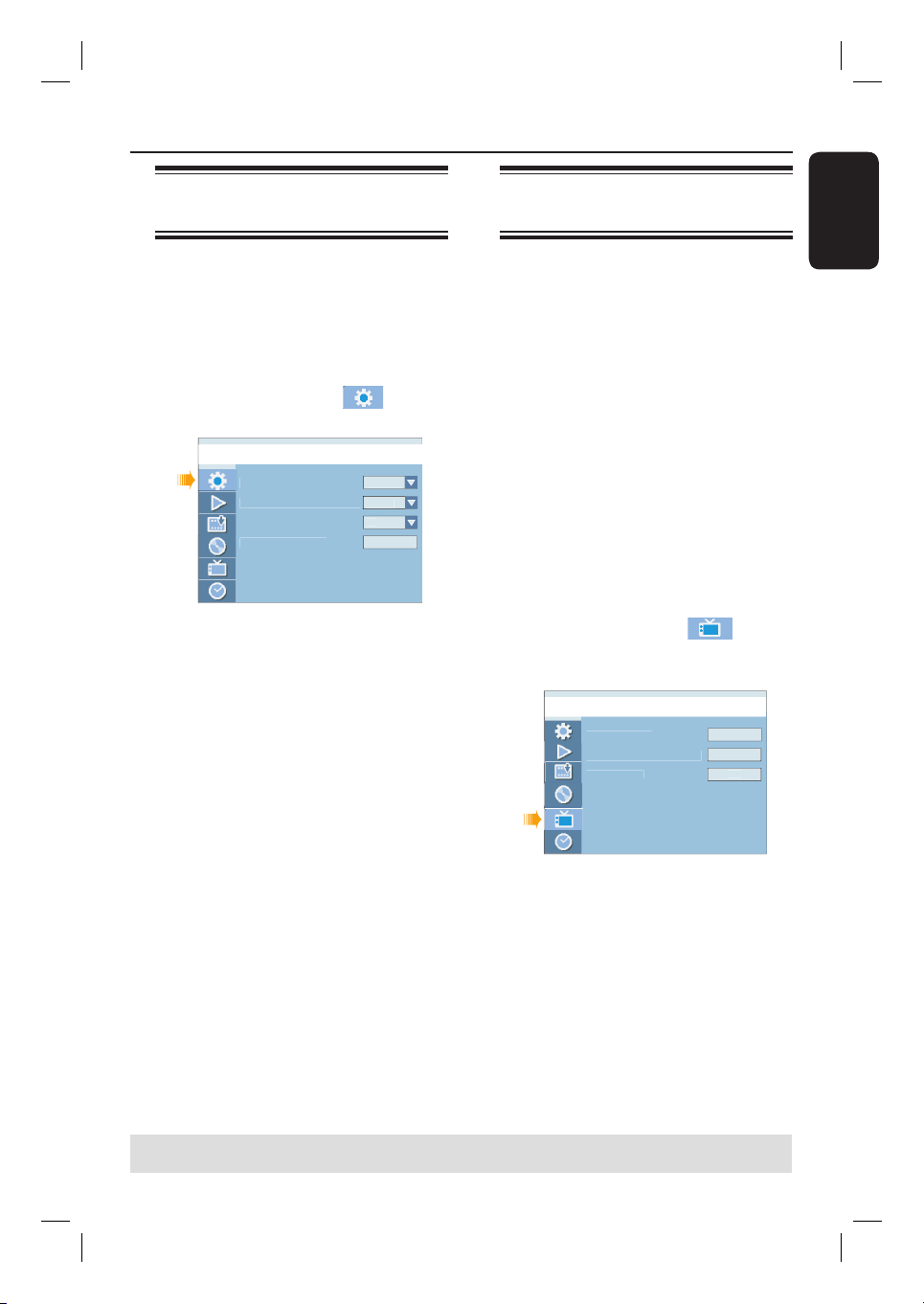
Step 3: Installation and Setup (continued)
y
ge
r
l
y
h
On
OK
p
h
t
t
h
n
Select the country of your
residence
Select the country of your area for auto
channel tuning.
A
Press SETUP on the remote control.
The system setup menu appears on
the TV.
B
Use ST keys to highlight
{ Setup Menu - General } and press X.
Setup Menu - Genera
Countr
On Screen Display Langua
Screen Save
Reset Menu Settings
C
Select { Country } and press OK.
D
Use ST keys to select the country of
your residence and press OK to con rm.
German
Englis
Setting the TV channel
programmes
Before the recorder is able to start
recording the TV channel programmes,
you need to search for the available TV
channels and store them in the recorder.
Language settings can only be
changed when the disc stops playing
or there is no disc in the disc tray.
Before you start ...
Make sure you have successfully made all
the required connections to the
recorder, the TV and Satellite Receiver/
Cable Box (if any) and turned them on.
A
Press SETUP on the remote control.
The system setup menu appears on
the TV.
B
Use ST keys to highlight
{ Setup Menu - Channel Setup } and
press X.
Setup Menu - Channel Setu
Channel Searc
Modify Channel Informatio
Sort Channels
Searc
Edi
Sor
English
C
Select { Channel Search } and press
OK.
The automatic TV channel search starts.
This process may take several minutes.
Once complete, the total number of
channels found and stored appears on the
TV.
To modify or sort the TV channels,
see the chapter “DVD Setup Menu
Options - CHANNEL SETUP settings”.
TIPS: Press X to access the options of an item in the menu.
Press SETUP to exit the menu.
21
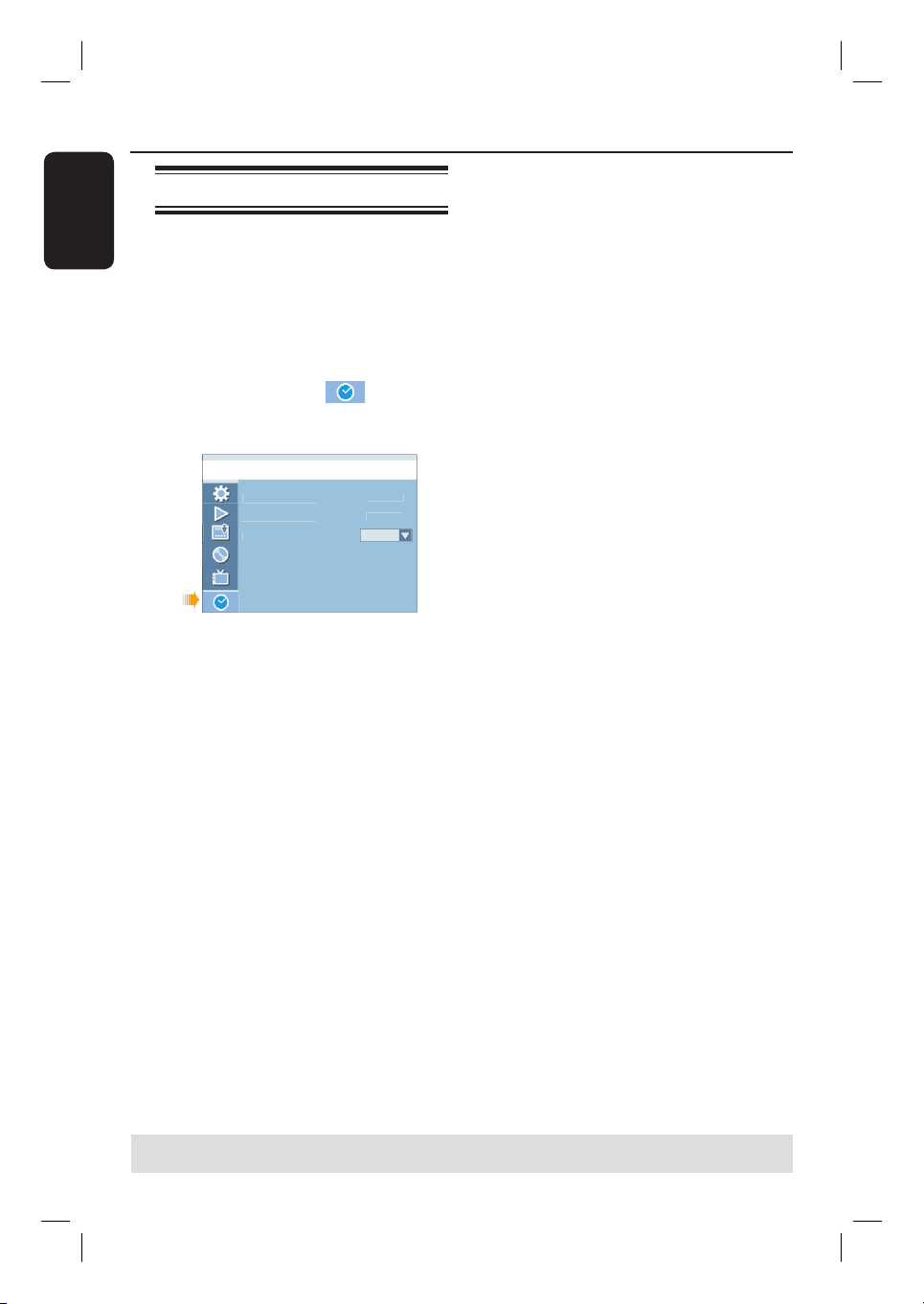
Step 3: Installation and Setup (continued)
6
00:05:08
o
yy)
)
g
English
Setting the date & time
This recorder has an automatic date and
time setting feature. If the recorder has
not set the time and date correctly, you
can further adjust the clock settings
A
Press SETUP.
The system setup menu appears.
B
Use ST keys to select
{ Setup Menu - Clock } and press X to
con rm.
Setup Menu - Clock
Date (dd / mm /
Time (hh : mm : ss
Date-Time Settin
C
Select { Date-Time Setting } and press
X.
Use ST keys to highlight { Manual }
and press OK.
D
Select { Date (dd/mm/yy) } and press
OK to edit the date elds.
Use ST keys to change number and
use WX keys to select different entry
elds, then press OK to con rm.
01/01/0
Aut
You can also use the numeric keypad
0-9 on the remote control to key in the
numbers.
E
Press OK to con rm.
F
To set { Time (hh:mm:ss) }, repeat
steps D~E.
The basic installation is complete.
TIPS: Press X to access the options of an item in the menu.
Press SETUP to exit the menu.
22
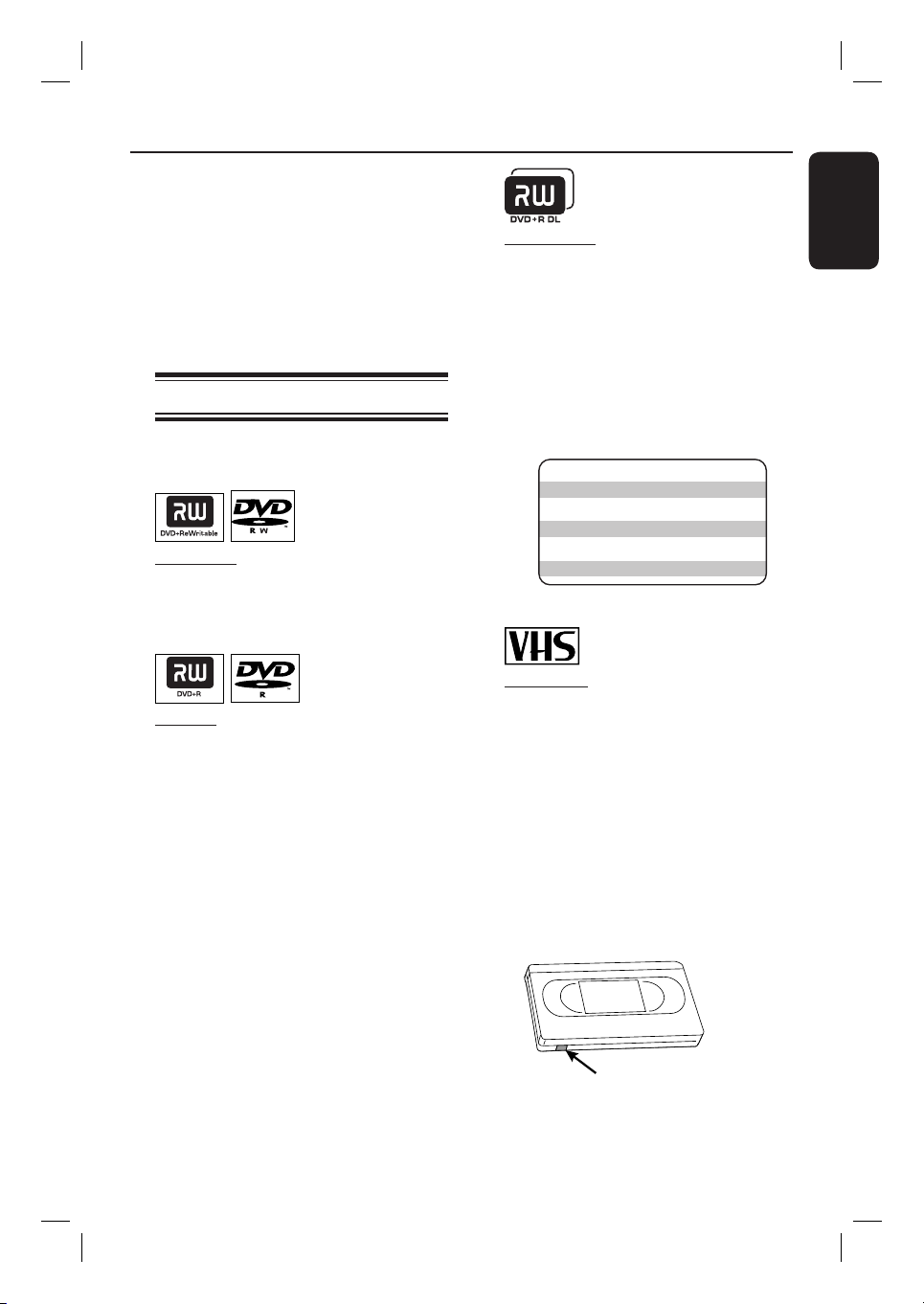
This recorder can be used to record TV
programme or copy the content from an
external device to a DVD recordable disc
or VHS tape. The storage capacity of the
disc and tape are depending on the
recording mode selected. This recorder
also incorporates timer recording
function with which you can prepare a
recording schedule before hand.
Recording
DVD+R DL (DVD+R Double Layer)
– It contains the same usage as DVD+R, the
only difference is the capacity of 8.5 GB.
It offers two recordable layers on a single
DVD disc. The layers are accessible from
the same side of the disc, so recording
can occur completely uninterrupted.
English
Recording media
The recording media for this recorder
are DVD±R/±RW/+R DL and VHS tape.
DVD±RW (DVD Rewritable)
– Discs that are rewritable can be used for
multiple recordings once the existing data
is erased.
DVD±R (DVD Recordable)
– Discs can only be used for a single
recording. Each new recording is always
added at the end of all previous
recordings as existing recordings cannot
be overwritten.
– Editing can be done on DVD±R discs as
long as they have not been nalised.
– To playback a DVD±R on other DVD
player, it must be nalised (see the
chapter “Editing/ Finalising Recording –
Playing your recordings (DVD±R) on
other DVD players”). After this is done,
no more data can be added to the disc.
Supported disc type and media
speeds
Disc
DVD+R 1x - 16x
DVD+RW 2.4x - 4x
DVD-R 1x - 16x
DVD-RW 2.4x - 4x
DVD+R DL 2.4x
Media speeds
VHS Tape
– VHS tapes have record safety tabs to
ensure that recordings will not be
accidentally erased. To prevent
recording, break off the tab. To allow
recording, cover the hole of the tab with
clear tape.
– Without the record safety tab, the VHS
tape will start playback once your insert
the VHS tape into the tape slot.
– The VCR automatically marks the tape
with an index signal at the point where
each recording begins.
Record Safety Tab
23
