Page 1
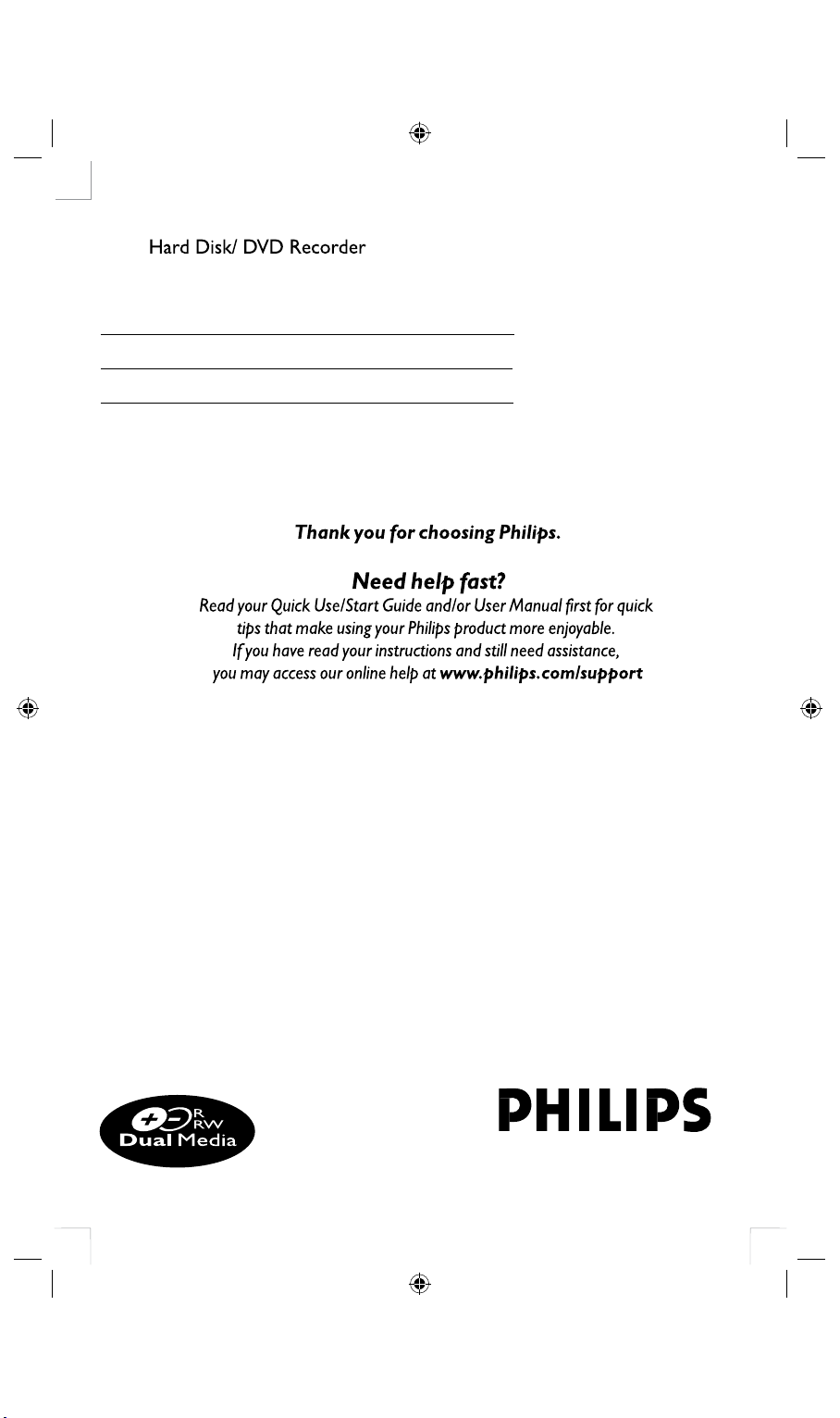
DVDR3425H
DVDR3435H
User Manual 4
使用说明书 74
Page 2
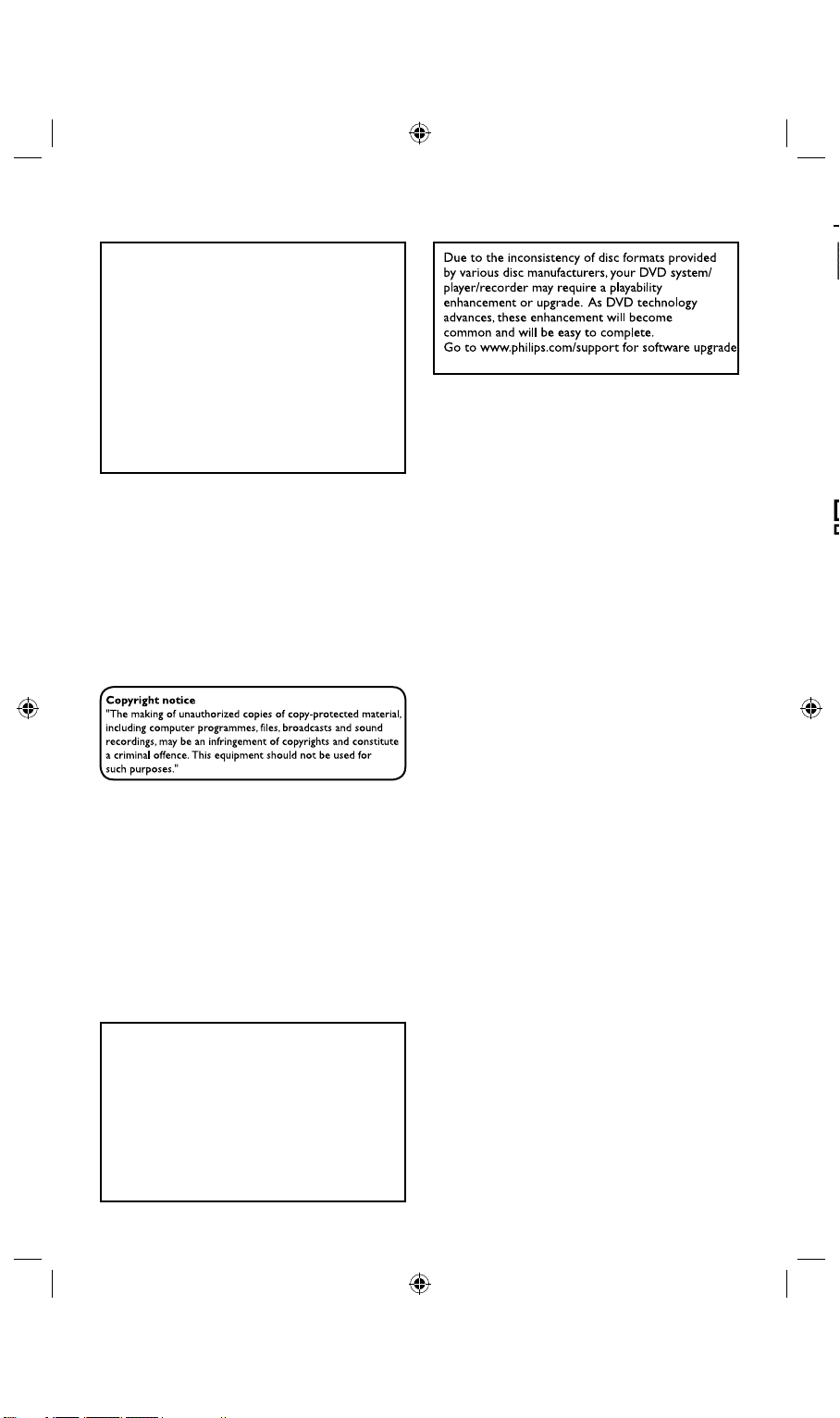
‘CONSUMERS SHOULD NOTE THAT NOT ALL HIGH
DEFINITION TELEVISION SETS ARE FULLY
COMPATIBLE WITH THIS PRODUCT AND MAY CAUSE
ARTIFACTS TO BE DISPLAYED IN THE PICTURE. IN
CASE OF 525 OR 625 PROGRESSIVE SCAN PICTURE
PROBLEMS, IT IS RECOMMENDED THAT THE USER
SWITCH THE CONNECTION TO THE ‘STANDARD
DEFINITION’ OUTPUT. IF THERE ARE QUESTIONS
REGARDING OUR TV SET COMPATIBILITY WITH THIS
MODEL 525p AND 625p DVD PLAYER, PLEASE
CONTACT OUR CUSTOMER SERVICE CENTER.’
LASER
Type Semiconductor laser
InGaAlP (DVD)
AIGaAs (CD)
Wave length 658 nm (DVD)
790 nm (CD)
Output Power 30 mW(DVD±RW write)
1.0 mW (DVD read)
1.0 mW (CD read)
Beam divergence 84 degrees (DVD)
61 degrees (CD)
CAUTION
Use of controls or adjustments or
performance of procedures other than
herein may result in hazardous radiation
exposure or other unsafe operation.
This product incorporates copyright protection
technology that is protected by US patents. Use
of this copyright protection technology must be
authorized by Macrovision, and is intended for home
and other limited viewing uses only unless otherwise
authorized by Macrovision. Reverse
engineering or disassembly is prohibited.
U.S. Patent Number 4,631,603; 4,819,098;
4,907,093; 5,315,448; and 6,516,132
Manufactured under license from Dolby
Laboratories. “Dolby” and the double-D symbol
are trademarks of Dolby Laboratories.
For Customer Use:
Read carefully the information located at
the bottom or rear of your HDD/ DVD
Recorder and enter below the Serial No.
Retain this information for future reference.
Model No. DVDR 3425H / DVDR 3435H
Serial No. _______________
2 3
Page 3
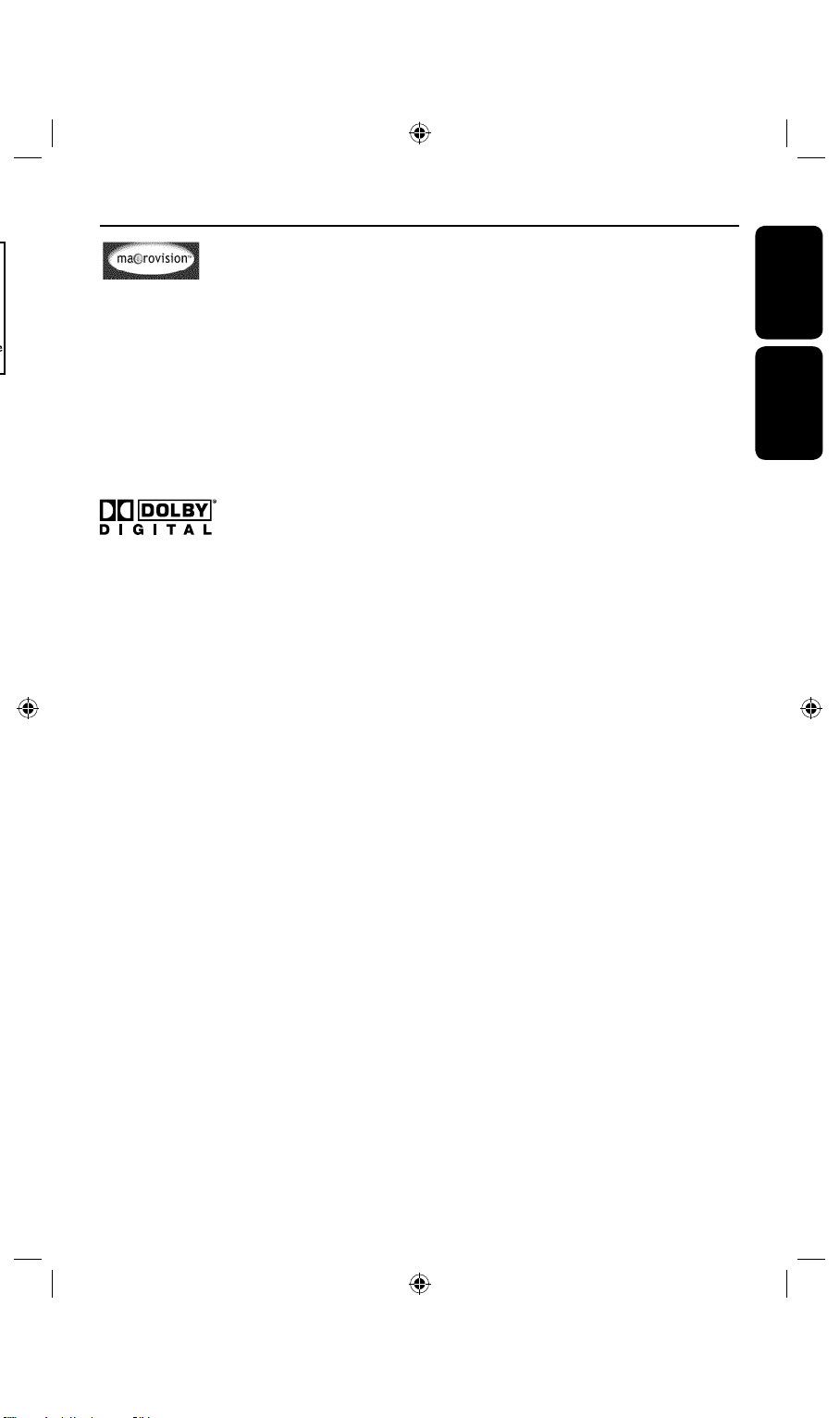
Index
This product incorporates copyright protection
technology that is protected by US patents. Use
of this copyright protection technology must be
authorized by Macrovision, and is intended for home
and other limited viewing uses only unless otherwise
authorized by Macrovision. Reverse
engineering or disassembly is prohibited.
U.S. Patent Number 4,631,603; 4,819,098;
4,907,093; 5,315,448; and 6,516,132
Manufactured under license from Dolby
Laboratories. “Dolby” and the double-D symbol
are trademarks of Dolby Laboratories.
English ------------------------------------------4
English
中文(简体) ------------------------------ 74
中文(简体)
3
Page 4
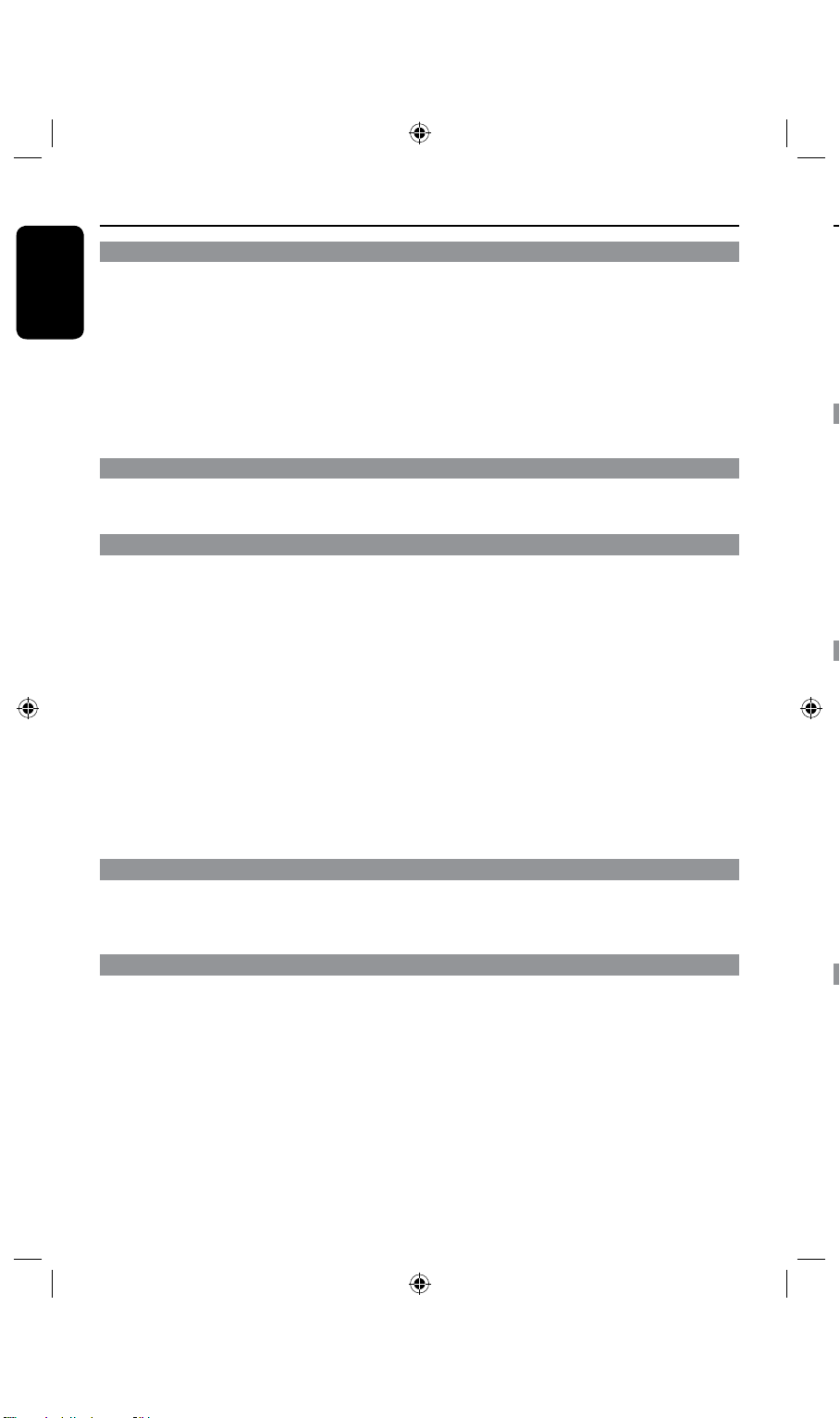
English
4
5
Table of Contents
General
Special Features ....................................................................................................................................................6
Frequently Asked Questions ............................................................................................................................7
Care and Safety Information .............................................................................................................................8
Setup precautions .........................................................................................................................................8
Cleaning discs .................................................................................................................................................8
HDD (Hard Disk Drive) handling care ...................................................................................................8
General Information ............................................................................................................................................9
Introduction ....................................................................................................................................................9
Accessories supplied ....................................................................................................................................9
Region codes .................................................................................................................................................. 9
Copyright notice ...........................................................................................................................................9
Product Overview
Remote Control .........................................................................................................................................10~11
Getting started ............................................................................................................................................12
Main Unit ..............................................................................................................................................................13
Connections
Step 1: Basic Recorder Connections .....................................................................................................14~17
Connecting the antenna cables ...............................................................................................................14
Connecting the video cable ......................................................................................................................15
Connecting the audio cables .............................................................................................................16~17
Step 2: Optional Connections ................................................................................................................ 18~21
Connecting to a Cable Box or Satellite Receiver ..............................................................................18
Connecting to a VCR or other similar device ....................................................................................19
Connecting to a VCR and Cable Box/Satellite Receiver ................................................................ 20
Connecting a camcorder to the front jacks ........................................................................................21
Step 3: Installation and Setup .................................................................................................................. 22~26
Finding the viewing channel ..................................................................................................................... 22
Setting your TV channel programs ....................................................................................................... 22
GENERAL settings ......................................................................................................................... 23~24
Setting the language ................................................................................................................................... 25
Setting the time & date ............................................................................................................................. 25
LANGUAGE settings ............................................................................................................................26
DATE/ TIME settings .............................................................................................................................26
Watching TV
Control TV programs .......................................................................................................................................27
Switching on to TV program....................................................................................................................27
Pause live TV function ...............................................................................................................................27
Instant Replay function ..............................................................................................................................27
Recording
Before Recording ............................................................................................................................................... 28
About temporary HDD storage (Time Shift Buffer) ..........................................................................28
Accessing the HDD (Hard Disk Storage) Setup Menu ...................................................................29
HDD settings (underlined options are the factory default settings) ....................................... 30
Default Recording settings ......................................................................................................................31
GENERAL settings (underlined options are the factory default settings) .............................32
Record on Hard Disk ........................................................................................................................................33
Recording TV programs ............................................................................................................................33
Recording from a DV camcorder ...........................................................................................................33
Recording from an external device (Camcorder/VCR/ DVD player) .................................. 34~35
Playback
Edit Recordings
Other Information
Page 5
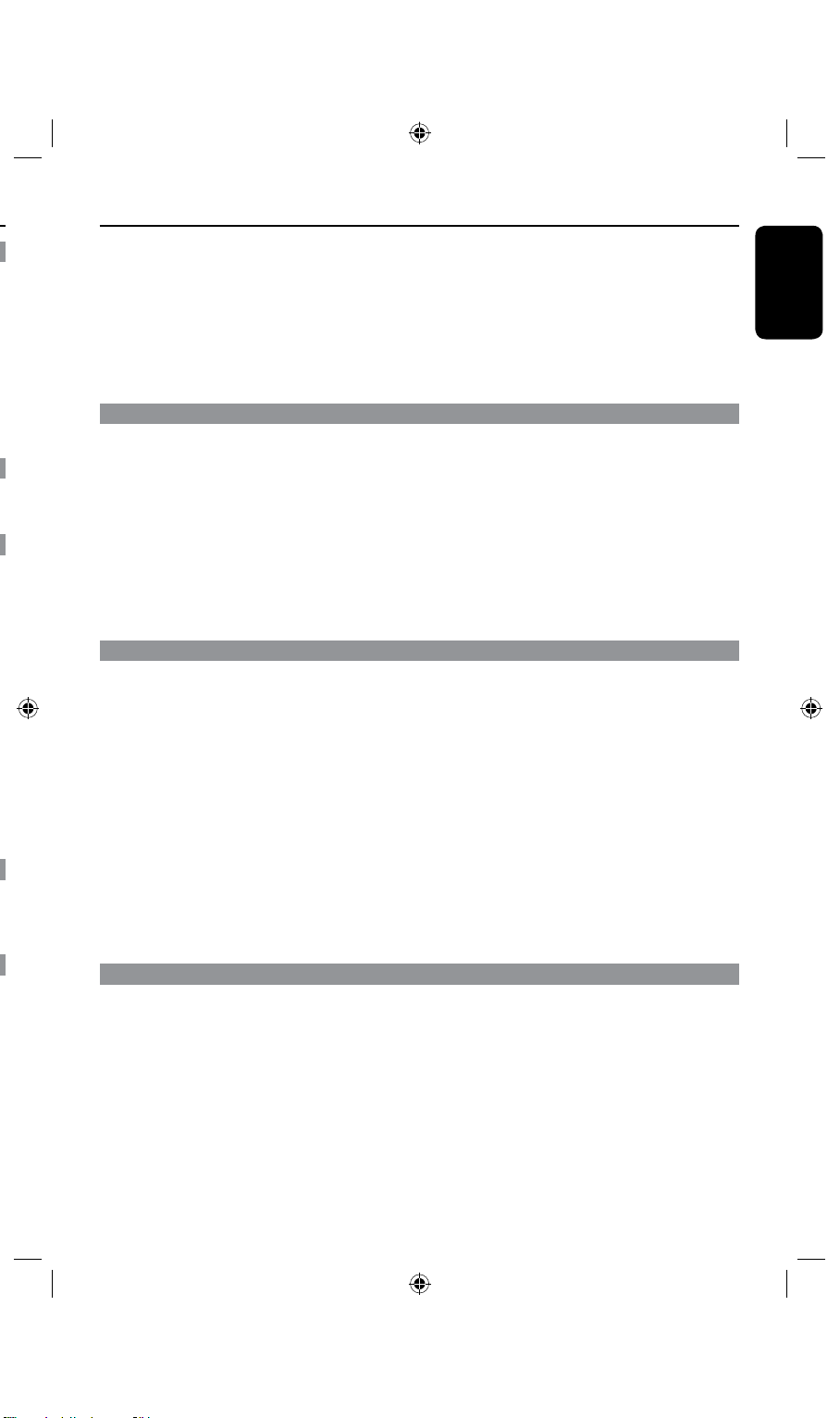
English
5
Table of Contents
Record on DVD Recordable Disc..........................................................................................................36~38
Copying from HDD to a recordable DVD ..........................................................................................36
Discs for recording .....................................................................................................................................36
Recording from various sources ..................................................................................................... 37~38
Timer Recording .........................................................................................................................................39~41
About timer recording ..............................................................................................................................39
Timer recording (manually) ..................................................................................................................... 40
Changing/ Deleting a timer recording ...................................................................................................41
Playback
Playback from Hard Disk..................................................................................................................................42
Playback your HDD recordings ..............................................................................................................42
Playback from Disc .....................................................................................................................................43~46
Playable discs ................................................................................................................................................43
Inser ting a disc .............................................................................................................................................43
Starting disc playback ........................................................................................................................ 44~46
Additional Playback Features .................................................................................................................. 47~50
Changing to another title/chapter/track...............................................................................................47
Pausing playback and step play ...............................................................................................................47
Searching forward/backward ...................................................................................................................47
Zooming in ....................................................................................................................................................47
Using DISPL AY (INFO) options .....................................................................................................48~50
Edit Recordings
Edit Recordings - HDD ..............................................................................................................................51~53
About HDD title edit menu .....................................................................................................................51
Accessing the HDD title edit menu ................................................................................................51~53
Edit Recordings - Recordable DVD .......................................................................................................54~61
About disc edit menu ................................................................................................................................ 54
Accessing disc editing menu .............................................................................................................54~56
Playing your recordings (DVD±R, DVD- RW) on other DVD players ........................................56
Preparing your DVD-RW disc for more recordings .........................................................................56
About DVD title editing ............................................................................................................................57
Accessing DVD title edit menu ....................................................................................................... 57~58
About video editing ....................................................................................................................................59
Accessing video editing menu .......................................................................................................... 59~61
Setup Menu Options .................................................................................................................................62~65
Accessing the Setup Menu ........................................................................................................................62
VIDEO settings.........................................................................................................................................63
PREFERENCES settings ...............................................................................................................64~65
AUDIO settings ...................................................................................................................................... 65
Other Information
Firmware Upgrade ............................................................................................................................................ 66
Installing the latest rmware .................................................................................................................. 66
Troubleshooting .......................................................................................................................................... 67~ 69
Specications .......................................................................................................................................................70
Display panel symbols/ messages ...................................................................................................................71
Glossary ........................................................................................................................................................ 72~73
Page 6
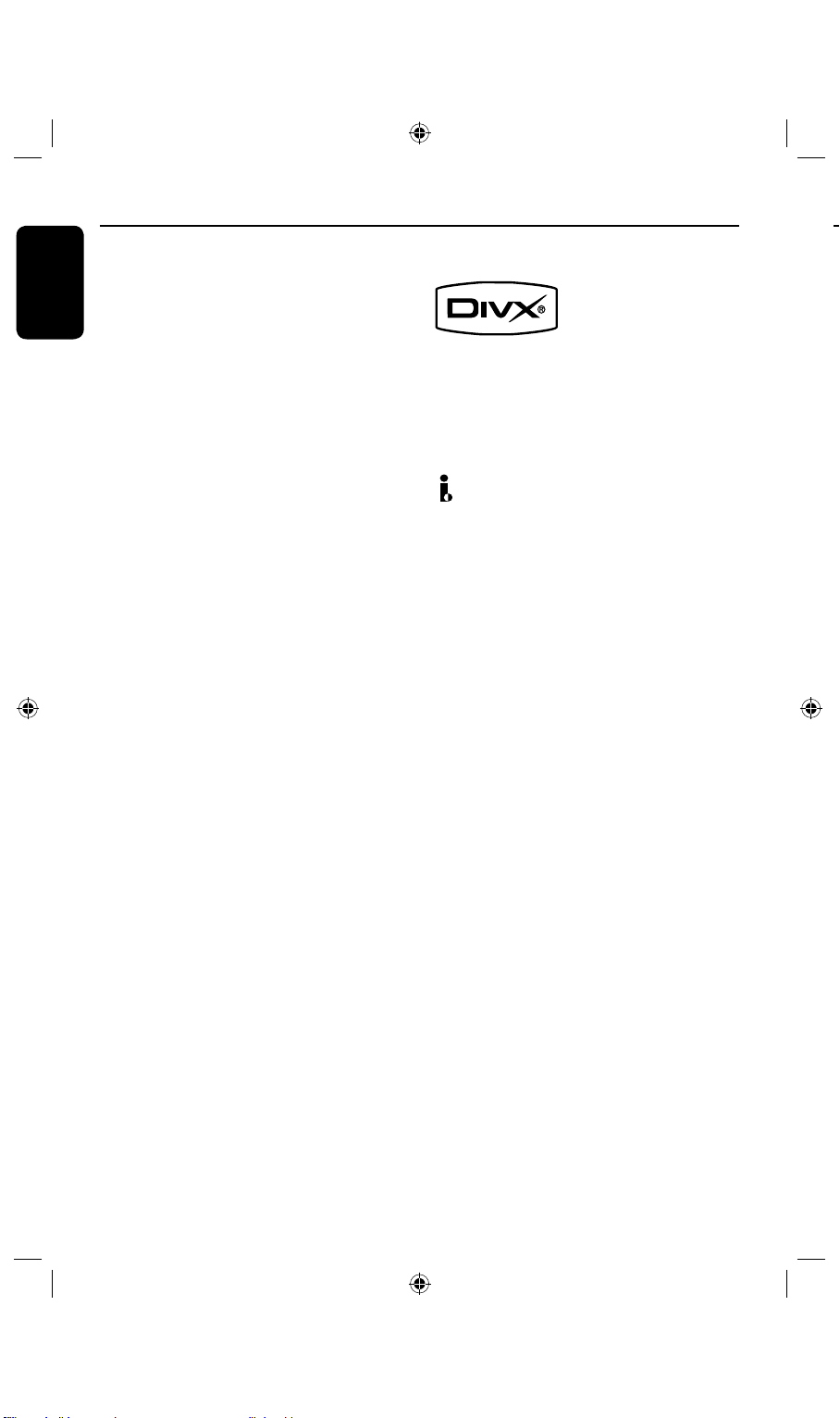
English
6
7
Special Features
‘Time Shift Buffer’
As soon as you turn on this recorder, the
program shown on the TV will be stored into
the ‘Time Shift Buffer’. It acts as a
temporary HDD storage of your recordings.
The contents will automatically be deleted
after 6 hours, when you turn off this recorder
or when you switch it to standby mode. To
store the contents on the hard disk, you have
to mark the segment in the ‘Time Shift Buffer’
for recording to prevent them from being
deleted.
‘Instant Replay’
You can repeat a scene of a live TV program
by pressingÑ button on the remote
control, as often as you like.
To return to the live TV program, press and
holdÉ.
‘Pause Live TV’
A live TV program is now under your control.
You can pause the program by pressing
PAUSE button. Resume playback at the
scene it was interrupted by pressing the
PAUSEÅbutton.
To return to the live TV program, press and
holdÉ.
DivX®, DivX Certied, and associated logos
are trademarks of DivX Networks, Inc and
are used under license.
i.Link is also known as ‘FireWire’ and
‘IEEE1394’. This connection is used for the
transfer of high bandwidth digital signals as
used by digital video (DV) camcorders. It
carries all audio and video signals via a single
cable.
‘Direct Recording to DVD’
This feature enables you to record content
directly on to a recordable DVD disc.
Press the DVD REC button on the remote
control to activate direct recording to the
recordable DVD disc.
Page 7
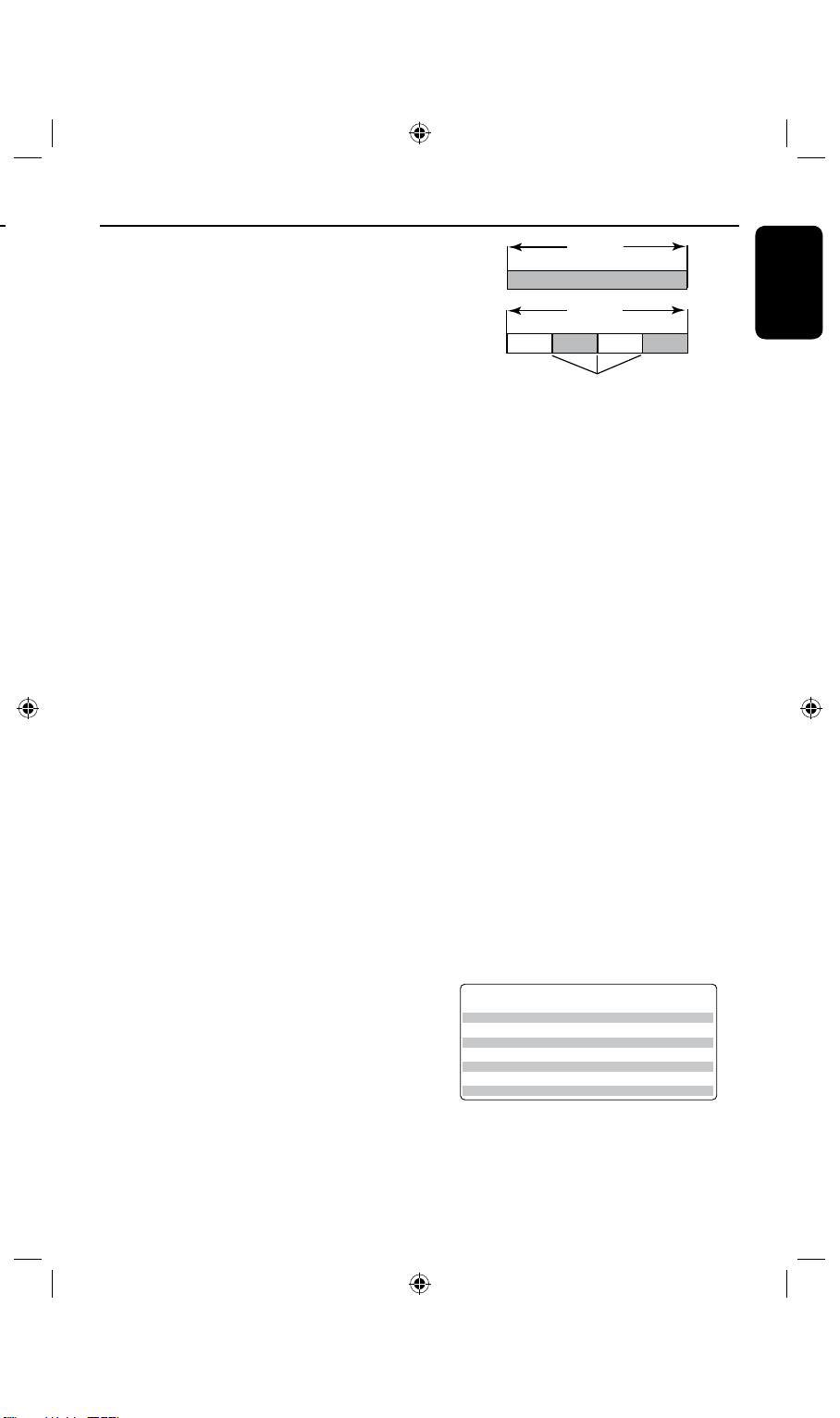
English
7
Title
Chapter
Title
Chapter Chapter Chapter Chapter
chapter markers
Frequently Asked Questions
BVm^bjcGXdgY^c\
I^bZeZgY^hX
&]djgbdYZ
']djghbdYZ
'#*]djghbdYZ
(]djghbdYZ
)]djghbdYZ
+]djghbdYZ
-]djghbdYZ
=F=^\]iFjVa^in
HE9K9fjVa^in"HiVcYVgYEaVn
HE 9K9fjVa^in"HiVcYeaVneajh
AEK=HfjVa^in"Adc\eaVn
:EK=H:miZcYZYEaVn
HAEK=HfjVa^in"HjeZgAdc\EaVn
H:EHjeZg:miZcYZYEaVn
&]djg
']djgh
'#*]djgh
(]djgh
)]djgh
+]djgh
-]djgh
7BMVFTBSFFTUJNBUFTPOMZ1BSUTPGUIF)%%TUPSBHFDBQBDJUZXJMMCFSFTFSWFEGPS
UIFPQFSBUJPOTPGUIJTSFDPSEFSBOEUJNFTIJGUJOH
What kind of disc should I use for
recording?
You can only record on both DVD±R and
DVD±RW discs. DVD±R/±RW is the most
compatible recordable DVD format on the
market today. They are fully compatible to
most of the existing DVD-Video players and
DVD-ROM drives in computers.
What is the capacity of a
DVD recordable disc?
4.7GB, or equivalent to 6 CDs. You can store
only one hour of recordings on a single disc at
the highest quality (DVD standard) and about
8 hours recordings at the lowest quality
(SEP Super Extended Play.)
The mode of record quality indicates the
number of hours that will t on a single disc.
What is the difference between
DVD±R and DVD±RW?
DVD±Rs are “recordable” discs and
DVD±RWs are “rewritable” discs. With a
DVD±R disc, you can record multiple sessions
on the same disc, but when the disc is full, you
cannot record any more content on the disc.
The DVD±RW disc allows you to record over
the same disc repeatedly.
What is DV?
Using DV, also known as i.LINK, you can
connect a DV-equipped camcorder to this
recorder using a single DV cable for input and
output of audio, video, data and control signals.
– This recorder is only compatible with
DV-format (DVC-SD) camcorders. Digital
satellite tuners and Digital VHS video
recorders are not compatible.
– You cannot connect more than one DV
camcorder at any one time to this recorder.
– You cannot control this recorder from
external equipment connected via the
DV IN jack.
Can I copy a VHS tape or DVD
from an external player?
Yes, but only if the VHS tape or DVD is not
copy-protected.
A program is recorded as a single title, it may
consist of one chapter or a few chapters
within a title, depending on the recording
settings.
How do I set up Titles and Chapters?
The recorder will automatically create a new
Title each time you start a new recording.
– For DVD recordings, you can add chapters
manually.
– For HDD recordings, you can preset
chapters to be automatically inserted at
5-minutes intervals.
What does “nalizing” a disc do?
Finalizing a disc locks the disc so it can no
longer be recorded, only required for
DVD±Rs. It will then be compatible with
virtually any DVD player. To close a disc
without nalizing it, simply stop recording and
eject the disc. You will still be able to record
on the disc if there is capacity for more
recordings.
How good is the quality of the
recording?
There are seven modes of record quality levels
to choose from, ranging from “HQ” (1 hour
recording at high quality) to “SEP” (8 hours
recording at Super Extended Play quality) on a
recordable DVD. Choose the quality level that
best suits your purpose and the length of
material.
What are Titles and Chapters?
A DVD disc contains Titles and Chapters,
which are similar to the Titles and Chapters of
a book. A Title is often a complete movie and
is broken down into Chapters, or individual
scenes from the movies.
Page 8
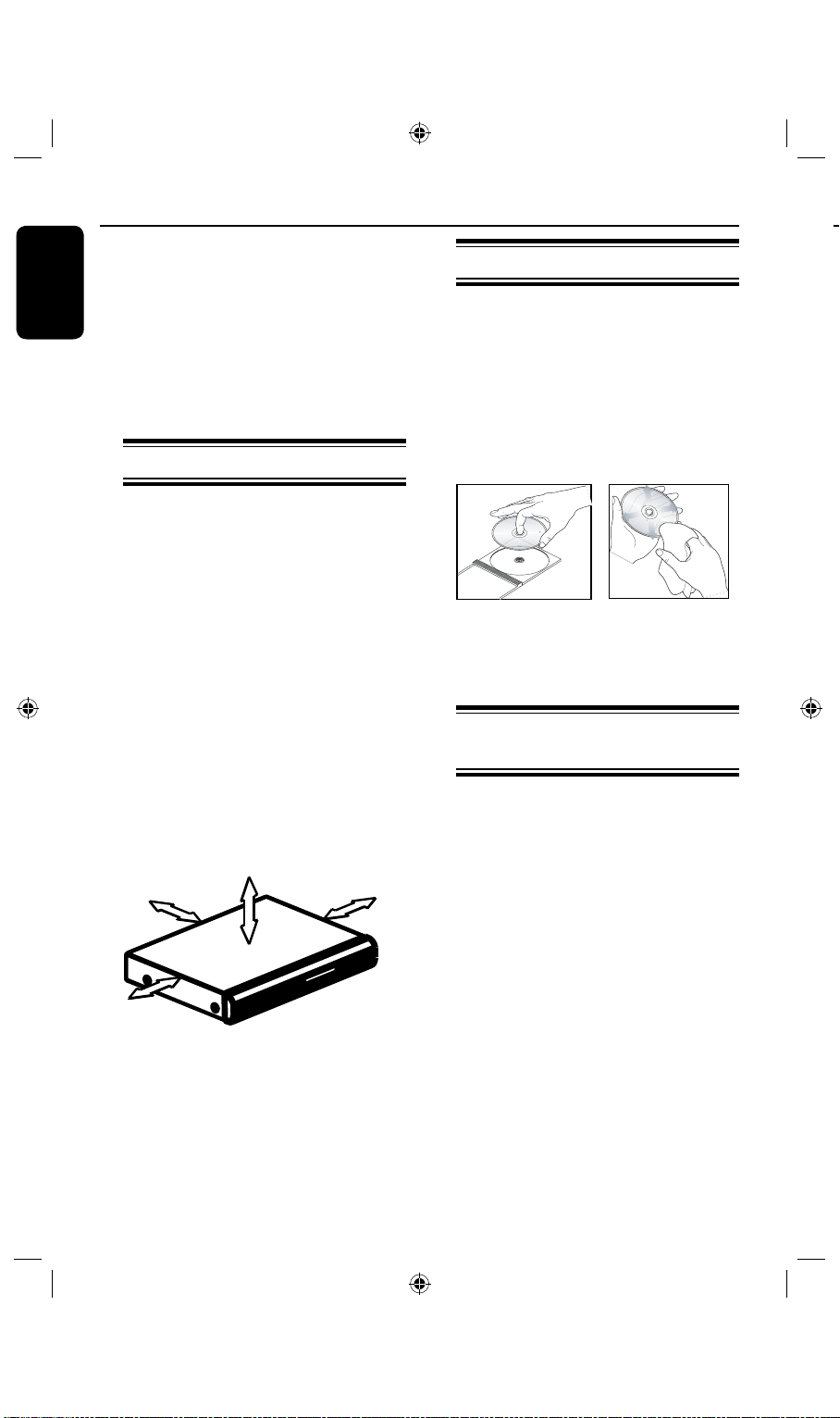
English
8
9
Care and Safety Information
10cm (4.5")
10cm (4.5")
5cm (2.3")
5cm (2.3")
CAUTION!
High voltage! Do not open the
device. You run the risk of getting
an electric shock.
The machine does not contain any
user-serviceable parts. Please leave
all maintenance work to qualied
personnel.
Setup precautions
Finding a suitable location
– Place the set on a at, hard and stable
surface. Do not place the set on a carpet.
– Do not position the set on top of
other equipment that might heat it up
(e.g., receiver or amplier.)
– Do not put anything under the set
(e.g., CDs, magazines.)
– Install this unit near the AC outlet and
where the AC power plug can be reached
easily.
Cleaning discs
Some problems occur because the disc
inside the recorder is dirty (frozen picture,
sound disruptions, picture distortions.) To
avoid these problems, discs should be
cleaned on a regular basis.
To clean a disc, use a micro bre cleaning
cloth and wipe the disc from the center
to the edge in a straight line.
CAUTION!
Do not use solvents such as benzene,
thinner, commercially available cleaners,
or anti-static sprays intended for discs.
HDD (Hard Disk Drive)
Space for ventilation
– Place the apparatus in a location with
adequate ventilation to prevent internal
heat build up. Allow at least 10 cm (4.5”)
clearance from the rear and the top of
the set and 5 cm (2.3”) from the left and
right to prevent overheating.
Avoid high temperatures, moisture,
water and dust
– Apparatus must not be exposed to
dripping or splashing.
– Do not place any sources of danger
on the apparatus (e.g., liquid lled
objects, lighted candles.)
handling care
The HDD is a fragile piece of device that
is easily prone to damage due to its long
recording capacity and high speed
operation.
– Do not move the unit while it is turned
on.
– Do not remove the AC power plug
from the power outlet during operation.
– Do not use the unit in excessively hot
or humid places. It may cause
condensation to form inside the unit.
If the HDD fails, playback and recording
will not be possible. In this case, it will be
necessary to replace the HDD unit.
WARNING!
The HDD is not a device for storing
recorded content permanently. We
recommend that you copy the important
video content to a recordable DVD as
backup.
Page 9

English
9
General Information
ALL
6
Model
Internal hard
disk drive
Maximum
recording hours
DVDR3425H
160 GB
250
400
250 GB
DVDR3435H
Introduction
This recorder has a built-in hard disk
drive (HDD). You can record up to
250 ~ 400 hours of video in SLP (Super
Long Play) record quality mode.
With both recordable DVD and high
capacity HDD in the same recorder, you
enjoy the exibility of keeping recordings
on the HDD or copy to a recordable
DVD for safekeeping or later viewing.
Furthermore, you can take advantage of
features like ‘Instant Replay’, ‘Pause Live
TV’; see page 27-28 for more
information.
Before you can start using this recorder,
you must complete the basic connections
and set-up in three easy steps.
Step 1: Basic recorder connections
(pages 14~17)
Step 2: Optional connections for
other devices (pages 18~21)
Step 3: Do the basic installation and
set-up (pages 22~26)
Please take time to read this user manual
before using your recorder. It contains
important information and notes
regarding operations of the recorder.
Helpful Hints:
– If you have any questions or if problems
occur during operation, see the chapter
‘Troubleshooting’.
– If you need further assistance, please call
the customer support service for your
country. The corresponding telephone
numbers and e-mail addresses are given in
the guarantee booklet.
– Refer to the type plate on the rear or
bottom of the product for identication and
supply ratings.
Accessories supplied
– Remote control and batteries
– Audio/video (AV) cables
– RF coaxial cable
– Quick Start Guide
– User Manual
Region codes
DVD lms are usually not released at the
same time in all regions of the world,
thus all DVD players are keyed to a
specic region code.
The regional code is shown on the back
panel of this device. If the DVD is
marked with a different region code, it
cannot be played back on this device.
Region
DVD that can
be played
China
Copyright notice
The making of unauthorized copies of
copy-protected material, including
computer programs, les, broadcasts and
sound recordings, may be an infringement
of copyrights and constitute a criminal
offence. This equipment should not be
used for such purposes.
Page 10

English
10
11
Remote Control
e
T/C
– Displays title/chapter information.
f
CH + / –
– While in tuner mode, selects the next/
previous TV channel.
r
– In tuner or DVD REC mode, selects the
( RP-CVBS, RP-SVIDEO, RP-YUV, CH-XXX,
p
q
c
e
h
m
g
o
a
b
d
f
g
i
11
j
l
n
DVD REC
– Activates the ‘direct recording to DVD’ mode.
h
REC l
– Starts recording the current TV channel or the
current video input source.
i
PREW& NEXT
– Skips to previous or next Chapter/Track.
j
STOP n
– Stops playback/recording.
k
OK
– Stores/conrms an entry.
– Conrms a selection.
l
– Cursor buttons for moving to the left/ right or
making a forward/reverse search.
– In time shift mode, use button to jump
forward 30 seconds and button to jump
backward by 10 seconds.
: Cursor buttons for moving up/down.
s
– Switches to ‘camera mode’ for camcorder
– Swithches to USB in order to view the input
t
– Selects/Removes a track/chapter/le in the
– Clears a timer entry.
u
– Returns to the previous menu of video CD
v
– Toggles between recording modes :
1, 2, 2.5, 3, 4 ,6 and 8 hour mode.
This determines the quality of the
recording and the amount/length of time
you can record on a DVD±R/±RW.
w
m
Numeric keypad
– Selects a chapter/track number to play.
– Selects the recorder’s preset TV tuner
channel.
Enters/exits the video editing menu.
x
– Adjust the volume of the TV set (Philips TV
a
STANDBY-ON
– Turns on the recorder or switch to standby
mode.
b
OPEN/CLOSE
– Open or close the disc tray.
c
SETUP
– Enters/exits the system setup menu.
d
DISPALY
– Displays the Time Shift video bar. It shows the
timing of the TV programs stored in the
temporary HDD storage.
– Displays the on-screen help text.
2
n
AUDIO
Selects an audio language (DVD, VCD) or
an audio channel.
o
TUNER
– Switches to the recorder’s tuner mode (TV
channel)
p
DVD
– Switches to disc mode or displays the disc
content menu.
q
HDD
– Enters the HDD content menu.
y
– Enters/exits the timer recording menu.
z
– Pauses the playback or recording.
– Pauses ‘Live TV’ viewing.
REW& FFW
– Fast forward, there are four modes 2x4x
– Fast reverse, there are four modes
SLOW
Slow forward,there are three modes:1/2, 1/4, 1/8.
Page 11
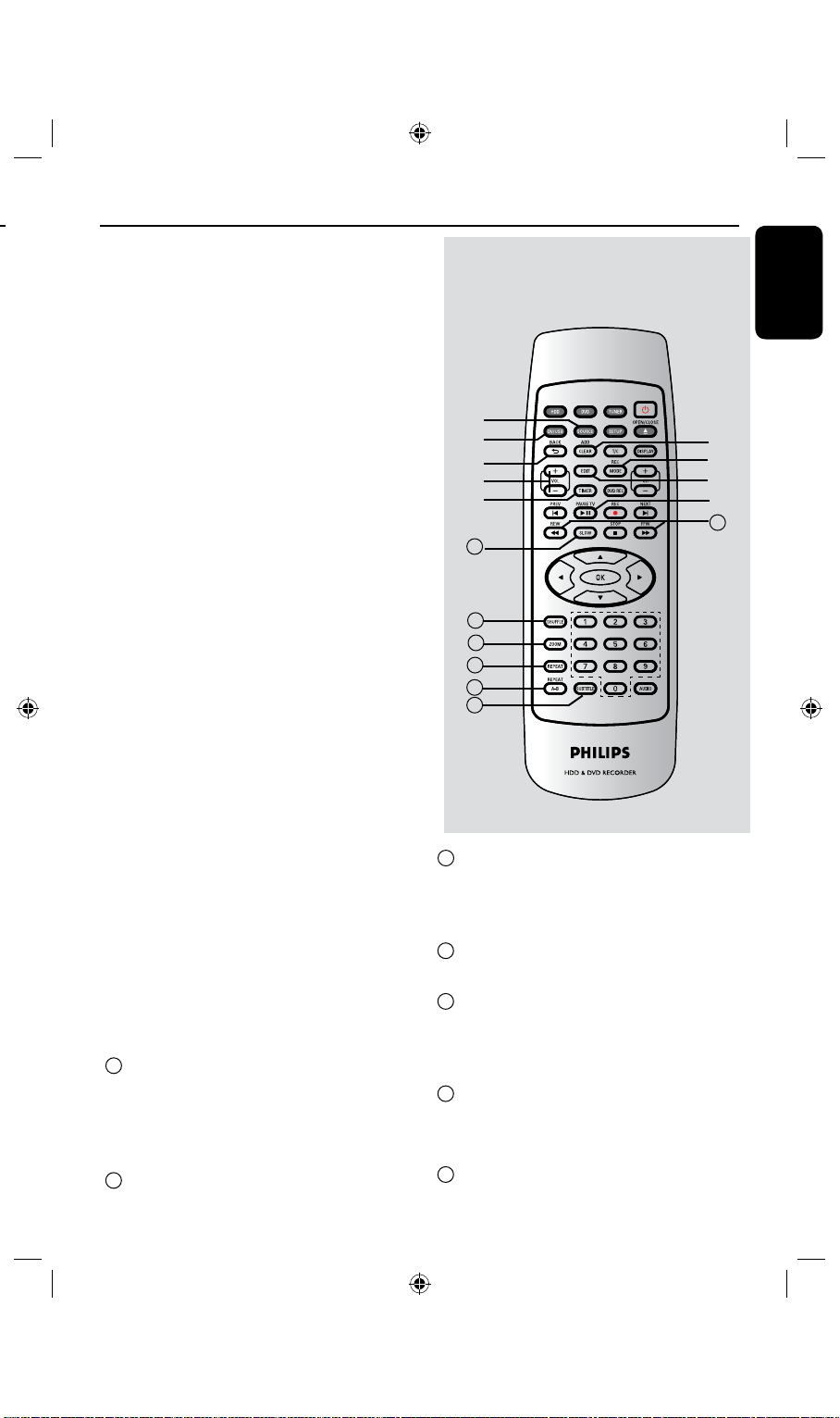
English
11
r
SOURCE
– In tuner or DVD REC mode, selects the
recorder’s video input source from the TV
channel or external sources.
( RP-CVBS, RP-SVIDEO, RP-YUV, CH-XXX,
FP-CVBS, FP-SVIDEO)
s
DV/USB
– Switches to ‘camera mode’ for camcorder
connected to DV IN jack. Recording can be
made directly onto the HDD/DVD.
– Swithches to USB in order to view the input
sourece.
t
ADD/CLEAR
– Selects/Removes a track/chapter/le in the
program menu.
– Clears a timer entry.
u
BACK
– Returns to the previous menu of video CD
(VCD) or some DVDs.
v
REC MODE
– Toggles between recording modes :
1, 2, 2.5, 3, 4 ,6 and 8 hour mode.
This determines the quality of the
recording and the amount/length of time
you can record on a DVD±R/±RW.
Remote Control (continued)
r
s
u
x
y
28
29
30
31
32
33
t
v
w
z
27
w
EDIT (For DVD±R/±RW only)
Enters/exits the video editing menu.
x
VOL +/ –
– Adjust the volume of the TV set (Philips TV
only.)
y
TIMER
– Enters/exits the timer recording menu.
z
PAUSE TV
– Pauses the playback or recording.
– Pauses ‘Live TV’ viewing.
27
REW& FFW
– Fast forward, there are four modes 2x4x
16x32x
– Fast reverse, there are four modes
2x4x16x32x.
28
SLOW
Slow forward,there are three modes:1/2, 1/4, 1/8.
Å
29
SHUFFLE
– Switches to random playback of an audio CD,
Video CD (VCD), picture CD or DVD disc.
– In HDD title menu, select to sort the titles.
30
ZOOM
– Enlarges a picture on the TV screen.
31
REPEAT
– Select to repeat title playback in HDD mode,
– Select to repeat playback of title, chapter, track or
disc in DVD mode.
32
REPAET A-B:
– Repeats playback a specic section on a
disc
33
SUBTITLE
– Selects a DVD subtitle language.
Page 12

English
12
13
1
3
2
Getting Started
Inserting Batteries
A
Open the battery compartment.
B
Insert two batteries type R03 or AAA,
following the indications (+-) inside
the compartment.
C
Close the cover.
CAUTION!
– Remove batteries if they are
exhausted or if the remote control
will not be used for a long time.
– Do not mix batteries (old and new
or carbon and alkaline, etc.).
– Batteries contain chemical
substances and should be
disposed of properly.
Using the remote control to
operate the system
A
Aim the remote control directly at the
remote sensor (iR) on the front panel.
B
Select the source you want to control by
pressing the TUNER, HDD or DVD
button on the remote control.
C
Select the desired function (for example
OPEN/CLOSE ç.)
a
– Turns on the recorder or switch to
b
c
– Opens/closes the disc tray.
d
– Show information about the current
e
– Play a disc
– Pauses the palyback or recording.
f
– Stops playback/recording.
g
– In tuner or DVD REC mode, selects the
( RP-CVBS, RP-SVIDEO, RP-YUV, CH-XXX,
h
While in tuner mode, selects the next/ previous
i
– Starts recording the current TV channel
– Red ring lights up while recording to the
HDD or DVD recordable disc is in
Page 13
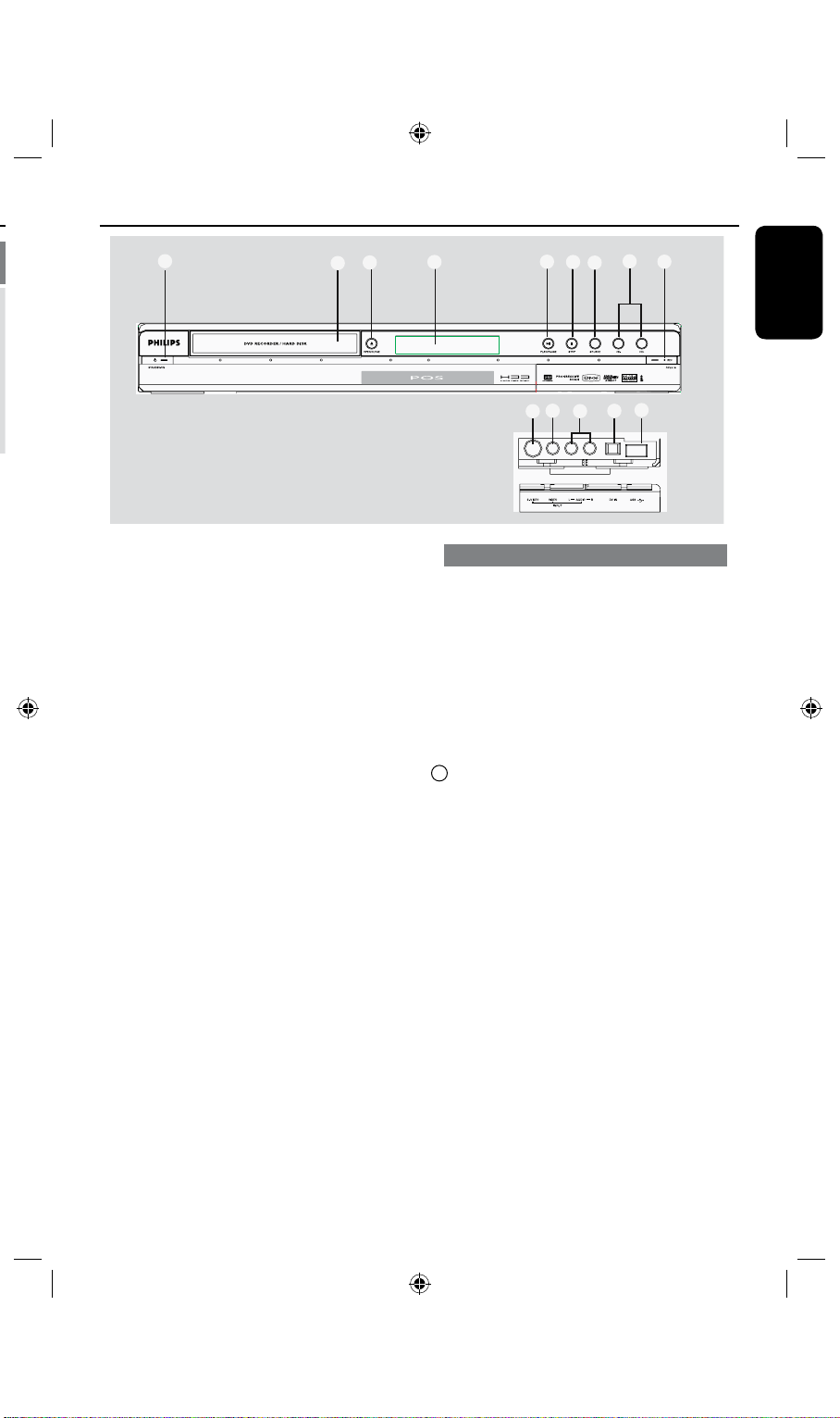
English
13
a
1
2
3
4
5
6
7
8
9
10
12
11
13
14
STANDBY-ON 2
– Turns on the recorder or switch to
standby mode.
b
DISC TRAY
c
OPEN CLOSE ç
– Opens/closes the disc tray.
d
Display panel
– Show information about the current
status of the recorder.
e
PLAY/PAUSE
– Play a disc
– Pauses the palyback or recording.
f
STOPn
Å
– Stops playback/recording.
g
SOURCE
– In tuner or DVD REC mode, selects the
recorder’s video input source from the TV
channel or external sources.
( RP-CVBS, RP-SVIDEO, RP-YUV, CH-XXX,
FP-CVBS, FP-SVIDEO)
h
CH+ / CH -
While in tuner mode, selects the next/ previous
TV channel.
i
lREC
– Starts recording the current TV channel
or the current video input source.
– Red ring lights up while recording to the
HDD or DVD recordable disc is in
progress.
Main Unit
Jacks behind the ap
Flip down the door as indicated by the
OPENÉlabel at the right hand corner.
j
S-VIDEO
– S-video input for SVHS/Hi8 camcorders
or SVHS/Hi8 video recorders.
In tuner mode, press SOURCE on the
remote control repeatedly to select
‘FP-SVIDEO’ when using this input
source.
11
VIDEO
– Video input for camcorders or video
recorders.
In tuner mode, press SOURCE on the
remote control repeatedly to select ‘FPCVBS’ when using this input source.
l
L/R AUDIO
– Audio input for camcorder or the audio/
video device which is connected to the
S-VIDEO or VIDEO jack.
m
DV IN
– Input for digital camcorders or other
suitable devices using this connector.
Press DV/USB on the remote control
when using this input source.
n
USB
– Input for USB ash drive/USB memory
card reader.
Press USB in order to view the input
source.
Page 14
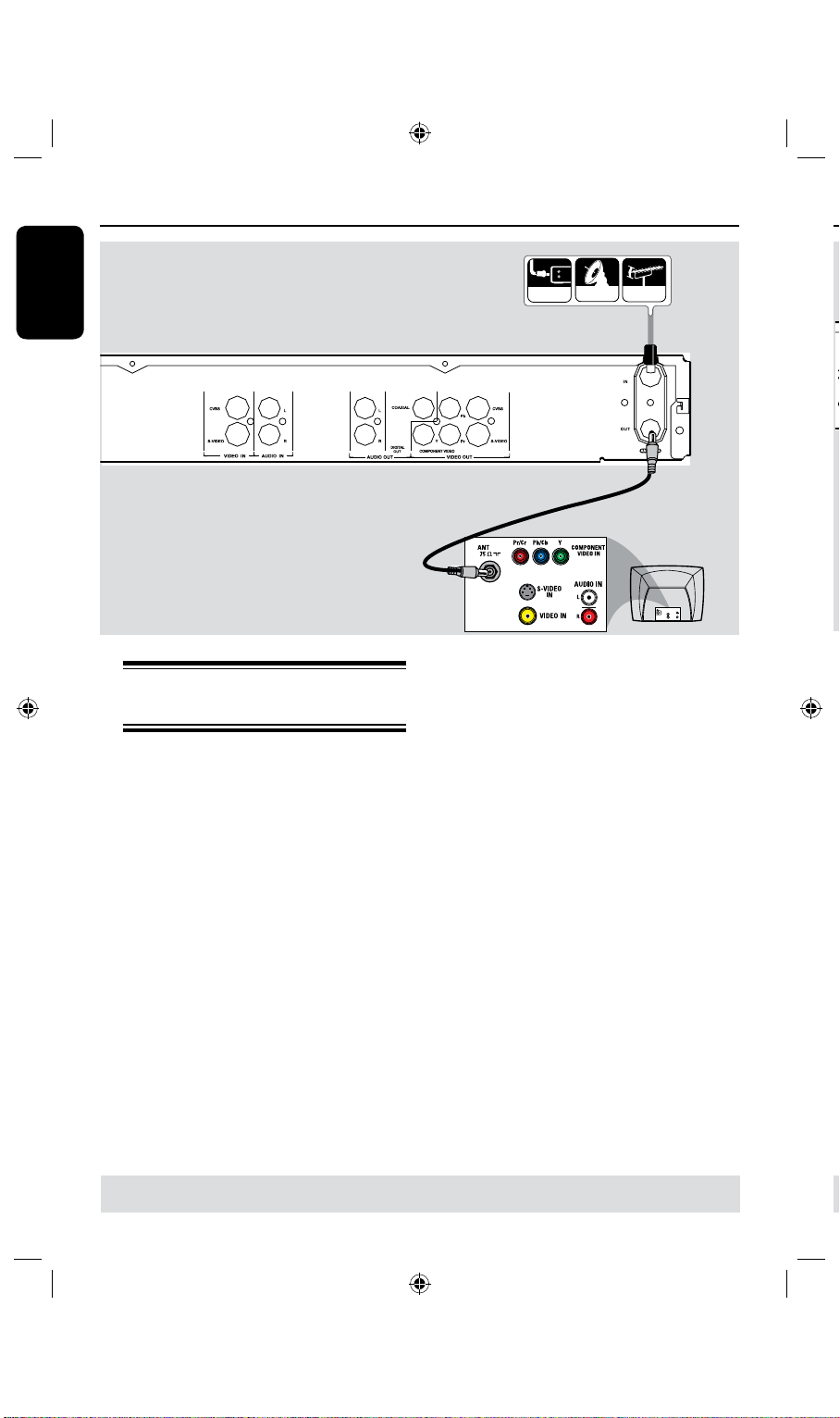
English
14
15
Step 1: Basic Recorder Connections
A
Connect the existing Antenna/Cable TV
Connecting the antenna
cables
These connections enable you to watch
and record TV programs using this
recorder. If the antenna signal is
connected via a VCR, Cable Box or
Satellite Receiver, ensure that these
devices are turned on in order to watch
or record the cable programs.
If you want to connect to a VCR
l
and/or Cable Box/Satellite Receiver,
see page 18~20 for the complete
connection to your TV.
signal (or from the Cable Box/Satellite
Receiver {RF OUT or TO TV}) to the
ANTENNA IN jack on the recorder.
B
Use the supplied RF coaxial cable to
connect the ANTENNA OUT jack on
the recorder to the antenna input jack on
your TV (VHF/UHF RF IN.)
Helpful Hint:
– Depending on how you have currently
connected your TV channel (directly from an
off-air antenna or Cable box or VCR), you
will have to disconnect some of the cables
before you make the above connection.
A
B
l
TIPS: Before making or changing any connections, make sure that all the devices are disconnected
from the power outlet.
l
Page 15
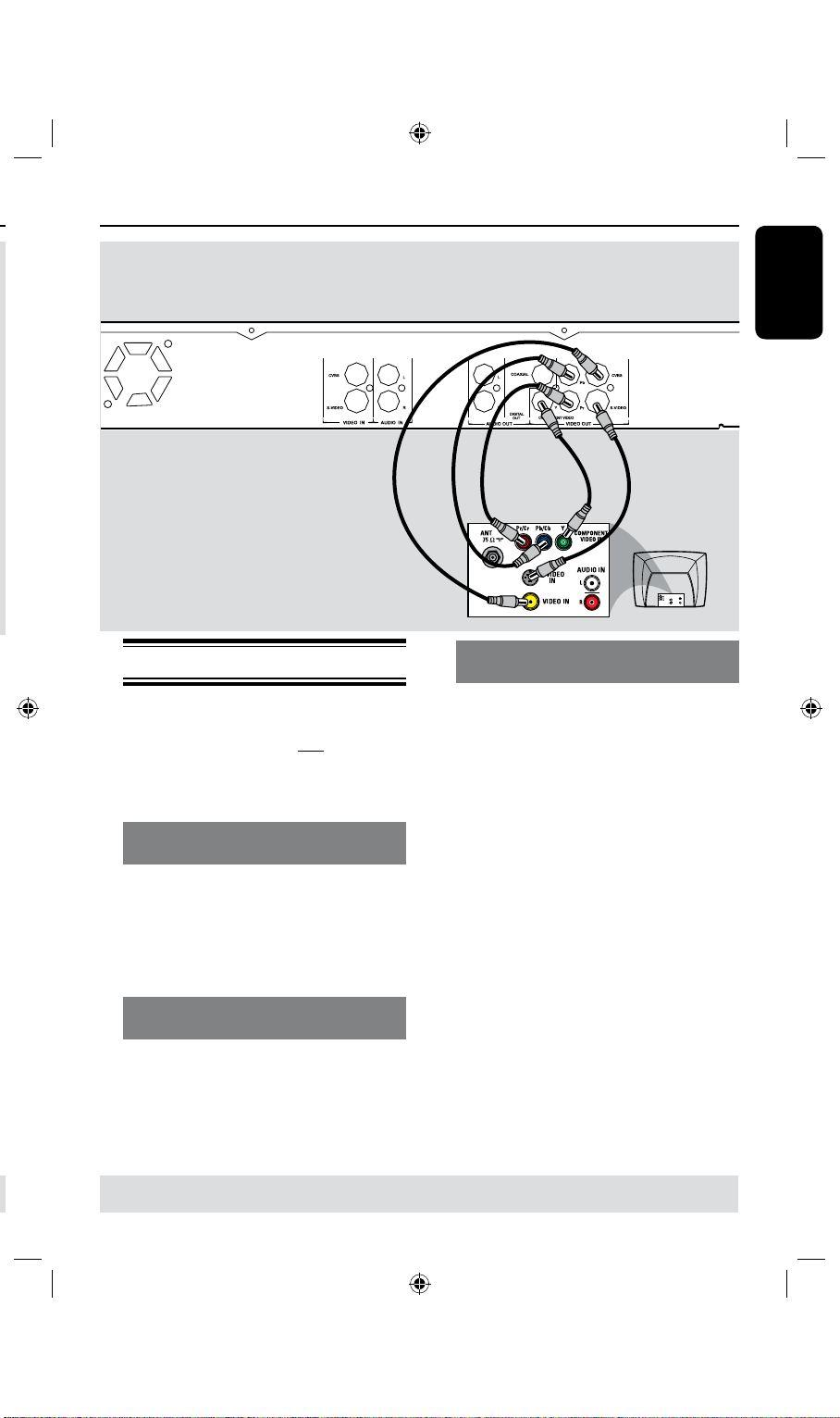
English
15
Step 1: Basic Recorder Connections (continued)
Connecting the video cable
This connection enables you to view the
disc playback from the recorder.
You only need to choose one of the
options below to make your video
connection.
Option 1: Using Video (CVBS) jack
(good picture quality)
Use the supplied audio/video cable
l
(yellow plug) to connect the VIDEO
OUT [CVBS] jack on the recorder to
the VIDEO Input jack (or labeled as A/
V In, Video In or Composite) on the TV.
Option 2: Using S-Video jack
(excellent picture quality)
Use an S-video cable (not supplied) to
l
connect the VIDEO OUT [S-VIDEO]
jack on the recorder to the S-VIDEO
Input jack (or labeled as Y/C or S-VHS)
on the TV.
Option 1
OR
Option 3
Option 3 : Using Component Video
jack (best picture quality)
A
Use the component video cable (red/
blue/green - not supplied) to connect the
VIDEO OUT [Y PB PR] jacks on the
recorder to the corresponding
component VIDEO Input jacks (or
labeled as Y Pb/Cb Pr/Cr or YUV) on the
TV.
B
If your TV accepts Progressive Scan
signal, see page 63 for detailed
Progressive Scan set up.
IMPORTANT!
The progressive scan video quality is
only available through a YPBPR
connection and a progressive TV is
required. It is strongly advised to
complete the recorder installation
rst, before enabling the progressive
scan feature.
OR
Option 2
TIPS: Before making or changing any connections, make sure that all the devices are disconnected
from the power outlet.
Page 16
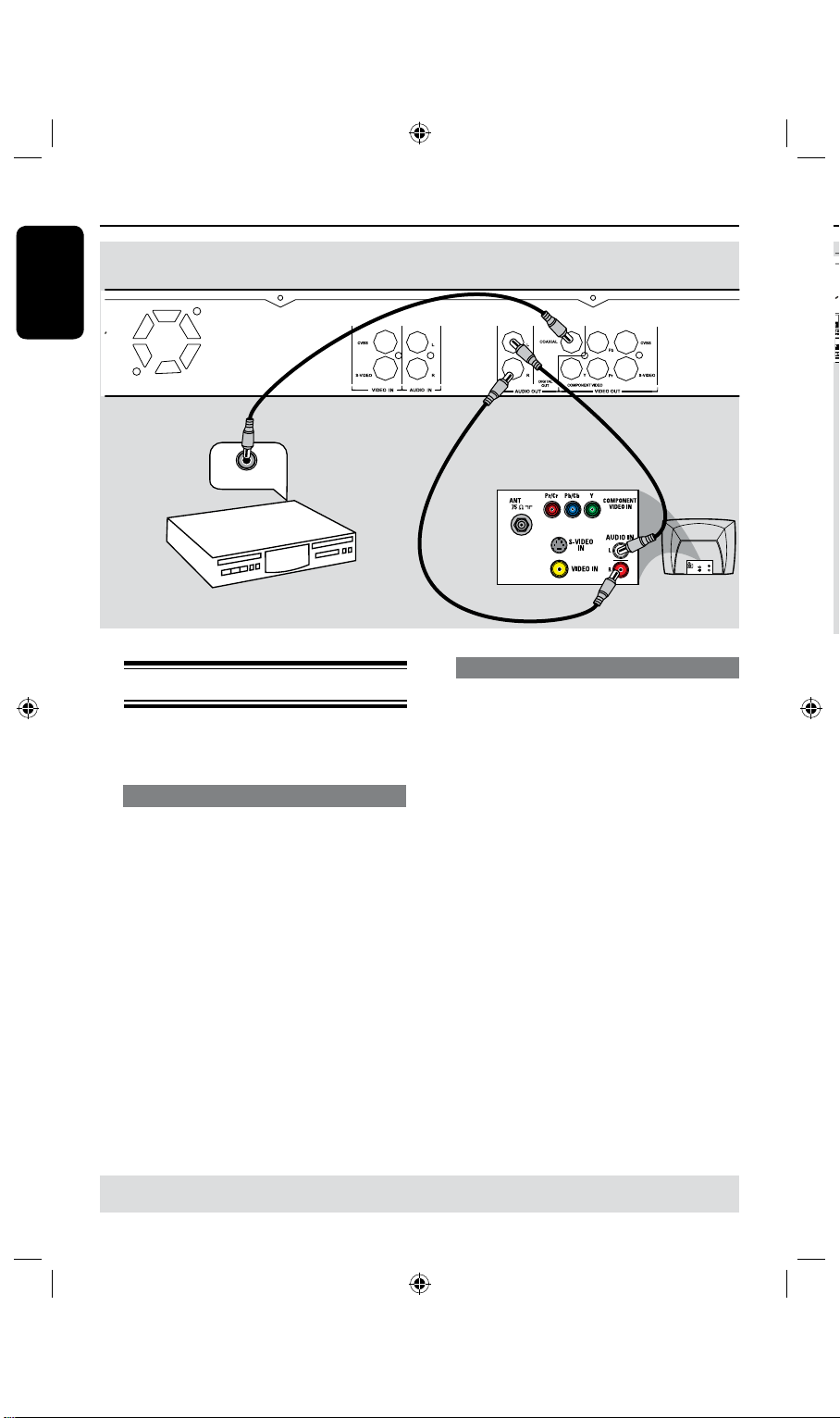
English
16
17
Step 1: Basic Recorder Connections (continued)
DIGITAL IN
AV ampli er/
receiver
DIGITAL IN
AV ampli er/
receiver
L a b e l o n r e a r p a n e l
LRSL CENTER
SR SUBW
Option 2
Option 1
Step 1: Basic Recorder Connections(only for DVDR3435H)
Connecting the audio cables
This connection enables you to listen to
the sound.
Option 1: Using an Audio cable
You can connect the recorder to a two
channel stereo system or receiver in
order to enjoy the stereo sound system.
Use the supplied audio cable (red/white
l
ends) to connect the AUDIO OUT[L,
R] jacks to these devices with the same
input jacks.
You can connect the recorder to an AV
amplier/receiver in order to enjoy
multichannel surround sound.
Use a coaxial cable (not supplied) to
l
connect the AUDIO OUT
[COAXIAL] jack to the digital input on
the AV amplier/receiver with a digital
multichannel sound decoder.
Before you start operating, set the audio
settings accordingly (see page 65.)
If the AUDIO settings do not match your
amplier’s capabilities, the amplier may
produce a strong, distorted sound or no
sound at all.
Helpful Hint:
– Do not connect your TV’s audio output
jacks to the AUDIO L/R (IN-EXT) jacks
on this recorder, this may cause unwanted
Option 2: Using a Coaxial cable
noise.
TIPS: Before making or changing any connections, make sure that all the devices are disconnected
from the power outlet.
Page 17
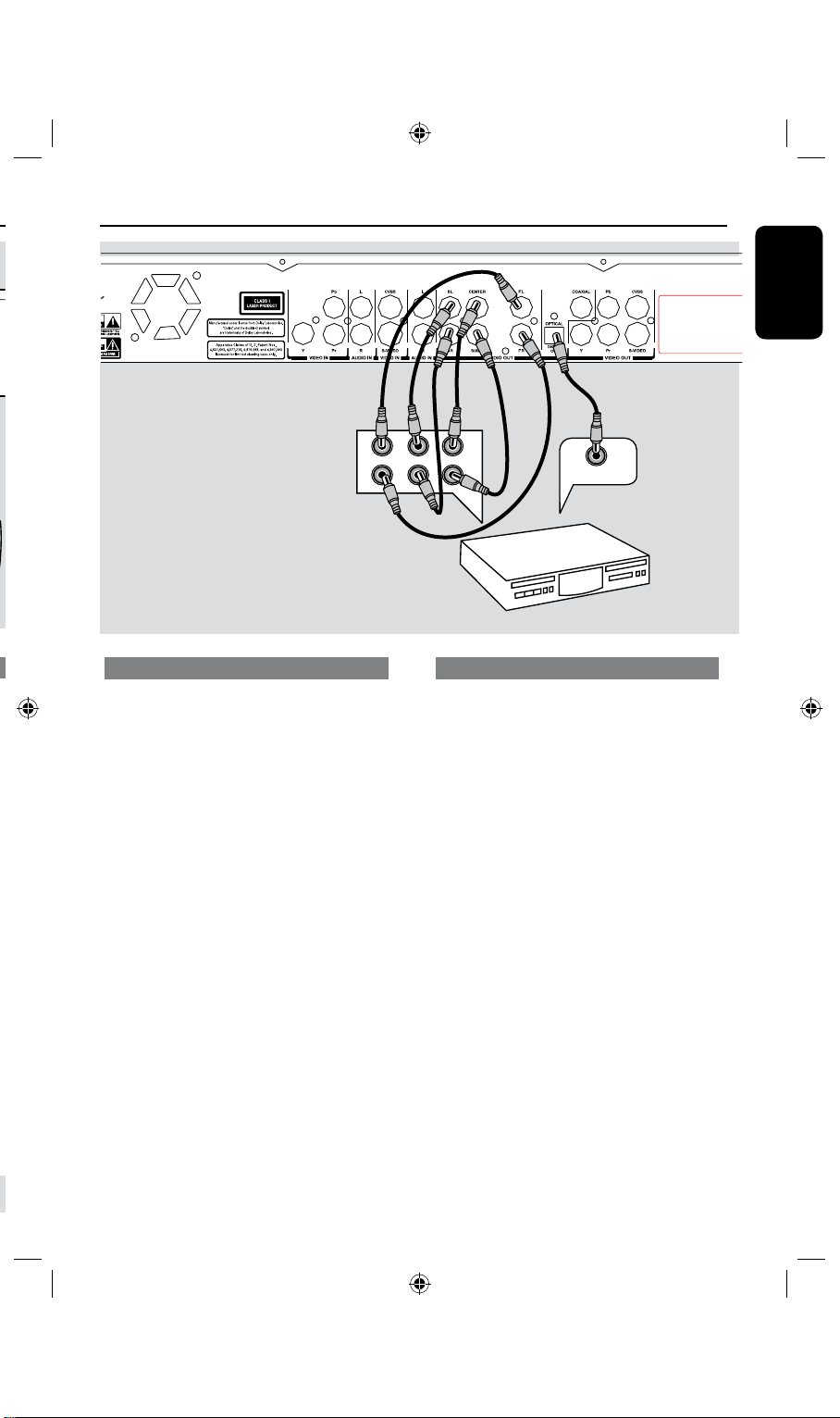
English
17
DIGITAL IN
AV ampli er/
receiver
L a b e l o n r e a r p a n e l
LRSL CENTER
SR SUBW
Step 1: Basic Recorder Connections(only for DVDR3435H)
Option 1: Using an Audio cable Option I1: Using a Optical cable
You can connect the recorder to a 5.1
channel stereo system or receiver in
order to enjoy the MULTICHANNEL
sound system.
Cannect the
l
AUDIO OUT Left and
Right jack for front and rear Recorder
to the corresponding input sockets on
your receiver (cable not supplied)
Cannect the
l
AUDIO OUT for
Center and SUBW jack to the
corresponding inputs on your
receiver(cable not supplied).
You can connect the recorder to an AV
amplier/receiver in order to enjoy
multichannel surround sound.
Use a coaxial cable (not supplied) to
l
connect the AUDIO OUT
[OPTICAL] jack to the digital input on
the AV amplier/receiver with a digital
multichannel sound decoder.
Before you start operating, set the audio
settings accordingly (see page 65.)
If the AUDIO settings do not match
your amplier’s capabilities, the amplier
may produce a strong, distorted sound
or no sound at all.
Helpful Hint:
– Do not connect your TV’s audio output
jacks to the AUDIO L/R (IN-EXT) jacks on
this recorder, this may cause unwanted
noise.
Page 18
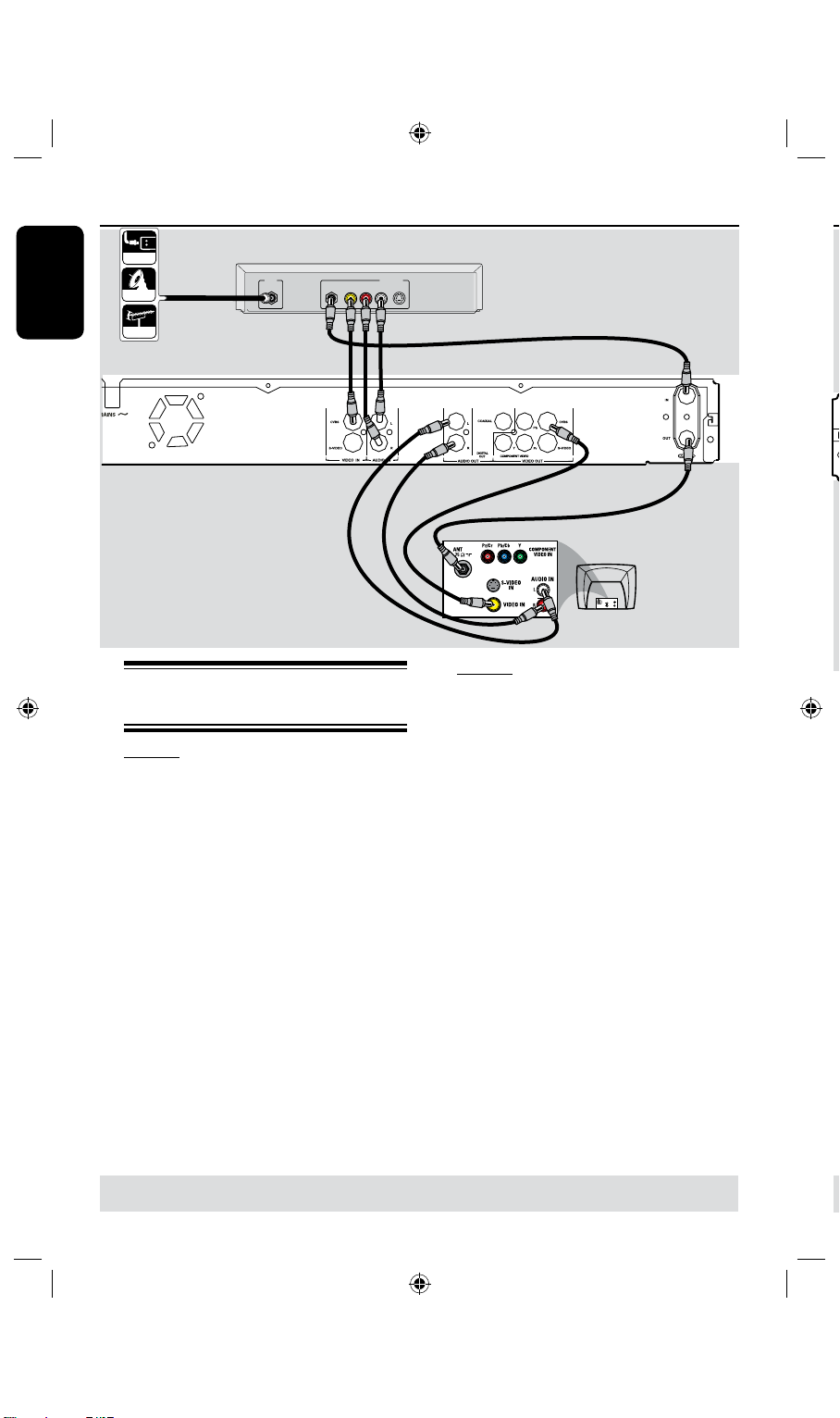
English
18
19
RF
S-VIDEO
OUT
IN
AUDIO
R L
VIDEO
CABLE
SATELLITE
ANTENNA
Back of a Cable
Box or Satellite
Receiver (Example
only)
Step 2: Optional Connections
VIDEO
IN
OUT
IN
AUDIO
L
AUDIO
R
VIDEO
OUT
AUDIO
L
AUDIO
R
VHF/UHF
RF IN
VHF/UHF
RF OUT
Back of a VCR
(Example only)
CABLE
SATELLITE
ANTENNA
A
B
D
E
Option 2
Connecting to a Cable Box or
Satellite Receiver
Option 1
If your Cable Box/Satellite Receiver
has only an antenna output jack
(RF OUT or TO TV),
refer to “Connecting the antenna cables”
on page 14 for the complete connection
to your TV.
If your Cable Box/Satellite Receiver
has video/audio output jacks,
A
Keep the existing antenna connection
from the Cable Box/Satellite Receiver to
your TV.
B
Use the supplied RF coaxial cable to
connect the ANTENNA IN jack on the
recorder to the RF OUT jack on the
Cable Box/Satellite Receiver.
C
Use a RF coaxial cable to connect the
ANTENNA OUT jack on the
recorder to the Antenna input jack on
your TV (VHF/UHF RF IN.)
D
Use the audio/video cables to connect
the VIDEO/AUDIO IN on the
recorder to the matching VIDEO/
AUDIO output jacks on the Cable Box/
Satellite Receiver.
E
Use the audio/video cables to connect
the VIDEO/AUDIO OUT on the
recorder to the matching VIDEO/AUDIO
input jacks on the TV.
TIPS: Before making or changing any connections, make sure that all the devices are disconnected
from the power outlet.
C
A
B
Page 19
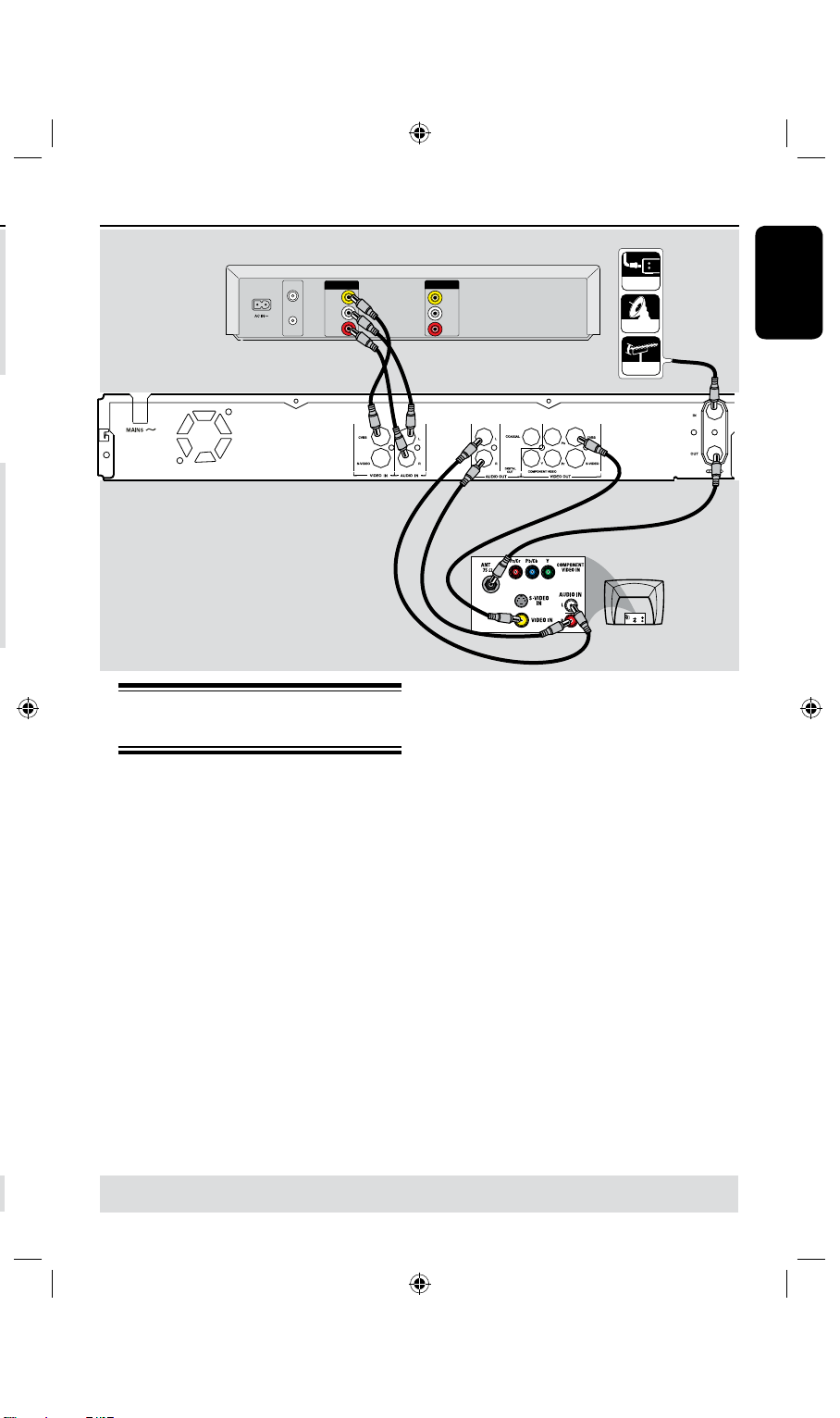
English
19
VIDEO
IN
OUT
IN
AUDIO
L
AUDIO
R
VIDEO
OUT
AUDIO
L
AUDIO
R
VHF/UHF
RF IN
VHF/UHF
RF OUT
Back of a VCR
(Example only)
CABLE
SATELLITE
ANTENNA
Step 2: Optional Connections (continued)
Connecting to a VCR or
other similar device
This connection enables you to record
from a video tape to the HDD or a DVD
recordable disc and allows the VCR to be
used for playback if the recorder is
turned off.
IMPORTANT!
Your new recorder can replace the
VCR for all your recording needs.
Just unplug all the connections to
your VCR.
A
Connect the Antenna/Cable TV signal to
the ANTENNA IN jack on the
recorder.
B
Use a RF coaxial cable to connect the
ANTENNA OUT jack on the
recorder to the Antenna input jack on
your TV (VHF/UHF RF IN.)
C
A
B
D
C
Use the audio/video cables to connect
the VIDEO/AUDIO IN on the
recorder to the matching VIDEO/
AUDIO output jacks on the VCR.
D
Use the audio/video cables to connect
the VIDEO/AUDIO -OUT on the
recorder to the matching VIDEO/
AUDIO input jacks on the TV.
Helpful Hints:
– Most commercial video cassettes and
DVDs are copy-protected and therefore
cannot be recorded.
– Connect the recorder directly to the
TV. If there is a VCR or an additional device
in between, the picture quality may be poor
because of the copy protection system built
into the recorder.
TIPS: Before making or changing any connections, make sure that all the devices are disconnected
from the power outlet.
Page 20
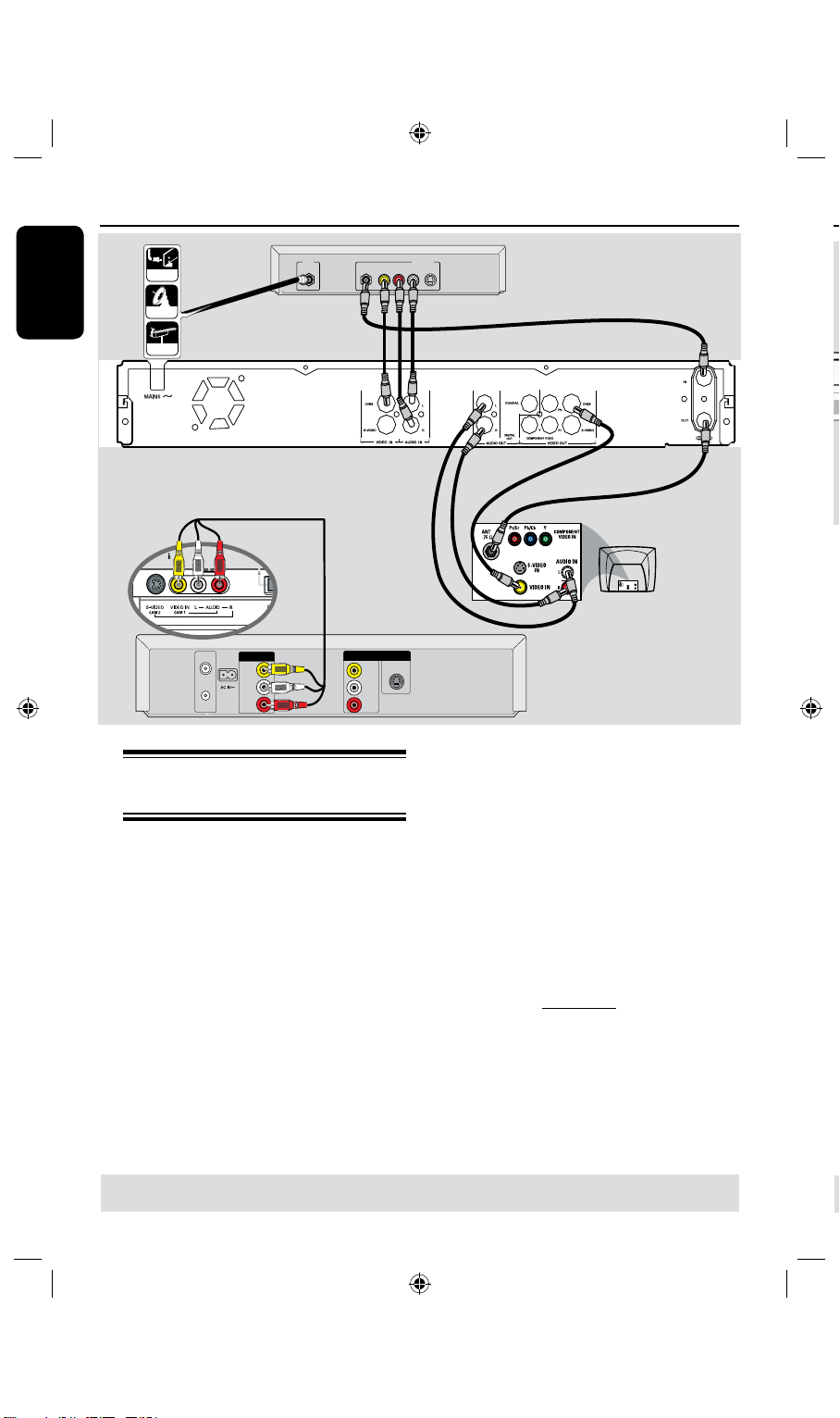
English
20
21
RF
S-VIDEO
OUT
IN
AUDIO
R L
VIDEO
CABLE
SATELLITE
ANTENNA
Back of a Cable
Box or Satellite
Receiver (Example
only)
VIDEO
IN
OUT
IN
AUDIO
L
AUDIO
R
VIDEO
OUT
AUDIO
L
AUDIO
R
VHF/UHF
RF IN
VHF/UHF
RF OUT
S-VIDEO
Back of a VCR
(Example only)
Front Panel of
HDD recorder
Step 2: Optional Connections (continued)
DV OUT
A
Connecting to a VCR and
Cable Box/Satellite Receiver
A
Connect the Antenna/Cable TV signal to
the Antenna input (RF IN) jack on the
Cable Box/Satellite Receiver.
B
Use the supplied RF coaxial cable to
connect the ANTENNA IN jack on the
recorder to the RF OUT jack on the
Cable Box/ Satellite Receiver.
C
Use a RF coaxial cable to connect the
ANTENNA OUT jack on the recorder
to the Antenna input jack on your TV
(VHF/UHF RF IN.)
F
B
D
E
D
Use the supplied audio/video cables to
connect the VIDEO/AUDIO IN jacks
on the recorder to the matching
VIDEO/AUDIO output jacks on the
Cable Box/ Satellite Receiver.
E
Use the audio/video cables to connect
the VIDEO/AUDIO OUT on the
recorder to the matching VIDEO/
AUDIO input jacks on the TV.
F
Use another set of audio/video cables to
connect the VIDEO IN/L-AUDIO-R
jacks on the front panel of the recorder
to the to the matching VIDEO/AUDIO
output jacks on the VCR.
C
l
TIPS: Before making or changing any connections, make sure that all the devices are disconnected
from the power outlet.
Page 21
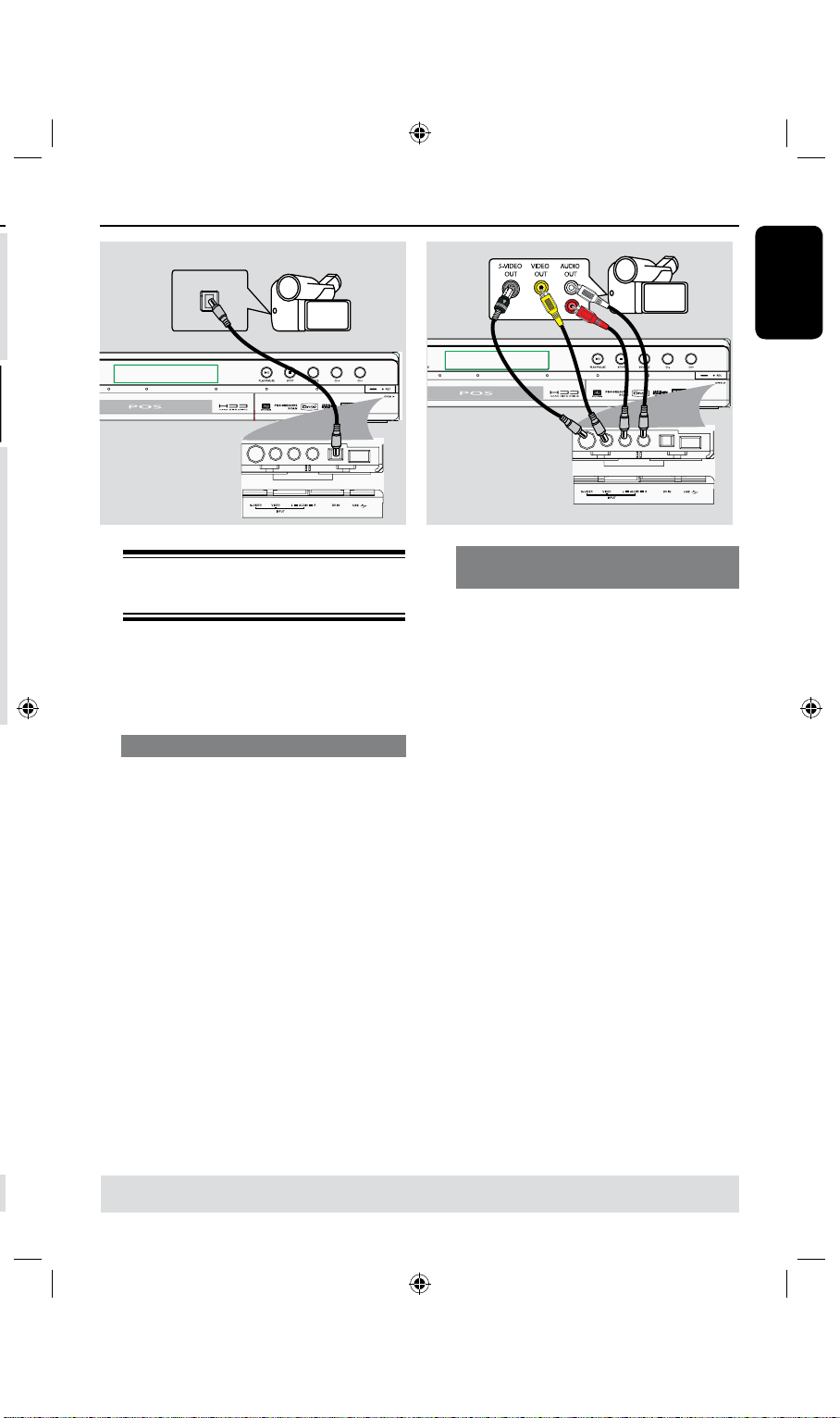
English
21
Step 2: Optional Connections (continued)
DV OUT
L
R
A
OR
B
Option 2: Using the S-VIDEO In or
Connecting a camcorder to
the front jacks
VIDEO In jack
Use the S-VIDEO connection if you have a
Hi8 or S-VHS(C) camcorder. It provides
You can use the front jacks to copy
good picture quality.
camcorder recordings. These jacks are
located behind the ap on the right hand
side and provides convenient connections
for a camcorder.
Option 1: Using the
DV IN jack
Use this connection if you have a Digital
Video or Digital 8 camcorder. The DV
jack conforms to the i.LINK standard.
It provides the best picture quality.
Use an i.LINK 4-pin cable (not supplied)
l
to connect the DV IN jack on the
recorder to the appropriate DV OUT
jack on the camcorder.
Before you start operating, press DV/
USB on the remote to select ‘DV’ as the
input channel. For recording, see pages
27~37.
Alternatively, you can use the VIDEO
connection if your camcorder has only a
single video output (Composite Video,
CVBS.)
A
Connect the S-VIDEO or VIDEO jack
on the front panel of the recorder to the
corresponding S-VHS or Video output
jack on the camcorder.
B
Use an audio cable (red/white ends) to
connect the AUDIO L/R jacks on the
front panel of the recorder to the Audio
output jacks on the camcorder.
Before you start operating, press
SOURCE on the remote control
repeatedly to select ‘FP-CVBS’ or ‘FPSVIDEO’ as the input channel, depending
on your connections. For recording, see
Helpful Hints:
pages 33~34.
– The DV IN jack does not support a
connection to a Personal Computer.
– It is not possible to record from the
recorder to your camcorder via the DV IN
jack on your recorder.
TIPS: Before making or changing any connections, make sure that all the devices are disconnected from the power
outlet.
Page 22
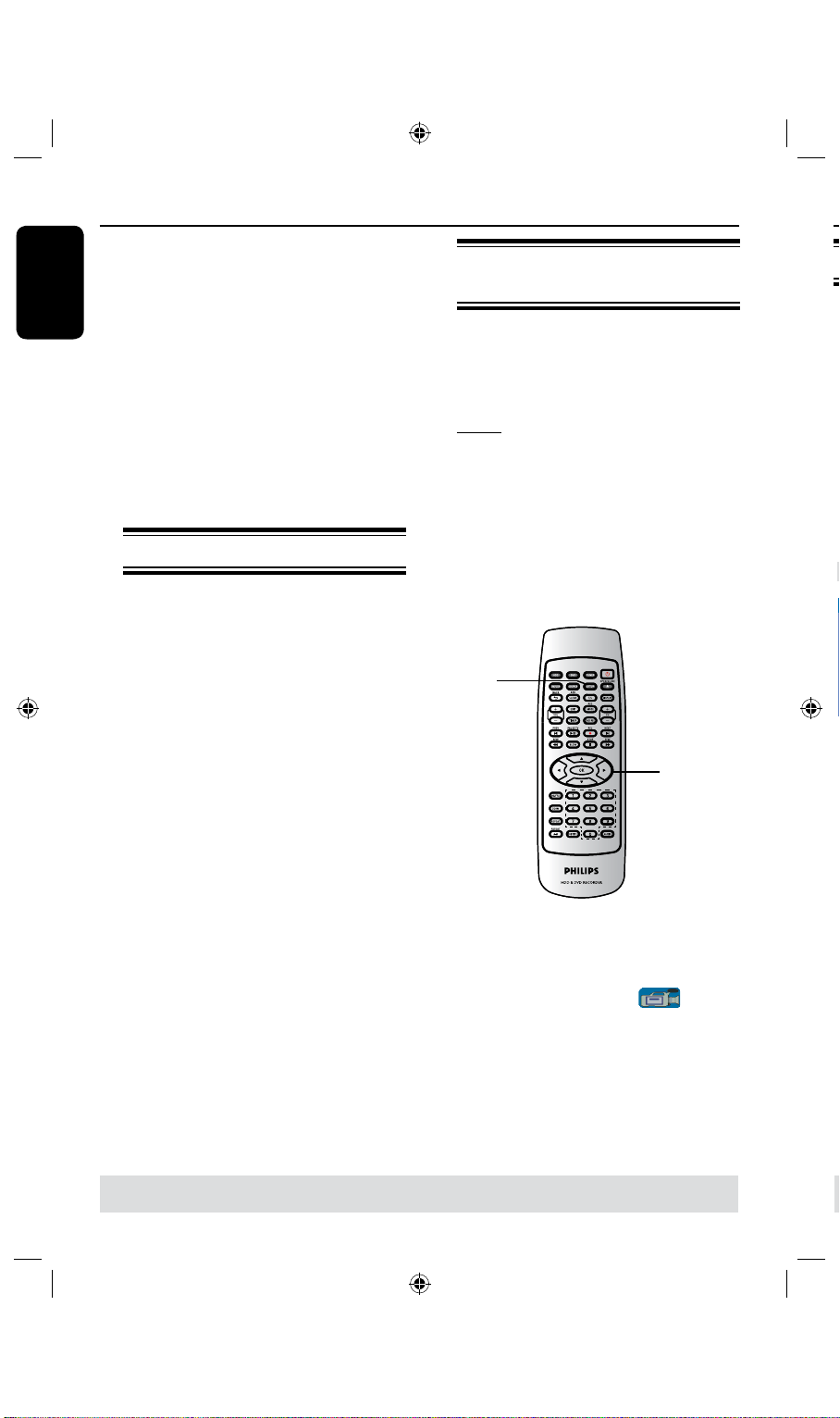
English
22
23
Step 3: Installation and Setup
Record Mode
Auto Scan
Modify Channel
Timer Setting Menu
Sort Channels
SP
Search
Edit
OK
OK
Auto Chapter Marker
5min.
SETUP MENU - GENERAL
Manual Program
Name
Program Number
OK
PAL B/G
CHANNEL
STANDARD
Standard
Frequency
Band
Search Type
Fine Tuning
Delete
P001
C h 0 0 1
172.25MHz
OK
OK
CANCEL
Ok
IMPORTANT!
When you complete the
connections and turn on the
recorder for the rst time, it is
advisable that you make several
basic settings.
Please see the following pages on using
the Setup Menu features to program TV
channels, menu language and system
clock settings. This will improve the
performance of this recorder
considerably.
Finding the viewing channel
A
Press STANDBY-ON 2 on the
recorder to turn it on.
B
Turn on the TV and set it to the correct
video-in channel. You should see the blue
DVD background screen.
Usually this channel is between the
lowest and highest channels and may be
called FRONT, A/V IN, VIDEO. See your
TV’s manual for more details.
Or, the TV remote control may have
a button or switch that chooses different
video modes.
Setting your TV channel
programs
Before the recorder can start recording
any TV channel programs, you need to
search for the available TV channels and
store them in this recorder.
Note: Ensure that you have successfully
made all the required connections to the
recorder, TV and Satellite Receiver/
Cable Box (if any) and have switched
them on.
Tuner settings can only be changed
when the recorder is not playing or
recording.
SETUP
OK
A
B
TIPS: Press to go access the options of an item in the menu.
Press
SETUP to exit the menu.
Press SETUP on the remote control.
The setup menu appears on the TV.
Use keys to highlight
{ SETUP MENU - GENERAL } and
press .
Page 23

English
23
Step 3: Installation and Setup (continued)
Record Mode
Auto Scan
Modify Channel
Timer Setting Menu
Sort Channels
SP
Search
Edit
OK
OK
Auto Chapter Marker
5min.
SETUP MENU - GENERAL
Manual Program
Name
Program Number
OK
PAL B/G
CHANNEL
STANDARD
Standard
Frequency
Band
Search Type
Fine Tuning
Delete
P001
C h 0 0 1
172.25MHz
OK
OK
CANCEL
Ok
OK
OK
OK
OK
GENERAL settings (underlined options are the factory default settings)
Auto Scan
Manual Program
Select to start automatic TV channel programming.
A
keys to highlight { Auto Scan - Search } and
Use
press OK .
A warning message will appear.
B
Select
and press OK on the remote control
Use keys to highlight { Default TV System } and
press OK, Three Audio mode PAL I , PAL D/K and PAL B/G
will appear, select correct mode , then press OK.
Hint: The set does not support NTSC TV signal in.
*
Use keys to highlight { CONTINUE } and press OK on
the remote control.
The automatic TV channel search will start. This process may
take several minutes. Once complete, the total number of
channels found will appear on the TV.
Select to modify your preset TV channels.
A
keys to highlight { Modify channel - Edit } and
Use
press OK .
The modify channel options will be displayed.
B
keys to select one of the options and press .
Use
{ Program Number } – Use CH+/ CH– to select by the program
number for modifying.
The number of the current channel, this item can not be modified
{ Name } – Use to select by the channel name for
modifying.
{ Standard } – Select this to set the system that produces the least
distortion of picture and sound. (See chapter “TV
System Guide” at the back of this manual for
information.)
{ Search type } –Use to select scan mode, there are two mode:
Frequency and channel: To select Frequency mode,
the band item will not be display.
{ Band } –The band of this channel, You can select standard or
cable.
{ Channel } – Use to select and edit channel name.
{ Frequency } – Select this to adjust the frequency of the channel.
– Use keys to search the next frequency or use
the Numeric keypad 0-9 to change the frequency.
Press OK on the remote control to confirm the
setting.
{ Fine Tuning }– Select this to ne-tune the TV channel manually if the
reception is poor.
– Use keys to ne-tune the frequency.
{ delete} – Select this to set the channel to be deleted.
C
To conrm the changes, select
remote control to exit to the previous screen.
TIPS: Press to go access the options of an item in the menu.
Press
SETUP to exit the menu.
and press OK on the
Page 24

English
24
25
OK
OK
OK
CANCEL
Step 3: Installation and Setup (continued)
Sort
OK
OK
CANCEL
P009 CH001
BC020
SW006
CH008
CH004
GG006
CH010
CH012
CH005
P001
P002
P003
P004
P005
P006
P007
P008
Audio Language
Subtitle Language
English
System Language
Disc Menu Language
English
English
SETUP MENU - LANGUAGE
English
GENERAL settings (underlined options are the factory default settings)
Sort
Select to sort your stored TV channels.
A
keys to highlight { Sort - Channels } and press OK.
Use
The list of TV channel programmes appears.
B
keys to highlight the channel you want to shift and
Use
press .
The selected channel will move to the right side of the screen.
C
keys to shift the TV channel to the desired
Use
position, Use to highlight
and press OK on the
remote control.
The selected channel will be inserted before the current position.
To cancel the change, highlight
l
D
Repeat steps
B~C
until you have sorted all the TV channels
and press OK.
you want.
A
B
TIPS: Press to go access the options of an item in the menu.
Press
C
D
SETUP to exit the menu.
Page 25

English
25
Step 3: Installation and Setup (continued)
Audio Language
Subtitle Language
English
System Language
Disc Menu Language
English
English
SETUP MENU - LANGUAGE
English
SETUP MENU -
DATE / TIME
Time(hh:mm)
Date(dd/mm/yyyy)
31 12 2005
15 : 33
Setting the language
You can select the language for subtitles
and audio for DVD playback. For some
DVDs, the subtitle/audio language can
only be changed via the DVD disc menu.
If the selected language is not available on
the disc, the disc’s default language will be
used instead.
The menu language (on-screen display)
for the system will remain as you set it.
Language settings can only be
changed when the recorder is not
playing or recording.
A
Press SETUP.
The setup menu appears.
B
Use keys to highlight
{ SETUP MENU - LANGUAGE } and
press to access the menu.
C
Use keys to highlight one of the
options and press . See next page for
details.
D
Use keys to highlight the desired
setting and press OK to conrm.
Setting the time & date
If the recorder has not set the time and
date correctly, set the clock manually by
following the steps below.
A
Press SETUP.
The setup menu appears.
B
Use keys to highlight
{ SETUP MENU - DATE / TIME} and
press to access the menu.
C
Use keys to highlight one of the
options and press to access the
options.
If the recorder has not set the time and
l
date correctly, you can further adjust the
clock settings, see next page for details.
D
Once complete, press to return to the
previous menu.
E
Press SETUP to exit.
TIPS: Press to go access the options of an item in the menu.
Press
SETUP to exit the menu.
Page 26

English
26
27
Step 3: Installation and Setup (continued)
LIVE
10:15:36
04:15:36
SP
LANGUAGE settings (underlined options are the factory default settings)
System Language Selects the menu language for this recorder on-screen display.
Audio Language Selects the preferred audio language for DVD playback.
Subtitle Language Selects the preferred subtitle language for DVD playback.
Disc Menu Language Selects the preferred disc menu language for DVD playback
Helpful Hints:
– If the selected audio/subtitle language is not available on the disc, the disc’s
default setting language will be used instead.
– For some DVDs, the subtitle/audio language can only be changed via the DVD
disc menu.
DATE/ TIME settings (underlined options are the factory default settings)
Date (dd/mm/yy)
Use keys to change the number and use keys to
select different entry elds, then press OK to conrm.
Time (hh/mm)
Use keys to change the number and use keys to
select different entry elds, then press OK to conrm.
The basic installation is now complete. This recorder is ready for use!
A
B
C
l
TIPS: Press to go access the options of an item in the menu.
Press
SETUP to exit the menu.
Page 27

English
27
Control TV programs
LIVE
10:15:36
04:15:36
SP
Switching on to TV program
Tuner
Display
CH +/–
A
Turn on the TV to the correct program
number for the recorder (e.g. ‘EXT’, ‘0’,
‘AV’).
B
Press STANDBY-ON 2 to turn on
the recorder.
If no TV program appears on the
screen, press TUNER on the remote
control.
C
Press CH +/– to select a TV channel.
The selected TV channel will appear
on the status window.
The active TV programs will be stored
automatically to the temporary
HDD storage in this recorder. This
information is shown on the Time Shift
video bar.
To display or remove the Time Shift
l
video bar, press the DISPLAY key
repeatedly.
Pause live TV function
You may be interrupted whilst watching
your favourite TV program. You can
pause the show by pressing PAUSE TV
and pressing OK to resume playback of
the program at the scene it was
interrupted. You can ‘pause’ the live TV
broadcast up to a maximum period of 6
hours. It behaves exactly as if you were in
control of the live broadcast.
If you want to return to the live TV
program, pressÉ.
Instant Replay function
Whilst watching a live TV program, you
can pressÑon the remote control to
jump back 10 seconds upon every single
press for instant replay.
If you want to return to the live TV
program, press and hold É.
For more information about the
temporary HDD storage (Time
Shift Buffer,) see next page.
TIPS: Press DISPLAY to display the time shift video bar or help text.
Page 28

English
28
29
Before Recording
LIVE
10:15:36
04:15:36
SP
HDD Info
Space Management
Automatic
Save Time Shift Buffer
Delete HDD
Erase Disk
No
SETUP MENU - HDD
Show
OK
OK
About temporary HDD
storage (Time Shift Buffer)
The TV programs stored in the
temporary HDD storage will be deleted
once it has exceeded the storage buffer
WARNING!
As soon as you switch on this recorder,
the currently selected TV program will
or when you press STANDBY-ON 2
to turn off the recorder.
be stored in a temporary hard disk
storage called ‘TSB’ (Time Shift Buffer),
(up to 6 hours of programs.)
In addition, executing the following
actions will also clear the contents in the
temporary HDD storage:
In tuner mode, the Time Shift video bar
will appear on the screen, it indicates the
status and timing of the TV programs
stored in the temporary HDD storage.
You can choose to display or remove the
video bar by pressing the DISPLAY key
on the remote control.
a
b
c
d
The Time Shift video bar consists of the
Press
l
DV on the remote control.
press SOURCE will not delete TSB.
OR
Use the option {
l
Delete HDD } to
erase all contents of your hard disk
storage. See “Before Recording – HDD
Settings” for details.
A
following information :
a
Content temporarily saved in the time
shift buffer.
b
The TV program start time.
Once it has exceeded
content stored at the beginning will be
deleted and the start time will be updated
accordingly.
c
Status of source of video input.
“LIVE” or the time of current playback
being viewed “HH:MM:SS”.
d
Icon which shows the status of the time
shift buffer.
– playback of content stored in the
time shift buffer.
– marks the beginning of content
recording.
– marks the current recording in
progress.
– the current screen has been paused
from playback. (This will not pause
recording.)
6 hours, the
B
C
D
TIPS: Press DISPLAY to display the time shift video bar or help text.
Page 29

English
29
Accessing the HDD (Hard
HDD Info
Space Management
Automatic
Save Time Shift Buffer
Delete HDD
Erase Disk
No
SETUP MENU - HDD
Show
OK
OK
Disk Storage) Setup Menu
Before Recording (continued)
You can preset the behavior of your hard
disk storage of the recorder. This
recorder offers various options for easy
management of your hard disk recording.
SETUP
OK
A
Press SETUP.
The system setup menu appears.
B
Use keys to highlight
{ SETUP MENU - HDD } and press
to access the menu.
C
Use keys to highlight the option and
D
To exit, press .
TIPS: Press to go back to previous menu item.
Press
press OK to access its options.
SETUP to exit the menu.
Page 30
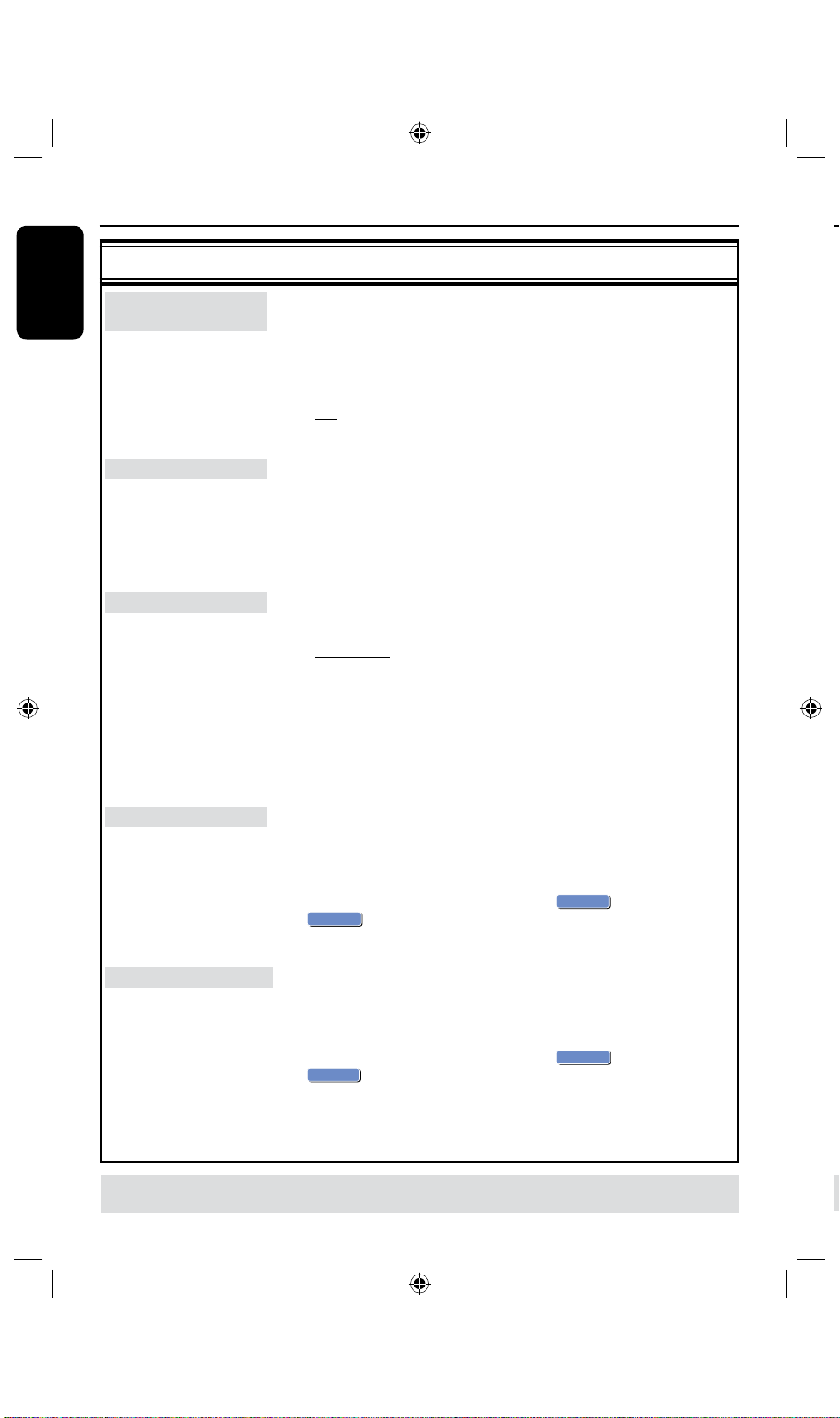
English
30
31
Before Recording (continued)
OK
OK
OK
CANCEL
OK
OK
OK
CANCEL
Record Mode
Auto Scan
Modify Channel
Timer Setting Menu
Sort Channels
SP
Search
Edit
Sort
OK
Auto Chapter Marker
5min.
SETUP MENU - GENERAL
HDD settings (underlined options are the factory default settings)
Save Time Shift
Buffer
HDD Info
This option allows you to control the behavior of the Time Shift
Buffer.
{ Yes } – Select to retain the contents in the temporary HDD
storage when you switch the tuner’s TV channel or
external video input source.
{ No } – Select to clear the contents in the temporary HDD
storage.
Press OK to display information on:
– Hard disk size in MB ( Megabytes).
– Used space in MB ( Megabytes).
– Remaining space in MB ( Megabytes).
– Number of titles stored on the HDD.
A
B
Space Management
Delete HDD
Erase Disk
This option determines how the recorder will respond when
the HDD is full of recordings.
{ Automatic }–During recording, when the HDD is full, the
recorder will proceed to overwrite any unprotected
recordings in the HDD. The oldest unprotected
recordings will be deleted rst.
{ Manual } – During recording, when the HDD is full, recording
will be stopped. A warning message { The hard disk
is full. Please erase some programs to allow
further recording. } will appear on the screen.
This option will erase all marked/ unmarked recordings on the
HDD. This option is not available when recording to HDD is in
progress.
Press to highlight OK.
l
A warning message will appear. Select
to abort. Once complete, the recorder will restart.
to proceed or
This option will erase all content on a DVD±RW disc, including
those that were not recorded on this recorder. This option
is only available in tuner mode.
Press to highlight OK.
l
A warning message will appear. Select
to abort.
to proceed or
C
D
TIPS: Press to go back to previous menu item.
Press
SETUP to exit the menu.
Page 31

English
31
Record Mode
Auto Scan
Modify Channel
Timer Setting Menu
Sort Channels
SP
Search
Edit
Sort
OK
Auto Chapter Marker
5min.
SETUP MENU - GENERAL
Before Recording (continued)
Default Recording settings
The default recording settings will allow
you to preset auto chapter markers and
the preferred mode of recording quality
for HDD recording.
A
Press SETUP on the remote control.
The setup menu appears on the TV.
B
Use keys to highlight
{ SETUP MENU - GENERAL } and
press to conrm.
C
Use keys to select the setting you
wish to change and press OK to conrm.
Instructions and explanation of the
options are provided in the following
pages.
D
To exit, press SETUP.
Auto Chapter Markers
You can insert chapter markers within a
title during recording. This allows you to
access to specic points on the
recording.
A
Use keys to highlight { Auto
Chapter Marker } and press to
access its options.
B
Use keys to select your preferred
setting.
C
Press OK to conrm.
Default Recording Quality
The setting denes the picture quality of
recordings and the maximum recording
time on the HDD.
Important! When copying from the
HDD to a DVD recordable disc, the
mode of record quality for the selected
recording in the HDD will automatically
be transferred, selecting another mode of
record quality is not possible.
A
Use keys to highlight { Record
Mode } and press to access its
options.
B
Use keys to select your preferred
mode of record quality.
C
Press OK to conrm.
TIPS: Press to go back to previous menu item. Press SETUP to exit the menu.
Page 32
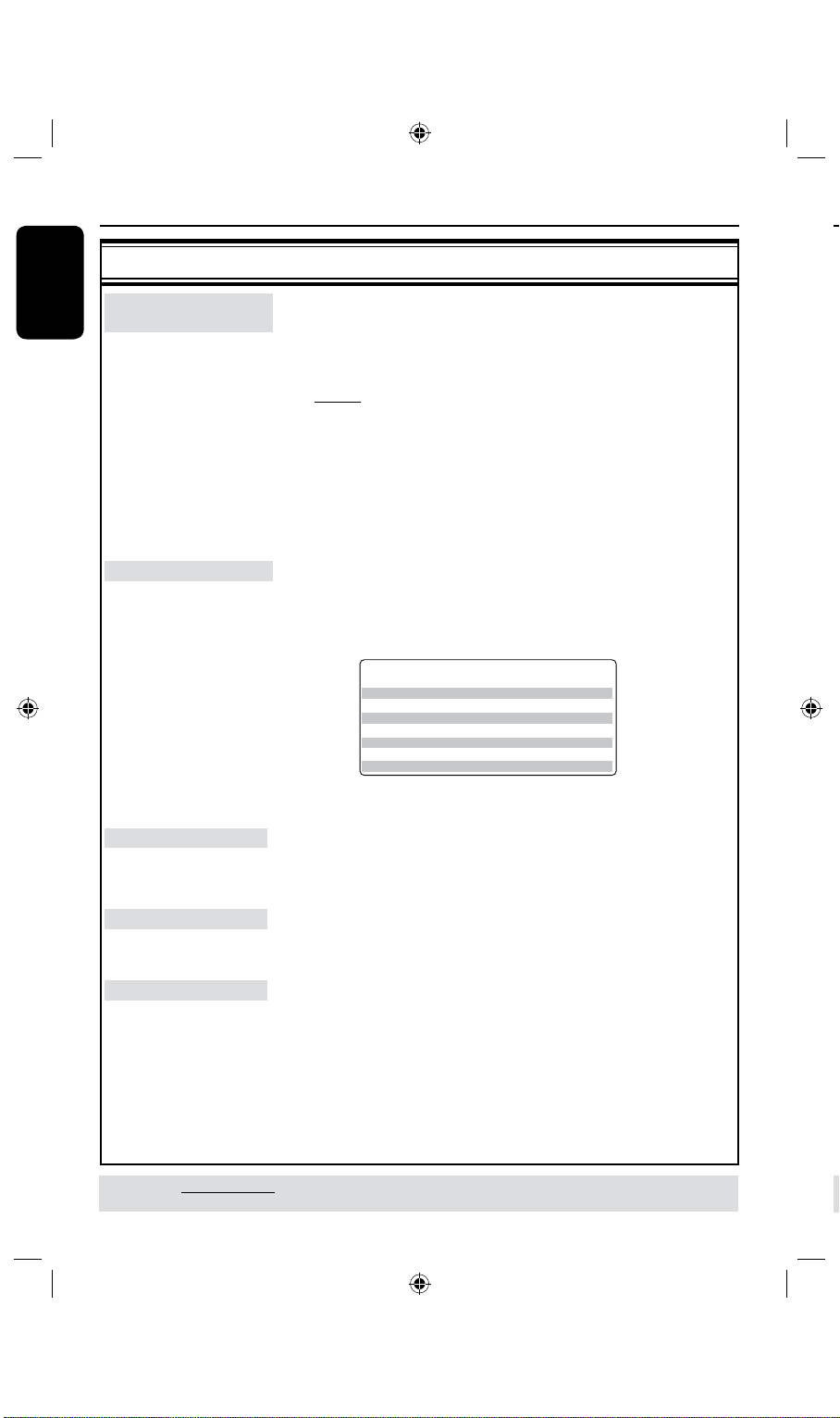
English
32
33
Before Recording (continued)
BVm^bjcGXdgY^c\
I^bZeZgY^hX
&]djgbdYZ
']djghbdYZ
'#*]djghbdYZ
(]djghbdYZ
)]djghbdYZ
+]djghbdYZ
-]djghbdYZ
=F=^\]iFjVa^in
HE9K9fjVa^in"HiVcYVgYEaVn
HE 9K9fjVa^in"HiVcYeaVneajh
AEK=HfjVa^in"Adc\eaVn
:EK=H:miZcYZYEaVn
HAEK=HfjVa^in"HjeZgAdc\EaVn
H:EHjeZg:miZcYZYEaVn
&]djg
']djgh
'#*]djgh
(]djgh
)]djgh
+]djgh
-]djgh
7BMVFTBSFFTUJNBUFTPOMZ1BSUTPGUIF)%%TUPSBHFDBQBDJUZXJMMCFSFTFSWFEGPS
UIFPQFSBUJPOTPGUIJTSFDPSEFSBOEUJNFTIJGUJOH
GENERAL settings (underlined options are the factory default settings)
Auto Chapter
Markers
Record Mode
Auto Scan
You can insert chapter markers within a title during recording.
This lets you access to specic points on the recording.
Press to access the menu and use keys to select one of the
l
options.
5 mins } – Chapter markers are inserted during recording at
{
every 5 minutes interval.
{
10 mins } – Chapter markers are inserted during recording at
every 10 minutes interval.
{ 20 mins } – Chapter markers are inserted during recording at
every 20 minutes interval.
30 mins } – Chapter markers are inserted during recording at
{
every 30 minutes interval.
{ Off } – The feature is disabled.
Select this option to preset your preferred mode of record
quality.
Press to access the menu and use keys to select one of the
l
options.
Select to make automatic TV channel programming.
See section “Step 3: Installation and Setup – Setting your TV
channel programs”.
A
B
C
to cancel, press ADD/CLEAR.
D
Modify Channel
Sort Channel
TIPS: The underlined option is the factory default setting.
Press
to go back to previous menu item. Press SETUP to exit the menu.
Select to modify your preset TV channels.
See section “Step 3: Installation and Setup – Setting your TV
channel programs”.
Select to sort your stored TV channels.
See section “Step 3: Installation and Setup – Setting your TV
channel programs”.
Warning: The past unsaved TSB
Option2: To save entire time shift buffer
l
3 seconds.
* Warning : Whole TSB will be ushed
To record directly to a
Page 33
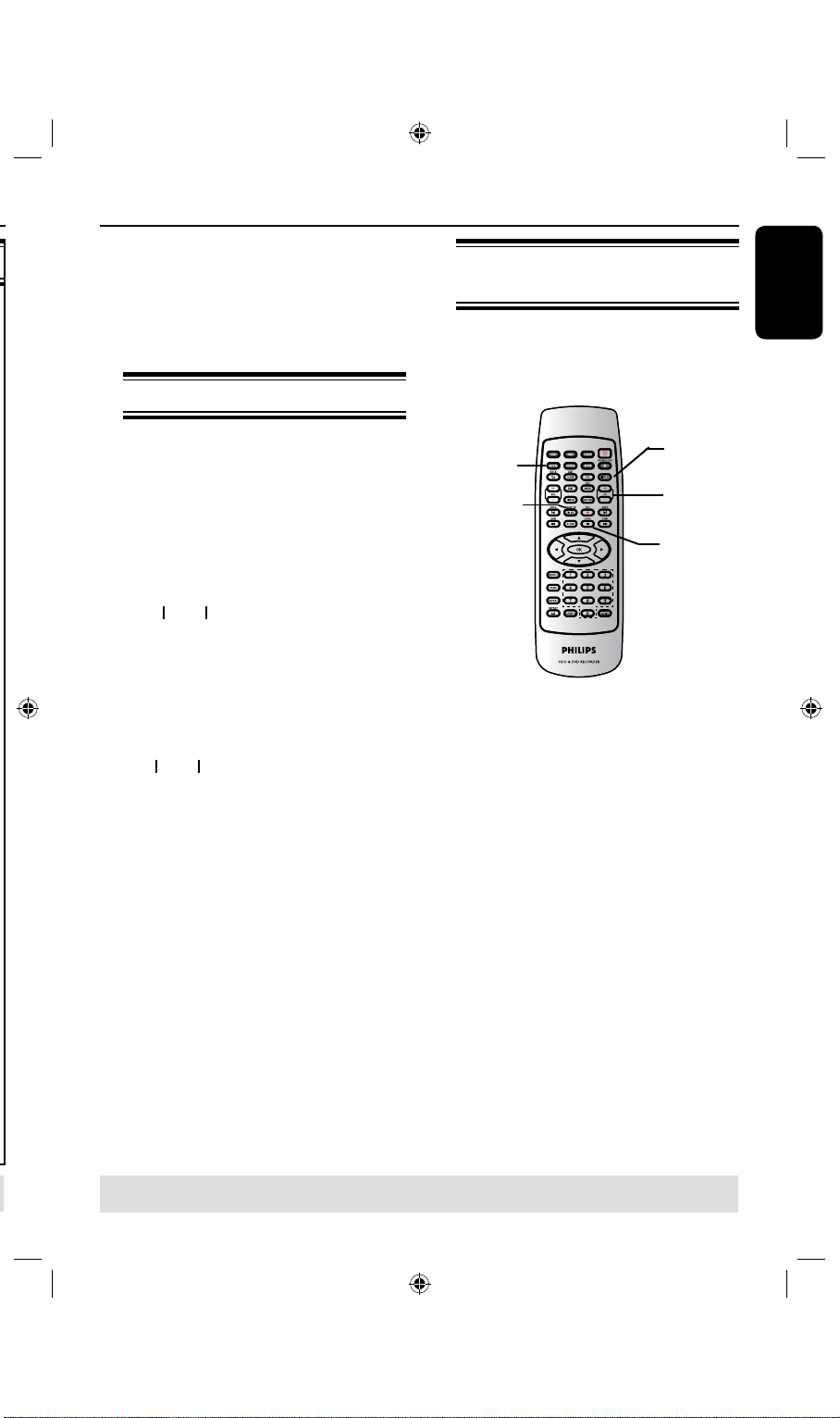
English
33
Record on Hard Disk
IMPORTANT!
Unrecordable pictures
Television programs, lms, video tapes,
discs, and other materials may be
copy-protected and therefore cannot be
recorded on this recorder.
Recording TV programs
Follow the instructions below to record
TV programs onto the HDD, where you
can store for future viewing or copy to a
DVD recordable disc if required.
You may have two options to save the
current programs stored in the time
shift buffer onto HDD
Option1: To save partial segment only
A
Use keys to search for the
beginning of the scene in the bar.
B
Press RECâ on the remote control to
start recording.
C
Use keys again to search for the
ending of the scene in the bar
to cancel, press ADD/CLEAR.
Recording from a DV
camcorder
You can record video directly from a
connected DV camcorder onto the
HDD, where you can edit it easily and
copy to a recordable DVD if required.
DV/USB
PAUSE TV
STOPÇ
IMPORTANT!
– If you press DV/USB on the
remote control, the unmarked
contents in the TSB will be
removed.
Display
CH+/-
D
Press STOPÇ on the remote control
to save and nish recording
Warning: The past unsaved TSB
segments will be ushed
Option2: To save entire time shift buffer
Press and hold RECâ button for over
l
3 seconds.
* Warning : Whole TSB will be ushed
To record directly to a
DVD recordable disc, see page 36-38.
TIPS: Set the appropriate mode of record quality for HDD recording. The same record quality will be transferred
from HDD to a recordable DVD, see page 33~38.
Page 34
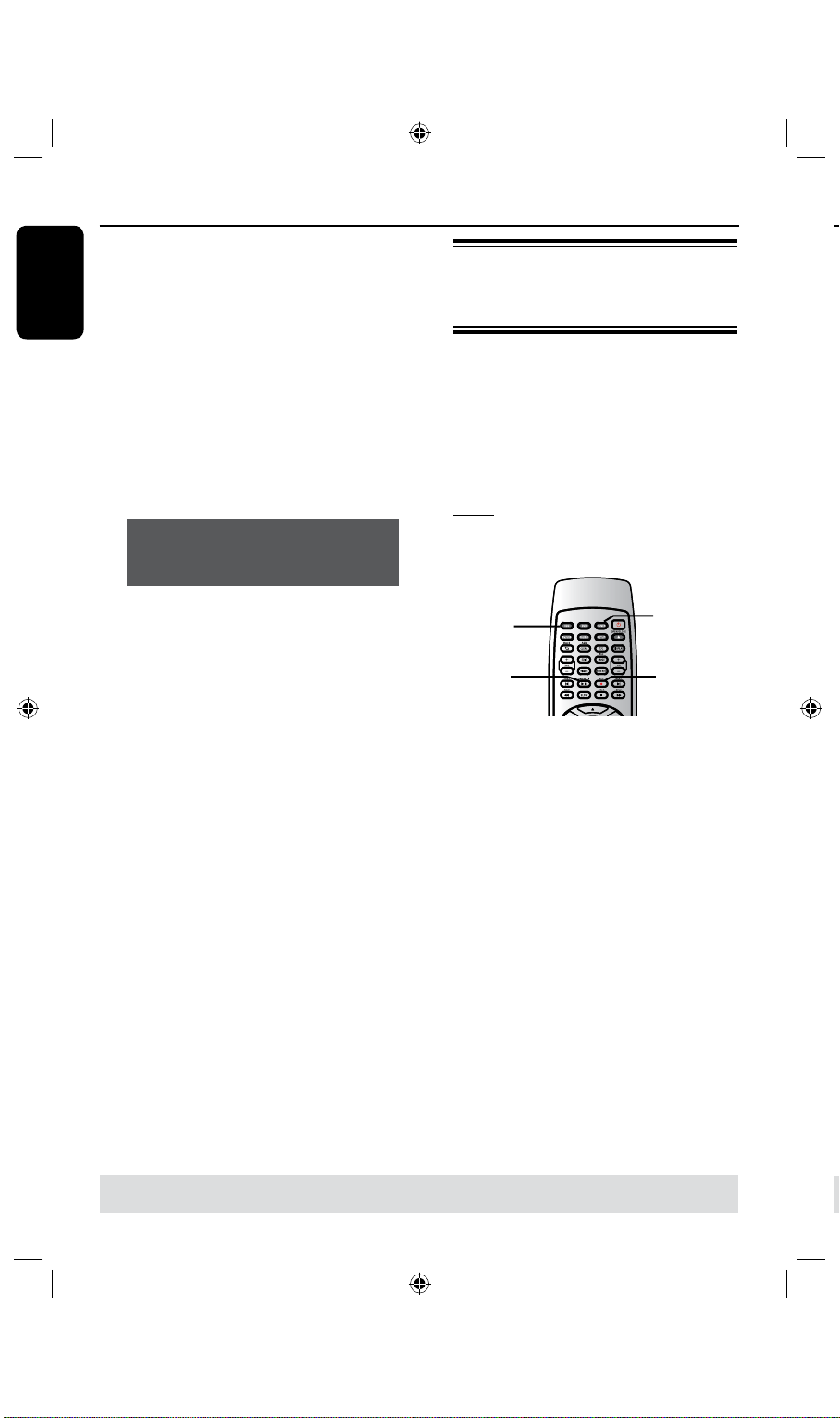
English
34
35
Record on Hard Disk (continued)
A
Connect the DV camcorder to the
DV IN jack on the front panel of this
recorder.
B
Find the footage on the DV camcorder
that you want to start recording from
and set the camcorder to pause mode.
C
Turn on the TV to the correct program
number for the recorder (e.g. ‘EXT’, ‘0’,
‘AV’.)
D
Turn on the recorder and press DV/
USB on the remote control.
An information box will be displayed.
System State: DV DV Stage: NO DV
Record to Hard Disc : As SP(25min /GB)
Elapsed Time: 00:00:00 Remaining Time: 31:25:25
Recording from an external
device (Camcorder/VCR/
DVD player)
A copy protection system has been built
into this recorder to prevent the transfer
of data from pre-recorded DVDs or
other copy protected material onto the
recordable DVD. You can only store the
contents in the temporary HDD storage
of this recorder.
Note: Set the preferred mode of record
quality before proceeding, see “Before
Recording - Default Recording Settings.”
{RP-SVIDEO}: S-video jack at the back.
{RP-YUV}: YUV jack at the back.
{CHXXX}: Antenna In at the back.
E
F
Press
E
l
F
To record directly to a
REC MODE on the remote
control repeatedly to change the mode of
record quality.
Press RECâ to start recording and
press the PLAY button on the DV
camcorder to start playback.
To pause the recording, press
TV.
To resume recording, press OK.
again.
To stop recording, press STOPÇ.
A new title will be created when you
begin another recording.
DVD recordable disc, see page 33-34.
PAUSE
Source
Pause TV
A
Connect the external device to this
recorder (see pages 18 ~ 21).
B
Turn on the TV to the correct program
number for the recorder (e.g. ‘EXT’, ‘0’,
‘AV’).
C
Press STANDBY-ON 2 to turn on
the recorder.
If no TV program appears on the
screen, press TUNER on the remote
control.
D
Press SOURCE repeatedly to select the
correct input channel that matches the
connected jack of the device.
{FP-CVBS } : VIDEO jack on the front.
{FP-SVIDEO} : S-VIDEO jack on the
front.
{RP-CVBS }: video jack on the back.
TUNER
RECâ
G
To record directly to a
TIPS: Set the appropriate mode of record quality for HDD recording. The same record quality will be transferred
from HDD to a recordable DVD, see page 33~36.
Page 35
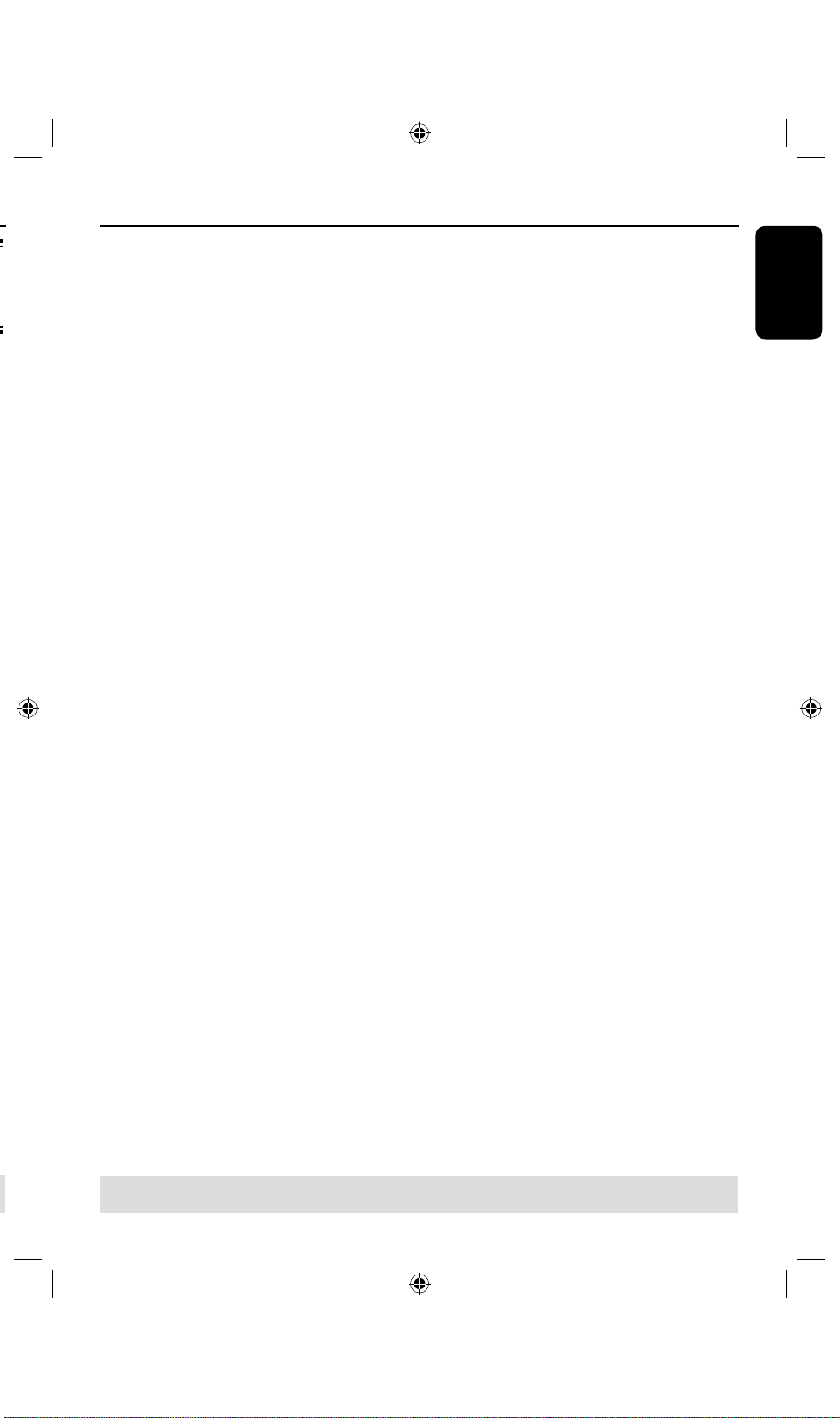
English
35
Record on Hard Disk (continued)
{RP-SVIDEO}: S-video jack at the back.
{RP-YUV}: YUV jack at the back.
{CHXXX}: Antenna In at the back.
E
Press RECâ to start recording.
You can also press RECâ
repeatedly to increase the recording time
in 30-minute increments.
F
Start playback on the connected device.
To pause the playback on the device,
press PAUSE TV.
To continue, press PAUSE TV again.
You can use this function to avoid any
unwanted recording .
G
To stop the recording before the
scheduled ending, press STOPÇ.
To record directly to a
recordable DVD disc, see page 33-34.
TIPS: Set the appropriate mode of record quality for HDD recording. The same record quality will be transferred
from HDD to a recordable DVD, see page 33~36.
Page 36

English
36
37
Record on DVD Recordable Disc
Hours of Recording that can be stored
in a 4.7GB DVD+R/+RW
HDD Record Quality
1
2
2.5
3
4
6
8
HQ (High Quality)
SP (Standard Play)
SP+ (Standard Play Plus)
LP (Long Play)
EP (Extended Play)
SLP (Super Long Play)
SEP( Super Extended Play)
IMPORTANT!
Unrecordable pictures
Discs for recording
Television programs, lms, video tapes,
discs, and other materials may be
copy-protected and therefore cannot be
recorded on this recorder.
Copying from HDD to a
recordable DVD
There are several formats of DVD
recordable discs which can be used with
this recorder:
DVD±RW (DVD ReWritable discs)
– Discs that are rewritable can be used
You can copy a recorded title(s) from the
HDD (hard disk drive) to a recordable
for multiple recordings once the existing
data has been erased.
DVD disc.
The time taken to copy content from the
HDD to a recordable DVD depends on
the record quality of the HDD
recordings.
It is not possible to change the mode of
record quality during the copying
process. As such, it is important that you
choose the appropriate record quality
when you rst set up the recording to
the HDD.
The copying process is done at a higher
speed than the recording.
DVD±R (DVD Recordable discs)
– Discs that can only be used for a single
recording. Each new recording is always
added at the end of all previous
recordings as existing recordings cannot
be overwritten.
– Editing can be made on DVD±R discs
as long as they have not been nalized.
– To play a DVD±R disc on another
DVD player, it must be nalized (see page
56.) After this is done, no more content
can be added to the disc.
ADD CLEAR
PAUSE TV
Helpful Hint:
– For Dual-layer +R disc, currently only
Mistsubishi and Verbetim discs are
supported.
The following information will be stored
on the disc :
– Title/name of recording
– Date of recording
– Time of recording
– Record quality mode/ length of
recording
– Index picture of title
TIPS: Ensure that there is sufcient space available on the DVD±R before recording.
You have to nalize the DVD±R before it can be played on other players, see page 56.
Page 37
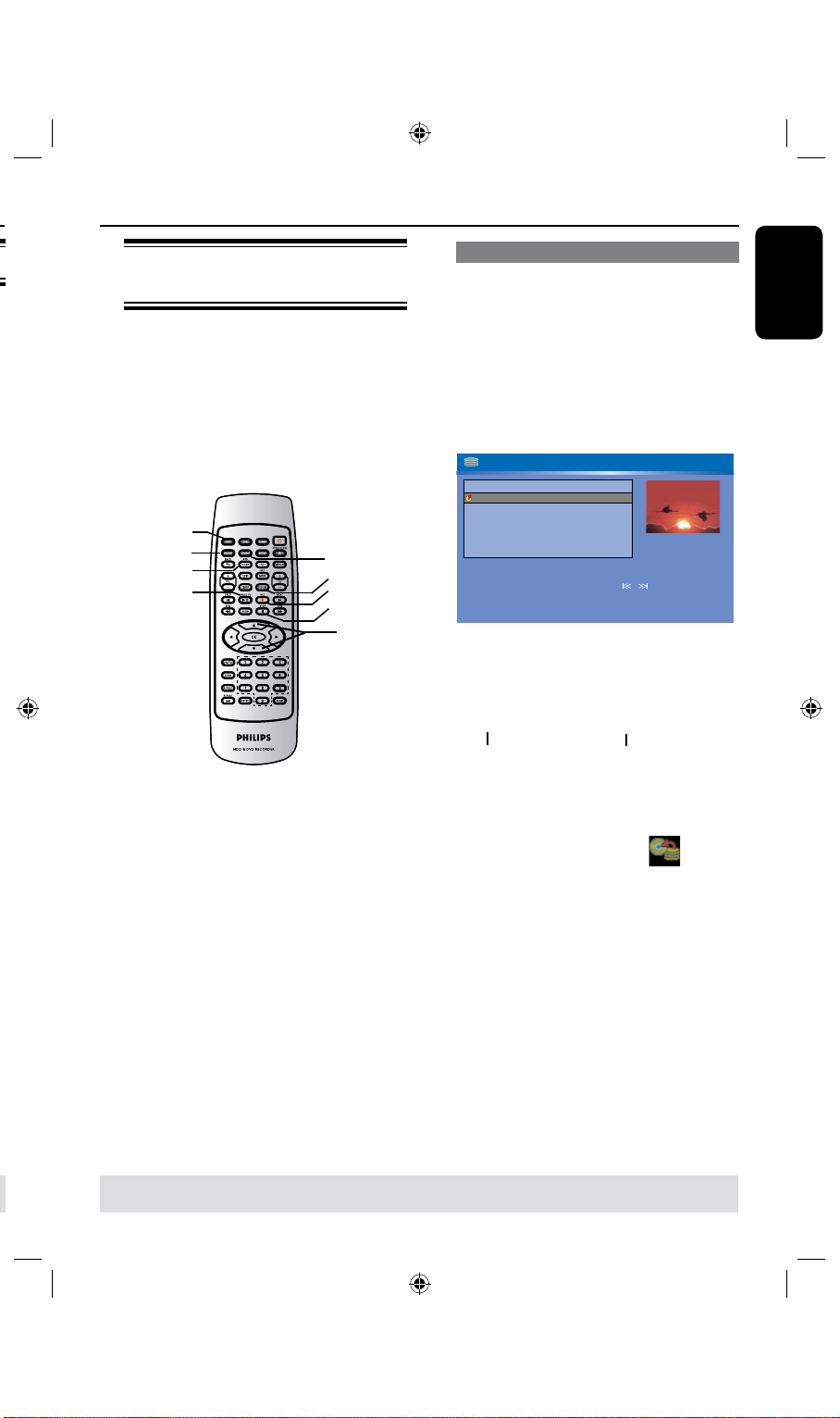
English
37
Record on DVD Recordable Disc (continued)
HDD
1-2 of 2
99% - 76HR FREE(SP)
SP PAL
FP-CVBS
FP-CVBS
FP-SVIDEO
FP-DV
Title Date
CH.
Time
Title 2
Title1
Title 3
Title 4
12/09/03
12/09/03
00:00:21
00:00:25
00:00:10
00:00:30
25/10/03
23/10/03
[REC] Dub the selectted file(s) to DVD
[CLEAR] Select/Unselect file
Page up / Page down
[SHUFFLE] Sort
/
Recording from various
sources
You can choose to copy your recordings
from the HDD or an external device to a
DVD recordable disc. The storage
capacity of the disc depends on the
record quality that was selected for the
recording in the recorder or device, see
page 32.
HDD
DV/USB
ADD CLEAR
PAUSE TV
SOURCE
DVD REC
RECâ
STOPÇ
Recording from the HDD
A
Turn on the TV to the correct program
number for the recorder (e.g. ‘EXT’, ‘0’,
‘AV’).
B
Insert a DVD recordable disc into the
recorder.
C
Press HDD on the remote control.
The HDD content menu appears on
the screen.
D
Use keys to highlight the title/titles
and press to ADD/CLEAR mark the
titles to copy to DVD.
If you have many HDD title recordings,
l
use (fast reverse) or (fast forward) to
view the previous/ next page of HDD titles
for selection.
E
Press RECâ on the remote control.
Recording to the DVD recordable disc
will begin. The dubbing icon will be
displayed at the bottom right corner of
the screen.
Once complete, the icon will not be
shown.
F
To stop recording, press STOPÇ on
the remote control.
TIPS: Ensure that there is sufcient space available on the DVD±R before recording.
You have to nalize the DVD±R before it can be played on other players, see page 56.
Helpful Hint:
– During selection of recordings for copying,
press SHUFFLE on the remote control to
sort according to the titles of recording.
Page 38
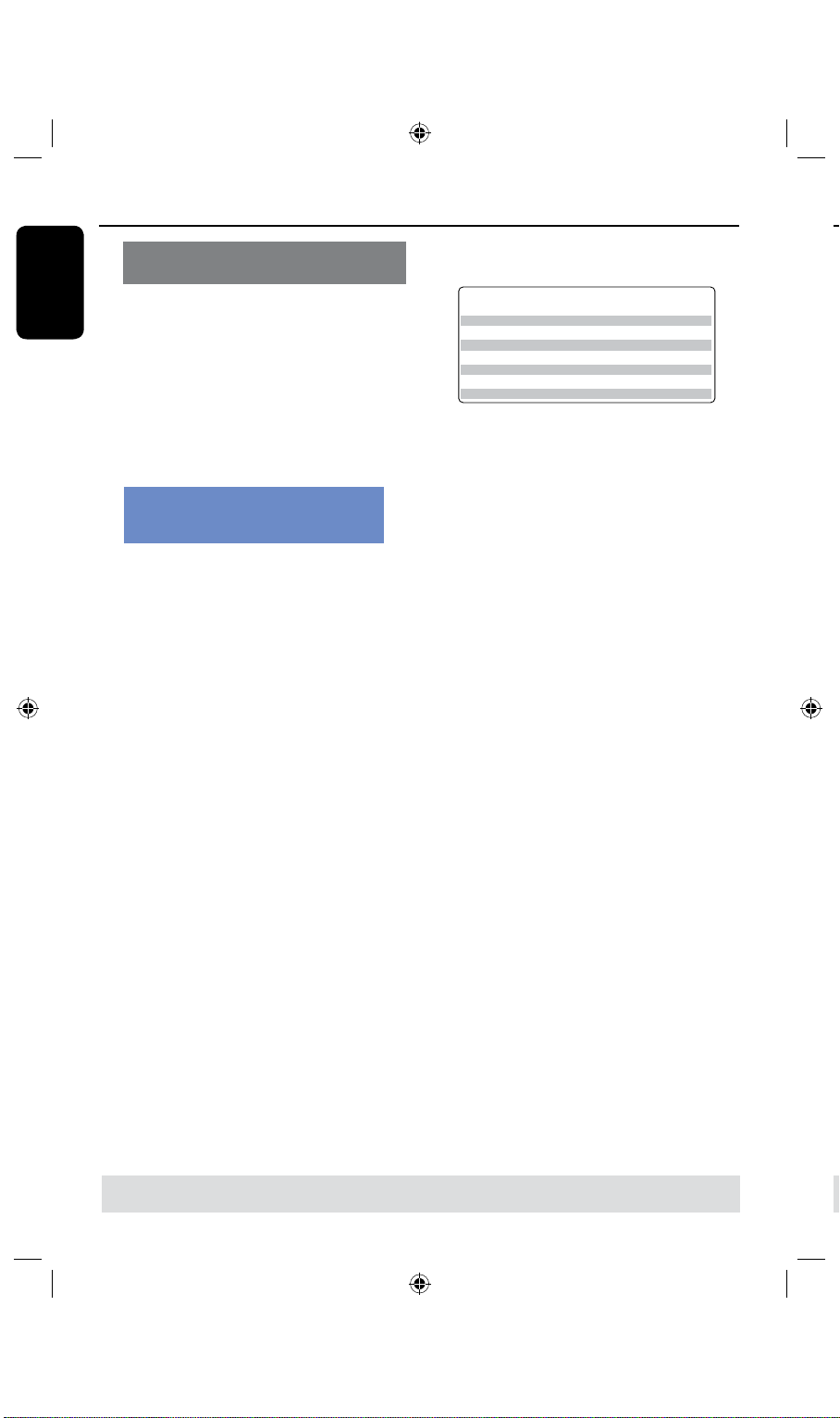
English
38
39
System State: Stop
Record to Optical Disc As SP(25min/GB)
Elapsed Time: 00:00:00 Remaining Time: 02:25:25
Record on DVD Recordable Disc (continued)
BVm^bjcGXdgY^c\
I^bZeZgY^hX
&]djgbdYZ
']djghbdYZ
'#*]djghbdYZ
(]djghbdYZ
)]djghbdYZ
+]djghbdYZ
-]djghbdYZ
=F=^\]iFjVa^in
HE9K9fjVa^in"HiVcYVgYEaVn
HE 9K9fjVa^in"HiVcYeaVneajh
AEK=HfjVa^in"Adc\eaVn
:EK=H:miZcYZYEaVn
HAEK=HfjVa^in"HjeZgAdc\EaVn
H:EHjeZg:miZcYZYEaVn
&]djg
']djgh
'#*]djgh
(]djgh
)]djgh
+]djgh
-]djgh
7BMVFTBSFFTUJNBUFTPOMZ1BSUTPGUIF)%%TUPSBHFDBQBDJUZXJMMCFSFTFSWFEGPS
UIFPQFSBUJPOTPGUIJTSFDPSEFSBOEUJNFTIJGUJOH
E
VCR/ DV Camcorder
A
Turn on the TV to the correct program
number for the recorder (e.g. ‘EXT’, ‘0’,
‘AV’).
Recording from an external device/
B
Insert a DVD recordable disc into the
recorder.
C
Press DVD REC to switch to direct
recording mode.
An information box will be displayed
on the screen.
D
Press SOURCE repeatedly to select
from the various options:
{ CH-XXX}
Input source from TV programs.
{ FP-CVBS}
Input source from the device connected to the
VIDEO and AUDIO L/R jacks on the front
panel.
{ FP-SVIDEO}
Input source from the device connected to the
S-VIDEO and AUDIO L/R jacks on the
front panel.
{ RP-CVBS }
Input source from the device connected to the
VIDEO IN [CVBS] and AUDIO IN [L, R]
jacks on the back panel.
{ RP-SVIDEO }
Input source from the device connected to the
VIDEO IN [S-VIDEO] and AUDIO IN [L,
R ] jack on the back panel.
{ RP-YUV }
Input source from the device connected to the
VIDEO IN [Y PB PR] and AUDIO IN [L,
R ] jack on the back panel.
Press REC MODE to toggle between
the different modes of record quality.
F
Press RECâon the remote control.
Recording to the DVD recordable disc
will be begin.
G
To stop recording, press STOPÇ on
the remote control.
Helpful Hint:
– All title selections and settings will be lost
once you replace or remove the recordable
DVD.
To edit your recordings on the
DVD recordable disc, see pages
54~61.
OR
Press
DV/USB to record from the DV
l
camcorder connected to the DV IN jack on
the front panel.
TIPS: Ensure that there is sufcient space available on the DVD±R before recording.
You have to nalize the DVD±R before it can be played on other players, see page 56.
Page 39
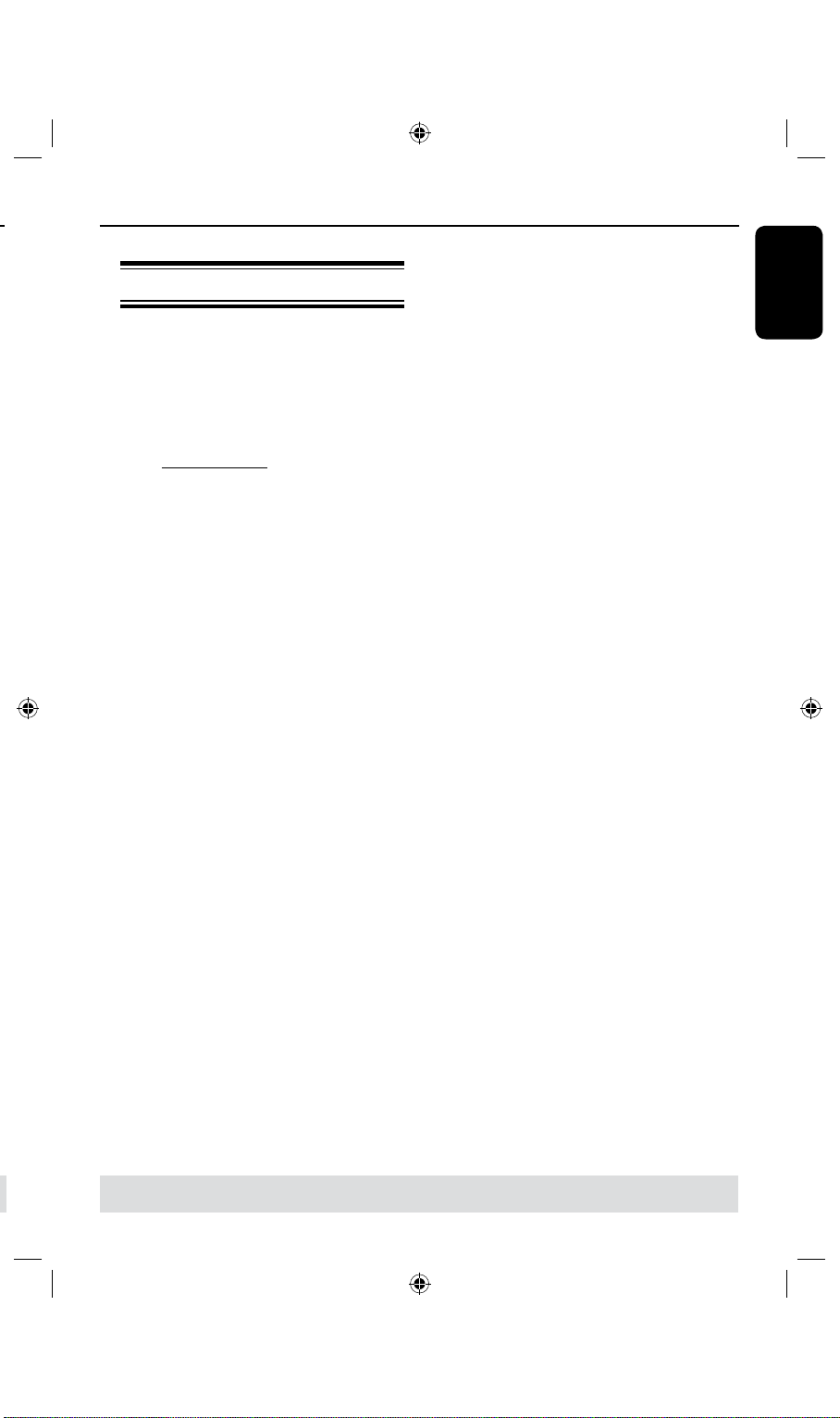
English
39
About timer recording
Timer Recording
Use ‘Timer Recording’ to automatically
start and stop a recording at a later
date/ time. The recorder will tune to the
right program channel and begin
recording at the specied time.
With this recorder, you can pre-program
up to 20 recordings.
To make a timer recording, your
recorder needs to know:
– The date you want to make the
recording.
– The recording input source.
– The start and stop time of the
recording.
– The mode of record quality, see
page 36.
helpful Hint:
Under stand-by, the appliance start
recording automatically when
prerecording time begins; the unit will
enter state of Stand-by after recording’s
nished.
TIPS: Set the appropriate mode of record quality for HDD recording, the same record quality will be transferred
from HDD to a recordable DVD.
Page 40
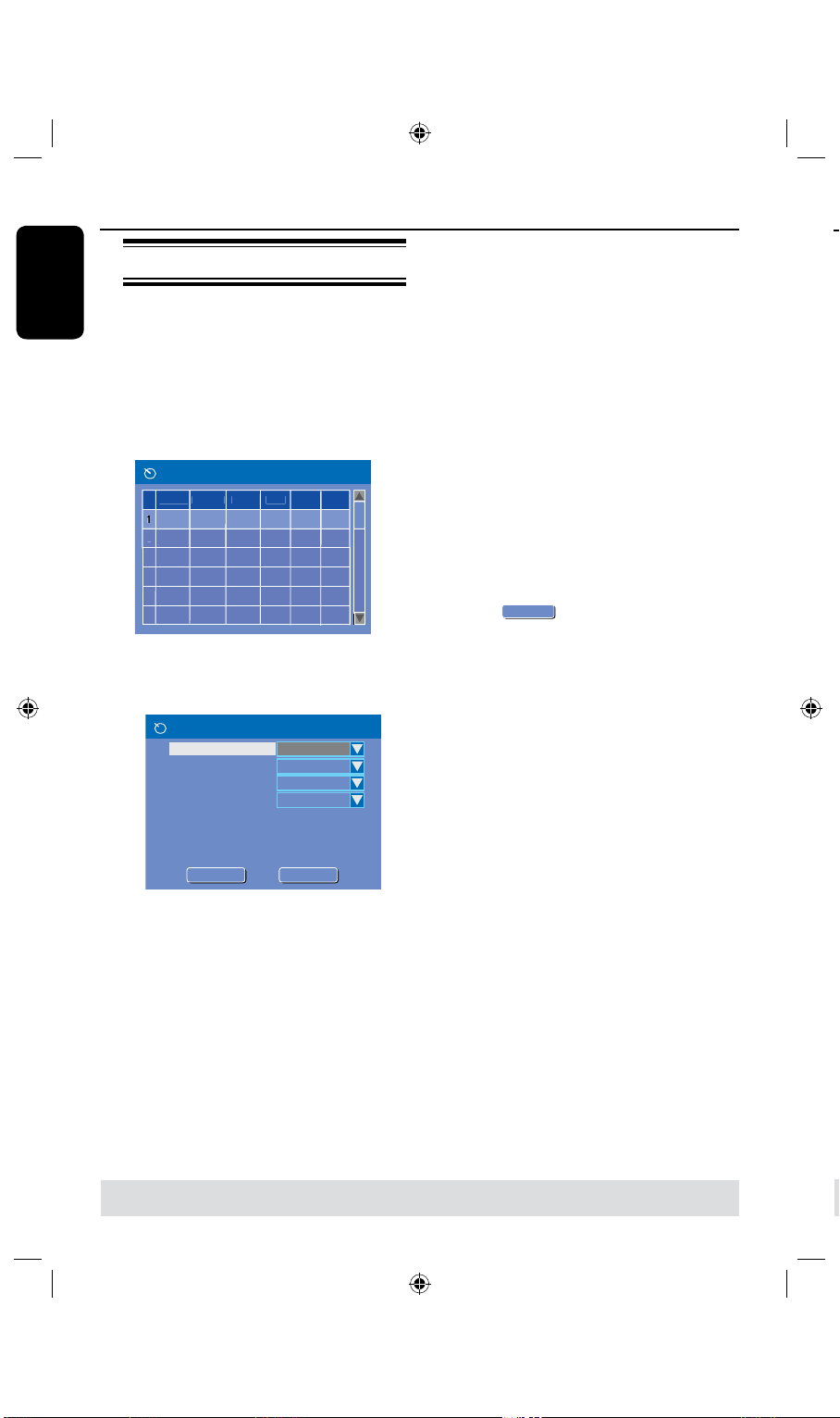
English
40
41
3
4
5
6
S
ourceRec M
odeDate
S
tartEndRec T
o
Timer Schedule
Timer Editor
Rec To
Mode
Date
Start
End
HDD
Once
Source
Ch003
31 / 01 / 0 5
21 : 3 3
22 : 0 3
Title
M y T i t l e 0
Rec Mode
SP
OK
OK
OK
CANCEL
OK
OK
Timer Recording (continued)
1
2
3
4
5
6
Source
Rec Mode
Date Start End
Rec To
Timer Schedule
CH003
SP
31/01/05 21.33
HDD
FP-CVBS
CH008EPSP
25/04/05
30/01/05
16.00
10.00
DVD
HDD
22.03
17.30
11.15
Timer recording (manually)
A
Turn on the TV power. Select the
correct Video In channel at the TV.
If you are recording directly to a
l
DVD disc, insert the DVD recordable
disc before proceeding to step B.
B
Press TIMER on the remote control.
The timer schedule list appears.
C
Use keys to highlight the next
available empty slot and press OK.
The timer editor menu appears.
{ Mode }
– Use keys to select { Once },
{ Daily } , { Weekly } { Weekend }, { Mon-
Fri }, { Mon-Sat } recordings.
{ Date }
– Use keys or the numeric keypad
0-9 to enter the date for recording.
{ Start }
– Use keys or the numeric keypad
0-9 to enter the start time of recording.
{ End }
– Use keys or the numeric keypad
0-9 to enter the end time of recording.
{ Title }
– Use keys to select the
alphanumeric options to enter the title of your
recording.
E
Select
in the menu and press
OK.
The system will store the timer entry
and return to the timer schedule list.
To cancel the above timer setting, press
l
ADD/CLEAR on the remote control.
G
Press TIMER to exit the menu.
H
Press STANDBY-ON 2 to turn off
the recorder.
If the recorder is not in standby mode,
a warning message will appear three
minutes before the recording starts.
The ‘timer’ icon will light up on the
display panel if a timer recording is set.
A
B
l
C
D
A
B
D
Use keys to select an entry in the
menu and press to enter its options.
{
Source }
– Use keys to select the recording input
source.
{ Rec To }
Helpful Hint:
– Set the timer recording one minute ahead
of the program’s start time. This helps
ensure the entire program is recorded as
the disc requires about 30 seconds to
prepare for recording.
– Use keys to select { HDD } or
{ DVD } to enter the recording destination.
{ Rec Mode }
– Use keys to select your option.
TIPS: Set the appropriate mode of record quality for HDD recording, the same record quality will be transferred
from HDD to a recordable DVD.
C
Page 41
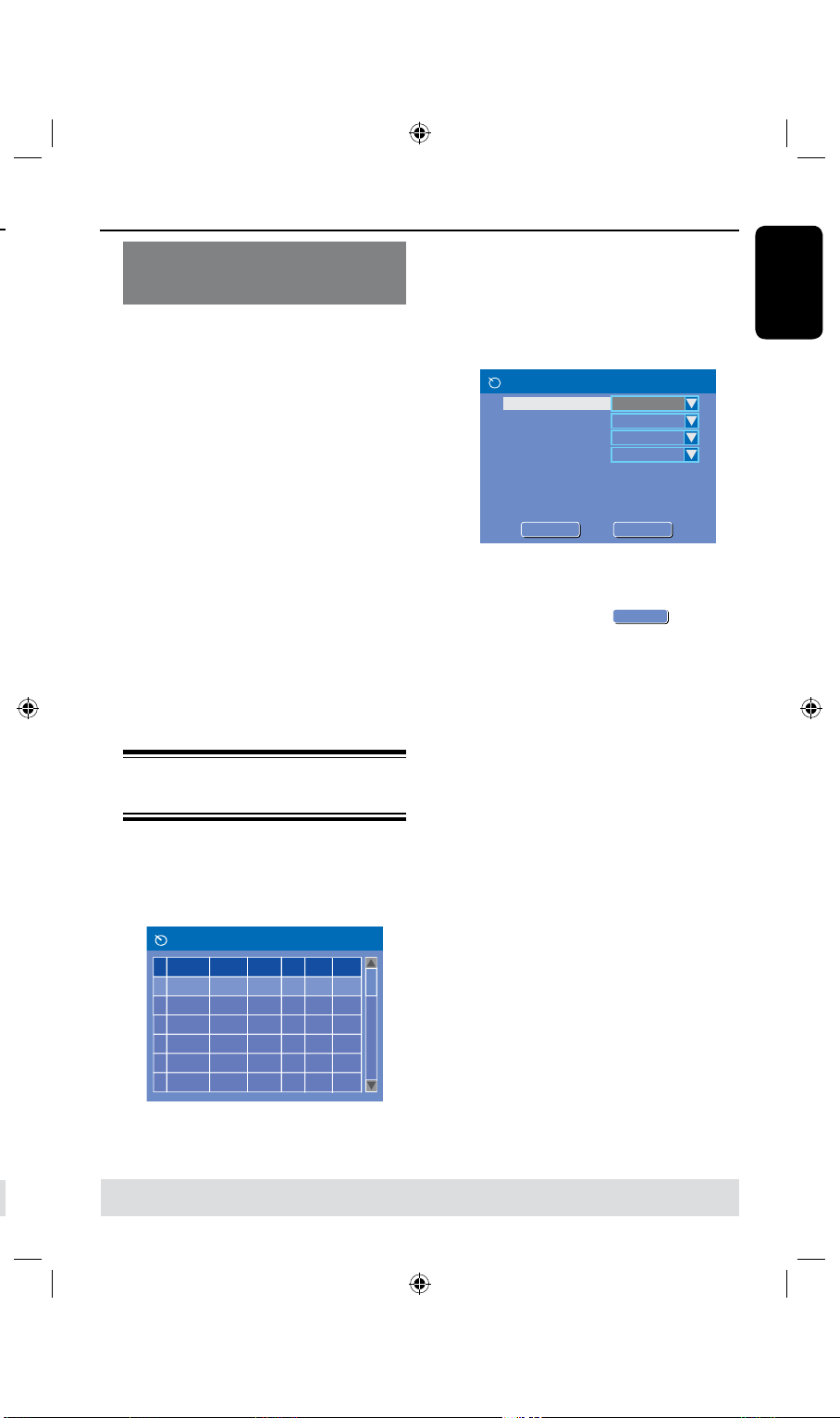
English
41
1
2
3
4
5
6
Source
Rec Mode
Date Start End
Rec To
Timer Schedule
CH003
SP
31/01/05 21.33
HDD
FP-CVBS
CH008EPSP
25/04/05
30/01/05
16.00
10.00
DVD
HDD
22.03
17.30
11.15
Timer Recording (continued)
Timer Editor
Rec To
Mode
Date
Start
End
HDD
Once
Source
Ch003
31 / 01 / 0 5
21 : 3 3
22 : 0 3
Title
M y T i t l e 0
Rec Mode
SP
OK
OK
OK
CANCEL
OK
OK
Setting a timer recording from an
external Cable Box/
Satellite Receiver
If you have a Satellite Receiver/Cable Box
connected to this recorder via the
VIDEO (CVBS) (see page 20,) follow the
steps described below to program the
recordings.
A
Select the channel you want to record at
the Satellite Receiver/Cable Box.
B
Program the recording with the required
information. Follow the steps A~D of
“Timer Recording (manually)” on the
previous page.
When selecting options for {
l
Source }
choose {RP-CVBS} as the input channel
and press OK to conrm.
C
Keep the Satellite Receiver/Cable Box
switched on for the recording.
D
Press STANDBY-ON 2 to turn off
the recorder.
Changing/ Deleting a timer
recording
D
To delete the timer entry, press
ADD/CLEAR on the remote control.
E
To change the timer schedule, press
OK to enter the timer editor menu of
the selected timer program.
F
Select the entry eld and make the
necessary changes.
G
Once complete, select
in the
menu and press OK to save the changes.
H
Press TIMER to exit the menu.
A
Turn on the TV power. Select the
correct Video In channel at the TV.
B
Press TIMER on the remote control.
The timer schedule list appears.
C
Use keys to select a timer program
which you want to change/ delete.
TIPS: Set the appropriate mode of record quality for HDD recording, the same record quality will be transferred
from HDD to a recordable DVD.
Page 42

English
42
43
Playback from Hard Disk
00:38:36
01:15:30
00:00:00
HDD
1-2 of 2
99% - 76HR FREE(SP)
SP PAL
FP-CVBS
FP-CVBS
FP-SVIDEO
FP-DV
Title Date
CH.
Time
Title 2
Title1
Title 3
Title 4
12/09/03
12/09/03
00:00:21
00:00:25
00:00:10
00:00:30
25/10/03
23/10/03
[REC] Dub the selectted file(s) to DVD
[CLEAR] Select/Unselect file
Page up / Page down
[SHUFFLE] Sort
/
Playback your HDD
recordings
Each recording stored on the HDD is
displayed in the HDD content menu with
an index picture.
A
Press HDD on the remote control.
The HDD content menu appears.
B
Use keys to highlight a title and
press OK on the remote control to start
playback.
If you have many HDD title recordings,
l
use ( fast reverse) or (fast forward) to
view the previous/ next page of HDD titles
for selection.
C
During playback, you can use the
following keys on the remote control to
access additional playback features.
PAUSE TV
– move to the beginning or previous/ next
chapter.
– hold down this button to start fast
backward/ forward search, press the button
again to increase the search speed.
– jump forward by 30 seconds.
– jump backward by 10 seconds.
OK
– starts playback
PAUSE TV Å
– view a still picture.
DISPALY
– displays the Time Shift video bar. Press
repeatedly to remove the video bar display.
– displays the help text for the selected
function.
STOPÇ
– stop playback.
ZOOM
– zoom in and out of a still/paused picture.
DISPALY
STOPÇ
OK
ZOOM
Page 43
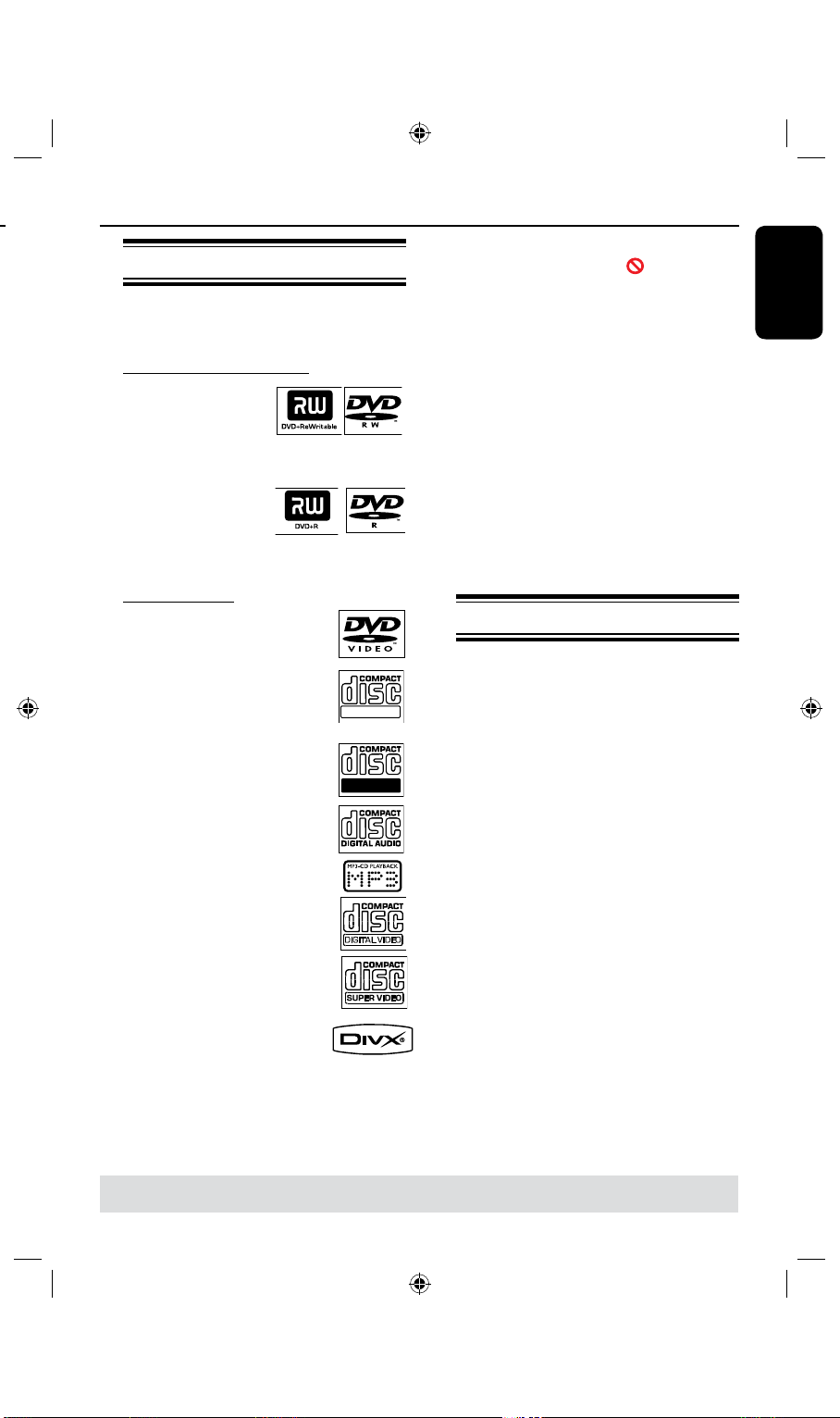
English
43
Playback from Disc
ReWritable
Recordable
Playable discs
Using this recorder, you can play and
record on the following discs:
Recording and Playback
DVD±RW
(DVD ReWritable);
can be recorded on
and overwritten repeatedly.
DVD±R
(DVD Recordable);
can be recorded on
only once.
Playback only:
DVD Video
(Digital Versatile Disc)
CD-RW (CD-ReWritable)
Audio/ MP3/ JPEG contents
CD-R (CD-Recordable)
Audio/ MP3/ JPEG contents
Audio CD (Compact Disc
Digital Audio)
MP3-Disc
Video CD
(Formats 1.0, 1.1, 2.0)
Super Video CD
DivX Disc
(DivX 3.11, 4.x, 5.x)
IMPORTANT!
– If the inhibit icon (
appears on the TV screen when a
button is pressed, it means the
function is not available on the
current disc or at the current time.
– DVD discs and players are
designed with regional restrictions.
Before playing a disc, make sure the
disc is for the same region as your
player.
– Do not push on the disc tray or
put any objects other than discs on
the disc tray. It may cause the disc
player to malfunction.
Error )
Inserting a disc
A
Press STANDBY-ON 2 to turn on
the recorder.
B
Press OPEN CLOSE ç on the front of
the recorder.
The disc tray opens.
C
Carefully place the disc onto the tray
with the label facing up, then press
OPEN CLOSEç.
Make sure the disc label is facing up.
For double-sided discs, load the disc as
indicated on the label.
D
Turn on the TV power. Select the
correct Video In channel at the TV (see
page 22.)
E
Playback will start automatically or a
dialog will appear on the TV (see next
page.)
TIPS: Some discs cannot be played on this recorder due to the conguration and characteristics of the disc,
or due to the condition of recording and authoring software.
Page 44

English
44
45
Playback from Disc (continued)
Starting disc playback
Playback will begin automatically. If the
l
disc has its own menu this will be loaded,
otherwise the recorder will launch an
index screen.
If the pin code entry dialog appears on
l
the TV, this means that the parental
control was activated for the inserted
disc (see page 64.)
Use the Numeric keypad 0-9 on
the remote control to enter your pin
code (password.)
For more playback features, see pages
l
47~50 “Additional Playback Features”.
Playing a DVD video disc
The DVD disc is usually formatted with a
disc menu. You may have to make your
selection (e.g., subtitle or audio language)
within the disc menu.
A
Insert a DVD disc.
If the disc menu appears on the TV
Use the
l
your selection or use keys to
select a play option and press OK to
start playback.
To select a specic chapter/title
marker
During playback, press
l
remote control repeatedly to toggle
bewteen { Title }, { Chapter } or { Time.}
Use the Numeric keypad 0-9 to input
your selection of title/chapter number or
specic time during playback.
B
To stop playback, press STOP n.
numeric keypad 0-9 to input
T/C on the
Playing a (Super) Video CD
(Super) Video CDs may feature ‘PBC’
(Play Back Control.) This allows you to
play the video CDs interactively,
following the menu on the display.
A
Insert a (Super) Video CD.
If the ‘PBC’ is on, the disc index
menu will appear on the TV
B
Use numeric keypad 0-9 to input your
selection or to select a play option.
Press
l
l
C
A
B
Playing a DVD±R/±RW disc
A
B
C
BACK on the remote control to
return to the previous menu.
To turn on/off the Playback Control
mode, press DISPALY key on the
remote control twice during playback to
access the playback menu options.
Use keys to select { PBC } and
press to select either { PBC On } or
{ PBC Off .}
To stop playback, press STOP n.
Playing an audio CD
Insert an audio CD.
Playback starts automatically.
To stop playback, press STOP n.
Insert a recorded DVD±R/±RW disc.
The Index Picture screen appears.
Use keys to select a title and press
OK to start playback.
To stop playback, press STOP n.
Helpful Hint:
– If the message ‘BLANK’ appears on the
display panel, this means that there are no
recordings on this disc.
A
l
B
l
TIPS: Some discs cannot be played on this recorder due to the conguration and characteristics of the disc,
or due to the condition of recording and authoring software.
Page 45

English
45
File Play - Stop 0:00:00/ 0:00:00
Directory Playlist
Bee Gees
Phil Collins
Bryan Adams
Collin Raye
Nat King Cole
UB40
Jordan Hill
Faith Hill
1
2
3
4
5
6
7
8
Playback from Disc (continued)
Playing a DivX disc
This recorder supports the playback
of DivX movies which you can copy from
your computer onto a CD-R/RW or
DVD±R/±RW disc.
A
Insert a DivX disc.
The disc content menu appears.
If the DivX movie contains external
l
subtitles, you have to rst select the
subtitle le from the le list.
Use keys to select the les for
playback and press OK to conrm your
selection.
B
Press OK to start playback.
During playback, you can press
l
DISPLAY
on
the remote control to display the disc
content menu.
Helpful Hints:
– Subtitle les with the following lename
extensions (.srt, .smi, .sub, .txt, .ssa, .sas) are
supported.
– It is normal to experience an occasional
pixelation during MPEG-4/DivX playback
due to poor encoding of the content.
– Support DivX 3.11/4/5.x and support
playback off basic DivX 6.
Playing a MP3 disc
A
Insert a MP3 CD.
The disc content menu appears.
Note: It may require a longer time for
the recorder to display the disc content
menu on the TV due to the large number
of songs/pictures compiled into one disc.
B
Use keys to navigate within the
menu and press OK to access the folder/
album.
C
Use keys to select the track/le to
play.
To go to the previous menu, press
l
BACK .
D
To create a playlist, highlight the track/le
and press ADD CLEAR.
The selected tracks/les will appear
on the right screen.
Use keys to toggle between the
left and right screens.
E
Press OK to start playback.
F
During playback, you can press
to select the next/previous track.
G
To stop playback, press STOP n.
TIPS: Some discs cannot be played on this recorder due to the conguration and characteristics of the disc,
or due to the condition of recording and authoring software.
Helpful Hints:
– Only the rst session of a multi-session
CD will play back.
– It is normal to experience an occasional
“skip” while listening to your MP3 disc.
– Further album, track and artist information
will also be displayed on the TV if included in
the ID tag.
Page 46

English
46
47
Playback from Disc (continued)
File Play - Stop 0:00:00 / 0:00:00
Directory Playlist
1 Japan trip
2 Bryan Bday
3 My songs
4 Hot Hits
File Play - Stop 0:00:00 / 0:00:00
Directory
1 P1010001.JPG
2 P1010008.JPG
3 BUTTER-1.JPG
4 NATURE-1.JPG
5. BUTTER-1.JPG
6. P1022500.JPG
7. P1023000.JPG
8. MERLIO-1.JPG
..\
Playlist
File Play
Type
Trick
Zoom
Rotate
Normal
PIC
Play
Top to bottom
Fitscreen
Clockwise 0
Mode
Wipe
Top to bottom
Down to top
Left to right
Right to left
Extend center V.
Playing a picture disc (or musical
slide show)
You can display JPEG pictures in the
selected roll automatically one after the
other.
A
Insert a JPEG picture disc (CD,
CD-R/RW, DVD.)
The disc content menu appears.
B
Use keys to navigate within the
menu and press OK to access the folder/
album.
C
To create a playlist, highlight the track/le
and press ADD CLEAR.
The selected tracks/les will appear
on the right screen.
To remove the track/le from the
playlist, press ADD CLEAR once.
D
You can select to playback from the
original disc content or from the playlist,
just use keys to move to the correct
screen before selecting the track/le for
playback.
If the disc contains MP3 music and
JPEG picture les, you can start a
musical slide show playback,
Select an MP3 le and press
l
OK to start
playback, then select a picture le in the
menu and press OK to start the musical
slide show playback.
E
During playback, you can pressDISPALY
on the remote control to access various
settings for the slide show playback.
Press
l
ZOOM on the remote control to
enlarge the picture.
F
To stop playback, press STOP n.
Playable JPEG picture disc
This recorder can read JPEG pictures
stored on a CD-ROM, Picture CD, or
DVD.
File format:
– The le extension has to be ‘.JPG,’
‘.JPE’ or ‘.JPEG.’
– It can only display DCF-standard still
pictures or JPEG pictures e.g. TIFF. It
cannot play back moving pictures, Motion
JPEG, progressive JPEG and other
formats, or pictures in formats other
than JPEG, or pictures associated with
sound.
– It may require a longer time for the
recorder to display the disc content on
the TV due to the large number of songs/
pictures compiled onto one disc.
l
l
l
A
B
Use keys to highlight { Trick Mode
C
TIPS: Some discs cannot be played on this recorder due to the conguration and characteristics of the disc,
or due to the condition of recording and authoring software.
Page 47
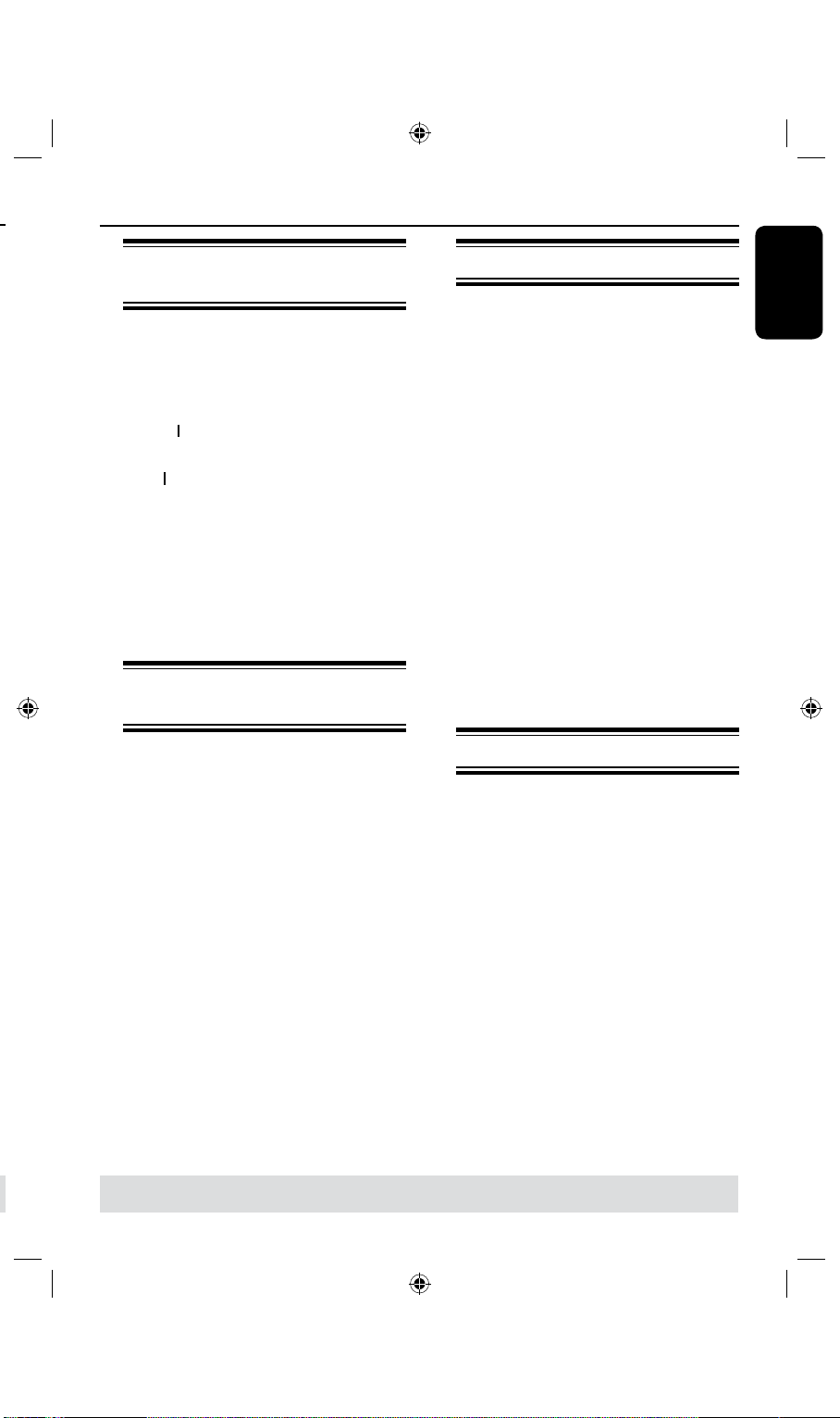
English
47
Additional Playback Features
Changing to another title/
chapter/track
When a disc contains more than one
track, title or chapter, you can change to a
different track, title or chapter as follows.
During playback,
Press
l
track.
Press
l
previous title/chapter/track.
OR
Press
l
{ Title }, { Chapter } or { Time }. Then
use the Numeric keypad 0-9 to input
the title/chapter/track number.
to go to the next title/chapter/
to return to the start of the
T/C repeatedly to toggle between
Pausing playback and step
play
A
During playback, press PAUSE TV to
pause playback and display a still picture.
B
Press DISPLAY again to move one
frame forward.
Use keys to highlight { Trick Mode
- Step } and press OK to move one
frame forward.
C
To resume normal playback, press
PAUSE TV.
Searching forward/backward
You can fast forward or fast reverse a
disc at two, four, sixteen or thirty two
times the normal playback speed.
A
During playback, press and hold (fast
reverse) or (fast forward) to switch
to the search function.
B
During disc playback, press DISPLAY to
access the playback menu.
Use keys to highlight { Trick
Mode - Play } and press (RIGHT) to
access the search speed options:
– FREV x32, FREV x16, FREV x4, FREV
x2, FFWD x2, FFWD x4, FFWD x16,
FFWD x32, Slow FWD x1/2, Slow FWD
x1/4, Slow FWD x1/8.
The sound will be muted.
C
To resume normal playback, press
OK.
Zooming in
This option allows you to enlarge the
picture on the screen and pan through
the enlarged picture.
A
Press ZOOM on your remote control to
activate zoom.
B
Use keys to pan through the
zoomed picture.
C
To exit, press ZOOM repeatedly until
the picture returns to the normal size.
TIPS: The operating features described here might not be possible for certain discs.
Always refer to the instructions supplied with the discs.
Page 48

English
48
49
DVD
Trick mode
Title
Chapter
Audio
Subtitle
Angle
Title Time
Normal
Play
02/05
01/22
01/02 - OTH
Off
01/03
00:22:03 - 00:27:24
Mode
Additional Playback Features (continued)
EDIT PROGRAM PLAYLIST
Title Playlist
Title 1
Title 2
Title 3
Title 4
Title 5
Title 6
Title 7
Title 8
Using DISPLAY (INFO)
options
ADD
CLEAR
A
During playback, press DISPALY twice
on the remote control.
The playback menu appears on the TV.
B
Use keys to select the setting you
want to adjust.
Instructions and explanation of the
options are provided in the following
pages.
C
To exit, press DISPLAY.
DISPALY
OK
Selecting various repeat functions
You can select various repeat play or
random play mode during playback.
This function can also be accessed via
the REPEAT key on the remote
control.
A
During disc playback, press DISPLAY
twice on the remote control.
The playback menu appears.
B
Use keys to select { Mode } and
press OK.
C
Use keys to select one of the
repeat options.
{ Normal }
Select this to cancel the repeat mode and
return to normal playback.
{ Repeat A-B }
Select this to repeat the playback of a specic
segment within a title/chapter/track. Press
OK to mark the start and end of the segment
you want to repeat.
{ Repeat Chapter }
Select this to repeat playback of the current
chapter (DVD, recordable DVDs only.)
{ Repeat Track/Title }
Select this to repeat playback of the current
track/title.
{ Repeat Directory }
Select this to repeat playback of the current
folder/directory (MP3, JPEG, picture disc
only.)
{ Repeat Disc }
Select this to repeat playback of the entire
disc.
{ Shufe }
Select this to randomly playback all the tracks
within the disc.
D
To cancel repeat playback, press
STOPn,
then press PAUSE TV. Alternatively,
repeat steps select A to C and select
{ Normal } and press OK.
A
B
C
l
l
D
E
TIPS: The operating features described here might not be possible for certain discs.
Always refer to the instructions supplied with the discs.
Page 49
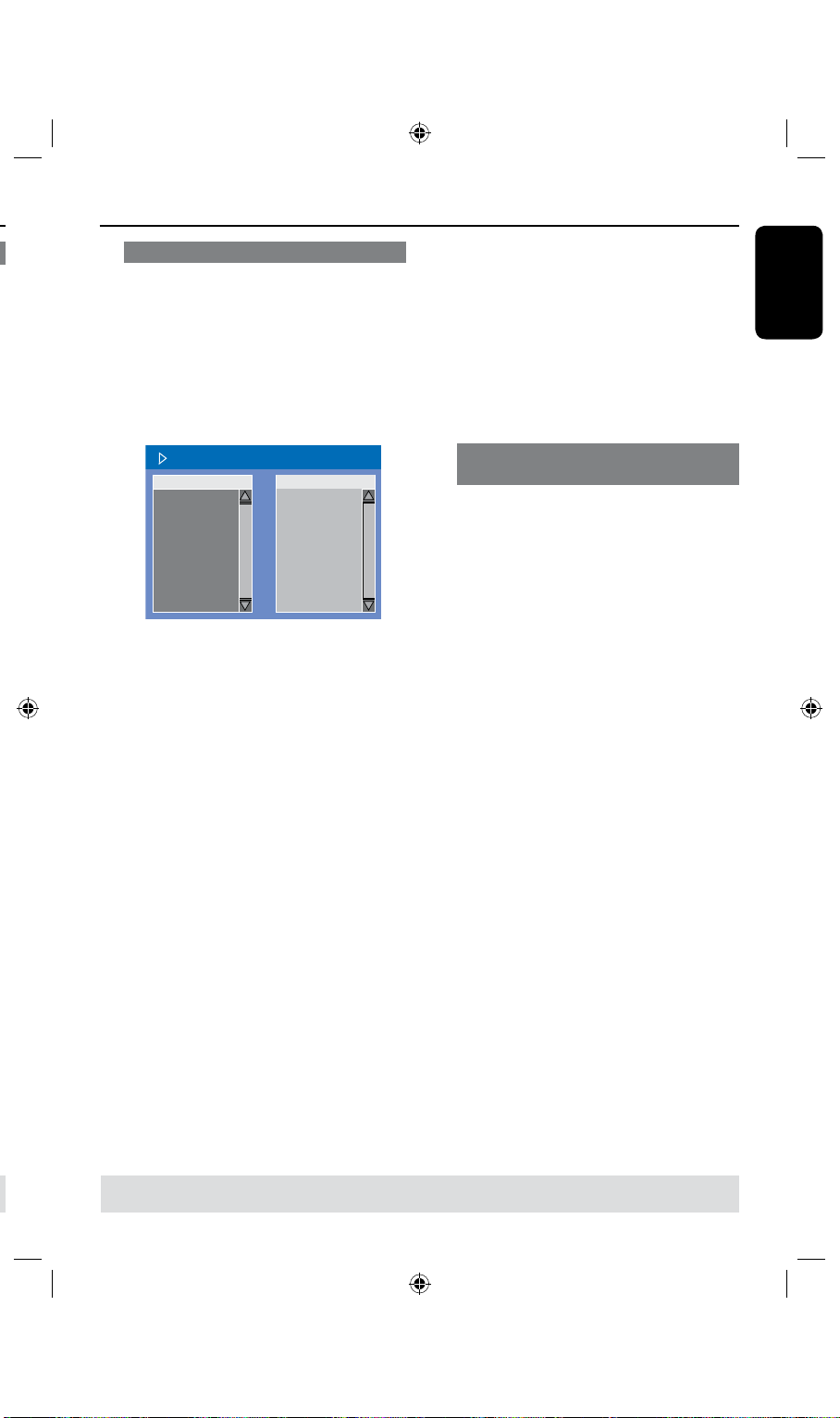
English
49
EDIT PROGRAM PLAYLIST
Title Playlist
Title 1
Title 2
Title 3
Title 4
Title 5
Title 6
Title 7
Title 8
Additional Playback Features (continued)
Programming disc tracks
You can play the contents of the disc in
the order you want by programming the
tracks to be played.
A
Press DISPLAY on the remote control.
The playback menu appears.
B
Select { Mode } > { Program .}
The program menu appears.
C
If the disc is recorded with Titles/Folders/
Albums, press OK to access the tracks/
les/chapters.
Pressing
l
OK at the highlighted track/le/
chapter will start playback.
Use
keys to toggle between the left
l
and right screen.
To program your favourite track/
le/chapter
D
Use keys to select the track/le/
chapter to program and press ADD/
CLEAR on the remote control.
The selected track/le/title will appear
at the right screen.
The order on the right screen will be
the order of program playback.
To start program play
F
Press key to move to the right screen
and press OK.
Playback will start from the selected
track/ le/ chapter according to the
programmed sequence.
To exit program play
G
Press STOP n to exit program play.
Changing the audio soundtrack
language
This operation works only on DVDs with
multiple soundtrack language or VCDs
with multiple audio channels.
A
Press DISPLAY on the remote control.
The playback menu appears.
B
Use keys to select { Audio } and
press to access its options.
C
Use keys to select the audio
language and press OK to conrm.
The languages may be numbered or
abbreviated, such as “En” for English.
If the language selected is not available
on the disc, the disc’s default setting for
language will be used instead.
Helpful Hint:
– Some DVDs allow soundtrack language
changes only via the DVD disc menu. To
access the disc menu, press DVD on the
remote control.
To remove the programmed item
from your selection
E
Press key to move to the right screen.
Use keys to select the track/le/
chapter to program and press ADD/
CLEAR on the remote control.
TIPS: The operating features described here might not be possible for certain discs.
Always refer to the instructions supplied with the discs.
Page 50
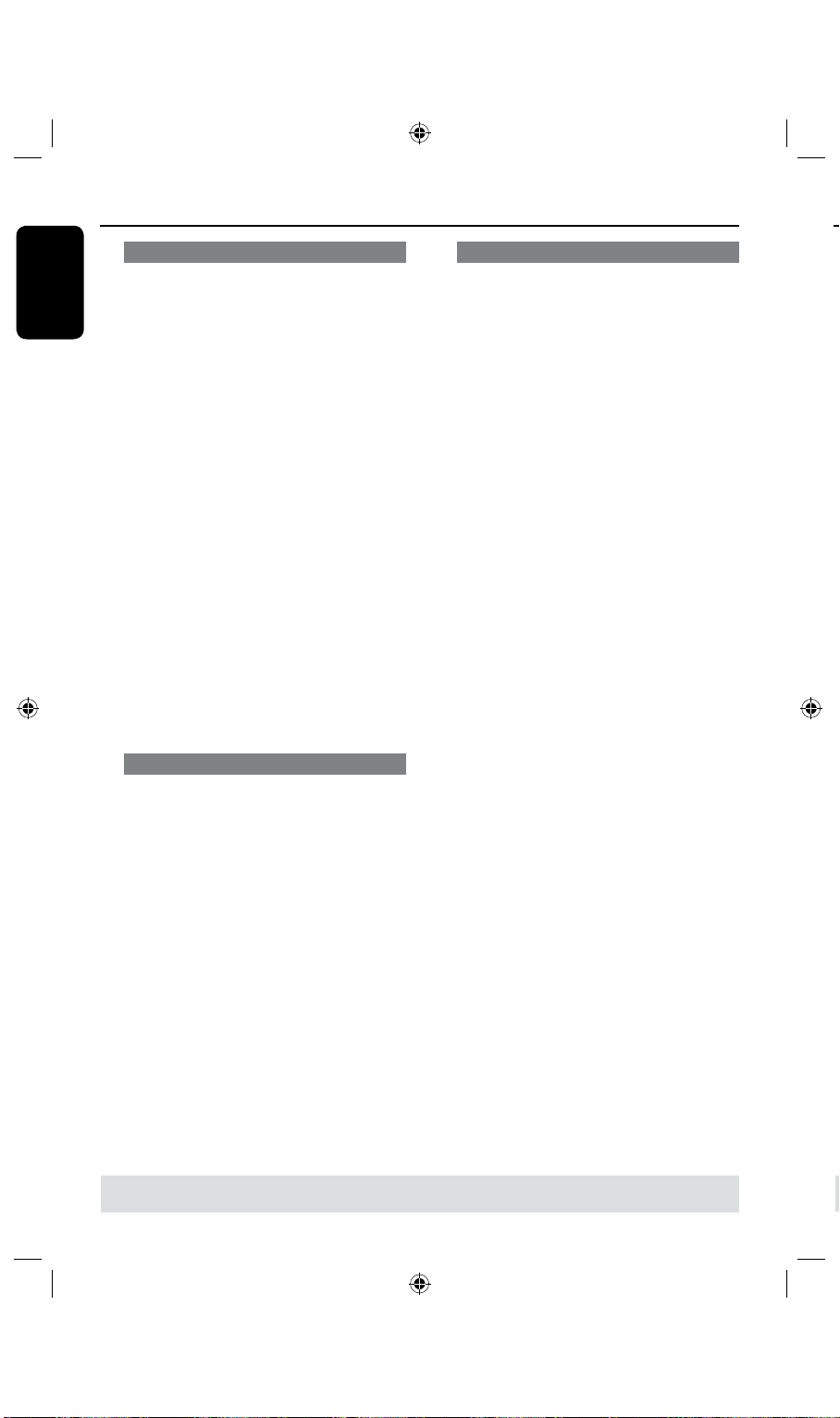
English
50
51
Additional Playback Features (continued)
Changing subtitle language
This operation works only on DVDs with
multiple subtitle languages, you can
change the language you want while
playing back the DVD.
A
Press DISPLAY on the remote control.
The playback menu appears.
B
Use keys to select { Subtitle } and
press to enter the menu and nd the
different available options.
C
Use keys to select the language and
press OK to conrm.
The languages may be numbered or
abbreviated, such as “En” for English.
If the language selected is not available
on the disc, the disc’s default setting
language will be used instead.
Helpful Hint:
– Some DVDs discs allow subtitle language
changes only via the DVD disc menu. To
access the disc menu, press DVD.
Switching camera angles
This option is only available with DVDs
that contain sequences recorded from
different camera angles. This allows you
to view the picture from different angles.
Time search
This option allows you to skip to a
specic point on the current disc.
A
Press T/C on the remote control
repeatedly to display
{ Time : – : – – : – – } on the top left
corner of the screen.
Use the numeric keypad (0-9) to
enter the time required.
Playback skips to the selected time.
A
Press DISPLAY on the remote control.
The playback menu appears.
B
Use keys to select { Angle } and
press to enter its options.
The camera angles available for
selection appears.
C
Use keys to select the camera angle
you want to switch to, then press OK to
conrm.
TIPS: The operating features described here might not be possible for certain discs.
Always refer to the instructions supplied with the discs.
Page 51

English
51
Edit Recordings - HDD
HDD
1-2 of 2
99% - 76HR FREE(SP)
FP-CVBS
FP-CVBS
FP-SVIDEO
FP-DV
Title Date
CH.
Time Play Title
Delete Title
Divide Title
Edit Title
Raname
Lock
Pretect
Title 2
Title1
Title 3
Title 4
12/09/03
12/09/03
00:00:21
00:00:25
00:00:10
00:00:30
25/10/03
23/10/03
[REC] Dub the selectted file(s) to DVD
[CLEAR] Select/Unselect file
Page up / Page down
[SHUFFLE] Sort
/
About HDD title edit menu
In the HDD title edit menu, you can
change the title name, hide unwanted
scenes, delete titles, split a title or change
the title index picture.
The edit options in the HDD title edit
menu are:
{ Play Title }
– Select a title (recording) to play.
{ Delete Title}
( For unprotected and unlocked titles only )
– Delete the title (recording).
{ Divide Title }
– Divide the recording into two separate
titles.
{ Edit Title }
– Hide the unwanted scene in the recording
{ Rename }
– Change the name of a title (recording).
{ Lock/ Unlock }
– Lock or unlock a title (recording) to
prevent/allow playback.
{ Protect/ Unprotect }
– Protect or unprotect a title (recording) to
prevent/allow erasure or changes being made.
Accessing the HDD title edit
menu
HDD
ADD/
CLEAR
A
Press HDD on the remote control.
The HDD content menu appears.
B
Use keys to highlight a title
(recording) and press .
The HDD title edit menu appears.
If you have many HDD title recordings,
l
use ( fast reverse) or (fast
forward) to view the previous/ next page of
HDD titles for selection.
C
Use keys to access the different
options and press OK.
Instructions and explanation of the
options are provided in the following pages.
D
To exit, press to go back to the HDD
title menu screen.
TUNER
REC
OK
TIPS: Press to go back to the previous menu.
Note: Any title/ recording which has been
edited will be marked with an edited icon
next to the selected title’s index
picture.
Page 52
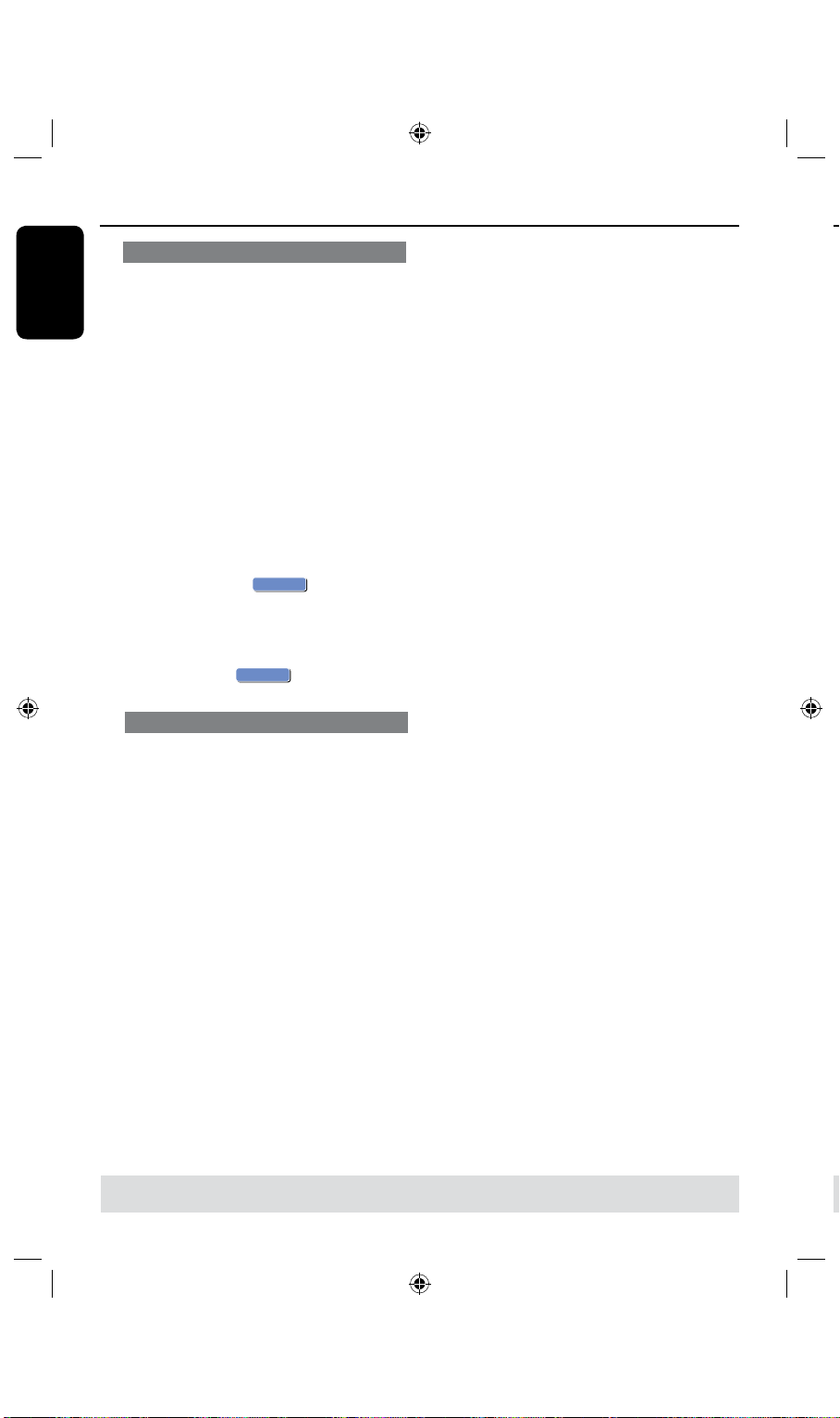
English
52
53
OK
OK
OK
CANCEL
Edit Recordings - HDD (continued)
BkSp
Space
Aa
Clear
Exit
OK
OK
Exit
You can divide the current title into two
new titles. Each of these titles is
characterized by its own index picture.
Warning! Once a title is divided, the
process cannot be reversed.
Dividing a Title
A
In HDD title edit mode, use keys to
highlight { Divide Title } and press OK.
The edit title playback screen appears.
B
During playback, use keys to
navigate through the title. Press OK to
divide the title at the desired playback
position.
A warning message will appear.
C
To conrm, select
and press OK.
A new title will be shown in the HDD
title menu.
D
To abort, select
Hiding/ unhiding unwanted scenes
You can choose to hide certain scenes
from playback (e.g. skipping a commercial
scene) or make it visible again.
in the menu
and press OK.
To unhide the scenes,
D
In HDD title edit mode, use keys to
highlight { Edit Title } and press OK.
The edit title playback screen appears.
E
During playback, use keys to
navigate through the title. Press OK at
the beginning of the marked segment.
F
Press repeatedly until you reach the
end of the marked segments and press
OK.
Helpful Hints:
– All hidden scenes will be played back in
HDD title edit mode.
– The { Edit Title
} option is only available
if the title is unlocked or unprotected.
A
B
l
A
In HDD title edit mode, use keys to
highlight { Edit Title } and press OK.
The edit title playback screen appears.
B
During playback, press or and use
keys to navigate through the
title. Press OK to mark the beginning of
a segment to hide.
C
Press OK again to mark the end of
segment to hide.
To hide more segments, repeat steps
l
to C for each segment you want to hide.
TIPS: Press to go back to the previous menu.
C
l
B
Page 53
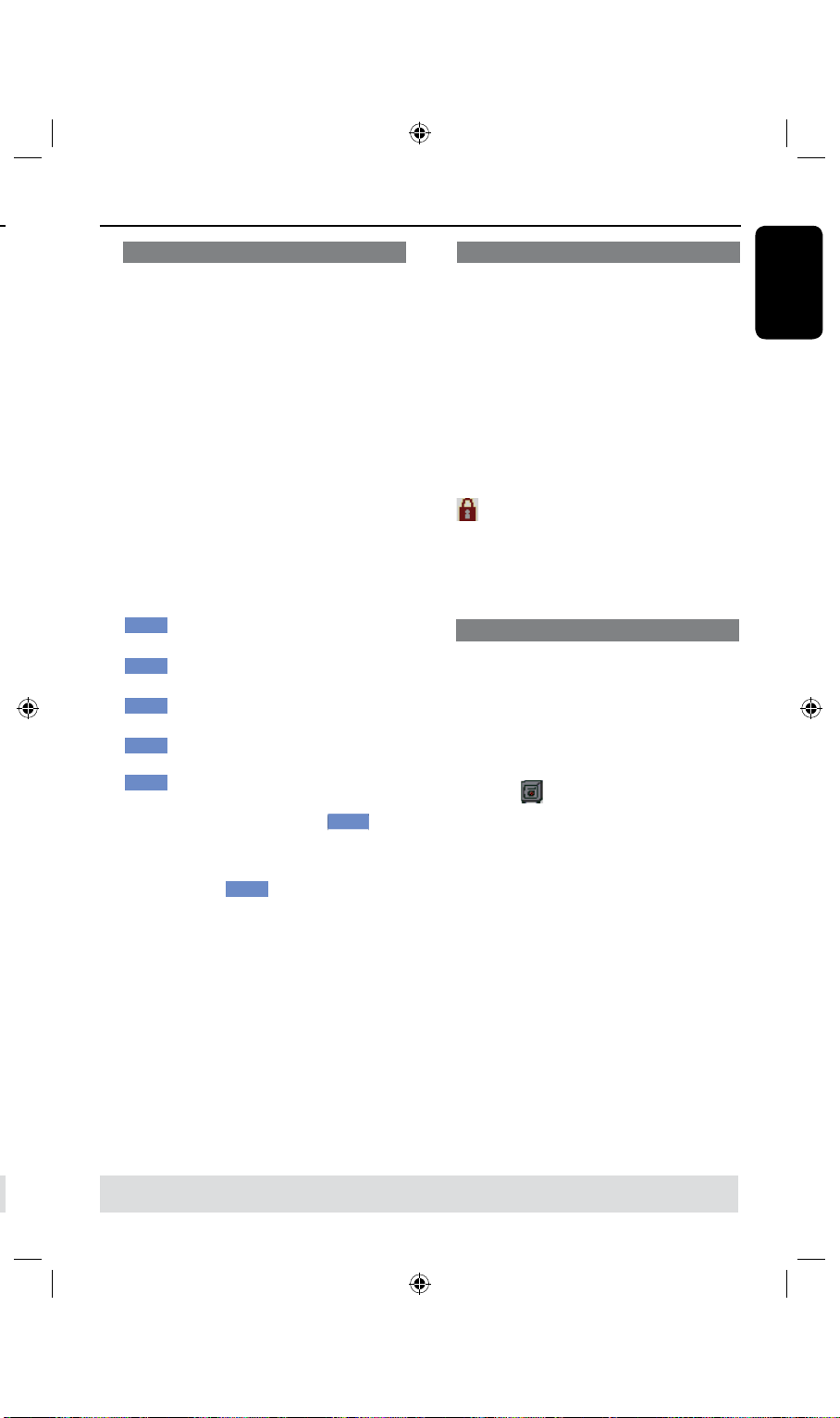
English
53
BkSp
Space
Aa
Clear
Exit
OK
OK
Exit
Edit Recordings - HDD (continued)
Rename a title
The original title name is automatically
generated by the recorder. You can
change the disc name by following the
steps below.
A
In HDD title edit mode, use keys to
highlight { Rename } and press OK.
The keyboard screen appears.
B
Use keys to highlight a
character on the keyboard and press OK
to select.
The maximum input is 12 characters
will be displayed at any one time in the
HDD title menu.
You can use the following keys on the
l
keyboard screen to edit your input:
: to remove a character to the
left of the cursor.
: to create a space between
characters.
: to toggle between upper and
lower case characters .
: to clear the entry eld
completely.
: to exit the keyboard screen.
C
To conrm your entry, select
the keyboard and press OK.
The info panel is now updated.
To exit, select
l
on the keyboard
and press OK.
on
Lock/Unlock a title
You can choose to lock a title to prevent
any unauthorized playback of the
recording.
If a title has been locked, the user will be
prompted to enter a 4-digit password
preset in the system setup menu.
For details, see “Parental Rating Level.”
In HDD title edit mode, use
l
keys to
highlight { Lock } and press OK.
The locked title will have a Lock icon
next to its index picture.
When the title is locked, the option in
the HDD title edit menu will change to
{ Unlock .}
Protect/ Unprotect a title
You can choose to protect the title in
order to prevent accidental loss of
recordings.
In HDD title edit mode, use
l
keys to
highlight { Protect } and press OK.
The protected title will have a Safe
Box icon next to its index picture.
When the title is protected, the
option in the HDD title edit menu will
change to { Unprotect .}
TIPS: Press to go back to the previous menu.
Page 54

English
54
55
Edit Recordings - Recordable DVD
Rename Disc
Erase Disc
Record New Title
Overwrite disc
Play
PAL
DVD
EDIT
Finalize Disc
Lock Disc
BkSp
Space
Aa
Clear
Exit
OK
OK
Exit
About disc edit menu
Accessing disc editing menu
This recorder offers various disc edit
options for various disc types. You can
change the disc content and settings of a
DVD recordable disc from the disc
editing menu. The edited contents may
not be available if you play the disc on
DVD
REC
A
l
another DVD player.
The displayed options in the disc editing
OK
B
menu may differ depending on the type of
disc.
{ Play }
Start playing from the beginning of the disc.
l
{ Rename Disc }
Change the name of the disc.
{ Erase Disc } - DVD±RWs only
Erase all the recordings in the disc.
{ Record New Title }
Start recording from the last empty title in the
disc.
{ Overwrite Disc } - DVD±RWs only
Start a new recording from the beginning of
the disc, all the recorded content will be
overwritten.
A
Insert a recorded DVD±R/±RW disc into
the recorder.
The Index Picture screen appears on
the TV.
B
Select the rst title on the disc, press and
hold on the remote control.
The disc editing menu appears. Press
to access the options. The available
editing options may vary for DVD±R and
DVD±RW discs.
C
{ Finalize Disc } - DVD±Rs only
Finalize the disc to enable playback on other
DVD players. Further recording and editing to
the disc are not allowed. It is not possible to
unnalize the disc.
l
{ Lock/Unlock Disc } - DVD±RWs only
Lock or unlock a disc to prevent accidental
erasure or changes being made.
{ Unnalize } - DVD-RWs only
Unnalize a DVD-RW disc to allow more
recordings.
C
Use keys to access different options
and OK to select.
Instructions and explanation of the
options are provided in the following pages.
D
To exit, press DVD to go back to the
disc Index Picture screen.
TIPS: No further recording and editing can be carried out on a nalized recordable DVD.
Press
DVD to return to the index picture screen.
Page 55

English
55
Edit Recordings - Recordable DVD (continued)
BkSp
Space
Aa
Clear
Exit
OK
OK
Exit
OK
YES
OK
NO
Rename disc
The original disc name is generated
automatically by the recorder. You
can change the disc name by following
the steps below.
A
In disc editing menu, use keys to
select { Rename Disc } and press OK.
The keyboard screen appears.
B
Use keys to highlight a
character on the keyboard and press OK
to select.
The maximum input is up to 12
characters.
You can use the following keys on the
l
keyboard screen to edit your input:
: to remove a character to the
left of the cursor.
: to create a space between
characters.
: to toggle between upper and
lower case characters .
: to clear the entry eld
completely.
: to exit the keyboard screen.
C
To conrm your entry, select
the keyboard and press OK.
The info panel is now updated.
To exit, select
l
on the keyboard
and press OK.
on
Erase disc (DVD±RWs only)
This erases the content of the
DVD±RW disc including those that was
not recorded on this recorder. Once
the existing content is erased, it can be
used for recording.
A
In disc editing menu, use keys to
select { Erase Disc } and press OK.
B
Select
or
in the menu to proceed
, to abort, then press OK to
conrm.
Helpful Hint:
– To erase content that cannot be played
back on this recorder, please use the option
{Delete Optical Disc .} under the setup
menu.
Record a new title
This function allows you to start a new
recording at the remaining empty space
in the DVD recordable disc.
A
In disc editing menu, use
keys to
select { Record New Title } and press
OK.
B
Select the source you want to record
from and press REC l to start
recording.
Overwrite disc (DVD±RWs only)
This function allows you to start a new
recording from the beginning of a
DVD±RW regardless of the contents of
the disc.
A
In disc editing menu, use keys to
select { Overwrite disc } and press OK.
B
Select the source you want to record
from and press REC l to start
recording.
TIPS: No further recording and editing can be carried out on a nalized recordable DVD.
Press
DVD to return to the index picture screen.
Page 56
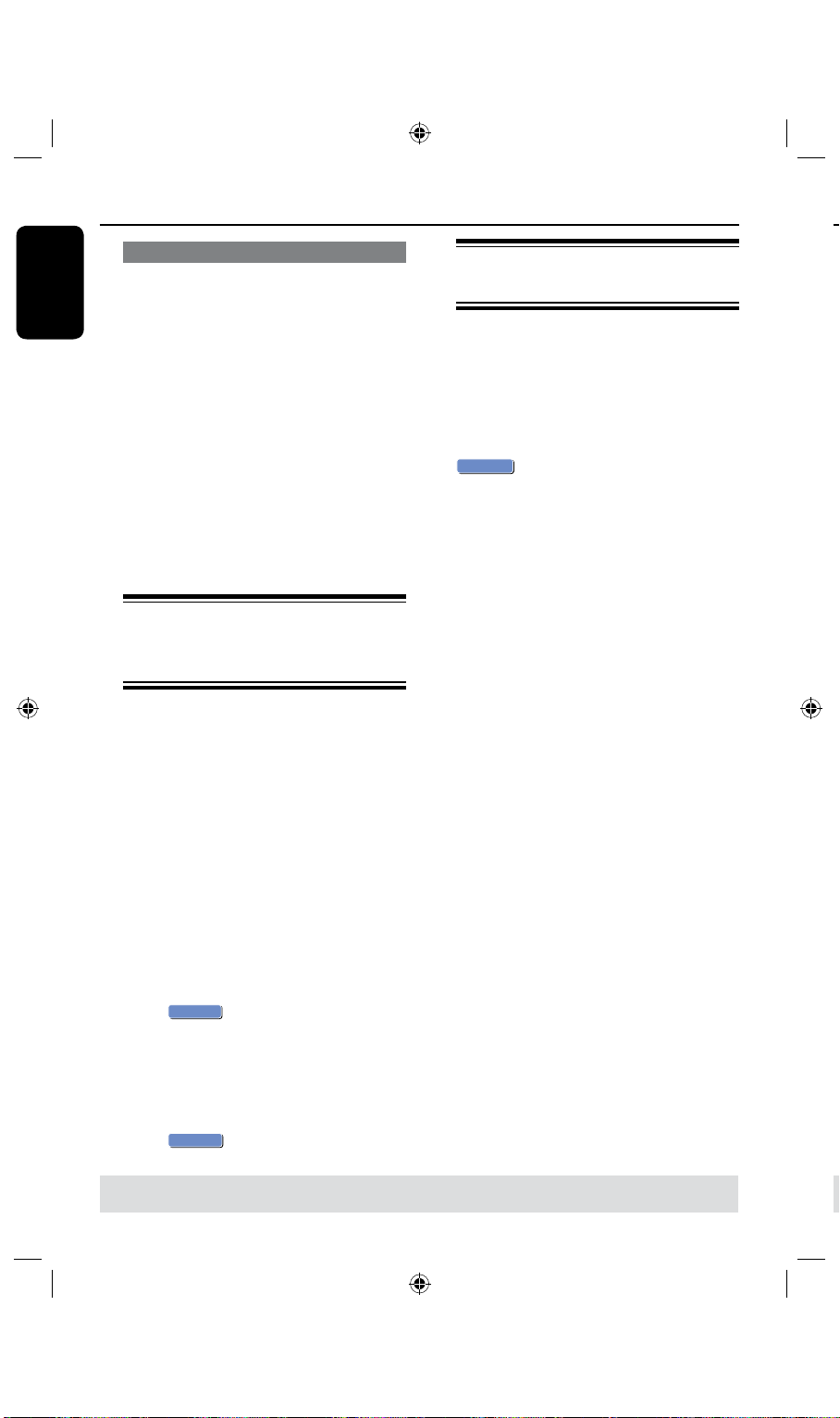
English
56
57
Edit Recordings - Recordable DVD (continued)
OK
YES
OK
NO
OK
YES
You can choose to protect the
recordings on the DVD±RW disc in
order to prevent accidental loss of
recordings.
Lock/Unlock disc (DVD±RWs only)
A
In disc editing menu, use keys to
select { Lock Disc } and press OK.
The disc is locked for this DVD
recorder only.
When the disc is locked, the option in
the disc editing menu will change to
{ Unlock Disc .}
B
If you want to overwrite or edit on the
protected disc, select { Unlock Disc .}
Playing your recordings
(DVD±R, DVD-RW) on other
DVD players
It is necessary to nalize a DVD±R or
DVD-RW disc before you can play it on
any other DVD player. Otherwise, the
disc will only playback on this recorder.
Preparing your DVD-RW disc
for more recordings
You may have to unnalize the DVD-RW
disc before recording new content it.
In disc editing menu, use keys to
l
select { Unnalize }. Press OK to
proceed.
A warning message will appear. Select
and press OK to proceed.
The operation will take a few minutes.
Do not disconnect the power during the
process.
Once complete, the Index Picture
screen will appear on the TV.
Your DVD-RW disc is now ready for
more recordings.
After a DVD±R disc has been
nalized, no further recordings or
editing can be made to it. Make
sure you have completed all the
recordings and editing before
nalizing the disc.
A
In disc editing menu, use keys to
select { Finalize Disc } and press OK.
A warning message will appear.
B
Select
in the menu and press
OK to start the process.
Finalization will take a few minutes.
Do not try to open the disc tray or turn
the power off as this may render the disc
unusable.
C
Select
TIPS: No further recording and editing can be carried out on a nalized DVD±R.
Press
to abort.
DVD to return to the index picture screen.
Page 57

English
57
Edit Recordings - Recordable DVD (continued)
3. My movie
11 / 04 / 2004
12 : 31 : 53
HQ 00 : 05 : 59
Edit Title
Rename Title
Erase Title
Overwrite Title
Play Title
Overwrite Disc
Append Title
Empty
About DVD title editing
You can change the individual title
information or delete a title (recording)
on a recorded DVD disc. If the
recordable DVD disc has been nalized,
it cannot be edited.
The displayed options in the title editing
menu may differ depending on the type of
disc.
{ Play Title }
Start playing a recording.
{ Edit Title }
Access video editing menu.
{ Rename Title }
Change the name of the recording.
{ Erase Title } - DVD±RWs only
Delete the title (recording.)
{ Overwrite Title } - DVD±RWs only
Start a new recording and the existing title
(recording) will be overwritten.
{ Overwrite Disc } - DVD±RWs only
Overwrite from existing selected title onwards
to the end of the disc.
{ Append Title }
Insert a new recording to the last existing
recording.
Accessing DVD title edit
menu
A
Insert a recorded DVD±R/±RW disc into
the recorder.
The Index Picture screen appears on
the TV.
During playback, press
l
the Index Picture screen.
B
Use keys to highlight a title
(recording), and press .
The title editing menu appears.
C
Use keys to access different options
and OK to select.
Instructions and explanation of the
options are provided in the following
pages.
D
To exit, press .
DVD to access
Editing video
This feature allows access to the video
editing menu. See “About video editing”
on pages 59~61 for more information.
In title editing menu, use
l
select { Edit Title } and press OK.
The video editing menu appears.
The recorder will play the
selected title.
TIPS: No further recording and editing can be carried out on a nalized DVD±R.
Press to go back to the previous menu.
keys to
Page 58
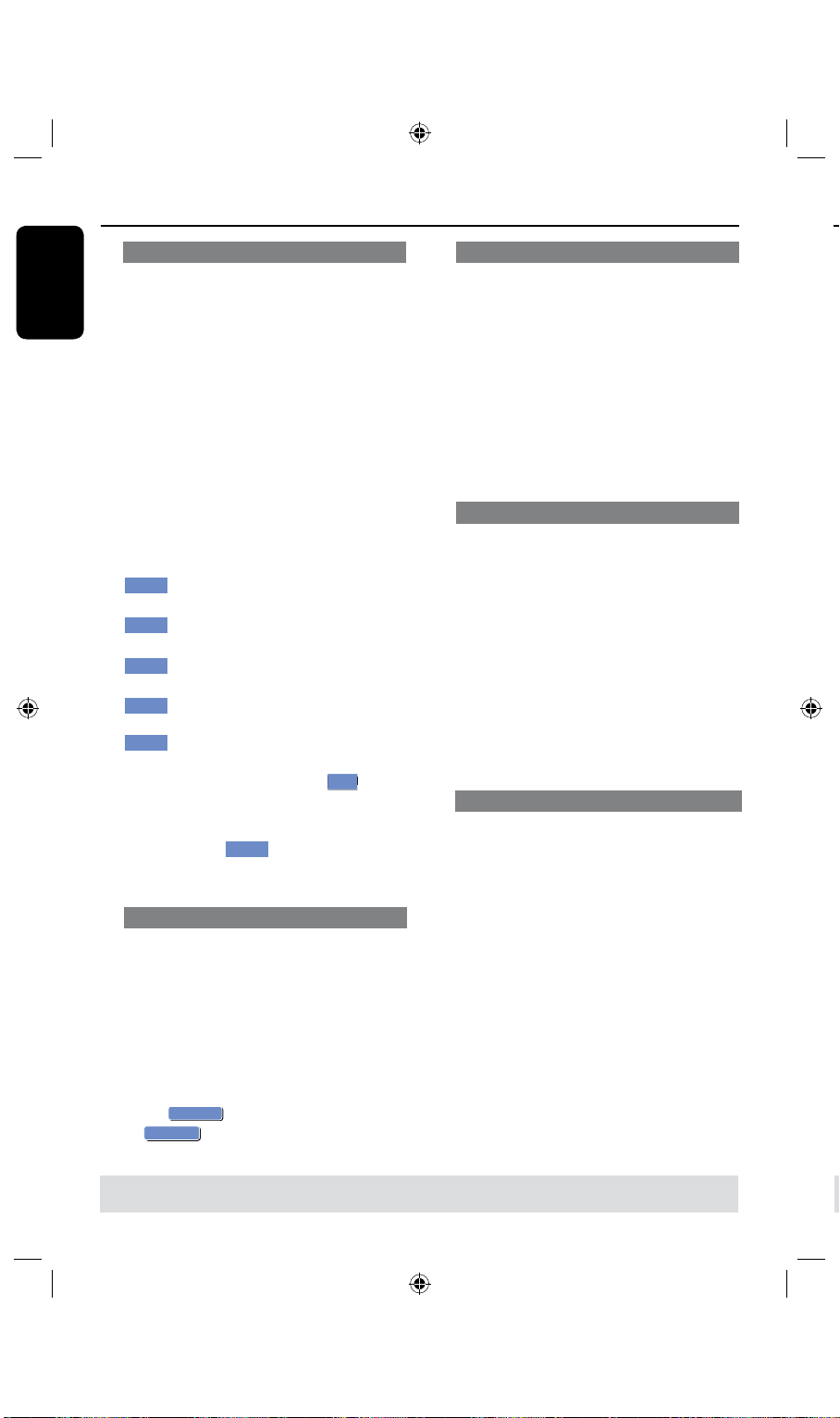
English
58
59
BkSp
Space
Aa
Clear
Exit
OK
OK
Exit
OK
YES
OK
NO
Edit Recordings - Recordable DVD (continued)
The original title name is generated
automatically by the recorder. You can
give a new name to the title by following
the steps below.
Rename title
A
In title editing menu, use keys to
select { Rename Title } and press OK.
The keyboard screen appears.
B
Use keys to highlight a
character and press OK to select.
The maximum input is up to 12
characters.
You can use the following keys on the
l
keyboard screen to edit your input:
: to remove a character to the
left of the cursor.
: to create a space between
characters.
: to toggle between upper and
lower case characters .
: to clear the entry eld
completely.
: to exit the keyboard screen.
C
To conrm your entry, select
the keyboard and press OK.
The info panel is now updated.
To exit, select
l
and press OK.
Erase title
You can delete a specic title (recording)
from the disc. However, for the DVD±R
disc, the deleted space cannot be used for
further recording.
A
In title editing menu, use keys to
select { Erase Title } and press OK.
A warning message will appear.
B
Select
or
in the menu to proceed
to abort, then press OK to
conrm.
on
on the keyboard
Overwrite title (DVD±RW only)
This function allows you to record a new
title from the beginning of the current
title in the DVD±RW disc.
A
In title editing menu, use keys to
select { Overwrite Title } and press
OK.
B
Select the source you want to record
from and press REC l to start
recording.
Overwrite from the selected title
You can select to overwrite only the
recordings from the selected title to the
end of the disc.
A
In title editing menu, use keys to
select { Overwrite Disc } and press OK
to delete.
B
Select the source you want to record
from and press REC l to start
recording.
Append recording
This function allows you to append
recording to the last existing title.
A
In title editing menu, use keys to
select { Append Title } and press OK.
B
Press SOURCE to select the input
channel to append.
C
Press REC l to start append recording.
D
To stop append recording, press
STOP n.
TIPS: No further recording and editing can be carried out on a nalized DVD±R.
Press to go back to the previous menu.
Page 59
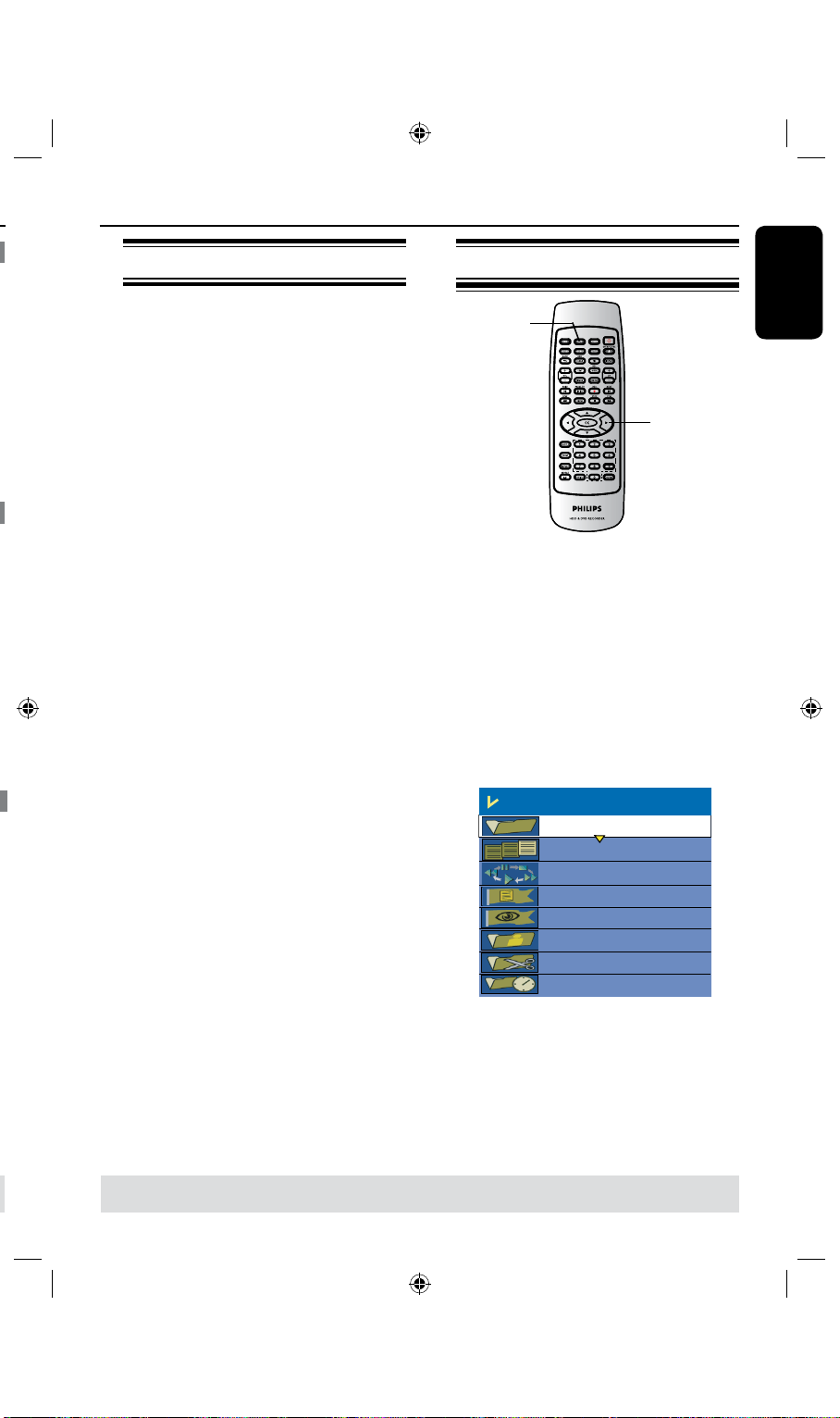
English
59
Edit Recordings - Recordable DVD (continued)
Edit Mode
Title 02/06
Chapter 01/10
Play
Chapter Marker
Hide Chapter
Index Picture
Split Title
Title Elapsed 0:20:45
About video editing
After a recording has been made, this
recorder allows you to edit the video
content. You can add/delete chapter
marker, hide unwanted scenes, change
the picture in the index picture screen
and split a title (recording) into two.
When you playback a recording in video
edit mode, the entire recording will be
played back including hidden scenes.
The edit functions available in the disc
editing menu are:
{ Title }
Select a specic title (recording) to play.
{ Chapter }
Select a chapter within the selected title.
{ Chapter Marker }
Insert a chapter marker in the recording or
erase a chapter marker to combine two
chapters.
{ Hide Chapter }
Hide the unwanted scene in the recording.
{ Index Picture }
Select a scene in the recording as the index
picture screen.
{ Split Title } - DVD±RWs only
Divide the recording into two under
separate titles.
Accessing video editing menu
DVD
OK
A
Insert a recorded DVD±R/±RW disc into
the recorder.
The Index Picture screen appears on
the TV.
B
Use keys to highlight a title
(recording), and press to access the
menu.
The title editing menu appears.
C
Use keys to select { Edit Title }
and press OK.
The edit mode menu appears.
D
Use keys to access different options
and press OK to select.
Instructions and explanation of the
options are provided in the following
pages.
E
To exit, press DVD.
TIPS: No further recording and editing can be carried out on a nalized DVD±R.
Press to go back to the previous menu.
Page 60

English
60
61
Title
Chapter
Title
Chapter Chapter Chapter Chapter
chapter markers
Aa
Edit Recordings - Recordable DVD (continued)
Selecting a title
It shows the current title and the total
number of titles in the disc. It also allows
you to select another title.
A
In edit mode, use keys to select
{ Title } and press OK.
B
Use the Numeric keypad 0-9 to key
in a title and press OK.
The recorder will play the selected
title.
Selecting a chapter
It shows the current chapter and the
total number of chapters in the title. It
also allows you to select another chapter
within the title.
A
In edit mode, use keys to select
{ Chapter } and press OK.
B
Use the Numeric keypad 0-9 to key
in the chapter and press OK.
The recorder will play the
selected chapter.
Creating chapter markers
You can create a chapter by inserting
chapter marker at any point within a title
during playback. This will allow you to
access a specic point in the recording
easily or set a chapter you wish to hide.
A
In edit mode, use keys to select
{ Chapter Marker } and press
OK.
B
Use keys to select one of the
options and press OK to conrm.
{ Insert Marker }
Select this to insert a new chapter marker at
the current point of playback.
{ Delete Marker }
Select this to delete the current chapter
marker (it refers to the closest marker before
the current point of playback.)
The current chapter will then combine with
the chapter before it.
{ Delete All Markers }
Select this to delete all the chapter markers in
the current title.
A
B
C
A
B
TIPS: No further recording and editing can be carried out on a nalized DVD±R.
Press to go back to the previous menu.
Page 61
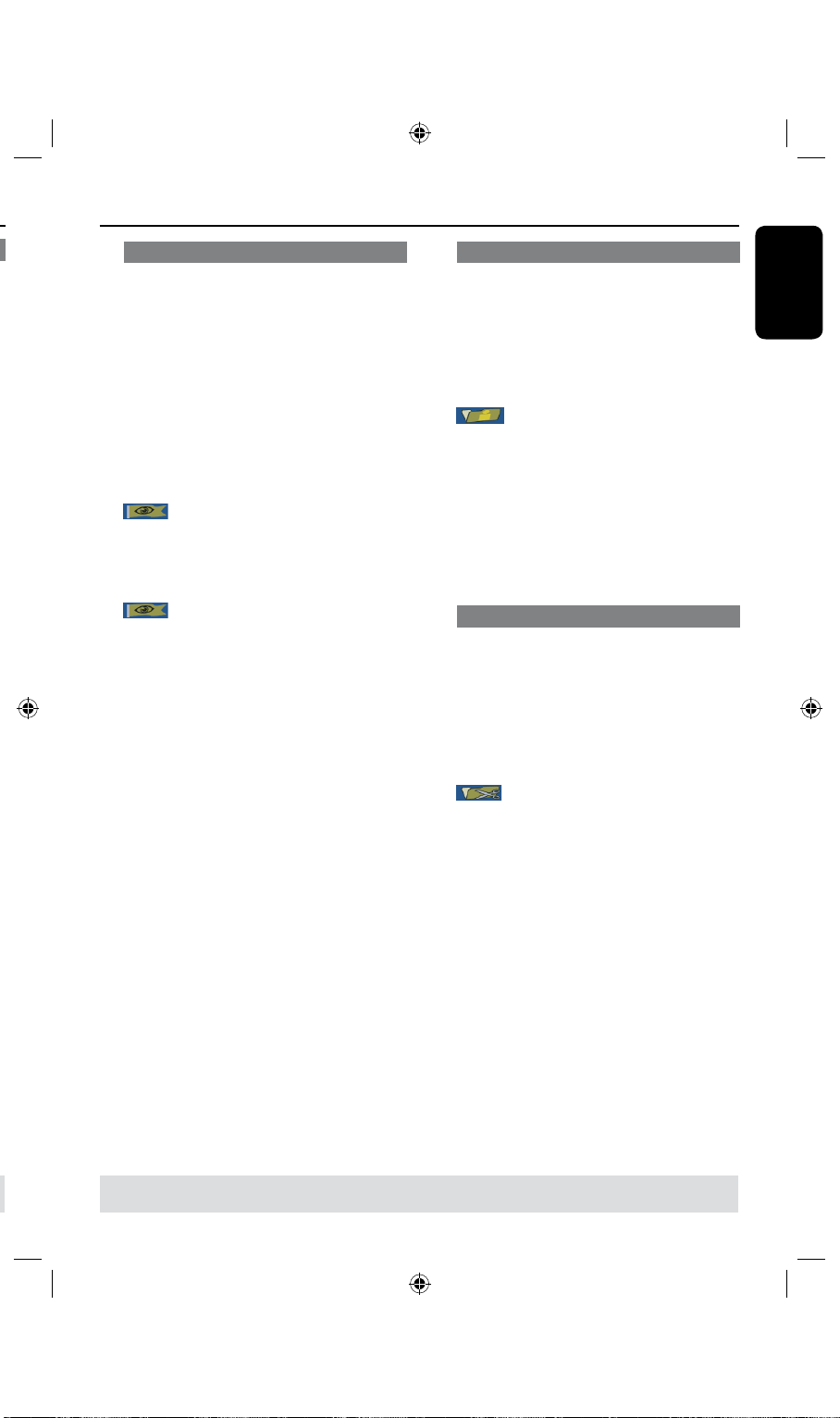
English
61
Edit Recordings - Recordable DVD (continued)
Hiding an unwanted chapter
You can choose to hide certain scenes
from playback (e.g. skipping a commercial
scene) or make it visible again.
A
Create a chapter marker at the scene
you are going to hide. ( See previous page
on “Creating chapter markers”.)
B
Select the chapter you want to hide and
start playback. ( See previous page on
“Selecting a chapter”.)
C
In edit mode, use keys to select
{ Hide Chapter } and press OK.
The current chapter will be hidden.
To unhide a chapter
A
In edit mode, use keys to select
{ Unhide Chapter } and press
OK.
The video editing menu appears.
While in editing mode, the hidden
chapter/chapters will play.
B
Wait for the chapter you want to unhide
to occur or use keys on the remote
control to make a fast search.
The current chapter will be visible
during playback.
Helpful Hint:
– All the hidden chapters will be played
back while in video editing mode.
Changing Index Picture
The index picture is the picture of the
title you will see when the recorder loads
up the Index menu. Normally, the rst
frame of a recording is shown as the
title’s index picture.
A
In edit mode, use keys to select
{ Index Picture } and press OK.
The display will be in playback mode.
B
Use keys on the remote control to
search for the scene to use, then press
OK to conrm the current scene as the
index picture for the title.
The new index picture will be shown
in the title menu.
Splitting a title (DVD±RWs only)
You can divide the current title into two
new titles. Each of these titles will be
characterized by its own index picture.
Warning! Once a title is divided, the
process cannot be reversed.
In edit mode, use
l
{ Split Title } and press OK to
divide the title at the current playback
position.
A new title will be shown at the Index
Picture screen.
keys to select
TIPS: No further recording and editing can be carried out on a nalized DVD±R.
Press to go back to the previous menu.
Page 62

English
62
63
Setup Menu Options
Record Mode
Auto Scan
Modify Channel
Timer Setting Menu
Sort Channels
SP
Search
Edit
Sort
OK
Auto Chapter Marker
5min.
SETUP MENU - GENERAL
TV Shape
Progressive Scan
DivX(R) Video on Demand
4:3 LB
TV System
NTSC
Off
OK
SETUP MENU - VIDEO
SETUP MENU - AUDIO
LPCM Output
LPCM 96Hz
SPDIF Output
Downmix
RAW
OFF
Audio Language
Subtitle Language
English
System Language
Disc Menu Language
English
English
SETUP MENU - LANGUAGE
English
SETUP MENU -
DATE / TIME
Time(hh:mm)
Date(dd/mm/yyyy)
31 12 2005
15 : 33
SETUP MENU - PREFERENCES
Change Password
Reset Menu Settings
Screensaver
OK
Parental Level
Off
OK
On
HDD Info
Space Management
Automatic
Save Time Shift Buffer
Delete HDD
Erase Disk
No
SETUP MENU - HDD
Show
OK
OK
Accessing the Setup Menu
The setup menu provides various options
for you to adjust the recorder to suit
your preferences.
SETUP
A
Press SETUP on the remote control.
The setup menu appears on TV.
B
Use keys to highlight a setup option
and press to access.
C
Use keys to highlight the setting you
wish to change and press OK to conrm
and go back to the previous menu item.
Instructions and explanation of the
options are provided in the following
pages.
D
To exit, press SETUP.
OK
Page 63

English
63
Setup Menu Options (continued)
VIDEO settings (underlined options are the factory default settings)
TV System
TV Shape
Progressive Scan
The colour system of the DVD system, DVD and TV should match.
Only then will it be possible to play a DVD on this system. Before
changing the TV system, determine the colour system of your TV.
Press to access this menu and use keys to select one of
l
the options.
{ NTSC } – Select this if the connected TV has the NTSC colour
system. It will change the video signal of a PAL disc and
output it to NTSC format.
{ PAL } – Select this if the connected TV has the PAL colour
system. It will change the video signal of an NTSC disc
and output it to PAL format.
The picture shape can be adjusted to t your TV.
Press to access this menu and use keys to select one of
l
the options.
{ 4:3 LB } – For a ‘wide screen’ display with black bars on the top
and bottom of the screen.
{ 4:3 PS } – For a full-height picture with sides trimmed.
{ 16:9 WS } – For wide screen TV (frame ratio 16:9.)
Progressive scan delivers a higher picture quality than the standard
interlaced TV channel scan. It only works when you have connected the
recorder’s Y Pb Pr jacks to your TV that supports the progressive video
input. Otherwise, the image may not appear or will be distorted. Please
check your TV user manual for more information.
Press to access this menu and use keys to select one of the
l
options.
Off } – Select this to disable progressive scan feature.
{
{
On } – Select this to enable progressive scan feature.
If a blank/distorted TV screen appears, wait for 10 seconds for the auto recovery.
DivX® Video on
Demand
Philips provides you with the DivX® VOD (Video On Demand)
registration code that allows you to rent and purchase videos
using the DivX® VOD service. For more information, visit us at
www.divx.com/vod.
1) Press to display the registration code.
2) Use the registration code to purchase or rent videos from DivX®
VOD service at www.divx.com/vod. Follow the instructions and
copy the video from your computer onto a CD-R/RW for playback
on this recorder.
TIPS: The underlined option is the factory default setting.
Press
to go back to previous menu item. Press SETUP to exit the menu.
Page 64

English
64
65
Setup Menu Options (continued)
OK
OK
Enter new password
Enter password
Re-enter password
* * * *
* * * *
New Password
OK
CANCEL
OK
PREFERENCES settings (underlined options are the factory default settings)
Parental Level
Rating explanations
Change Password
Some DVDs may have a parental level assigned to the complete
disc or to certain scenes on the disc. This feature lets you set a
playback limitation level.
The rating levels range from 1 to 8 and are country dependent.
You can prohibit the playing of certain discs that are not
suitable for your children, or have certain discs played with
alternative scenes.
Press to access this menu and use keys to select one of
l
the options.
{ 1. Kid Safe } ~ { 2. G } – Childsafe; acceptable for viewers of all
ages.
{ 3. PG } – Parental Guidance suggested.
{ 4. PG13 } – Unsuitable for children under age 13.
{ 5. PG R } ~ { 6. R } – Restricted; recommended that parents
restrict children under 17 from viewing or allow to
view only when supervized by a parent or adult
guardian.
{ 7. NC 17 } – No children under age 17; not recommended viewing
for children under age 17.
{ 8. Adult } – Mature material; should be viewed only by adults due
to graphic sexual material, violence or language.
{ Off } – Parental Control is not active.
DVDs that are rated higher than the level you have selected will not
play unless you enter your four-digit pin code.
This option allows you to change your password setting for
parental control.
A
Use
keys to highlight { Change Password } and press OK.
You will be prompted to enter your four-digit pin code.
B
Use the Numeric keypad 0-9 to enter your four-digit pin code.
When doing this for the rst time, enter the default password
‘3308’.
If you forget your four-digit pin code, the default password is 3308.
C
Enter your new password.
D
Re-enter your new password and select
the remote control to conrm.
TIPS: The underlined option is the factory default setting.
Press
to go back to previous menu item. Press SETUP to exit the menu.
, then press OK on
Page 65
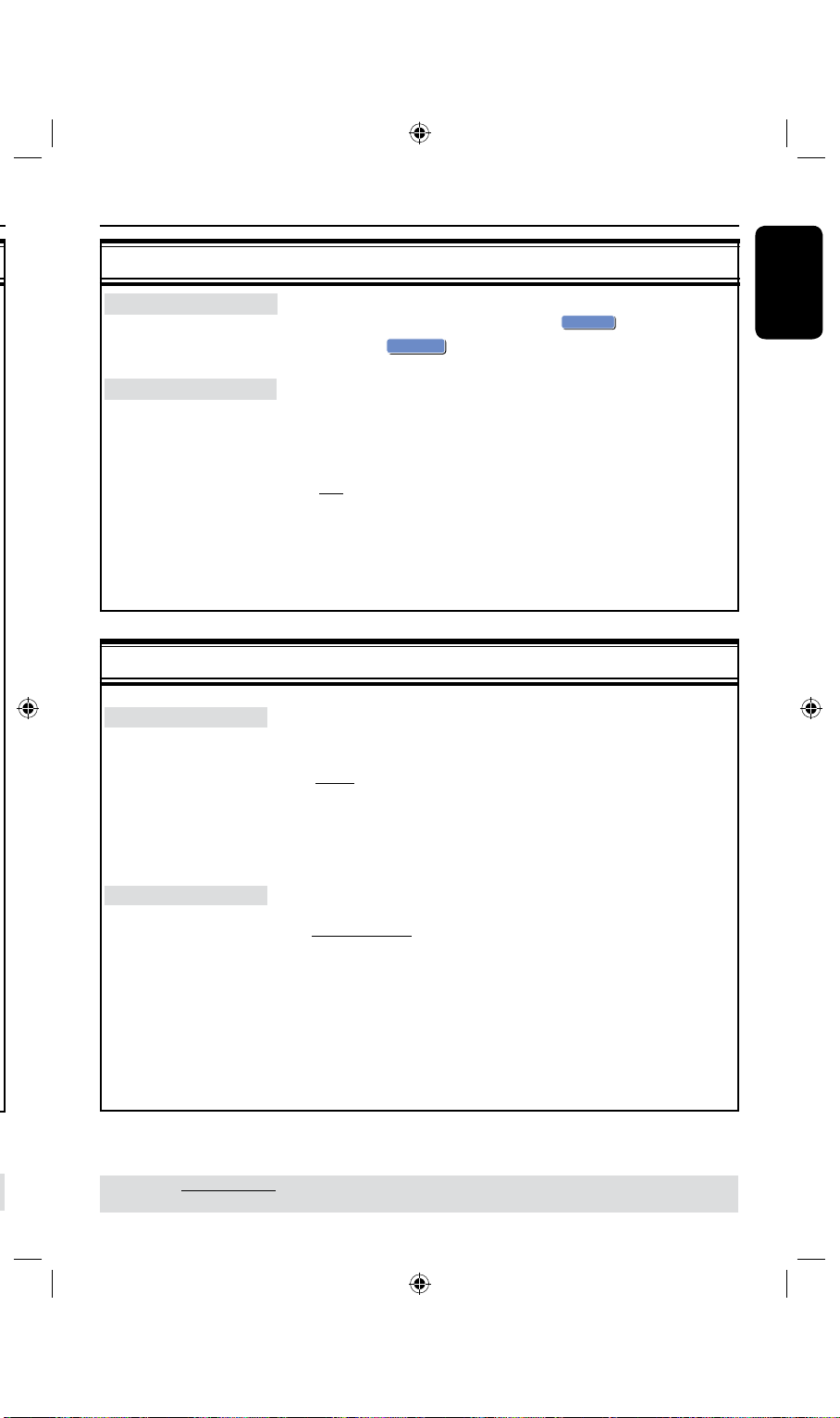
English
65
Setup Menu Options (continued)
OK
OK
OK
CANCEL
PREFERENCES settings (underlined options are the factory default settings)
Reset Menu settings
Screensaver
Press to reset the menu settings of this recorder.
l
A warning message will appear. Select
proceed or
to abort, then press OK to conrm.
The screen saver prevents damage to the TV screen by
avoiding exposure to a static image for too long.
Press to access this menu and use keys to select one of
l
the options.
{ On } – Select this if you wish to turn off the TV screen, after
playback had been stopped or paused for more than
15 minutes.
{ Off } – Select this to disable the screen saver.
AUDIO settings (underlined options are the factory default settings)
SPDIF Output
Press to access this menu and use keys to select one of
l
the options.
{ RAW } – Select this if you have used the recorder’s COAXIAL
OUT jack to connect to a multichannel receiver.
{ LPCM } – Select this if you have used the recorder’s COAXIAL
OUT jack to connect to a stereo or audio/video
system.
LPCM Output
This setting allows you to select between two levels:
{ LPCM 48 kHz} – Select this if the connected audio device is
capable of processing digital signal input with
sampling rates of 48 kHz. In addition, the disc
you are playing back must be recorded in 48kHz
LPCM format.
{ LPCM 96 kHz} – Select this if the connected audio device is
capable of processing digital signal input with
sampling rates of 96 kHz.In addition, the disc
you are playing back must be recorded in 96kHz
LPCM format.
in the menu to
TIPS: The underlined option is the factory default setting.
Press
to go back to previous menu item. Press SETUP to exit the menu.
Page 66

English
66
67
Firmware Upgrade
Installing the latest rmware
Periodically, Philips will issue upgrades for
the rmware that was initially installed in
your recorder as the rmware is
continuously rened for greater stability
and compatibility of the recorder.
Caution! Power supply must not be
interrupted during upgrade!
Visit Philips’ website at
l
‘www.philips.com/support’ to check for
the availability of the latest rmware
upgrade.
Note: When checking for the latest
rmware upgrade, please also check for
any accompanying instructions on
installing the rmware.
Problem Solution
No power.
The recorder does not
respond.
Remote control does not
work.
No picture.
No sound.
No TV signal received from
the recorder.
Disc will not play.
Page 67
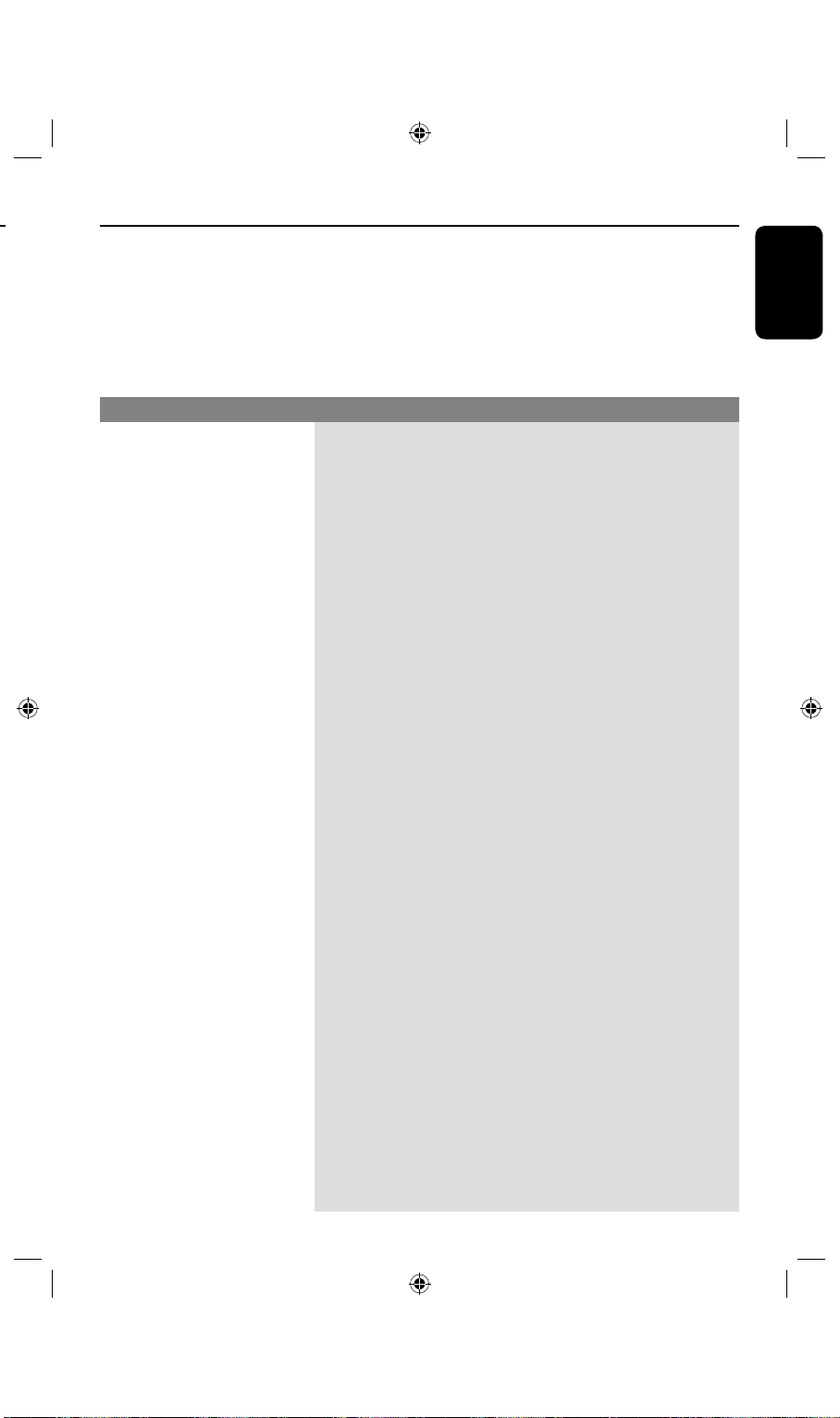
English
67
WARNING
Under no circumstances should you try to repair the system yourself, as this will
invalidate the warranty. Do not open the system as there is a risk of electric shock.
If a fault occurs, rst check the points listed below before taking the system for repair.
If you are unable to remedy a problem by following these hints, consult your dealer or
Philips for help.
Problem Solution
No power.
The recorder does not
respond.
Remote control does not
work.
No picture.
No sound.
– Press
STANDBY-ON button on the front of the recorder to
turn on the system.
– Make sure the
– There is a technical problem. Disconnect the recorder from the
power outlet for 30 seconds, then reconnect and switch on the
recorder again.
– Aim the remote control directly at the iR sensor on the front of
the recorder (not towards TV).
– Remove any obstacles between the recorder and remote
control.
– Batteries are weak, replace the batteries.
– Turn on your TV and set to the correct Video In channel for
the recorder. You may go to Channel 1 on your TV, then press
the channel down button on your TV’s remote control until you
see the TV program.
– Check the video connection between the recorder and the TV.
– Check the recorder audio connections. Read chapter “Basic
Recorder Connections - Connecting the audio cables” for
details.
– Set the option for Digital audio output correctly, based on the
device you have connected to the recorder. Read chapter
“Setup Menu Options - AUDIO settings” for details.
AC outlet has power.
No TV signal received from
the recorder.
Disc will not play.
– Have your antenna or cable TV signal checked.
– Install the TV channel. Read chapter “Installation and Setup -
Setting your TV channel programs” for details.
– Insert the disc with the label facing up.
– Wrong region code. The DVD must be coded for ALL regions
or Region 6 in order to play on this recorder.
– There is no recording on the disc or it is not a supported type
of disc. Read chapter “Playback from Disc - Playable discs” for
details.
– Make sure the disc is not scratched or warped. Clean the disc
or replace a new one.
– Check if the disc is defective by trying another disc.
Page 68

English
68
69
Troubleshooting (continued)
Problem Solution
The picture is distorted or
black and white during
playback.
There is picture or sound
interference with the TV
reception.
Distorted sound coming from
a connected hi- system or
amplier.
Recordings are not occurring
as scheduled. New recordings
cannot be made.
The recorded DVD cannot
be played back on another
DVD player.
– The disc does not match with the TV colour system standard
(PAL/NTSC).
– The disc is dirty, clean the disc.
– Sometimes a small amount of picture distortion may appear.
This is not a malfunction.
– Have your antenna or cable TV signal checked.
– Fine-tune your TV channel. Read chapter “Installation and Setup
- Setting your TV channel programs” for details.
– Do not connect any cables from the recorder to the ‘Phono’
input of your amplier.
– If you are playing a DTS CD, you have to connect the
COAXIAL jack of this recorder to a Hi-Fi system or amplier.
– The TV channel you want to record is not stored. Or, you may
have selected the wrong program number. Check the TV
channels stored.
– You have to reset the timer recording after adjusting the clock
setting.
– You cannot use the recorder to duplicate copy-protected
materials (DVDs or videotapes) onto a DVD recordable disc.
– The hard disk could be full. Delete some titles to create space
for new recordings.
– If a recording is too short, it is possible that a DVD player/
recorder cannot detect it. Please observe the following
‘minimum recording times’. Mode of record quality: {High
Quality - HQ} – 5 minutes, {Standard Play - SP} – 10 minutes,
{Standard Play Plus - SP+} – 13 minutes, {Long Play - LP} – 15
minutes, {Extended Play - EP} – 20 minutes, {Super Long Play -
SLP} – 30 minutes, {Super Extended Play - SEP} – 40 minutes.
– You have to nalize the DVD+R. Refer to chapter “Playing your
recordings on other DVD players” for details.
Problem Solution
Picture is fuzzy and
brightness varies when
copying DVD Video discs or
prerecorded video cassettes.
The message ‘This will clear
the time shift buffer’ appears.
There is a power failure
during the formatting of the
recorder’s HDD.
There is a power failure
during the copying of les to
a DVD±R disc.
The message ‘UNKNOWN
DISC’ appears.
– This message may appear if you insert a disc that may have
encountered one of the following:
– Error during recording: The title may be missing.
– Error while changing the title/index picture: The original title/
index picture may be visible.
– Error while nalizing or the disc has not been nalized.
Page 69

English
69
Troubleshooting (continued)
Problem Solution
Picture is fuzzy and
brightness varies when
copying DVD Video discs or
prerecorded video cassettes.
The message ‘This will clear
the time shift buffer’ appears.
There is a power failure
during the formatting of the
recorder’s HDD.
There is a power failure
during the copying of les to
a DVD±R disc.
– This happens if you try to copy DVDs or video cassettes that
have been copy-protected. Even though the picture on the TV is
ne, but the recording on the DVD recordable disc is faulty.
This interference is unavoidable with copy-protected DVDs or
video cassettes.
– The DVD recordable disc has a limited recording lifetime, please
change a new disc for recording.
– The requested action requires that the time shift buffer
(temporary HDD storage) to be cleared. All contents that were
not marked for recording will be deleted.
– You have to reformat the HDD again.
– The titles that were previously recorded will be deleted and the
space used for recording cannot be re-used. The disc can be
used as a normal blank disc. You have to re-copy the les to the
disc again.
Page 70
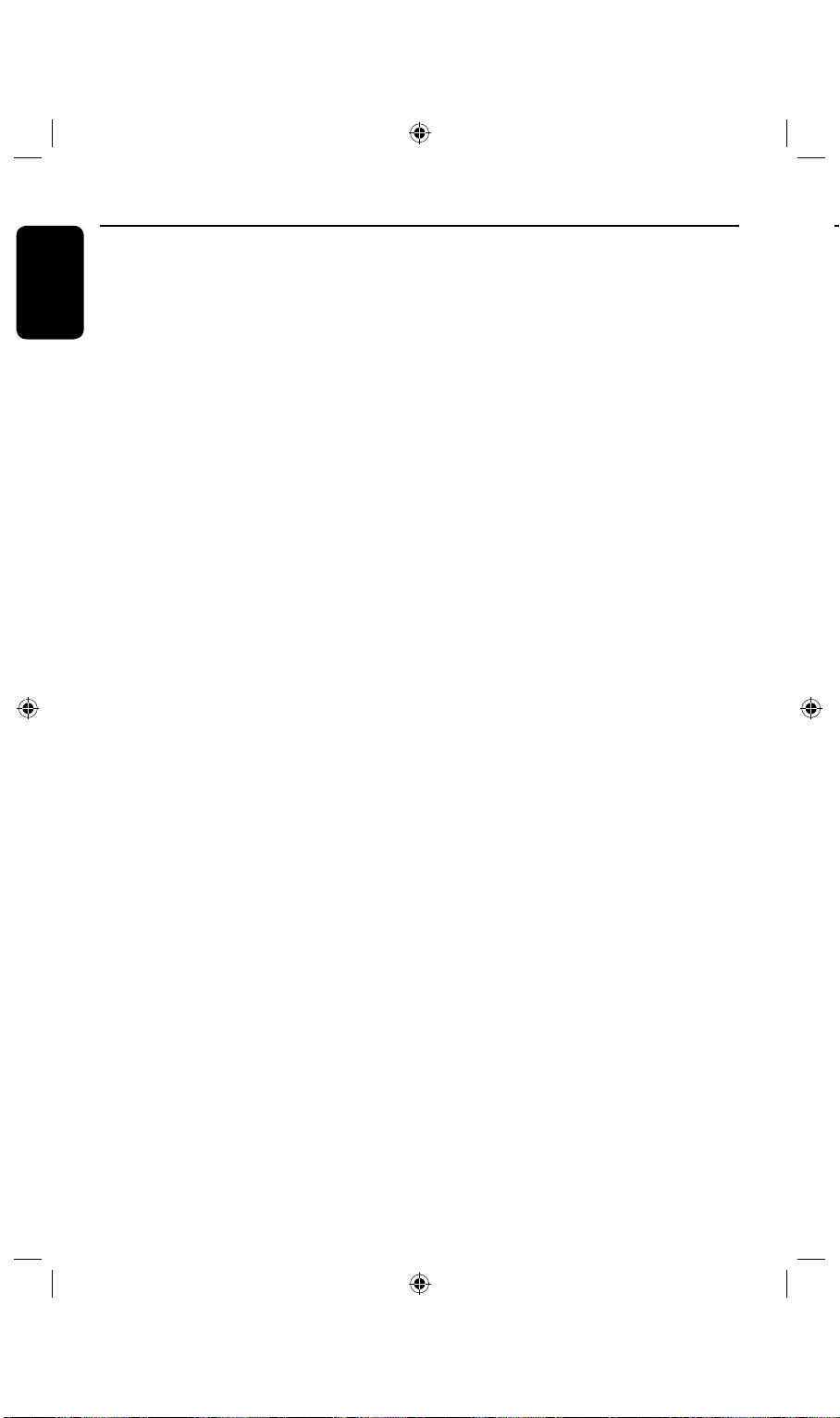
English
70
71
Specications
Video Recording
• Recording System: PAL / NTSC
• Compression formats: MPEG2
• Modes of Record Quality:
High Quality : HQ
Standard Play : SP
Standard Play Plus : SP+
Long Play : LP
Extended Play : EP
Super Long Play : SLP
Super Extended Play : SEP
• Recording enhancements:
Auto Chapter Marker Insertion, Divide Title,
Erase, Manual Chapter Marking, One Touch
Record
• Audio compression: Dolby Digital
Video Playback
• Disc Playback Media: CD, CD-R/CD-RW, DVD,
DVD-Video, DVD+R, DVD+RW, DVD-R,
DVD-RW, MP3-CD, Video CD, SVCD
• Compression formats: MPEG2, MPEG1, MPEG4,
DivX
• Video disc playback system: PAL, NTSC
Audio Playback
• Disc Playback Media: MP3-CD, CD, CD-R/
CD-RW
• Compression formats: Dolby Digital, DTS, MP3,
PCM,
• MP3 bit rates: 32 - 256 kbps
Still Picture Playback
• Disc Playback Media: Picture CD
• Picture compression format: JPEG
• Picture enhancement: Rotate, Zoom, Slideshow
TV systems
• Playback: PAL/NTSC
• Recording: PAL/NTSC
• Internal tuner: PAL
Video Performance
• D/A Converter 10 bit, 54 MHz
• A/D Converter 10 bit, 27 MHz
• Picture Enhancement: Progressive Scan
Audio Performance
• DA Converter 24 bit, 192 kHz
• AD Converter 24 bit, 96 kHz
• Signal / Noise (1kHz) 90 dB
• Dynamic range (1kHz) 80 dB
• Crosstalk (1kHz) 90 dB
Tuner/Reception/ Transmission
• Receive TV signal : PAL(This set does not
support NTSC)
• Aerial input: 75 ohm coaxial (IEC75)
Storage Media
• Recording :
– DVD+R, DVD+RW, DVD-R, DVD-RW,
• Hard Disk Capacity:
– DVDR 3425H : 160GB
– DVDR 3435H : 250GB
• HDD recording enhancements:
– Instant Replay, Time Shift Buffer
• Extra Hard Disk Technology:
– Pause Live TV, Simultaneous Record and
Playback, Direct Record to DVD
• HDD to DVD archiving: high speed (direct copy)
Power
• Power Supply: 110V~240V, 50~60 Hz
• Power Consumption: 36 W
• Standby power consumption: < 5.0 W
Dimensions
• Set dimension (W x H x D) : 430 x 57 x 340 mm
• Set Weight : 4.4 kg
l
Connectivity
• Rear Connections
– S-video IN/OUT
– Video (CVBS) IN/OUT
– Analog audio Left/Right out
(only for DVDR3425H)
– Analog audio 5.1 out
(only for DVDR3435H)
– Antenna in
– TV out
– Digital audio out
DVDR3425H: COAXIAL.
DVDR3435H: COAXIAL, OPTICAL.
– Analog audio Left/Right in
– YPbPr video OUT
– YPbPr video IN (only for DVDR3435H)
Hint: This set can support progressive and
*
interleaved output but do not support progressive
input.
•
Front Connections
– i.LINK DV in (4 1394 4-pin)
– S-Video in
– Video (CVBS) in
– Analog audio left/right in
– USB in
Timer Recording
• Programmable events: 20
• Repeat modes: Once, Daily, Weekly, Mon-fri,
Mon-sat, Weekend.
• Enhancement: Manual Timer
l
l
l
l
l
l
Convenience
• Direct Record to optical disc
• Child Protection: Parental Control
Page 71

English
71
Display panel symbols/ messages
Power
• Power Supply: 110V~240V, 50~60 Hz
• Power Consumption: 36 W
• Standby power consumption: < 5.0 W
Dimensions
• Set dimension (W x H x D) : 430 x 57 x 340 mm
• Set Weight : 4.4 kg
The following symbols/messages may
appear on your recorder display:
00:00
l
Multifunction display/ text line
– Title/track number
– Total/elapsed/remaining title/track time
– Disc/title name
– Additional information regarding the disc
– TV channel number or source of video
– Clock (This is displayed in Standby mode).
– TV program title
X TIMER
l
A timer recording has been programmed
or is active.
BLANK
l
No recordings on the disc.
OPEN
l
Disc tray is opened or opening.
PRO SCAN
l
Lights up when progressive scan is
activated.
LOAD
l
Disc is being recognized by the recorder.
PHILIPS
l
The recorder has been turned on.
SCAN
l
Please wait until this message disappears.
The recorder is busy processing an
operation. XXX indicates the number of
found channels, and is constantly updated
EMPTY
l
No recordings in the hard disk drive.
UPDATE
l
Please wait until the blinking message
disappears. The disc is being formatted or
data is being written to it.
MENU
l
The system setup menu, disc menu, title
menu or timer menu display is on.
NO DISC
l
No disc has been inserted. If a disc has
been inserted, then it is possible that the
disc cannot be read.
Page 72
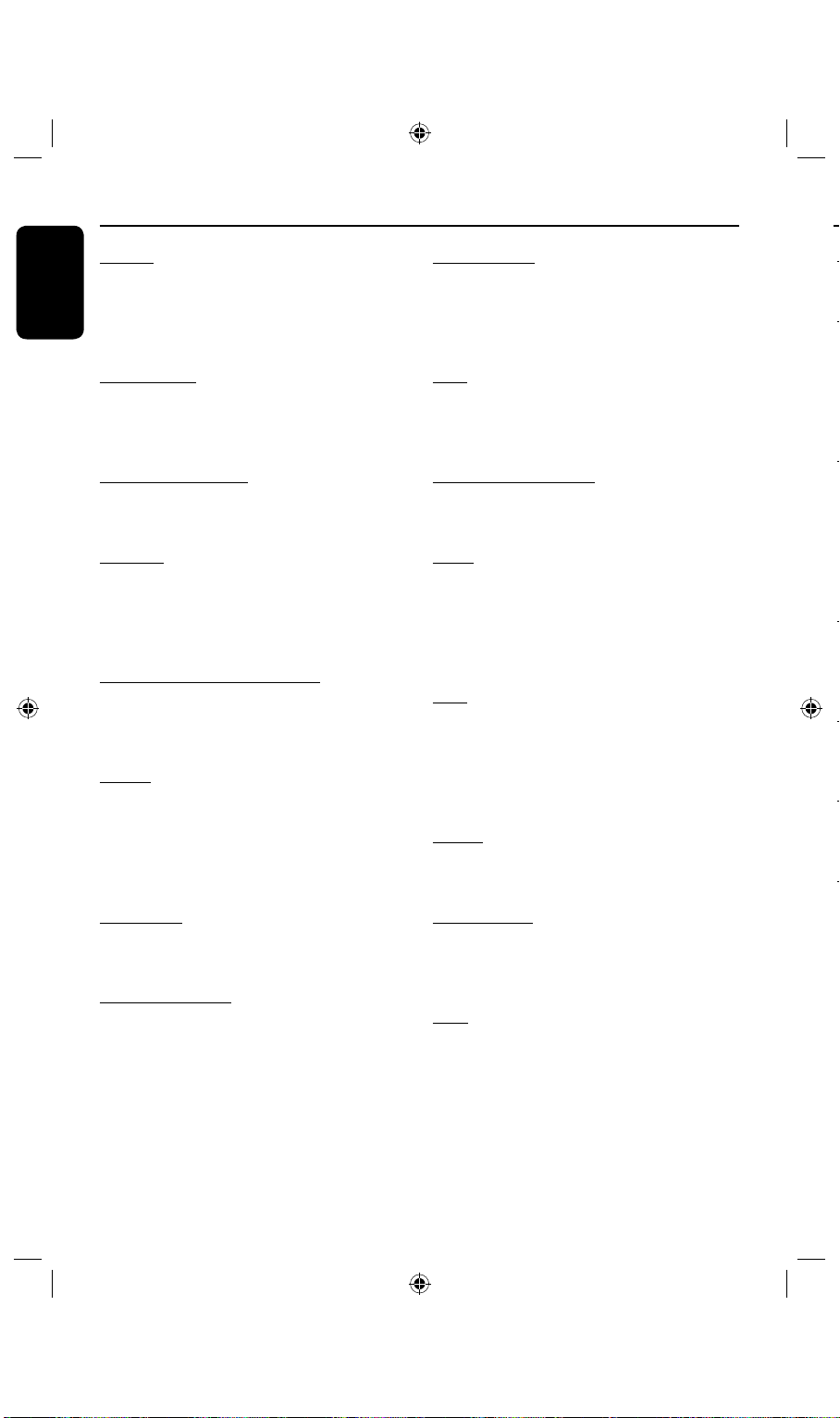
English
72
73
Glossary Glossary
Analog: Sound that has not been turned into
numbers. Analog sound varies, while digital
sound has specic numerical values. These
jacks send audio through two channels, the
left and right.
Aspect ratio: The ratio of vertical and
horizontal sizes of a displayed image. The
horizontal vs. vertical ratio of conventional
TVs. is 4:3, and that of wide-screens is 16:9.
AUDIO OUT Jacks: Red and white jacks
on the back of the system that send audio to
another system (TV, Stereo, etc.)
Chapter: Sections of a picture or a music
piece on a DVD that are smaller than titles.
A title is composed of several chapters.
Each chapter is assigned a chapter number
enabling you to locate the chapter you want.
Component Video Out Jacks: Jacks on
the back of the DVD System that send highquality video to a TV that has Component
Video In jacks (R/G/B, Y/Pb/Pr, etc.)
Digital: Sound that has been converted into
numerical values. Digital sound is available
when you use the DIGITAL AUDIO OUT
COAXIAL. These jacks send audio through
multiple channels, instead of just two channels as analog does.
Disc menu: A screen display prepared for
allowing selection of images, sounds, subtitles,
multi-angles, etc recorded on a DVD.
DivX 3.11/4.x/5.x: The DivX code is a
patent-pending, MPEG-4 based video compression technology, developed by DivXNetworks Inc., that can shrink digital video to
sizes small enough to be transported over
the internet, while maintaining high visual
quality.
Dolby Digital: A surround sound system
developed by Dolby Laboratories containing
up to six channels of digital audio (front left
and right, surround left and right, center and
subwoofer.)
DTS: Digital Theatre Systems. This is a surround sound system, but it is different from
Dolby Digital. The formats were developed by
different companies.
Index Picture Screen: A screen that gives
an overview of a DVD±RW or DVD±R. An
Index Picture represents each recording.
JPEG: A very common digital still picture
format. A still-picture data compression
system proposed by the Joint Photographic
Expert Group, which features small decrease
in image quality in spite of its high compression ratio.
MP3: A le format with a sound data compression system. “MP3” is the abbreviation of
Motion Picture Experts Group 1 (or MPEG-
1) Audio Layer 3. By using the MP3 format,
one CD-R or CD-RW can contain about 10
times more data then a regular CD.
MPEG: Motion Picture Experts Group. A
collection of compression systems for digital
audio and video.
Multichannel: DVDs are formatted to have
each sound track constitute one sound eld.
Multichannel refers to a structure of sound
tracks having three or more channels.
PBC: Playback Control. Refers to the signal
recorded on video CDs or SVCDs for
controlling playback. By using menu screens
recorded on a Video CD or SVCD that supports PBC, you can enjoy interactive playback
and searching.
PCM: Pulse Code Modulation. A digital audio
encoding system.
Parental control: Limits disc play according to the
age of the users or the limitation level in each
country. The limitation varies from disc to disc;
when it is activated, playback will be prohibited if
the software’s level is higher than the user-set
level.
Region code: A system allowing discs to be
played only in the region designated. This unit will
only play discs that have compatible region codes.
You can nd the region code of your unit by
looking on the product label. Some discs are
compatible with more than one region (or ALL
regions.)
S-Video: Produces a clear picture by sending
separate signals for the luminance and the color.
You can use S-Video only if your TV has an S-Video
In jack.
Surround: A system for creating realistic three di-
mensional sound elds full of realism by
arranging multiple speakers around the listener.
Title: The longest section of a movie or music
feature on DVD. Each title is assigned a title
number, enabling you to locate the title you want.
VIDEO OUT jack: Yellow jack on the back
of the DVD system that sends the DVD picture
video to a TV.
Page 73
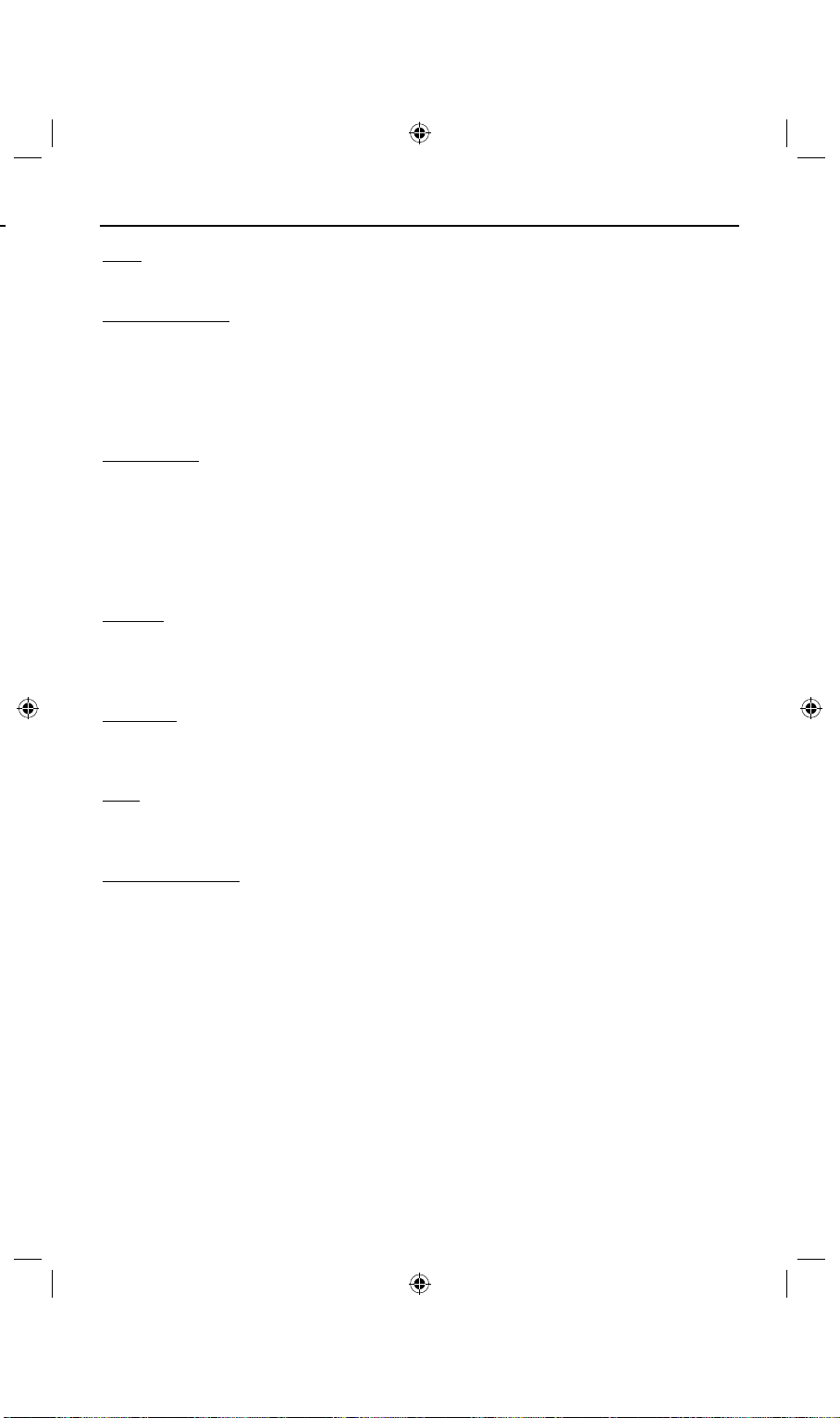
73
PCM: Pulse Code Modulation. A digital audio
encoding system.
Parental control: Limits disc play according to the
age of the users or the limitation level in each
country. The limitation varies from disc to disc;
when it is activated, playback will be prohibited if
the software’s level is higher than the user-set
level.
Region code: A system allowing discs to be
played only in the region designated. This unit will
only play discs that have compatible region codes.
You can nd the region code of your unit by
looking on the product label. Some discs are
compatible with more than one region (or ALL
regions.)
S-Video: Produces a clear picture by sending
separate signals for the luminance and the color.
You can use S-Video only if your TV has an S-Video
In jack.
Surround: A system for creating realistic three dimensional sound elds full of realism by
arranging multiple speakers around the listener.
Title: The longest section of a movie or music
feature on DVD. Each title is assigned a title
number, enabling you to locate the title you want.
VIDEO OUT jack: Yellow jack on the back
of the DVD system that sends the DVD picture
video to a TV.
