Page 1
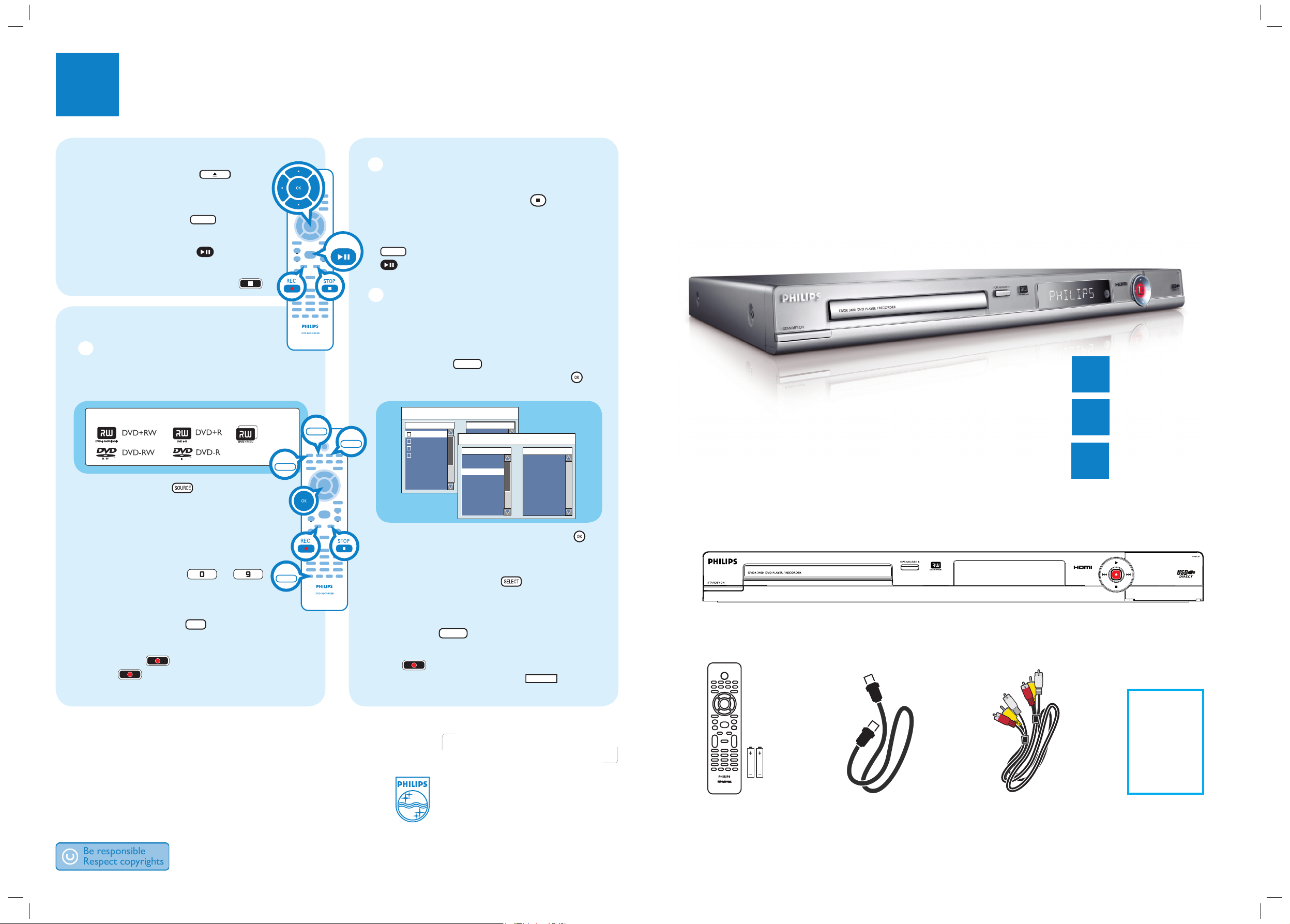
Quick Start Guide
Need help?
User Manual
See the user manual that came with your Philips recorder.
Hotline
Call 1-888-PHILIPS (1-888-744-5477) for our operators.
Online
Go to www.philips.com/usasupport.
3
Enjoy
Start Playback
DVD Player/ Recorder DVDR3400
Connect
Set up
Enjoy
1
2
3
What’s in the box?
DVD Player/ Recorder
Remote Control
and 2 batteries
RF Coaxial Cable
Audio/video cable
User
Manual
2006 © Philips Consumer Electronics
A Division of Philips Electronics North
America Corp
P.O. Box. 671539 Marietta, GA 30006 0026
All rights reserved.
Printed in China
12 NC 3139 245 22142
A Press OPEN/CLOSE on the
remote control, load in a disc and
close the disc tray.
B Press DISC MENU
DISC MENU
and use up
S or down T keys to select a title.
C Press PLAY/PAUSE
to start
playback.
D To stop playback, press STOP
.
Start Recording
A
Recording from the TV or
an external device
A Insert a recordable DVD disc in the tray.
Types of discs for recording
DVD+R DL
B Press SOURCE repeatedly to
select the source to record from.
(eg, TUNER, CAM1, CAM2, DV, EXT1,
EXT2 or EXT3.)
To record a TV program, use
CH+/- to scroll through the
channels, or press 0
-9
to select the channel that you want to
record.
C Press REC MODE
repeatedly to select
the mode of recording quality.
D Press REC
to start recording, press
REC again to automatically record 30
minutes.
A
Recording from the TV or an
external device (continued)
E To end recording, press STOP .
‘UPDATE’ will be displayed on the recorder.
F To playback the recording, press DISC MENU
DISC MENU
, select the title and press PLAY/PAUSE
.
B
Archiving from a USB device
A Insert a recordable DVD disc in the tray.
B Connect the USB flash drive into the USB port
on the front panel of the recorder.
C Press TOOLS
TOOLS
to access the USB mode.
Select { Copy to DVD } and press OK .
The USB content menu appears.
D Select the folder you want and press OK to
access the folder/ album.
E Create a copy list, highlight the file you want to
copy and press SELECT
.
The selected les will appear on the right
{ Copy List } screen.
To remove the le from the copy list, press
CLEAR
.
F Once the copy list selection is complete, press
REC to start archiving.
A message will appear. Select
in the
menu and press OK to proceed.
SOURCE
REC MODE
PLAY/PAUSE
USB
TOOLS
Archiving from USB to DVD
Directory Copy List
Japan trip
Bryan Bday
My songs
Hot Hits
Archiving from USB to DVD
Directory Copy List
..\Move up directory
Picture1.jpg
1
Picture2.jpg
2
Song1.mp3
3
NATURE-1.JPG
4
BUTTER-1.JPG
5
P1022500.JPG
6
Music.mp3
7
MERLIO-1.JPG
8
CLEAR
Picture2.jpg
1
Music.mp3
2
OK
dvdr3400_37_qsg_eng_22142.indd 1dvdr3400_37_qsg_eng_22142.indd 1 2006-12-05 10:24:22 AM2006-12-05 10:24:22 AM
Page 2
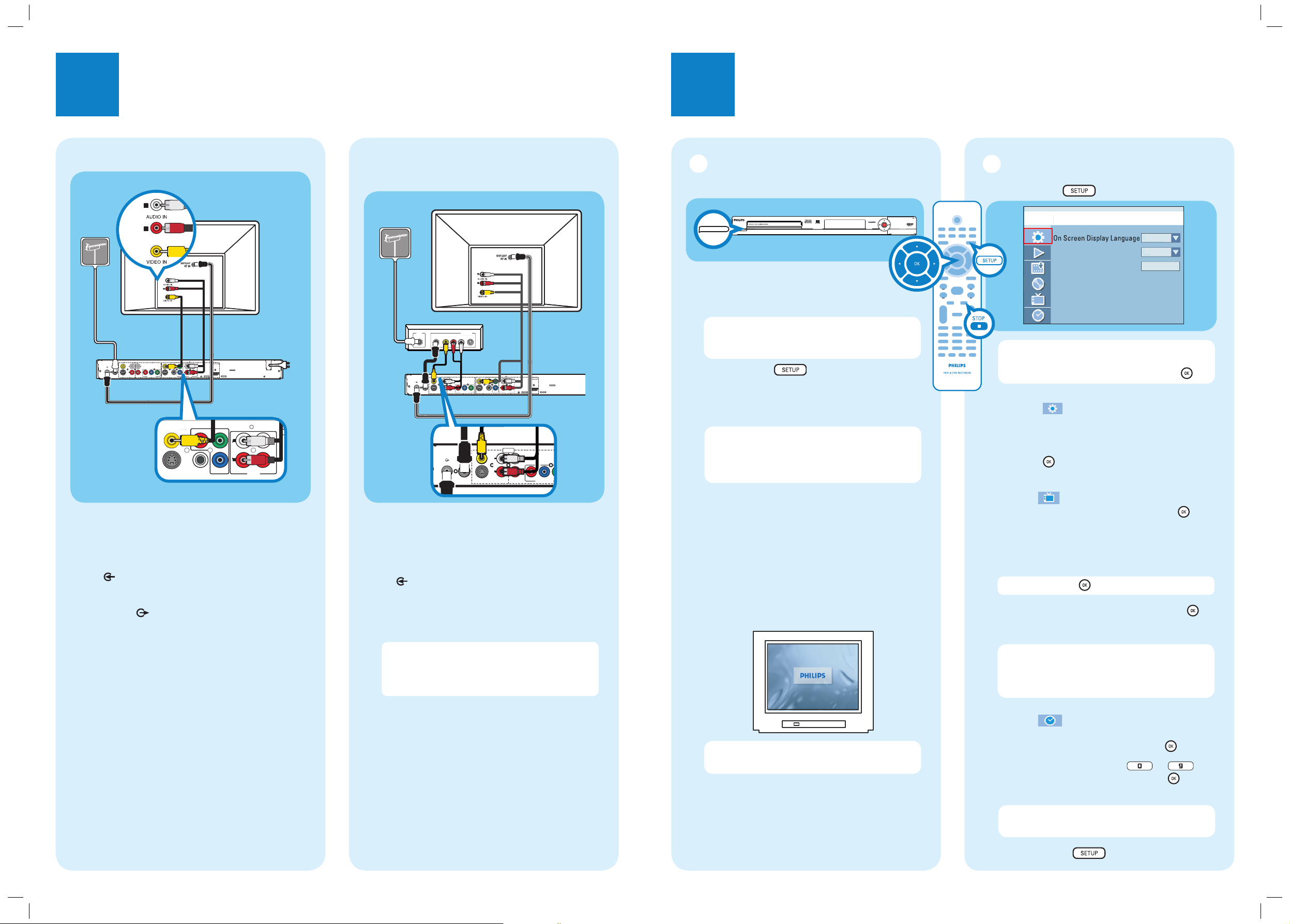
1
Connect
2
Set up
Start with the ‘Basic Connection.’
If you have a Cable Box or Satellite Receiver, follow the instructions for ‘Connection with a
Cable Box or Satellite Receiver’.
RLR
L
YPBP
R
Y
P
B
P
R
VIDEO (CVBS
)
COMPONENT
VIDEO
EXT 2
S-VIDEO (Y/C
)
VIDEO (CVBS
)
S-VIDEO (Y/C
)
AUDIO
HDMI
COAXIAL
RLR
L
~
MAINS
(DIGITAL AUDIO)
INPUT
OUTPUT
EXT 1
EXT 3
COMPONENT VIDEO
AUDIO
AUDIO
ANTENNA-IN
TV-OUT
L
R
Y
P
B
P
R
COMPONENT
VIDEO
VIDEO (CVBS)
S-VIDEO (Y/C)
COAXIAL
R
L
R
L
(DIGITAL AUDIO)
OU
OUT 2
OUT 1
AUDIO
Television (rear)
To antenna
or set-top
box
Philips recorder
(rear)
RLR
L
YPBP
R
Y
P
B
P
R
VIDEO (CVBS
)
COMPONENT
VIDEO
EXT 2
S-VIDEO (Y/C
)
VIDEO (CVBS
)
S-VIDEO (Y/C
)
AUDIO
HDMI
COAXIAL
RLR
L
(DIGITAL AUDIO)
INPUT
OUTPUT
EXT 1
EXT 3
COMPONENT VIDEO
AUDIO AUDIO
ANTENNA-IN
TV-OUT
R
RF
S-VIDEO
OUT
IN
AUDIO
R L
VIDEO
R
L
R
L
PBP
R
VIDEO (CVBS
)
EXT 2
S-VIDEO (Y/C
)
EXT 1
EXT 3
COMPONENT VIDEO
AUDIO
AUDIO
ANTENNA-IN
TV-OUT
INPUT
Philips recorder
(rear)
A Keep the existing antenna connection from the
Antenna TV signal to the Cable Box/ Satellite
Receiver.
B Use an antenna cable to connect the ANTENNA-
IN jack on the recorder to the RF OUT jack on
the Cable Box/Satellite Receiver.
C Follow steps C to E under ‘Basic Connections’
before you proceed to step D below.
Note The antenna connection may be different
depending on the Satellite Receiver/Cable Box.
Refer to its user manual for proper antenna
connection.
D Use the yellow video cable (not supplied) to
connect the VIDEO (CVBS) INPUT jack on
this recorder to the VIDEO OUT jack on the
Cable Box/ Satellite Receiver.
E Use the audio cable (red/white plugs – not
supplied) to connect the AUDIO INPUT jack
on this recorder to the AUDIO OUT jack on the
Cable Box/ Satellite Receiver.
For additional connection diagrams, see the
accompanying User Manual.
Philips recorder (front panel)
To AC
power
Basic Connection Connection with a Cable Box
or Satellite Receiver
A Before connecting, unplug the antenna cable
that is currently connected to your TV.
B
Connect the antenna cable to the ANTENNAIN jack on the recorder.
C Use the supplied RF coaxial cable to connect the
TV-OUT
jack on this recorder to the
Antenna In jack on the TV.
D Use the supplied video cable (yellow plug) to
connect the VIDEO (CVBS) OUTPUT jack on
this recorder to the VIDEO IN jack on the TV.
E Use the supplied audio/video cable (red/ white
plugs) to connect the AUDIO OUTPUT jacks
on this recorder to the AUDIO IN jacks on the
TV.
F Connect the power cable from the recorder to
an AC power outlet.
Television (rear)
To antenna
or set-top
box
B
C
D
E
F
C
D
Cable Box/Satellite Receiver (rear)
A
A
Select the video input channel on
your TV
A Press STANDBY-ON on the
recorder
B Turn on the TV.
Note If connected to your VCR, make sure it is
switched off or in standby mode before
proceeding.
C Press SETUP .
D Select the TV’s video input channel that
corresponds to the jacks connecting the
recorder to the TV.
Note Video Input selection varies for different
brands/models of TVs. Consult the user manual
that came with your TV if none of the below is
successful.
Press channel 2 on your TV. Then press the
channel down button to locate the video input
channel. (This channel is usually located
between the lowest and highest TV channels.)
OR, for some TVs, there may be a button on
the TV’s remote control that accesses the video
input channel labeled SOURCE, AV or SELECT.
OR, select the Video Input Channel from the
TV’s on-screen menu system.
Note Consult your TV manufacturer if none of
the above is successful.
B
B Initial Installation
A Press SETUP on the remote control.
r
l
h
On
OK
Note Use up S and down T keys to toggle
through the options. Select an item by pressing
right X. To con rm a setting, press OK .
B
Select the OSD language.
Remain in mode, select { On Screen
Display Language } and press right X to
access the options.
Select the desired language option and
press OK to con rm your selection.
C
Setup and install TV channels.
Highlight and press right X. Select
{ Tuner Input Source } and press OK .
{ Cable } – if the recorder is connected directly
to the cable signal or through a set-top box.
{ Air } – if the recorder is connected directly to
an indoor or outdoor antenna.
Note Press OK to con rm your selection.
Select { Channel Search } and press OK
on the remote control to start automatic TV
channel search.
Note If using a cable box/ satellite receiver,
you may only pick up one channel. Leave the
recorder on this channel and change channels at
the cable box or satellite receiver.
D
Set the date and time.
Highlight and press right X.
Select { Date (mm/dd/yy) } or
{ Time (hh:mm:ss) } and press OK
.
Use the numeric keypad 0
-9
to input the date/time, then press OK to
con rm.
Note To further ne-tune the date and time
settings, see the user manual “CLOCK Settings”.
E
Press SETUP to exit.
E
STANDBY-ON
Setup Menu - Genera
Englis
Screen Save
Reset Menu Settings
dvdr3400_37_qsg_eng_22142.indd 2dvdr3400_37_qsg_eng_22142.indd 2 2006-12-05 10:24:25 AM2006-12-05 10:24:25 AM
