Page 1
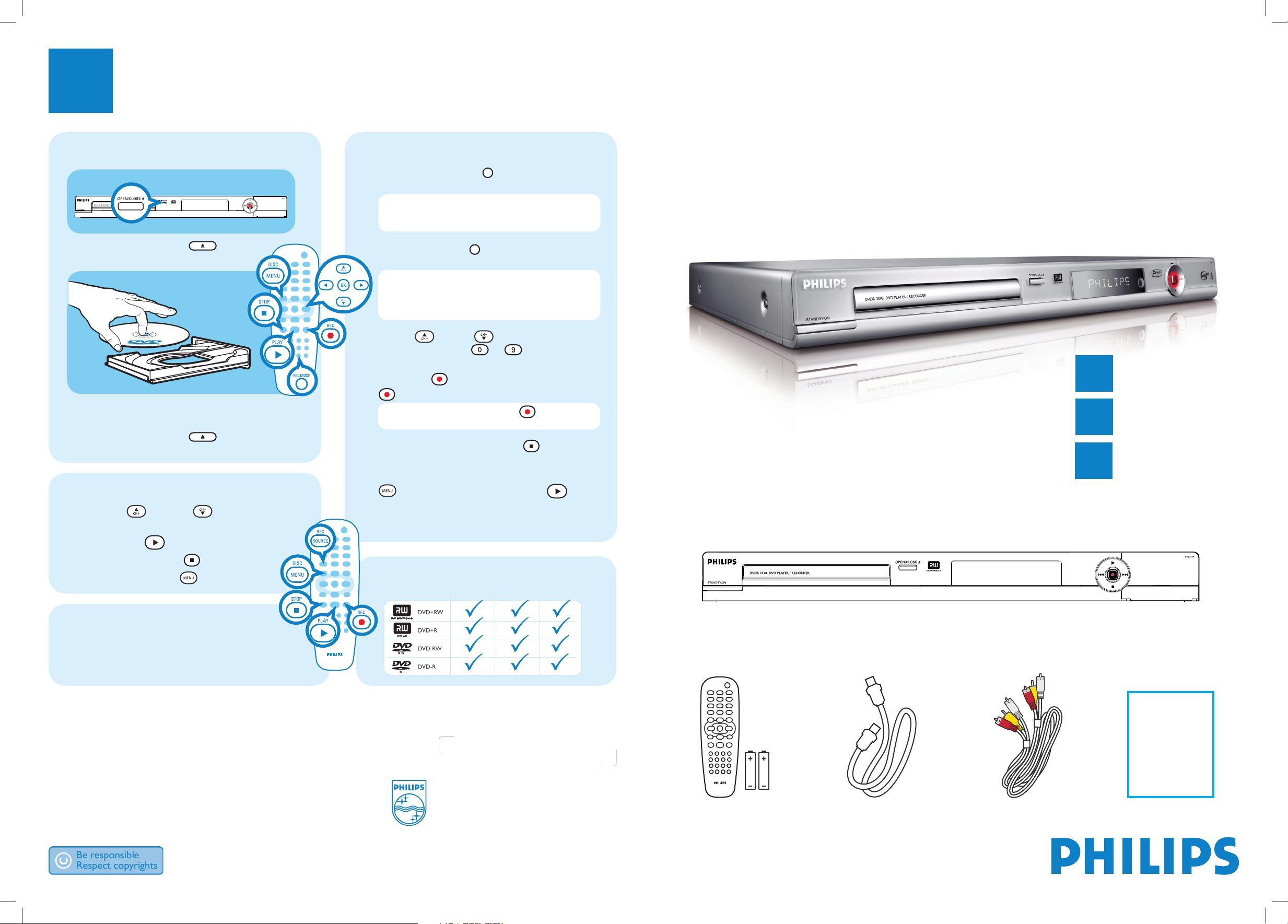
Quick Start Guide
2006 © Philips Consumer Electronics
A Division of Philips Electronics North
America Corp
P.O. Box. 671539 Marietta, GA 30006 0026
All rights reserved.
Printed in China
12 NC 3139 245 20931
Need help?
User Manual
See the user manual that came with your Philips recorder.
Hotline
Call 1-888-PHILIPS (1-888-744-5477) for our operators.
Online
Go to www.philips.com/usasupport.
3
Enjoy
Inserting discs
DVD Player/ Recorder DVDR3390
Connect
Set up
Enjoy
1
2
3
What’s in the box?
DVD Player/ Recorder
Remote Control
and 2 batteries
RF Coaxial Cable
Audio/Video Cable
Philips recorder (front panel)
Recording (continued)
B Press REC SOURCE repeatedly to select
the source to record from.
Note This helps to select whether you want to
record from the tuner or from any device connected
through audio/video input connectors.
C Press REC MODE repeatedly to select the
record mode.
Note Choose from recording at high quality - HQ
(available recording time is 1 hour), standard play
- SP (2 hours), extended play - EP (4 hours) and super
long play - SLP (6 hours).
D Use up / down keys to scroll the
channels, or press 0 -9 to select the
channel that you want to record.
E Press REC to start recording, press REC
again to automatically record 30 minutes.
Note Every time you press REC , an
additional 30 minutes is added to the recording time.
F To end recording, press STOP . ‘Update’
will be displayed on the recorder.
G To playback the recording, press DISC MENU
, select the title and press PLAY .
A Press OPEN/CLOSE on the
front of the recorder.
B Place a DVD disc in the tray with the label
facing up.
C Press OPEN/CLOSE on the front of
the recorder again.
Playback
A Press up or down to scroll through
the list of options or titles.
B Press PLAY on the title you want to play.
C To stop press STOP .
D Press DISC MENU to go back.
Recording
A For recording, place a blank DVD±RW or
DVD±R disc in the tray with the label facing
up and close the tray.
Discs for recording
Type Record Playback Edit
User
Manual
Philips recorder (front panel)
Page 2
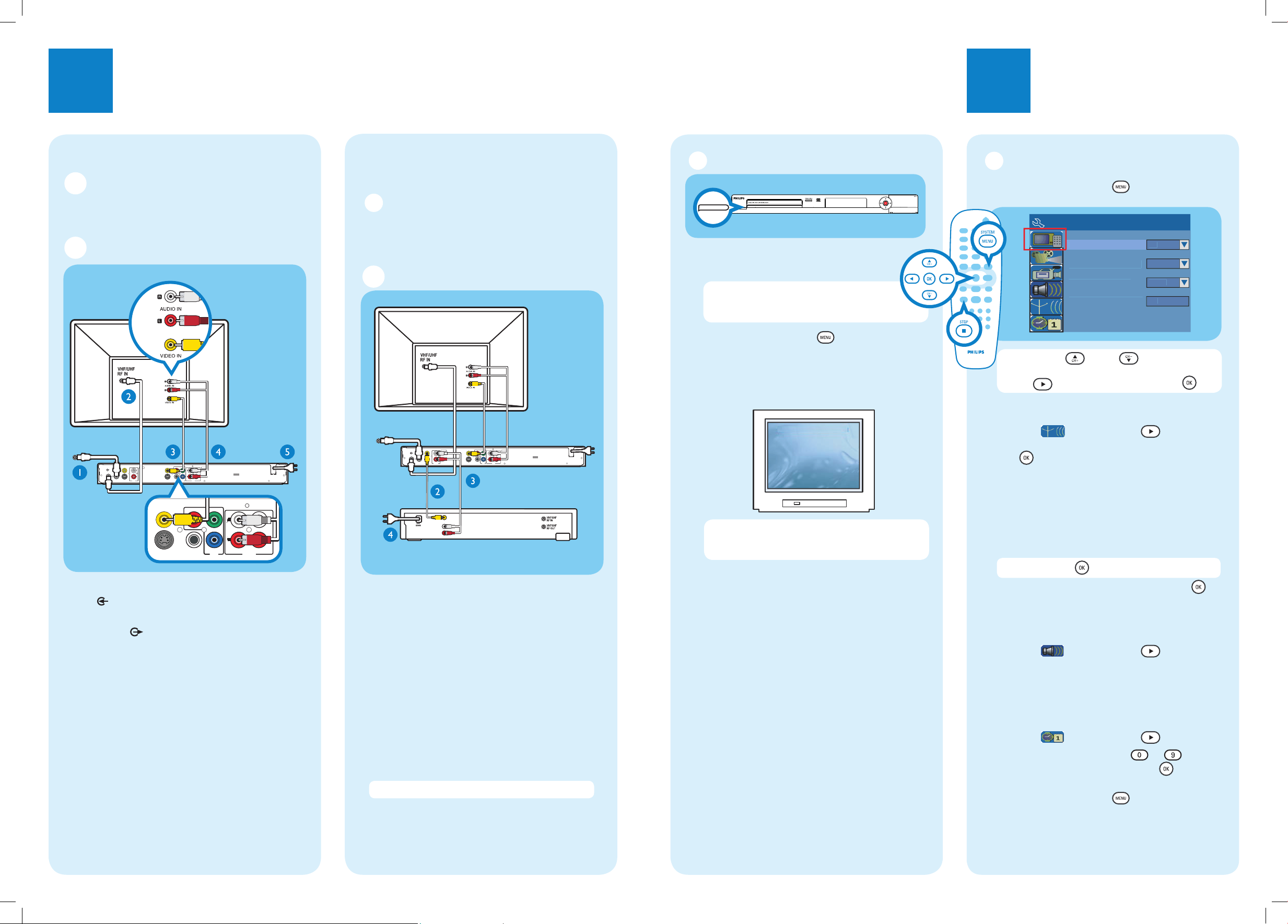
1
Connect
2
Set up
Start with the ‘Basic Connection.’
If you have a VCR, follow the instructions for ‘Connection with a VCR or similar device’.
R
L
Y
P
B
P
R
VIDEO (CVBS)
COMPONENT
VIDEO
EXT 2
S-VIDEO (Y/C)
VIDEO (CVBS)
S-VIDEO (Y/C)
AUDIO
COAXIAL
RLR
L
~
MAINS
OUT 3
(DIGITAL AUDIO)
INPUT
OUTPUT
OUT 2
OUT 1
EXT 1
AUDIO
ANTENNA-IN
TV-OU
T
Y
P
B
P
R
COMPONENT
VIDEO
VIDEO (CVBS)
S-VIDEO (Y/C)
COAXIAL
R
L
R
L
OUT 3
(DIGITAL AUDIO)
OU
OUT 2
OUT 1
AUDIO
Television
(rear)
To antenna or
set-top box
Philips recorder
(rear)
Television
(rear)
Philips recorder
(rear)
VCR or similar device
(rear)
A Follow steps A to E of ‘Connecting’ under ‘Basic
Connections’ to connect the recorder before you
proceed to step B below.
B Use a yellow video cable (not supplied) to connect
the VIDEO (CVBS) EXT 1 jack on this
recorder to the yellow VIDEO OUT jack on the
VCR.
C Use another red and white audio cable (not
supplied) to connect the AUDIO INPUT jacks
on this recorder to the red and white AUDIO
OUT jacks on the VCR.
D Connect the power cable from your VCR to an
AC power outlet.
Note In this setup, the VCR cannot record TV programs.
For additional connection diagrams, see the
accompanying User Manual.
Philips recorder (front panel)
A
Finding the viewing channel
A Press STANDBY-ON on the recorder.
B Turn on the TV.
Note If connected to your VCR, make sure it is ..
switched off or in standby mode before
proceeding.
C Press SYSTEM MENU .
D Press ‘0’ on the TV’s remote control, then press
the Channel Down button repeatedly until you
see the { System Menu - General } page. This
is the correct viewing channel for the recorder.
Note You may press the AV or SELECT button on
the TV’s remote control (if available) to select the
correct viewing channel. See your TV’s user manual.
B Initial Installation
A Press SYSTEM MENU on the remote
control.
d
On
aced
t
gs
SC
S
r
OK
Note Use up / down keys to toggle
through the options. Select an item by pressing
right
. To con rm a setting, press OK .
B
Setup and install TV channels.
Highlight and press right .
Select { Tuner Input Source } and press
OK .
{ Cable }
if the recorder is connected directly to the cable
signal or through set-top box.
{ Air }
if the recorder is connected directly to an indoor
or outdoor antenna.
Note Press OK
to con rm your selection.
Select { Channel Search } and press OK
on the remote control to start automatic TV
channel search.
C
Select the language.
Highlight and press right .
– selects TV On-Screen Display language.
– selects default Disc Menu language.
– selects default subtitle language.
– selects default audio language.
D
Select the date and time.
Highlight and press right .
Use the numeric keypad 0
-9 to
input the date/time, then press OK to
con rm.
E Press SYSTEM MENU to exit.
To AC
power
Basic Connection
A
Before Connecting
Unplug the antenna cable that is currently connected to
your TV.
B
Connecting
A Connect the antenna cable to the ANTENNA-
IN jack on the recorder.
B Use the supplied RF coaxial cable to connect the
TV-OUT
jack on this recorder to the
Antenna In jack on the TV.
C Use the supplied audio/video cable (yellow plug)
to connect the VIDEO (CVBS) -OUT1 jack on
this recorder to the VIDEO IN jack on the TV.
D Use the supplied audio/video cable (red/ white
plugs) to connect the AUDIO OUTPUT jacks
on this recorder to the AUDIO IN jacks on the
TV.
E Connect the power cable from the recorder to
an AC power outlet.
Connection with a VCR or
similar device
A
Before Connecting
Your new Philips recorder replaces the VCR for your
recording needs. First, unplug all the connections from
your VCR.
B Connecting
To antenna or
set-top box
To AC
power
VIDEO (CVBS)
EXT 1
ANTENNA-IN
T
TV-OU
EXT 2
S-VIDEO (Y/C)
AUDIO
AUDIO
OUT
VIDEO (CVBS)
P
R
Y
INPUT
L
R
COMPONENT
OUTPUT
OUT 1
VIDEO
L
RLR
OUT 2
P
B
COAXIAL
OUT 3
AUDIO
(DIGITAL AUDIO)
S-VIDEO (Y/C)
VIDEO OUT
(
CVBS
L
R
)
STANDBY-ON
System Menu - General
creen Save
Progressuve/ Interlace
Video Output Forma
Restore Factory Settin
Interl
NT
~
MAINS
