Page 1
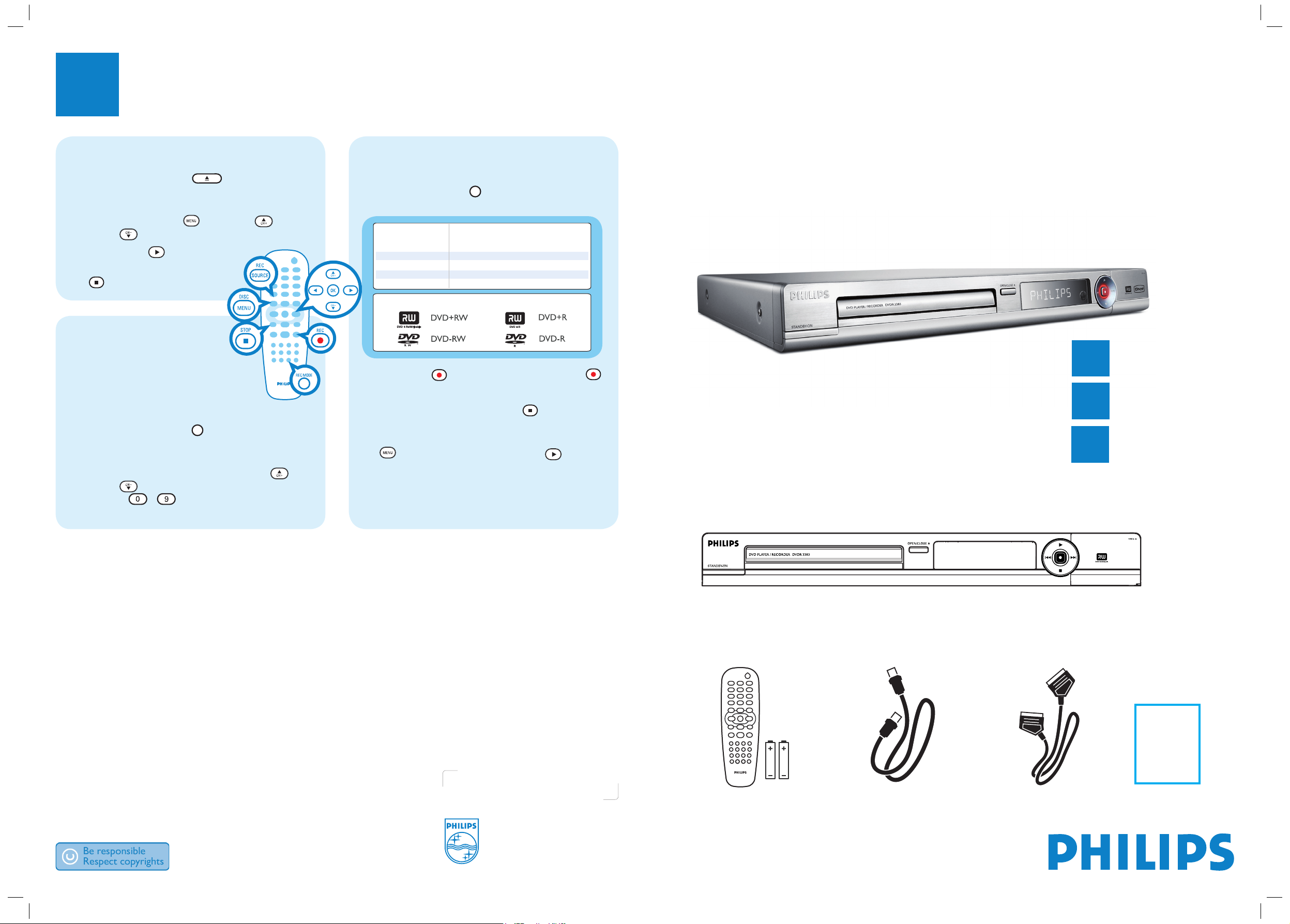
Quick Start Guide
2006 © Koninklijke Philips N.V.
All rights reserved.
12 NC 3139 245 26261
www.philips.com
Need help?
User Manual
See the user manual that came with your Philips recorder.
Online
Go to www.philips.com/support.
3
Enjoy
DVD Player/ Recorder DVDR3383
Connect
Set up
Enjoy
1
2
3
What’s in the box?
DVD Player/ Recorder
RF Coaxial Cable
Remote Control
and 2 batteries
SCART Cable
Start playback
A
Press OPEN/CLOSE
on the front of
the recorder
, load in a disc and close the disc
tray.
B Press
DISC MENU
and use up
or
down
keys to select a title.
C Press
PLAY
to start playback.
D To stop playback, press
STOP
.
Start Recording
Recording from the TV or
an external device
A Insert a recordable DVD disc in the
tray.
B Press
REC SOURCE
repeatedly to select
the source to record from. (eg, TUNER, CAM1,
DV, EXT1 or EXT2).
To record a TV programme, use up
or
down
keys to scroll through the channels,
or press - to select the channel that
you want to record.
Recording from the TV or an external
device
(continued)
C Press REC MODE repeatedly to select the
recording mode.
E Press
REC
to start recording, press
REC
again to automatically record 30 minutes.
F To end recording, press
STOP
. ‘UPDATE’
will be displayed on the recorder.
G To playback the recording, press
DISC MENU
, select the title and press
PLAY
.
User
Manual
Hours of Recording that can be storedHours of Recording that can be stored
Types of discs for recording
Record Quality
1
2
4
6
High Quality HQ
Standard Play SP
Extended Play EP
Super Long Play SLP
4.7 GB DVD±R/±RW disc
dvdr3383_eu_qsg_eng_26261.indd 1dvdr3383_eu_qsg_eng_26261.indd 1 2006-09-27 6:27:04 PM2006-09-27 6:27:04 PM
Page 2
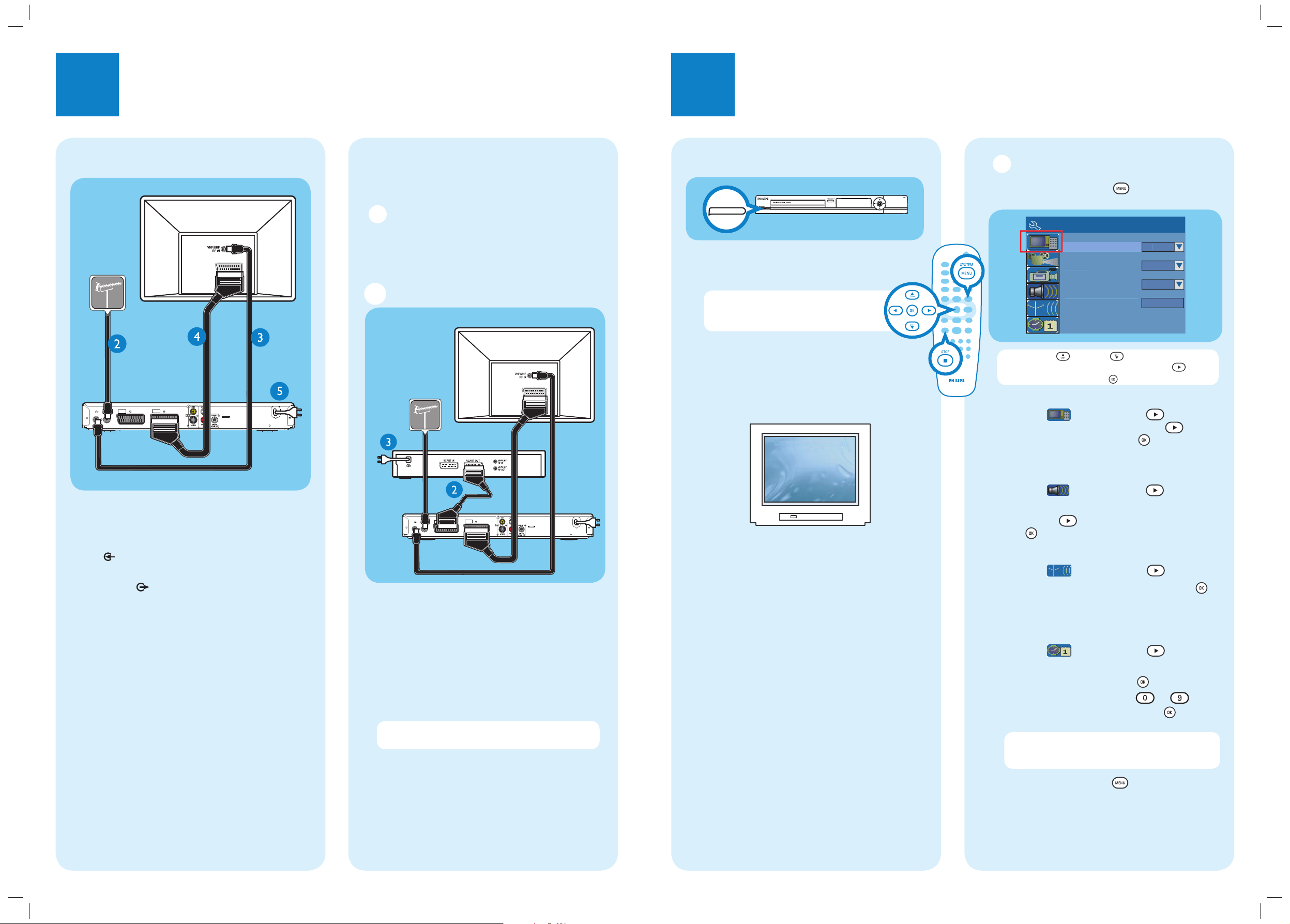
1
Connect
2
Set up
Start with the ‘Basic Connection.’
If you have a VCR, follow the instructions for ‘Connection with a VCR or similar device’.
B Initial Installation
A Press SYSTEM MENU on the remote
control.
y
On
y
t
gs
S
r
OK
Note Use up or down keys to toggle through
the options. Select an item by pressing right
. To
con rm a setting, press OK
.
B
Select the country of your residence.
Highlight and press
right .
Select { Country } and press right to
access the options. Press OK to confirm
your selection.
C
Select the OSD language.
Highlight and press right
.
Select {
On-Screen Display Language
} and
press right to access the options. Press
OK to confirm your selection.
D
Setup and install TV channels.
Highlight and press right .
Select { Channel Search } and press OK
on the remote control to start automatic TV
channel search.
E
Setting the date and time.
Highlight and press right .
Select { Date (dd/mm/yy) } or { Time
(hh/mm/ss) } and press OK
.
Use the numeric keypad 0
-9 to
input the date/time, then press OK to
con rm.
Note The settings will be updated according to the
broadcast channel information of preset Programme
Number 1.
F Press SYSTEM MENU to exit.
Connection with a VCR or
similar device
A Before Connecting
Your new Philips recorder replaces the VCR for your
recording needs. First, unplug all the connections
from your VCR.
B Connecting
Television (rear)
To antenna or
set-top box
Basic Connection
A Before connecting, unplug the antenna cable that
is currently connected to your TV.
B Connect the antenna cable to the ANTENNA-
IN jack on the recorder.
C Use the supplied RF coaxial cable to connect the
TV-OUT
jack on this recorder to the
Antenna In jack on the TV.
D Use the SCART cable to connect the EXT1 TO
TV-I/O socket on this recorder to the
corresponding SCART input socket on the TV.
E Connect the power cable from the recorder to
an AC power outlet.
Philips recorder
(rear)
To AC
power
Television (rear)
Philips
recorder
(rear)
VCR or similar
device (rear)
A Follow the steps under ‘Basic Connections’
before you proceed to step B below.
B Use another SCART cable (not supplied) to
connect the EXT2 AUX-I/O SCART socket
on this recorder to the SCART OUT socket on
the VCR.
C Connect the power cable from your VCR to an
AC power outlet.
Note In this setup, the VCR cannot record TV
programmes.
For additional connection diagrams, see
the accompanying User Manual.
To
AC power
Philips recorder (front panel)
A Finding the viewing channel
A Press STANDBY-ON on the recorder.
B Switch on the TV set.
Note If connected to your VCR, make sure it
is switched off or in standby mode before
proceeding.
C In case you do not see the recorder’s blue
wallpaper, press “0” and the Channel Down
button on the TV’s remote control repeatedly
(or AV, SELECT, ° button) until you see this
screen. This is the correct viewing channel for
the recorder.
To antenna or
set-top box
EXT
AUX - I/O
1
EXT
2
ANTENNA-IN
TV-OUT
TO TV - I/O
SCART IN
STANDBY-ON
System Menu - General
creen Save
Countr
Video Output Forma
Restore Factory Settin
German
SCART IN
~
MAINS
ANTENNA-IN
TV-OUT
EXT
1
AUX - I/O
TO TV - I/O
2
EXT
~
MAINS
dvdr3383_eu_qsg_eng_26261.indd 2dvdr3383_eu_qsg_eng_26261.indd 2 2006-09-27 6:27:08 PM2006-09-27 6:27:08 PM
