Philips DVDR3380-78 User Manual
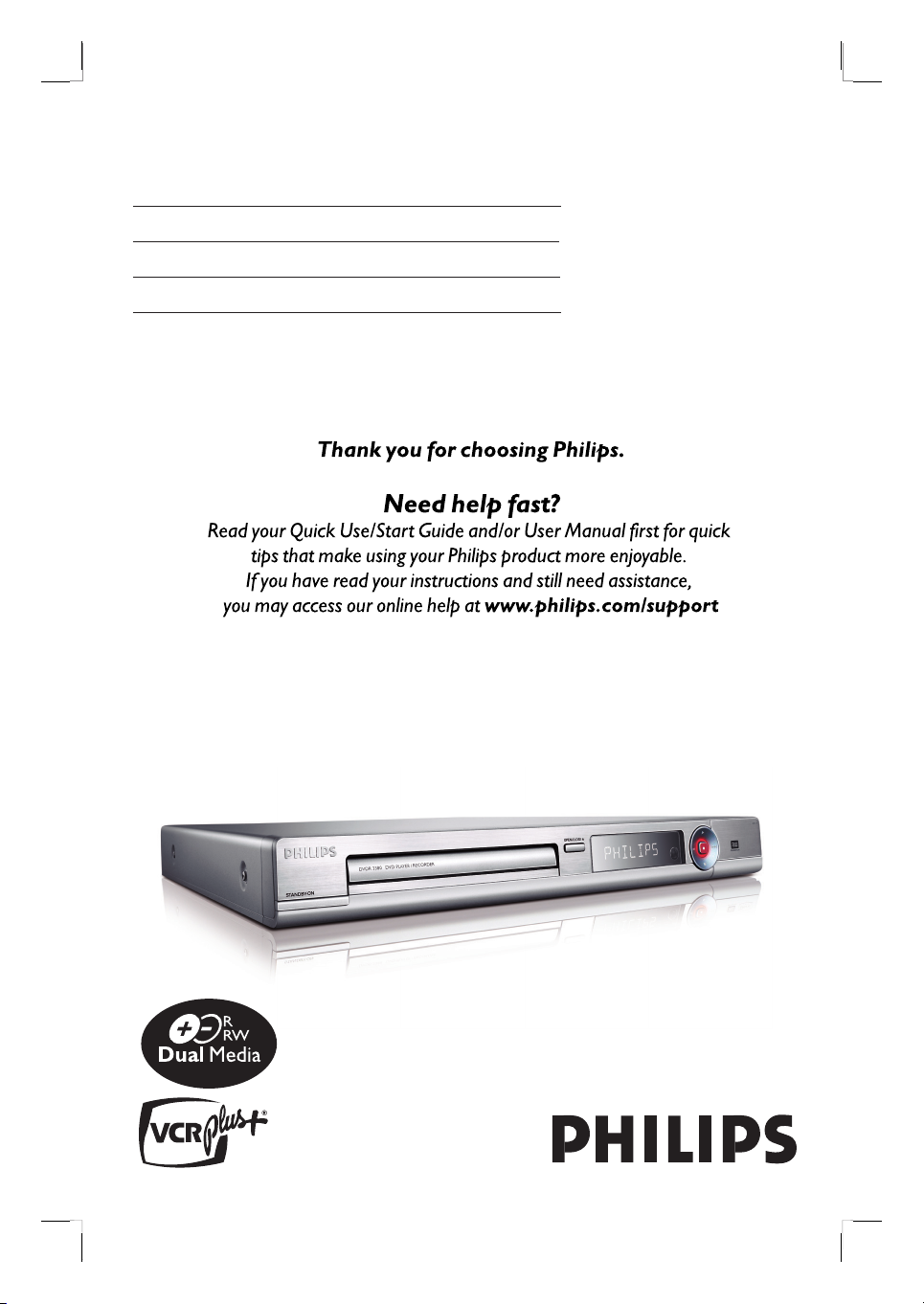
DVD Player/ Recorder
User Manual 6
Manual del Usuario 66
Manual do Usuário 126
DVDR3380
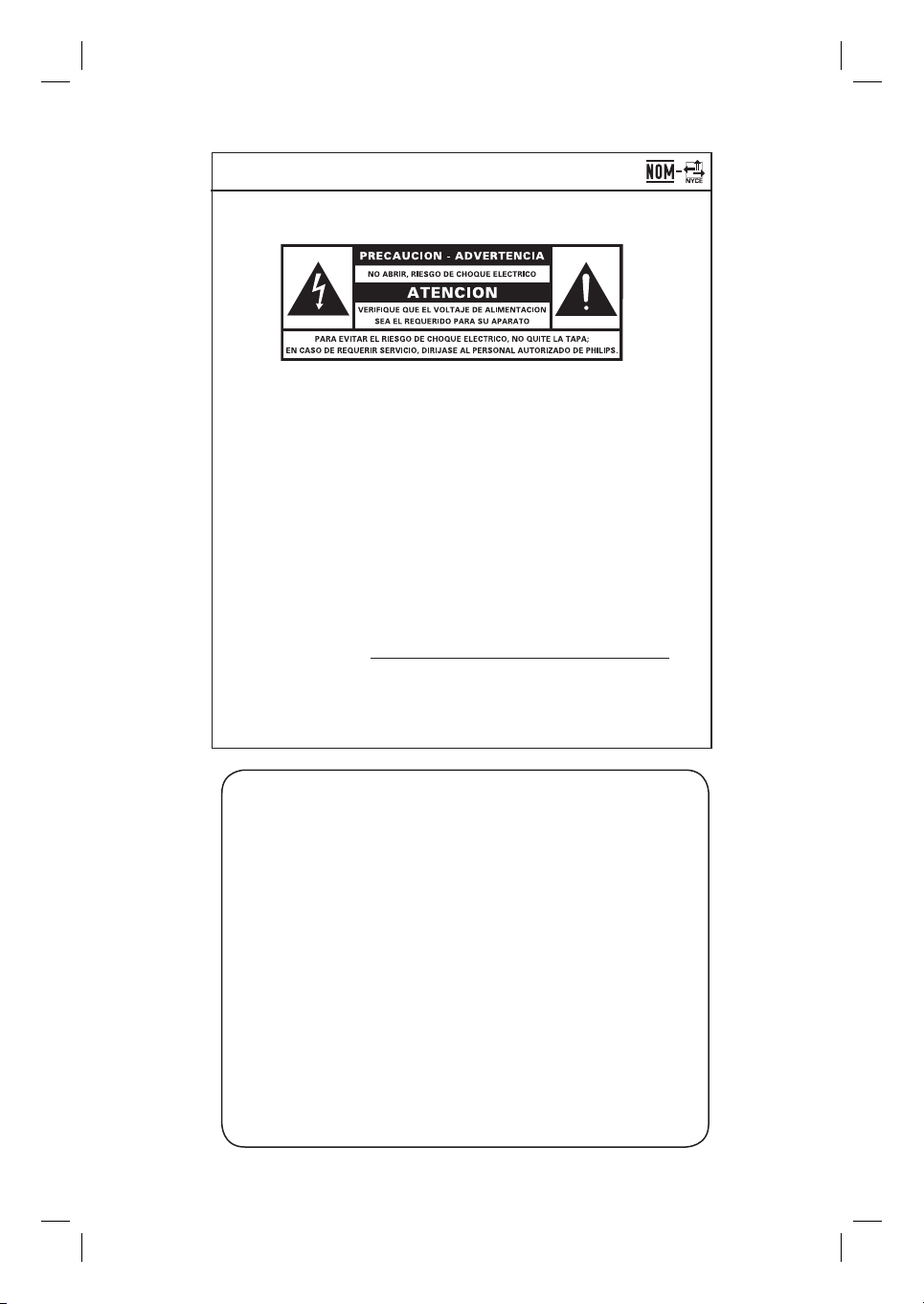
México
Es necesario que lea cuidadosamente su instructivo de manejo.
Descriptión: DVD Player/ Recorder
Modelo: DVDR 3380
Alimentacón: 110 - 240V; 50~60Hz
Consumo: 25 W
Importador: Philips Mexicana, S.A. de C.V.
Domicilio: Av. La Palma No. 6,
Col. San Fernando, La Herradura
Huixquilucan, Edo de Mexico
C.P. 52784, Mexico
Localidad y Tel.: Tel. 52 69 90 00
Exportador: Philips Electronics HK, Ltd.
País de Origen: China
o
N
de Serie:
LEA CUICADOSAMENTE ESTE INSTRUCTIVO
ANTES DE USAR SU APARATO.
AVISO IMPORTANTE
Philips Mexicana, S.A. de C.V. no se hace
responsable por daños o desperfectos causados por:
– Maltrato, descuido o mal uso, presencia de
insectos o roedores (cucarachas, ratones etc.).
– Cuando el aparato no haya sido operarado
de acuerdo con el instructivo del uso, fuera
de los valores nominales y tolerancias de las
tensiones (voltaje), frecuencia (ciclaje) de
alimentación elétrica y las características
que deben renuir las instalaciones auxiliares.
– Por fenómenos naturales tales como:
temblores, inundaciones, incendios, descargas
electricas, rayos etc. o delitos causados por
terceros (choques asaltos, riñas, etc.).
2
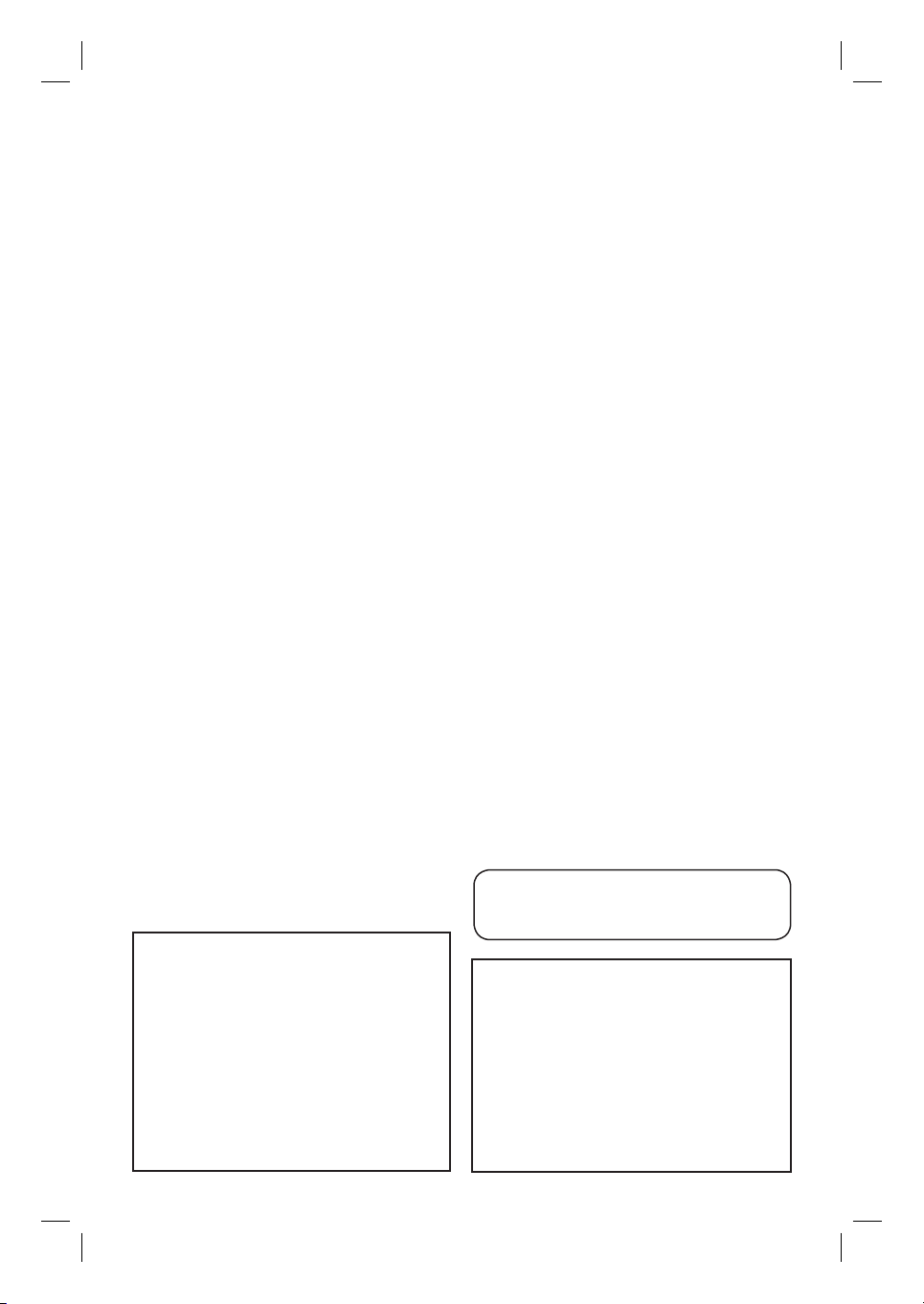
Laser safety
This unit employs a laser. Due to possible
eye injury, only a quali ed service person
should remove the cover or attempt to
service this device.
USE OF CONTROLS OR
ADJUSTMENTS OR PERFORMANCE
OF PROCEDURES OTHER THAN
THOSE SPECIFIED HEREIN MAY
RESULT IN HAZARDOUS
RADIATION EXPOSURE.
NOTE:
PICTURES SHOWN MAYBE
DIFFERENT BETWEEN COUNTRIES.
English
LASER
Type Semiconductor laser
InGaAlP (DVD)
AIGaAs (CD)
Wave length 658 nm (DVD)
790 nm (CD)
Output Power 30 mW(DVD±RW write)
1.0 mW (DVD read)
1.0 mW (CD read)
Beam divergence 84 degrees (DVD)
61 degrees (CD)
CAUTION
Use of controls or adjustments or performance
of procedures other than herein may result in
hazardous radiation exposure or other unsafe
operation.
The apparatus shall not be exposed to dripping
or splashing and no objects lled with liquids,
such as vases, shall be placed on apparatus.
For Customer Use:
Read carefully the information located at
the bottom or rear of your DVD Recorder
and enter below the Serial No. Retain this
information for future reference.
Model No. DVD Player/ Recorder
DVDR3380
Serial No. _______________
3
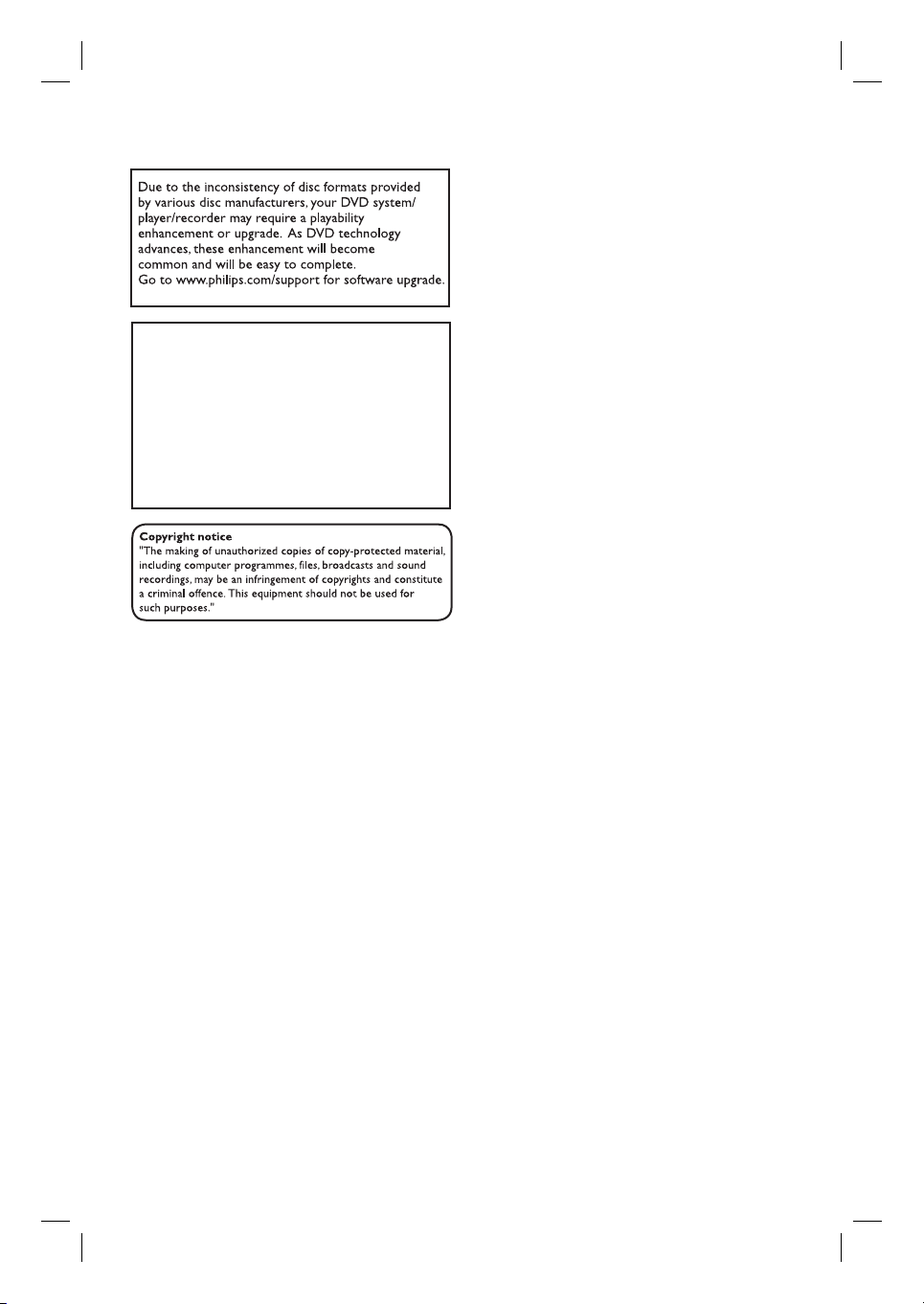
‘CONSUMERS SHOULD NOTE THAT NOT ALL HIGH
DEFINITION TELEVISION SETS ARE FULLY
COMPATIBLE WITH THIS PRODUCT AND MAY CAUSE
ARTIFACTS TO BE DISPLAYED IN THE PICTURE. IN
CASE OF 525 OR 625 PROGRESSIVE SCAN PICTURE
PROBLEMS, IT IS RECOMMENDED THAT THE USER
SWITCH THE CONNECTION TO THE ‘STANDARD
DEFINITION’ OUTPUT. IF THERE ARE QUESTIONS
REGARDING OUR TV SET COMPATIBILITY WITH THIS
MODEL 525p AND 625p DVD PLAYER, PLEASE
CONTACT OUR CUSTOMER SERVICE CENTER.’
4
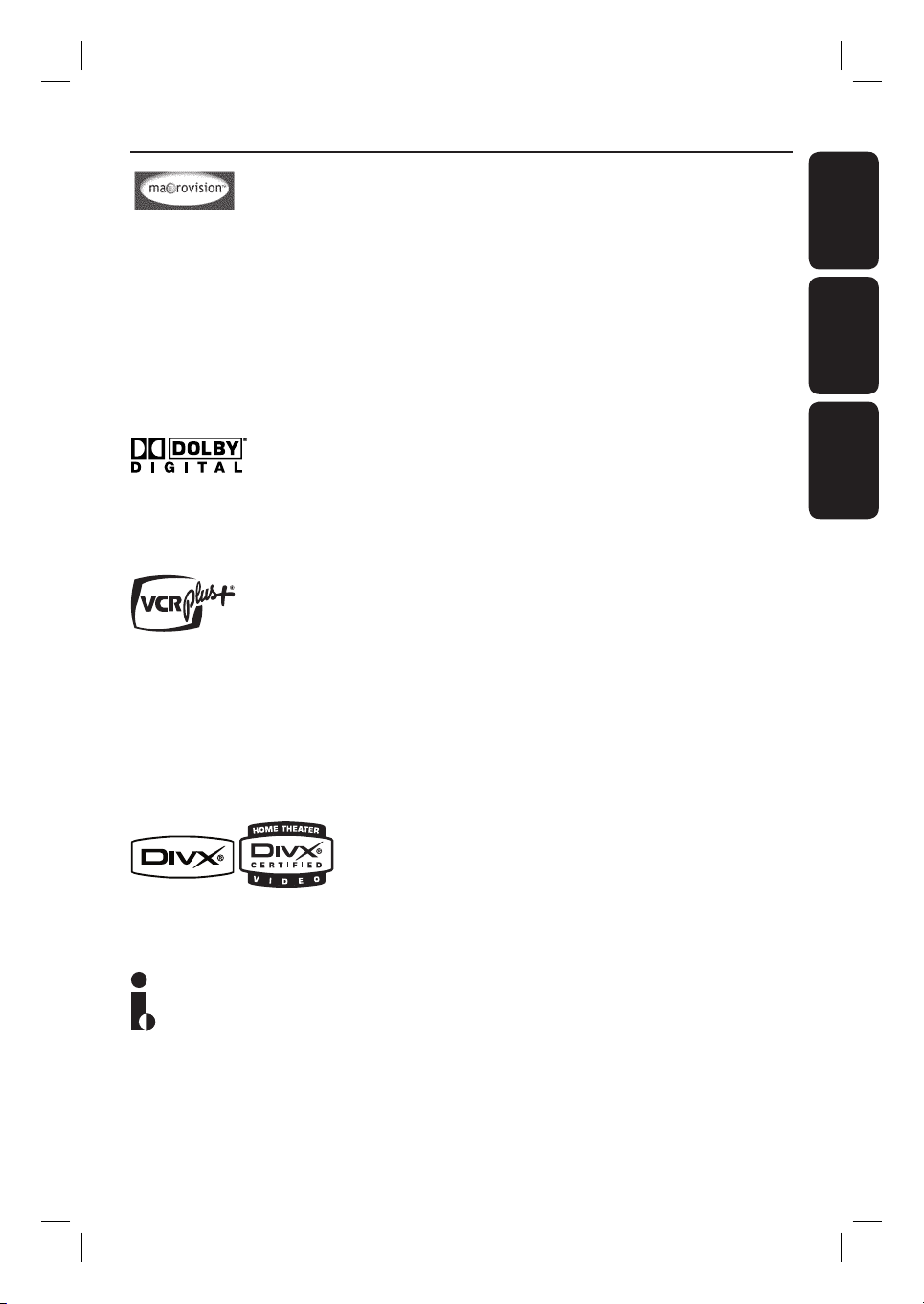
Index
This product incorporates copyright protection
technology that is protected by US patents. Use
of this copyright protection technology must be
authorised by Macrovision, and is intended for
home and other limited viewing uses only, unless
otherwise authorised by Macrovision. Reverse
engineering or disassembly is prohibited.
U.S. Patent Number: 4,631,603; 4,819,098;
4,907,093; 5,315,448; and 6,516,132
Manufactured under license from Dolby
Laboratories. “Dolby” and the double-D symbol
are trademarks of Dolby Laboratories.
VCR Plus+® and PlusCode are registered
trademarks of Gemstar Development
Corporation. The VCR Plus+® system is
manufactured under license from Gemstar
Development Corporation.
US patent Nr.: 6,466,734; 6,430,359; 6,091,882;
6,049,652; 5,335,079; 5,307,173; 4,908,713;
4,751,578, 4,706,121.
English ------------------------------------------6
EnglishEspañolB. Português
Español --------------------------------------- 66
B. Português --------------------------------126
DivX®, DivX Certi ed, and associated logos are
trademarks of DivX Networks, Inc and are used
under license.
i.Link is also known as ‘FireWire’ and ‘IEEE1394’.
This connection is used for the transfer of high
bandwidth digital signals as used by digital video
(DV) camcorders. It carries all audio and video
signals via a single cable.
5
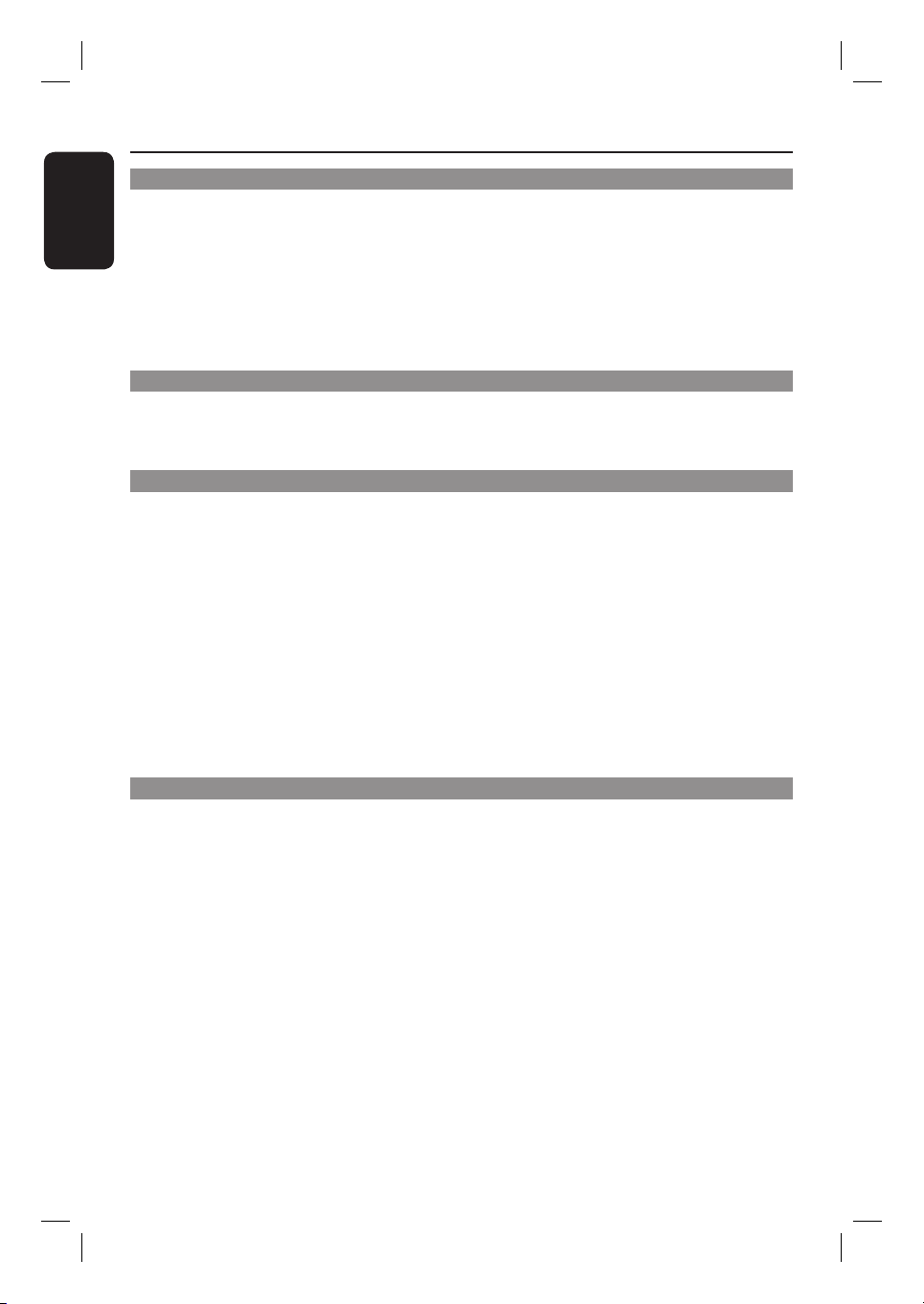
Table of Contents
English
General
Care and Safety Information ..........................................................................................8
Setup precautions .................................................................................................................................................8
Cleaning discs ........................................................................................................................................................8
About recycling ..................................................................................................................................................... 8
Product Information ........................................................................................................ 9
Intro duct ion ........................................................................................................................................................... 9
Accessories supplied ...........................................................................................................................................9
Region codes ..........................................................................................................................................................9
Copyright notice ...................................................................................................................................................9
Product Overview
Remote Control ............................................................................................................. 10
Using the remote control ................................................................................................................................12
Main Unit ......................................................................................................................... 13
Connections
Step 1: Basic Recorder Connections ............................................................................ 14
Connecting the antenna cables ......................................................................................................................14
Connecting the video cables ...........................................................................................................................15
Connecting the audio cables ...........................................................................................................................16
Step 2: Optional Connections ....................................................................................... 17
TV has only an antenna input jack .................................................................................................................17
Connecting to a Cable Box or Satellite Receiver .....................................................................................18
Connecting to a VCR or other similar device ............................................................................................19
Connecting to a VCR and Cable Box/Satellite Receiver ........................................................................ 20
Connecting a camcorder ..................................................................................................................................21
Step 3: Installation and Setup .......................................................................................23
Finding the correct viewing channel ............................................................................................................ 23
Setting the OSD language ............................................................................................................................... 23
Setting your TV channel programs ................................................................................................................24
Setting the date & time .................................................................................................................................... 25
Recording
Record ing .........................................................................................................................26
Discs for recording ........................................................................................................................................... 26
Recording settings ........................................................................................................................................... 26
RECORD settings .......................................................................................................................................27
Manual recording ............................................................................................................................................... 28
One Touch Recording - automatic turn-off ............................................................................................... 28
About timer recording ......................................................................................................................................29
Timer recording (manually) .............................................................................................................................29
Timer recording ( VCR Plus+
Changing/ Deleting a timer recording ..........................................................................................................32
Watching another TV program during recording .....................................................................................32
®
System) ........................................................................................................31
6
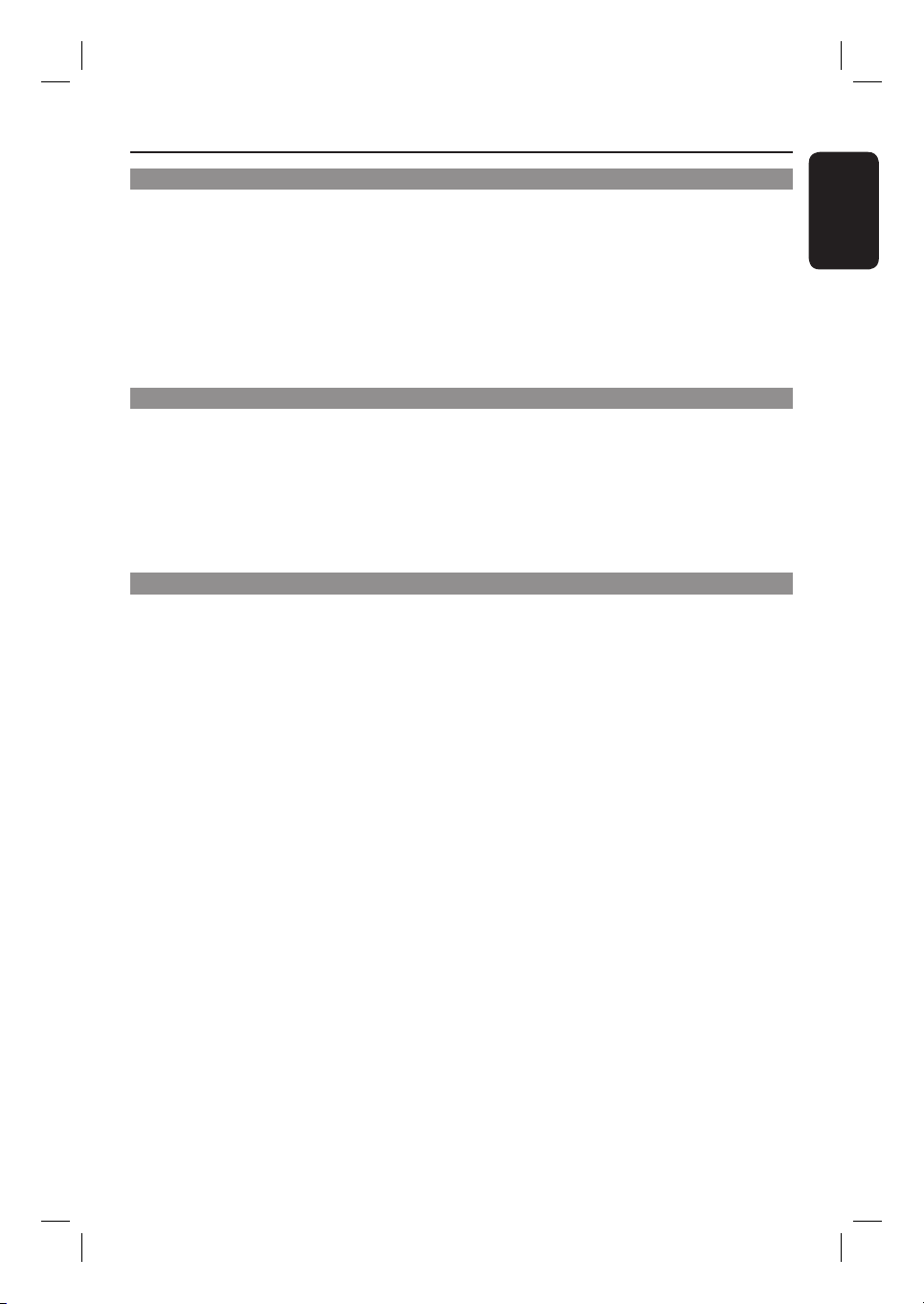
Table of Contents
Playback
Playback ...........................................................................................................................33
Playable discs .......................................................................................................................................................33
Inser ting a disc ....................................................................................................................................................33
Starting disc playback ....................................................................................................................................... 34
Additional Playback Features ....................................................................................... 38
Changing to another chapter/ track ............................................................................................................ 38
Pausing playback and step play ..................................................................................................................... 38
Searching forwards /backwards ..................................................................................................................... 38
Zooming in .......................................................................................................................................................... 38
Using T/C options ..............................................................................................................................................39
Edit Recordings
Editing/ Finalizing Recording ........................................................................................42
About disc editing ............................................................................................................................................. 42
Accessing disc editing menu ........................................................................................................................... 42
Playing your recordings (DVD±R) on other DVD players .................................................................... 44
About title editing ............................................................................................................................................. 45
Accessing title editing menu ........................................................................................................................... 45
About video editing ...........................................................................................................................................47
Accessing video editing menu .........................................................................................................................47
Other Information
DVD System Menu Options ..........................................................................................50
Accessing the System Menu ........................................................................................................................... 50
GENERAL settings .....................................................................................................................................51
PLAYBACK settings ...................................................................................................................................53
RECORD settings ......................................................................................................................................55
LANGUAGE settings .................................................................................................................................55
CHANNEL SETUP settings .................................................................................................................... 56
CLOCK settings ..........................................................................................................................................57
Software Upgrade ..........................................................................................................58
Installing the latest software .......................................................................................................................... 58
Troublesho oting .............................................................................................................. 59
Speci cations .................................................................................................................. 62
Frequently Asked Questions .........................................................................................63
Glossary ...........................................................................................................................64
Display panel symbols/ messages ................................................................................. 65
TV System Guide .......................................................................................................... 186
English
7
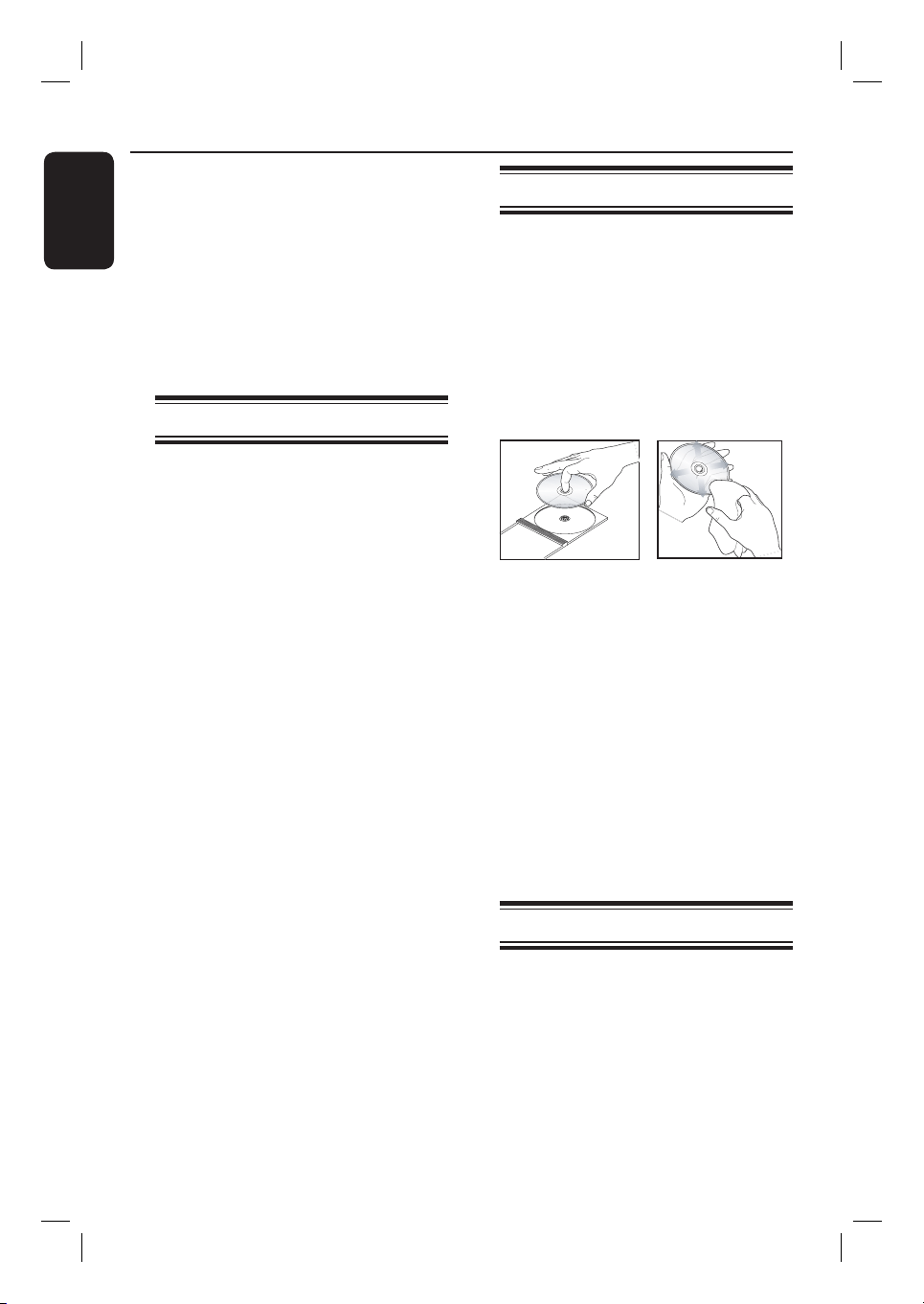
Care and Safety Information
English
CAUTION!
High voltage! Do not open the
device. You run the risk of getting
an electric shock.
The machine does not contain any
user-serviceable parts. Please leave
all maintenance work to quali ed
personnel.
Setup precautions
Finding a suitable location
– Place the set on a at, hard and stable
surface. Do not place the set on a carpet.
– Do not position the set on top of
other equipment that might heat it up
(e.g., receiver or ampli er).
– Do not put anything above or under
the set (e.g., CDs, magazines).
– Install this unit near the AC outlet and
where the AC power plug can be
reached easily.
Space for ventilation
– Place the apparatus in a location with
adequate ventilation to prevent internal
heat build up. Allow at least 10 cm (4”)
clearance from the rear and the top of
the set and 5 cm (2”) from the left and
right to prevent overheating.
Cleaning discs
Some problems occur because the disc
inside the recorder is dirty (frozen
picture, sound disruptions, picture
distortions). To avoid these problems,
discs should be cleaned on a regular
basis.
To clean a disc, use a micro bre cleaning
cloth and wipe the disc from the centre
to the edge in a straight line.
CAUTION!
Do not use solvents such as benzene,
thinner, commercially available cleaners,
or anti-static sprays intended for
analogue discs.
Since the optical unit (laser) of the
recorder operates at a higher power than
regular DVD or CD players, cleaning
CDs intended for DVD or CD players
may damage the optical unit (laser).
Therefore, refrain from using a cleaning
CD.
Avoid high temperatures, moisture,
water and dust
– Apparatus shall not be exposed to
dripping or splashing.
– Do not place any sources of danger
on the apparatus (e.g., liquid lled
objects, lighted candles).
8
About recycling
These operating instructions have been
printed on non-polluting paper. This
electronic equipment contains a large
number of materials that can be recycled.
If you are disposing of an old machine,
please take it to a recycling centre. Please
observe the local regulations regarding
disposal of packaging materials, exhausted
batteries, and old equipment.
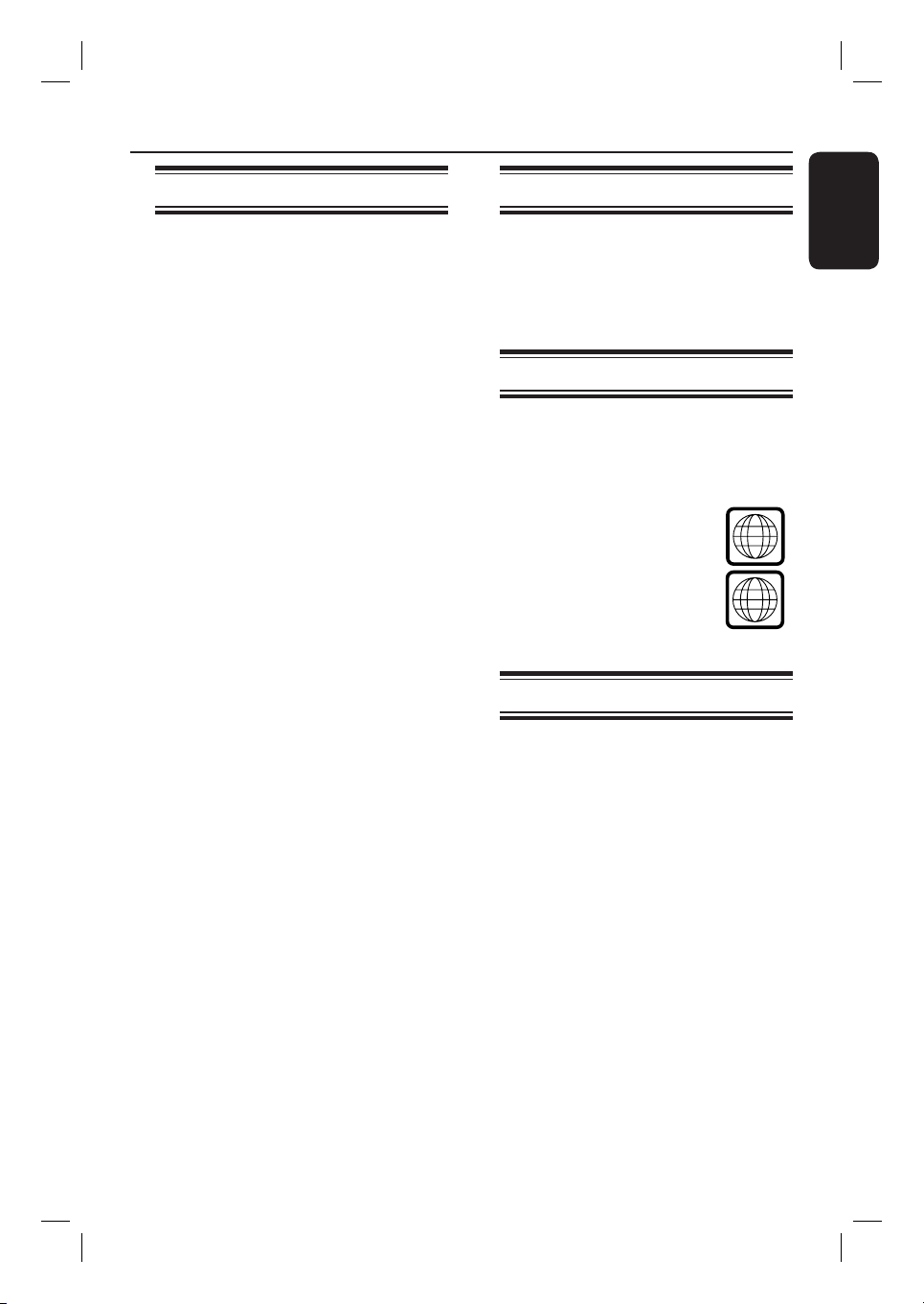
Product Information
ALL
4
Introduction
Your Philips recorder allows you to
record the TV programs or duplicate
camcorder recordings to a DVD±RW or
DVD±R and play pre-recorded DVDs.
The recordings you make on the
recorder will play on DVD players and
DVD-ROM drives. The DVD±R discs
have to be nalized before they can be
played back on other DVD players.
Before you start using this recorder,
complete the basic connections and
set-up in three easy steps.
Step 1: Basic recorder connections
Step 2: Optional connections for
other devices
Step 3: Basic installation and set-up
Please take time to read this user manual
before using your recorder. It contains
important information and notes
regarding the operations of the recorder.
Helpful Hints:
– If you have questions or if problems come
up during operation, please see the chapter
‘Troubleshooting’.
– If you need further assistance, please call
the customer support service for your
country. The corresponding telephone
numbers and email addresses are given in
the guarantee booklet.
– Refer to the type plate on the rear or
bottom of the product for identi cation and
supply ratings.
Accessories supplied
– Remote control and batteries
– Audio/video cable
– RF coaxial cable
– Quick Start Guide
Region codes
DVD lms are usually not released at the
same time in all regions of the world,
thus all DVD players are keyed to a
speci c region code.
This device will only play
Region 4 DVDs or DVDs
manufactured to be played in
all regions (‘ALL’). DVDs from
other regions cannot be
played on this recorder.
Copyright notice
The making of unauthorized copies of
copy-protected material, including
computer programs, les, broadcasts and
sound recordings, may be an infringement
of copyrights and constitute a criminal
offence. This equipment should not be
used for such purposes.
English
9
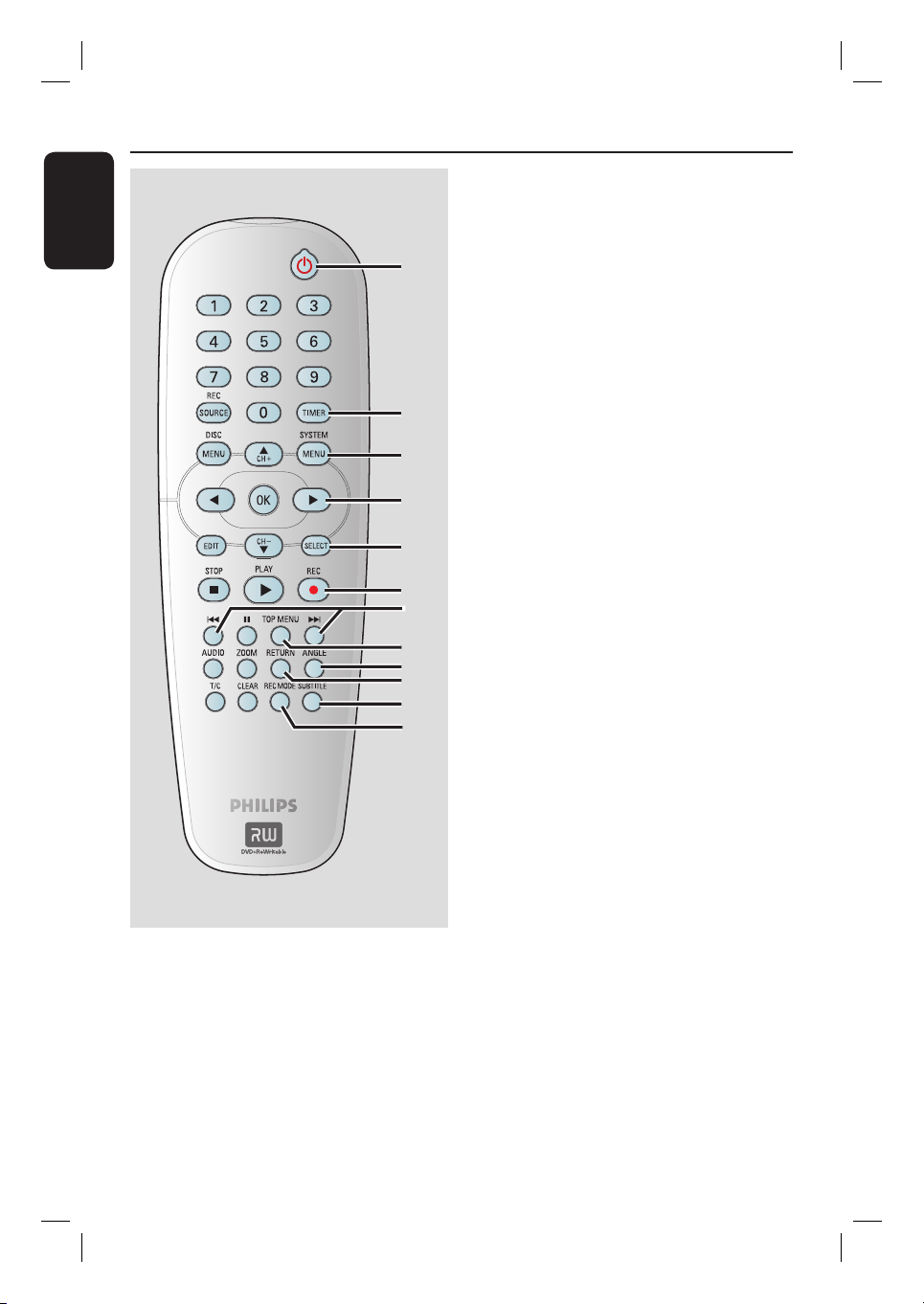
Remote Control
English
a
b
c
d
e
f
g
h
i
j
k
l
a
STANDBY-ON 2
– Turns on the recorder or switches to
standby mode.
b
TIMER
– Enters/exits the timer recording menu.
c
SYSTEM-MENU
– Enters/exits the system menu.
d
W X : Cursor keys for moving to the left
or right, or making a forward/reverse
search.
ST : Cursor keys for moving up/down
or changing the recorder’s TV tuner
channel.
e
SELECT
– Selects a track/chapter/ le in the program
menu.
f
REC
– Starts recording the current TV channel
– Press repeatedly to set up a One Touch
g
. >
– Skips to previous or next chapter/track.
– Press and hold to make a fast forward/
h
TOP MENU (For DVD±R/±RW only)
– Enters the disc editing menu.
i
ANGLE
– Selects a DVD disc camera angle
j
RETURN
– Returns to the previous menu of a video
k
SUBTITLE
– Selects a DVD subtitle language.
l
REC MODE
– Toggles between recording modes :
This determines the quality of the
or the current video input source.
Recording at 30, 60 or 90 minutes
interval.
fast reverse search.
(if available).
CD (VCD) or some DVDs.
HQ, SP, EP or SLP.
recording and the amount/length of time
you can record on a DVD±R/±RW.
10
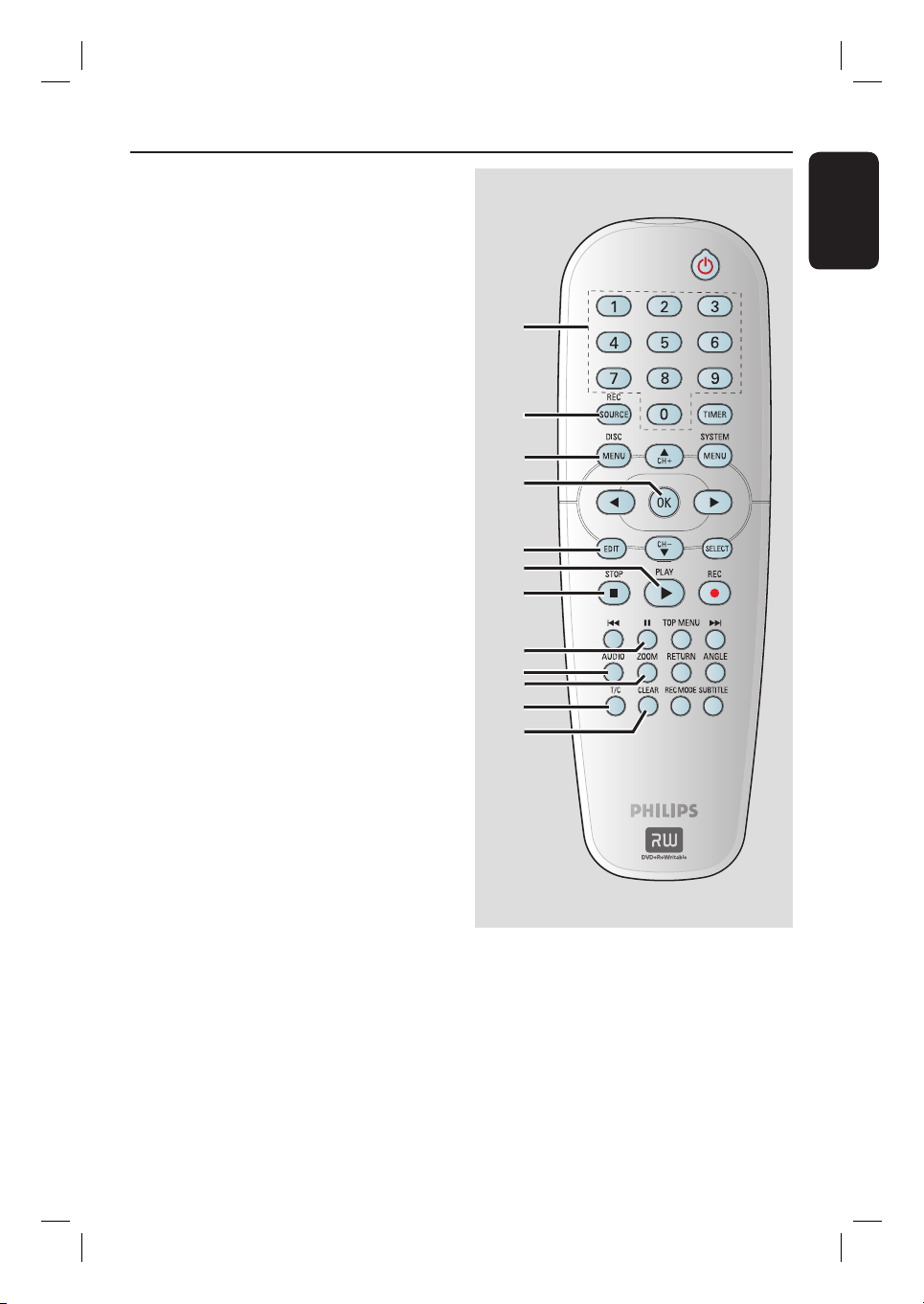
m
Numeric keypad
– Selects a chapter/track number to play.
– Selects the recorder’s preset TV tuner
channel.
n
REC SOURCE
– Selects the recorder’s input source.
o
DISC MENU
– Access the DVD disc menu or Index
Picture screen of a DVD±R/±RW.
– Access the VCD disc menu when PBC is
turned on.
p
OK
– Stores/con rms an entry.
– Displays/removes the status bar.
q
EDIT (For DVD±R/±RW only)
– Enters/exits the video editing menu.
r
PLAY
É
– Plays a disc.
– Plays a recording
s
STOP
– Stops playback/recording.
– Press and hold the button to open/close
t
– Pauses the playback or recording.
– Press repeatedly to advance a paused
u
AUDIO
– Selects an audio language (DVD, VCD) or
– TUNER: toggles bewteen stereo, mono
v
ZOOM
– Enlarges a picture on the TV screen.
w
T/C (Title/Chapter)
– Enters/exits the T/C menu.
x
CLEAR
– Clears a track/chapter/ le in the program
menu.
– Clears a timer entry.
the disc tray.
Å
picture one frame at a time.
an audio channel.
and SAP (refer to your TV manual for
available sound modes).
Remote Control (continued)
English
m
n
o
p
q
r
s
t
u
v
w
x
11
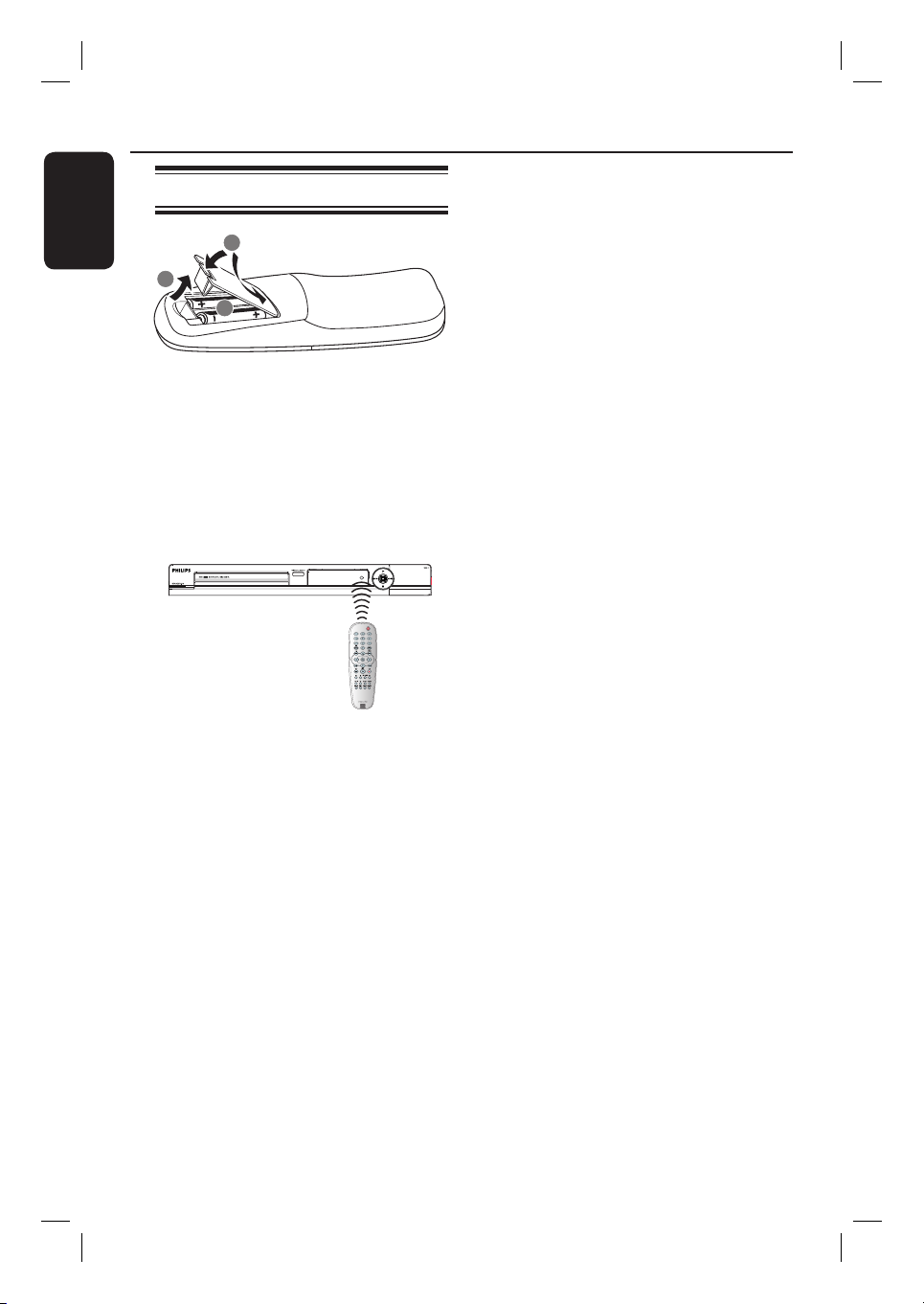
Remote Control (continued)
English
Using the remote control
3
1
2
A
Open the battery compartment.
B
Insert two batteries of type R06 or AA,
following the indications (+-) inside
the compartment.
C
Close the cover.
D
Aim the remote control directly at the
remote sensor (IR) on the front panel.
CAUTION!
– Remove batteries if they are
exhausted or if the remote control
is not to be used for a long time.
– Do not mix batteries (old and new
or carbon and alkaline, etc).
– Batteries contain chemical
substances, so they should be
disposed of properly.
E
Select the source you want to control by
pressing the REC SOURCE button on
the remote control.
F
Select the desired function (for example
., >).
12
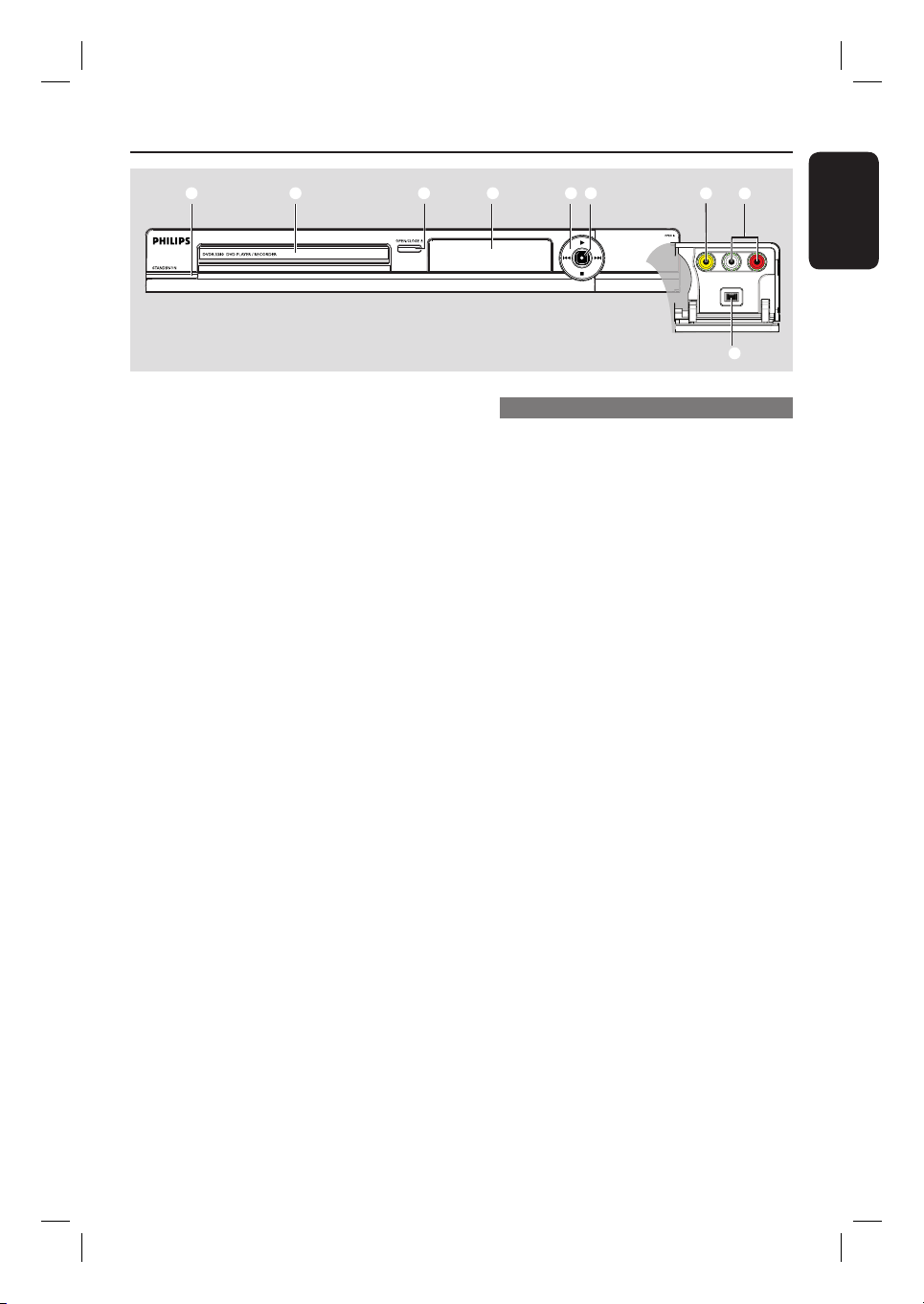
Main Unit
a b c d e f
a
STANDBY-ON
– Turns on the recorder or switch to
standby mode.
b
Disc tray
c
OPEN/CLOSE
– Opens/closes the disc tray.
d
System display panel
– Shows information about the current
status of the recorder.
e
.(PREV) / > (NEXT)
– Go to the previous/next chapter or track.
Press and hold to make a forward/
reverse search.
(PLAY)
É
– Plays a disc.
– Plays a recording.
(STOP)
– Stops playback/recording.
ç
g
h
i
Jacks behind the ap
Flip down the door as indicated by the
OPEN X label at the right hand corner.
g
VIDEO
– Video input for camcorders or video
recorders.
Press REC SOURCE on the remote
control to select ‘CAM1’ in order to
view the input source.
h
L/R AUDIO
– Audio input for camcorders or video
recorders.
i
DV IN
– Input for digital camcorders or other
suitable devices using this connector.
Press REC SOURCE on the remote
control to select ‘DV’ in order to view
the input source.
English
f
(RECORD)
– Starts recording the current TV channel
or the current video input source.
– Press repeatedly to set up a One Touch
Recording at 30, 60 or 90 minutes
interval.
13
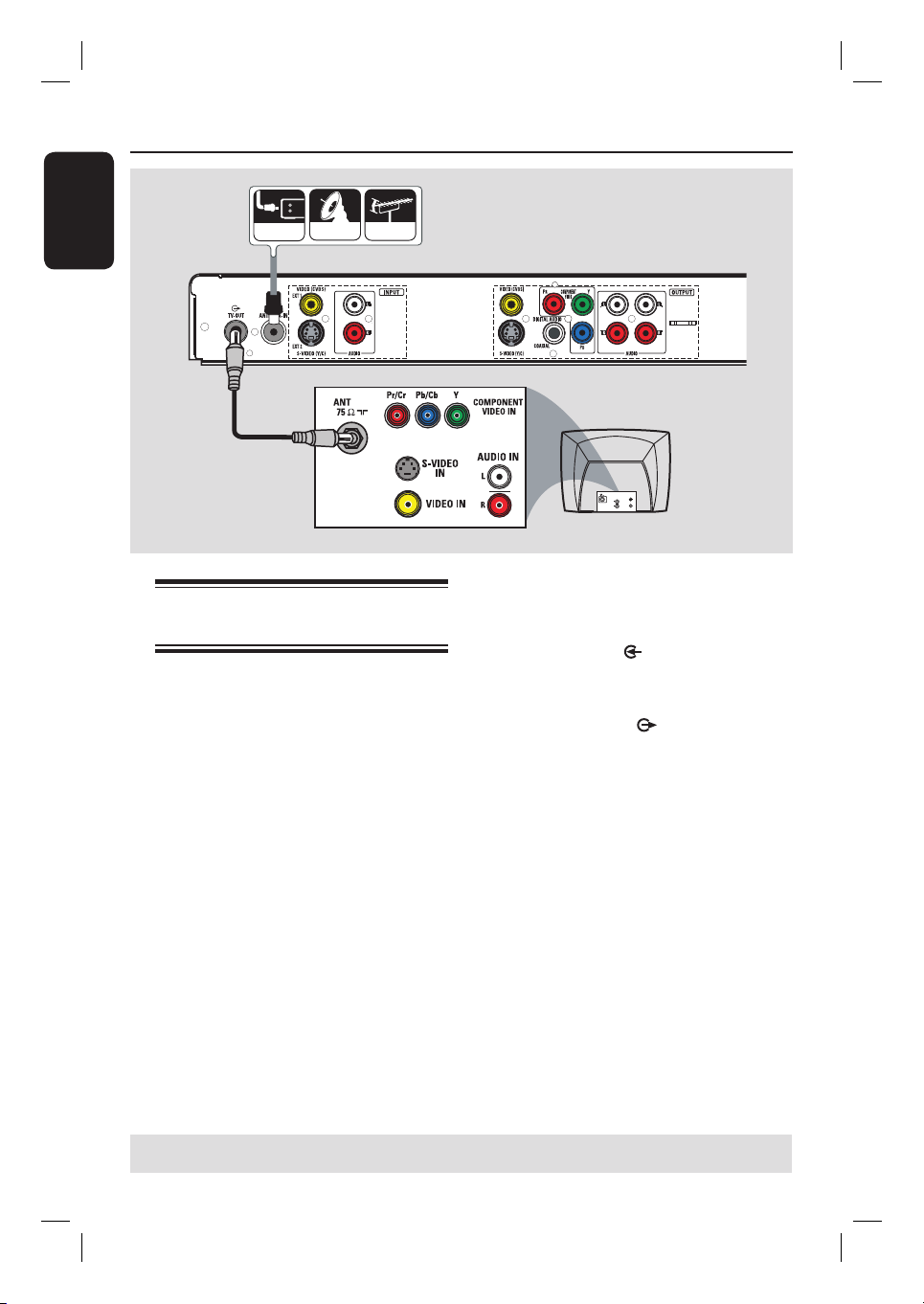
Step 1: Basic Recorder Connections
English
CABLE
SATELLITE
ANTENNA
A
B
Connecting the antenna
cables
These connections enable you to watch
and record TV programs using the
recorder. If the antenna signal is
connected via a VCR, Cable Box or
Satellite Receiver, ensure that these
devices are turned on in order to watch
or record the cable programs.
If you want to connect to a VCR
and/or Cable Box/Satellite Receiver,
see the chapter “Step 2 : Optional
Connections” for the complete
connections to your TV.
TV
S-VID E O
IN
AUDIO
OUT
VIDEO IN
A
Connect the existing Antenna/Cable TV
signal (or from the Cable Box/Satellite
Receiver {RF OUT or TO TV}) to the
ANTENNA-IN
recorder.
B
Use the supplied RF coaxial cable to
connect TV-OUT
recorder to the antenna input jack on
your TV (VHF/UHF RF IN).
Helpful Hint:
– Depending on how you have currently
connected your TV channel (directly from an
off-air antenna or Cable box or VCR), you
will have to disconnect some of the cables
before you make the above connection.
jack on the
jack on the
TIPS: Before making or changing any connections, make sure that all the devices are disconnected
from the power outlet.
14
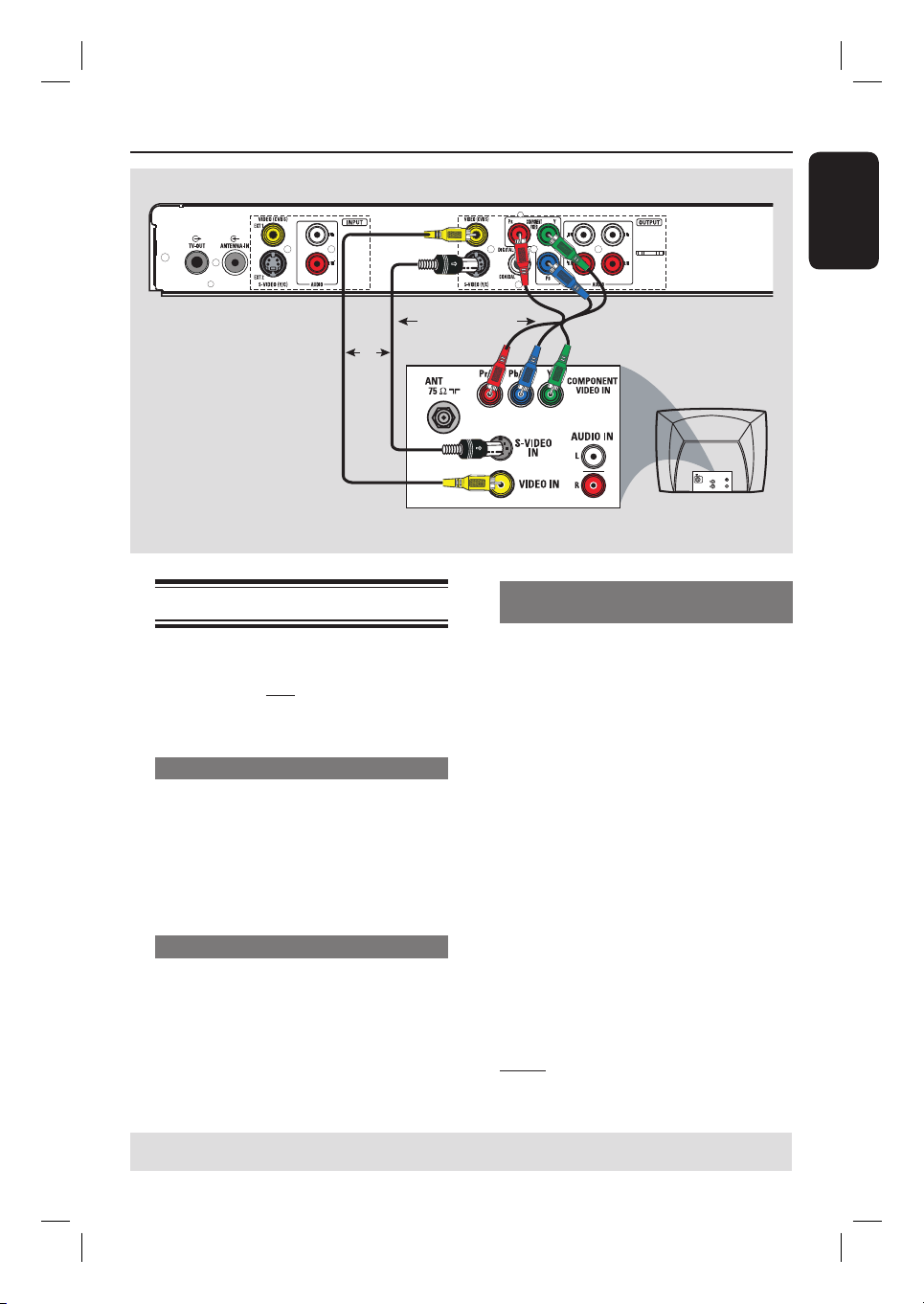
Step 1: Basic Recorder Connections (continued)
English
OR
Option 1
Option 2
Connecting the video cables
This connection enables you to view the
disc playback from the recorder. You only
need to choose one of the options below
to make your video connection.
Option 1: Using Video (CVBS) jack
Use the supplied audio/video cable
(yellow plug) to connect the VIDEO
(CVBS)-OUTPUT jack on the
recorder to the video input jack (or
labeled as A/V In, Video In or Composite)
on the TV.
Option 2: Using an S-Video cable
Use an S-video cable (not supplied) to
connect the S-VIDEO (Y/C) OUTPUT jack on the recorder to the
S-Video input jack (or labeled as Y/C or
S-VHS) on the TV.
OR
Option 3
TV
S-VID E O
IN
AUDIO
OUT
VIDEO IN
Option 3: Using a Component
(Y Pb Pr) cable
A
Use the component video cable (red/
blue/green - not supplied) to connect the
Y PB PR -OUTPUT jacks on the
recorder to the corresponding
component video input jacks (or labeled
as Y Pb/Cb Pr/Cr or YUV) on the TV.
B
If your TV accepts Progressive Scan
signal, see the chapter “DVD System
Menu Options – GENERAL Settings” for
detailed Progressive Scan set-up.
IMPORTANT!
The progressive scan video quality is
only available through a Y PB P
connection and a progressive TV is
required. It is strongly advised to
complete the recorder installation
rst, before enabling the progressive
scan feature.
Note: Audio connection is required in
order to hear the sound, see next section
“Connecting the audio cables”.
R
TIPS: Before making or changing any connections, make sure that all the devices are disconnected
from the power outlet.
15
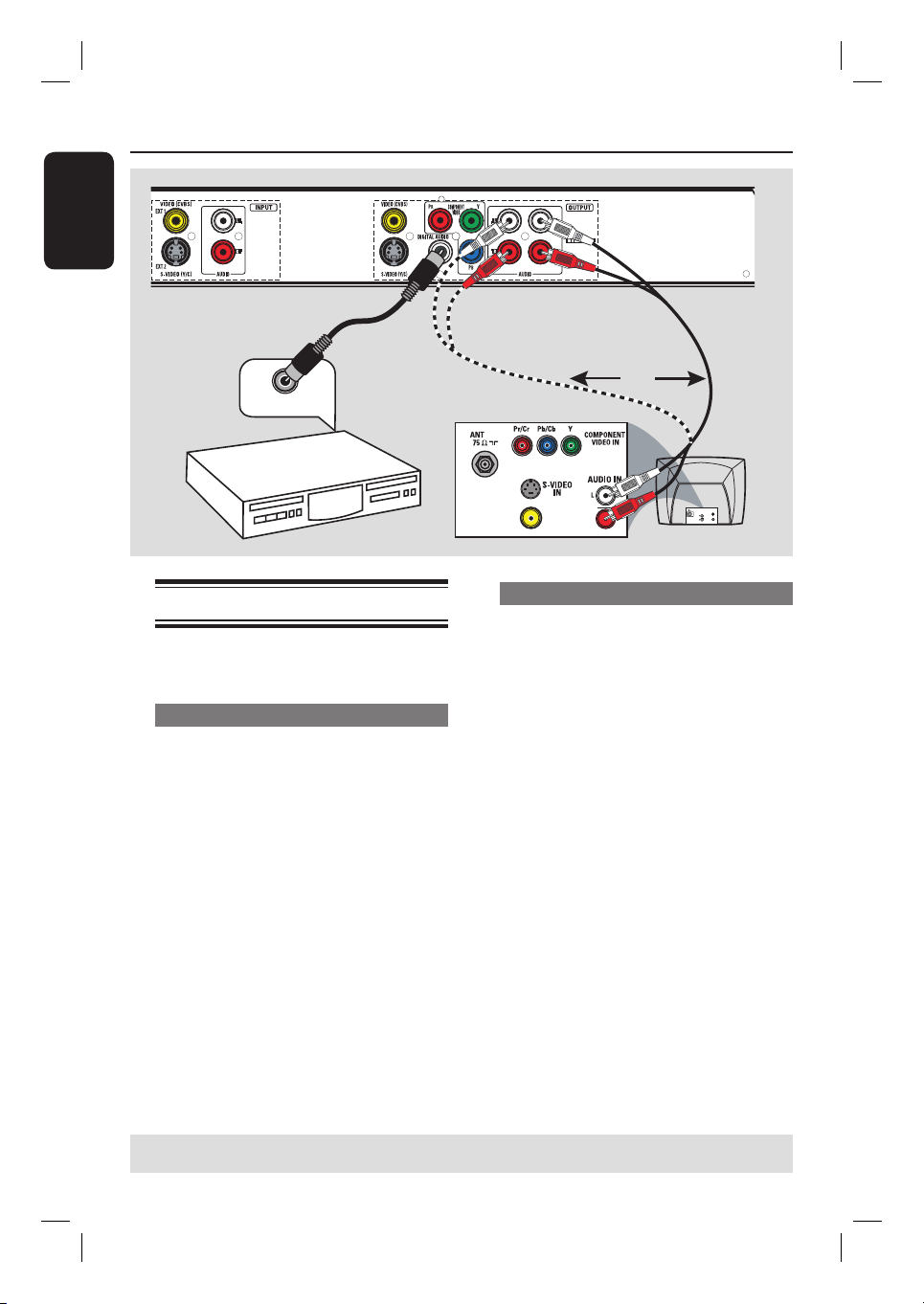
Step 1: Basic Recorder Connections (continued)
English
Option 2
DIGITAL IN
AV ampli er/
receiver
Connecting the audio cables
This connection enables you to listen to
the sound.
Option 1: Using an audio cable
You can connect the recorder to a two
channel stereo system or receiver in
order to enjoy the stereo sound system.
Use an audio cable (red/white ends) to
connect the AUDIO L/R OUTPUT
jacks to one of the following devices with
the same input jacks.
– a stereo system (for example, TV or
mini system).
– a receiver with two channel analogue
stereo.
Option 1
OR
TV
S-VIDE O
IN
AUDIO
OUT
VIDEO IN
Option 2: Using a coaxial cable
You can connect the recorder to an AV
ampli er/receiver with a digital
multichannel sound decoder in order to
enjoy multichannel surround sound.
Use a coaxial cable (not supplied).
Connect the DIGITAL AUDIO
COAXIAL OUTPUT jack on the
recorder to the digital input of the
receiver/ampli er.
Before you start operating, set the digital
audio output settings accordingly (see the
chapter “DVD System Menu Options PLAYBACK settings). If the audio setting
does not match your stereo’s capabilities,
the stereo may produce a strong,
distorted sound or no sound at all.
Helpful Hint:
– Do not connect your TV’s audio output
jacks to the AUDIO-L/-R INPUT jacks on this
recorder, this may cause unwanted
noise.
TIPS: Before making or changing any connections, make sure that all the devices are disconnected
from the power outlet.
16
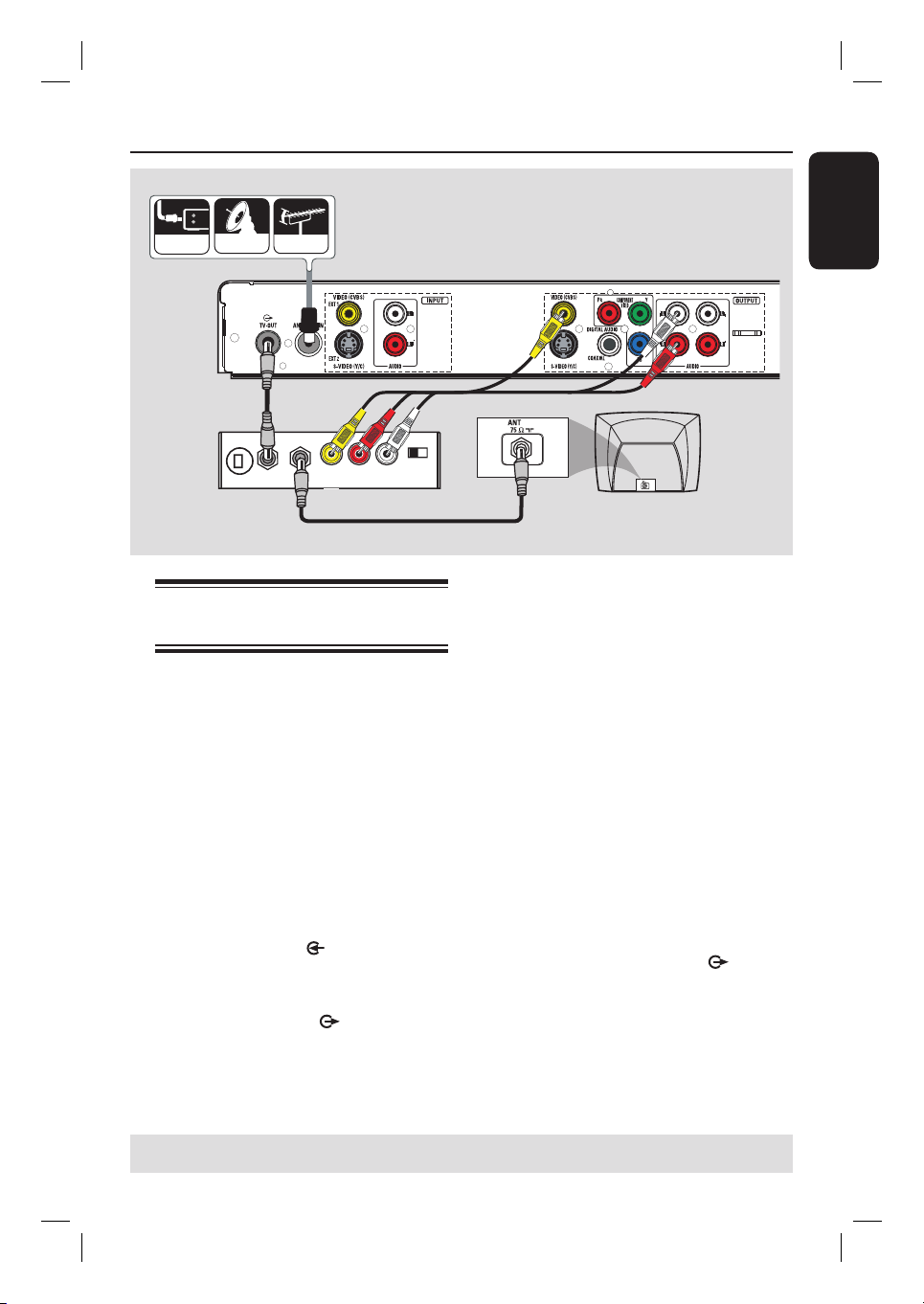
Step 2: Optional Connections
CABLE
SATELLITE
ANTENNA
A
B
TO TV
R L
VIDEO
AUDIO IN
Rear of an RF
Modulator
(Example only)
ANT IN
IN
TV has only an antenna input
jack
Use this connection if your TV has only a
single Antenna In jack (or labeled as
75 ohm or RF In) and does not have any
audio/video jacks.
For this type of connection, you
need an RF modulator in order to
view the disc playback.
A
If you have an Antenna/Cable TV signal
(or from the Cable Box/Satellite
Receiver/VCR) connected to your TV’s
antenna input jack (VHF/UHF RF IN.)
Remove it from the TV and connect it to
the ANTENNA-IN jack on the
recorder.
B
Use the supplied RF coaxial cable to
connect the TV-OUT jack on the
recorder to the antenna input jack on the
RF modulator.
CH3 CH4
D
E
TV
C
C
Use a RF coaxial cable (not supplied) to
connect the TO TV jack on the RF
modulator to the antenna input jack on
your TV.
D
Use the supplied AV cables (yellow plug)
to connect the VIDEO(CVBS)
OUTPUT jack on the recorder to the
video input jack (or labeled as A/V In,
Video In, Composite or Baseband) on the
RF modulator.
E
Use the supplied AV cables (red/white
plugs) to connect the AUDIO
OUTPUT jacks on the recorder to the
audio input jack (or labeled as AUDIO IN
or LINE IN) on the RF modulator.
Helpful Hints:
– If you have used the TV-OUT jack to
connect your recorder to TV, set your TV to
channel 3 or 4. If you have used VIDEO/
AUDIO OUTPUT connection, set the TV to
the appropriate video input channel.
– See your electronics retailer for details on
RF modulator availability and operations.
English
TIPS: Before making or changing any connections, make sure that all the devices are disconnected
from the power outlet.
17
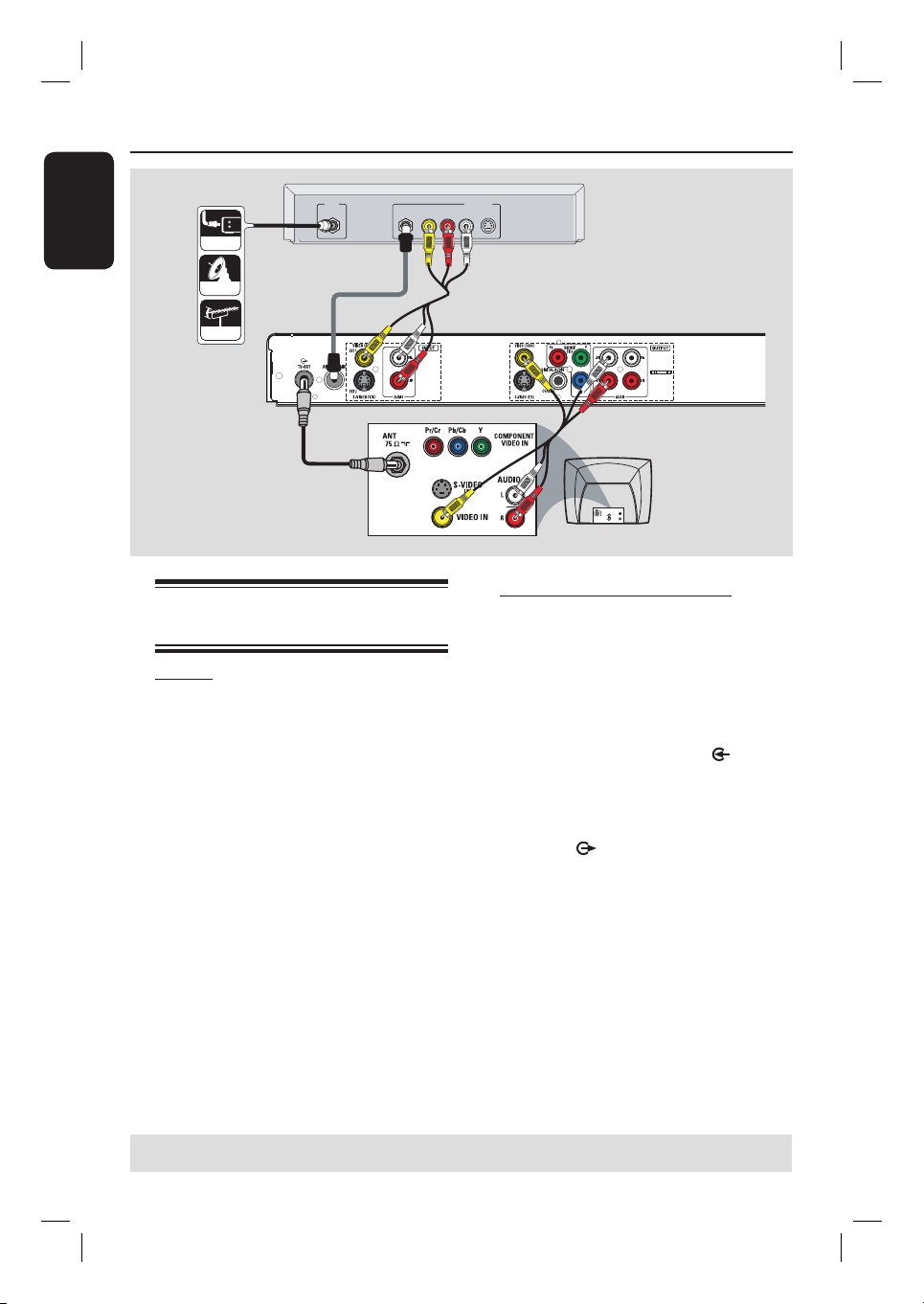
Step 2: Optional Connections (continued)
English
CABLE
SATELLITE
ANTENNA
IN
A
B
VIDEO
RF
C
Connecting to a Cable Box or
Satellite Receiver
Option 1
If your Cable Box/Satellite Receiver
has only an antenna output jack
(RF OUT or TO TV),
see the section “Step 1: Basic Recorder
Connections – Connecting the antenna
cables” for the complete connections to
your TV.
AUDIO
R L
OUT
S-VIDEO
Back of a Cable Box
or Satellite Receiver
(Example only)
D
C
E
TV
S-VIDE O
IN
AUDIO
OUT
VIDEO IN
Option 2 (see the above illustration)
If your Cable Box/Satellite Receiver
has video/audio output jacks,
A
Keep the existing antenna connection
from the Antenna/Cable TV to the Cable
Box/Satellite Receiver.
B
Use the supplied RF coaxial cable to
connect the ANTENNA-IN
the recorder to the RF OUT jack on the
Cable Box/Satellite Receiver.
C
Use a RF coaxial cable to connect the
TV-OUT jack on the recorder to
the antenna input jack on your TV (VHF/
UHF RF IN).
D
Use the audio/video cables to connect
the VIDEO/AUDIO INPUT on the
recorder to the matching VIDEO/AUDIO
output jacks on the Cable Box/Satellite
Receiver.
E
Use the audio/video cables to connect
the VIDEO/AUDIO OUTPUT on the
recorder to the matching VIDEO/AUDIO
input jacks on the TV.
jack on
TIPS: Before making or changing any connections, make sure that all the devices are disconnected
from the power outlet.
18
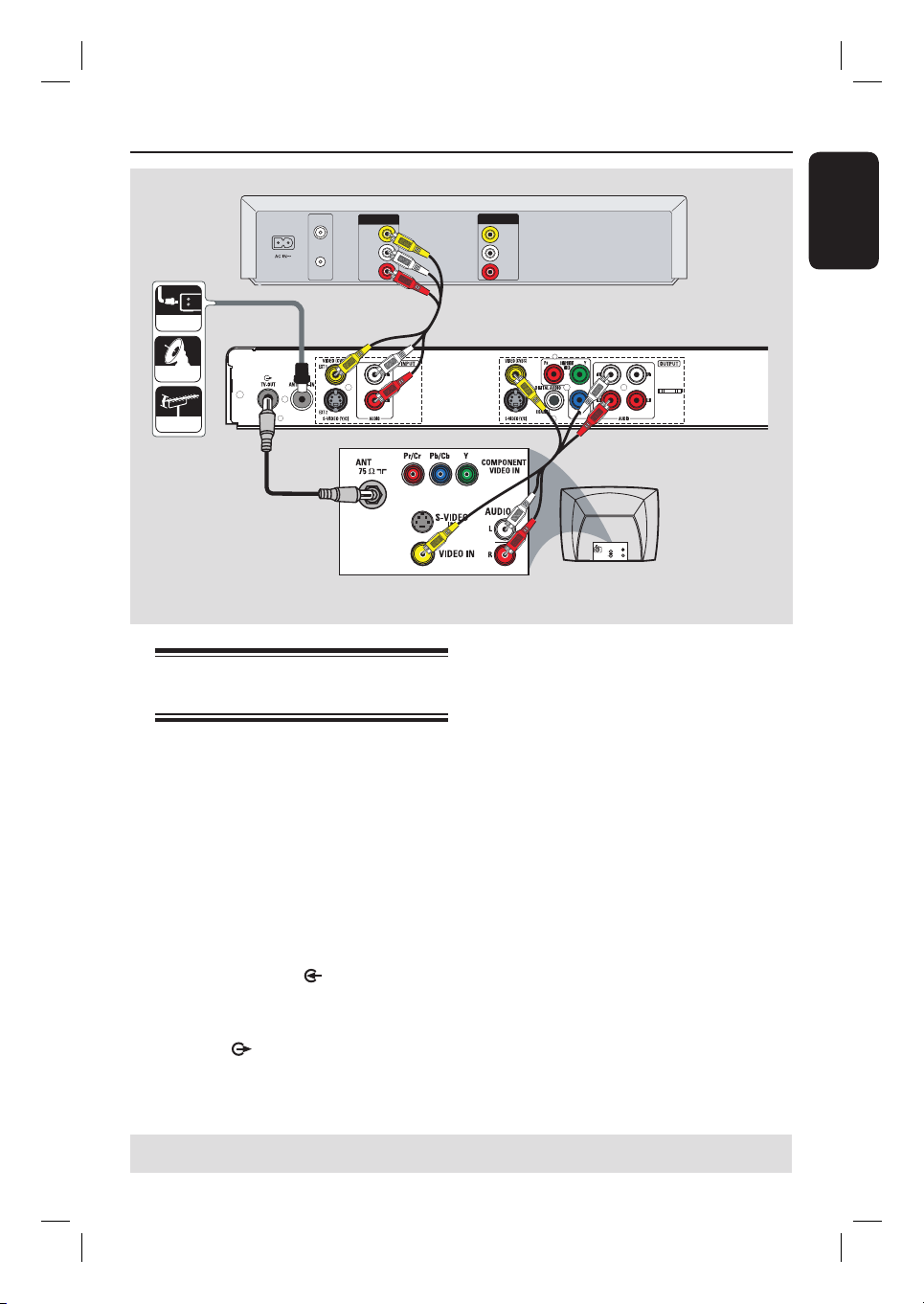
Step 2: Optional Connections (continued)
A
CABLE
SATELLITE
ANTENNA
A
VHF/UHF
VHF/UHF
RF OUT
OUT
RF IN
VIDEO
OUT
AUDIO
L
AUDIO
R
B
Connecting to a VCR or
other similar device
This connection enables you to record
from video tape to a DVD±R/±RW and
allows the VCR to be used for playback if
the recorder is turned off.
IMPORTANT!
Your new recorder can replace the
VCR for all your recording needs.
Just unplug all the connections to
your VCR.
A
Connect the Antenna/Cable TV signal to
the ANTENNA-IN
recorder.
B
Use a RF coaxial cable to connect the
TV-OUT jack on the recorder to
the antenna input jack on your TV (VHF/
UHF RF IN).
jack on the
IN
VIDEO
IN
AUDIO
L
AUDIO
R
Back of a VCR
(Example only)
English
C
D
TV
S-VIDE O
IN
AUDIO
OUT
VIDEO IN
C
Use the audio/video cables to connect
the VIDEO /AUDIO INPUT (red/
white/yellow) on the recorder to the
matching VIDEO/AUDIO output jacks on
the VCR.
D
Use the audio/video cables to connect
the VIDEO/AUDIO OUTPUT (red/
white/yellow) on the recorder to the
matching VIDEO/AUDIO input jacks on
the TV.
Helpful Hints:
– Most commercial video cassettes and
DVDs are copy-protected and therefore
cannot be recorded.
– Connect the recorder directly to the
TV. If there is a VCR or an additional device
in between, the picture quality may be poor
because of the copy protection system built
into the recorder.
TIPS: Before making or changing any connections, make sure that all the devices are disconnected
from the power outlet.
19
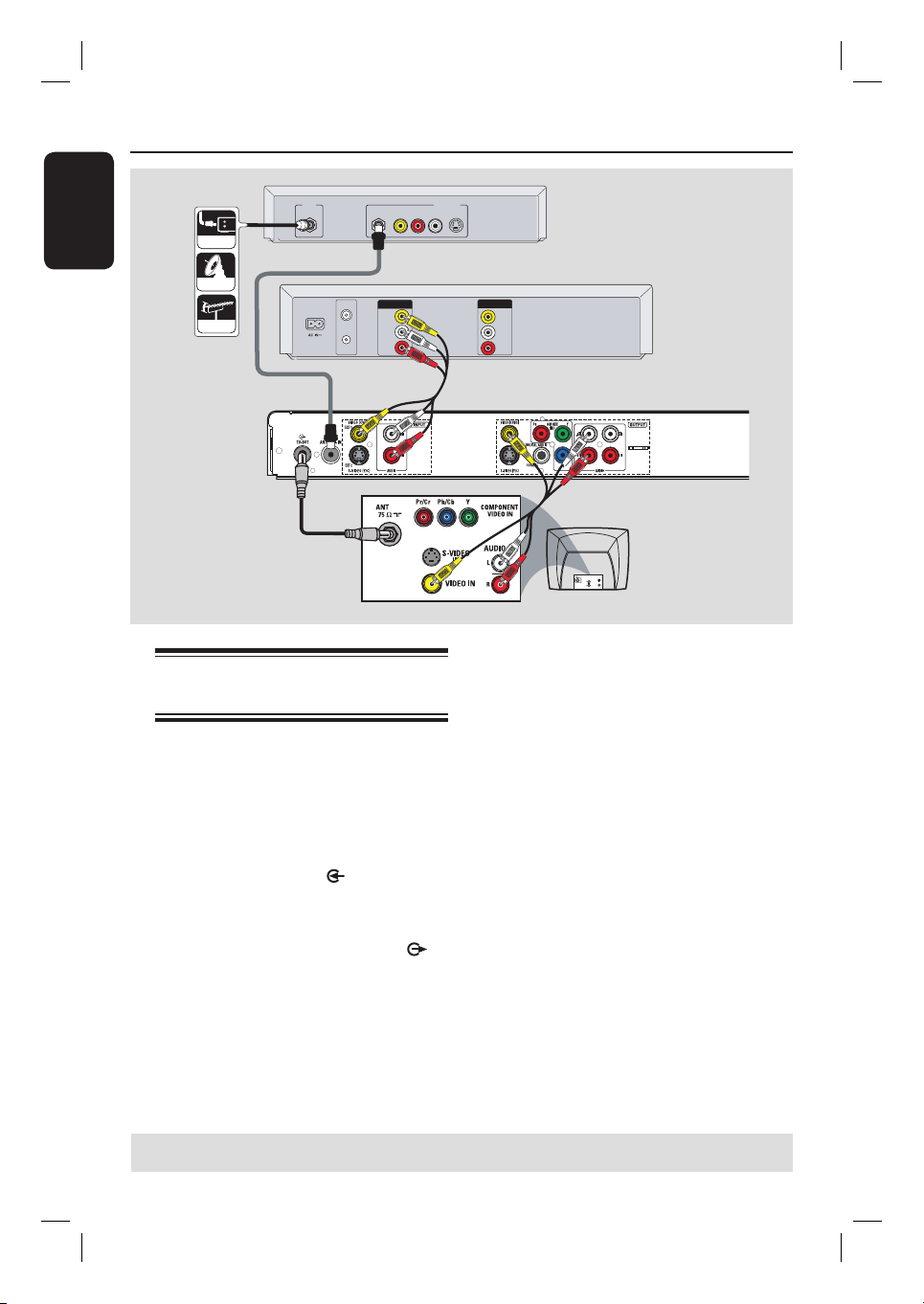
Step 2: Optional Connections (continued)
English
A
CABLE
SATELLITE
ANTENNA
IN
C
Connecting to a VCR and
Cable Box/Satellite Receiver
A
Connect the Antenna/Cable TV signal to
the antenna input (RF IN) jack on the
Cable Box/Satellite Receiver.
B
Use the supplied RF coaxial cable to
connect the antenna output (RF OUT)
jack on the Cable Box/Satellite Receiver
to the ANTENNA-IN
recorder.
C
Use another RF coaxial cable (not
supplied) to connect the TV-OUT
jack on the recorder to the antenna input
jack on the TV.
RF
B
VHF/UHF
OUT
RF IN
VIDEO
OUT
AUDIO
L
AUDIO
VHF/UHF
R
RF OUT
jack on the
VIDEO
R L
D
AUDIO
OUT
S-VIDEO
Back of a Cable Box
or Satellite Receiver
(Example only)
IN
VIDEO
IN
AUDIO
L
AUDIO
R
Back of aVCR
(Example only)
E
TV
S-VIDEO
IN
AUDIO
OUT
VIDEO IN
D
Use the audio/video cables to connect
the VIDEO/AUDIO INPUT (red/
white/yellow) on the DVD recorder to
the matching VIDEO/AUDIO output
jacks on the VCR.
E
Use the audio/video cables to connect
the VIDEO/AUDIO OUTPUT (red/
white/yellow) on the DVD recorder to
the matching VIDEO/AUDIO input jacks
on the TV.
Helpful Hints:
– You may use the S-VIDEO (Y/C) jack
instead of VIDEO (CVBS) jack if the
connected device has the same S-VIDEO
input/output jack. This video connection
provides better picture quality.
TIPS: Before making or changing any connections, make sure that all the devices are disconnected
from the power outlet.
20
