Philips DVDR3380 05B User Manual

DVD Player/ Recorder
User Manual
DVDR3380

Important notes for users in the U.K.
Mains plug
This apparatus is tted with an approved 13
Amp plug. To change a fuse in this type of plug
proceed as follows:
1 Remove fuse cover and fuse.
2 Fix new fuse which should be a BS1362
5 Amp, A.S.T.A. or BSI approved type.
3 Re t the fuse cover.
If the tted plug is not suitable for your socket
outlets, it should be cut off and an appropriate
plug tted in its place.
If the mains plug contains a fuse, this should
have a value of 5 Amp. If a plug without a fuse
is used, the fuse at the distribution board
should not be greater than 5 Amp.
Note: The severed plug must be disposed of to
avoid a possible shock hazard should it be
inserted into a 13 Amp socket elsewhere.
How to connect a plug
The wires in the mains lead are coloured with
the following code: blue = neutral (N),
brown = live (L).
Italia
DICHIARAZIONE DI CONFORMITA’
Si dichiara che l’apparecchio DVDR3380,
Philips risponde alle prescrizioni dell’art. 2
comma 1 del D.M. 28 Agosto 1995 n. 548.
Fatto a Eindhoven
Philips Consumer Electronics
5616 JB Eindhoven, The Netherlands
Norge
Typeskilt nnes på apparatens underside.
Observer: Nettbryteren er sekundert
innkoplet. Den innebygde netdelen er
derfor ikke frakoplet nettet så lenge
apparatet er tilsluttet nettkontakten.
For å redusere faren for brann eller elektrisk
støt, skal apparatet ikke utsettes for regn eller
fuktighet.
Philips, Glaslaan 2
As these colours may not correspond with the
colour markings identifying the terminals in your
plug, proceed as follows:
– Connect the blue wire to the terminal
marked N or coloured black.
– Connect the brown wire to the terminal
marked L or coloured red.
– Do not connect either wire to the earth
terminal in the plug, marked E (or e) or
coloured green (or green and yellow).
Before replacing the plug cover, make certain
that the cord grip is clamped over the sheath of
the lead - not simply over the two wires.
Copyright in the U.K.
Recording and playback of material may require
consent. See Copyright Act 1956 and The
Performer’s Protection Acts 1958 to 1972.
2
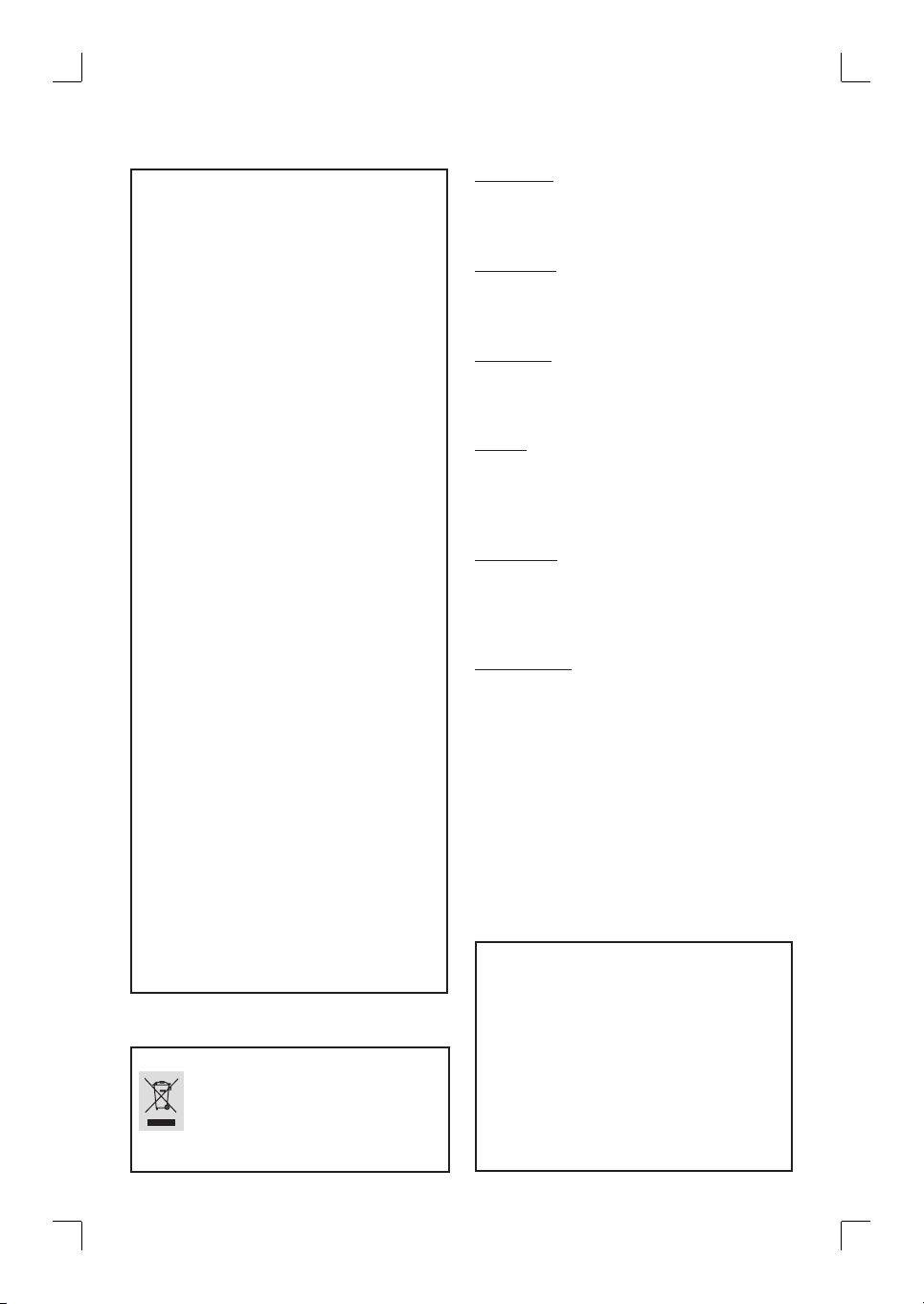
DK
Advarsel: Usynlig laserstråling ved åbning
når sikkerhedsafbrydere er ude af funktion.
Undgå utsættelse for stråling.
Bemærk: Netafbryderen er sekundært
indkoblet og ofbryder ikke strømmen fra
nettet. Den indbyggede netdel er derfor
tilsluttet til lysnettet så længe netstikket
sidder i stikkontakten.
S
Klass 1 laseraparat
Varning! Om apparaten används på annat
sätt än i denna bruksanvisning speci cerats,
kan användaren utsättas för osynlig
laserstrålning, som överskrider gränsen för
laserklass 1.
Observera! Stömbrytaren är sekundärt
kopplad och bryter inte strömmen från
nätet. Den inbyggda nätdelen är därför
ansluten till elnätet så länge stickproppen
sitter i vägguttaget.
SF
Luokan 1 laserlaite
Varoitus! Laitteen käyttäminen muulla kuin
tässä käyttöohjeessa mainitulla tavalla
saattaa altistaa käyttäjän
turvallisuusluokan 1 ylittävälle
näkymättömälle lasersäteilylle.
Oikeus muutoksiin varataan. Laite ei saa
olla alttiina tippu-ja roiskevedelle.
Huom. Toiminnanvalitsin on kytketty
toisiopuolelle, eikä se kytke laitetta irti
sähköverkosta. Sisäänrakennettu verkko-osa
on kytkettynä sähköverkkoon aina silloin,
kun pistoke on pistorasiassa.
CAUTION
VISIBLE AND INVISIBLE LASER
RADIATION WHEN OPEN.
AVOID EXPOSURE TO BEAM
ADVARSEL
SYNLIG OG USYNLIG LASERSTRÅLING
VED ÅBNING UNDGÅ UDSÆTTELSE FOR
STRÅLING
VARNING
SYNLIG OCH OSYNLIG
LASERSTRÅLNING NÄR DENNA DEL ÄR
ÖPPNAD BETRAKTA EJ STRÅLEN
VARO!
AVATTAESSA OLET ALTTIINA
NÄKYVÄLLE JA NÄKYMÄTTÖMÄLLE
LASER SÄTEILYLLE. ÄLÄ KATSO
SÄTEESEEN
VORSICHT
SICHTBARE UND UNSICHTBARE
LASERSTRAHLUNG WENN ABDECKUNG
GEÖFFNET NICHT DEM STRAHL
AUSSETZEN
ATTENTION
RAYONNEMENT LASER VISIBLE ET
INVISIBLE EN CAS D’OUVERTURE
EXPOSITION DANGEREUSE AU
FAISCEAU
For Customer Use:
English
Disposal of your old product
Your product is designed and manufactured with high quality materials
and components, which can be recycled and reused.
When this crossed-out wheeled bin symbol is attached to a product it
means the product is covered by the European Directive 2002/96/EC.
Please inform yourself about the local separate collection system for
electrical and electronic products.
Please act according to your local rules and do not dispose of your old products with
your normal household waste. The correct disposal of your old product will help
prevent potential negative consequences for the environment and human health.
Read carefully the information located at the
bottom or rear of your DVD Recorder and
enter below the Serial No. Retain this
information for future reference.
Model No. DVD RECORDER
DVDR3380
Serial No. _______________
3
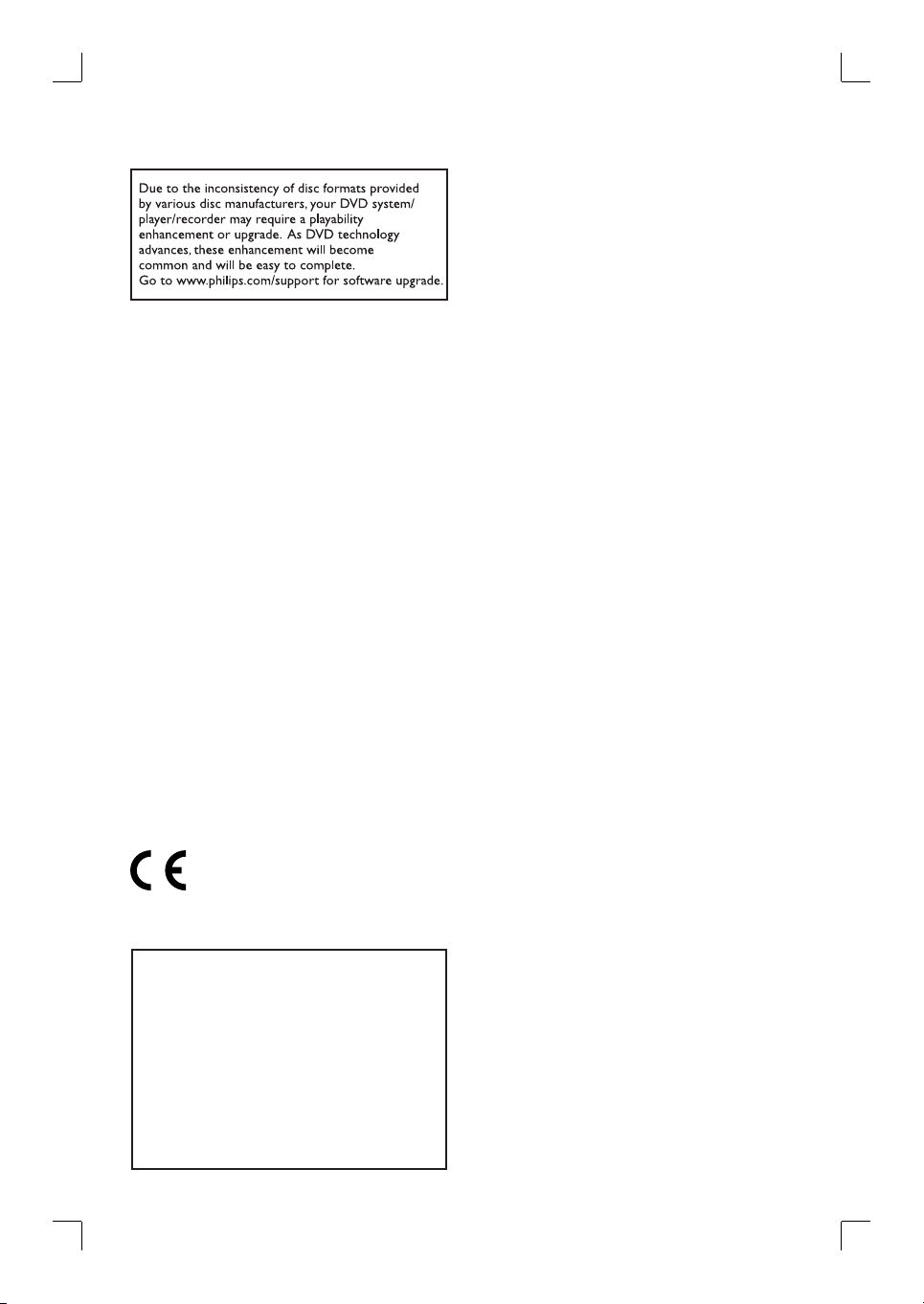
This product complies with the radio
interference requirements of the
European Community.
This product complies with
the requirements of the
following directives and
guidelines: 73/23/EEC +
89/336/EEC + 93/68/EEC
LASER
Type Semiconductor laser
InGaAlP (DVD)
AIGaAs (CD)
Wave length 658 nm (DVD)
790 nm (CD)
Output Power 30 mW (DVD+RW write)
1.0 mW (DVD read)
1.0 mW (CD read)
Beam divergence 84 degrees (DVD)
61 degrees (CD)
4
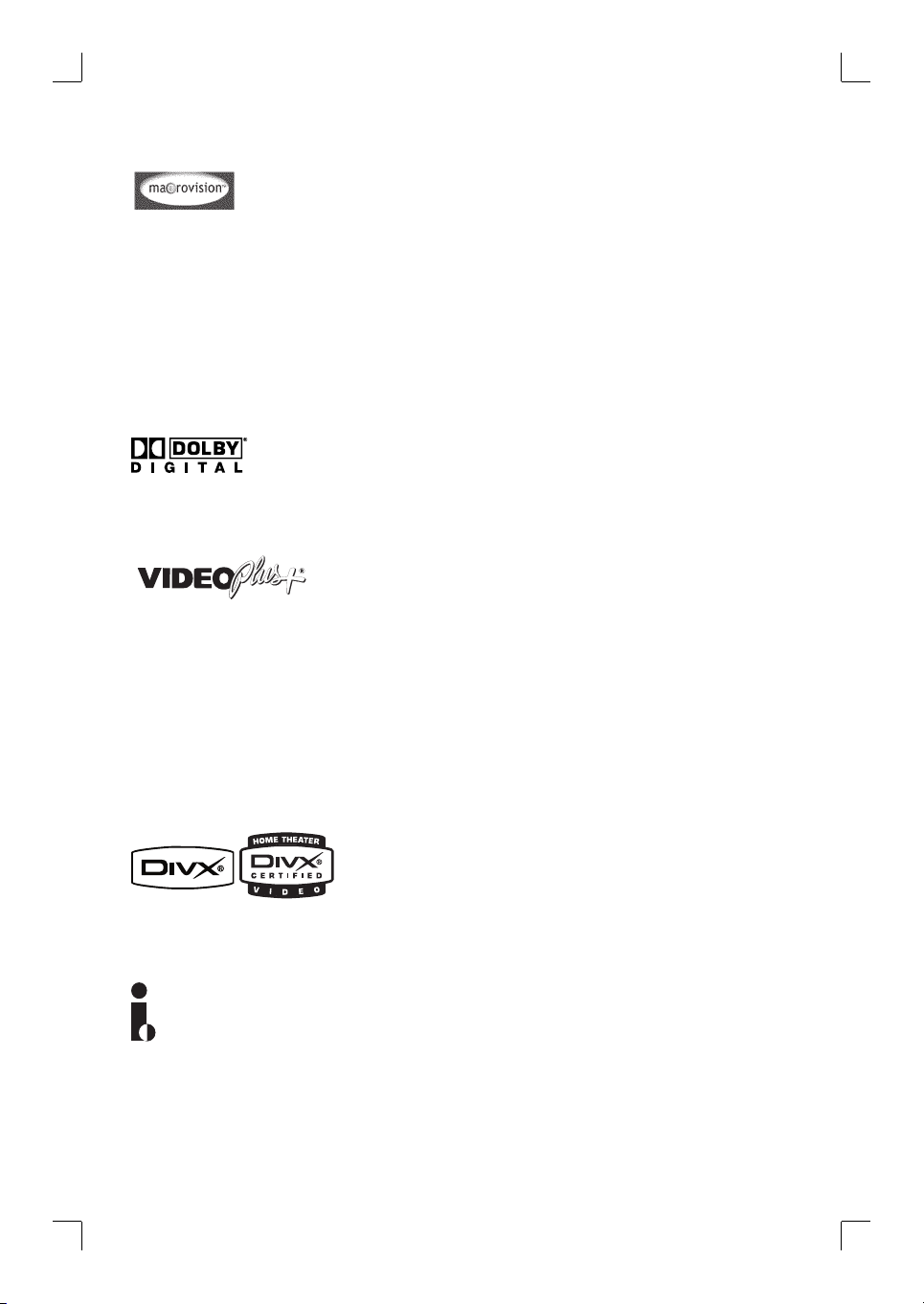
This product incorporates copyright protection
technology that is protected by US patents. Use
of this copyright protection technology must be
authorised by Macrovision, and is intended for
home and other limited viewing uses only, unless
otherwise authorised by Macrovision. Reverse
engineering or disassembly is prohibited.
U.S. Patent Number: 4,631,603; 4,819,098;
4,907,093; 5,315,448; and 6,516,132
Manufactured under license from Dolby
Laboratories. “Dolby” and the double-D symbol
are trademarks of Dolby Laboratories.
This is a simple programming system for
recorders. To use it, enter the programming
number associated with your television
programme. You can nd this number in your
favourite listings magazine.
EnglishFrançaisEspañol
VIDEO Plus+
trademarks of Gemstar Development
Corporation. The VIDEO Plus+® system is
manufactured under license from Gemstar
Development Corporation.
®
and PlusCode are registered
DivX®, DivX Certi ed, and associated logos are
trademarks of DivX Networks, Inc and are used
under license.
i.Link is also known as ‘FireWire’ and ‘IEEE1394’.
This connection is used for the transfer of high
bandwidth digital signals as used by digital video
(DV) camcorders. It carries all audio and video
signals via a single cable.
5
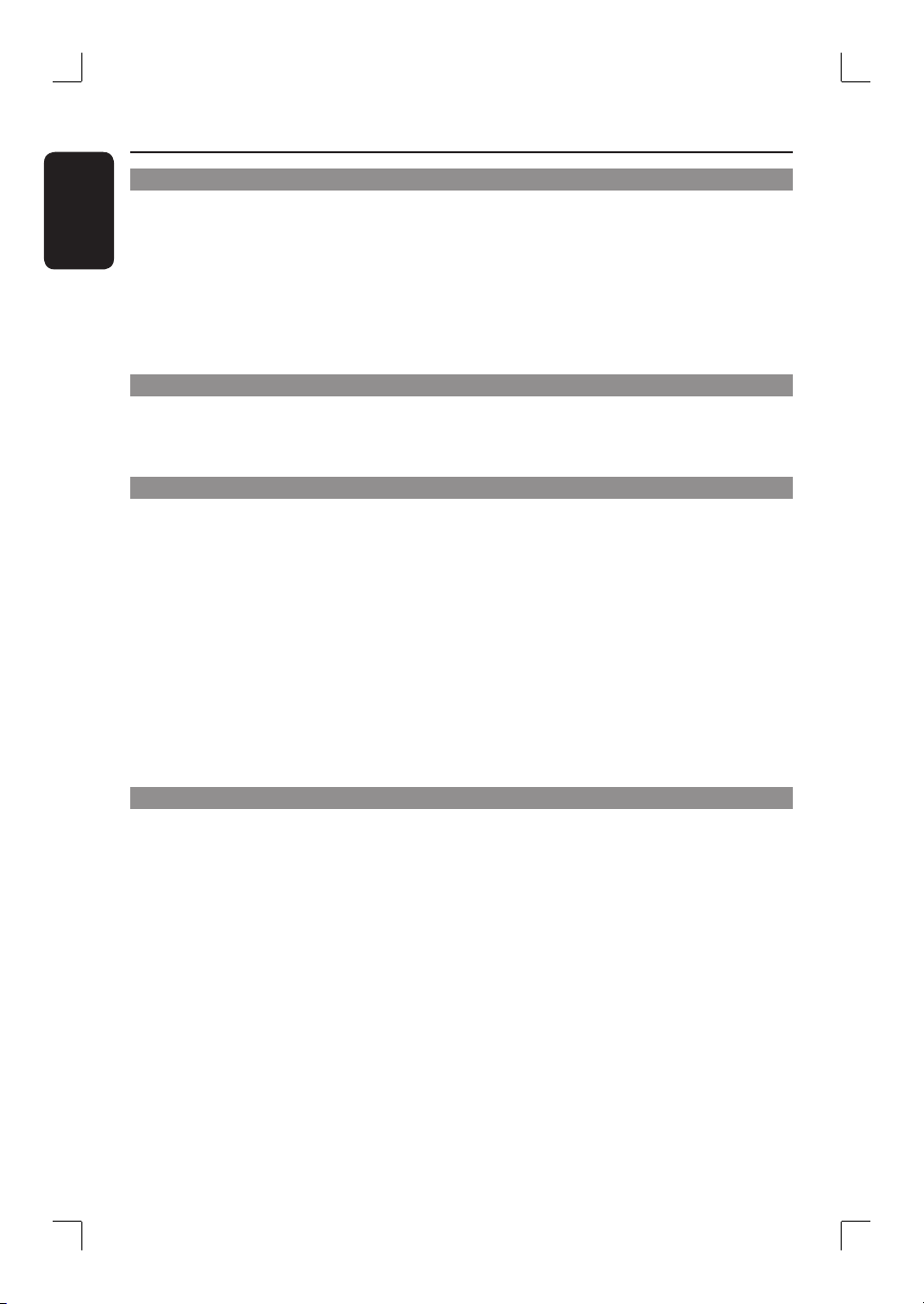
Table of Contents
English
General
Care and Safety Information ..........................................................................................8
Setup precautions .................................................................................................................................................8
Cleaning discs ........................................................................................................................................................8
About recycling .....................................................................................................................................................8
Product Information ........................................................................................................ 9
Intro duct ion ...........................................................................................................................................................9
Accessories supplied ...........................................................................................................................................9
Region codes ..........................................................................................................................................................9
Copyright notice ...................................................................................................................................................9
Product Overview
Remote Control ............................................................................................................. 10
Using the remote control ................................................................................................................................12
Main Unit ......................................................................................................................... 13
Connections
Step 1: Basic Recorder Connections ............................................................................ 14
Connecting the aerial cables ...........................................................................................................................14
Connecting the video cable .............................................................................................................................15
Connecting the audio cables ...........................................................................................................................16
Step 2: Optional Connections ....................................................................................... 17
Connecting to a Cable Box or Satellite Receiver .....................................................................................17
Connecting to a VCR or other similar device ............................................................................................18
Connecting to a VCR and Cable Box/Satellite Receiver .........................................................................19
Connecting a camcorder to the front sockets ......................................................................................... 20
Step 3: Installation and Setup ....................................................................................... 21
Finding the correct viewing channel .............................................................................................................21
Setting the OSD language ................................................................................................................................21
Select the country of your residence .......................................................................................................... 22
Setting your TV channelprogrammes ......................................................................................................... 22
Setting the date & time .................................................................................................................................... 23
Recording
Record ing .........................................................................................................................24
Discs for recording ............................................................................................................................................24
Recording settings ............................................................................................................................................24
RECORD settings ...................................................................................................................................... 25
Manual recording ............................................................................................................................................... 26
One Touch Recording - automatic turn-off ............................................................................................... 26
About timer recording ......................................................................................................................................27
Timer recording (manually) .............................................................................................................................27
Timer recording (VIDEO Plus+® System) ...................................................................................................29
Changing/ Deleting a timer recording ......................................................................................................... 30
Simultaneous recording and playback .......................................................................................................... 30
6

Table of Contents
Playback
Playback ........................................................................................................................... 31
Playable discs .......................................................................................................................................................31
Inserting a disc ....................................................................................................................................................31
Starting disc playback ........................................................................................................................................32
Additional Playback Features .......................................................................................36
Changing to another chapter/track .............................................................................................................. 36
Pausing playback and step play ..................................................................................................................... 36
Searching forwards/backwards ..................................................................................................................... 36
Using T/C options ..............................................................................................................................................37
Edit Recordings
Editing/ Finalising Recording .........................................................................................40
About disc editing .............................................................................................................................................40
Accessing disc editing menu ........................................................................................................................... 40
Playing your recordings (DVD±R) on other DVD players .................................................................... 42
About title editing ............................................................................................................................................. 43
Accessing title editing menu ........................................................................................................................... 43
About video editing .......................................................................................................................................... 45
Accessing video editing menu ........................................................................................................................ 45
Other Information
DVD System Menu Options ..........................................................................................48
Accessing the System Menu ........................................................................................................................... 48
GENERAL settings ....................................................................................................................................49
PLAYBACK settings .................................................................................................................................. 50
RECORD settings ......................................................................................................................................52
LANGUAGE settings .................................................................................................................................52
CHANNEL SETUP settings ....................................................................................................................53
CLOCK settings ..........................................................................................................................................55
Firmware Upgrade .........................................................................................................56
Installing the latest rmware .......................................................................................................................... 56
Speci cations .................................................................................................................. 57
Troublesho oting .............................................................................................................. 58
Frequently Asked Questions ......................................................................................... 61
Glossary ........................................................................................................................... 62
Display panel symbols/ messages .................................................................................63
TV System Guide ............................................................................................................ 64
English
7
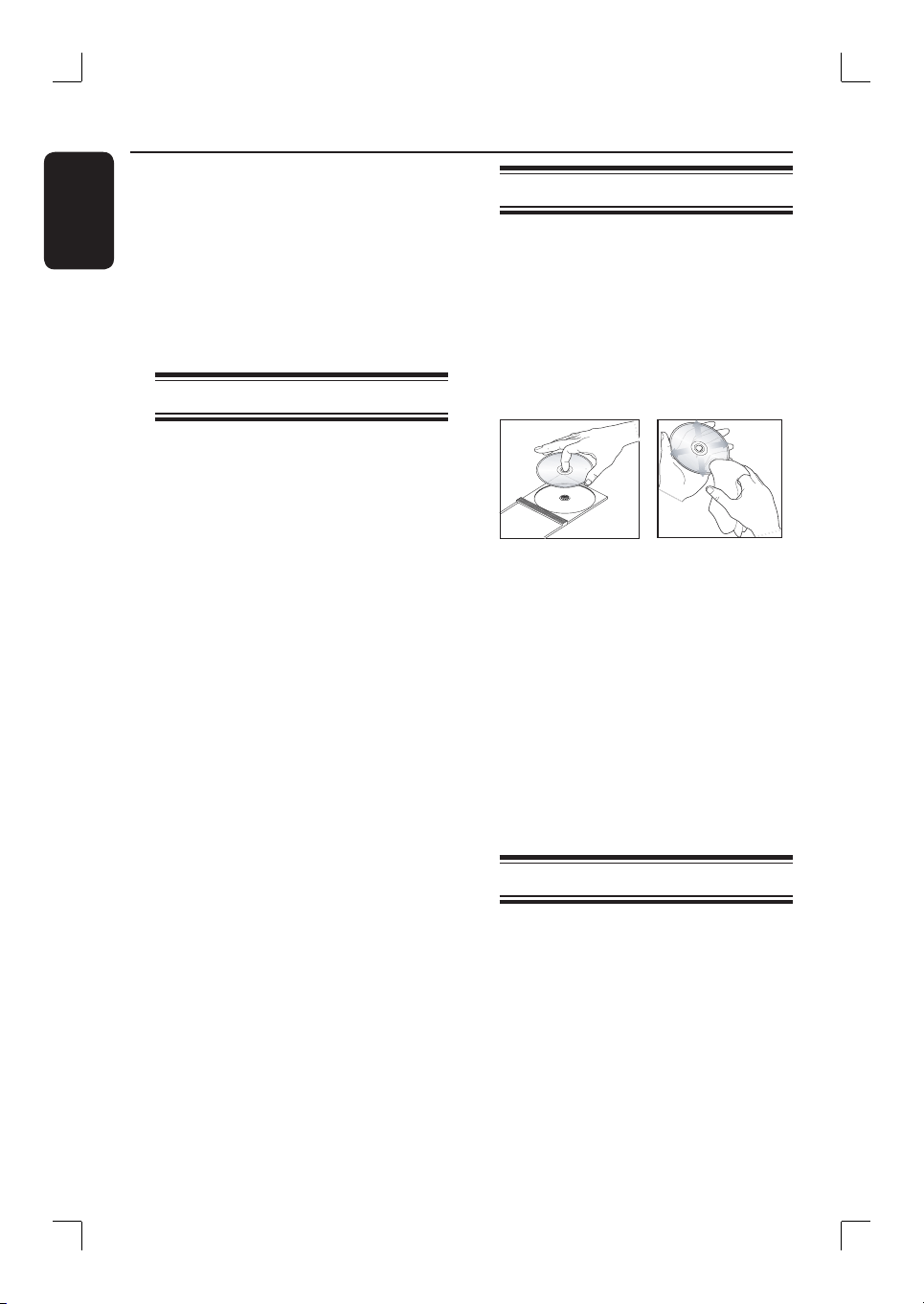
Care and Safety Information
English
CAUTION!
High voltage! Do not open the
device. You run the risk of getting
an electric shock.
The machine does not contain any
user-serviceable parts. Please leave
all maintenance work to quali ed
personnel.
Setup precautions
Finding a suitable location
– Place the set on a at, hard and stable
surface. Do not place the set on a carpet.
– Do not position the set on top of
other equipment that might heat it up
(e.g., receiver or ampli er).
– Do not put anything above or under
the set (e.g., CDs, magazines).
– Install this unit near the AC outlet and
where the AC power plug can be
reached easily.
Space for ventilation
– Place the apparatus in a location with
adequate ventilation to prevent internal
heat build up. Allow at least 10 cm (4”)
clearance from the rear and the top of
the set and 5 cm (2”) from the left and
right to prevent overheating.
Cleaning discs
Some problems occur because the disc
inside the recorder is dirty (frozen picture,
sound disruptions, picture distortions). To
avoid these problems, discs should be
cleaned on a regular basis.
To clean a disc, use a micro bre cleaning
cloth and wipe the disc from the centre
to the edge in a straight line.
CAUTION!
Do not use solvents such as benzene,
thinner, commercially available cleaners,
or anti-static sprays intended for
analogue discs.
Since the optical unit (laser) of the
recorder operates at a higher power than
regular DVD or CD players, cleaning
CDs intended for DVD or CD players
may damage the optical unit (laser).
Therefore, refrain from using a cleaning
CD.
Avoid high temperatures, moisture,
water and dust
– Apparatus shall not be exposed to
dripping or splashing.
– Do not place any sources of danger on
the apparatus (e.g., liquid lled objects,
lighted candles).
8
About recycling
These operating instructions have been
printed on non-polluting paper. This
electronic equipment contains a large
number of materials that can be recycled.
If you are disposing of an old machine,
please take it to a recycling centre. Please
observe the local regulations regarding
disposal of packaging materials, exhausted
batteries, and old equipment.
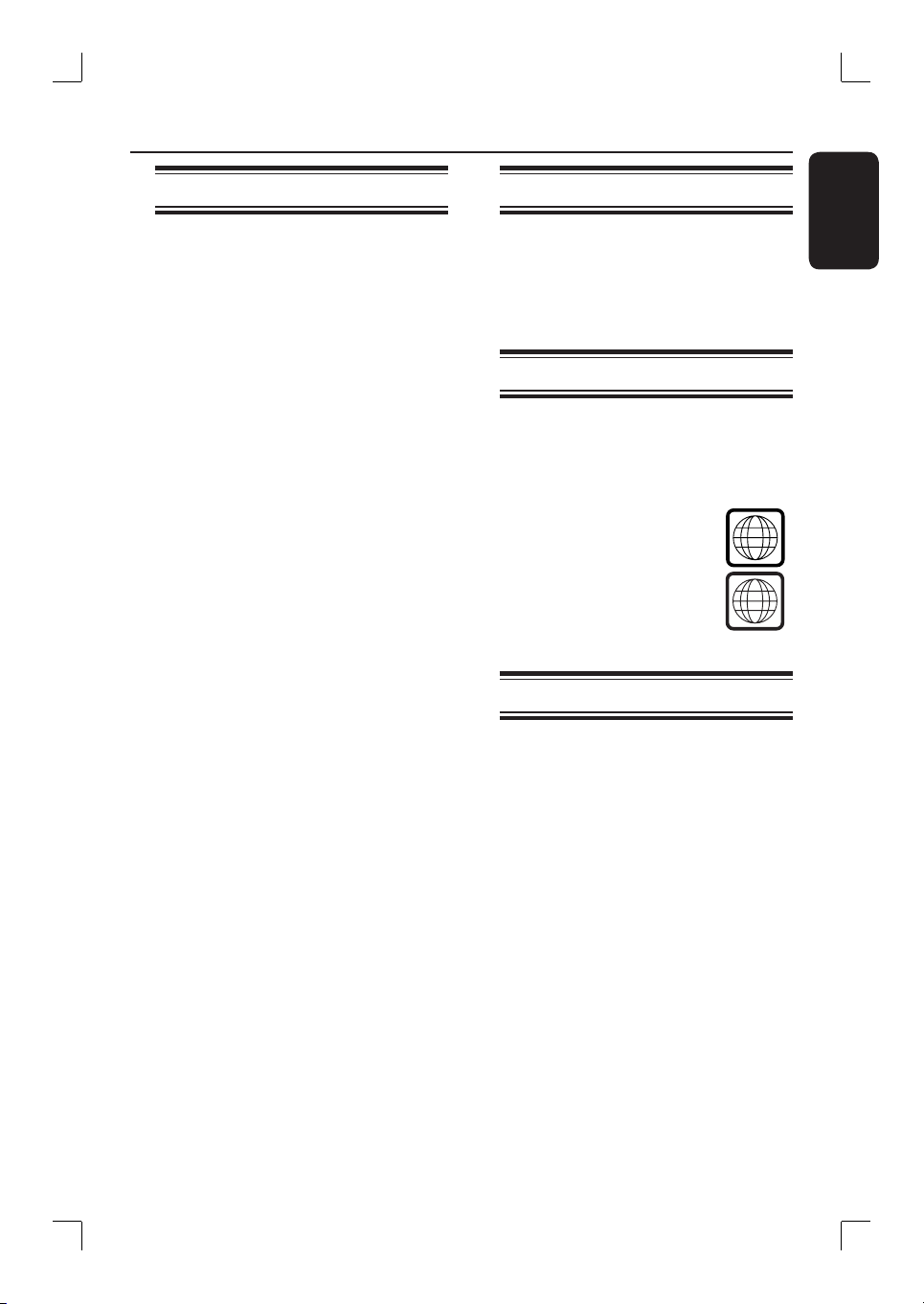
Product Information
ALL
2
Introduction
Your Philips recorder allows you to
record the TV programmes or duplicate
camcorder recordings to a DVD±RW or
DVD±R and play pre-recorded DVDs.
The recordings you make on the
recorder will play on DVD players and
DVD-ROM drives. The DVD±R discs
have to be nalised before they can be
played back on other DVD players.
Before you start using this recorder,
complete the basic connections and
set-up in three easy steps.
Step 1: Basic recorder connections
Step 2: Optional connections for
other devices
Step 3: Basic installation and set-up
Please take time to read this user manual
before using your recorder. It contains
important information and notes
regarding the operations of the recorder.
Helpful Hints:
– If you have questions or if problems come
up during operation, please see the chapter
‘Troubleshooting’.
– If you need further assistance, please call
the customer support service for your
country. The corresponding telephone
numbers and email addresses are given in
the guarantee booklet.
– Refer to the type plate on the rear or
bottom of the product for identi cation and
supply ratings.
Accessories supplied
– Remote control and batteries
– SCART cable
– RF coaxial cable
– Quick Start Guide
Region codes
DVD lms are usually not released at the
same time in all regions of the world,
thus all DVD players are keyed to a
speci c region code.
This device will only play
Region 2 DVDs or DVDs
manufactured to be played in
all regions (‘ALL’). DVDs from
other regions cannot be
played on this recorder.
Copyright notice
The making of unauthorised copies of
copy-protected material, including
computer programmes, les, broadcasts
and sound recordings, may be an
infringement of copyrights and constitute
a criminal offence. This equipment should
not be used for such purposes.
English
9
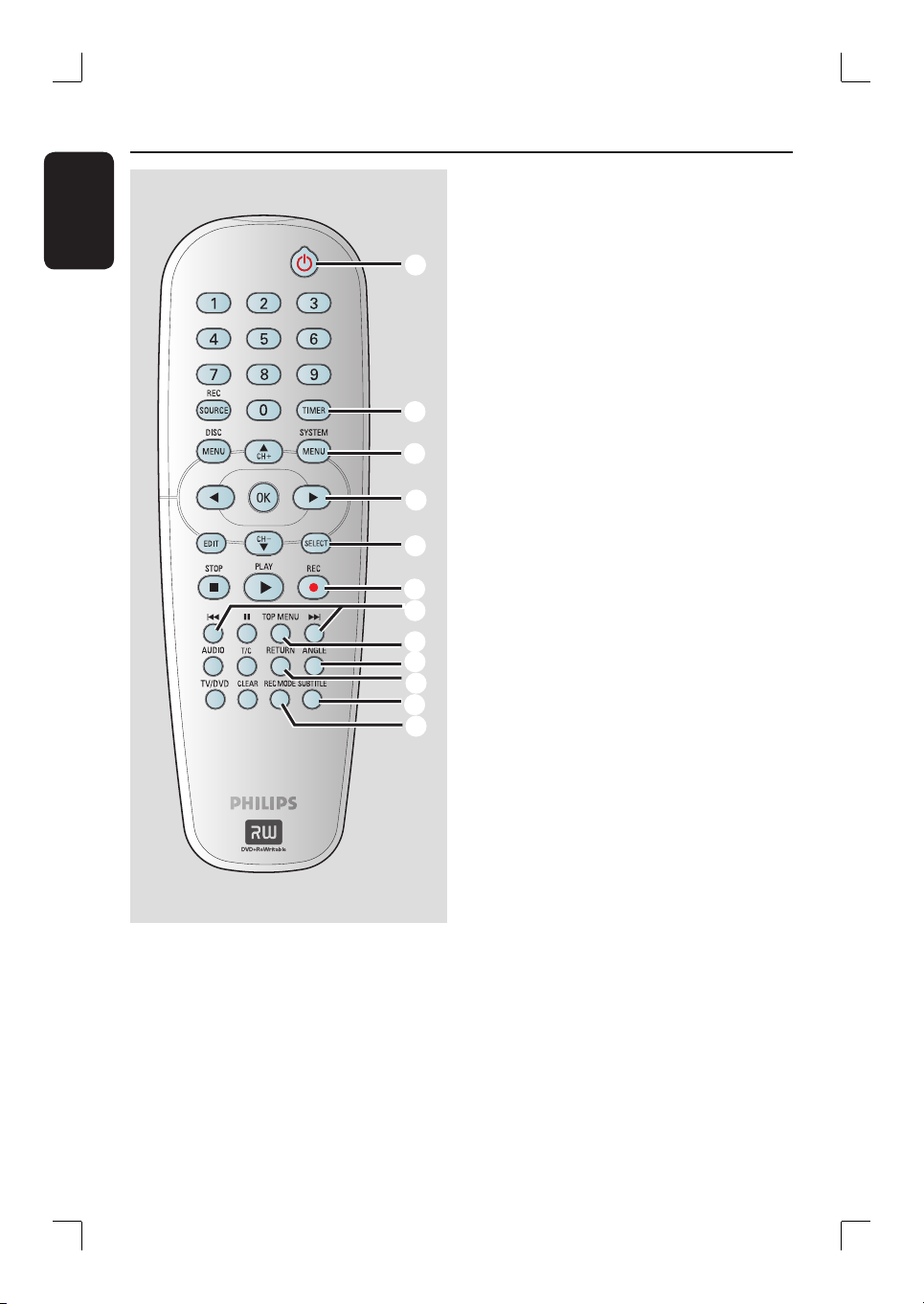
Remote Control
English
a
b
c
d
e
f
g
h
i
j
k
l
c
SYSTEM-MENU
– Enters/exits the system menu.
d
W X : Cursor keys for moving to the
left/right or making a forward/reverse
search.
ST : Cursor keys for moving up/down
or changing the recorder’s TV tuner
channel.
e
SELECT
– Selects a track/chapter/ le in the
programme menu.
f
REC
– Starts recording the current TV channel
– Press repeatedly to set up a One Touch
g
– Skips to previous or next chapter/track.
– Press and hold to make a fast forward/
h
TOP MENU (For DVD±R/±RWs only)
– Enters the disc editing menu.
i
ANGLE
– Selects a DVD disc camera angle (if
or the current video input source.
Recording at 30, 60 or 90 minutes
interval.
. >
fast reverse search.
available).
a
STANDBY-ON
– Turns on the recorder or switches to
standby mode.
b
TIMER
– Enters/exits the timer recording menu.
2
10
j
RETURN
– Returns to the previous menu of a video
CD (VCD) or some DVDs.
k
SUBTITLE
– Selects a DVD subtitle language.
l
REC MODE
– Toggles between recording modes :
HQ, SP, EP or SLP.
This determines the quality of the
recording and the amount/length of time
you can record on a DVD±R/±RW.
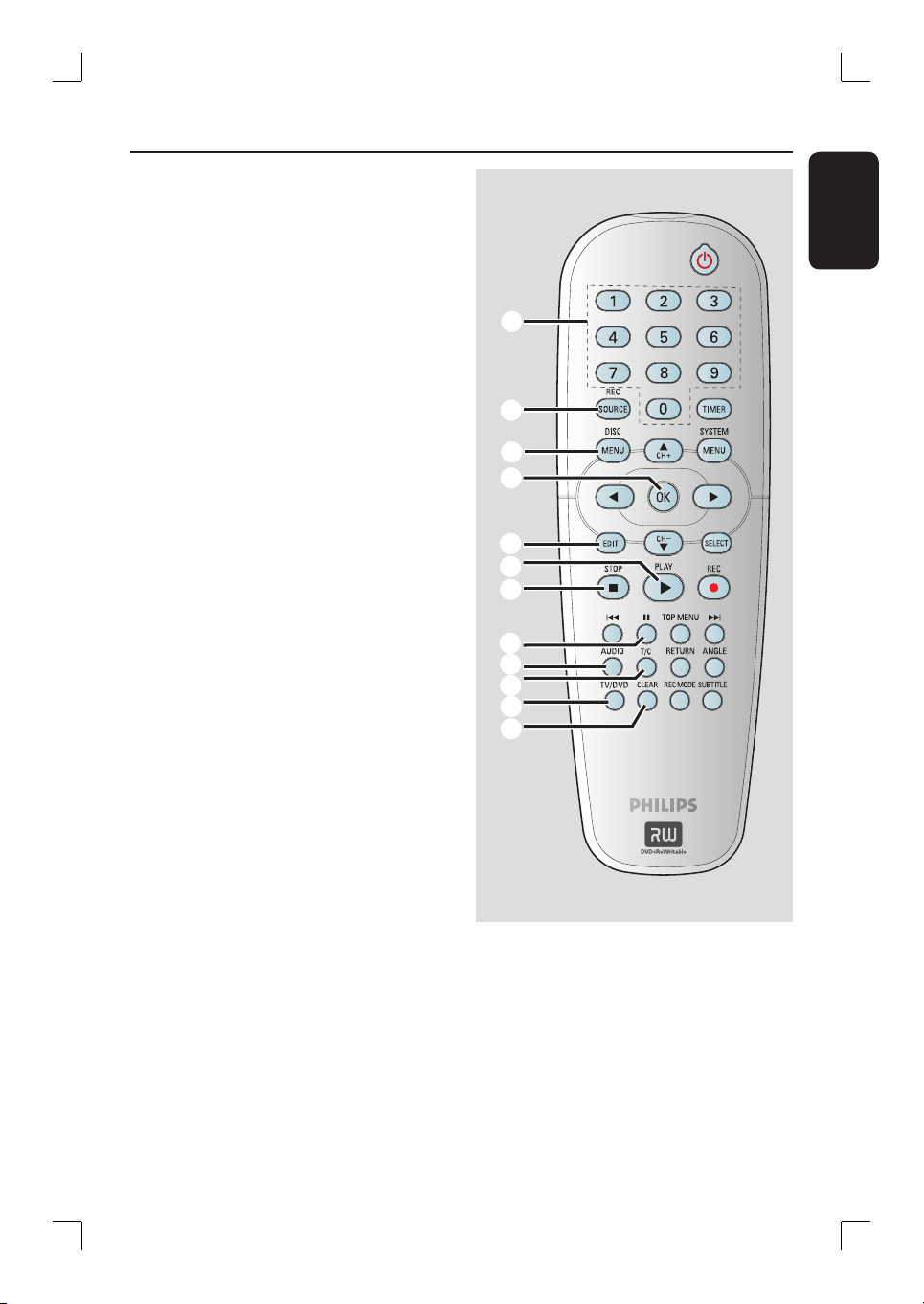
m
Numeric keypad
– Selects a chapter/track number to play.
– Selects the recorder’s preset TV tuner
channel.
n
REC SOURCE
– Selects the recorder’s input source.
o
DISC-MENU
– Access DVD disc menu or Index Picture
screen of a DVD±R/±RW.
– Access VCD disc menu when PBC is
turned on.
p
OK
– Stores/con rms an entry.
– Displays/removes the status bar.
q
EDIT (For DVD±R/±RWs only)
– Enters/exits the video editing menu.
r
PLAY
É
– Plays a disc.
s
STOP
– Stops playback/recording.
– Holding down the key will open and close
t
Å
– Pauses the playback or recording.
– Press repeatedly to advance a paused
the disc tray.
picture one frame at a time.
Remote Control (continued)
English
m
n
o
p
q
r
s
t
u
v
w
x
u
AUDIO
– Selects an audio language (DVD, VCD) or
an audio channel.
v
T/C (Title/Chapter)
– Enters/exits the T/C menu.
w
TV/DVD
– Switch between playback from the
additional devices (connected via EXT2
AUX I/O socket) and playback from the
recorder.
x
CLEAR
– Clears a track/chapter/ le in the
programme menu.
– Clears a timer entry.
11

Remote Control (continued)
English
Using the remote control
3
1
2
A
Open the battery compartment.
B
Insert two batteries of type R06 or AA,
following the indications (+-) inside
the compartment.
C
Close the cover.
D
Aim the remote control directly at the
remote sensor (IR) on the front panel.
E
Select the source you want to control by
pressing the REC SOURCE key on the
remote control.
F
Select the desired function (for example
., >).
CAUTION!
– Remove batteries if they are
exhausted or if the remote control
is not to be used for a long time.
– Do not mix batteries (old and new
or carbon and alkaline, etc).
– Batteries contain chemical
substances, so they should be
disposed of properly.
12
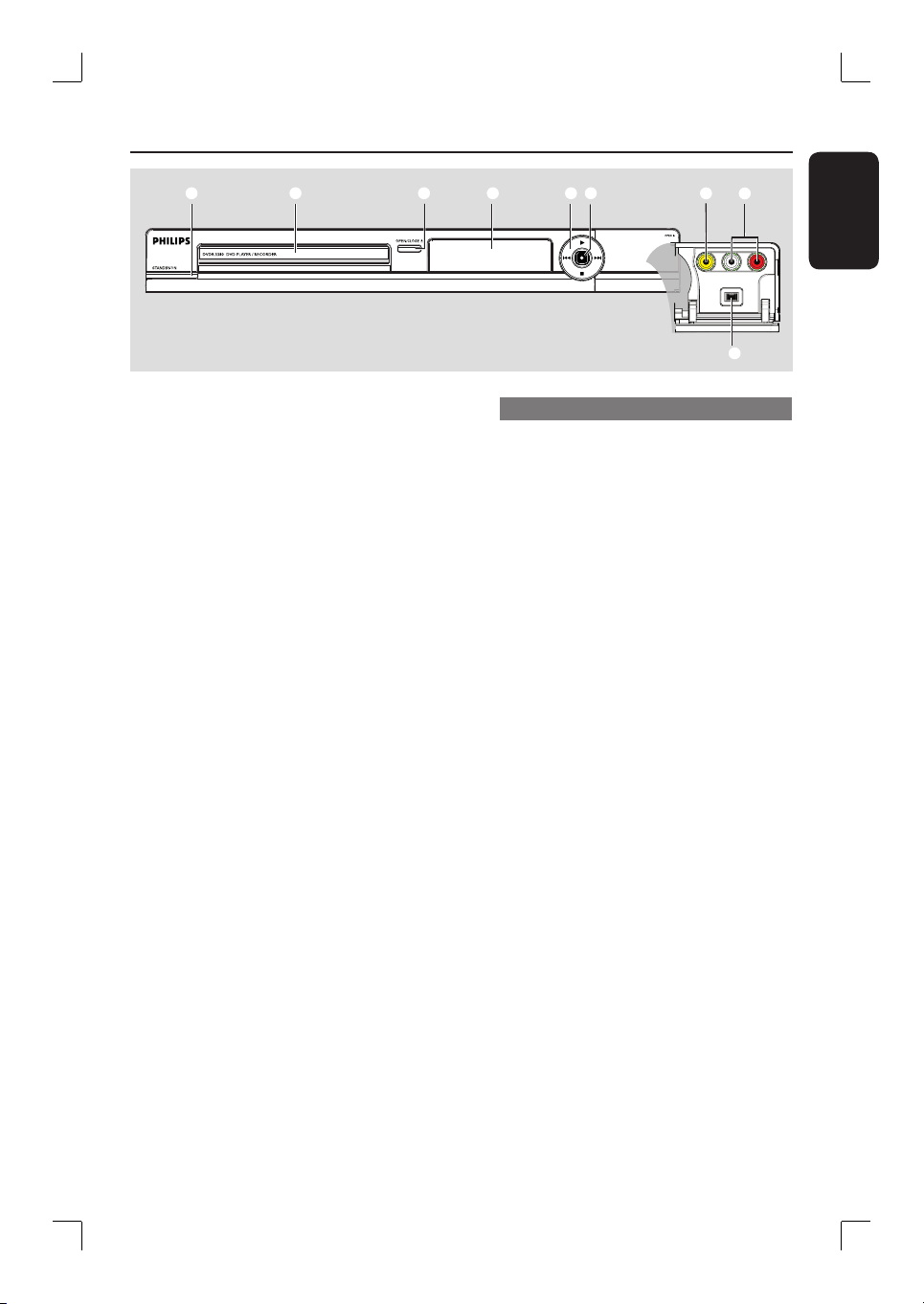
Main Unit
a b c d e f
a
STANDBY-ON
– Turns on the recorder or switch to
standby mode.
b
Disc tray
c
OPEN/CLOSE
– Opens/closes the disc tray.
d
System display panel
– Shows information about the current
status of the recorder.
e
.(PREV) / > (NEXT)
– Go to the previous/next chapter or track.
Press and hold to make a forward/
reverse search.
(PLAY)
É
– Plays a disc.
(STOP)
– Stops playback/recording.
ç
g
h
i
Sockets behind the ap
Flip down the door as indicated by the
OPEN X label at the right hand corner.
g
VIDEO
– Video input for camcorders or video
recorders.
Press REC SOURCE on the remote
control to select ‘CAM1’ in order to
view the input source.
h
L/R AUDIO
– Audio input for camcorders or video
recorders.
i
DV IN
– Input for digital camcorders or other
suitable devices using this connector.
Press REC SOURCE on the remote
control to select ‘DV’ in order to view
the input source.
English
f
(RECORD)
– Starts recording the current TV channel
or the current video input source.
– Press repeatedly to set up a One Touch
Recording at 30, 60 or 90 minutes
interval.
13
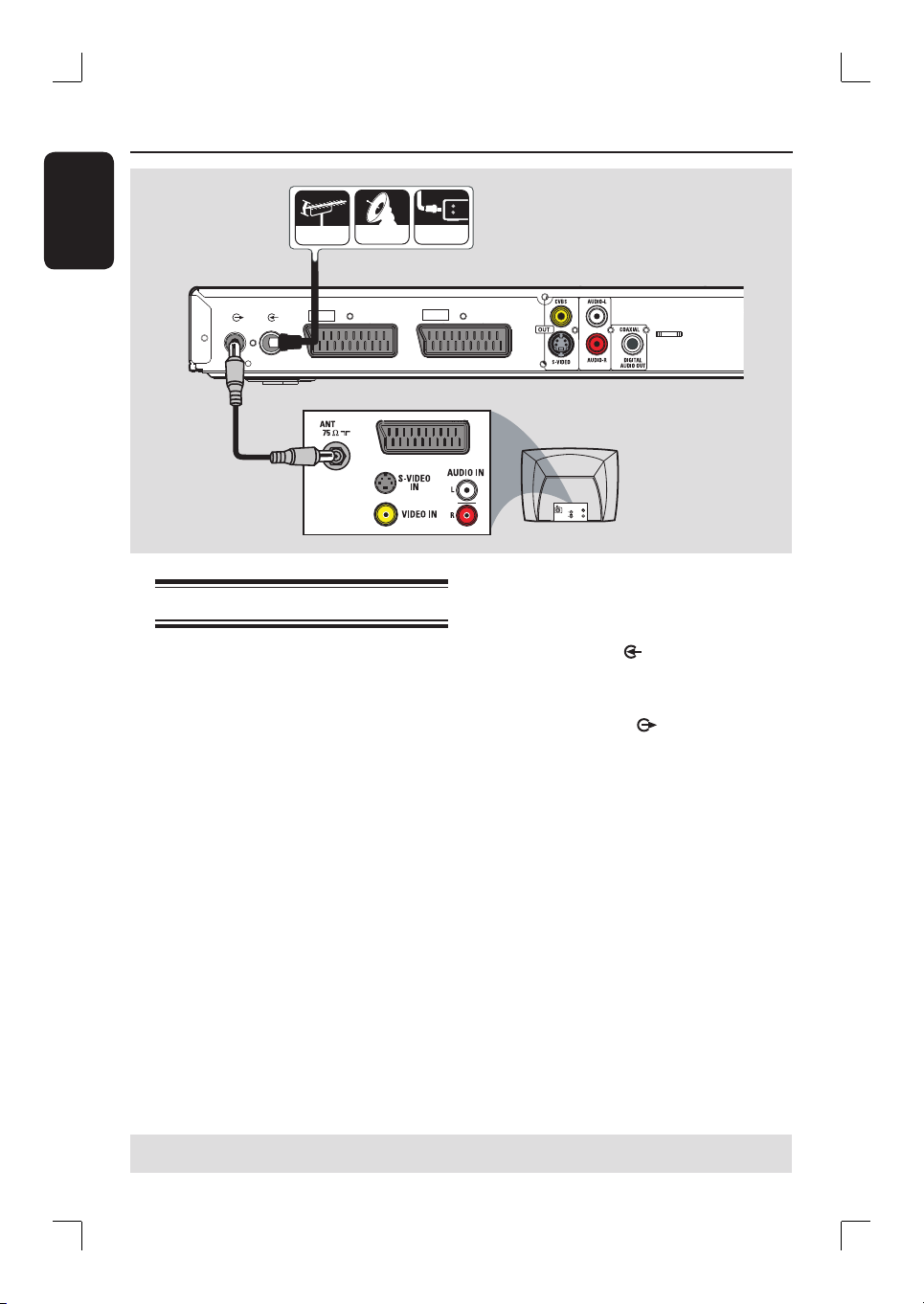
Step 1: Basic Recorder Connections
English
ANTENNA
SATELLITE
A
TV-OUT
ANTENNA-IN
EXT
2
AUX - I/O
EXT
B
Connecting the aerial cables
These connections enable you to watch
and record TV programmes using the
recorder. If the aerial signal is
connected via a VCR, Cable Box or
Satellite Receiver, ensure that these
devices are turned on in order to watch
or record the cable programmes.
CABLE
1
TO TV - I/O
TV
S-VIDE O
IN
AUDIO
OUT
VIDEO IN
A
Connect the existing Aerial/Cable TV
signal (or from the Cable Box/Satellite
Receiver {RF OUT or TO TV}) to the
ANTENNA-IN
recorder.
B
Use the supplied RF coaxial cable to
connect TV-OUT socket on the
recorder to the aerial input socket on
your TV (VHF/UHF RF IN).
socket on the
If you want to connect to a VCR
and/or Cable Box/Satellite Receiver,
see the chapter “Step 2 : Optional
Connections” for the complete
connections to your TV.
Helpful Hint:
– Depending on how you have currently
connected your TV channel (directly from an
off-air aerial or Cable box or VCR), you will
have to disconnect some of the cables before
you make the above connection.
TIPS: Before making or changing any connections, make sure that all the devices are disconnected
from the power outlet.
14
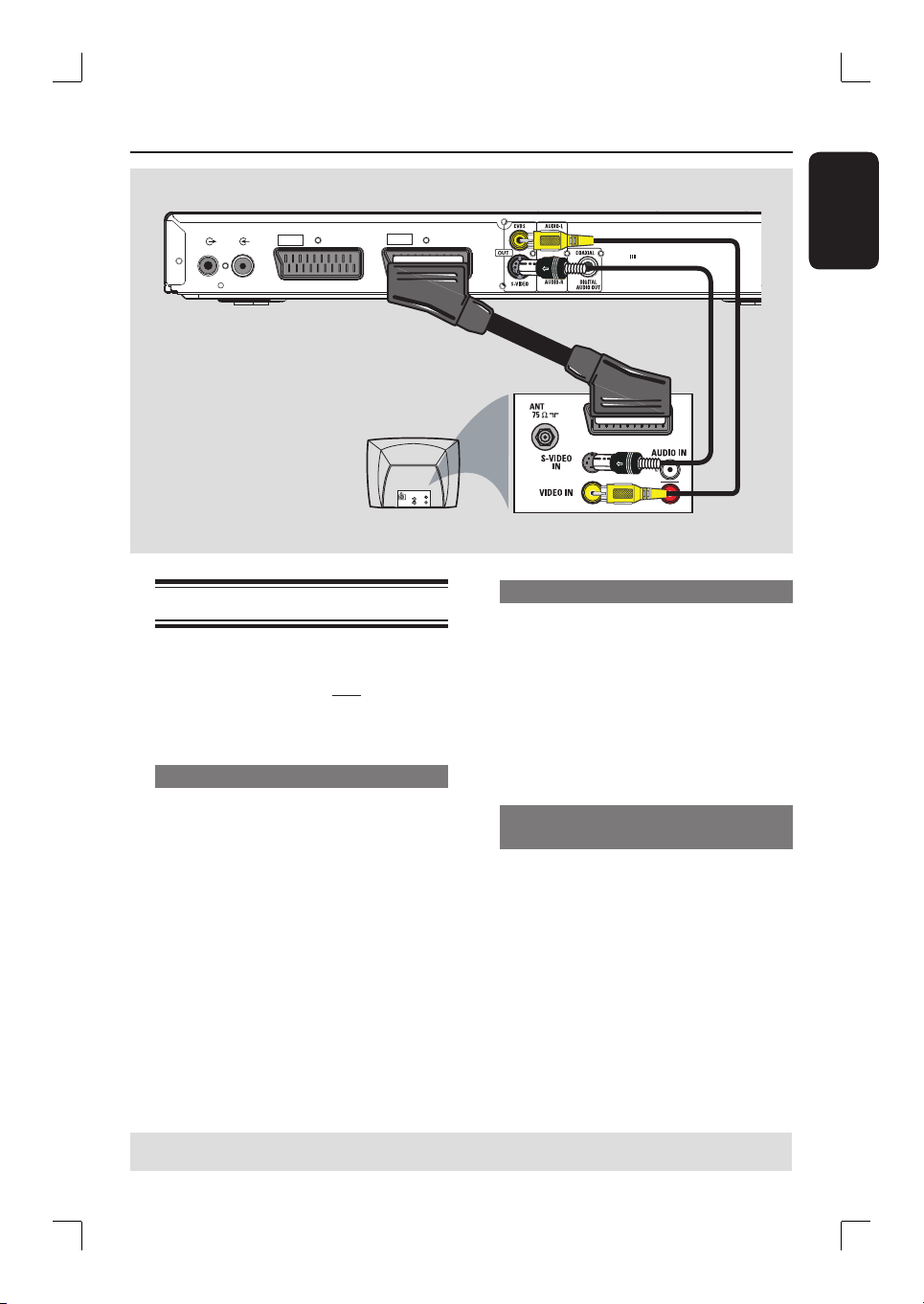
Step 1: Basic Recorder Connections (continued)
EXT
2
TV-OUT
ANTENNA-IN
AUX - I/O
Connecting the video cable
This connection enables you to view the
disc playback from the recorder.
You only need to choose one of the
options below to make your video
connection.
Option 1: Using a SCART cable
Use the SCART cable to connect the
EXT1 TO TV-I/O socket on the
recorder to the corresponding SCART
input socket on the TV set.
Helpful Hints:
– If your TV set has several SCART sockets,
select the SCART socket that is suitable for
both video output and video input.
– If your TV set displays a selection for the
SCART socket, select ‘VCR’ as the source for
the SCART socket.
– The EXT2 AUX-I/O socket is intended
only for additional devices.
EXT
1
Option 1
TV
S-VIDE O
IN
AUDIO
OUT
VIDEO IN
TO TV - I/O
Option 2
Option 2: Using an S-Video cable
Use an S-video cable (not supplied) to
connect the S-VIDEO OUT socket on
the recorder to the S-Video input socket
(or labelled as Y/C or S-VHS) on the TV
set.
Audio connection is required in order
to hear the sound, see the next section
“Connecting the audio cables”.
Option 3: Using a Video (CVBS)
cable
Use a composite video cable (yellow -
not supplied) to connect the CVBS
OUT socket on the recorder to the
video input socket (or labelled as A/V In,
Video In, Composite or Baseband) on the
TV set.
Audio connection is required in order
to hear the sound, see the next section
“Connecting the audio cables”.
Option 3
English
TIPS: Before making or changing any connections, make sure that all the devices are disconnected
from the power outlet.
15

Step 1: Basic Recorder Connections (continued)
English
1
EXT
TV-OUT
ANTENNA-IN
EXT
2
AUX - I/O
TO TV - I/O
COAXIAL
~
MAINS
STERE
O / TV
Option 1
Connecting the audio cables
This connection enables you to listen to
the sound. This connection is not
required if the recorder is connected to
the TV using the SCART cable.
Option 1: Using an audio cable
You can connect the recorder to a
two channel stereo system or receiver in
order to enjoy the stereo sound system.
Use an audio cable (red/white ends) to
connect the AUDIO-L/-R sockets to
one of the following devices with the
same input sockets.
– a stereo system (for example, TV or
mini system).
– a receiver with two channel analogue
stereo.
Option 2
DIGITAL IN
AV ampli er/
receiver
Option 2: Using a coaxial cable
You can connect the recorder to an AV
ampli er/receiver with a digital
multichannel sound decoder in order to
enjoy multichannel surround sound.
Use a coaxial cable (not supplied).
Connect the COAXIAL (DIGITAL
AUDIO OUT) socket on the recorder
to the digital input of the receiver/
ampli er.
Before you start operating, set the digital
audio output settings accordingly (see the
chapter “DVD System Menu Options PLAYBACK settings). If the audio setting
does not match your stereo’s capabilities,
the stereo may produce a strong,
distorted sound or no sound at all.
TIPS: Before making or changing any connections, make sure that all the devices are disconnected
from the power outlet.
16
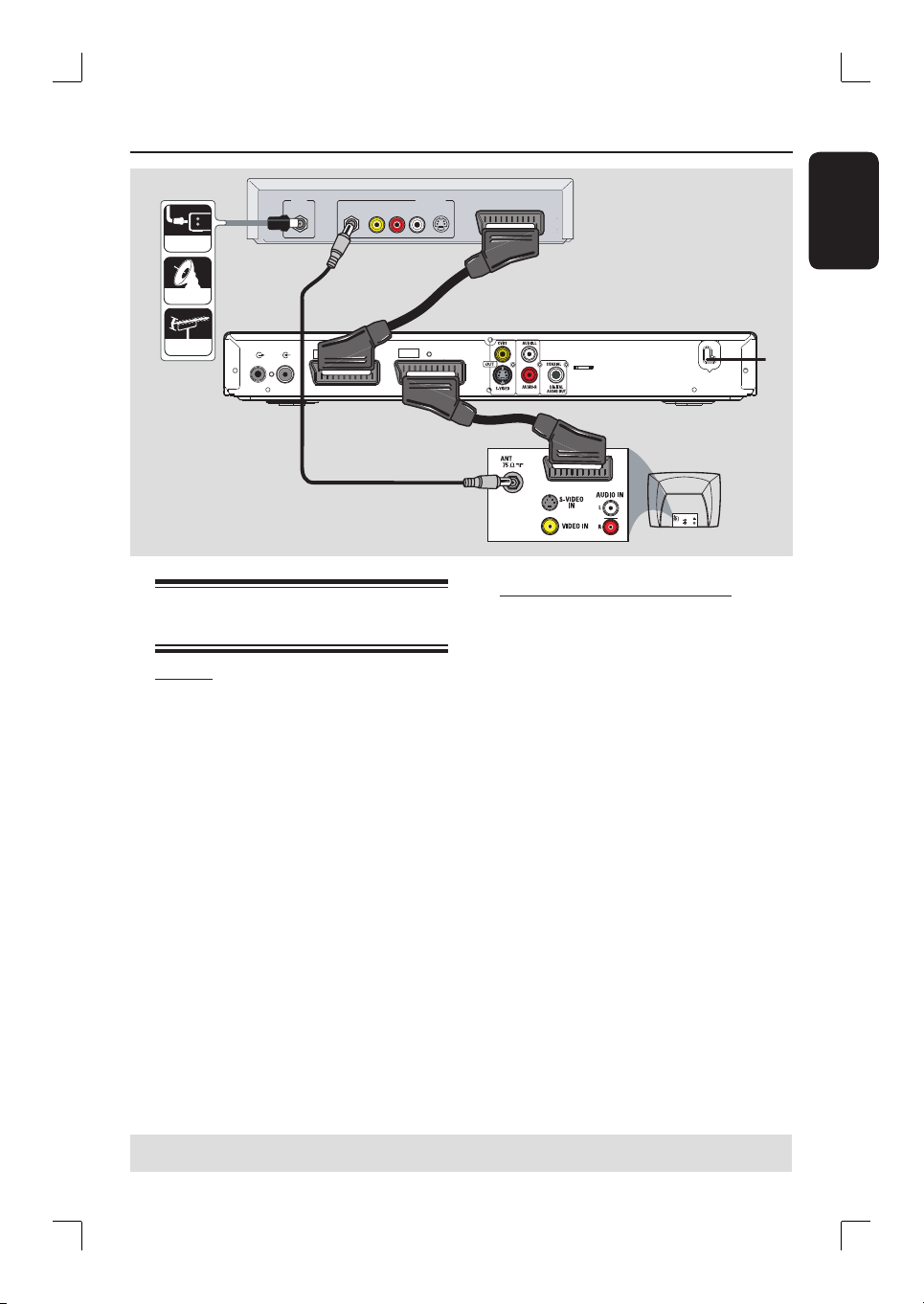
Step 2: Optional Connections
VIDEO
AUDIO
R L
EXT
OUT
S-VIDEO
B
1
TO TV - I/O
CABLE
SATELLITE
ANTENNA
A
TV-OUT
ANTENNA-IN
IN
RF
2
EXT
AUX - I/O
Connecting to a Cable Box or
Satellite Receiver
Option 1
If your Cable Box/Satellite Receiver
has only an aerial output socket
(RF OUT or TO TV),
see the section “Step 1: Basic Recorder
Connections – Connecting the aerial
cables” for the complete connections to
your TV.
TO TV
Back of a Cable Box
or Satellite Receiver
(Example only)
~
MAINS
C
TV
S-VIDEO
IN
AUDIO
OUT
VIDEO IN
Option 2 (see the above illustration)
If your Cable Box/Satellite Receiver
has a SCART output socket
A
Keep the existing aerial connection from
the Cable Box/Satellite Receiver to your
TV.
B
Use the SCART cable to connect the
EXT1 TO TV-I/O socket on the
recorder to the corresponding SCART
input socket on the TV.
C
Use another SCART cable to connect the
EXT2 AUX-I/O socket on the recorder
to the SCART output socket (or labelled
as TV OUT or TO TV) on the Cable
Box/Satellite Receiver.
English
To start playback, select the TV channel
directly on the Cable Box/Satellite
Receiver. To view the picture from a
connected external device, press the
TV/DVD key on the remote control.
TIPS: Before making or changing any connections, make sure that all the devices are disconnected
from the power outlet.
17

Step 2: Optional Connections (continued)
English
CABLE
TV-OUT
A
SATELLITE
ANTENNA-IN
EXT2
ANTENNA
AUX - I/O
OUT
VIDEO
OUT
VHF/UHF
RF IN
AUDIO
AUDIO
L
R
VHF/UHF
RF OUT
1
EXT
TO TV - I/O
TV OUT
D
TV IN
N
I
VIDEO
IN
AUDIO
L
AUDIO
R
Back of a VCR
(Example only)
~
MAINS
B
C
Connecting to a VCR or
other similar device
This connection enables you to record
from video tape to a DVD±R/±RW and
allows the VCR to be used for playback if
the recorder is turned off.
IMPORTANT!
Your new recorder can replace the
VCR for all your recording needs.
Just unplug all the connections to
your VCR.
A
Connect the existing Aerial/Satellite/
Cable TV signal (or from the Cable Box/
Satellite Receiver, labelled as RF OUT or
TO TV) to the ANTENNA-IN
socket on the recorder.
TV
S-VIDEO
IN
AUDIO
OUT
VIDEO IN
B
Use the supplied RF coaxial cable to
connect the TV-OUT
socket on the
recorder to the aerial input socket (or
labelled as VHF/UHF RF IN) on your TV.
C
Use the SCART cable to connect the
EXT1 TO TV-I/O socket on the
recorder to the corresponding SCART
input socket on the TV.
D
Use another SCART cable to connect the
EXT2 AUX-I/O socket on the recorder
to the SCART output socket (or labelled
as TV OUT or TO TV) on the VCR.
Helpful Hints:
– Most commercial video cassettes and
DVDs are copy-protected and therefore
cannot be recorded.
– Connect the recorder directly to the TV. If
there is a VCR or an additional device in
between, the picture quality may be poor
because of the copy protection system built
into this recorder.
TIPS: Before making or changing any connections, make sure that all the devices are disconnected
from the power outlet.
18
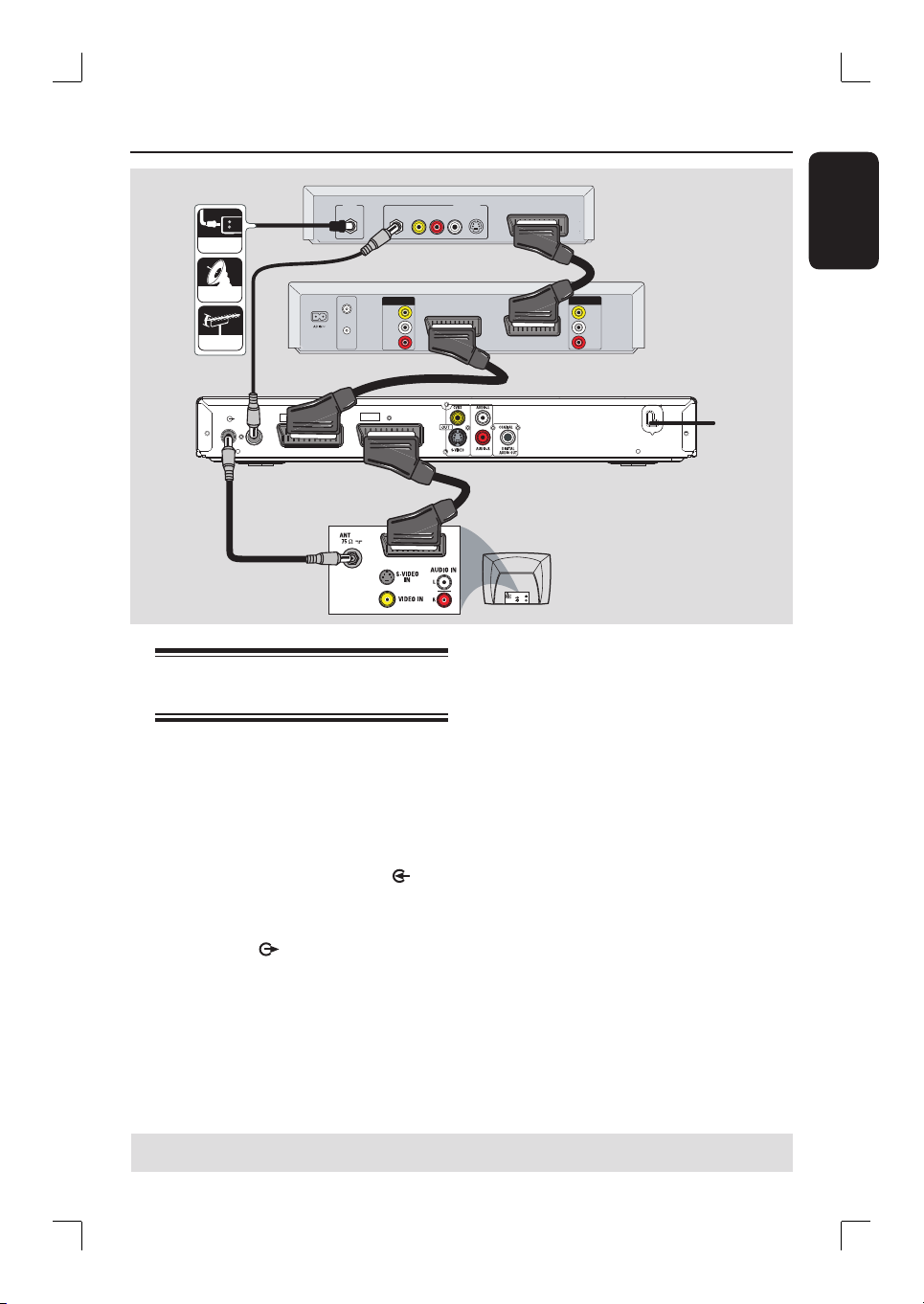
Step 2: Optional Connections (continued)
A
CABLE
IN
B
SATELLITE
B
ANTENNA
VHF/UHF
RF IN
VHF/UHF
RF OUT
VIDEO
OUT
AUDIO
L
AUDIO
R
E
1
TV-OUT
ANTENNA-IN
2
EXT
AUX - I/O
EXT
C
Connecting to a VCR and
Cable Box/Satellite Receiver
A
Connect the Aerial/Cable TV signal to
the aerial input (RF IN) socket on the
Cable Box/Satellite Receiver.
B
Use the supplied RF coaxial cable to
connect the aerial output (RF OUT)
socket on the Cable Box/Satellite
Receiver to the ANTENNA-IN
socket on the recorder.
C
Use another RF coaxial cable to connect
the TV-OUT
to the aerial input socket on the TV.
D
Use the SCART cable to connect the
EXT1 TO TV-I/O socket on the
recorder to the corresponding SCART
input socket on the TV.
socket on the recorder
RF
OUT
TO TV - I/O
D
VIDEO
AUDIO
R L
OUT
S-VIDEO
TO TV
Back of a Cable Box
or Satellite Receiver
(Example only)
English
F
N
I
TV OUT
TV IN
VIDEO
IN
AUDIO
L
AUDIO
R
Back of aVCR
(Example only)
~
MAINS
TV
S-VIDEO
IN
AUDIO
OUT
VIDEO IN
E
Use another SCART cable to connect the
EXT2 AUX-I/O socket on the recorder
to the SCART output socket (or labelled
as TV OUT or TO TV) on the VCR.
F
Use another SCART cable to connect the
SCART input (TV IN) socket on the VCR
to the SCART output socket (or labelled
as TV OUT or TO TV) on the Cable
Box/Satellite Receiver.
TIPS: Before making or changing any connections, make sure that all the devices are disconnected
from the power outlet.
19
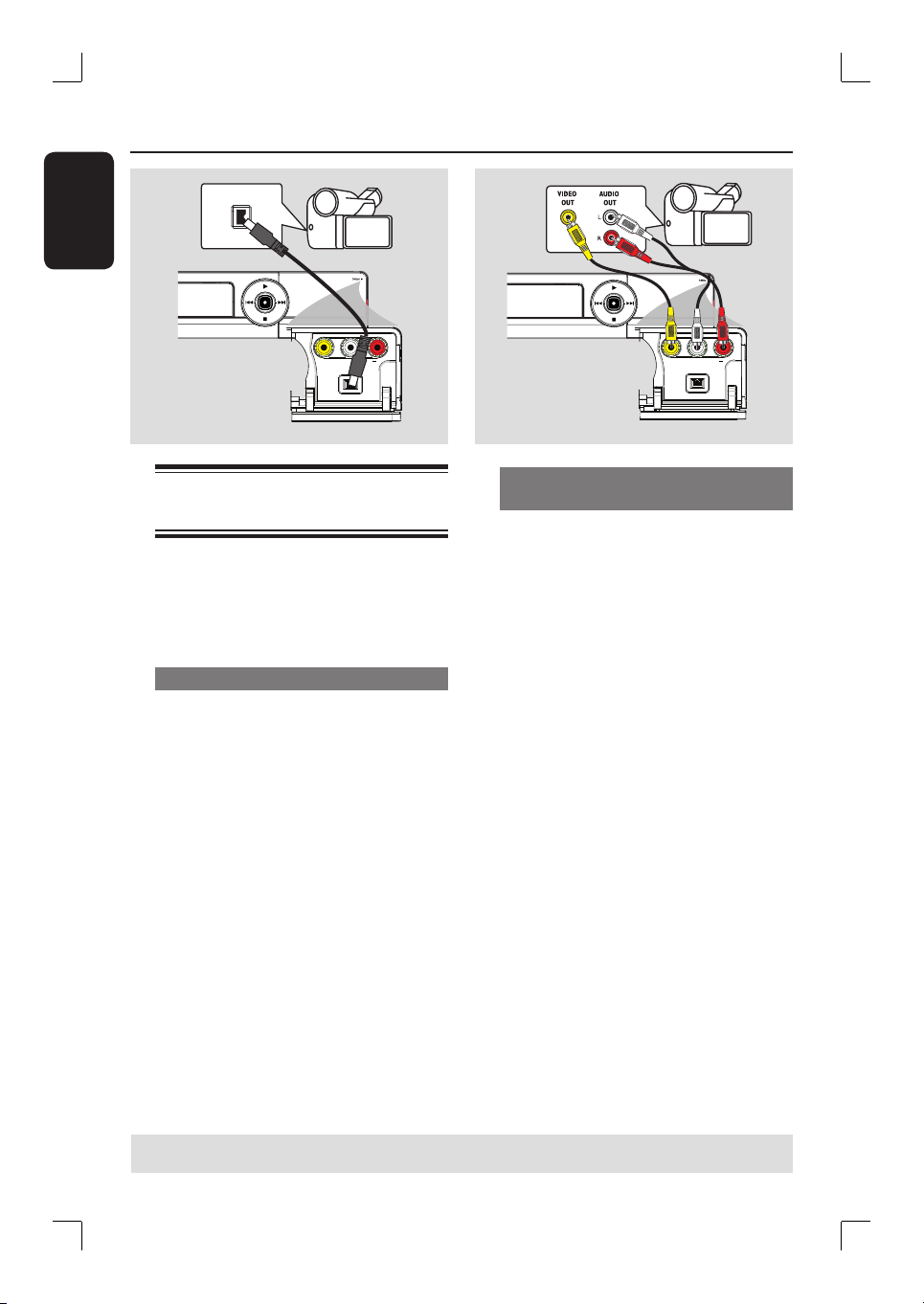
Step 2: Optional Connections (continued)
English
DV OUT
Connecting a camcorder to
the front sockets
You can use the front sockets to copy
camcorder recordings. These sockets are
located behind the ap on the right and
provides convenient connections for a
camcorder.
Option 1: Using the DV IN socket
Use this connection if you have a Digital
Video or Digital 8 camcorder. The DV
socket conforms to the i.LINK standard.
Use an i.LINK 4-pin cable (not supplied)
to connect the DV IN socket on the
recorder to the appropriate DV OUT
socket on the camcorder.
Before you start operating, press REC
SOURCE on the remote control
repeatedly to select ‘DV’ as the input
channel. See the chapter “Recording” for
details.
Helpful Hints:
– The DV IN socket does not support a
connection to a Personal Computer.
– It is not possible to record from the
recorder to your camcorder via the DV IN
socket on your recorder.
Option 2: Using the VIDEO In
socket
Use the VIDEO connection if your
camcorder has only a single video output
(Composite Video, CVBS).
A
Connect the VIDEO(CAM1) socket on
the front panel of the recorder to the
corresponding S-VHS or Video output
socket on the camcorder.
B
Use an audio cable (red/white ends) to
connect the AUDIO L/R sockets on the
front panel of the recorder to the audio
output sockets on the camcorder.
Before you start operating, press REC
SOURCE on the remote control
repeatedly to select ‘CAM1’ as the input
channel, depending on your connections.
See the chapter “Recording” for details.
TIPS: Before making or changing any connections, make sure that all the devices are disconnected
from the power outlet.
20
