PHILIPS DVDR3350H-37, DVDR3350H-55, DVDR3360H-75, DVDR3360H-96, DVDR3360H-97 Service Manual
...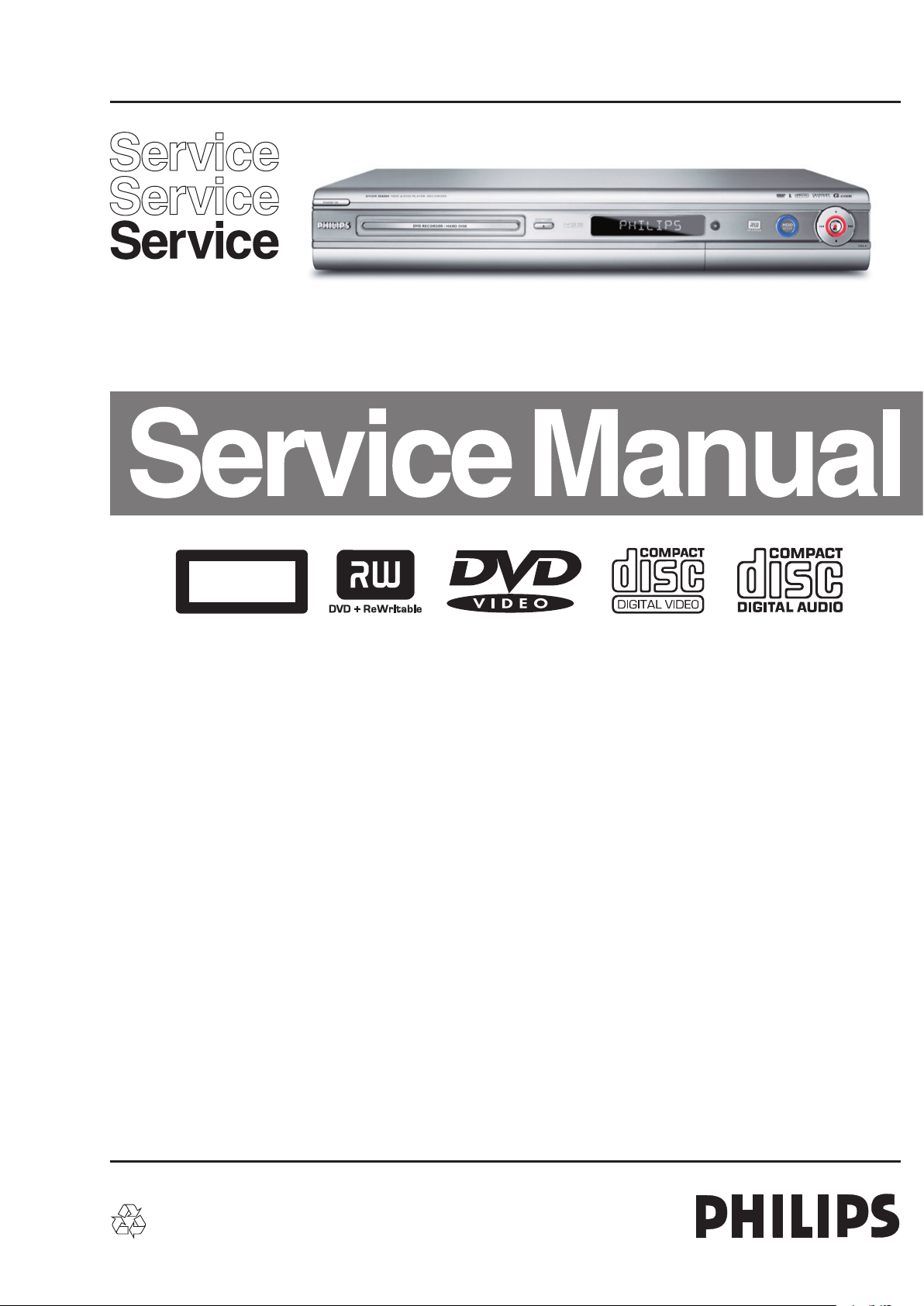
DVD-Video Recorder
CLASS 1
LASER PRODUCT
DVDR3350H/DVDR3360H/DVDR3370H
DVDR3350H/37/55, DVDR3360H/75/96/97
& DVDR3370H/75/96/97
Contents Page
1 Technical Specifications and Connection
Facilities 2
2 Safety Information, General Notes & Lead
Free Requirements 4
3 Directions for Use 6
4 Mechanical Instructions 9
5 Upgrade Software & Repair Chart 12
6 Block Diagrams,Waveforms, Wiring Diagram 23
Overall block diagram 23
Control block diagram 24
Wiring diagram 25
Waveforms of Analog Board 26
Waveforms of Digital Board 27
Test Point Overview for Analog Board 28
Test Point Overview for Digital Board 29
7 Circuit Diagram and PWB Layout 30
Analog: Frontend Video (FV) 30
Analog: Video In / Out (IOV) 31
Analog: Audio In / Out (IOA) 32
Analog: Power Supply (PS) 33
Analog: Multi Sound Processing (MSP) 34
Analog: Audio Converter (DAC_ADC) 35
Analog: Digital In / Out 1 (DIGIO 1) 36
Analog: Control Unit (CU) 37
Layout: Analog-Main Part (Top View) 38
Layout: Analog-Main Part (Bottom View) 39
Front: Front Panel - Display 40
©
Copyright 2005 Philips Consumer Electronics B.V. Eindhoven, The Netherlands.
All rights reserved. No part of this publication may be reproduced, stored in a
retrieval system or transmitted, in any form or by any means, electronic,
mechanical, photocopying, or otherwise without the prior permission of Philips.
Contents Page
Front: Front Panel - Audio/Video In 41
Layout: Front Panel (Top Copper Pattern) 42
Layout: Front Panel (Bottom Copper Pattern) 42
Front: Standby 43
Layout: Standby (Top View) 43
Layout: Standby (Bottom View) 43
Digital: Back-end Processor 44
Digital: Memory 45
Digital: IEEE 1394 Physical Layer 46
Digital: Video Input Processor 47
Digital: Interfaces 48
Layout: Digital-Main Part (Top View) 49
Layout: Digital-Main Part (Bottom View) 50
8 Circuit- and IC Description 51
PSU Board 51
Front Board 52
Analog Board 52
Digital Board 56
Power Supply Unit 59
IC Description 59
Analog Board 59
Digital Board 64
9 Exploded View & Spare Parts List 75
Exploded View of the set 75
Spare Parts List 76
Published by KC-TE 0549 AV Systems Printed in the Netherlands Subject to modification EN 3139 785 31500
Version 1.0

EN 2
1.
3139 785 31500
Technical Specifi cations and Connection Facilities
1. Technical Specifi cations and Connection Facilities
1.1 PCB Locations
Hard-Disk
Digital Board
PSU
1.2 Diversity Matrix
DVDR3350H DVDR3360H DVDR3370H
HDD
Capacity
1.3 General:
Power Supply : 127V /37
: 110V - 240V /55
: 220V - 240V /75/97
Consumption : 25 W (typical)
Standby power consumption : < 3 W
1.4 RF Tuner
Test equipment: Fluke 54200 TV Signal generator
Test streams: Philips Standard test pattern
1.4.1 System
NTSC-M
1.4.2 RF - Loop Through:
80GB 160GB 250GB
Analog Board
1.4.4 Receiver:
PLL tuning with AFC for optimum reception
Frequency range : 55 - 805 MHz
Sensitivity at 40 dB S/N : 60dBV at 75
(video unweighted)
1.4.5 Video Performance:
Channel 25 / 503,25 MHz,
Test pattern: standard test pattern.
RF Level 74dBV
Measured on Cinch Out
Frequency response : 0.1 - 3.58 MHz -1 ± 3dB
1.4.6 Audio Performance:
Audio Performance Analogue - HiFi:
Frequency response at Cinch (L+R)
output : 100 Hz - 10 kHz / 0 ±
3dB
S/N according to DIN 45405, 7, 1967
and PHILIPS standard test pattern
video signal : 45dB
Harmonic distortion (1 kHz, ± 25
kHz deviation) : 1.5%
Basic Engine
Frequency range : 45 - 860 MHz
Gain: (ANT IN - ANT OUT) : -6dB
Radio Interference / max. input
voltage, at 75, 3 tone method (
-40dB) : no limit
1.4.3 Modulator:
Video Modulation : 80%±15%
Frequency response : 0 ± 3dB, 0...4.2MH
Audio Modulation 1kHz tone : ± 12kHz, tol. ± 4kHz
1.4.7 Tuning
Automatic Search Tuning
Scanning time without antenna : typ. 3 min.
Stop level (vision carrier) : 37dBV
Maximum tuning error during
operation : ± 100 kHz
Manual Tuning
Manual selection in “STORE” mode
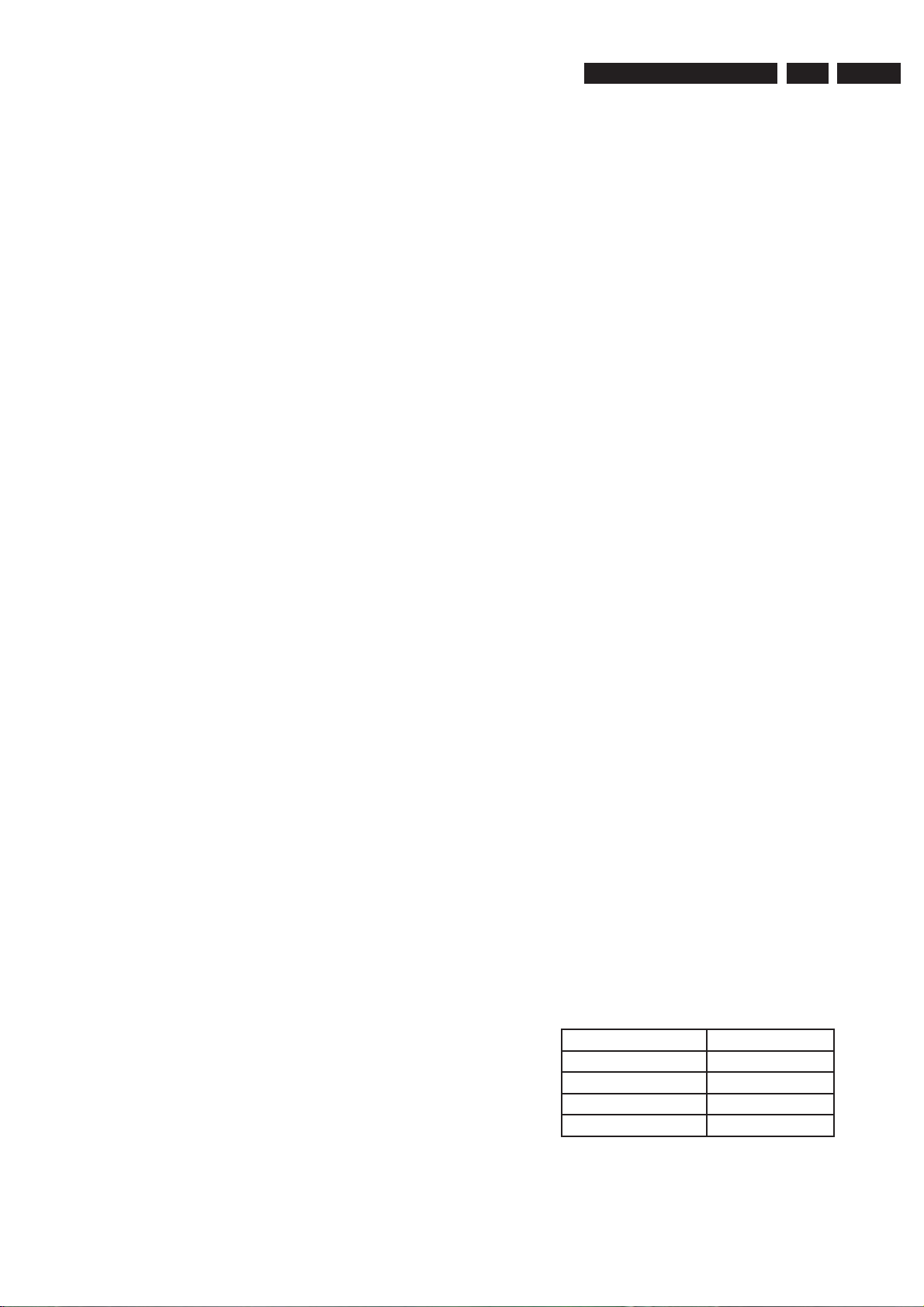
Technical Specifi cations and Connection Facilities
3139 785 31500
1.
EN 3
1.5 Analogue Inputs / Outputs
1.5.1 External In (Rear)
Video - Y/C (Hosiden)
according IEC 933-5
Superimposed DC-level on pin 4 (load 100k):
< 2.4V is detected as 4:3 aspect ratio
> 3.5V is detected as 16:9 aspect ratio
Input voltage Y : 1 Vpp ± 3dB
Input impedance Y : 75
Input voltage C : burst 300 mVpp ± 3dB
Input impedance C : 75
Video Cinch
Input voltage : 1 Vpp ± 3dB
Input impedance : 75
Audio Cinch
Input voltage : 2.2 Vrms max.
Input impedance : > 10k
1.5.2 Audio/Video Front Input Connectors
Audio
Input voltage : 2 Vrms max.
Input impedance : > 10k
Video - Cinch
Input voltage : 1 Vpp ± 3dB
Input impedance : 75
Video - YC (Hosiden)
according IEC 933-5
Superimposed DC-level on pin 4 (load 100 k):
< 2.4V is detected as 4:3 aspect ratio
> 3.5V is detected as 16:9 aspect ratio
Input voltage Y : 1 Vpp ± 3dB
Input impedance Y : 75
Input voltage C : burst 300 mVpp ± 3dB
Input impedance C : 75
1.5.3 Out 1
Component Video Cinch Y/Pb/Pr / Progressive Scan
according EIO-770-1-A, EIA-770-2-A
Audio - Cinch
Output voltage : 2 Vrms max
Output impedance : < 2k
1.5.4 Out 2
Video - Y/C (Hosiden)
Output voltage Y : 1 Vpp ± 3dB
C : burst 300 mVpp ± 1dB
Output impedance Y, C : 75
Video - Cinch
Output voltage : 1 Vpp ± 1dB
Output impedance : 75
1.7 Audio Performance CD
1.7.1 Cinch Output Rear
Output voltage 2 channel mode : 2Vrms ± 1dB
Channel unbalance (1kHz) : <1dB
Crosstalk 1kHz : >100dB
Crosstalk 20Hz-20kHz : >87dB
Frequency response 20Hz-20kHz : ±0.2dB max
Signal to noise ratio (A-weighted) : >90dB
Dynamic range 1kHz : >83dB
Distortion and noise 1kHz : >83dB
Distortion and noise 20Hz-20kHz : >75dB
Intermodulation distortion : >70dB
Mute : >95dB
Outband attenuation: : >40dB above 30kHz
1.8 Digital Output
1.8.1 Coaxial
CDDA / LPCM : according IEC60958
MPEG1, MPEG2, AC3 audio : according IEC61937
DTS : according IEC61937
amendment 1
1.9 Digital Video Input (IEEE 1394)
1.9.1 Applicable Standards
Implementation according:
IEEE Std 1394-1995
IEC 61883 - Part 1
IEC 61883 - Part 2 SD-DVCR (02-01-1997)
Specifi cation of consumer use digital VCR’s using 6.3 mm
magnetic tape - dec. 1994
Mechanical connection according:
Annex A of 61883-1
1.10 Dimensions and Weight
Height of feet : 5.5mm
Apparatus tray closed : WxDxH:435x285x65mm
Apparatus tray open : WxDxH:435x422x65mm
Weight without packaging : app. 4 kg ± 0.5 kg
Weight in packaging : app. 6.0 kg
1.11 Laser Output Power & Wavelength
1.11.1 DVD
Output power during reading : 1.0mW
Output power during writing : 30mW
Wavelength : 650nm
1.11.2 CD
Output power : 1.0mW
Wavelength : 780nm
1.12 Write Speed
Audio - Cinch
Output voltage : 2 Vrms max
Output impedance : < 1k
1.6 Video Performance DVD
All outputs loaded with 75 Ohm
SNR measurements over full bandwidth without weighting.
1.6.1 All Outputs
SNR : > 48dB
Bandwidth : 4.2 MHz - 3dB
Type of Disc (Function) Disc Rotation Speed
Read Speed CD 7X CAV (25Hz)
Read Speed DVD 4X CAV (40Hz)
Write Speed DVD+RW 2.4X ZCAV
Write Speed DVD+R 2.4X ZCAV
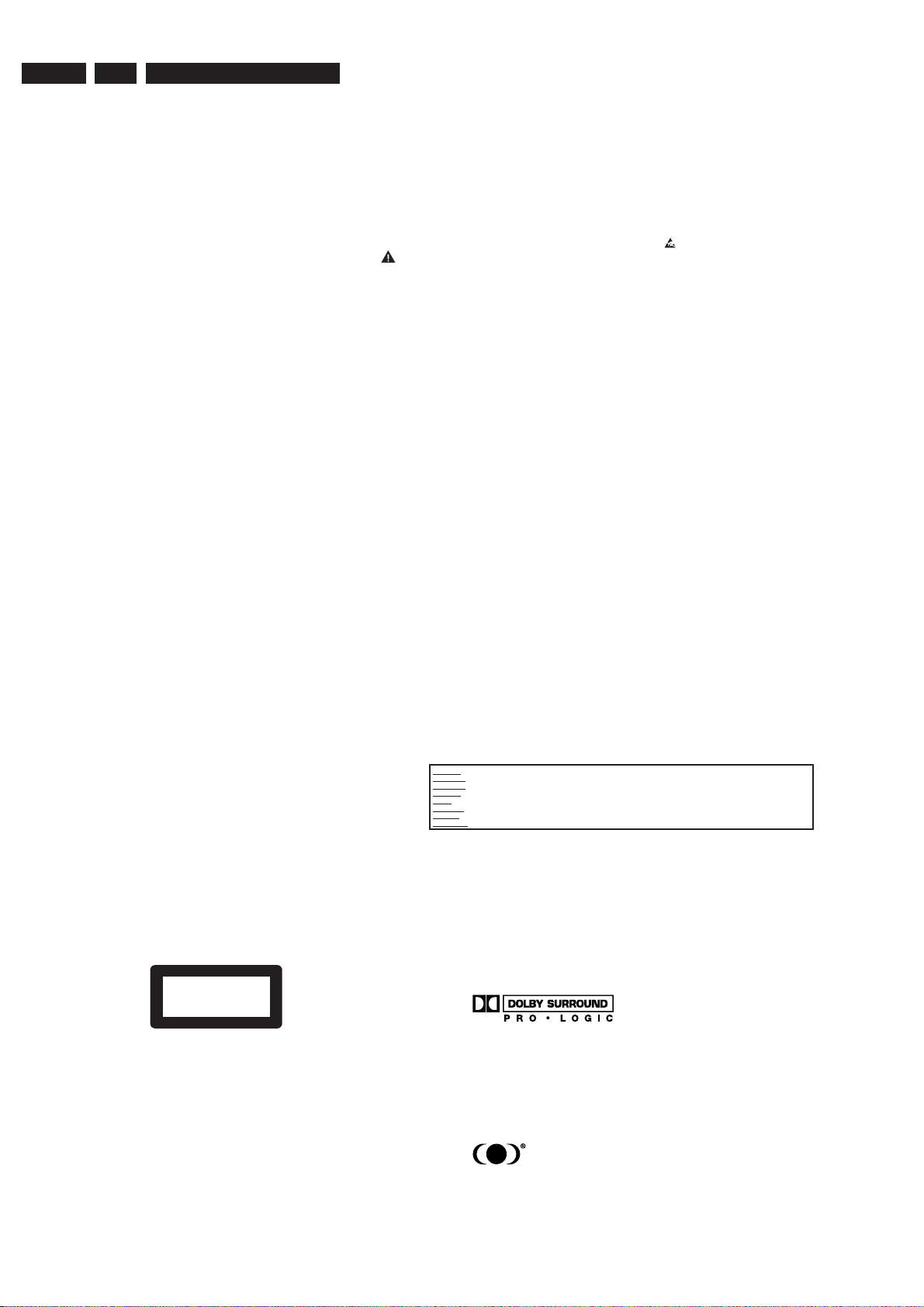
EN 4
2.
3139 785 31500
Safety Information, General Notes & Lead Free Requirements
2. Safety Information, General Notes & Lead Free Requirements
2.1 Safety Instructions
2.1.1 General Safety
Safety regulations require that during a repair:
• Connect the unit to the mains via an isolation transformer.
• Replace safety components, indicated by the symbol ,
only by components identical to the original ones. Any
other component substitution (other than original type)
may increase risk of fi re or electrical shock hazard.
Safety regulations require that after a repair, you must return
the unit in its original condition. Pay, in particular, attention to
the following points:
• Route the wires/cables correctly, and fi x them with the
mounted cable clamps.
• Check the insulation of the mains lead for external
damage.
• Check the electrical DC resistance between the mains
plug and the secondary side:
1. Unplug the mains cord, and connect a wire between
the two pins of the mains plug.
2. Set the mains switch to the ‘on’ position (keep the
mains cord unplugged!).
3. Measure the resistance value between the mains
plug and the front panel, controls, and chassis
bottom.
4. Repair or correct unit when the resistance
measurement is less than 1 M.
5. Verify this, before you return the unit to the customer/
user (ref. UL-standard no. 1492).
6. Switch the unit ‘off’, and remove the wire between the
two pins of the mains plug.
2.1.2 Laser Safety
This unit employs a laser. Only qualifi ed service personnel
may remove the cover, or attempt to service this device (due
to possible eye injury).
2.2 Warnings
2.2.1 General
• All ICs and many other semiconductors are susceptible to
electrostatic discharges (ESD, ). Careless handling
during repair can reduce life drastically. Make sure that,
during repair, you are at the same potential as the mass
of the set by a wristband with resistance. Keep
components and tools at this same potential.
Available ESD protection equipment:
– Complete kit ESD3 (small tablemat, wristband,
connection box, extension cable and earth cable)
4822 310 10671.
– Wristband tester 4822 344 13999.
• Be careful during measurements in the live voltage
section. The primary side of the power supply, including
the heatsink, carries live mains voltage when you
connect the player to the mains (even when the
player is ‘off’!). It is possible to touch copper tracks and/
or components in this unshielded primary area, when
you service the player. Service personnel must take
precautions to prevent touching this area or components
in this area. A ‘lightning stroke’ and a stripe-marked
printing on the printed wiring board, indicate the primary
side of the power supply.
• Never replace modules, or components, while the unit is
‘on’.
2.2.2 Laser
• The use of optical instruments with this product, will
increase eye hazard.
• Only qualifi ed service personnel may remove the cover or
attempt to service this device, due to possible eye injury.
• Repair handling should take place as much as possible
with a disc loaded inside the player.
• Text below is placed inside the unit, on the laser cover
shield:
Laser Device Unit
Type : Semiconductor laser
GaAlAs
Wavelength : 650 nm (DVD)
: 780 nm (VCD/CD)
Output Power : 20 mW
(DVD+RW writing)
: 0.8 mW
(DVD reading)
: 0.3 mW
(VCD/CD reading)
Beam divergence : 60 degree
CLASS 1
LASER PRODUCT
Figure 2-1
Note: Use of controls or adjustments or performance of
procedure other than those specifi ed herein, may result in
hazardous radiation exposure. Avoid direct exposure to beam.
CAUTION VISIBLE AND INVISIBLE LASER RADIATION WHEN OPEN AVOID EXPOSURE TO BEAM
ADVARSEL SYNLIG OG USYNLIG LASERSTRÅLING VED ÅBNING UNDGÅ UDSÆTTELSE FOR STRÅLING
ADVARSEL SYNLIG OG USYNLIG LASERSTRÅLING NÅR DEKSEL ÅPNES UNNGÅ EKSPONERING FOR STRÅLEN
VARNING SYNLIG OCH OSYNLIG LASERSTRÅLNING NÄR DENNA DEL ÄR ÖPPNAD BETRAKTA EJ STRÅLEN
VARO ! AVATTAESSA OLET ALTTIINA NÄKYVÄLLE JA NÄKYMÄTTÖMÄLLE LASER SÄTEILYLLE. ÄLÄ KATSO SÄTEESEEN
VORSICHT SICHTBARE UND UNSICHTBARE LASERSTRAHLUNG WENN ABDECKUNG GEÖFFNET NICHT DEM STRAHL AUSSETSEN
DANGER VISIBLE AND INVISIBLE LASER RADIATION WHEN OPEN AVOID DIRECT EXPOSURE TO BEAM
ATTENTION RAYONNEMENT LASER VISIBLE ET INVISIBLE EN CAS D’OUVERTURE EXPOSITION DANGEREUSE AU FAISCEAU
Figure 2-2
2.2.3 Notes
Dolby
Manufactured under licence from Dolby Laboratories. “Dolby”,
“Pro Logic” and the double-D symbol are trademarks of Dolby
Laboratories. Confi dential Unpublished Works.
©1992-1997 Dolby Laboratories, Inc. All rights reserved.
Figure 2-3
Trusurround
TRUSURROUND, SRS and symbol (fi g 2-4) are trademarks
of SRS Labs, Inc. TRUSURROUND technology is
manufactured under licence frm SRS labs, Inc.
Figure 2-4

Safety Information, General Notes & Lead Free Requirements
3139 785 31500
2.
EN 5
Video Plus
“Video Plus+” and “PlusCode” are registered trademarks of
the Gemstar Development Corporation. The “Video Plus+”
system is manufactured under licence from the Gemstar
Development Corporation.
Figure 2-5
Macrovision
This product incorporates copyright protection technology that
is protected by method claims of certain U.S. patents and
other intellectual property rights owned by Macrovision
Corporation and other rights owners.
Use of this copyright protection technology must be
authorized by Macrovision Corporation, and is intended for
home and other limited viewing uses only unless otherwise
authorized by Macrovision Corporation. Reverse engineering
or disassembly is prohibited.
2.3 Lead Free Requirement
Information about Lead-free produced sets
Philips CE is starting production of lead-free sets from
1.1.2005 onwards.
INDENTIFICATION:
Regardless of special logo (not always indicated)
One must treat all sets from 1 Jan 2005 onwards, according
next rules.
Example S/N:
Due to lead-free technology some rules have to be respected by the
workshop during a repair:
• Use only lead-free solder alloy Philips SAC305 with order
code 0622 149 00106. If lead-free solder-pate is required,
please contact the manufacturer of your solder-equipment.
In general use of solder-paste within workshops should be
avoided because paste is not easy to store and to handle.
• Use only adequate solder tools applicable for lead-free
solder alloy. The solder tool must be able
o To reach at least a solder-temperature of 400°C,
o To stabilize the adjusted temperature at the solder-tip
o To exchange solder-tips for different applications.
• Adjust your solder tool so that a temperature around 360°C
– 380°C is reached and stabilized at the solder joint.
Heating-time of the solder-joint should not exceed ~ 4 sec.
Avoid temperatures above 400°C otherwise wear-out of tips
will rise drastically and fl ux-fl uid will be destroyed. To avoid
wear-out of tips switch off un-used equipment, or reduce
heat.
• Mix of lead-free solder alloy / parts with leaded solder alloy
/ parts is possible but PHILIPS recommends strongly to
avoid mixed solder alloy types (leaded and lead-free).
If one cannot avoid or does not know whether product is
lead-free, clean carefully the solder-joint from old solder
alloy and re-solder with new solder alloy (SAC305).
• Use only original spare-parts listed in the Service-Manuals.
Not listed standard-material (commodities) has to be
purchased at external companies.
• Special information for BGA-ICs:
- always use the 12nc-recognizable soldering temperature
profi le of the specifi c BGA (for de-soldering always use the
lead-free temperature profi le, in case of doubt)
- lead free BGA-ICs will be delivered in so-called ‘drypackaging’ (sealed pack including a silica gel pack) to
protect the IC against moisture. After opening, dependent
of MSL-level seen on indicator-label in the bag, the
BGA-IC possibly still has to be baked dry. (MSL=Moisture
Sensitivity Level). This will be communicated via AYSwebsite.
Do not re-use BGAs at all.
• For sets produced before 1.1.2005 (except products of
2004), containing leaded solder-alloy and components,
all needed spare-parts will be available till the end of the
service-period. For repair of such sets nothing changes.
Bottom line of typeplate gives a 14-digit S/N. Digit 5&6 is the year, digit 7&8 is
the week number, so in this case 1991 wk 18
So from 0501 onwards = from 1 Jan 2005 onwards
Important note: In fact also products of year 2004 must be treated in this way as long as you
avoid mixing solder-alloys (leaded/ lead-free). So best to always use SAC305 and the higher
temperatures belong to this.
• On our website www.atyourservice.ce.Philips.com you
BGA-de-/soldering (+ baking instructions)
Heating-profi les of BGAs and other ICs used in Philips-sets
You will fi nd this and more technical information within the
For additional questions please contact your local repair-helpdesk.
fi nd more information to:
“magazine”, chapter “workshop news”.

EN 6
Hard Disk/ DVD Recorder DVDR 3360H
DVDR 3370H
Quick Start Guide
Connect
Set up
Enjoy
1
2
3
What’s in the box?
Hard Disk/ DVD Recorder
Quick Start Guide
RF Coaxial Cable
Remote Control
and 2 batteries
User ManualAudio/Video Cable
1
Connect
Start with the ‘Basic Connection.’
If you have a VCR, follow the instructions for ‘Connection with a VCR or similar device’.
~
MAINS
ANTENNA
TV
EXT1
VIDEO
(
CVBS
)
AUDIO
S-VIDEO
(Y/C)
AUDIO
AUDIO
R
L
P
B
OUT 2
VIDEO
(
CVBS
)
OUT 1
Y
P
R
COAXIAL
DIGITAL AUDIO OUT
L
R
S-VIDEO
(Y/C)
AUDIO
AUDIO
R
L
OUT 2
VIDEO
(
CVBS
)
OUT 1
Television (rear)
To antenna
or set-up box
Philips recorder
(rear)
A Connect the antenna cable to the
ANTENNA jack on the recorder.
B Use the supplied RF coaxial cable to connect the
TV
jack on this recorder to the Antenna In
jack on the TV.
C Use the supplied audio/video cable (yellow plug)
to connect the VIDEO (CVBS) -OUT 2 jack
on this recorder to the VIDEO IN jack on the TV.
D Use the supplied audio/video cable (red/ white
plugs) to connect the AUDIO L/R OUT 2 jack
on this recorder to the AUDIO IN jacks on the
TV.
E Connect the power cable from the recorder to
an AC power outlet.
EXT1
AUDIO IN
L
R
VIDEO IN
(
CVBS
)
~
MAINS
ANTENNA
TV
EXT1
VIDEO
(
CVBS
)
AUDIO
S-VIDEO
(Y/C)
AUDIO
R
L
OUT 2
VIDEO
(
CVBS
)
L
R
AUDIO
P
B
OUT 1
Y
P
R
COAXIAL
DIGITAL AUDIO OUT
Television (rear)
Philips recorder
(rear)
To antenna
or set-up box
VCR or similar device
(rear)
A Follow steps A to E of ‘Connecting’ under ‘Basic
Connections’ to connect the recorder before you
proceed to step B below.
B Use a yellow video cable (not supplied) to
connect the VIDEO (CVBS) EXT 1 jack on this
recorder to the yellow VIDEO OUT jack on the
VCR.
C Use another red and white audio cable (not
supplied) to connect the AUDIO L/R EXT 1
jacks on this recorder to the red and white
AUDIO OUT jacks on the VCR.
D Connect the power cable from your VCR to an
AC power outlet.
Note In this setup, the VCR cannot record TV
programs.
For additional connection diagrams, see the
accompanying User Manual.
Basic Connection
A Before Connecting
Unplug the antenna cable that is currently
connected to your TV.
B Connecting
Connection with a VCR
or similar device
A Before Connecting
Your new Philips recorder replaces the VCR for
your recording needs. First, unplug all the
connections from your VCR.
B Connecting
3.
3139 785 31500 Directions For Use
3. Directions For Use
The following except of the Quick Use Guide serves as an introduction to the set.
The Complete Direction for the Use can be downloaded in different languages from the internet site of Philips Customer care Center:
www.p4c.philips.com
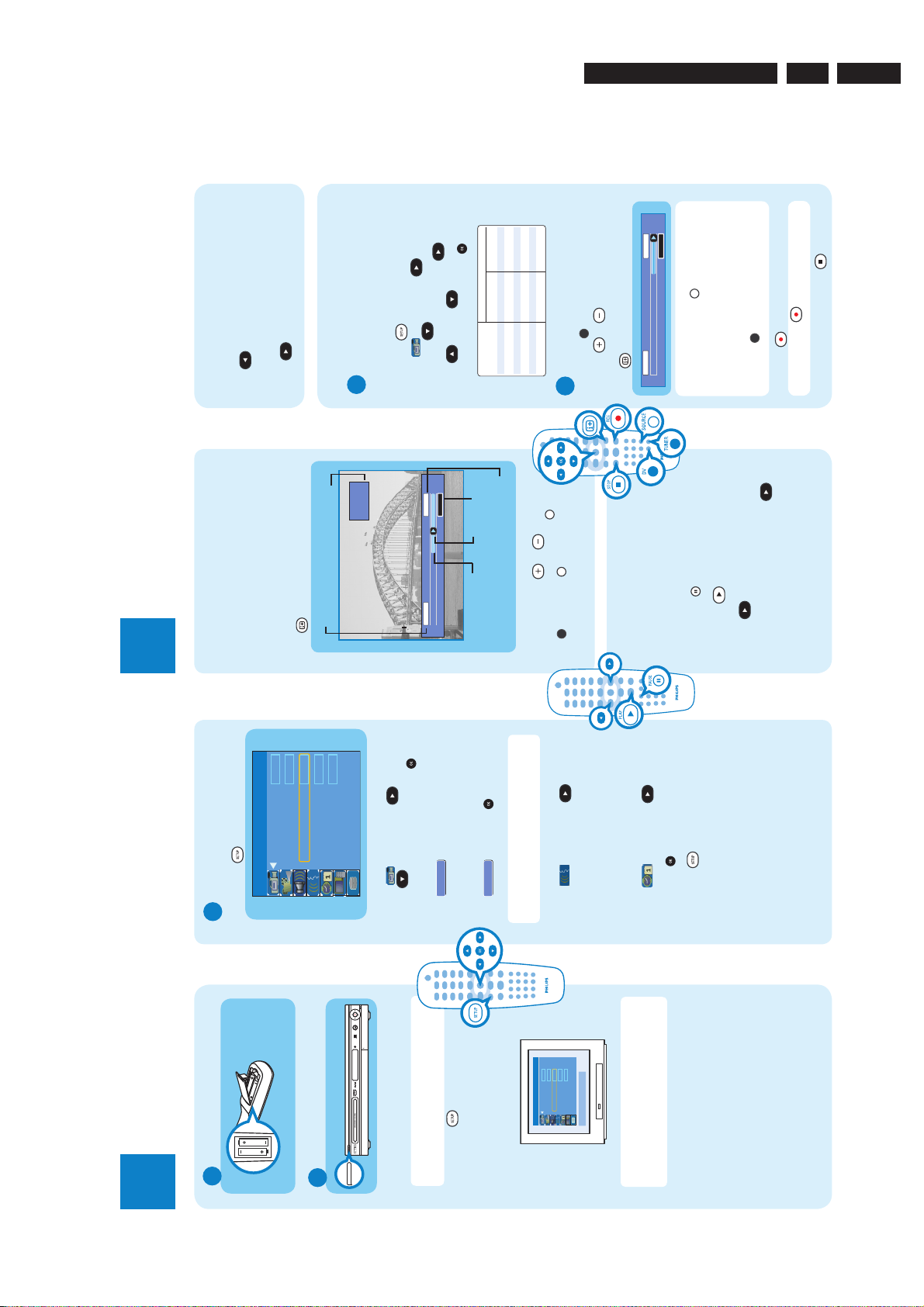
Record Quality
Auto Program
Manual Program
SP
Search
Edit
Sort
OK
Auto Chapter Marker
5min.
SETUP MENU - GENERAL
.
Hours of Recording that can be stored
Record Quality
34
68
85
102
136
204
HQ High Quality
SP Standard Play
SP+ Standard Play Plus
LP Long Play
EP Extended Play
SLP Super Long Play
DVDR3360H
160GB HDD
DVDR3370H
250GB HDD
Values are estimates only. Parts of the HDD storage will be reserved for the
operations of this recorder and time shifting.
53
106
132
159
212.5
318
to jump back 10 seconds upon every
Start Recording
Instant Replay
While watching a live TV program, you can press
LEFT
single press for instant replay.
RIGHT
To return to live broadcast, press and hold
A Before recording to hard disk
CH003/P03
Shows TV channel or
video input source
Directions For Use
.
to con rm.
repeatedly until you highlight
mode of recording quality and press OK
You can preset the recording quality for content
recorded to the time shift buffer.
{ Record Quality } and press RIGHT
Press DOWN
Press SETUP on the remote control.
Highlight and press RIGHT .
B
10:15:36 AM
08:30:45 AM
Use UP / DOWN to select the preferred
C
A
time
Current
Time of current
screen playback
TSB
status icon
in playback
or or if you
B Record to hard disk
channel you wish to record.
Press TUNER to switch to tuner mode.
Press CH or to go to the TV program
A
B
,
.
3139 785 31500
10:15:36 AM
LIVE
to display the time shift video bar.
07:15:36 AM
device, press SOURCE repeatedly to cycle
C Press
through video input sources from:
Note To record from a connected external
{ CAM 1 } : VIDEO jack on the front
to continue.
while watching any live TV
3.
EN 7
.
repeatedly to extend 30
to start recording.
to record from a DV camcorder
connected via the DV IN jack on the recorder.
{ CAM 2 } : S-VIDEO jack on the front
{ EXT 1 } : EXT 1 jack on the back
or Press DV
minutes increments per single press.
D Press REC
Note Press REC
E To stop recording, press STOP
Enjoy
3
Set up
Start time
of program
About the Time Shift
Buffer (TSB)
Once you switch on this recorder, the currently
selected TV program will be stored in a temporary
C Initial installation
A Press SETUP on the remote control.
Remote control
(back)
(The TSB in playback mode)
storage called the ‘TSB’ (Time Shift Buffer). The TSB
can store up to 3 hours of recordings temporarily.
Press once to display the Time Shift video bar.
Philips recorder (front panel)
Program stored
07:15:36 AM
.
in TSB
and press OK to proceed.
repeatedly until you highlight
OK
OK
Î A warning message will appear.
DOWN
{ Auto Program - Search } and press OK
Highlight and press RIGHT . Press
Setup and install TV channels.
B
z
Select
z
and press OK to start automatic
OK
CONTINUE
ÎThe automatic TV channel search will start. This
process may take several minutes. Once complete, the
total number of channels found will appear on the TV.
Select
z
.
, DVD REC
Pause ‘live’ TV
switch to another mode: SOURCE
The contents on the time shift buffer will be erased
once you press CH
DV
– select the System Language
– select the Audio Language for DVD disc playback.
antenna connection and start the channel search
again.
TV channel search.
Note If no channels were found, check the
SP
5min.
Record Quality
Auto Chapter Marker
SETUP MENU - GENERAL
– select the Subtitle Language for DVD disc playback.
Highlight and press RIGHT .
Select the language.
C
z
OK
Search
Edit
Auto Program
Manual Program
Sort
To exit, press [SETUP].
At times, you may be interrupted while
– select the Disc Menu Language for DVD disc
playback.
Set the date and time
D
program to suspend it.
watching your favourite program. Now you
can PAUSE it, as if you were in control of the
broadcast.
A Press PAUSE
then press OK to con rm
Highlight and press RIGHT . zUse the numeric keypad 0 - 9 to input the date/time,
Press SETUP to nish installation.
z
E
RIGHT .To jump forward playback, press RIGHT once for every 30 seconds.
B Press PLAY
C To return to live broadcast, press and hold
Your Philips recorder is now ready for use!
2
A Inserting Batteries
* Note where the positive and negative ends go.
STANDBY-ON
B Finding the viewing channel
switched off or in standby mode before
A Press STANDBY-ON on the recorder
proceeding.
B Switch on the TV.
Note If connected to your VCR, make sure it is
then press the Channel Down button
repeatedly until you see the { SETUP
MENU - GENERAL } page. This is the
correct viewing channel for the recorder.
D Press ‘0’ on the TV’s remote control,
C Press SETUP
on the TV’s remote control (if available) to select
the correct viewing channel. See your TV’s user
manual.
Note You may press the AV or SELECT button
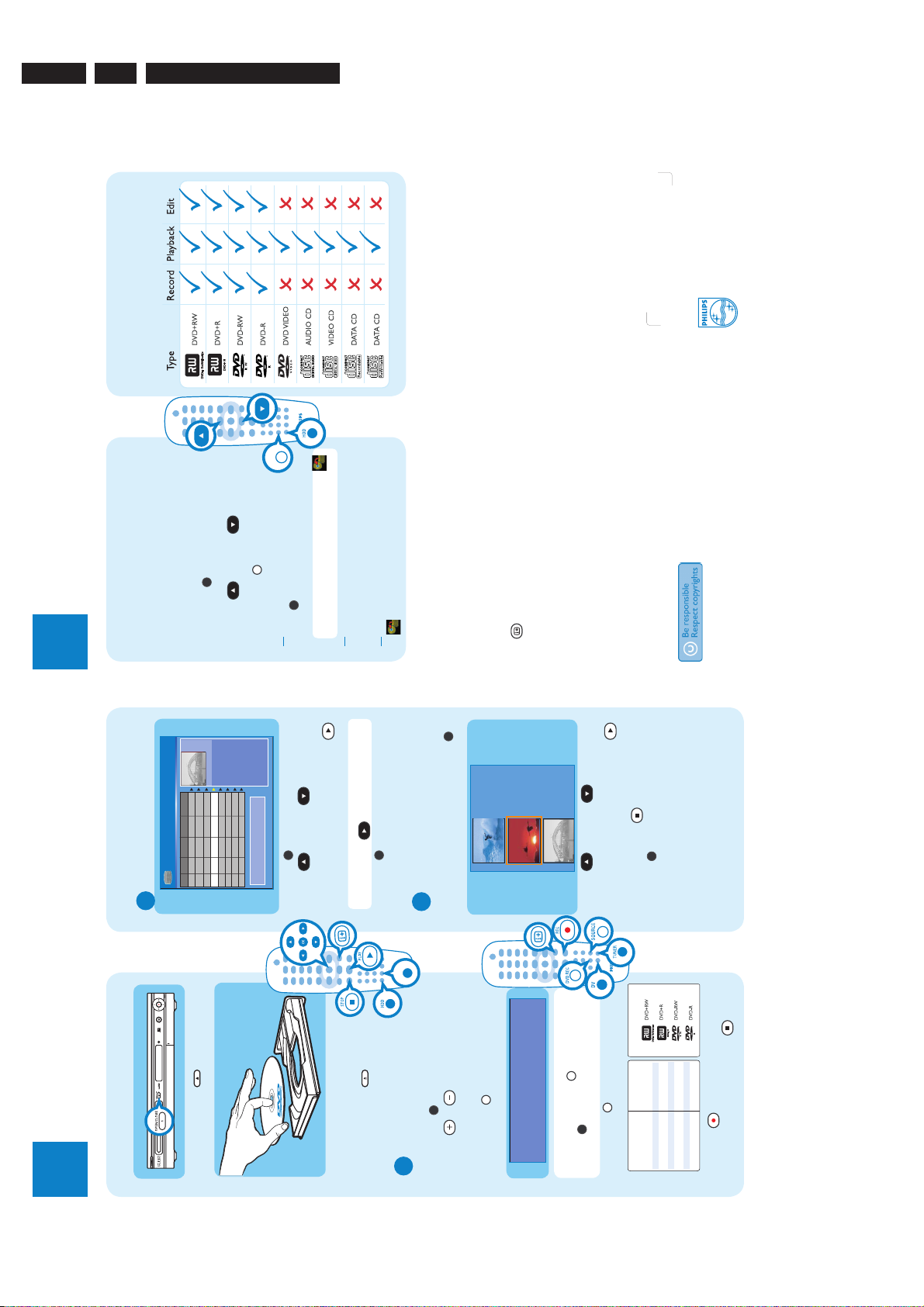
EN 8
3. My movie
05 / 08 / 2005
09 : 31 : 53 AM
SP 00 : 06 : 45
2. Nature
09 / 07 / 2005
15 : 30 : 45 PM
SP+ 00 : 05 : 59
1. Sports
11 / 05 / 2005
12 : 31 : 53 PM
SP 00 : 03 : 00
Empty
DVDR3360H_QSG_eng-final.indd 1 2005-10-17 4:18:16 PM
3.
Types of discs used on
3139 785 31500
this recorder
Directions For Use
2005 © Koninklijke Philips N.V.
All rights reserved.
12 NC 3139 246 18191
www.philips.com
Enjoy
3
disk.
1. Press [SELECT] to
mark or unmark
Travel
News
08.30
03.30
30/04/05
28/03/05
CH008
CH002
004
005
recordings.
Title 3
11.00
12/04/05
CH008
006
or DOWN to select the
title.
C Press UP
copy selected
recordings to DVD.
2. Press [HDD] to
News
Discover
09.30
22.30
07/04/05
23/07/05
CH002
CH011
007
008
to mark the titles you
D Press SELECT
Press [SHUFFLE] to
sort by title.
For other options, press [DVD], [DV],
[TUNER] keys. Press [RIGHT] to edit menu.
to view the titles on the hard
Copying to a DVD
Start playback
Insert a recordable DVD disc.
recordable disc
You can copy the contents in your hard disk to a
DVD recordable disc.
A
B Press HDD
00:20:20
SP NTSC
Drama
News
Nature
Title
16.30
14.00
14.00
Date Time
14/05/05
20/05/05
25/04/05
HDD
CH003
CH009
Ch.
001 CH001
002
003
No
A Playback from hard disk
SELECT
wish to copy.
DVD disc.
will be shown on the screen.
HDD to start copying to the recordable
Once you nish your selection, press
E
programs in tuner mode or select another HDD
During copying, you can continue watching TV
Note When copying is in progress, the icon
F
or DOWN to select the
to start playback.
title.
A Press HDD to view the titles on the hard disk.
B Press UP
Note To access the edit menu, highlight the title
C Highlight the title you want and press PLAY
will no longer be shown.
title for playback.
Once the copying process completes, the icon
G
Need help?
Onscreen Helptext
.
to go back to the disc menu
B Playback from a disc
anytime.
and press RIGHT
D Press HDD
If the disc menu does not show, press DVD to
view the list of titles on the disc.
A Insert a CD or DVD disc.
when using your Philips recorder.
Press on the remote control for onscreen helptext
User Manual
See the user manual that came with your Philips recorder.
Online
Go to www.philips.com/support.
the list of options and/or titles.
to start playback.
C Highlight the title you want and press PLAY
B Press UP or DOWN to scroll through
.
the accompanying User Manual.
anytime.
For more recording and playback options, see
E Press DVD to go back to the disc menu
D To stop, press STOP
Enjoy
3
Inserting discs
Philips recorder (front panel)
recorder.
A Press OPEN CLOSE on the front of the
DVD
again to close
the tray.
facing up.
B Place a DVD disc in the tray with the label
C Record to a DVD
C Press OPEN CLOSE
channel you wish to record.
recordable disc
Insert a recordable DVD disc.
Press CH or to go to the TV program
B
C
A Press TUNER to switch to tuner mode.
repeatedly OR
to switch to direct record
Elapsed Time: 00:00:00 Remaining Time: 02:25:25
System State: Stop
Record to Optical Disc As Standard Play
Press DVD REC
mode and display the information bar.
press DV to record from a DV camcorder
connected via the DV IN jack on the recorder.
device, press SOURCE
Note To record from a connected external
Types of discs for recording
1
2
346
2.5
4.7 GB
repeatedly to select the
DVD±R/±RW disc
that can be stored
Hours of Recording
Record Quality
High Quality HQ
Standard Play SP
Standard Play Plus SP+
Long Play LP
Extended Play EP
preferred mode of recording quality.
D Press SELECT
Super Long Play SLP
E Press REC to start recording.
.
F To stop the recording, press STOP

4. Mechanical Instructions
Mechanical Instructions
3139 785 31500
4.
EN 9
4.1 Dismantling and Assembly of the Set
For item numbers please see the exploded view in Chapter 9.
4.1.1 Dismantling of the DVD Loader Tray Cover
1) Inserting a minus screw driver and push the lever in the
direction as shown in Figure 4-1 to unlock the tray before
sliding it out.
Figure 4-1
4.1.2 Dismantling of the Hard-Disk Drive & Front Panel
Assembly
1) Remove the 4 screws from the Hard-Disk Drive.
1
1
Figure 4-3
2) Remove the 3 screws and release the 2 snap hooks on
the side before removing the front assembly.
2) Remove the Tray Cover as shown in Figure 4-2.
Figure 4-2
2
2
Figure 4-4
2
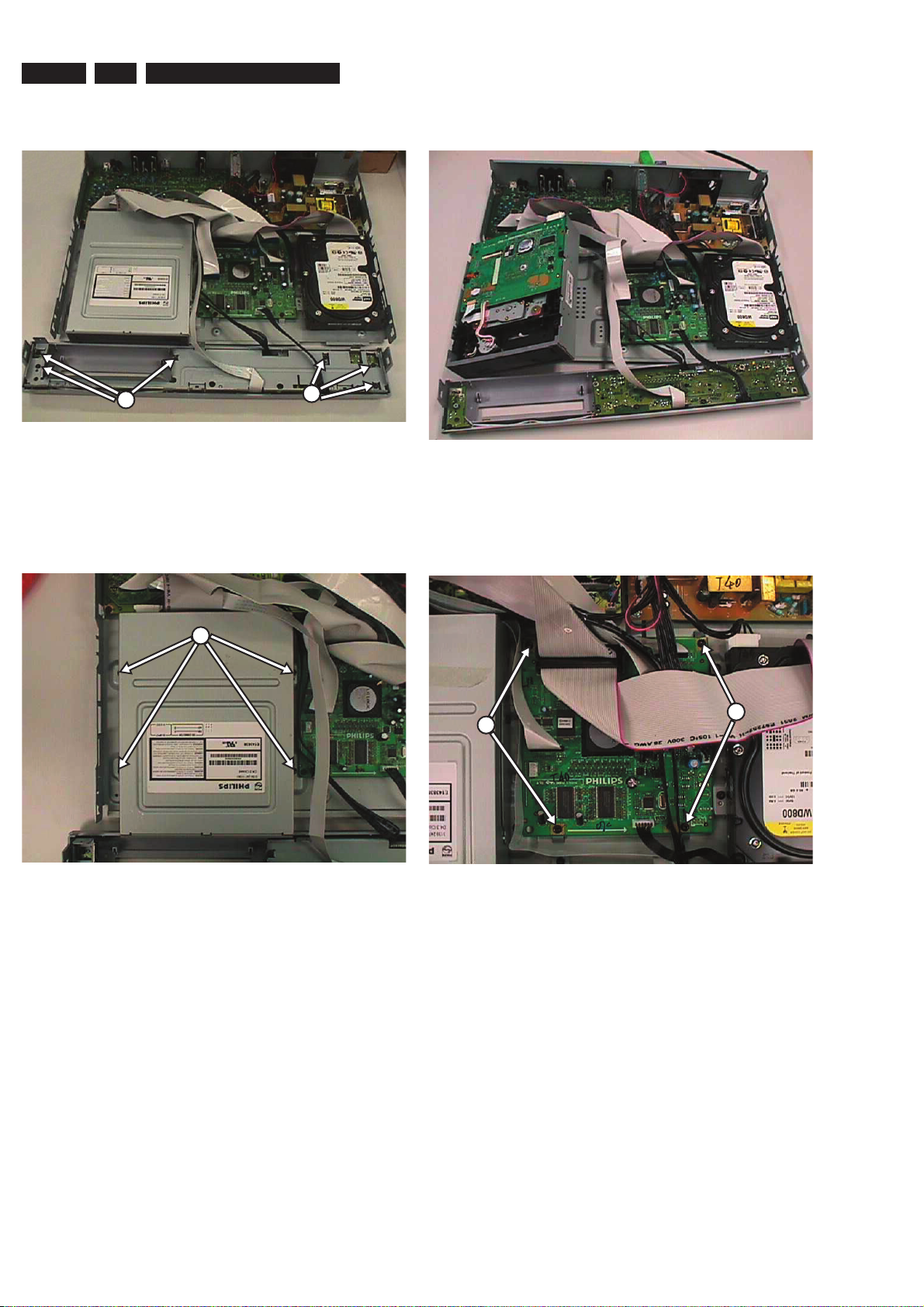
EN 10
4.
3139 785 31500 Mechanical Instructions
3) Remove the 6 screws to remove the front plate 184
as shown in Figure 4-5.
3
Figure 4-5
4.1.3 Dismantling of the Basic Engine
1) Remove the Cover Tray (See 4.1.1).
2) Remove the 4 screws to free the Basic Engine.
3) Place the Basic Engine in the service position by fl ipping
the basic engine to the vertical position.
3
Figure 4-7
4.1.4 Dismantling of the Digital Board
1) Remove the 4 screws to loose the Digital Board as shown
in Figure 4-8.
4
Figure 4-6
5
5
Figure 4-8

Mechanical Instructions
3139 785 31500
4.
EN 11
2) Service Position can be achieved by fl ipping the Digital
board to the Vertical Position as shown in Figure 4-9.
Figure 4-9
Note: The cable (just to transfer the service connection to the
MOBO board) from socket 1101 can be removed and use for
hyper terminal connection.
4.1.5 Dismantling of the Analog Board
3) Service Position can be achieved by fl ipping the Analog
board to the Vertical Position as shown in Figure 4-10.
Figure 4-12
1) Remove 5 screws 246 and 4 screws 254 and screw 230.
6
7
Figure 4-10
2) Remove 3 screws 270 and release 2 catches on the
board.
8
9
Figure 4-11
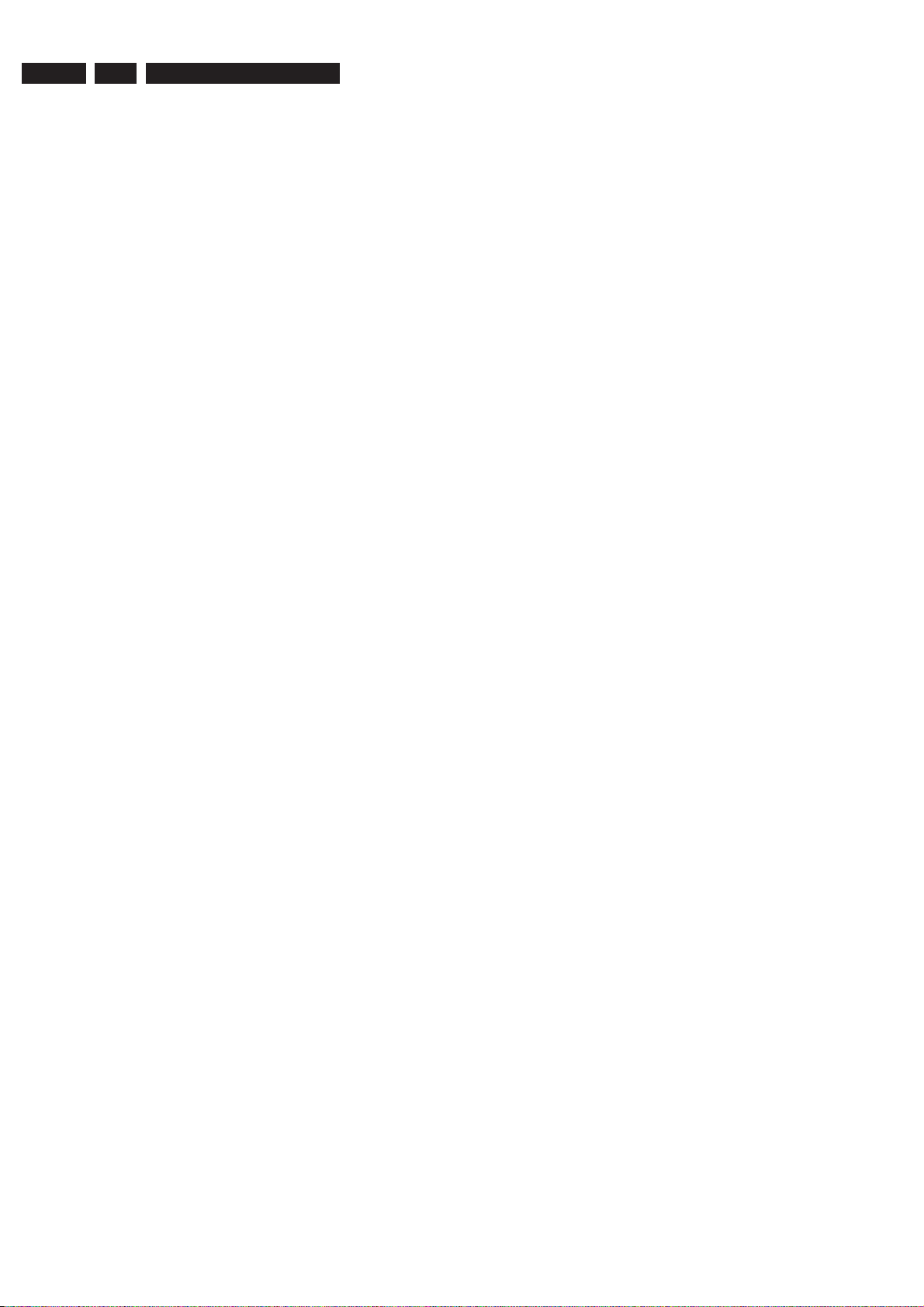
EN 12
5.
3139 785 31500
Upgrade Software & Repair Chart
5. Firmware upgrading and HDD Formatting
Important Instructions
• Each of the 3 Upgrade procedures has to be recorded into 3 separate discs.
• The FLASH fi rmware and HDD fi rmware must be matched (i.e. Same version no.)
• FLASH fi rmware upgrading must be done before HDD fi rmware upgrading.
5.1 Firmware Upgrading
A. Preparation to upgrade fi rmware:
1. Unzip the zip-archive fi le
2. Start the CD Burning software and create a new CD project (data disc) with the following settings:
File system: Joliet
Format: MODE 1: CDROM
Recording mode: SINGLE SESSION (TRACK-AT-ONCE), FINALIZED CD
Note: Long fi le name is necessary for the preparation of the upgrade disc
3. Place the content of the zip-archive into the root directory of the new CD project.
4. Burn the data onto a blank CDR or CD-RW
B. Procedure to apply the FLASH fi rmware upgrade:
1. Power up the set and open tray.
2. Insert the prepared Upgrade CDROM and close the tray,
3. The TV connected to the set will display:
Software Upgrade Disc detected
Select OK to start or CANCEL to exit
4. Press <OK> button to confi rm upgrading (use left/right button for selection)
5. The TV connected to the set will display:
Upgrading Software, Please wait
Do not switch off the power
The whole process takes less than 5 minutes.
Note: Do not press any button or interrupt the mains supply during the upgrading process, otherwise the set may becomes defective
6. When the upgrading process is successful the tray will open and the TV connected to the set will display:
System is successfully upgraded.
Remove disc from tray & reset system
7. Remove the Upgrade Disc and press <OK> button to confi rm
8. The TV screen goes blank, tray close and after a while the Philips Logo screen appear again.
C. Procedure to apply the HDD fi rmware upgrade:
1. Power up the set and open tray.
2. Insert the prepared Upgrade CDROM and close the tray,
3. The TV connected to the set will display:
Software Upgrade Disc detected
Select OK to start or CANCEL to exit
4. Press <OK> button to confi rm upgrading (use left/right button for selection)
5. The TV connected to the set will display:
Upgrading Software, Please wait
Do not switch off the power
The whole process takes less than 5 minutes.
Note: Do not press any button or interrupt the mains supply during the upgrading process, otherwise the set may becomes defective
6. When the upgrading process is successful the tray will open and the TV connected to the set will display:
System is successfully upgraded.
Remove disc from tray & reset system

5.
Upgrade Software & Repair Chart
7. Remove the Upgrade Disc and press <OK> button to confi rm.
8. The TV screen goes blank, tray close and after a while the Philips Logo screen appear again.
9. Press <Tuner> and <Setup>.
10. In “SETUP MENU – HDD”, select “Delete HDD” and press <OK>
11. The TV connected to the set will display:
All video programs on the HDD will be deleted
Press OK to continue.
12. Press <OK> button to confi rm deleting. (Use the left/right button for selection)
The whole process takes less than 15 minutes.
Note: Do not press any button or interrupt the mains supply during the upgrading process, otherwise the set may becomes defective.
13. When the upgrading process is successful, the set will go into Standby Mode.
Note: All existing channels will be lost.
3139 785 31500
EN 13
D. Procedure to apply the SERVO fi rmware upgrade:
1. Power up the set and open tray.
2. Insert the prepared Upgrade CDROM and close the tray,
3. The TV connected to the set will display:
Software Upgrade Disc detected
Select OK to start or CANCEL to exit
4. Press <OK> button to confi rm upgrading (use left/right button for selection)
5. The TV connected to the set will display:
Upgrading Software, Please wait
Do not switch off the power
The whole process takes less than 15 minutes.
Note: Do not press any button or interrupt the mains supply during the upgrading process, otherwise the set may becomes defective
6. When the upgrading process is successful the tray will open and the TV connected to the set will display:
Loader upgrade process has completed successfully.
Press OK to reboot the system.
7. Remove the Upgrade Disc and press <OK> button to confi rm
8. The TV screen goes blank, tray close and after a while the Philips Logo screen appear again.
E. How to read out the fi rmware version to confi rm upgrading.
1. Power up the set and press <SETUP>.
2. Press <321> and <SELECT> buttons on the remote control.
3. Press <OK> to exit.
5.2 Procedure for replacing a new HDD:
1. Replace the faulty HDD with a new HDD.
2. Power up the set and open tray.
3. Insert HDD fi rmware upgrade disc and follow “Procedure to apply the HDD fi rmware upgrade” (See 5.1 C).
The whole process takes less than 15 minutes.
Note: Do not press any button or interrupt the mains supply during the upgrading process, otherwise the set may becomes defective.
4. When the HDD upgrading process is successful, the set will go into Standby Mode.
5. To upgrade the set, follow Firmware Upgrading. (See 5.1)
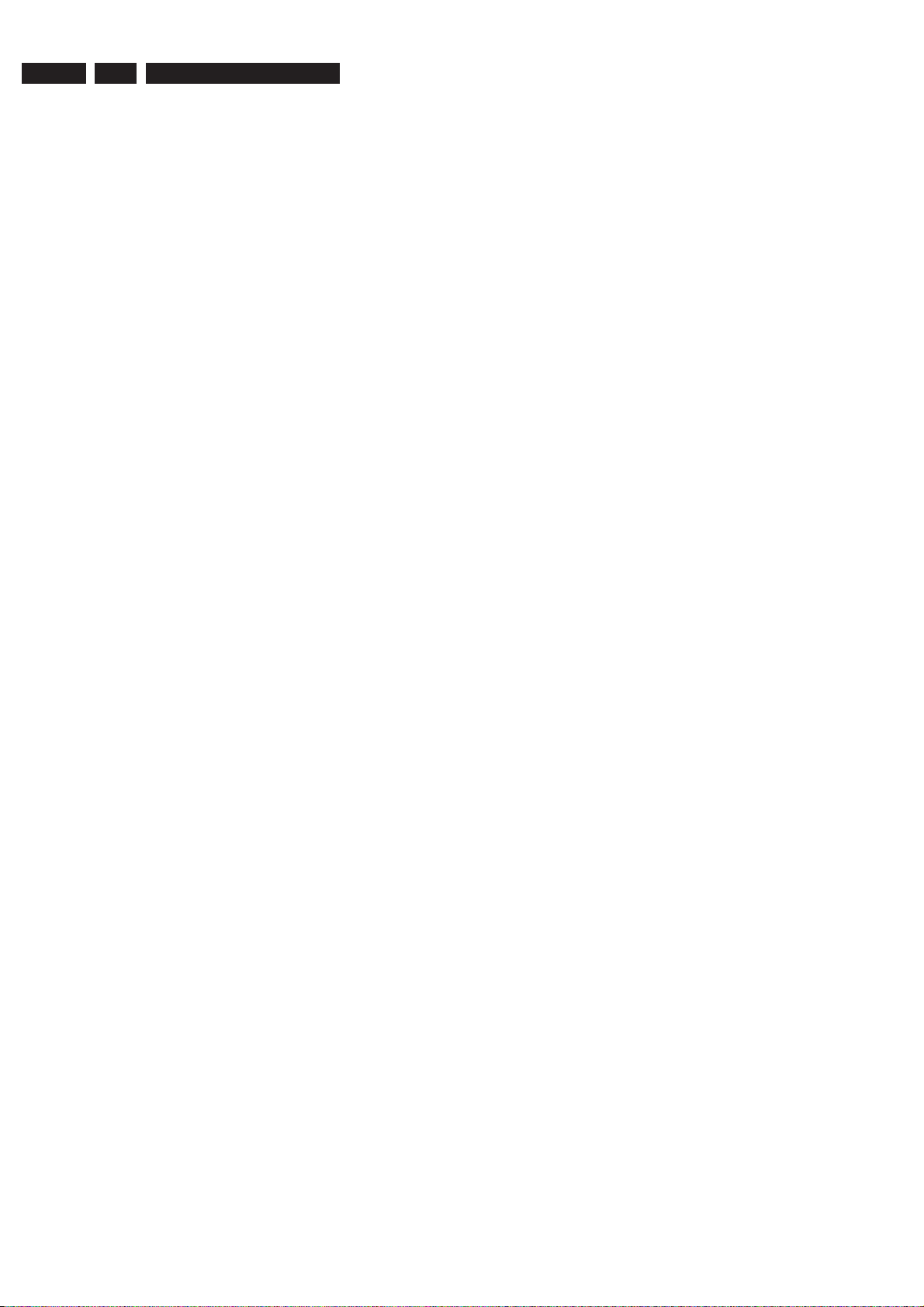
EN 14
5.
3139 785 31500
Upgrade Software & Repair Chart
NOTES:
1. For references to voltage levels, NOK represents voltage measurements that are outside the range of +-10% of specifi ed
values
2. For references to soldering touch ups and replacing components, OK means the set no longer shows the problem and is
working fi ne. NOK means the problem still exists.
3. For references to square pulses,
OK – signal shape resembles a square, with peak to peak voltage level of 3.3V +-10%
NOK – means if the measurement is out the specifi cation stated in the OK condition above
4. For references to sine waves,
OK – signal shape resembles a sine wave, with peak to peak voltage level of 5.6V +-10% (note that this voltage level is
obtained by using a 0dB test signal.
NOK – means if the measurement is out the specifi cation stated in the OK condition above
5. For references to video waveforms,
OK – the measured waveforms resembles (shape and voltage level +-10%) their respective waveforms under the
WAVEFORM section.
NOK – if the waveforms do not match (shape and voltage level +-10%) the waveforms in the WAVEFORM section OR if
there are no waveforms at all.
REMINDER: For points 3 – 5, please refer to the WAVEFORM section as a guideline.
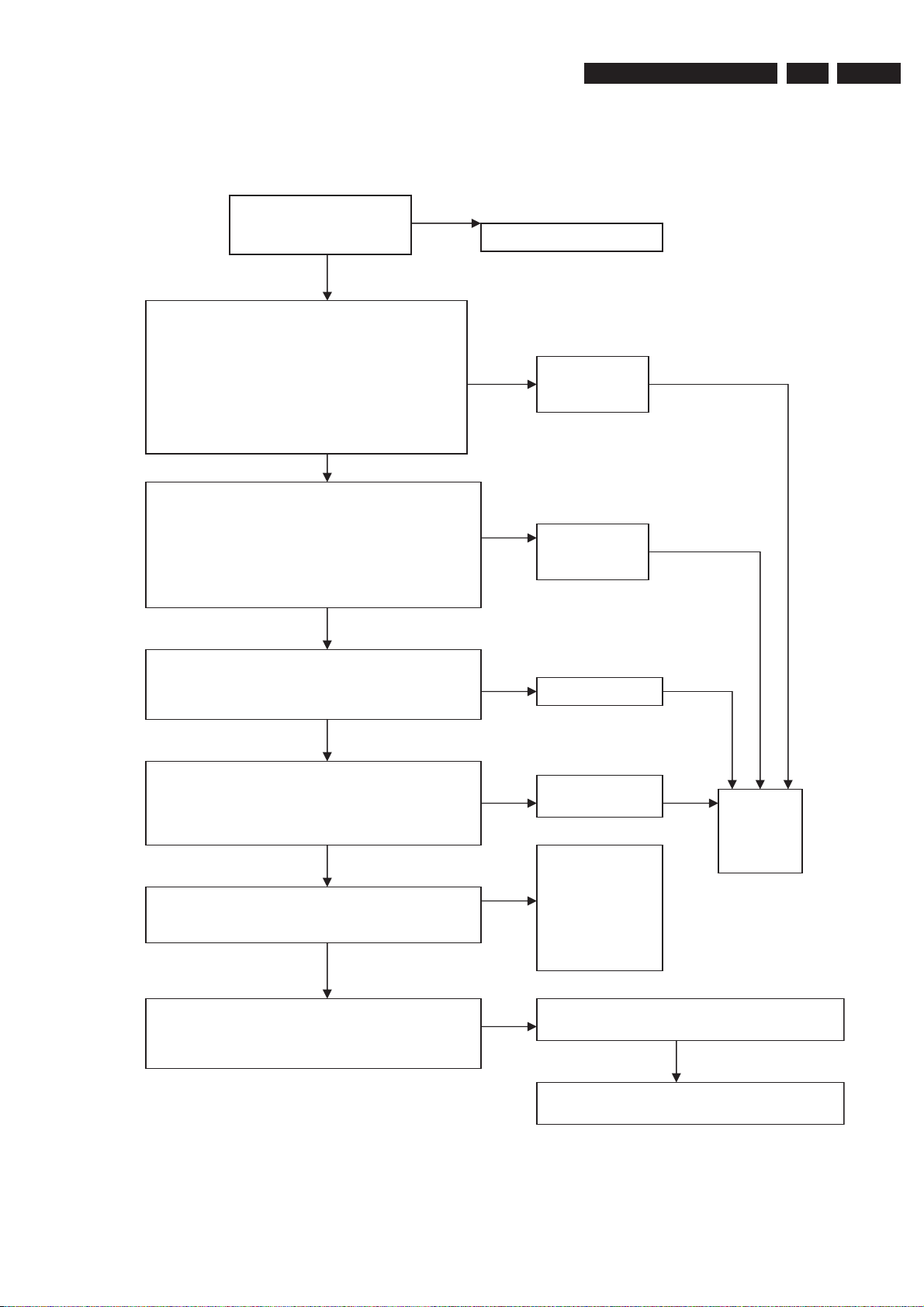
5.3 Repair Chart
f
)
)
K
K
K
N
NOK
NOK
NOK
NOK
NOK
NOK
NOK
NOK
K
NOK
NOK
5.3.1 Completely Dead Set
Check all cable connections
for visible disconnections
or loose connections
Check Voltage at Digital Board Connector 1501
Check Voltage at Analog Board Connector 1400
Pin 7 = -5.00v
Upgrade Software & Repair Chart
o visible problems with
Pin 1=3.30v
Pin 2 =3.30v
Pin 3 =3.30v
Pin 4 =3.30v
Pin 6 =12.00v
Pin 9 =5.00v
Pin 12 =-5.00v
O
Pin 1 = 12.00v
Pin 3 = 5.00 v
Pin 5 = 3.30v
Pin 9 = 32.00v
Pin 11 = -26.00v
Visible problems with
connections
Fix the cable connections
3139 785 31500
Replace Digital
Board
Replace
Analog Board
5.
EN 15
O
Check Voltage at PSU Connector J5
Pin 1 = 12.00v
Pin 4 = 5.00v
O
Check voltage at Analog Board Connector 1803
Pin 10 = 5.00v
Pin 13 = -26.00v
Pin 14 = 12.00v
OK
Check Voltage at PSU Connector J6
Pin 1 = 12.00v
Pin 4 = 5 00v
O
Touch up soldering on SDRAM (item 7211 & 7231 on
Digital Board)
Replace Drive
Replace Front
Panel
Replace
Power
Supply
Replace Hard
Unit
Disk (After
replacing Hard
Disk, reinstall the
Software for the
Hard Disk
portion)
Replace SDRAM (item 7211 & 7231 on Digital
Board
Replace Hard Disk (After replacing Hard Disk,
reinstall the So
tware for the Hard Disk portion
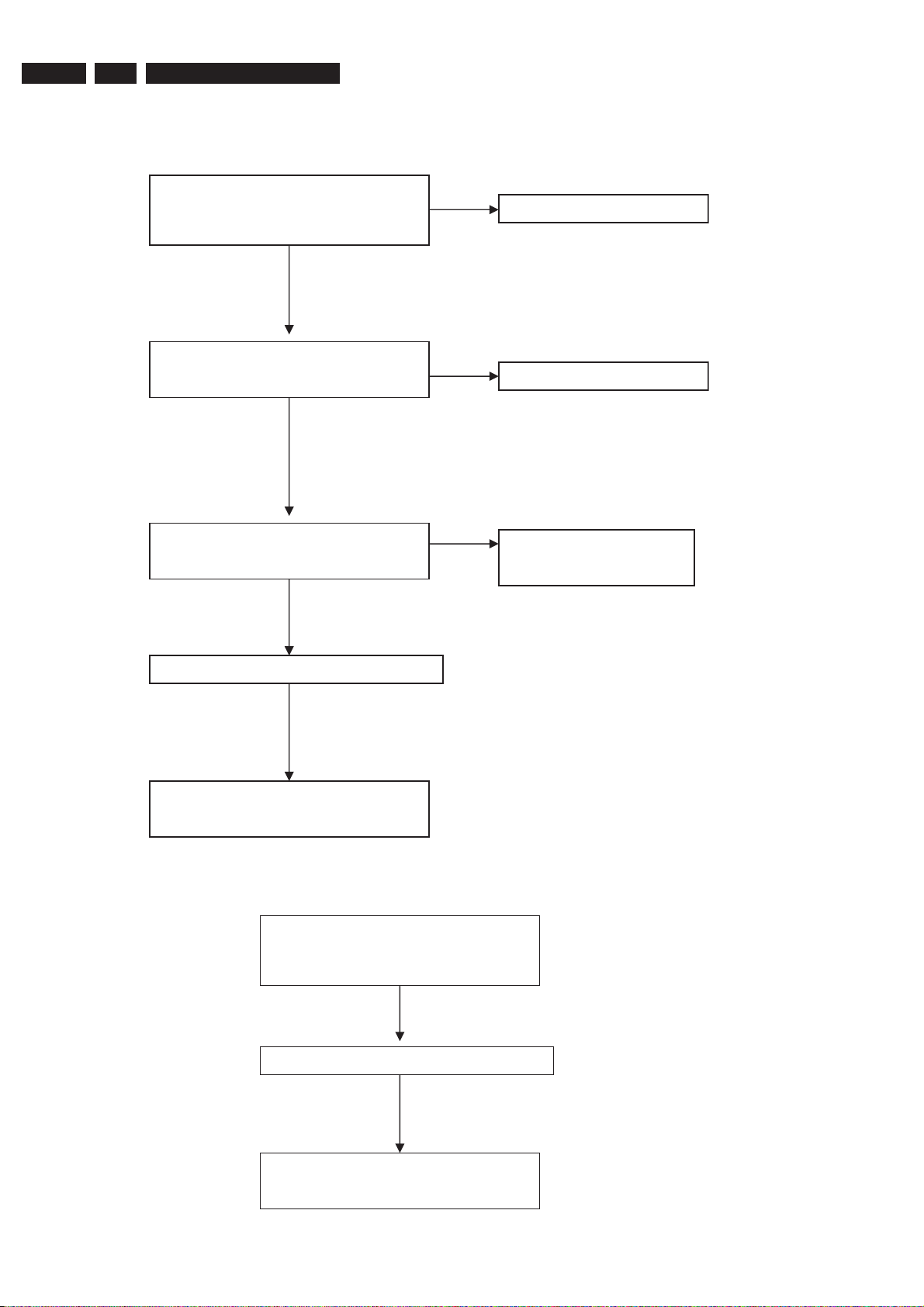
EN 16
5.3.2 Cannot Read Disk
5.
3139 785 31500
Upgrade Software & Repair Chart
Check supply cable from PSU Connector J5
to Drive 4 pin connector for visible
disconnections or loose connections
No visible problems with
connections
Check cable connection from Digital board
connector 1571 to Drive 40 pin connector for
visible disconnections or loose connections
No visible problems
with connections
Visible problems with
connections
Fix the cable connection
Visible problems with
connections
Fix the cable connection
5.3.3 Disk Unknown
Check Voltage at PSU Connector D
Pin 1 = 12.00v
Pin 4 = 5 00v
OK
Replace Power Supply cable from PSU to Drive
NOK
Replace Loader
Check cable connection:
Supply cable from PSU Connector D to
Drive 4 pin connector
NOK
Replace PSU
OK
Replace Power Supply cable from PSU to Drive
OK
Replace Loader
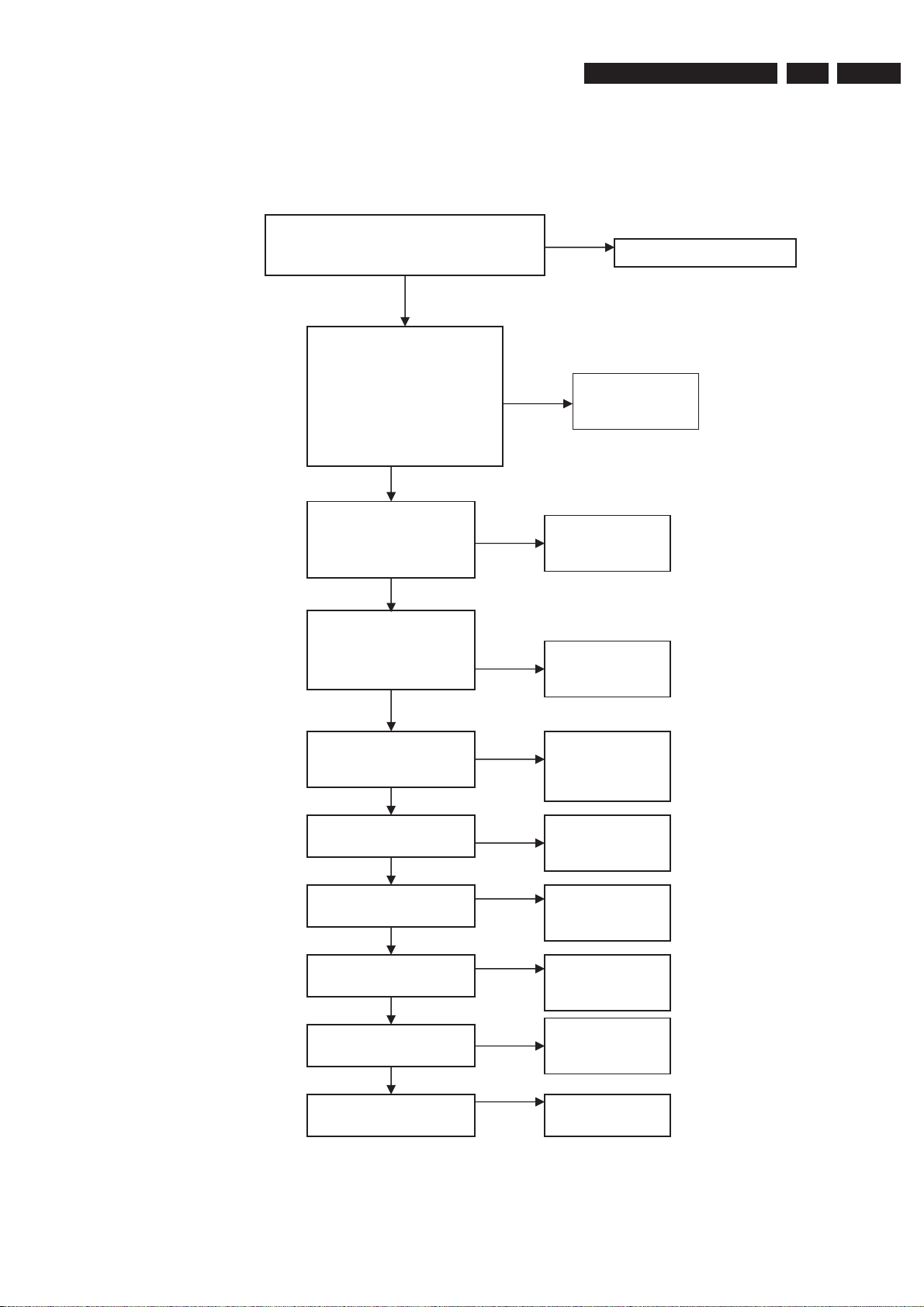
5.
KOKOKOK
NOK
KOKOK
5.3.4 Audio No Sound (Playback)
Upgrade Software & Repair Chart
3139 785 31500
NOTE1: To start debugging this section, playback in repeat mode a 1kHz 0dB sine wave from a test CD
NOTE2: All references are to Analog Board unless otherwise specified
Visible problems with
Check cables on connector 1600 and 1400
on analog board for visible disconnections or
loose connections
No visible problems
with connections
Check Voltage at Connector
1400 (Analog Board)
Pin 1 = 12.00v
Pin 3 = 5.00 v
Pin 5 = 3.30v
Pin 7 = -5.00v
Pin 9 = 32.00v
Pin 11 = -26.00v
OK
connections
Fix the cable connections
Replace Analog
Board
NOK
EN 17
Check Test Point
I613 = 11.2V –12V
I624 = 3.3V
I615 = high
O
Check Test Points on
Analog Board
I603, I604, I605, I609 =
square pulse
Monitor Test Point
I618 & I620 = 1KHz
2Vrms Sine Wave
Monitor Test Point
I616 & I617 = 3.3V
Monitor Test Point
I600 = -5V
(high)
O
Replace Analog
Board
NOK
Replace Digital
Board
Change Audio
DAC, item 7603
on Analog Board
Change Audio
DAC, item 7603
on Analog Board
Change transistor
item 7600
Monitor Test Point
F603 = <0.6V
(low)
Monitor Test Point
I601 = 5V
(high)
Monitor Test Point
F408 = 5V
(high)
Change Digital
Board
Change transistor
item 7602
Change PSU
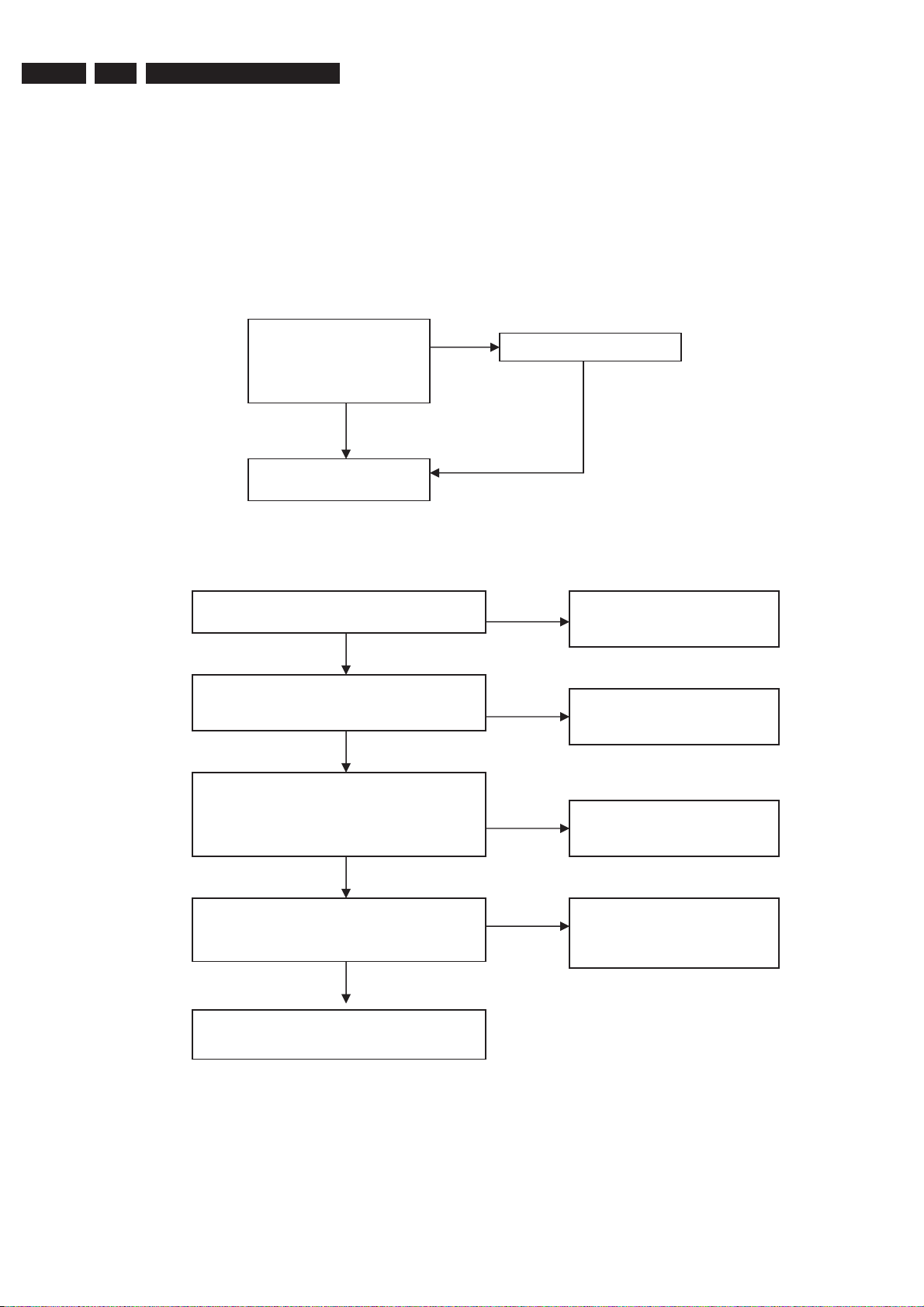
EN 18
K
K
5.3.5 Audio No Sound (TV & External Source)
5.
3139 785 31500
Upgrade Software & Repair Chart
NOTE1: To start debugging this section, playback a 0dB 1kHz sine wave from a test
disc on the external source which exhibits the problem.
NOTE2: All references are to Analog Board unless otherwise specified
Visible problems with
connections
Part 1
Check connections on
connector 1600 and 1204
for visible disconnections
or loose connections
No visible problems with
connections
Go to Part1 and then Part2
Check supply voltage
I614 = 3.3V
OK
Check Test Point
SYSCLK I608 = square pulse 12.28MHz
F609, F610, F611 = square Pulse
OK
Fix the cable connections
NOK
NOK
NOK
Change ADC
Replace Digital Board
Check control line
I612 = 0V (low)
I611 = 1.7 V
I610 = 1.6V
O
Check I316 & I319 = sine wave
&
Check I606 & I607= sine wave
O
Replace Analog Board
NOK
NOK
Change ADC
Replace the component in
between these 2 test point (Op
Amp 7300)
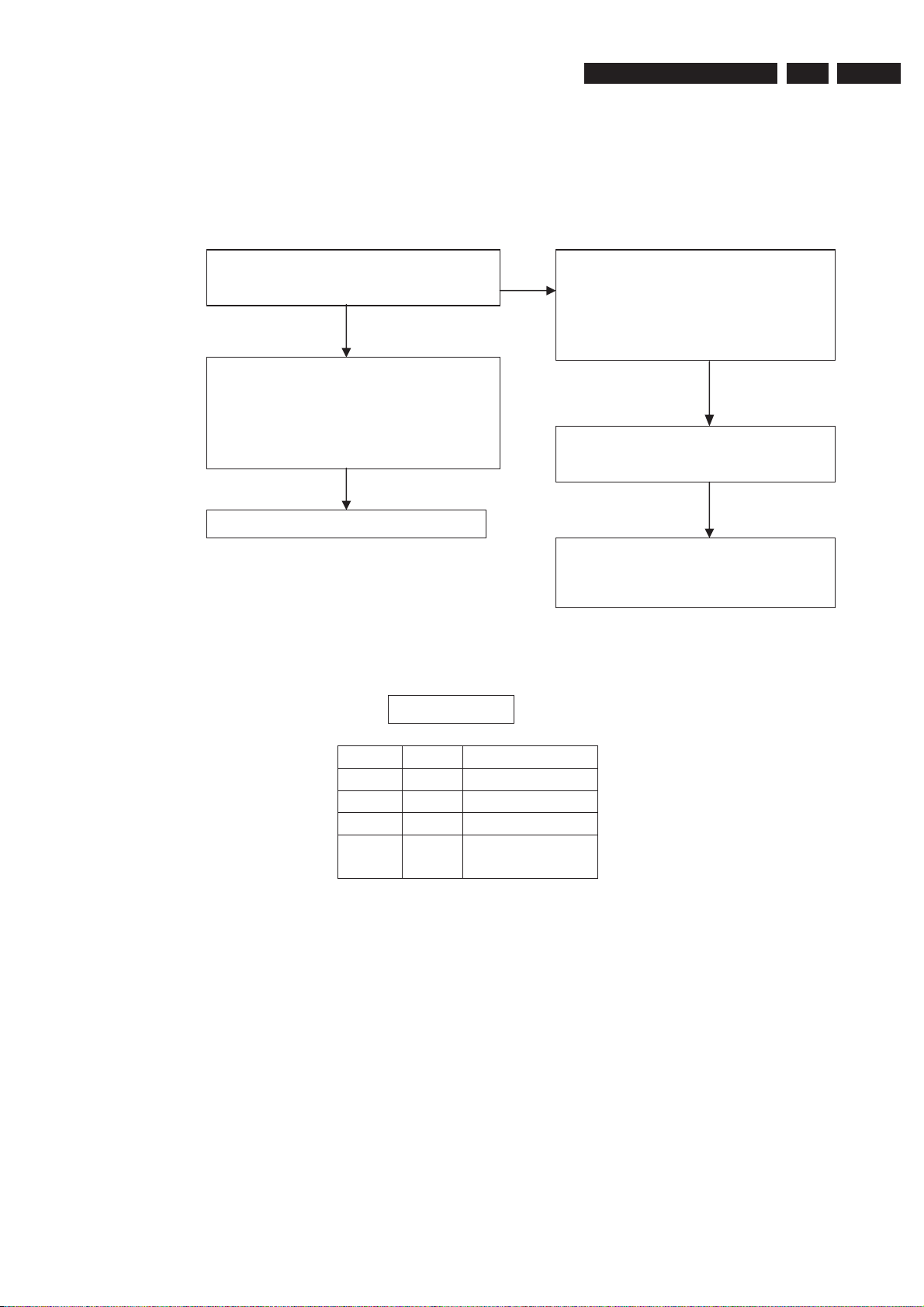
Part 2
d
Upgrade Software & Repair Chart
Check I310 & I311
Verify against Truth Table below
OK
IF MDX 7301 pin 3 & 13 = no sine wave
Verify Input of MDX 7301
I300, I301, I312, I313
I314, I315, I303, I305
NOK
3139 785 31500
Check MSP (7500) Xtal at I509 =
18.432MHz
Check Supply voltage at
F420 = 8V
I508 = 5V
I515 = 5V
OK
I503 = 4.5MHz 300~500mVpp Sine wave
5.
EN 19
OK
Change Analog Boar
Pin9 Pin10 Source
0 0 RF tuner audio
0 1 Front Audio in
1 0 Rear audio in
1 1 Rear audio in 2
OK
Touch up joint
OR
Replace IC MSP (7500)
Truth Table
(provision)
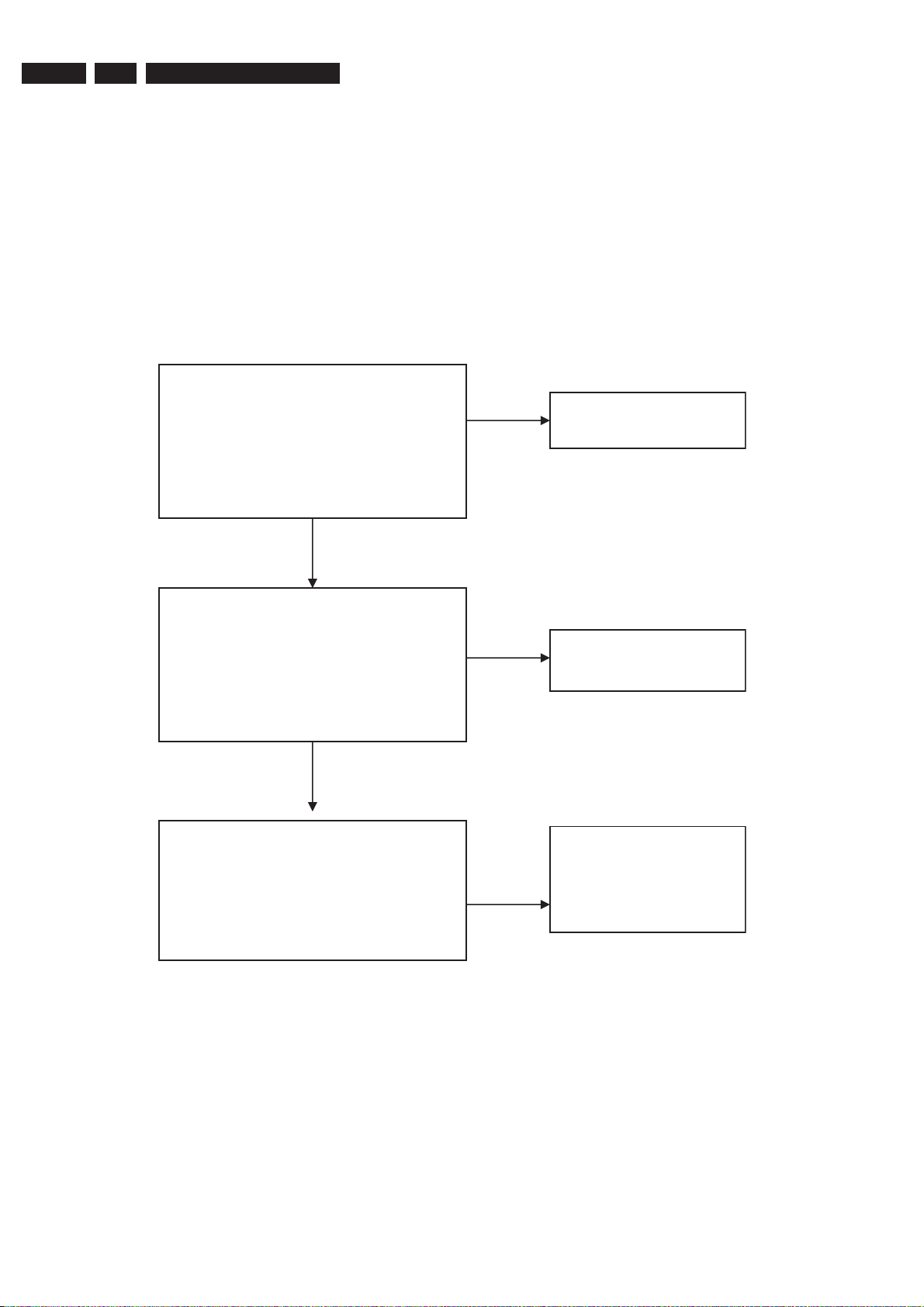
EN 20
5.3.6 No Video Out Upon Power ON (Assume set is not dead)
5.
3139 785 31500
Upgrade Software & Repair Chart
NOTE: To verify that the set is not dead, you should be able to do the following.
1. See on the Front Display the words “Ch001” after the required boot up time has
elapsed
2. Eject the tray and Close the tray
NOTE2: To debug this section, playback a 75% Color Bar title
Check Digital Board Waveform at testpoints
CVBS T524
Y T522
C T523
GY T520
BPb T518
RPr T521
OK
Check Analog Board waveform at testpoints
CVBS F235
C F236
Y F237
D-VR F238
D_YG F239
D_UB F240
OK
NOK
Replace Digital Board
NOK
Replace FFC cable on
connector 1205 (analog board)
Check Analog Board waveform at test points
D_YG F213
D_UB F214
D_VR F215
Y F219
C F220
CVBS F222
NOK
Replace corresponding
transistors (7200, 7201, 7202,
7203, 7204, 7205)
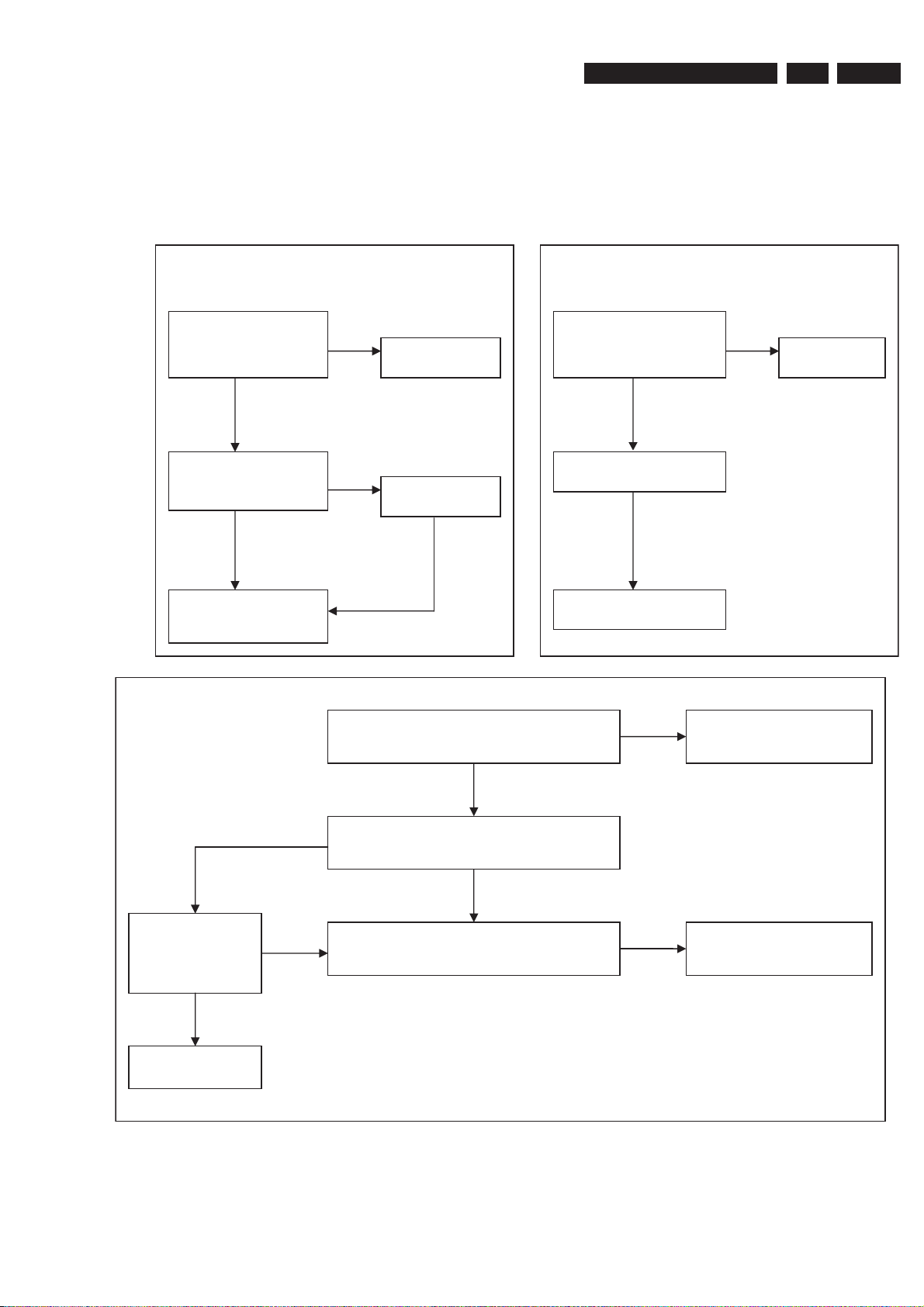
5.3.7 No Video In Only
NOK
oard
N
N
d
N
NOK
NOK
NOTE1: All references are to Digital Board unless otherwise specified
NOTE2: For problem with Rear Video Input, refer to Section1. For problem with
Front Video Input, go to Section2.
Upgrade Software & Repair Chart
Section2Section1
3139 785 31500
5.
EN 21
D
Visible loose
Check FFC cable on
connector 1521 for loose
connection
o visible loose
connections
Check for cracks on the
Analog Board PCB (near
cinch connector 1207
o visible cracks
on PCB
Go to D Go to D
connections
Fix the loose
connection
Visible cracks on
PCB
Replace Analog
Boar
Check Clock At
T461 & T462 = 14.318MHz
Check FFC cable on
connector 1204 on Analog
Board for loose connections
o visible loose
connections
Replace Front Panel
NOK
Visible loose
connections
Fix the loose
connection
Replace Crystal 1461
Check respective i/p
test point
of video in at analog
board
NOK
Replace Analog
B
OK
OK
Check Video Input for waveform
T525, T526, T527, T528, T529, T530, T531,
T532 T533 T535
OK
Replace VIP (7401) IC
NOK
Replace Digital Board

EN 22
r
5.3.8 Tuner Not Functioning
5.
NOTE: All references are to Analog Board
3139 785 31500
Upgrade Software & Repair Chart
Check for visible cracks on PCB at the areas near
to the Tune
OK
Check Voltage at testpoints
I119 = 33V
F101 = 5V
OK
Check I100 & I102 On I2C
OK
Direct access tuner to any channel.
If there are video and no audio then check MSP
Xtal (item 1500) for Clock at 18.432MHz
NOK
NOK
NOK
NOK
Replace Analog Board
Replace PSU
Replace Tuner
Replace MSP Xtal (item 1500)
OK
Replace Tuner
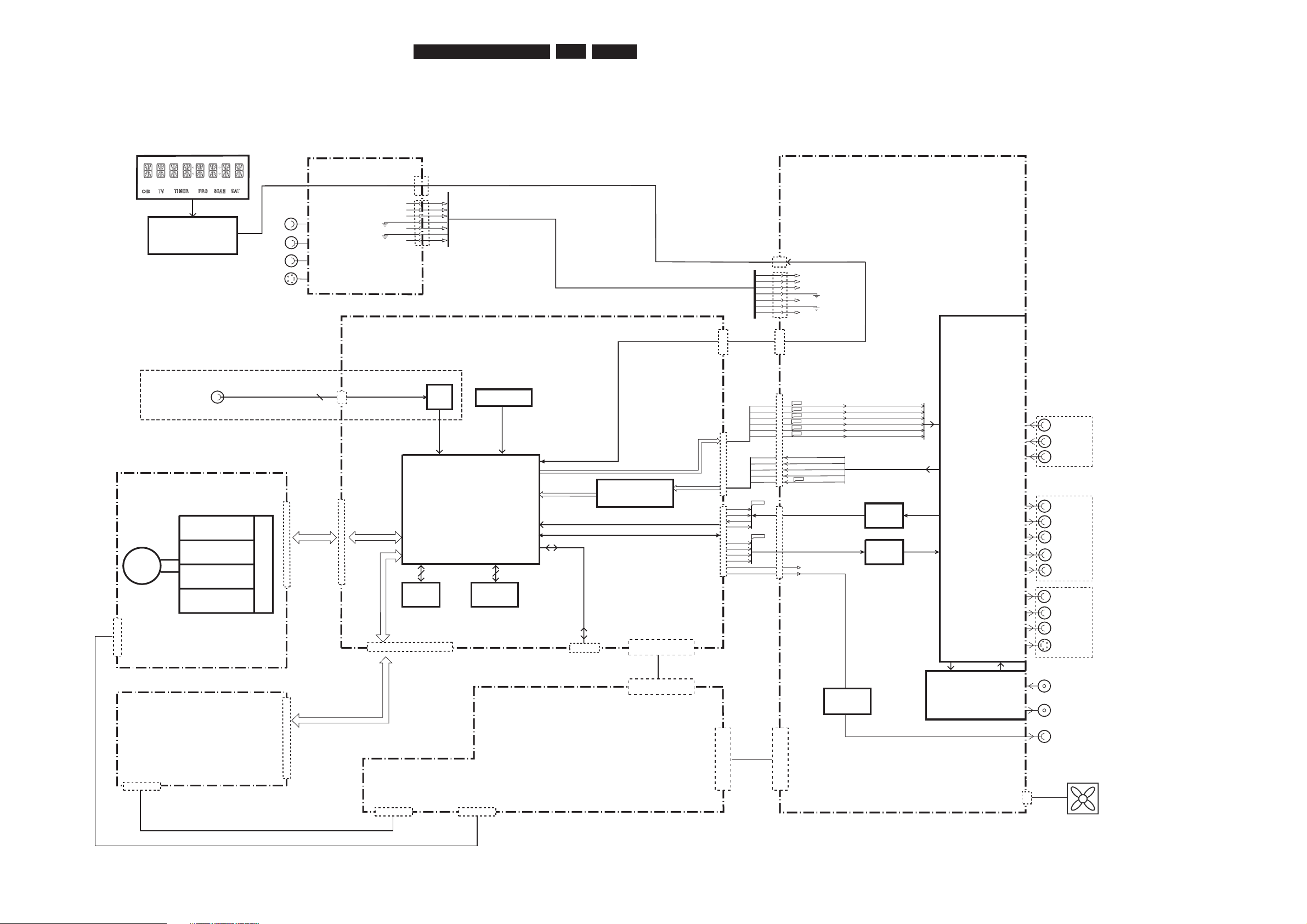
EN 23
3139 785 31500
6.
6. Block Diagrams, Waveforms, Wiring Diagram
Block Diagrams, Waveforms, Wiring Diagram.
Overall Block Diagram of the Set
Front Keyboards
Digital Video
Input IEEE1394
CVBS-YUV-Y/C
AUDIO PCM I2S
A_BCLK
A_WCLK
A_DATA
SPDIF_OUT
D_KILL
AUDIO ENCODER I2S
YUV-YC-CVBS
ANALOG AUDIO / VIDEO
D_CVBS
D_C
D_Y
D_V
D_Y1
D_U
A_V
A_U
A_Y
A_C
TUNER
INPUT/OUTPUT
PROCESSING &
SOURCE
SELECTION
ANALOG BOARD
F439
F440
F441
F442
F443
F444
2
1
AFCRI
AFCLI
CVBSFIN
CFIN
YFIN
3
4
5
7
9
1922
1201
1512
1204
1205
1600
1536
S-VIDEO
CVBS
AUDIO R
AUDIO L
AINFR
AINFL
CVBSFIN
CFIN
YFIN
ADC
7
9
11
12
13
14
15
12
14
16
18
20
22
DDRAM
FLASH
VIDEO INPUT
PROCESSING
DIGITAL AUDIO
RS2321671
SERVICE
1111
1522
1551
DIG.VIDEO
21
20
18
2
16
7
1
3
5
7
9
S-VIDEO
CVBS
RF IN - ANTENNA
RF OUT - TV
PHY
F438
DIGITAL AUDIO OUT
DOMINO DMN-8652
MPEG 2, AC3 CODEC
EEPROM
DIGITAL AUDIO
I2C
A_PCMCLK
A_xCLK
BUFFER
A_YCVBS
DA C
D_DATA0
D_WCLK
D_BCLK
9
11
12
14
D_PCMCLK
D_xCLK
ANALOG VIDEO
1800
CONTROL LINES
CONTR
OL LINES SCK,D_FM,D_HOST,RDY_FM,ATN_FM,HOST_RESET
IDE BUS
FAN
1804
6
IDE BUS
IN-EXT
OUT2
OUT1
DVD+RW ENGINE D4.3
TRAY CONTROL
SERVO
READ
WRITE
DISC
HARD DISK
POWER SUPPLY UNIT
40
40
LASER
1600-1
1571
AUDIO L/R
Y
Pb
Pr
AUDIO L/R
CVBS
AUDIO L/R
CONTROL LINES, AND SUPPLY LINES
1803
(LOOP THROUGH)
CONTROL UNIT SLAVE
MICROPROCESSOR
UPD 16316GB-006
For Digital Video version only
(OPTION)
DIGITAL BOARD
IDE BUS
+12V
GND
GND
+5V
+12V
GND
GND
+5V
IDE BUS
12VSTBY
STBY
5VSTBY
DD_ON
3V3STBY
IPFAIL
5NSTBY
GND
33VSTBY
GND
VGNSTBY
1
11
1400
12VSTBY
STBY
5VSTBY
DD_ON
3V3STBY
IPFAIL
5NSTBY
GND
33VSTBY
GND
VGNSTBY
1
11
CON A
3V3
3V3
3V3
3V3
GND
12V
GND
GND5VHDDSW
GND
NC
1
12
1501
3V3
3V3
3V3
3V3
GND
12V
GND
GND
5V
HDDSW
GND
NC
1
12
CON B
+12V
GND
GND
+5V
CON G
+12V
GND
GND
+5V
CON D

EN 24
3139 785 31500
6.Block Diagrams, Waveforms, Wiring Diagram.
Control Block Diagram Analog Board
Frontend
Tuner
I2C Bus
Level Shifter
NEC uPD-16316GBT
Audio Switches
HEF4052B
Fan
>=1
Reset
Multi Sound
Processor
MSP34x5
ADC / DAC
>=1
KILL
Supply
VFT
Display
Power
Supply
RC
Front
Keys
DIGITAL BOARD
DVDR
I2S
D_KILL_N
IDE0
Hard Disk
IDE1
HOST_Reset
I2C
5V
INT
I2C
3V3
Reset
5VSTBY
AFC
2
2
2
1
1
35
STBY
IPFAIL
AKILL
MUTE
RSA1,RSA2
FRONT Board
FAN_CTRL
Front Panel Processor
Control Block Diagram
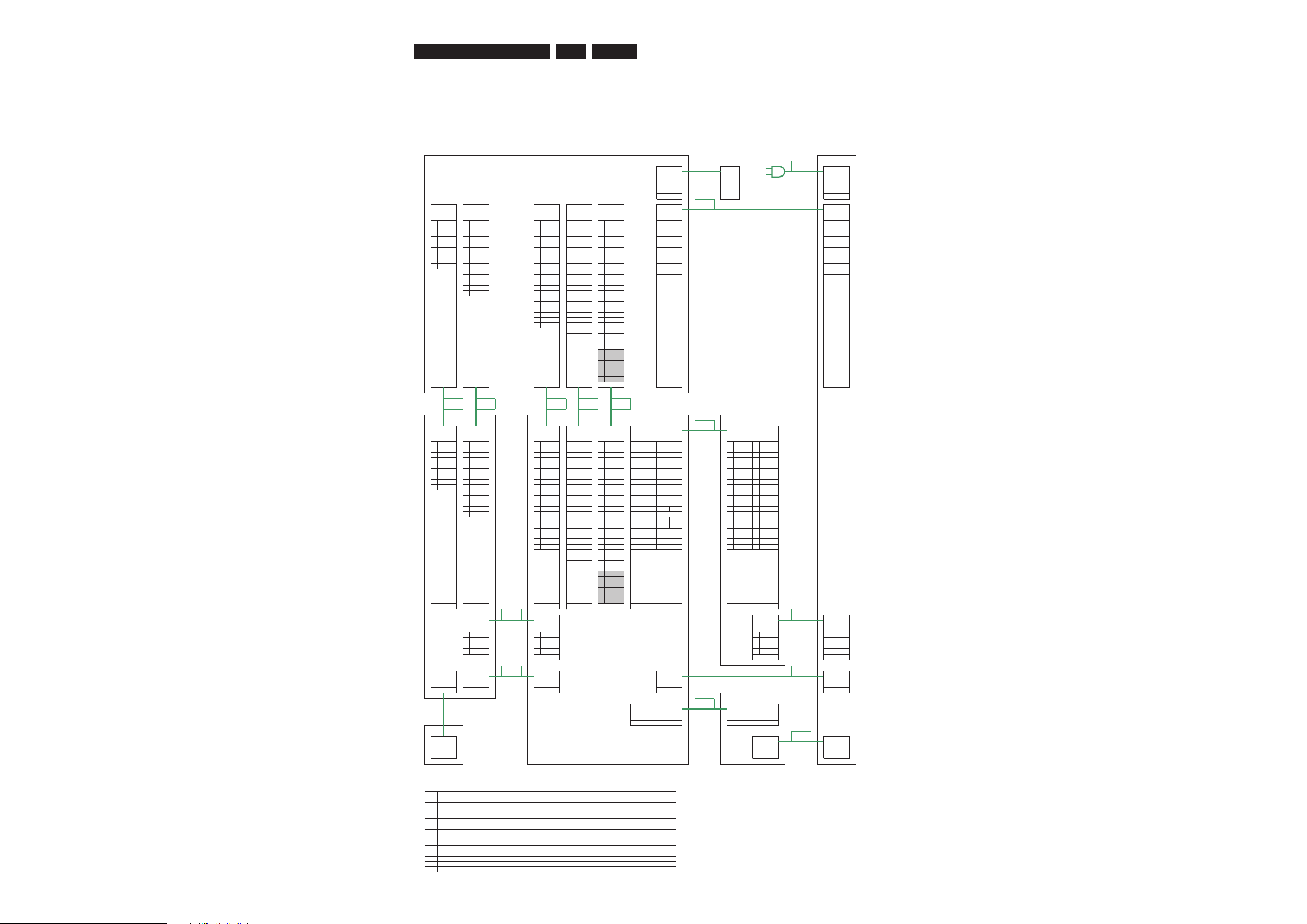
EN 25
3139 785 31500
6.
Block Diagrams, Waveforms, Wiring Diagram.
Wiring Diagram
Analog board PSU
8000
FAN1 Fan1 Mains
EH 2.5mm VH 7.6mm
ItemNr: 1804 Item Nr: J3
1 FAN1P 1 MAINS_L
2 FAN1N 2 MAINS_N
2p 2p
8006
FAV FCOM COM AIO VIO1 / VIO2 ANA_PS 120mm ANA_PS
PH 2mm FFC 1mm FFC 1mm FFC 1mm FFC 1mm PH 2mm PH 2mm
Item Nr: 1204 Item Nr: 1803 Item Nr: 1800 Item Nr: 1600 Item Nr: 1205 / 1206 Item Nr: 1400 Item Nr: J2
1 FYIN 1 GND 1 GND 1 GND 1 DB_PB 1 12VSTBY 1 12VSTBY
2 GND 2 FPSCK 2 SCL0 2 ABCK 2 GND 2 PWRCTL 2 PWRCTL
3 FCIN 3 D_FM 3 SDA0 3 AWCK 3 DG_Y 3 5VSTBY 3 5VSTBY
4 GND 4 D_HOST 4 RDY_FM 4 GND 4 GND 4 ODD_ON 4 HDD_ON
5 FCVBSIN 5 GND 5 D_FM 5 ADA0 5 DR_PR 5 3V3STBY 5 3V3STBY
6 GND 6 RDY_FM 6 D_HOST 6 GND 6 GND 6 IPFAIL 6 IPFAIL
7 FAULIN 7 ATN_FM 7 GND 7 AMCK 7 DY 7 5NSTBY 7 5NSTBY
8 GND 8 HOSTRST 8 FPSCK 8 GND 8 GND 8 GND 8GND
9 FAURIN 9 RC 9 ATN_FM 9 DBCK 9 DC 9 33VSTBY 9 33VSTBY
10 5V 10 HOSTRST 10 GND 10 GND 10 GND 10 GND
11 PWRCTL 11 TUNDET0 11 DWCK 11 DCVBS 11 VGNSTBY 11 VGNSTBY
12 PWRFAIL 12 TUNDET1 12 DDA0 12 GND
13 VKKN 13 AINSW0 13 GND 13 TUCVBS
14 12V 14 AINSW1 14 DMCK 14 GND
15 FANCTL 15 GND 15 RCVBSIN
16 FBSCRT 16 AMUTE 16 GND
17 SBSCRT0 17 AINCOAX 17 RYIN
18 SBSCRT1 18 NC 18 GND
19 GND 19 AINOPT 19 RCIN
20 ODD_ON 20 GND 20 GND
21 SPDIFO 21 FCVBSIN
22 GND 22 FCIN
23 GND
24 FYIN
25 GND
26 AR_PR
27 GND
28 AB_PB
29 GND
30 AG_Y
9p 14p 20p 22p 24p / 30p 11p 11p
8001 8002 8003 8004 8005
340mm 480mm 340mm 280mm 180mm
Front board
Digital board
HDD
8021
FAV FCOM COM AIO VIO1 / VIO2 HDD_IDE 280mm HDD_IDE
PH 2mm FFC 1mm FFC 1mm FFC 1mm FFC 1mm IDE 2.54mm IDE 2.54mm
Item Nr: 1300 Item Nr: 1201 Item Nr: 1551 Item Nr: 1536 Item Nr: 1522 / 1521 Item Nr: 1671 Item Nr: NA
1 FYIN 1 GND 1 GND 1 GND 1 DB_PB 1 RSTN 21 DMARQ 1 RSTN 21 DMARQ
2GND 2SCK 2SCL0 2ABCK 2GND 2GND 22GND 2GND 22GND
3 FCIN 3 D_FM 3 SDA0 3 AWCK 3 DG_Y 3 DD[7] 23 DIOWN 3 DD[7] 23 DIOWN
4 GND 4 D_HOST 4 RDY_FM 4 GND 4 GND 4 DD[8] 24 GND 4 DD[8] 24 GND
5 FCVBSIN 5 GND 5 D_FM 5 ADA0 5 DR_PR 5 DD[6] 25 DIORN 5 DD[6] 25 DIORN
6 GND 6 RDY_FM 6 D_HOST 6 GND 6 GND 6 DD[9] 26 GND 6 DD[9] 26 GND
7 FAULIN 7 ATN_FM 7 GND 7 AMCK 7 DY 7 DD[5] 27 IORDY 7 DD[5] 27 IORDY
8 GND 8 HOSTRST 8 FPSCK 8 GND 8 GND 8 DD[10] 28 CSEL 8 DD[10] 28 CSEL
9 FAURIN 9 RC 9 ATN_FM 9 DBCK 9 DC 9 DD[4] 29 DMACKN 9 DD[4] 29 DMACKN
10 5V 10 HOSTRST 10 GND 10 GND 10 DD[11] 30 GND 10 DD[11] 30 GND
11 PWRCTL 11 TUNDET0 11 DWCK 11 DCVBS 11 DD[3] 31 INTRQ 11 DD[3] 31 INTRQ
12 PWRFAIL 12 TUNDET1 12 DDA0 12 GND 12 DD[12] 32 IOCS16 12 DD[12] 32 IOCS16
13 VKKN 13 AINSW0 13 GND 13 TUCVBS 13 DD[2] 33 DA1 13 DD[2] 33 DA1
14 12V 14 AINSW1 14 DMCK 14 GND 14 DD[13] 34 PDIAGN 14 DD[13] 34 PDIAGN
15 FANCTL 15 GND 15 RCVBSIN 15 DD[1] 35 DA0 15 DD[1] 35 DA0
16 FBSCRT 16 AMUTE 16 GND 16 DD[14] 36 DA2 16 DD[14] 36 DA2
17 SBSCRT0 17 AINCOAX 17 RYIN 17 DD[0] 37 CS0N 17 DD[0] 37 CS0N
18 SBSCRT1 18 NC 18 GND 18 DD[15] 38 CS1N 18 DD[15] 38 CS1N
19 GND 19 AINOPT 19 RCIN 19 GND 39 DASPN 19 GND 39 DASPN
20 ODD_ON 20 GND 20 GND 20 Keypin 40 GND 20 Keypin 40 GND
21 SPDIFO 21 FCVBSIN
22 GND 22 FCIN
23 GND
24 FYIN
25 GND
26 AR_PR
27 GND
28 AB_PB
29 GND
30 AG_Y
9p 14p 20p 22p 24p / 30p 40p 40p
8011 8031
USB (option) Not used USB (option) HDD_PS 180mm HDD_PS
PH 2mm PH 2mm IDE_PSU EH 2.5mm
Item Nr: 1401 Item Nr: 1502 Item Nr: NA Item Nr: J6
1 USB5V 1 USB5V 1 12VH 1 12VH
2 USBP 2 USBP 2GND 2GND
3 USBM 3 USBM 3GND 3GND
4GND 4GND 45VH 45VH
4p 4p 4p 4p
8012 8033
STBY IEEE1394 180mm IEEE1394 DIG_PS 220mm DIG_PS
DIPMATE PH 2mm PH 2mm PH 2mm PH 2mm
Item Nr: 0100 Item Nr: 1219 Item Nr: 1511 Item Nr: 1501 2Item Nr: J1
2p 6p 6p 12p 12p
ODD
8022
8013 ODD_IDE 280mm ODD_IDE
220mm IDE 2.54mm IDE 2.54mm
Item Nr: 1571 Item Nr: NA
40p 40p
Standby board
8032
STBY ODD_PS 340mm ODD_PS
DIPMATE IDE_PSU EH 2.5mm
Item Nr: 0013 Item Nr: NA Item Nr: J5
2p 4p 4p
Wire list
Item 12NC Description Remark
8000 2422 070 98202 MAINSCORD UL 6A 2M3 VH BK
B
Mains cord (NAFTA)
8001 3104 157 02021 CBLE PH 9P/340/9P PH 26ST BK Front board AV input
8002 3139 241 01371 FFC FOIL 14P/480/14P BD 1MMP Front board communication IO
8003 3139 241 01361 FFC FOIL 20P/340/20P BD 1MMP Digital board communication IO
8004 3139 111 03991 FFC FOIL 22P/280/22P BD 1MMP Audio IO
8005 3139 110 35851 FFC FOIL 24P/180/24P BD 1MMP Video IO
8006 3139 110 28181 CWAS 11PH/11PH 120 6+5 BK 26S Analog board power supply
8012 3139 110 27881 CBLE PH 06P/180/06P PH 26ST BK Front board IEEE1394
8013 3139 110 37171 CBLE HR 02P/220/02P OE26 OS BK Front board to Standby board
8021 3139 241 00921 CBLE IDE 40P/280/40P IDE UL Hard disk drive IDE
8022 3139 241 00921 CBLE IDE 40P/280/40P IDE UL Optical disk drive IDE
8031 3103 601 00472 CBLE HR 4P/180/4P LC UL Hard disk drive power supply
8032 3139 241 01211 CBLE HR 04P/340/04P LC UL Optical disk drive power supply
8033 3139 110 28301 CBLE PH 12P/220/12P PH 26ST BK Digital board power supply
Note: To see the pin assignments, open the corresponding group by clicking the [+] / [-] icon(s) next to the left margin.
Hide all groups to see block diagram and interconnections in one screen.
Wire list is located at the bottom.
DVDR3350H, DVDR3360H and DVDR3370H
