Page 1

RCP7011MC.NA1UPP_RV0040M
VCR & DVD PLAYER / RECORDER
User manual
Thank you for choosing Philips.
Need help fast?
Read your Quick Use/Start Guide and/or
Owner's Manual first for quick tips
that make using your Philips product
more enjoyable.
If you have read your instructions
and still need assistance,
you may access our online help at
www.usasupport.philips.com
or call
1-888-PHILIPS (744-5477)
while with your product
(and Model / Serial number)
Les Guide d'utilisation rapide et Manuel de
l'utilisateur regorgent d'astuces destinées à
simplifier l'utilisation de votre produit Philips.
Toutefois, si vous ne parvenez pas à résoudre
1-888-PHILIPS (744-5477) (English speaking)
Philips vous remercie de
votre confiance.
Besoin d'une aide
rapide?
votre probléme, vous pouvez accéder à
notre aide en ligne à l'adresse
www.usasupport.philips.com
ou formez le
1-800-661-6162 (Francophone)
Veillez à avoir votre produit à
portée de main
(et model / serial nombre)
DVDR3320V
Gracias por escoger Philips.
Necesita ayuda
inmediata?
Lea primero la Guía de uso rápido o el
Manual del usuario, en donde encontrará
consejos que le ayudarán a disfrutar
plenamente de su producto Philips.
Si después de leerlo aún necesita ayuda,
consulte nuestro servicio de
asistencia en línea en
www.usasupport.philips.com
o llame al teléfono
1-888-PHILIPS (744-5477)
y tenga a mano el producto
(y número de model / serial)
Page 2
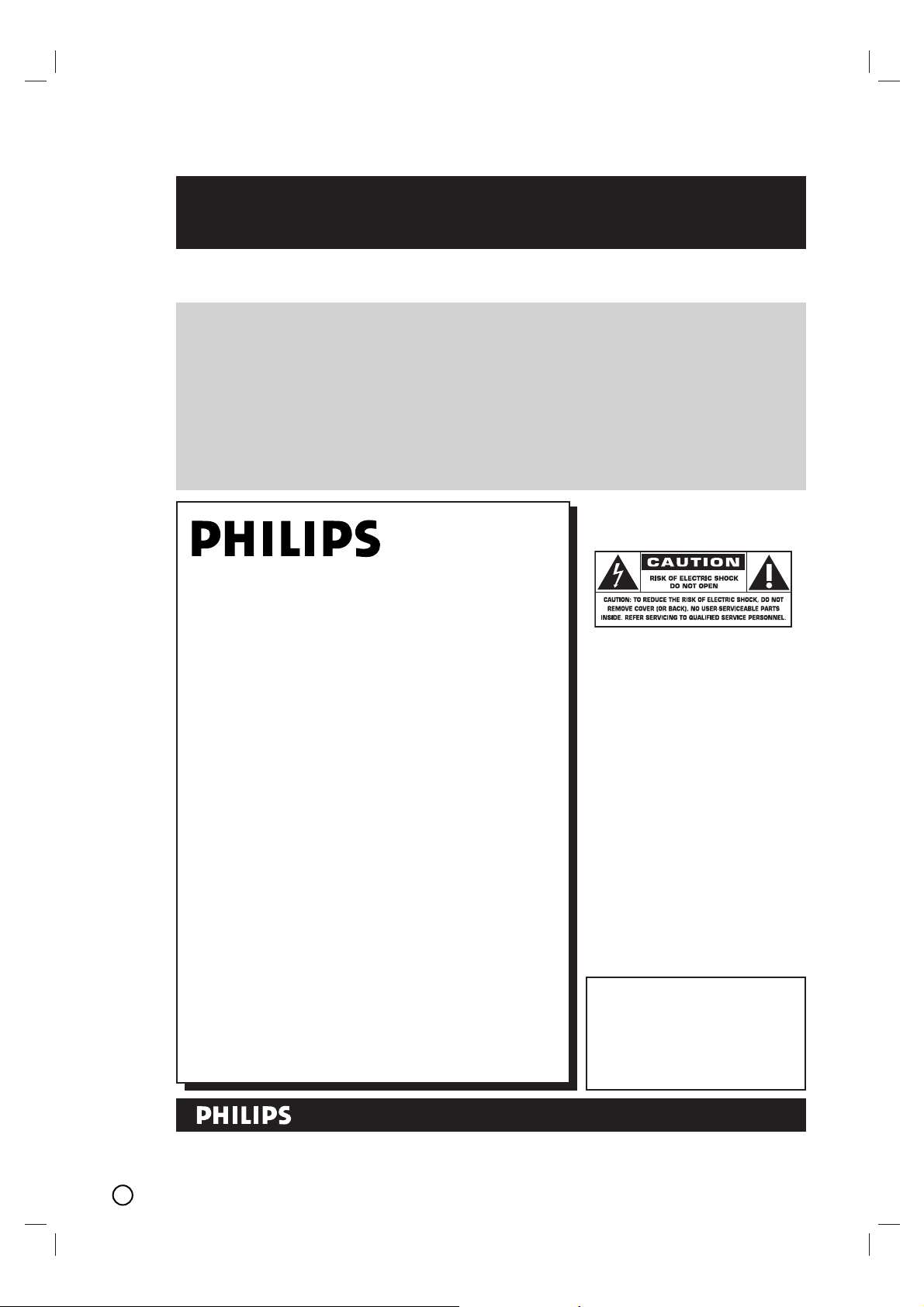
2
Return your Product Registration Card today
to get the very most from your purchase.
Registering your model with PHILIPS makes you eligible for all of the valuable benefits listed below, so
don't miss out. Complete and return your Product Registration Card at once to ensure:
*Proof of
Purchase
Returning the enclosed card
guarantees that your date of
purchase will be on file, so no
additional paperwork will be
required from you to obtain
warranty service.
*Product Safety
Notification
By registering your product,
you'll receive notification directly from the manufacturer in the rare case of a product
recall or safety defect.
Congratulations on your purchase,
and welcome to the “family!”
Dear PHILIPS product owner:
Thank you for your confidence in PHILIPS.You’ve
selected one of the best-built, best-backed products
available today.We’ll do everything in our power to
keep you happy with your purchase for many years to
come.
As a member of the PHILIPS “family,” you’re entitled
to protection by one of the most comprehensive
warranties and outstanding service networks in the
industry.What’s more, your purchase guarantees
you’ll receive all the information and special offers for
which you qualify, plus easy access to accessories
from our convenient home shopping network.
Most importantly, you can count on our uncompromising commitment to your total satisfaction.
All of this is our way of saying welcome - and thanks
for investing in a PHILIPS product.
P.S. To get the most from your PHILIPS
purchase, be sure to complete and return
your Product Registration Card at once.
*Additional
Benefits
of Product
Ownership
Registering your product guarantees that you'll receive all of
the privileges to which you're
entitled, including special
money-saving offers.
Know these
safety symbols
This “bolt of lightning” indicates
uninsulated material within your
t
unit may cause an electrical shock. For
the safety of everyone in your household,
please do not remove product covering.
The “exclamation point” calls
attention to features for which
s
you should read the enclosed literature
closely to prevent operating and maintenance problems.
WARNING: To r educe the risk of fire
or electric shock, this apparatus should
not be exposed to rain or moisture, and
objects filled with liquids, such as vases,
should not be placed on this apparatus.
CAUTION: To prevent electric shock,
match wide blade of plug to wide slot,
fully insert.
ATTENTION:Pour éviter les choc
électriques, introduire la lame la plus large
de la fiche dans la borne correspondante
de la prise et pousser jusqu’au fond.
For Customer Use
Enter below the Serial No. which is
located on the rear of the cabinet.
Retain this information for future
reference.
Model No. ____________________
Serial No. ____________________
Visit our World Wide Web Site at http://www.usasupport.philips.com
Page 3
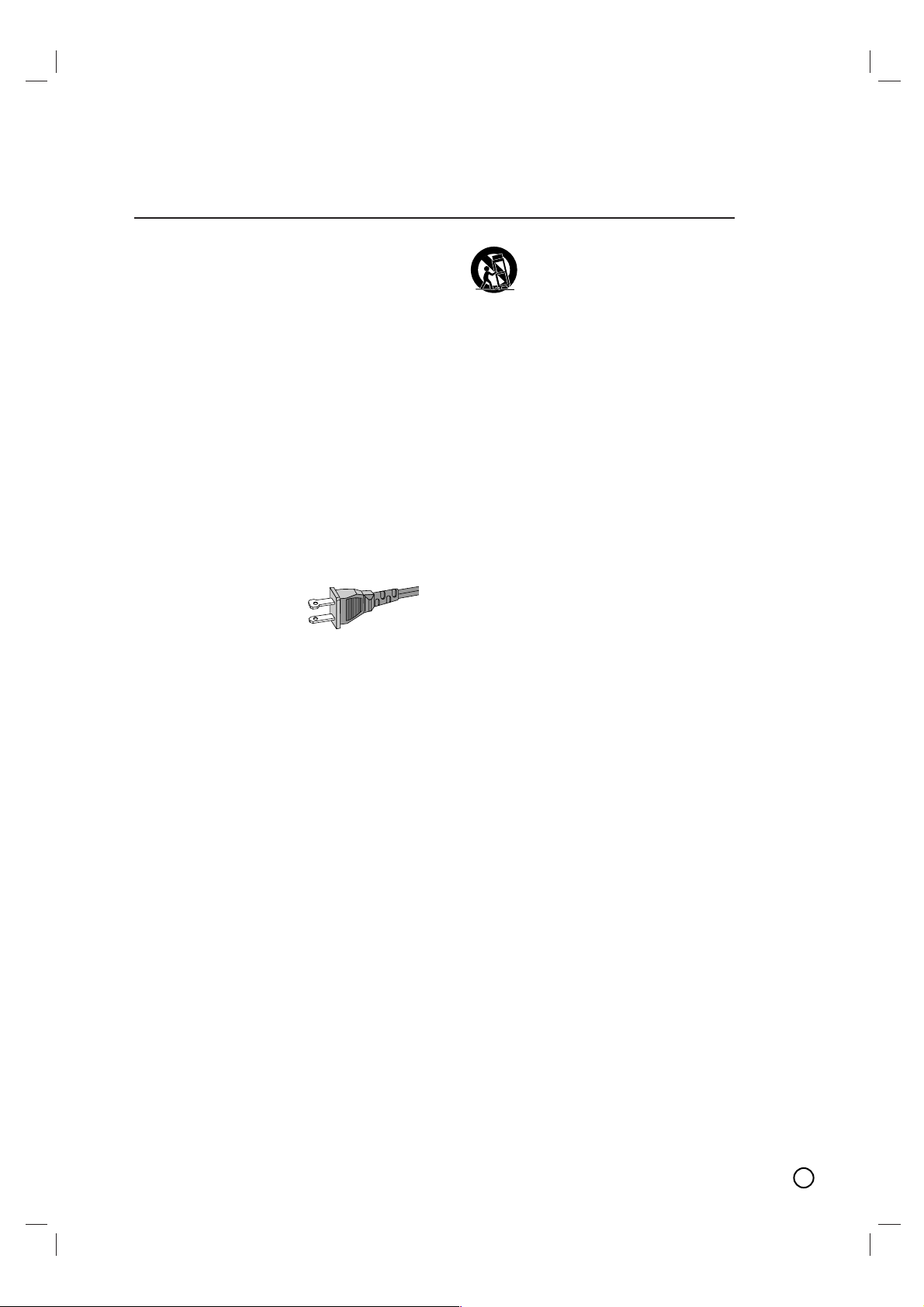
3
IMPORTANT SAFETY INSTRUCTIONS
1. Read these instructions.
2. Keep these instructions.
3. Heed all warnings.
4. Follow all instructions.
5. Do not use this apparatus near
water.
6. Clean only with dry cloth.
7. Do not block any ventilation
openings. Install in accordance with
the manufacturer´s instructions.
8. Do not install near any heat sources
such as radiators, heat registers, stoves, or
other apparatus (including amplifiers) that
produce heat.
9. Do not defeat the
safety purpose of the
polarized or
grounding-type plug.
A polarized plug has two blades with one
wider than the other. A grounding type plug
has two blades and a third grounding prong.
The wide blade or the third prong are
provided for your safety. If the provided plug
does not fit into your outlet, consult an
electrician for replacement of the obsolete
outlet.
10.
Protect the power cord from being
walked on or pinched, particularly at plugs,
convenience receptacles, and the point
where they exit from the apparatus.
11.
Only use attachments/accessories
specified by the manufacturer.
AC Polarized
Plug
12.
13 .
Unplug this apparatus during lightning
storms or when unused for long periods of
time.
14 .
Refer all servicing to qualified service
personnel. Servicing is required when the
apparatus has been damaged in any way,
such as power-supply cord or plug is
damaged, liquid has been spilled or objects
have fallen into the apparatus, the apparatus
has been exposed to rain or moisture, does
not operate normally, or has been dropped.
15.
Battery usage CAUTION – To
prevent battery leakage which may result in
bodily injury, property damage, or damage
to the unit:
● Install all batteries correctly, + and - as
marked on the unit.
● Do not mix batteries (old and new or
carbon and alkaline, etc.).
● Remove batteries when the unit is not used
for a long time.
Use only with the cart, stand,
tripod, bracket, or table specified
by the manufacturer or sold with
the apparatus. When a cart is
used, use caution when moving
the cart/apparatus combination
to avoid injury from tip-over.
16. Apparatus shall not be exposed to
dripping or splashing.
17. Do not place any sources of danger
on the apparatus (e.g. liquid filled
objects, lighted candles).
18. This product may contain lead and mercury.
Disposal of these materials may be regulated
due to environmental considerations.
For disposal or recycling information,
please contact your local authorities
or the Electronic Industries Alliance :
www.eiae.org.
EL 6475-E005: 04/01
Page 4
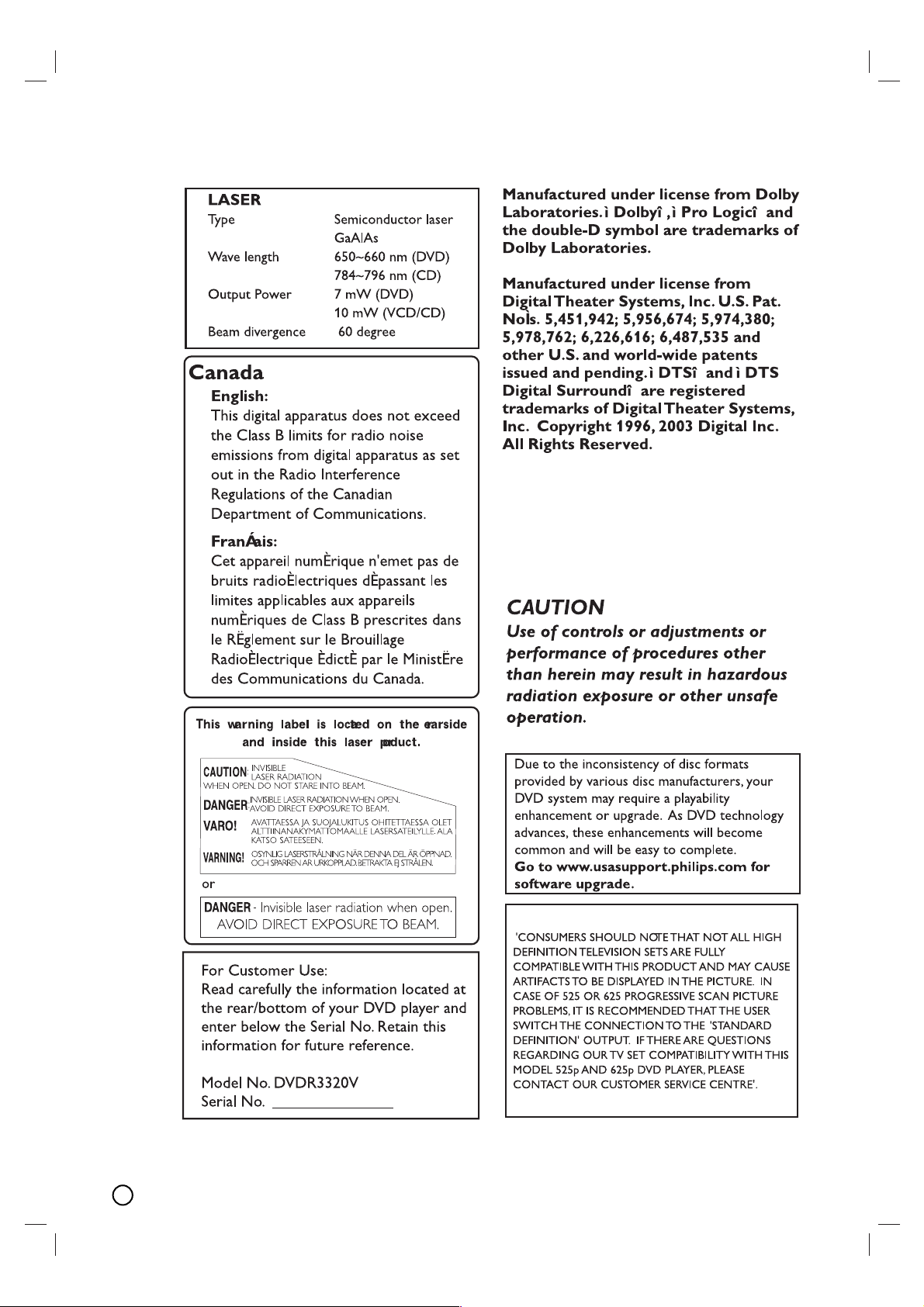
4
Page 5
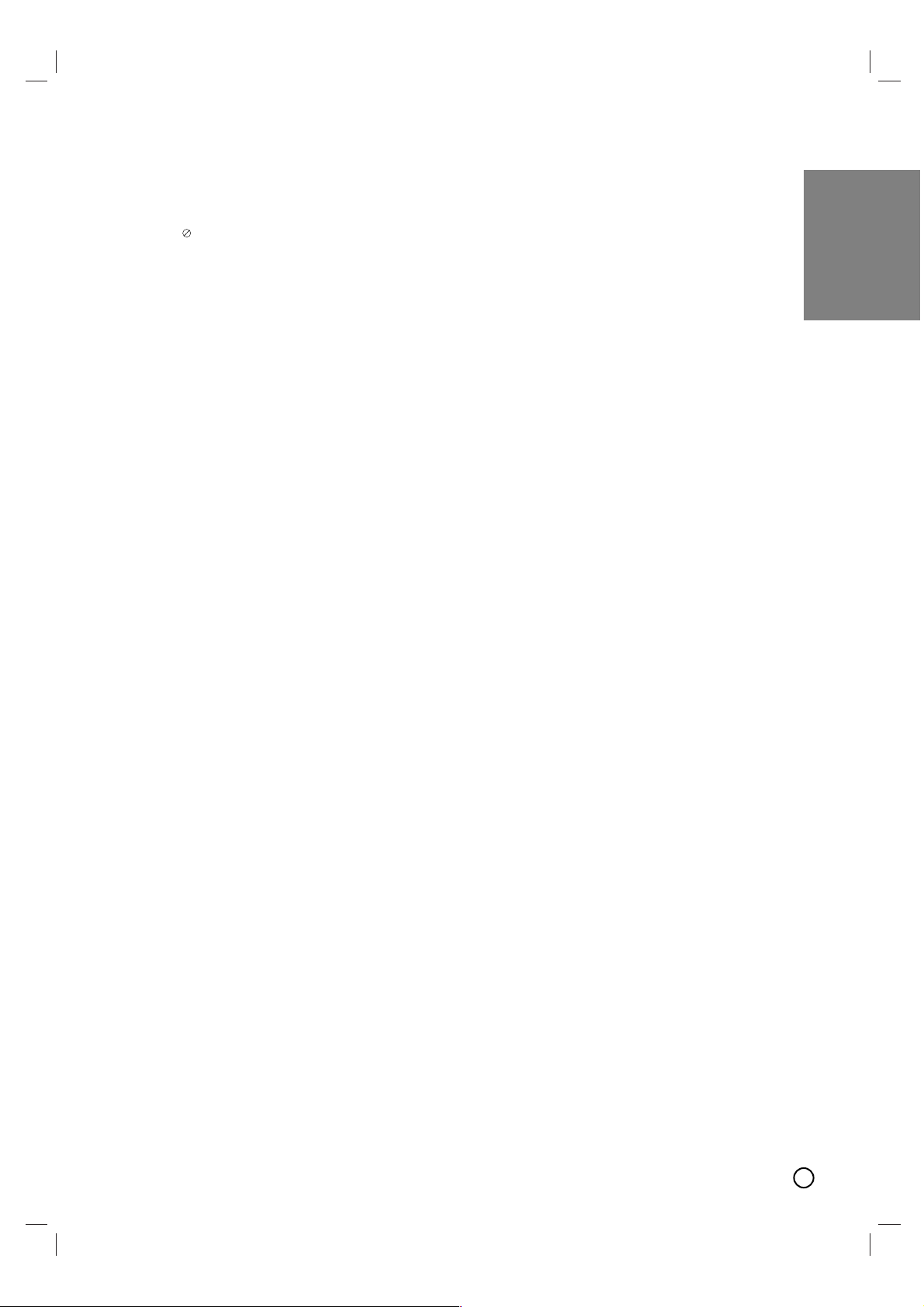
5
INTRODUCTION
Symbol Used in this Manual . . . . . . . . . . . . . .6
About the Symbol Display . . . . . . . . . . . . .6
Notes on Discs . . . . . . . . . . . . . . . . . . . . . . . .6
Recordable and Playable Discs . . . . . . . . . . .7
Recommended recordable DVD discs . . . . . .7
Playable Discs . . . . . . . . . . . . . . . . . . . . . . . . .8
Regional code of the recorder and DVDs . . . .8
Restrictions on video recording . . . . . . . . . . .9
What is ‘CPRM’? . . . . . . . . . . . . . . . . . . . . . . .9
Copyright . . . . . . . . . . . . . . . . . . . . . . . . . . . . .9
Notice for Progressive Scan Use . . . . . . . . . .9
Disc-related terms . . . . . . . . . . . . . . . . . . . . .10
About the Remote Control . . . . . . . . . . . . . .10
Front Panel . . . . . . . . . . . . . . . . . . . . . . . . . .11
Function Display Window . . . . . . . . . . . . . . .12
Remote Control . . . . . . . . . . . . . . . . . . . . . . .13
Rear Panel . . . . . . . . . . . . . . . . . . . . . . . . . . .14
HOOKUP AND SETTINGS
Connecting an Antenna or Cable TV . . . . . .15
Connctions to your TV . . . . . . . . . . . . . . .15-16
Optional TV Connections . . . . . . . . . . . . . . .16
Connection to an Amplifier . . . . . . . . . . .16-17
Initial Settings . . . . . . . . . . . . . . . . . . . . . .18-26
General Operation . . . . . . . . . . . . . . . . . . . .18
General Settings . . . . . . . . . . . . . . . . . . .18-20
Language Settings . . . . . . . . . . . . . . . . . . . .20
Audio Settings . . . . . . . . . . . . . . . . . . . . . . .21
LOCK (Parental Control) Settings . . . . . . . . .22
Recording Settings . . . . . . . . . . . . . . . . . . . .23
Disc Settings . . . . . . . . . . . . . . . . . . . . . .23-24
General Explanation of On-Screen
Display . . . . . . . . . . . . . . . . . . . . . . . . . . . . . .25
PLAYBACK
VCR Tape Playback . . . . . . . . . . . . . . . . .26-27
Playing a DVD . . . . . . . . . . . . . . . . . . . . . .27-30
Playback Setup . . . . . . . . . . . . . . . . . . . .27-30
• Moving to another TITLE . . . . . . . . . . .27
• Moving to another CHAPTER . . . . . . . .27
• Slow motion . . . . . . . . . . . . . . . . . . . . . .27
• Search . . . . . . . . . . . . . . . . . . . . . . . . . .27
•Time Search . . . . . . . . . . . . . . . . . . . . .28
• Marker Search . . . . . . . . . . . . . . . . . . . .28
• Play mode select . . . . . . . . . . . . . . . . . .28
• Still Picture and
Frame-by-Frame Playback . . . . . . . . . . .28
• Zoom . . . . . . . . . . . . . . . . . . . . . . . . . . .28
• Repeat A-B . . . . . . . . . . . . . . . . . . . . . .29
•Title Menu . . . . . . . . . . . . . . . . . . . . . .29
• Disc Menu . . . . . . . . . . . . . . . . . . . . . . .29
• Camera Angle . . . . . . . . . . . . . . . . . . . .29
• Subtitles . . . . . . . . . . . . . . . . . . . . . . . .29
• Changing the Audio Soundtrack . . . . . . .29
• Changing the Audio Channel . . . . . . . . .29
• 3D Surround . . . . . . . . . . . . . . . . . . . . .29
• Last Scene Memory . . . . . . . . . . . . . . .29
Playing Audio CD or
MP3/Window Media
TM
Audio files . . . . . . . . .30
Program Playback with Audio CD and
MP3/Window Media
TM
Audio files . . . . . . . . .31
Notes on MP3/Window MediaTMAudio
Recorddings . . . . . . . . . . . . . . . . . . . . . . . . .31
Viewing a JPEG File . . . . . . . . . . . . . . . . . . .32
RECORDING
About DVD recording . . . . . . . . . . . . . . . . . .33
Notes for recording . . . . . . . . . . . . . . . . . . . .33
Basic Recording from a TV . . . . . . . . . . . . . .34
Instant Timer Recording . . . . . . . . . . . . . . . .34
Timer Recording . . . . . . . . . . . . . . . . . . . .35-36
Additional Information . . . . . . . . . . . . . . . . .36
Dubbing from DVD to VCR . . . . . . . . . . . . . .36
Dubbing from VCR to DVD . . . . . . . . . . . . . .37
Recording from External Components . . . . .37
EDITING
Title List and Chapter List Menu Overview .38
VR Mode: Original and Playlist Editing . . . .39
Adding Chapter Markers . . . . . . . . . . . . . . . .39
Changing Title Thumbnails . . . . . . . . . . . . . .39
Making a New Playlist . . . . . . . . . . . . . . . . . .40
Adding Additional Title / Chapters to
the Playlist . . . . . . . . . . . . . . . . . . . . . . . . . . .40
Deleting an Original or Playlist
Title / Chapter . . . . . . . . . . . . . . . . . . . . . . . .41
Deleting a Part . . . . . . . . . . . . . . . . . . . . . . . .41
Naming a Title . . . . . . . . . . . . . . . . . . . . . . . .42
Moving a Playlist Chapter . . . . . . . . . . . . . . .42
Divide One Titles Into Two . . . . . . . . . . . . . .43
Combining Two Chapters Into One . . . . . . . .43
Hide a Chapter / Title . . . . . . . . . . . . . . . . . . .44
Protect a Title . . . . . . . . . . . . . . . . . . . . . . . .44
Overwriting Recording . . . . . . . . . . . . . . . . .45
Viewing Title list menu displayed on
other DVD Recorders or Players . . . . . . . . . .45
Playing Your Recordings on Other DVD
Players (Finalizing a Disc) . . . . . . . . . . . . . . .45
REFERENCE
Language Codes . . . . . . . . . . . . . . . . . . . . . .46
Area Codes . . . . . . . . . . . . . . . . . . . . . . . . . .46
Troubleshooting . . . . . . . . . . . . . . . . . . . .47-50
Reset the Recorder . . . . . . . . . . . . . . . . . . .49
Specifications . . . . . . . . . . . . . . . . . . . . . .50-51
Introduction
Page 6
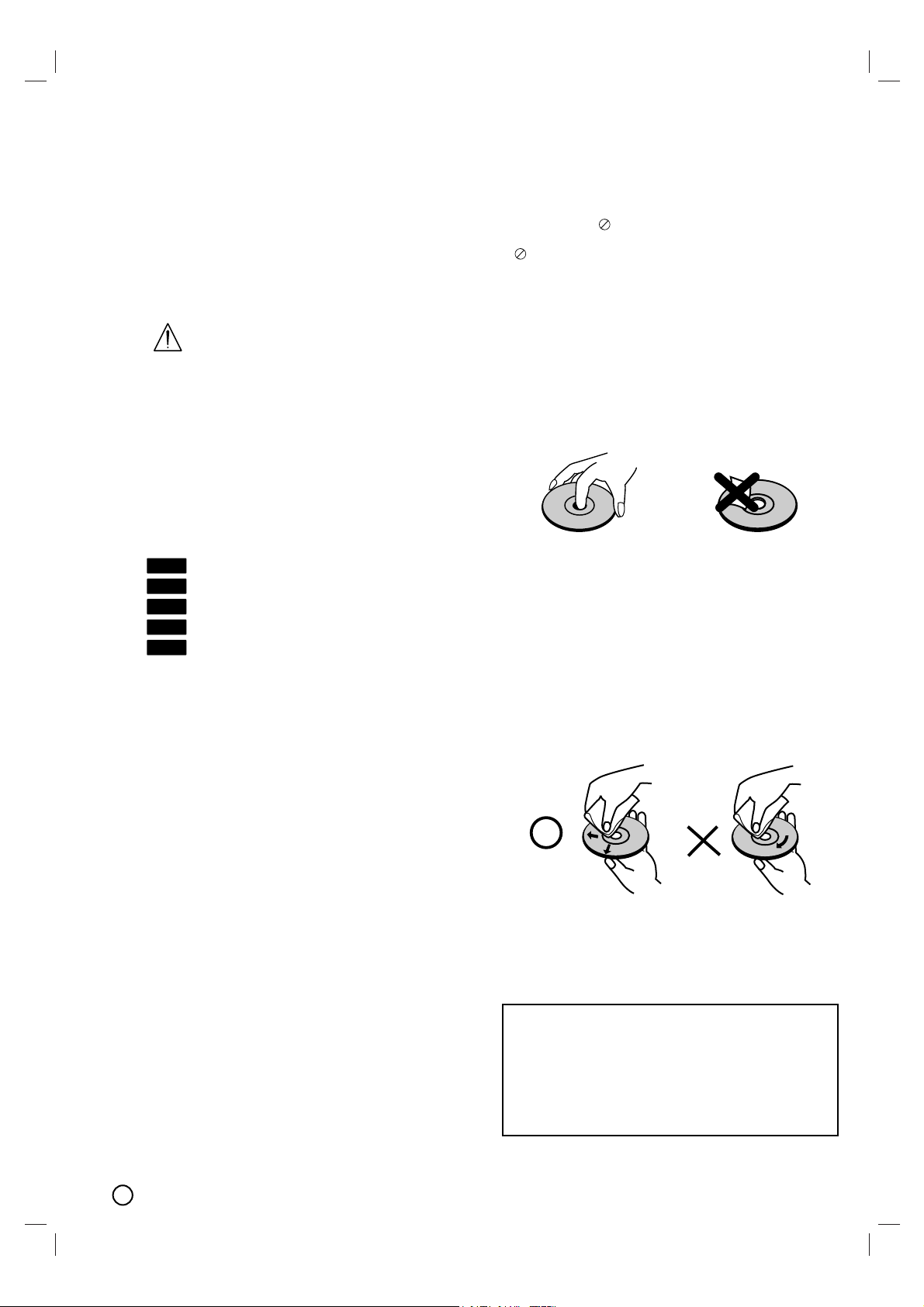
6
To ensure proper use of this product, please read this
owner’s manual carefully and retain for future reference.
Symbol Used in this Manual
Indicates hazards likely to cause harm to
the unit itself or other material damage.
Note: Indicates special notes and operating fea-
tures.
Tip: Indicates tips and hints for making the task
easier.
A section whose title has one of the following symbols are applicable only to those discs represented
by the symbol.
DVD+RW disc
DVD+R disc
DVD-Video disc
Audio CDs
JPEG files
About the Symbol Display
“ ” may appear on your TV display during operation and indicates that the function is not permitted by
this unit or the disc.
Notes on Discs
Handling Discs
Do not touch the playback side of the disc. Hold the
disc by the edges so that fingerprints do not get on
the surface. Never stick paper or tape on the disc.
Storing Discs
After playing, store the disc in its case. Do not
expose the disc to direct sunlight or sources of heat
and never leave it in a parked car exposed to direct
sunlight.
Cleaning Discs
Fingerprints and dust on the disc can cause poor picture quality and sound distortion. Before playing,
clean the disc with a clean cloth. Wipe the disc from
the center out.
Do not use strong solvents such as alcohol, benzine,
thinner, commercially available cleaners, or anti-static
spray intended for older vinyl records.
JPEG
ACD
DVD
+R
+RW
Introduction
Moisture Condensation
Never operate this product immediately after moving it from a cold location to a warm location. Leave
it for two or three hours without operating it. If you
use this product in such a situation, it may damage
discs/tapes and internal parts.
Page 7
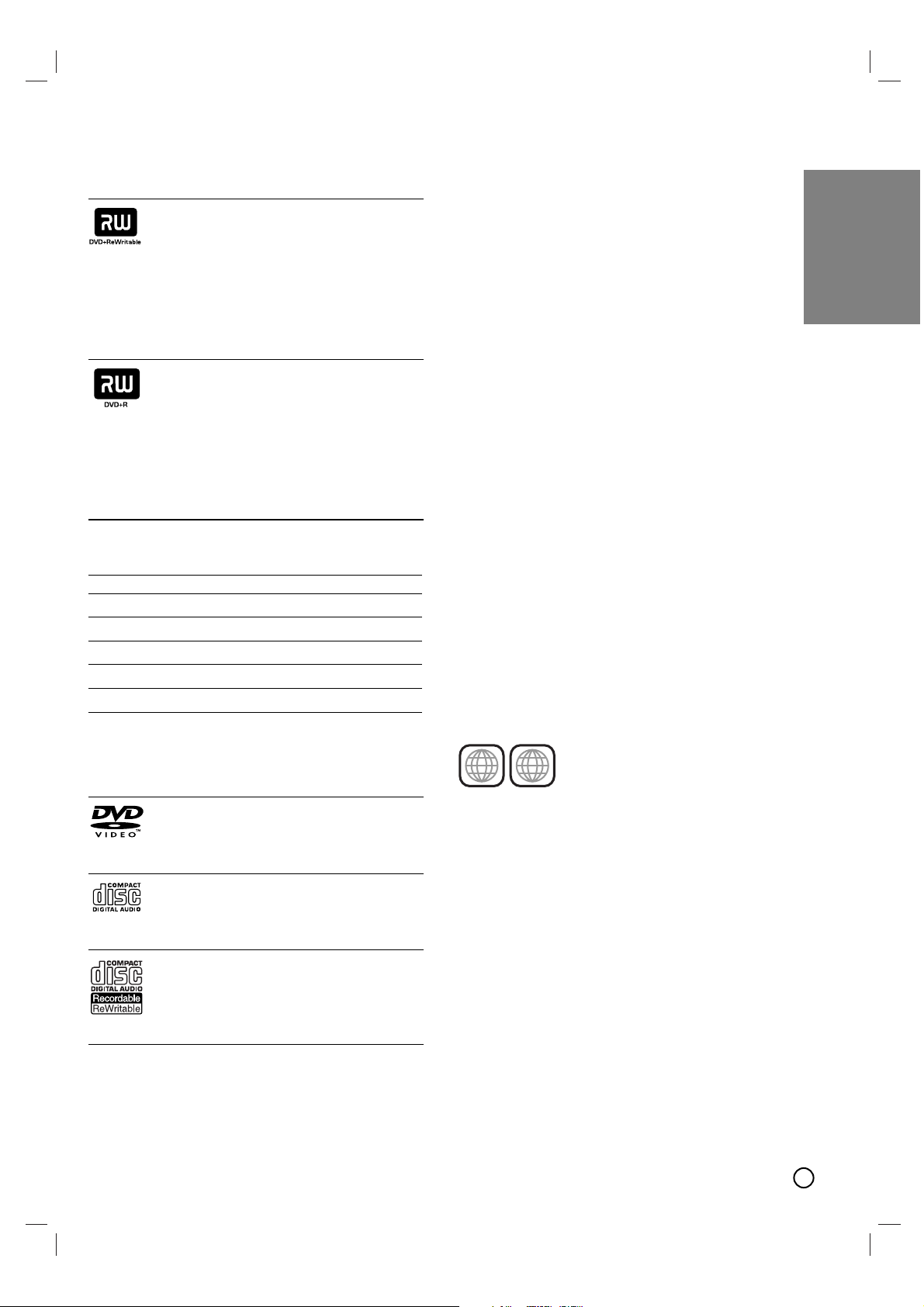
7
Recordable and Playable Discs
DVD+RW (DVD+ ReWritable)
These Discs can be recorded on repeatedly.
Recordings can be erased, then you can
record again on the same Disc.
Playable on DVD+RW compatible players
(automatically finalization)
The edited contents are playable on
DVD+RW compatible players only after finalization.
Recordings can be edited the title/chapter
DVD+R (DVD + Recordable)
These Discs can be recorded only once. After
you finalize a DVD+R, you cannot record on it
or edit it any more.
Playable on DVD+R compatible players (after
finalization)
Any edited contents are not be compatible on
DVD+R compatible players. (Hide, chapter
combine, added chapter mark, etc.)
Limited title/chapter editing features.
Playable Discs
DVD (8 cm / 12 cm disc)
Discs such as movies that can be pur-
chased or rented
Audio CD (8 cm / 12 cm disc)
Music CDs or CD-Rs/CD-RWs in music
CD format that can be purchased
CD-R/CD-RW (8 cm / 12 cm disc)
CD-R/CD-RW discs that contain audio
titles, MP3, Window Media
TM
Audio or
JPEG files.
Notes:
• Depending on the conditions of the recording
equipment or the CD-R/RW (or DVD+R/RW) disc
itself, some CD-R/RW (or DVD+R/RW) discs
cannot be played on the unit.
• Do not attach any seal or label to either side (the
labeled side or the recorded side) of a disc.
• Do not use irregularly shaped CDs (e.g., heartshaped or octagonal). Doing so may result in
malfunctions.
• Depending on the recording software & the finalization, some recorded discs (CD-R/RW or
DVD+R/RW) may not be playable.
• DVD+R/RW and CD-R/RW discs recorded using
a personal computer or a DVD or CD Recorder
may not play if the disc is damaged or dirty, or if
there is dirt or condensation on the Recorder’s
lens.
• If you record a disc using a personal computer,
even if it is recorded in a compatible format,
there are cases in which it may not play because
of the settings of the application software used to
create the disc. (Check with the software publisher for more detailed information.)
• Multi session DVD containing windows Media
TM
Audio files may not be supported.
• Open session disc does not be supported.
• This unit does not support PC data.
• This unit does not support an unfinalized disc
with closed session.
Region code of the recorder
and DVDs
This recorder is designed and
manufactured for playback of
Region 1 encoded DVD software.
The region code on the labels of
some DVD discs indicates which type of the recorder
can play those discs. This unit can play only DVD
discs labeled 1 or ALL. If you try to play any other
discs, the message “Incorrect region code. Can’t play
back” will appear on the TV screen. Some DVD discs
may not have a region code label even though their
playback is prohibited by area limits.
Notes on DVDs
Some playback operations of DVDs may be intentionally fixed by software manufacturers. As this unit
plays DVDs according to disc content designed by
the software manufacturer, some playback features of
the unit may not be available or other functions may
be added.
Refer also to the instructions supplied with the DVDs.
Some DVDs made for business purposes may not be
played on the unit.
1
ALL
Introduction
Recommended recordable DVD discs
DVD+R
SONY (2.4x, 4x, 8x, 16x)
TDK (4x)
Mitsubishi (4x, 8x)
Ricoh (2x, 4x, 8x)
-
DVD+RW
SONY (2.4x)
TDK (2.4x)
Ricoh (2.4x)
HP (2.4x, 4x)
Philips (4x)
Page 8
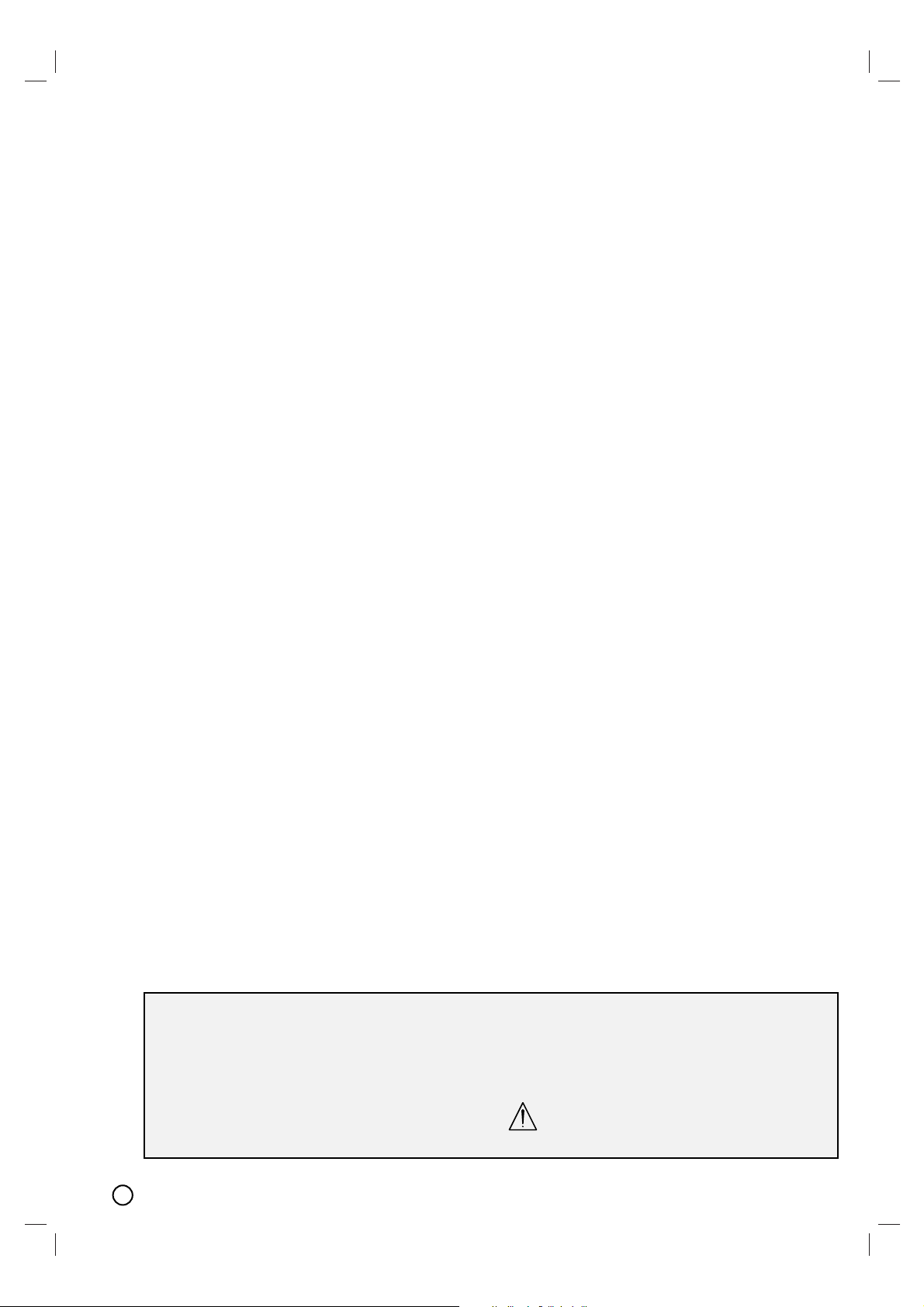
8
Restrictions on video recording
You cannot record copy-protected video using this
recorder. Copy-protected video includes DVD-Video
discs and some satellite broadcasts. If copy-protected
material is encountered during a recording, recording
will pause or stop automatically and an error message will be displayed on-screen.
Copyright
• Recording equipment should be used only for
lawful copying and you are advised to check carefully what is lawful copying in the area in which
you are making a copy. Copying of copyright
material such as films or music is unlawful unless
permitted by a legal exception or consented to by
the rights owner.
• This product incorporates copyright protection
technology that is protected by method claims of
certain U.S. patents and other intellectual property
rights owned by Macrovision Corporation and
other rights owners. Use of this copyright protection technology must be authorized by
Macrovision Corporation, and is intended for
home and other limited viewing uses only, unless
otherwise authorized by Macrovision corporation.
Reverse engineering or disassembly is prohibited.
Notice for Progressive Scan Use
CONSUMERS SHOULD NOTE THAT NOT ALL
HIGH DEFINITION TELEVISION SETS ARE FULLY
COMPATIBLE WITH THIS PRODUCT AND MAY
CAUSE ARTIFACTS TO BE DISPLAYED IN THE
PICTURE. IN CASE OF 525 PROGRESSIVE SCAN
PICTURE PROBLEMS, IT IS RECOMMENDED
THAT THE USER SWITCH THE CONNECTION TO
THE ‘STANDARD DEFINITION’ OUTPUT. IF THERE
ARE QUESTIONS REGARDING YOUR TV SET
COMPATIBILITY WITH THIS MODEL 525p
DVD+VCR RECORDER, PLEASE CONTACT OUR
CUSTOMER SERVICE CENTER.
Disc-related terms
DVD+R / DVD+RW
DVD +R is two different standard for recordable DVD
drives and discs. This format allows information to be
recorded onto the DVD disc only once. DVD +RW is
two standard for re-writable media, meaning the DVD
content can be erased and re-recorded. Single-sided
discs can hold 4.7 GB and double-sided discs hold
twice as much.
MP3
MP3 is a popular compression format used for digital
audio files that yields very high near-CD quality.
Window Media
TM
Audio
Windows media audio file. A type of coding / decoding developed by Microsoft Corp.
JPEG
Joint Pictures Expert Group. JPEG is a compressed
file format that allows you to save images with no
limit on the number of colors.
Title (DVD video discs only)
A title is generally a distinct section of a DVD disc.
For example the main feature could be title 1, a documentary describing how the film was made could be
title 2, and cast interviews could be title 3. Each title
is assigned a reference number enabling you to
locate it easily.
Chapter (DVD video discs only)
A chapter is a segment of a title such as a scene in a
film or one interview in a series. Each chapter is
assigned a chapter number, enabling you to locate
the chapter you want. Depending on the disc, chapters may not be recorded.
Track
A distinct element of audiovisual information, such as
the picture or sound track for a specific language
(DVD), or a musical piece on a video or audio CD.
Each track is assigned a track number, enabling you
to locate the track you want. DVD discs allow one
track of video (with multiple angles) and several
tracks of audio.
About the Remote Control
Operation Range
Point the remote control at the remote sensor and
press the buttons.
Distance: About 23 ft (7 m) from the front of the
remote sensor.
Angle: About 30° in each direction of the front of
the remote sensor.
Battery installation
Detach the battery cover on the rear of the remote
control, and insert two (R6/AA) size batteries with 3
and # aligned correctly.
Do not mix old and new batteries and never
mix different types of batteries such as standard, alkaline, etc.
Page 9

9
a POWER button and indicator
Switches the Recorder ON and OFF.
Lights green when the Recorder is turned on.
b Disc Tray (DVD deck)
Insert a disc here.
c OPEN/CLOSE (Z)
Opens or closes the disc tray.
d Cassette Compartment (VCR deck)
Insert a video cassette here.
e EJECT (Z)
Ejects the tape in the VCR deck.
f INPUT 2
- VIDEO /AUDIO (Left/Right)
Connect the audio/video output of an external source
(Audio system, TV/ Monitor, VCR, Camcorder, etc.).
- S-VIDEO IN
Connect the S-Video output of an external source
(TV/ Monitor, VCR, Camcorder, etc.).
g DV IN
Connect the DV output of a digital camcorder.
h DIRECT DUBBING
Press to copy DVD to VCR (or VCR to DVD).
i CHANNEL (V / v)
Scans up or down through memorized
channels.
j Display window
Shows the current status of the Recorder.
k Remote Sensor
Point the Recorder Remote Control here.
l DVD/VCR indicator
Indicates the active DVD or VCR deck.
m SOURCE
Toggles control between the DVD deck and the
VCR deck.
n RECORD (z)
Starts recording.
Press repeatedly to set the recording time
o PAUSE(X)
Pause playback or recording temporarily.
Press repeatedly for frame-by-frame playback.
p STOP (x)
Stops playback.
q REW (
mm
)
- DVD: Skip to beginning of current chapter or track,
press twice in quick successions to go to previous
chapter or track. Press and hold button for about two
seconds to search backward.
- VCR: Rewinds the tape during the stop mode or for
fast backward picture search.
r PLAY (N)
To play back a disc or tape.
s F.FWD (
MM
)
DVD: Skip to next chapter or track. Press and hold for
two seconds for a fast forward search.
VCR: Advances the tape during the STOP mode or
for fast forward picture search.
Front Panel
Introduction
ab c d e
fghi j klmnopqrs
Page 10
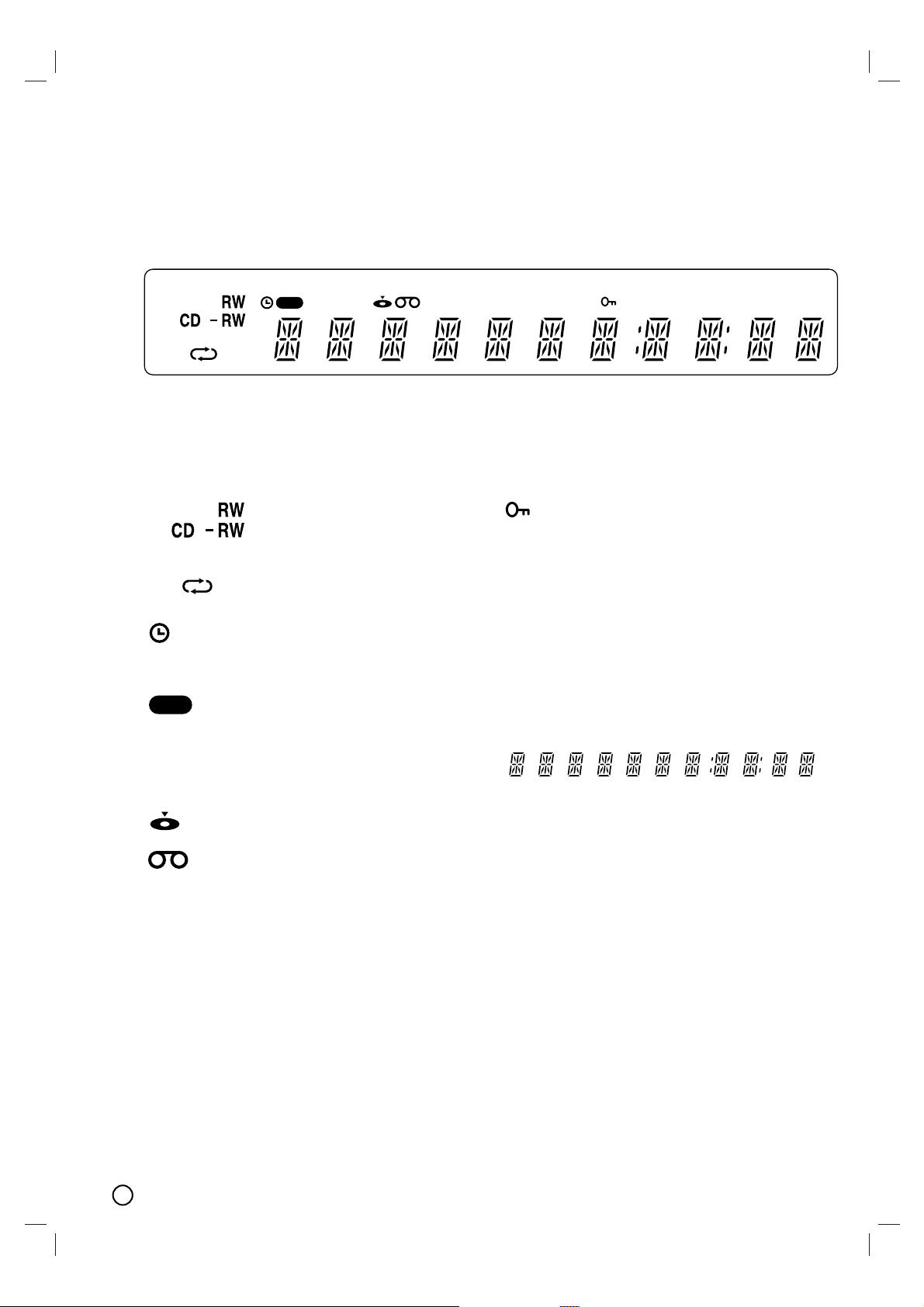
10
Indicates the type of disc loaded.
Indicates repeat mode.
Indicates when the recorder is in
timer recording or a timer recording
is programmed.
The recorder is recording.
Programmed playback active.
Indicates current title.
A disc is inserted in the DVD deck.
A VHS tape is inserted in the VCR
deck.
Indicates that TV mode is active.
Indicates current chapter or track
number
Indicates that a DVD to VCR (or
VCR to DVD) dubbing is in
progress.
Indicates when the Recorder is
Locked.
Indicates when the Recorder is
playing
a tape in Hi-Fi.
Indicates a stereo broadcast is
being received.
Indicates when a SAP BILINGUAL
broadcast is being received.
Indicates clock, total playing time,
elapsed time, remaining time, title
number, chapter/track number,
channel, etc.
SAP
ST
Hi-Fi
DUB
TRKCHP
TV
TTL
PRG
REC
AB
DVD
Function Display Window
DVD
PRG TTL TV TRKCHP DUB
Hi-Fi ST
SAP
AB
REC
Page 11
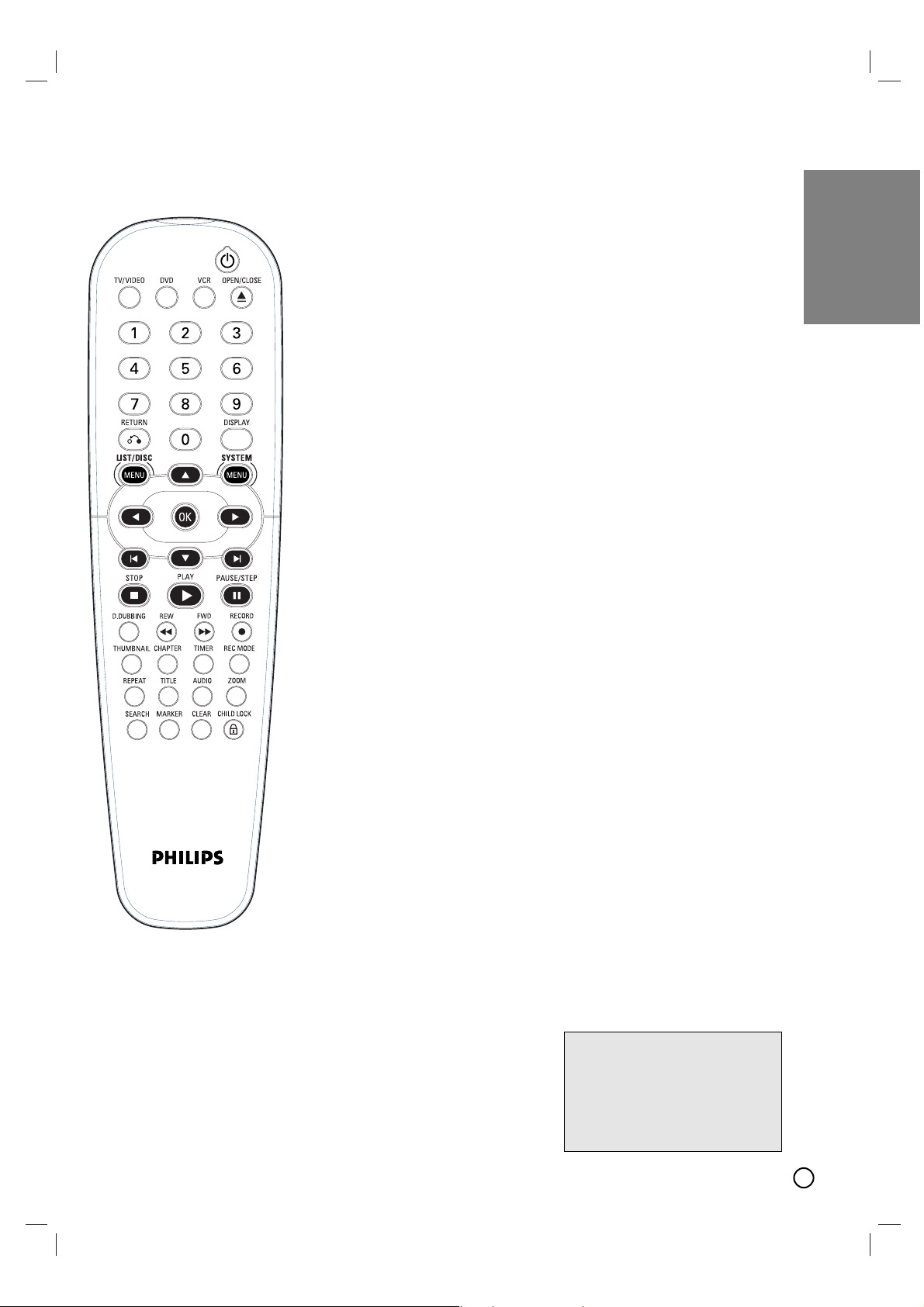
11
AUDIO
Selects an audio language (DVD) or
an audio channel (CD).
REW / FWD (m/M)
-
DVD: Search backward or forward.
- VCR: Rewinds/Advances the tape
during the STOP mode, for fast
reverse/ forward picture search.
CHAPTER
Inserts a chapter marker when playing/
recording.
CLEAR
Removes a mark on the Marker
Search menu.
LIST/ DISC MENU
Accesses menu on a DVD disc, Title
List or Playlist menu.
DISPLAY
Accesses On-Screen Display.
Displays information of current status.
D.DUBBING
Press to copy DVD to VCR (or VCR to
DVD).
DVD
Select the Recorder’s function mode to
DVD.
OPEN/CLOSE
-Opens and closes the disc tray.
-Ejects the tape in the VCR deck.
OK
Confirms menu selections.
CHILD LOCK
Locks/unlocks front panel buttons.
MARKER
Marks any point during playback.
11
(POWER)
Turns Recorder ON and OFF.
PAUSE/STEP (X)
Pause playback or recording
temporarily.
Press repeatedly for frame-by-frame
playback.
PLAY (N)
Starts playback.
REPEAT
Selects play mode.
RECORD (z)
Starts recording. Press repeatedly to
set the recording time.
REC MODE
Selects the recording mode:
- DVD : SP, LP, EP or XP.
- VCR : SP or SLP.
RETURN (O)
- Removes the menu.
- Displays the menu of a video CD
with PBC.
STOP (x)
Stops playback or recording.
SEARCH
Displays Marker Search menu.
SYSTEM MENU
Accesses or removes the Setup menu.
w / ∑ (SKIP)
Go to next chapter or track. Returns to
beginning of current chapter or track or
go to previous chapter or track.
TITLE
Displays the disc’s Title menu, if
available.
THUMBNAIL
Selects a thumbnail picture for the
current title for use in the Title List or
Chapter List menu.
TIMER
Displays Timer Record menu.
TV/VIDEO
To view channels selected by the VCR
tuner or by the TV tuner.
VCR
Select the Recorder’s function mode to
VCR.
ZOOM
Enlarges DVD video image.
0-9 numerical buttons
Selects numbered options in a menu.
bBvV(left/right/up/down)
Selects menu options.
v/V: Selects a program.
Adjusts manually the tape’s picture
onscreen.
Remote Control
Introduction
LOCK function
The Lock feature disables the
front panel buttons to prevent
children from tampering with this
unit. Simply press CHILD LOCK
on the remote control to toggle
this feature on and off.
Page 12
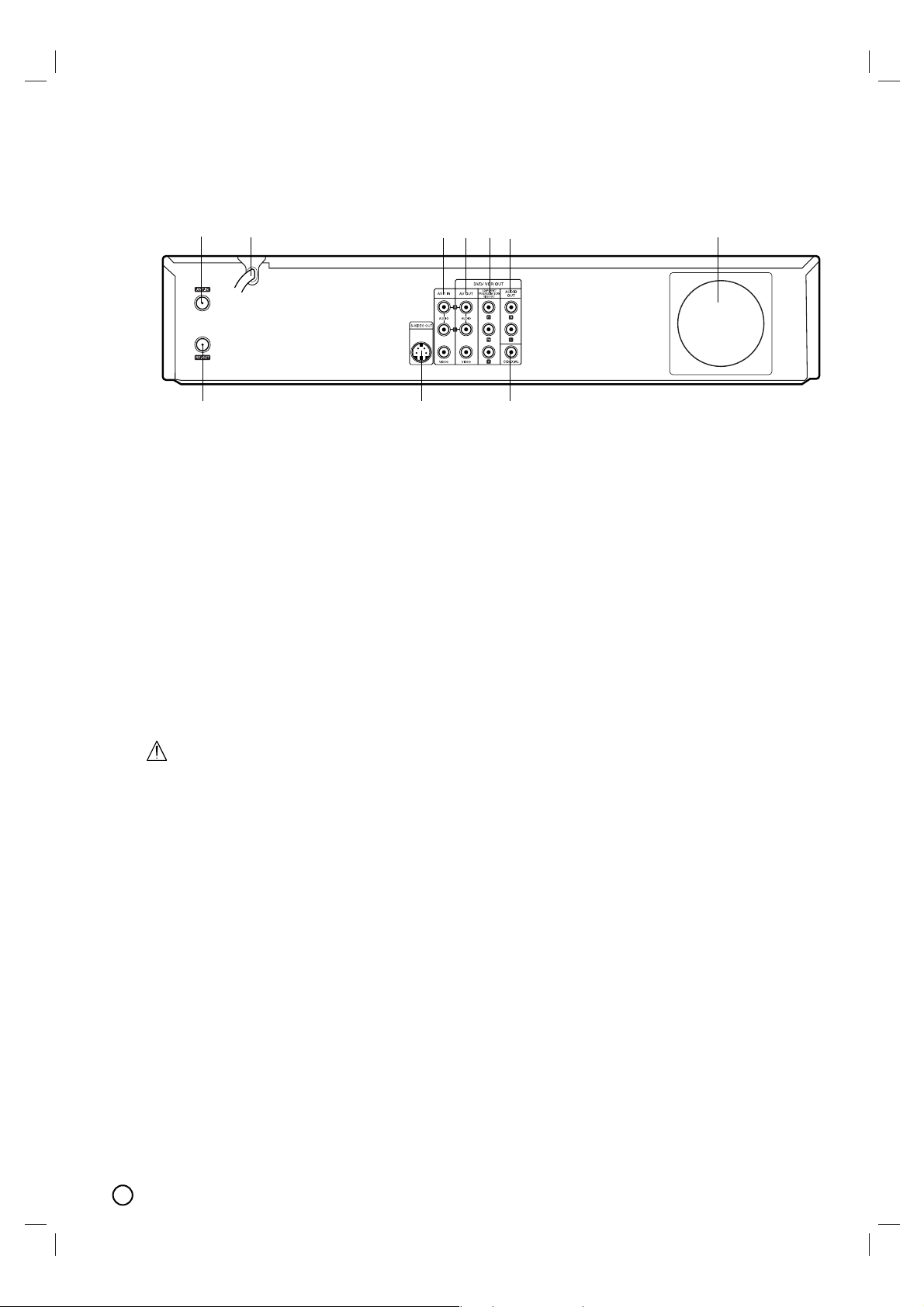
12
a ANT.IN
Connect the antenna to this terminal.
b AC Power Cord
Plug into the power source.
c AV 1 IN (VIDEO IN /AUDIO IN (Left/Right))
Connect the audio/video output of an external
source (Audio system, TV/Monitor, VCR,
Camcorder).
d
AV OUT (VIDEO OUT/AUDIO OUT (Left/Right))
Connect to a TV with video and audio inputs.
e COMPONENT/PROGRESSIVE SCAN VIDEO
OUT (Y Pb Pr)
Connect to a TV with Y Pb Pr inputs.
f
AUDIO OUT (Left/Right)
Connect to a TV or other equipment with audio
inputs.
g Cooling fan
h RF. OUT
Connect to a TV with RF coaxial inputs.
i S-VIDEO OUT
Connect to a S-Video Input on TV.
j COAXIAL (DIGITAL AUDIO OUT jack)
Connect to digital (coaxial) audio equipment.
ab cdef g
hij
Rear Panel
Caution
Do not touch the inner pins of the jacks on the rear panel. Electrostatic discharge may cause
permanent damage to the unit.
Hookup and Settings
Depending on your TV and other equipment there are various ways you can connect the
recorder. Please refer to the manuals of your TV, VCR, Stereo System or other devices as
necessary for additional connection information.
Notes:
• Make sure the Recorder is connected directly to the TV and tune the TV to the correct video input channel.
• Do not connect the Recorder’s AUDIO OUT jack to the phono in jack (record deck) of your audio system.
Do not connect the Recorder via another VCR. The DVD image could be distorted by the copy protection system.
• The picture and sound of a nearby TV, VCR, or radio may be distorted during playback. Position the units away from
each other or turn off the unit after removing the disc.
Page 13
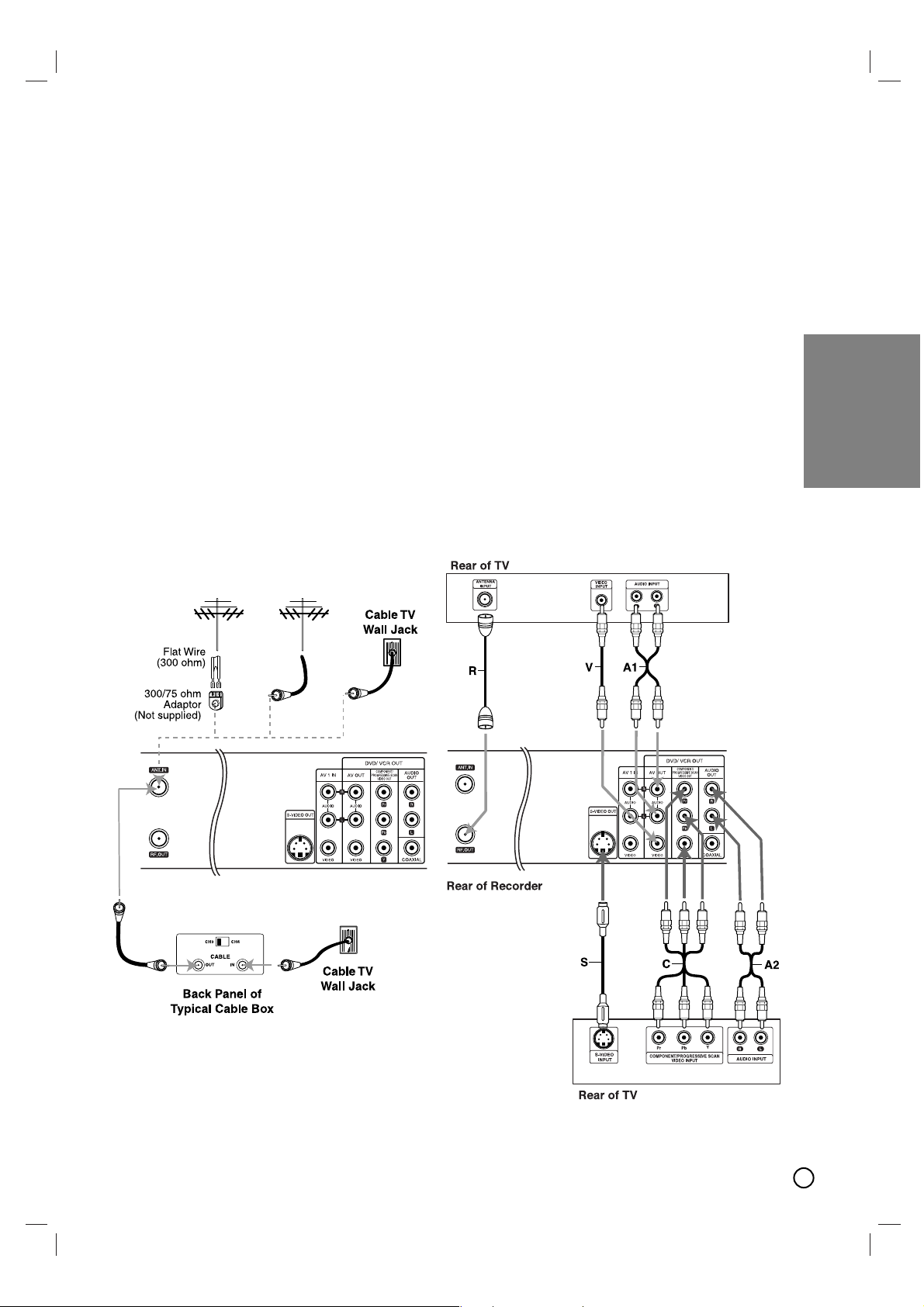
13
Connecting an
Connecting an
Antenna
Antenna
or Cable TV
or Cable TV
aa
Antenna
:
Disconnect the antenna from the rear of the TV and
identify the antenna cable. If it is a round 75 ohm
coaxial cable connect it directly to the jack marked
ANT.IN on your Recorder. If your antenna cable is flat
connect it to a 300-ohm to 75-ohm antenna adaptor
(not supplied) and slip the adaptor over the ANT.IN
jack. Don’t attempt to screw it into to the Recorder.
bb
Cable TV:
If your cable connection has no converter or
descrambler, unscrew the cable from your TV and
attach it to the ANT.IN jack on the Recorder. If a converter is required connect a coaxial cable from the
wall jack to the IN connector on the converter, and a
coaxial cable from the OUT connector on the converter to the ANT.IN on your Recorder. This cable hookup
permits both TV and Recorder operation.
To view or record a CATV channel
1. Tune the TV to the Recorder output channel (CH
3 or 4).
2. Set the Recorder channel selector to the cable
output channel. (Example: CH3)
3. Select a channel using the cable converter.
Notes:
• With this connection, you cannot record one program
while viewing another.
• If you are using a cable box to tune channels, it is not
necessary to do Auto Channel Set.
Connections to your TV
Connections to your TV
Make one of the following connections, depending on
the capabilities of your TV.
Rear of Recorder
Antenna Antenna
OR OR
a
b
Hookup and
Settings
Page 14
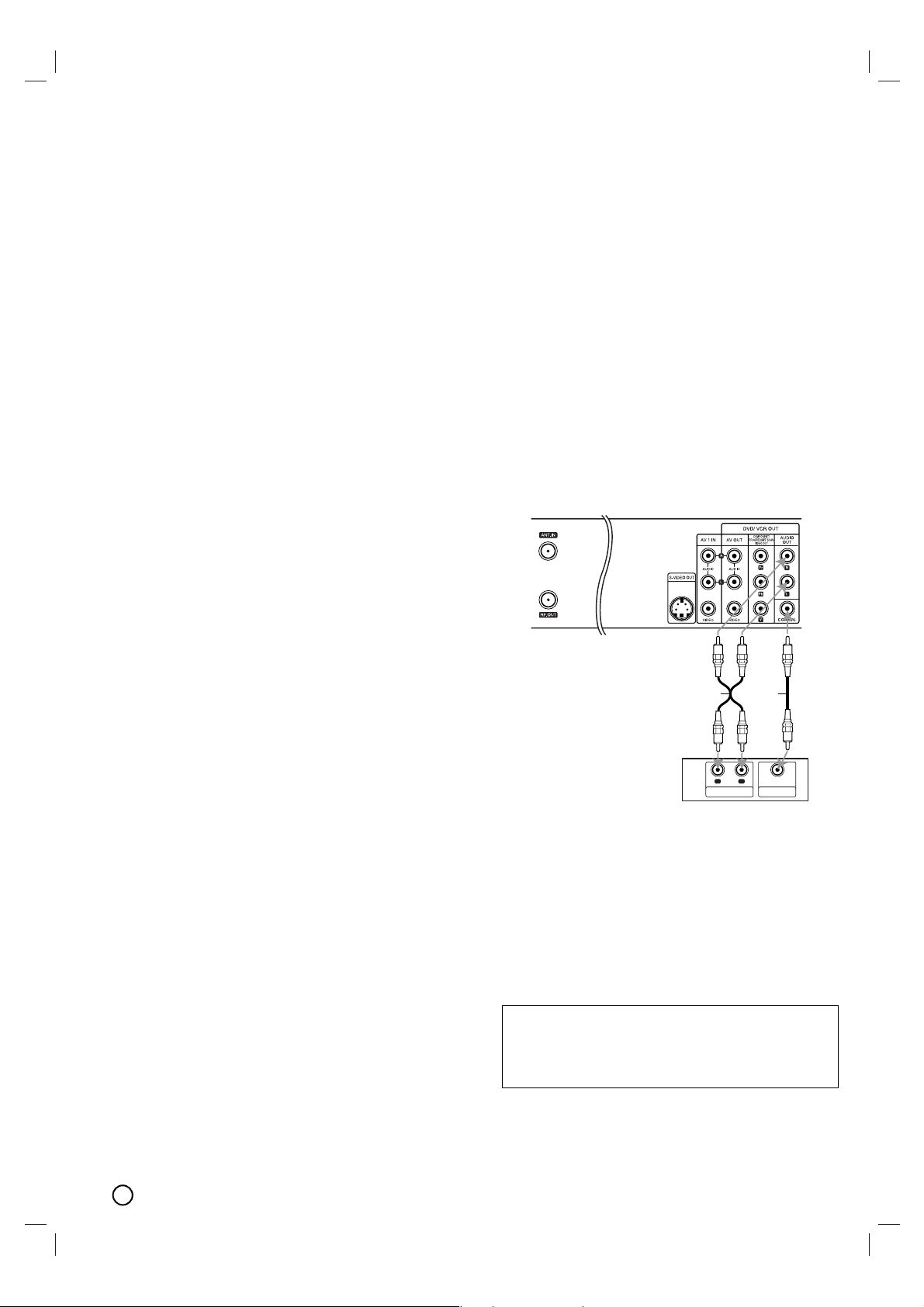
14
RF coaxial connection
Connect the RF.OUT jack on the Recorder to the
antenna in jack on the TV using the supplied 75-ohm
Coaxial Cable (R).
How to set the Recorder’s RF output channel
1. When the Recorder is turned off, press and hold
CHANNEL (V/v) on the front panel for more than
five seconds. [RF-03] or [RF-04] appears in the
display window.
2. Press CHANNEL (V/v) to change the RF output
channel (RF-03 or RF-04).
3. Tune the TV to this channel.
Video connection
Connect the DVD/VCR VIDEO OUT jack on the
Recorder to the video in jack on the TV using the
video cable supplied (V).
Note:
If you use this connection, set the TV’s source selector to
VIDEO.
S-Video connection
Connect the S-VIDEO OUT jack on the Recorder to
the S-Video in jack on the TV using the optional SVideo cable (S).
Component Video / Progressive Scan
connection
If your television is a high-definition or “digital ready”
television, you may take advantage of the Recorder’s
progressive scan output for the highest video resolution possible.
Connect the COMPONENT/PROGRESSIVE SCAN
VIDEO OUT jacks on the Recorder to the corresponding in jacks on the TV using an optional Y Pb Pr
cable (C).
Notes:
• Set Progressive Scan option to [ON] in the setup menu,
see page 20.
• Progressive Scan does not work with the RF,
Audio/Video or S-Video connections.
• If your TV does not accept the Progressive Scan format,
the picture will appear scrambled.
• When you use Component Video signal, set the
Progressive Scan to [OFF] on the setup menu.
Audio connection
Connect the Left and Right DVD/VCR AUDIO OUT
jacks on the Recorder to the audio left/right in jacks
on the TV using the supplied audio cables (A1 or A2).
Connection to an
Connection to an
Amplifier
Amplifier
Connecting to an amplifier equipped with two
channel analog stereo or Dolby Pro Logic II/Pro
Logic
Connect the Left and Right AUDIO OUT (or
DVD/VCR AUDIO OUT) jacks on the Recorder to the
audio left and right in jacks on your amplifier, receiver, or stereo system using the audio cables (A) supplied.
Manufactured under license from Dolby
Laboratories. “Dolby”, “Pro Logic”, and the
double-D symbol are trademarks of Dolby
Laboratories.
Rear of Recorder
A X
R
L
AUDIO INPUT DIGITAL INPUT
Amplifier (Receiver)
COAXIAL
Page 15
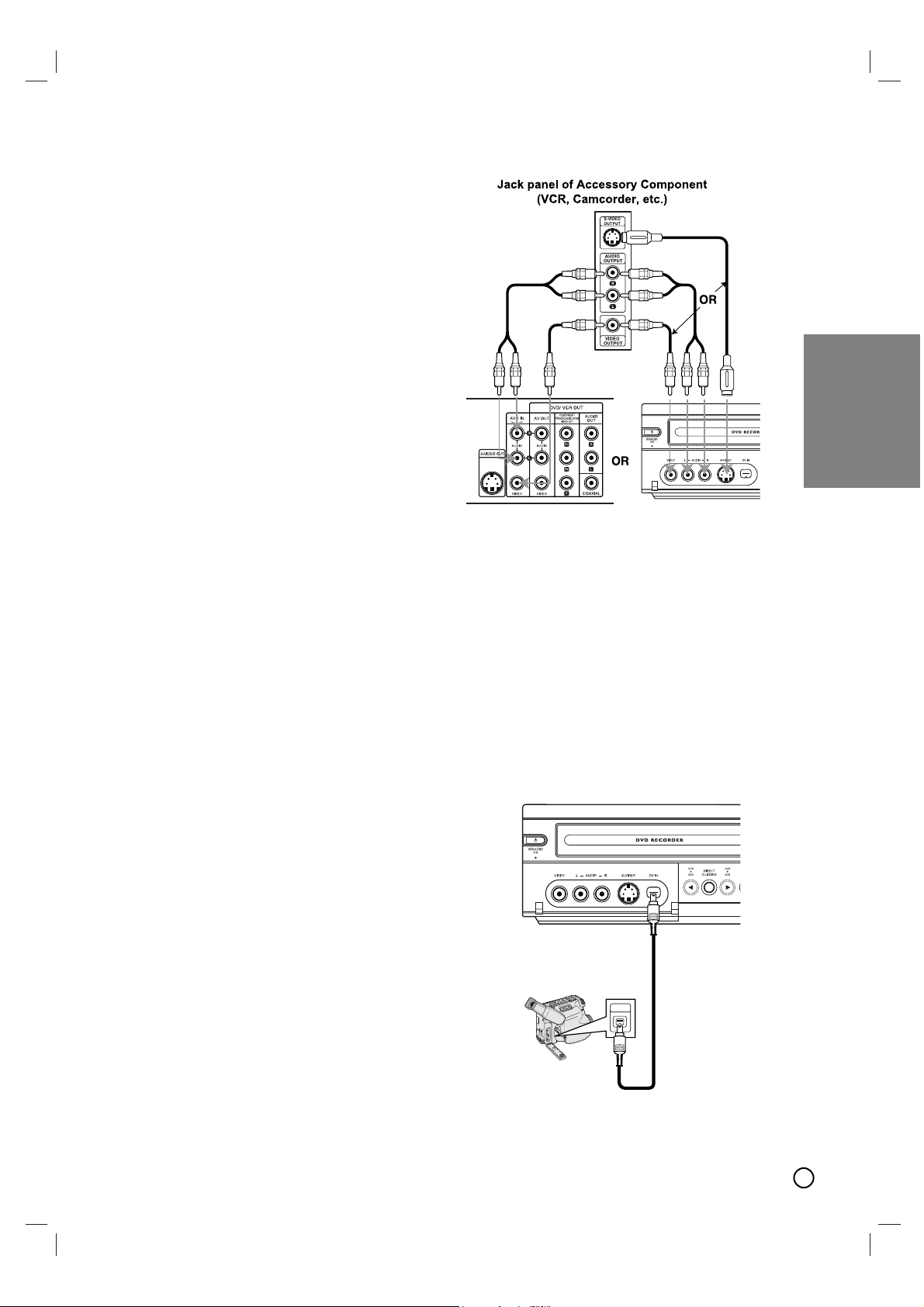
15
Connecting to an amplifier equipped with two channel digital stereo (PCM) or to an Audio/Video receiver equipped with a multi-channel decoder (Dolby
Digital™, MPEG 2, or DTS)
1. Connect one of the Recorder’s DIGITAL AUDIO
OUT jacks (COAXIAL X) to the corresponding in
jack on your amplifier. Use an optional digital
(COAXIAL X) audio cable.
2. You will need to activate the Recorder ’s digital
output. (See [Audio Settings] on page 21).
Digital Multi-channel sound
A digital multi-channel connection provides the best
sound quality. For this you need a multi-channel
Audio/Video receiver that supports one or more of the
audio formats supported by your Recorder (MPEG 2,
Dolby Digital and DTS). Check the receiver manual
and the logos on the front of the receiver.
Caution:
Due to the DTS Licensing agreement, the digital
output will be in DTS digital out when DTS audio
stream is selected.
Notes:
•
If the audio format of the digital output does not match the
capabilities of your receiver, the receiver will produce a
strong, distorted sound or no sound at all.
• Six Channel Digital Surround Sound via digital connection can only be obtained if your receiver is equipped
with a Digital Multi-channel decoder.
•To see the audio format of the current DVD in the onscreen display, press AUDIO.
• This Recorder does not perform internal (2 channel)
decoding of a DTS sound track. To enjoy DTS multi
channel surround, you must connect this Recorder to a
DTS compatible receiver via one of this Recorder’s digital audio outputs.
Accessory Audio/Video (A/V) Connections to
Recorder
Connect the AV 1 IN or AV 2 IN jacks on the
Recorder to the audio/video out jacks on your accessory component, using the optional audio/video
cables. (Refer to page 37 for [Recording from
External Components].)
Note:
If you use the S-VIDEO IN jack on the front panel,
the VIDEO IN jack on the front panel is not available.
Connecting a Digital Camcorder
Use a DV cable (not supplied) to connect the DV
in/out jack of your DV Digital Camcorder to the front
panel DV IN jack of this Recorder.
Note:
This jack is for connection to DV equipment only. It is
not compatible with digital satellite tuners or D-VHS
video decks.
Front of Recorder
Rear of Recorder
Hookup and
Settings
Front of Recorder
DV Digital Camcorder
IN/OUT
DV
Page 16

16
Initial Settings
Initial Settings
In this menu system, there are several ways to customize the settings provided. Most menus consist of
three levels to set up the options, but some require
greater depth for the variety of settings.
General Operation
1. Press SYSTEM MENU and the Setup menu
appears.
2. Use v / V to select the desired option.
3. While the desired item is selected, press B to
move to the second level.
4. Use v / V to select the second desired option.
5. Press B to move to the third level.
6. Use v / V to select the desired setting then press
OK to confirm your selection.
Some items require additional steps.
7. Press SYSTEM MENU to exit the Setup menu.
Note:
Press b to go back to the previous level.
General Settings
Tuning Band Select
1. Select the [Tuning Band] option then press B .
2. Use v / V to select the tuning band (TV or
CATV) option then press OK.
TV: If you are using a standard antenna to receive
channels.
CATV: If you are using basic cable to receive
channels.
Auto Channel Set
Connect the Recorder to the desired type of antenna
or cable TV system as shown on page 15.
This Recorder is equipped with a frequency synthesized tuner capable of receiving up to 181 channels.
These include VHF channels 2-13, UHF channels 1469 and CATV channels 1-125.
1. Select the [Tuning Band] option.
2. Use B / v / V to select [START] icon.
3. Press OK to begin the channel search.
The tuner will automatically cycle through all
available channels in the area and place them in
the tuner’s memory.
Note:
After the Auto Channel Set proceeding is complete,
make sure the Tuning Band is set appropriately (TV
or CATV) on tuning band, follow steps 1~2 as shown
previous (Tuning Band Select) to choose the correct
Tuning Band (TV or CATV).
Page 17

17
To Add or Erase Channels from Memory
This feature allows you to add to or erase channels
from memory manually.
1. Select the [CH. Add/Del] option.
2. Press B to move to the third level.
[Edit] icon is highlighted.
3. Press OK and the Channel Edit menu appears.
4. Use v / V or number buttons to select a channel
to add or delete then press B.
[Add] or [Delete] icon is highlighted.
5. Press OK to confirm your setting.
6. Repeat steps 4-5 to add or erase additional
channels.
7. Press SYSTEM MENU or RETURN (O) to exit
the menu.
Clock Set
1. Select the [Clock Set] option.
2. Press B to move to the third level.
Auto
The Auto option is set at the factory. In the Auto
option, the Recorder looks for a channel carrying
XDS (Extended Data Services) information. XDS
updates the clock using the Coordinated
Universal Time.
1. Use v / V to choose your Time Zone manually.
When Timezone is set to Auto, the Recorder will use
XDS information to determine the proper setting.
2. Use B to choose the [Daylight Savings] option.
Use v / V to choose Auto, On, or Off.
When it is set to Auto, the Recorder will use XDS
information to determine the proper setting.
3. Press OK to confirm your setting.
Note :
The Auto Clock Feature enables the Recorder to set up
the clock when the Recorder is turned off.
Manual
If your local TV station does not send date and
time information, or sends incorrect information,
you can set the clock manually.
1. Enter the necessary information for year, date and
time.
b / B (left/right): Moves the cursor to the previous
or next column.
v / V (up/down): Changes the setting at the current
cursor position.
2. Press OK to confirm your setting.
3. Press SYSTEM MENU to exit the Setup menu.
TV Aspect
Selects the aspect ratio of the connected TV (4:3
standard or 16:9 wide).
[4:3] Select this when connecting to a 4:3 screen
TV. When you select [4:3], set [Display Mode]
below.
[16:9] Select this when connecting to a wide-screen
TV or TV with a wide mode function.
Hookup and
Settings
Page 18

18
Display Mode
Selects how to display a wide picture on the screen
when [4:3] is selected in [TV Aspect].
[Letter Box] Displays a wide picture with bands on
the upper and lower portions of the screen.
[Pan Scan] Automatically displays a wide picture on
the entire screen and cuts off the portions that do
not fit.
Progressive Scan
Progressive Scan Video provides the highest quality
pictures with less flickering.
[ON] : Using the COMPONENT/PROGRESSIVE
SCAN VIDEO OUT jacks for connection to
a TV or monitor that is compatible with a
progressive scan signal.
[OFF] : Using the COMPONENT/PROGRESSIVE
SCAN VIDEO OUT jacks, but are connecting the Recorder to a standard (analog) television.
Caution
Once the setting for Progressive Scan output is
entered, an image will only be visible on a
Progressive Scan compatible TV or monitor. If you
set Progressive Scan to [ON] in error, you must reset
the Recorder. First, remove the disc or tape in the
Recorder. Next, press STOP (x) and hold it for five
seconds before releasing it. The video output will be
restored to the standard setting, and a picture will
once again be visible on a conventional analog TV or
monitor.
Power Save Mode
Set [Power Save Mode] to [ON] to place your
Recorder into an economic power save mode.
Factory Set
You can reset the Recorder to its original factory
settings. Some options cannot be reset (Rating, Set
Password and Area Code).
1. Select the [Factory Set] option.
2. Press B to select [Set] then press OK.
The Initialize menu will appear.
3. Select [Yes] and press OK.
Language Settings
Display Menu
Select a language for the Setup menu and
information display.
Page 19

19
Disc Menu/Audio/Subtitle
[Original] : Refers to the original language in
which the disc was recorded.
[Other code] : To select another language, press
number buttons then OK to enter the
corresponding 4-digit number according to the
language code list in the reference chapter
(see page 48).
If you enter the wrong language code, press
CLEAR.
[OFF] (for Disc Subtitle) : Turn off Subtitle.
Audio Settings
Each DVD disc has a variety of audio output options.
Set the Recorder’s Audio Output according to the
type of audio system you use.
Dolby Digital / DTS / MPEG
[Bitstream]: Select [Bitstream] if you connect the
DVD+VCR’s DIGITAL AUDIO OUT jack to an
amplifier or other equipment with a Dolby Digital,
DTS or MPEG decoder.
[PCM] (for Dolby Digital / MPEG): Select when
connected to a two-channel digital stereo amplifier. DVDs encoded in Dolby Digital or MPEG will
be automatically downmixed to two-channel PCM
audio.
[OFF] (for DTS): If you select [OFF], the DTS signal is not output through the DIGITAL AUDIO
OUT jack.
Sampling Freq. (Frequency)
If your receiver or amplifier is NOT capable of handling 96 kHz signals, select 48 kHz. When this choice
is made, this unit automatically converts any 96 kHz
signals to 48 kHz so your system can decode them.
If your receiver or amplifier is capable of handling 96
kHz signals, select 96 kHz. When this choice is
made, this unit passes each type of signal through
without any further processing.
Check the documentation for your amplifier to verify
its capabilities.
DRC (Dynamic Range Control)
With the DVD format, you can hear a program’s
soundtrack in the most accurate and realistic presentation possible, thanks to digital audio technology.
However, you may wish to compress the dynamic
range of the audio output (the difference between the
loudest sounds and the quietest ones). This allows
you to listen to a movie at a lower volume without losing clarity of sound. Set DRC to [ON] for this effect.
Vocal
Set Vocal to [ON] only when a multi-channel karaoke
DVD is playing. The karaoke channels on the disc will
mix into normal stereo sound.
Hookup and
Settings
Page 20

20
Lock (Parental Control) Settings
Rating
Blocks playback of rated DVDs based on their content. Not all discs are rated.
1. Select [Rating] option then press B.
2. To access the Rating, Password and Area Code
features, you must input the 4-digit security code
you created.
If you have not yet entered a security code you are
prompted to do so. Input a 4-digit code and press
OK. Enter it again and press OK to verify. If you
make a mistake before pressing OK, press
CLEAR.
3. Select a rating from 1 to 8 using the v / V buttons.
[1]-[8] : Rating one (1) has the most restrictions
and rating eight (8) is the least restrictive.
[No Limit] : If you select [No Limit], parental
control is not active and the disc plays in full.
4. Press OK to confirm your rating selection, then
press SYSTEM MENU to exit the menu.
5. Press OPEN/CLOSE (Z) to activate parental
control.
Note:
If you set a rating for the recorder, all disc scenes with the
same rating or lower are played. Higher rated scenes are
not played unless an alternate scene is available on the
disc. The alternative must have the same rating or a lower
one. If no suitable alternative is found, playback stops. You
must enter the 4-digit password or change the rating level in
order to play the disc.
Set Password
You can enter or change password.
1. Select [Set Password] option then press B.
2. Follow step 2 as shown [Rating].
To change the password, select the [Change],
press OK and input the new 4-digit code then
press OK.
Input it again to verify.
3. Press SYSTEM MENU to exit the menu.
If you forget your password
If you forget your password you can clear it using the
following steps:
1. Press SYSTEM MENU to display the Setup
menu.
2. Input the 6-digit number [210499]. The message
appears, select [Yes] then press OK. The security
code is cleared.
3. Enter a new code as described above.
Area Code
Enter the Area Code whose standards were used to
rate the DVD video disc, based on the list in the
reference chapter (see page 48).
1. Select [Area Code] option then press B.
2. Follow step 2 as shown [Rating].
3. Select the first character using v / V buttons.
4. Shift the cursor using B buttons and select the
second character using v / V buttons.
5. Press OK to confirm your area code
selection, then press SYSTEM MENU to exit the
menu.
Page 21

21
Recording Settings
Disc Record Mode
You can set the picture quality for recording;
XP (Excellent quality), SP (Standard quality), LP (Low
quality), EP (Extend quality).
1. Select the [Disc Record Mode] option then press
B.
2. Use v / V to select a desired Disc Record Mode
(XP, SP, LP or EP).
3. Press OK to confirm your selection, then press
SYSTEM MENU to exit the menu.
VCR Record Mode
You can set the picture quality for VCR recording;
SP (Standard Play), SLP (Super Long Play).
Record Aspect
When DVD recording, you can set the recording
aspect ratio to suit the material you’re recording (16:9
or 4:3).
DV Record Audio
You need to set this if you have a camcorder using
32kHz/12-bit sound connected to the front panel DV
IN jack. Some digital camcorders have two stereo
tracks for audio. One is recorded at the time of shooting; the other is for overdubbing after shooting.
On the Audio 1 setting, the sound that was recorded
while shooting is used. On the Audio 2 setting, the
overdubbed sound is used.
Auto Chapter
During recording, chapter markers are added automatically at fixed intervals. You can set this interval to
5 minutes, 10 minutes or 15 minutes. To turn off automatic chapter marking, select [None].
Disc Settings
Initialize
If you load a completely blank disc, the [Initialize]
menu will appear. Select [Yes] then press OK. The
Recorder will initialize the disc.
Also, you can reformat the DVD+RW.
1. Select [DISC] > [Initialize] > [Start] and press OK.
2. Select [Yes] and press OK.
All contents will be erased and the disc will be
formatted.
Hookup and
Settings
Page 22

22
Finalize
Finalizing a disc enables it to be played on a regular
DVD player or computer equipped with DVD-ROM
drives.
Finalizing a Video mode disc creates a menu screen
for navigating the disc. This is accessed by pressing
LIST/ DISC MENU or TITLE.
Caution
Once you have finalized a DVD+R disc, you cannot
edit or record anything else on that disc except
DVD+RW.
1. Select [DISC] > [Finalize] > [Finalize]
and press OK.
2. Select [Yes] then press OK.
Finalization can take up to 3-4 minutes or more depending on the type of disc, how much is recorded on the
disc, and the number of titles on the disc.
Tips:
•You cannot unfinalize a DVD+R disc.
• If [Disc Protect] option is set to [ON], the finalize is not
available. To finalize, set [Disc Protect] option to [OFF].
Disc Label
Use the Disc Label feature to enter a name for the
disc. This name appears when you load the disc and
when you display disc information on-screen.
• The Disc label can be up to 32 characters long.
• For discs formatted on a different Recorder, you
will see only a limited character set.
1. Select [DISC] > [Disc Label] > [Edit] and press
OK.
Keyboard menu appears.
2. To enter characters, see page 42.
Disc Protect
Depending on the type of disc you are using, Disc
Protect allows you to preserve your recordings in a
variety of ways:
• DVD+RW : Prevents editing, erasing, regular
recording, or overwriting of existing recordings.
• DVD+R : Prevents editing, regular recording or
erasing of existing recordings.
Note:
If you need to unlock a disc to make edits, select [OFF].
AutoPlay
When you load a DVD with AutoPlay turned on, the
Recorder will bypass the Disc menu and trailers and
start playing the movie automatically.
Set [AutoPlay] to [ON] or [OFF].
Page 23

23
Hookup and
Settings
General Explanation of
General Explanation of
On-Screen Display
On-Screen Display
Some DVDs require specific operation or allow only
limited operation during playback. When this occurs,
is displayed, action prohibited or not available.
Displaying Information While Watching TV
While watching TV, press DISPLAY to display/
remove the information displayed on-screen.
e.g., when DVD+RW is inserted.
Changing TV Audio Channel
Some TV programs are broadcast with both a main
and a Secondary Audio Program (SAP). You can
change the TV audio.
Press AUDIO repeatedly to change the TV audio,
according to Broadcast audio signal as shown below.
• STEREO+SAP Audio Signal
Stereo → SAP → Mono → Stereo
• STEREO Audio Signal
Stereo → L → R → Mono → Stereo
• SAP Audio Signal
Mono → SAP → Mono
• MONO Audio Signal
Mono
The current audio channel is displayed
on-screen.
• If SAP is selected, but there is no SAP channel
being broadcast, you will still hear the main audio
(Mono or Stereo) channel.
• If the sound is poor quality when set to Stereo,
you can often improve it by changing to Mono.
• When an external input is selected, the audio
channel can be switched only to Stereo.
Displaying Disc Information on-screen
You can display various information about the disc or
tape loaded on-screen. Some items can be changed
using the menu.
1. Press DISPLAY to show various playback
information.
The items displayed differ depending on the disc
type or playing status.
2. You can select an item by pressing v / V and
change or select the setting by pressing b / B.
For details about each item, see the pages in
parentheses.
[Title]: Current title (or track) number/total
number of titles (or tracks) (page 27)
[Chapter]: Current chapter number/total number
of chapters (page 27)
[Time]: Elapsed playing time (page 28)
[Audio]: Selected audio language (DVD VIDEO
only) or audio channel (page 29)
[Subtitle]: Selected subtitle (page 29)
[Angle]: Selected angle/total number of angles
(page 29)
[Sound]: Selected sound mode (page 29)
Note:
If no button is pressed for 7 seconds, the on-screen display
disappears.
Indicates current media and title.
Indicates channel
number and audio
input signal
received by the
tuner.
Indicates the record mode,
free space, and elapsed time
progress bar.
Indicates current date and time.
Indicates operational mode of the recorder.
Page 24

24
VCR T
VCR T
ape Playback
ape Playback
Press VCR button to select the device to be operated.
Basic Instructions
1. Insert a pre-recorded video cassette.
The indicator lights and the Recorder pow-
ers on automatically.
2. If a tape without a safety tab is inserted the unit
starts playback automatically.
If not, press PLAY (N).
3. Press STOP (x) to stop playback. STOP appears
on the TV screen. If the tape reaches the end
before you press STOP (x) the Recorder automatically stops, rewinds and ejects the tape.
Note:
It is not necessary to select the tape speed for playback
because it is automatically selected by the Recorder. Also,
during playback the TV/VCR selector switches to VCR
mode automatically.
Auto Tracking
Automatic tracking adjusts the picture to remove
snow or streaks and beings when:
•Atape is played for the first time.
• The tape speed (SP, LP, SLP) changes.
• Streaks or snow appear due to scratches on the
tape.
Manual Tracking
To manually adjust the tracking use the v/V buttons
on the remote control or CHANNEL (v/V) on the front
panel during playback.
Notes:
•Vertical jitter requires a very fine adjustment.
•Tracking is automatically reset to normal when the tape
is ejected or the power cord is unplugged for more than
3 seconds.
Search
This function lets you visually search for a tape section in either direction: forward and reverse. During
the high-speed picture search modes, the audio is
muted and horizontal lines (noise bars) appear. Also,
a short time is needed to stabilize the tape speed
when re-entering the PLAY mode so slight interference may be observed during this time.
To search:
1. Press REW (m) or FWD (M)
during playback.
2. To return to playback, press PLAY (N).
Note:
After 3 minutes in SEARCH mode the Recorder returns to
PLAY mode to protect the tape and video heads.
Still Picture and Frame-by-Frame Playback
1. Press PAUSE/STEP (X) during playback.
A still picture appears on the TV screen and the
audio is muted.
2 If the still picture vibrates vertically, stabilize it by
using v/V on the Remote Control.
3. Press PAUSE/STEP (X) repeatedly to advance
the video picture one frame at a time.
4. To return to playback, press PLAY (N).
Note:
After 5 minutes in STILL mode the Recorder stops to protect
the tape and video heads.
Slow Motion
During slow motion, audio is muted and horizontal
lines (noise bars) may appear on the TV screen. This
is normal.
1. While in still mode, press FWD (M). The tape is
played at a speed 1/19 times slower than the normal speed.
2. Use v/V on the Remote Control if necessary to
adjust the tracking.
3. To return to the normal speed, press PLAY (N).
Note:
After 3 minutes in SLOW MOTION mode the Recorder goes
back to PLAY mode to protect the tape and video heads.
Playback
Page 25

25
Playback
Counter Memory Function
This feature is useful if there is a section of tape you
want to view immediately after recording or if you
want to return to the same point several times.
1. Begin recording or playing a tape.
2. Press DISPLAY until the real-time counter is displayed on the TV screen.
3. At the point that you want to locate later, reset the
real-time counter to [0:00:00] by pressing CLEAR.
4. Continue to play or record.
5. Press STOP (x) when recording or playback finishes.
6. Press RETURN (O). The tape automatically
stops when the tape counter returns to about
[0:00:00].
S-VHS Quasi Playback (SQPB)
• This Recorder can play back S-VHS recorded
tapes, however, it cannot make recordings using
S-VHS format tapes.
• SQPB is an abbreviation for S-VHS Quasi
Playback.
Playing a DVD
Playing a DVD
Playback Setup
1. Press OPEN/CLOSE (Z) to open the disc tray.
Load your chosen disc in the tray, with the playback side down.
2. Press OPEN/CLOSE (Z) to close the tray.
Playback starts automatically. If playback does
not start, press PLAY (N).
In some cases, the disc menu might appear
instead.
Use the bB v Vbuttons to select the title/chap-
ter you want to view, then press OK to start.
Press TITLE or LIST/ DISC MENU to return to the
menu screen.
3. To stop the playback, press STOP (x).
The unit records the stopped point, depending on
the disc. “
X
x” appears on the screen briefly.
Press PLAY (N) to resume playback (from the
scene point). If you press STOP (x) again or
unload the disc (“x” appears on the screen.), the
unit will clear the stopped point.
Press OPEN/CLOSE (Z) to remove the disc.
Press OPEN/CLOSE (Z) to close disc tray or
press 1 (POWER), the disc tray closes automatically and unit turns off.
Notes:
• If parental control is set and the disc is not within the
rating settings you must input the password.
(See [
Rating] on page 20).
• DVDs may have a region code. Your Recorder will not
play discs that have a region code different from your
Recorder. The region code for this player is 1 (one).
• Unless stated otherwise, all operations described use
the Remote Control. Some features may also be available on the Setup menu.
Moving to another TITLE
When a disc has more than one title, you can move
to another title:
Press DISPLAY then use v / V to select the title icon.
Then, press the appropriate numbered
button (0-9) or b / B to select a title number.
Moving to another CHAPTER
When a title on a disc has more than one chapter,
you can move to another chapter as follows:
• Press ∑ / w (SKIP) briefly during playback to
select the next chapter or to return to the
beginning of the current chapter.
• Press w (SKIP) twice in quick successions to
step back to the previous chapter.
•To go directly to any chapter during playback,
press DISPLAY and use v / V to select
the chapter icon. Input the chapter number or
use b / B.
Slow Motion
1. Press REW (m) or FWD (M)
during pause mode.
2. Use the REW (m) or FWD (M) to select the
required speed:
4 steps (forward and backward)
3. To exit Slow Motion mode, press PLAY (N).
Search
1. Press REW (m) or FWD (M) during playback.
2. Press REW (m) or FWD (M) to select the
required speed:
4 steps (forward and backward)
3. To exit SEARCH mode, press PLAY (N).
DVD+R+RW
DVD+R+RW
DVD+R+RW
DVD+R+RW
DVD
Page 26

26
Time Search
To start playing at any chosen time on the disc:
1. Press DISPLAY during playback. The time search
box shows the elapsed playing time.
2. Press v / V to select the time clock icon and
[--:--:--] appears.
3. Input the required start time in hours, minutes,
and seconds from left to right. If you enter the
wrong numbers, press CLEAR. Then enter the
correct numbers.
4. Press OK to confirm. Playback starts from the
selected time.
Marker Search
To enter a Marker
You can start playback from up to nine memorized
points. To enter a marker, press MARKER at the
desired point on the disc. The Marker icon appears
on the TV screen briefly. Repeat to enter up to nine
markers.
To Recall or Clear a Marked Scene
1. During disc playback, press SEARCH. The
marker search menu appears on the screen.
2. Use b / B to select a marker number that you
want to recall or clear.
3. Press OK and playback starts from the marked
scene. Or, Press CLEAR and the marker number
is erased from the list.
4. You can play any marker by inputting its number
on the marker search menu.
Play mode select
Press REPEAT to select a desired play mode while
playback.
• [Chapter] repeats the current chapter.
• [Title] repeats the current title.
• [Off] does not play repeatedly.
Still Picture and Frame-by-Frame Playback
1. Press PAUSE/STEP (X) during playback.
Advance the picture frame-by-frame by pressing
PAUSE/STEP (X) repeatedly.
2. To exit still motion mode, press PLAY (N).
Zoom
Use zoom to enlarge the video image.
1. Press ZOOM during playback or still playback to
activate the Zoom function.
2. Each press of the ZOOM button changes the TV
screen in the sequence: X1 (normal size) → X2
size → X4 size → X1 (normal size)
3. Use the bBvVbuttons to move through the
zoomed picture.
4. To resume normal playback, press ZOOM
repeatedly or CLEAR button.
Note:
The Zoom function may not work on some DVDs.
DVD+R+RW
DVD+R+RW
karaoke DVDDVD+R+RW
DVD+R+RW
DVD+R+RW
Page 27

27
Playback
Title Menu
1. Press TITLE. If the current title has a menu, the
menu appears on the screen. Otherwise, the disc
menu may not appear.
2. The menu offers features such as camera angles,
spoken language and subtitle options, and chapters for the title.
Disc Menu
1. Press LIST/ DISC MENU and the disc menu is
displayed.
2. Press LIST/ DISC MENU again to exit.
Camera Angle
If the disc contains scenes recorded at different
camera angles, you can change to a different
camera angle during playback. Press DISPLAY then
select the Angle icon during playback. Use
b / B to select a desired angle. Note that the number
of the current angle appears on the display.
Tip:
The Camera Angle icon is displayed on the TV screen when
alternate angles are available.
Subtitles
1. Press DISPLAY then select the Subtitle icon
during playback.
2. Use b / B to display desired subtitle language.
Changing the Audio Soundtrack
Press AUDIO then press b / B repeatedly during
playback to hear a different audio language or audio
soundtrack if available.
Note:
Some discs feature both Dolby Digital and DTS
soundtracks. There is no analog audio output when
DTS is selected. To listen to the DTS soundtrack,
connect this recorder to a DTS decoder via one of
the digital outputs. See page 14 for connection
details.
Changing the Audio Channel
Press AUDIO then press b / B repeatedly during
playback to hear a different audio channel.
3D Surround
This unit can produce a 3D Surround effect, which
simulates multi-channel audio playback from two
conventional stereo speakers, instead of the five or
more speakers normally required to listen to multichannel audio from a home theater system.
1. Press DISPLAY then use v / V to select the sound
icon. Then, use b / B to select [3D SUR].
2. To turn off the 3D Surround effect, select
[NORMAL].
Last Scene Memory
This Recorder memorizes last scene from the last
disc that is viewed. The last scene remains in memory even if you remove the disc from the Recorder or
switch off the Recorder. If you load a disc that has
the scene memorized, the scene is automatically
recalled.
Notes:
• Settings are stored in memory for use any time.
• This Recorder does not memorize settings of a disc if
you switch off the Recorder before commencing to play
it.
• The Last Scene Memory function may not work on
some DVDs.
• Last Scene Memory function for a previous DVD title is
erased once a different DVD title is played.
DVD
DVD+R+RW
DVD+R+RW
DVD
DVD
DVD
DVD
DVD
Page 28

28
Playing an
Playing an
Audio CD or
Audio CD or
MP3/W
MP3/W
indow Media
indow Media
TM
TM
Audio
Audio
files
files
The Recorder can play Audio CDs and MP3/Window
MediaTMAudio files on CD-ROM, CD-R/RW or
DVD+R/RW discs.
Before playing MP3/Window MediaTMAudio files, read
[Notes on MP3/Window Media
TM
Audio Recordings]
on page 30.
Audio CD
Once you insert an audio CD a menu appears on the
TV screen. Use v / V to select a track then press
PLAY (N) and playback starts.
MP3 / Window MediaTMAudio
1. Use v / V to select a folder, and press OK twice.
A list of files in the folder appears.
2. Use v / V to select a track then press PLAY (N)
and Playback starts.
Tips:
•You can view TV channel or video input source by
pressing RETURN (O). If you want to return to the
Music menu, press LIST/ DISC MENU.
• Press DISPLAY to view ID3-Tag information for the MP3
file. If ID3-Tag information is not present,
[ID3-Tag
:None] will appear. Press DISPLAY again to remove the
information screen.
• Press and hold v / V for fast to move to the next/previous track or folder.
• On CDs, DVDs or Memory Card with mixed content
(MP3/Window Media
TM
Audio files or JPEG files), you
can select among the MP3/Window MediaTMAudio menu
and JPEG menu. Press TITLE a word on top on the
menu is highlighted. Then, use b / B to select
MP3/Window Media
TM
Audio or JPEG then press OK.
• If you are in a file list and want to return to the Folder
list, use the v/V to highlight and press OK to return
to the previous menu screen.
Audio CD and MP3/Window Media
TM
Audio file Features
Pause
1. Press PAUSE/STEP (X) during playback.
2. To return to playback, press PLAY (N) or press
PAUSE/STEP (
X
) again.
Moving to another Track
• Press ∑ / w (SKIP) briefly during playback to go
to the next track or to return to the beginning of
the current track.
• Press w (SKIP) twice in quick successions to go
back to the previous track.
• On an Audio CD, to go directly to any track, enter
the track number using the numbered buttons
(0-9) during playback.
Play mode select
Press REPEAT to select a desired play mode.
• [TRACK]: Repeats the current track.
• [ALL] (CD): Repeats all the tracks on a disc.
• [OFF](No display): Does not play repeatedly.
• [Random]: Random playback.
Tip:
By pressing w / ∑ (SKIP) during random playback, the
unit selects another track and resumes random playback.
Search
1. Press REW (m) or FWD (M)
during playback.
2. Press REW (
m) or FWD (M)
to select the required speed (3 steps).
3. To exit SEARCH mode, press PLAY (N).
ACD
Page 29

29
Playback
Program Playback with
Program Playback with
Audio
Audio
CD and MP3 / W
CD and MP3 / W
indow
indow
Media
Media
TM
TM
Audio files
Audio files
The program function enables you to store your
favourite tracks from any disc in the player memory.
Program can contain 99 tracks (Audio CD) or 256
tracks (MP3/Window MediaTMAudio).
1. Insert a disc.
Audio CD and MP3/Window Media
TM
Audio
Discs:
Audio CD or MP3/Window MediaTMAudio menu
appears.
2. Select a track on the List.
3. Select “ ” icon then press OK to place the
selected track on the Program list. Repeat to
place additional tracks on the list.
You can add all tracks in the disc. Select
“” icon then press OK.
4. Select the track you want to start playing on the
Program list.
Example) Audio CD
5. Press PLAY (N) or OK to start.
Playback begins in the order in which you
programmed the tracks.
Playback stops after playing the last programmed
track on the program list.
Play mode selection for Programmed Tracks
Press REPEAT to select the desired play mode.
[TRACK] Repeats the current track.
[ALL] Repeats all tracks on the Program List.
[OFF] Cancels Repeat mode (no display).
[Random] Random playback on the Program List.
Erasing a Track from Program List
1. Use vVbBto select the track that you wish to
erase from the Program list.
2. Press CLEAR. Or, select “ ” icon then press
OK to erase the selected track on the Program
list. Repeat to erase additional tracks on the list.
Erasing the Complete Program List
Select “ ”, then press OK. The complete Program
for the disc is erased.
Note:
The programs are also cleared when the disc is
removed.
Notes on MP3/Window MediaTMAudio
Recordings
MP3 / Window MediaTMAudio disc compatibility with this unit is limited as follows:
• Sampling frequency: within 32 - 48 kHz (MP3),
within 32 - 48 kHz (Window MediaTMAudio)
• Bit rate: within 32 - 320 kbps (MP3),
32 - 192 kbps (Window Media
TM
Audio)
• This unit cannot read an MP3/Window Media
TM
Audio file that has a file extension other than
“.mp3” / “.wma”.
• CD-R physical format should be “ISO 9660”
and “JOLIET”.
• DVD+R/RW physical format should be “ISO
9660 (UDF Bridge format)”.
• If you record MP3 / Window Media
TM
Audio
files using software that cannot create a file
system (eg. Direct-CD) it is impossible to playback MP3 / Window Media
TM
Audio files. We
recommend that you use Easy-CD Creator,
which creates an ISO 9660 file system.
• The total number of files and folders on the
disc should be less than 999.
This unit requires discs and recordings to meet certain technical standards in order to achieve optimal
playback quality. Pre-recorded DVDs are automatically set to these standards. There are many different types of recordable disc formats (including CD-R
containing MP3 or Window Media
TM
Audio files) and
these require certain pre-existing conditions (see
above) to ensure compatible playback.
Customers should note that permission is
required in order to download MP3 / Window
Media
TM
Audio files and music from the Internet.
Our company has no right to grant such permission. Permission should always be sought from
the copyright owner.
Page 30

30
VViewing a JPEG File
iewing a JPEG File
This unit can play JPEG files on CD-R/RW or
DVD+R/RW discs. Before playing JPEG recordings,
read [About JPEG image files] on page 31.
1. Insert a disc and close the tray. The JPEG menu
appears on the TV screen.
2. Press v / V to select a folder, then press OK. A
list of files in the folder appears.
3. If you want to view a particular file, press
v / V to highlight a file then press OK or
PLAY (N). The selected image is displayed in
full screen.
4. To stop viewing at any time, press STOP (x).
The menu screen appears.
Tip:
• If you are in a file list and want to return to the
Folder list, use the v/V to highlight and press
OK to return to the previous menu screen.
• Press and hold v/V to go to the next/previous
page.
• On CDs, DVDs or Memory Card with mixed content
(MP3/Window MediaAudio files or JPEG files), you
can select among the MP3/Window Media
TM
Audio
menu and JPEG menu. Press TITLE a word on top
on the menu is highlighted. Then, use b / B to
select MP3/Window Media
TM
Audio or JPEG then
press OK.
•You can view TV channel or video input source by
pressing RETURN (O). If you want to return to the
Music menu, press LIST/DISC MENU.
Still picture
Use PAUSE/STEP (X) while showing a picture to
pause mode.
Skip Images
While viewing a picture, press ∑ / w (SKIP) once to
advance to the next file or return to the previous file.
Rotate Images
Use v / V while viewing a picture to flip the picture
clockwise or counterclockwise.
Slide Show
Use v V b B to highlight the (Slide Show) on the
JPEG menu then press OK.
Slide Show starts from the selected file if Speed
option is not [II] (Off). While viewing a file, you can
press STOP (x) to move to the previous menu
(JPEG menu).
• There are four Slide Speed options ( ) : >>>
(Fast), >> (Normal), > (Slow) and II (Off).
Use v V b B to highlight the Speed options ( ).
Then, use b / B to select the option you want to
use then press OK.
To listen to music while slide show simultaneously
You can display photo files while listening to
MP3/Window Media
TM
Audio music files recorded on a
disc.
Select icon then press OK on the JPEG menu.
About JPEG image files
JPEG disc compatibility with this recorder is limited as follows:
• Depending upon the size and number of JPEG
files, it could take a long time for the recorder to
read the files. If you don’t see an on-screen display after several minutes, some of the files may
be too large — reduce the resolution of the JPEG
files to less than 4M pixels.
• The total number of files and folders on the disc
should be less than 999.
• Some discs may be incompatible due to a differ-
ent recording format or the condition of disc.
• Ensure that all the selected files have the “.jpg”
extensions when copying into the CD layout.
• If the files have “.jpe” or “.jpeg” extensions, please
rename them as “.jpg” file.
• File names without “.jpg” extension will not be
able to be read by this recorder. Even though the
files are shown as JPEG image files in Windows
Explorer.
JPEG
JPEG
Press OK to display or remove this menu.
Page 31

31
Recording
About DVD recording
About DVD recording
Notes:
• This Recorder cannot record CD-R or CD-RW
discs.
• Fingerprints and small scratches on a disc can
affect playback and/or recording performance.
Please take proper care of your discs.
• The company does not hold any responsibility to
compensate the contents which should have
been recorded, and any losses or damages (e.g.
losses of business profit, or business intermission) that may arise from malfunction of this
recorder (not recording/editing as intended).
Disc types and recording formats, modes,
and settings
This recorder can play DVD+RW and DVD+R discs.
The disc format for DVD+R, DVD+RW discs is
always “Video format”—the same as pre-recorded
DVD-Video discs. This means that once finalized, you
can play a DVD+R, or DVD+RW in a regular DVD
player.
You can change Recording format, if required.
(Reinitializing the disc will erase the contents of the
disc.)
The recording mode is closely related to the disc
format. The disc format is Video format, then the
recording mode is Video mode.
These can be changed as required for each recording and determine the picture quality and how much
space the recording will take up on the disc.
Notes for recording
Notes for recording
• The recording times shown are not exact
because the recorder uses variable bit-rate video
compression. This means that the exact recording time will depend on the material being recorded.
• When recording a TV broadcast, if the reception
is poor or the picture contains interference, the
recording times may be shorter.
• If you record still pictures or audio only, the
recording time may be longer.
• The displayed times for recording and time
remaining may not always add up to exactly the
length of the disc.
• The recording time available may decrease if you
heavily edit a disc.
• When using a DVD+R disc, you can keep recording until the disc is full, or until you finalize the
disc. Before you start a recording session, check
the amount of recording time left on the disc.
• The Delete Title option in the Title List (Original)
menu only hides the title, it does not actually
erase the title from the disc and increase the
recording time available .
• Overwrite recording is available using DVD+RW
discs.
•
When using a DVD+R/RW, the recorder will execute the Menu-making operation to update the new
title and editing when removing the disc from the
recorder.
Recording
Page 32

32
Basic Recording from a TV
Basic Recording from a TV
Follow the instructions below to record a TV program.
Recording starts immediately and continues until the
disc or tape is full or you stop the recording.
1. Switch on the Recorder, select the device (VCR
or DVD) for Recording and load a recordable disc
or tape. Also make sure that the TV input is set to
this recorder.
2. Set a recording mode as necessary by pressing
REC MODE repeatedly.
DVD: XP, SP, LP, EP.
VCR:
SP, SLP.
3. Select the TV channel to record.
4. Use AUDIO to select the audio channel to record.
The table below shows what will be recorded on
the different settings for different types of broadcast. The last column (Monitor Audio) shows what
you’ll hear as it is recording.
If you set the audio channel to SAP, but there is
no SAP channel being broadcast, the main audio
(mono or stereo) will be recorded.
5. Press RECORD (z) once to start recording.
The REC indicator lights in the display window.
6. Press STOP (x) to stop recording.
Notes:
• The maximum numbers of DVD titles are 49.
• If the Recorder is powered off during DVD recording, the
recording will not be saved.
Instant T
Instant T
imer Recording
imer Recording
Instant Timer Recording allows you to make a
recording easily of a preset length without using the
program timer.
1. Follow steps 1-4 as shown left (Basic Recording
from a TV).
2. Press RECORD (z) repeatedly to select the
recording time length. Recording starts after the
first press.
DVD: Each subsequent press increases the
recording time by 10 minutes.
VCR: Each subsequent press increases the
recording time by 30 minutes (maximum
540 minutes). Please confirm the VHS tape
has enough remaining time to be recorded
before recording.
Instant Timer Record Menu
Checking the Recording Time
Press RECORD (z) or DISPLAY once to check the
recording time. The recalled setting will automatically
return to the TV screen for a moment.
Also, remaining time of recording is shown in the display window.
To Extend the Recording Time
The recording time can be extended anytime by
pressing RECORD (z).
Each subsequent press increases the recording time
by 10 minutes (DVD) or 30 minutes (VCR).
To Pause the Recording
1. Press PAUSE/STEP (X) to pause the recording.
2. When you want to continue recording, press
PAUSE/STEP (X) or RECORD (z).
Notes:
• If you press PAUSE/STEP (X) during the Instant Timer
Recording, it will be canceled.
• The Recorder will automatically power off when the
Instant Timer Recording ends.
• If the unit is DVD mode when the VCR Instant timer
recording ends, the unit will not automatically power off.
• If the unit is VCR recording mode when the DVD Instant
Timer Recording ends, the unit will not automatically
power off.
TV Broadcast Selected Broadcast Audio Monitor
Audio
LChR Ch Audio
MONO MONO MONO MONO MONO
STEREO STEREO L R STEREO
Left L L Left
Right R R Right
MONO MONO MONO MONO
MONO+SAP MONO MONO MONO MONO
SAP SAP SAP SAP
STEREO STEREO L R STEREO
+SAP SAP SAP SAP SAP
MONO MONO MONO MONO
Page 33

33
Recording
To record one TV program while watching
another
1. Press TV/VCR to select the TV mode during
recording. The TV indicator appears.
2. Using the TV, select the channel to be viewed.
Tip (VCR mode only)
Always use PAUSE/STEP (X) for best results when making
changes during recording .
For example: To change channels during recording, first
press PAUSE/STEP (X) to put the unit in pause mode.
Then select the desired channel on the Recorder, and press
PAUSE/STEP (X) again to resume recording.
TTimer Recording
imer Recording
The Timer Recording function allows you to record up
to 8 programs within a period of one month.
1. Press TIMER.
The Timer Record menu will appear.
• [Media] – Choose a media (DVD or VCR).
• [Ch.] – Choose a channel (2-69 or 1-125 for
antenna or cable channels respectively,
excluding skip channels), or one of the external inputs from which to record (AV1 or AV2).
• [Date] – Choose a date up to 1 month in
advance, or select a daily or weekly program.
• [Start Time] – Set the recording start time.
• [End Time] – Set the recording end time.
• [Mode] – Choose a record mode.
DVD: EP, LP, SP, XP, or AT (Auto)
VCR: SP, SLP, or AT (Auto)
AT(Auto) mode determines how much time is available on the disc or tape and switches record mode,
if necessary, to complete recording the program.
2. Enter the necessary information for your timer
recording(s).
• b / B (left/right) – Move the cursor left/right
• v / V (up/down) – Change the setting at the
current cursor position
• Press RETURN (O) to exit the Timer Record
menu.
• Press TIMER to display Timer Record List.
3. Press OK to save the program.
The Timer Record List will appear.
4. Press RETURN (O) to exit the Timer Record
List.
Notes:
• The Timer indicator lights on the front panel
display.
• If the Disc and Tape indicator are blinking, either
no disc or tape is loaded, or the loaded disc is not
recordable.
• The Recorder will record the audio according to
the current TV tuner setting (Stereo, Mono or
SAP). Use the AUDIO button to set the audio
before switching the Recorder to Standby mode.
• The Recorder will automatically power off when
the Timer Recording ends.
• If the unit is DVD mode when the VCR timer
recording ends, the unit will not automatically
power off.
• There is a short delay when a timer recording
finishes to confirm the recorded program. If two
timer recordings are set to record sequentially
(one right after the other), the very beginning of
the later program may not be recorded.
•You must press STOP (x) to stop the Timer
Recording.
Checking Timer Recording Details
Programming can be checked whenever the
Recorder is turned on. Press TIMER twice.
• Use v / V to select a timer recording.
• Press OK to edit the selected program.
Timer Record menu appears.
Canceling a Timer Recording
You can clear a timer setting anytime before the
recording actually starts.
• Use v / V to select a program you want to erase
on the Timer Recorder List, then press CLEAR
and select [Yes] than press OK.
Page 34

34
Timer Recording Troubleshooting
Even though the timer is set, the recorder will not
record when:
• There is no disc (or tape) loaded.
•Anon-recordable disc (or tape) is loaded.
• Disc Protect is set to ON in the Disc menu
(see page 24).
• There are already 49 titles recorded on the
disc.
You cannot enter a timer program when:
•Arecording is already underway.
• The time you’re trying to set has already
passed.
• There are already 8 timer programs set.
If two or more timer programs overlap:
• The earlier program takes priority.
• When the earlier program finishes, the later
program starts.
• If two programs are set to start at exactly the
same time, the program entered first takes priority.
If the disc is damaged, the recording may not
complete successfully. In this case even though the
Check field shows [Rec. OK], it may not be.
Additional Information
Simultaneous Play and Record
You can play or record DVD during the VCR playing
or recording. During the VCR recording or playing,
press DVD, then you can play or record of DVD are
available.
Notes:
• You cannot playback both DVD and VCR at the
same time.
• If you wish VCR playback or record during the
DVD playback, press VCR to change to VCR
mode and perform the VCR palyback or recording.
• You can not change VCR mode during the DVD
recording mode.
Dubbing from DVD to VCR
Dubbing from DVD to VCR
You can copy the contents of a DVD to a VHS tape
using the DUBBING (or DUB) button.
1. Insert a blank VHS videotape into the VCR deck.
2. Insert the disc you wish to copy in the DVD deck
and close the disc tray.
3. Find the place on the DVD (or Disc) from which
you want to start dubbing using the PLAY, FF,
REW and PAUSE functions.
For best results, pause playback at the point from
which you want to record.
4. Press the DUBBING button on the Remote
Control or DUB on the front panel.
The Dubbing menu appears.
5. Use v / V / b / B to select the desired Record
Mode: SP or SLP (3 times SP).
6. Select [Dubbing] then press OK or DUBBING to
start copying.
7. To stop dubbing at any other time,
press STOP (x).
You must stop the dubbing process manually
when the DVD movie ends, or the unit may replay
and record over and over again.
Note:
If the DVD (or Discs) you are attempting to copy is
copy protected, you will not be able to copy the disc.
It is not permitted to copy Macrovision encoded
DVDs (or Discs). [Copy-protected. Cannot record.] is
displayed on the TV screen.
Tip:
If you press PAUSE during Dubbing mode, both the
DVD and VCR decks go into Pause mode and the
[DUB] indicator blinks on the front panel display.
While in Pause mode, you can adjust the DVD playback position using PLAY, REW, FF, PAUSE/STEP,
etc. The VCR deck will remain in Pause mode. To
resume Dubbing, press the DUBBING button twice.
Page 35

35
Recording
Dubbing from VCR to DVD
Dubbing from VCR to DVD
You can copy the contents of a VHS tape to a DVD
using the DUBBING (DUB) button. This allows you to
archive your old VHS tapes to DVD.
1. Insert a blank DVD disc in the DVD deck and
close the disc tray.
2. Insert the VHS video tape you wish to copy into
the VCR deck.
3. Find the place on the VHS tape from which you
want to start dubbing using the PLAY, FF, REW
and PAUSE functions. For best results, pause
playback at the point from which you want to
record.
4. Press the DUBBING button on the Remote
Control or DUB on the front panel.
The Dubbing menu appears.
5. Use v / V / b / B to select the desired Record
Mode: EP, LP, SP or XP.
6. Select [Dubbing] then press OK or DUBBING to
start copying.
7. To stop dubbing at any other time, press STOP (x).
Dubbing will stop automatically when the VHS
tape ends.
Note:
If the VHS video tape you are attempting to copy is
copy protected, you will not be able to copy the tape.
It is not permitted to copy Macrovision encoded
tapes.
Tip:
If you press PAUSE during Dubbing mode, both the
DVD and VCR decks go into Pause mode and the
[DUB] indicator blinks on the front panel display.
While in Pause mode, you can adjust the VCR playback position using PLAY, REW, FF, PAUSE/STEP,
etc. The DVD deck will remain in Pause mode. To
resume Dubbing, press the DUBBING button twice.
Recording from External
Recording from External
Components
Components
You can record from an external component, such as
a camcorder or VCR, connected to any of the
Recorder’s external inputs.
1. Make sure that the component you want to record
from is connected properly to the Recorder. See
page 17.
2. Press v or V repeatedly to select the external
input to record from.
•AV1: Audio/Video Input mounted on back
panel.
•AV2: Audio/Video Input mounted on front
panel.
3. Load a recordable disc or tape.
4. Set a recording mode as necessary by pressing
REC MODE repeatedly.
DVD: XP, SP, LP or EP.
VCR: SP or SLP
5. Press RECORD (z) once to start recording.
The REC indicator lights in the display window.
6. Press STOP (x) to stop recording.
Notes:
• If your source is copy-protected using CopyGuard,
you will not be able to record it using this recorder.
See [Copyright] on page 9 for more details.
• Recording continues until you press STOP (x) or
the disc is full.
• To record for a fixed length of time, see Instant
Timer Recording on page 34.
Page 36

36
Title List and Chapter List Menu
Overview
Using the Title List menu you can edit video content.
The editing features available in the Title List menu
depend on whether you are editing video on DVD,
and whether you’re editing Original content, or a
Playlist.
1. Press LIST/ DISC MENU to display the Title List
menu.
Playback should be stopped when you do this.
When selecting titles, use the v / V buttons to
display the previous/next page if there are more
than six titles.
If you are editing a VR mode disc, press
LIST/ DISC MENU to switch between Original
and Playlist menu.
On the left side of the screen are the menu
options. The main part of the screen shows
thumbnails of the titles (or chapter) on the DVD.
You can change these thumbnails using the
THUMBNAIL button. (see [Changing Title
Thumbnails] on page 39.)
Press DISPLAY to display the information of
selected title on the Title List menu.
After selecting a title or chapter on the Title List
of Chapter List menu, then press OK. The
menu options on the left side of the menu. Use
v / V to select a option then press OK to con-
firm your selection.
2. To exit the Title List menu, press RETURN (O)
repeatedly.
1. Menu options: To display menu option, select a
title or chapter then press OK. The options displayed differ depending on the disc type.
• [Play] Start playback of the selected title or chapter.
The hidden titles and chapters on the DVD+R/RW
cannot be play back.
• [Full Play] Starts playback of the selected title including the hidden chapters.
• [Chapter] Displays Chapter List of the title.
•[Delete] Deletes the title or chapter. (page 41)
• [Protect] Protects accidental recording, editing or
deleting of the title (page 42).
• [Edit] Edits or Deletes a part of the title.
•[Title Name] Edits the title name. (page 42)
•[Title] Displays Title List of the chapter.
• [Divide] Divides a title into two (page 43).
• [Combine] Combines two titles or chapters into one
(page 43).
• [Hide (Show)] Hides (or Shows) the selected title or
chapter. (page 44)
• [Dubbing] Dubs the title to VCR.
2. Indicates the record mode, free space, and
elapsed time progress bar.
3. Current media.
4. Currently selected title.
5. Thumbnail.
6. Shows the selected title number and total number
of titles.
7. Shows the title name, recorded date, and record-
ing length.
123 4 5 6 7
Editing
Page 37

37
Editting
VR Mode: Original and
VR Mode: Original and
Playlist Editing
Playlist Editing
Titles, Chapters and Parts
Titles in the disc’s original content contain one or
more chapters. When you insert a disc’s title into the
Playlist, all the chapters within that title also appear.
In other words, chapters in the Playlist behave exactly as chapters on a DVD-Video disc do. Parts are
sections of Original or Playlist titles. From the Original
and Playlist menu you can add or delete parts.
Adding a chapter or title to the Playlist creates a new
title made up of a section (ie., chapter) of an Original
title. Deleting a part removes part of a title from the
Original or Playlist menu.
Caution
When editing using the Delete, Add and Move func-
tions, the start and end frames may not be exactly
as set in the start and end point display.
During Playlist playback, you may notice a momen-
tary pause between edits. This is not a malfunction.
Is editing a DVD like editing a video
tape?
No. When you edit a video tape you need one video
deck to play the original tape and another to record
the edits. With DVD, you edit by making a ‘Playlist’ of
what to play and when to play it. On playback, the
Recorder plays the disc according to the Playlist.
Adding Chapter Markers
Adding Chapter Markers
You can create chapters within a title by inserting
chapter marks at the desired points.
Note:
Chapter markers are inserted at regular intervals
automatically. You can change this interval from the
Initial Setup menu (see [Auto Chapter] on page 23).
During recording or playing back, at the point you
want to start a new chapter, press CHAPTER.
A chapter marker icon appears on the TV screen.
Changing T
Changing T
itle Thumbnails
itle Thumbnails
Each title displayed in the Title List menu is represented by a thumbnail picture taken from the start of
that title or chapter.
If you prefer, select a different still picture from within
a title.
Press THUMBNAIL to make the currently displayed
picture the one that appears in the Title List menu.
The still picture that you choose appears in both the
Original or Playlist menu.
+R+RW
+R+RW
Page 38

38
Deleting an Original T
Deleting an Original T
itle
itle
If you choose to delete a title from the Original menu,
the title is actually deleted from the disc and the
remaining time available for recording increases.
1. Use b / B / v / V to choose a title you want to
delete on the [Title List] menu then press OK.
The menu options appears on the left side of the
screen.
2. Select [Delete] option from the options on the
menu.
3. Press OK to confirm.
The confirm message for deleting will appear.
4. Use b / B to select [Yes] then press OK.
The selected chapter or title is deleted.
After pressing OK, the new, updated menu is displayed.
5. Repeat steps 1 - 4 to continue to delete from the
menu.
6. Press RETURN (O) repeatedly to exit the menu.
Notes:
• When DVD+RW recording, the deleted title’s
name is changed to [Deleted Title].
• If more than two titles are repeatedly deleted, the
titles are combined into one.
• When you are deleting a title or chapter, only the
last one on DVD+R/RW increases remaining
recording time.
Naming a T
Naming a T
itle
itle
You can name Original and Playlist titles independently.
1. Choose the title you want to name on the Title List
menu, then press OK.
The menu options appears on the left side of the
menu.
2. Use v/V to select [Title Name] option then press
OK.
Keyboard menu appears.
3. Enter a name for the title. Use b / B / v / V to
select a character then press OK to confirm your
selection.
• Alphabet Capital: Switches the keyboard to
upper case characters.
• Alphabet Small: Switches the keyboard to
lower case characters.
• Symbols: Switches the keyboard to symbol
characters.
• OK: Confirms the name you have entered.
• Cancel: Deletes all characters and exits the
Keyboard menu.
• Space: Inserts a space at the cursor position.
• Delete: Deletes the character to the left of the
cursor position.
• b / B: Moves the cursor left or right.
4. Choose [OK] then press OK to fix the name and
return to the previous menu screen.
5. Press RETURN (O) repeatedly to exit the menu.
Notes:
• Names can be up to 32 characters long.
• For discs formatted on a different recorder, you
will see only a limited character set.
• When recording on DVD+R or DVD+RW discs,
the entered name is displayed on the DVD player
only after finalization.
Page 39

39
Editting
Hide a Chapter
Hide a Chapter
You can skip playing chapters without deleting from
the disc.
1. Use vVbBto choose a chapter you want to
hide on the [Chapter List] menu, then press OK.
Options appear on the left side of the screen.
2. Select [Hide] option.
3. Press OK to confirm.
Tip:
If you select a hidden chapter on the [Chapter List]
menu, you can ‘show’ it by choosing [Show] option on
the menu. After doing that, you are able to see the
chapter.
Protect a T
Protect a T
itle
itle
Use this function to protect against accidental recording, editing or deleting of the title.
1. Press LIST/ DISC MENU to display the [Title List]
menu.
2. Use vVbBto choose a title you want to protect
then press OK.
Options appear on the left side of the screen.
3. Select [Protect] from the options.
4. Press OK to confirm.
The lock mark will appears on the title’s
thumbnail.
Tip:
If you select a title that has already been protected
on the Title List menu, you can ‘unprotect’ it by
choosing [Protect] option from the Title List menu
options. After doing that, you can edit and delete the
title.
+R+RW+R+RW
Page 40

40
Overwriting Recording
Overwriting Recording
To overwrite a new video recording on a previously
recorded title, follow these steps. This feature is not
available for DVD+Rs, that always record at the end
of the Disc.
1. Select input source you want to record (TV channel, AV1-2).
2. Press LIST/ DISC MENU to display the Title List
menu.
3. Use vVbBto choose a title you want to overwrite.
4. Press RECORD (z) to start overwrite recording.
Overwrite recording starts from the start point of
the title.
5. Press STOP (x) to stop the overwrite recording.
The new title is created and updated menu is displayed.
Notes:
• This function is not available for a protected title.
• If the overwrite is longer than the recording
length of the current title, the next title is overwritten. But if next title is protected, the overwriting stops at the starting point of the title.
VViewing T
iewing T
itle List menu
itle List menu
displayed on other DVD
displayed on other DVD
Recorders or Players
Recorders or Players
You can view the Title List menu displayed on the
other DVD player that is capable of playing DVD+RW
or DVD+R discs.
1. Insert DVD+R or DVD+RW disc recorded already.
2. Press TITLE in Play mode or DVD tuner mode.
Title List menu will appear as shown below.
3. To play back a title, select the title you want then
press OK or PLAY (N).
Tip:
You can remove the Title List menu by pressing
STOP (x).
+R+RW
+RW
Page 41

41
Editting
Playing
Playing YY
our Recordings
our Recordings
on Other DVD Players
on Other DVD Players
(Finalizing a Disc)
(Finalizing a Disc)
Most regular DVD players can play finalized discs
recorded in Video mode, finalized DVD+R or
DVD+RWs. Check the manual that came with the
other player to check what formats of discs it will play.
Finalizing ‘fixes’ the recordings and editings in place
so that the disc can be played on a regular DVD player or computer equipped with a suitable DVD-ROM
drive.
Finalizing a Video mode disc creates a menu screen
for navigating the disc. The menu can be accessed
by pressing LIST/ DISC MENU or TITLE.
To finalize a disc, refer to [Finalize] on page 24.
Notes:
• Unfinalized DVD+RW is playable on regular DVD
players.
• The edited contents of a DVD+RW disc is compatible on regular DVD players only after finalization.
• Any edited contents of the DVD+R disc are not
compatible on regular DVD players. (Hide, chapter combine, added chapter mark, etc.)
• How long finalization takes depends on the type
of disc, how much is recorded on the disc, and
the number of titles on the disc.
Page 42

42
Reference
Area Code
Afghanistan AF
Argentina AR
Australia AU
Austria AT
Belgium BE
Bhutan BT
Bolivia BO
Brazil BR
Cambodia KH
Canada CA
Chile CL
China CN
Colombia CO
Congo CG
Costa Rica CR
Croatia HR
Czech Republic CZ
Denmark DK
Ecuador EC
Egypt EG
El Salvador SV
Area Code
Ethiopia ET
Fiji FJ
Finland FI
France FR
Germany DE
Great Britain GB
Greece GR
Greenland GL
Islands HM
Hong Kong HK
Hungary HU
India IN
Indonesia ID
Israel IL
Italy IT
Jamaica JM
Japan JP
Kenya KE
Kuwait KW
Libya LY
Luxembourg LU
Area Code
Malaysia MY
Maldives MV
Mexico MX
Monaco MC
Mongolia MN
Morocco MA
Nepal NP
Netherlands NL
Netherlands Antilles AN
New Zealand NZ
Nigeria NG
Norway NO
Oman OM
Pakistan PK
Panama PA
Paraguay PY
Philippines PH
Poland PL
Portugal PT
Romania RO
Russian Federation RU
Area Code
Saudi Arabia SA
Senegal SN
Singapore SG
Slovak Republic SK
Slovenia SI
South Africa ZA
South Korea KR
Spain ES
Sri Lanka LK
Sweden SE
Switzerland CH
Taiwan TW
Thailand TH
Turkey TR
Uganda UG
Ukraine UA
United States US
Uruguay UY
Uzbekistan UZ
Vietnam VN
Zimbabwe ZW
Area Codes
Choose a area code from this list.
Language Code
Abkhazian 6566
Afar 6565
Afrikaans 6570
Albanian 8381
Ameharic 6577
Arabic 6582
Armenian 7289
Assamese 6583
Aymara 6588
Azerbaijani 6590
Bashkir 6665
Basque 6985
Bengali; Bangla 6678
Bhutani 6890
Bihari 6672
Breton 6682
Bulgarian 6671
Burmese 7789
Byelorussian 6669
Cambodian 7577
Catalan 6765
Chinese 9072
Corsican 6779
Croatian 7282
Czech 6783
Danish 6865
Dutch 7876
English 6978
Esperanto 6979
Estonian 6984
Faroese 7079
Language Code
Fiji 7074
Finnish 7073
French 7082
Frisian 7089
Galician 7176
Georgian 7565
German 6869
Greek 6976
Greenlandic 7576
Guarani 7178
Gujarati 7185
Hausa 7265
Hebrew 7387
Hindi 7273
Hungarian 7285
Icelandic 7383
Indonesian 7378
Interlingua 7365
Irish 7165
Italian 7384
Japanese 7465
Javanese 7487
Kannada 7578
Kashmiri 7583
Kazakh 7575
Kirghiz 7589
Korean 7579
Kurdish 7585
Laothian 7679
Latin 7665
Latvian, Lettish 7686
Language Code
Lingala 7678
Lithuanian 7684
Macedonian 7775
Malagasy 7771
Malay 7783
Malayalam 7776
Maltese 7784
Maori 7773
Marathi 7782
Moldavian 7779
Mongolian 7778
Nauru 7865
Nepali 7869
Norwegian 7879
Oriya 7982
Panjabi 8065
Pashto, Pushto 8083
Persian 7065
Polish 8076
Portuguese 8084
Quechua 8185
Rhaeto-Romance 8277
Rumanian 8279
Russian 8285
Samoan 8377
Sanskrit 8365
Scots Gaelic 7168
Serbian 8382
Serbo-Croatian 8372
Shona 8378
Sindhi 8368
Language Code
Singhalese 8373
Slovak 8375
Slovenian 8376
Somali 8379
Spanish 6983
Sudanese 8385
Swahili 8387
Swedish 8386
Tagalog 8476
Tajik 8471
Tamil 8465
Tatar 8484
Telugu 8469
Thai 8472
Tibetan 6679
Tigrinya 8473
Tonga 8479
Turkish 8482
Turkmen 8475
Twi 8487
Ukrainian 8575
Urdu 8582
Uzbek 8590
Vietnamese 8673
Volapük 8679
Welsh 6789
Wolof 8779
Xhosa 8872
Yiddish 7473
Yoruba 8979
Zulu 9085
Language Codes
Use this list to input your desired language for the following initial settings: Disc Audio, Disc Subtitle, Disc Menu.
Page 43

43
Reference
TTroubleshooting
roubleshooting
Symptom
No power.
No picture.
No sound.
The playback picture is
poor.
Picture from external
input is distorted.
Some channels are
skipped over when
using v / V.
Cause
The power cord is disconnected.
The TV is not set to receive Recorder
signal output.
The video cable is not connected
securely.
The Progressive Scan is set to On on
the setup menu but is connected to a
standard(analog) television with component video input.
Wrong connection.
The equipment connected with the
audio cable is not set to receive
Recorder signal output.
The audio cables are not connected
securely.
The power of the equipment connected
with the audio cable is turned off.
The AUDIO options are set to the wrong
position.
The disc is dirty.
The TV channels are not tuned in properly.
Tape heads are dirty.
Tape is a rental or was recorded on
another VCR.
This unit can only output 525p
Progressive scan picture.
The video signal from the external com-
ponent is copy-protected.
The skipped channels were deleted with
the CH. Add/Del feature.
Correction
Plug the power cord into the wall out-
let securely.
Select the appropriate video input
mode on the TV so the picture from
the Recorder appears on the TV
screen.
Connect the video cable into the jacks
securely.
Set Progressive Scan to [OFF]
(see page 20).
Check the connection.
Select the correct input mode of the
audio receiver so you can listen to the
sound from the Recorder.
Connect the audio cable into the jacks
securely.
Turn on the equipment connected with
the audio cable.
Set the AUDIO options to the correct
position.
Clean the disc.
Check tuning, carry out tuning again.
Clean video heads.
Use v/V for manual tracking
adjustment while tape is playing.
Make sure that your TV can support
525p Progressive scan picture or set
Progressive scan to off.
You cannot connect via the Recorder.
Connect the component directly to
your TV.
Use the CH. Add/Del feature to
restore channels. See [To Add or
Erase Channels from Memory] on
page 18.
Check the following guide for the possible cause of a problem before contacting service.
Page 44

44
Symptom
The Recorder does not
start playback.
Video tape cannot be
inserted.
The remote control
does not work properly.
Camcorder image is
not shown.
Camcorder image via
A/V input to Recorder is
not shown on TV
screen.
Timer recording is not
possible.
Cause
No disc is inserted.
No tape is inserted.
An unplayable disc is inserted.
The disc is placed upside down.
The disc is not placed within the
guide.
The disc is dirty.
The Rating level is set.
Is the cassette compartment empty?
There is an obstacle in the path of the
remote control and this unit.
The batteries in the remote control are
exhausted.
The remote control is not pointed at
the remote sensor of the Recorder.
The remote control is too far from the
Recorder.
This remote control use the same but-
tons for VCR and DVD functions
(ex.PLAY).
Camcorder is off.
The recorder’s source is incorrect.
Clock in Record is not set to
correct time.
Timer has been programmed
incorrectly.
(TIMER) indicator light does not
appear after programming timer.
aCorrection
Insert a disc or tape. (Check that the
disc or tape indicator in the display
window is lit.)
Insert a playable disc. (Check the disc
type and Regional code.)
Place the disc with the playback side
down.
Place the disc on the disc tray correctly
inside the guide.
Clean the disc.
Cancel the Rating function or change
the rating level.
Eject the tape in.
Remove the obstacle.
Replace the batteries with new ones.
Point the remote control at the remote
sensor of the Recorder.
Operate the remote control within 23ft
(7m).
When using a VCR, first press the VCR
button. When using a DVD, first press
the DVD button.
Turn camcorder on and operate
properly.
Use INPUT to select input channel
(AV1 or AV2).
Set clock to correct time.
Reprogram Timer.
Reprogram Timer and turn Record off
to enable timer.
Page 45

45
Reference
Symptom
Picture or sound of
broadcasting channel is
weak or missing.
Can’t play disc recorded on this Recorder on
another DVD player.
Cannot record or did
not record successfully.
Stereo Audio Record
and/or Playback not
present.
Cause
Antenna or cables are loose.
Wrong Tuning Band is selected in the
Recorder Setup menu.
The disc was recorded in Video mode.
Some players will not play even a
finalized disc recorded in Video mode.
The disc was recorded in VR mode.
Discs recorded with copy-once materi-
al cannot be played on other players.
The remaining blank space on the
disc is insufficient.
The source you are trying to record is
copy-protected.
When setting the recording channel,
the channel is tuned on the TV’s own
tuner.
When recording to a Video mode disc,
programs that are copy-once protected cannot be recorded.
TV is not Stereo-compatible.
Broadcast program is not in stereo for-
mat.
Recorder A/V Out jacks are not con-
nected to TV A/V In jacks.
Recorder Audio/Video Out is not
selected for viewing at the TV.
Recorder’s TV audio channel is set to
SAP or MONO.
Correction
Tighten connections or replace cable.
Try [Tuning Band Select] options; see
page 18 for details.
Finalize the disc; see page 24.
No solution.
The other player must be RW
compatible in order to play it.
No solution.
Use another disc.
You cannot record the source.
Select the channel on the Recorder’s
built-in TV tuner.
Use a VR mode formatted disc for
copy-once material.
No solution.
No solution.
Make A/V connections. Stereo is avail-
able only via A/V output from Recorder.
Select AUX or A/V source as TV input.
Set TV audio channel mode to Stereo.
See [Changing TV Audio Channel] on
page 25.
Reset the Recorder
If you observe any of the following symptoms...
When the Recorder is plugged in, but the
power will not turn on or off.
When the display window does not working.
When the Recorder does not operate normally.
You can reset the Recorder as follows :
Press and hold the 1 (POWER) button for
more than five seconds. This will force the
Recorder to power off.
Press the 1 (POWER) button again to turn
the Recorder back on.
Unplug the power cord and then plug the
power cord again after more than five seconds.
Page 46

46
General
Power requirements AC 120V, 60 Hz
Power consumption 35W
Dimensions (approx.) 430 X 78.5 X 354 mm (16.9 x 3.1 x 13.9 inches) (w x h x d)
Mass (approx.) 5.6 kg (12.32 lbs)
Operating temperature 5˚C to 35˚C (41˚F to 95˚F)
Operating humidity 5 % to 90 %
Signal system NTSC
Recording
Recording format DVD-VIDEO
Recordable discs DVD+ReWritable, DVD+Recordable
Recordable time DVD ; Approx. 1 hour (XP mode), 2 hours (SP mode),
4 hours (LP mode), 6 hours (EP mode)
VCR ; SP: 2 HOURS (T-120), SLP: 6 HOURS (T-120)/8 HOURS (T-160)
Video recording format
Sampling frequency 27MHz
Compression format MPEG 2
Audio recording format
Sampling frequency 48kHz
Compression format Dolby Digital
VCR Specifications
Head system Four head helical scan azimuth system
Timer 12-hour display type with AM, PM
Tape speed SP: 33.35 mm/sec, LP: 16.67 mm/sec, SLP: 11.12 mm/sec
Tape width 12.7 mm
Rewind time About 65 seconds (T-120)
Antenna 75 ohms (VHF/UHF)
VHF output signal Channel 3 or 4 (Switchable)
Channel coverage VHF: 2-13, UHF: 14-69, CATV: 1-125 (4A, A-W, W+1 - W+84, A-5 - A-1)
Frequency range 20Hz to 20kHz
Signal-to-noise ratio 43dB
Dynamic range 88 dB
Channel separation 60 dB
Specifications
Specifications
Page 47

Dubbing
47
Reference
DVD Specifications
Laser system Semiconductor laser, wavelength 650 nm
Frequency response DVD (PCM 48 kHz): 8 Hz to 22 kHz, CD: 8 Hz to 20 kHz
Signal-to-noise ratio More than 95dB
Harmonic distortion Less than 0.008%
Dynamic range More than 90 dB
Inputs
ANTENNA IN Antenna or CATV input, 75 ohms
VIDEO IN (AV1,2) 1.0 Vp-p 75 ohms, sync negative, RCA jack x 2
AUDIO IN (AV1,2) -6 dBm more than 47 kohms, RCA jack (L, R) x 2
S-VIDEO IN (Y) 1.0 V (p-p), 75 Ω, negative sync, Mini DIN 4-pin x 1
(C) 0.286 V (p-p) 75 Ω
Outputs
VIDEO OUT 1 Vp-p 75 Ω, sync negative, RCA jack x 1
S-VIDEO OUT (Y) 1.0 V (p-p), 75 Ω, negative sync, Mini DIN 4-pin x 1
(C) 0.286 V (p-p) 75 Ω
COMPONENT VIDEO OUT (Y) 1.0 V (p-p), 75 Ω, negative sync, RCA jack x 1
(PROGRESSIVE SCAN) (Pb)/(Pr) 0.7 V (p-p), 75 Ω, RCA jack x 2
Audio output (digital audio) 0.5 V (p-p), 75 Ω, RCA jack x 1
Audio output (analog audio) 1.1 Vrms (1 kHz, -6 dB), 600 Ω, RCA jack (L, R) x 2
RF OUT Channel 3 or 4 (Switchable)
Accessory:
Video cable . . . . . . . . . . . . . . . . . . . . . . . . . . . . .1 Audio cable (L, R) . . . . . . . . . . . . . . . .1
RF 75-ohm Coaxial Cable . . . . . . . . . . . . . . . . .
1 Remote control . . . . . . . . . . . . . . . . . .1
Batteries . . . . . . . . . . . . . . . . . . . . . . . . . . . . . . .2
Design and specifications are subject to change without notice.
Page 48

48
PHILIPS LIMITED WARRANTY
One (1) Year Labor and Parts Repair
PHILIPS CONSUMER ELECTRONICS warrants this
product against defect in material or workmanship, subject to
any conditions set forth as follows:
PROOF OF PURCHASE:
You must have proof of the date of purchase to receive warranted repair on the product. A sales receipt or other document showing the product and the date that you purchased the
product as well as the authorized retailer included, is considered such proof.
COVERAGE:
(If this product is determined to be defective)
LABOR: For a period of one (1) year from the date of purchase, Philips will repair or replace the product, at its option, at
no charge, or pay the labor charges to any Philips authorized
repair facility. After the period of one (1) year, Philips will no
longer be responsible for charges incurred.
PARTS: For a period of one (1) year from the date of purchase,
Philips will supply, at no charge, new or rebuilt replacement
parts in exchange for defective parts, through a Philips authorized service center.
Note: If Philips is unable to provide service in your area, receipt
of the paid service can be submitted for consideration of adjustment or full reimbursement at Philips discretion.
EXCLUDED FROM WARRANTY COVERAGE
Your warranty does not cover:
• Labor charges for installation or setup of the product, adjustment of customer controls on the product, and installation
or repair of antenna systems outside of the product.
• Product repair and/or part replacement because of improper
installation, connections to improper voltage supply, abuse,
neglect, misuse, accident, unauthorized repair or other cause
not within the control of Philips.
•A product that requires modification or adaptation to enable
it to operate in any country other than the country for
which it was designed, manufactured, approved and/or
authorized, or repair of products damaged by these modifications.
• Damage occurring to product during shipping when improperly packaged or cost associated with packaging.
• Product lost in shipment and no signature verification of
receipt can be provided.
•A product used for commercial or institutional purposes
(including but not limited to rental purposes).
• Products sold AS IS or RENEWED.
CARRY-IN / SHIP-IN WARRANTY
For Carry-In warranty repair, take the product to a Philips
authorized service center for repair. When the product has
been repaired, you must pick up the unit at the center.
For Ship-In warranty repair, ship the product to a Philips authorized service center for repair in its original carton and packing
material. If you do not have the original carton or packing
material, have your product professionally packed for shipping.
Ship product via a traceable carrier. When it is necessary for
you to ship the product to Philips for repair, you will pay the
shipping cost for shipment to Philips. Philips will pay the shipping costs when returning the product to you.
TO OBTAIN WARRANTY SERVICE IN THE U.S.A.,
PUERTO RICO, OR U.S.VIRGIN ISLANDS…
Contact Philips Customer Care Center at:
1-888-PHILIPS (1-888-744-5477)
TO OBTAIN WARRANTY SERVICE IN CANADA…
1-800-661-6162 (French Speaking)
1-888-PHILIPS (1-888-744-5477) - (English or Spanish
Speaking)
REPAIR OR REPLACEMENT AS PROVIDED UNDER THIS
WARRANTY IS THE EXCLUSIVE REMEDY FOR THE CONSUMER. PHILIPS SHALL NOT BE LIABLE FOR ANY INCIDENTAL OR CONSEQUENTIAL DAMAGES FOR BREACH OF
ANY EXPRESS OR IMPLIED WARRANTY ON THIS PRODUCT. EXCEPT TO THE EXTENT PROHIBITED BY APPLICABLE LAW, ANY IMPLIED WARRANTY OF MERCHANTABILITY OR FITNESS FOR A PARTICULAR PURPOSE ON THIS
PRODUCT IS LIMITED IN DURATION TO THE DURATION
OF THIS WARRANTY.
Some states do not allow the exclusions or limitation of incidental or consequential damages, or allow limitations on how
long an implied warranty lasts, so the above limitations or
exclusions may not apply to you. In addition, if you enter into a
service contract agreement with the PHILIPS partnership within
ninety (90) days of the date of sale, the limitation on how long
an implied warranty lasts does not apply.
This warranty gives you specific legal rights. You may have other rights which vary from state/province to state/province.
Philips, P.O. Box 671539, Marietta, GA. 30006-0026
(Warranty: 4835 710 27175)
