Philips DVDR-3305, DVDR-3355, DVDR-3365 Service manual
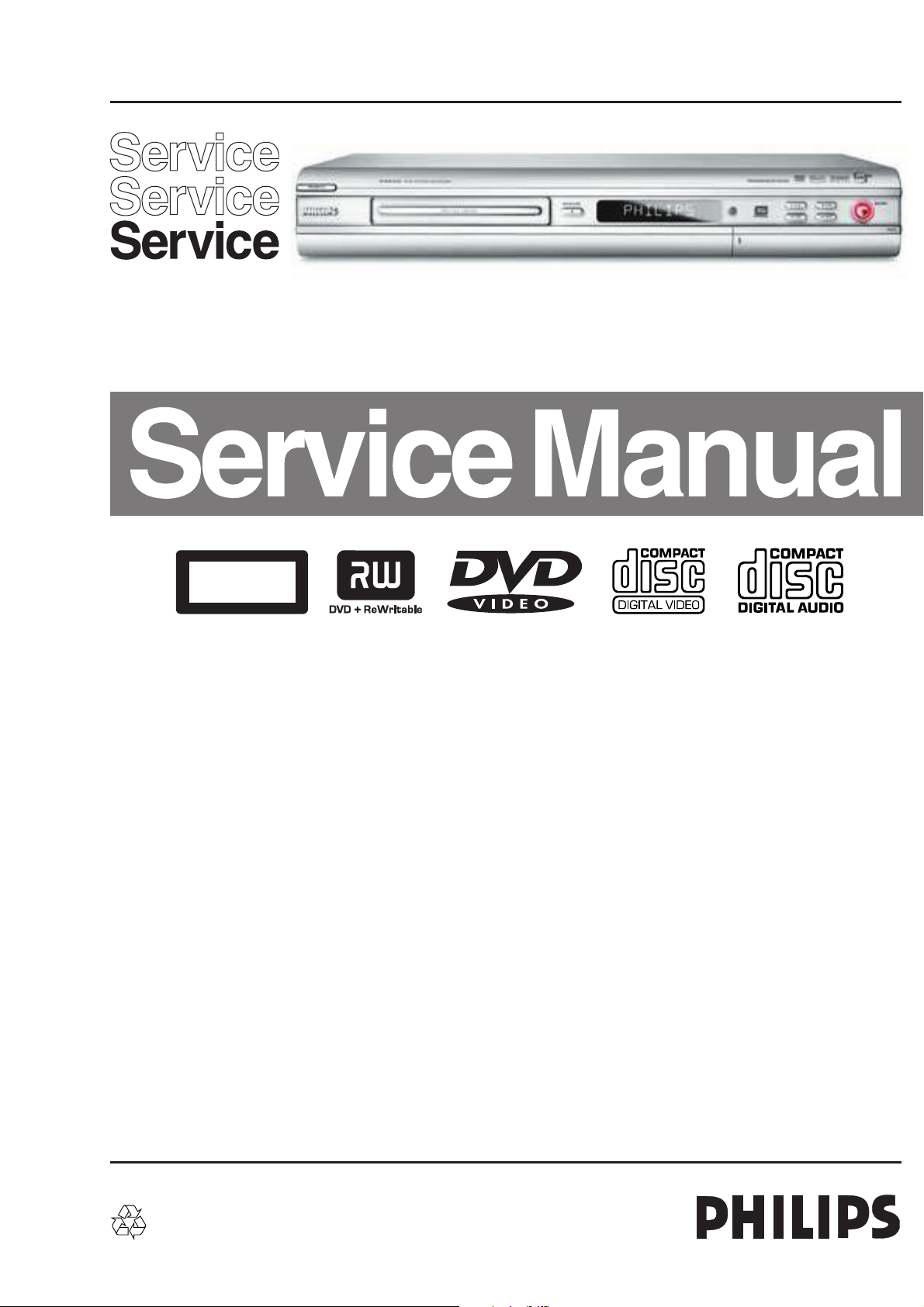
DVD-Video Recorder
DVDR3355/02/05/19/51 & DVDR3365/02/05/19/51
Back End Repair
DVDR3305/02/05/19/51
CLASS 1
LASER PRODUCT
Contents Page
1 Technical Specifi cations and Connection
Facilities 2
2 Safety Information, General Notes & Lead
Free Requirements 5
3 Directions for Use 7
4 Mechanical Instructions 9
5 Upgrade Software & Repair Chart 12
6 Block Diagrams,Waveforms, Wiring Diagram 19
Overall block diagram 19
Control block diagram 20
Wiring diagram 21
Waveforms of Analog Board 22
Waveforms of Digital Board 23
Test Point Overview for Analog Board 24
Test Point Overview for Digital Board 25
7 Circuit Diagram and PWB Layout 26
Analog: Frontend Video (FV) 26
Analog: Video In / Out (IOV) 27
Analog: Audio In / Out (IOA) 28
Analog: Power Supply (PS) 29
Analog: Multi Sound Processing (MSP) 30
Analog: Audio Converter (DAC_ADC) 31
Analog: Digital In / Out 1 (DIGIO 1) 32
Layout: Analog-Main Part (Top View) 33
Layout: Analog-Main Part (Bottom View) 34
Front: Front Panel 35
Contents Page
Front: Front Panel 36
Layout: Front Panel (Top View) 37
Front: Standby 38
Layout: Standby (Top View) 38
Digital: Back-end Processor 39
Digital: Memory 40
Digital: IEEE 1394 Physical Layer 41
Digital: Video Input Processor 42
Digital: Interfaces 43
Layout: Digital-Main Part (Top View) 44
Layout: Digital-Main Part (Bottom View) 45
8 Circuit- and IC Description 47
Front Board (Panel – Display + Key) 47
Analog Board 47
Digital Board 52
IC Description 55
Analog Board 55
Digital Board 60
9 Exploded View & Spare Parts List 71
Exploded View of the set 71
Spare Parts List 72
10 Revision List 73
©
Copyright 2005 Philips Consumer Electronics B.V. Eindhoven, The Netherlands.
All rights reserved. No part of this publication may be reproduced, stored in a
retrieval system or transmitted, in any form or by any means, electronic,
mechanical, photocopying, or otherwise without the prior permission of Philips.
Published by KC-TE 0530 AV Systems Printed in the Netherlands Subject to modifi cation EN 3139 785 30931
Version 1.1

EN 2
1.
3139 785 3093x
Technical Specifi cations and Connection Facilities
1. Technical Specifi cations and Connection Facilities
1.1 PCB Locations
Front boards
(Behind the
metal bracket)
Analog Board
Digital Board
1.2 General:
Mains voltage : 220V – 240V
Mains frequency : 50 Hz
Power consumption (typical) : 25 W
Standby Power Consumption : < 4 W
1.3 RF Tuner
Test equipment: Fluke 54200 TV Signal generator
Test streams: PAL BG Philips Standard test pattern
1.3.1 System
PAL B/G, PAL D/K, SECAM L/L’, PAL I
1.3.2 RF - Loop Through:
Frequency range : 45 MHz – 860 MHz
Gain: (ANT IN - ANT OUT) : -6dB to 0dB
1.3.3 Receiver:
PLL tuning with AFC for optimum reception
Frequency range : 45.25 MHz – 857 MHz
Sensitivity at 40dB S/N : 60dBV at 75
(video unweighted)
Basic Engine
1.3.4 Video Performance:
Channel 25 / 503,25 MHz,
Test pattern: PAL BG PHILIPS standard test pattern,
RF Level 74dBV
Measured on SCART 1
Frequency response : 0.1 – 4.00 MHz ± 3dB
Group delay (0.1 MHz - 4.4 MHz) : 0 nsec ± 150 nsec
1.3.5 Audio Performance:
Audio Performance Analogue - HiFi:
Frequency response at SCART 1
(L+R) output : 100 Hz – 12 kHz / 0 ±
3dB
S/N according to DIN 45405, 7, 1967
and PHILIPS standard test pattern
video signal : 50dB, unweighted
Harmonic distortion (1 kHz, ± 25
kHz deviation) : 1.5%
Audio Performance NICAM:
Frequency response at SCART 1
(L+R) output : 40 Hz – 15 kHz / 0 ±
3dB
S/N according to DIN 45405,7,1967
and PHILIPS standard test pattern
video signal : 60dB, unweighted
Harmonic distortion (1kHz) : 0.5%
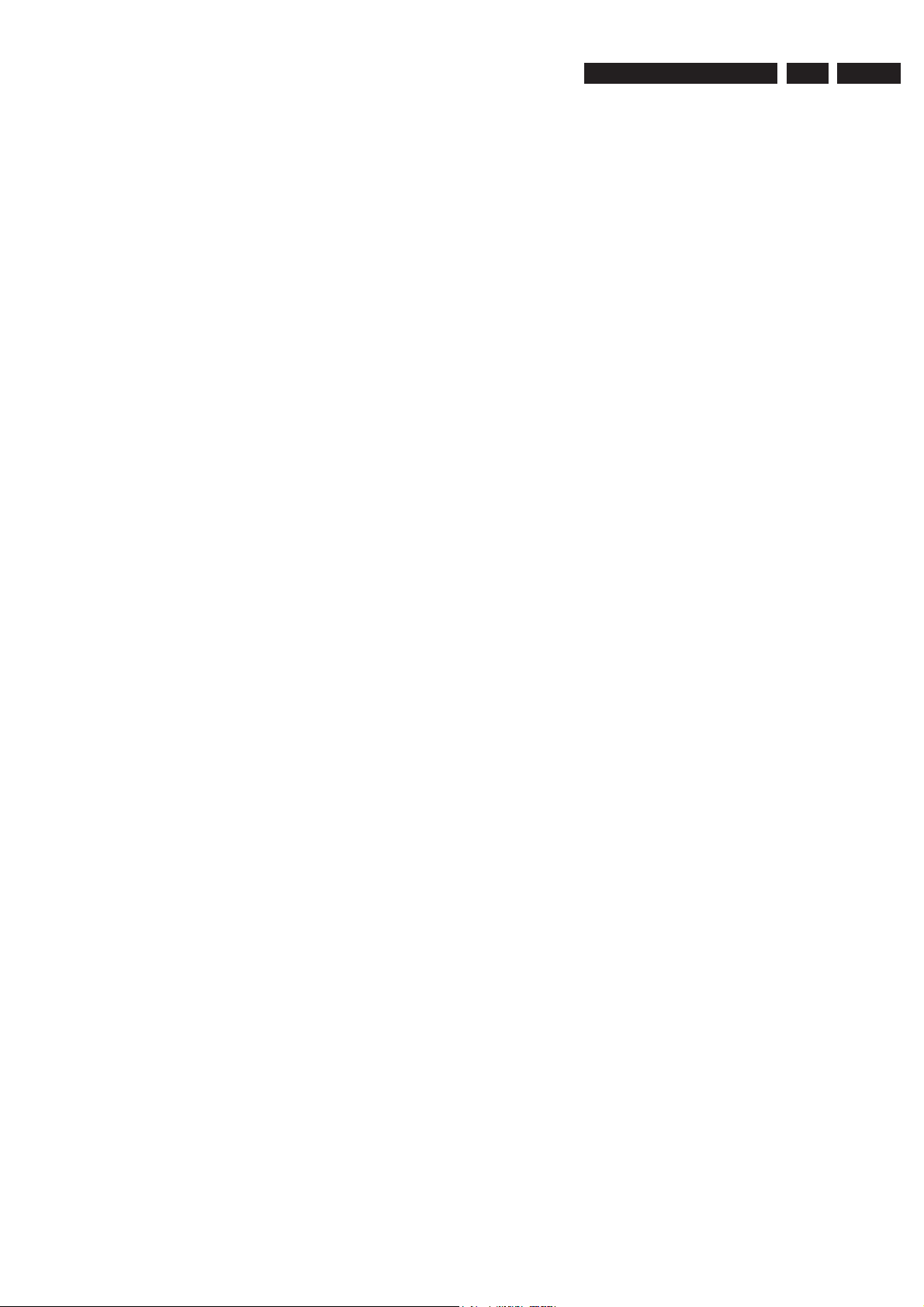
Technical Specifi cations and Connection Facilities
3139 785 3093x
1.
EN 3
1.3.6 Tuning
Automatic Search Tuning
Scanning time without antenna : typ. 3 min.
Stop level (vision carrier) : 37dBV
Maximum tuning error of a recalled
program : ± 62.5 kHz
Maximum tuning error during
operation : ± 100 kHz
Tuning Principle
Automatic B, G, I, DK and L/L’ detection
Manual selection in “STORE” mode
1.4 Analogue Inputs / Outputs
1.4.1 SCART 1 (Connected to TV)
Pin Signals:
1 - Audio R 1.8V RMS
2 - Audio R
3 - Audio L 1.8V RMS
4 - Audio GND
5 - Blue / GND
6 - Audio L
7 - Blue out
8 - Function switch < 2V = TV
> 4.5V / < 7V = asp. Ratio 16:9 DVD
> 9.5V / < 12V = asp. Ratio 4:3 DVD
9 - Green GND
10 - NC
11 - Green 0.7Vpp ± 0.1V into 75 (*)
12 - NC
13 - Red GND
14 - Fast switch GND
15 - Red out 0.7Vpp ± 0.1V into 75 (*)
16 - Fast switch
RGB / CVBS < 0.4V into 75 = CVBS
>1V / < 3V into 75 = RGB
17 - CVBS GND OUT
18 - CVBS GND IN
19 - CVBS out 1Vpp ± 0.1V into 75 (*)
20 - CVBS in
21 - Shield
1.4.2 SCART 2 (Connected to AUX)
Pin Signals:
1 - Audio R 1.8V RMS
2 - Audio R
3 - Audio L 1.8V RMS
4 - Audio GND
5 - Blue GND
6 - Audio L
7 - Blue in
8 - Function switch
9 - Green GND
10 - NC
11 - Green in
12 - NC
13 - Red GND
14 - Fast switch GND
15 - Red in
16 - Fast switch
RGB / CVBS
17 - CVBS GND OUT
18 - CVBS GND IN
19 - CVBS / RGB
out sync 1Vpp ± 0.1V into 75 (*)
20 - CVBS in
21 - Shield
1.4.3 Audio/Video Front Input Connectors
Audio - Cinch
Input voltage : 2.2Vrms
Input impedance : > 10k
Video - Cinch
Input voltage : 1Vpp ± 3dB
Input impedance : 75
Video - YC (Hosiden)
According to IEC 933-5
Superimposed DC-level on pin 4 (load > 100k)
< 2.4V is detected as 4:3 aspect ratio
> 3.5V is detected as 16:9 aspect ratio
Input voltage Y : 1Vpp ± 3dB
Input impedance Y : 75
Input voltage C : burst 300mVpp ± 3dB
Input impedance C : 75
1.4.4 Audio/Video Output rear Connectors
Audio - Cinch
Output voltage : 2Vrms max.
Output impedance : > 10k
Video - Cinch
Output voltage : 1Vpp ± 3dB
Output impedance : 75
Video - YC (Hosiden)
According to IEC 933-5
Superimposed DC-level on pin 4 (load > 100k)
< 2.4V is detected as 4:3 aspect ratio
> 3.5V is detected as 16:9 aspect ratio
Output voltage Y : 1Vpp ± 10/-15%
Output voltage C : 300mVpp ± 1/-4dB
1.5 Video Performance
All outputs loaded with 75
SNR measurements over full bandwidth without weighting.
1.5.1 SCART (RGB)
SNR : > -65dB on all output
Bandwidth : 4.8MHz ± 2dB
1.6 Audio Performance CD
1.6.1 Cinch Output Rear
Output voltage 2 channel mode : 2Vrms ± 2dB
Channel unbalance (1kHz) : < 1dB
Crosstalk 1kHz : > 95dB
Crosstalk 16Hz-20kHz : > 87dB
Frequency response 20Hz-20kHz : ± 0.2dB max
Signal to noise ratio : > 85dB
Dynamic range 1kHz : > 83dB
Distortion and noise 1kHz : > 83dB
Distortion and noise 16Hz-20kHz : > 75dB
Intermodulation distortion : > 70dB
Mute : > 95dB
Outband attenuation: : > 40dB above 30kHz
(*) for 100% white
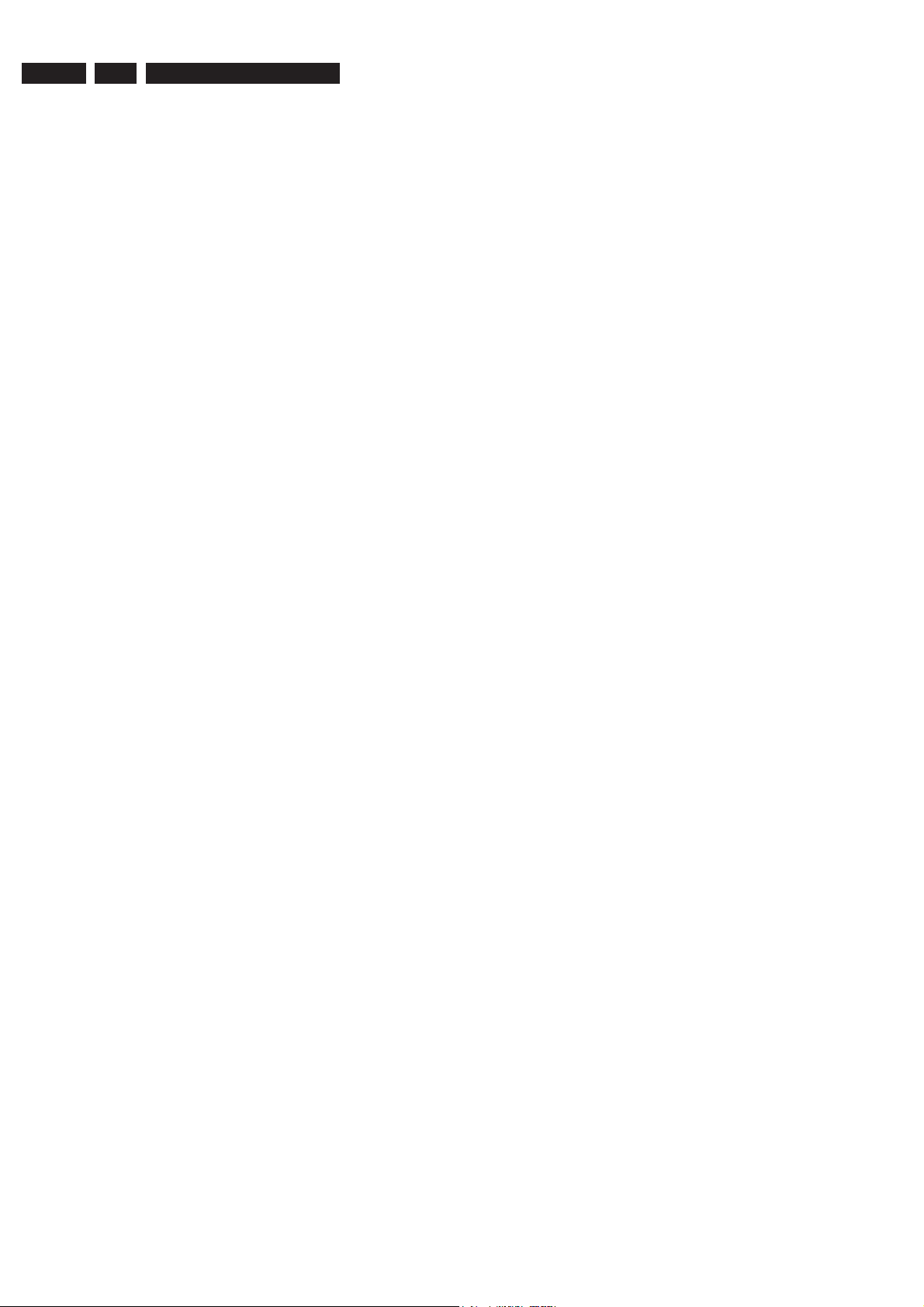
EN 4
1.6.2 Scart Audio
Output voltage 2 channel mode : 1.6Vrms ± 2dB
Channel unbalance (1kHz) : < 1dB
Crosstalk 1kHz : > 85dB
Crosstalk 16Hz-20kHz : > 70dB
Frequency response 20Hz-20kHz : ± 0.2dB max
Signal to noise ratio : > 80dB
Dynamic range 1kHz : > 75dB
Distortion and noise 1kHz : > 75dB
Distortion and noise 16Hz-20kHz : > 50dB
Intermodulation distortion : > 70dB
Mute : > 80dB
Outband attenuation: : > 40dB above 25kHz
1.
3139 785 3093x
Technical Specifi cations and Connection Facilities
1.7 Digital Output
1.7.1 Coaxial
CDDA / LPCM (incl MPEG1) : according IEC958,
MPEG2, AC3 audio : according IEC1937,
DTS : according IEC1937,
IEC60958-1,-3
IEC61937
IEC 61937
amendment 1
1.8 Digital Video Input (IEEE 1394)
1.8.1 Applicable Standards
Implementation according:
IEEE Std 1394-1995
IEC 61883 - Part 1
IEC 61883 - Part 2 SD-DVCR (02-01-1997)
Specifi cation of consumer use digital VCR’s using 6.3 mm
magnetic tape - dec. 1994
Annex A of 61883-1
1.9 Dimensions and Weight
Height of feet : 5.5mm
Apparatus tray closed : WxDxH:435x285x65mm
Apparatus tray open : WxDxH:435x422x65mm
Weight without packaging : app. 4.0kg ± 0.5kg
Weight with packaging : app. 6kg
1.10 Laser Output Power & Wavelength
1.10.1 DVD
Output power during reading : 0.8mW
Output power during writing : 20mW
Wavelength : 660nm
1.10.2 CD
Output power : 0.3mW
Wavelength : 780nm
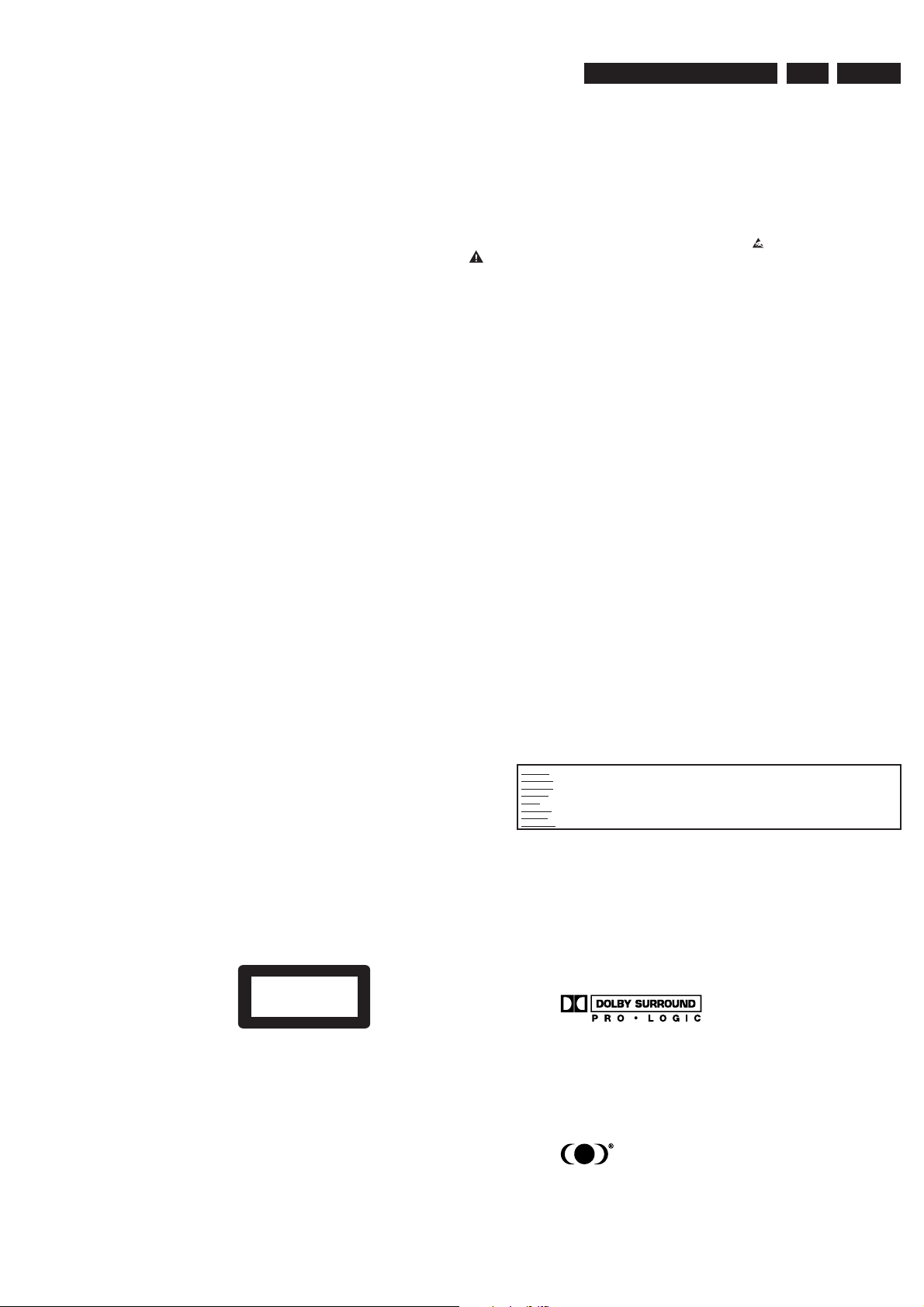
Safety Information, General Notes & Lead Free Requirements
3139 785 3093x
2.
2. Safety Information, General Notes & Lead Free Requirements
EN 5
2.1 Safety Instructions
2.1.1 General Safety
Safety regulations require that during a repair:
• Connect the unit to the mains via an isolation transformer.
• Replace safety components, indicated by the symbol ,
only by components identical to the original ones. Any
other component substitution (other than original type)
may increase risk of fi re or electrical shock hazard.
Safety regulations require that after a repair, you must return
the unit in its original condition. Pay, in particular, attention to
the following points:
• Route the wires/cables correctly, and fi x them with the
mounted cable clamps.
• Check the insulation of the mains lead for external
damage.
• Check the electrical DC resistance between the mains
plug and the secondary side:
1. Unplug the mains cord, and connect a wire between
the two pins of the mains plug.
2. Set the mains switch to the ‘on’ position (keep the
mains cord unplugged!).
3. Measure the resistance value between the mains
plug and the front panel, controls, and chassis
bottom.
4. Repair or correct unit when the resistance
measurement is less than 1 M.
5. Verify this, before you return the unit to the customer/
user (ref. UL-standard no. 1492).
6. Switch the unit ‘off’, and remove the wire between the
two pins of the mains plug.
2.1.2 Laser Safety
This unit employs a laser. Only qualifi ed service personnel
may remove the cover, or attempt to service this device (due
to possible eye injury).
2.2 Warnings
2.2.1 General
• All ICs and many other semiconductors are susceptible to
electrostatic discharges (ESD, ). Careless handling
during repair can reduce life drastically. Make sure that,
during repair, you are at the same potential as the mass
of the set by a wristband with resistance. Keep
components and tools at this same potential.
Available ESD protection equipment:
– Complete kit ESD3 (small tablemat, wristband,
connection box, extension cable and earth cable)
4822 310 10671.
– Wristband tester 4822 344 13999.
• Be careful during measurements in the live voltage
section. The primary side of the power supply, including
the heatsink, carries live mains voltage when you
connect the player to the mains (even when the
player is ‘off’!). It is possible to touch copper tracks and/
or components in this unshielded primary area, when
you service the player. Service personnel must take
precautions to prevent touching this area or components
in this area. A ‘lightning stroke’ and a stripe-marked
printing on the printed wiring board, indicate the primary
side of the power supply.
• Never replace modules, or components, while the unit is
‘on’.
2.2.2 Laser
• The use of optical instruments with this product, will
increase eye hazard.
• Only qualifi ed service personnel may remove the cover or
attempt to service this device, due to possible eye injury.
• Repair handling should take place as much as possible
with a disc loaded inside the player.
• Text below is placed inside the unit, on the laser cover
shield:
Laser Device Unit
Type : Semiconductor laser
GaAlAs
Wavelength : 650 nm (DVD)
: 780 nm (VCD/CD)
Output Power : 20 mW
(DVD+RW writing)
: 0.8 mW
(DVD reading)
: 0.3 mW
(VCD/CD reading)
Beam divergence : 60 degree
CLASS 1
LASER PRODUCT
Figure 2-1
Note: Use of controls or adjustments or performance of
procedure other than those specifi ed herein, may result in
hazardous radiation exposure. Avoid direct exposure to beam.
CAUTION VISIBLE AND INVISIBLE LASER RADIATION WHEN OPEN AVOID EXPOSURE TO BEAM
ADVARSEL SYNLIG OG USYNLIG LASERSTRÅLING VED ÅBNING UNDGÅ UDSÆTTELSE FOR STRÅLING
ADVARSEL SYNLIG OG USYNLIG LASERSTRÅLING NÅR DEKSEL ÅPNES UNNGÅ EKSPONERING FOR STRÅLEN
VARNING SYNLIG OCH OSYNLIG LASERSTRÅLNING NÄR DENNA DEL ÄR ÖPPNAD BETRAKTA EJ STRÅLEN
VARO ! AVATTAESSA OLET ALTTIINA NÄKYVÄLLE JA NÄKYMÄTTÖMÄLLE LASER SÄTEILYLLE. ÄLÄ KATSO SÄTEESEEN
VORSICHT SICHTBARE UND UNSICHTBARE LASERSTRAHLUNG WENN ABDECKUNG GEÖFFNET NICHT DEM STRAHL AUSSETSEN
DANGER VISIBLE AND INVISIBLE LASER RADIATION WHEN OPEN AVOID DIRECT EXPOSURE TO BEAM
ATTENTION RAYONNEMENT LASER VISIBLE ET INVISIBLE EN CAS D’OUVERTURE EXPOSITION DANGEREUSE AU FAISCEAU
Figure 2-2
2.2.3 Notes
Dolby
Manufactured under licence from Dolby Laboratories. “Dolby”,
“Pro Logic” and the double-D symbol are trademarks of Dolby
Laboratories. Confi dential Unpublished Works.
©1992-1997 Dolby Laboratories, Inc. All rights reserved.
Figure 2-3
Trusurround
TRUSURROUND, SRS and symbol (fi g 2-4) are trademarks
of SRS Labs, Inc. TRUSURROUND technology is
manufactured under licence frm SRS labs, Inc.
Figure 2-4
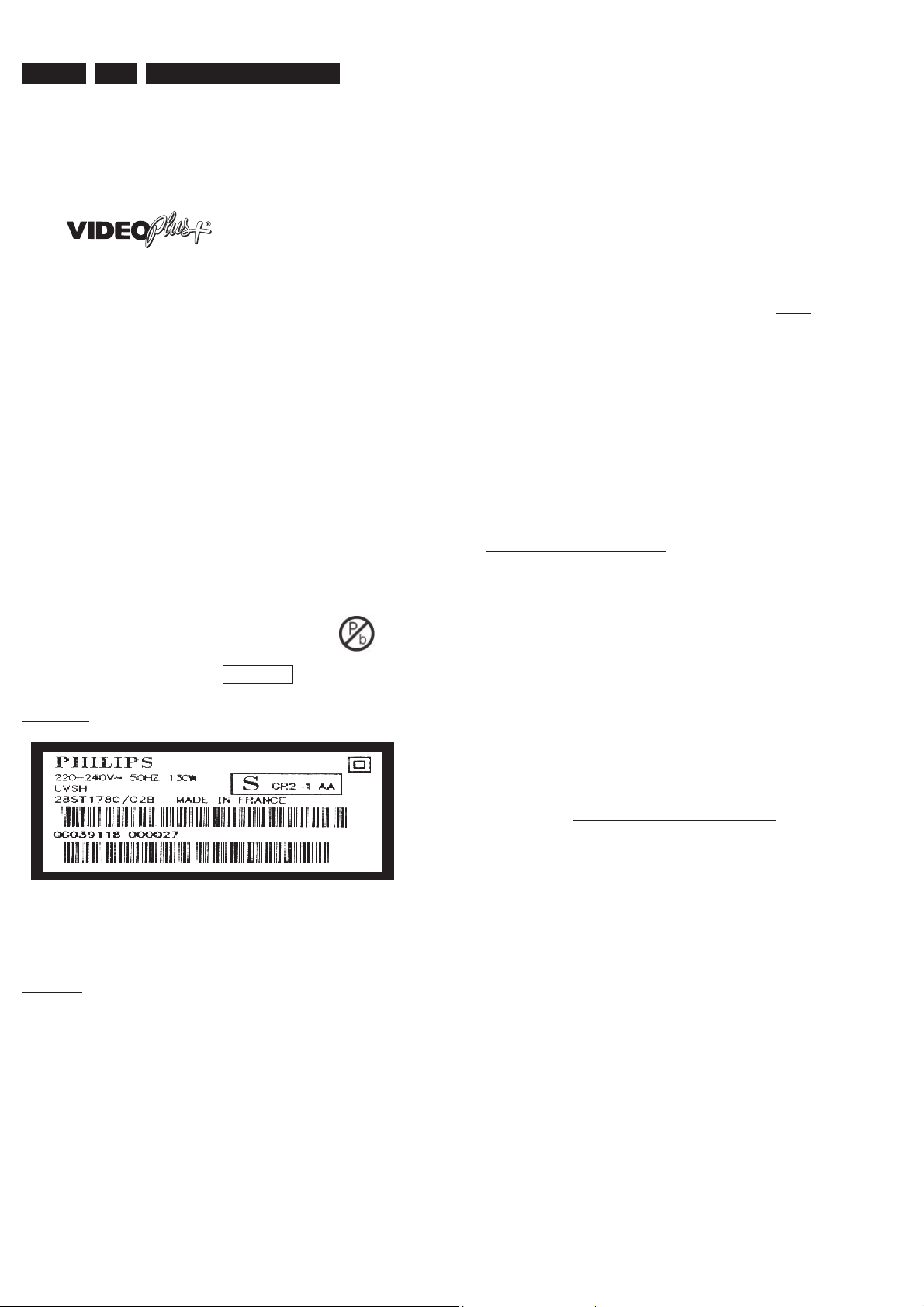
EN 6
2.
3139 785 3093x
Safety Information, General Notes & Lead Free Requirements
Video Plus
“Video Plus+” and “PlusCode” are registered trademarks of
the Gemstar Development Corporation. The “Video Plus+”
system is manufactured under licence from the Gemstar
Development Corporation.
Figure 2-5
Macrovision
This product incorporates copyright protection technology that
is protected by method claims of certain U.S. patents and
other intellectual property rights owned by Macrovision
Corporation and other rights owners.
Use of this copyright protection technology must be
authorized by Macrovision Corporation, and is intended for
home and other limited viewing uses only unless otherwise
authorized by Macrovision Corporation. Reverse engineering
or disassembly is prohibited.
2.3 Lead Free Requirement
Information about Lead-free produced sets
Philips CE is starting production of lead-free sets from
1.1.2005 onwards.
INDENTIFICATION:
Regardless of special logo (not always indicated)
One must treat all sets from 1 Jan 2005 onwards, according
next rules.
Example S/N:
Due to lead-free technology some rules have to be respected by the
workshop during a repair:
• Use only lead-free solder alloy Philips SAC305 with order
code 0622 149 00106. If lead-free solder-pate is required,
please contact the manufacturer of your solder-equipment.
In general use of solder-paste within workshops should be
avoided because paste is not easy to store and to handle.
• Use only adequate solder tools applicable for lead-free
solder alloy. The solder tool must be able
o To reach at least a solder-temperature of 400°C,
o To stabilize the adjusted temperature at the solder-tip
o To exchange solder-tips for different applications.
• Adjust your solder tool so that a temperature around 360°C
– 380°C is reached and stabilized at the solder joint.
Heating-time of the solder-joint should not exceed ~ 4 sec.
Avoid temperatures above 400°C otherwise wear-out of tips
will rise drastically and fl ux-fl uid will be destroyed. To avoid
wear-out of tips switch off un-used equipment, or reduce
heat.
• Mix of lead-free solder alloy / parts with leaded solder alloy
/ parts is possible but PHILIPS recommends strongly to
avoid mixed solder alloy types (leaded and lead-free).
If one cannot avoid or does not know whether product is
lead-free, clean carefully the solder-joint from old solder
alloy and re-solder with new solder alloy (SAC305).
• Use only original spare-parts listed in the Service-Manuals.
Not listed standard-material (commodities) has to be
purchased at external companies.
• Special information for BGA-ICs:
- always use the 12nc-recognizable soldering temperature
profi le of the specifi c BGA (for de-soldering always use the
lead-free temperature profi le, in case of doubt)
- lead free BGA-ICs will be delivered in so-called ‘dry-
packaging’ (sealed pack including a silica gel pack) to
protect the IC against moisture. After opening, dependent
of MSL-level seen on indicator-label in the bag, the
BGA-IC possibly still has to be baked dry. (MSL=Moisture
Sensitivity Level). This will be communicated via AYS-
website.
Do not re-use BGAs at all.
• For sets produced before 1.1.2005 (except products of
2004), containing leaded solder-alloy and components,
all needed spare-parts will be available till the end of the
service-period. For repair of such sets nothing changes.
Bottom line of typeplate gives a 14-digit S/N. Digit 5&6 is the year, digit 7&8 is
the week number, so in this case 1991 wk 18
So from 0501 onwards = from 1 Jan 2005 onwards
Important note: In fact also products of year 2004 must be treated in this way as long as you
avoid mixing solder-alloys (leaded/ lead-free). So best to always use SAC305 and the higher
temperatures belong to this.
• On our website www.atyourservice.ce.Philips.com you
BGA-de-/soldering (+ baking instructions)
Heating-profi les of BGAs and other ICs used in Philips-sets
You will fi nd this and more technical information within the
For additional questions please contact your local repair-helpdesk.
fi nd more information to:
“magazine”, chapter “workshop news”.
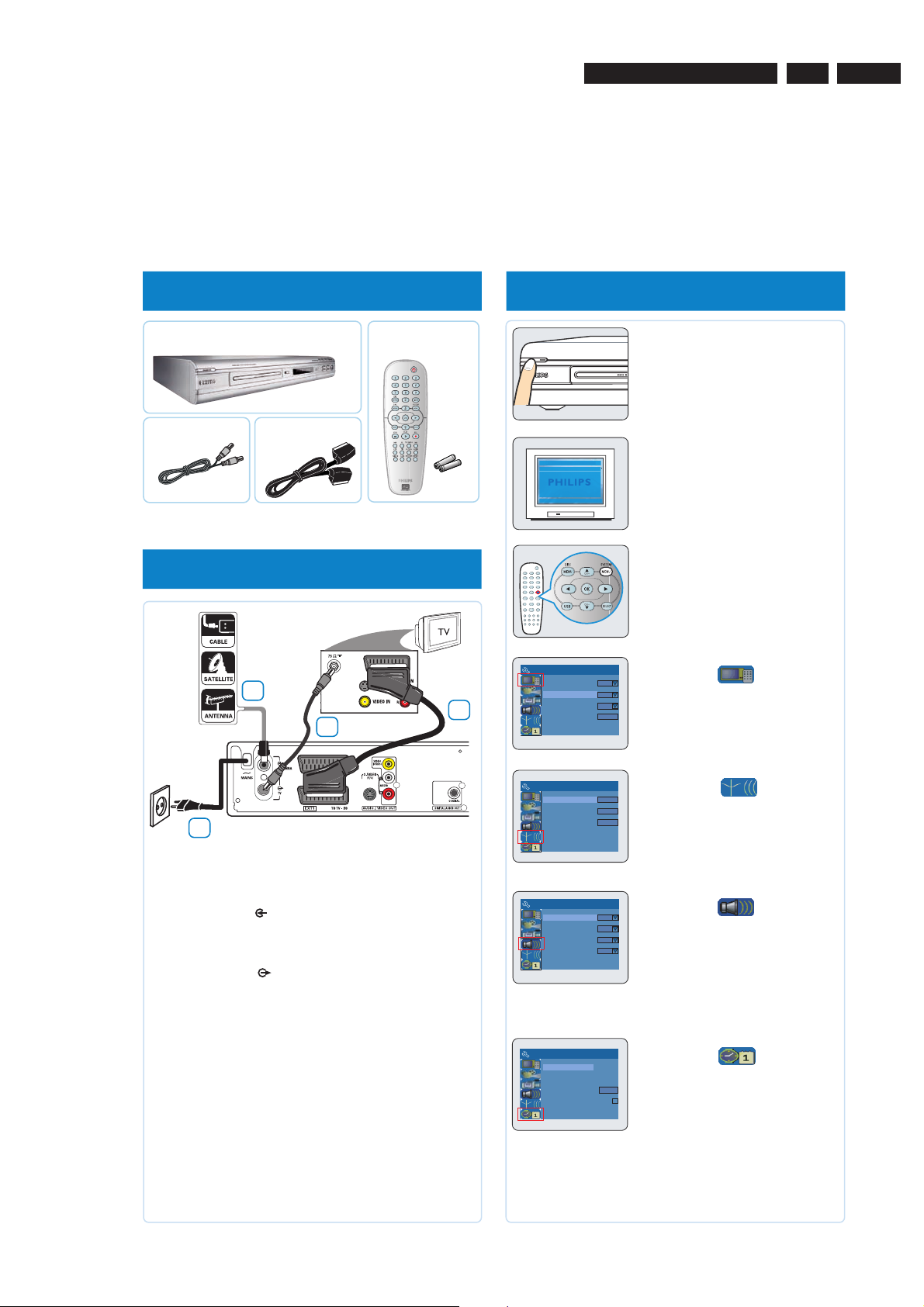
Directions For Use
3139 785 3093x
3.
3. Directions For Use
The following except of the Quick Use Guide serves as an introduction to the set.
The Complete Direction for the Use can be downloaded in different languages from the internet site of Philips Customer care Center:
www.p4c.philips.com
EN 7
QUICK START GUIDE
1 what’s in the box
A
Main Unit
RF coaxial
C
cable
Scart cable
D
Remote
B
Control
includes 2x AA batteries
2 connect DVD recorder
2a
2c
2b
12nc: 3139 246 15861
3 Start initial setup
3a Press STANDBY-ON 2 on
the DVD recorder to turn it on.
Note: For successful installation,
your cable/satellite box must be
turned on.
3b Turn on the TV to the correct
programme channel for the
input socket (‘EXT’, ‘0’, ‘AV’).
➜ The blue PHILIPS DVD
background screen will appear on
the TV.
3c Press SYSTEM MENU on the
remote control.
➜ Use 34 keys to go through the
menu. Select an item by pressing 2,
and confirm a setting by pressing
OK.
System Menu - General
Screen Saver
Country
Video Output Format
Restore Factory Settingd
3d Highlight and press 2.
Germany
On
PAL
OK
Select the country of your
residence..
Select { Country } and press OK
on the remote control.
DVDR3365
2d
DVD recorder back panel
2a Connect existing antenna cable/satellite signal (or from
the Cable/Satellite Box [RF OUT or TO TV]) to the
ANTENNA
input socket at the back of the DVD
recorder.
2b Use the supplied RF coaxial cable to connect the DVD
recorder’s TV output socket to your TV’s antenna
input socket.
2c Use the supplied Scart cable to connect the DVD
recorder’s EXT 1 TO TV-I/O socket to the matching
SCART input socket at the back of your TV.
2d Connect the power cable from the DVD recorder’s
~ MAINS to the AC power outlet.
Helpful Hint:
For additional connection diagrams, see User
Manual pages 12~19.
System Menu - Channel Setup
Channel Search
Modify Channel Information
Sort Channel
System Menu - Language
On Screen Display Language
Default Disc Menu Language
Default Subtitle Language
Default Audio Language
System Menu - Clock
Date (dd/mm/yy)
Time (hh:mm:ss}
Show DivX® Registration Code
3e Highlight and press 2.
Search
Edit
Sort
English
English
English
English
31/01/05
10 : 33 : 57
OK
Setup and install TV channels.
Select { Channel Search } and
press OK on the remote control
to start automatic TV channel
search.
3f Highlight and press 2.
Select the language.
– select TV On-Screen Display
language.
– select default Disc Menu language.
– select default subtitle language.
– select default audio language.
3g Highlight and press 2.
Set the Date and Time.
Use the numeric keypad 0-9 to
input the date/time, then press OK
to confirm.
3h Press SYSTEM MENU to exit.
The DVD recorder is ready for use!
See next page for basic recording and playback.
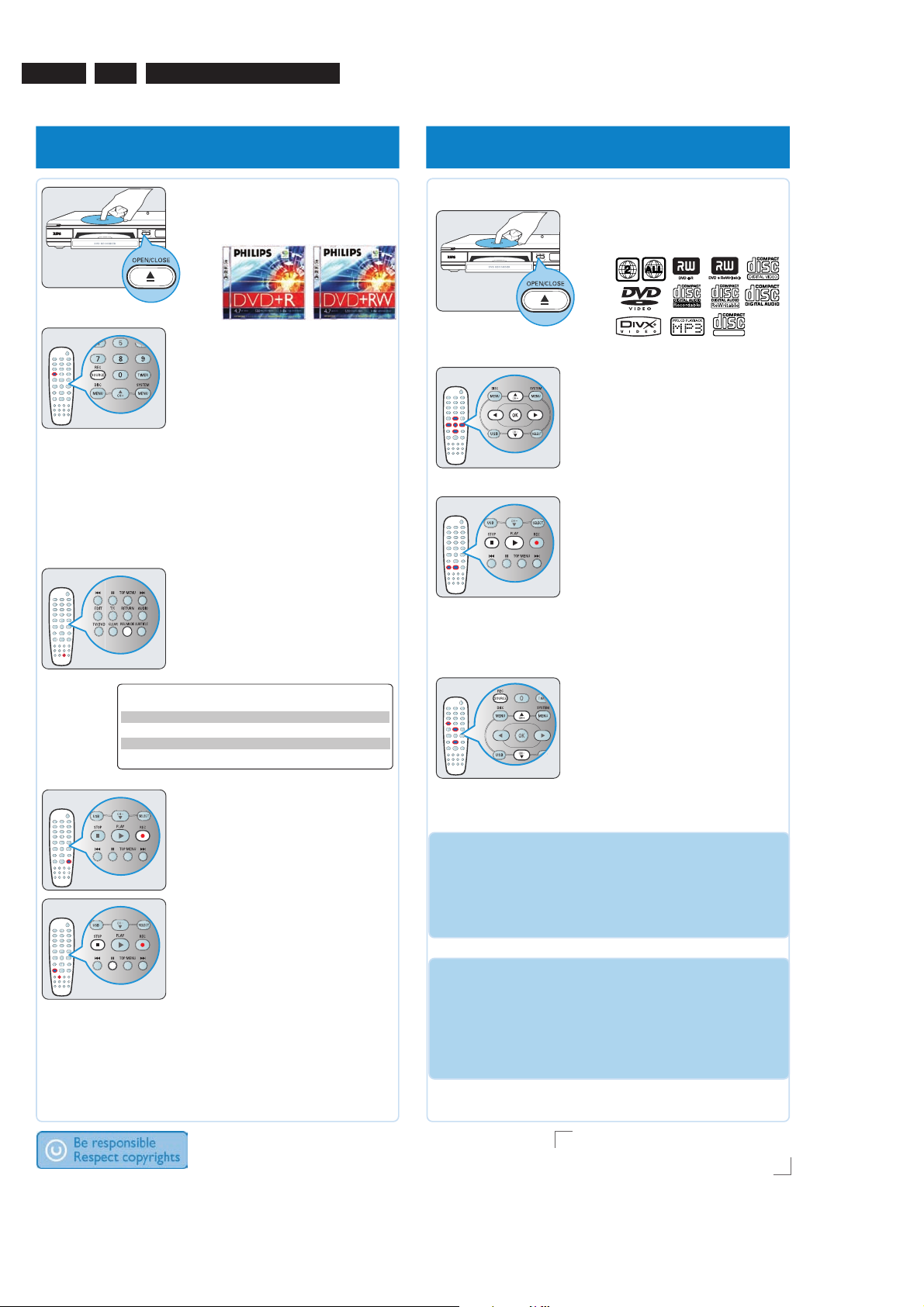
EN 8
3.
3139 785 3093x
Directions For Use
4 start manual recording
4a Insert a recordable
DVD+R/+RW with the label
facing up.
4b To record TV programme, press
REC SOURCE to select
{ Tuner }.
To record from an external
device connected to this DVD
Recorder, press REC SOURCE
repeatedly to select the
corresponding external input
channel : { Front CVBS }
{ Front S-Video }, { DV },
{ EXT 2 }.
4c Press REC MODE to select a
desired recording mode.
It defines the picture quality and
the maximum recording time
for a disc.
5 start playback
To playback a disc
5a Insert a disc with the label side
facing up.
SUPER VIDEO
5b Playback may start automatically.
If not, press PLAY 2.
➜ If a disc menu appears,
use 1234 keys to navigate
within the menu, highlight a title and
press OK to start playback.
5c To stop playback, press
STOP9.
To watch the TV
programmes
Maximum Recording
Time per Disc
1 hour
2 hours
4 hours
6 hours
4d Press REC 0 to start recording.
4e To pause the recording, press ;.
Picture Quality
High quality
DVD quality-Standard Play
VHS quality-Extended Play
VHS quality-Super Long Play
To resume recording,
press REC 0.
To stop the recording, press
STOP 9.
➜ Wait until the message
disappears from the display panel
before you remove the disc.
Record
Mode
1 Hour Mode
2 Hour Mode
4 Hour Mode
6 Hour Mode
5d Press REC SOURCE to select
{ Tuner }, then use 34 keys to
select the programme number.
GET PICTURE
• Check the AV mode on TV. It may be called FRONT, A/V IN, or
VIDEO. Choose the different modes using TV remote control.
• Or, use the TV remote control to select Channel 1 on TV, then
press Channel down button until you get the picture.
• See your TV manual for more details.
GET SOUND
•
Use the supplied scart cable to connect the DVD recorder to
your TV, the picture and sound will output through the TV.
• Or, connect the AUDIO L/R (red/white) sockets at the back of the
DVD recorder to the corresponding AUDIO input sockets on a
TV, stereo system or receiver. Turn on the connected system and
select the appropriate channel.
NEED HELP? Read the accompanying User Manual or visit our website www.philips.com/support

Mechanical Instructions
4. Mechanical Instructions
3139 785 3093x
4.
EN 9
4.1 Dismantling and Assembly of the Set
For item numbers please see the exploded view in Chapter 9.
4.1.1 Dismantling of the DVD Loader Tray Cover
1) Inserting a minus screw driver and push the lever in the
direction as shown in Figure 4-1 to unlock the tray before
sliding it out.
Figure 4-1
2) Remove the Tray Cover as shown in Figure 4-2.
4.1.2 Dismantling of the Front Panel Assembly
1) Remove the 3 screws 188 and release the 2 snap hooks
on the side before removing the front assembly.
1
Figure 4-3
2) Remove the 5 screws 186 to remove the front plate 184
as shown in Figure 4-4.
Figure 4-2
2
2
Figure 4-4

EN 10
4.
3139 785 3093x
Mechanical Instructions
4.1.3 Dismantling of the Basic Engine
1) Remove the Cover Tray (See 4.1.1).
2) Remove the 4 screws 260 to free the Basic Engine.
3
3
Figure 4-5
3) Place the Basic Engine in the service position by fl ipping
the basic engine to the vertical position
4.1.4 Dismantling of the Digital Board
1) Remove the 4 screws 272 to loose the Digital Board as
shown in Figure 4-7.
4
4
Figure 4-7
2) Service Position can be achieved by fl ipping the Digital
board to the Vertical Position as shown in Figure 4-8.
Figure 4-6
Figure 4-8
Note: The cable (just to transfer the service connection to the
analog board) from socket 1101 can be removed and use for
hyperterminal connection.

4.1.5 Dismantling of the Analog Board
1) Remove 5 screws 244 and 4 screws 252 and screw 230.
2) Remove 4 screws 270 and 3 screws 268.
3) Service Position can be achieved by fl ipping the analog
board to the Vertical Position as shown in Figure 4-9.
Mechanical Instructions
3139 785 3093x
4.
EN 11
Figure 4-9
Note: Please cover the Live Area during trouble-shooting.
(Figure 4-10)
Figure 4-10
Figure Live Area
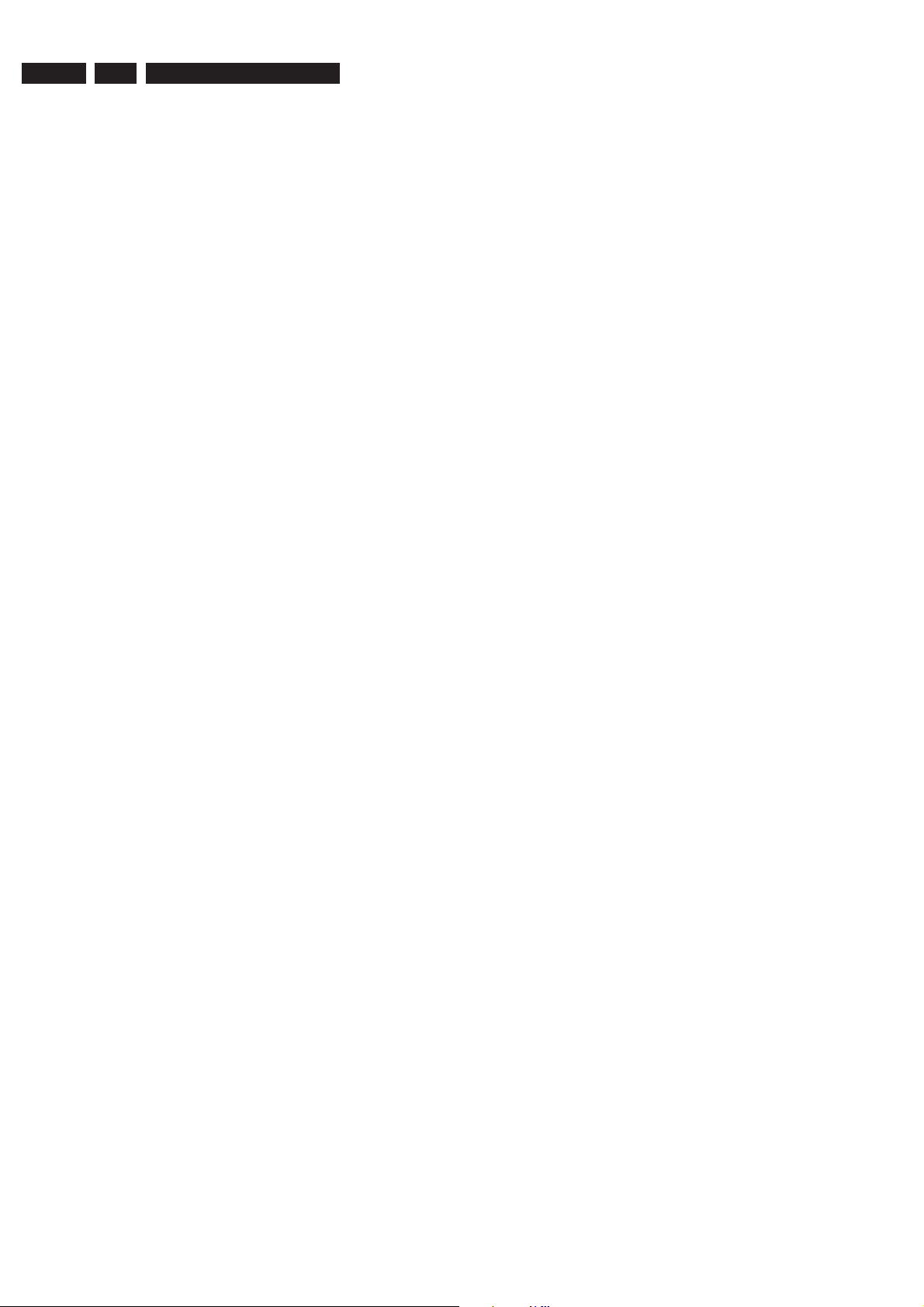
EN 12
5.
3139 785 3093x
Upgrade Software & Repair Chart
5. Upgrade Software & Repair Chart
5.1 Upgrade Software
A. Preparation to upgrade fi rmware:
1. Unzip the zip-archive fi le
2. Start the CD Burning software and create a new CD
project (data disc) with the following settings:
File system : Joliet
Format : MODE 1: CDROM
Recording mode : SINGLE SESSION (TRACK AT-ONCE), FINALIZED CD
Note: Long fi le name is necessary for the preparation of
the upgrade disc
3. Place the content of the zip-archive into the root directory
of the new CD project.
4. Burn the data onto a blank CDR or CD-RW
B. Procedure to apply the fi rmware upgrade:
1. Power up the set and open tray.
2. Insert the prepared Upgrade CDROM and close the tray.
3. The TV connected to the set will display:
Software Upgrade Disc detected
Select OK to start or CANCEL to exit
4. Select OK or CANCEL with the <Right> or <Left> button
and press <OK> button to confi rm.
5. The TV connected to the set will display:
Upgrading Software, Please wait
Do not switch off the power
C. How to Restore Factory setting (Default
setting)
1. Power up the set and with no disc in the tray
2. Press <System Menu> <Right> and 4x <Down> buttons
on the Remote control to reach the Restore Factory
setting option.
3. Press <OK> button and the TV connected to the set will
display:
System will reset to the Factory settings.
Select OK to confi rm or CANCEL to exit.
4. Select OK or CANCEL with the <Right> or <Left> button
and press <OK> button to confi rm.
Note: All customers’ settings will be lost.
D. How to read out the fi rmware version to
confi rm set has been upgraded.
1. Power up the set and with no disc in the tray
2. Press <0009> and <OK> buttons on the Remote control
3. The TV connected to the set will display:
DVDR3365_75_BT3_2, Drive: 43.02.11 Build:
FAE6206 Apr 21 2005, 18:49:43
where DVDR3365_75 = Type/version
BT3_2 = Application (Backend) fi rmware
version
43.02.11 = Drive (Basic Engine) fi rmware
version
6. When the upgrading process is successful the tray will
open and the TV connected to the set will display:
System is successfully upgraded.
Remove disc from tray & reset system
7. Remove the Upgrade Disc and press <OK> button on
Remote control to confi rm
8. The TV screen goes blank and the Philips Logo screen
appear again after the tray door has closed.
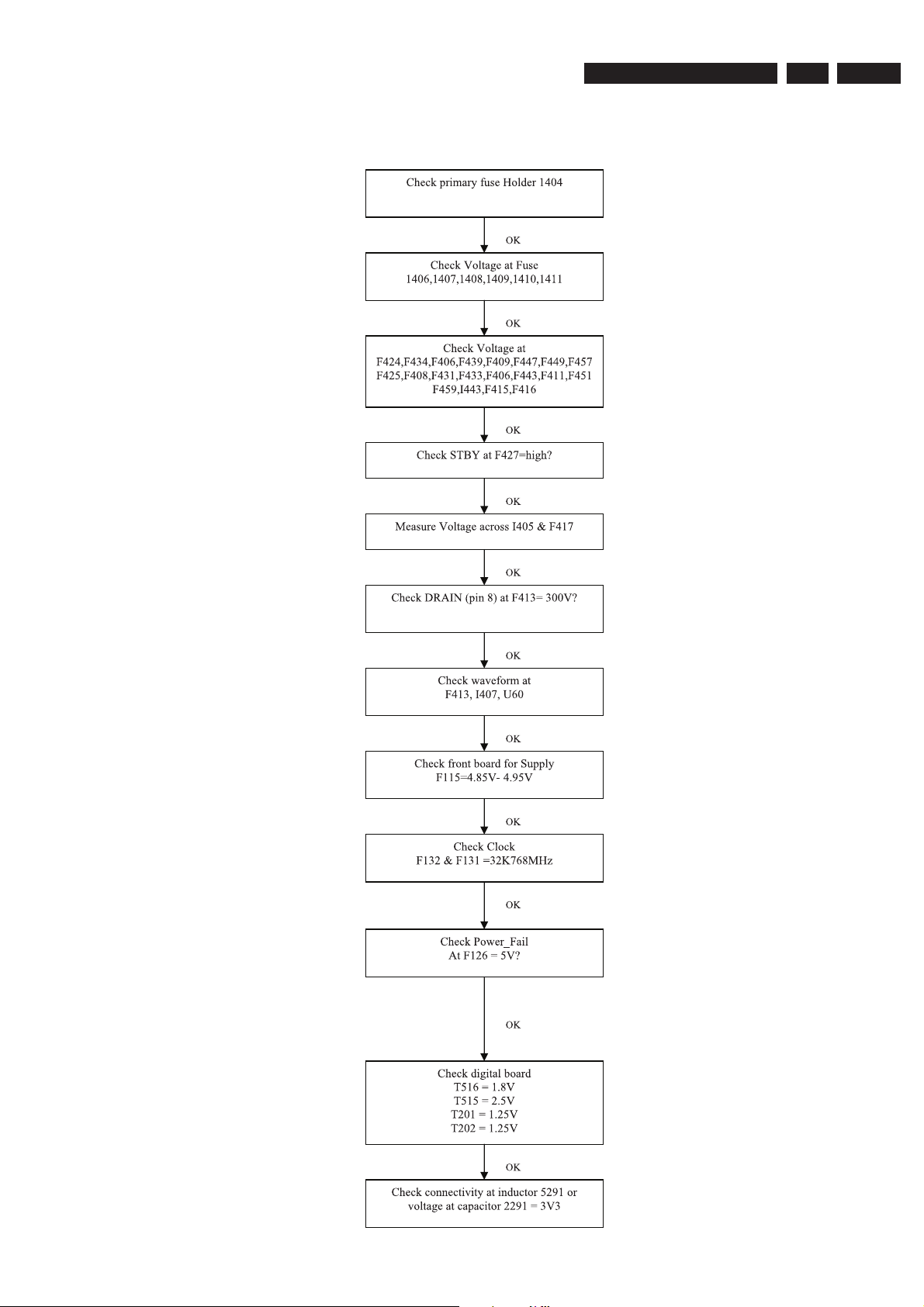
5.2 Repair Chart
5.2.1 Completely Dead Set
Upgrade Software & Repair Chart
3139 785 3093x
5.
EN 13
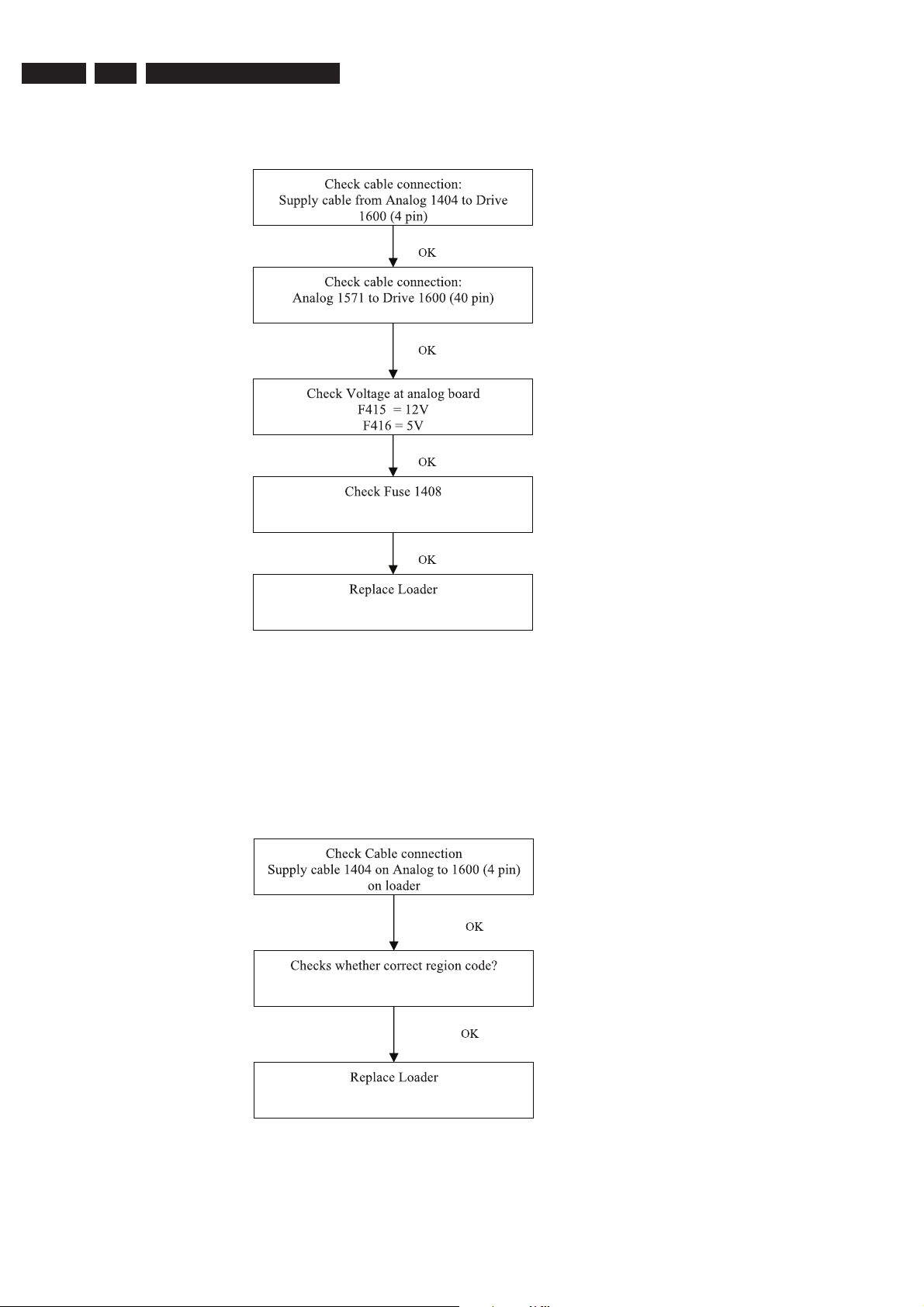
EN 14
5.2.2 Cannot Read Disk
5.
3139 785 3093x
Upgrade Software & Repair Chart
5.2.3 Disk Unknown
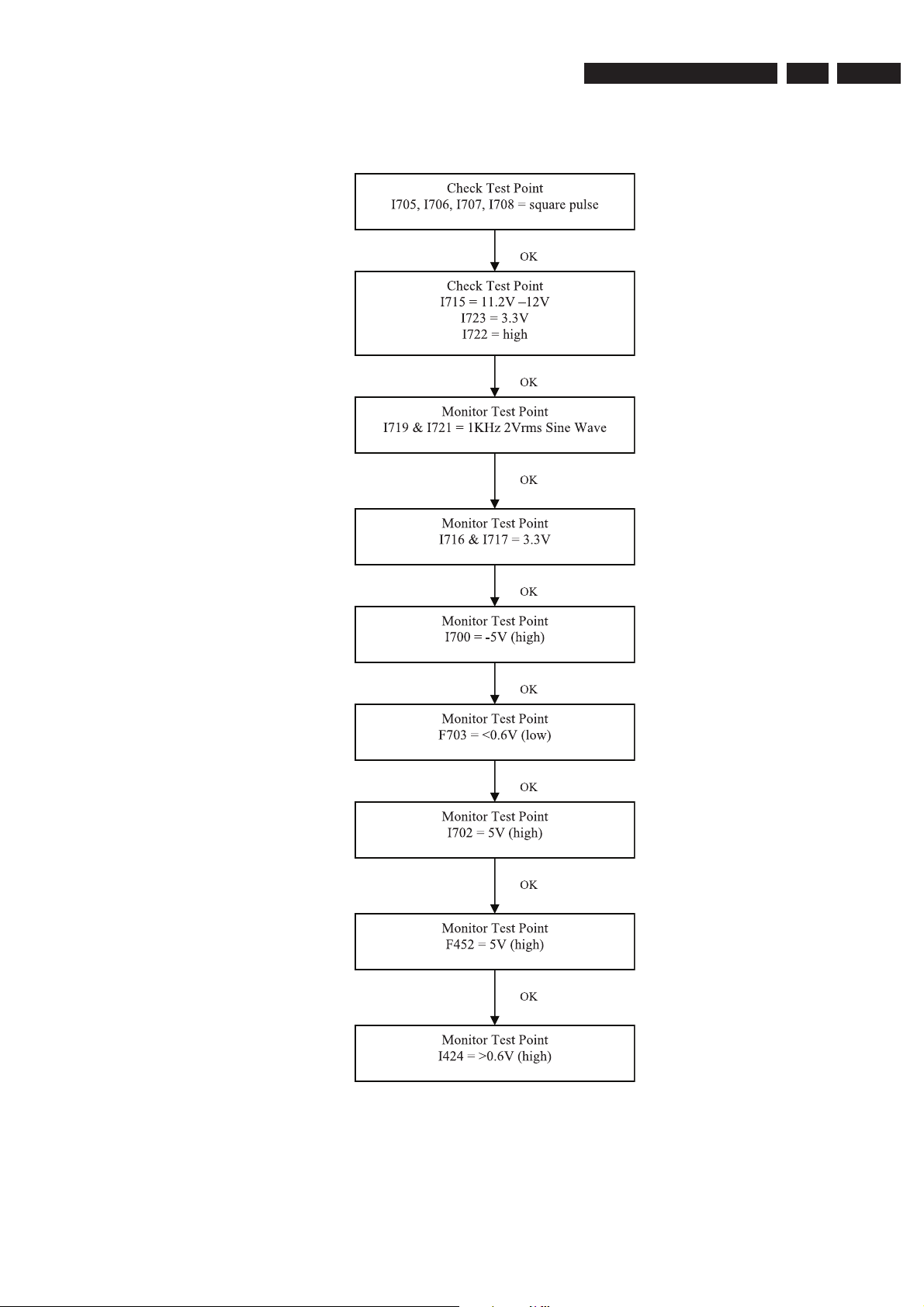
Upgrade Software & Repair Chart
5.2.4 Audio No Sound (Playback)
3139 785 3093x
5.
EN 15
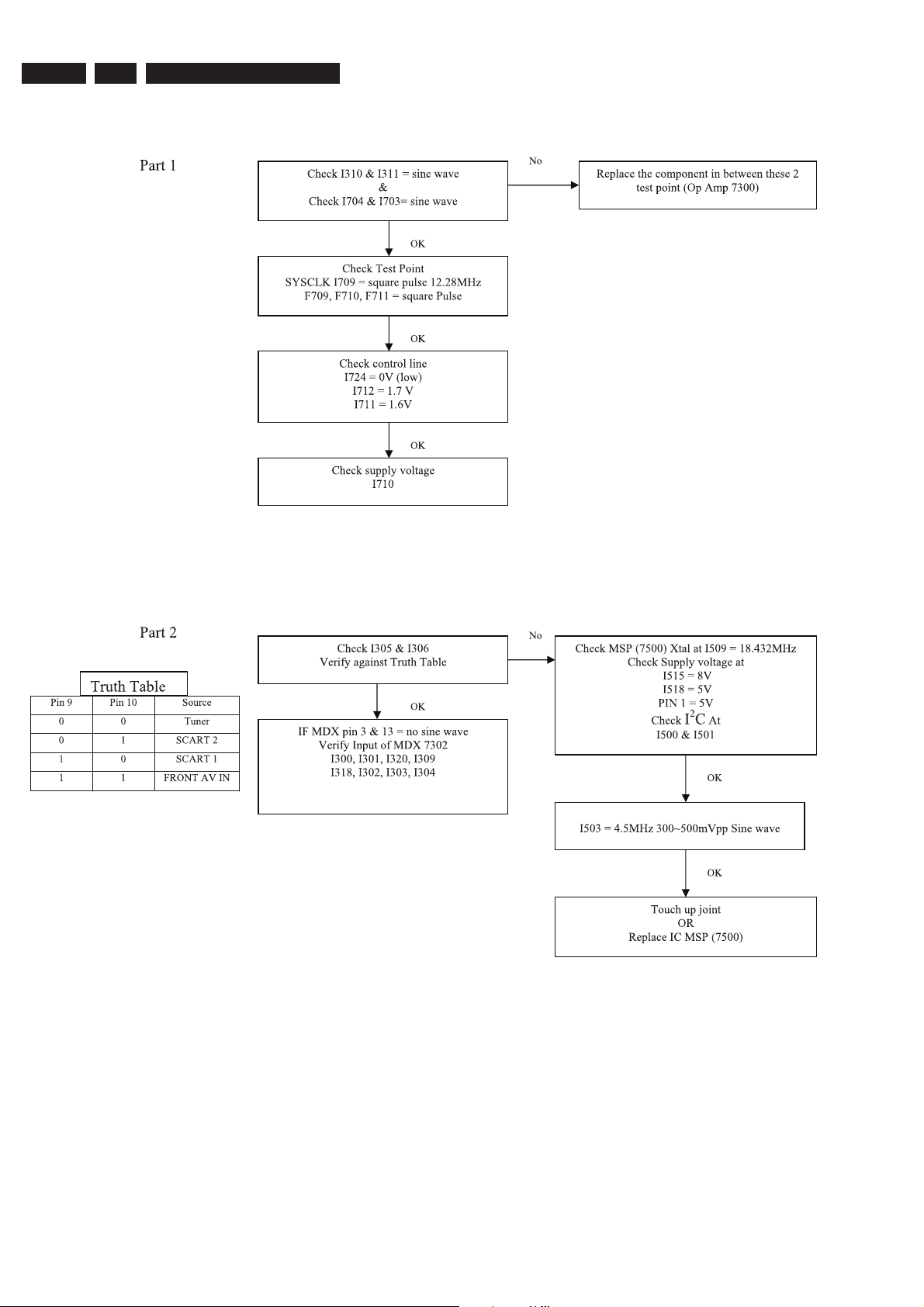
EN 16
5.2.5 Audio No Sound (TV & External Source)
5.
3139 785 3093x
Upgrade Software & Repair Chart
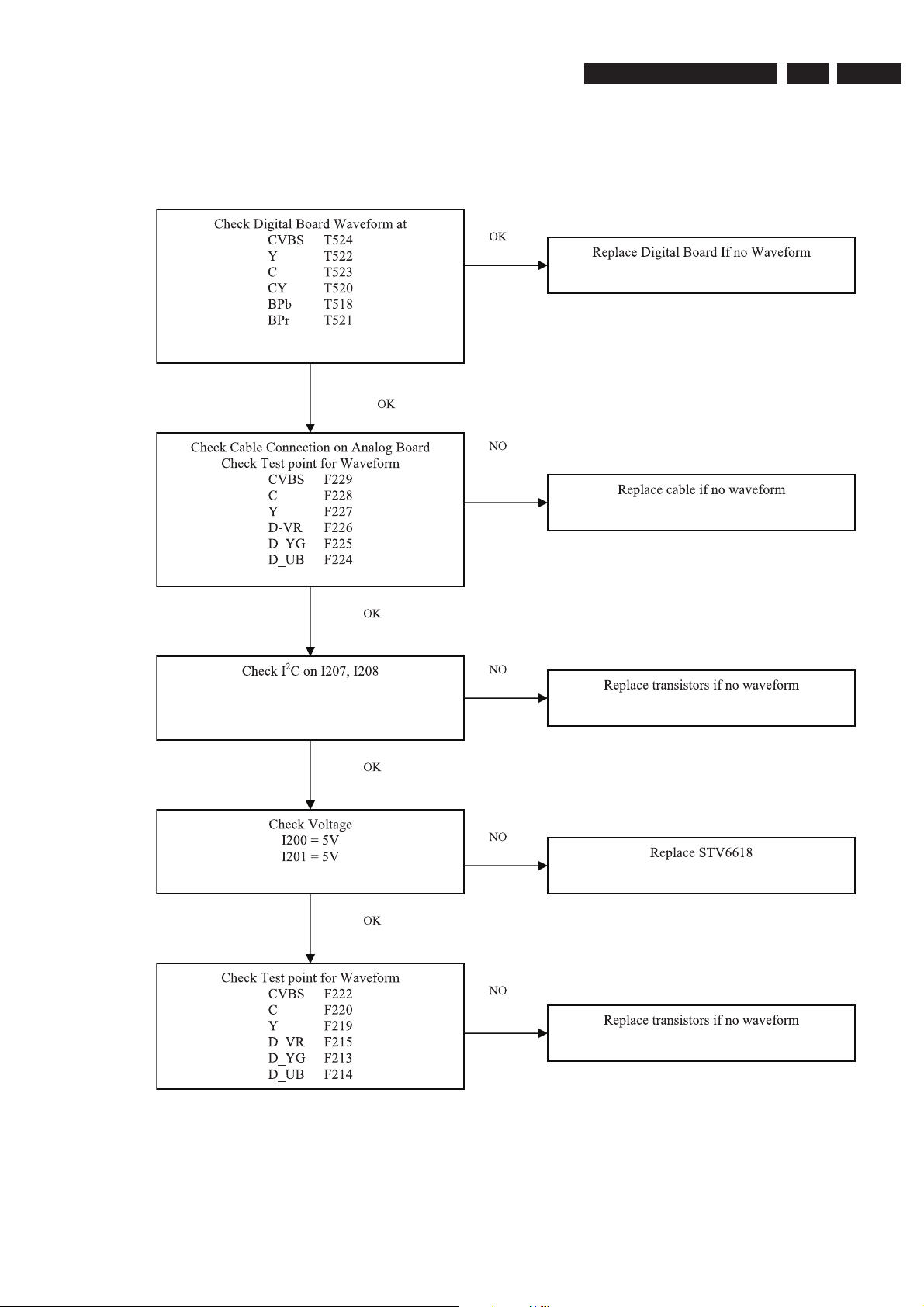
Upgrade Software & Repair Chart
5.2.6 No Video Out Upon Power ON (Assume set is not dead)
3139 785 3093x
5.
EN 17
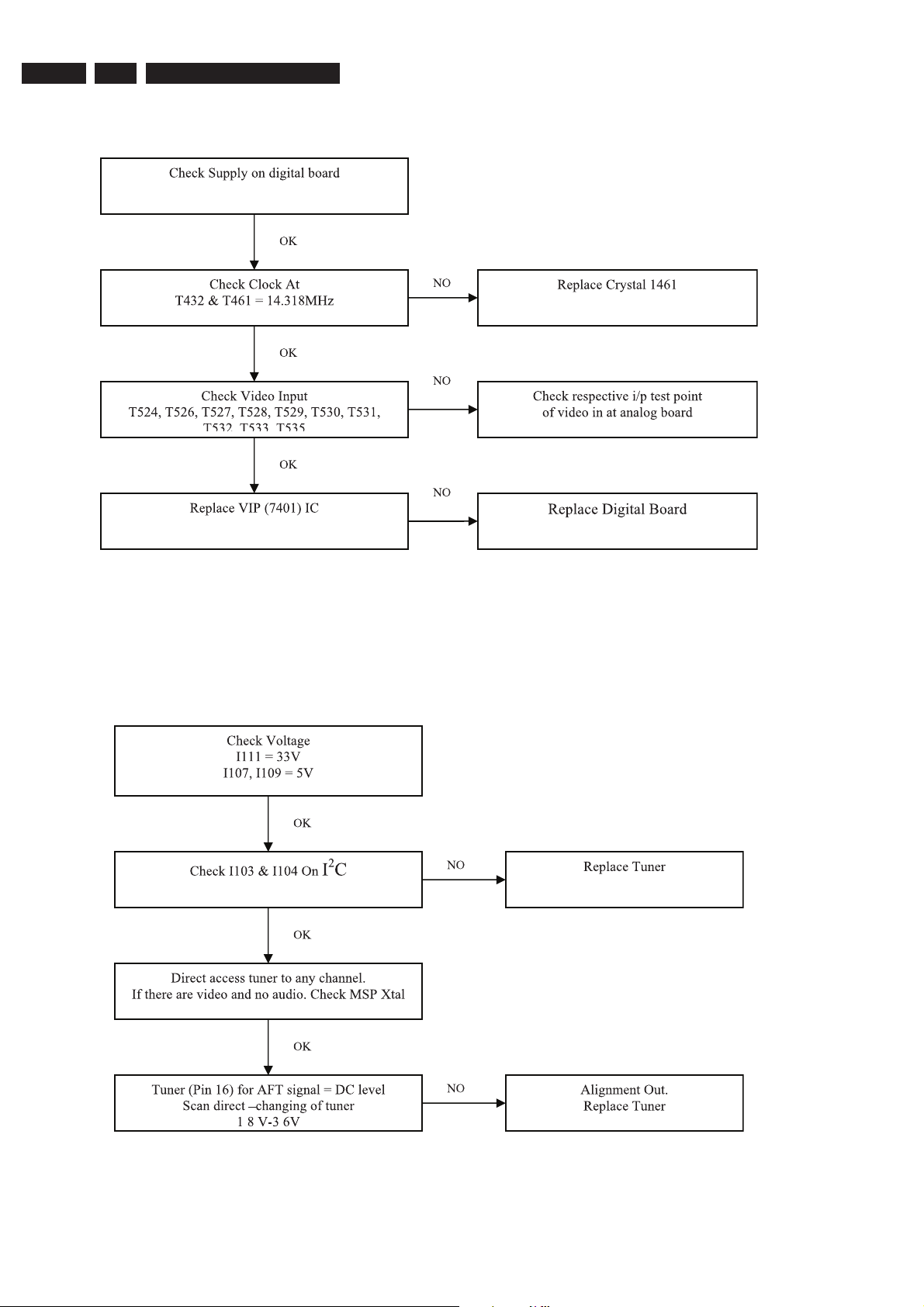
EN 18
5.2.7 No Video In Only
5.
3139 785 3093x
Upgrade Software & Repair Chart
5.2.8 Tuner Not Functioning
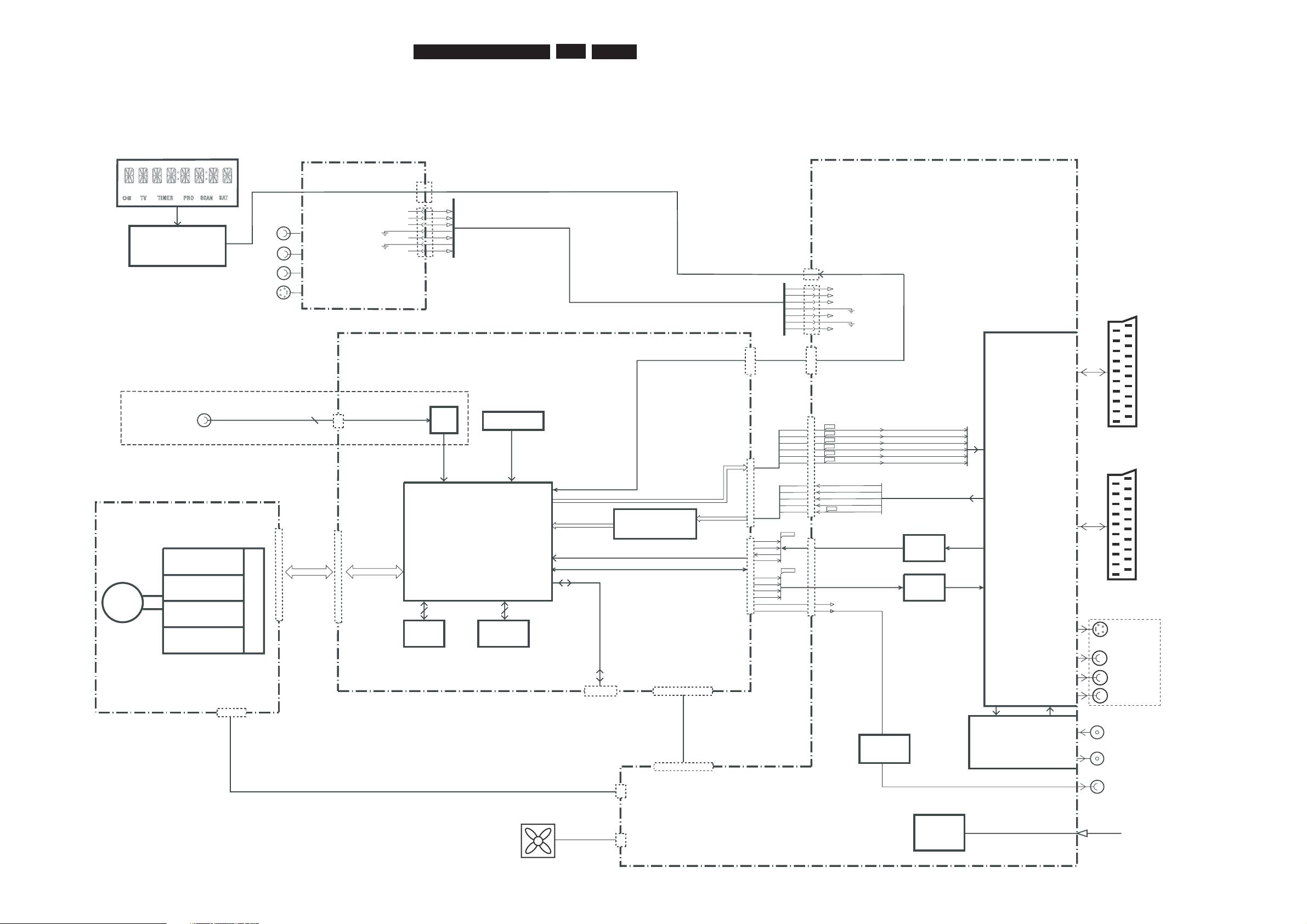
EN 19
3139 785 3093x
6.
6. Block Diagrams, Waveforms, Wiring Diagram
Block Diagrams, Waveforms, Wiring Diagram.
Overall Block Diagram of the Set
Front Keyboards
Digital Video
Input IEEE1394
CVBS-YUV-Y/C
AUDIO PCM I2S
A_BCLK
A_WCLK
A_DATA
SPDIF_OUT
D_KILL
AUDIO ENCODER I2S
YUV-YC-CVBS
ANALOG AUDIO / VIDEO
D_CVBS
D_C
D_Y
D_V
D_Y1
D_U
A_V
A_U
A_Y
A_C
TUNER
INPUT/OUTPUT
PROCESSING &
SOURCE
SELECTION
ANALOG BOARD
MAINS
AC
F439
F440
F441
F442
F443
F444
2
1
AFCRI
AFCLI
CVBSFIN
CFIN
YFIN
3
4
5
7
9
1922
1201
1512
1204
1205
1600
1536
S-VIDEO
CVBS
AUDIO R
AUDIO L
AINFR
AINFL
CVBSFIN
CFIN
YFIN
ADC
7
9
11
12
13
14
15
12
14
16
18
20
22
DDRAM
FLASH
VIDEO INPUT
PROCESSING
DIGITAL AUDIO
RS232
SERVICE
1111
1522
1551
DIG.VIDEO
21
20
18
2
16
7
1
3
5
7
9
RF IN - ANTENNA
RF OUT - TV
PHY
F438
DIGITAL AUDIO OUT
DOMINO DMN-8602
MPEG 2, AC3 CODEC
EEPROM
DIGITAL AUDIO
I2C
A_PCMCLK
A_xCLK
BUFFER
A_YCVBS
DA C
D_DATA0
D_WCLK
D_BCLK
9
11
12
14
D_PCMCLK
D_xCLK
ANALOG VIDEO
1800
POWER
SUPPLY
PSU
5N
GND5VGND
GND
12V
GND
3V3
3V3
3V3
3V3
1403
1
12
-5V
GND
ION
+5V
GND
GND
+12V
GND
+3V3
+3V3
+3V3
+3V3
1501
1
12
CONTROL LINES
CONTR
OL LINES SCK,D_FM,D_HOST,RDY_FM,ATN_FM,HOST_RESET
IDE BUS
FAN
1804
6
IDE BUS
1934
DIGITAL BOARD - DIMENSION
DVD+RW ENGINE D4.3
TRAY CONTROL
SERVO
READ
WRITE
DISC
PSU
40
LASER
1600-1
+5V
GND
GND
+12V
1600-2
1571
CONTROL LINES, AND SUPPLY LINES
1803
(LOOP THROUGH)
CONTROL UNIT SLAVE
MICROPROCESSOR
VPD 16316GB-006
For Digital Video version only
(OPTION)
(OPTION)
S-VIDEO
CVBS
AUDIO L/R
2
1
21
19
EXT1
TV-I/O
2
1
21
19
EXT2
AUX-I/O
A/V OUT
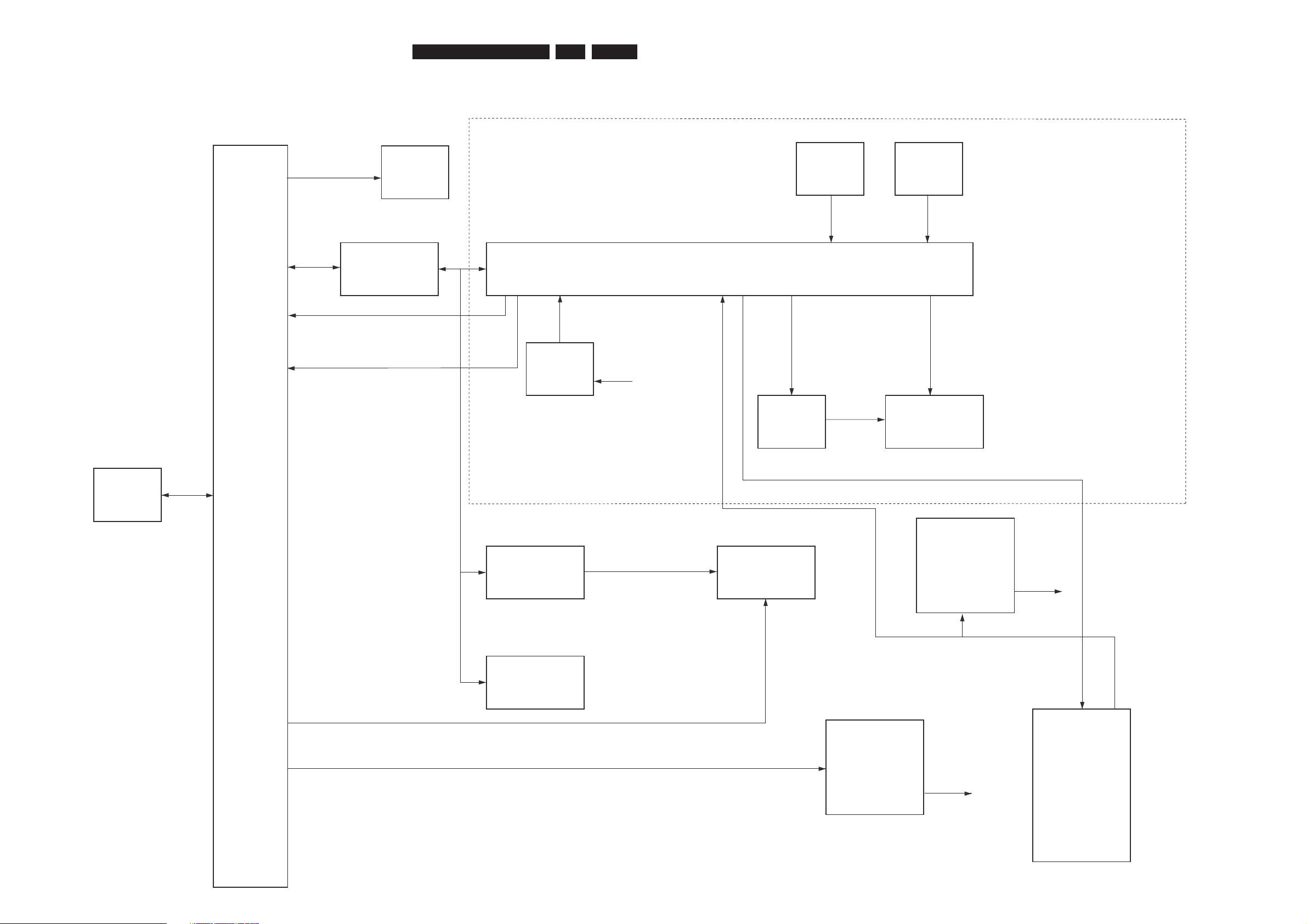
EN 20
3139 785 3093x
6.Block Diagrams, Waveforms, Wiring Diagram.
Control Block Diagram Analog Board
Frontend
Tuner
I2C Bus
Repeater
ASP Analog Slave Processor
NEC uPD-16316GBT
Audio Switches
HEF4052B
Fan
>=1
Reset
Multi Sound
Processor
MSP34x5
>=1
KILL
Supply
VFT
Display
Power
Supply
RC
Front
Keys
DIGITAL BOARD DIMENSION
DVDR
D_KILL
AIN_SEL0, AIN_SEL1
IDE0
HOST_Reset
I2C
5V
INT
I2C
3V3
Reset
5VSTBY
2
2
2
1
1
35
STBY
POWER_FAIL
BKILL
>=1
KILL
AKILL
RSA1,RSA2
FRONT Board
FAN_CTRL
Control Block Diagram
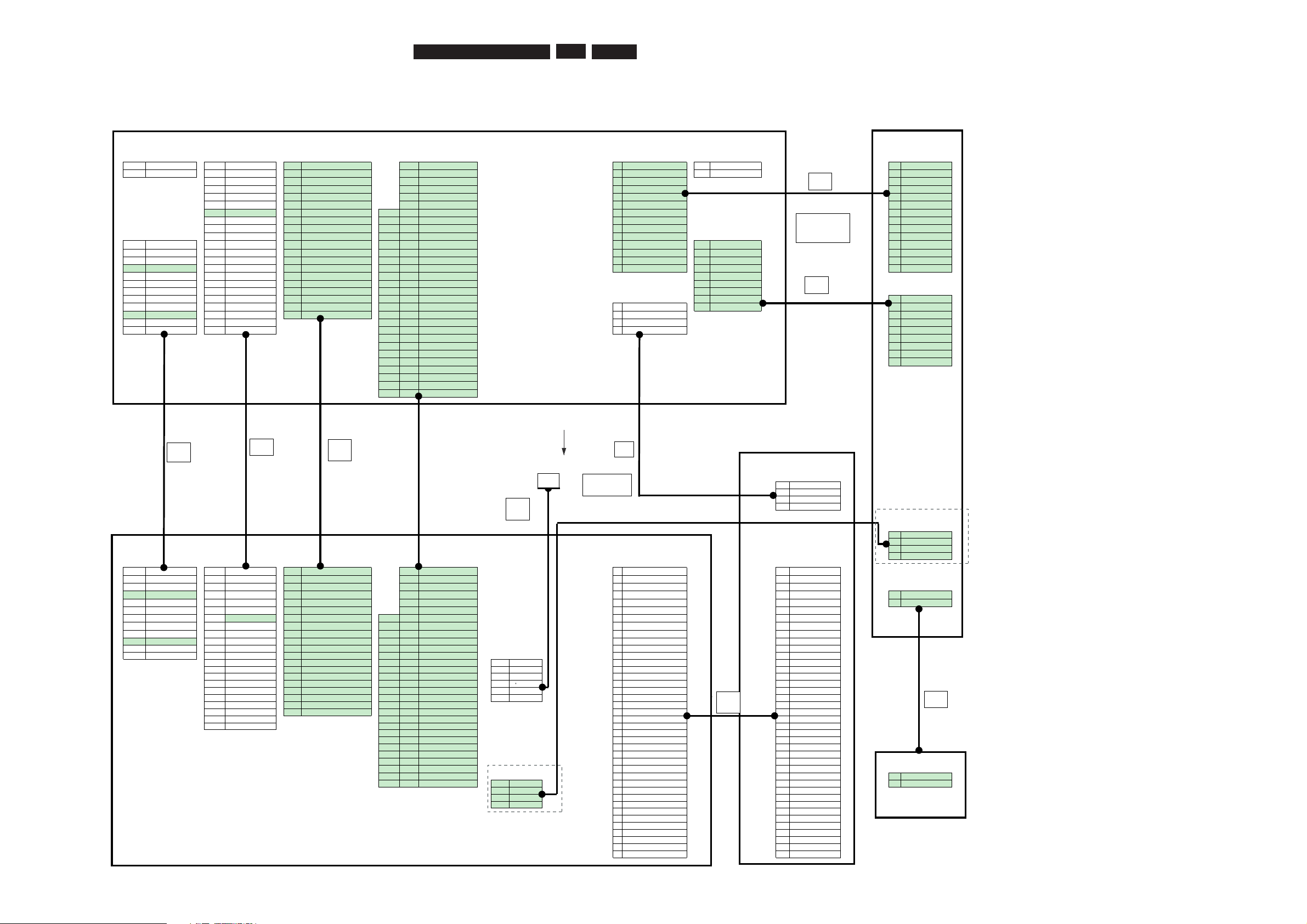
EN 21
3139 785 3093x
6.
Block Diagrams, Waveforms, Wiring Diagram.
Wiring Diagram
Interconnection Diagram Architecture
FRONT PCB
MAINS AIO COM VIO KB_FC FAN KB_FC
CORD 1600 1800 1205 1206 1802 1803 1201
1 MAINS P 22
GND
20 GND 30 A_YG
14
GND 1 FAN_P
14
GND
2 MAINS L 21
DAOUT
19 SCL0 29 GNDV
13
SCK 2 FAN_N
13
SCK
20
GND
18 SDA0 28 A_UB
12
D_FM
12
D_FM
19
DAINOPT
17
RDY_FM
27 GNDV
11
D_HOST
11
D_HOST
18
NO_CONNECT
16
D_FM
26 A_VR
10
GND
10
GND
17
DAINCOAX
15
D_HOST
25 GNDV
9
RDY_FM
9
RDY_FM
16
MUTE
14 GND
24
24 Y_FIN
8
ATN_FM
8
ATN_FM
PDUDIG
15
GND
13
SCK 23
23 GNDV
7
HOST_RESET
7
HOST_RESET
1401
14
D_PCMCLK
12 ATN_FM
22
22 C_FIN
6
RC_IN
IPFAI
L
6
RC_IN
13
GND
11 HOST_RESET
21
21 CVBS_FIN
5
5VSTBY
1205
5
5VSTBY
1 3V3 12
D_DATA0
10
CVBS_Y SW 20
20 GNDV
4
STBY(POWER_CTRL)
1
YFIN
4
STBY(POWER_C
2 3V3 11
D_WLCK
9
AIN_SEL0 19
19 C_REAR
3
IPFAIL
2
GND
3
IPFAIL
3 3V3 10
GND
8
AIN_SEL1 18
18 GNDV
2
VGNSTBY
3
CFIN
2
VGNSTBY
4 12VEF 9
D_BLCK
7
TU_DET 17
17 Y_REAR
1
12VSTBY
4
GND
1
12VSTBY
5GND 8
GND
6
FAN CTRL 16
16 GNDV
5
CVBS_FIN
612
V
7
A
_PCMCL
K
5
FBIN 15
15 CVBS_REA
R
PSUDRIVE
6
GND
FA
V
7GND 6
GND
4
SC 2 pin 8_1 14
14 GNDV
1402
7
AL_FIN
1300
8GND 5
A_DATA
3
SC 2 pin 8_2 13
13 CVBS_TU
8
GND
1
YFIN
95V 4
GND
2
RC 12
12 GNDV 1 12VE
9
AINFR
2
GND
10 5V 3
A_WCLK
1GND
11
11 D_CVBS 2 GND
3
CFIN
11 GND 2
A_BCLK 10
10 GNDV 3 GND
4
GND
12 5N 1
GND 9
9D_C 4 5VE
5
CVBS_FIN
88
GNDV
ANALOG BOARD
6
GND
77
D_Y
7
AL_FIN
66
GNDV
8
GND
55
D_VR
9
AR_FIN
44
GNDV
33
D_YG
2 2 GNDV
1 1 D_UB
Front Drive
DV-In PSUDRIVE
JST LC
1 12VE
2 GND
3 GND
4 5VE
USB
1401/1402
1 5VUSB1
2 USB1_D+
PSDIG AIO COM VIO IDE_ IDE_ 3 USB1_D-
1501 1536 1551 1522 1521 1571 4 GND
1 3V3 1 GND 1 GND 30 VIA_GY
1 RESETn
1 RESETn
2 3V3 2 BCKI 2 SCL0 29 GNDV
2
GND 2 GND
STDBY KEY
3 3V3 3 WCKI 3 SDA0 28 VIA_BPb
3
DD[7] 3 DD[7]
0100
4 3V3 4 GND 4 RDY_FM 27 GNDV
4
DD[8] 4 DD[8] 1 KEY1
5 GND 5 DAI (0) 5 D_FM 26 VIA_RPr
5
DD[6] 5 DD[6] 2 KEY2
6 12V 6 GND 6 D_HOST 25 GNDV
6
DD[9] 6 DD[9]
7 GND 7 MCKI 7 GND
24
24 VIA_SY_FR
7
DD[5] 7 DD[5]
8 GND 8 GND 8 FPSCK
23
23 GNDV
8
DD[10] 8 DD[10]
9 5V 9 BCKO 9 ATN_FM
22
22 VIA_SC_FR 9 DD[4] 9 DD[4]
10 5V 10 GND 10 HOST_RESET 21 21 VIA_CVBS_FR PH2mm 10 DD[11] 10 DD[11]
11 GND 11 WCKO 11 VIOSW 20 20 GNDV 1512 11 DD[3] 11 DD[3]
12 NC 12 DAO (0) 12 AIN_SEL0 19 19 VIA_SC_RE 12 DD[12] 12 DD[12]
13 GND 13 AIN_SEL1 18 18 GNDV 1 TPBn 13 DD[2] 13 DD[2]
14 MCKO 14 COM_ARST 17 17 VIA_SY_RE 2 TPB 14 DD[13] 14 DD[13]
15 GND 15 FAN CTRL 16 16 GNDV 3 GND 15 DD[1] 15 DD[1]
16 MUTE
17 NC
18 NC
19 NC
16 FBIN 15 15 VIA_CVBS_RE 4 TPAn 16 DD[14] 16 DD[14]
17
18
19
SBS0 14 14 GNDV 5 TPA 17 DD[0] 17 DD[0]
SBS 1 13 13 VIA_CVBS_TU 6 GND 18 DD[15] 18 DD[15]
FPIR 12 12 GNDV 19 GND 19 GND
20 GND 20 GND 11 11 VOA_CVBS 20 Keypin 20 Keypin
21 SPO 10 10 GNDV 21 DMARQ 21 DMARQ
22 GND 9 9 VOA_SC 22 GND 22 GND
8 8 GNDV 23 DIOW_n 23 DIOW_n
7 7 VOA_SY 24 GND 24 GND
6 6 GNDV 25 DIOR_n 25 DIOR_n
5 5 VOA_RPr 26 GND 26 GND
4 4 GNDV 27 IORDY 27 IORDY STDBY KEY
3
3
VOA_GY
USB 28 CSEL
28 CSEL
1302
2 2 GNDV 1502 29 DMACK_n 29 DMACK_n 1 KEY1
DIGITAL BOARD 1 1 VOA_BPb 1 5VUSB1 30 GND 30 GND 2 KEY2
2 USB1_D+ 31 INTRQ 31 INTRQ
3 USB1_D- 32 IOCS16 32 IOCS16
4 GND 33 DA1 33 DA1
34 PDIAG_n 34 PDIAG_n
35 DA0 35 DA0
36 DA2 36 DA2
37 CS0_n 37 CS0_n
38 CS1_n 38 CS1_n
39 DASP_n 39 DASP_n
40 GND 40 GND
8002
140mm
8003
140mm
8008
tbc mm
8001
120mm
8010
280mm
8007
180m
8012
140mm
8013
tbc mm
to be confirmed if
8011 and 8012
needs to be
to be confirmed if
8008 and 8013
needs to be
combined
8014
220mm
For DVDR 3365 only
For DVDR 3365 only
Not for DVDR 3305
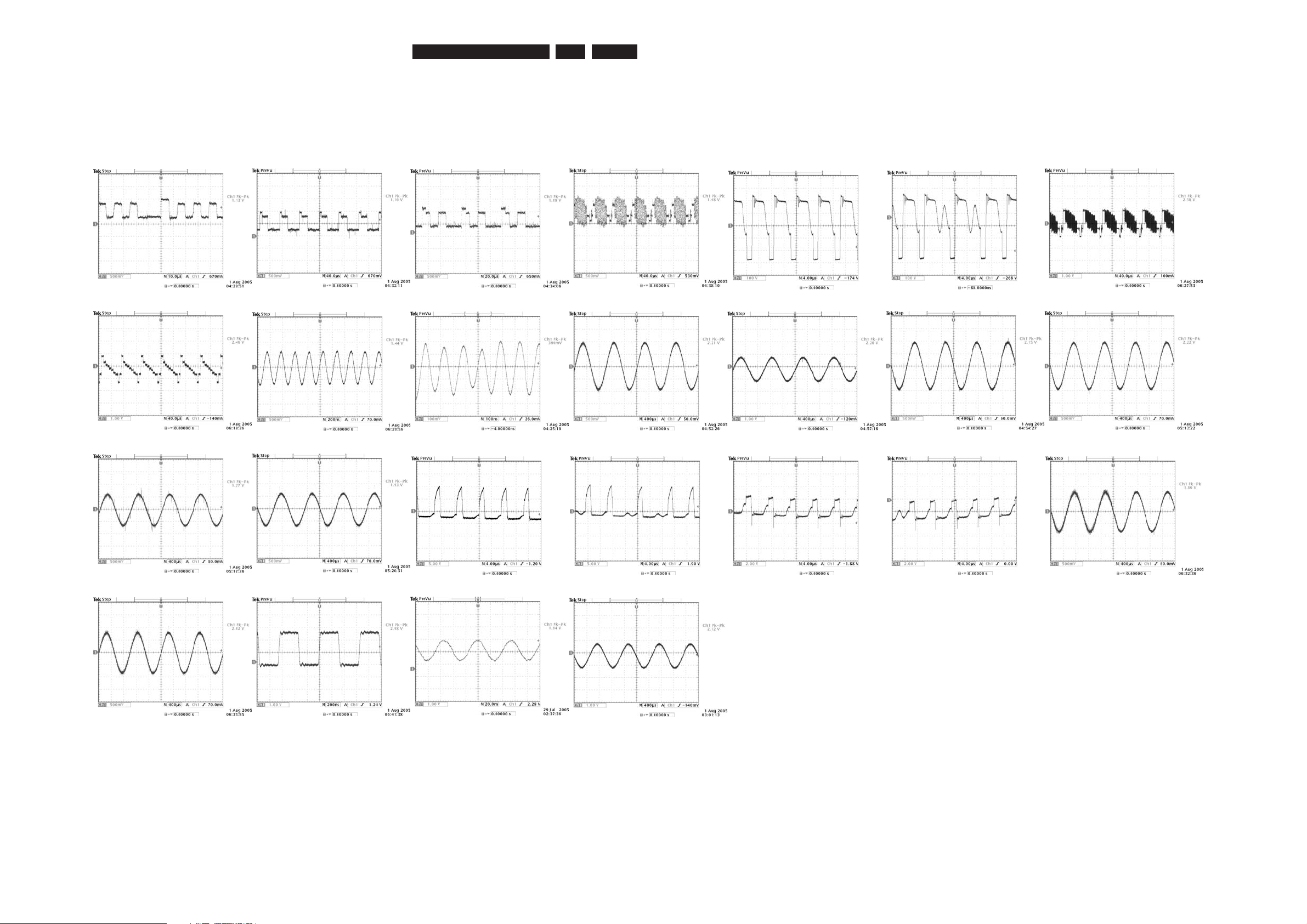
EN 22
3139 785 3093x
6.Block Diagrams, Waveforms, Wiring Diagram.
Waveforms
Waveforms of Analog Board
F204 BOUT F206 GOUT F207 ROUT F209 YCVBS_OUT1 F417 VDrain (No Disc) F417 Vdrain(Standby) F602 CVBS
F604 Y_OUT
F605 C_OUT I303 AFER I304 AFEL I310 ARADC I311 ALADC
I315 AOUT1L I317 AOUT1R I407 Vgate (No Disc) I407 Vgate (Standby) I409 VSource (No Disc) I409 VSource (Standby)
I906 Tstpoint
7500MSP XTAL IN 7500MSP XTAL OUT
I110 SIFOUT
I719 ALDAC
I721 ARDAC
