Philips DVDR3300H, DVDR3330H, DVDR5330H User Manual
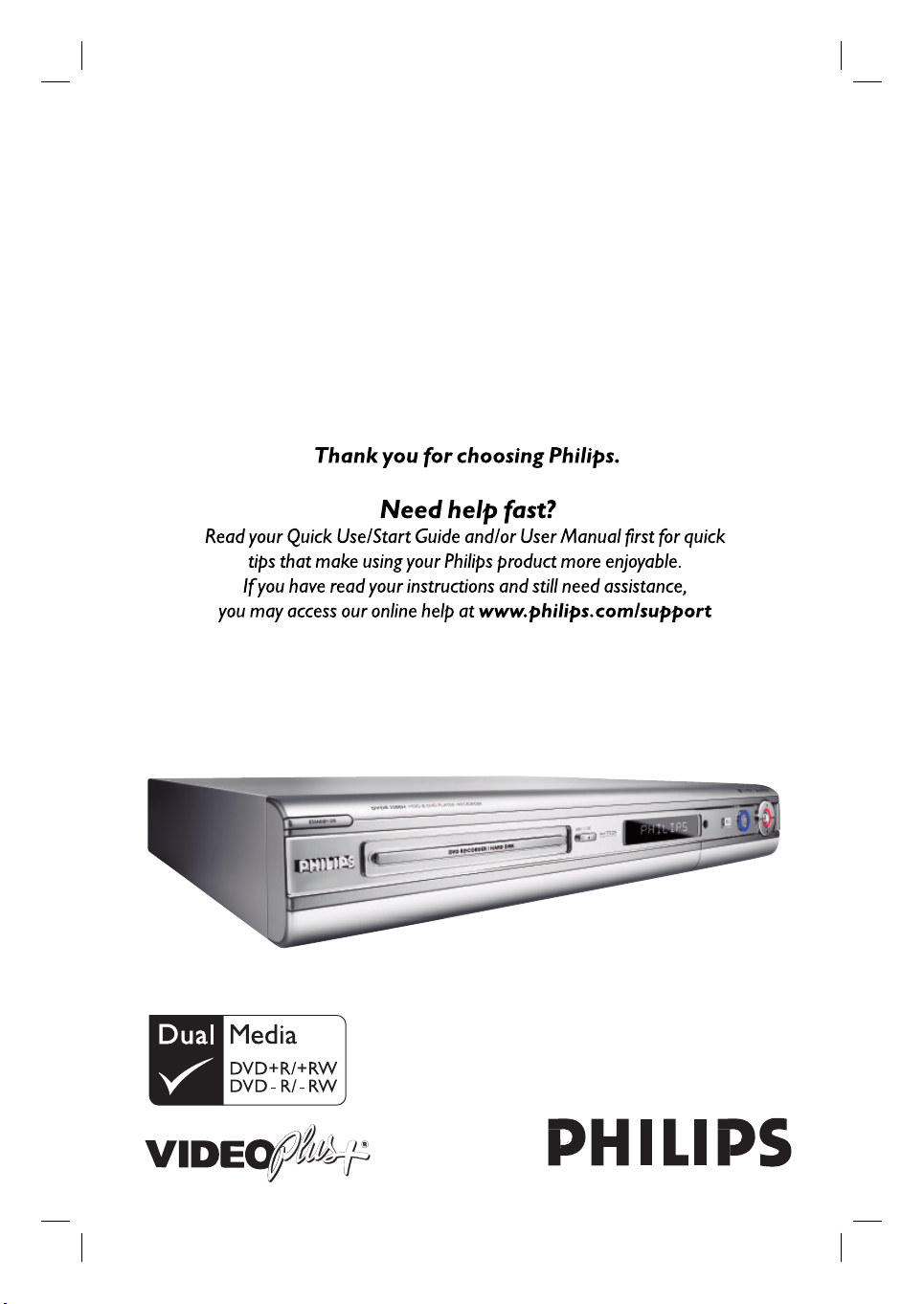
HDD & DVD Player / Recorder
DVDR3300H
DVDR3330H
DVDR5330H
dvdr3300h_uk_cover_17232.indd 1dvdr3300h_uk_cover_17232.indd 1 2005-10-19 10:39:10 AM2005-10-19 10:39:10 AM
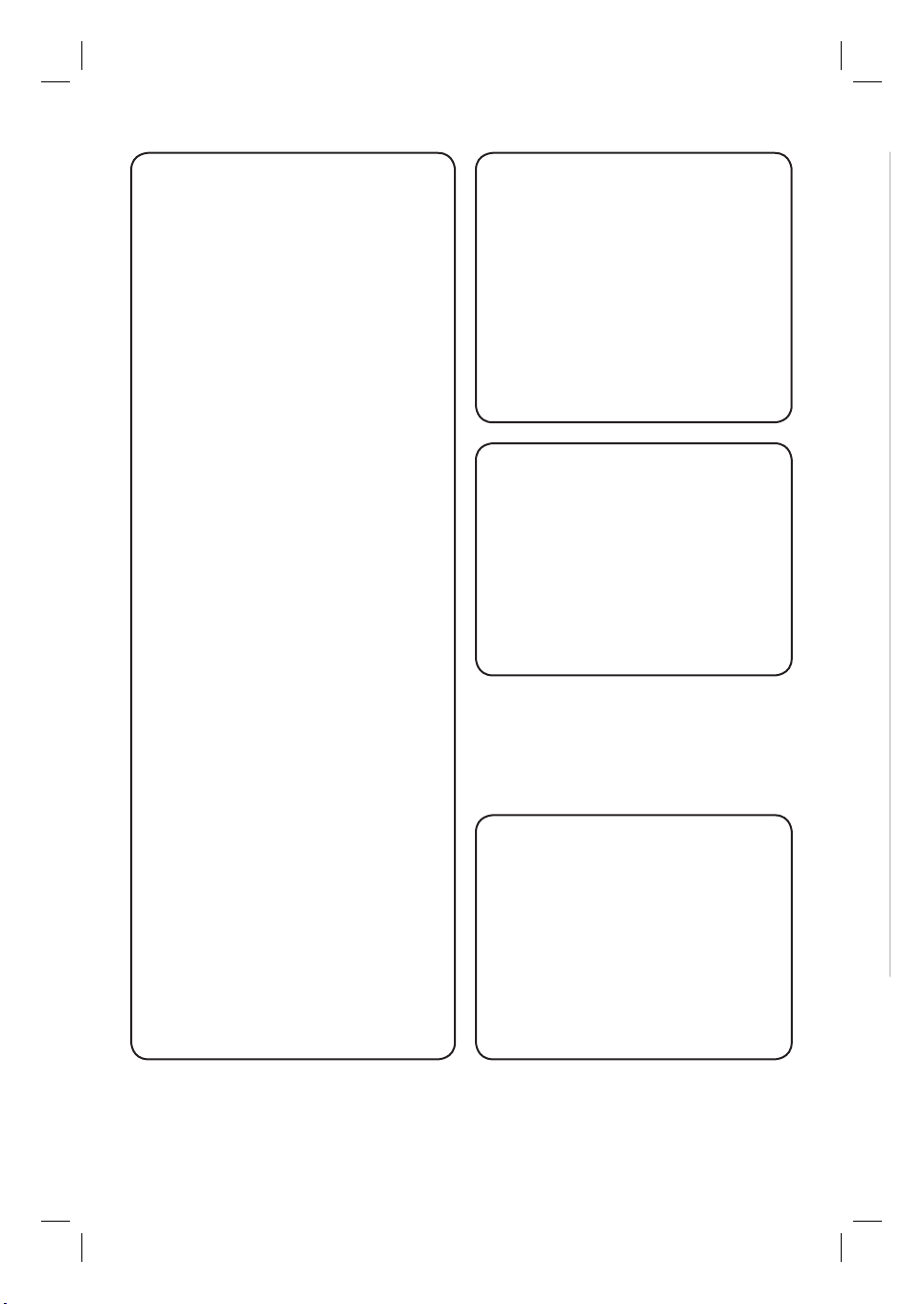
Important notes for users in the
U.K.
Mains plug
This apparatus is tted with an approved 13
Amp plug. To change a fuse in this type of plug
proceed as follows:
1 Remove fuse cover and fuse.
2 Fix new fuse which should be a BS1362
5 Amp, A.S.T.A. or BSI approved type.
3 Re t the fuse cover.
If the tted plug is not suitable for your socket
outlets, it should be cut off and an appropriate
plug tted in its place.
If the mains plug contains a fuse, this should
have a value of 5 Amp. If a plug without a fuse
is used, the fuse at the distribution board
should not be greater than 5 Amp.
Note: The severed plug must be disposed of to
avoid a possible shock hazard should it be
inserted into a 13 Amp socket elsewhere.
How to connect a plug
The wires in the mains lead are coloured with
the following code: blue = neutral (N),
brown = live (L).
z As these colours may not correspond with the
colour markings identifying the terminals in your
plug, proceed as follows:
– Connect the blue wire to the terminal
marked N or coloured black.
– Connect the brown wire to the terminal
marked L or coloured red.
– Do not connect either wire to the earth
terminal in the plug, marked E (or ˛) or
coloured green (or green and yellow).
Before replacing the plug cover, make certain
that the cord grip is clamped over the sheath
of the lead - not simply over the two wires.
Copyright in the U.K.
Recording and playback of material may require
consent. See Copyright Act 1956 and The
Performer’s Protection Acts 1958 to 1972.
Italia
DICHIARAZIONE DI CONFORMITA’
Si dichiara che l’apparecchio DVDR3300H,
DVDR3330H, DVDR5330H Philips risponde
alle prescrizioni dell’art. 2 comma 1 del D.M.
28 Agosto 1995 n. 548.
Fatto a Eindhoven
Philips Consumer Electronics
Philips, Glaslaan 2
5616 JB Eindhoven, The Netherlands
Norge
Typeskilt nnes på apparatens underside.
Observer: Nettbryteren er sekundert
innkoplet. Den innebygde netdelen er
derfor ikke frakoplet nettet så lenge
apparatet er tilsluttet nettkontakten.
For å redusere faren for brann eller elektrisk
støt, skal apparatet ikke utsettes for regn
eller fuktighet.
For Customer Use:
Read carefully the information located at
the bottom or rear of your DVD Recorder
and enter below the Serial No. Retain this
information for future reference.
Model No. HDD & DVD PLAYER/
RECORDER DVDR3300H,
DVDR3330H, DVDR5330H
Serial No. _______________
2
dvdr3300h_uk_cover_17232.indd 2dvdr3300h_uk_cover_17232.indd 2 2005-10-19 10:39:12 AM2005-10-19 10:39:12 AM
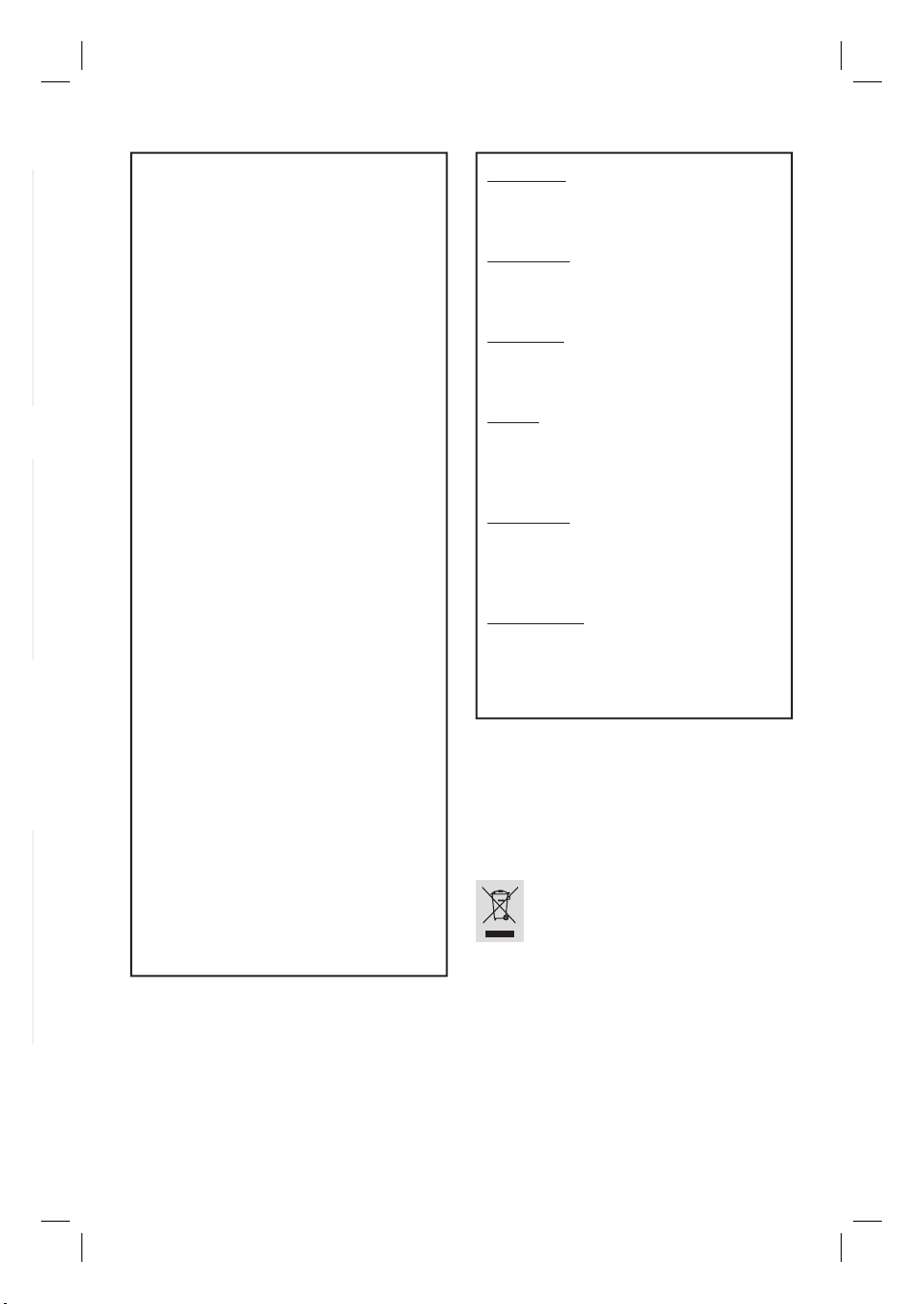
DK
Advarsel: Usynlig laserstråling ved åbning
når sikkerhedsafbrydere er ude af funktion.
Undgå utsættelse for stråling.
Bemærk: Netafbryderen er sekundært
indkoblet og ofbryder ikke strømmen fra
nettet. Den indbyggede netdel er derfor
tilsluttet til lysnettet så længe netstikket
sidder i stikkontakten.
S
Klass 1 laseraparat
Varning! Om apparaten används på annat
sätt än i denna bruksanvisning speci cerats,
kan användaren utsättas för osynlig
laserstrålning, som överskrider gränsen för
laserklass 1.
Observera! Stömbrytaren är sekundärt
kopplad och bryter inte strömmen från
nätet. Den inbyggda nätdelen är därför
ansluten till elnätet så länge stickproppen
sitter i vägguttaget.
SF
Luokan 1 laserlaite
Varoitus! Laitteen käyttäminen muulla kuin
tässä käyttöohjeessa mainitulla tavalla
saattaa altistaa käyttäjän
turvallisuusluokan 1 ylittävälle
näkymättömälle lasersäteilylle.
Oikeus muutoksiin varataan. Laite ei saa
olla alttiina tippu-ja roiskevedelle.
Huom. Toiminnanvalitsin on kytketty
toisiopuolelle, eikä se kytke laitetta irti
sähköverkosta. Sisäänrakennettu verkko-osa
on kytkettynä sähköverkkoon aina silloin,
kun pistoke on pistorasiassa.
CAUTION
VISIBLE AND INVISIBLE LASER
RADIATION WHEN OPEN AVOID
EXPOSURE TO BEAM
ADVARSEL
SYNLIG OG USYNLIG LASERSTRÅLING
VED ÅBNING UNDGÅ UDSÆTTELSE
FOR STRÅLING
VARNING
SYNLIG OCH OSYNLIG
LASERSTRÅLNING NÄR DENNA DEL
ÄR ÖPPNAD BETRAKTA EJ STRÅLEN
VARO!
AVATTAESSA OLET ALTTIINA
NÄKYVÄLLE JA NÄKYMÄTTÖMÄLLE
LASER SÄTEILYLLE. ÄLÄ KATSO
SÄTEESEEN
VORSICHT
SICHTBARE UND UNSICHTBARE
LASERSTRAHLUNG WENN
ABDECKUNG GEÖFFNET NICHT DEM
STRAHL AUSSETSEN
ATTENTION
RAYONNEMENT LASER VISIBLE ET
INVISIBLE EN CAS D’OUVERTURE
EXPOSITION DANGEREUSE AU
FAISCEAU
Disposal of your old product
Your product is designed and manufactured with high quality materials
and components, which can be recycled and reused.
When this crossed-out wheeled bin symbol is attached to a product it
means the product is covered by the European Directive 2002/96/EC.
Please inform yourself about the local separate collection system for
electrical and electronic products.
Please act according to your local rules and do not dispose of your old products with
your normal household waste. The correct disposal of your old product will help
prevent potential negative consequences for the environment and human health.
3
dvdr3300h_uk_cover_17232.indd 3dvdr3300h_uk_cover_17232.indd 3 2005-10-19 10:39:12 AM2005-10-19 10:39:12 AM
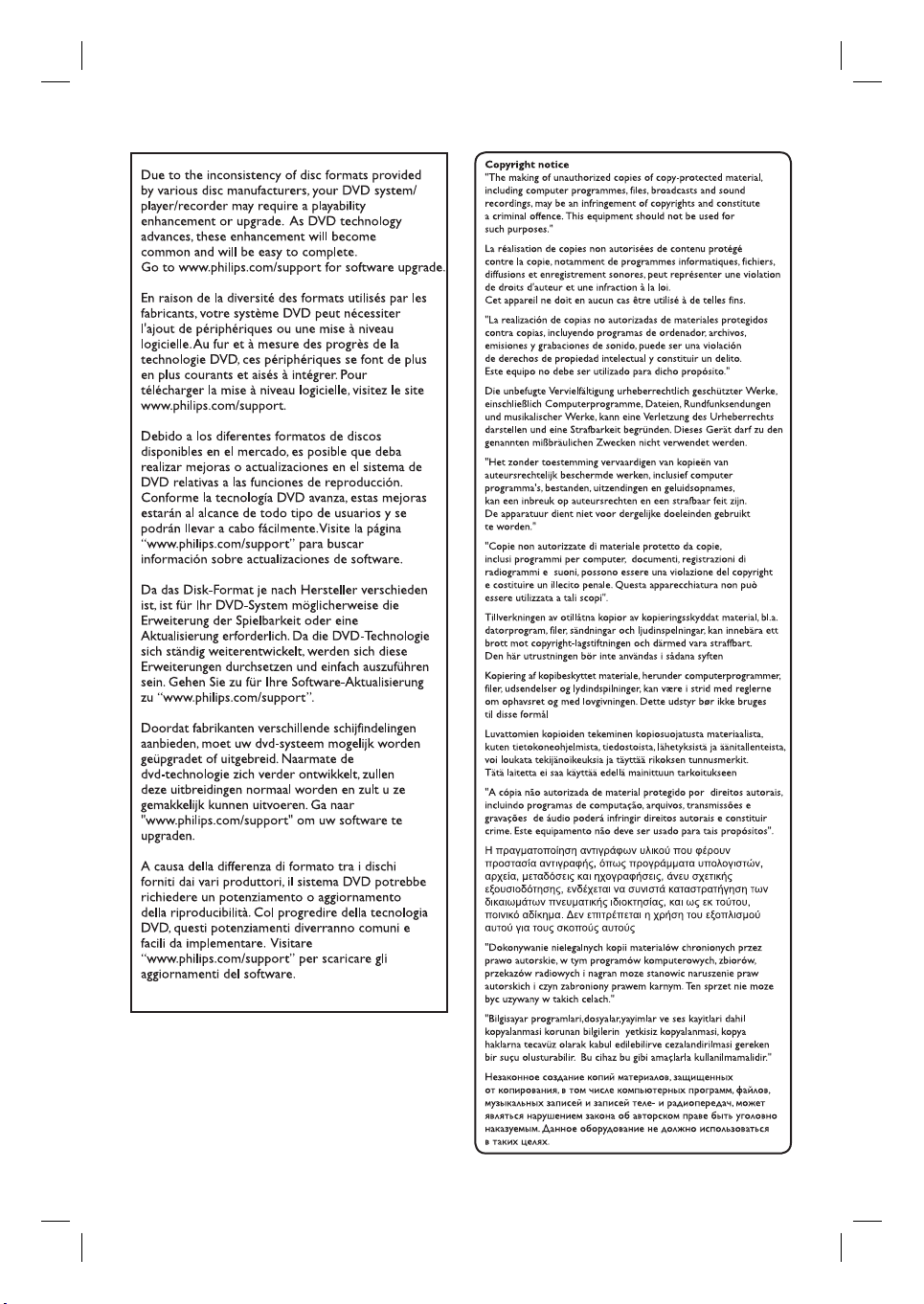
4
dvdr3300h_uk_cover_17232.indd 4dvdr3300h_uk_cover_17232.indd 4 2005-10-19 10:39:12 AM2005-10-19 10:39:12 AM
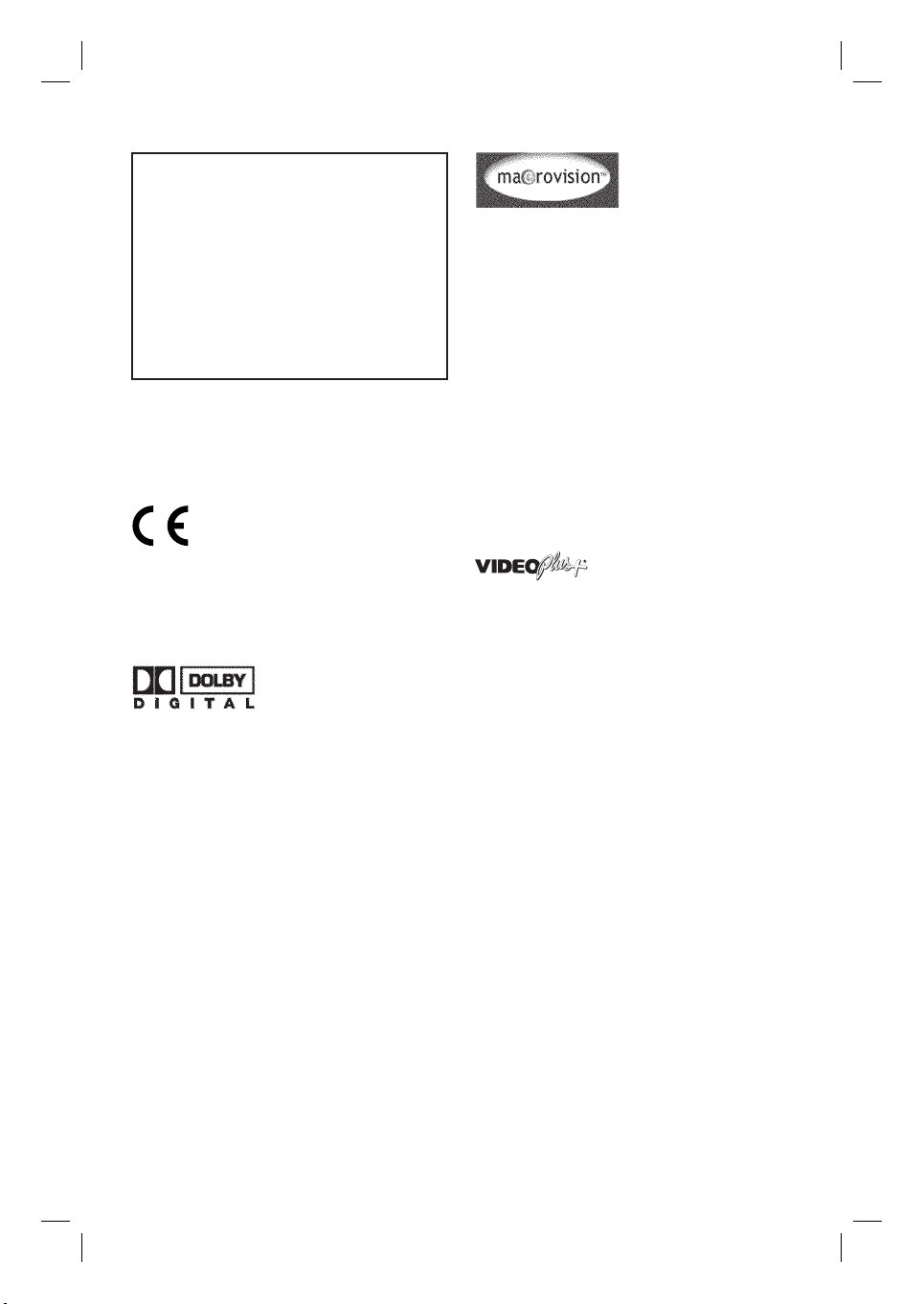
LASER
Type Semiconductor laser
InGaAlP (DVD)
AIGaAs (CD)
Wave length 658 nm (DVD)
790 nm (CD)
Output Power 30 mW (DVD+RW write)
1.0 mW (DVD read)
1.0 mW (CD read)
Beam divergence 84 degrees (DVD)
61 degrees (CD)
This product complies with the radio
interference requirements of the
European Community.
This product complies with
the requirements of the
following directives and
guidelines: 73/23/EEC +
89/336/EEC + 93/68/EEC
Manufactured under license from
Dolby Laboratories. “Dolby” and the
double-D symbol are trademarks of
Dolby Laboratories.
This product incorporates copyright
protection technology that is
protected by US patents and other
intellectual property rights. Use of
this copyright protection technology
must be authorized by Macrovision,
and is intended for home and other
limited viewing uses only unless
otherwise authorized by Macrovision.
Reverse engineering or disassembly is
prohibited.
U.S. Patent Numbers 4,631,603;
4,819,098; 4,907,093; 5,315,448 and
6,516,132.
VIDEO Plus+® and PlusCode are
registered trademarks of Gemstar
Development Corporation.
VIDEO Plus+® is manufactured under
license from Gemstar Development
Corporation.
5
dvdr3300h_uk_cover_17232.indd 5dvdr3300h_uk_cover_17232.indd 5 2005-10-19 10:39:13 AM2005-10-19 10:39:13 AM
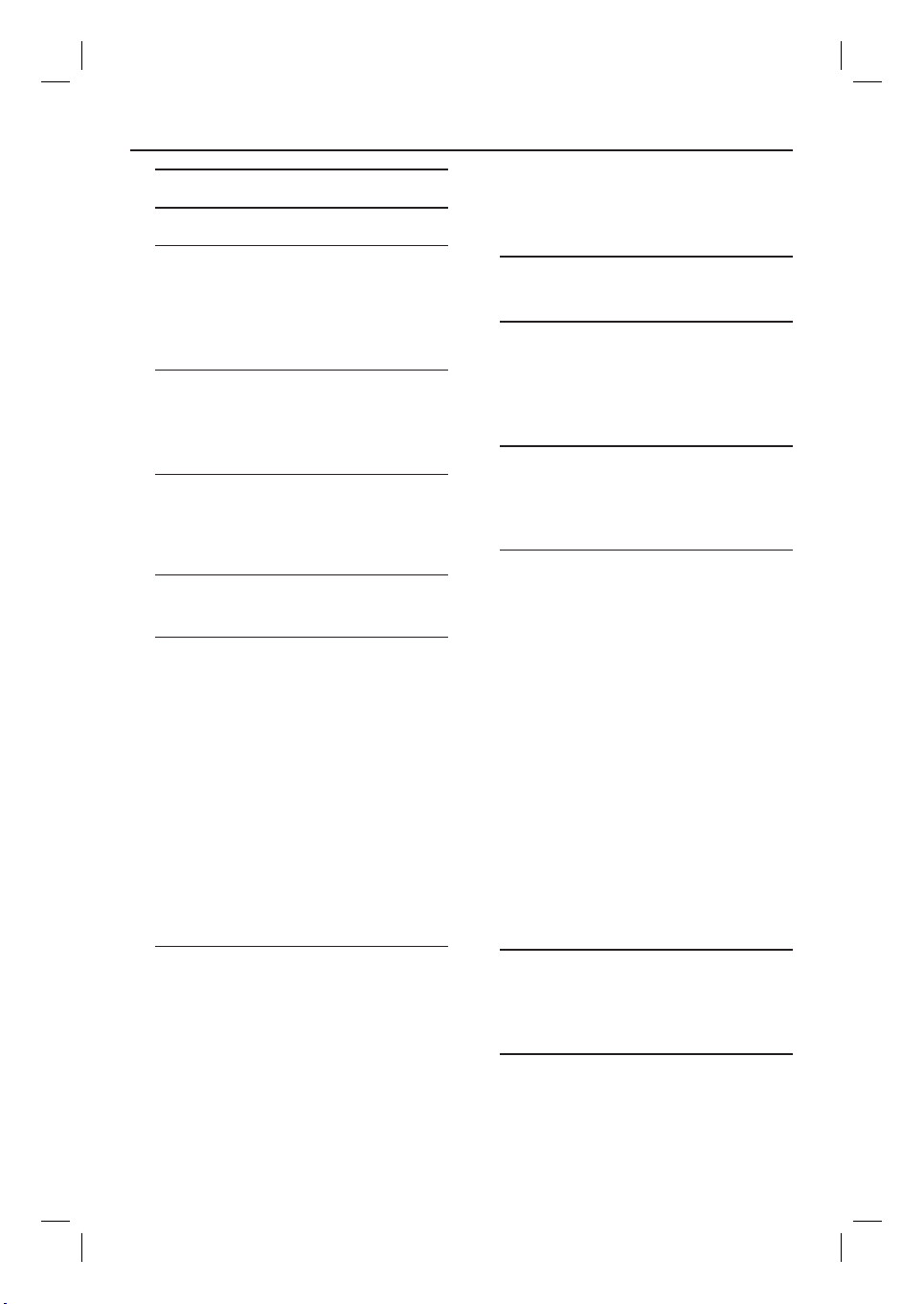
Table of Contents
Special Features .................................... 8
Frequently Asked Questions .......... 9
Care and Safety Information
Setup precautions .................................... 10
Cleaning discs ........................................... 10
HDD (Hard Disk Drive) handling
care .............................................................. 10
General Information
Introd uction ............................................... 11
Accessories supplied ................................11
Region codes ..............................................11
Remote Control ........................... 12~13
Inserting Batteries ....................................14
Using the remote control to operate
the system ......................................................14
Main Unit
Sockets behind the ap ..............................15
Step 1: Basic Recorder
Connections
Connecting the aerial cables .................16
Connecting the video cable ...................17
Option 1: Using the Scart socket
(best picture quality) ...................................17
Option 2: Using the S-Video socket
(excellent picture quality) .......................... 17
Option 3: Using the Video (CVBS)
socket (good picture quality) ....................17
Connecting the audio cables ................ 18
Option 1: Using the analogue audio
socket s ............................................................18
Option 2: Using the digital audio
socket (Optical or Coaxial) ......................18
Connecting to a camcorder .................. 22
Option 1: Using the DV IN socket ..........22
Option 2: Using the S-VIDEO In or
VIDEO In socket ..........................................23
Step 3: Installation and
Set-up .................................................24~25
Control TV Programmes
Switching on to TV programme .......... 26
Pause live TV function ............................ 26
Instant Replay function ........................... 26
FlexTime function .................................... 26
Before Recording
About temporary HDD storage/
Time Shift video bar ................................ 27
Default recording settings ..............28~29
Record on Hard Disk
Recording TV programmes ................... 30
Simultaneous record and play
function ....................................................... 30
Playback from HDD ....................................30
Playback from DVD .....................................30
Playback from other device .......................30
Watching other TV programmes ............31
Automatic recording from a Satellite
Receiver .......................................................31
Recording from a DV camcorder ........ 32
Recording from an external device
(Camcorder/VCR/DVD player) ........... 33
About timer recording ........................... 34
Timer recording (VIDEO Plus+
®
System ) ................................................34~35
Timer recording (manually) ..................36
Changing/Deleting a timer
recording ................................................... 37
Step 2: Optional Connections
Connecting to a Cable Box or
Satellite Receiver ......................................19
Connecting to a VCR or other
Record on DVD Recordable Disc
About copying ........................................... 38
Discs for recording .................................. 38
Recording to a recordable DVD .......... 39
similar device ............................................20
Connecting to a VCR and Cable Box/
Satellite Receiver ......................................21
Playback from Hard Disk
Basic operation ......................................... 40
6
dvdr3300h_uk_eng_17233d.indd 6dvdr3300h_uk_eng_17233d.indd 6 2005-10-19 10:41:09 AM2005-10-19 10:41:09 AM
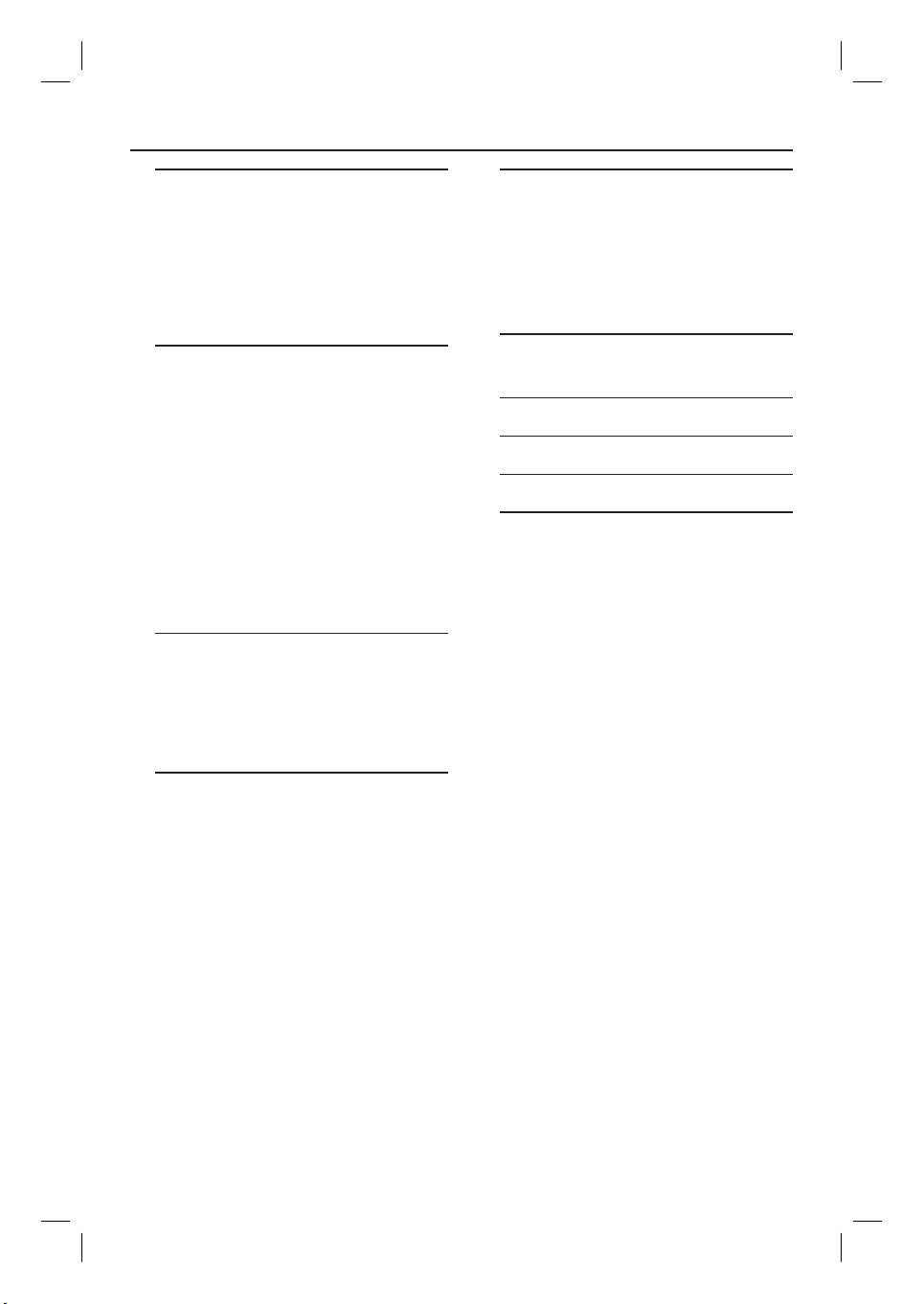
Table of Contents
Playback from Disc
Playable discs ............................................. 41
Starting disc playback ............................. 41
Playing a DVD video disc ...........................42
Playing a (Super) Video CDs .....................42
Playing a DVD recordable disc .................42
Playing an MP3 CD ......................................42
Playing a picture disc (slide show) ...........43
Additional Playback Features
Searching forwards/backwards ............ 44
Using the Play Mode options ................ 44
Using the T/C options ............................ 45
Selecting a title/chapter .............................45
Zooming in .....................................................45
Switching camera angles .............................46
Switching to slow motion play .................46
Switching to step playback ........................46
Searching by time .........................................46
Changing the audio soundtrack
language ..........................................................47
Changing subtitle language ........................47
Selecting sound mode .................................47
Edit Recordings - HDD
Using the HDD edit title menu ............ 48
Changing the title name ............................ 48
Protecting the title (recording) ............... 48
Deleting a title from HDD ........................49
Using the HDD edit scene menu .49~50
Setup Menu Options
Accessing the Setup Menu ..................... 56
Video settings ........................................... 57
Language settings ..................................... 57
Sound settings ..........................................58
Feature settings ........................................ 59
Setup settings .....................................60~61
Firmware Upgrade
Installing the latest rmware ................ 62
Trouble sh o oting .......................... 63 ~66
Speci cations ........................................ 67
Glossary ................................................... 68
Display panel symbol /messages .. 69
Editing Recordings - Recordable
DVD
About recordable DVD editing ............51
Index Picture screen ................................51
Making the DVD±R/±RW compatible
with this recorder ........................................51
Using the disc settings menu ................ 52
Changing the disc name ..............................52
Protecting the disc .......................................52
Erasing disc (DVD±RW only) ..................53
Making the edited DVD±RW
compatible ......................................................53
Finalising the DVD±R for playback .........53
Using the title settings menu ................ 54
Changing the title name .............................54
Playing the entire title including the
hidden scenes ................................................54
Erasing title ....................................................54
Using the edit chapters menu .............. 55
7
dvdr3300h_uk_eng_17233d.indd 7dvdr3300h_uk_eng_17233d.indd 7 2005-10-19 10:41:20 AM2005-10-19 10:41:20 AM
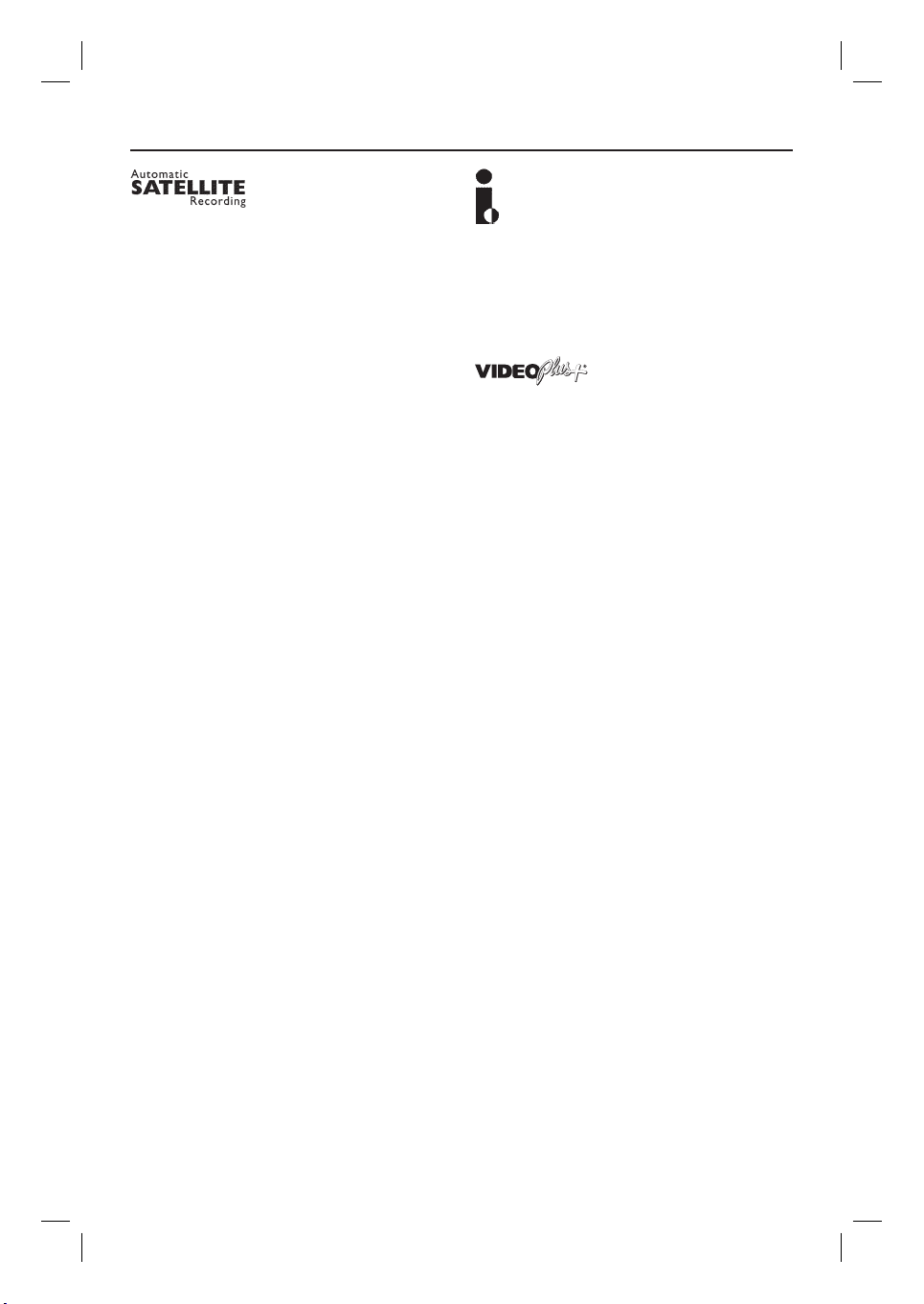
Special Features
This function enables you to record a programme
from your Satellite Receiver or any other devices.
Make sure that the device is connected to the
EXT2 AUX-I/O socket of this recorder, and the
timer setting has been done on the connected
device.
‘Time Shift Buffer’
As soon as you turn on this recorder, the
programme showing on the TV will be stored into
the ‘Time Shift Buffer’. It acts as a temporary HDD
storage of your recordings. The contents will be
automatically deleted after six (6) hours or when
you turn off this recorder. To store the contents
on the hard disk permanently, you have to mark
the section in the ‘Time Shift Buffer’ for recording
to prevent them from being deleted.
‘FlexTime’
You can watch or recall a TV programme while it
is still being recorded. You do not have to wait
until the end of the recording before starting
playback. You can also watch a different
programme from the hard disk while it is
recording something else.
i.LINK, is also known as ‘FireWire’ and ‘IEEE
1394’. This connection is used for the transfer of
high bandwidth digital signals as used by digital
video (DV) camcorders. It carries all audio and
video signals via a single cable.
This is a simple programming system for
recorders. To use it, enter the programming
number associated with your television
programme. You can nd this number in your
favourite listings magazine.
‘Instant Replay’
You can repeat a scene of a live TV programme by
pressing JUMP BACK button on the remote
control, as often as you like. If you wish to return
to the live TV programme, just press TUNER.
‘Pause Live TV’
A live TV programme is now under your control.
You can pause the programme by pressing PAUSE
button and resume playback at the scene it was
interrupted by pressing PLAY button. If you want
to return to the live TV programme, just press
TUNER.
8
dvdr3300h_uk_eng_17233d.indd 8dvdr3300h_uk_eng_17233d.indd 8 2005-10-19 10:41:20 AM2005-10-19 10:41:20 AM
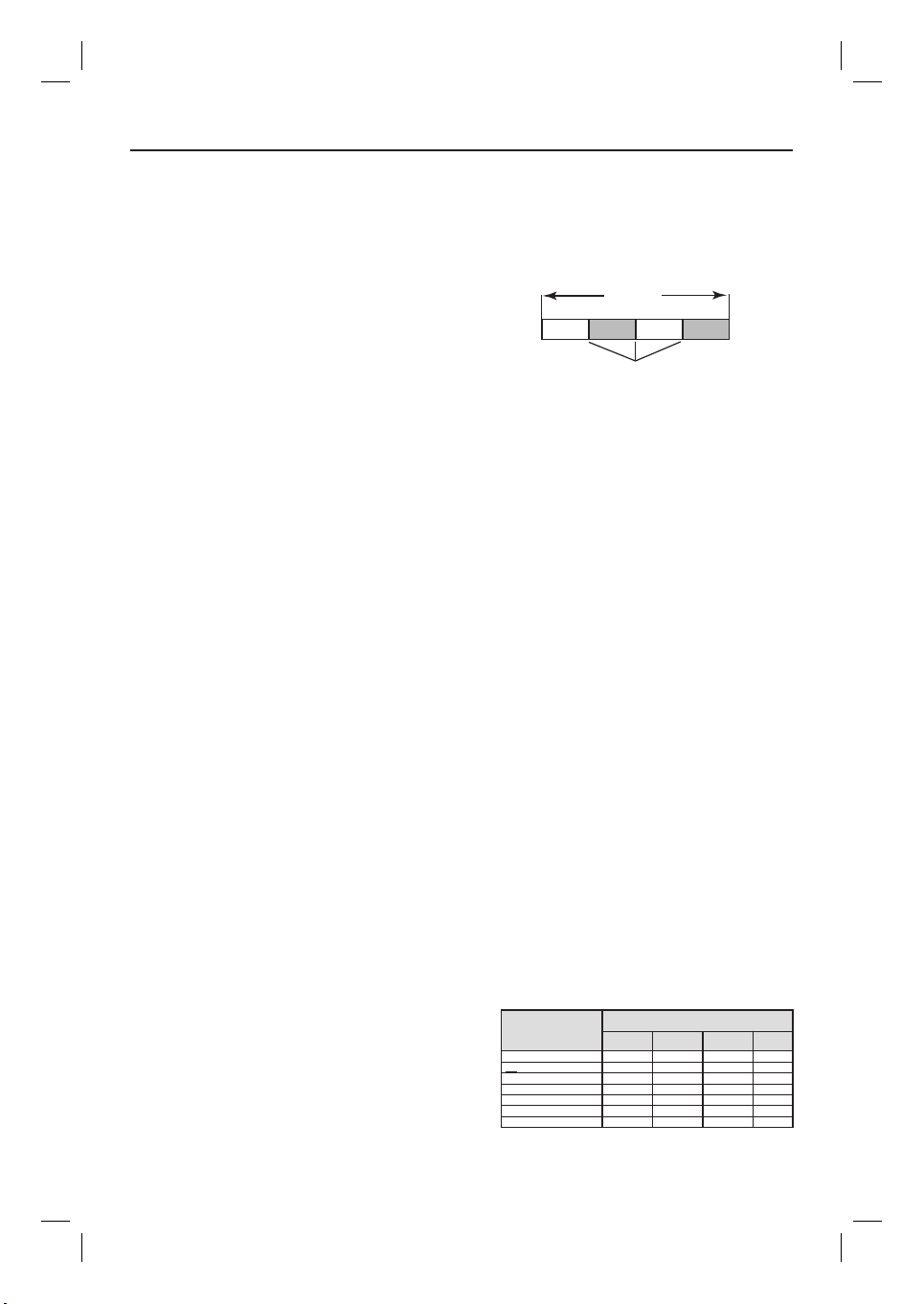
Frequently Asked Questions
What kind of disc should I use for
recording?
You can only record on DVD±R or DVD±RW
discs. DVD±R/±RW is the most compatible
recordable DVD format on the market today.
They are fully compatible with most of the
existing DVD-Video players and DVD-ROM
drives in computers.
What is the capacity of a DVD±R/
±RW disc?
4.7GB, or equivalent to six CDs. You can
store only one hour of recordings on a single
disc at the highest quality (DVD standard) and
about 8 hours recordings at the lowest quality
(VHS standard).
What is the difference between
DVD±R and DVD±RW?
DVD±R is “recordable” and DVD±RW is
“erasable” and “rewritable”. With a DVD±R,
you can record multiple sessions on the same
disc. But when the disc is full, you cannot
record any more on the disc. The DVD±RW
allows you to record over the same disc again
and again.
What is DV?
Using DV, also known as i.LINK, you can
connect a DV-equipped camcorder to this
recorder using a single DV cable for input and
output of audio, video, data and control
signals.
– This recorder is only compatible with DVformat (DVC-SD) camcorders. Digital satellite
tuners and Digital VHS video recorders are
not compatible.
– You cannot connect more than one DV
camcorder at a time to this recorder.
– You cannot control this recorder from
external equipment connected via the DV IN
socket.
Can I copy a VHS tape or DVD
from an external player?
Yes, but only if the VHS tape or DVD is not
copy-protected.
What are Titles and Chapters?
A DVD disc contains Titles and Chapters,
which are similar to the Titles and Chapters of
a book. A Title is often a complete movie and
is broken down into Chapters, or individual
scenes from the movies.
Title
Chapter Chapter Chapter Chapter
chapter markers
Programmes are recorded as a single title.
They may consist of one chapter or a few
chapters within a title, depending on the
recording settings.
How do I set up Titles and
Chapters?
The recorder will automatically create a new
Title every time you start a new recording.
You can then add Chapters to these
recordings manually or have them
automatically inserted at a speci c intervals.
What does “ nalising” a disc do?
Finalising a disc locks the disc so it can no
longer be recorded. This is only required for
DVD±R. It will then be compatible with
virtually any DVD player. To remove a disc
without nalising it, simply stop recording and
eject the disc. You will still be able to record
on the disc if there is room for more
recordings.
How good is the quality of the
recording?
There are a few picture quality levels to
choose from, ranging from “HQ” (1 hour
recording at high quality) to “SEP” (8 hours
recording at VHS quality) on a recordable
DVD. Press REC MODE button on the
remote control to choose the quality level that
best suits your purpose and the length of
recording.
Record Mode
HQ (high quality)
SP (standard play)
SPP (standard play plus)
LP (long play)
EP (extended play)
SLP (super long play)
SEP (super extended play)
Hours of recordings can be stored on the HDD or an Ł
empty 4.7GB DVD recordable disc.
DVDR3330H
DVDR3300H
HDD (80GB)
16
32
40
48
64
96
130
HDD (160GB)
30
60
80
90
120
180
250
DVDR5330H
HDD (250GB)
50
100
120
150
200
300
400
DVD±R/
DVD±RW
1
2
2.5
3
4
6
8
9
dvdr3300h_uk_eng_17233d.indd 9dvdr3300h_uk_eng_17233d.indd 9 2005-10-19 10:41:20 AM2005-10-19 10:41:20 AM
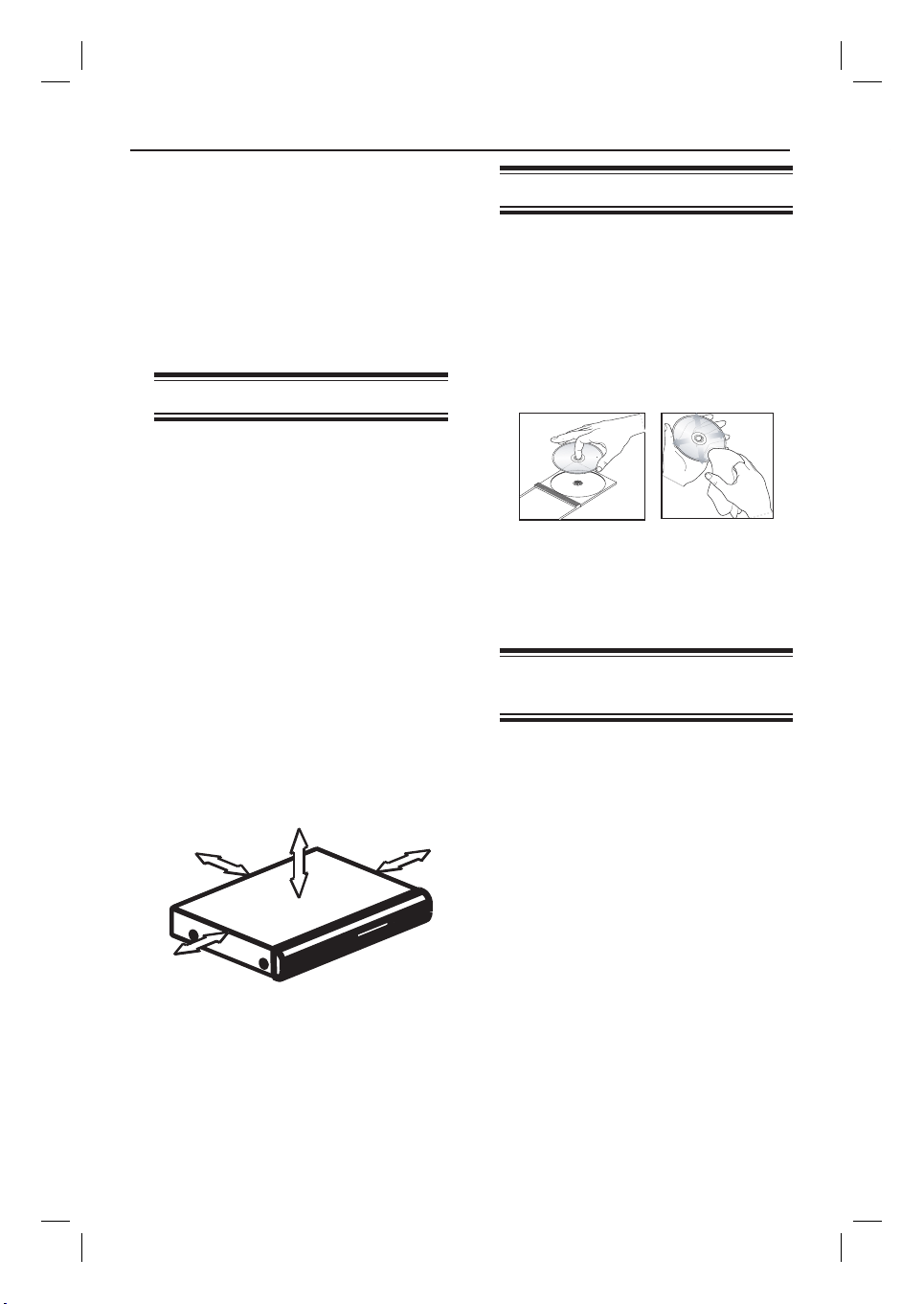
Care and Safety Information
CAUTION!
High voltage! Do not open.
You run the risk of getting an
electric shock.
The machine does not contain any
user-serviceable parts. Please leave
all maintenance work to quali ed
personnel.
Setup precautions
Finding a suitable location
– Place the set on a at, hard and stable
surface. Do not place the set on a carpet.
– Do not position the set on top of
other equipment that might heat it up
(e.g., receiver or ampli er).
– Do not put anything under the set
(e.g., CDs, magazines).
– Install this unit near the AC outlet and
where the AC power plug can be reached
easily.
Space for ventilation
– Place the apparatus in a location with
adequate ventilation to prevent internal
heat build up. Allow at least 10 cm (4.5”)
clearance from the rear and the top of
the set and 5cm (2.3”) from the left and
right to prevent overheating.
5cm (2.3")
10cm (4.5")
5cm (2.3")
Avoid high temperatures, moisture,
water and dust
– Apparatus must not be exposed to
dripping or splashing.
– Do not place any sources of danger on
the apparatus (e.g., liquid lled objects,
lighted candles).
10cm (4.5")
Cleaning discs
Some problems occur (frozen picture,
sound disruptions, picture distortions)
because the disc inside the recorder is
dirty . To avoid these problems, discs
should be cleaned on a regular basis.
To clean a disc, use a micro bre cleaning
cloth and wipe the disc from the center
to the edge in a straight line.
CAUTION!
Do not use solvents such as benzene,
thinner, commercially available cleaners,
or anti-static sprays intended for discs.
HDD (Hard Disk Drive)
handling care
The HDD is a fragile piece of device that is
easily prone to damage due to its long
recording capacity and high speed operation.
– Do not move the unit while it is
turned on.
– Do not remove the AC power plug
from the power outlet during operation.
– Do not use the unit in excessively hot
or humid places. It may cause
condensation to form inside the unit.
If the HDD fails, playback and recording
are not possible. In this case, it will be
necessary to replace the HDD unit.
WARNING!
The HDD is not a device for storing
recorded content permanently. We
recommend that you copy the important
video content to a recordable DVD disc as
backup.
10
dvdr3300h_uk_eng_17233d.indd 10dvdr3300h_uk_eng_17233d.indd 10 2005-10-19 10:41:20 AM2005-10-19 10:41:20 AM
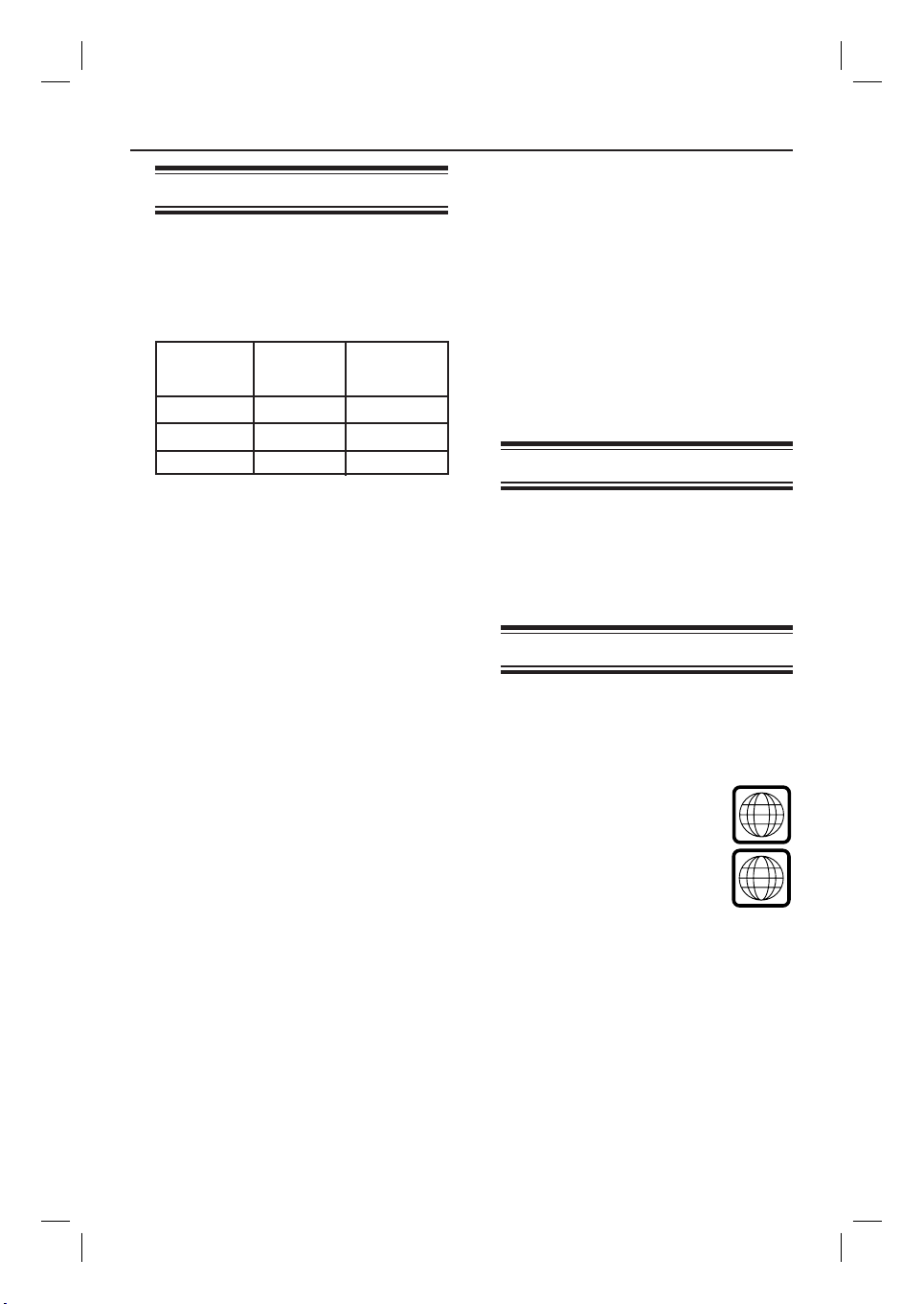
General Information
ALL
2
Introduction
This recorder has a built-in hard disk
drive (HDD). You can record up to 130
to 400 hours of video in SEP (Super
Extended Play) recording mode
depending on model (see below).
Model
DVDR3300H
DVDR3330H
DVDR5330H
With both recordable DVD and highcapacity HDD in the same recorder, you
have the exibility to keep recordings on
the HDD or copy to a recordable DVD
for safekeeping or later viewing.
Furthermore, you can take advantage of
features like ‘FlexTime’, ‘Instant Replay’,
or ‘Pause Live TV’, see page 26 for more
information.
Before you can start using this
recorder, you must complete the
basic connection and set-up in three
easy steps.
Step 1: Basic recorder connections
Step 2: Optional connections for other
Step 3: Do the basic installation and
Internal hard
disk drive
80 GB
160 GB
250 GB
(pages 16~18)
devices (pages 19~23)
set-up (pages 24~25)
Maximum
recording hours
130
250
400
Helpful Hints:
– If you have questions or if problems come
up during operation, see the chapter
‘Troubleshooting’.
– If you need further assistance, call the
customer support service in your country.
The corresponding telephone numbers and
e-mail addresses are given in the guarantee
booklet.
– Refer to the type plate at the rear or
bottom of the product for identi cation and
supply ratings.
Accessories supplied
– Quick Start Guide
– RF coaxial cable
– Scart cable
– Remote control and batteries
Region codes
DVD lms are usually not released at the
same time in all regions of the world,
thus all DVD players/recorders are keyed
to a speci c region code.
This device will only play
Region 2 DVDs or DVDs
manufactured to be played in all
regions ‘ALL’. DVDs from
other regions cannot be played
on this recorder.
Please take time to read this user manual
before using your recorder. It contains
important information and notes
regarding operation of the recorder.
11
dvdr3300h_uk_eng_17233d.indd 11dvdr3300h_uk_eng_17233d.indd 11 2005-10-19 10:41:21 AM2005-10-19 10:41:21 AM
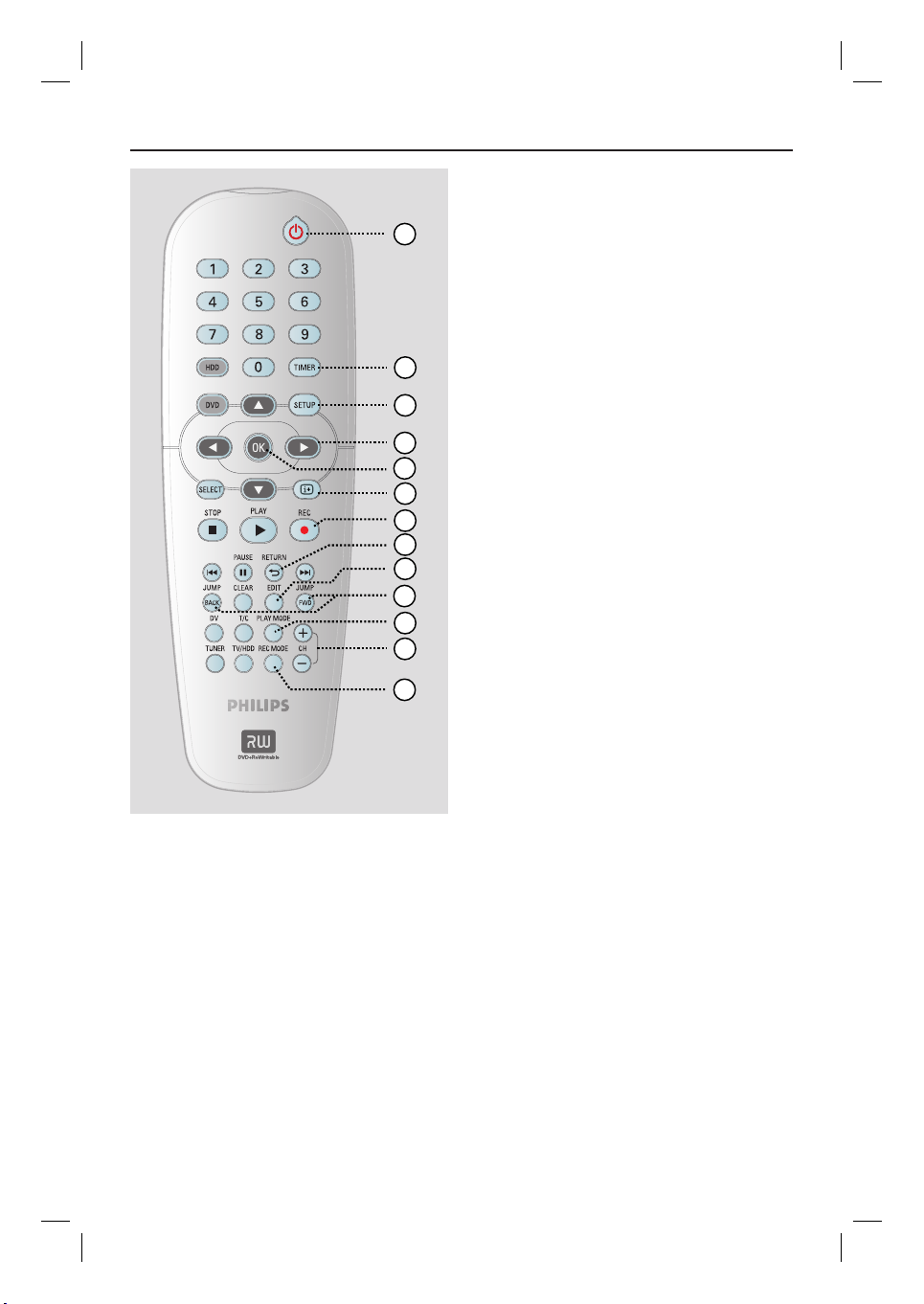
Remote Control
1
2
3
4
5
6
7
8
9
10
11
12
13
a
2
– Turns the recorder on or to standby
mode.
b
TIMER
– Enters/Exits the timer recording menu.
c
SETUP
– Enters/Exits the system setup menu.
d
: Cursor buttons for moving to the
left or right.
: Cursor buttons for moving up or
down.
e
OK
– Con rms an entry or selection.
– Starts playback of the selected title in the
menu.
f
m
– Displays the Time Shift video bar while in
tuner mode. It shows the timing of the
TV programmes stored in the temporary
HDD storage.
g
REC
– Accesses the recording input time for
transferring the TV programmes from
the temporary storage (or the current
video input source) onto the HDD.
h
RETURN
– Returns to the previous menu on a video
CD (VCD) or some DVDs.
i
EDIT
– Enters/Exits the video editing menu.
j
JUMP-FWD
– Jumps forward by 30 seconds at each
press during playback.
JUMP-BACK
– Jumps backward by 30 seconds at each
press during playback.
k
PLAY MODE
– Accesses various play mode options.
l
CH +/-
– While in tuner mode, selects the next or
previous TV channel or the external
input source (EXT1, EXT2, CAM1,
CAM2).
m
REC MODE
– Selects a recording speed : HQ, SP, SPP,
LP, EP, SLP or SEP.
This determines the quality of the
recording and the amount/length of time
you can record on the HDD and
recordable DVD.
12
dvdr3300h_uk_eng_17233d.indd 12dvdr3300h_uk_eng_17233d.indd 12 2005-10-19 10:41:21 AM2005-10-19 10:41:21 AM
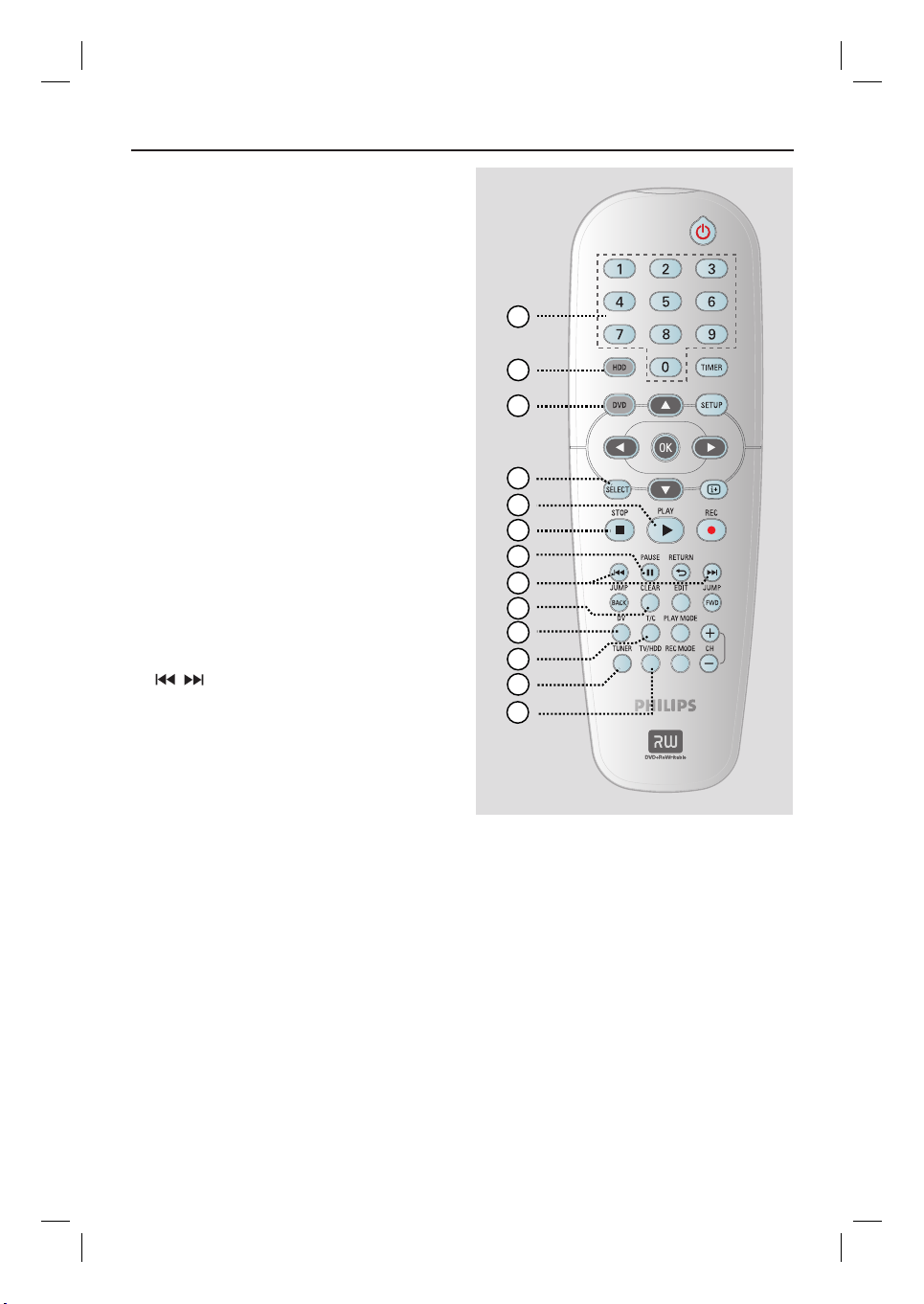
n
Numeric keypad 0-9
– Selects a chapter/track number to play.
– Selects the recorder’s preset TV tuner
channel.
o
HDD
– Accesses the HDD content menu.
p
DVD
– Switches to disc mode or displays the
disc content menu.
q
SELECT
– Selects a function.
r
PLAY
– Starts playback of the selected title/track.
s
STOP
– Stops playback/recording.
– Hold down this button to open or close
the disc tray.
t
PAUSE
Å
– Pauses the playback or recording.
– Press repeatedly to advance a paused
picture one frame at a time.
u
– Skips to the previous or next chapter/
track.
– Hold down this button for fast reverse or
fast forward search.
– Slow backward/forward search while in
pause mode.
v
CLEAR
– Clear a timer programme entry.
– Delete the HDD title.
– Delete the recording.
w
DV
– Switches to ‘camera mode’ for camcorder
connected to DV IN socket.
The recording will be made directly onto
the HDD.
x
T/C
– Enters the T/C tools menu.
Remote Control (continued)
14
15
16
17
18
19
20
21
22
23
24
25
26
y
TUNER
– Switches to the recorder’s tuner mode
(TV channel).
z
TV/HDD
(only applicable when using the EXT1 TO
TV-I/O scart socket to connect your TV)
– Switches to the device that is connected
to the EXT2 AUX-I/O scart socket of
this recorder.
– Toggles between the recorder and TV
mode if there is no video input signal
from the EXT2 AUX-I/O scart socket.
13
dvdr3300h_uk_eng_17233d.indd 13dvdr3300h_uk_eng_17233d.indd 13 2005-10-19 10:41:21 AM2005-10-19 10:41:21 AM
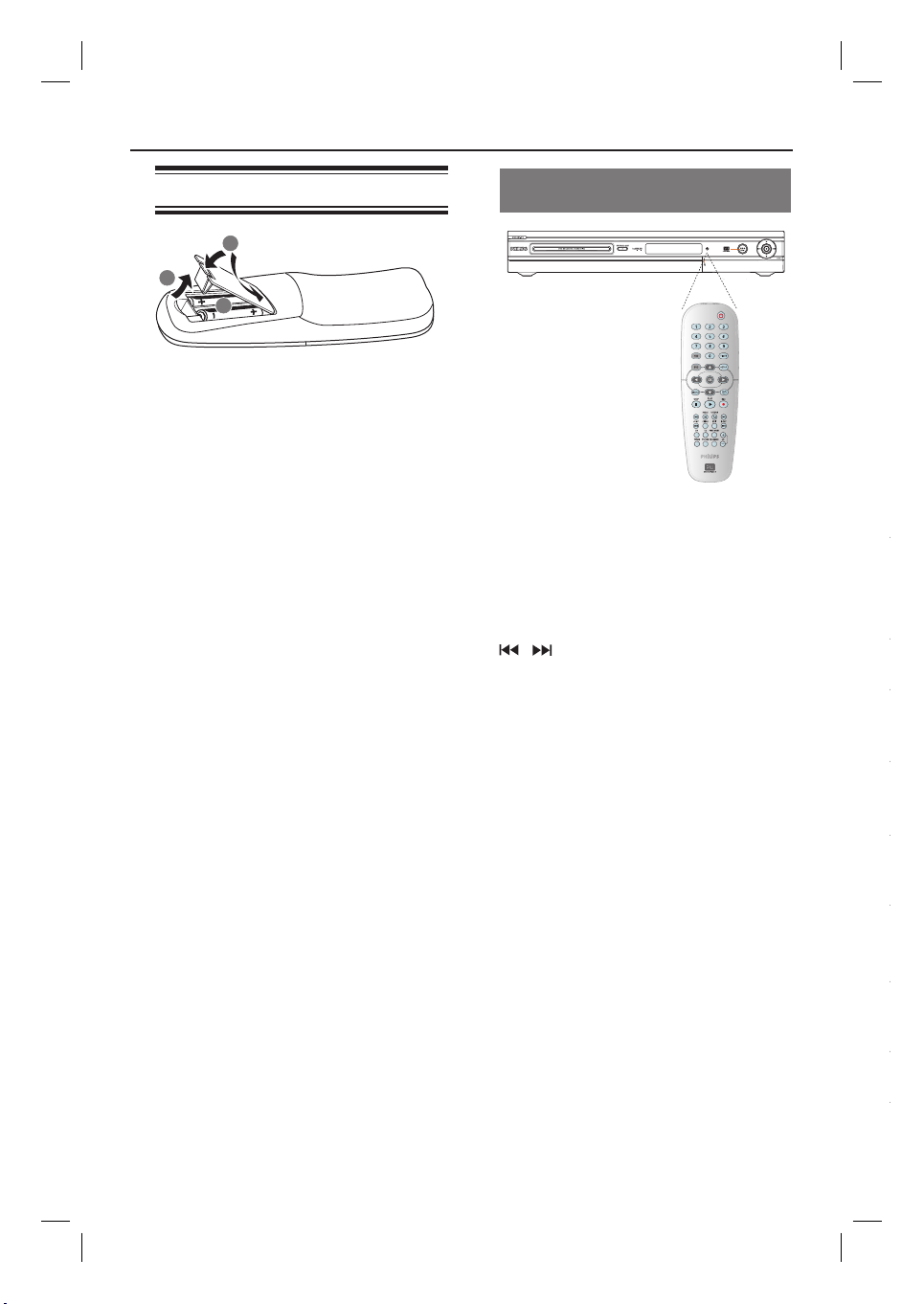
Remote Control (continued)
–
–
–
–
–
–
–
–
–
Inserting Batteries
3
1
2
A
Open the battery compartment.
B
Insert two batteries type R06 or AA,
following the indications (+-) inside
the compartment.
C
Close the cover.
CAUTION!
– Remove batteries if they are
exhausted or if the remote control
is not to be used for a long time.
– Do not mix batteries (old and new
or carbon and alkaline, etc.).
– Batteries contain chemical
substances, so they should be
disposed of properly.
Using the remote control to
operate the system
A
Aim the remote control directly at the
remote sensor (iR) on the front panel.
B
Select the source you wish to control by
pressing TUNER, HDD or DVD
button.
C
Select the desired function (for example
, ).
14
dvdr3300h_uk_eng_17233d.indd 14dvdr3300h_uk_eng_17233d.indd 14 2005-10-19 10:41:21 AM2005-10-19 10:41:21 AM
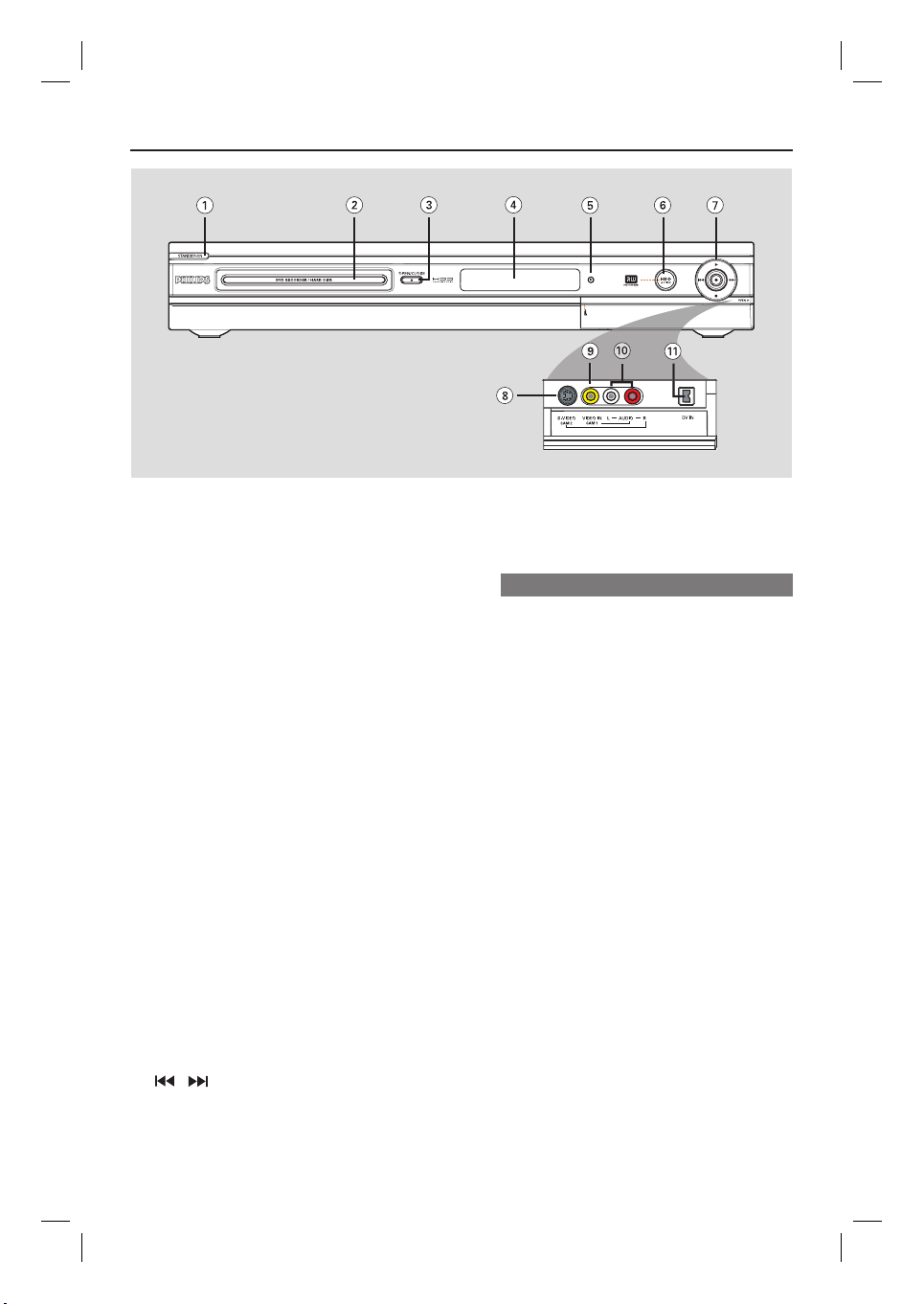
a
STANDBY-ON
– Turns the recorder on or to standby
mode.
b
Disc tray
c
OPEN CLOSE
– Opens or closes the disc tray.
d
Display panel
– Shows information about the current
status of the recorder.
e
iR
– Point the remote control towards this
sensor.
f
HDD Active indicator
– Lights up while the recorder is switched
on.
g
– Accesses the recording input time for
transferring the TV programmes from
the temporary storage (or the current
video input source) onto the HDD.
– Lights up while recording to the HDD or
recordable DVD is in progress.
– Start playback of the selected title/track.
/
– Skips to the previous or next chapter/
track. Hold down the button to make a
reverse/forward search.
2
ç
Main Unit
– Stops playback/recording.
Sockets behind the ap
Flip down the door as indicated by the
OPEN label at the right hand corner.
h
S-VIDEO
– S-video input for SVHS/Hi8 camcorders
or SVHS/Hi8 video recorders.
In tuner mode, press CH +/- on the
remote control repeatedly to select
‘CAM2’ when using this input source.
i
VIDEO
– Video input for camcorders or video
recorders.
In tuner mode, press CH +/- on the
remote control repeatedly to select
‘CAM1’ when using this input source.
j
L/R AUDIO
– Audio input for camcorder or the audio/
video device which is connected to the
S-VIDEO or VIDEO socket.
k
DV IN
– Inputs for digital camcorders or other
suitable devices using this connector.
Press DV on the remote control when
using this input source.
15
dvdr3300h_uk_eng_17233d.indd 15dvdr3300h_uk_eng_17233d.indd 15 2005-10-19 10:41:21 AM2005-10-19 10:41:21 AM
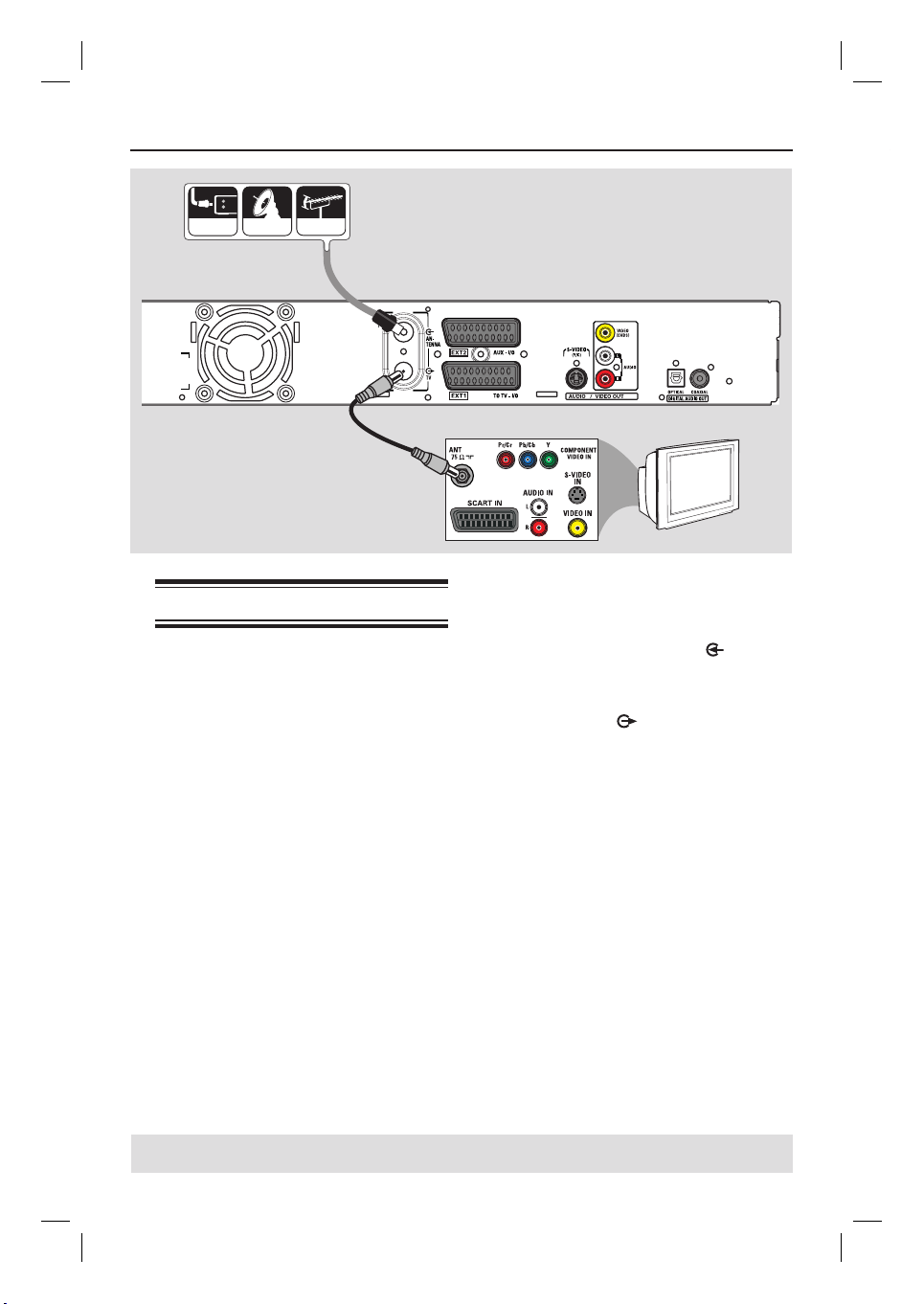
Step 1: Basic Recorder Connections
Aerial
Satellite
Cable
Connecting the aerial cables
These connections enable you to watch
and record TV programmes using this
recorder. If the aerial signal is connected
via a Cable Box or Satellite Receiver,
ensure that these devices are turned on
in order to watch or record the cable
programmes.
If you want to connect to a VCR
and/or a separate Cable Box/
Satellite Receiver, see page 19~21 for
other possible connections.
Antenna
A
B
A
Connect the existing Aerial/Satellite/
Cable TV signal (or from the Cable Box/
Satellite Receiver, labelled as RF OUT or
TO TV) to the ANTENNA
on the recorder.
B
Use the supplied RF coaxial cable to
connect the TV
recorder to the aerial input socket (or
labelled as VHF/UHF RF IN) on your TV.
Helpful Hint:
– Depending on how you have currently
connected your TV channel (directly from an
off-air aerial or Cable box or VCR), you’ll
have to disconnect some of the cables before
you make the above connection.
TV
socket
socket on the
TIPS: Before making or changing any connections, make sure that all the devices are disconnected
from the power outlet.
16
dvdr3300h_uk_eng_17233d.indd 16dvdr3300h_uk_eng_17233d.indd 16 2005-10-19 10:41:21 AM2005-10-19 10:41:21 AM
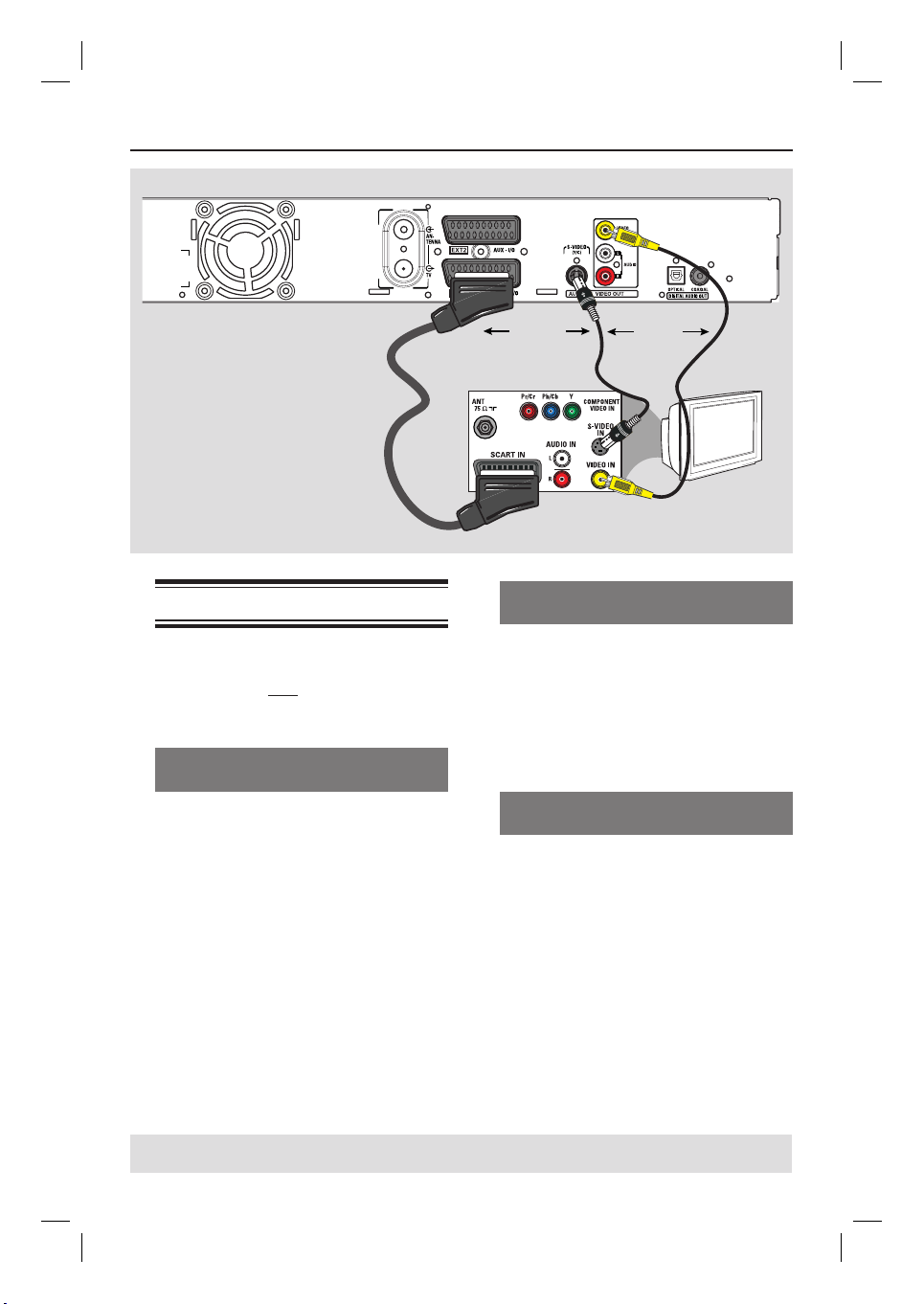
Step 1: Basic Recorder Connections (continued)
Option 1
Connecting the video cable
This connection enables you to view the
playback from this recorder. You only
need to choose one of the options
below to make your video connection.
Option 1: Using the Scart socket
(best picture quality)
Use the scart cable to connect the
EXT1 TO TV-I/O socket on the
recorder to the corresponding SCART
input socket on the TV.
Helpful Hints:
– If your TV displays a selection for the
SCART socket, select ‘VCR’ as the source for
the SCART socket.
– The EXT2 AUX-I/O socket is intended
only for additional devices.
OR
Option 2
Option 2: Using the S-Video socket
(excellent picture quality)
Use an S-video cable (not supplied) to
connect the S-VIDEO (Y/C) socket on
the recorder to the S-Video input socket
(or labelled as Y/C or S-VHS) on the TV.
Audio connection is required in order
to hear the sound, see page 18.
Option 3: Using the Video (CVBS)
socket (good picture quality)
Use a composite video cable (yellow - not
supplied) to connect the VIDEO
(CVBS) socket on the recorder to the
video input socket (or labelled as A/V In,
Video In, Composite or Baseband) on the
TV.
Audio connection is required in order
to hear the sound, see page 18.
OR
Option 3
TV
TIPS: Before making or changing any connections, make sure that all the devices are disconnected
from the power outlet.
17
dvdr3300h_uk_eng_17233d.indd 17dvdr3300h_uk_eng_17233d.indd 17 2005-10-19 10:41:22 AM2005-10-19 10:41:22 AM
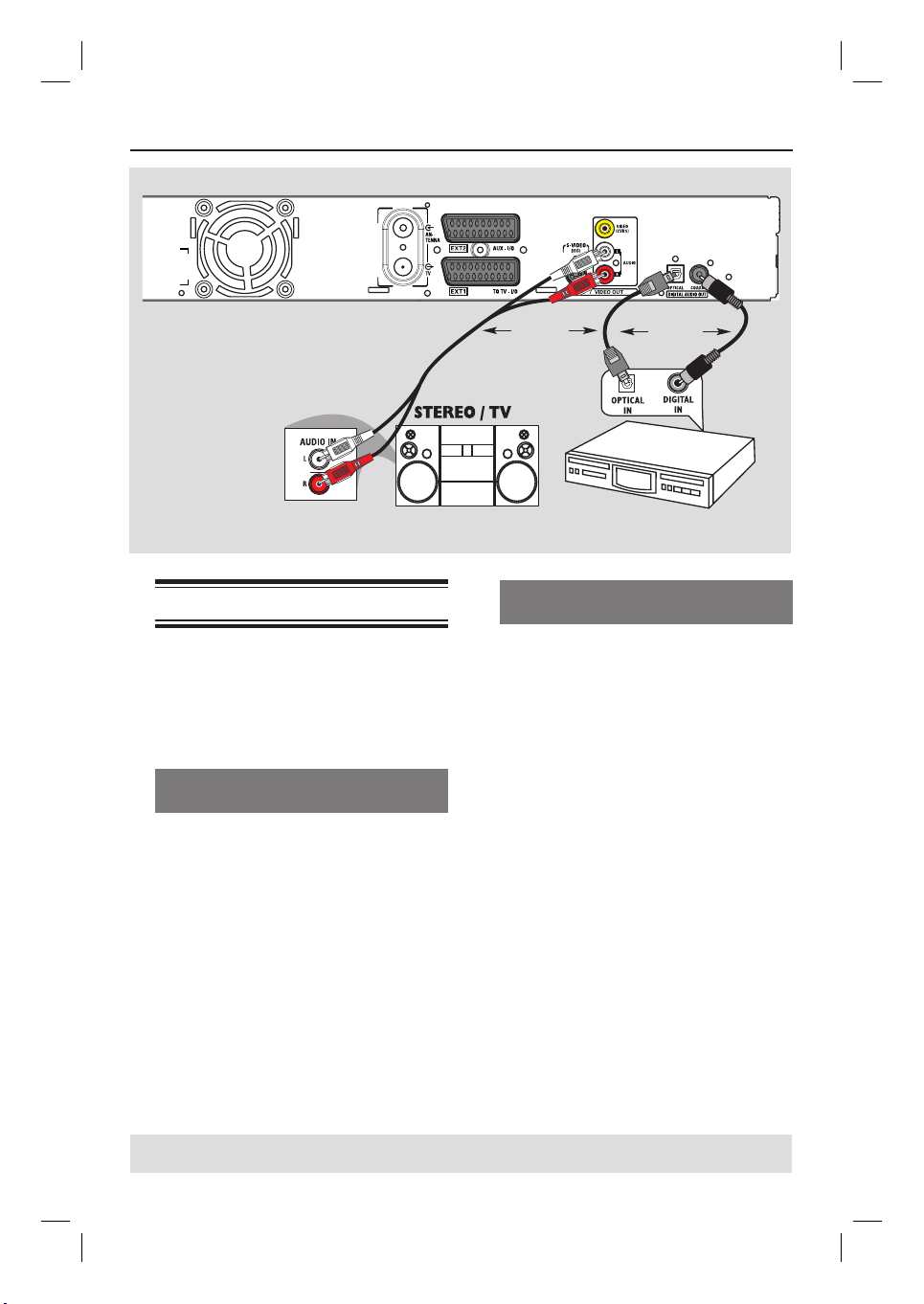
Step 1: Basic Recorder Connections (continued)
Option 1
Connecting the audio cables
This connection enables you to listen to
the playback from this recorder.
However, this connection is not required
if this recorder is connected to the TV
using the supplied scart cable.
Option 1: Using the analogue audio
sockets
You can connect the recorder to a two
channel stereo system (mini system, TV)
or receiver in order to enjoy the stereo
sound system.
Use an audio cable (red/white - not
supplied) to connect the AUDIO OUT
L/R sockets to the audio input sockets of
the connected device.
OR
Option 2: Using the digital audio
socket (Optical or Coaxial)
You can connect the recorder to an AV
ampli er/receiver in order to enjoy
multichannel surround sound.
Use a coaxial cable (not supplied) to
connect the COAXIAL-DIGITAL
AUDIO OUT socket to the digital
coaxial input socket (or labelled as
COAXIAL IN or DIGITAL IN) of the
connected device.
– an A/V receiver or ampli er with a
digital multi-channel sound decoder.
– a receiver with two-channel digital
stereo (PCM).
OR
Use an optical bre-optic cable (not
supplied) to connect the OPTICALDIGITAL AUDIO OUT socket to the
optical input socket of the connected device.
Make sure that both plugs are fully
inserted (until a click is heard).
Remove the dust caps from the optical
socket. Keep the caps in a safe place.
OR
Option 2
AV ampli er/receiver
TIPS: For option 2 connection, you have to set the appropriate Digital Audio Output setting, see
page 58. Otherwise, no sound or a loud noise may occur.
18
dvdr3300h_uk_eng_17233d.indd 18dvdr3300h_uk_eng_17233d.indd 18 2005-10-19 10:41:22 AM2005-10-19 10:41:22 AM
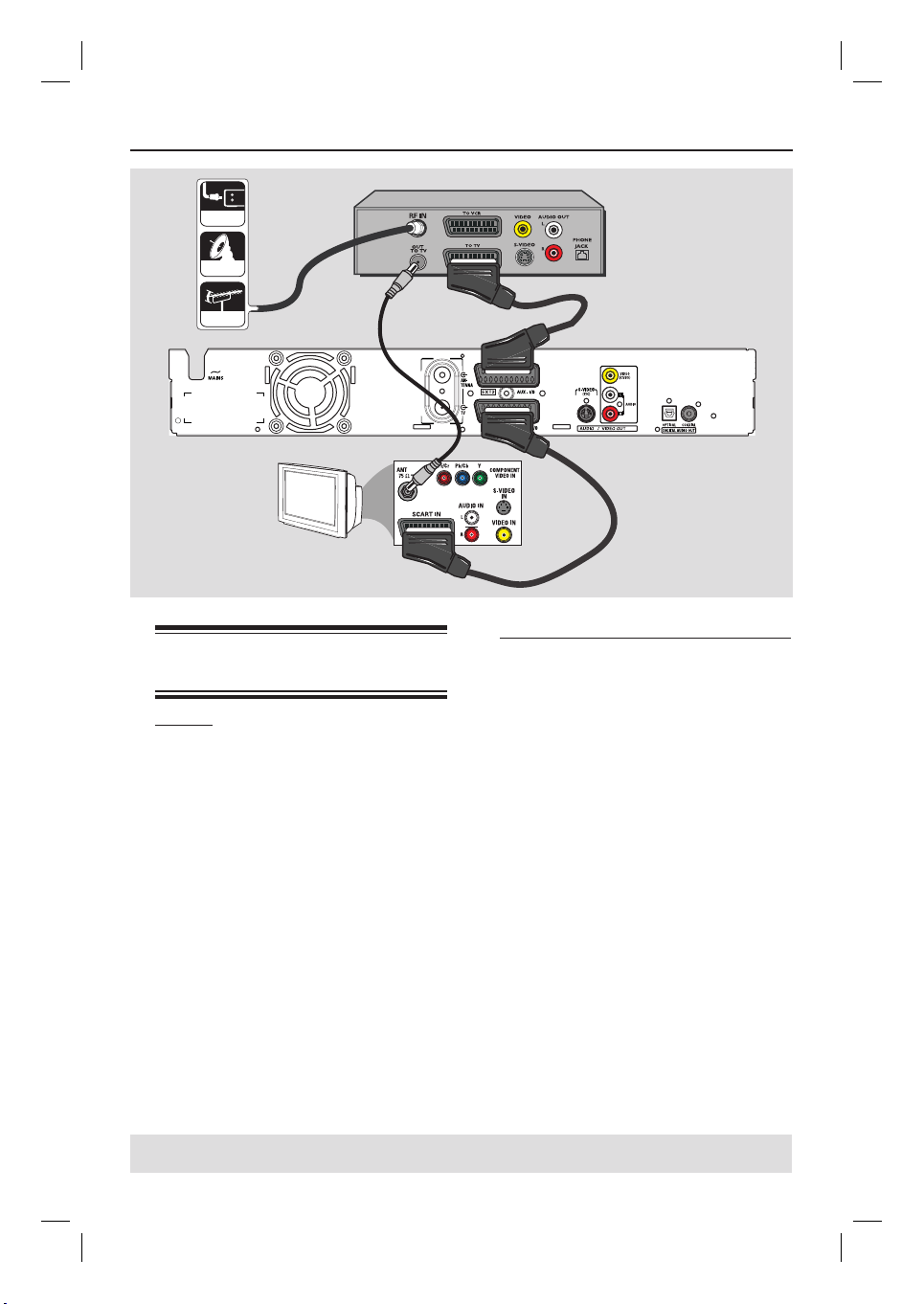
Step 2: Optional Connections
Cable
Satellite
A
Aerial
Antenna
TV
Connecting to a Cable Box or
Satellite Receiver
Option 1
If your Cable Box/Satellite Receiver
has only an aerial output socket (RF
OUT or TO TV), refer to “Connecting
the aerial cables” on page 16 for the
complete connection to your TV.
Back of Cable Box/
Satellite Receiver
(example only)
C
B
Option 2 (as shown on the above illustration)
If your Cable Box/Satellite Receiver
has a Scart output socket
A
Keep the existing aerial connection from
the Cable Box/Satellite Receiver to your
TV.
B
Use the scart cable to connect the
EXT1 TO TV-I/O socket on the
recorder to the corresponding SCART
input socket on the TV.
C
Use another scart cable to connect the
EXT2 AUX-I/O socket on the recorder
to the Scart output socket (or labelled as
TV OUT or TO TV) on the Cable Box/
Satellite Receiver.
TIPS: The device that connected to the EXT 2 AUX-I/O socket will pass its video/audio signals
through the EXT 1 TO TV-I/O socket and display on the TV.
19
dvdr3300h_uk_eng_17233d.indd 19dvdr3300h_uk_eng_17233d.indd 19 2005-10-19 10:41:22 AM2005-10-19 10:41:22 AM
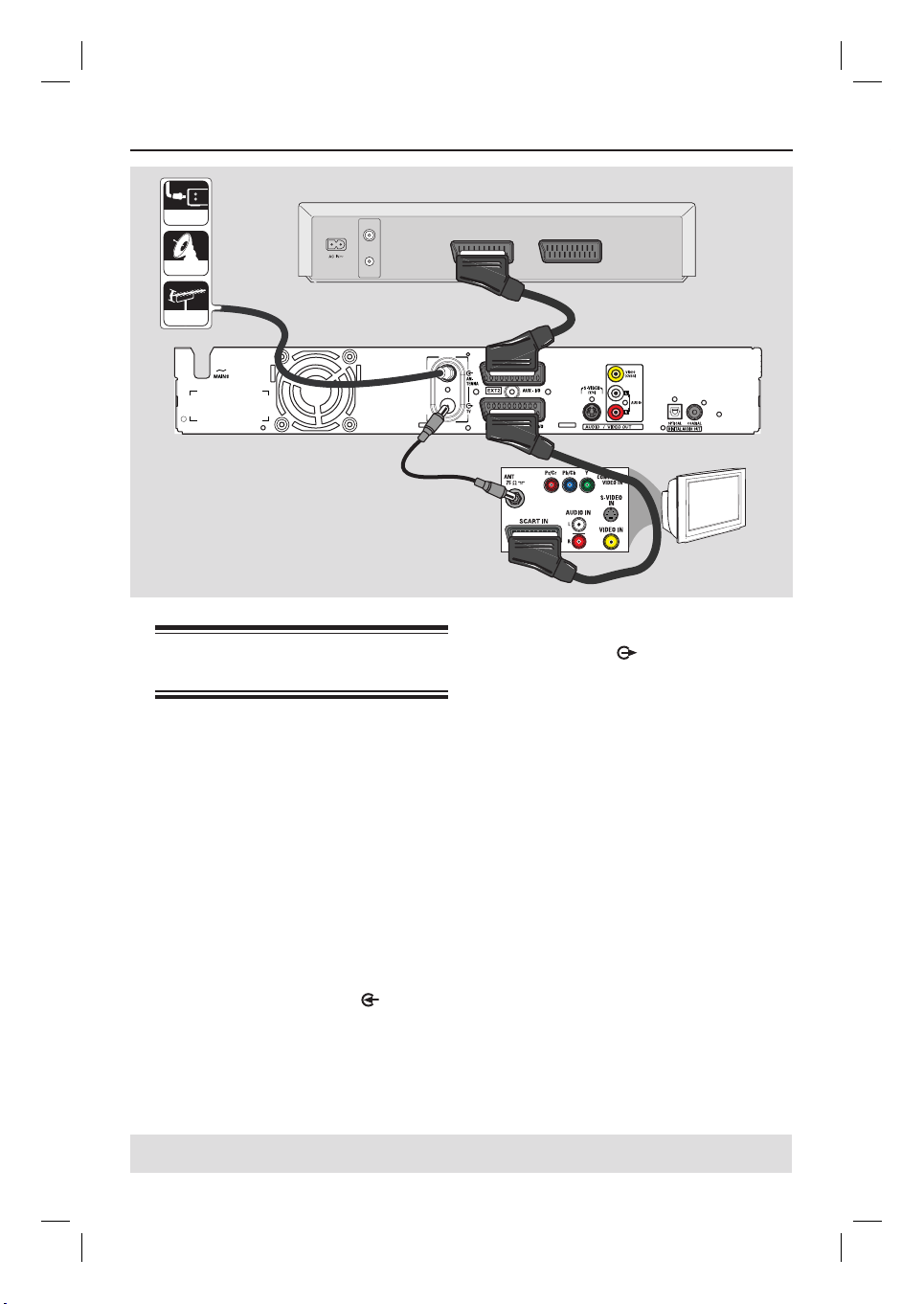
Step 2: Optional Connections (continued)
Back of a VCR (example only)
Cable
VHF/UHF
RF IN
SCART OUT
SCART IN
Satellite
VHF/UHF
RF OUT
A
Aerial
Antenna
Connecting to a VCR or
other similar device
This connection enables you to record
from video tape to HDD and allows the
VCR to be used for playback on the TV if
the recorder is turned off.
IMPORTANT!
Your new recorder can replace the
VCR for all your recording needs.
Just unplug all the connections to
your VCR.
A
Connect the existing Aerial/Satellite/
Cable TV signal (or from the Cable Box/
Satellite Receiver, labelled as RF OUT or
TO TV) to the ANTENNA
on the recorder.
socket
B
D
TV
C
B
Use the supplied RF coaxial cable to
connect the TV
socket on the
recorder to the aerial input socket (or
labelled as VHF/UHF RF IN) on your TV.
C
Use the scart cable to connect the
EXT1 TO TV-I/O socket on the
recorder to the corresponding SCART
input socket on the TV.
D
Use another scart cable to connect the
EXT2 AUX-I/O socket on the recorder
to the Scart output socket (or labelled as
TV OUT or TO TV) on the VCR.
Helpful Hints:
– Most commercial video cassettes and
DVDs are copy-protected and therefore
cannot be recorded.
– Connect the recorder directly to the TV.
If there is a VCR or an additional device in
between, the picture quality may be poor
because of the copy protection system built
into this recorder.
TIPS: Refer to your optional connected devices’ user manual for other possible connections.
20
dvdr3300h_uk_eng_17233d.indd 20dvdr3300h_uk_eng_17233d.indd 20 2005-10-19 10:41:22 AM2005-10-19 10:41:22 AM
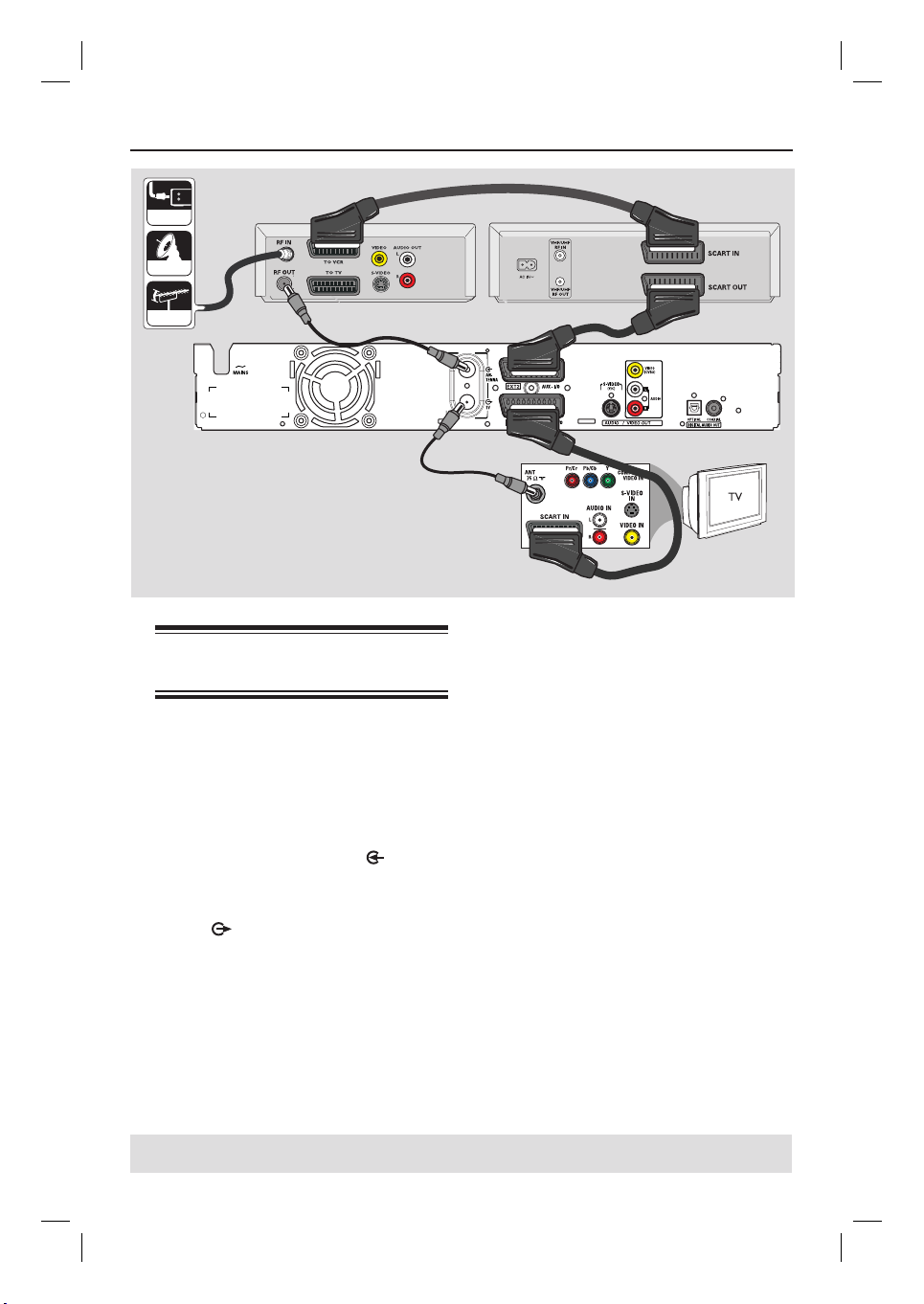
Step 2: Optional Connections (continued)
Satellite Receiver/
Cable
Satellite
Aerial
Antenna
Connecting to a VCR and
Cable Box/Satellite Receiver
A
Keep the existing aerial connection from
the Cable Box/Satellite Receiver to your
TV.
B
Use the supplied RF coaxial cable to
connect the aerial output (RF OUT)
socket on the Cable Box/Satellite
Receiver to the ANTENNA
on the recorder.
C
Use another RF coaxial cable to connect
the TV
aerial input socket on the TV.
D
Use the scart cable to connect the
EXT1 TO TV-I/O socket on the
recorder to the corresponding SCART
input socket on the TV.
Cable Box
A
B
socket
socket on the recorder to the
C
F
E
D
E
Use another scart cable to connect the
EXT2 AUX-I/O socket on the recorder
to the Scart output socket (or labelled as
TV OUT or TO TV) on the VCR.
F
Use another scart cable to connect the
Scart input socket (or labelled as TV IN
or TO DECODER) on the VCR to the
Scart output socket (or labelled as
TV OUT or TO VCR) on the Cable Box/
Satellite Receiver.
VCR
TIPS: Refer to your optional connected devices’ user manual for other possible connections.
21
dvdr3300h_uk_eng_17233d.indd 21dvdr3300h_uk_eng_17233d.indd 21 2005-10-19 10:41:22 AM2005-10-19 10:41:22 AM
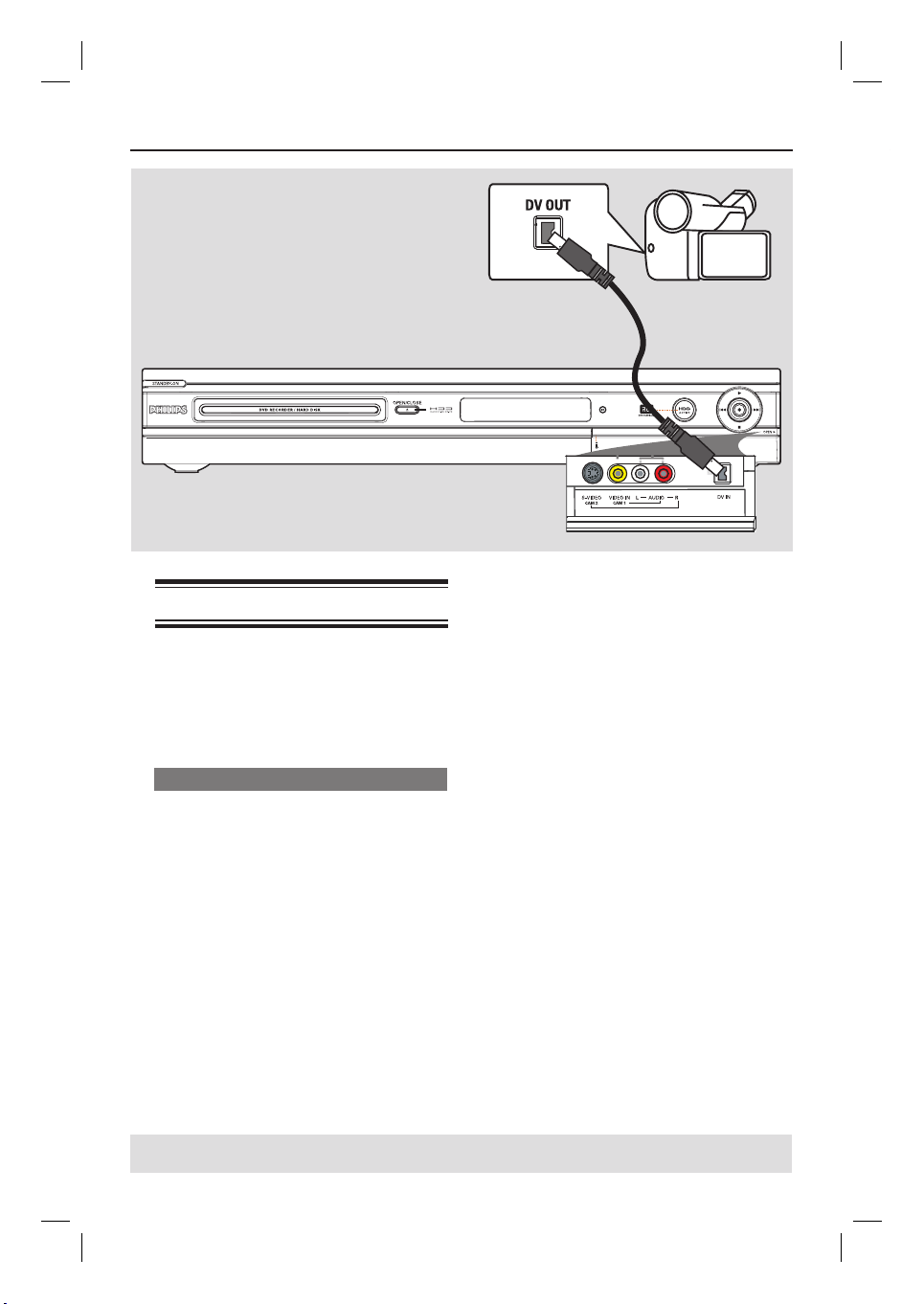
Step 2: Optional Connections (continued)
Connecting to a camcorder
You can use the front sockets to copy
camcorder recordings. These sockets are
located behind the ap on the right hand
side which provides convenient
connections for a camcorder.
Option 1: Using the DV IN socket
Use this connection if you have a Digital
Video or Digital 8 camcorder. The DV
socket conforms to the i.LINK standard.
It provides the best picture quality.
Use an i.LINK 4-pin cable (not supplied)
to connect the DV IN socket on the
recorder to the appropriate DV OUT
socket on the camcorder.
Press DV on the remote control
when using this input source.
Helpful Hints:
– You can also use the DV IN to connect
this recorder to a Personal Computer that
has a DV output socket. The PC must have
an IEEE 1394 Firewire connector.
– It is not possible to record from this
recorder to your camcorder via the DV IN
socket on your recorder.
TIPS: Refer to your optional connected devices’ user manual for other possible connections.
22
dvdr3300h_uk_eng_17233d.indd 22dvdr3300h_uk_eng_17233d.indd 22 2005-10-19 10:41:22 AM2005-10-19 10:41:22 AM
