Page 1

RReeaadd tthhiiss mmaannuuaall ffiirrsstt!!
Congratulations on purchasing this Philips product.
We’ve included everything you need to get started.
If you have any problems, Philips Representatives can
help you get the most from your new product by explaining:
• Hookups,
• First Time Setup, and
• Feature Operation.
Do not attempt to return this product to the store.
FFoorr ffaasstt hheellpp,, ccaallll uuss ffiirrsstt!!
11--880000--553311--00003399
Thank you for making Philips a part of your home!
Important!
Return your
Warranty
Registration Card
within 10 days.
See why inside.
Page 2

Page 3

3
Once your PHILIPS purchase is registered, you’re eligible to receive all the privileges of owning a PHILIPS product.
So complete and return the Warranty Registration Card enclosed with your purchase at once, and take advantage of
these important benefits.
Return your Warranty Registration card today to ensure
you receive all the benefits you’re entitled to.
Congratulations
on your
purchase,
and welcome to the
“family!”
Dear PHILIPS product owner:
Thank you for your confidence in PHILIPS. You’ve selected one of the best-built, best-backed products
available today. And we’ll do everything in our power to keep you happy with your purchase for many years
to come.
As a member of the PHILIPS “family,” you’re entitled to protection by one of the most comprehensive
warranties and outstanding service networks in the industry.
What’s more, your purchase guarantees you’ll receive all the information and special offers for which
you qualify, plus easy access to accessories from our convenient home shopping network.
And most importantly you can count on our uncompromising commitment to your total satisfaction.
All of this is our way of saying welcome–and thanks for investing in a PHILIPS product.
Sincerely,
Lawrence J. Blanfort
President and Chief Executive Officer
Know these
safetysymbols
This “bolt of lightning” indicates uninsulated material within your unit may cause an electrical
shock. For the safety of everyone in your household, please do not remove product covering.
The “exclamation point” calls attention to features for which you should read the enclosed
literature closely to prevent operating and maintenance problems.
WARNING: TO PREVENT FIRE OR SHOCK HAZARD, DO NOT EXPOSE THIS EQUIPMENT TO
RAIN OR MOISTURE.
CAUTION: To prevent electric shock, match wide blade of plug to wide slot, and fully insert.
ATTENTION: Pour éviter les chocs électriques, introduire la lame la plus large de la fiche dans la borne
correspondante de la prise et pousser jusqu’au fond.
Warranty
Verification
Registering your product within
10 days confirms your right to
maximum protection under the
terms and conditions of your PHILIPS
warranty.
Owner
Confirmation
Your completed Warranty
Registration Card serves as
verification of ownership in the
event of product theft or loss.
Model
Registration
Returning your Warranty Registration
Card right away guarantees you’ll
receive all the information and special
offers which you qualify for as the
owner of your model.
P.S. Remember, to get the most from your PHILIPS
product, you must return your Warranty Registration
Card within 10 days. So please mail it to us right now!
R
E
G
I
S
T
R
A
T
I
O
N
N
E
E
D
E
D
W
I
T
H
I
N
1
0
D
A
Y
S
Hurry!
Visit our World Wide Web Site at http://www.philips.com
CAUTION
RISK OF ELECTRIC SHOCK
DO NOT OPEN
CAUTION: TO REDUCE THE RISK OF ELECTRIC SHOCK, DO NOT
REMOVE COVER (OR BACK). NO USER-SERVICEABLE PARTS
INSIDE. REFER SERVICING TO QUALIFIED SERVICE PERSONNEL.
Page 4

4 GENERAL INFORMATION
Important safety instructions
1. Read Instructions - All the safety and operating instructions
should be read before the appliance is operated.
2. Retain Instructions - The safety and operating instructions
should be retained for future reference.
3. Heed Warnings - All warnings on the appliance and in the
operating instructions should be adhered to.
4. Follow Instructions - All operating and use instructions
should be followed.
5. Cleaning - Unplug this product from the wall outlet before
cleaning. Do not use liquid cleaners or aerosol cleaners. Use a
damp cloth for cleaning.
Exception: A product that is meant for uninterrupted service
and that for some specific reason, such as the possibility of the
loss of an authorization code for a CATV converter, is not
intended to be unplugged by the user for cleaning or any other
purpose, may exclude the reference to unplugging the appliance
in the cleaning description otherwise required in item 5.
6. Attachments - Do not use attachments not recommended
by the video product manufacturer as they may cause hazards.
7. Water and Moisture - Do not use this video product near
water - for example, near a bath tub, wash bowl, kitchen sink,
or laundry tub, in a wet basement, or near a swimming pool,
and the like.
8. Accessories - Do not place this video product on an
unstable cart, stand, tripod, bracket, or table. The video
product may fall, causing serious injury to a child or adult, and
serious damage to the appliance. Use only with a cart, stand,
tripod, bracket, or table recommended by the manufacturer or
sold with the video product. Any mounting of the appliance
should follow the manufacturer’s instructions and should use a
mounting accessory recommended by the manufacturer.
8A. An appliance and cart combination should be
moved with care. Quick stops, excessive force,
and uneven surfaces may cause the appliance and
cart combination to overturn.
9. Ventilation - Slots and openings in the cabinet are provided
for ventilation, to ensure reliable operation of the video
product, and to protect it from overheating. These openings
must not be blocked or covered. The openings should never
be blocked by placing the video product on a bed, sofa, rug, or
other similar surface. This video product should never be
placed near or over a radiator or heat register. This video
product should not be placed in a built-in installation such as a
bookcase or rack unless proper ventilation is provided or the
manufacturer’s instructions have been adhered to.
10. Power Sources - This video product should be operated
only from the type of power source indicated on the marking
label. If you are not sure of the type of power supply to your
home, consult your appliance supplier or local power company.
For video products intended to operate from battery power,
or other sources, refer to the operating instructions.
11. Polarization - This product may be equipped with a
polarized alternating-current line plug (a plug having one blade
wider than the other). This plug will fit into the power outlet
only one way. This is a safety feature. If you are unable to
insert the plug fully into the outlet, try reversing the plug. If the
plug should still fail to fit, contact your electrician to replace
your obsolete outlet. Do not defeat the safety purpose of the
polarized plug.
12. Power-Cord Protection - Power supply cords should be
routed so that they are not likely to be walked on or pinched
by items placed upon or against them, paying particular
attention to cords at plugs, convenience receptacles, and the
point where they exit from the appliance.
13. Outdoor Antenna Grounding - If an outside antenna or
cable system is connected to the video product, be sure the
antenna or cable system is grounded so as to provide some
protection against voltage surges and built-up static charges.
Section 810 of the National Electrical Code, ANSI/NFPA 70,
provides information with regard to proper grounding of the
mast and supporting structure, grounding of the lead-in wire to
an antenna discharge unit, size of grounding conductors, location
of antenna-discharge unit, connection to grounding electrodes,
and requirements for the grounding electrode. See Fig.A.
14. Lightning - For added protection for this product during a
lightning storm, or when it is left unattended and unused for
long periods of time, unplug it from the wall outlet and
disconnect the antenna or cable system. This will prevent
damage to the product due to lightning and power surges.
15. Power lines - An outside antenna system should not be
located in the vicinity of overhead power lines or other electric
light or power circuits, or where it can fall into such power
lines or circuits. When installing an outside antenna system,
extreme care should be taken to keep from touching such
power lines or circuits as contact with them might be fatal.
16. Overloading - Do not overload wall outlets and extension
cords as this can result in a risk of fire or electric shock.
17. Object and Liquid Entry - Never push objects of any kind
into this product through openings as they may touch dangerous
voltage points or short-out parts that could result in a fire or
electric shock. Never spill liquid of any kind on the product.
18. Servicing - Do not attempt to service this product yourself,
as opening or removing covers may expose you to dangerous
voltage or other hazards. Refer all servicing to qualified service
personnel.
19. Damage Requiring Service - Unplug this product from the
wall outlet and refer servicing to qualified service personnel
under the following conditions
a. When the power-supply cord or plug is damaged.
b. If liquid has been spilled on, or objects have fallen into the
product.
c. If the product has been exposed to rain or water.
d. If the product does not operate normally by following the
operating instructions. Adjust only those controls that are
covered by the operating instructions as an improper
adjustment of other controls may result in damage and will
often require extensive work by a qualified technician to
restore the product to its normal operation.
e. If the product has been dropped or the cabinet has been
damaged.
f. When the product exhibits a distinct change in performance
- this indicates a need for service.
20. Replacement Parts - When replacement parts are required,
be sure the service technician has used replacement parts
specified by the manufacturer or which have the same
characteristics as the original part. Unauthorized substitutions
may result in fire, electric shock or other hazards.
21. Safety Check - Upon completion of any service or repairs
to this product, ask the service technician to perform safety
checks to determine that the product is in proper operating
condition.
22. Carts and Stands - The appliance should be used only with
a cart or stand that is recommended by the manufacturer.
23. Heat - The product should be situated away from heat
sources such as radiators, heat registers, stoves, or other
products that produce heat.
EXAMPLE OF ANTENNA GROUNDING AS
PER NATIONAL ELECTRICAL CODE (NEC)
GROUND CLAMP
ANTENNA LEAD
IN WIRE
ANTENNA
DISCHARGE UNIT
(NEC SECTION 810-20)
GROUNDING
CONDUCTORS
(NEC SECTION 810-21)
GROUND
CLAMPS
POWER SERVICE GROUNDING
ELECTRIC SERVICE EQUIPMENT
ELECTRODE SYSTEM
(NEC ART 250, PART H)
Page 5

GENERAL INFORMATION 5
WARNING:
This device complies with Part 15 of the Federal
Communications Commission (FCC) (U.S.A.) Rules.
Operation is subject to the following two conditions: (1)
this device may not cause harmful interference, and (2)
this device must accept any interference received,
including interference that may cause undesired
operation.
NOTE:
This equipment has been tested and found to comply
with the limits for a Class B digital device, pursuant to
Part 15 of the FCC Rules. These limits are designed to
provide reasonable protection against harmful
interference in a residential installation! This equipment
generates, uses and can radiate radio frequency energy
and, if not installed and used in accordance with the
instructions, may cause harmful interference to radio
communications. However, there is no guarantee that
interference will not occur in a particular installation. If
this equipment does cause harmful interference to radio
or television reception, which can be determined by
turning the equipment off and on, the user is encouraged
to try to correct the interference by one or more of the
following measures:
• Reorient or relocate the receiving antenna.
• Increase the separation between the equipment and
receiver.
• Connect the equipment into an outlet on a circuit
different from that to which the receiver is connected.
• Consult the supplier or an experienced radio/TV
technician for help.
IMPORTANT:
This product was FCC verified under test conditions
that included use of shielded cables and connectors
between system components. It is important that you
use shielded cables to reduce the possibility of causing
interference to radios, televisions, and other electronic
devices. If you have any problems, contact your supplier.
Any change or modifications to the equipment by the
user not expressly approved by the grantee or
manufacturer could void the user's authority to operate
such equipment.
Laser safety
This unit employs a laser. To prevent possible eye injury,
only a qualified service person should remove the cover
or attempt to service this device.
USE OF CONTROLS OR ADJUSTMENTS OR
PERFORMANCE OF PROCEDURES OTHER
THAN THOSE SPECIFIED HEREIN MAY
RESULT IN HAZARDOUS RADIATION
EXPOSURE.
CAUTION VISIBLE AND INVISIBLE LASER RADIATION.
WHEN OPEN AVOID EXPOSURE TO BEAM.
(WARNING LOCATION: INSIDE ON LASER
COVERSHIELD)
CAUTION ONLY QUALIFIED SERVICE PERSONNEL
SHOULD REMOVE THE COVER OR
ATTEMPT TO SERVICE THIS DEVICE.
For Customer Use:
Read carefully the information located on the back of your
DVD recorder and enter below the Serial No. Retain this
information for future reference.
Model No. DVDR1500
Serial No. __________________________
LASER
Type Semiconductor laser GaAlAs
Wavelength 660 nm (DVD)
780 nm (CD)
Output Power 20 mW (DVD + RW writing)
(out of objective) 0,8 mW (DVD reading)
0,3 mW (CD reading)
Beam divergence 60 degrees.
NOTE TO CABLE TV SYSTEM INSTALLER:
This reminder is provided to call the Cable TV
(CATV) system installer’s attention to Article
820-40 of the NEC (National Electrical Code)
that provides guidelines for proper grounding
and, in particular, specifies that the cable
ground shall be connected to the grounding
system of the building, as close to the point of
cable entry as practical.
THIS DIGITAL APPARATUS DOES NOT EXCEED THE
CLASS B LIMITS FOR RADIO NOISE EMISSIONS FROM
DIGITAL APPARATUS AS SET OUT IN THE RADIO
INTERFERENCE REGULATIONS OF THE CANADIAN
DEPARTMENT OF COMMUNICATIONS.
CET APPAREIL NUMÉRIQUE N'ÉMET PAS DE BRUITS
RADIOÉLECTRIQUES DÉPASSANT LES LIMITES
APPLICABLES DANS LA RÈGLEMENT SUR LE BROUILLAGE
RADIOÉLECTRIQUES ÉDICTÉ PAR LE MINISTÈRE DES
COMMUNICATIONS DU CANADA.
Page 6

6
Page 7

English
INDEX 7
English ___________________________________________________8
Français__________________________________________________x
Español __________________________________________________x
Français
Español
Page 8

English
TRUSURROUND,
SSRRSS
, and symbol are
trademarks of SRS Labs,Inc. TRUSURROUND
technology is manufactured under license from
SRS Labs, Inc.
This product incorporates copyright protection
technology that is protected by method claims of
certain U.S. patents and other intellectual
property rights owned by Macrovision
Corporation and other rights owners.
Use of this copyright protection technology must
be authorized by Macrovision Corporation, and is
intended for home and other limited viewing uses
only unless otherwise authorized by Macrovision
Corporation. Reverse engineering or disassembly
is prohibited.
8
Manufactured under license from Dolby
Laboratories. “Dolby,” “Pro Logic” and the
double-D symbol are trademarks of Dolby
Laboratories. Confidential Unpublished Works.
©1992-1997 Dolby Laboratories, Inc. All rights
reserved.
“VCR Plus+” and “PlusCode” are registered
trademarks of the Gemstar Development
Corporation. The VCR Plus+ system is
manufactured under license from the Gemstar
Development Corporation.
Pats. 5,307,173; 5,335,079; 4,908,713; 4,751,578; and
4,706,121
Page 9

English
Contents
Introduction
DVD Recorder ____________________________________________12
Box contents______________________________________________13
Placement ________________________________________________13
Cleaning discs _____________________________________________13
Remote control ___________________________________________13
Loading the batteries______________________________________13
Installation
Connections - back of your DVD Recorder _____________________14
Step1: Connecting to the antenna or cable TV signal ______________14
Step2: Connecting to a TV___________________________________14
Progressive Scan connection________________________________14
Component Video (YPBPR) connection _______________________14
S-Video (Y/C) connection __________________________________15
Video (CVBS) connection __________________________________15
Step3: Connecting to audio equipment _________________________15
Connecting to an A/V receiver or A/V amplifier
with digital Multi-channel decoder ___________________________15
Connecting to a receiver equipped
with two channel digital stereo (PCM)________________________16
Connecting to a receiver equipped with Dolby Pro Logic ________16
Connecting to a TV with a Dolby Pro Logic decoder ____________16
Connecting to a receiver with two channel analog stereo ________16
Step4: Connecting to other equipment _________________________16
Step5: Connections - Front of your DVD Recorder (optional) ______17
Camcorder connection ____________________________________17
Step6: Power supply ________________________________________17
First time setup: Initial setup _________________________________18
Manual setting ___________________________________________18
Quick start
Switching on ______________________________________________20
Manual recording __________________________________________20
Checking input___________________________________________20
Recording_______________________________________________20
Recording with automatic switch-off (OTR One-Touch Recording) 20
Timer programming ________________________________________21
Timer programming with ‘VCR Plus+’ ________________________21
Timer programming without ‘VCR Plus+’ _____________________21
Playing a pre-recorded DVD-Video disc ________________________22
Playing a recordable DVD+RW disc ___________________________22
Functional overview
Front of Recorder _________________________________________23
Back of Recorder __________________________________________24
Display___________________________________________________25
Remote control ___________________________________________26
CONTENTS 9
Page 10

English
Operation
Important notes for operation________________________________27
Loading discs ______________________________________________27
Disc types _______________________________________________27
Discs for recording and playing _____________________________27
Discs for playing only _____________________________________27
Discs unsuitable for recording or playing______________________28
On-screen display information ________________________________28
System menu bar _________________________________________28
User preference menu operation____________________________29
Status box ______________________________________________30
Warning box ____________________________________________30
Tuner info box __________________________________________30
Timer info box __________________________________________31
Index Picture Screen________________________________________32
User preferences __________________________________________33
Setting user preferences ___________________________________33
Picture settings __________________________________________33
Sound settings ___________________________________________34
Language settings_________________________________________34
Feature settings __________________________________________34
Remote Control settings __________________________________35
Record settings __________________________________________35
Installation ______________________________________________36
Recording
Before you start recording___________________________________38
Switching on ______________________________________________38
Manual recording of a TV Channel ____________________________38
Recording_______________________________________________38
Manual audio control _____________________________________39
Recording with automatic switch-off (OTR One-Touch Recording) 39
Timer programming ________________________________________39
Timer recording with ‘VCR Plus+’ ___________________________40
Timer recording without ‘VCR Plus+’ ________________________41
If a timer recording is incorrect_______________________________41
How to check or alter a timer recording _____________________42
How to clear a timer block ________________________________42
Playback
Playing a pre-recorded DVD-Video disc ________________________43
Playing a (Super) Video CD __________________________________43
Playing a DVD+RW disc_____________________________________44
General features ___________________________________________44
Moving to another title/track _______________________________44
Moving to another chapter/index ____________________________44
Slow Motion ____________________________________________45
Still Picture and Frame by Frame Playback_____________________45
Search _________________________________________________45
Repeat _________________________________________________46
Repeat A-B _____________________________________________46
Scan ___________________________________________________46
Time search _____________________________________________46
Zoom__________________________________________________47
10 CONTENTS
Page 11

English
Special DVD-Video features __________________________________47
Menus on the disc ________________________________________47
Camera Angle ___________________________________________48
Changing the audio language________________________________48
Subtitles ________________________________________________48
Special VCD features _______________________________________48
Playback Control (PBC) ___________________________________48
Playing an Audio CD _______________________________________49
Pause __________________________________________________49
Search _________________________________________________49
Moving to another track ___________________________________49
Repeat track/disc_________________________________________49
Repeat A-B _____________________________________________49
Scan ___________________________________________________50
Access control
Child Lock (DVD and VCD) _________________________________51
Activating/deactivating the child lock _________________________51
Authorizing discs when Child Lock is activated_________________51
Locking Discs that were formerly Unlocked ___________________52
Parental Level (DVD-Video only)______________________________52
Activating/Deactivating Parental Control ______________________52
Country__________________________________________________53
Changing the 4-digit code____________________________________53
Managing disc content
Title settings ______________________________________________54
Changing name of a recording ______________________________54
Play full title _____________________________________________54
Erasing this title __________________________________________54
Disc Information Screen_____________________________________54
Disc Settings ______________________________________________55
Disc Name______________________________________________55
Protection ______________________________________________55
Erase disc_______________________________________________55
Making edits DVD compatible ______________________________55
Favorite Scene Selection_____________________________________56
Edit during playback ______________________________________56
Inserting Chapter Marker during recording ____________________57
Troubleshooting
Troubleshooting ___________________________________________58
Diagnosis program _________________________________________60
System limitations __________________________________________60
Glossary
Specifications _________________________________Inside back cover
CONTENTS 11
Page 12

English
12 INTRODUCTION
Introduction
DVD Recorder
DVD (Digital Versatile Disc) is the new storage medium
that combines the convenience of the Compact Disc
with the latest advanced digital video technology.
DVD Video uses state-of-the-art MPEG2 data
compression technology to register an entire movie on a
single 5-inch disc. DVD’s variable bitrate compression,
running at up to 9.8 Mbits/second, captures even the
most complex pictures in their original quality.
The crystal-clear digital pictures have a horizontal
resolution of over 500 lines, with 720 pixels (picture
elements) to each line. This resolution is more than
double that of VHS, superior to Laser Disc, and entirely
comparable with digital masters made in recording
studios.
DVD+ReWritable (DVD+RW) is the next step in video
technology. DVD+RW uses phase-change media, the
same technology that formed the basis for CDReWritable. A high-power laser is used to change the
reflectivity of the recording layer. This process can be
repeated more than a thousand times.
Your Philips DVD Recorder is a Recorder and player
for digital video discs, with a two-way compatibility
to the universal DVD Video standard. This means that:
- existing pre-recorded DVD Video discs can play on
your Philips DVD Recorder and
- recordings, made on your Philips DVD Recorder, can
play on existing DVD Video players and DVD-ROM
drives.
With it, you will be able to record TV programs or edit
and archive your own camcorder recordings.
Superb digital picture and sound quality, quick access to
the tracks you have recorded and extensive playback
features contribute to a completely new video
experience.
From now on you will enjoy full-length movies with true
cinema picture quality and stereo or Multi-channel sound
(depending on the disc and on your playback set-up).You
will find your Recorder remarkably easy to use, with the
on-screen display, Recorder display and remote control.
pre-recorded DVD DVD+RW
DVD Video
player
Philips DVD
recorder
Page 13

English
INTRODUCTION 13
Box contents
First check and identify the contents of your DVD
Recorder package, as listed below:
- DVD Recorder
- Pronto Pro remote control with accessories. Refer to
separate instructions for use.
- 2-core power cord
- Component video cable
- S-Video cable
- Antenna cable
- Audio cable (2x)
- Video cable
- DVD+RW disc
- Instructions for use
- Warranty card
If any item is damaged or missing, please inform your
supplier without delay.
Keep the packaging materials; you may need them to
transport your Recorder in the future.
Placement
l Place the Recorder on a firm, flat surface.
l Keep the DVD Recorder away from domestic
heating equipment and direct sunlight.
l In a cabinet, allow about 2.5 cm (1 inch) of free
space all around the Recorder for adequate
ventilation.
l Always keep the disc tray closed to avoid dust on
the lens.
l The lens may cloud over when the DVD Recorder is
suddenly moved from cold to warm surroundings.
Playing or recording a disc is not possible then.
Leave the DVD Recorder in a warm environment
for two hours before use, so the moisture can
evaporate.
Cleaning discs
Some problems occur because the disc inside the
Recorder is dirty. To avoid these problems, clean your
discs regularly in the following way:
l When a disc becomes dirty, clean it with a cleaning
cloth. Wipe the disc in a straight line from the
center out to the edge.
Caution:
Do not use solvents such as benzine, thinner,
commercially available cleaners, or anti-static
spray intended for analog discs.
Do not use commercially available cleaning discs
to clean the lens, as these discs may damage the
optical unit.
Remote control
Loading the batteries
l Remove the battery compartment cover.
l Insert two 'AA' (LR-6) batteries as indicated inside
the battery compartment.
l Replace the cover.
Caution:
Do not mix old and new batteries. Never mix
different types of batteries (standard, alkaline,
etc.). This may reduce the lifetime of the
batteries.
Page 14
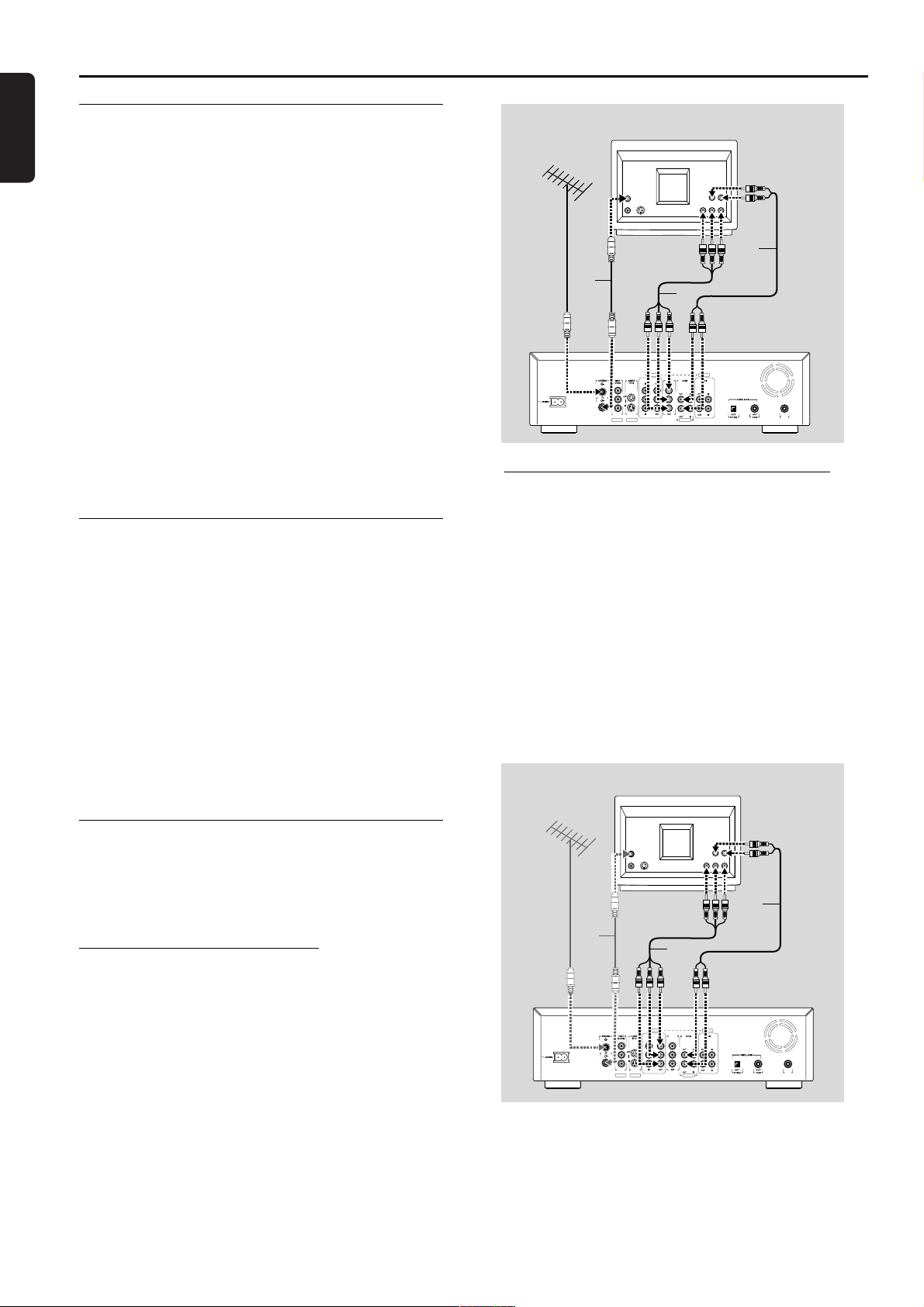
English
14 INSTALLATION
Installation
Connections - back of your DVD
Recorder
- Please refer to your TV, VCR, Stereo and any other
User Manual(s) as necessary to make the optimal
connections.
- Do not connect the power cards until all other
connections are made.
- Do not connect your DVD Recorder to your TV via
your VCR. The video quality could be distorted by the
copy protection system.
- For better sound, connect the Recorder’s audio
outputs to your amplifier, receiver, stereo system or
A/V equipment. See ‘Connecting to an A/V receiver or
A/V amplifier.’
Caution:
Do not connect the Recorder’s audio output to
the phone input of your audio system. This could
damage your equipment.
Step 1: Connecting to the
antenna or Cable TV signal
l Remove the antenna cable from your TV and
connect it to the ANTENNA jack at the back of the
DVD Recorder.
l Connect one end of the antenna cable supplied (1)
to the TV jack on the DVD Recorder and the other
end to the antenna input jack on your TV.
The antenna connection transmits TV channels through
the Recorder to the TV, you still need a video
connection to sent DVD playback from the Recorder to
the TV. See ‘Connecting to a TV.’
Step 2: Connecting to a TV
To obtain the highest possible picture and sound quality
from your TV, use the Progressive Scan video jacks on
the DVD Recorder and TV.
Progressive Scan connection
l Connect the PROG SCAN OUT (YPBPR) jacks on
the Recorder to the corresponding IN jacks on the
TV, using the Component Video cable supplied (2)
as shown in the drawing.
l Connect the audio Left (white) and Right (red) OUT
jacks on the Recorder to the corresponding AUDIO
IN jacks on the TV using the audio cables supplied
(4).
Note:
The
PROG SCAN OUT
jacks do not carry Closed
Captioning or V-chip signals. These features will not be
available if you use the Progressive Scan connection.
Component Video (YPBPR) connection
If your TV does not have Progressive Scan connect the
DVD Recorder with the Component Video jacks.
l Connect the COMPONENT VIDEO (YPBPR) OUT
jacks to the corresponding IN jacks on the TV, using
the Component Video cable supplied (2) as shown
in the drawing.
l Connect the AUDIO Left (white) and Right (red)
OUT jacks to the corresponding AUDIO IN jacks
on the TV using the audio cable supplied (4).
l Do not connect a Progressive Scan video source to
the Component Video IN jacks on your TV.
TV
4
Apparatus Claims of U. S. Patent Nos.
4,631,603, 4,577,216, 4,819,098, and 4,907,093
licensed for limited viewing uses only.
1
EXT 2
EXT 1 EXT 1/2
EXT 3 EXT 3
COMPONENT VIDEO PROG
SCAN
YY
Y
P
P
BPB
B
P
P
P
R
R
R
2
LL
L
R
RR
IN
RC 6
TV
4
1
2
Apparatus Claims of U. S. Patent Nos.
4,631,603, 4,577,216, 4,819,098, and 4,907,093
licensed for limited viewing uses only.
COMPONENT VIDEO PROG
P
R
EXT 2
EXT 1 EXT 1/2
EXT 3 EXT 3
SCAN
YY
Y
LL
P
P
BPB
B
P
P
R
R
RR
L
R
IN
RC 6
Page 15

English
INSTALLATION 15
S-Video (Y/C) connection
If your TV is not equipped with COMPONENT VIDEO
inputs, connect the DVD Recorder with the
S-Video (Y/C) jacks.
l Connect the S-Video (Y/C) OUT jacks to the
corresponding IN jacks on the TV, using the
S-Video cable supplied (3) as shown in the drawing.
l Connect the AUDIO Left (white) and Right (red)
OUT jacks to the corresponding IN jacks on the TV
using the audio cable supplied (4).
Video (CVBS) connection
If your TV is not equipped with S-Video jacks, then
connect the DVD Recorders VIDEO (CVBS) jack to
your TV.
l Connect the VIDEO (CVBS) OUT jacks (yellow) to
the corresponding IN jacks on the TV using the
video cable supplied (5) as shown in the drawing.
l Connect the AUDIO Left (white) and Right (red)
OUT jacks to the corresponding IN jacks on the TV
using the audio cable supplied (4).
Step 3: Connecting to audio
equipment
Connecting to an A/V receiver or A/V
amplifier with a digital Multi-channel decoder
The best possible sound quality is obtained by
connecting your DVD Recorder to an Audio/Video
receiver with Multi-channel decoder (Dolby Digital,
MPEG 2 and DTS).
Digital Multi-channel sound
A digital Multi-channel connection provides the optimum
sound quality. For this you need a Multi-channel A/V
receiver that supports one or more of the audio types
supported by your DVD Recorder (MPEG 2, Dolby
Digital and DTS). Check the receiver manual and the
logos on the front of the receiver.
l Connect one of the DVD Recorder’s DIGITAL
AUDIO OUT jacks to the corresponding IN jacks
on the receiver. Use a digital coaxial cable (6) or a
digital optical audio cable (7).
If you do not have a digital coaxial audio cable, you
may use the supplied yellow video cable.
Note:
If you use a connection that does not match the capabilities
of your receiver, the receiver will produce a strong, distorted
sound. The audio type of the current DVD disc will appear in
the Status Window when you change the language. Six
Channel Digital Surround Sound via digital connection can
only be obtained if your receiver has a Digital Multi-channel
decoder.
TV
4
Apparatus Claims of U. S. Patent Nos.
4,631,603, 4,577,216, 4,819,098, and 4,907,093
licensed for limited viewing uses only.
1
COMPONENT VIDEO PROG
P
R
EXT 2
EXT 1 EXT 1/2
3
EXT 3 EXT 3
SCAN
YY
Y
LL
P
P
BPB
B
P
P
R
R
RR
L
R
IN
RC 6
TV
4
Apparatus Claims of U. S. Patent Nos.
4,631,603, 4,577,216, 4,819,098, and 4,907,093
licensed for limited viewing uses only.
1
5
COMPONENT VIDEO PROG
P
R
EXT 2
EXT 1 EXT 1/2
EXT 3 EXT 3
SCAN
YY
Y
LL
P
P
BPB
B
P
P
R
R
RR
L
R
IN
RC 6
Apparatus Claims of U. S. Patent Nos.
4,631,603, 4,577,216, 4,819,098, and 4,907,093
licensed for limited viewing uses only.
1 5 3
EXT 2
EXT 1 EXT 1/2
AMPLIFIER
TV
EXT 3 EXT 3
COMPONENT VIDEO PROG
SCAN
YY
Y
LL
P
P
BPB
B
P
P
P
R
R
R
RR
76
L
R
IN
RC 6
Page 16

English
16 INSTALLATION
If you cannot connect your DVD Recorder to an A/V
receiver with Multi-channel decoder, choose one of the
following alternatives.
Connecting to a receiver equipped with two
channel digital stereo (PCM)
l Connect one of the the Recorder’s DIGITAL
AUDIO OUT jacks to the corresponding IN jacks
on your receiver. Use the supplied yellow video
(CVBS) cable or an optional digital optical audio
cable.
l After installation set Digital Output to PCM only the
DVD Recorder’s digital OUT jacks (see ‘User
Preferences.’)
Connecting to a receiver equipped with
Dolby Pro Logic
l Make a video connection between the DVD Recorder
and the TV.
l Then connect the Recorder’s Left and Right AUDIO
OUT jacks to the corresponding inputs on the Dolby
Pro Logic Audio/Video receiver, using the audio cable
supplied (4).
l Make the appropriate Sound settings for Analog
Output in the user preferences menu.
Connecting to a TV with a Dolby Pro Logic
decoder
l Connect the Recorder to the TV as described in
chapter ‘Connecting to a TV .’
Connecting to a receiver with two channel
analog stereo
l If you have a receiver with only two-channel analog
stereo and none of the above mentioned sound
systems, connect the audio Left and Right AUDIO
OUT jacks of the DVD Recorder to the
corresponding AUDIO IN jacks on your receiver,
amplifier or stereo system. Use the audio cable
supplied (4).
Step 4: Connecting to other
equipment (optional)
To connect other devices to the Recorder, use the
available IN jacks on the back of the Recorder.
-Set top box
-VCR
-DVD Video player
Most pre-recorded video cassettes and DVD discs are
copy protected. If you try to copy them, the DVD
Recorder display will show ‘COPY PROTECT.’
Do not connect a Progressive Scan video source to the
COMPONENT VIDEO IN jacks (EXT3). The DVD
Recorder cannot record Progressive Scan video signals.
Remember, connect the DVD Recorder directly to the
TV. For example, do not connect the Recorder to a
VCR, then connect the VCR directly to the TV. If you
are not using the DVD Recorder, turn off its power to
avoid interfering with VCR playback, for example.
TV
4
Apparatus Claims of U. S. Patent Nos.
4,631,603, 4,577,216, 4,819,098, and 4,907,093
licensed for limited viewing uses only.
1
3
EXT 3 EXT 3
COMPONENT VIDEO PROG
P
R
EXT 2
EXT 1 EXT 1/2
3 4
Set top box
SCAN
YY
Y
LL
P
P
BPB
P
R
L
B
R
P
R
RR
IN
RC 6
Page 17

English
INSTALLATION 17
Step 5: Connections - Front of
your DVD Recorder (optional)
Camcorder connection
l If you have a DV or Digital 8 camcorder, connect
the DVD Recorder’s i-link DV input jack on the
Recorder (1) to the corresponding output jack on
the camcorder using the i-link cable of your
camcorder.
l If you have a Hi-8 or S-VHS(C) camcorder, connect
the DVD Recorder’s S-VIDEO IN jacks on the DVD
Recorder to the corresponding OUT jacks on the
camcorder. Use the S-Video cable supplied (2).Then
connect the AUDIO Left (white) and Right (red) IN
jacks of the DVD Recorder to the corresponding
OUT jacks on the camcorder using the AUDIO
cable supplied (4).
l Otherwise, connect the VIDEO IN jacks on the
DVD Recorder (yellow) to the corresponding OUT
jacks on the camcorder. Use the video cable
supplied (3). Then connect the AUDIO Left (white)
and Right (red) IN jacks of the DVD Recorder to
the corresponding OUT jacks on the camcorder
using the AUDIO cable supplied (4).
Step 6: Power supply
l Make sure all necessary connections are made
before connecting the DVD Recorder to the power
supply.
l Plug the supplied power cable into the Power jack
on the back of the Recorder.
l Connect the power card to an AC outlet.
Note:
Make sure the local power voltage matches the required
110V.
When the Recorder is in the ‘standby/power off’ position, it is
still consuming some power.
If you wish to disconnect your DVD Recorder completely from
power, remove the power cord from the AC Outlet.
When the DVD Recorder is disconnected from the power, TV
channels and timer data usually will be stored one year.
PANEL
21
43
Camcorder
Camcorder
Page 18

English
18 INSTALLATION
First time setup: Initial setup
After switching on the DVD Recorder for the very first
time, the ‘Initial setup screen’ will appear. In initial setup,
you may have to set your preferences for some of the
Recorder features. If the initial setup screen does not
appear, your DVD Recorder has been installed already.
You may still change the preferences via the ‘installation
menu.’
Notes:
Preferences have to be set in the order in which the item
menus will appear on the screen.
The ‘Initial setup’ will only be concluded after the preferences
for the last item have been confirmed.
If the Recorder is switched off while setting user preferences,
all preferences have to be set again after switching on the
Recorder again.
Manual setting
When a menu is displayed:
l Use the w/v (down or up cursor) buttons to go
through the options in the menu. The selected
option will be highlighted in white text.
l Use OK to confirm your selection and move to the
next menu.
The following items may be set in Initial setup:
Menu language
The DVD Recorder’s system menus of the DVD
Recorder will be displayed in the language you choose.
Audio language
The disc sound will be in the language you choose, if it is
available on the current disc. If not, speech will revert to
the first spoken language on the disc. Also, the DVD disc
menu will be in the language you choose, if it is available
on the disc.
Subtitle language
The subtitles will be in the language you choose if is
available on the current disc. If not, there will be no
subtitles, or the subtitles will revert to the first subtitle
language on the disc.
English
Espanol
Francais
Portugues
Italiano
Subtitle language
Press OK to continue
Initial setup
Initial setup
Playback audio
Initial setup
Page 19

English
INSTALLATION 19
TV Shape
You can choose:
- 16:9 if you have a wide screen (16:9) TV.
- 4:3 if you have a regular (4:3) TV. In this case you can
also choose between:
- Letterbox for a ‘wide-screen’ picture with black
bars at the top and bottom,
- Pan Scan, for a full-height picture with the sides
trimmed. If a disc has Pan Scan, the picture moves
(pans) horizontally to keep the main action on the
screen.
Automatic TV Channel Search
Make sure the antenna is connected to the DVD
Recorder. See ‘Connecting to the antenna’. Your DVD
Recorder will search for all TV channels that are
available in your area.
It stores channels in the order in which they are found.
l Press OK to confirm.
‰ Automatic search and installation starts. This can
take several minutes.
‰ When Automatic search and installation is
complete ‘
Autom.search complete
-
XXX channels found
’ appears on the TV screen.
Initial setup is now complete. You can still adjust the
settings. See ‘User preferences.’
Installation
Autom.search
Theatrical
Searching for TV channels
XXX channels found
Please wait
Page 20

English
20 QUICK START
Quick start
Recording and playback are the basic functions of your
DVD Recorder. In this chapter the elementary
operations for recording or playing a disc are presented
separately for quick reference purposes.
Detailed information on different modes, settings and
features can be found in the chapter ‘Operation’.
Switching on
l Switch on the TV and select the TV’s Video In
channel (see operation manual for your TV).
l Press B STANDBY/ON to turn on the Recorder.
The initial setup will appear the very first time you
turn on the Recorder. See initial setup.
l Make sure the clock is set. See ‘Installation -
time/date adjustment.’
Manual recording
Checking input
Normally, the DVD Recorder displays the contents of
the current disc on the screen. However, if you want to
view TV channels, press the TUNER button so that TV
programming appears on the TV.
Make sure your TV is on the correct Video In channel.
Press TUNER again to return to disc viewing only at
the Recorder.
Recording
1 Press / OPEN/CLOSE to open the disc tray.
2 Insert a recordable DVD+RW disc. Press /
OPEN/CLOSE to close the disc tray.
3 Press TUNER to see TV channels through the
DVD Recorder.
4 Press CHANNEL 3 or CHANNEL 4 (on the
Recorder) or P+, P- or the digit buttons 0-9 (on
the remote control) to select the channel you wish
to record.
5 Press RECORD.
‰ ‘RECORD’ shows on the display.
6 Press 9 STOP to stop recording.
‰ ‘RECORD’ flashes on the display.
Recording with automatic switch-off
(OTR One-Touch Recording)
1 Insert a recordable DVD+RW disc.
2 Press TUNER to see TV channels through the
DVD Recorder.
3 Use CHANNEL 3 or CHANNEL 4 (on the
Recorder) or P+, P- or the digit buttons 0-9 (on
the remote control) to select the channel you wish
to record.
4 Press RECORD twice.
‰ The end time of the recording shows in the timer
box on the TV screen. The remaining recording time
shows in the status box on the TV screen and on
the display.
5 Press RECORD repeatedly to set up long
recordings in 30 minutes increments, up to four
hours.
6 Or, press the 9 STOP button to stop recording.
5
STANDBY/ON
10: 15 pm
Page 21

English
QUICK START 21
Timer programming
Timer programming with ’VCR Plus+’
A PlusCode is a number of up to eight digits, printed in
most TV guides next to the start time of a TV program.
It contains all the information you need for programming
a timer.
1 Press TIMER on the remote control.
2 Select ‘
VCR Plus+programming
’ with w/v (down
or up cursor.)
3 Press u (right cursor).
4 Use the 0-9 digit keys to enter the entire PlusCode
number from your TV guide. If you make a mistake,
you can erase it with CLEAR.
5 Press OK to confirm.
‰ Information about the timer will appear on the
TV screen. If information is missing or not available,
you may be asked to enter more information.
Follow the instructions given on the screen.
6 Confirm with the OK button.
‰ The data is stored in a timer block.
7 To finish, press TIMER then SYSTEM MENU.
8 Make sure you insert a DVD+RW disc that does not
have erase protection. If you insert a disc with erase
protection, recording will be refused.
9 Switch off the Recorder by pressing B
STANDBY/ON so that the red standby light
appears. The Recorder must be off for a timer
recording to occur.
Timer programming without VCR Plus+
1 Press TIMER on the remote control.
2 Select ‘
Timer programming
’ with w/v (down or
up cursor.)
3 Press u (right cursor).
4 Enter the month and the date with w/v (down or
up cursor,) or with the digit keys 0-9.
5 Press u (right cursor) to move to CH. (channel).
6 Enter the channel number you want to record using
w/v (down or up cursor.) or 0-9.
7 Press u (right cursor) to move to Start.
8 Enter the Start time you want to record using w/v
(down or up cursor.) or 0-9.
9 Press u (right cursor).
10 Enter the End time you want to record using w/v
(down or up cursor.) or 0-9.
11 Press u (right cursor) to move to Record Mode.
12 Select the recording mode with w/v (down or up
cursor): HQ (1 hour per disc, SP (2 hours), LP (3
hours) or EP (4 hours).
If you make a mistake, you can go back with t (left
cursor).
13 Press OK to confirm.
‰ The data has been stored in a timer block.
14 To finish, press TIMER repeatedly to remove all the
menus.
‰ Make sure you insert a DVD+RW disc without
erase protection. If you insert a disc with erase
protection or a locked disc, recording will be
refused.
15 Switch off the power with B STANDBY/ON.
For additional timer programming information
(see “Timer programming”.) Use SELECT to
record the program at daily or weekly intervals.
Mo-Fr
: Record every day from Monday to Friday.
Weekly
: Recording at the same day of the week,
every week, for example every Thursday.
Timer
VCR Plus+programming
Timer programming
Timer list
To exit
Press TIMER
Timer
VCR Plus+ programming
Mo Fr Weekly
Press SELECT
To store
Press OK
Timer
Timer programming
Date
CH. Start End
04// 20 120 09: 00 P M 11: 00 P M S P
Mo Fr Weekly
Press SELECT
To store
Press OK
Rec
Mode
Page 22

English
22 QUICK START
Playing a pre-recorded DVDVideo disc
1 Insert a pre-recorded DVD-Video disc.
‰ When ‘Autoresume’ is ‘On’ (see ‘User
Preferences’) playback starts automatically from the
point at which it stopped, the last time the disc
played.
‰ When ‘Autoresume’ is ‘
Off
’ the disc will play
from the start of the disc. You can resume play from
the point at which you it stopped the last time by
pressing 2 PLAY shortly. While appears in the
top left corner of the TV screen. When pressing
2 PLAY at beginning of disc playback an “X” may
show on the screen
2 The disc may invite you to select an item from a
menu. If the selections are numbered, press the
appropriate numerical button; otherwise use the
w/v (down or up cursor) or t/u (left or right
cursor) buttons to highlight your selection, then
press OK.
‰ The currently playing title and chapter number
appear on the Recorder display. The elapsed playing
time is shows in the Recorder display.
3 To stop playback at any time, press 9 STOP.
Playing a recordable DVD+RW
disc
l Insert a recordable DVD+RW disc.
‰ If the disc is a new blank disc, the display will
show ‘EMPTY DISC.’
‰ If the inserted disc is erase-protected, playback
starts automatically.
l When you press 2 PLAY, playback starts from the
point it stopped the last time the disc played or
recorded. If you want to start playback from the
beginning of the disc, you can do so via the Index
Picture Screen (see ‘Index Picture Screen’). To
choose a new Title for playback in the Index Picture
Screen, press w/v (down or up cursor) to choose
the beginning of a Title, then press OK or 2 PLAY.
Playback will begin.
l With ¡ PREVIOUS and ™ NEXT you can go to
the previous title, the beginning of the current title,
or next title during playback.
l To stop playback at any time, press 9 STOP.
‰ You return to the Index Picture Screen.
TITLE
CHAPTER TIME
DVD
Page 23

English
FUNCTIONAL OVERVIEW 23
Functional overview
Front of Recorder
B STANDBY/ON
- switches the Recorder On or to standby mode (off)
Standby indicator
- lights red when the Recorder is in standby mode; player is not operable
- lights green when the Recorder is operable
PANEL
- press to open and close the door that cover additional buttons and jack on the
front of the Recorder
DISPLAY
- displays the current status of the Recorder
/ OPEN/CLOSE
- opens/closes the disc tray
9 STOP
- stops disc playback or recording
2 PLAY
- starts disc play
0 RECORD
- recording of the selected channel
or source
*SEARCH
- Q search backward during disc playback
- R search forwardduring disc playback
*AUTO/MAN REC VOLUME
- to adjust the recording volume
level automatically or manually
*MANUAL
- 34to increase/decrease the
recording volume level
*CHANNEL
- to select TV channels manually
When the Recorder is in Tuner mode.
*TITLE
- J selects previous title
/chapter/track/index or beginning of
current title/chapter/track/index
- K selects next title/
chapter/track/index
*AUDIO In (Left/Right)
- Audio left/right input jack to
connect a camcorder or video
Recorder
*VIDEO In (CVBS)
- Video input jack to connect a
camcorder or video Recorder
*S-VIDEO In
- Video input jack to connect a
camcorder or video Recorder
*DV
- Audio/Video input jack to connect a digital
camcorder
*DV-indicator
- Lights red when the DV input is active
* Located behind panel, press the panel button for access.
Disc tray
5
DIGITAL
Page 24

Back of Recorder
English
24 FUNCTIONAL OVERVIEW
MAINS
- connection to the power outlet
ANTENNA
- RF connection to antenna/cable TV signal
VIDEO (CVBS)
- 2 x OUT: for connection to a TV, receiver or amplifier with CVBS video inputs
- IN: for connecting a video source with CVBS outputs
S-VIDEO (Y/C)
- OUT: for connection to a TV, receiver or amplifier with S-Video (Y/C) inputs
- IN: for connecting a video source with S-Video (Y/C) outputs
COMPONENT VIDEO (YPBPR) OUT
- for connection to a TV, receiver or amplifier with component video (YPBPR) inputs
COMPONENT VIDEO (YP
BPR
) IN
- for connection to a source with component video (YPBPR) outputs
TV
- RF connection to TV (does not carry the video output signal of
the Recorder)
PROG SCAN (Progressive Scan)
- for connection to a TV with progressive scan (480p) input
AUDIO OUT L/R
- connection to an amplifier, receiver, stereo system or to a TV
AUDIO IN L/R
- connection to the audio output of a video source of which the video output is
connected to the rear CVBS video input (EXT2) or to the rear S-Video input (EXT 1)
OUT OPTICAL
- connection to an amplifier, receiver or stereo system
with a digital (optical) audio input
OUT COAX (coaxial)
- connection to an amplifier, receiver or stereo system
with a digital (coaxial) audio input
AUDIO OUT L/R
- connection to an amplifier, receiver, stereo system or a TV
AUDIO IN L/R
- connection to the audio output of a video source of which the video output is
connected to the component video input (EXT3)
IN RC6
- for connection to a media control system
VENTILATION OPENINGS
- allow the DVD Recorder to cool. Do not block the vents. Leave at least one inch
space free around the vents
EXT 3 EXT 3
COMPONENT VIDEO PROG
P
B
P
R
EXT 2
EXT 1 EXT 1/2
SCAN
YY
P
B
P
R
Y
P
B
P
R
LL
RR
L
R
IN
RC 6
Page 25

English
FUNCTIONAL OVERVIEW 25
Display
DVD
- DVD Video disc inserted
DVD+RW
- DVD+Rewritable disc inserted
TITLE
- Current DVD title number
TRACK
- Current VCD/CD track number
VCD
- Video CD inserted not available to check
CD
- Audio CD inserted
SVCD
- Super Video CD inserted not available
HQ - SP - LP - EP
- Selected recording mode: High Quality,
Standard Play, Long Play or Extended Play
CHAPTER
- DVD chapter number
STEREO
- The current channel is broadcasting
in stereo.
SAP
- A second audio program is available
on the current channel.
dB scale
- indicates recording volume when
using manual controls
Disc bar
- Displays disc content, recording level or
formatting progress
MANUAL
- Appears when you manually adjust the
recording level.
MPEG - DIGITAL - DTS - PCM
- Active audio format
CHANNEL
- Current channel number
RECORD
- Recording in progress
TIMER
- A Timer is programmed or active
TRACK TIME
- Track time in minutes and seconds
TOTAL TIME
- Total playback or recording time in
hours, minutes and seconds
TIME REMAIN
- Total remaining playback or recording
time in hours, minutes and seconds
- Remote Control command received
TITLE TRACK
DVD CDVRW
CHAPTER TOTAL TIME REMAINTRACK
SA
HQ
SP LP EP+
PCMDTSDIGITALMPEG
MONITOR
MANUAL
TIMER
-30-40 -10-20 0 OVER-30-40 -10-20 0 OVER
PM
AM
CHANNEL
RECORD
STEREO
SAP
Page 26

Remote control
c MUTE
- TV Mute ON/OFF
P +/–
- change TV channel up/down
EE
+/–
- TV volume up/down
UP
INFO
A/CH ALTERNATE CHANNEL
- switches to previous TV channel
DOWN
/ OPEN/CLOSE
- opens/closes the disc tray
0 RECORD
- direct recording of the currently
selected program channel
ON / OFF
-Turn on or off the DVD
Recorder power
5 REVERSE
- search backward on a disc during playback
2 PLAY
- begin disc playback
6 FORWARD
- search forward on a disc during playback
¡ PREVIOUS
- select a previous chapter, track or title
9 STOP
- stop playback or recording
; PAUSE
- pause playback or recording, press repeatedly for stepby-step disc playback
™ NEXT
- skip to next chapter, track or title
DIM
- changes the brightness of the display panel
DISC MENU
- displays DVD disc menu or Index
Picture Screen for a DVD+RW
SYSTEM MENU
- displays Recorder system menu
bar
w v u t
- move cursor down/up/right/left
OK
- acknowledge menu selection
RETURN
- go back to previous menu step
EDIT
- displays edit menu for DVD+RW disc during playback
TIMER
- displays the Timer menu
SELECT
- switches between different values
in a menu
0-9
- numerical keys to enter
information or select channels
CLEAR
- delete last entry/clear a Timer
OK
- acknowledge menu selection
TITLE/CHAPTER
- select title
- select chapter
TUNER
- switches between disc mode and
tuner mode
SUBTITLE
- select subtitle language on a DVD
AUDIO
- select audio language on a DVD
ANGLE
- select DVD camera angle on A
DVD
ZOOM
- enlarge video image on a DVD
SCAN
- play the first 10 seconds of each chapter within a title
(DVD) or the first 10 seconds of each track on a disc
(VCD/CD) or each Title on a DVD+RW.
SHUFFLE
REPEAT
- repeat chapter, track, title, disc
REPEAT A-B
- repeat a specific sequence
1;STILL
- still picture reverse
STILL ;2
- still picture forward
I SLOW
- slow motion reverse
SLOW H
- slow motion disc playback
1 NORMAL
- play backward
NORMAL 2
- begin disc playback
English
26 FUNCTIONAL OVERVIEW
Page 27

English
Operation
OPERATION 27
Important notes for operation
You can switch on the DVD Recorder with the B
STANDBY/ON button on the front of the Recorder.
Keep your DVD Recorder connected to the power
outlet at all times to ensure programmed recordings can
be made.
You can use the B STANDBY/ON or B ON/OFF
button on the remote control to interrupt a function.
When you have an operating problem, you can interrupt
the function and start again.
Loading discs
1 Press / OPEN/CLOSE. The disc tray opens.
2 Lay your chosen disc in the tray, label side up. If the
disc is two side, make sure the label of the side you
want to play is facing up.
Make sure it is sitting properly in the correct recess.
3 Press / OPEN/CLOSE to close the tray.
‰ ‘READING’ appears on the Recorder display. If
the disc is pre-recorded or erase-protected,
playback will start automatically.
You can unload a disc by pressing / OPEN/CLOSE
again or by pressing or hockling 9 STOP for two
seconds.
Note: If ‘Child Lock’ is
‘On’
and the disc inserted is not in the
‘child safe’ list (not authorized), the PIN code must be
entered and/or the disc has to be authorized. (see ‘Access
Control’)
Disc types
You will recognize the different types of discs that can
be used in your DVD Recorder by the logo. Depending
on the disc type you can either use it for recording and
playback or playback only. Some discs are not suitable to
be used in the DVD Recorder at all.
The following information summarizes existing disc types
and their DVD Recorder compatibility.
Discs for recording and playing:
DVD+RW
Records and playing. In case of a new blank disc, after
the first recording, some more time (up to two minutes)
is needed by the Recorder to automatically make the
disc compatible with DVD video players.
Discs for playing only:
DVD-Video
DVD-R (DVD-Recordable)
These play only if they contain DVD-Video.
DVD-RW
Plays only if it is recorded in Video mode and has been
finalized.
CD Digital Audio
You can play digital audio CDs in conventional style
through a stereo system, using the buttons on the
remote control and/or front panel of the DVD
Recorder.
5
RW
Page 28

English
28 OPERATION
Super Audio CD
Of hybrid SACD discs, the CD layer can play.
(Super) Video CD
Depending on the material on the disc (a movie, video
clips, a drama series, etc.), these discs may have one or
more tracks. Tracks may have one or more indexes as
indicated on the disc case. To make access easy and
convenient, your Recorder lets you move between track
and indexes.
CD-R (CD Recordable)
These play only if they contain Audio CD material.
CD-RW (CD Rewritable)
These play only if they contain Audio CD material.
Discs unsuitable for recording or playing:
DVD-RAM
DVD-Audio
On-screen display information
System menu bar
Access the system menu bar by pressing any of the
following buttons on the remote control: SYSTEM
MENU, TITLE/CHAPTER, ANGLE, SUBTITLE,
AUDIO and ZOOM.
A number of Recorder functions can be controlled via
the system menu bar. You can move between the two
parts of the system menu bar with the t (left cursor)
and u (right cursor) buttons.
System menu bar icons
Part 1 Part 2
User preferences Sound
Current Title/Track Picture by Picture
Current Chapter/Index Slow motion
Audio language Fast motion
Subtitle language Time search
Angle
Zoom
Recordable
ReWritable
Page 29

English
OPERATION 29
Temporary feedback icons
These symbols may appear in the top left corner of the
TV screen when you access a feature.
Scan first 10 seconds of each Chapter/Track
Repeat entire Disc
Repeat current Title
Repeat current Track
Repeat current Chapter
Point A for Repeat A-B playback is set.
Repeat A-B playback
Alternate camera Angle
Child Lock On
Child Safe
Resume
Action prohibited
User preference menu operation
1 Press SYSTEM MENU on the remote control.
2 Press the t (left cursor) button to select in the
system menu bars then press w (down cursor).
‰ The user preference menu appears.
3 Use the t/u/v/w (left or right/up or down cursor)
buttons to move through the menus, sub menus and
sub menu options.
‰ When a menu item is selected, the cursor
buttons (on the remote control) to operate the item
are displayed next to the item.
4 Press OK, repeatedly if necessary, to confirm and
return to the main menu.
The following functions can be operated in the user
preference menu:
User preference menu icons
Picture settings
Sound settings
Language settings
Feature settings
Remote control settings
Record settings
Installation
l Press SYSTEM MENU to remove the system
menu bar from the screen.
Page 30

English
30 OPERATION
Status box
The status box displays the current status of the
Recorder and information about the current disc,
including disc type, total playing time, and elapsed playing
time. Set status Box to ‘On,’ if you want to see following
icons when you access a feature.
Disc type icons
DVD+RW (Rewritable)
DVD-Video
Video-CD
no disc
disc error
Disc status icons
recording
stop
playing
pause play
record pause
erasing
fast forward
fast reverse
slow motion
Warning box
A warning box will be displayed on the location of the
status box when appropriate. For instance: ‘
Disc
locked
’
Tuner info box
The tuner info box appears at the bottom left of the TV
screen during tuner mode (see: Manual recording,
Checking input). It displays the currently selected signal,
or which device you are viewing or recording from.
When tuner is selected, it shows the channel number
and/or channel name. For example, if the tuner info box
shows EXT 1, you are viewing or recording the material
that is playing on the equipment that is connected to the
EXT 1 AUDIO and VIDEO IN jacks on the back of the
Recorder.
Current TV channel
No signal
Make sure you have connected an antenna or cable
signal to the ANTENNA jack on the Recorder as
described in “Installation - Update/Re-install TV
channels” If you have selected an external input, make
sure the source device is connected and switched on.
Copy-protected signal
The tuner info box appears on the screen at all times if
you are watching TV channels through the Recorder
(press TUNER on the remote control.)
0
rec
stop
play
pause
0 ;
pause
erasing
R
Q
4x
1/4
9
2
;
0
4x
H
12
12
Disc
locked
Page 31

English
OPERATION 31
Timer info box
The timer info box appears on the TV screen during
tuner mode when no recording is taking place. It displays
the current status of the timer recordings.
When a timer is set, it shows a timer indication and the
start time or date of the first recording.
Timer event due today
Timer event due on another day
When an OTR is in progress, the end time appears.
OTR recording started
When no timer recording is scheduled, the current time
appears.
Current time
Note: The Tuner info box and Timer info box will disappear
during playback and after a recording starts.
4
10: 15 pm
pm
Page 32

English
32 OPERATION
Index Picture Screen
The Index Picture Screen displays an overview of the
titles recorded on the disc. It appears automatically
when playback or recording is stopped and a DVD+RW
is in the Recorder. (The DVD+RW must have recorded
content.) Each title is represented by an index picture.
Next to the index picture, the program name, length of
recording and mode in which it was recorded and
recording date of the title are shown. If no name is
known, the DVD Recorder will fill in the source (i.e.
channel recorded) and the time of the recording instead.
Empty spaces (erased titles or blank space at the end of
the disc) are also shown.
l A maximum of three titles will be shown on the
screen at once. If more titles are present, you can
move to those with the w/v (down or up cursor)
buttons.
l On the right side of the Index Picture Screen, you
can see the disc bar. This gives an overview of all
titles on the disc, as well as any empty spaces.
On the disc bar, an arrow – the disc pointer –
indicates your current position on the disc. From
this point you may resume playback or recording.
l If you move through the list of titles with w/v
(down or up cursor) or J PREVIOUS/K NEXT,
the disc pointer will move.
l Press 9 STOP to put the disc pointer at the
beginning of the disc.
l To move the disc pointer to the end of the last title,
press and hold K NEXT.
l If you move from an Index Picture to the box beside
it (containing name, record mode, etc.), you enter
the title settings menu (see ‘Managing disc content Title settings’).
4
Index Picture
- image that represents a recorded title
Title description
- program name
- length of recording and mode in
which it was recorded
- recording date (if clock was set)
Cue to go to Disc Info Screen
or to title on previous screen
Empty title
Current title
Disc Pointer
- shows number and place
of current title on disc
Other title
Disc Bar
- shows an overview of
all titles on disc
Cue to go to title on next screen
Tuner Info Box
- displays the selected channel
Timer Info Box
- displays the current time or time/date
of the next timer program
pm
11: 15
11
24 08.02 11: 11
00: 00: 55 -SP
Thu 09 14 2001
2
49 08.02 11: 13
00: 00: 57 -SP
Thu 09 14 2001
Empty title
00: 00: 59-SP
Page 33

English
User preferences
Setting user preferences
You can set your user preferences for some of the
Recorder features. (See ‘Operation’ - ‘User preference
menu operation’)
The following items can be adapted:
Picture settings
TV Shape
With TV Shape you can adjust the image from your
DVD Recorder to fit your TV screen.
You can choose:
- 16:9 if you have a wide screen (16:9) TV.
- 4:3 Letterbox: if you have a regular TV and you want
a ‘wide-screen’ picture with black bars at the top and
bottom,
- 4:3 Pan Scan: if you have a regular TV and you want
full-height picture with the sides trimmed. If a disc has
Pan Scan, the picture then moves (pans) horizontally to
keep the main action on the screen.
Black level shift
Adapts the color dynamics to obtain richer contrasts.
Select
On
or
Off
.
Video shift
The factory setting centers the video on your screen.
Or, use Video shift to adjust the position of the picture
on your TV to the left or right.
OPERATION 33
Theatrical
Picture
TV shape
Black Level shift
Video shift
4:3 letter box
On
OK to exit
Page 34

English
34 OPERATION
Sound settings
Digital output
The factory setting off ‘
All
’ means both coaxial and
optical outputs are on, and Dolby Digital and MPEG-2
Multi-channel sound is going to the DVD Recorders
output.
If your equipment doesn't include a digital Multi-channel
decoder, set the digital output to ‘
PCM only
’ (Pulse
Code Modulation). Both coaxial and optical outputs are
then switched on, and Dolby Digital and MPEG2 Multichannel are converted to PCM. If you are not connecting
to equipment with a digital input, change the setting to
‘
Off
’.
Analog output
Select
Stereo, Surround
or
3D Sound
. Factory setting
is
Stereo
.
Surround : Select this setting when using equipment with
a Surround Pro Logic decoder. In this setting
the 5.1 audio channels (Dolby Digital, MPEG-
2) are downmixed to a Surround-compatible
2-channel output.
3D Sound: In a setup without rear speakers (analog
stereo output), this option remixes the six
channels of digital surround (Dolby Digital,
MPEG-2) into a two speaker output, while
retaining all of the original audio information.
The result is the listening sensation of being
surrounded by multiple speakers.
Night mode
Night mode optimizes the dynamics of the sound with
low volume playback for less disturbance in quiet
environments. This only works for Dolby Digital audio
on DVD video discs.
r Language settings
The preferred language can be adapted via the system
menu bar. Also see ‘Initial setup Language.’ Settings can
be changed for:
- Playback audio
- Recording audio
- Subtitle
- Menu (DVD Recorder system menus only)
Recording audio
You can set a preference for recording a stereo or
secondary audio program. Select ‘
Stereo
’ or ‘
SAP
.’
This setting applies only if the broadcast contains stereo
or SAP. SAP usually means a program is broadcast in a
different language or with additional information
Feature settings
Access Control
Access Control contains the following features:
Child Lock - When Child Lock is on, a 4-digit code needs
to be entered in order to play discs.
Parental Level - Allows the conditional presentation of
DVD-Video discs rated according to Parental Level
information.
Change Country - Allows conditional presentation of
DVD-Video discs rated according to country
information.
Change Code - To change the 4-digit code.
Adapt disc format
This option adapts the menu of a DVD+RW disc
recorded on a different brand of Recorder. It only
shows when such a disc is loaded.
A DVD+RW disc recorded on a different type of
Recorder can play, but may not provide all features
commonly available to DVD+RW discs, such as the
on-screen disc bar, disc settings menu, title settings
menu, and editing. If the disc is not erase-protected, the
disc format can be adapted to this Philips Recorder, after
which these functions are available.
Status box
The status box displays the current status of the
Recorder and the disc type loaded (see ‘Operation on-screen display information - Status box’). You can
switch it on or off.
Off
= always Off. Status boxes do not appear.
On
= Status box appears with the system menu bar or is
displayed temporarily (disappears after time-out)
when changing the playback or record status.
Factory setting is ‘On.’
Digital output
Analog output
Night mode
Connected audio system Digital out Analog out
Amplifier or TV with Off Stereo
two channel analog stereo
Amplifier or TV with Dolby Off Surround
Surround or Dolby Pro Logic
Amplifier with two channel PCM only Stereo
digital stereo
A/V receiver with Multi-channel All Stereo or
decoder (Dolby Digital, MPEG, DTS) Surround
Multi-channel A/V receiver Off Surround
with 6-channel connectors
Stereo
Surround
3D sound
Sound
Page 35

English
OPERATION 35
Low Power Standby
If Low Power Standby is ‘On,’ the Recorder will
consume minimum power in standby mode.
Factory setting is ‘
Off
.’
Note:
When the Recorder is in low power standby mode:
- the signal of the equipment connected to the inputs will not
be passed through to the TV outputs,
- the Display will be Off,
- the Standby indicator on the Recorder will still light up in
standby mode.
Autoresume
The Autoresume setting only applies to the last 20 prerecorded DVD Video and Video CD discs, you played.
If
Auto resume
is ‘On,’ playback will start from the
point where it stopped the last time the disc played.
When
Auto resume
is ‘
Off
,’ the Recorder will start
playing from the beginning of a disc. In this case, you can
still resume from the last point it stopped when
appears on the TV screen by pressing 2 PLAY.
Factory setting is ‘On.’
PBC
This feature allows you to disable or enable the PBC
(Playback Control) menu of Video CDs. See ‘Playback’ ‘Special VCD features.’ Factory setting is ‘On.’
Remote Control settings
Key sound
The Recorder beeps each time you press a button on
the Recorder or remote control.
Select ‘
Off
’ to disable this sound. The factory setting is
On
.
Remote control used
If you want to use the remote control of a Philips DVD
player instead of the standard DVD Recorder remote
control to work the DVD Recorder, select ‘
DVD
Player
.’ Factory setting is ‘
DVD Recorder
.’
Record settings
Record mode
By selecting a recording mode you define the picture
quality of recordings and the maximum recording time
for a disc.
Mode Picture quality Total recording
time
HQ best possible 60 minutes
(High Quality) picture quality
SP same picture quality
(Standard Play) pre-recorded as a 120 minutes
DVD
LP S-VHS 180 minutes
(Long Play) picture quality
EP better than VHS 240 minutes
(Extended Play) picture quality
You can only play a disc in the mode in which it was
recorded.
l In the Record settings menu, select ‘
Record mode
.’
l Select the recording mode by pressing the t or u
(left or right cursor) buttons.
l Confirm your selection by pressing the OK button.
l Press SYSTEM MENU to return to the previous
menu.
Auto chapters
If Auto chapters is ‘
On
,’ every five to six minutes a
chapter marker (beginning of a new chapter) is inserted
during recording. This enables easy navigation through a
title during playback. Or, you can manually insert chapter
markers after recording. (see ‘Managing disc content’ ‘Edit in playback mode’)
LP/EP recording mode
When recording LP or EP, select the ‘
Sport
’ setting to
optimize the video recording for images that contain fast
movement, like sports programs. The setting does not
influence recording when using HQ or SP mode.
The factory setting is ‘
Standard
.’
Features
Access control
Adapt disc format
Status box
Low power standby
Auto resume
PBC
Off
Record settings
Record mode
Auto chapters
LP/EP rec mode Stndrd
To exit press
SYSTEM MENU
SP
On
Page 36

English
36 OPERATION
Installation
Update/Re-install TV channels
After initial installation is complete, it is possible to
perform the installation procedure again. If, for example,
your cable company adds TV channels, you may wish to
update the channel screen.
Note:
All previously stored channels will be erased and replaced.
1 In the installation menu, select ’
Auto ch.programming
’
with the w/v (down or up cursor) buttons, then
press OK.
‰ Automatic search and installation starts.
’
Searching for TV channels
,’ the number of
channels found so far and ’
Please wait
’ appear on
the TV screen.
‰ When Automatic search and installation is
complete, ’
Auto m.search complete
-
XXX
channels found
’ appears on the TV screen.
2 Press SYSTEM MENU to return to the previous
menu.
Add and delete TV channels
You can add channels that were not installed
automatically due to poor reception or delete channels
that you find not interesting. To customize the list of
channels available:
1 In the installation menu, select ’
Add/delete
channels
’ with the w/v (down or up cursor)
buttons, then press the u (right cursor).
‰ The channel screen appears, and the cursor is on
the first channel.
2 Press w (down cursor) as often as required to select
the channel to be changed.
3 Press t/u (left or right cursor).
‰ The selected channel toggles to
Add
or
Del
.
4 Press OK to store your choice.
5 Repeat steps 2-4 as often as necessary to add or
delete all the channels you want.
6 Press SYSTEM MENU twice to return to the
previous menu.
VCR Plus+ ch
If you intend to use the VCR Plus+ programming system,
you need to manually assign channel numbers to Guide
channel numbers.
1 In the Installation menu select ‘
VCR Plus+ch
.’ using
the w/v (down or up cursor.) Then press u (right
cursor)
2 Select a VCR Plus+ Guide channel with w/v (down or
up cursor.)
3 Enter the correct channel number with t/u (left or
right cursor) or 0-9. Refer to a channel mapping list
in your newspaper or TV guide. Enter channel
numbers as a three-digit number. For example, to
enter channel seven, press 0,0,7 or, press 0,1,2 for
channel twelve.
4 Confirm your selection by pressing OK.
5 Press the SYSTEM MENU button twice to return
to the previous menu.
Installation
Auto ch.programming
Add delete channels
VCR Plus+ ch.
Time Date
To exit press
SYSTEM MENU
Installation
Add/delete channel
12
14
15
17
18
21
23
24
Add
Delete
Add
Add
Delete
Add
Add
Delete
To exit press
SYSTEM MENU
Installation
VCR Plus+ ch.
VCR Plus+ ch.
Channel
003
004
005
006
007
008
To exit press
SYSTEM MENU
Page 37

English
OPERATION 37
Time/Date Automatic
The automatic Time/Date feature allows you to select a
channel from which the date and time are obtained (e.g.
because the currently selected channel is unreliable or
inaccurate). If you don’t know the correct channel for
the BPS station that can send Time and Date information
in your area, see ‘Time/Date Manually.’
1 In the Installation menu, select ‘
Time/Date
’ with the
w (down cursor) or v (up cursor) button, then
press the u (right cursor) button.
‰ The Automatic/Manual screen is displayed, with
the cursor on the currently selected option.
2 Press the w/v (down or up cursor) to select
‘
Automatic
.’
Note:
Usually, the PBS station in your area broadcasts the time and
date. You may want to try the PBS channel number as your
first choice.
3 Press OK to confirm.
‰ The Time/Date Automatic screen is displayed.
4 Select the field you want to change with the w/v
(down or up cursor) button.
5 Enter the correct digits or press t/u (left or right
cursor) to enter a channel number.
‰ Press t/u (left or right cursor) to toggle between
the values for
Daylight Saving
and
Time zone
.
Select the right time zone if the DVD Recorder is
tuned to the PBS channel of a different time zone to
ensure the correct clock setting.
6 Confirm each entry with OK.
7 To end, press SYSTEM MENU repeatedly to
remove the menus.
‰ The time and date will be set by the specified
channel the next time you switch to Standby power
mode.
‰ The DVD Recorder downloads from the
specified channel. if possible. If the specified channel
does not carry date and time information, the
message appears ’
No time and date available
.’ The
Automatic Time and Date screen will reappear
automatically. You can repeat the procedure with a
new channel number.
- manually
If the time in the DVD Recorder display is not correct,
the clock must be set manually.
1 In the installation menu, select Time/Date with the
w/v (down or up cursor) button, then press u
(right cursor).
‰ The Automatic/Manual screen is displayed, with
the cursor on the currently selected option.
2 Press the w (down cursor) to select ’
Manual
.’
3 Press OK.
‰ The Time/Date screen appears.
4 Adjust ’
Time
,’ ’
AM/PM
,’ ’
Year
,’ ’
Month
,’ ’
Date
,’ and
’
Daylight saving
’ if required. Select the w/v (down
or up cursor) button. Change values with the t/u
(left or right cursor) button or the 0-9 digit keys.
5 When the information is all correct, press OK.
6 Press SYSTEM MENU repeatedly to remove all
menus.
Time date
Manual
Time
/
AM PM
Year
Month
Date
Daylight saving
03: 46
PM
2001
06
06
ON
To store
press OK
Page 38

English
38 RECORDING
Recording
Before you start recording
Recordings on a DVDR+RW disc begin at the disc
pointer, i.e. the point where the last recording stopped.
Other recordings may be overwritten without notice,
unless the disc is erase protected. In this respect, your
DVD Recorder behaves just like a Video Cassette
Recorder.
In the Index Picture Screen you can select the point
where you want to start your recording. Use the w/v
(down or up cursor) and 5 REVERSE/6
FORWARD buttons to select a location on the disc
bar at the right of the Index Picture Screen.
Your DVD Recorder always checks the disc that you
have inserted:
‰ When a DVD+RW disc is inserted on which
recordings have been made, the Index Picture
Screen is shown on your TV screen.
‰ If the inserted disc is a completely empty
recordable disc, the message EMPTY DISC appears
on the display.
‰ If the inserted disc is a DVD+RW disc with a
content that is not DVD video compatible (e.g. a
data disc), a dialog box is shown with the option to
erase or eject the disc. You can only record on this
disc after erasing it with the RECORD button.
‰ A disc can hold up to 48 titles (including empty
titles). When this maximum is reached, the onscreen message ‘
Too many titles
’ appears if you
want to make a new recording. You have to erase a
title first. See ‘Managing Disc Content - Erasing a
Title.’
Note:
You can not access the system menu while recording.
Switching on
l Switch on the TV and select the TV’s Video In
channel or the channel you have chosen for video
playback (see operating manual for your TV). This
may be referred to as A/V IN, Video IN, EXT IN or
AUX IN.
l Press B STANDBY/ON to turn on the Recorder.
‰ The Recorder display lights. If you have not yet
installed your DVD Recorder, it will enter ‘Initial
setup.’ You will have to set your personal
preferences. (See ‘Initial setup’)
Manual recording of a TV
channel
Recording
1 Insert a recordable DVD+RW disc.
2 Normally, the DVD Recorder displays the contents
of the disc on the screen to see the currently
selected TV channel.
3 Use CHANNEL 3 or CHANNEL 4 (on the
Recorder) or P+, P- or the digit buttons 0-9 (on
the remote control) to select the channel number
you wish to record.
5
STANDBY/ON
stop
11: 15
01 BBC1
Disc is not a DVD video disc
Press OK to open tray or
press Record to erase disc
Page 39

English
RECORDING 39
The following channel numbers are provided for
recording from external sources that are connected to
these jacks on the DVD Recorder:
‘EXT1’ : rear S-Video (Y/C)
‘EXT2’ : rear Video (CVBS)
’EXT3’ : rear component video (YPBPR)
‘CAM1’ : front S-Video
‘CAM2’ : front CVBS
‘CAM3’ : front DV.
These channels are located between channels 125 and 1
when choosing TV channels at the Recorder while the
Recorder is in TUNER mode.
4 Press RECORD.
‰
RECORD shows on the display.
5 Press 9 STOP to stop recording.
‰ MENU UPDATE is shown on the display.
6 The Index Picture Screen appears showing the most
recent recording.
7 After a short recording on a new disc, a few minutes
will be needed to complete the formatting of the
disc.
Manual audio control
You can control the audio volume recording level of
your DVD Recorder manually.
l In tuner mode, press AUTO/MAN REC
VOLUME on the front of the DVD Recorder. (You
may have to press PANEL to access the front panel
buttons).
‰ The display will show the current audio level, and
MANUAL appears.
l Adjust the recording level with MANUAL 3 or 4
on the DVD Recorder so that the ‘0 dB’ mark lights
up during the loudest parts of the recording.
l Return to automatic audio level control by pressing
AUTO/MAN REC VOLUME again.
‰ The display will show the current disc position,
and
MANUAL disappears.
Note:
When recording from the equipment connected to DV, the
manual audio control is disabled. The AUTO/MAN REC
VOLUME button is active only during TUNER mode or
while recording.
Recording with automatic switch-off (OTR
One-Touch Recording)
1 Insert a recordable DVD+RW disc.
2 Normally, the DVD Recorder displays the contents
of the disc on the screen to see the currently
selected TV channel.
3 Use CHANNEL 3 or CHANNEL 4 (on the
Recorder) or P+, P- or the digit buttons 0-9 (on
the remote control) to select the channel you wish
to record.
4 Press RECORD.
‰ A 30 minute recording will be made.
‰ The end time of the recording shows briefly in
the timer box on the TV screen. The remaining
recording time shows in the status box on the TV
screen and on the display.
5 To increase the recording time in 30-minute
increments, press RECORD repeatedly.
6 Shortly after pressing RECORD, an OTR can be
cancelled by pressing CLEAR.
Timer programming
The DVD Recorder needs the following information for
every programmed recording:
- the date on which the recording is to be made;
- the channel;
- the start and stop time of the recording;
- the recording speed (HQ, SP, LP or EP).
The DVD Recorder stores all the information
mentioned above in a timer block. You can program up
to six timer blocks, one year in advance.
TITLE
DVD RW
CHAPTER TIME REMAIN
SP
CHANNEL
RECORD
MANUAL
-30-40 -10-20 0 OVER-30-40 -10-20 0 OVER
STEREO
10: 15 pm
Page 40

English
40 RECORDING
When all timer blocks are full, Timer programming and
VCR Plus+ programming cannot be accessed. For
clearing a timer block, see ‘How to clear a timer block.’
Timer recording with ’VCR Plus+’
A PlusCode is a number of up to eight digits, printed in
most TV guides next to the start time of a TV program.
It contains all the information you need for programming
a timer.
1 Press TIMER on the remote control.
2 Select ‘
VCR Plus+programming
’ with w/v (down
or up cursor.)
3 Press u (right cursor).
4 Use the 0-9 buttons to enter the entire PlusCode
number (up to eight digits) as printed in your TV
guide. If you make a mistake, press CLEAR.
5 Confirm with OK.
6 If the VCR Plus+ channel has not been set, the DVD
Recorder will ask you to enter the channel number.
Refer to a channel napping list. You may find this in
your TV Guide or newspaper. Use t/u (left or right
cursor) to select the correct channel, then conform
with OK.
‰ The timer programming information will appear
on the TV screen.
Timer
VCR Plus+ programming
Timer programming
Timer list
Timer
VCR Plus+ programming
To exit
Press TIMER
Mo Fr Weekly
Press SELECT
To store
Press OK
Timer
VCR Plus+ programming
Please enter
Channel number
Timer
VCR Plus+programming
Timer programming
Timer list
To exit
Press TIMER
Timer
VCR Plus+ programming
Date
CH. Start End
04// 20 120 09: 00 P M 11: 00 P M S P
AM PM
Press SELECT
To store
Press OK
Rec
Mode
Page 41

English
RECORDING 41
7 Use SELECT to record the program at daily or
weekly intervals. Mo-Fr: Record every day from
Monday to Friday.
Weekly
: Recording at the same
day of the week, every week, for example every
Thursday.
8 Press u (right cursor).
9 Use w/v (down or up cursor) to select the
Recording mode
(HQ, SP, LP, EP).
10 Press OK to conform.
‰ The information has been stored in a timer block.
11 To end, press TIMER.
12 Make sure that you inserted a recordable disc. If you
inserted a write-protected discs recording will not
occur.
13 Switch off the Recorder by pressing ON/OFF or
B STANDBY/ON.
Timer recording without ‘VCR Plus+’
Use term ‘Timer Recording’ for all references.
1 Press TIMER on the remote control.
2 Select
Timer programming
with w/v (down or up
cursor.)
3 Press u (right cursor).
4 Enter a specific month and date with w/v (down or
up cursor) or with the digit buttons 0-9.
l Use SELECT to record the program at daily or
weekly intervals. Mo-Fr: Record every day from
Monday to Friday.
Weekly
: Recording at the same
day of the week, every week, for example every
Thursday.
5 Press u (right cursor) to select Ch.
6 Enter the channel number you want to record with
w/v (down or up cursor) or the digit buttons 0-9.
Enter channel numbers as a three digit number. For
example, for channel 12, press 0,1,2. A cross (
X
) will
appear if invalid information is entered.
7 Press u (right cursor) to select Start.
8 Enter the Start time with w/v (down or up cursor)
or the digit buttons 0-9.
9 Press SELECT to toggle between AMand PM.
l Press u (right cursor) to select End.
l Enter the End time with w/v (down or up cursor)
or the digit buttons 0-9. Press SELECT repeatedly
to choose AMor PM.
l Press u (right cursor) to select Record mode.
l Select the recording mode with w/v (down or up
cursor.)
l If you make a mistake, go back with t (left cursor)
and re-enter the information.
l Confirm with OK.
‰ When all information is correct, the data is
stored in a timer block.
l To end, press TIMER.
l Make sure you inserted a disc without erase
protection. If you inserted a disc with erase
protection, recording will not occur.
l Switch off the Recorder by pressing ON/OFF or
B STANDBY/ON.
If a timer recording is incorrect
The following messages may appear when you set a
timer recording may appear in the timer menu:
Collision
The Timer recording overlaps with another timer
recording.
Solution:
l Ignore by pressing TIMER again. The program
with the earlier start time will record completely.
Then the remainder of the later program will
record.
l Edit one or both timer recordings.
l Delete one of the timer recordings.
Please enter channel number
The VCR Plus+ system does not recognize the TV
channel.
Solution
l Select the required channel number with t/u (left
or right cursor).
l Press OK to conform.
PlusCode wrong
You entered an incorrect PlusCode number.
Solution:
l Enter the correct information or quit by pressing
TIMER.
Timer
Timer programming
Date
CH. Start End
04// 20 120 09: 00 P M 11: 00 P M S P
Mo Fr Weekly
Press SELECT
To store
Press OK
Rec
Mode
Page 42

English
42 RECORDING
Weekend programming
-
not possible
Date was incorrectly entered. Daily programming can
only be used for recordings from Mondays to Fridays.
Memory full
All the timer blocks are in use.
Solution:
l Delete one of the Timer recordings.
Clock not set
-
check Clock channel
The clock is not set. Set it manually (See ‘Time/Date
adjustment-manually’) or adjust the
Clock
channel (See
‘Time/Date adjustment automatic.’)
Data error
Solution:
l Make sure all information is correct and complete.
How to check or alter a Timer Recording
1 Press TIMER on the remote control.
2 Select ‘
Timer list
’ with w/v (down or up cursor.)
3 Press u (right cursor).
4 Select the timer recording you want to check or
alter with w/v (down or up cursor.)
‰ The selected timer recording will be highlighted
in blue.
5 Press u (right cursor).
6 Select what you want to check or alter with t/u
(left or right cursor).
7 Alter data with w/v (down or up cursor) or with
the digit buttons 0-9.
8 Press OK to conform.
9 To end, press TIMER, repeatedly if necessary to
remove the menus.
10 Switch off the Recorder by pressing ON/OFF on
the remote control.
How to clear a timer block
1 Press TIMER on the remote control.
2 Select ‘
Timer list
’ with w/v (down or up cursor.)
3 Press u (right cursor).
4 Select the Timer Recording you want to clear with
w/v (down or up cursor.) The selected Timer
Recording will be highlighted in blue.
5 Press CLEAR.
‰ The Recording you selected will appear alone on
the screen.
6 Confirm with OK.
‰ Timer Cleared will appear at the bottom of the
screen briefly. Then the Timer List will reappear.
7 Remove the menus by pressing TIMER, repeatedly
if necessary.
Note:
If Timer Recordings overlap or conflict with each other, they
will be highlighted in red in the Timer List.
How to stop a Time Recording in progress
l A Timer Recording that is already in progress can
only be aborted by pressing ON/OFF on the
remote control or STANDBY/ON on the front of
the Recorder.
Timer
Video Plus+ programming
Timer programming
Timer list
Timer
Timer list
CH. Start End
Date
04// 20
07// 20
10// 20
11// 20
120
89
65
120
Total record time 05: 30
09: 00 P M
08: 30 P M
07: 00 A M
09: 00 P M
To exit
Press TIMER
Rec
Mode
11: 00 P M
09: 30 P M
07: 30 A M
11: 00 P M
SP
SP
SP
SP
To change
Press
To exit
Press TIMER
Page 43

English
PLAYBACK 43
Playback
Playing a pre-recorded DVDVideo disc
Some DVD discs are produced in a way that requires
specific operation or allows only limited operation
during playback. In these cases the Recorder may not
respond to all operating commands. When this occurs,
please refer to the instructions in the disc jacket or case.
When an appears in the top left corner of the TV
screen, the operation is not permitted by the Recorder
or the disc.
1 Insert a pre-recorded DVD-Video disc.
‰ When ‘
Autoresume
’ is ‘On’ (see ‘User
Preferences’) playback starts automatically from the
point at which it stopped, the last time the disc
played.
‰ When ‘
Autoresume
’ is ‘
Off
’ the disc will play
from the start of the disc. You can resume play from
the point at which you it stopped the last time by
pressing 2 PLAY shortly. While appears in the
top left corner of the TV screen. When pressing
2 PLAY at beginning of disc playback an “X” may
show on the screen
‰ The currently playing title and chapter number
are displayed will appear on the Recorder display.
The elapsed playing time appears also.
Notes:
- Since it is usual DVD movies are released at different times
in different regions of the world, all players have region codes,
and discs can have an optional region code. If you load a disc
that has a different region code, than your Recorder, you will
see the region code notice on the screen. The disc will not
play, and should be unloaded.
- The region code of this Recorder is one (1).
This is stated on a label on the back of your
Recorder.
- Regional coding is not applicable for DVD+RW
discs.
2 The disc may invite you to select an item from a
menu. If the selections are numbered, press the
appropriate numerical button; if not, use the
w/v/u/t (down/up/right/left cursor) buttons to
highlight your selection, then press OK.
Note:
During playback you can display and enter the DVD disc
menu by pressing DISC MENU.
3 To stop play at any time, press 9 STOP.
‰ The default screen will appear, giving information
about the current status of the Recorder.
Playing a (Super) Video CD
1 Insert a (Super) Video CD.
‰ When ‘
Autoresume
’ is ‘On’ (see ‘User
Preferences’), playback starts automatically from the
point at which it stopped the last time the disc
played.
‰ The disc may invite you to select an item from a
menu. If the selections are numbered, press the
appropriate numerical button.
2 To stop play at any time, press 9 STOP.
‰ The default screen will appear.
1
Page 44

English
44 PLAYBACK
Playing a DVD+RW disc
1 Insert a DVD+RW disc.
‰ If the inserted disc is erase-protected, playback
starts automatically. Otherwise, the Index Picture
Screen appears.
2 Press w/v (down or up cursor) to select the Title
you want to play.
‰ If you do not select a Title, playback starts from
the point where it stopped the last time the disc was
played or recorded.
‰ If the disc is a new blank disc, the display will
show ‘EMPTY DISC.’
3 Press ) PLAY.
4 Press ¡ PREVIOUS and ™ NEXT to go to the
previous or next title.
5 To stop playback at any time, press 9 STOP.
‰ The Index Picture Screen will appear.
General features
Note: Unless stated otherwise, all operations described are
based on remote control operation. A number of operations
can also be carried out via the system menu bar on the
screen. (See ‘System menu bar operation’)
Moving to another title/track
When a disc has more than one title or track, you can
move to another title in any one of the following ways.
l Press T/C. With selected in the menu bar for
Title or Track, press w/v (down or up cursor) to
select the Title or Track number you want. Playback
will begin automatically at the Title or Track you
selected.
l Press K NEXT during play to step forward to the
next title.
l Press J PREVIOUS during play to return to the
beginning of the current title. Rapidly press
J PREVIOUS again to step back to the previous
title.
l To go directly to any title or track, enter the title
number using the numerical buttons 0-9 when
playback is stopped.
Note:
- If the Title number has more than one digit, press the
buttons in rapid succession.
- If the system menu bar is on screen, make sure the is
selected. If it is not, press the t/u (left or right cursor)
buttons to select .
Moving to another chapter/index
When a title on a disc has more than one chapter or a
track has more than one index, you can move to
another chapter/index as in one of the following ways.
l Press K NEXT during play to select the next
chapter/index.
l Press J PREVIOUS during play to return to the
beginning of the current chapter/index. Rapidly press
J PREVIOUS twice to step back to the previous
chapter/index.
l To go directly to any chapter or index, enter the
chapter or index number using the numerical
buttons 0-9 during disc playback.
l Press T/C or SYSTEM MENU to access the
system menu bar. Then, press t/u (left or right
cursor) buttons to select the Chapter number you
want. Playback will begin automatically at the
Chapter you selected.
Note:
- If the Chapter or Index number has more than one digit,
press the buttons in rapid succession.
- If the system menu bar is on the screen, make sure the
is selected. If not, press t/u (left or right cursor) buttons
to select .
DVD VIDEO
TITLE 1
CHAPTER 1 CHAPTER 2 CHAPTER 3 CHAPTER 1 CHAPTER 2
VIDEO CD
TRACK 1 TRACK 2
INDEX 1 INDEX 2 INDEX 3 INDEX 1 INDEX 2
TITLE 2
Page 45

English
PLAYBACK 45
Slow Motion
1 Press SYSTEM MENU to access the system menu
bar.
2 Press t/u (left or right cursor) buttons to select
(Slow motion) in the system menu bar.
3 Use the w (down cursor) button to enter the slow
motion menu.
‰ Playback will pause.
4 Use the t/u (left or right cursor) buttons to select
the required speed: -
1
, -1/2, -1/4or -1/
8
(backward); 1/8, 1/4, 1/2or 1(forward.)
l Select 1to play at normal speed again.
l Select 0to pause playback.
5 Press 2 PLAY to exit slow motion mode and
return to normal playback.
6 Press SYSTEM MENU to remove the system menu
bar.
You can also select Slow Motion speeds by pressing the
I SLOW H button on the remote control repeatedly.
1 Press the Slow motion button during playback.
Playback will automatically show to 1/2 the normal
speed.
2 Press Slow motion button repeatedly to make the
disc play at 1/4 or 1/8 the regular speed.
3 Press ) PLAY to become normal playback.
Still Picture and Frame-by-Frame Playback
1 Press SYSTEM MENU to access the system menu
bar.
2 Press t/u (left or right cursor) buttons to select
(frame by frame) in the system menu bar.
3 Use the w (down cursor) button to enter the frame
by frame menu.
‰ Playback will pause.
4 Use the t/u (left or right cursor) buttons to move
the picture backward or forward one frame at a
time.
5 Press 2 PLAY to resume regular playback.
6 Press SYSTEM MENU to remove the system
menu bar.
You can also advance the picture forward one frame at a
time by pressing ; PAUSE repeatedly on the remote
control.
Search
1 Press SYSTEM MENU to access the system menu
bar.
2 Select (Fast motion) in the system menu bar.
3 Use the w (down cursor) button to enter the fast
motion menu.
4 Use the t/u (left or right cursor) buttons to select
the required speed: -
32
, -8or -4(backward); 4,
8, 32
(forward.)
5 Select 1to play at normal speed again. Or, press 2
PLAY to exit fast motion mode and resume normal
playback.
6 Press SYSTEM MENU to remove the system
menu bar.
To search forward or backward at 8or
32
find the
normal speed, you can also press 5 REVERSE or 6
FORWARD repeatedly on the remote control.
- 1 -1/2 -1 / 4 -1 / 8 0 1 / 8 1 / 4 1 / 2 1
- 32 -8 -4 1 4 8 32
Page 46

English
46 PLAYBACK
Repeat
DVD Discs - Repeat chapter/title/disc
l To repeat the current playing chapter, press
REPEAT.
‰ appears on the TV screen.
l To repeat the current playing title, press REPEAT
a second time.
‰ appears on the TV screen.
l To repeat the entire disc, press REPEAT a third time.
‰ appears on the TV screen.
l To exit repeat mode, press REPEAT a fourth time.
Video CDs - Repeat track/disc
l To repeat the current playing track, press REPEAT.
‰ appears on the TV screen.
l To repeat the entire disc, press REPEAT a second
time.
‰ appears on the TV screen.
l To exit the repeat mode, press REPEAT a third
time.
Repeat A-B
To repeat a segment within a title:
l Press REPEAT A-B at your chosen starting point.
‰ appears on the TV screen.
l Press REPEAT A-B again at your chosen end
point.
‰ appears on the TV screen, and the
sequence begins to play repeatedly.
l To exit the sequence and return to normal playback,
press REPEAT A-B.
Scan
Play the first 10 seconds of each chapter/index on the
disc.
l Press SCAN. The first 10 seconds of each chapter
will plays beginning with the current chapter.
l To continue play at your chosen chapter/index,
press SCAN again or press 2 PLAY.
Time search
Time Search allows you to start playing a disc at a
specific time.
1 Press SYSTEM MENU to access the system menu
bar.
2 Press t/u (left or right cursor) buttons to select
(Time Search) in the system menu bar.
3 Press w (down cursor).
‰ Playback will pause.
‰ A time entry box appears on the screen showing
the elapsed playing time of the current disc.
4 Use the digit buttons 0-9 to enter the desired start
time. Enter hours, minutes and seconds in the box.
‰ Each time an item has been entered, the next
item will be highlighted.
5 Press OK to confirm the start time.
‰ The time entry box will disappear and play starts
from the selected time position.
6 Press SYSTEM MENU to remove the system
menu bar.
Page 47

English
PLAYBACK 47
Zoom
The Zoom function allows you to enlarge the video
image and pan through the enlarged image.
1 Press ZOOM. The system menu bar appears.
2 Press w/v (down or up cursor) to activate the
Zoom function and select the required zoom factor;
1.33, 2 or 4.
‰ Playback will go pause.
‰ The picture will change accordingly.
‰ The selected zoom factor appears below the
Zoom icon in the system menu bar. ‘
Press OK to
pan
’ appears below the system menu bar.
3 Press OK.
‰ The panning icons w/v/u/t and 2 PLAY appear
on the screen.
4 Use the w/v/u/t (down or up/right or left cursor)
buttons to move the zoomed image around the
screen.
5 Press OK and only the zoomed picture will show on
the screen.
6 Press 2 PLAY to exit zoom mode and return to
normal playback.
7 Press SYSTEM MENU to remove the system
menu bar.
Special DVD-Video features
Menus on the disc
Some DVDs include disc menus for Title or Chapter
selection or special playback features.
You can make selections from these menus.
Title menus
1 Press DISC MENU.
‰ If the current title has a menu, then menu will
appear on the screen. Otherwise, the disc menu will
be displayed.
2 The menu can list camera angles, spoken language
and subtitle options, and chapters for the title. Press
the appropriate numerical button to choose a
numbered item or use the w/v/u/t (down or
up/right or left cursor) buttons to highlight your
selection, then press OK.
3 To exit the menu, press DISC MENU again.
Note: Most DVDs do not have separate disc and title menus,
but only a disc menu.
Disc menu
l Press T/C followed by DISC MENU.
‰ The disc menu is displayed.
l To remove the disc menu, press DISC MENU
again.
Page 48

English
48 PLAYBACK
Camera Angle
If the disc contains sequences recorded from different
camera angles, the angle icon appears, showing the
number of available angle, and the current angle. You can
change the camera angle if you wish.
1 Press the angle button.
2 Use the w/v (down or up cursor) buttons to select
the required angle.
3 To go to any angle directly, enter the angle number
using the numerical buttons 0-9.
‰ After a small delay, play changes to the selected
angle. The angle icon remains displayed until multiple
angles are no longer available.
Changing the audio language
1 Press AUDIO on the remote to select Y (Audio)
in the system menu bar.
2 Within five seconds, press AUDIO or w/v (down
or up cursor) repeatedly to see the different
languages.
‰ You can enter the required language number
directly using the numerical buttons 0-9.
Subtitles
1 Press the SUBTITLE button to select Z
(Subtitle) in the system menu bar.
2 Within five seconds, press SUBTITLE or w/v
(down or up cursor) repeatedly to see the different
subtitles or to switch the subtitles off.
‰ You can enter a subtitle number directly using
the numerical buttons 0-9.
Special VCD features
Playback Control (PBC)
1 Make sure PBC is On. See ‘User Preferences-
features settings.’
2 Load a (Super) Video CD with PBC and press
2 PLAY.
‰ The PBC menu appears on the TV screen.
3 Go through the menu with the buttons indicated on
the TV screen until your chosen passage starts to
play.
4 If a PBC menu consists of a list of titles, you can
select a title directly. Enter your choice with the
numerical buttons 0-9.
5 Press RETURN to go back to the previous menu.
A
10: 45
M
ANGLE
SCAN
STOP
DVD RW
AUDIO
ZOOM
SHUFFLE
REPEAT A B
PLAY
5/6
SUBTITLE
REPEAT
up down
Page 49

English
PLAYBACK 49
Playing an Audio CD
1 Insert the disc.
‰ After loading the disc, playback starts
automatically.
‰ If the TV is on, the Audio CD screen appears.
‰ During play, the current track number and its
elapsed playing time will show on the TV screen and
on the Recorder display.
2 To stop play at any time, press 9 STOP.
‰ The number of tracks and the total playing time
will show on the TV screen and on the Recorder
display.
Pause
l Press ; PAUSE during play.
l To return to play, press 2 PLAY.
Search
1 To search forward or backward through the disc at
four times the normal speed, press 5 REVERSE
or 6 FORWARD.
‰ Search begins and the sound is intermittent.
2 To step up to eight times the normal speed, press
5 REVERSE or 6 FORWARD again.
‰ Search goes to 8x speed, and the sound is mute.
3 To return to four times the normal speed, press 5
REVERSE or 6 FORWARD again. If the TV is
on, search speed and direction are indicated on the
screen each time 5 REVERSE or 6 FORWARD
is pressed.
4 To end the search, press 2 PLAY or 9 STOP as
desired.
Moving to another track
l Press K NEXT during play to step forward to the
next track.
l Press J PREVIOUS during play to return to the
beginning of the current track. Rapidly press
J PREVIOUS repeatedly to step back to previous
tracks.
l To go directly to any track, enter the track number
using the numerical buttons 0-9.
Repeat track/disc
l To repeat the currently playing track, press
REPEAT.
‰
Repeat track
appears on the TV screen in the
Audio Disk Modebox.
l To repeat the entire disc, press REPEAT a second
time.
‰
Repeat disc
appears on the TV screen in the
Audio Disk Modebox.
l To exit repeat mode, press REPEAT a third time.
Repeat A-B
To repeat a specific segment of a Track:
l Press REPEAT A-B at your chosen starting point.
‰
Repeat A
appears on the TV screen in the Audio
Disk Modebox.
l Press REPEAT A-B again at your chosen end
point.
Audio disc mode
repeat track
play track time total tracks total time
141278
11278
Page 50

English
50 PLAYBACK
‰
Repeat A-B
appears on the TV screen in the
Audio Disk Modebox and the segment begins to play
repeatedly.
l To exit the segment and return to normal playback,
press REPEAT A-B again.
Scan
Scan plays the first 10 seconds of each track on the disc.
1 Press SCAN. The first 10 seconds of each track will
play, beginning with the current track.
2 To continue play at your chosen track, press SCAN
again or press 2 PLAY.
Page 51

English
ACCESS CONTROL 51
Access control
Child Lock (DVD and VCD)
When activating Child lock, only discs that are
authorized can be played without entering a code.
The Recorder memory maintains a list of 50 authorized
(‘Child safe’) disc titles. A disc will be placed in the list
when you select ‘Play always’. Each time a ‘Child safe’
disc is played it will be placed on top of the list. When
the list is full and a new disc is added, the last disc in the
list will be removed.
Activating/deactivating the child lock
1 Press SYSTEM MENU.
2 Press t (left cursor) to select in the system
menu bar.
3 Press w (down cursor) repeatedly to select ,
then press u (right cursor).
4
Access control
will be selected in the features
menu . Press u (right cursor).
5 Enter a 4-digit code of your own choice (the first
time) using the digit keys 0-9.
6 Enter the code a second time.
7 Move to
Child lock
using w/v (down or up cursor).
8 Move to Ç / É using u (right cursor).
9 Select Ç using v (up cursor) if you want to lock the
disc.
‰ Select É to deactivate the Child Lock.
10 Press OK or t (left cursor) to confirm. Press
SYSTEM MENU to remove the menu.
‰ If you locked the disc, unauthorized discs will not
be played unless the 4-digit code is entered.
The disc will be locked and the Recorder will ask for
your 4-digit code the next time you try to play the disc.
You must turn the Recorder power Off, then On, for
the Lock to take effect.
Note: Reconfirmation of the 4-digit code is necessary when:
the code is entered for the very first time;
the code is changed (see ‘Changing the 4-digit code’);
the code is cancelled (see ‘Changing the 4-digit code’);
Child Lock or Parental Control you switch off.
Authorizing discs when Child Lock is
activated
1 Insert the disc.
‰ The ‘Access Control box’ will appear. You will be
asked to enter your code for ‘Play once or ‘Play
always.’
2 Press w/v (down or up cursor) to choose ‘
Play
once
’ or ‘
Play always
.’ Then use the 0-9 buttons
to enter your code.
3 Play will begin. If you select ‘
Play once
,’ the disc
can be played as long as it is in the Recorder and the
Recorder is On. If you select ‘
Play always
,’ the
disc will become Child safe (unlocked) and can
always be played even if the Child lock is
On
as
described left.
Note: Double sided DVD discs may have a different ID for
each side. In order to make the disc ‘child safe,’ authorize
each side.
Multi volume Video CDs may have a different ID for each
volume. In order to make the complete set ‘child safe,’
authorize each volume.
p
Page 52

Locking Discs that were formerly
Unlocked
1 Insert the disc.
‰ Playback starts automatically.
2 Press 9 STOP while { is visible.
‰ | will appear and the disc is now locked.
However, the disc will continue to play. The disc will be
locked and the Recorder will ask for your 4-digit code
the next time you try to play the disc. You must turn
the Recorder power Off, then On, for the Lock to take
effect.
Parental Level (DVD-Video only)
Movies on pre-recorded DVD discs may contain scenes
not suitable for children. Therefore, some discs may
contain ‘Parental Control’ rating information that applies
to the complete disc or to certain scenes on the disc.
If the disc is rated, scenes are rated from 1 to 8,
alternative, more suitable scenes may be available on the
disc. Ratings are very among countries. The ‘Parental
Control’ feature allows you to prevent your children
from playing discs or play certain discs with alternative
scenes.
Activating/Deactivating Parental Control
1 Press SYSTEM MENU.
2 Press t (left cursor) to select in the system
menu bar.
3 Press w (down cursor) repeatedly to select ,
then press u (right cursor).
4
Access control
will be selected in the features
menu . Press u (right cursor).
5 Enter your 4-digit code using the digit buttons 0-9. If
necessary enter the code a second time.
6 Move to
Parental level
using w/v (down or up
cursor.)
7 Select the Value Adjustment bar at the right of the
screen by pressing u (right cursor.)
8 Use the w/v (down or up cursor) buttons or the
numerical buttons 1-8 on the remote control to
select a rating from 1 to 8 for the currently inserted
disc.
Rating 0 (displayed as ‘– –’):
Parental Control is not active. The disc will play in full.
Ratings 1 to 8 (1 = childsafe - 8 = adults only):
The disc contains scenes not suitable for children. If you
set a rating for the Recorder, all scenes with the same
rating or lower will play. Higher rated scenes will not
play unless an alternative is available on the disc. The
alternative must have the same rating or a lower one. If
no suitable alternative is found, play will stop and you
must enter the 4-digit code.
9 Press OK or t (left cursor) to confirm and press
SYSTEM MENU to move the menu.
English
52 ACCESS CONTROL
p
p
Page 53

English
ACCESS CONTROL 53
Country
1 Press SYSTEM MENU.
2 Press t (left cursor) to select in the system
menu bar.
3 Press w (down cursor) repeatedly to select ,
then press u (right cursor).
4
Access control
will be selected in the features
menu . Press u (right cursor).
5 Enter the four digit code using the 0-9 buttons.
6 Move to
Change country
using w (down cursor.)
7 Press u (right cursor.)
8 Select the country for which your disc is coded
using w/v (down or up cursor.) See the disc case
for details on whether it has Parental Level settings
for specific countries. If it does not, this procedure
is not necessary.
9 Press OK or t (left cursor) to confirm. Press
SYSTEM MENU to exit the menu.
Changing the 4-digit code
1 Press SYSTEM MENU.
2 Press t (left cursor) to select in the system
menu bar.
3 Press w (down cursor) repeatedly to select ,
then press u (right cursor).
4
Access control
will be selected in the features
menu . Press u (right cursor).
5 Enter the old 4-digit code using the 0-9 buttons.
6 Move to
Change code
using w (down cursor.)
7 Press the u (right cursor) button.
8 Enter the new 4-digit code using the 0-9 buttons.
9 Enter the exact same code a second time and
reconfirm by pressing OK.
10 Press SYSTEM MENU to exit the menu.
Note: If you forgot your code, press 9STOP four times at
step 5, then press OK. Access control is now off. You can
enter a new code as described above.
Page 54

English
54 MANAGING DISC CONTENT
Managing disc content (DVD+RW only)
Title settings
You can change each title on the disc to your personal
preference in the title settings menu.
1 Stop disc playback if necessary. In the Index Picture
Screen, select the required title with w/v (down or
up cursor).
2 Press u (right cursor) to enter the title settings
menu for that title.
3 Use w/v (down or up cursor) to select the item
you wish to change, then follow the steps as
directed below.
Changing name of a recording
4 Press u (right cursor) to select Name.
5 Enter the new name. A name may contain a
maximum of 64 characters.
l Use t/u (left or right cursor) for the position of the
characters. Use w/v (down or up cursor) to change
characters.
l Use SELECT to toggle between capital and lower
case characters.
6 Confirm by pressing OK.
Play full title
4 Press u (right cursor) to select ‘
Play full title
’.
When this item is selected, the title will be played in full,
including hidden chapters, beginning immediately. Follow
the instructions on the screen. (See ‘Operation managing disc content - Current chapter’)
Erase this title
You may simply erase a title by recording over it, but if
you want to erase the whole title instantly, do the
following:
4 Press u (right cursor) to select ‘
Erase this title
',
then press OK.
‰ The message '
This will completely erase this
title
', '
Press OK to confirm
' is shown.
5 Press OK a second time.
‰ ‘
Erasing title
...’ is shown until the action is
completed.
‰ After the title has been erased, the Index Picture
Screen will show an empty space instead of the
Title. If there was an empty space in front of or
behind this title, then these are combined into one
empty space. Empty spaces of less than one minute
will not be shown.
Disc Information Screen
1 When in the Index Picture Screen, press 9 STOP
or press and hold J PREVIOUS for about two
seconds.
‰ This selects the first title on the DVD+RW.
2 Press v (up cursor).
‰ You enter the Disc Information Screen.
3 Press w (down cursor) to exit the Disc Information
Screen and return to the Index Picture Screen.
The Disc Information Screen contains the
following information:
Disc locked
PAL
DVD playback
Edit
Summer holiday
02:05:10 used
Sun 12 13 99
11: 13 p m
1
12
Compatibility status
- indicates compatibility of any edits
with DVD players
Video system
- PAL or SECAM
- NTSC
Disc lock status
- Indicates whether the disc is
write-protected
Disc description
- disc name
- total recording duration so far
- date of last recording
Cue to go back to the Index Picture
Screen
Settings for BBC soccer
Name
Play full title
Erase this title
BBC soccer
Page 55

English
MANAGING DISC CONTENT 55
Disc Settings
You can change disc settings from the Disc Information
Screen.
1 When in the Index Picture Screen, press 9 STOP
or press and hold J PREVIOUS for about two
seconds.
‰ This selects the first title on the DVD+RW.
2 Press v (up cursor).
‰ You enter the Disc Information Screen.
3 In the Disc Information Screen, press u (right
cursor.)
‰ You will enter the ‘Settings’ menu.
4 Use w/v (down or up cursor) to select the item
you wish to change, then follow the steps below for
each item.
Disc name
5 Press u (right cursor) to select ‘
Disc name
’.
6 Enter the new name. A name may contain a
maximum of 64 characters.
Use t/u (left or right cursor) for the position of the
characters. Use w/v (down or up cursor) to change
characters.
l Use SELECT to toggle between capitals and lower
case characters.
7 Confirm the name by pressing OK when you are
finished.
Protection
6 Select
Protection
. Press u (right cursor) to select
Protection.
7 Select ‘
Protected
’ with w/v (down or up cursor.)
8 Press OK.
‰ No further changes can be made to the disc
including recording. ‘Disc Locked’ will appear on the
TV screen if you attempt recording.
It will also disable most title/disc manipulation screen
entries, as well as the complete edit menu.
‰ Future editing or recording is only possible after
resetting the Protection feature to ‘
Unprotected
’
again.
Erase disc
6 With ‘
Erase disc
’ selected and press OK.
‰ The message '
This will erase all titles
’ is
displayed. Press OK to confirm.
l Press OK to confirm and begin erasing or press t
(left cursor) to cancel.
‰ ‘
Erasing disc
’ is shown until the action is
completed.
‰ After the disc has been erased the Index Picture
Screen will show the free space on the disc.
Make edits DVD-compatible
If titles have been edited (See ‘Favorite Scene Selection’),
the edits will play on your DVD Recorder. However a
DVD player may show the original versions instead of
the edits. You can prepare your discs so that a DVD
player will also play the edited version.
1 If the Disc Information Screen shows the option
‘
Make edits DVD
-
compatible
’, press u (right
cursor) to select this option. If the menu does not
show this option, your disc is already compatible.
No conversion is needed.
2 Press OK.
‰ The messages ‘
This will take
...’ and ‘
Press OK
to confirm
’ will appear to indicate how long the
action will take.
3 Press OK.
‰ ‘
Working
...’ and a progress bar are shown until
the action is completed.
Settings for Summer holiday
Disc name
Protection
Erase disc
Make disc compatible
Summer holiday
Unprotected
Settings for Summer holiday
Disc name
Protection
Erase disc
Make edits DVD compatible
Summer holiday
Unprotected
Press OK
Page 56

English
56 MANAGING DISC CONTENT
Favorite Scene Selection
Press the EDIT button on the remote control, to
access Favorite Scene Selection (FSS). The basic function
of edit operations is Editing improves accessibility and
handling of your recordings. For instance; scenes you do
not want to see during playback (e.g. commercials during
a movie) can be marked as chapters and hidden. During
playback you will watch your recording without the
hidden chapters.
Note:
The picture may freeze briefly between scenes.
Each title consists of chapters. With the FSS menu any
chapter can hidden or made visible. Normally during
recording, chapter markers are inserted automatically
every five to six minutes. (This setting can be changed in
the record settings menu). After the recording is
finished, you can manually add and remove chapter
markers via the FSS menu. Both automatically generated
and manually inserted chapter markers can be removed.
Edit during playback
1 During DVD+RW playback, press the EDIT button
on the remote control.
‰ The video image is overlayed with a transparent
edit menu. Current title and chapter information
appear in an information box at the top of the
screen.
2 Use w or v (down or up cursor) to select an item,
then continue as directed for each feature at right
and the following next page.
Insert chapter marker
To insert a chapter marker on the current position of
the title that is playing:
l With Insert chapter marker selected, press OK on
the remote control to insert a marker.
The maximum number of chapter markers per title is 99.
Per disc, the maximum number of chapter markers is
254. When the maximum number is reached, the onscreen message ‘
Too many chapters
’ appears. You
will have to delete some before inserting new chapter
markers.
Current chapter
Initially all chapters are visible. You can hide chapters or
make them visible again during playback. When playing a
disc while the Favorite Scene Selection now is on the
screen, hidden chapters play through in a dimmed mode.
l With ‘
Current chapter
’ selected, press u (right
cursor) repeatedly to select
Visible
or
Hidden
.
l Press OK on the remote control to confirm.
Delete chapter marker
To delete the chapter marker at the beginning of the
current chapter:
l While ‘
Delete chapter marker
’ is selected, press
OK on the remote control.
Delete all chapter markers in this title
To delete all chapter markers (manually and
automatically generated) for this title:
l With ‘
Delete all chapter markers in this title
’
selected, press OK. ‘
This will delete all markers
in this title’. Press OK to confirm
will appear.
Press OK again.
Use picture as index
To define the current video frame as a miniature picture
to be used for this titles entry in the Index Picture
Screen:
l You can use ; PAUSE and/or H SLOW to
accurately choose the desired picture.
l With ‘
Use picture as Index
’ selected, press OK.
‘
This will update the index picture. Press OK
to confirm
’ will appear. Press OK again.
‰ ‘
Updating menu
.’ will appear, then the Index
picture screen will reappear.
12
play
Insert chapter marker
Current chapter
Delete chapter marker
Delete all chapter markers
Use picture as index
Favorite scene selection
Press OK
Hidden
12
play
Insert chapter marker
Current chapter
Delete chapter marker
Delete all chapter markers
Use picture as index
Favorite scene selection
Press OK
Hidden
Page 57

English
MANAGING DISC CONTENT 57
After editing, the modified version of a title is the default
playback version. The original can be accessed via the
‘
Play full title
’ option in the title settings menu. Other
DVD players may still play the original. To guarantee
that the edited version will play on these DVD players,
choose ‘
Make edits DVD-compatible
’ in the disc
settings menu.
Divide a title
If you want to divide one title into two separate titles,
do the following:
1 On the Index Picture Screen, press w/v (down or
up cursor) buttons to select the title you want to
divide.
2 Press 2 PLAY.
3 Play the disc to the point where you want to divide
the title and press ; PAUSE.
4 Press EDIT.
‰ The Favorite scene Selection menu is shown.
5 Press w (down cursor) to select ‘
Divide title
.’
6 Press OK. ‘
This will divide this title into two
separate titles. Press OK to confirm
’ will
appear.
‰ ‘
Dividing title
...’ is shown until the action is
completed. This divide operation cannot be undone.
7 Press OK again.
The Index Picture Screen will show two titles instead of
one. Both will have the same name. If you want to
change the name, you can do so in the title settings
menu. For one of the two resulting titles, a new index
picture is created at the point at which you divided the
title.
If you want to divide one title into more than two titles,
use the above procedure several times.
Append recording
If you want to append a video recording to an earlier
recorded title, do the following.
1 On the Index Picture Screen, select the title to
which you want to add a video recording.
2 Press 2 PLAY.
3 At the point where you want to append the new
recording press ; PAUSE.
4 Press TUNER then press P+/- to select the channel
you want to record.
5 Press RECORD (on the Recorder) or REC/OTR
(on the remote control).
The new video recording will you selected be appended
at the point. Video material beyond this point is
overwritten. This may include titles following the current
title.
Any remaining video material that is not overwritten,
which may include the last part of the original title, is
maintained. You can access these titles from the Index
Picture Screen.
6 Press 9 STOP to stop recording.
Inserting Chapter Markers during
recording
l Press the EDIT button on the remote control
during recording.
‰ A chapter marker is inserted at the current
position. ‘
Inserting marker
’ appears on the left
side of the screen. The maximum number of chapter
markers per title is 99. Per disc the maximum
number of chapter markers is 254. When the
maximum number is reached, the on-screen message
‘
Too many chapters
’ appears. You will have to
delete some, before inserting new chapter markers.
12
pause
Insert chapter marker
Current chapter
Delete chapter marker
Delete all chapter markers
Use picture as index
Divide title
Favorite scene selection
Visible
Press OK
Page 58

English
58 TROUBLESHOOTING
Troubleshooting
If it appears that the DVD Recorder is faulty, first consult this checklist. It may be that something has been overlooked.
Under no circumstances attempt to repair the system yourself; this will invalidate the warranty. Look for the specific
symptom(s). Then perform only the actions listed to remedy the specific symptom(s).
Symptom Remedy
The Recorder does not respond to
the remote control The remote control may be configured for a second DVD Recorder.
Hold
SSEELLEECCTT ++11
pressed simultaneously to revert to DVD Recorder 1.
Aim the remote control directly at the sensor on the front of the
Recorder.
Avoid all obstacles which may interfere with the signal path.
Inspect or replace the batteries in the remote control.
No power Make sure power cord is properly connected.
Check if there is power at the AC outlet by plugging in another
appliance.
No picture Check if the TV is switched on.
Check the video connection.
Distorted picture distorted sound Check the disc for fingerprints and clean the disc with a soft cloth,
wiping from the center to the edge in a straight line.
Sometimes a small amount of picture distortion may appear. This is not
a malfunction.
Recorder does not play disc Ensure the disc label is facing upward and the right disc type is inserted.
Clean the disc.
Check if the disc is defective by trying another disc.
Check if the region code of the disc matches the region code of the
Recorder (pre-recorded DVD discs only.) See ‘playing a pre-recorded
DVD-Video disc.’
Check if Child Lock is activated.
No sound Check audio connections.
If using a HiFi amplifier, try another sound source.
Distorted sound from HiFi amplifier Check to make sure that no audio connections are made to amplifier’s
phone input.
Check to make sure that analog input of the amplifier is not connected
to the digital output of the DVD Recorder.
Distorted or black and white picture with
DVD or Video CD disc The disc format does not match the color system of the TV
(PAL/NTSC).
No audio at digital output Check the digital connections.
Check the settings menu to make sure the digital output is set to on.
Check if the audio format of the selected audio language matches your
receiver capabilities.
Buttons on the DVD Recorder do not work Disconnect and reconnect the DVD Recorder from the power outlet. If
this does not solve the problem, check if the remote control still works.
If so, the Recorder is probably in trade mode. Disconnect the Recorder
from the power source and reconnect it while pressing and holding
/ OPEN/CLOSE and 9 STOP for a few seconds.
Recorder does not respond to all
operating commands during playback Some operations are not permitted by the disc. Refer to the
instructions in the disc jacket or case.
Page 59

English
TROUBLESHOOTING 59
No new title can be recorded Check if the maximum number of titles has been reached (message:
‘
Too many titles
’ on screen.) If so, delete a title next to a free space.
Check if the disc is write protected. If so, unlock the disc in the disc
settings menu (message: ‘
Disc locked
’ on screen.)
Two languages are ‘mixed’ when recording
from a stereo VCR When the TV does not automatically detect the dual-language signal, use
left/right audio balance on the TV to amplify the one or the other
language.
The disc can not be erased because
the Index Picture Screen does not appear. Open the tray while leaving the disc in.
Press and hold CLEAR for about five seconds.
The tray closes and the disc will be erased.
The Index Picture Screen does not appear
but the titles on the disc still be play Take out the disc. Clean the disc. Insert the disc.
If available choose ‘Adapt to own disc format’ (see User Preferences Features.)
A DVD player shows the Index Picture
Screen but does not react to the
2 PLAY button. Press 9 STOP to exit the Index Picture Screen, then press 2 PLAY.
Page 60

English
60 TROUBLESHOOTING
Diagnosis program
If the Recorder is still faulty you can start the Diagnosis
Program in the Recorder.
You can operate the Diagnosis Program by following
these instructions step by step.
Instructions
1 Unplug the power cord of the Recorder.
2 Press and hold the 2 PLAY button while you
reconnect the power cord of the Recorder.
‰ On the display BUSY appears with number. The
number is 0 when the test is done. Release the
2 PLAY button.
‰ After a few minutes, the message changes from
BUSY to FAIL or PASS.
3 If FAIL appears on the display, there is apparently a
failure in your Recorder. Your Recorder should be
repaired. Consult your dealer or the Philips
Customer Care Center for the nearest Authorized
Service Center in your country. The phone number
is in your warranty booklet.
4 If PASS appears on the display, there is apparently
no failure in your Recorder in this case, one failure
can be caused by incorrect interpretation of the
operating instructions, a wrong disc in use, or
incorrect connections. Consult your dealer or the
Philips Customer Care Center for further assistance
in solving the problem.
5 Unplug the power cord, then reconnect it to a
power source and use the DVD Recorder again as
usual.
System limitations
A DVD+RW disc may not play on certain DVD Video
players.
A DVD+RW disc recorded on a different type or brand
of Recorder can play, but may not provide all features
commonly available to it, such as the on-screen disc bar,
the disc settings menu, the title settings menu, and
editing.
Refer to ‘Adapt disc format.’ If the disc is eraseprotected, the status cannot be changed.
When using manual recording, the DVD Recorder will
advise you before adapting the format of the disc or
removing non-video data (See ‘Before you start
recording’.) When using timer recording, however, the
DVD Recorder will always start to record, unless the
disc is write-protected. Menus, edits and other data
recorded on a different device (e.g. a PC) may be lost.
Because of the Variable Bit Rate, a title map takes up
less or more space than the overwritten title, even
though the duration is the same. As a result, part of the
original title may remain, or part of the next title may be
lost. The maximum deviation is five minutes.
When you connect a remote control to the IN RC6
Remote Control Input on the back of the Recorder, the
first signals from the remote control may be lost.
After a power interruption during recording, the Index
Picture Screen may not match the actual video content
on the disc. The last recorded title may be lost.
Page 61

English
GLOSSARY 61
Glossary
This section explains most important terms, abbreviations, and acronyms used in this document.
Term Explanation
AC-3 Audio Coding 3, also known as Dolby Digital. Multi-channel digital audio
compression system from Dolby Labs.
A/V Audio/Video
Chapter A part of a title.
Disc Bar A graphical representation of the contents of a (DVD+RW) disc.
Disc Pointer An arrow indicating the current playback/recording position on the
DVD+RW disc, appears on the ‘disc bar’.
DTS Digital Theater System. A high-end Multi-channel audio compression
format.
DV Digital Video. A camcorder format for high-quality video, different from
MPEG. It is converted into MPEG 2 video when recorded on DVD-RW.
DVD Digital Versatile Disc
DVD+RW DVD+ReWritable. The disc standard used by the DVD Recorder.
i.LINK Also known as ‘FireWire’ and ‘IEEE 1394.’ A cable for transfer of high
band width digital signals as used by Digital Video camcorders.
Index Picture Screen A screen that gives an overview of a DVD+RW disc, with ‘index
pictures’ that each represent a recording.
MPEG Motion Picture Experts Group. A collection of compression systems for
digital audio and video.
NTSC See TV system. NTSC is the most common color system in the U.S.
OSD On-screen Display. The menus by which you can control the DVD
Recorder via the TV screen.
OTR One-Touch Recording. With this feature you can easily start a
recording (by pushing just one button) and select the switch-off time in
intervals of 30 minutes.
PAL See TV system.
PBC Playback Control. A special feature on a VCD 2.0 or Super VCD that
enables interactive use.
PBS Public Broadcast Service. The channel that transmits data for Auto
Clock Set and VCR Plus+ programming.
PCM Pulse Code Modulation. A digital audio encoding system.
RGB Red-Green-Blue. A top-quality video connection where red, green and
blue components of a video signal are carried through separate wires.
SECAM See TV system.
Page 62

English
62 GLOSSARY
S-Video Sometimes called S-VHS or Super-VHS. A high-quality video connection
standard.
Title The name given to the unit of recording on the disc. A title, typically,
represents one recording.
TruSurround A system for simulating Multi-channel sound reproduction via a two-
channel set-up, by SRS Labs, Inc.
TV system There are various systems for transmitting television signals, for example
PAL, PAL-I, PAL-BG, SECAM, SECAM-DK, NTSC, etc. The TV system is
country dependent. The Recorder automatically selects the right TV
system.
VCD Video Compact Disc
VCR Video Cassette Recorder
VCR Plus+ A system by which you can easily program the timer recording by
entering a code of maximum eight digits, which is printed in TV guides.
‘VCRPlus+’ is a trademark of Gemstar Development Group.
Page 63

English
NOTES 63
Notes
Page 64

Page 65

Specifications
DISC FORMATS SUPPORTED
Disc type Playback Recording
DVD+RW ••
DVD-R • —
DVD-Video • —
SVCD • —
Video CD • —
Audio CD • —
CD-R • —
CD-RW • —
DVD+REWRITABLE DISC FORMAT
Medium Phase-Change ReWritable
Diameter 12 cm
Capacity (single side) 4.7 Gbyte
Recording time HQ 60’ 9.72 Mbit/s
SP 120’ 5.07 Mbit/s
LP 180’ 3.38 Mbit/s
EP 240’ 2.54 Mbit/s
TV STANDARD PAL/SECAM NTSC
Scan Frequency 50Hz 60Hz
Number of lines 625 525
Playback ••
Recording ••
Internal tuner — •
VIDEO FORMAT
Digital Compression MPEG2 for DVD
MPEG1 for VCD
VIDEO RESOLUTION 50Hz 60Hz
DVD-Video/
DVD+RW(HQ/SP)
• Horiz. Resolution 720 pixels
1
720 pixels
1
• Vertical Resolution 576 lines 480 lines
DVD+RW (LP/EP)
• Horiz. Resolution 360 pixels
2
360 pixels
2
• Vertical Resolution 576 lines 480 lines
VCD
• Horiz. Resolution 352 pixels 352 pixels
• Vertical Resolution 288 lines 240 lines
1
equivalent to 500 lines on your TV
2
equivalent to 250 lines on your TV
VIDEO PERFORMANCE
DA Converter 10-bit
AD Converter 9-bit
Signal handling Components
Video Output 1 Vpp into 75 Ohm
S-video Output Y: 1 Vpp into 75 Ohm
C: 0.300 Vpp into 75 Ohm
Component/Progressive out Y: 1Vpp into 75 Ohm
PB: 0.7 Vpp into 75 Ohm
PR:0.7 Vpp into 75 Ohm
AUDIO FORMAT
Compressed digital Playback Recording
• Dolby Digital (AC-3) Multi-channel 2-channel
16 bit, fs 48 kHz
• DTS Multi-channel —
• MPEG1 2-channel —
• MPEG2 Multi-channel —
Uncompressed digital (SP dif)
• PCM 2-channel —
16, 20, 24 bit
fs 48,96 kHZ
AUDIO PERFORMANCE
DA Converter 24 bit
AD Converter 16 bit
DVD fs 96 kHz 4 Hz - 44 kHz
fs 48 kHz 4 Hz - 22 kHz
Video CD fs 44.1 kHz 4 Hz - 22 kHz
Audio CD fs 44.1 kHz 4 Hz - 20 kHz
Signal-Noise (1kHz) 105 dB
Dynamic Range (1kHz) 100 dB
Crosstalk (1kHz) 110 dB
Distortion/Noise (1kHz) 90 dB
FRONT CONNECTIONS
i.LINK DV IEEE 1394 4-pin
S-video Input Hosiden 4-pin
*
Video Input Cinch (yellow)
*
Audio Left/Right Input Cinch (white/red)
*
REAR CONNECTIONS
Component Video In Cinch (green/blue/red)
*
Component Video Out Cinch (green/blue/red)
*
Progressive Scan Out Cinch (green/blue/red)
*
S-video In Hosiden 4-pin
S-video Out Hosiden 4-pin
Video In Cinch (yellow)
*
Video Out (2x) Cinch (yellow)
*
Audio L/R In (2x) Cinch (white/red)
*
Audio L/R Out (2x) Cinch (white/red)
*
Digital Audio Out 1 coaxial*, 1 optical
IEC958 for CDDA / LPCM
IEC1937 for MPEG2, Dolby Digital
RF Antenna In Coaxial 75 ohms
RF TV Out Coaxial 75 ohms
Power Standard (IEC type)
*
gold-plated
USER INTERFACE
OSD Languages English, French, Spanish
PROGRAMMING
Number of events 6; 1 year; Daily/Weekly
Programming mode OTR, Remote
Timer programming Manual, VCR Plus+
DISC RECORDING
- Direct Record
- One-Touch Record (OTR)
- Append
- Divide
- Erase
- Automatic/Manual Chapter Marker insertion
- Disc write lock
- Favorite Scene Selection
- Index Picture Screen
- Custom Index Pictures
- Automatic/Manual Audio Recording Level
DISC PLAYBACK
- Auto Resume (20 disc)
- Play / Stop / Pause
- Fast Forward/Backward (three speeds)
- Step Forward/Backward
- Slow (three speeds)
- Title / Track Select
- Next / Previous Title / Track / Chapter
- Repeat (Chapter / Title / All) or (Track / All)
- A-B Repeat
- Intro Scan
- Perfect Still with digital multi-tap filter
- Zoom (x1.33, x2, x4) with picture enhancement
- Pan
GENERAL FUNCTIONALITY
- 3D sound (SRS TruSurround)
- Beep Feedback for Remote Control
- Backup Presets & Timer Events: 1 year
- Backup Clock & Calendar: 7 hours
- Time & Date Download from PBS channel
POWER SUPPLY
AC power: polarized (IEC)
Power supply 100 - 120V AC
50/60 Hz
Power consumption Operation 36 W
Low-power standby 3 W
CABINET
Dimensions (W x H x D)17X4,3X13 inch
Net Weight 8.8 kg
Front Panel Aluminium
Page 66

DRAFT 1.1
type no. of product • Numéro de série du produit
DVDR 1500
Date of purchase • Date d'achat • Kaufdatum • Koopdatum • Fecha de compra •
Data da compra • Data di acquisto • Købsdato • Kjøpedato • Inköpsdato • Ostopäivä
day • Jour month • Mois year • Année 20
Dealer's name, address and signature • Nom, adresse et signature du revendeur • Name,
Anschrift und Unterschrift des Händlers • Naam, adres en handtekening van de
handelaar • Nombre, dirección y firma del distribuidor • Nome, indirizzo e firma
del fornitore • Nome, morada e assinatura do vendedor • Forhandlerens navn, adresse
og underskrift • Återförsäljarens namn, adress och namnteckning • Myyjän nimi,
osoite ja allekirjoitus
©2001 PHILIPS Printed in Belgium. 3104 125 2414.1
The products and services described herein are not necessarily available in all countries Due to continuous product improvements this document is subject to change without notice.
