Page 1
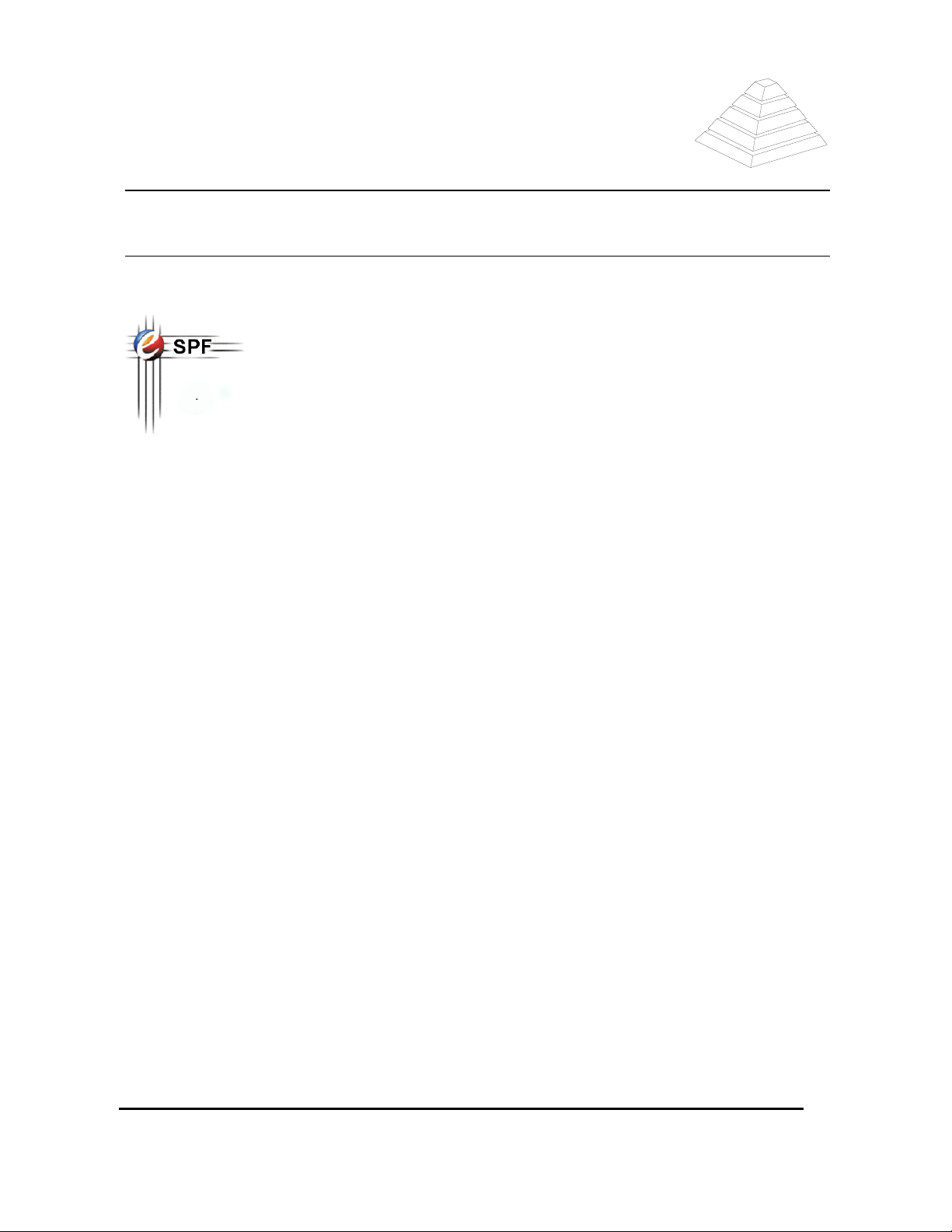
Philips Medical Systems
How to install DVD e-SPF viewer
Subject: Electronic Spare Part Finder
Contents
1.
INTRODUCTION .....................................................................................................................................2
1.1. Introduction of e-SPF...............................................................................................................................2
1.2. Catalog accessibility via intranet .............................................................................................................2
1.3. Target group ............................................................................................................................................2
1.4. Security....................................................................................................................................................2
1.5. Checking your actual IST vers ion.................................... .............................................. ..........................3
2.
INSTALLATION OF E-SPF VIEWER .....................................................................................................4
3.
DE-INSTALLATION OF AN EXISTING E-SPF CATALOG SECTION ..................................................6
4.
UPDATING THE CONTENT OF THE CATALOG VIA INTRANET........................................................7
5.
ORDERING E-SPF DVD:....................... .................................................................................................9
6.
HELPDESK ...........................................................................................................................................10
6.1. CD Identification number.......................................................................................................................10
6.1.1. Reading your CD Identification INFORMATION................................................................................10
XDB051-05305
November 2005
Copyright © 2005 Koninklijke Philips Electronics N.V.
ALL RIGHTS RESERVED
1
Page 2

1. INTRODUCTION
1.1. I
The
electronic Spare Part Finder
spare parts for PMS systems.
The spare parts are ordered in a product tree hi era rch y : PMG > System > Building Block > (Sub) assembly >
Part List. Spare parts can be found: by navigating through the product tree, clicking on item numbers in
drawings or using the search function. Several parameters of each spare part can be viewed, like material
number (= code number = order number = 12NC), description, technical data, etc.
Part lists of third party (non Philips) sub systems are available as PDF-documents. These documents can be
viewed with a built-in document re ad er ( A cro ba t reader).
Selected spare parts can be added to an order list with just one mouse click. Order lists can be printed
and/or saved to file, which can be e-mailed to your local order desk. New is the possibility to update the
spare part information between t wo release by using the on-line update met ho d.
Four times a year there will be a new snap shot of the e-SPF master database. This snapshot is divided in
different catalog sections. These cat alog sections are part of the InCenter Offline Media Pack
New functionality:
• Updates for the spare parts and the documentation database will be downloadable from the Philips
intranet.
Part lists and/or drawings can be printed.
NTRODUCTION OF E
-SPF
(e-SPF) allows quick and precisely target ed access to a database with
1.2. C
The complete catalog is available at the InCenter web site! To use InCenter you need to have an IST
account
ATALOG ACCESSIBILITY VIA INTRANET
http://incenter.medical.philips.com/
or go to our website
http://pww.ms.philips.com/apps/e_dir/e1504601.nsf
This connection is very useful for people at Helpdesks, RTAC offices, Logistic departments or FSE s with a
high-speed Intranet connection . Th e catalog on intranet is updated daily !
1.3. TARGET GROUP
The electronic Spare Part Finder (e-SPF) is to be used by Fiel d Se rvice Engineers and Helpdesks who need
to identify replacement parts fo r PMS products. They use e-SPF to find t he information about spare parts
and create order lists. Other persons who are interested in part list information can also use the program.
1.4. S
The e-SPF catalogs are encrypted to prevent loss of confident information. You need to have IST (Version
1.6.2.0256 or higher) installed on your notebook to view the information in the catalogs. Additionally you
need to have the necessary user rights to view the specific Business line informa tion. (See 1.5 Checking
your actual IST version.).
You can find the latest version of the IST on the Zeppelin web. http://pww.zeppelin.philips.com
can be used directly from the CD-ROM or installed on the local hard drive of the FSE laptop.
It runs on MS Windows 2000 Systems an d MS Windows XP
ECURITY
The viewer
2
November 2005
Copyright © 2005 Koninklijke Philips Electronics N.V.
ALL RIGHTS RESERVED
XDB051-05305
Page 3

1.5. C
HECKING YOUR ACTUAL
IST
VERSION
.
Step 1 Screen Info
Start IST via
•
<start><Programs><Philips><IST>
• Enter your password
Step 2
• Click with the right button on the IST
Icon in the lower right corner of your
screen. A new window IST Control panel
will appear.
• Here you can find the version of IST
In this case version 1.6.2 build 08 17
• Note: Lowest version of IST that works
together with e-SPF is 1.6. 2 build 0256
XDB051-05305
3
November 2005
Copyright © 2005 Koninklijke Philips Electronics N.V.
ALL RIGHTS RESERVED
Page 4

2. INSTALLATION OF E-SPF VIEWER
Follow this procedure when this is the fir st time or when you have de-installed th e previous version of e-SPF
The viewer can be used directly from the DVD or inst a lled on the local hard drive of the FSE laptop.
It runs on Windows XP and 2000 Systems.
Four times a year there will be a new snap shot of the e-SPF master database. This snapshot is divided in
different catalog sections. These cat alog sections are part of the InCenter Of f line Media Pack.
Between two releases the database can be up dated via a download from the intranet (See update)
Step 1 Screen Info
• Insert DVD in your DVD-drive
• Be sure that the IST is NOT activated.
• Selection menu should appear via
Auto-Run option
• First you will get Proprietary Notice
Accept this a next screen will appe ar
Note: If Auto-run not start, start
autostart.exe in the root directory of <CDROM-drive>
Step 2
• Selection menu should appear
• Now you can select to install a section
catalog (CT, CV, MR, NM RAD, RF,
SUR, X-COMP, MIT, CIS) or you can
install the complete catalog from all
modalities. Select modality by moving
the mouse to the folder box and click on
the box. This will start the installation of
the selected catalogue
4
XDB051-05305
November 2005
Copyright © 2005 Koninklijke Philips Electronics N.V.
ALL RIGHTS RESERVED
Page 5

Step 3
Although it is possible to run the catalog
from DVD this is not recommended. Full or
partial installation to the hard disk will result
in much better performance.
• English is the only language support by
the tool.
• Select “Start Installation”
Step 4
• Click through the following installation
screens.
• Please do not change the target folder.
In figure 4
• “Full Installation” figure 5
• Figure 6 click exit Program is installed
• Start e-SPF by setting the mark, or click
“Exit”
Figure 1 Figure 2
Figure 3 Figure 4
Figure 5 Figure 6
XDB051-05305
5
November 2005
Copyright © 2005 Koninklijke Philips Electronics N.V.
ALL RIGHTS RESERVED
Page 6

Step 5
• Start first the IST tool before you can
use e-SPF
• Click on the desktop-shortcut or via
<start> <programs> <e-SPF>
Step 6
• If you like to install more catalogues on
your system go back to step 2
3. DE-INSTALLATION OF AN EXISTING E-SPF CATALOG SECTION
Perform this procedure if you like to install a new version of e-SPF or if you like to remove e-SPF from your
system.
Warning: do NOT use the method: <settings><con tr ol panel><Add & Remove SW>
Step 1 Screen In fo
Click <File><End Program> to close the
catalog section you want to remove (if
open).
Step 2
• Click <Start><Programs><e-SPF_xxx>
<uninstall>
• Click <Finish>
6
XDB051-05305
November 2005
Copyright © 2005 Koninklijke Philips Electronics N.V.
ALL RIGHTS RESERVED
Page 7

4. UPDATING THE CONTENT OF THE CATALOG VIA INTRANET
From this version on you can update the
content
the e-SPF download web site. Follow this procedure to check for new updates and to install the updates.
Step 1 Screen Info
• Open the e-SPF Viewer. Make sure that
your notebook has a connection with the
Philips Global Network
• Click on Options from the main menu bar
• Select update
• A new window will open
Step 2
• Press on check for updates at point 1
• The system will connect to a server to see
if there are updates available for this
catalogue.
Remark if you have problems with the
connection please check the
download
(See step 6)
configuration
of the catalogue. Important updates will be published on
Step 3
• This speed of the update is depend on the
network connection and the size of the
update. This can take from a few seconds
to few minutes.
XDB051-05305
7
November 2005
Copyright © 2005 Koninklijke Philips Electronics N.V.
ALL RIGHTS RESERVED
Page 8

Step 4
• A list with possible updates for this
catalogue will appear.
• Select the updates that you need to in stall
at the state column
• Press on the Start update button at point 2
Step 5
• In the lower window you can now see that
the update process is working.
• It is ready when the messages appear:
Import completed.
• Press on Close
• The e-SPF will be updated before you can
use the catalogue again this will take a f ew
seconds.
Step 6
• If you have some problems with the update
please check then the configuration.
• Start the download process again.
• Please check the
configuration download
• http://dehsspf1.de.ms.philips.com/downloa
d
8
XDB051-05305
November 2005
Copyright © 2005 Koninklijke Philips Electronics N.V.
ALL RIGHTS RESERVED
Page 9

5. ORDERING E-SPF DVD:
e-SPF is part of the InCenter Offline Media Pack. This set is updated 4 times a year.
You can subscribe to receive the updates automatically via the IST tool.
Step 1 Screen Info
• Start IST via
<Start><Programs><Philips><IST>
• enter your password
Step 2
• Click with the right button on the IST
Icon in the lower right corner of your
screen. The IST Control Panel will open.
• From the Menu at the top of the Control
Panel select <
Tools><Registration>
.
The IST Registration Box will open
Step 3
• From the IST Registration Control Panel,
check the Media Required Button –
. This will ensure that you receive
DVD
the e-SPF Tool the next time InCenter
Offline Media Packs are distributed.
• It is also a good idea to ensure that the
remaining information in your profile is
also current.
• Select OK to save and exit.
XDB051-05305
9
November 2005
Copyright © 2005 Koninklijke Philips Electronics N.V.
ALL RIGHTS RESERVED
Page 10

6. HELPDESK
Before you call the Helpdesk for questions reg arding the use of the tool please read the excelle nt Help
instruction provide with the e-SPF tool which is customized for PMS use.
Select one of the Helpdesks below depending on t he type of question.
• For Viewer (tool) related questions and suggestions contact Helpdesk.PMSTools@Philips.com
Please mention the CD Identification number (see 6.1 CD Identification number) in your e-mail.
• For content related questions (incorrect or missing information) contact the responsible PMG helpdesk
or eSPF-Best@Philips.com
• For IST related questions and suggestions con tact Ist.support@Philips.com
• Replacement Media or Additional Copies: Send an email request e-SPF Offlin e wit h shipping information
to InCenter.Media@Philips.com.
6.1. CD I
Each e-SPF Catalog section has an identification number. Use this number when you are looking for
updates or in your contacts with a help de sk.
6.1.1. R
DENTIFICATION NUMBER
EADING YOUR
CD I
DENTIFICATION
INFORMATION
.
Step 1 Screen Info
• Start e-SPF by clicking the
desktop icon
• Click <Help><Info concerning>
•
• Read the CD-Identifier, Viewer
version and Database version.
10
November 2005
Copyright © 2005 Koninklijke Philips Electronics N.V.
ALL RIGHTS RESERVED
XDB051-05305
