Page 1
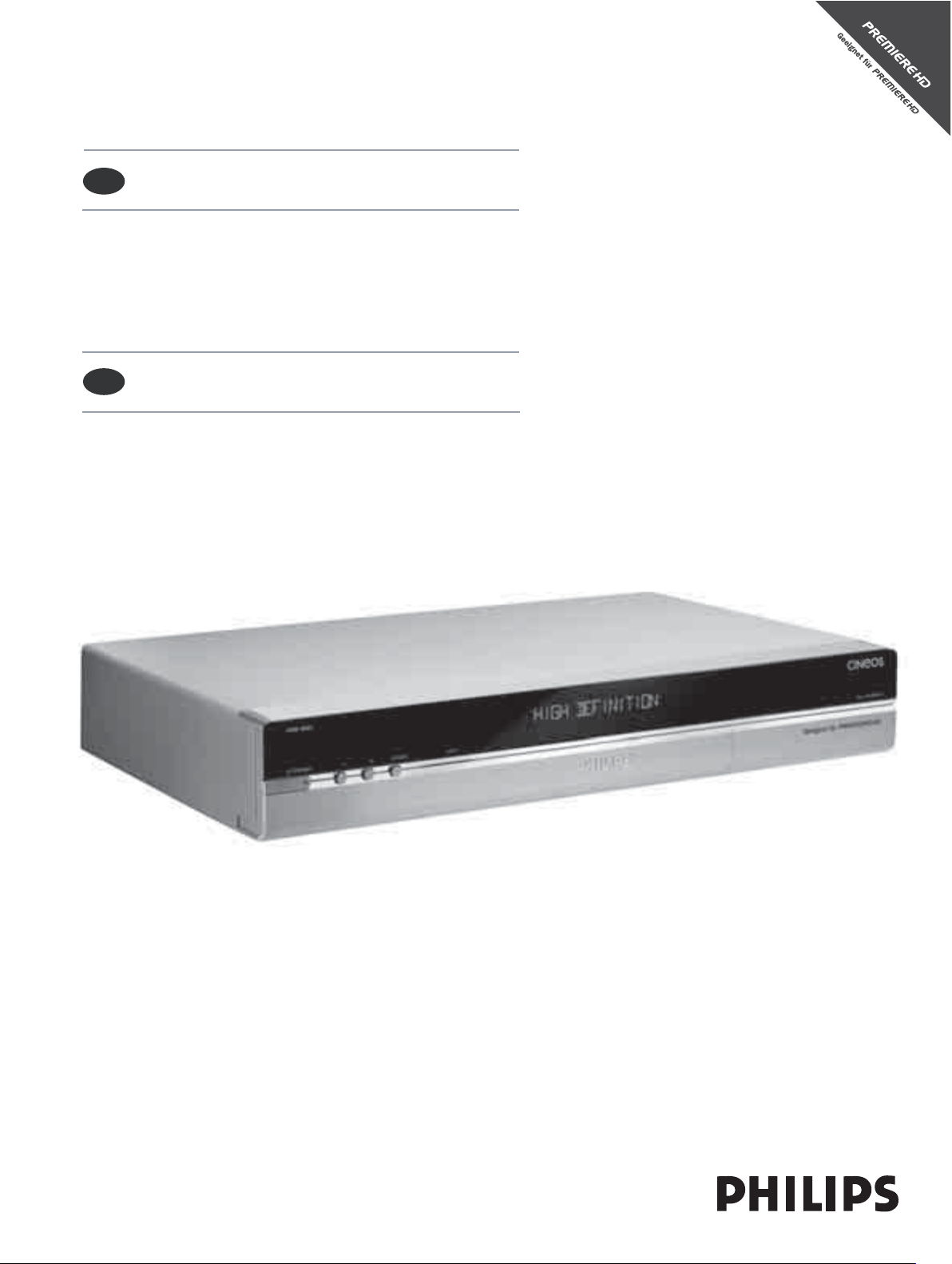
DSR 9005
Benutzerhandbuch
DE
User manual
EN
Bei Problemen, die nicht auf die Premiere Programme oder die
Premiere Smartcard, sondern auf den Receiver zurückzuführen sind,
wenden Sie sich an das Philips Call Centre unter
0180/500 75 31* (Deutschland) oder
0820 400 039* (Österreich).
*Täglich von 8 bis 23 Uhr erreichbar - 0,12 Euros/Min
For problems that are not related to Premiere programmes
or the Premiere smart card, but rather due to your receiver,
call the Philips call center on
0180/500 75 31* for Germany or
0820 400 039* for Austria.
*open 7 days from 08.00 to 23.00 - 0.12 Euros/min
2
54
Page 2
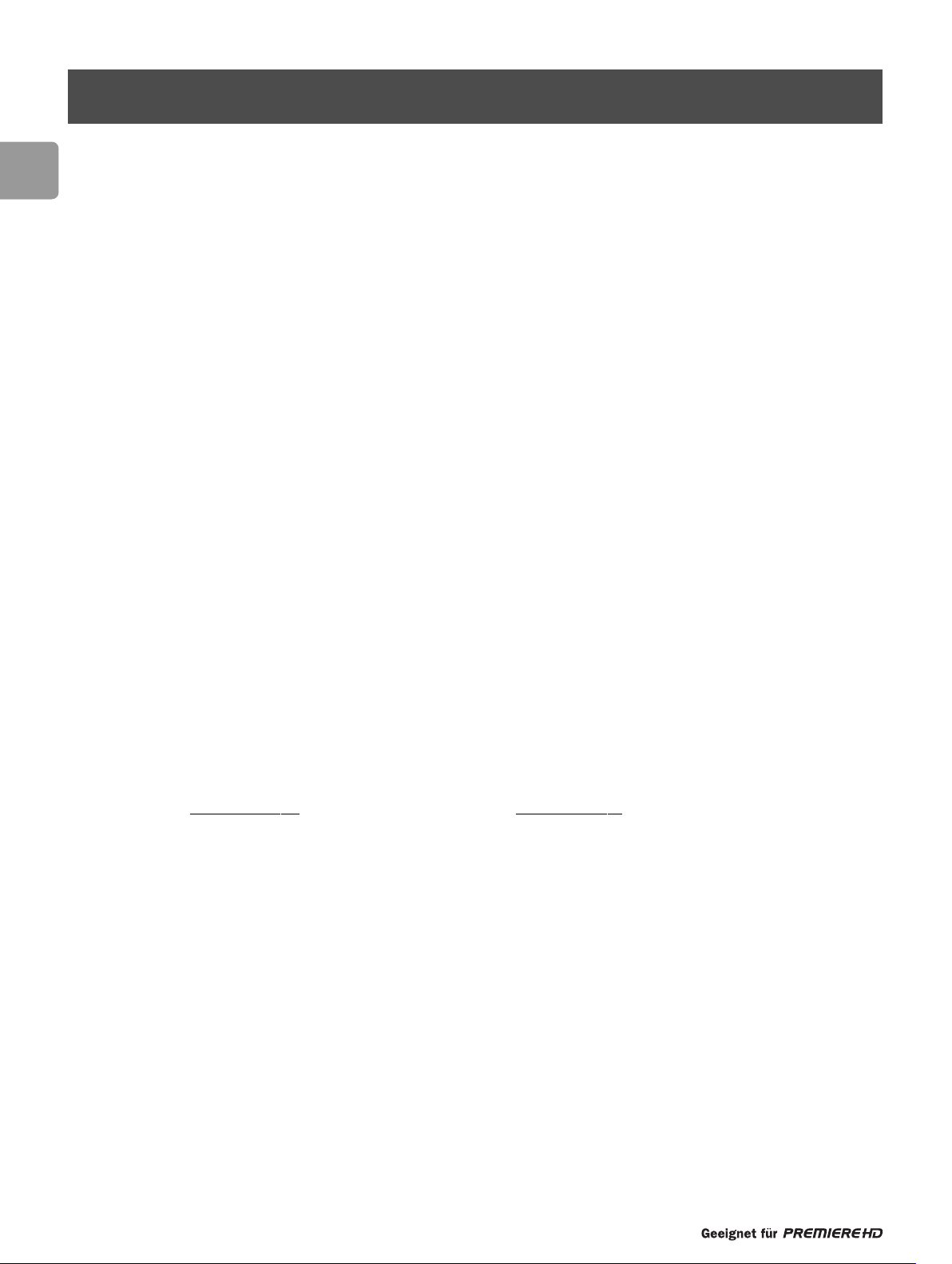
54
EN
Dear Valued Customer,
Thank you for choosing our HDTV receiver.This User Manual will help you get the best out of the extensive and fascinating functions
of your new receiver.
With your new HDTV receiver DSR 9005, the whole world of television is open to you for top-quality viewing! You are now ready
for the future of television! HDTV is a new way to watch television - a crystal clear, high-definition picture with sharp colours.
Premiere o
ffers you Hollywood blockbusters, major sports events and documentaries of the highest quality.Television now becomes
an incredible viewing experience.
Yo ur new digital receiver DSR 9005 is of course designed to receive and use Premiere services. It is for those who expect more from
television.A Premiere subscription means exclusive programs, a wide selection,comprehensive service and cutting edge technology.
With Pre
miere you will experience innovations in TV before anyone else. Premiere is the first, and up to now the only, German TV
channel with programmes 24-hours a day in high definition.
Premier HD channels offer top Premiere programs in unheard-of quality.
• Enjoy the best current films with picture and sound quality just like in the movie theatre - and i
n the original wide-screen format.
• See the world as it really is with the Premiere HD special offer.
• Experience the best in sports in top quality and see the best football, basketball and ice hockey players and other sports stars.
Premiere offers you more TV enjoyment, more variety and more comfort.
• PREMIERE FILM offers great entertainment to suit all tastes with a selection of 100 films a day with no commercial interruption.
DISNEY CHANNEL provides great family entertainment.
• PREMIERE SPORT & PREMIERE FUSSBALL LIVE offer best in sports.You will never miss another goal.
• PREMIERE THEMA includes a wide variety of theme channels for all your moods and interests with documentaries, interactive
advice programmes, children's programmes,music channels and adult channels, as well as the best programmes for fans of sci-fi,
thrillers, action and classic movies.
• On PREMIERE DIREKT, you can easily book the best current films, exclusive sports eve
nts, special events and adult television
for whatever time you want and enjoy them at home.
When installing Premiere, please observe the installation instructions that come with the Premiere smart card. If you haven’t got a
Premiere smart card yet, you can find further information on current Premiere offers on:
0180/ 551 00 00* - www
.premiere.de 01/ 49166 200 - www.premiere.at
for Germany for Austria
or at specific dealers.
We wish you great viewing with your Philips DSR 9005!
Yo ur Philips Team.
*0.12 euros/min on the Deutsche Telekom Ltd. fixed network
Foreword
Page 3
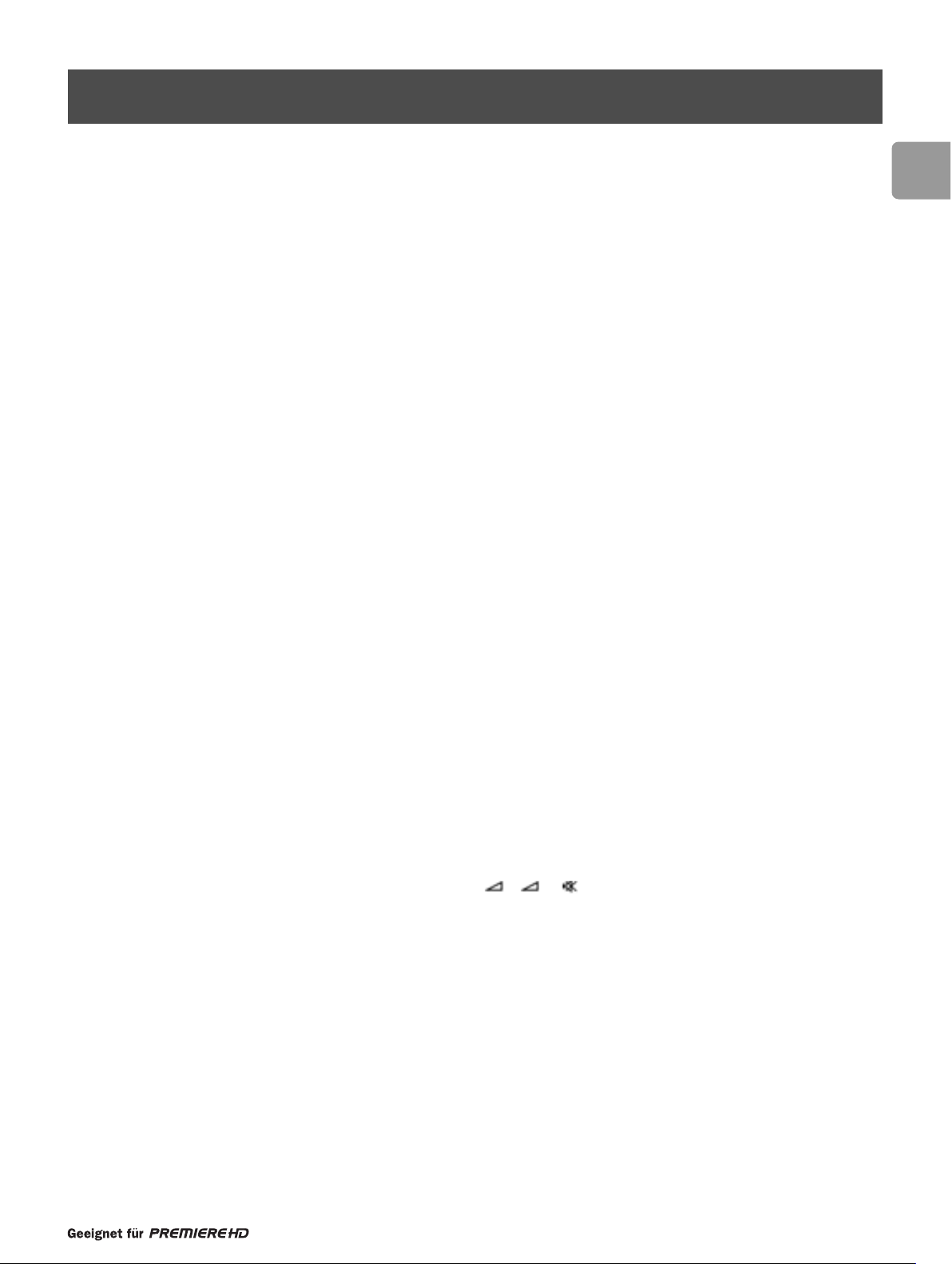
55
EN
1 Quick installation for the reception
of satellite ASTRA 19.2° East 58
2 Meaning of symbols 60
3 Safety instructions 61
4 Product description 62
4.1 Front panel 62
4.2 Front panel display 63
4.3 Rear panel 64
5 Inserting your Smartcard 65
5.1 Premiere smart card for Premiere content65
5.2 DVB-CI and smart card for other pay-TV providers 65
6 Using your remote control when
the STB mode is selected 66
7 Connecting your digital receiver 67
7.1 Connections67
7.2 Connecting to a video projector to watch Digital TV 71
7.3 Connecting an additional satellite receiver to the RF OUT output72
8 First installation 73
8.1 Installation settings73
8.2 Channel search 73
8.3 Search failure 74
9 Day-to-day operation 74
9.1 Switching your receiver ON, or to LOW POWER or STAND-BY 74
9.2 Switching from watching digital TV to listening to digital radio 74
9.3 Changing channels while watching digital TV or listening to digital radio 75
9.4 Banner 75
9.5 Volume control - / + / 75
9.6 Current programme options/Lip Synchronisation 76
9.7 Electronic Programme Guide (EPG) 76
9.8 Set or delete recording timers 76
9.9 Viewing teletext 77
9.10 Checking or changing the video output resolution setting 77
10 PIN-Code for the protection of minors 78
Contents
Page 4
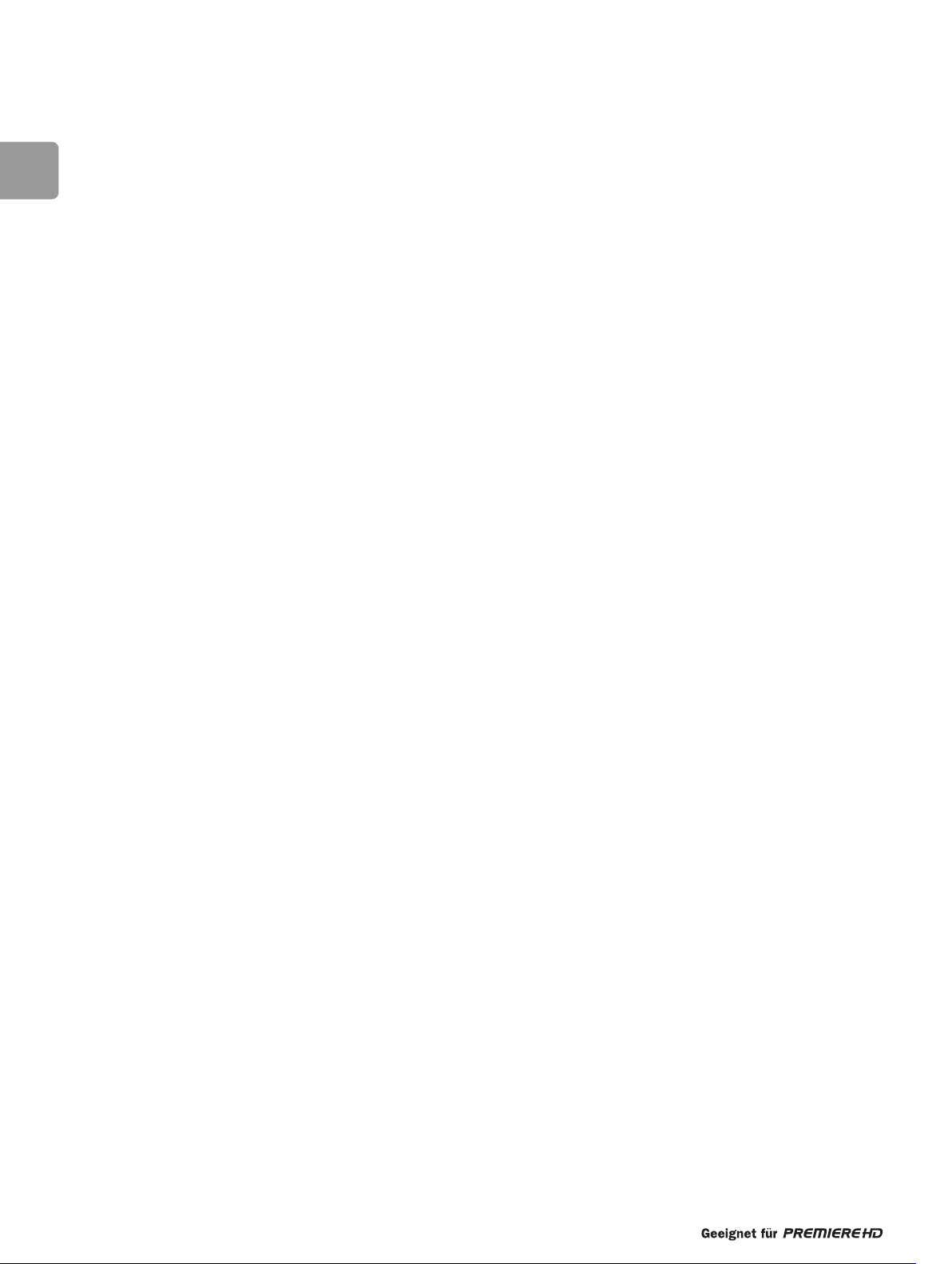
56
EN
11 Premiere features 78
11.1 Premiere Sports portal 78
11.2 PREMIERE DIREKT (Near-Video-on-Demand) 78
12 Premiere Menu 79
12.1 Menu tree 79
12.2 Menu navigation 80
13 Premiere Menu 81
13.1 PIN Code Change81
13.2 Smartcard 81
13.3 CI module 81
13.4 System 81
13.5 Scan 82
13.6 Display 82
13.7 Dolby Digital out of the digital audio output82
13.8 Wake up82
14 Settings 83
14.1 Timer Manager 83
14.2 Channel Manager 83
14.3 Settings85
14.4 For Parents 86
14.5 Advanced settings86
14.6 Channel Search 89
15 Advanced settings 91
15.1 Restoring factory settings91
15.2 Changing the remote control setting 91
15.3 VCR or DVD recorder control 91
16 Programming your remote control for your
audio/video equipment brands 93
16.1 Mode selection (selecting the device you want to control) 93
16.2 Volume and mute control assignment93
16.3 Changing the brand setting of your remote control
for your TV, VCR, DVD or Amplifier 94
16.4 Controlling your TV,Video Recorder, DVD and amplifier 95
17 Glossary 99
18 Troubleshooting 100
19 Technical specifications 102
Code List für verschieden Marken/Brand code list 104
Page 5
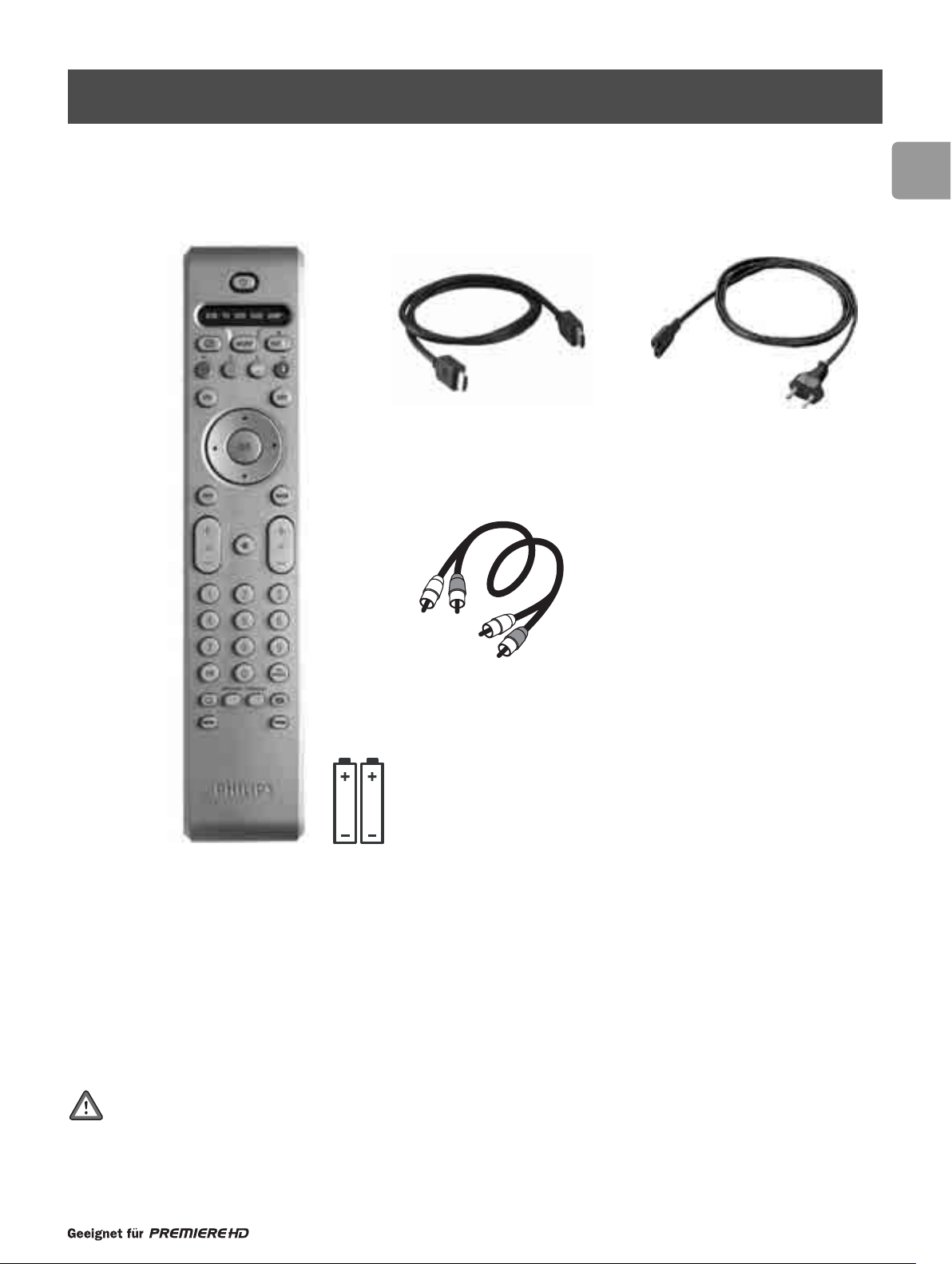
57
EN
When unpacking your receiver, please make sure the following accessories are included:
The package also includes the following documents:
• User manual for receiver
• Quick start guide
• Philips World-Wide Guarantee
Plastic bags can be dangerous.To avoid suffocation keep the bag away from babies and children.
Unpacking
- 1 -
Universal remote control with batteries
2 - HDMI cable
3 - Mains cord
4 - Audio cable
Page 6
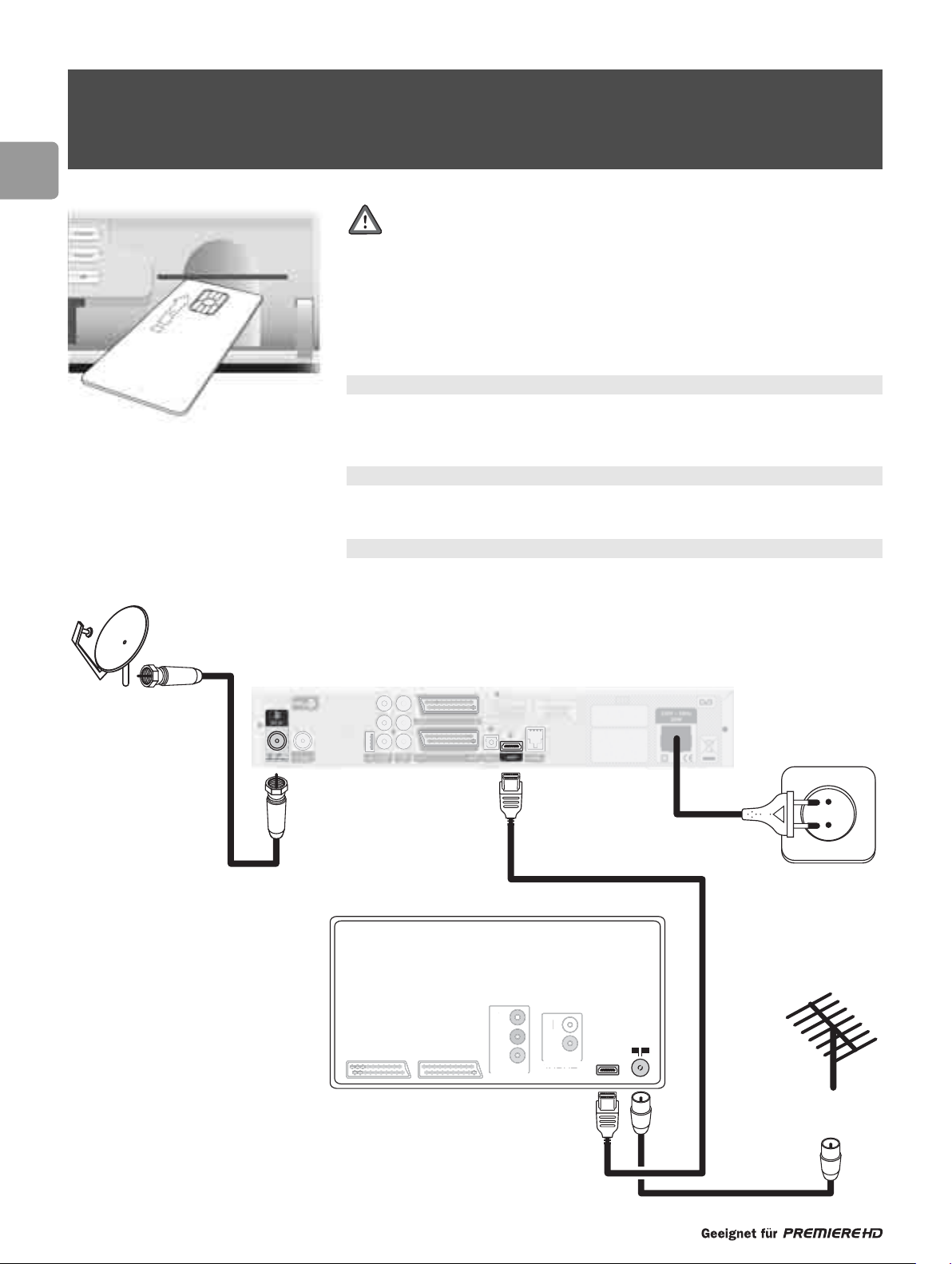
58
EN
Please read the safety and environmental instructions before connecting your
receiver.
Your TV set is fitted with an HDMI socket
Yo u already have one satellite antenna installed.
Yo ur antenna is fitted with one universal LNB.
Yo ur antenna is correctly pointed at the ASTRA 19.2° East satellite.
Yo u only want to install channels broadcast on the ASTRA 19.2° East satellite.
If your equipment does not meet all of the above requirements, proceed to chapter 8
- Disconnect your TV set from the mains.
- Connect your receiver as shown below.Do not connect your receiver to the mains now.
When connected as described below, volume control is performed via your TV set.
- Insert your smart card in your receiver with the contacts facing up.
Smart card insertion is required for Premiere subscribers only.
1Quick installation for the reception
of satellite ASTRA 19.2° East
Y
Pb
V
O
A
O
L
R
Lead from
satellite dish
Satellite Receiver
EXT 1 EXT 2
TV set
Y
Pb
Pr
IDE
VIDEO
L
R
AUDIO
UDI
INPUT
INPUT
HDMI
Lead from your
TV antenna
Page 7
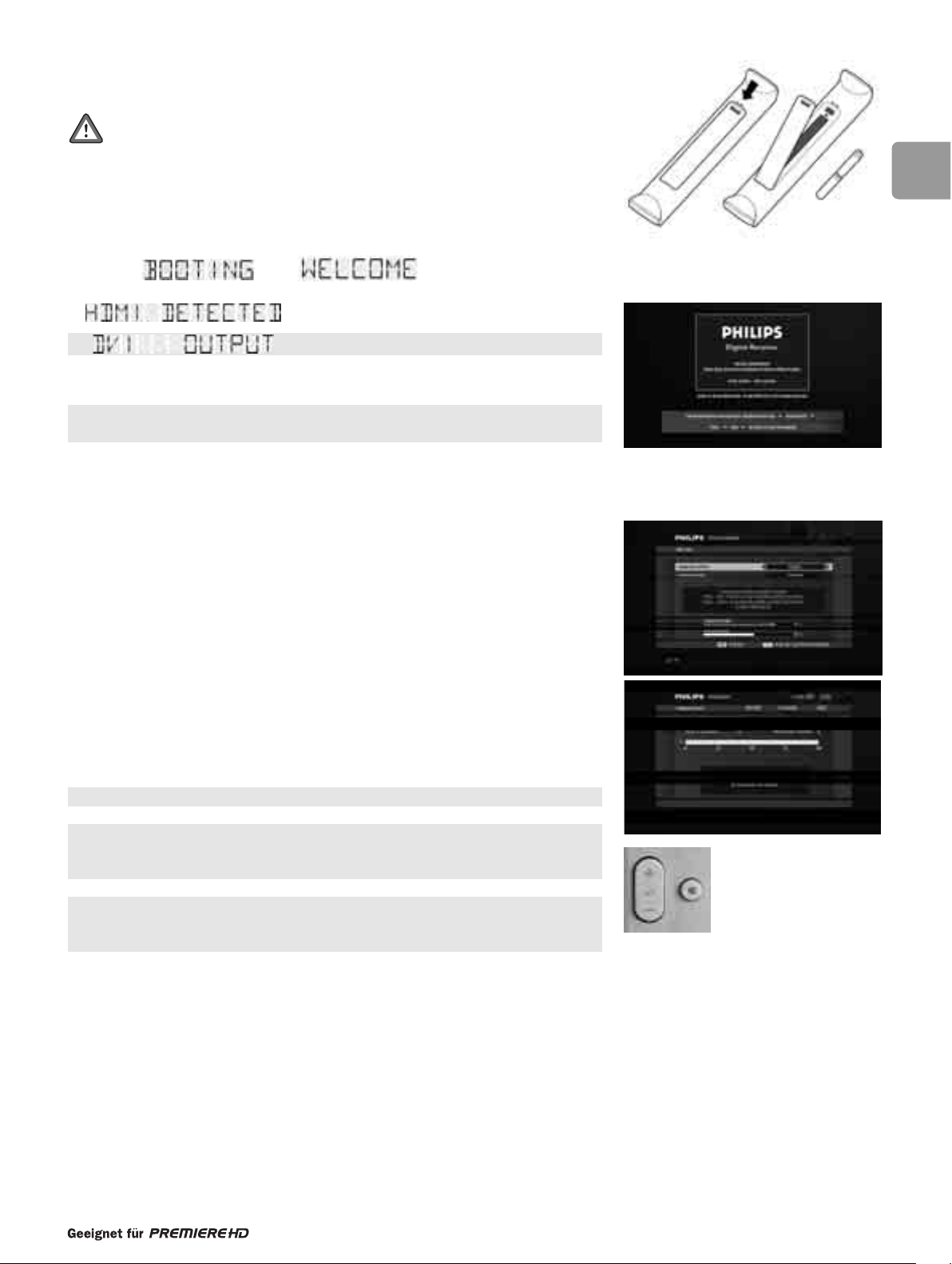
59
EN
- Insert the two batteries supplied in your remote control.
Batteries are removable from the remote using common household tools.
The batteries supplied do not contain hazardous substances such as Mercury,
Cadmium, or Lead. However, they must not be disposed of with your
household waste but to a local separate battery collection system.
- Switch on your TV set and select the appropriate HDMI input (refer to your TV
set user manual).
- Now plug the receiver's power su
pply cord into the mains.The receiver display
indicates , then .
- Press V-Output once.The receiver display should indicate
If is displayed instead, proceed to chapter 8.
- Check that the welcome screen displays on the TV screen.
If no picture is displayed or the picture quality is poor, refer to section
Tr oubleshooting.
- Press P+ then P-.Wait for a few seconds for the First installation screen to appear.
• Select your favourite language.
• Select your country.
- Check for adequate signal strength and quality.
- Press OK to start searching for channels on Astra 19.2 East. During the search, a
bargraph indicates the channel search progress.This may take some time. It is to
ensure the receiver will not miss out on channels.
O
nce the scan has been successfully completed, a completion message is displayed.
- Press OK.
A new screen appears, with a message indicating that a search for new, upgraded
software is in progress:
- Either wait for software detection,and then proceed as indicated on screen. It is
recommended to accept software so as to keep your receiver up-to-date.
- Or press EXIT to stop searching for new software.
At the end of first installation,yo
ur receiver tunes to the first channel in the main TV
list.
For detailed information on first installation, see chapter 8.
For detailed information on other connections, refer to the on-screen help,
either by pressing the yellow colour key or via the menu by selecting the Help item.
Alternatively, see chapter 7.
Yo ur remote control is set to perform volume control through a Philips TV set. If you
have a TV set other than Philips, refer to paragraph 16.3 to adapt the brand setting of
your remote control to your TV set.
Page 8
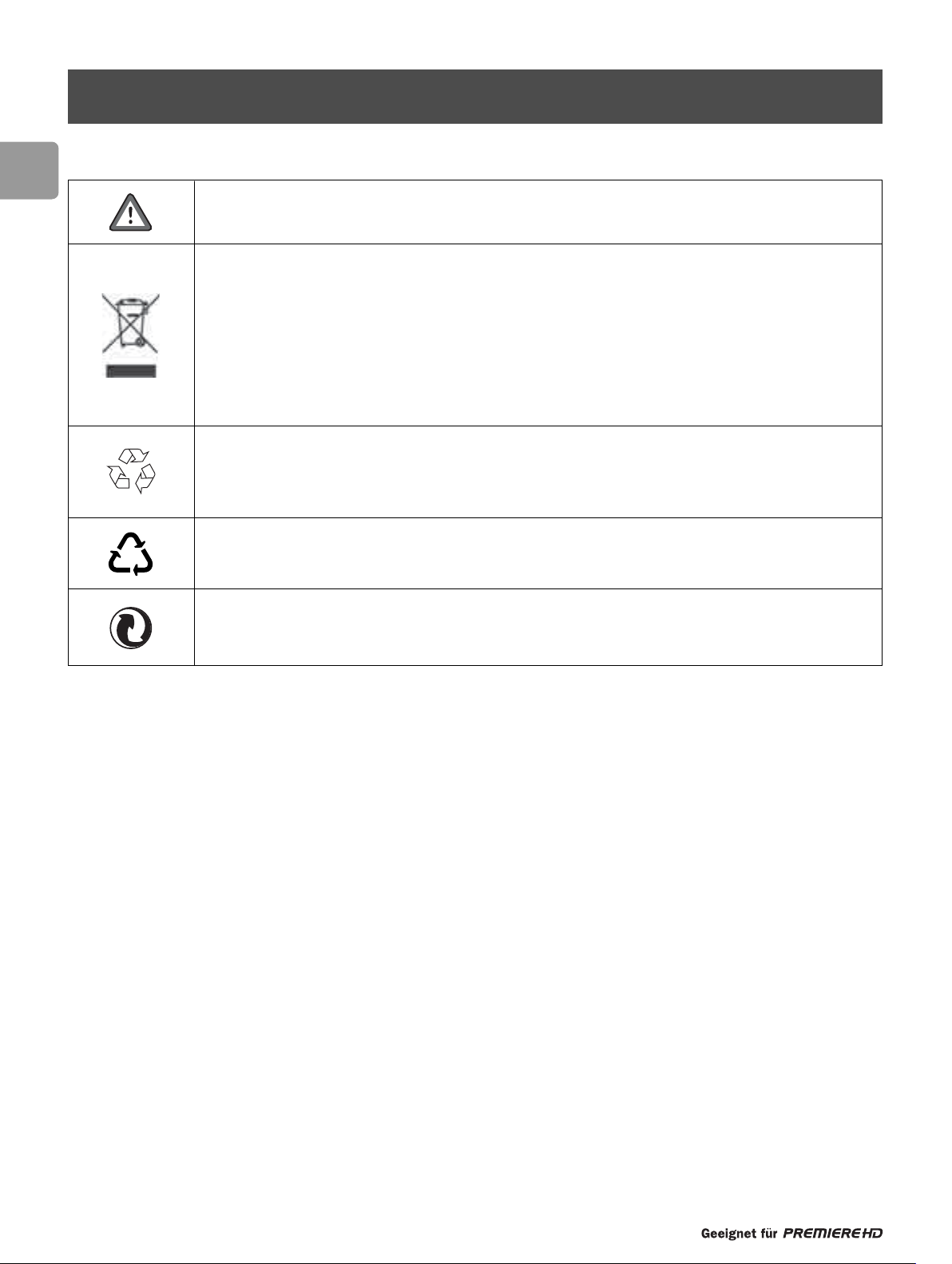
60
EN
2 Meaning of symbols
Important information:
Must be read and understood.
Yo ur product has been designed and manufactured with high quality materials and components, which can
be recycled and reused.
When this crossed-out wheeled bin symbol is attached to a product or its packaging, it means the product
is covered by European Directive 2002/96/EC.
Please inform yourself about the local separate collection process for electronic products.
Please act accordi
ng to your local rules and do not dispose of your old products with your normal
household waste.The correct disposal of your old product will help prevent potential negative
consequences for the environment and human health.
The “Material recyclability symbol” affixed on package cardboard and user manual means these parts are
recyclable.
So do not dispose of them with your normal household waste.
The “Material recyclability symbol” affixed o
n plastic packaging parts means these parts are recyclable.
So do not dispose of them with your normal household waste.
The “Green Dot” affixed on cardboard means PHILIPS pays a financial duty to the “Avoidance and Recovery
of Packaging Waste” organization.
02
Page 9
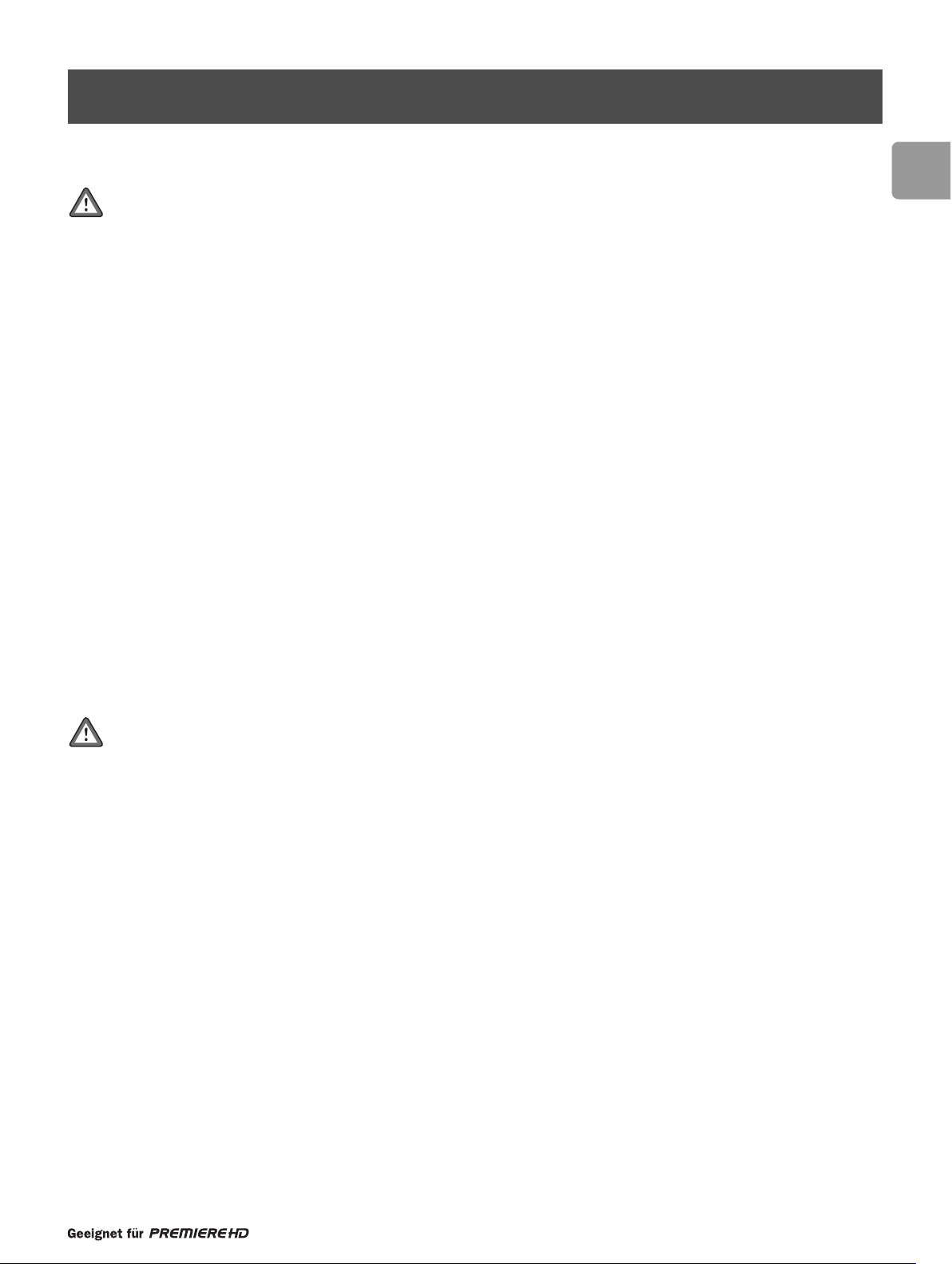
61
EN
Yo ur receiver has been manufactured to meet the appropriate safety standards, but the instructions below must be
followed to operate it safely.These instructions must be kept for future reference.
- Before connecting the receiver to the mains, check that the mains supply voltage corresponds to the voltage printed on the rear
of the receiver. If the mains voltage is different, consult your dealer.
- The receiver does not con
tain any user-serviceable parts. Do not attempt to open it. All maintenance work must be carried out
by qualified services centres.
- If you disconnect the receiver from the mains, make sure to unplug it from the wall socket and not just from the AC socket at
the back of the unit. Children could seriously injure themselves, as the free end of the cable is still live.
- It is recommended to unplug the receiver
from the mains during lightning storms.
- If the power cord is damaged, it must be replaced.Always refer to qualified services centres.
- To prevent fire or shock hazard, do not expose the receiver to rain or moisture.
- The receiver should be placed on a firm surface, and the ventilation openings must not be covered with items, such as
newspapers, table clothes, curtains, etc.
- Do not install the receiver near heat sources such as radiators, stoves or other apparatus that produ
ce heat. Protect it from
direct sunlight.
- When installing the receiver, ensure there is a gap of approximately 2 cm around the receiver to enable air to circulate freely and
prevent overheating.
- Leave accessible the mains connector at the back of the unit in case emergency shutdown is required.
- Do not place any combustible objects on the receiver (candles, etc.).
- No objects filled with liquids, such as vases, should be placed on the unit.The receiver shall not be exposed to dripping or
splashing. Sho
uld this happen, disconnect your receiver from the mains and consult your dealer.
- Make sure that children do not place any foreign objects in any of the openings.
- For cleaning, use a soft, damp (not wet) cloth. Never use any abrasive cloth and aerosol cleaners.
Yo ur receiver, as any electronic equipment, consumes power. In order to reduce power consumption, please switch your
receiver to “Low Power” whenever you
are not using it. For maximum energy saving we recommend you switch off the
receiver by unplugging it from the mains if you are not using it for a long time, e.g.during holidays.
3Safety instructions
Page 10
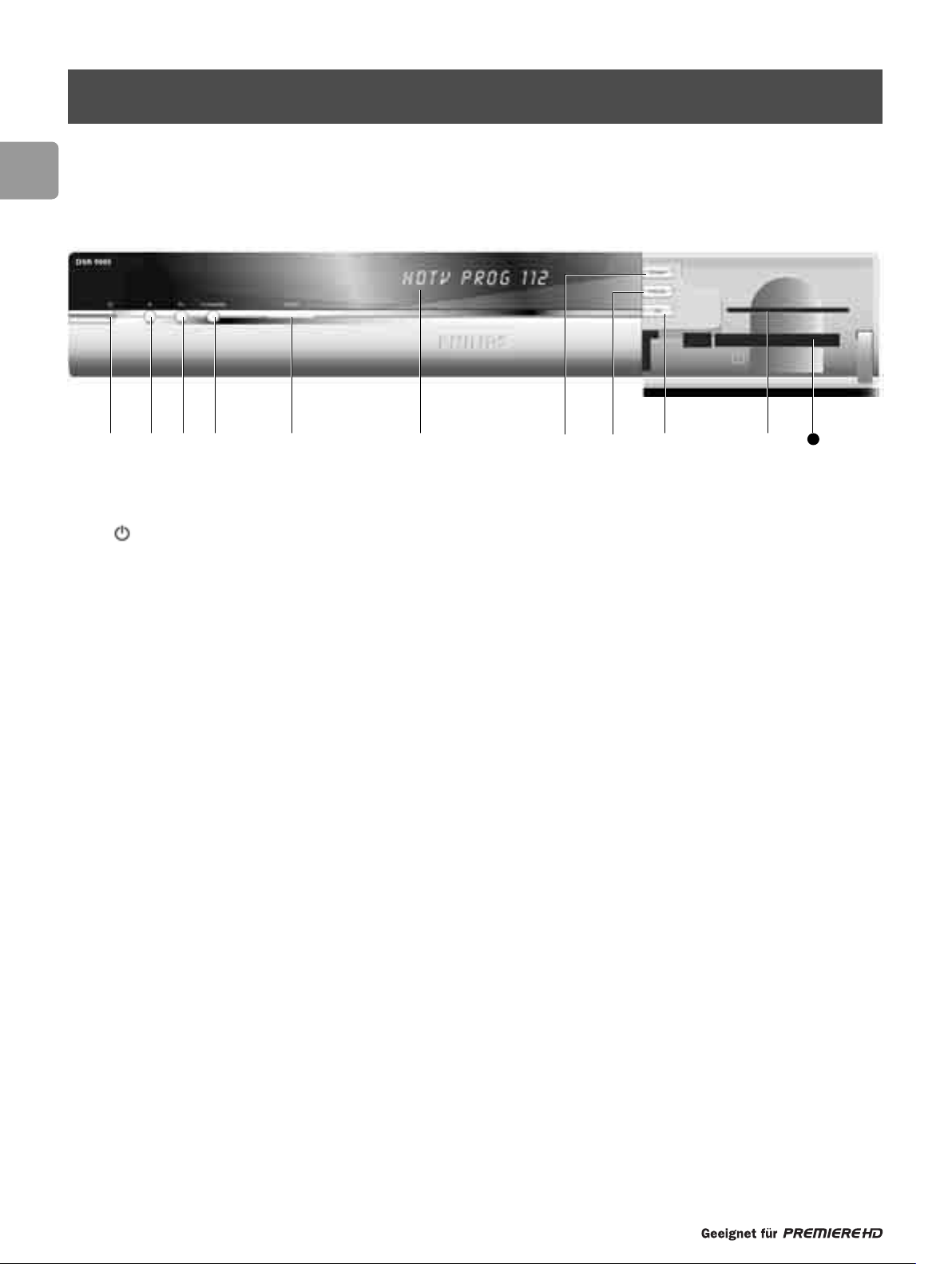
62
EN
4Product description
4.1 Front panel
1 button with indicator............................ Standby (short key press)
“Low Power” (2-second key press) - indicator lit in red
Reset (5-second key press).
2 P-
................................................................ Channel down
Wake up the receiver from stand-by or “low power”.
3 P+
............................................................... Channel up
Wake up the receiver from stand-by or “low power”.
4 TV/RADIO
.................................................. To ggle between digital TV and digital radio.
Wake up the receiver from stand-by or “low power”.
5 HDTV
......................................................... Indicate reception of HD programmes when lit in blue.
6 Display
........................................................ Front panel display. See paragraph 4.2.
Open the door located on the right-hand side of the receiver front panel to access the following:
7 V-O utput
..................................................... Switch between output formats (HDMI,YPbPr, or EXT1).
8 V-F or mat
..................................................... Select picture resolution (Auto, 1080i, 720p, or 576p).
9 OK
.............................................................. Confirm selection.
10 Smart card slot (slot 1)
............................... See chapter 5.
11 CI module slot (slot 2)
................................ See chapter 5.
Q W E R T Y O PU I
P
11
Page 11
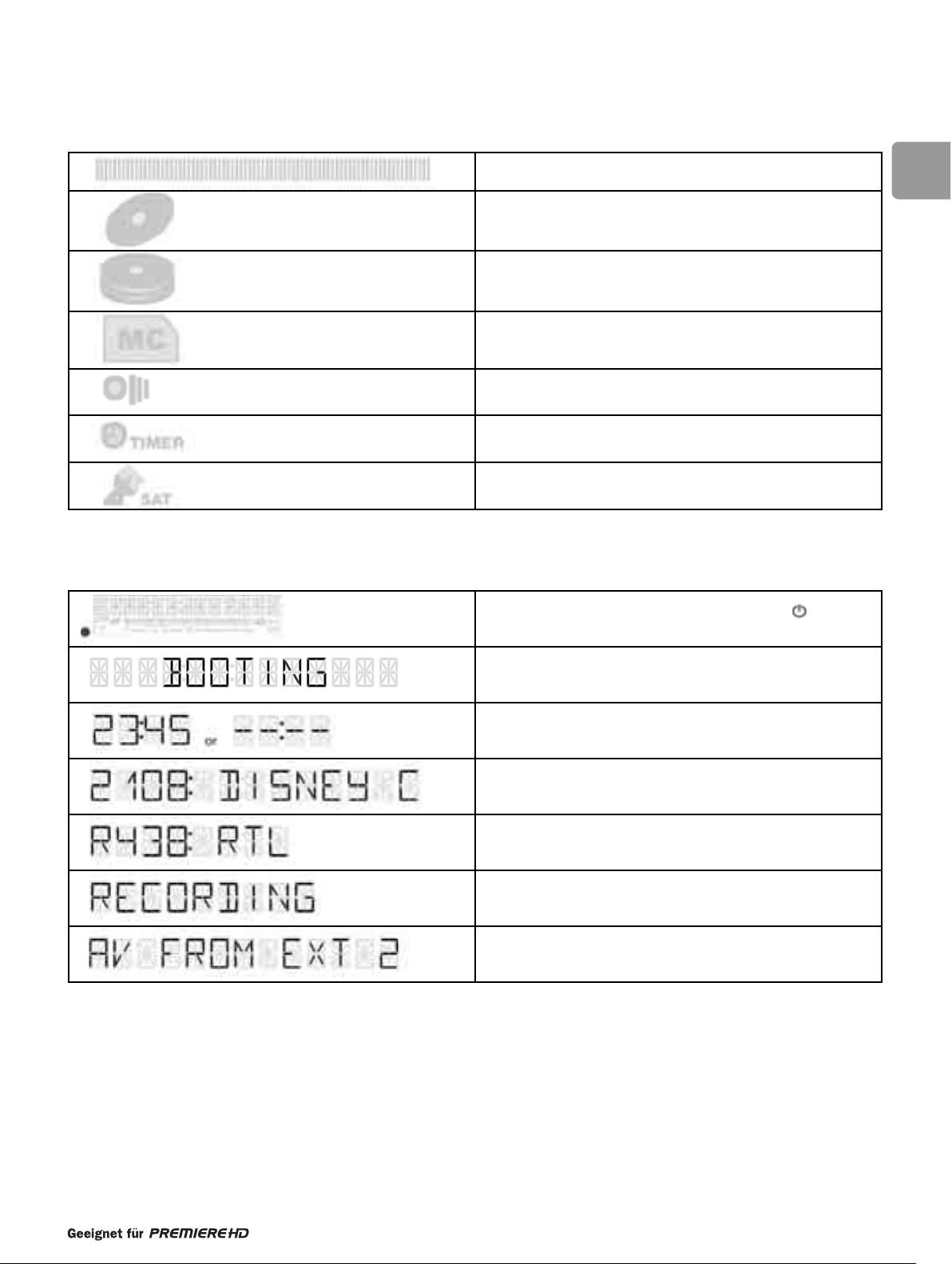
63
EN
4.2 Front panel display
4.2.1 Pictograms
4.2.2 Description of segment display messages
Represents progression of channel scan or volume change.
Lit when a recording is running.
Lit during storage of data at the end of a channel scan.
Lit when a smart card is required.
Blinks when receiving a remote control command.
Lit when at least one recording or reminder has been
programmed.
Lit when watching satellite TV.
Receiver connected to mains and in low power; button
indicator lit in red
Receiver initializing. Please wait.
Receiver in stand-by
Receiver tuned on a digital TV channel, e.g. Disney Channel.
Receiver tuned on a digital Radio channel
Recording in progress.To cancel a recording which is in
progress press TIMER then 0.
The device connected to the EXT2 SCART of your receiver is
playing back a recording. Stop playback to return to digital channels.
Page 12

64
EN
4.3 Rear panel
1 SAT IN (*) .................................................. Input to connect the cable from your satellite dish
2 RF OUT (*)
................................................ Output to connect another satellite receiver
3 USB (*)
....................................................... For future use
4 L/R AUDIO OUT (*)
................................... Left/Right analogue audio outputs to connect your receiver to your TV
left/right analogue inputs
DIGITAL AUDIO OUT (*)
.......................... Digital audio output to connect your receiver to the digital coaxial input of
your digital audio equipment
5 YPbPr VIDEO OUT (*)
.............................. Outputs to connect your receiver to the YPbPr or component inputs of your
TV set or video projector
(2)
6 EXT1/TO TV (*) ......................................... SCART
(1)
output used to connect your TV set or video projector
(2)
7 EXT2/AUX (*) ............................................ SCART
(1)
output to connect your video recorder or DVD player
8 SPDIF (*)
.................................................... Digital audio output to connect your receiver to the digital optical input of
your digital audio equipment using an optical cable (not supplied)
9 HDMI (*)
.................................................... HDMI socket used to connect your TV set HDMI input
10 SERIAL (*)
.................................................. Connector used for servicing purposes by qualified service centres
11
................................................................... Label showing the type and serial number of the receiver
12 230V~50Hz 20W max(**)
.......................... Socket to connect the mains cord
* Safety Extra Low Voltage
** Hazardous Voltage
(1)
SCART is also called Euroconnector or Péritel.
(2)
If you consider using a video projector, refer to its user manual for the best video format to feed it. If necessary, refer to
paragraph 14.5.2 to properly set the EXT1/EXT2 SCART Output.
Q T Y I O P PREW U P
11 12
Page 13
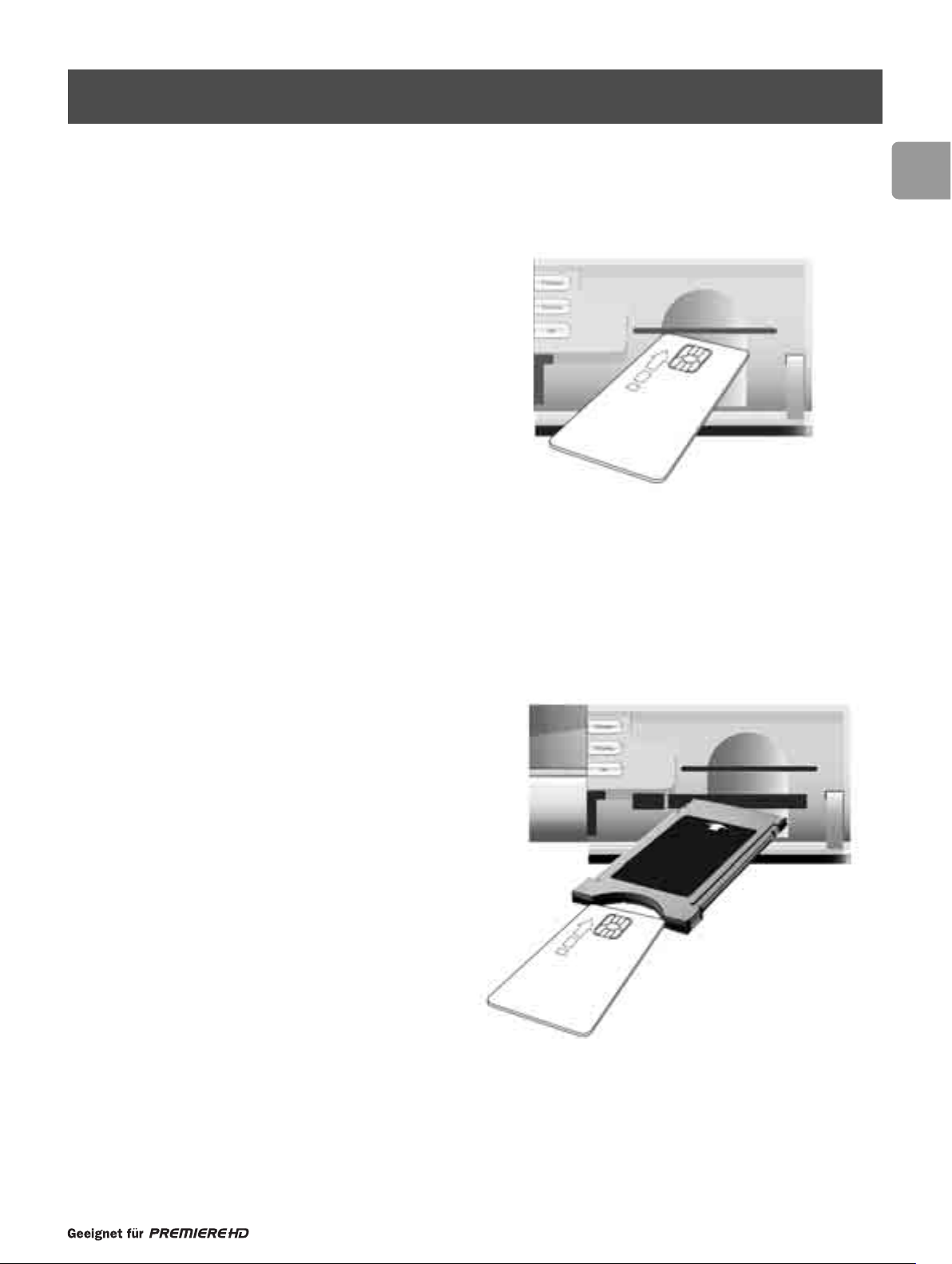
65
EN
5Inserting your Smartcard
5.1 Premiere smart card for Premiere content
Yo u will be delivered a Premiere smart card when taking up a
Premiere subscription.
Insert your Premiere smart card in the direction indicated by the
arrow with the golden chip facing up, and push it as far as it will
go into the upper slot.
5.2 DVB-CI and smart card for other pay-TV providers
To de-scramble programmes from other pay-TV providers, you
need a common interface module (not supplied) and a smartcard
from the provider broadcasting these programmes (delivered
when taking up a subscription).
Insert the common interface module into the lower slot (slot 1),
and then insert the smartcard into the common interface module
with the golden or silver chip f
acing up.
Push the smart card as far as it will go into the CI module.
To re move the module from the slot, push the button on the
left-hand side of the slot.
Page 14
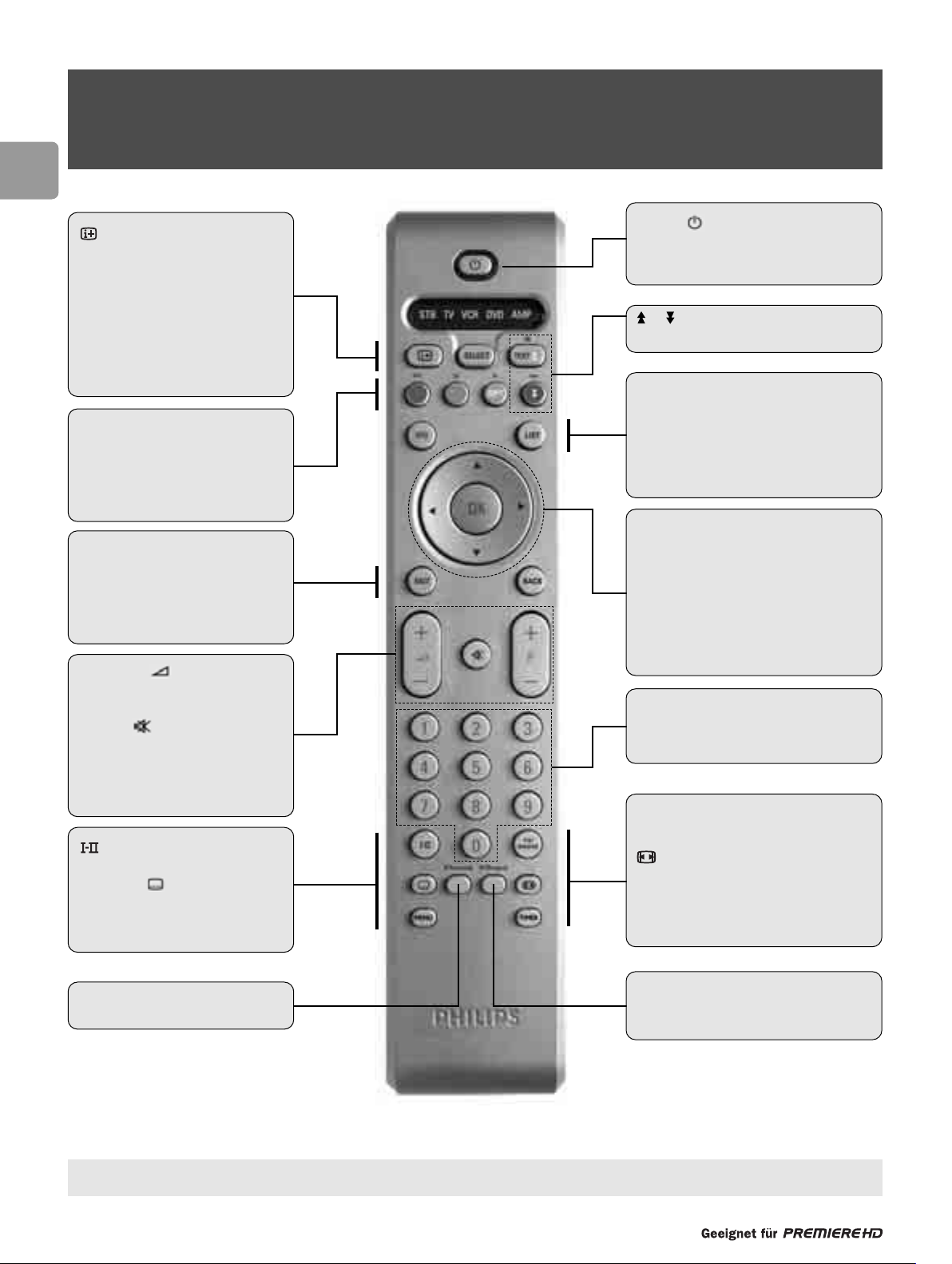
66
EN
6 Using your remote control when the STB
mode is selected
(1) If you have a TV set other than Philips, refer to paragraph 16.3 to change the brand setting of your remote control.
Infrared interference on external devices
To avoid bad remote control reception, place your external devices out of sight of the ambient lights of your TV set.
LIST
- Open current channel list
- Then switch between favourite lists
- Wake up the receiver from stand-by
EPG
Open/Close the Electronic Programme Guide
(EPG)
RED,GREEN,YELLOW, BLUE
Colour keys
OPT (yellow)
Open the option menu for selection in
option channels or NVOD applications,
audio, teletext, and subtitles
BACK
- Recall last channel while watching
digital TV or listening to the radio
- Wake up the receiver from standby
EXIT
- Go back one step in the menu
Volume (1) +/-
Turn the volume of your Philips TV set
up/down
Mute (1)
Audio mute on your Philips TV set
P+/P-
- Select next/previous channel
- Wake up the receiver from stand-by
Audio selection
SUBTITLE
Subtitle selection
MENU
Open/Close menu
V-Format
Switch between picture resolutions
V-Output
Switch between output sources (HDMI or
DVI/YPbPr/SCART)
TV/RADIO
- Toggle between digital TV and digital Radio
- Wake up the receiver from stand-by
(movie expand)
Control TV display format
TIMER
Set a recording timer from the EPG
Note: press
TIMER
then 0to delete the active
timer.
0-9
- Select a channel in digital TV mode.
- Directly select a menu item
- Wake up the receiver from stand-by
CURSOR keys
t/y
Move selection up/down within menus and
lists
u/ i
Select value for a setting
OK
- Call up current channel list while watching
digital TV or listening to the radio
- Select/confirm in menu
- Open info banner
- Then show extended programme
information
- Then close banner
SELECT
Select the STB,TV,VCR, DVD, or AMP
remote control mode
TEXT
In running mode: open/close teletext
/
page up/down in lists
Standby
- Switch to Stand-by
- Switch to Low Power (key press more than
2 seconds)
Page 15
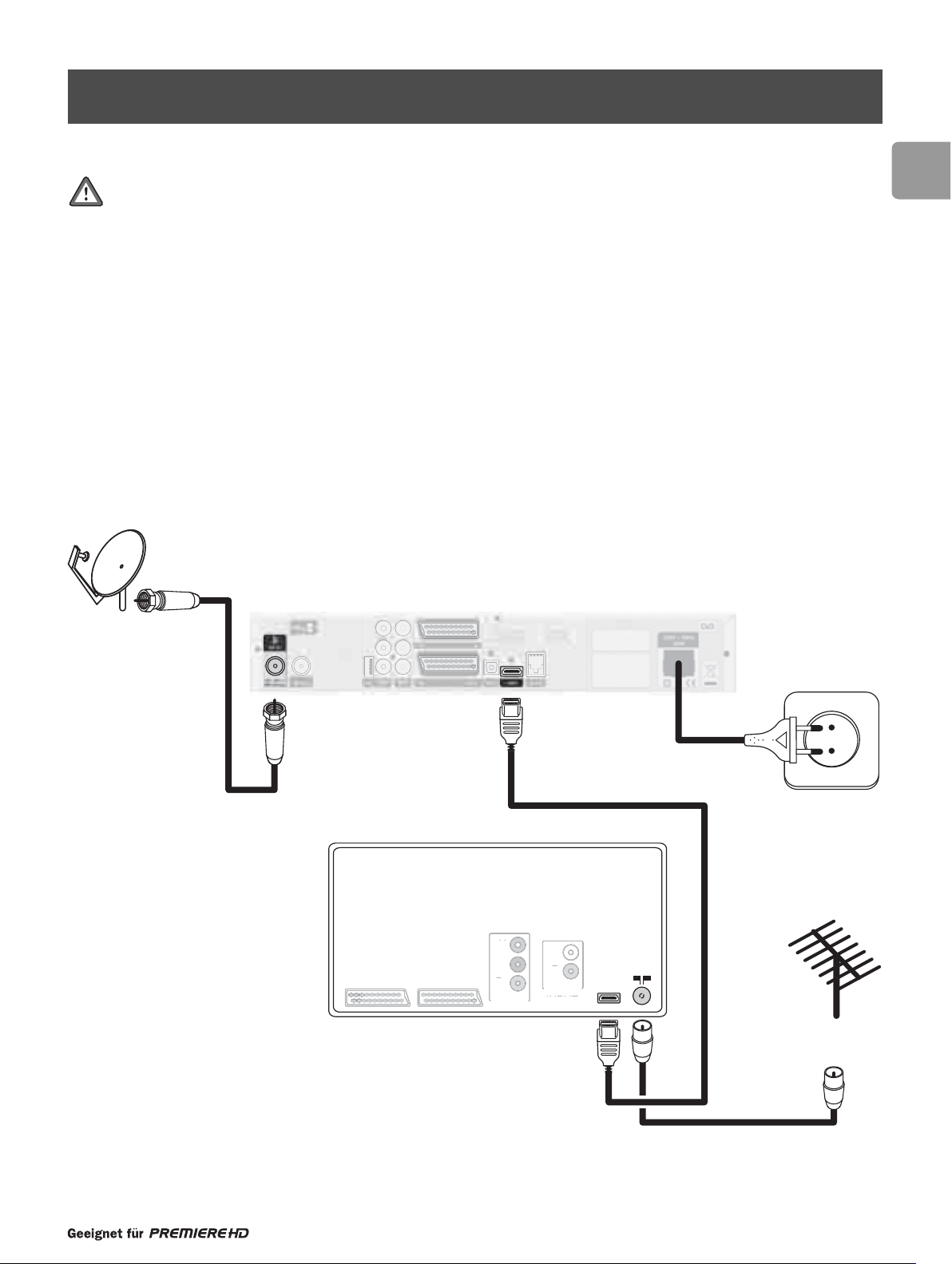
67
EN
7Connecting your digital receiver
There are several ways you can connect and integrate your digital receiver into your existing audio/video equipment setup.
Warning!
Before starting:
- Unplug all equipment (TV set as well as recorder) from the mains. Do not connect your digital receiver to the mains supply now.
- Refer to the relevant connection diagram to incorporate your digital receiver into your existing audio/video set
up.
7.1 Connections
7.1.1 Your TV set is HDTV capable (HD-Ready label)
Yo u want to connect your receiver so as to receive HDTV in HD quality.
7.1.1.1 Digital connection to TV via HDMI (lead supplied) - recommended
Yo u have an HD-Ready TV set which is fitted with an HDMI input.
Incorporate your receiver in your existing installation as described below.
Y
Pb
V
O
A
O
L
R
Lead from
satellite dish
Satellite Receiver
EXT 1 EXT 2
TV set
Y
Pb
Pr
IDE
VIDEO
L
R
AUDIO
UDI
INPUT
INPUT
HDMI
Lead from your
TV antenna
Page 16
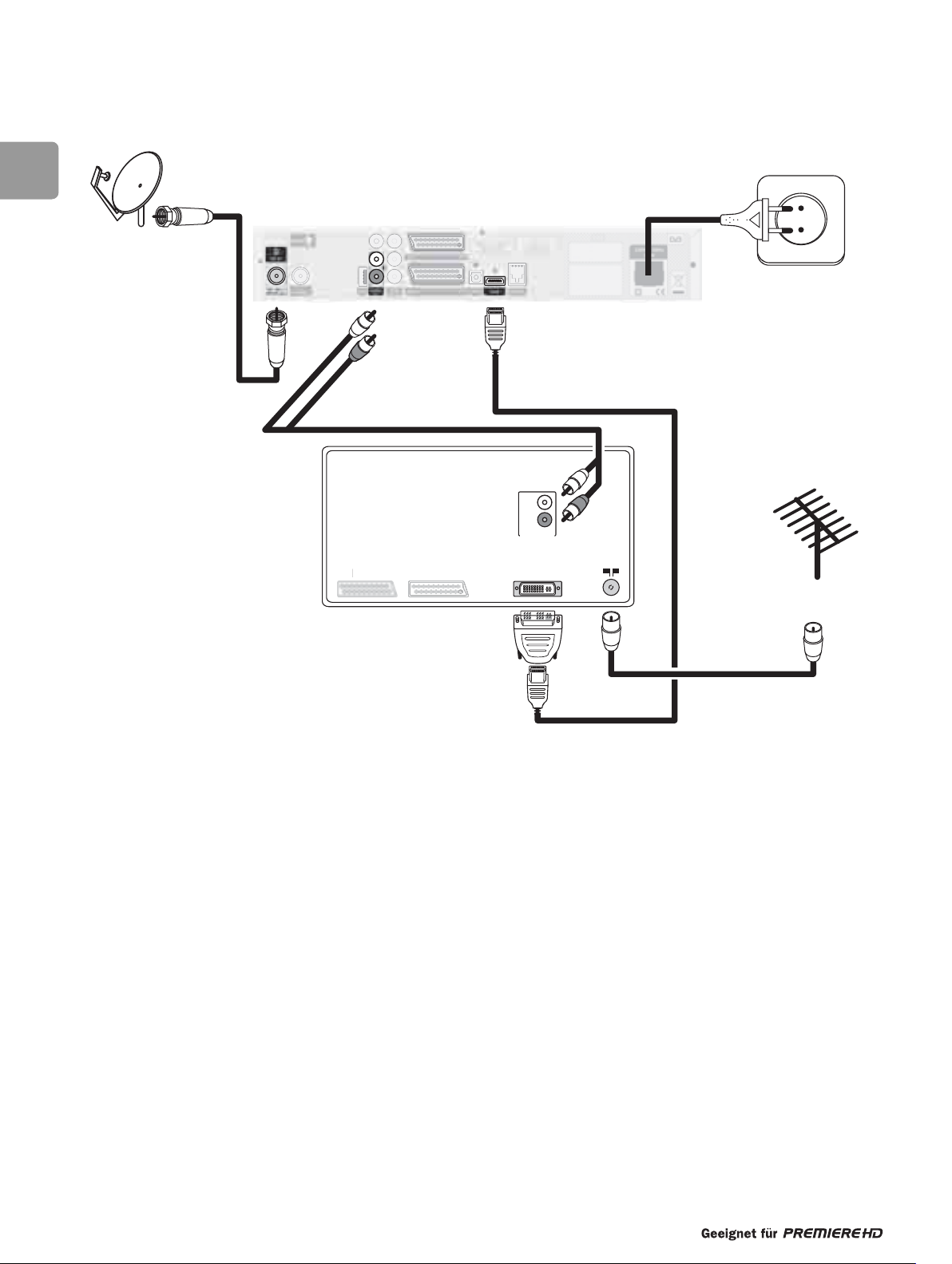
68
EN
7.1.1.2 Digital connection to TV via DVI - recommended if your TV set is not fitted with an HDMI input
Yo u have an HD-Ready TV set which is fitted with a DVI input only.
Incorporate your receiver in your existing installation as described below.
E
1
2
Satellite Receiver
Lead from
satellite dish
TV set
L
R
AUDIO
INPUT
EXT 1 EXT 2 DVI
XT
EXT
Lead from your
TV antenna
Page 17
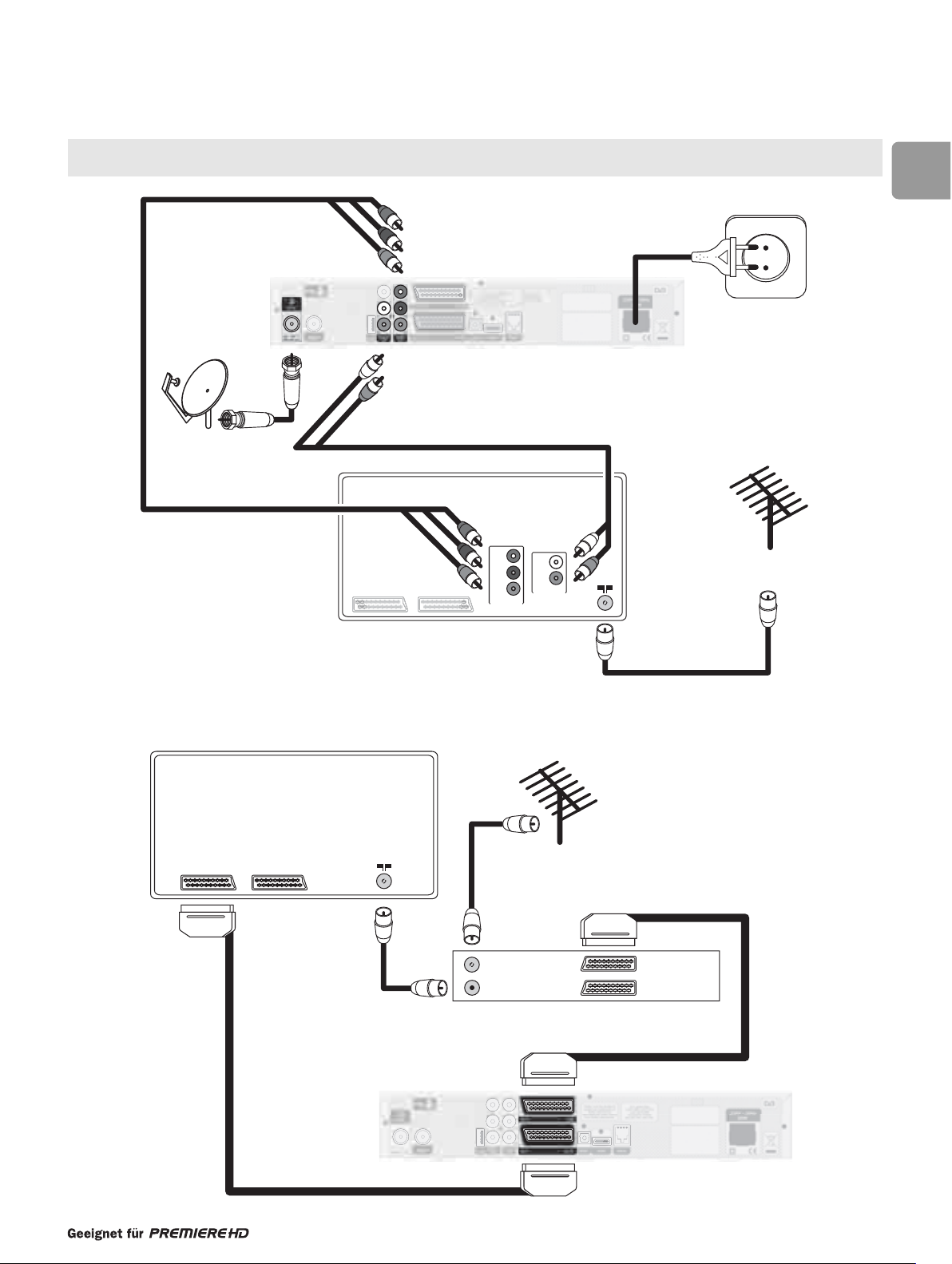
EN
7.1.1.3 Analogue connection to TV via YPbPr (lead not supplied)
Yo u have a TV set which is fitted with a YPbPr input (component input, no HDMI or DVI input).
Incorporate your receiver in your existing installation as described below.
Yo u may not be able to receive some content-protected, premium HDTV channels as these are only available through HDMI or
DVI connection.
7.1.1.4 Connection to a recorder
69
Satellite Receiver
Lead from
satellite dish
TV set
TV set
EXT 1 EXT 2
EXT 1 EXT 2
To T V
Y
Pb
VIDEO
L
R
Pr
AUDIO
INPUT
Lead from your
TV antenna
Recorder
ANT IN
ANT OUT
Lead from your
TV antenna
EXT 1
EXT 2
Satellite Receiver
Page 18
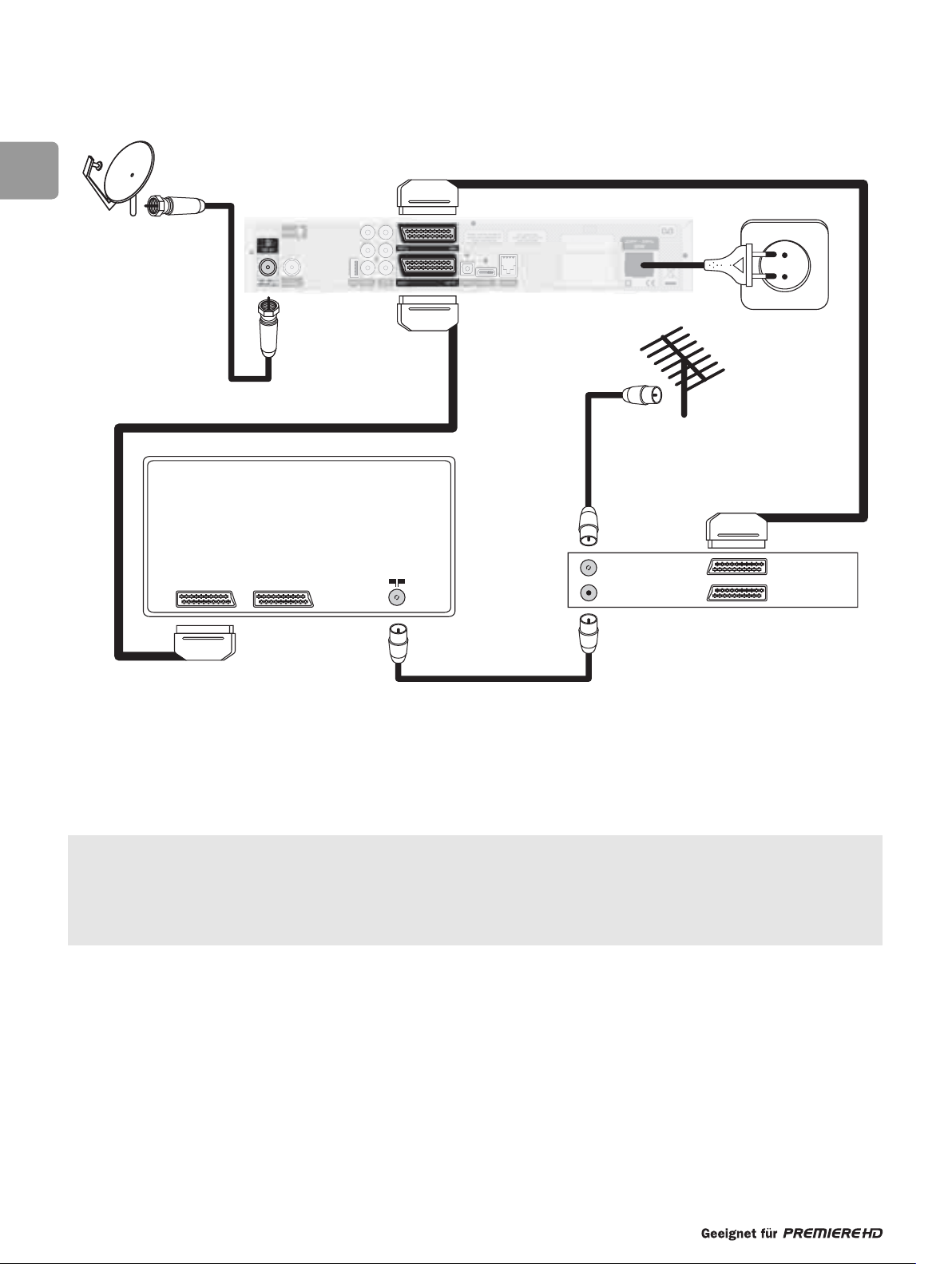
70
EN
7.1.2 Your TV set is only SDTV capable
Incorporate your receiver in your existing installation as described below.
- Connect the cable from the satellite dish to the “SAT IN” socket of your digital receiver.
- Connect the “EXT1” SCART socket of your digital receiver to the RGB capable SCART socket of your TV using the SCART lead
supplied with your digital receiver.
- Connect the “EXT2” SCART socket of your digital receiver to the “EXT1/OUTPUT” SCART socket of your recorder using a
SCART lead.
- Plug all your equipment, excluding your digital receiver, into the mains.
This connection applies to both VCRs and DVD recorders fitted with one or two SCART sockets.With this connection set
up, you can:
• watch digital TV while you record analogue TV.
• watch analogue TV while you record digital TV.
• record the digital TV channel you are watching.
• watch play-back from your VCR or DVD.
Satellite Receiver
Lead from
satellite dish
Lead from your
TV antenna
TV set
Recorder
EXT 1 EXT 2
ANT IN
ANT OUT
EXT 1
EXT 2
Page 19
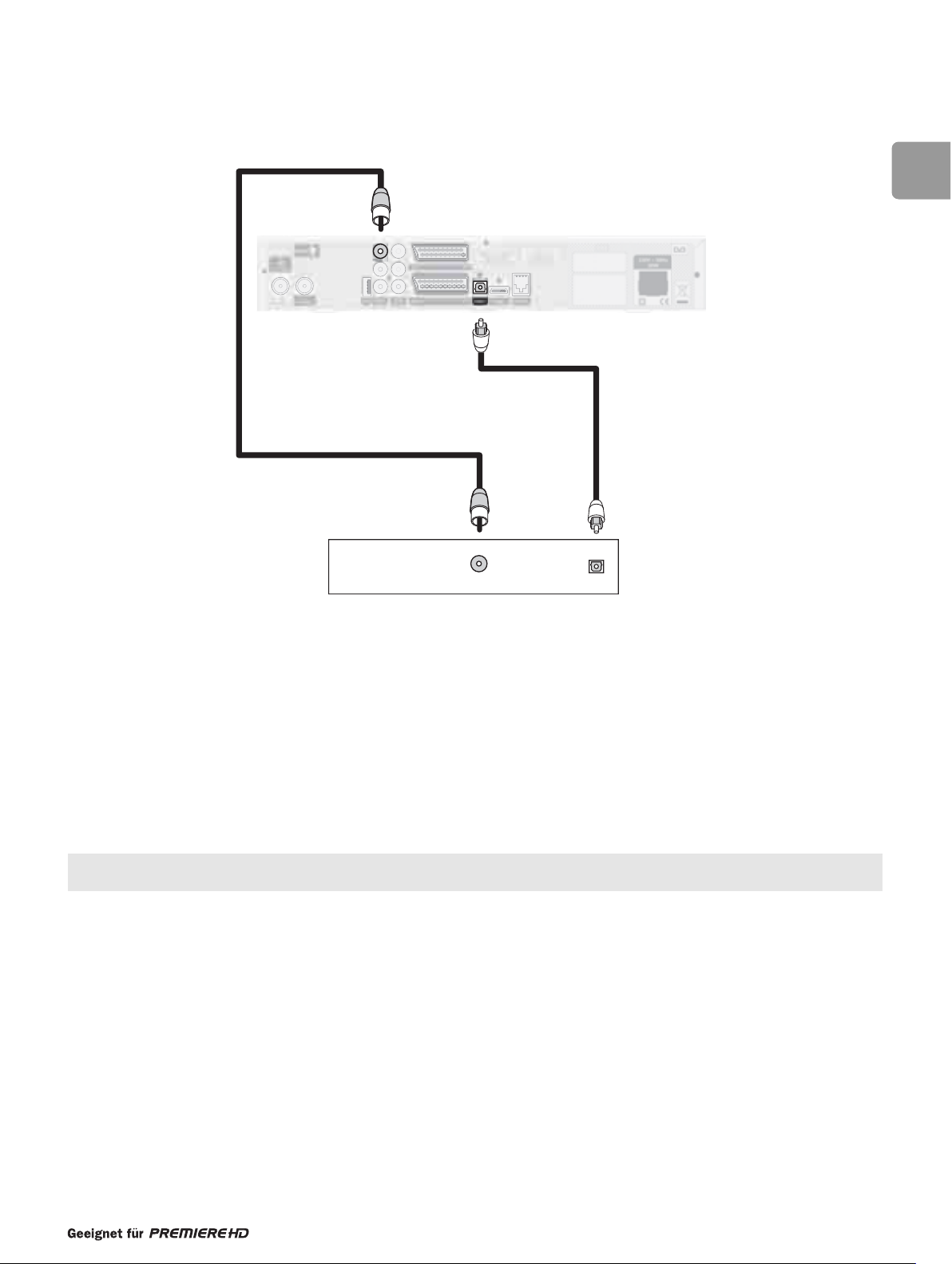
71
EN
7.1.3 Digital audio connections
Depending on your audio equipment, you have several options to connect your digital receiver.
CONNECTION (A)
Either
Connect the “SPDIF” digital audio output socket to the relevant input socket of your audio equipment using an optical cable (not
supplied). Consult the user manual of your audio equipment to locate the proper digital audio input.
(1)
CONNECTION (B)
Or
Connect the audio “DIGITAL” output socket to the relevant digital audio input socket of your audio equipment using a single
CINCH cable (not supplied). Consult the user manual of your audio equipment to locate the proper digital audio input.
(1)
(1)
With either connection, you can only control the volume (up/down and mute) using your audio equipment remote control; refer to the user
manual of your audio equipment.To perform volume control using your receiver remote control, refer to the remote control user manual.
When using one of these digital audio connections, you may experience a de-synchronisation between sound and pictures
(Lip synchronisation).To restore synchronisation, change the Lip Synchronisation setting as described in paragraph 9.6.
7.2 Connecting to a video projector to watch Digital TV
7.2.1 Your video projector is only SDTV capable
Connect the “EXT1” SCART socket of your digital receiver to your video projector.
Video projectors are often fed with S-Video format video signals. If this is the case with your projector, follow the instructions
below for connection and installation:
- Connect a SCART/S-Video adapter to the “TV” SCART of your receiver (not supplied), and connect the adapter to the S-Video
input of your video projector by means of a S Video cable.
- Installation:refer to chapter 14.5.2 to change the “TV/VCR output” setting of your digital receiver to S-VIDEO/PAL-CVBS.
7.2.2 Your video projector is HDTV capable (YPbPr, DVI, or HDMI interface)
Connect the HDMI, DVI, or YPbPr socket of your digital receiver to the corresponding input on your video projector.
Satellite Receiver
B
Digital Audio equipment
DIGITAL SPDIF
A
Page 20

72
EN
7.3 Connecting an additional satellite receiver to the RF OUT
output
To ensure proper reception only the receiver to be used should be switch on.The other one should be switched off.
To switch on or off your additional satellite receiver, refer to its user manual.
To switch off your satellite receiver, press the button for more than 2 seconds. (You will see the Low Power indicator on the
front panel
Satellite Receiver
Lead from
satellite dish
Additional Satellite Receiver
SAT
IN
Page 21

73
EN
Yo u have inserted the batteries supplied in your remote control.
Yo ur receiver is connected to the satellite antenna,TV set and other equipment
according to one of the diagrams in chapter 7.
- Switch on your TV set and select the appropriate HDMI input (refer to your TV set
user manual).
- Plug the receiver’s power supply cord into the mains.The receiver display indicates
, then .
- Press V-Output once, then check the receiver display indication:
• If is displayed, check that the welcome screen displays
o
n your TV screen.
• if is displayed instead, successively press V-OUTPUT
until the source selected matches your connections as described in
paragraph 7.1 and the welcome screen appears on your TV screen.
- Press P+ then P-.Wait for a few seconds for the First Installation screen to appear.
8.1 Installation settings
- Select your favourite language.
- Select your country.
- Check for adequate signal strength and quality.
To install ASTRA 19.2° East:
- Press OK to start searching for channels broadcast on the ASTRA 19.2° East
satellite.The Installation screen appears.
- Proceed to paragraph 8.2.
To install ASTRA 19.2° East and other satellites:
- Press EXIT to access the Antenna Configuration screen.
- Select antenna settings as described in paragraph 14.6.1.
- Press OK to start searching for channels.The Installation screen appears.
- Proceed to paragraph 8.2.
If you press EXIT during the scanning process, you interrupt the scanning and
go back to the previous screen.In this case, none of the channels found are stored.
8.2 Channel search
Once the scan has been successfully completed, a completion message is displayed.
- Press OK.
A new screen appears, with a message indicating that a search for new, upgraded
software is in progress:
- Either wait for software detection,and then proceed as indicating on screen. It is
recommanded to accept software so as to keep your receiver up-to-date.
At the end of the first installation, the receiver tunes to the first channel in the
main TV list.
- Or press EXIT to stop searching for new software and tune the receiver to the
first channel in the main TV list.
8 First installation
Page 22

74
EN
8.3 Search failure
In case of channel search failure, a message is displayed.
- Press EXIT to go back to either the First Installation or Antenna Configuration
screen.
Before starting a new scan
The following checks are recommended to recover adequate signal quality and strength:
• Check the antenna cable.
• Then check the antenna connection to your receiver (see chapter 7).
• Then change the pointing of your antenna so as to maximize the level of the
signal quality an
d strength bargraph indicators, and then fasten your antenna
according to the antenna user manual instructions.
- When the signal strength and quality is adequate, press OK to launch a new search.
If the failure message appears again,refer to chapter 17 to find out the reason for failure.
For a proper diagnosis and installation check, call your installer.
9.1 Switching your receiver ON,
or to LOW POWER or STAND-BY
In standby mode, there is no picture, no sound but your receiver is still active and the
display indicates the time or .
In low power mode, your receiver is off and the button indicator is lit in red.
Yo ur receiver is in low power:
- Press P+, P-, or TV/RADIO either on the remote control or front panel, or press
any number key on the remote control to switch to standby.
Yo ur receiver is in standby:
- Press P+, P-, or TV/RADIO either on the remote con
trol or front panel, or press
any number key on the remote control to switch the receiver on.
Yo u are watching digital TV or listening to digital radio.
- To put your receiver in stand-by, press either on the remote control or front panel.
- To put your receiver in “low power”, press for 2 seconds either on the remote
control or front panel.
Although it is recommended to switch your receiver to “low power” when not using
it so as to save energy, bear in
mind that update functions are not supported in “low
power”.Thus you should allow your receiver to remain in standby regularly (at least
once a week) so as to enable updates.
9.2 Switching from watching digital TV
to listening to digital radio
To switch your receiver from digital TV to digital radio and from digital radio to digital
TV:
- Press TV/RADIO either on the remote control or on the front panel.
9 Day-to-day operation
Page 23

75
EN
9.3 Changing channels while watching digital
TV or listening to digital radio
9.3.1 Using number keys of the remote control
- Dial a number using the remote number keys to tune the corresponding channel.
9.3.2 Using P+/P- keys of the remote control
or P+/P- buttons of the front panel
- Press P+ to tune the next channel in the current channel list.
- Press P- to tune the previous channel in the current channel list.
9.3.3 Using channel lists
To select a channel from a channel list:
- Press LIST to display the current channel list (either the main TV list or a favourite
list previously selected).
- Press LIST repeatedly to display the list you want to select.
- Scroll to the channel you want to tune using the U or I key. Scroll from one page
to another using the or remote control key.
- Press OK to confirm your choice.You can preview the channel on the right hand
side of the screen or listen to the selected radio chann
el.
- Press OK again to close the channel list and watch the programme in full screen view.
Empty favourite lists cannot be opened.
9.4 Banner
An information banner is used to display information about the current channel and
programme. Each time you change channel, the banner appears at the bottom of the
screen,indicating:
• the current date and time
• the current channel list name
• the current channel name and number in the current channel list
• icons i
ndicating the channel characteristics, e.g. availability of subtitles (see icon
description table)
• NOW programme information (and NEXT programme information, accessible
by pressing the Y key)
• a bar graph indicating:
• the start time of the current programme,
• the start time of the next programme,
• the current progress.
To display the banner anytime while watching digital TV or listening to digital radio:
- Press (INFO).
For
more info about the current programme while the banner is on:
- Press (INFO) a second time.
To close the banner:
- Press (INFO) a third time.
9.5 Volume control - / + /
Yo ur remote control is set to perform volume control through a Philips TV set. If you
have a TV set other than Philips, refer to paragraph 16.3 to adapt the brand setting of
your remote control to your TV set.
Icon Description
Soundtrack selection
Current favourite list
Maturity rating available
Scrambled channel
Locked channel
Subtitles available
Dolby Digital audio available
Additional info available
Reminder set
Recording timer set
16: 9 format available (EPG only)
HD programme available
Alternate options available
Page 24

76
EN
9.6 Current programme
options/Lip Synchronisation
The OPT key is used to directly access the video content selection,audio language,
subtitles language, teletext options and Lip synchronisation (sound-pictures
synchronisation).
To change the current programme options:
- Press OPT.
- Set the desired setting using the T or Y key.
- Press OPT to exit.
By default, subtitles are disabled.
If you use digital audio connections as described in paragraph 7.1.3 and experience
sound-pictures de-synchronisation, change the Lip Synchronisation setting.
To change the Lip Synchronisation setting:
- Press OPT.
- Press the blue colour key.
- Change the setting as appropriate using the T or Y key.
- Press the blue colour key to save the change.
- Press OPT to exit.
9.7 Electronic Programme Guide (EPG)
While watching digital TV or listening to digital radio:
- Press EPG to open the EPG for the current channel.The highlight is on the current
programme (also called “NOW” programme).
If after a short time no information appears for the current or the next programme,
it means that no information is available.
- Press (INFO) to display extended information for the highlighted programme.
When information is made up of several pages, press or to scroll up or down.
Press (INFO) again to quit extended information.
- Press the I or U key to move the highlight to the previous or next programme
respectively.
- Press the T or Y key to view the previous or next day programme list respectively.
- Press P- or P+ to view the previous or next channel programme list respectively.
To set a recording timer or a reminder, follow the instructions displayed on the
screen.
EPG information has to be updated regularly (at least once a week). Updates are
performed automatically every time you turn your receiver to standby.To allow for
complete update of EPG information, make sure you regularly turn your receiver to
standby. If your EPG information has not been completely updated, some pieces of
information may not be available; for instance, you might get incomplete information
when performing a search.Also note that EPG information has to be fully reloaded in
case of power failure,“low power” mode, or network or content modification.
9.8 Set or delete recording timers
Recording timers are used to perform VCR or DVD recordings.
Please note that during a recording your receiver is locked and most remote
control keys are inactive.To watch another digital channel, you must cancel
the active timer.
Page 25

77
EN
9.8.1 Setting a timer in the EPG
- In the EPG, press TIMER once to set a recording on the selected programme that
is highlighted. Press TIMER once again to set a reminder on the programme.The
timer type is signalled in the highlight using iconfor recordings or icon for
reminders. Press TIMER a third time to delete the timer.
When setting a timer on a locked channel, you will be prompted to enter your
password.
To edit a timer from the EPG:
- Move the highlight to the desired programme and press OK to access the Timer
Edition screen.
9.8.2 Cancelling an active timer
A timer is active; recording is signalled by the indication on the
display.
To delete the active timer:
- If your receiver is in standby, press P+, P-,TV/RADIO, or any number key.
- Press the key sequence TIMER then 0 to cancel the active timer. The
indication then disappears and you can change channels.
9.8.3 Your receiver is locked with the
indication shown on the front display
Yo ur receiver is blocked because a timer is active.
- Press the key sequence TIMER then 0 to cancel the active time and recover full
control of your receiver.
9.9 Viewing teletext
- Press TEXT.
- Use number keys to select a page.
- Press TEXT to exit.
9.10 Checking or changing the video output
resolution setting
To check the current output resolution setting, press V-Format once.
In case the picture displayed is distorted, try switching between output resolution
settings by successively pressing V-Format.
Page 26

By entering your PIN code, you can watch programmes that have been locked for child
protection at any time of the day or night - without neglecting the issue of child
protection. For a programme to be passed for universal viewing, a certificate is required by
law from the FSK (Free Self Control) on behalf of the State Child Protection Authorities.
For a locked programme to be broadcast, a 4-digit PIN code has to be entered.You
receive your PIN code together with your smart card.
This code is diff
erent from your password (also called “system password”).
78
EN
Some Premiere channels offer you special features. On so-called "Options channels",
during sports broadcasts, you can choose between different matches (e.g. football),
change audio soundtracks (e.g. stadium/commentary) or choose between different
camera angles (Formula 1).
Using the "Options channels" on the PREMIERE DIREKT portal channels, you can also
choose the start time of your choice for the movie you're ordering.
11.1 Premiere Sports portal
Premiere sports broadcasts are available via the Options channels.This means that the
viewer can choose from a wide variety of channels and angles via the Premiere sports
portal.
To select a specific sports event, simply:
- Switch on the Premiere Sports portal.
- Press the yellow OPT button on your remote control. The options menu will be
displayed.
- Use the t or y buttons under picture selection to select the desired sports
broadcast.
- Press the OK button to view the programme.
11.2 PREMIERE DIREKT (Near-Video-on-Demand)
With PREMIERE DIREKT you choose programmes at different start times, round the
clock.
All the information about the programmes on offer, prices and the process of
ordering is available on the PREMIERE DIREKT portal or at www.premiere.de/direkt.
To view a film you've ordered from the PREMIERE DIREKT portal:
- Switch on PREMIERE DIREKT 5 minutes before the start of the film.
- Press the OPT button on the remote control.The options menu will be displayed.
- Use the t und y buttons under picture selectio
n to select the options channel
you ordered with the correct time, for example D2 - 5.30pm.
- Press the OK button on your remote control to view the selected programme.
11 Premiere features
10 PIN-Code for the protection of minors
Page 27

79
EN
Mode
Channel List
Channel
Date
Start Time
End Time
Timer Type
Repeat
Select List
Mode
Channel List
Modify
Channel Source
Satellite
Mode
Channel Pool
Sort
Banner Duration
Banner Transparency
Channel Number Input Latency
Timer Warning Duration
Front Panel Intensity in Standby
Zoom Factor applies on Menu
On-screen Language
Audio Language
Subtitle
Subtitle Language
TV screen format
for SD TV set
Display Format
EXT1 SCART Output
DVD/VCR SCART Output
Video / DVD Recorder Control
Dolby Digital
Default Volume
TV Audio
DVD / VCR Audio
Time Offset
System Information
Software Upgrade
LNB 1/2/3/4 Settings
LNB Control
Scan
LNB Type
Local Frequency1
Local Frequency2
Pointing to Satellite
Frequency Range
Method
Symbol Rate
Channel Access
Channel Type
Channel Lists
12 Menu system
12.1 Menu tree
Premiere menu
Timer Manager
Channel manager
Settings
For Parents
Advanced Settings
Channel Search
Help for System Installation
PIN-Code Change
Smartcard
CI-Module
System
Scan
Display
Dolby Digital
Wake-up channel
Timer list
List Organisation
List Editing
Channel pool
Display options
Language options
Decoder lock
Password change
TV Settings
System Settings
Time Settings
Factory Settings
Decoder Status
Antenna Configuration
LNB Configuration
Filter Configuration
TV set Connection
DVD / VCR Connection
Audio Connection
Resolution
for HD TV set
Page 28

80
EN
12.2 Menu navigation
12.2.1 Basics
While watching digital TV or listening to the radio:
- Press the MENU key to display the Main Menu.
- Press the t or y key to select the desired menu item. Alternatively, dial the
number corresponding to the menu item you want to open.
- Press OK to display the sub items.
Press MENU to close the menu and return to watching TV.
12.2.2 Changing settings
Once you highlighted an adjustable item or sub item,you can then access the values
and make changes using the T or Y key to select an option and number keys to enter
numerical values.
When Parental control is activated, you need to enter your password to open
certain menu items.
12.2.3 Cancelling/storing changes
- Either press EXIT to exit the screen without storing changes.
- Or press OK to validate changes and exit the screen.
In both cases, the selection moves one step back in the menu.
Page 29

81
EN
The Premiere Menu includes the following items:
o PIN Code Change
o Smartcard
o CI module
o System
o Scan
o Display
o Dolby Digital
o Wake up
13.1 PIN Code Change
This screen is used to modify the PIN code for the protection of minors.
To modify your PIN code, follow the instructions displayed on screen.
13.2 Smartcard
This screen is used to display information about your smartcard.
13.3 CI module
This screen is used to open a dialogue with the common interface module and the
smart card inserted in it.
13.4 System
This screen is used to display information about your receiver, including the Premiere
Serial Number and software version.
13.4.1 Software Upgrade
13.4.1.1 Automatic software upgrade notification
While in Stand-by, your receiver searches for software upgrade. If available, a
notification is displayed at receiver wake-up from Stand-by.To upgrade your receiver,
follow the instructions displayed on screen.
13.4.1.2 Check for new software availability
- Press the red colour key from the System screen described above to launch a
search for new software. After a few seconds, the Software Upgrade screen
indicates whether new software is available.
- To proceed with the receiver software upgrade, refer to paragraph 14.5.5.2.
13.4.2 Factory Settings
This screen is used to reset your receiver back to the factory default condition.
- Press the green colour key.
- When prompted, press the green colour key again to confirm.
- Alternatively, press EXIT to exit the screen without modifying the receiver settings.
If you reset your receiver to factory settings, you lose all the settings you stored
previously.
13 Premiere Menu
Page 30

82
EN
13.5 Scan
This screen is used to view the date and results of the last scan performed. It may
also be used to launch a new scan.
- Press the green colour key to search for Premiere channels only.
- Alternatively, press the yellow colour key to search for All channels.
The Antenna Configuration screen is displayed, respectively with the Premiere
or All channel access filter set on.
- Press OK to start scanning.
13.6 Display
This screen is used to set your receiver according to your TV set screen format and
depending on the output selected (HDMI/DVI,YPbPr, or EXT1/2).
- Set values for the following (default settings are underlined):
- Press EXIT to exit the screen.
13.7 Dolby Digital out of the digital audio
output
This screen is used to enable/disable Dolby Digital sound.
When Dolby Digital is disabled, you can still get stereo sound in digital format (PCM).
13.8 Wake up
This screen is used to set the channel to be tuned at the receiver wake-up. Default
setting is programme 100.
HDTV output SDTV output
HDMI/DVI YPbPr EXT1/2
TV Screen Format 16: 9
4: 3 or 16: 9, depending
on your TV set
Display format
Full Screen or Pillar Box, or Extended
See table in paragraph 14.5.1.
Auto or Letter Box,or
Centre Cut-Out
Resolution Auto, 1080i, 720p,or 576p
Not adjustable
(always 576i)
TV SCART Output
Not applicable
RGB (recommended) or
CVBS, or S-VIDEO
AV Control
On (recommended) or
Off
Page 31

83
EN
14.1 Timer Manager
The Timer Manager is used to set, edit or delete:
o recording timers for the programmes you want to record using your VCR or
DVD recorder,
o reminders for the programmes you want to see in the near future.
To be able to record a digital channel using a VCR or DVD recorder, you must
program both your recorder and receiver:
- You must set a timer on your receiver.
- You must also set a timer on the VCR or DVD recorder (refer to the VCR or DVD
recorder user
manual).
If you have a Philips VCR or DVD recorder, you can avoid setting a timer on the VCR
or DVD recorder by using the Video/DVD Recorder Control feature. Refer to
paragraph 15.3 for more information on Video/DVD Recorder Control.
To delete an existing timer:
- Scroll to the timer you want to delete.
- Press the red colour key to delete it from the timer list.
- Press EXIT to exit the screen.
To set or edit a timer:
- Scroll to the timer you want to edit and press OK to select it from the timer list.
- Alternatively, simply press the green colour key to set a new timer.
- Then set or modify the following:
• Mode: select TV or Radio service using the T or Y key.
• Channel list: select the list to which the cha
nnel you want to record belongs
using the T or Y key.
• Channel: select the number of the channel on which the programme you want
to record is broadcast using the T or Y key or number keys.
• Date: select a date using the number keys or the T or Y key.
• Start time: select a start time using the number keys or the T or Y key to
modify the default time in steps of 1 hour.
• End Time: select a end time using the
number keys or the T or Y key to
modify the default time in steps of 1 hour.
• Timer Type: select Recording or Reminder
• Repeat: select Once for a single recording at the selected time and date,
Every day to record once every day, or Every week to record once every
week using the T or Y key.
- Press OK to confirm, or EXIT to go back to the timer list screen.
When a recording timer is active, you cannot change digital channels, but you can
switch to analogue TV from your TV set and zap through analogue channels.
14.2 Channel Manager
The Channel Manager sub menu includes the following items:
o List Organization
o List Editing
o Channel Pool
14.2.1 List Organization
This item is used to add new TV/Radio channel lists, delete existing TV/Radio channel
lists, or reorder or rename the existing lists.
- Select TV or Radio channel lists using the TV/RADIO key.
14 Settings
Page 32

84
EN
To add or delete channel lists:
- Press the green colour key to add a new list.At this stage, the new channel list is empty.
- Or scroll to the list you want to delete using the ty keys, and press the red
colour key.You are then prompted to confirm deletion.
To reorder your existing channel lists:
- Scroll to the list you want to move using the ty keys.
- Press the yellow colour key to enable the reordering feature.
- Move the channel list to the desired position using the ty keys.
- Press OK to confirm the new position.
To rename an existing channel list:
- Scroll to the list you want to rena
me using the ty keys.
- Press OK.A new screen appears.
- Press i to enable the renaming feature.
- Edit the channel list name, using the u or i key to move to the character to be
modified, and the ty keys to scroll through available characters.
Use the red colour key to delete a character, and the green colour key to switch
from upper to lower case.
- Press OK to confirm or EXIT to cancel your changes and return to the previous
screen.
To confirm your changes and exit the List Organization screen:
- Press EXIT.
14.2.2 List Editing
This item is used to edit your channel lists.
- Select the list to be edited by setting values for the following:
• Mode:TV or Radio depending on the type of channel list you want to edit
• Channel List: name of the channel list you want to edit
• Modification: modification feature you want to use: Add Channels or
Remove/Reorder Channels
In case you selected the Add Channels feature, you must also define the channel
pool from which you want to add channels by setting values for the following:
• Satellite: satellite broadcasting the channels you want to add
• Channel Pool: channel properties you want to use as filtering criteria
• Sort: list ordering method
- Press OK to access the next screen. It may take a few seconds for this screen to
appear.
To remove channels from the selected list:
- Scroll to the channel you want to delete using the ty keys and then press OK.
- Alternatively, press the red colour key to delete all channels.You are the
n prompted
to confirm deletion.
To reorder channels in the selected list:
- Scroll to the channel you want to move using the ty keys.
- Press the yellow colour key. Scrolling arrows appear.
- Move the channel to the desired position using the ty keys.
- Press OK to confirm.
To add channels to the selected list:
- Press the green colour key to add all the new channels available in the selected
channel pool, displayed on the left hand side of the screen.
- Alternatively, scroll to the channel(s) you want to add using the ty keys and press OK.
- Press EXIT to exit the screen.
Page 33

85
EN
14.2.3 Channel Pool
The channel pool contains all the channels found during the scan.This item is used to:
o activate or de-activate channels from the channel pool;
o lock or unlock channels from the channel pool.
When zapping through the channel lists, de-activated channel names appear greyed
out, and locked channels are protected by PIN-Code.
To set the subset of the channel pool you want to consult:
- Select values for the following:
• Satellite: satellite broadcasting the channels you want to manage
• Mode:TV or Radio depending on the type of channels you want to manage
• Channel Pool: channel properties to be used as filtering criteria
• Sort: list ordering method
- Press OK to access the next screen.It may take a few seconds for this screen to appear.
To activate all channels:
- Press the green colour key.
- Press
OK to confirm or EXIT to cancel.
To de-activate a particular channel:
- Scroll to the channel you want to de-activate.
- Press OK to de-activate it. Press OK again to re-activate it.
- Press EXIT to exit the screen.
To lock a particular channel:
- Scroll to the channel you want to lock.
- Press the yellow colour key to lock it. A mark appears, indicating that the channel
is locked. Press OK again to unlock it.
- Press EXIT to exit the screen.
14.3 Settings
Settings is used to set:
• Display options
• Language options
14.3.1 Display options
This screen is used to set display options according to your preferences.
- Select values for the following:
• Banner Duration: select a banner display duration, from 2 to 8 seconds using
the u or i key.
• Banner Transparency: select On to enable banner transparency.
• Channel Number Input Latency: select the time lapse after which a number
key press is taken into account, from 1 to 5 using the uor i key.
• Timer Warning Duration: select a banner display duration, from 15 seco
nds
to 5 minutes using the u or i key.
• Front panel intensity in Standby: Low or High
• Zoom factor applies on menu: from 1.0 (no zoom) to 1.2 (+20 % zoom)
- Press OK to confirm.
14.3.2 Language options
This screen is used to set language options according to your preferences.
- Select values for the following:
• On-Screen Language: select a language for on-screen display
• Audio Language: select your audio language
• Subtitles: select On, “If audio not available”, “Hard of hearing” for
special subtitles for deaf or Hard of Hearing viewers, or Off to disable subtitles.
• Subtitles Language: select subtitles language.
- Press OK to confirm.
Page 34

86
EN
14.4 For Parents
This screen is used to enable Parental Lock and change your receiver password.
The password is a 4-digit code used to lock channels and features of the receiver.This
code is different from the PIN code, which is a 4-digit code used to prevent access to
programmes not intended for persons under 18.
To enable Parental Lock:
- Select Ye s to enable Parental Lock.
- Alternatively, select No to disable Parental Lock.
Additionally, you may modify your receiver password from this screen.
To modify your receiver password:
1 Press the red colour key to access the Password Cha
nge feature.
2 Enter your current password.
If you have never changed your password, enter
1234 (factory setting).
3 Enter your new password using number keys. Note that your password cannot be
made up of identical digits.
1911 must not be used as a password!
4 Enter your new password again to confirm.
5 Press EXIT.
14.5 Advanced settings
The Settings sub menu menu includes the following items:
• TV Settings
• System Settings
• Time Settings
• Decoder Status
• Factory Settings
14.5.1 TV Settings
This screen is used to set aspect ratio settings.
- Select values for the following (default settings are underlined):
- Press OK to confirm.
HDTV output SDTV output
HDMI/DVI YPbPr EXT1/2
Resolution Auto, 1080i, 720p, or 576p Not applicable
TV Screen Format Not adjustable (always 16: 9)
4: 3 or 16: 9, or Auto
depending on your TV set
Display format
Full Screen or Pillar Box, or Extended
See tables below.
Auto or Letter Box,or
Centre Cut-Out
TV SCART Output CVBS, or S-VIDEO
RGB (recommended) or
CVBS, or S-VIDEO
Page 35

87
EN
Display format is used to set the way the video is transformed in case the
broadcast aspect ratio and your TV screen format (4:3 or 16:9) do not match.
Select Auto for automatic format selection.
Case1:
Video via HD connection (HDMI/DVI or YPbPr)
TV screen format is supposed to be 16:9
Case2:
Video via SCART
TV screen format is either 4:3 or 16:9
Broadcast is 4:3 Broadcast is 16:9
Pillar box
Extended
Full screen
Broadcast is 4:3 Broadcast is 16:9
TV is 4:3
Auto
Letter box
Centre cut-out
TV is 16:9 Any setting
Page 36

88
EN
14.5.2 System Settings
This screen is used to set your receiver audio/video output settings.
- Select values for the following:
• DVD/VCR SCART Output: select the EXT2 SCART output format supported
by your TV set and DVD/VCR (refer to your TV and DVD/VCR user manual for
more information)
• Dolby Digital: select ON to enable Dolby Digital sound
• Video/DVD Recorder Control: No, Prepare Record, or Record Link
depending on the control feature supported by your recorder (f
or more
information,refer to paragraph 15.3 of this manual or to your recorder user
manual)
• TV Audio: select Stereo or Mono depending the audio output format of your TV
• DVD/VCR Audio: select Stereo or Mono depending the audio output format of
your DVD/VCR
• Default Volume: select the volume level at wake-up.
- Press OK to confirm.
14.5.3 Time Settings
This screen is used to set the local time offset with respect to actual local time
retrieved from the network.
The offset setting is updated automatically when tuning on channels broadcasted by Astra.
- Select the appropriate Time Offset with respect to GMT time.
- Press OK to confirm and exit the screen, or EXIT to exit without storing the
changes.
14.5.4 Factory Settings
This screen is used to reset your receiver back to the factory default condition.
- When prompted, press the red colour key to confirm.
- Alternatively, press EXIT to exit the screen without modifying the receiver settings.
If you reset your receiver to factory settings, you lose all the settings you stored
previously.
14.5.5 Decoder Status
The Decoder Status sub menu menu includes the following items:
o System Information
o Decoder Upgrade
14.5.5.1 System Information
This screen is used to display information about your receiver, including the Premiere
Serial Number and software version.
Yo u can also access this screen via the Premiere menu.
14.5.5.2 Software Upgrade
This item is used for software upgrades. Select it to check the current software
version as well as launch a search for new software. After a while, the Software
Upgrade screen indicates whether new software is available.
- Press EXIT to exit the screen in case no new software is available.
In case software is available, you are offered three options:
- Press the green colour key to choose to upgrade your receiver immediately, and
then press
OK to launch new software installation.
- Or press the yellow colour key to choose to upgrade your receiver later, and then
press OK to confirm your choice. New software installation takes place as soon as
you set your receiver to standby.
- Or press the red colour key to refuse to upgrade your receiver and return to the
Decoder status sub menu.
Page 37

89
EN
After successful software installation,a confirmation message is displayed. In case of
installation failure, a failure message is displayed, indicating that a new installation
attempt will take place as soon as you set your receiver to standby. In both cases,
press OK to exit the upgrade process.
Yo u can also launch a search for new software from the screen described above using
the red colour key.
Software upgrade messages
14.6 Channel Search
This item is used to perform full satellite antenna system installation and search for
new channels.
Before starting a search, configure the settings according to the following sequence:
14.6.1 Antenna Configuration
- Select appropriate antenna control (Tone Burst or DiSEqC) depending on your
setup.
- Allocate the appropriate satellite(s) to the LNB(s).Alternatively, launch
auto-detection using the red colour key for automatic identification of available
satellites, then press EXIT to go back to the Antenna Configuration screen.
The system can detect the following satellites:ASTRA 19.2° East,ASTRA3 23.5° East,
HOT BIRD 13° East, Eutelsat W, and Türksat 1C.
- If necessary,configure the more advanced settings as described in the next
paragraphs.
14.6.2 LNB Configuration
To change the LNB and symbol rate settings:
- Press the blue colour key from the Antenna Configuration screen to access the
LNB Configuration screen.
- Select the LNB type corresponding to the selected LNB and the satellite it is
pointing at.
- Select the desired satellite: default setting is ASTRA 19.2° East.To select another
satellite, press the blue colour key.
- Select the frequency range to be scanned: press the blue colour key, and then select
either FULL to scan the whole frequency range, or CUSTOM to scan a partic
ular
frequency range. In the second case, enter the range low and high frequencies.
- From the LNB configuration screen,you may also access the screen used to select
symbol rates for the selected LNB using the red colour key.
- Press EXIT once or twice to go back to the Antenna Configuration screen.
14.6.3 Filter Configuration
To de fine the channels to be searched:
- Press the green colour key from the Antenna Configuration screen to access
the Filter Configuration screen.
- Select values for the following scanning filters:
- Channel Access: select from the available channel groups; i.e. All, FTA (free-to-air),
PREMIERE, or FTA+PREMIERE
Software update starting
Software loading progress:
from 0 to 100%
Software storing progress: from 0 to 100%
Do not unplug the receiver before the
end of the storing operation.
Page 38

90
EN
- Channels lists: select RESET to replace all channel lists, VIRGIN to reset the
receiver to the factory settings by pressing the red colour key, and then launch first
installation, or NO CHANGE to keep your channel lists as they are.
In case you select NO CHANGE,you will need to use the Channel Manager
feature to add channels to your lists from the updated channel pool.
- Press EXIT to go back to the Antenna Configuration screen.
14.6.4 Search for new channels
- Check for adequate signal strength and quality for each LNB/satellite.
To display the signal strength and quality for a particular satellite, scroll to the
corresponding LNB.
- If necessary, change the pointing of your antenna(s) so as to maximize the level of
the signal quality and strength bargraph indicators, then fasten your antenna(s)
according to the antenna user manual instructions.
To enable the audible signal quality indicator, press the yellow colour key.
- Press OK to start searching for channels.The Installation screen appears.
During the scanning process, the following information is reported on screen:
• the number of TV and Radio channels found,
• the scanning progress, indicated as a percentage,
• the strength of the signal and the quality of reception.
If you press EXIT during the scanning process, you interrupt the scanning and return
to the Antenna Configuration screen.In this case, none of the channels found are
stored.
When scanning has been successfully completed, a completion message is displayed as
well as the number of channels detected.
- Press OK to tune the receiver to the first channel in the main channel list.
Page 39

91
EN
15 Advanced settings
15.1 Restoring factory settings
To restore your receiver factory settings, refer to paragraph 14.5.4.
15.2 Changing the remote control setting
If you have other items of equipment in your home and the remote control of the Philips receiver interferes with them,you can
change the setting of the remote control. For this you must first change the setting of your remote control and then change the
setting of your receiver.
First change the setting of your remote control:
- Select the STB mode.
- Simultaneously press number keys 1 and 3 an
d hold them for at least 3 seconds.The green indicator surrounding the key
blinks twice.
- Simultaneously release the two keys.
- Enter the new setting within the next 60 seconds:
• 1646 for alternative setting (STB 2)
• 1103 for the default factory setting (STB 1)
The green indicator surrounding the key blinks twice again,indicating successful setting change.The remote control can also be
tested by trying to con
trol the receiver. If the setting has been changed, the remote no longer operates the receiver.
If the batteries are removed while a key is being pressed, the default factory setting is restored.
Then change the setting of your receiver:
- Disconnect your receiver from the mains.
- Reconnect your receiver to the mains.The green indicator turns on, then it turns off while displays.
When the green indicator starts blinking,simultaneously and briefly press the P+ and P- buttons on the front panel.
appears.
- Press the
OK key of your remote control.
The display then indicates either the setting change or the setting change failure (see table below).
Remote control setting messages
15.3 VCR or DVD recorder control
15.3.1 Connecting your equipment for Video/DVD Recorder Control
The Video/DVD Recorder Control feature allows automatic recording without requiring you to programme your VCR or DVD recorder.
All you need to do is set a recording timer on your receiver.Your VCR or DVD recorder will then start/stop recording automatically.
Prior to setting this feature:
- Consult the user manual of your VCR or DVD recorder to check if and how VCR/DVD is supported (sometimes called Easy
Recording). Most Philips VCR and DVD recorders support one of the two Video/DVD Recorder Control options, i.e. Prepare
Record or Record Link.
- Check that yo
ur TV and VCR or DVD are both fitted with two SCART sockets.
Receiver in remote control setting change mode
Successful remote control setting change
Remote control setting changed
Remote control setting change failed
or
Page 40

92
EN
- Incorporate your receiver in your existing installation as described below.
- Connect the cable from the satellite dish to the “SAT IN” socket of your digital receiver.
• Connect the “EXT1” SCART socket of your digital receiver to the EXT1 SCART socket of your TV using the SCART lead
supplied with your digital receiver.
• Connect the “EXT2” SCART socket of your digital receiver to the EXT2 SCART socket of your recorder (called “IN” or
“DECODER”) using a SCART lead.
• Connect the EXT1 SCART socket of your recorder (called “OUT”) to the “EXT2” SCART socket of your TV using a SCART
lead.
- Plug all your equipment, excluding yo
ur digital receiver, into the mains.
- Read chapter 1 to proceed with the channel scan if not already done.
With this connection set up:
- You can watch digital TV while you record analogue TV.
- You can watch analogue TV while you record digital TV.
- You can record the digital TV channel you are watching.
Some VCR or DVD recorders need to be in standby to use the Easy recording or
Record link feature. Refer to your VCR or DVD recorder user manual.
15.3.2 Digital receiver and VCR or DVD recorder settings
- Depending on your VCR or DVD recorder brand and type, you have to set the recording control option to “Prepare Record” or
“Record Link”. Refer to the VCR or DVD recorder user manual, or try the two options to find out which is most suitable.
- Set your VCR or DVD to “Prepare Record” or “Record Link” to allow control by your digital receiver.
15.3.3 Recording using the Video/DVD Recorder Control feature
- Your digital receiver, TV and VCR or DVD are connected and set according to paragraph 15.3.1.
- You have set a timer on your digital receiver.
- At timer start, your VCR or DVD recorder starts recording,and at timer end it stops recording under the control of your digital
receiver.You no longer need VCR or DVD programming to record digital TV channels.
Lead from your
TV antenna
Recorder
ANT IN
ANT OUT
Satellite Receiver
TV set
EXT 1 EXT 2
EXT 1
EXT 2
Page 41

93
EN
16 Programming your remote control for your
audio/video equipment brands
Prior to using your universal remote control, check or set the following:
- Device you want to control (Mode selection)
- Volume and mute control assignment
- Brand setting for your TV,VCR, DVD and Amplifier
16.1 Mode selection (selecting the device you want to control)
Yo ur 5-in-1 remote control can be used to control most of your audio/video equipment
through various modes:
- STB mode for the control of your Digital Receiver
- TV mode for the control of your TV set
- VCR mode for the control of your VCR
- DVD mode for the control of your DVD or DVD Recorder
- AMP mode for the control of your audio tun
er/amplifier.
Press SELECT once to check which mode is active.To change the mode, press SELECT repeatedly until the desired mode is
signalled by the corresponding indicator. The mode sequence is STB --> TV --> VCR --> DVD --> AMP.
16.2 Volume and mute control assignment
16.2.1 Default volume and mute control assignment
For each mode, you can select the device of your audio/video set-up to which volume and mute control is
assigned.
When in STB mode, the volume functions ( +, - and keys) can be controlled through your TV set,
amplifier, or digital receiver. By default, volume control is performed through a Philips brand TV set.
When in TV, VCR or DVD mode, the volume functions ( +, - and keys) can be controlled through your TV set or
amplifier. By default, volume control is performed through a Philips brand TV set.
When in AMP mode, the volume functions ( +, - and keys) can be controlled through a Philips brand amplifier only.
16.2.2 Changing the volume and mute control assignment
The procedures below assume you start from default settings.
Your Digital Receiver (STB),TV,VCR or DVD audio outputs are “all” connected to your amplifier
We advise you to assign volume control to your amplifier for all modes (STB,TV,VCR, and DVD).To do so:
- Press SELECT repeatedly to select the AMP mode.
- Simultaneously press keys 1 and 3 until the AMP indicator turns on then release these keys.
- Enter code 993.The indicator surrounding the key blinks once after each entry.
- Press the key.The indicator surrounding the key blinks twice.
From then on, whatever mode you are in, the AMP indicator turns on each time you press on
e of the ( +, - and keys).
When controlling the volume, make sure the source selector of your amplifier is properly set (refer to your amplifier user manual
for source selection).
Yo ur TV set is only fitted with SCART connectors (no HDMI, no DVI and no YPbPr)
We advise you to assign volume control to your digital receiver for the STB mode.To do so:
- Press SELECT repeatedly to select the STB mode.
-Simultaneously press keys 1 and 3 until the STB indicator turn
s on then release the keys.
-Enter code 993.The indicator surrounding the key blinks once after each digit entry.
- Press the - key.The indicator surrounding the key blinks twice.
Page 42

94
EN
Yo u have made several setting changes and you want to restore the default volume control assignment settings
(see table in next paragraph)
Default volume control assignment means:
in TV mode, volume control is performed through a Philips brand TV set
in VCR mode, volume control is performed through a Philips brand TV set
in DVD mode, volume control is perfor
med through a Philips brand TV set
in AMP mode, volume control is performed through a Philips brand amplifier only.
To restore default settings:
- Simultaneously press keys 1 and 3 until the indicator surrounding the key blinks twice then release these keys.
- Enter code 981.The indicator surrounding the key blinks twice.
16.3 Changing the brand setting of your remote control for your TV,
VCR, DVD or Amplifier
By default at first power up or at first installation,your universal remote control is pre-set to control your Digital Receiver as well
as most Philips brand audio/video devices.
If you have other brands of devices, or if the presets do not enable you to control your Philips device, please follow the procedure
below.
1 Choose one brand code, made up of 4 digits, from the code list at the end of this manual. (If several codes are possible, go
through this procedure with the first code and try yo
ur remote control. If you are not successful, repeat the procedure with
the second code, and so on).
2 Press the SELECT key repeatedly to choose the mode corresponding to the type of device you want to set up (TV,VCR, DVD
or Amp/Tuner).
3 Simultaneously press digits 1 and 3 until the indicator surrounding the key blinks twice then release these keys.
4 Enter the 4 digit code corresponding to the device brand you have chosen.The indicator surrounding the key blinks once
a
fter each one of the first three entries.The indicator surrounding the key blinks twice after the fourth entry.
If an invalid code has been entered, the indicator surrounding the key blinks once only. Restart from step 1.
We advise you to fill in the table below to keep a record of your personal remote control settings. This will be helpful the day you
have to replace the remote control batteries (see Note 1 below).
1 Battery change
If the battery change takes more than 1 minute the remote control may return to the Philips default settings.Therefore you have
to proceed with a new setting of your remote control with the help of the table above for your non-Philips branded devices.
2 Disclaimer
All manufacturers are concerned about the constant improvement of their products. Although your remote control is
compatible with most of the equipment of the following list, Philips cannot guarantee its operation with the complete range of
products on the market.
Default setting Yo ur personal setting
Brand Code
Vol ume control
performed through
Brand Code
Vol ume control
performed through
M
O
D
E
TV set Philips 0556 TV
Video rec. Philips 0081 TV
DVD Philips 0539 TV
Amp. Philips 1742 AMP
STB STB 1 TV STB (1 or 2)
Page 43

95
EN
9595
Open/Close On Screen Display
SELECT
Remote control Mode selection
RED,GREEN,YELLOW, BLUE
Contextual keys in teletext
BACK
Last channel recall (Philips only)
EXIT
Exit, Menu off
Volume +/-
Vo lume Up/Down
Mute
Sound Mute
P+/P-
Channel Up/Down
Audio track selection
MENU
Open/Close menu
V-Output
TV AV/Source selection
Movie Expand/ TV display format
0-9
Channel selection
CURSOR keys
t/y
Item selection in Menu
u/ i
Change value of menu item option
OK
Acknowledge a selection
Standby
Standby / Power on/off
16.4 Controlling your TV,Video Recorder, DVD and amplifier
Some of the functions described in the next pages may not be available or have the same behaviour for all brands of the same devices.
16.4.1 Using the remote control when the TV mode is selected
Page 44

96
EN
96
16.4.2 Using the remote control when the VCR mode is selected
SELECT
Remote control Mode selection
Stop
: Search reverse
:Pause
: Play
: Search Forward
Volume +/-
Vo lume Up/Down
Mute
Sound Mute
P+/P-
Channel Up/Down
V-Output
TV/VCR
Movie Expand
TIMER
Recording (Press TIMER + OK to start
recording)
0-9
Channel selection
Standby
Standby / Power on/off
Page 45

97
EN
16.4.3 Using the remote control when the DVD mode is selected
Open/Close On Screen Display
SELECT
Remote control Mode selection
Stop
EXIT
Menu Off
Volume +/-
Vo lume Up / Volume Down
Mute
Sound Mute
P+/P-
Skip forward - Next track / Skip reverse
- previous track
SUBTITLE
Subtitle selection
MENU
Open/Close menu
V-Output
Input selection / TV-DVD
Movie Expand
TIMER
Recording (Press TIMER + OK to start
recording)
0-9
Direct track selection
CURSOR keys
t/y
Item selection in Menu
u/ i
Change value of menu item option
OK
Acknowledge a selection
Standby
Standby / Power on/off
: Search reverse
:Pause
: Play
: skip Forward
Page 46

98
EN
16.4.4 Using the remote control when the AMP mode (tuner/amplfier) is selected
SELECT
Remote control Mode selection
Volume +/-
Vo lume Up/Down
Mute
Sound Mute
P+/P-
Press Up/Down
V-Output
AMP source selection
0-9
Channel selection
CURSOR keys
t/y
Preset Up/Down
u/ i
Tuning Down/Up
Standby
Standby / Power on/off
RED (facing the STB LED indicator):
Select SAT input
GREEN (facing the TV LED indicator):
Select TV input
YELLOW (facing the DVD LED indicator):
Select DVD input
BLUE (facing the AMP LED indicator):
Select tuner/Select amplifier input
Page 47

99
EN
17 Glossary
Common interface: standardised interface enabling to use a common interface module
Common interface module: hardware unit used together with the appropriate smart card to descramble programmes from a
given provider
Dolby Digital:Digital Audio Compressed (5.1 Channel)
DVI :Digital Video Interface
HD:High Definition
HDCP:High-bandwidth Digital-Content Protection
HDMI:High Definition Mu
ltimedia Interface
HDTV:High Definition TeleVision
HDTV label:indicates compliance of a receiver with the minimum requirements for HDTV
HD-Ready label:indicates compliance of a TV set with the minimum requirements for HDTV
Lip Synchronisation: setting used to synchronize sound and pictures in case a delay is experienced, in particular if the sound of
speech does not match lip m
ovements.
LNB loop-through: function allowing to by-pass the antenna RF signal to the RF output in order to feed another satellite
receiver
OSD:On-Screen Display
Password: 4-digit code used to lock channels and features of the receiver
PIN-Code: 4-digit code used to prevent access to inappropriate Premiere programmes (parental control)
SD: Standard Definition
SDTV: Standard Definition TeleVision
SPDIF:Sony/Philips Digital audio In
terFace
YPbPr:component video signal (Y for luminance, PbPr for colour)
SCART Loop-through: function allowing automatic signal by-pass for playback from a VCR or DVD player/recorder connected
to SCART EXT2
Page 48

100
EN
18 Troubleshooting
Please be aware that new software may change the functionality of your receiver.
Should you experience any difficulties with the operation of the receiver, please consult the relevant section of this manual,
including this Troubleshooting section.If the problem cannot be solved, call your dealer or a customer service adviser.
Symptom Cause Remedy
The display on the front panel does not light up.
The welcome screen does not display at first
installation.
No sound or picture but the front panel displays
the time or
No sound or picture but the front panel displays
a channel number.
Poor picture
The remote control does not operate your
receiver.
The display appears frozen and the remote
control does not operate your receiver
On-screen display working but there is
no
reception
Intermittent reception
Note 3 - Insert the smart card in the direction of
the arrow with the golden chip facing up/down.
Sound not synchronized with pictures when
using digital audio connection
Faulty power supply
Faulty connections
Incorrect TV source selection
The selected receiver output does not match
the connection to your TV set.
Receiver in Standby
Poor connections
Poor signal
Dish pointed incorrectly
Incorrect dish pointing
Receiver "hanged up" or blocked
Poor reception/signal
No power fed to LNB
Faulty connections
Incorrect dish pointing
The smart card was inserted incorrectly.
Yo u use digital audio conn
ection option A or B
as described in 7.1.3.
Check that the power cord is correctly
connected. Disconnect this cord and reconnect
it to ensure it is in place.
Check that the power is available at the wall
socket.
Check connections at your TV set (HDMI, DVI
or YPbPr connection,and SCART connection).
Select the appropriate TV source (refer to your
TV user manual).
Press V-Output once to check the current
receiver output setting.If it does not correspond
to the actual connection to your TV set, press
V-Output repeatedly until the setting and
connectio
n match.
Press P+, P-, TV/RADIO, or any number key.
Check the connections.
Check the connections at the LNB and between
the LNB and the receiver, or adjust the dish.
Adjust the dish pointing. Check the signal level
from the Antenna Setup menu.
Adjust the dish pointing.
Make sure the receiver is on.
Make sure you are pointing the remote control
at the receiver front panel.
Check the batteries in your remote control.
Press the button
on the receiver front panel
for at least 5 seconds.Your Preferences will not
be lost. Release the button and wait for a stable
front display indication.Alternatively, disconnect
your receiver from the mains, then reconnect it
and wait for a stable front display indication.You
can then continue with normal operation.
Check the installation and the antenna positioning.
Check the cable between the LNB and the receiver.
Check all connections and cable.
Adjust the dish pointing.Fasten the antenna securely.
Insert the smart card into the receiver as
described in the user manual.
Change sound-pictures synchronisation
(Lip Synchronisation) as described in 9.6.
Page 49

101
EN
Symptom Cause Remedy
For problems that are not related to Premiere programmes or the Premiere smart card, but rather due to your receiver, call the
Philips call centre on 0180/500 75 31* for Germany or 0820 400 039* for Austria.
*open 7 days from 08.00 to 23.00 - 0.12 Euros/min
Note 9 - Your smart card subscription is no
longer active.
Note 10 – Your smart card does not allow you
to watch this programme.
The picture is not sharp and on-screen text is
difficult to read.
Yo u cannot find all the channels you think should
be available.
The picture on some channels seems to have
been stretched or squashed.
Even if you use the number keys, you cannot
access a particular channel.
Yo u set a tim
er but did not record what you
wanted.
The order of the channels has changed.
Yo u have forgotten your receiver password.
Yo u have forgotten your PIN code for the
protection of minors.
Yo ur subscription has not yet been re-activated.
As the subscriber programme has not been
watched for some time, your subscription could
not be re-activated.
Yo ur subscription has not yet been re-activated.
Yo u have
not taken up a subscription to this
channel.
TV SCART output format not set to RGB
TV SCART not connected to the RGB capable
SCART socket of your TV set.
Inappropriate TV SCART
The signal to your antenna may be weak.
Yo ur antenna may need adjusting
Some wireless DECT phones (handset + base
station) could have a negative effect on the
number of channels that you receive.
The broadcast is probably in wide screen and
the receiver settings
may not be correct.
The parental lock has been activated on this
channel and a message asks for your parental code.
Yo ur subscription rights do not include this channel
The recorder was set incorrectly.
They have been re-arranged as described in
paragraph 13.2.2.
If you are subscribing for the first time, contact
the Premiere customer service so that your
subscription can be activated.To do this, insert
the smart card into the digital receiver. Select a
channel to which you
are subscribed and wait
for around 60 minutes to obtain the activation.
If you already subscribe to Premiere, insert the
smart card into the digital receiver. Select a
channel to which you are subscribed and wait
for around 60 minutes to obtain the reactivation.
If you are subscribing for the first time, contact
the Premiere customer service so that your
subscription can be activated.To do this, insert
the smart card into the digital receiver Select a
channel to which yo
u are subscribed and wait
for around 60 minutes to obtain the activation.
Check that you have taken up a subscription to
this channel. Otherwise, contact the Premiere
hotline to subscribe to this channel.
Change the setting of the TV SCART item to
RGB from the System Setting menu.
Refer to your TV User Manual.
Use the SCART cable supplied with your receiver.
Try retuning your receiver,following the relevant
steps in chapter 1. If you are still missing
cha
nnels, your antenna may need adjusting.
Call your installer.
When you install your receiver, disconnect the
wireless DECT phone from the mains or make
sure there is a 3-5 metre distance in between
the two products (handset + base station)
Check the receiver “TV format” option setting,
following the information in paragraph 14.5.1. If
you have a wide screen TV, you may also need to
check the settings on
your TV.
Enter your parental code to access the channel
or remove it as a locked channel.
Select another channel.
Make sure that your recorder is set for the same
time as your digital receiver.
Refer to this chapter to change the order again.
From the main menu, press 5 to go to the For
Parents screen.When prompted, enter the
following 4-digit code: 1911.Then enter 1234 as
your current password, and proceed as
described in paragraph 14.4.
Call the Premiere Call Centre o
n:
0180/512 00 00* for Germany
or 01/49166 400 for Austria
Page 50

102
EN
19 Technical specifications
This product is in conformity with the requirements of the 95/47/EC and 2002/21/EC directives.
This product incorporates copyright protection technology that is protected by U.S. patents and other intellectual property rights. Use of this copyright
protection technology must be authorized by Macrovision,and is intended for home and other limited viewing uses only unless otherwise authorized by
Macrovision. Reverse engineering or disassembly is prohibited.
Due to continued product improvements, this information is subject to change without notice.
Dolby®and the double D symbol are registered trademarks of Dolby Laboratories Licensing Corporation.
Dolby Digital
®
is registered trademark of Dolby Laboratories Licensing Corporation.
HDMI, the HDMI logo and High-Definition Multimedia Interface are trademarks or registered trademarks of HDMI Licensing LLC.
Decoding
- MPEG-2 (720 x 576interlaced) DVB compliant
up to MP@ HL
- MPEG-4/H.264 (1920 x1080 interlaced) DVB
compliant up to HP@L4
- Video bit rate: up to 20 Mbit/sec
- Video format: 4 :3 and 16 :9
- Resolution: automatically up to 1920 x 1080
interlaced
Audio decoding
- MPEGI layer I/II
- Dolby Digital
- Multi-channel down-mixing
Ease of Installation
- Preset for 4 satellites including Astra 19.2 East
satellite.
- Semi-automatic channel installation
- Automatic channel list update
- Up to 5000 system presets
- Up to 600 user presets
Ease of Use
- 13 digit multi-information display
- Channel list editing for personalized installation
(delete, add, move)
- 5 TV channel lists
- 5 Radio channel lists
- Full remote control
- EPG list per channel
- Automatic recording via:
- Timer programming in EPG
- “Easy Recording” for Philips VCR and DVDRW with:
Either “Prepare Record”
Or “Record link”
- Now & Next programme monitoring
- 5 in 1 multi-brand remote control
Operation/Features
- Reception of High definition and standard
definition digital TV programmes
- TV & Radio modes
- Free-to-air reception
- Premiere and other Pay-TV programmes reception
- Subtitles
- Integrated Teletext decoder
- Parental lock with PIN code
- Audio mode: Mono, Stereo
- Menu-controlled installation and operation
- 8 event Timers/Reminders
- Autom
atic VCR play back:Audio L/R + CVBS
or RGB/Fast blanking
- Variable LNB frequency
- DiSEqC 1.0 antenna control
- RF input short circuit protection
- Software upgrade: over-the-air download
- 1 Watt consumption in “Low power” mode
- HDMI video & audio digital output
- Dolby Digital audio output
Application system resources
- Processor: 266 MHz
- SDRAM:
- for System: 64 MB
- for Audio/Video/Graphics: 64 MB
- Flash - Data/Code: 16 MB
- EEPROM: 32 kB
Satellite antenna interface
- SAT input:F type connector
- LNC supply (V): 0/14/18
- LNB current (mA): 400 max
- Tone switching: 22 kHz (on/off)
- DiSEqC: 1.0 for 4 sat. orbital positions
- RF loopthrough output: F type connector
Reception-Demodulation
- Demodulation type:
- DVB - S
- DVB - S2
- Input frequency range (MHz): 950-2150
- Input level range (dBm): -65 to -25
- Symbol rate (Mbaud) DVB-S: 2 to 30
- Symbol rate (Mbaud) DVB-S2: 2 to 30
- Satellite band coverage
- Ku band: 10.7 to 12.75 GHz
De-scrambling
- Embedded
- Type: DVB compliant
- Smart card reader: 1 for CA
- CA system:Nagravision
Note: a subscription is required to watch
Premiere programmes.
- Via DVB-CI (module and card are not provided)
Connections
- HDMI
- YPbPr
- EXT1 SCART
Output: CVBS,Controlled audio L/R, RGB/FB,
Slow blanking
- EXT2 SCART
Input: CVBS,Slow blanking,Audio L/R,
RGB/Fast blanking
Output: CVBS,Audio L/R, Slow blanking during
timer if "Prepare Record" mode is
activated
- Audio outputs:
L/R outputs: volume controlled analogue audio
DIGITAL output: Dolby Digital or PCM
SPDIF output: Dolby Digital or PCM
- Digital interfaces:
Serial: RJ 9
USB: version 2.0 host
DVB - CI: 1slot on the front
Card reader: 1slot on the front
Accessories
- Remote control type RC4338
- HDMI lead
- User manual
- Worldwide Guarantee booklet
- Batteries: 2 x 1.5V type AA/R06
- Mains cord (2 m)
Miscellaneous
- Temperature range
Operating: +5 to 45 °C
Storage: -10 to +70 °C
- Mains: 230 V ~ +/-10% - 50 Hz
- Power consumption: 20 W
- Low power consumption: 1 W
- We ight: 2 kg
- Including packaging: 3.2 kg
- Dimensions:
- Product: 360 x 220 x 55 mm
- Packaging: 495 x 290 x 120 mm
Multi-language
- Menu: English, German
- User Manual: English, German
The product complies with the
following European Directives:
- 73/23/EEC
- 93/68/EEC
- 89/336/EEC
Page 51

104
Code List für verschiedene Marken/Brand code list
Setup-Code für alle Verstärkermodelle (A)
Setup Code For All Audio Amplifiers (A)
Bush 1301
Goodmans 1301, 1617
Lexia 1301
Limit 1408
MaXmann Electronics 1357
Minowa 1156
Mustek 1617
Optimus 0327
Pioneer 0327
RCA 0327
Red Star 1408
Redstar 1408
Reoc 1408
Roadstar 1301
Schneider 1156
Sony 0716
Synn 1408
TCM 1156
Tevion 1156
Thomson 1156
Ya maha 0381
Setup-Code für alle Audio Verst./Tuner-Modelle (R)
Setup Code For All Audio Amp/Tuners (R)
AEG 1417
Aiwa 0148, 1432, 1668, 1415
Akai 0142, 0636,1417
All-Tel 1417
Amstrad 0771
Anam 0636
Apex Digital 1284
Audiosonic 1416
Bang&Olufsen 0826
Basic Line 1581
Belson 1416
Binatone 1416
Bose 1382
Bush 0824
Cambridge Audio 1674
Carver 0387
CCE 1379
Centrex 1284
Centrum 1247
Clatronic 0824
Cosmotron 0824
Daewoo 1205, 1277, 1463
Dantax 0490, 1417
Denon 1131, 1387, 1487
Denver 1416
Digitrex 1284
DiK 0824
DK Digital 1447
DMTech 1666
Dual 1247, 1417, 1447, 1666
eBench 0771, 0824
Elta 0771, 0824,1417
Eltax 1567
Ferguson 1181
Fisher 0387
Futronic 1351
Garrard 0490
Goodmans 0636, 0771,0774, 0824, 1205, 1226, 1417, 1447,
1638
Grundig 0824,1371, 1666
Grunkel 0771
Hanseatic 1417
Harman/Kardon 1331, 1337
Harwood 0771
HCM 1417
Hitachi 1226, 1371, 1581, 1828
Hitech 0771
Hoeher 1284
Inkel 0529
Integra 1347
Intersound 0771
JBL 1317
Jensen 0781
JVC 0101, 0491, 1227, 1401, 1522
Kenwood 0213, 1054, 1340, 1596, 1597
Kompernass 0824
Lenoxx 1638
Lenoxx Sound 1638
LG 1320, 1551
Lifetec 0824
LXI 0771
Magnat 1416, 1666
Magnum 1638
Marantz 1296, 1316
Matsui 0771, 0774,0824
MBO 1379
Medion 0824, 1447
MEI 1417
Micromaxx 1447
Microstar 0824
Mustek 1379
Mx Onda 0771, 0824
NAD 0347, 0636
Nikkai 1416
Nikkei 0771
Onkyo 1325, 1347, 1558
Optimus 0213, 0771, 0781, 1050
Orion 0490
Palladium 0824, 1247, 1320,1371, 1417, 1452
Panasonic 1315, 1335, 1545, 1790
Paramount Pict
ures 1247
Philips 1296, 1316,1742
Phonotrend 0529
Pioneer 0213, 0316, 1050, 1211, 1311, 1486, 1683
Prima Electronic 0824
Proline 0824, 1284, 1417
Quelle 1205
Radionette 1320
RCA 1181
Recco 0824
Red Star 1416
Roadstar 0774, 0824, 1638
Rotel 0820
Samsung 1226, 1308, 1322,1451
Sansui 0636, 1356
Sanyo 0387, 0771, 1828
Schneider 0771, 1205, 1226, 1247, 1417
SEG 1277, 1581
Sharp 0213, 1641
Sherman 1351
Sherwood 0529,0680
Page 52

105
Siemens 0636
Silva Schneider 1417, 1551
Sony 1185, 1285,1468, 1481, 1585, 1685, 1785, 1786,
1885
Soundwave 0636
Stereophonics 1050
Sumida 0771
Sunfire 1340
Ta ndberg 1581
Ta ngent 1567
TCM 0824
Teac 0490, 0636,0680, 1298, 1306, 1417, 1506, 1555,
1253, 1490
Technics 0235, 1335, 1336, 1545, 1790
Tevion 1416, 1452, 1638
Thomson 1181, 1381
Thorn 0771
Tokai 1417
Toshiba 1599
United 1417
Universum 0636, 0771, 0781, 0824, 1205, 1247, 1417, 1452,
1463, 1636
Ve nturer 1417
Vestel 1581
Victor 0101
Waitec 1379
Watson 0824
Welltech 0824
Wharfedale 1417
Xenius 1417
Ya maha 0203, 0213, 0739, 1303, 1358
Yukai 1379
Zenith 0771
Setup-Code für alle TV-Gerätmodelle (T)
Setup Code For All TVs (T)
A.R. Systems 0401, 0482
Acura 0036
Admiral 0114, 0120, 0190, 0291, 0390
Adyson 0243, 0244
Agashi 0243, 0244
AGB 0543
Agef 0114
Aiko 0036, 0243, 0244, 0291
Aiwa 0728, 0732, 1943
Akai 0036, 0062,0099, 0190, 0205, 0235, 0243, 0244,
0245, 0291,0388, 0398, 0460, 0500, 0507, 0543,
0575, 0583,0608, 0629, 0633, 0658, 0675, 0741,
0742, 0772,1564
Akiba 0245, 0309, 0482
Akura 0036, 0245,0291, 0309, 0439, 0695, 0741, 1064
Alaron 0243
Alba 0036, 0063, 0190, 0243, 0245, 0262, 0274, 0382,
0398, 0445,0470, 0514, 0608, 0695, 0741, 1064
All-Tel 0892
Allorgan 0233, 0244
Amplivision 0244, 0397
Amstrad 0036, 0204, 0245, 0291, 0389, 0398, 0439, 0460,
0543, 0608,0675, 1064
Anam 0036
Andersson 1190
Anex 0448
Anglo 0036, 0291
Anitech 0036, 0309
Ansonic 0036, 0131, 0319, 0397,0695, 1464
Arcam 0243, 0244
Ardem 0741
Aristona 0583
ART 1064
ASA 0097, 0114,0131
Asberg 0129
Asora 0036
Asuka 0244, 0245, 0291
Atlantic 0233, 0347
Audiosonic 0036, 0136,0244, 0245, 0291, 0364, 0397, 0401,
0513, 0741,0742
Audioton 0244, 0291, 0513
Audiovox 0478
Autovox 0114, 0233,0244, 0274, 0571
Awa 0036, 0038, 0063, 0135, 0184, 0244, 0633
Axxent 0036
Baird 0099, 0100, 0220, 0235,0244
Bang & Olufsen 0114, 0592
Barco 0407
Basic Line 0036, 0244, 0245,0309, 0366, 0401, 0482, 0583,
0695, 1064,1190
Baur 0388, 0539, 0562, 0571
Bazin 0244
Beaumark 0205
Beko 0397, 0445,0513, 0633, 0741, 0742, 0835, 1064
Beon 0445
Berthen 0695
Best 0364, 0448
Bestar 0397, 0401
Bestar-Daewoo 0401
Binatone 0244
Black Diamond 0641, 1064, 1936
Black Panther 0129
Blaupunkt 0063, 0197, 0222,0482, 0562
Blue Sky 0245, 0309, 0482, 0514, 0526, 0583, 0695, 0741,
0742, 0835,1064
Blue Star 0309
Bondstec 0274
Boots 0036, 0244
Bosch 0347
BPL 0309
Brandt 0136, 0314, 0362, 0587, 0652,0741
Brinkmann 0445, 0513, 0695
Brionvega 0114, 0389
Britannia 0243, 0244
Bruns 0114
BTC 0245
Bush 0036, 0063,0235, 0244, 0245, 0262, 0291, 0309,
0382, 0388,0390, 0398, 0401, 0514, 0583, 0608,
0641, 0644,0688, 0695, 0741, 1064, 1927
Canton 0245
Carad 0637, 0695,1064
Carena 0482
Carrefour 0063, 0097
Carver 0197
Cascade 0036
Centr
um 1064
Century 0114, 0265, 0274
CGE 0274, 0397,0445
Cimline 0036, 0245
Cineral 0478
Citizen 0087
City 0036
Clarivox 0097, 0364
Clatronic 0036, 0129, 0244, 0245, 0274, 0291, 0347, 0397,
0398, 0606,0633, 0741
Clayton 1064
CMS 0243
CMS Hightec 0244
Condor 0036, 0274,0291, 0309, 0347, 0397, 0438, 0445
Conrac 0835
Contec 0036, 0063, 0184, 0243
Continental Edison 0136, 0314,0514
Cosmel 0364
Crosley 0114, 0274
Crown 0036, 0235, 0366, 0397, 0439, 0445, 0448, 0513,
0514, 0606,0633, 0741, 0742, 1064
Page 53

106
CS Electronics 0243, 0245, 0274
CTC 0274
Curtis Mathes 0087
Cybertron 0245
D-Vision 0583
Daewoo 0036, 0244, 0245, 0401, 0478, 0526, 0583, 0661,
0688, 0892,0907, 1936
Dainichi 0243, 0245
Dansai 0036, 0062, 0063, 0235, 0243
Dansette 0439
Dantax 0741, 0742
Dayton 0036
Daytron 0401
De Graaf 0235, 0390, 0575
Decca 0099, 0244, 0543, 0648
Dell 1481
Denko 0291
Denver 0614
DER 0220
Desmet 0036, 0114, 0347
Digiline 0132, 0695
Digitor 1751
Digix 0907
Dixi 0036, 0114
Domeos 0695
Domland 0421
Dream Vision 1731
Dual 0244, 0286, 0379, 0421, 0558, 0571, 1164
Dual Tec 0244
Dumont 0097, 0114, 0129
Durabrand 1464
Dynatron 0039
E-Elite 0245
Edison-Minerva 0514
Elbe 0244, 0265,0286, 0319, 0389, 0438, 0462, 0543,
0637, 0657
Elbe-Sharp 0543
Electrograph 1782
Elekta 0291, 0309
Elin
0036, 0131,0388, 0575
Elite 0245, 0347
Elman 0129
Elta 0036, 0291
Emco 0274
Emerson 0097, 0114, 0204,0205, 0274, 0309, 0347, 0388,
0397, 0398,0513, 0741, 1936
Emperor 0309
Erres 0039
ESA 0839
ESC 0244
Etron 0036
Eurofeel 0244, 0291
Euroman 0243, 0244, 0291, 0448
Europhon 0129, 0244, 0543
Evolution 1783
Expert 0233
Exquisit 0274
Fenner 0036, 0401
Ferguson 0100, 0136, 0220, 0222, 0265, 0314, 0362, 0470,
0575, 0587,0652, 1064
Fidelity 0190, 0220, 0243, 0291,0388, 0390, 0398, 0439,
0539, 0558,0571
Filsai 0244
Finlandia 0099, 0190, 0235, 0373, 0390, 0575
Finlux 0097, 0099, 0114,0129, 0131, 0132, 0244, 0373,
0438, 0500,0507, 0519, 0543, 0648, 0656, 0658,
0741, 0742,0835, 0036, 0099, 0235, 0243, 0244,
0262, 0265,0274, 0348, 0388, 0401, 0438, 0558,
0571, 0583,0695, 0741, 0835, 1064
Fisher 0063, 0072, 0099, 0114, 0131,0184, 0235, 0244,
0397, 0571,0582
Flint 0099, 0245, 0291, 0482, 0637
Forgestone 0220
Formenti 0114, 0243, 0347
Formenti-Phoenix 0243, 0347
Fortress 0120
Fraba 0397
Friac 0036, 0129,0397, 0448, 0526, 0637
Frontech 0036, 0190, 0244, 0274, 0291, 0390
Fujimaro 0892
Fujits
u 0036, 0099, 0233, 0244, 0286, 0710, 0880
Fujitsu General 0036, 0233, 0244, 0710
Funai 0291, 0695
Galaxis 0397
Gateway 1782
GBC 0036, 0245, 0401
GE 0120, 0205,0309, 0478, 0652, 1481
GEC 0099, 0190,0244, 0388, 0543
Geloso 0036, 0390, 0401
General Technic 0036
Genesis 0036
Genexxa 0036, 0190, 0245
Gericom 0835, 0892, 0907
Goldfunk 0695
GoldHand 0243
GoldStar 0136, 0190, 0205, 0243, 0244, 0274, 0317, 0388,
0390, 0404,0633, 0741, 0742
Gooding 0514
Goodmans 0036, 0062,0063, 0099, 0244, 0245, 0262, 0291,
0362, 0398,0401, 0507, 0514, 0526, 0543, 0583,
0587, 0606,0657, 0661, 0688, 0695, 0741, 0835,
0907, 1064,1190, 1927, 1936
Gorenje 0397, 0448
GPM 0245
Gradiente 0197
Graetz 0190, 0366, 0388, 0398, 0514, 0741
Gran Prix 0675
Granada 0072, 0099, 0135, 0190, 0235, 0244, 0253, 0366,
0383, 0390,0500, 0543, 0575, 0587
Grandin 0036,0190, 0309, 0347, 0401, 0482, 0606, 0637,
0695, 0741,0742, 0892, 0907, 1064
Grundig 0063,0097, 0222, 0470, 0514, 0562, 0583, 0614,
0657, 0733
H&B 0835
Halifax 0244
Hampton 0243, 0244
Hanimex 0245, 1935
Hanseatic 0036, 0114, 0244, 0309, 0347, 0388, 0404, 0421,
0526, 0571,0583, 0661, 0688, 0741, 0835
Hantarex 0036, 0129, 0265, 0543, 0892
Harsper 0892
Harwood 0036, 0439, 0514
Havermy 0120
HCM 0036, 0244,0245, 0291, 0309, 0439, 0445
Hema 0036, 0244
Hemmermann 0571
Higashi 0243
Hikona 0245
Hinari 0036, 0063, 0245,0262, 0291, 0382, 1935
Hisawa 0245, 0309, 0482,0637, 0741
Hisense 0535, 0583
Hit 0114
Hitachi 0063, 0071, 0099, 0132, 0135, 0136, 0190, 0221,
0244, 0383,0390, 0500, 0507, 0508, 0519, 0526,
0543, 0575,0605, 0656, 0661, 0746, 0771, 0911,
1064, 1072,1164, 1252, 1508, 1603, 0751
Hitachi Fujian 0135
Hitsu 0036, 0245, 0482, 0637
HMV 0114
Hoeher 0741, 0892
Home Electronics 0633
Hornyphon 0039
Hoshai 0309
Huanyu 0243, 0401
Page 54

107
Hugoson 0917
Hyper 0036, 0243, 0244, 0274
Hypson 0291, 0309, 0482, 0648, 0695,0741, 0742, 1064
Hyundai 0892, 1179
ICE 0243, 0244, 0245, 0291, 0398
ICeS 0243, 0245
Imperial 0274, 0397, 0445, 0657
InFocus 0779
Ingelen 0190, 0514, 0637, 0741
Ingersoll 0036
Inno Hit 0036, 0099, 0129, 0244, 0274, 0309, 0317, 0543,
1190
Innowert 0892
Interbuy 0274, 0291
Interfunk 0039, 0114, 0190, 0274, 0302, 0388, 0539
Internal 1936
Intervision 0036, 0129, 0244, 0245, 0274,0291, 0309, 0404,
0421, 0482,0513, 0514
Irradio 0245, 0274,0317, 0398
Isukai 0245, 0309, 0482
ITC 0244, 0347
ITS 0243, 0291, 0398
ITT 0190, 0220, 0235, 0366, 0373, 0388, 0500, 0507,
0571, 0575,0637
ITT Nokia 0190, 0235, 0366, 0373, 0388, 0500, 0507, 0575,
0633, 0637
ITV 0291, 0401
Jean 0063
JMB 0470, 0526,0583, 0661
Jubilee 0583
JVC 0063, 0120, 0220, 0245, 0398,0445, 0633, 0677,
0680, 0710
Kaisui 0036, 0243, 0244,0245, 0309, 0482
Kamp 0243
Kapsch 0131, 0190, 0233,0388
Karcher 0291,0309, 0448, 0633, 0637, 0741
Kathrein 0583
Kawa 0398
KB Aristocrat 0190
Kendo 0129, 0262, 0274,0389, 0438, 0637, 1464
Kennedy 0233, 0462
Kennex 1064
Kingsley 0243
Kioto 0733
Kiton 0695
Kneissel 0265, 0286, 0319,0389, 0401, 0438, 0462, 0526,
0583, 0637
Kolster 0129, 0274
Konka 0245, 0398, 0445, 0614, 0741
Kontakt 0514
Kor ting 0114, 0347, 0448
Koyoda 0036
Kraking 0265
Kriesler 0039
KTV 0244
Kyoshu 0439, 0445
Kyoto 0190, 0243, 0244
L&S Electronic 0741, 0835
LaSAT 0513
Leader 0036
Lemair 0438
Lenco 0401
Leyco 0099, 0291, 0606
LG 0205, 0583, 0741, 0742, 1175, 1664, 0052
Liesenkotter 0039
Lifetec 0245, 0401, 0695, 0741, 1064, 1164
Local India TV 0291, 0398, 0629
Lodos 1064
Loewe 0114, 0319, 0539, 0543, 0660,0682
Logik 0038, 0220, 0907
Logix 0695
Luma 0233, 0286, 0389, 0390, 1064
Lumatron 0244
Lux May 0036, 0608
Luxman 0606
Luxor 0190, 0221, 0235, 0244, 0317, 0383, 0388, 0390,
0500, 0507,0575, 0658, 1064, 1190
M Electronic 0036, 0131, 0132, 0136, 0190, 0244, 0314, 0373,
0401, 0507
Magnadyne 0114, 0129, 0274, 0543, 0571
Magnafon 0129, 0243, 0543
Magnavox 0063, 1481
Magnum 0675, 0741, 0742
Manesth 0062, 0244, 0262, 0291, 0347
Manhattan 0695, 1064
Marantz 0439, 0583, 1481
Marelli 0114
Mark 0244, 0741, 0742
Master's 0526
Masuda 0036, 0245
Matsui 0036, 0038,0062, 0063, 0099, 0204, 0222, 0235,
0244, 0262,0362, 0382, 0390, 0398, 0460, 0470,
0482, 0514,0543, 0571, 0583, 0606, 0656, 0741,
1064
Maxent 1782
Mediator 0039
Medion 0272, 0539, 0583, 0695, 0741, 0835, 0907, 1064,
1164, 1464,1927
Megas 0637
MEI 1064
Melectronic 0036, 0131, 0132, 0190, 0222, 0243, 0244, 0274,
0373, 0401,0438, 0507, 0519, 0539, 0661, 0688,
0741
Memorex 0036, 0087, 0205, 1064
Memphis 0364
Mercury 0036
Metronic 0652
Metz 0114, 0302, 0394, 0415, 0474, 0562, 0614, 0695,
0773, 1190
MGA 0205
Micromaxx 0657, 0695, 0835, 1064
Microstar 0835
Minerva 0097, 0135, 0514, 0543, 0562
Minoka 0439
Mirror 1927
Mistral Electronics 0220
Mitsubishi 0063, 0114, 0120, 0135, 0205, 0539, 0562, 0583,
1064
Mivar 0243, 0244, 0317, 0318,0319, 0543, 0636
Monaco 0036
MTC 0087, 0243, 0397, 0539
MTlogic 0741
Multibroadcast 0220
Multitec 0513, 0695,1064
Multitech 0036, 0129, 0243,0244, 0274, 0291, 0390, 0513
Murphy 0190, 0243
Musikland 0245, 0274
Myryad 0583
NAD 0205, 0388
Naiko 0633
Naonis 0390
NAT 0253
National 0253
NEC 0036, 0038, 0063, 0197, 0244, 0272, 0347, 0401,
0482, 0614,0731, 0732, 1197, 1731, 1297
Neckermann 0114, 0274, 0347, 0390, 0397, 0438, 0445, 0583
NEI 0364, 0398
Neovia 0892
Nesco 0274
Network 0364
Neufunk 0245, 0583, 0637, 0741
New Tech 0244
Nicam 0571
Nicamagic 0243
Page 55

108
Nikkai 0036, 0062, 0063, 0099, 0243, 0244, 0245, 0291,
0364
Nikko 0205
Nobliko 0097, 0129,0243
Nokia 0190, 0235, 0347, 0366, 0373, 0388, 0401, 0500,
0507, 0575,0633, 0637, 0658
Nordic 0244
Nordmende 0136, 0222, 0314, 0587, 0741
Novak 0039
Novatronic 0132, 0401,0558
Oceanic 0190, 0235, 0388,0500, 0575
Okano 0036, 0397
Omega 0291
Onimax 0741
Onwa 0129, 0245,0398, 0460, 0608
Optimus 0193
Orion 0204, 0262, 0347,0348, 0382, 0439, 0470, 0543,
0558, 0571,0583, 0682, 0741, 0907, 1935, 1943
Orline 0245
Ormond 0695, 1064
Orsowe 0543
Osaki 0099, 0244, 0245, 0291, 0382,0401, 0439, 0583
Osio 0317
Oso 0245
Osume 0063, 0099, 0184, 0245
Otto Versand 0063, 0120,0136, 0244, 0253, 0262, 0274, 0347,
0388, 0539,0562, 0571, 0583
Pacific 0470, 0583, 0741, 1064, 1164
Pael 0243
Palladium 0274, 0390, 0397,0438, 0445, 0657, 0682, 0741,
1164
Palsonic 0244, 0291, 0445
Panama 0244, 0274, 0291
Panasonic 0190, 0253, 0388, 0394, 0543,0575, 0677, 0880,
1337, 1677
Panavision 0438
Pathe Cinema 0190, 0243, 0265, 0347
Pausa 0036
Penney 0087, 0205
Perdio 0099, 0190, 0243, 0309, 0347
Philco 0114, 0274, 0397, 0445
Philex 0220
Philips 0036, 0039,0114, 0220, 0265, 0388, 0401, 0450,
0583, 0632,0799, 1783, 1481
Phoenix 0114, 0243, 0347, 0513
Phonola 0039, 0114, 0220, 0243
Pilot 0733
Pioneer 0136, 0190, 0193, 0314, 0388, 0450, 0513, 0539,
0787
Pionier 0513
Plantron 0036
Playsonic 0244, 0366, 0741, 0742
Portland 0401
Powerpoint 0514
Prandoni-Prince 0388, 0390, 0543
Prima 0291, 0439
Prinston 1064
Prinz 0221, 0388, 0571
Profex 0036, 0190, 0388,0390
Profi 0036
Profitronic 0129
Proline 0099, 0348, 0438, 0648, 0652, 0657, 0661, 1064
Prosonic 0244, 0606, 0695, 0741
Protech 0036, 0129, 0244, 0274, 0291, 0364, 0445, 0513,
0695, 1064
Proton 0205
ProVision 0583, 0741
Pye 0039, 0114, 0401, 0583
Quadral 0245
Quasar 0036, 0274, 0892
Quelle 0038, 0097, 0131, 0388, 0539,0562, 0571, 0695,
1064
Questa 0063
Radialva 0245, 0364
Radiola 0039, 0244, 0583
Radiomarelli 0114, 0543
RadioShack 0205
Radiotone 0036, 0291, 0439, 0606, 0675, 0695, 1064
Rank Arena 0063
RBM 0097
RCA 0120, 0652, 1481
Rediffusion 0063, 0373, 0388,0575
Reflex 0695, 1064
Relisys 0892
Reoc 0741
Rex 0190, 0233, 0286, 0291, 0390, 0438
RFT 0099, 0114, 0291
Roadstar 0036, 0245, 0291, 0309, 0445, 0695, 0741, 1064,
1927
Robotron 0114
Royal Lux 0362, 0439
Saba 0114, 0136, 0190, 0314, 0362, 0388, 0525, 0543,
0575, 0587,0652, 0741
Saccs 0265
Sagem 0482, 0637
Saisho 0036, 0038, 0204, 0244, 0262, 0291, 0543, 0571
Saivod 0695, 1064, 1190
Sakai 0190
Salora 0190, 0221, 0235, 0317, 0383, 0388, 0390, 0507,
0543, 0575,0648, 0658
Salsa 0362
Sambers 0129, 0543
Sampo 1782
Samsung 0036, 0087, 0099,0190, 0205, 0235, 0243, 0244,
0291, 0317,0397, 0509, 0583, 0614, 0645, 0671,
0709, 0745,0839
Sandra 0243, 0244
Sansui 0682, 0733, 1564
Santon 0036
Sanyo 0038, 0063, 0072, 0099, 0131, 0135, 0184, 0197,
0235, 0243,0244, 0366, 0397, 0571, 0582, 0731
SBR 0039, 0220, 0583
Schaub Lorenz 0388, 0401, 0513, 0575, 0633, 0741
Schneider 0039, 0097, 0190, 0244, 0245, 0274, 0286, 0379,
0388, 0398,0421, 0571, 0583, 0675, 0695, 0741,
1064, 1164
Scotch 0205
Scotland 0190
Sears 0205
Seaway 0661
Seelver 1064
SEG 0036, 0063,0129, 0243, 0244, 0245, 0291, 0389,
0514, 0661,0695, 1064, 1190, 1464
SEI 0114, 0129, 0204, 0233, 0543, 0571
Sei-Sinudyne 0114, 0129, 0233, 0543, 0571
Seleco 0190, 0233, 0286, 0291, 0373, 0389, 0390, 0398,
0438, 0462
Sencora 0036
Sentra 0062
Serino 0120, 0482, 0637
Sharp 0063, 0120, 0184, 0220, 0283, 0518, 0543, 0845,
1190, 1220
Shivaki 0470
Siarem 0114, 0129,0543
Siemens 0184, 0222, 0562
Siera 0039, 0583
Siesta 0397
Silva 0243, 0388, 0675
Silver 0063, 0388, 0742
SilverCrest 1064
Singer 0036, 0114, 0129, 0362, 0460, 0462, 1564
Sinudyne 0114, 0129, 0204,0233, 0262, 0543, 0571
Skantic 0383
SKY 0907
Page 56
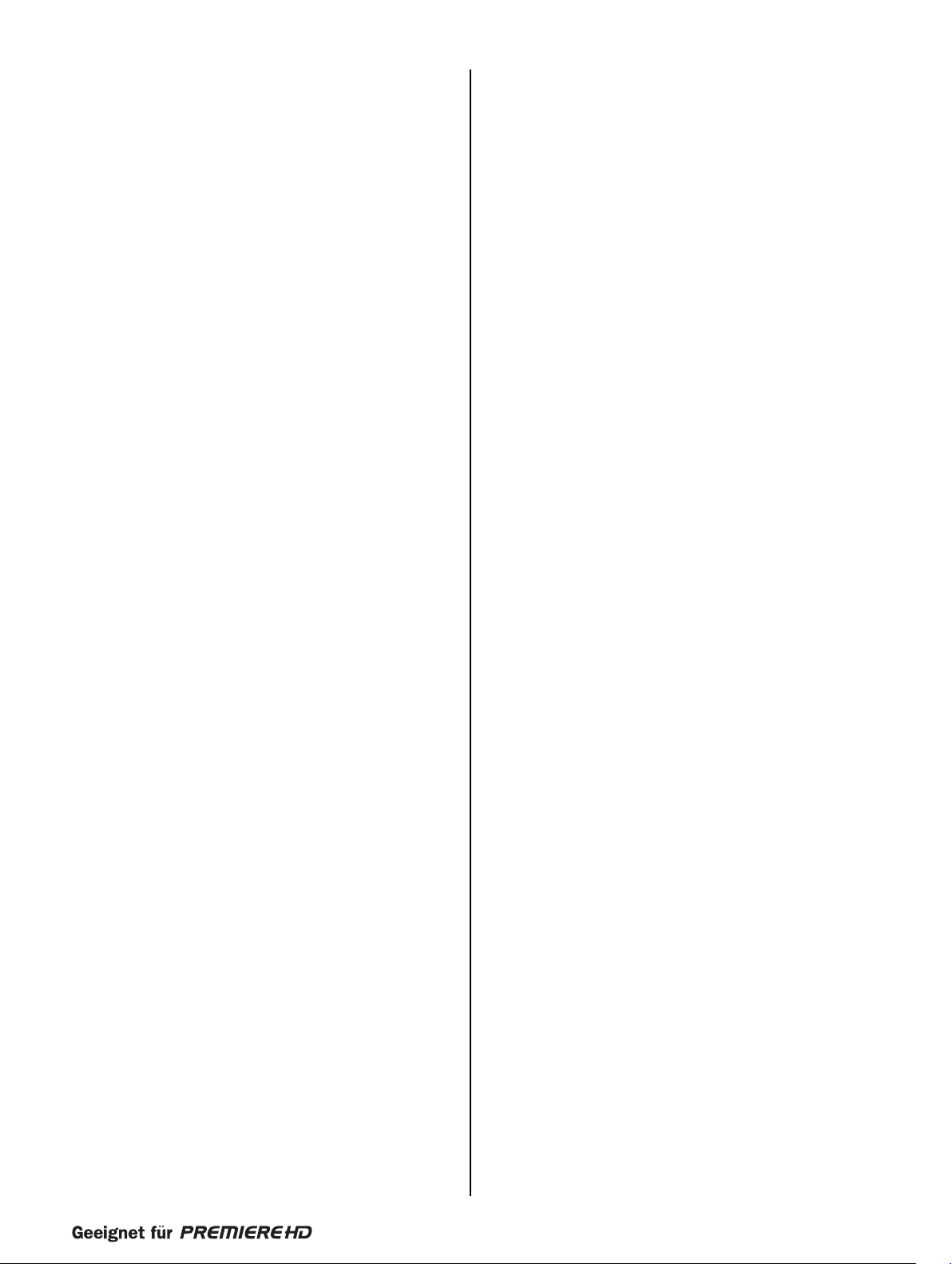
109
Sliding 0892, 0907
SLX 0695
Smaragd 0514
Soemtron 0892
Solavox 0099, 0190, 0388,0575
Sonawa 0245
Sonitron 0235, 0244, 0366, 0397
Sonoko 0036, 0309
Sonolor 0190, 0235, 0309,0388, 0575
Sontec 0036, 0397
Sony 0038, 0063,0120, 0129, 0184, 0197, 0380, 0861,
1532, 1678
Sound&Vision 0129, 0401
Soundesign 0205
Soundwave 0347, 0445, 0742
Spectra 0036
Ssangyong 0036
Standard 0036, 0244, 0245, 0347, 0401, 1064
Starlite 0036, 0291
Stenway 0245, 0309
Stern 0190, 0233, 0286, 0390, 0438
Strato 0036, 0291
Strong 1190
Sunkai 0348, 0382, 0482, 0514, 0637, 0892
Sunstar 0036, 0291, 0398, 0606
Superla 0543
SuperTech 0036, 0243,0245
Supra 0036
Susumu 0245, 0314, 0362
SVA 0614, 0892
Swissline 0274
Sytong 0243
T+A 0474
Ta ndberg 0394
Ta ndy 0099, 0120, 0190, 0244, 0245
Tashiko 0063, 0190, 0243, 0244, 0390
Ta t ung 0038, 0099, 0244, 0543, 0648,0656, 1783
TCL 1564
TCM 0741, 0835
Teac 0036, 0197,0205, 0291, 0482, 0539, 0695, 0782,
1751
Tec 0036, 0244, 0274, 0286, 0364
Tech Line 0695, 1464
Technema 0347
Technics 0583, 0677
TechniSat 0583, 0682
Technisson 0741
Technosonic 0583
Techwood 1190
Te c nimagen 0583
Tedelex 0036, 0244, 1564
Telecor 0421
Telefunken 0100, 0136, 0314, 0362, 0373,0513, 0525, 0587,
0652, 0741
Telemeister 0347
Telestar 0583, 0606
Teletech 0036, 0364, 0695, 1064
Teleton 0063, 0233, 0244, 0286, 0390
Televideon 0243, 0347
Te mpest 0036
Te nsai 0036, 0131, 0132, 0244, 0245,0274, 0347, 0398,
0401, 0404,0742, 1064
Te nson 0036, 0347
Tevion 0583, 0675, 0695, 0741, 0835, 1064, 1164
Texet 0036, 0243, 0244, 0245, 0401
Thomson 0136, 0314, 0362, 0587, 0652
Thorn 0062, 0063,0099, 0100, 0131, 0136, 0220, 0265,
0362, 0388,0526, 0539, 0562
Thorn-Ferguson 0100, 0220, 0265, 0526
TMK 0205
Tokai 0036, 0190, 0364, 0401, 0695, 1064
Tokaido 1064
Tokyo 0062
To mashi 0245, 0309
Toshiba 0062, 0063, 0087, 0097,0129, 0136, 0222, 0535,
0645, 0677,0741, 0745, 1190, 1535
Towada 0244
Tr a ns Continens 0244, 0695, 1064
TRANS-conti
nents 0648, 0892
Tr a nsonic 0036
Trical 0184
Trident 0543
Tristar 0220, 0245
Tr i umph 0204, 0373, 0543, 0583
Tsoschi 0309
TVTEXT 95 0583
Uher 0233, 0347, 0401, 0445, 0507, 0513
Ultravox 0114, 0129, 0243, 0274
Unic Line 0482
United 0741, 0742,1064, 1943
Universum 0036, 0038, 0063, 0097, 0131, 0132, 0184, 0197,
0204, 0244,0274, 0291, 0317, 0373, 0388, 0389,
0397, 0438,0445, 0448, 0500, 0507, 0519, 0539,
0562, 0571,0645, 0658, 0695, 1064, 1190, 1464
Univox 0114, 0190, 0364
V2max 0892
V7 Videoseven 1782
V7Videoseven 0907
Vestel 0244, 0583, 0695, 1064, 1190
Videocon 0535
Videologic 0243, 0245
Videologique 0245
Videosat 0274
Videotechnic 0244, 0347
Videoton 0383
Vidtech 0205
Viewsonic 1782, 0751
Vision 0244, 0347
Vistar 0233
Voxson 0114, 0190, 0390, 0445
Waltham 0136, 0190, 0244, 0383, 0445,0470, 0695, 1064
Wards 0087, 0193, 0205
Watson 0036, 0245, 0347,0421, 0606, 0695, 1064, 1464
Watt Radio 0129, 0243, 0571
Wega 0063, 0114
Welltech 0741
Weltblick 0244, 0347
Westinghouse 0917
Wharfedale 0583
White Westinghouse 0243, 0347,0364
Windsor 1064
Windstar 0309, 0364
Windy Sam 0583
World-o
f-Vision 0892, 0907, 0917
Xenius 0661, 0688
Ya maha 0677, 1603
Ya mishi 0244, 0309, 0482
Yoko 0036, 0243, 0244, 0245, 0274, 0291, 0366, 0448
Zanela 0265
Zanussi 0233, 0291, 0390
Zenor 0366
Setup-Code-für alle Videorecordermodelle (V)
Setup Code For All VCRs (V)
Accent 0099
Adyson 0099
Aiwa 0027, 0059, 0064, 0334, 0375, 0379, 0769, 1164
Akai 0047, 0068,0133, 0267, 0342, 0375, 0379, 0669
Akiba 0099
Akura 0099
Alba 0027, 0047, 0099, 0108, 0305, 0342, 0375, 0379
Allstar 0108
Ambassador 0047
Amstrad 0027, 0099, 0305
Page 57

110
Anam 0064, 0253,0267
Anam National 0253
Anitech 0099
Ansonic 0027
Aristona 0108, 0173
ASA 0064, 0108
Asuka 0064, 0065
Audiosonic 0305
Audioton 0047
Audiovox 0808
AVP 0027, 0379
Awa 0070
Baird 0027, 0068, 0131, 0133
Bang&Olufsen 0526
Basic Line 0047, 0099, 0131,0305
Beko 0131
Bell&Howell 0131
Bestar 0305
Black Diamond 0669
Black Panther 0305
Blaupunkt 0061, 0108, 0253
Blue Sky 0064, 0099, 0305, 0375, 0379, 0507, 0669, 1164
Bondstec 0047, 0099
Brandt 0068, 0347, 0348
Brandt Electronique 0068
Brinkmann 0375
Bush 0027, 0099,0108, 0305, 0342, 0375, 0379, 0669,
0769
Carrefour 0072
Carver 0108
Casio 0027
Cathay 0305
Catron 0047
CGE 0027
Cimlin
e 0099
Citizen 0064, 0305
Clatronic 0027, 0047, 0099
Colt 0099
Combitech 0379
Condor 0047, 0305
Craig 0064, 0074, 0099, 0267
Crown 0047, 0064, 0099, 0305, 0507
Cyrus 0108
Daewoo 0047, 0072, 0305, 0379, 0664, 0669, 0871
Dansai 0099, 0305
Dantax 0379
Daytron 0047
De Graaf 0069, 0075, 0108, 0131, 0193
Decca 0027, 0094, 0108, 0379
Deitron 0305
Denko 0099
Denon 0069
Diamant 0064
Dual 0027, 0068, 0108, 0305, 0375
Dumont 0027, 0108, 0131
Elbe 0065, 0305
Elcatech 0099
Elin 0267
Elsay 0099
Elta 0099, 0305
Emerson 0027, 0064, 0070,0072, 0099, 0305, 0620, 0664
ESC 0047, 0267, 0305
Europhon 0047
Fast 0924
Fenner 0047
Ferguson 0027, 0068, 0305, 0347, 0348
Fidelity 0027, 0099, 0267, 0379,0459
Finlandia 0027, 0064, 0069, 0070, 0075, 0108, 0131, 0133,
0193, 0253,0411
Finlux 0027, 0069, 0108,0131
Firstline 0064, 0070, 0072, 0099, 0305, 0375, 0507, 1164
Fisher 0047, 0074, 0131
Flint 0375
Frontech 0047, 0099
F
unai 0027, 0620
Galaxis 0305
Garrard 0027
GE 0075, 0267,0347
GEC 0108
General 0047
General Technic 0375
Genexxa 0131
Go Video 0459, 0647, 1164
GoldHand 0099
GoldStar 0064, 0507, 1164
Goodmans 0027, 0047,0064, 0099, 0108, 0305, 0375, 0379,
0664, 0669,0769
GPX 0064
Gradiente 0027
Graetz 0068, 0131, 0267
Granada 0027, 0064, 0069, 0075, 0108, 0131, 0253, 0267
Grandin 0027, 0064, 0099, 0305, 0769
Grundig 0061, 0099, 0108, 0253, 0347, 0374, 0375, 0376,
0379, 0769
Hanimex 0379
Hanseatic 0064, 0065, 0108
Hantor 0047
Harley Davidson 0027
Harman/Kardon 0065
Harwood 0099
HCM 0099
Hinari 0068, 0099, 0267,0305, 0379
Hisawa 0379
Hischito 0072
Hitachi 0027, 0068, 0069, 0108, 0193, 0267, 0620
Hoeher 0305, 0669
Hornyphon 0108
Hypson 0027, 0064, 0099, 0305, 0507
Imperial 0027
Ingersoll 0267
Inno Hit 0099
Interbuy 0099
Interfunk 0108, 0131
Internal 0305, 0664
Internation
al 0064, 0305, 0669
Intervision 0027, 0305
Irradio 0099, 0108
ITT 0068, 0131, 0133, 0267, 0411
ITT Nokia 0579
ITV 0047, 0064, 0305
ITV Videomaster 0047
JBL 0305
Jensen 0068
JMB 0375, 0379,0769
Joyce 0027
JVC 0068, 0094, 0411
Kaisui 0099
Kambrook 0064
Karcher 0108, 0305, 0669
KEC 0064, 0305
Kendo 0099, 0133, 0305,0342, 0375, 0669
Kenwood 0065, 0068, 0094
Kimari 0074
Kneissel 0064, 0305, 0375,0379
Korpel 0099
Kuba Electronic 0074
Kyoto 0099
Lenco 0305
Leyco 0099
LG 0064, 0507, 1164
Lifetec 0375
Lloyd's 0027
Loewe 0064, 0108, 1589
Logik 0099, 0133, 0267
Page 58

111
Lumatron 0620, 1164
Lunatron 1164
Lux May 0099
Luxor 0070, 0074, 0075, 0131, 0133, 0342
LXI 0064
M Electronic 0027, 0065
Magnasonic 0305, 0620
Magnavox 0027, 0108, 0669
Magnin 0267
Magnum 0669
Manesth 0072, 0099, 0108
Marantz 0065, 0108, 0173
Mark 0027, 0305
Mastec 0669
Master's 0305
Matsui 0267, 0375,0379, 0769
Medion 0375, 0379, 0669
Melectronic 0027, 0064, 0065
Memorex 0027, 0064, 0075, 0131, 0267,0375
Memphis 0099
Metronic 0108
Metz 0064, 0108, 0253, 0374, 0863, 0864, 1589
MGA 0070, 0267
Micormay 0375
Minolta 0069
Mitsubishi 0070, 0075, 0094, 0108, 0507, 0669
MTC 0027, 0267
Multitec 0064
Multitech 0027, 0047, 0099
Murphy 0027
Myryad 0108
NAD 0131
Naiko 0375, 0669
National 0253
NEC 0064, 0065, 0068, 0094, 0131, 0305
Neckermann 0108
Nesco 0099
Nikkai 0047, 0099, 0305
Nikko 0064
Nokia 0068, 0069, 0075, 0108, 0131, 0133, 0267, 0305,
0342, 0579
Nordmende 0068, 0094, 0347, 0348, 0411, 0521
Oceanic 0027, 0068, 0075,0108, 0131, 0133
Okano 0099, 0305, 0342, 0375
Oni
max 0669
Optimus 0064, 0075, 0131, 0459, 0620
Orbit 0099
Orion 0375, 0376, 0379,0769
Osaki 0027, 0064, 0099
Osume 0099
Otto Versand 0108
Pace 0379
Pacific 0027, 0375, 0669, 0769
Palladium 0064, 0068, 0099,0375
Palsonic 0027, 0099, 0669
Panasonic 0253, 0863, 0864, 1589
Pathe Cinema 0070
Pathe Marconi 0068
Penney 0064, 0065, 0069, 0267
Pentax 0069
Perdio 0027
Philco 0065, 0099
Philips 0108, 0173,0411, 0620, 1296
Phoenix 0305
Phonola 0108
Pilot 0064
Pioneer 0069, 0094, 0108, 1830
Portland 0047, 0305, 0664
Prinz 0027
Profitronic 0108, 0267
Proline 0027, 0305, 0347, 0669
Prosco 0871
Prosonic 0305
Protech 0108
ProVision 0305
Pye 0108
Quasar 0305
Quelle 0108
Radialva 0064, 0075
Radiola 0108
Radionette 0064, 1164
RadioShack 0027, 0064
Rank Arena 0068
RCA 0069, 0075, 0267, 0347
Realistic 0027, 0064, 0074,0075, 0131
Reoc 0375
Rex 0068, 0411
RFT 0099
Ricoh 0061
Roadstar 0064, 0099, 0108, 0267, 0305, 0769
Royal 0099
Saba 0068, 0305, 0347, 0348, 0411, 0521
Saisho 0375
Salora 0070, 0131, 0133
Samsung 0072, 0267, 0459,0647
Samurai 0047
Sansui 0027, 0068, 0094,0099, 0133
San
yo 0074, 0075, 0094, 0131, 0267, 1164
Saville 0267, 0305, 0379
SBR 0108, 0173
Schaub Lorenz 0027, 0068, 0131, 0133, 0342, 0375
Schneider 0027, 0064, 0069, 0099, 0108, 0173, 0267, 0305,
0375, 0379,0669, 0924
Scott 0070
Sears 0027, 0064, 0069,0074, 0131
Seaway 0305
SEG 0099, 0108,0267, 0305, 0664, 0669
SEI 0108
Seleco 0047, 0064, 0068, 0411
Semp 0072
Sentra 0047, 0099
Sharp 0064, 0075, 0596
Shintom 0099, 0131
Shivaki 0064
Siemens 0064, 0108, 0131, 0173, 0347, 0374
Siera 0108
Silva 0064
Silver 0305
Singer 0072
Sinudyne 0108, 0379
Smaragd 0375
Solavox 0047
Sonneclair 0099
Sontec 0064
Sonwa 0669
Sony 0027, 0059,0061, 0133, 1059
Soundwave 0064, 0375
Ssangyong 0099
Stern 0305
Sunkai 0305, 0375
Sunstar 0027
Suntronic 0027
Sunwood 0099
Supra 0064
Sylvania 0070, 0108
Symphonic 0027, 0620
Ta ndberg 0305
Ta ndy 0027, 0131
Tashiko 0027, 0064, 0075, 0108, 0267
Ta t ung 0027, 0068, 0070, 0075, 0108,0375, 0379
Tchibo 0375
TCM 0375
Teac 0027, 0064,0068, 0334, 0664, 0669, 0871, 0808
Tec 0047, 0099
Page 59

112
Tech Line 0099
Technics 0108, 0253
Tedelex 0669
Te k nika 0027, 0064
Teleavia 0068
Telefunken 0068, 0305, 0347, 0348, 0411,0521, 0669
Telerent 0253
Teletech 0027, 0099, 0305
Te mpest 0047
Te nosal 0099
Te nsai 0027, 0099, 0305
Tevion 0375, 0669
Texet 0047, 0305
Thomas 0027
Thomson 0068, 0094, 0305, 0347, 0348, 0411, 0521, 0749
Thorn 0064, 0068,0131
Tivo 0749
Tokai 0064, 0099
Topline 0375
Toshiba 0068, 0070, 0072, 0108,0379, 0411, 0459, 0769
Totevision 0064
Towada 0099
Tradex 0108
Uher 0267
Ultravox 0305
Unitech 0267
United 0375, 0769
Universum 0027, 0064, 0108, 0131, 0133, 0267, 0375, 1164
Victor 0094
Video Concepts 0072
Video Technic 0027
Videomagic 0064
Videosonic 0267
Villain 0027
Wards 0027, 0065, 0069, 0072, 0074, 0075, 0099, 0108,
0267
Watson 0108, 0379, 0669
Wharfedale 0620
White Westinghouse 0099, 0305
World 0375
Ya maha 0065
Ya mishi 0099, 0305
Yokan 0099
Yoko 0047, 0064, 0267
Zenith 0027, 0061, 0664
ZX 0375, 0379
Setup-Code für alle DVD-Playermodelle (Y)
Setup Code For All Digital Video Disks (Y)
3D LAB 0566
4Kus 1185
A-Trend 0741
Aboss 1125
Acoustic Solutions 0740, 0757
AEG 0797, 0815, 0817
AFK 1078, 1179,1225
Afreey 0725
Aim 0805
Airis 0699, 1032, 1251, 1277
Aiwa 0560, 0668, 1163, 1270
Akai 0638, 0743,0793, 0815, 0817, 0925, 1142, 1226,
1260, 1722
AKI 0880, 1032
Akura 0925, 1078,1167, 1197, 1198, 1260, 2018
Alba 0566, 0699, 0722, 0726, 0740, 0744, 0757, 0810,
1078, 1167
Albatros 1056
Alize 1178
All-Tel 0739
Altacom 1251
Amitech 0797, 0811, 0877
Amoi 0879
Amoisonic 0791, 0862
Amstrad 0740
AMW 0899
Ansonic 0786, 0858
Apex Digital 0699, 1031, 1127,1942
Arcam 0759
Aria 0920
Arianet 0845, 0920
Ariston 0700
Ariston Acoustics 0700
Aristona 0673
Asono 1251
Atacom 1251
Audiologic 1828
Audiosonic 0717, 1292,1950
Audiovox 0744
Auvio 0870, 1117
Axion 0757
Bang&Olufsen 1052
Basic Line 0740, 2021
Baze 0925
BBK 0889, 1111, 1251
Beko 1180
Bellagio 1031, 1272
Belson 1130, 1950
Binatone 1950
Black Diamond 0740, 0793, 0860
Blue Sky 0678, 0699, 0722, 0740, 0805, 0870
Boghe 1031, 1248
Boman 0810, 0925
Brainwave 0797, 1142, 1262
Brandt 0530, 0578, 0678
Britannia 0773
Broksonic 0722
BskyB 2007
Bush 0543, 0545,0699, 0716, 0717, 0722, 0726, 0740,
0744, 0757,0760, 0805, 0858, 0860, 0906, 1078,
1722
Cambridge Audio 1111, 1136
Cambridge Soundworks 0723
Cat 0726, 0813, 0814, 0816, 1042
CCE 0757, 1944
Cello 2018
Centrex 0699, 1942
Centrum 0740, 0806, 0816, 1032, 1254, 2021
CGV 0760, 0778, 1142
Cinea 0868
Cinetec 0740
cineULTRA 0726
CineVisiom 0903
Clairtone 1276
Classic 0757, 1757
Clatronic 0699, 0815, 0845
Clayton 0740
Coby 0757, 0805
Codex 1260
Compacks 0853, 1125, 1292
Conia 0791, 0879
Contin
ental Edison 0858, 1276
CrossWood 1180
Crown 0717, 0796, 0797, 1142, 1183
Crypto 0909, 1255
Cybercom 0858
CyberHome 0741, 0843, 0901,1046, 1050
Cyrus 1039
Cytron 0678, 0743
D-Vision 1142
Daenyx 0899
Daewoo 0732, 0741, 0797, 0859, 0860, 0897, 0899, 1196,
1945
Page 60

113
Daewoo International 0899
Dalton 0813, 1063
Dansai 0774, 0797, 0810, 1142
Dantax 0566, 0740, 0750, 0817
Daytek 0899, 1032
Dayton 0899
Daytron 1067
DCE 0858
Decca 0797, 1142
Denon 0517, 0661, 1661
Denver 0726, 0805, 0815, 0925, 1110, 1131, 1950
Desay 0870, 1117
Diamond 0678
Digatron 1036
Digihome 0740
Digital i 0920
Digitrex 1942
Digix Media 0853
DiK 0858
Dinamic 0815
DiViDo 0732
DK Digital 0858, 0867,1281, 2034
DMTech 0810, 1124,2073
Dragon 0858
DreamX 1178
DSE 1757
DTS 0826
Dual 0678, 0692, 0740, 0757, 0806, 0810, 0817, 0858,
2034, 2073
Durabrand 0740, 0858, 1030, 1154
Easy Home 0884
eBench 1179
ECC 0757
Eclipse 0750, 0778
Elfunk 0877
Elin 0797
Ellion 0877
Elta 0699, 0717,0797, 0815, 0877, 1142, 1178, 2018
Eltax 0793, 1119, 1123, 2014
Emerson 0618, 0732
En
core 0725
Enterprise 0618
Enzer 0728, 1255
EuroLine 0815, 1110, 1142, 1260, 2048
Fenner 0678, 1056
Ferguson 0678, 0925
Finlux 0618, 0699, 0768,0778, 0797, 0810, 1174
Fintec 0811, 1196
Firstline 0740, 0826, 0870, 0896
Fisher 0697
Fujilink 0882
Funai 0702, 0722
Fusion 0889
Futronic 1960
Gateway 1185
GE 0744
Giec 1248
Global Solutions 0795
Global Sphere 1179
Go Video 0810, 0896, 1126, 1997
GoldStar 0618, 0768
Goodmans 0678, 0717,0740, 0750, 0757, 0810, 0817, 0860,
0906, 1031,1167, 1248, 1281, 2034, 2041
GPX 0726, 0796
Graetz 0692
Gran Prix 0858, 0925
Grandin 0740, 0743, 1260, 1281
Greenhill 0744
Grundig 0566, 0578, 0678, 0697, 0713, 0722, 0728, 0732,
0740, 0802,0817, 1031, 1063, 1722, 1757, 1947,
2073
Grunkel 0797, 1183
GVG 1196
H&B 0845, 0868, 0877, 1260, 1262
H&B 0740, 0845, 0868, 0877, 1260,1262
Hanseatic 0768, 0810, 0817, 1180
Harman/Kardon 0729
Haus 0813, 0876
HCM 0815
HDT 0732
HE 1190
Henss 0740
Himag
e 0545, 0852, 1187
HiMAX 0870, 1133
Hiper 1275
Hitachi 0600, 0691, 0740, 1946, 1947, 2021
Hiteker 0699, 1184
Hoeher 0678, 0740, 0853, 0858, 1251
Home Electronics 0757
Home Tech Industries 1251
Hoyo 0770
Humax 0673
Hypson 0700
Hyundai 0793, 0877, 1045,1183
ICP 1180
IISonic 1188, 1291
Ingelen 0815
InterAct 0724
IRT 0810
ISP 0722
Jamo 2030
Jaton 0692
JBL 1948, 2005
JDB 0757
Jeken 0726
Jepssen 1277
Jeutech 0804
JMB 0722
Jocel 0807
JVC 0530, 0566, 0650, 0894, 1191,1928, 1967
jWin 1078
Kansas Technologies 1260
Karcher 0810
KCL 1115
Kendo 0726, 0740, 0858
Kennex 0740, 0797, 0867, 0925
Kenwood 0517, 0561, 0764, 1090
Kiiro 0797, 0880
King DHome 0826
Kingavon 0845
Kiss 0692, 0868, 2030
Koda 1257
Kotron 0878
KXD 0884
Labway 0558, 0736
Lasonic 0770
Lawson 0743, 0795
Lecson 0723, 0774
Lenco 0678, 0726, 0740, 0797, 0805, 1056
Lenoxx 1965, 2041, 1154
Lenoxx Sound 1965, 2041
Lexia 0726, 0795
LG 0618, 0768, 0817, 0896, 1933, 2010, 2029
Lifetec 0678, 0858
Limit 0743, 0795, 1131
Linn 1954
LiteOn 1085, 1185,1188
Lodos 0740
Loewe 0566, 0768, 0912
Logix 0732, 0810, 1128
Lumatron 0722, 0732, 0751, 0768, 0860, 1124, 1142
Lunatron 0768
Luxman 0600, 1118
Luxor 0740, 1031, 1722, 1757
Page 61

114
Magnat 1950, 2046, 2073
Magnavox 0530, 0566, 0702, 0740, 1167
Magnex 0750
Magnum 2041
Manhattan 0732, 0740
Marantz 0566
Maraton 1184
Mark 0740, 0751
Marquant 0797
Mastec 1248
Matsui 0678, 0699,0722, 0740, 1031, 1722, 1757
Maxim 0740, 0899
MBO 0717, 0757, 1056, 1757, 1944
MDS 0740, 0805
Mecotek 0797
Mediencom 0773, 0880
Medion 0657, 0678, 0743, 0810, 0858, 0906, 2034, 2039
MEI 0817
Memorex 0858
Memory 1110
Metronic 0717
Metz 0552, 0598, 0740
MiCO 0750, 0778, 1206, 1248, 1250,1281
Microboss 0745
Micromaxx 1722, 2034
Micromedia 0530, 0566
Micromega 0566
Microsoft 0549
Microstar 0858
Minato 0779
Minax 0740
Minerva 0732
Minix 1140
Minoka 0797
Minowa 0739
Mirror 0779, 0906
Mitsubishi 0740
Mizuda 0797, 0845
Monyka 0692
MP man 1046
MPX 0870
MTlogic 1292
M
ustek 0757, 1757, 1944
MW 1173
Mx Onda 0678, 0778, 1206, 1250, 1281,2007
Myryad 1280, 1281
Mystral 1183
NAD 0719, 0731, 0768
Naiko 0797, 1031
Nakamichi 1226, 1249
Neufunk 0692
Nevir 0797, 0858, 1224
NFREN 0853
NiC 1150
Nikenny 1291
Nikkai 1950
Nintaus 0820, 1078
Nordmende 0858
Noriko 0779
Okano 0779
Olidata 0699
Onkyo 0530, 0654, 1639, 2012
Oopla 1185
Optim 0774, 0870
Optimus 0552
Orava 0845
Orbit 0899
Orion 0722, 1033, 1260,1722
Oritron 0678
Ormond 0740
P&B 0845
Pacific 0722, 0740, 0786, 0795, 0817, 0858
Packard Bell 0858
Palladium 0722, 0806, 1933,1947, 1956
Panasonic 0517, 1037, 1932, 1935
Panda 0744, 0816
Paramount Pictures 0806
peeKTon 0925, 1067, 1251, 2026
Philco 0717, 0760, 0815
Philips 0530, 0566,0673, 0702, 1185, 1839, 1840, 1938
Phonotrend 0726
Pioneer 0552, 0598, 0658, 1838, 1927, 1992
Playgo 1292
Plu2 0877, 1117
Pointer 0811
Powerpoint 0880, 0899
Prima 0793
Prima Electronic 0793
Pri
mare 0913
Prinz 0858
Prism 0732, 1033, 1180
Prodisma 0880
Proline 0678, 0699, 0713, 0737, 0860, 1031, 1942
Proscan 0549
Proson 0740
Prosonic 0779
ProVision 0726, 1190
Radionette 0768, 0896,1933
Raite 0692
RCA 0549
REALmagic 0701
REC 0517, 0716, 0773, 0793
Red Star 0775, 0786,0790, 0797, 0815, 0832, 0833, 0925,
1030, 1067,1950, 2026
Redstar 0775, 0790, 0832, 0925, 2026
Reoc 0779, 0795
Revoy 0726, 0868
Rimax 1263
Roadstar 0716, 0717, 0726, 0740, 0757, 0845, 0860, 0906,
0925, 1033,1078, 2041
Ronin 0737, 0899
Rotel 0650, 1205
Rowa 0543, 0744, 0899
Rownsonic 0816
Saba 0578, 0678, 0796
Saivod 0786, 0858
Salora 0768
Sampo 0725, 0779
Samsung 0517, 0600, 0771,1102, 1955, 1959, 2035, 0847
Sansui 0722, 0778, 0795,1180, 1257, 2048
Santosh 1142
Sanyo 0697, 0740, 0900, 1946
SAST 0833
Scan 0732, 0862, 0877
ScanMagic 0757
ScanSonic 1722
Schaub Lorenz 0797, 0815, 1142, 1178, 1262
Schneider 0566, 0678, 0732, 0740, 0806, 0810, 0815, 0817,
0858, 1128,1180
Schwaiger 0779
Scientific Labs 0795
Scott 0678, 0699, 0745, 0807,0880, 0908, 1032, 1063,
1260, 1278
Seeltech 1251
SEG 0692, 0740,0790, 0795, 0899, 1945, 2021
Shanghai 0699
Sharp 0657, 0740, 0779, 2042
Sherman 1960
Sherwood 0660, 0744, 0768, 1104
Shinco 0744
Sigma Designs 0701
Sigmatek 1251
Siltex 1251
Silva 0815, 0925
Page 62

115
Silva Schneider 0858, 0925, 1174, 2010
Sinudyne 1248
Skantic 0566, 0740, 1030
SKY 2007
Skymaster 0757, 0795
Skyworth 0793, 0925
Sliding 1142
SM Electronic 0717, 0757, 0795, 1179
Smart 0732, 0740, 0745
Sogo 0880
Sonic Blue 0810, 1997
Sony 0560, 0600,0799, 0891, 1097, 1122, 1160, 1560,
1660, 1930,2008
Sound Color 1260
Sound Lab 1125
Soundmaster 0795
Soundwave 0810
Standard 0678, 0795, 0815, 0858, 0925
Star Cluster 1179
Star Clusters 1254
Starlogic 1032
Starmedia 0845, 0908, 1032, 1045, 1251
Strong 0740
Sunkai 0797, 0877
Sunstech 0858
Sunwood 0815, 0925
Superb 0882
Super Digital 1214
Supervision 0795, 1179
SVA 0699, 0887
Sylvania 0702
Symphonic 0702
Synn 0795
Ta
ndberg 0740, 1722, 2021
Ta ngent 2014
Ta r ga 1254
Ta t ung 0797, 0798
Teac 0719, 0722,0744, 0768, 0786, 0795, 0817, 1254,
1957, 1962,2011
Tec 0925
Technica 1124, 1722
Technics 0517, 1932
Technika 0797, 0858, 1124, 1142
Technisson 1142
Technosonic 1078, 1142
Techwood 0719, 0740
Tedelex 1255, 2048
Teletech 0740, 0795
Te nsai 0678, 0717, 0797
TerraTec 0852
Tevion 0678, 0860, 0925, 1063, 1197, 1254, 1950, 1956,
2041
Theta Digital 0598
Thomson 0549, 0578
Thule Audio 1034
Tokai 0692, 0725, 0811, 0815, 0817, 0925
Tokiwa 0743
To m-Tec 0816
Top Suxess 1251
Toshiba 0530, 0722, 1072, 2033
Tr a ns Continens 0853
TRANS-continents 0853, 0858, 0899
Tredex 0826, 0870
Tr uvox 1129
TSM 1251
Umax 0558, 0717, 1178
United 0699, 0722,0815, 0853, 1110, 1124, 1142, 1255
Universal 1183
Universum 0618, 0740, 0768, 0806, 0817, 0896, 1254, 1940,
1945, 1956
Uptek 0790
upXus 1307
Ve
nturer 0817
Vestel 0740, 2021
Vieta 0732, 1292
Viewmaster 1111, 1165
Voxson 0757, 0858
Vtrek 0909, 1255
Waitec 1178, 1251, 1944
Walkvision 0744
Welkin 0858
Wellington 0740
Welltech 1248
Weltstar 0740
Wesder 0726
Wharfedale 0713, 0723, 0725, 0778, 0779, 0817
Wilson 0858, 1260
Windsor 0740
Windy Sam 0600
Woxter 0908, 1032, 1178,1251
Xbox 0549, 1173
Xenius 0817
XLogic 0795
XMS 1215, 1349
Xoro 0833, 0856, 1106, 1210, 1248, 1275, 1276, 1277,
1278, 2009
Xwave 0558, 0736
Ya kumo 1031, 1083
Ya mada 0899, 1031, 1083, 1178, 1185
Ya maha 0517, 0566, 0673
Ya makawa 0692, 0737, 0792, 0899, 1131
Yelo 0807
Yukai 0757, 1757,1944
Zenith 0530, 0618
Zenix 0876
Zennox 1292
Zoece 1292
Page 63

Specifications are subject to change without notice.
Trademarks are the property of Koninklijke Philips Electronics N.V. or their respective owners.
2005 © Koninklijke Philips Electronics N.V. All rights reserved.
www.philips.com
3111 176 52727
