Page 1

Instructions for use
Philips PocketCam
Page 2
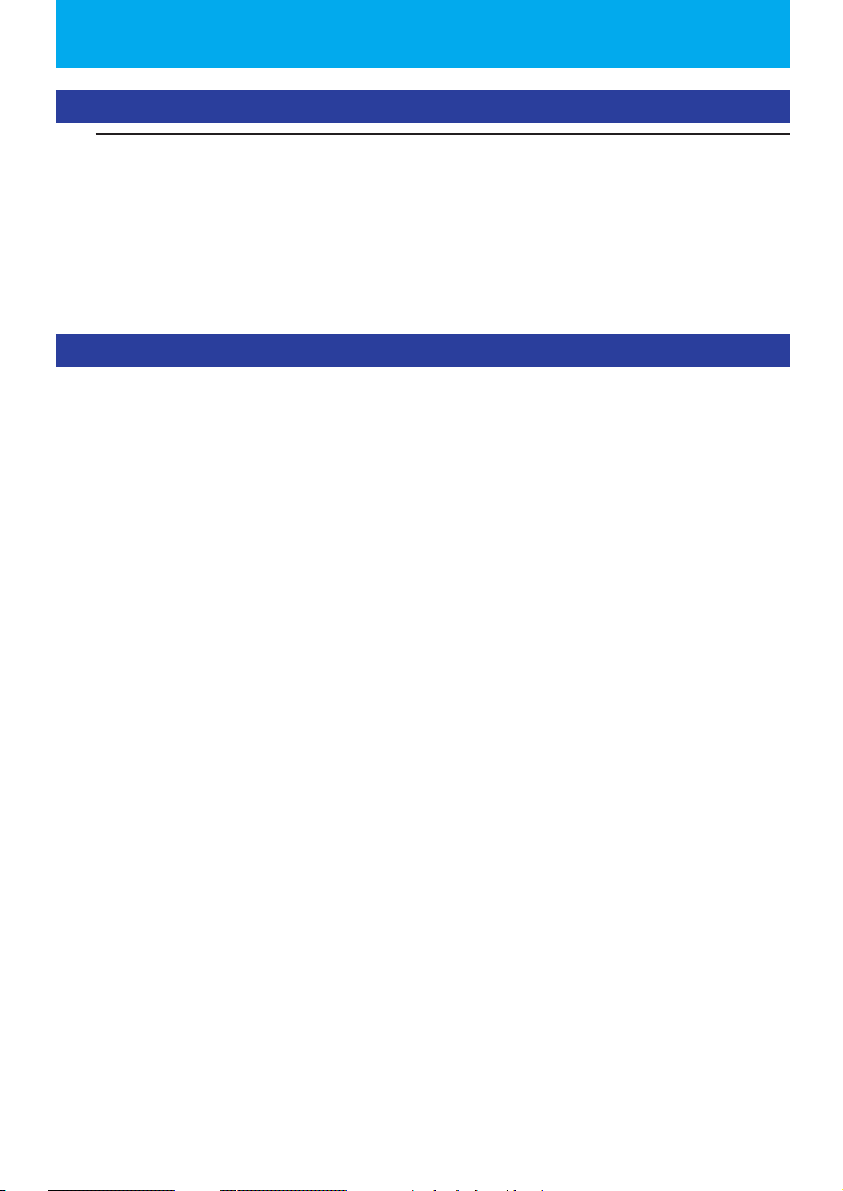
2
ENGLISH
Introduction
Philips PocketCam DSC 2000K
The Philips PocketCam DSC 2000K you have just purchased is manufactured to the highest
standards and will give you years of trouble-free use.This new digital camera is the most
advanced means of capturing quality photos quickly and easily on your PC.
Please read the following instructions carefully.They provide a step-by-step description of the
installation process and explain how to use the Philips PocketCam
Contents
Introduction .....................................................................................................................2
1.Things you should know ..........................................................................................4-5
Safety precautions ......................................................................................................................................................................4
Copyright ........................................................................................................................................................................................4
Liquid Crystal Display ..............................................................................................................................................................5
Pack contents ................................................................................................................................................................................5
2. Quick start .............................................................................................................6-10
3. Functional overview ............................................................................................11-12
4. Installation ............................................................................................................13-17
Installing the camera software and drivers.........................................................................................................13-15
Charging/recharging the battery .....................................................................................................................................16
Installing a Secure Digital (SD) memory card ........................................................................................................17
Page 3
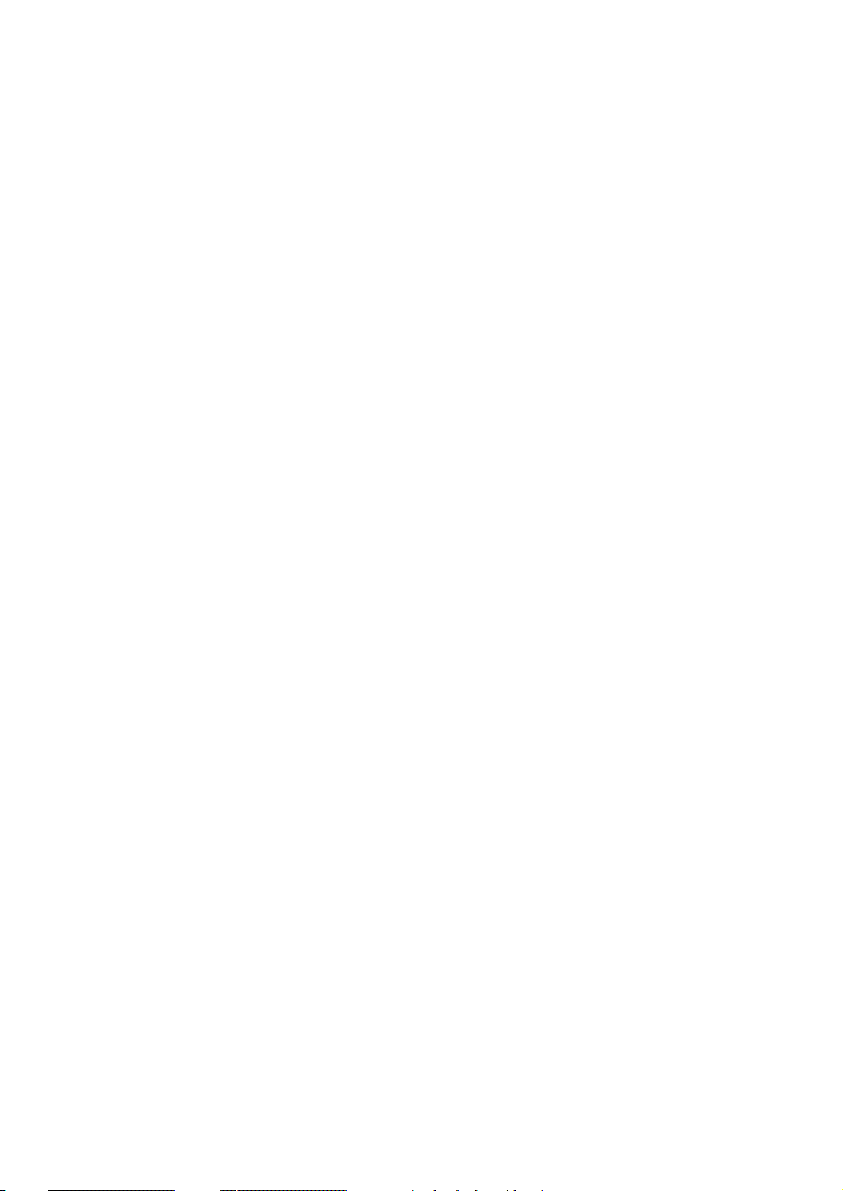
ENGLISH 3
5. Operating the camera ........................................................................................18-27
Menu operation ................................................................................................................................................................18-21
Tu r ning the camera On and Off ....................................................................................................................................22
Tu r ning the display On and Off ......................................................................................................................................22
Taking photos .............................................................................................................................................................................23
Viewing photos .........................................................................................................................................................................24
Deleting photos ................................................................................................................................................................24-25
Setting the self-timer .............................................................................................................................................................25
Changing resolution ...............................................................................................................................................................26
Tr anferring photos to your PC ................................................................................................................................26-27
6. Using the applications .........................................................................................28-29
Philips VLounge ..................................................................................................................................................................28-29
7. Problem solving ...................................................................................................30-31
8.Technical specifications .............................................................................................31
9. Maintenance ..............................................................................................................32
Cleaning the camera ..............................................................................................................................................................32
10. Important information ...........................................................................................33
Disclaimer .................................................................................................................................................................................33
End of life directives ............................................................................................................................................................33
Environmental information .............................................................................................................................................33
System requirements .........................................................................................................................................................33
Disclaimer of warranty ......................................................................................................................................................33
Limitation of damages .......................................................................................................................................................33
11. Helpline ....................................................................................................................34
12.Warranty ..................................................................................................................35
Page 4
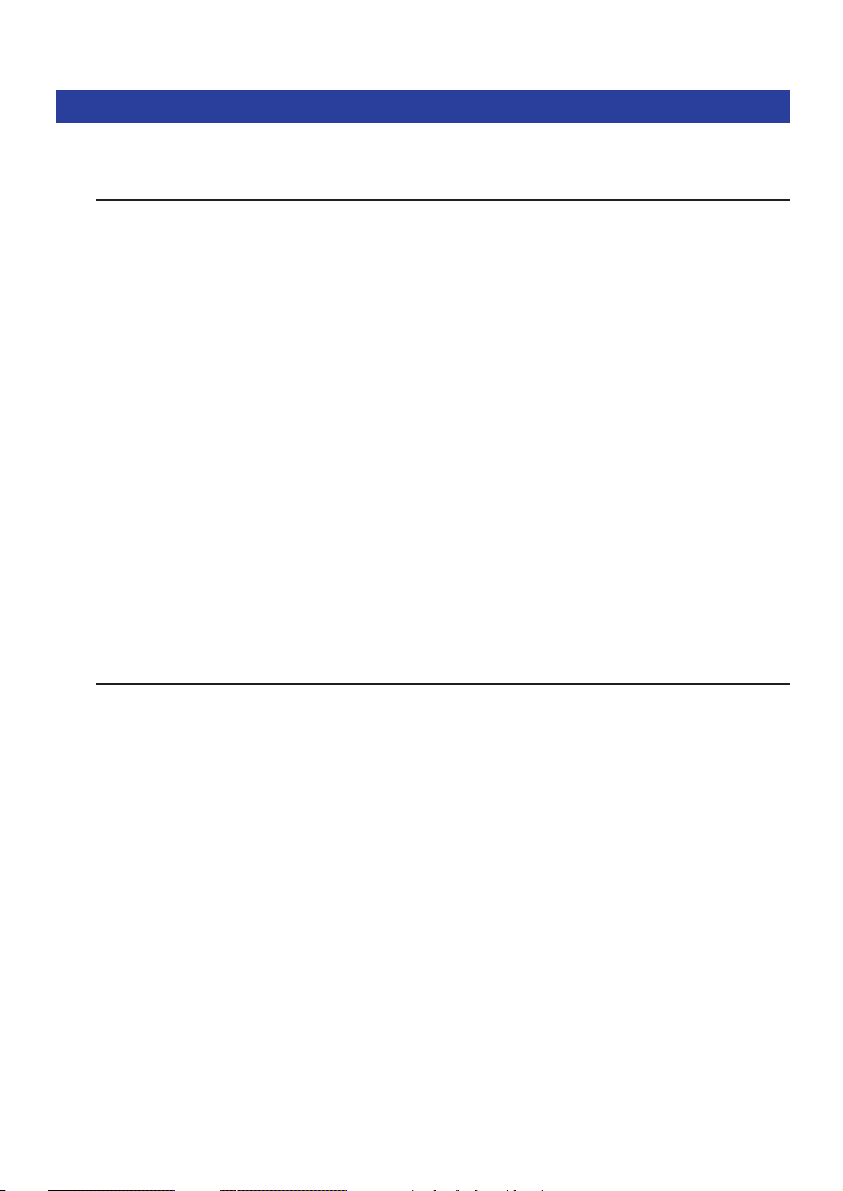
ENGLISH4
1.Things you should know
• Please read the following instructions carefully, and retain them for future reference.
• It may be helpful to have the instructions for use for the PC at hand for reference.
Safety precautions
Observe the following guidelines to ensure that the camera will operate safely and to prevent
defects.
• Do not use your camera in environments outside the following range:
temperature: 0°C to 40°C, relative humidity: 45% ~ 85%.
• Do not use or store your camera in/under:
– direct sunlight exposure;
– very humid and dusty environment;
– near any kind of heat sources;
• If your camera gets wet, dry it with a soft cloth as soon as possible.
• Salt seawater may cause severe camera damage.
• If the lens or viewfinder is dirty, use the lens brush or a soft cloth to clean the lens.
Do NOT touch the lens with your fingers.
• Clean the outside of the camera with a soft cloth.
• Do NOT use cleaning fluids based on alcohol,methylated spirit, ammonia, etc.
• Do NOT attempt to disassemble or repair your camera by yourself. Do not open the
camera. In the event of technical difficulties return it to your Philips retailer.
• Do NOT use your camera outdoors when it is raining or snowing.
• Do NOT use your camera in the water.
•Protect the camera from oil, vapour, steam, moisture, and dust.
•Never point the camera lens at the sun.
Copyright
Copyright© 2003 by Philips Consumer Electronics B.V.
All rights reserved. No part of this publication may be reproduced, transmitted, transcribed,
stored in a retrieval system or translated into any language or computer language, in any form or
by any means, electronic, mechanical, magnetic, optical, chemical, manual or otherwise, without
prior written permission from Philips. Brands and product names are trademarks or registered
trademarks of their respective companies.
Page 5
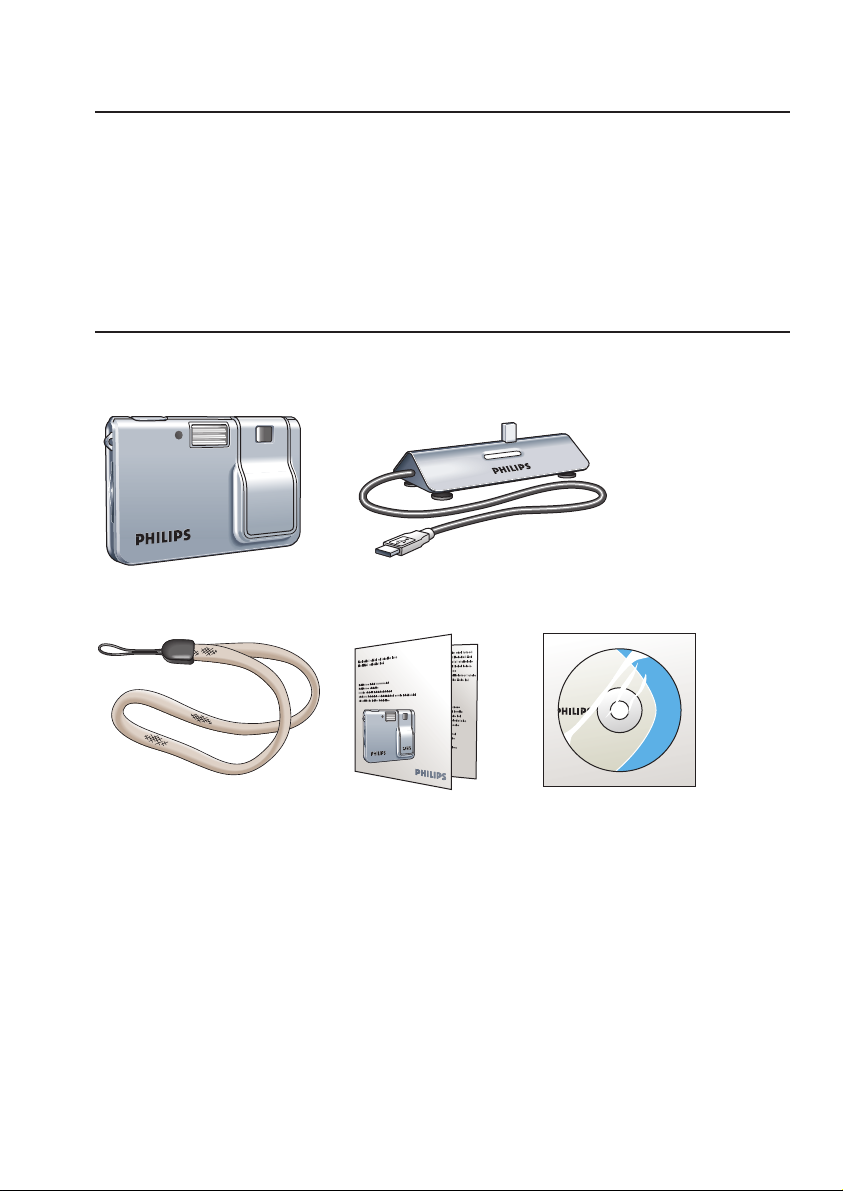
Pocket Cam
iioiioiioi oiiioi oi ioioiiio ioio
iioiiiiioi oiiioiioi ioi
iioiiiiioioo
1 iioiiiiioioo oioioi io
2 ioioiio oioioiii
3 oioiioioi ioioioioi oioiioioiioioiooi
oiiooiiii oiio iioiiioi ioioiioiioo
iioiioiioi
ENGLISH 5
Liquid Crystal Display
If the liquid crystal display (LCD) is damaged, take particular care with the liquid crystal inside
the panel. If any of the following situations arise, take the urgent action indicated:
• If liquid crystal comes in contact your skin: wipe the area with a cloth and then wash
thoroughly with soap and running water.
• If liquid crystal gets into your eye: flush the affected eye with clean water for at least
15 minutes and then seek medical assistance.
• If liquid crystal is swallowed: flush your mouth thoroughly with water.
Drink large quantities of water and induce vomiting.Then seek medical assistance.
Pack contents
Please check that the following items are packed in the Philips PocketCam box.
They are provided to help you set up and use your Philips PocketCam.
MEGA
MEGA
PIXELS
PIXELS
2.0
2.0
The Philips PocketCam Docking base with USB cable attached
Pocket Cam
Wriststrap Quick Installation Guide CD-ROM containing the Philips
installation software, application
software and manual
If any items are missing, please contact the store where you purchased the camera. Keep the
camera packaging in a safe place as it will be needed if you return the camera for repair.
Page 6
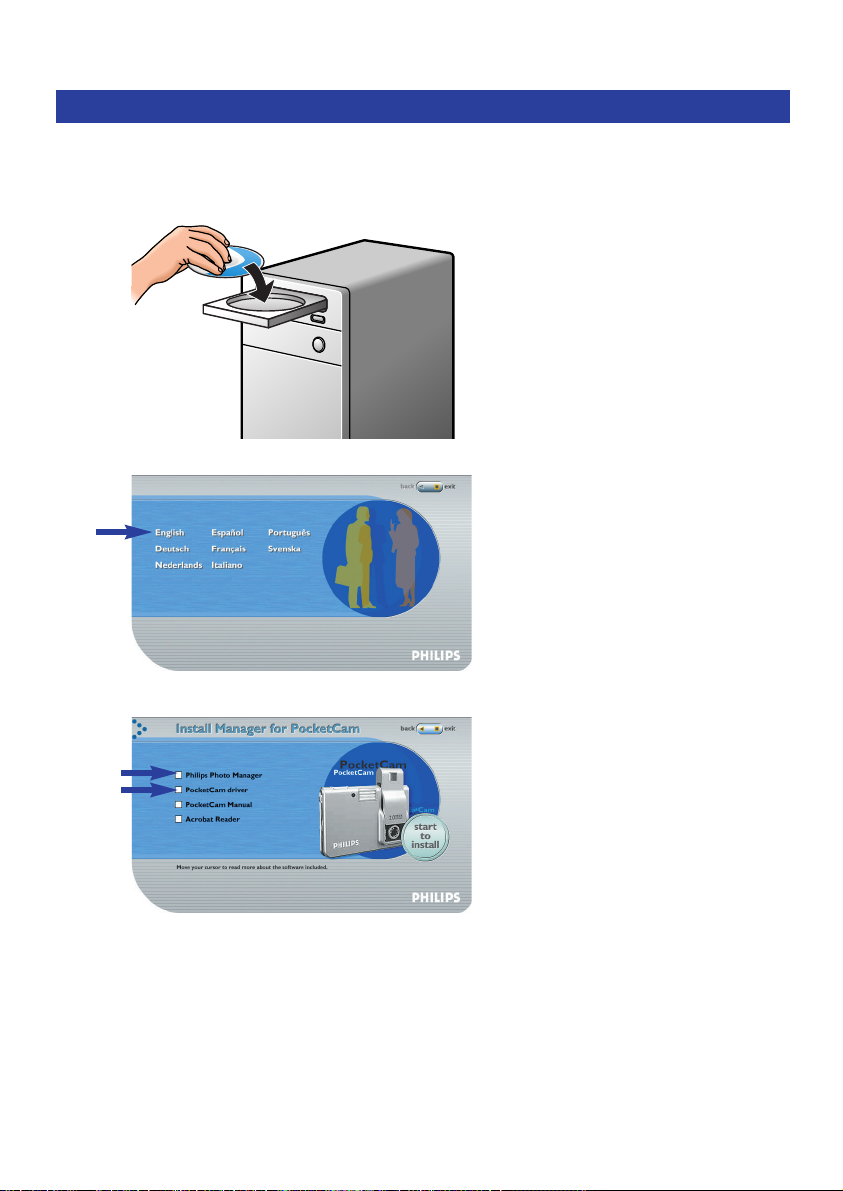
ENGLISH6
2. Quick start
Installation
1 Unplug all your USB devices (except USB keyboard and USB mouse).
2 Place the installation CD-ROM in your PC’s CD-ROM-/DVD drive.
3 Select your language.
4 Select both ‘PocketCam driver’ and ‘Philips Photo Manager’.
Page 7
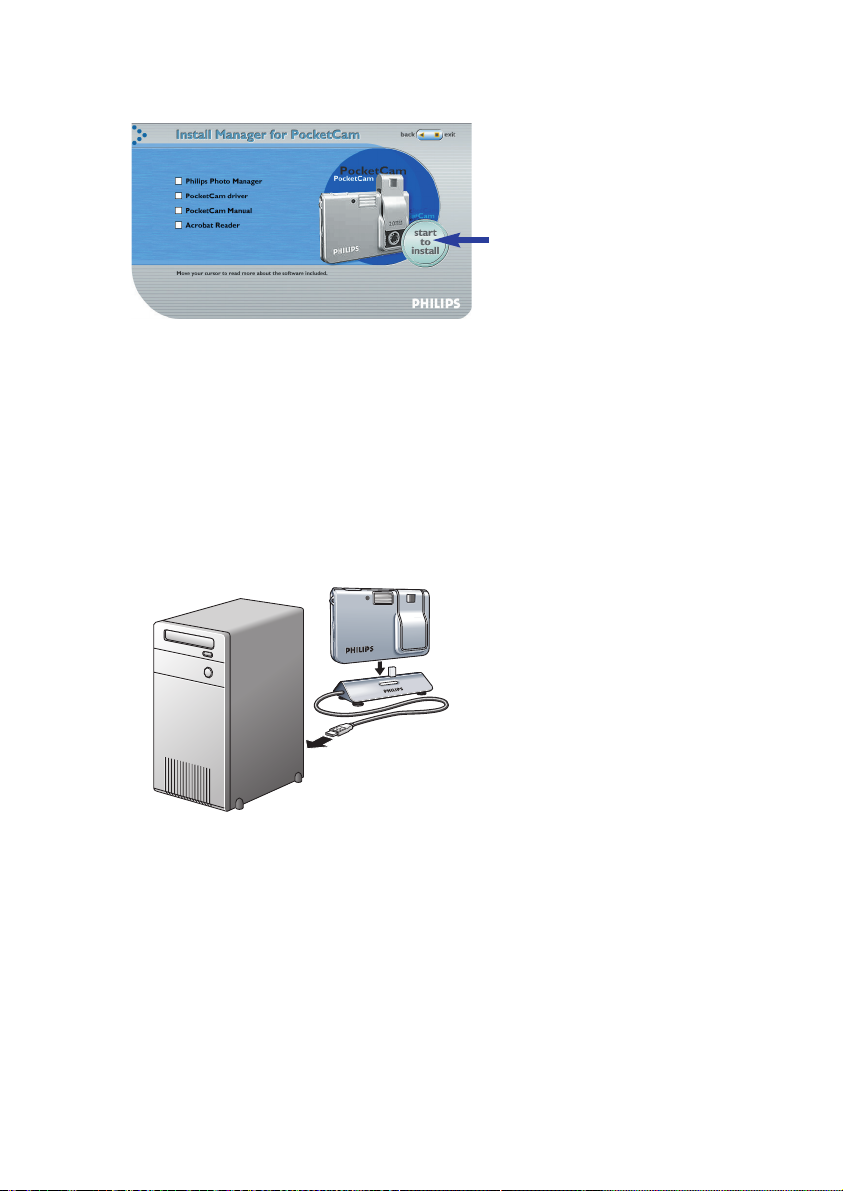
ENGLISH 7
5 Click ‘Start to install’ to start installation.
Notes!
– If the ‘Language Selection’ screen does not appear automatically, open Windows Explorer and
double-click the ‘Autorun.exe’ icon in the CD-ROM directory.
– For more detailed information, refer to chapter 4,‘Installation’.
Charging
1 Turn on the PC.
2 Be sure to run the installation CD-ROM first, before connecting the camera to the PC.
3 Connect the USB cable to the USB port of the PC.
4 Connect the camera USB connector to the USB connector on the docking base.
Push it down gently until it clicks in position.
MEGA
MEGA
PIXELS
PIXELS
2.0
2.0
>You will hear a low/high beep, the Charge LED starts blinking blue.
The battery will now be charged.
> When the battery is fully recharged the Charge LED will remain lit.
Note!
– For more detailed information, refer to chapter 4,‘Installation’.
Page 8
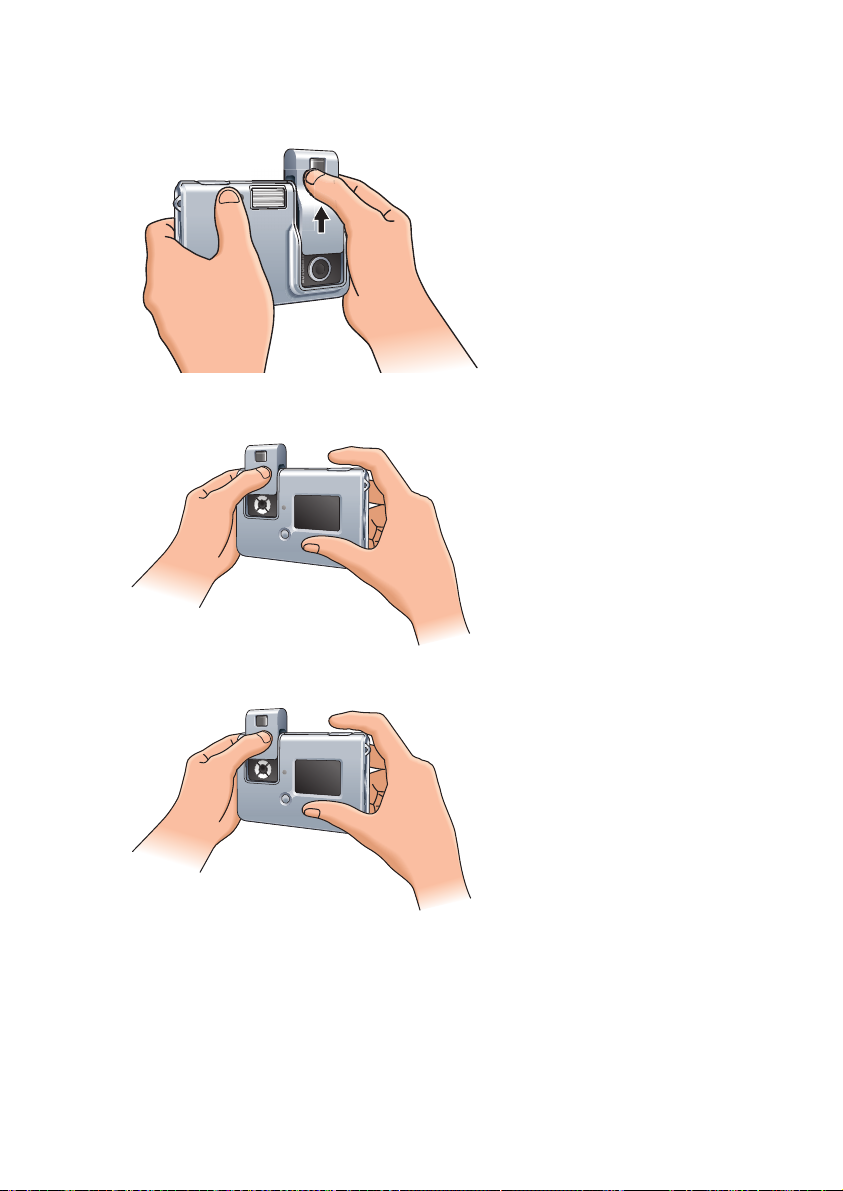
F
•
3
.
2
1
•
7
.
0
m
m
2.0
MEGA
PIXELS
2.0
MEGA
PIXELS
ENGLISH8
Taking photos
1 Slide the On/Off slider upward to turn on the camera and remove the lens cover.
2 Use the display to view your subject.
You can also use the aiming mark in the viewfinder to centre the image you wish to capture.
3 Press the Shutter button.
>You will hear a beep when the photo is taken.
Page 9
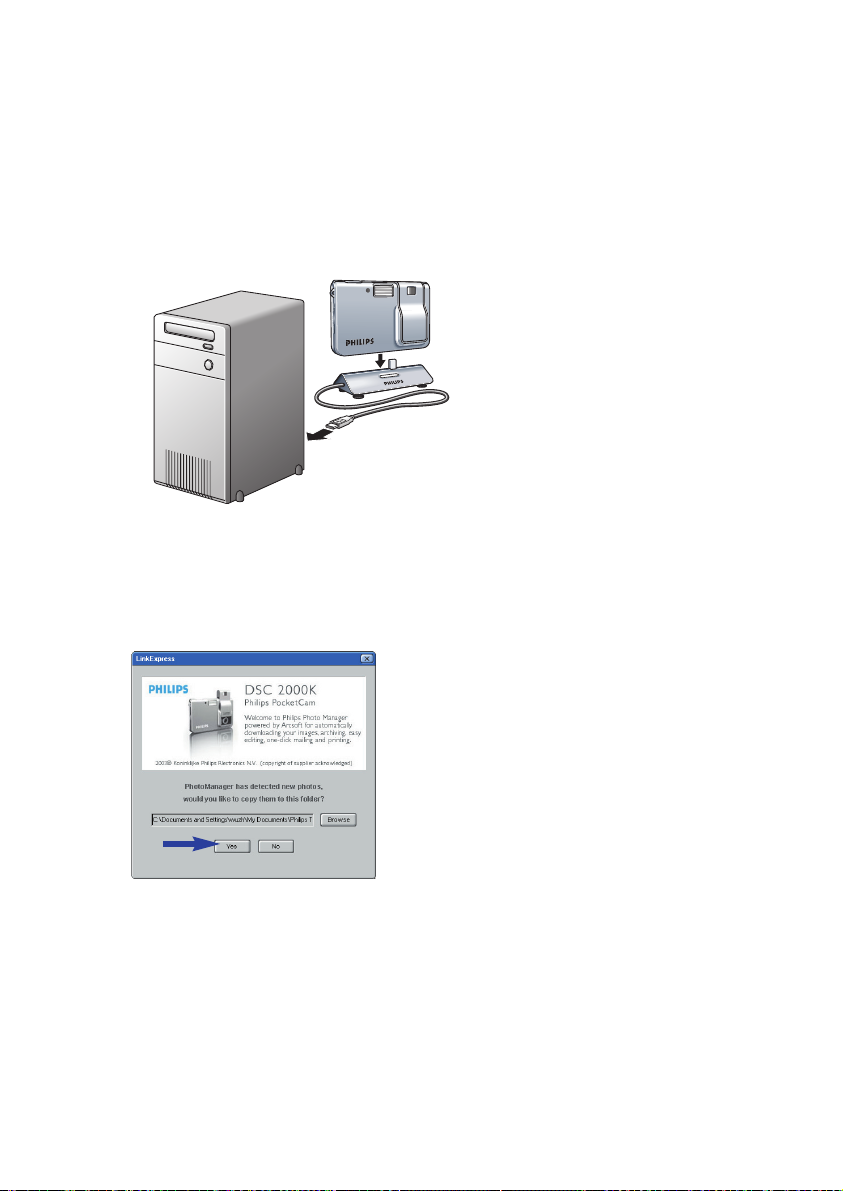
ENGLISH 9
Transferring photos to your PC
1 Be sure the PC is turned on and that ‘PocketCam driver’ and
‘Philips Photo Manager’ are installed.
2 Connect the USB cable to the USB port of the PC.
3 Connect the camera USB connector to the USB connector on the docking base.
Push it down gently until it clicks in position.
MEGA
MEGA
PIXELS
PIXELS
2.0
2.0
>You will hear a low/high beep, the Charge LED starts blinking blue.
The camera will now derive its power from the PC.
> The USB LED slowly blinks red.
When USB connection has been established the USB LED remains lit.
> The camera turns on automatically.
> The Philips PocketCam screen appears.
Page 10
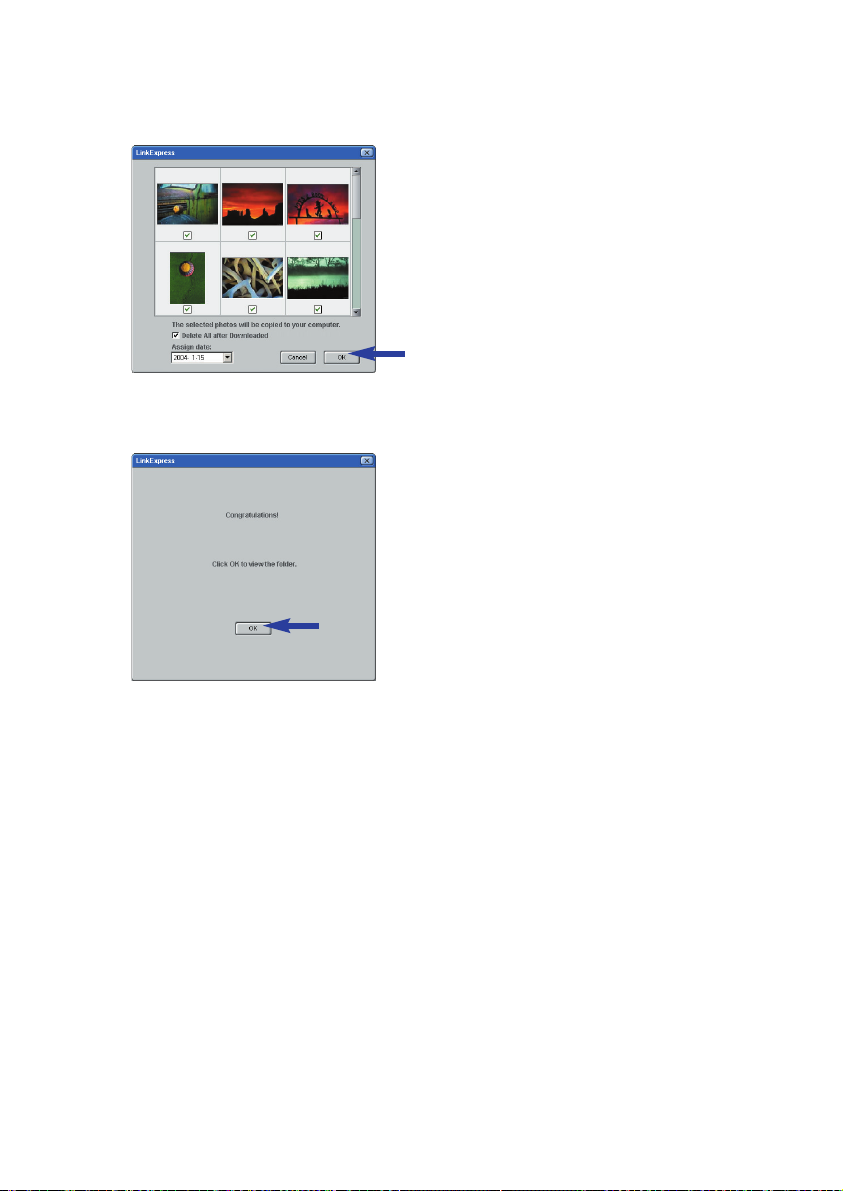
ENGLISH10
4 If you wish to start transferring press ‘YES’
> The following screen will appear.
5 Select the photos you wish to transfer and press ‘OK’
> During the transfer the USB LED blinks red fast.
> When the transfer is complete the following screen will appear.
Notes!
– If the ‘Philips PocketCam’ screen does not appear, you can start ‘Philips Photo Manager’ and click
on the 'Get Photo' icon. Select your camera (Philips PocketCam) to start the transfer.
– For more information on transferring photos see ‘Transferring photos to your PC’ under
‘5. Operating the camera’.
Page 11

F
•
3
.
2
1
•
7
.
0
m
m
2.0
MEGA
PIXELS
2.0
MEGA
PIXELS
1
#
2
7
3 4
5 6
3. Functional overview
8
1 Strap hole
2 Shutter button
for taking photos
3 Timer/Power low/USB LED
– blinks red when the battery needs immediate recharge
– blinks red in Timer mode
– slowly blinks red when USB connection is being established
– lights red when USB connection is made
4 Flash tube
5 Viewfinder
for framing your photo subject
6 On/Off slider - Lens cover
for turning the camera on and off and protecting the lens
7 Lens
8 Mode button
for selecting the desired camera mode:
– photo-taking mode: for taking photos
– playback mode: for reviewing and deleting photos
9 Menu buttons
– Menu: for entering menu mode and saving menu selections
– 3/4 (Up/Down): for scrolling through the submenus
– Select: for scrolling through the menu options
10 LCD button
– for turning the display on and off
– for removing/viewing display indications
5 6
$
ENGLISH 11
2
1
#
@!09
Page 12

Number of photos that can be taken
Battery status
Flash activated
Self-timer activated
SD memory card inser ted.
When photo counter shows '0', the card
is full, write protected or not formatted.
High image resolution selected ('Large').
Medium image resolution selected.
Low image resolution selected ('Small').
ENGLISH12
11 Display
– lights up when the camera is turned on
– informs you about the present status of the camera:
12 USB port
for connecting the camera to the USB connector of the PC
13 SD card slot
for inserting a Secure Digital (SD) memory card
14 Charge LED
– blinks blue when the battery is being recharged
– lights blue when battery is fully charged
% ^
&
15 Docking base
for placing the camera on when:
– (re-)charging the battery
– transferring/viewing photos
16 USB connector
for connecting to the camera’s USB port
17 USB cable
for connecting to the USB port of the PC
18 Wrist strap
*
Page 13

ENGLISH 13
4. Installation
Installing the camera software and drivers
The software supplied only works on PCs with the operating systems
Microsoft
Notes!
– If you already followed the instructions under ‘Installation’ in chapter 2, ‘Quick start’,
– Unplug all your USB devices (except USB keyboard and USB mouse) before you start.
– Do not connect the camera yet. Run the Installation CD-ROM first.
– Have your Windows
– If the battery is empty, follow the instructions under ‘(Re)charging the battery’ further on in this
1 Insert the installation CD-ROM supplied into the PC’s CD-ROM-/DVD drive.
> The ‘Language Selection’ screen will appear automatically.
®
Windows®98SE, ME, 2000 and XP.
you can skip this section.
®
CD-ROM at hand.
chapter.
2 Select your language.
Note!
– If the ‘Language Selection’ screen does not appear automatically,
open Windows Explorer and double-click the ‘Autorun.exe’ icon in the CD-ROM directory.
> The software installation screen will now appear.
Page 14

ENGLISH14
3 Select both ‘PocketCam driver’ and ‘Philips Photo Manager’.
• You can add the software by selecting the box in front of the software name:
‘PocketCam driver’,‘Philips Photo Manager,‘Acrobat Reader’.
4 Click ‘Start to install’ to start installation.
Note!
– If your Operating System is Windows XP, continue the installation process when the dialog box
below appears on the screen. (In Windows 2000, the same dialog box may also appear.
You may then continue the installation process.)
Page 15

ENGLISH 15
5 Follow the instructions on the screen to complete the installation.
6 Restart your PC when you have finished installing all of the above software.
> The VLounge desktop shortcut will be installed after installation.
> Via VLounge you have access to all camera-related software.
Also see ‘Using the applications’.
7 Double click on the VLounge icon to initiate the VLounge application.
> The VLounge application will now be initiated and the VLounge selection screen appears.
Page 16

ENGLISH16
Charging/recharging the battery
1 Make sure the camera is turned off.
2 Turn on the PC.
3 Connect the USB cable to the USB port of the PC.
4 Connect the camera USB connector to the USB connector on the docking base.
Push it down gently until it clicks in position.
MEGA
MEGA
PIXELS
PIXELS
2.0
2.0
>You will hear a low/high beep, the Charge LED starts blinking blue.
The battery will now be charged.
> The USB LED slowly blinks red.
When USB connection has been established the USB LED remains lit.
> It will take 4 hours to fully recharge the battery.
When the battery is fully recharged the Charge LED will remain lit.
Notes!
– When the battery is fully charged you can take hundreds of photos with the flash and over
thousand photos without the flash.
– When the battery is almost empty, ‘ ‘ appears on the display and the Power low LED starts
blinking.
– The camera contains a lithium-polymer battery.These batteries lose their charge even when not
used, so be sure to charge the battery before taking photos.
–Turn off the camera when you are not using it.
– When the camera is connected to the PC, the camera buttons are disabled.
Page 17

ENGLISH 17
Installing a Secure Digital (SD) memory card
Your Philips PocketCam camera is capable of storing photos on Secure Digital (SD) memory
cards.
When installing an SD card, it may be necessary to format the card before using it the first time,
especially when the card has been used in devices other than your camera. For this see ‘Playback
mode menu’.The Philips PocketCam comes with a dummy SD card in order to prevent dust,
dirt, or other particles from entering the SD card slot. Always keep either the dummy SD card or
a real SD card in the slot in order to protect the slot.
1 Make sure the camera is turned off.
2 Remove the dummy SD card from the SD card slot and insert the proper card.
MEGA
MEGA
PIXELS
PIXELS
2.0
2.0
MEGA
MEGA
PIXELS
PIXELS
2.0
2.0
MEGA
MEGA
PIXELS
PIXELS
2.0
2.0
MEGA
MEGA
PIXELS
PIXELS
2.0
2.0
> The SD card indicator ( ) appears on the display.
Photos will now be stored on the memory card.
Approximate number of photos that can be stored on the SD card in ‘Large’ and ‘Small’
resolution mode (see ‘Changing resolution’)
Large (2048 x 1536) Small (800 x 600)
8 MB 6 images 13 images
16 MB 13 images 27 images
32 MB 27 images 55 images
64 MB 55 images 112 images
128 MB 112 images 226 images
256 MB 226 images 450 images
Page 18

ENGLISH18
5. Operating the camera
Menu operation
All camera features (except taking photos) are operated via the camera menu.The camera is set
to standard specifications at the factory. However, you can adjust these specifications to suit your
own preferences.The camera menu allows you to adjust the various settings.There are different
menus for Photo-taking mode and Playback mode. Features that cannot be operated via the
menu or that require further explanation will be described in the next chapters.
Photo-taking mode menu
submenu Setting Explanation
Flash Auto, On, Off Select Autoflash, one time flash or
turn flash off
Timer Off, 10S, 2S Set self-timer to 2 or 10 seconds
or turn off self-timer
Size Large, Medium, Small Select either high-resolution images
(Large: 2048 x 1536 pixels),
medium-resolution images
(Medium: 1600 x 1200 pixels), or
low-resolution images
(Small: 800 x 600 pixels).
Sound On, Off Turn audio response of camera on
or off
Language English, Français, Español, Select desired language
Deutsch, Nederlands,
Italiano, Português
Zoom 1x, 2x Select zoom factor 1 (1x) or
2 (2x)
Timeout 1 min., 2 min. Select shutdown time of 1 minute
or 2 minutes. Camera will turn off
automatically after the selected
time.
Display High, Low Select the brightness of the display:
High or Low
Counter Reset Reset photo counter to ‘
Resetting is only possible when
there are no images in the camera
memory or on the SD-card.
0’.
Page 19

ENGLISH 19
Playback mode menu
Submenu Setting Explanation
Flash Auto, On, Off Select Autoflash, one time flash or
turn flash off
Delete all Yes, No Confirm deletion of all photos or
not
Format Yes, No Confirm formatting SD memory
card or internal memory or not
Menu operation - General explanation
1 Make sure camera and display are turned on.
2 Use the Mode button to select Photo-taking mode or Playback mode.
• Use the Menu buttons to adjust the camera settings
Page 20

Flash Auto
Timer On
Size High
Sound On
Language English
ENGLISH20
3 Use the Menu button to enter the menu.
> The submenus appear on the display.
The ‘4’ at the bottom of the list indicates that there are more submenus available than
can be shown on the display.
4 Use the 3/4 (Up/Down) buttons to cycle through the submenus.
Page 21

• Use the Down button (4) to go to the next list of submenus.
Zoom 1x
Timeout 2 min
Display High
Counter Reset
Flash Auto
Timer On
Size High
Sound On
Language English
With the Up button (3) you go back to the first list.
5 Use the Select button to select settings.
ENGLISH 21
6 Use the Menu button to confirm your selection and save the settings.
Page 22

F
•
3
.
2
1
•
7
.
0
m
m
2.0
MEGA
PIXELS
2.0
MEGA
PIXELS
ENGLISH22
Turning the camera On and Off
• Slide the On/Off slider upward to turn on the camera and remove the lens cover.
> The display lights up, the relevant display indications (icons) are shown and the blue
Charge LED starts blinking.As soon as the LED remains lit, the camera is ready for use.
• Slide the On/Off slider downwards to turn off the camera and cover the lens.
> When no buttons are pressed for one or two minutes, you hear two beeps and the
camera turns off automatically.
The time after which the camera turns off can be set in the ‘Timeout’ menu.
See ‘Menu operation’
Turning the display On and Off
When the camera is turned on, the display lights up automatically and the relevant display
indications (icons) are shown.
• Press the LCD button once to remove the display indications (icons).
• Press the LCD button again to turn off the display.
• Press the LCD button again to turn the display on again.
Page 23

ENGLISH 23
Taking photos
Due to its compact size and light weight, the camera is sensitive to shaking when taking
photos.Therefore firmly hold the camera when using it,especially in low light situations where
a longer exposure time is required.
Before you take your first photos, we recommend you take some test photos to make sure
that the camera is working properly and confirm that you are operating the camera correctly.
1 Make sure the camera is turned on and set to ‘Picture taking’ mode.
The green Charge LED should be lit.
If the LED is blinking the camera is not ready for use yet.
2 Use the display to view your subject.
You can also the aiming mark in the viewfinder to centre the image you wish to capture.
3 Hold the camera still and press the Shutter button.
> When the photo has been successfully taken,‘SAVING’ appears on the display and the
number in the photo counter decreases by one.
If sound was activated, you will also hear a short beep. See ‘Menu operation’.
Low light lock-out
• When taking pictures in low light conditions, be sure to set the Flash to ‘Auto’.
See ‘Menu operation’.
> When the Flash is not activated the ‘Low light lock-out’ feature prevents the camera from
taking photos.
When this occurs the camera will give a warning beep, even if the Sound is not activated.To
override Low light lock-out, continue holding the shutter button for 1 second after the
warning beep.
Page 24

ENGLISH24
Viewing photos
1 Make sure camera and display are turned on.
2 Use the Mode button to set the camera to ‘Playback’ mode.
> The display shows the last taken photo.
If the memory is empty, the display shows:‘No Images on camera’.
If an SD card is installed, the photos stored on the card will be displayed.
To view photos stored in the internal memory, the SD card must be removed.
Deleting photos
1 Make sure camera and display are turned on.
2 Use the Mode selector to set the camera to ‘Playback’ mode.
> The display shows the last taken photo.
Page 25

ENGLISH 25
3 Press the Menu button to open the menu.
• Use the 3/4 (Up/Down) buttons to select ‘Delete’ if you wish to delete the last stored
photo or ‘Delete All’ if you wish to delete all photo’s.
• Use the Select button to select ‘YES’ if you wish to delete the last stored photo/all
photos. Select ‘No’ if you decide not to delete the photo(s).
•Press the Menu button to confirm.
>You will hear two beeps.
The last stored photo/all photos is/are now deleted from the memory.
Setting the self-timer
1 Make sure camera and display are turned on.
2 Select the required exposure time (2 seconds/10 seconds) in the ‘Timer’ submenu. See
‘Menu operation’.
> The Timer icon ( ) appears in the center of the display.
3 Press the Shutter button to start Timer countdown.
> The Timer LED starts blinking and you will hear a beep every second (when sound is
activated in the menu).
> After the set exposure time (2 seconds/10 seconds) the camera will automatically take a
photo.
> When the photo has been successfully taken,you will hear a beep.
The Timer LED remains lit and the number in the photo counter decreases by one.
Page 26

ENGLISH26
Changing resolution
The Philips PocketCam offers three choices in resolution: Large (high resolution), Medium and
Small (low resolution). Large (high) resolution is 2048 x 1536 pixels,Medium resolution is
1600 x 1200 pixels, and Small (low) resolution is 800 x 600 pixels.The higher resolution
setting (Large) allows for a photo to be printed as large as 8 x 10 inches, but requires more
memory to store the photo.The lower resolution setting (Small) allows for more images to
be stored, but print quality is lower. It is best suited for images to be e-mailed or posted on a
website.
Size Resolution Number of photos that can be taken
(8 MB internal memory)
Large 2048 x 1536 pixels 6
Medium 1600 x 1200 pixels 6
Small 800 x 600 pixels 13
To change the resolution:
1 Make sure the camera is turned on and set to ‘Picture taking’ mode.
2 Select the desired resulution in the menu. See ‘Menu operation’.
Transferring photos to your PC
1 Be sure the PC is turned on and that ‘PocketCam driver’ and ‘Philips Photo Manager’ are
installed.
2 Connect the USB cable to the USB port of the PC.
3 Connect the camera USB connector to the USB connector on the docking base.
Push it down gently until it clicks in position.
MEGA
MEGA
PIXELS
PIXELS
2.0
2.0
>You will hear a low/high beep, the Charge LED starts blinking blue.
The camera will now derive its power from the PC.
> The USB LED slowly blinks red.
When USB connection has been established the USB LED remains lit.
> The camera turns on automatically and the display lights up.
> The Philips PocketCam screen appears.
Page 27

4 If you wish to start transferring press ‘YES’.
> The following screen appears:
ENGLISH 27
5 Select the photos you wish to transfer and press ‘OK’.
> During the transfer the USB LED blinks red fast.
> When the transfer is complete the following screen appears:
Note!
– If the ‘Philips PocketCam’ screen does not appear, you can start ‘Philips Photo Manager’ and click
on the 'Get Photo' icon. Select your camera (‘Philips PocketCam’) to start the transfer.
Page 28

ENGLISH28
6. Using the applications
Philips VLounge
Note!
– Make sure Microsoft
the Philips PocketCam Installation CD-ROM on your PC.
The applications can be accessed via the Philips VLounge application.VLounge is the central
application for easy access to your Philips PocketCam and the applications installed during
setup.You can start VLounge through the Windows QuickLaunch menu in your taskbar, via the
program group ‘Philips PocketCam’, or by clicking the VLounge icon on the desktop.
VLounge gives you access to the following Applications (if installed):
1 Philips Photo Manager
2 PocketCam manual
3 Acrobat Reader
•Move the cursor over the buttons in the screen below to find out more about the
specific functions of VLounge.
• Click the buttons to start the applications.
> If a button is greyed out, this means that the application has not been installed.
To install the application, see ‘Installing the camera software’.
®
Windows®98SE, ME, 2000 or XP runs on your PC and that you have run
Page 29

ENGLISH 29
Philips Photo Manager
Philips Photo Manager enables you to transfer, preview, edit, e-mail, print and organise your
photos.
1 Click on the ‘Philips Photo Manager’ button in the VLounge selection screen.
2 If you are using ‘Philips Photo Manager’ for the first time, click the ‘Search’ icon in the
tool bar if the search for photos and video recordings does not start automatically.
> All photos located anywhere on your system, will now be searched for.
> After the search, all folders containing photos and clips will be shown on your desktop.
• Double-click on a folder to show its content.
• Using the tools in the toolbar you can now edit your photos, create slide shows,
add audio, create new albums and much more.
• If you need more information on the possibilities of ‘Philips Photo Manager’,
select ‘Help’ in the toolbar and then select ‘Contents...’.
> In the chapters ‘Albums/Tree structure’,‘Menu commands’,‘Tools’,‘Editing tools’ and
‘Advanced features’ you will find all the information you need to create customised
multimedia collections from files located anywhere on your system.
Page 30

ENGLISH30
7. Problem solving
If a fault occurs, first check the points listed below, refer to the Instructions for use again or
visit our website. If you are unable to remedy a problem by following these hints, consult your
dealer or contact the helpline (see ‘Helpline’). Never try to open the camera yourself as this
may result in injuries and will void the guarantee.
First, check all cables to ensure that they are connected correctly.
Problem Possible cause / Solution
No photo is taken Battery exhausted
while the Shutter • Recharge battery. See ‘(Re)charging the battery’.
button is pressed Memory full
all the way down •Transfer photos to your PC or clear photos in order to create memory
space. See ‘Transferring/viewing photos’ and/or ‘Deleting photo’s’.
Camera is still connected to the PC’s USB port
• Disconnect the camera from the PC’s USB port or take the camera out
of its docking base.
Poor light conditions
•Try to improve the light conditions.
Camera turned off automatically
(no button pressed for one or two minutes)
•Turn the camera back on. See ‘Turning the camera on and off ’.
Camera not turned on
•Turn on camera.
No memory space in internal memory or SD card
• Delete unwanted photos (see ‘Deleting photos’) or insert new SD card
(see ‘Installing a Secure Digital (SD) memory card’).
No reaction to Battery exhausted
controls • Recharge battery. See ‘(Re)charging the battery’.
File transfer not USB cable not properly connected
possible • Properly connect USB cable to both docking base and PC and be sure
the camera is placed on the docking base.
USB driver not installed
• Install USB driver and ‘Philips Photo Manager’ on your PC.
Not all images The RAM memory installed in your PC may not have sufficient
can be transferred storage space.
to the PC • Close all software programs and proceed to transfer your images. If the
problem persists, transfer images in batches and store each batch on
your hard drive before proceeding to the next batch. Make sure all the
images you want are stored before you clear the camera memory.
Page 31

ENGLISH 31
Problem Possible cause / Solution
Camera • Check if the camera power is turned on. If not, turn it on and then
connected to PC connect the camera to the PC again by placing it on the docking base.
but the Philips Pocket
Cam driver says:
‘Device not ready’.
Photo is blurred Camera or object was moving when photo was taken
or dark • Hold the camera firmly.
Subject is too close
•Move away from the subject.
Lens is dirty
• Clean the lens with a soft cloth.
Flash does not work Flash not finished charging
•Wait until the green Charge LED remains lit.
Flash not turned on
• Set Flash to ‘Auto’ or ‘On’. See ‘Menu operation’ - ‘Photo taking mode
menu’.
Camera will not Subject is not in centre of viewfinder or display
focus •Move subject to centre.
PC does not USB connection not properly made
recognize camera • Properly connect USB cable to both docking base and PC and be
sure the camera is placed on the docking base.
Interference from other USB devices
• Disconnect other devices.
Camera software and drivers not installed
• Install camera software and drivers (see ‘Installing the camera software
and drivers’).
Camera malfunctions Electrostatic discharge interfered with the camera
during use •Turn the camera off and then then back on again.
• If connected to PC:Take the camera off the docking base and then turn
it off and back on again.
Display does not LCD was turned off before the camera was last turned off
light up • Press the LCD button to turn on the display.
Display shows ‘E2’ Incompatible file system on SD memory card
when SD memory • Format SD memory card (see ‘Menu operation’ - ‘Playback mode menu’.
card is inserted
Page 32

ENGLISH32
8.Technical specifications
Image resolution ..............................................................................................real 2.0 MP (1600 x 1200)
Sensor .....................................................................................................................................8 mm 2.0 MP CMOS
Built-in battery ..........................................Li-polymer battery 190 mAh. Rechargeable via USB.
PC interface ....................................................................................................................................................USB 2.0
Internal memory capacity ......................................................................................................................8 MB
Case material ......................................................................................................................................................Metal
Power up time ..........................................................................................................................................4 seconds
Auto Power off ............................................................................................................................60/120 seconds
Still image format ............................................................................................................................................JPEG
Autobrite® is powered
by SMaL Camera
Technologies
9. Maintenance
Cleaning the camera
• Use a blower brush to remove dust from the lens, display or viewfinder, and then wipe
lightly with a soft, dry cloth. Leaving the lens extended for long periods can allow dust to
enter the camera’s viewfinder. However, this does not affect the image.
• Do not scratch hard objects against the lens, display or viewfinder as these surfaces are
easily damaged.
• Clean the body of the camera with a soft, dry, cloth. Do not use volatile substances such
as thinners, benzine or insecticide, as these may react with the camera body finish and
cause deformation or remove the coating.
Page 33

ENGLISH 33
10. Important information
Disclaimer
Philips makes no warranty of any kind with regard to this material, including, but not limited to,
the implied warranties of merchantability and fitness for a particular purpose. Philips assumes no
responsibility for any error that may appear in this document. Philips makes no commitment to
update nor to keep current the information contained in this document.
End of life directives
Philips is paying a lot of attention to producing environmentally-friendly in green
focal areas.Your new camera contains materials which can be recycled and reused.
At the end of its life specialised companies can dismantle the discarded camera to
concentrate the reusable materials and to minimise the amount of materials to be
disposed of.
Please ensure you dispose of your old camera according to local regulations.
Note!
– This product may contain lead and mercury. Disposal of these materials may be regulated due to
environmental considerations. For disposal or recycling information, please contact your local
authorities or the ElectronicIndustries Alliance (U.S. specific): www.eiae.org.
Environmental information
No unnecessary packaging material has been used.We have tried to make the packaging easy
to separate into three mono-materials cardboard (box),expandable polystyrene (buffer),
polyethylene (bags,protective foam).
Your camera consists of materials which can be recycled if disassembled by a
specialized company. Please observe the local regulations regarding the diposal of
packing materials, exhausted batteries and old equipment.
System requirements
• Microsoft®Windows®98SE/2000/ME or XP;
• 233 MHz Pentium or above;
• 32MB RAM and 200 MB free hard disk space;
• One free USB port and CD-ROM-/DVD drive.
Disclaimer of warranty
The software on the CD-ROM supplied is sold ‘as is’ and without warranties whether expressed
or implied. Because of the various software and hardware environments into which this program
may be put, no warranty of fitness for a particular purpose is offered.
Limitations of damages
The vendor will not be liable for any indirect, special, incidental or consequential damages
(including damages for loss of business, loss of profits, or the like), whether based on breach of
contract, tort (including negligence), product liability or otherwise, even if the vendor or its
representatives have been advised of the possibility of such damages and even if a remedy set
forth herein is found to have failed its essential purpose.
Page 34

ENGLISH34
11. Helpline
Need Help?
If you have any questions about the Philips PocketCam, first check chapter ‘7.Troubleshooting’,
refer to the Instructions for use again or visit our website.You will be able to solve most of
your problems. If you are unable to remedy a problem by following these hints, consult your
dealer or contact the helpline for assistance.You can find the number in the list below.
The model number of the camera is DSC 2000K.
Date of purchase: ______ /______ /______
day /month /year
België/ Belgien/ Belgique Nederland
02-275-0701 053-482-9800
Danmark Norge
35-25-8761 22-70-82-50
Deutschland Österreich
0696-698-4712 01-546-575-603
España Portugal
09-17-45-62-46 0800-831-363
France Schweiz/ Suisse/ Svizzera
03-8717-0033 02-23-10-21-16
Suomi
00800 3122 1223 09-2290-1908
Ireland Sverige
01-601-1161 08-632-0016
Italia UK (United Kingdom)
02-48-27-11-53 020 7949 0069
Luxemburg/ Luxembourg
408-433-5501
Page 35

12.Warranty
Guarantee certificate
Garantiebewijs
Certificado de garantia
Garantibevis
Certificat de garantie
Certificado de garantia
Garantibevis
year warranty
année garantie
Jahr Garantie
jaar garantie
año garantia
anno garanzia
Garantieschein
Certificato di garanzia
Garanticertifikat
Takuutodistus
år garanti
år garanti
år garanti
vuosi takuu
año garantia
22
Type: DSC 2000K
Serial no: ___________________________________________________________________
Date of purchase - Date de la vente - Verkaufsdatum - Aankoopdatum - Fecha de compra - Date d’acquisito -
Data da adquirição - G - Inköpsdatum - Anskaffelsesdato - Kjøpedato - Oatopäivä -
Dealer’s name, address and signature
Nom, adresse et signature du revendeur
Name,Anschrift und Unterschrift des Händlers
Naam, adres en handtekening v.d. handelaar
Nombre, direccion y firma del distribudor
Nome, indirizzo e firma del fornitore
6 month guarantee on rechargeable batteries
6 mois de garantie sur les piles rechargeables
6 meses de garantía para las pilas recargables
6 Monate Garantie auf wiederaufladbare Batterien
6 maanden garantie op oplaadbare batterijen
Garanzia di 6 mesi sulle batterie ricaricabili
www.philips.com
Data subject to change without notice
, .
Återförsäljarens namn, adress och signatur
Forhandlerens navn,adresse og unterskrift
Forhandlerens navn,adresse og unterskrift
Jälleenmyyjän nimi, osoite ja allekirjoitus
Nome, morada e assinature da loja
Pilhas recarregáveis com 6 meses de garantia
E 6
6 månaders garanti på laddningsbara batterier
6 måneders garanti på genopladelige batterier
6 måneders garanti på de oppladbare batteriene
Ladattavilla akuilla on 6 kuukauden takuu
0682
