Page 1
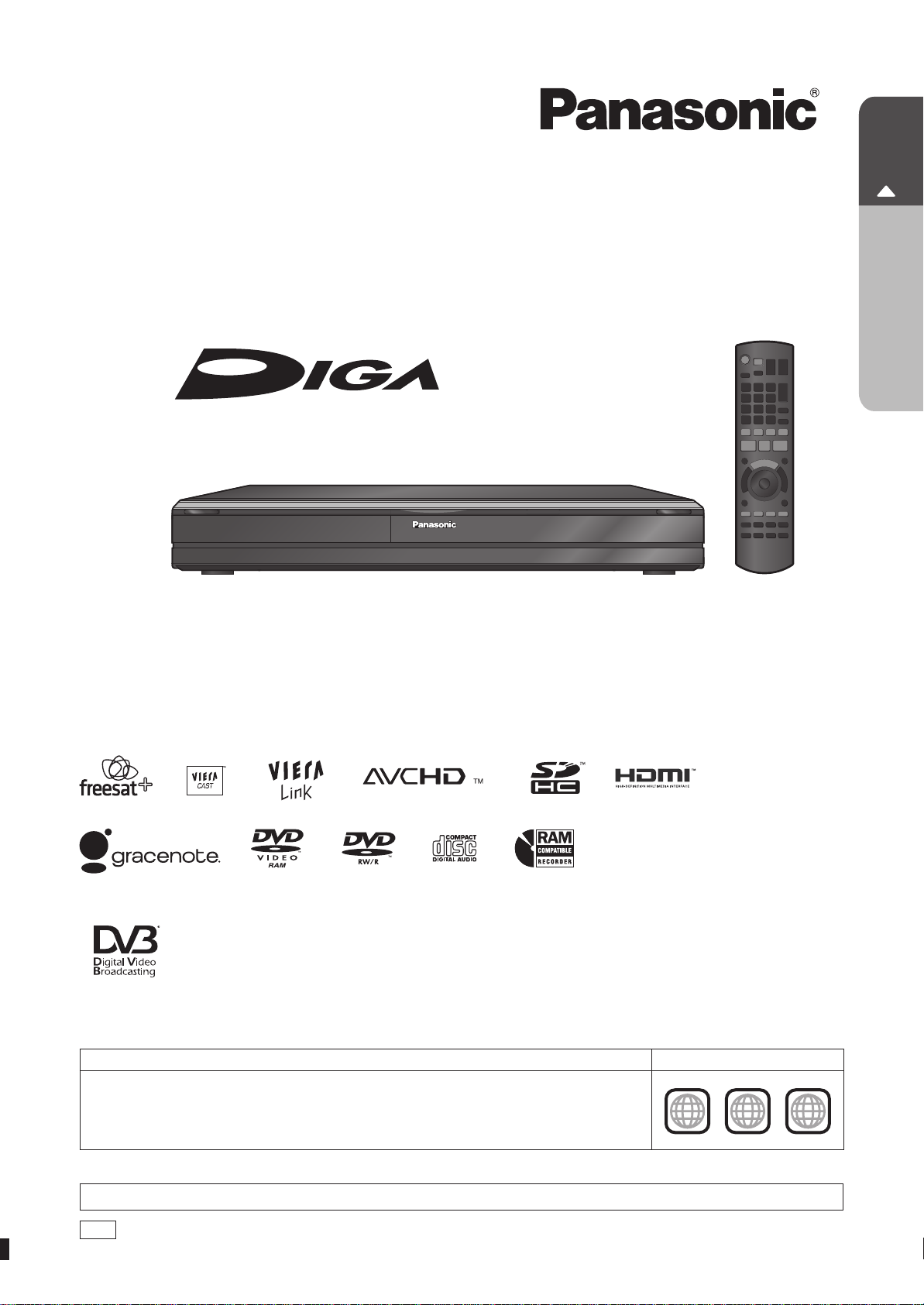
Operating Instructions
DVD Recorder
Model No. DMR-XS350EB
P8 – 15
Quick Start Guide
Dear customer
Thank you for purchasing this product.
For optimum performance and safety, please read these instructions carefully.
Before connecting, operating or adjusting this product, please read the instructions completely.
Please keep this manual for future reference.
Note: “EB” on the packaging indicates the United Kingdom.
Trademark of the DVB Digital Video Broadcasting Project
Declaration of Conformity, No. 6263, 12th December 2008
This DVD Recorder is for viewing and recording free to view channels only, not Pay TV or encrypted channels.
This unit does not have a terrestrial tuner.
Region management information
DVD-Video
The unit plays DVD-Video marked with labels containing the region number “2” or “ALL”.
Example:
2 ALL
2
3
4
Web Site: http://www.panasonic-europe.com
EB
RQT9431-1B
Page 2
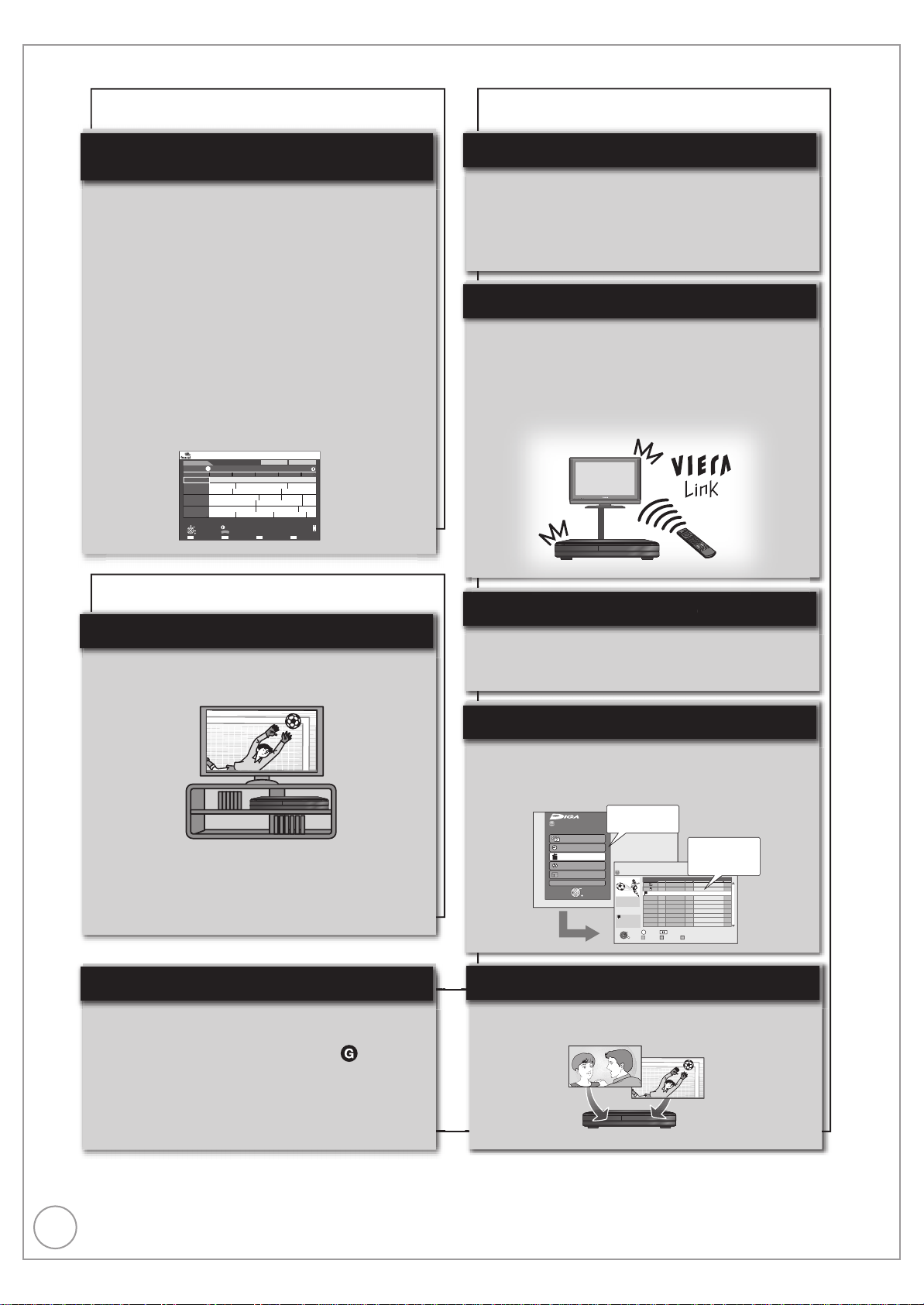
2
RQT9431
Features
Copy high definition video
It is possible to input high definition video (AVCHD)
from the Panasonic’s video camera, etc.
• Copying HD Video (AVCHD format) (➔ 66)
FUNCTION MENU
OK
RETURN
Playback
Recording
Delete
Copy
TV Gu de
O hers
Time Remain ng
30:00 DR
HDD
DELETE Navigator
45 54
OK
RETURN
VIDEO PICTURE MUSIC
HDD
Page 0101
Rec time
0 00(DR)
Titles
Da e Channel Time
Grouped Ti les
OPTION
01/06
01/06
1 35
12 36
1 13
AV2
AV1
25/05
Bo n And B Wa hf l
1
1
2
Select
Not viewed
Time Remaining
Title Na
Select a function
and an item.
You can access
selected function
easily.
Copy high definition video
VIERA
DIGA
Landscape
WED 19/08/2009 13 30
TV Guide
WED 19th
12 00 20 00 BBC HD Preview
A l ChannelsA l Types
Time 14 00 14 30 1500 15 30 16 00
108 BBC HD BBC HD Preview
Red Cap
Love USA
100 Sheep Dream
Hea tbeat 100 Sheep Dream
UFO Hot Wave Used Car
Behind me Black House C owntown Deal
USO Blue Wave
In he
G eat A
News Show News Show
Red Cap Red Cap
113 ITV2
114 ITV2+1
115 ITV3
116 ITV3+1
117 ITV4
120 Channel4
HD
RETURN
OK
eect ro r mme
Seec Cha nel
24 hours Prog Type Channel Genre
Page Up
Page Down
Po t ai /Lan scape
nfo
CH
UI E
This DVD Recorder has two freesat tuners built-in.
freesat is a brand new free digital TV service which
broadcasts via satellite so you can receive TV, radio,
interactive TV.
To enjoy HD programme
You can enjoy the original HD progarmme by
connecting to TV through HDMI.
• Connection (➔ 10)
• Watching Television (➔ 24)
• Also in HD (➔ 29)
•
Guide Link, Series recording, Split programme (➔ 28)
• 7days EPG
Timer recording is made easier because the TV
Guide allows you to see programme information up
to 7 days ahead. (➔ 43)
Linked operations with the TV
Parental Guidance
Receives freesat - free digital satellite
broadcasts in the UK
freesat HD tuners built-in
Record with High Definition
High Quality Picture
You can enjoy linked operations with the TV and
receiver by using VIERA Link or Q Link.
• Linked operations with the TV (VIERA Link “HDAVI
Control
TM
”/Q Link) (➔ 84)
• Eco-LINK to save power consumption
• Pause Live TV (➔ 91)
It is possible to record in high definition quality when
the broadcast is high definition. (➔ 19)
If the programme is broadcast with HD, this unit let
you inform also in HD event on barner, EPG,
HD Picture Quality recording mode (➔ 19)
Compress the recorded programme (➔ 34)
You can restrict viewing and playback of the titles
that may include contents for adults.
When you record the programme with icon, PIN
is needed to playback the title. (➔ 34)
Convenient Functions !
TWIN HD Satellite Tuner
It is possible to record 2 programmes being
broadcasted at the same time. (➔ 38)
You can access the main function quickly and
easily from FUNCTION MENU display.
•
FUNCTION MENU display (➔ 90)
Easy access to various functions
VIERA CAST
TM
You can access a selection of Internet services from
the Home screen with VIERA CAST, for example
YouTube, Picasa Web Albums. (Current as of
February 2009)
• Enjoying VIERA CAST
TM
(➔ 83)
Page 3

3
RQT9431
Accessories
Please check and identify the supplied accessories. Use numbers indicated in parentheses when asking for replacement parts.
(Product numbers correct as of April 2009. These may be subject to change.)
1 Remote control (N2QAYB000339) 1 AC mains lead (K2CT3CA00004)
2 Batteries for remote control
(R6 Size)
Sales and Support Information
Customer Care Centre
For customers within the UK: 0844 844 3852
•
For customers within the Republic of Ireland: 01 289 8333
•
Visit our website for product information
•
www.panasonic.co.uk
E-mail: customer.care@panasonic.co.uk
•
Direct Sales at Panasonic UK
For customers: 0844 844 3856
•
•
Order accessory and consumable items for your product with
ease and confidence by phoning our Customer Care Centre
Monday–Thursday 9:00 a.m.– 5:30 p.m., Friday 9:30 a.m.– 5:30
p.m. (Excluding public holidays).
Caution for AC Mains Lead
For your safety, please read the following text carefully.
This appliance is supplied with a moulded three pin mains plug for
your safety and convenience.
A 5-ampere fuse is fitted in this plug.
Should the fuse need to be replaced please ensure that the
replacement fuse has a rating of 5-ampere and that it is approved by
ASTA or BSI to BS1362.
Check for the ASTA mark
fuse.
If the plug contains a removable fuse cover you must ensure that it is
refitted when the fuse is replaced.
If you lose the fuse cover the plug must not be used until a
replacement cover is obtained.
A replacement fuse cover can be purchased from your local dealer.
CAUTION!
IF THE FITTED MOULDED PLUG IS UNSUITABLE FOR THE
SOCKET OUTLET IN YOUR HOME THEN THE FUSE SHOULD
BE REMOVED AND THE PLUG CUT OFF AND DISPOSED OF
SAFELY.
THERE IS A DANGER OF SEVERE ELECTRICAL SHOCK IF THE
CUT OFF PLUG IS INSERTED INTO ANY 13-AMPERE SOCKET.
If a new plug is to be fitted please observe the wiring code as stated
below.
If in any doubt please consult a qualified electrician.
IMPORTANT
The wires in this mains lead are coloured in accordance with the
following code:
Blue: Neutral, Brown: Live.
As these colours may not correspond with the coloured markings
identifying the terminals in your plug, proceed as follows:
The wire which is coloured Blue must be connected to the terminal
which is marked with the letter N or coloured Black or Blue.
The wire which is coloured Brown must be connected to the terminal
which is marked with the letter L or coloured Brown or Red.
or the BSI mark on the body of the
For use with this unit only. Do not use it with
•
other equipment. Also, do not use cords for
other equipment with this unit.
Or go on line through our Internet Accessory ordering application
•
at shop.panasonic.co.uk.
Most major credit and debit cards accepted.
•
All enquiries transactions and distribution facilities are provided
•
directly by Panasonic UK Ltd.
It couldn’t be simpler!
•
Also available through our Internet is direct shopping for a wide
•
range of finished products, take a browse on our website for
further details shop.panasonic.co.uk.
Interested in purchasing an extended guarantee?
Please call 0870 240 6284 or visit our website
www.panasonic.co.uk/guarantee.
WARNING: DO NOT CONNECT EITHER WIRE TO THE
EARTH TERMINAL WHICH IS MARKED WITH THE
LETTER E, BY THE EARTH SYMBOL
OR GREEN/YELLOW.
THIS PLUG IS NOT WATERPROOF—KEEP DRY.
Before use
Remove the connector cover.
How to replace the fuse
The location of the fuse differ according to the type of AC mains plug
(figures A and B). Confirm the AC mains plug fitted and follow the
instructions below.
Illustrations may differ from actual AC mains plug.
1. Open the fuse cover with a screwdriver.
Figure A Figure B
2. Replace the fuse and close or attach the fuse cover.
Figure A Figure B
Fuse
(5 ampere)
OR COLOURED GREEN
Fuse cover
Fuse
(5 ampere)
Page 4

4
RQT9431
Table of Contents
Getting started
Getting Started
Features. . . . . . . . . . . . . . . . . . . . . . . . . . . . . . . . . . . . . . . .2
Accessories . . . . . . . . . . . . . . . . . . . . . . . . . . . . . . . . . . . .3
Sales and Support Information . . . . . . . . . . . . . . . . . . . . .3
Caution for AC Mains Lead . . . . . . . . . . . . . . . . . . . . . . . .3
HDD (Hard disk drive) Handling Care . . . . . . . . . . . . . . . .6
Remote Control Information/Unit Care. . . . . . . . . . . . . . . 7
Remote Control Information. . . . . . . . . . . . . . . . . . . . . . . . . . . . . . 7
Unit Care . . . . . . . . . . . . . . . . . . . . . . . . . . . . . . . . . . . . . . . . . . . .7
Quick Start Guide
Location of Parts/Controls . . . . . . . . . . . . . . . . . . . . . . . 8
Remote Control . . . . . . . . . . . . . . . . . . . . . . . . . . . . . . . . . . . . . . 8
The Unit’s Display . . . . . . . . . . . . . . . . . . . . . . . . . . . . . . . . . . . . 9
Main Unit . . . . . . . . . . . . . . . . . . . . . . . . . . . . . . . . . . . . . . . . . . . 9
Rear Panel . . . . . . . . . . . . . . . . . . . . . . . . . . . . . . . . . . . . . . . . . . 9
Basic Connection . . . . . . . . . . . . . . . . . . . . . . . . . . . . . 10
When your Television has an HDMI input terminal. . . . . . . . . . . 10
When your Television does not have an HDMI input terminal . . 12
Auto Set Up (freesat). . . . . . . . . . . . . . . . . . . . . . . . . . . 13
Tuning in Other Satellite Services . . . . . . . . . . . . . . . . .16
HDD and Disc Information . . . . . . . . . . . . . . . . . . . . . . . .18
Recording and copying programmes . . . . . . . . . . . . . . . . . . . . . . 19
HDD and Disc Handling . . . . . . . . . . . . . . . . . . . . . . . . . .20
HDD and discs you can use for recording and play. . . . . . . . . . . 20
Play-only discs . . . . . . . . . . . . . . . . . . . . . . . . . . . . . . . . . . . . . . . 22
Discs that cannot be played. . . . . . . . . . . . . . . . . . . . . . . . . . . . . 22
Types of disc for the type of connected TV . . . . . . . . . . . . . . . . .22
USB Memory and Card Handling . . . . . . . . . . . . . . . . . .23
USB memories you can use on this unit . . . . . . . . . . . . . . . . . . . 23
Cards usable on this unit . . . . . . . . . . . . . . . . . . . . . . . . . . . . . . .23
Basic Operations
Watching Television (freesat) . . . . . . . . . . . . . . . . . . . . 24
Selecting a channel with TV Guide . . . . . . . . . . . . . . . . . . . . . . 24
Watching Television of the Other Satellite Service . . 25
Selecting a channel with the channel list . . . . . . . . . . . . . . . . . . 25
Playback. . . . . . . . . . . . . . . . . . . . . . . . . . . . . . . . . . . . . 26
Recording Television Programmes
Timer Recording Using the TV Guide
HDD
(freesat)
. . . . . . . . . . . . . . . . . . . . . . . . . . . . . . 28
Recording the ITV HD, etc. programme. . . . . . . . . . 29
Copying Titles . . . . . . . . . . . . . . . . . . . . . . . . . . . . . . . . 30
Deleting Titles
DELETE Navigator. . . . . . . . . . . . . . . . . . . . . . . . . . . . . . . . . . . 32
Delete Titles During Playback . . . . . . . . . . . . . . . . . . . . . . . . . . 32
. . . . . . . . . . . . . . . . . . . . . . . . . . . . . . . . 32
HDD
. . . . . . . . . . 27
Title
Recording
Important Notes for Recording . . . . . . . . . . . . . . . . . . . .33
Advanced Recording . . . . . . . . . . . . . . . . . . . . . . . . . . . .35
Recording modes. . . . . . . . . . . . . . . . . . . . . . . . . . . . . . . . . . . . 35
2 programmes simultaneous recording . . . . . . . . . . . . . . . . . . . 36
Specifying the Recording Time . . . . . . . . . . . . . . . . . . . . . . . . . . 37
Direct TV Recording. . . . . . . . . . . . . . . . . . . . . . . . . . . . . . . . . . .37
Playing while you are recording . . . . . . . . . . . . . . . . . . . . . . . . . . 37
Operation during Recording. . . . . . . . . . . . . . . . . . . . . . . . . . . . . 38
Advanced Timer Recording
Manual timer recordings . . . . . . . . . . . . . . . . . . . . . . . . . . . . . . .39
Series recording. . . . . . . . . . . . . . . . . . . . . . . . . . . . . . . . . . . . . . 40
To cancel a timer recording in progress . . . . . . . . . . . . . . . . . . . . 41
Auto Renewal Recording . . . . . . . . . . . . . . . . . . . . . . . . . . . . . . .41
If the “Overlapped Timer Recording” screen appears . . . . . . . . .41
Check, Change, Delete Programmes, or Resolve Overlapping . . 41
To deactivate timer programme
(e.g. to interrupt a daily or weekly timer programming) . . . . . . .42
Notes on timer recording . . . . . . . . . . . . . . . . . . . . . . . . . . . . . . .42
HDD
. . . . . . . . . . . . . . . . . .39
TV Guide system (freesat) . . . . . . . . . . . . . . . . . . . . . . 43
Using the TV Guide list . . . . . . . . . . . . . . . . . . . . . . . . . . . . . . . 43
Selecting the programme from the desired channel genre or
programme type. . . . . . . . . . . . . . . . . . . . . . . . . . . . . . . . . . . . . 44
Playing Back
Advanced Playback . . . . . . . . . . . . . . . . . . . . . . . . . . . . .45
Selecting Titles to Play. . . . . . . . . . . . . . . . . . . . . . . . . . . . . . . . .45
Search . . . . . . . . . . . . . . . . . . . . . . . . . . . . . . . . . . . . . . . . . . . . . 46
Skip . . . . . . . . . . . . . . . . . . . . . . . . . . . . . . . . . . . . . . . . . . . . . . . 46
Quick View (Play x1.3) . . . . . . . . . . . . . . . . . . . . . . . . . . . . . . . . .46
Direct Play . . . . . . . . . . . . . . . . . . . . . . . . . . . . . . . . . . . . . . . . . . 46
Slow-motion Play . . . . . . . . . . . . . . . . . . . . . . . . . . . . . . . . . . . . .46
Frame-by-Frame Viewing . . . . . . . . . . . . . . . . . . . . . . . . . . . . . . .47
Time Slip . . . . . . . . . . . . . . . . . . . . . . . . . . . . . . . . . . . . . . . . . . . 47
Manual Skip . . . . . . . . . . . . . . . . . . . . . . . . . . . . . . . . . . . . . . . . .47
Create Chapters. . . . . . . . . . . . . . . . . . . . . . . . . . . . . . . . . . . . . .47
Display the subtitle during play . . . . . . . . . . . . . . . . . . . . . . . . . .47
Playback of the High Defi nition Video (AVCHD) and
playlists. . . . . . . . . . . . . . . . . . . . . . . . . . . . . . . . . . . . . .48
Playback of the High Defi nition Video (AVCHD) . . . . . . . . . . . . .48
Playback of the playlists created on other equipment . . . . . . . . . 48
Playing DivX . . . . . . . . . . . . . . . . . . . . . . . . . . . . . . . . . . . 49
Playing DivX video contents. . . . . . . . . . . . . . . . . . . . . . . . . . . . .49
Editing
Titles−Editing . . . . . . . . . . . . . . . . . . . . . . . . . . . . . . . . . .51
Accessing the Title View . . . . . . . . . . . . . . . . . . . . . . . . . . . . . . .51
Title Operations . . . . . . . . . . . . . . . . . . . . . . . . . . . . . . . . . . . . . . 51
Create/Playback/Edit of the Chapter. . . . . . . . . . . . . . . .54
Create Chapter Mark . . . . . . . . . . . . . . . . . . . . . . . . . . . . . . . . . .54
Editing and playing chapters . . . . . . . . . . . . . . . . . . . . . . . . . . . .54
Chapter operations . . . . . . . . . . . . . . . . . . . . . . . . . . . . . . . . . . .54
Copying
Copying Titles . . . . . . . . . . . . . . . . . . . . . . . . . . . . . . . . . . 55
Copy direction . . . . . . . . . . . . . . . . . . . . . . . . . . . . . . . . . . . . . . . 55
Copy speed . . . . . . . . . . . . . . . . . . . . . . . . . . . . . . . . . . . . . . . . .56
Copy restrictions . . . . . . . . . . . . . . . . . . . . . . . . . . . . . . . . . . . . .56
Copying list icons and functions. . . . . . . . . . . . . . . . . . . . . . . . . .56
Frequently Asked Questions . . . . . . . . . . . . . . . . . . . . . . . . . . . .57
Copy Title Playing . . . . . . . . . . . . . . . . . . . . . . . . . . . . . . . . . . . .58
Copying using the copying list—Copy . . . . . . . . . . . . . . . . . . . . .59
Copying a fi nalised DVD-R, DVD-R DL, DVD-RW (DVD-Video
format), +R and +R DL . . . . . . . . . . . . . . . . . . . . . . . . . . . . . . .61
With Other Equipment
Recording from a Satellite or Cable Receiver . . . . . . . .62
Manual Recording . . . . . . . . . . . . . . . . . . . . . . . . . . . . . . . . . . . .62
Linked timer recordings with external equipment
(SKY Digital STB, satellite/cable receiver)–EXT LINK. . . . . . . .62
Recording from an External Device . . . . . . . . . . . . . . . . 63
Recording from a VCR, etc. . . . . . . . . . . . . . . . . . . . . . . . . . . . . . 63
Recording from a DV Camcorder. . . . . . . . . . . . . . . . . . . . . . . . .64
Recording via AV3 Input . . . . . . . . . . . . . . . . . . . . . . . . . . . . . . .65
Flexible Recording via AV Input . . . . . . . . . . . . . . . . . . . . . . . . . .65
Copying HD Video (AVCHD format) . . . . . . . . . . . . . . . .66
From an SD card or Discs . . . . . . . . . . . . . . . . . . . . . . . . . . . . . . 66
From a video equipment . . . . . . . . . . . . . . . . . . . . . . . . . . . . . . .66
Copying SD Video (MPEG2 format). . . . . . . . . . . . . . . . .67
From an SD card . . . . . . . . . . . . . . . . . . . . . . . . . . . . . . . . . . . . . 67
From a video equipment . . . . . . . . . . . . . . . . . . . . . . . . . . . . . . .67
Still pictures
Still Picture
Playing still pictures. . . . . . . . . . . . . . . . . . . . . . . . . . . . .68
Useful functions during still picture play. . . . . . . . . . . . . . . . . . . . 69
Editing still pictures . . . . . . . . . . . . . . . . . . . . . . . . . . . . .70
Editing still pictures (JPEG) . . . . . . . . . . . . . . . . . . . . . . . . . . . . .70
Still pictures operation . . . . . . . . . . . . . . . . . . . . . . . . . . . . . . . . . 71
Copying still pictures. . . . . . . . . . . . . . . . . . . . . . . . . . . .72
Copying all the still pictures on the USB memory
—Copy All Pictures . . . . . . . . . . . . . . . . . . . . . . . . . . . . . . . . . .72
Copying new still pictures on the SD card
—Copy New Pictures . . . . . . . . . . . . . . . . . . . . . . . . . . . . . . . .72
Copying using the copying list . . . . . . . . . . . . . . . . . . . . . . . . . . .72
Deleting still pictures . . . . . . . . . . . . . . . . . . . . . . . . . . . .74
Page 5
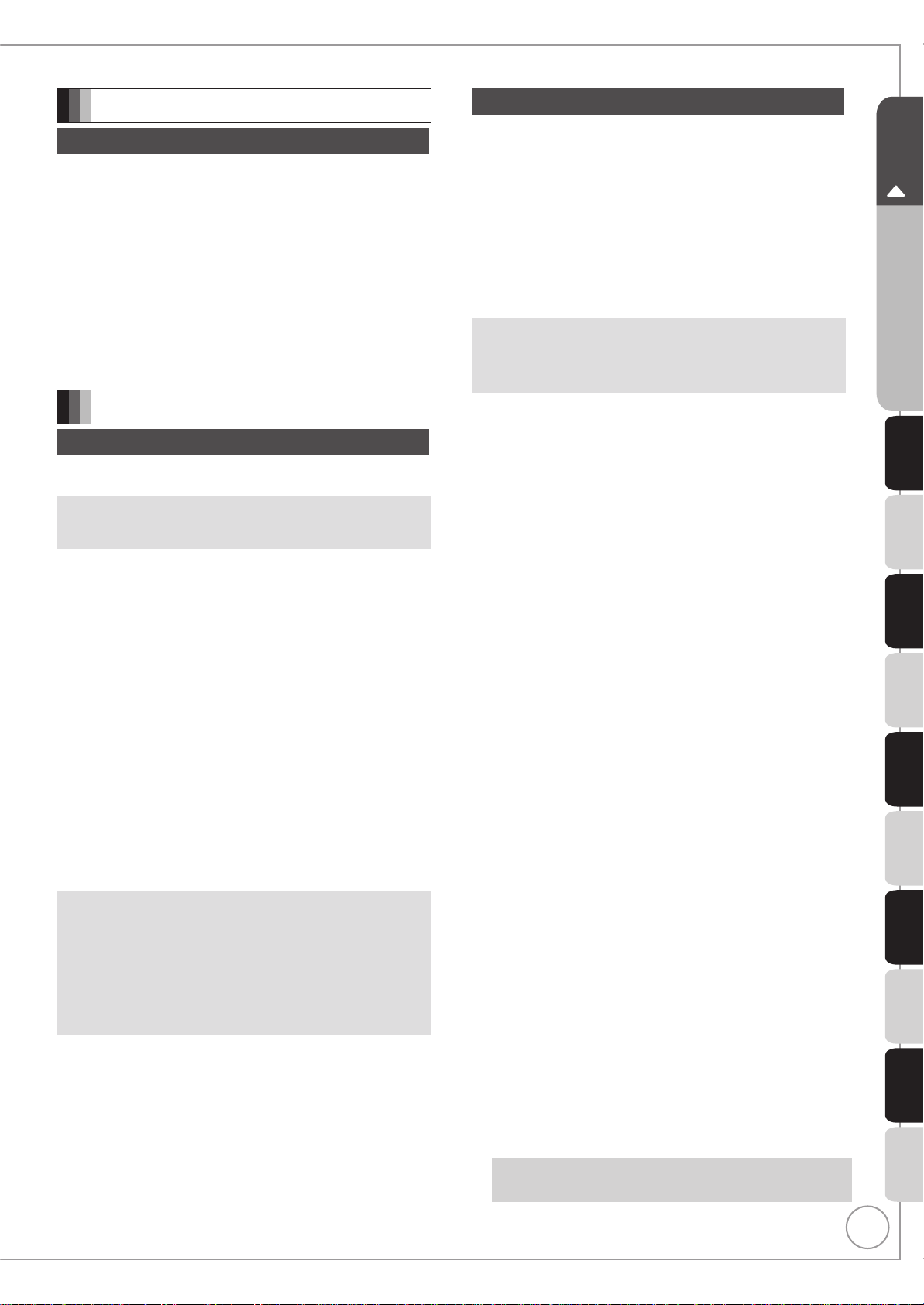
5
RQT9431
Music
Music
Playing music . . . . . . . . . . . . . . . . . . . . . . . . . . . . . . . . . .75
Playing MP3 fi les . . . . . . . . . . . . . . . . . . . . . . . . . . . . . . . . . . . . .75
Playing music CD. . . . . . . . . . . . . . . . . . . . . . . . . . . . . . . . . . . . .75
Playing music recorded on HDD . . . . . . . . . . . . . . . . . . . . . . . . .76
Useful functions during music play. . . . . . . . . . . . . . . . . . . . . . . .77
Editing music/playlist. . . . . . . . . . . . . . . . . . . . . . . . . . . .78
Editing music . . . . . . . . . . . . . . . . . . . . . . . . . . . . . . . . . . . . . . . . 78
Album and track operation . . . . . . . . . . . . . . . . . . . . . . . . . . . . . . 78
Register track to Playlist. . . . . . . . . . . . . . . . . . . . . . . . . . . . . . . .79
Editing Playlist . . . . . . . . . . . . . . . . . . . . . . . . . . . . . . . . . . . . . . . 79
Playlist operation . . . . . . . . . . . . . . . . . . . . . . . . . . . . . . . . . . . . . 79
Copying music to HDD. . . . . . . . . . . . . . . . . . . . . . . . . . .80
About the Gracenote® Database . . . . . . . . . . . . . . . . . . . . . . . . . 80
Copying music from a disc or a USB memory . . . . . . . . . . . . . . .80
Deleting music . . . . . . . . . . . . . . . . . . . . . . . . . . . . . . . . . 81
Others
Convenient Functions
Entering Text . . . . . . . . . . . . . . . . . . . . . . . . . . . . . . . . . . .82
Enjoying VIERA CAST™ . . . . . . . . . . . . . . . . . . . . . . . . .83
Linked Operations with the TV
(VIERA Link “HDAVI Control™”/Q Link) . . . . . . . . . . 84
Easy control only with VIERA remote control. . . . . . . . . . . . . . . 85
Setting On-Screen Display . . . . . . . . . . . . . . . . . . . . . . .86
Accessing the On-Screen Display . . . . . . . . . . . . . . . . . . . . . . . .86
Information Messages . . . . . . . . . . . . . . . . . . . . . . . . . . .88
Digital Satellite Channel Information . . . . . . . . . . . . . . . . . . . . . .88
Status Messages . . . . . . . . . . . . . . . . . . . . . . . . . . . . . . . . . . . . .89
Convenient Functions . . . . . . . . . . . . . . . . . . . . . . . . . . . 90
FUNCTION MENU display. . . . . . . . . . . . . . . . . . . . . . . . . . . . . .90
Switch the aspect ratio of the screen . . . . . . . . . . . . . . . . . . . . . . 90
To pause the TV programme you are watching
—Pause Live TV . . . . . . . . . . . . . . . . . . . . . . . . . . . . . . . . . . . . 91
Disc and Card Management . . . . . . . . . . . . . . . . . . . . . .92
Accessing the Management Menus. . . . . . . . . . . . . . . . . . . . . . . 92
Setup Menu . . . . . . . . . . . . . . . . . . . . . . . . . . . . . . . . . . . .95
Accessing the Setup Menu . . . . . . . . . . . . . . . . . . . . . . . . . . . . .95
Channel Settings . . . . . . . . . . . . . . . . . . . . . . . . . . . . . . .95
HDD/Disc Settings . . . . . . . . . . . . . . . . . . . . . . . . . . . . . . 98
Picture and Sound Settings. . . . . . . . . . . . . . . . . . . . . . .99
Display and Connection Settings . . . . . . . . . . . . . . . . .101
Network Settings . . . . . . . . . . . . . . . . . . . . . . . . . . . . . .103
System Settings . . . . . . . . . . . . . . . . . . . . . . . . . . . . . . .104
Other Settings. . . . . . . . . . . . . . . . . . . . . . . . . . . . . . . . . 105
HOLD function . . . . . . . . . . . . . . . . . . . . . . . . . . . . . . . . . . . . . .105
Using the Unit’s Remote Control to Operate the TV . . . . . . . . .105
Network Settings . . . . . . . . . . . . . . . . . . . . . . . . . . . . . 106
Testing the connection . . . . . . . . . . . . . . . . . . . . . . . . . . . . . . . 106
Setting the IP address . . . . . . . . . . . . . . . . . . . . . . . . . . . . . . . 106
Setting the DNS-IP. . . . . . . . . . . . . . . . . . . . . . . . . . . . . . . . . . 106
Setting the connection speed. . . . . . . . . . . . . . . . . . . . . . . . . . 106
Setting the proxy server . . . . . . . . . . . . . . . . . . . . . . . . . . . . . . 107
Setting the network service (VIERA CAST) . . . . . . . . . . . . . . . 107
Software Update . . . . . . . . . . . . . . . . . . . . . . . . . . . . . 108
If a software update is available, a notifi cation is displayed . . . 108
The unit’s display during the update . . . . . . . . . . . . . . . . . . . . 108
Reference
Additional Connections . . . . . . . . . . . . . . . . . . . . . . . . .109
Adding a VCR: Connecting to a Television
and a Video Cassette Recorder . . . . . . . . . . . . . . . . . . . . . . .109
Adding a Digital Satellite or Cable Receiver: Connecting to a
Television and a Digital Satellite or Cable Receiver . . . . . . . .109
Using an Audio/Video Cable (not included) . . . . . . . . . . . . . . . .110
Using an S Video Cable (not included). . . . . . . . . . . . . . . . . . . . . . 110
Using Component Video Cables (not included) . . . . . . . . . . . . . 110
Using an Audio Cable (not included) for Better Sound . . . . . . .111
Using a Optical Digital Audio Cable (not included)
for Better Sound . . . . . . . . . . . . . . . . . . . . . . . . . . . . . . . . . . .111
Connecting with an HDMI (High Defi nition Multimedia
Interface) Terminal . . . . . . . . . . . . . . . . . . . . . . . . . . . . . . . . . . 111
Network connection . . . . . . . . . . . . . . . . . . . . . . . . . . . . . . . . . .112
Operations that can be performed simultaneously
Operations that can be performed while recording
or copying a title . . . . . . . . . . . . . . . . . . . . . . . . . . . . . . . . . . 113
Starting of the timer recording
while executing other operation. . . . . . . . . . . . . . . . . . . . . . . 113
Frequently Asked Questions. . . . . . . . . . . . . . . . . . . . . 114
Messages . . . . . . . . . . . . . . . . . . . . . . . . . . . . . . . . . . . .116
When removing a recorded disc . . . . . . . . . . . . . . . . . . . . . . . .117
Media (Disc/USB Memory/SD Card) Handling . . . . . . .118
Troubleshooting Guide . . . . . . . . . . . . . . . . . . . . . . . . .119
Specifi cations . . . . . . . . . . . . . . . . . . . . . . . . . . . . . . . . .130
Copyright, etc.. . . . . . . . . . . . . . . . . . . . . . . . . . . . . . . . .133
Glossary . . . . . . . . . . . . . . . . . . . . . . . . . . . . . . . . . . . . .134
Safety precautions . . . . . . . . . . . . . . . . . . . . . . . . . . . . .136
Index . . . . . . . . . . . . . . . . . . . . . . . . . . . . . . . . . . . . . . . .138
. . . 113
P8 – 15
Quick Start Guide
Basic Operations
RecordingPlaying BackEditingCopying
With Other
Equipment
Still PictureMusic
About descriptions in these operating instructions
Pages to be referred to are indicated as “➔ ”.•
Functions
Convenient
Reference
Page 6
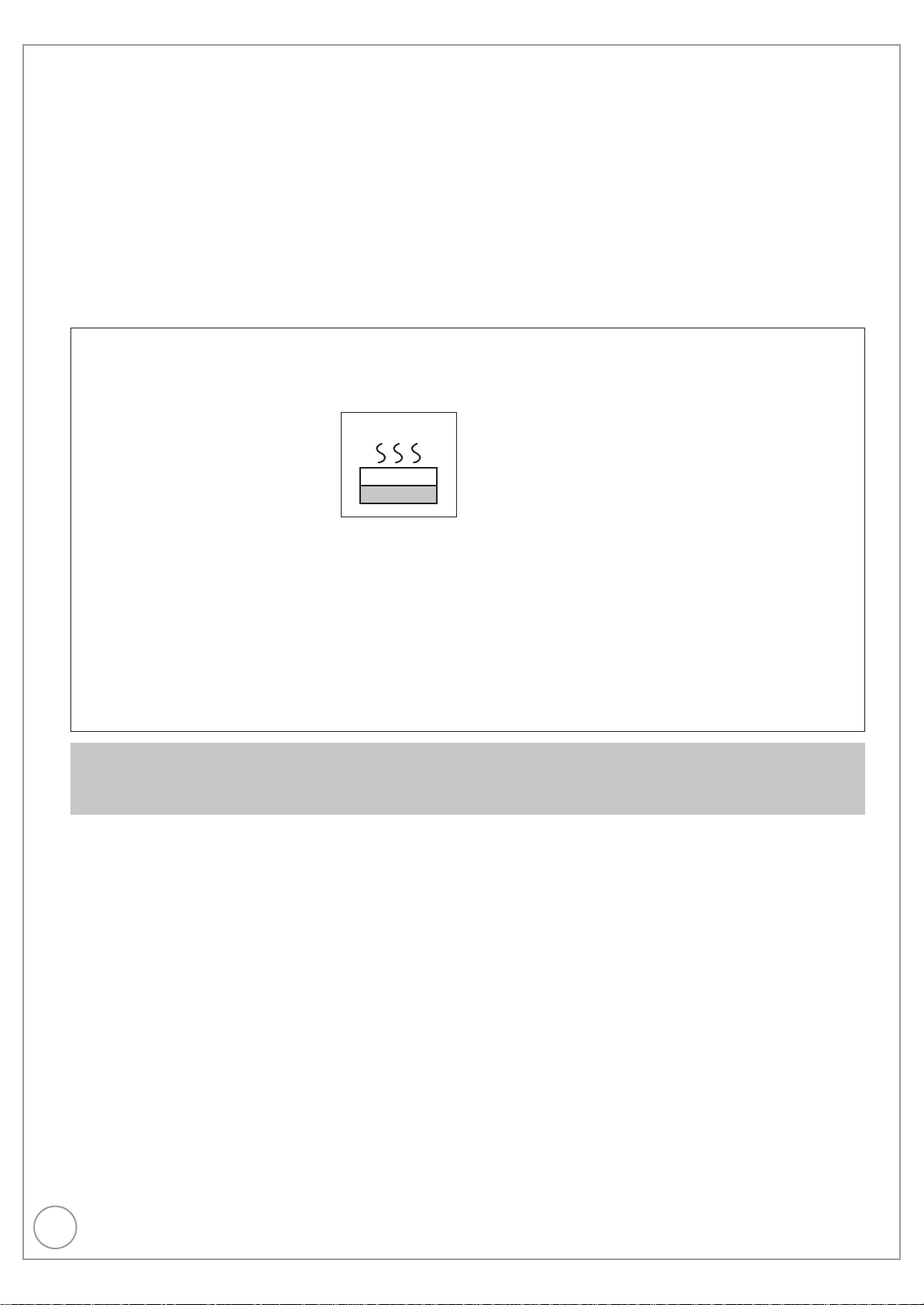
6
RQT9431
HDD (Hard disk drive) Handling Care
The HDD is a high precision recording instrument and because of its long recording capability and high speed operation it is a very special
device that is easily suscept ble to damage.
As a basic rule, save important content to a disc as backup.
■ The HDD is a device that is not built to withstand vibration/shock or dust
Depending on the setup environment and handling of the HDD some content may become damaged and play and recording may no longer be
possible. Especially during operation, do not subject the unit to any v bration, shock, or remove the AC mains lead from the household mains
socket. In the event of a power failure during recording or play, the content may be damaged.
■ The HDD is a temporary storage device
The HDD is not an everlasting storage device for recorded content. Use the HDD as a temporary storage place for one-off viewing, editing, or
copying. It is recommended to save the recorded content on a disc or to keep the original data or CDs that they were copied from.
■ Immediately save (backup) all content as soon as you feel there may be a problem with the HDD
If there is an irregularity within the HDD, repetitive strange sounds or problems with picture (block noise, etc.) may result. Using the HDD in this
condition may worsen the problem and in the worst case the HDD may no longer be usable. As soon as you notice this type of problem, copy all
content to disc and request service. Recorded content (data) on an HDD that has become unusable is unrecoverable.
When the unit is turned on or off, there may be an unexpected sound. This does not indicate a problem with this unit.
■ Setup precautions
Do not place in an enclosed area where the rear cooling fan
and the cooling vents on the side are covered up.
Place the unit on a surface that is fl at and not subject to
vibration or impact.
Do not place on anything that generates
much heat, for example an audio
amplifi er.
Do not place in an area often subject to
temperature changes.
Place in an area where condensation does
not occur. Condensation is a phenomenon
where moisture forms on a cold surface
when there is an extreme change in
temperature. Condensation may cause internal damage to the unit.
Conditions where condensation may occur
– When there is an extreme change in temperature (moving from a
very hot location to a very cold location, or vice versa, or when
subjected to an air conditioner or when cooled air directly impacts
the unit). When the HDD (warms during operation) is subjected to
cold air, condensation may form on the inside of the HDD and
may cause damage to the HDD heads, etc.
– When there is high humidity or a lot of steam in the room.
– During the rainy season.
In the above situation, without turning the unit on, let the unit
adjust to the room temperature and wait 2–3 hours until
condensation is gone.
DO NOT
This unit
Amplifi er
■ Cigarette smoke etc. causes malfunction or
breakdown
The unit may breakdown if cigarette smoke or bug spray/vapor, etc.
gets inside the unit.
■ While operating
Do not move the unit or subject to vibration or impact. (The HDD
may become damaged.)
Do not remove the AC mains lead from the household mains
socket, or fl ip the power breaker switch.
While the unit is on, the HDD is rotating at high speed. Sound or
movement due to rotation is normal.
■ When moving the unit
1 Turn the unit off. (Wait until “BYE” disappears from the display.)
2 Remove the AC mains lead from the household mains socket.
3 Move only after the unit has come to a complete stop (approx. 2
minutes) in order to avoid subjecting to vibration and shock.
(Even after turning the unit off, the HDD continues operating for a
short time.)
■ Indemnity concerning recorded content
Panasonic does not accept any respons bility for damages directly or indirectly due to any type of problems that result in loss of recording or
edited content (data), and does not guarantee any content if recording or editing does not work properly. Likewise, the above also applies in a
case where any type of repair is made to the unit (including any other non-HDD related component).
Page 7
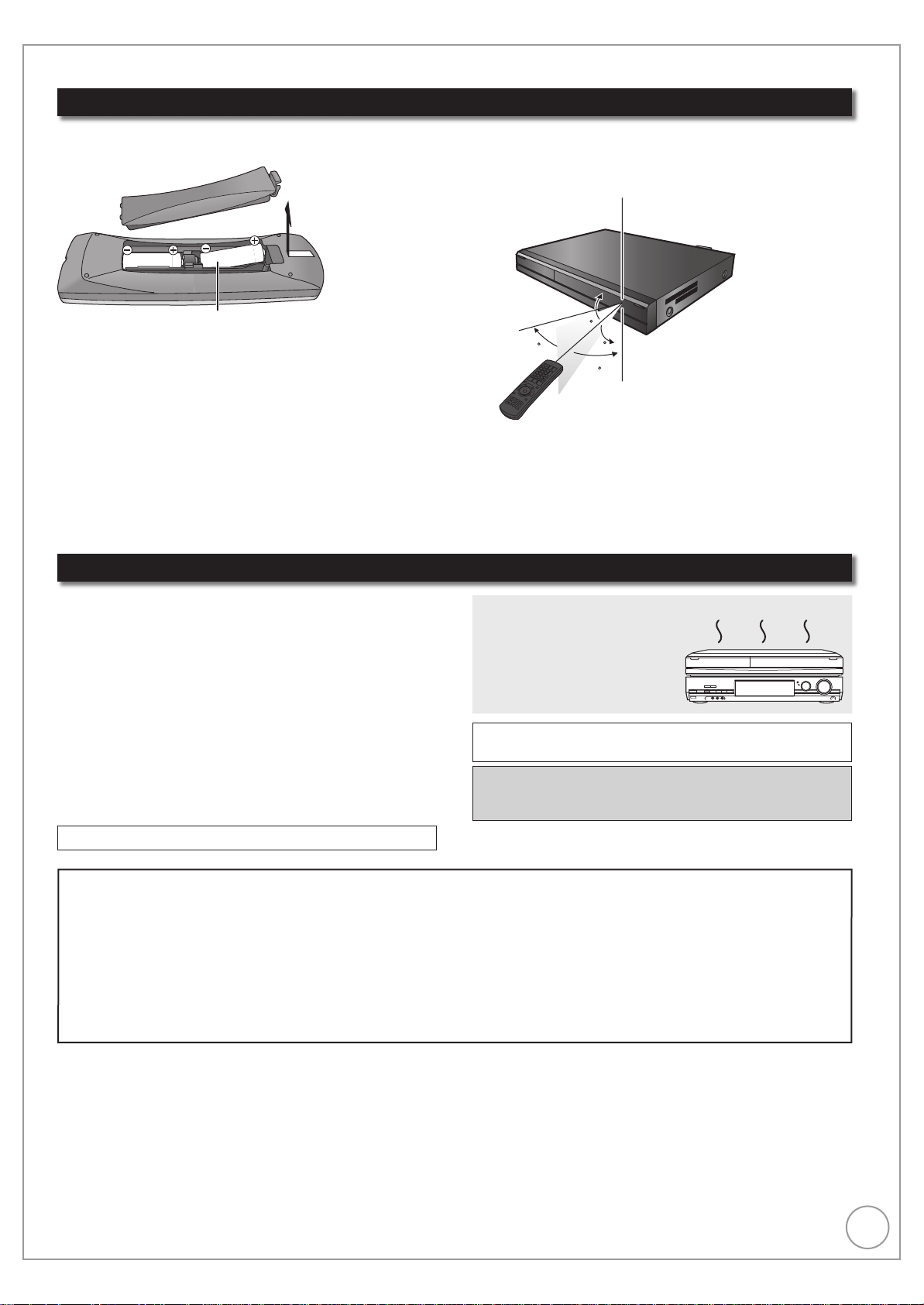
7
RQT9431
Remote Control Information/Unit Care
R6/LR6, AA
DO NOT
Remote Control Information
About batteries
Insert so the poles (4 and ) match those in the remote control.
•
Use alkaline or manganese batteries.
•
Do not mix old and new batteries.
•
Do not use different types at the same time.
•
Do not heat or expose to flame.
•
Do not leave the batteries in an automobile exposed to direct
•
sunlight for a long period of time with doors and windows closed.
Do not take apart or short circuit.
•
Do not attempt to recharge alkaline or manganese batteries.
•
Do not use batteries if the covering has been peeled off.
•
Mishandling of batteries can cause electrolyte leakage which can
damage items the fluid contacts and may cause a fire.
Remove if the remote control is not going to be used for a long period
of time. Store in a cool, dark place.
Unit Care
Using the remote control
Aim at the sensor, avoiding obstacles, up to a maximum range of 7 m
directly in front of the unit.
Remote control signal sensor
20
30
20
30
The precision parts in this unit are readily affected by the
environment, especially temperature, humidity, and dust.
Cigarette smoke also can cause malfunction or breakdown.
To clean this unit, wipe with a soft, dry cloth.
Never use alcohol, paint thinner or benzine to clean this unit.
•
Before using chemically treated cloth, carefully read the instructions
•
that came with the cloth.
Observe the following points to ensure continued listening and
viewing pleasure.
Dust and dirt may adhere to the unit’s lens over time, making it
impossible to record or play discs.
Use the Lens cleaner (not included) about once every year,
depending on frequency of use and the operating environment.
Carefully read the lens cleaner’s instructions before use.
Lens cleaner: RP-CL720E
The manufacturer accepts no responsibility and offers no compensation for loss of recorded or edited
The manufacturer accepts no responsibility and offers no compensation for loss of recorded or edited
material due to a problem with the unit or recordable media, and accepts no responsibility and offers
material due to a problem with the unit or recordable media, and accepts no responsibility and offers
no compensation for any subsequent damage caused by such loss.
no compensation for any subsequent damage caused by such loss.
Examples of causes of such losses are
Examples of causes of such losses are
A disc copied and edited with this unit is played in a DVD Recorder or computer disc drive manufactured by another
•
A disc copied and edited with this unit is played in a DVD Recorder or computer disc drive manufactured by another
•
company.
company.
A disc used as described above and then played again in this unit.
•
A disc used as described above and then played again in this unit.
•
A disc recorded and edited with a DVD Recorder or computer disc drive manufactured by another company is played in
•
A disc recorded and edited with a DVD Recorder or computer disc drive manufactured by another company is played in
•
this unit.
this unit.
Do not place the unit on
amplifi ers or equipment that may
become hot.
The heat can damage the unit.
Select a position with good ventilation when installing the unit. Do
not block the cooling fan on the rear of the unit.
Before moving the unit, ensure the disc tray is empty.
Failure to do so will risk severely damaging the disc and
the unit.
Page 8

8
RQT9431
BACK/
RETURN
1
4
5
7
6
3
2
9
bk
bp
cr
bs
8
bo
bn
br
bl
bm
cq
bt
ck
cl
bq
co
cn
cm
cp
SKIP
PAGE
0
9
8
7
6
54
3
2
1
DEL
PROG/CHECK
abc def
jkl
ghi
mno
tuv
qrs
p
xyz
w
PLAY/x1 3
G
U
I
D
E
Location of Parts/Controls
Remote Control
Turn the unit on or off .............................................. (➔ 13)
1
Select drive [HDD, DVD or SD]. ........................ (➔ 26, 68)
2
Select channels and title numbers etc./Enter numbers
3
or characters (The character buttons may be used when
operating VIERA CAST contents.)
T
o delete unwanted recorded titles, timer programmes,
4
still pictures or music
Basic operations for recording and play
5
Show the digital satellite channel information ........ (➔ 88)
6
Programme information within TV Guide screen ... (➔ 43)
Show status messages........................................... (➔ 89)
Show DIRECT NAVIGATOR/Top Menu ........... (➔ 26, 45)
7
Selection/OK, Frame-by-frame ......................... (➔ 13, 47)
8
Show OPTION menu
9
Use Colour buttons according to on-screen instructions.
bk
– for switching the DIRECT NAVIGATOR screen
– for TV Guide operations
– disactivating timer programme
– for selecting programme category
– for editing favourites
Recording function
bl
[
[EXT LINK]: Linked timer recordings with external equipment ..... (➔ 62)
[* DIRECT TV REC]: Direct TV recording .................................... (➔ 37)
bm
bn
bo
bp
bq
br
bs
bt
ck
cl
cm
cn
co
cp
cq
cr
REC]: Start recording ............................................................... (➔ 27)
*
[REC MODE]: Change recording mode ........................................ (➔ 62)
Show Digital TEXT (MHEG)/Teletext service ......... (➔ 89)
Show subtitles ......................................................... (➔ 89)
Transmission window
TV operations .......................................................(➔ 105)
Channel select/Change pages in the
TV Guide system ........................................ (➔ 24, 27, 43)
Show VIERA CAST ................................................ (➔ 83)
Input select (freesat, Other Sat., AV1, AV2, AV3, AV4,
DV) ........................................................ (➔ 24, 25, 62, 63)
Skip approx. 1 minute forward ................................ (➔ 47)
Exit the menu screen
Show the TV Guide screen ......................... (➔ 24, 28, 43)
Show FUNCTION MENU display ........................... (➔ 90)
By using the FUNCTION MENU display you may
access the main functions (Playback, Recording, etc.)
quickly and easily.
Return to previous screen
Skip the specified time ........................................... (➔ 47)
Create chapters ...................................................... (➔ 54)
Show timer recording list ........................................ (➔ 39)
Show menu for disc playback etc. .......................... (➔ 86)
............................. (➔ 32, 41, 74, 81)
Page 9
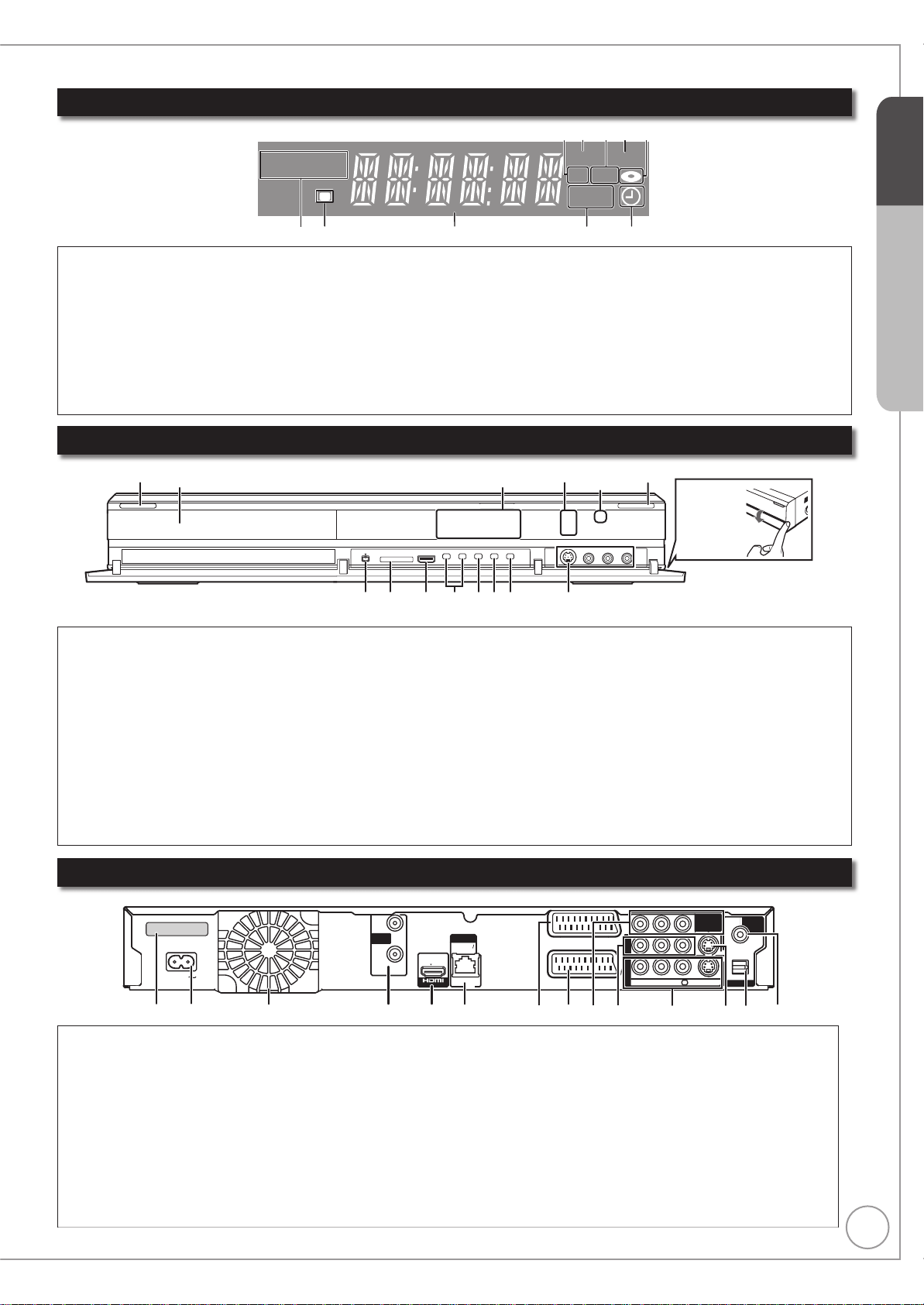
9
RQT9431
The Unit’s Display
6
bk
879
PLAY
EXT-L COPY
SD USB
HDDSDVD
2345
1
STEP 1
SD card slot indicator
1
Linked timer recordings with external equipment
2
indicator .................................................... (➔ 62)
USB port indicator
3
Copying indicator
4
Disc indicator
5
This indicator lights up when a disc is inserted.
Drive (HDD, DVD or SD) indicator
6
Select “DVD” for any discs. DVD indicator will light up.
Main Unit
1
Disc tray
Standby/on switch (^/I) .............................(➔ 13)
1
Press to switch the unit from on to standby mode
or vice versa. In standby mode, the unit is still
consuming a small amount of power.
Recording indicator (“REC1”, “REC2”)
2
Red indicator light during recording.
REC1, REC2 shows the status of one or twin
recording.
REC indication flash during Recording Pause.
(e.g., when starting Guide LINK recording)
Remote control signal indicator
7
8
Playback indicator
9
Timer recording indicator (z) ................... (➔ 29
bk
The unit’s display
67 bk54bl89
Disc tray open/close button ..........................(➔ 26)
3
DV IN terminal
4
SD card slot ................................................(➔ 118)
5
USB port .....................................................(➔ 118)
6
Channel select button .............................(➔ 24, 27)
7
Start recording button ...................................(➔ 27)
8
Stop button .............................................(➔ 26, 27)
9
Play/✕1.3 button ...........................................(➔ 26)
bk
AV3 input terminals .......................................(➔ 63)
bl
This flashes when it is operated by the remote control.
Main display section
Current time/playback counter, various messages
)
On:
When a timer recording programme is registered.
Flashes:
When the unit cannot record a timer recording programme.
Remote control
2
signal sensor
3
Pull to
flip down
the front
panel.
(for a digital video camcorder) .....................(➔ 63)
Quick Start Guide
Rear Panel
1
2
3
4
5
LAN terminal ......................................... (➔ 112)
6
7
8
For information about the 21-pin Scart terminal (➔ 109)
DMR XS350EBK
SER NO
PR000001010
AC IN
312 bmblbk bn
DISH
18V
13V/
IN 1
350mA max
DISH
IN 2
465897
Serial number
AC IN~ = Power supply
Connection for the AC mains lead
Cooling fan
Satellite input terminals .....................(➔ 10, 11)
HDMI AV OUT terminal ...................(➔ 10, 109)
Digital audio and video output terminal
AV1 (TV) 21-pin Scart termina
TV set connection
AV2 (EXT) 21-pin Scart terminal ...........(➔ 109)
Connection of an external unit
l ...(➔ 10, 11, 109)
AV OUT
P
Y
B
P
LAN
10BASE T
100BASE TX
R
COMPONENT
AV1
(
T
OUT
AV4 IN
AV2(EX
R AUDIO L
COMPONENT VIDEO OUT (PROGRESSIVE/
9
V DEO OUT
VIDEO
S VIDEO
OPTICAL
PCM/BITST EAM
DIGITAL
AUDIO
COAXIA
INTERLACE) terminals .........................(➔ 110)
Y = Luminance signal (brightness), PB = Chrominance signal
(colour difference), P
AUDIO/VIDEO output terminals ....(➔ 110, 111)
bk
AV4 input terminals
bl
S VIDEO output terminal .......................(➔ 110)
bm
Digital audio output terminal (optical) ....(➔ 111)
bn
Digital audio output terminal (coaxial).....(➔ 111)
bo
= Chrominance signal (colour difference)
R
OUT
)
bo
Page 10
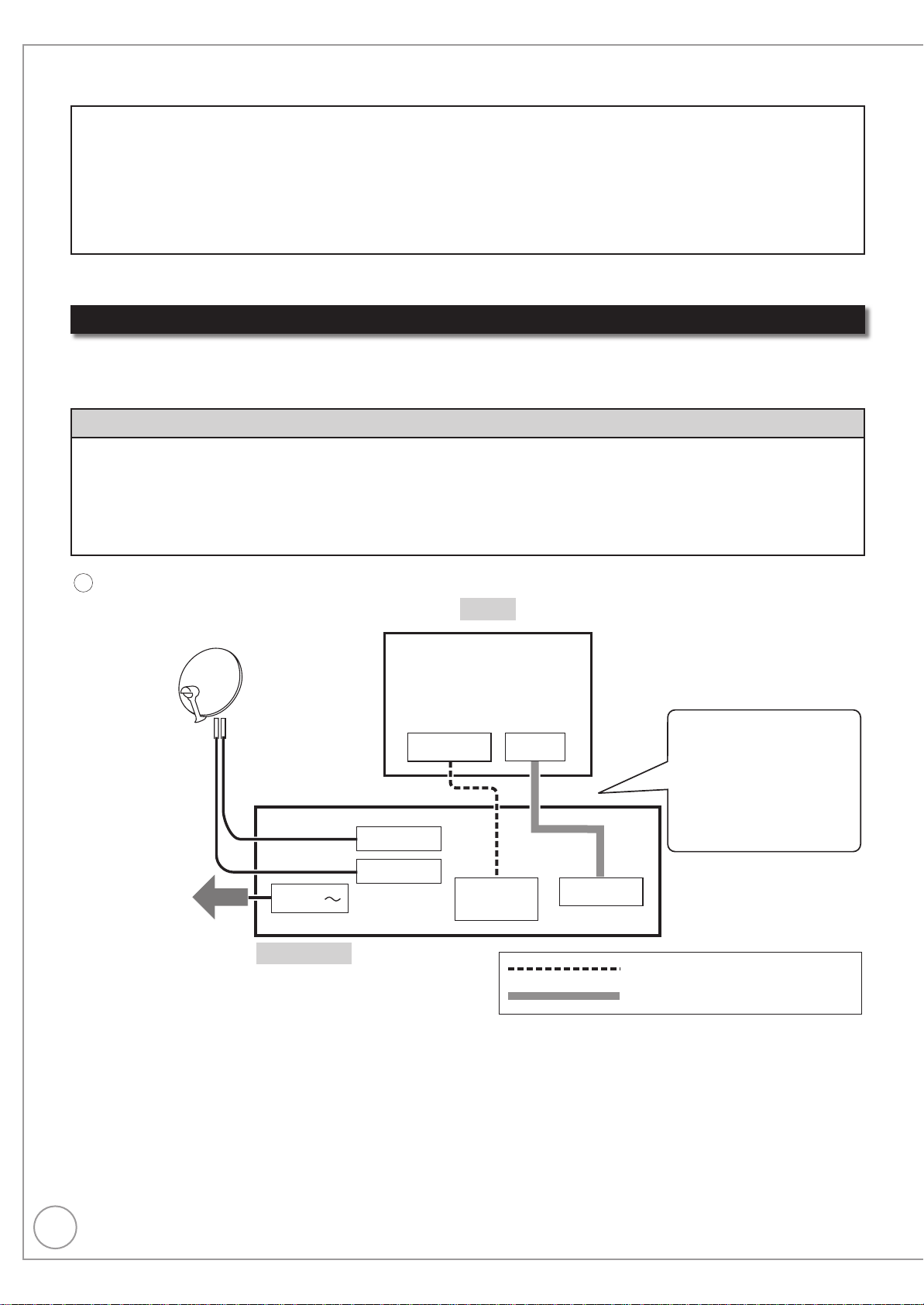
10
RQT9431
Basic Connection
This unit
TV
When your television does not have a digital satellite tuner
A
AV
HDMI IN
AV
HDMI
OUT
AV1 (TV)
HDMI cable (not supplied)
21-pin Scart cable (not supplied)
DISH IN 1
DISH IN 2
To household
mains socket
AC IN
This recorder requires 2 signal feeds from a satellite dish to be able to record 2 different channels at the
same time. Please consult with your Panasonic dealer for details of dish installation.
Connect both satellite terminals (DISH IN 1 and DISH IN 2) to the satellite dish when you want to record 2
•
programmes simultaneously or view TV during recording.
Connect DISH IN 1 terminal to the satellite dish when you use only one terminal. (You cannot view if you
•
connect only DISH IN 2 terminal.) In this case, you cannot record 2 programmes simultaneously or view TV
during recording.
Supply power from another device when you use 2 or more devices to receive satellite broadcast, because this
•
unit does not supply power when it is turned in standby.
Before connection, turn off the mains for all connected equipment and read the appropriate operating instructions.
•
READ THE CAUTION
When your Television has an HDMI input terminal
When connected to an HDMI compatible unit, an uncompressed digital audio and video signal is transmitted,
enabling you to enjoy high quality, digital video and audio with just one cable. When connecting to an HDMIcompatible HDTV (High Definition Television), the output can be switched to 1080p, 1080i or 720p HD video.
Regarding VIERA Link “HDAVI ControlTM” function
When connecting with a Panasonic TV (VIERA) or a receiver equipped with the “HDAVI Control” function, linked
operations would be possible. [➔ 84, Linked Operations with the TV (VIERA Link “HDAVI Control™”/Q Link)]
Non-HDMI-compliant cables cannot be utilized.
•
It is recommended that you use Panasonic’s HDMI cable.
•
Recommended part number: RP-CDHG10 (1.0 m), RP-CDHG15 (1.5 m), RP-CDHG20 (2.0 m), RP-CDHG30
FOR THE AC MAINS LEAD ON PAGE 3 BEFORE CONNECTION.
(3.0 m), RP-CDHG50 (5.0 m), etc.
Connecting with a
Panasonic TV (VIERA)
If the 21-pin Scart cable is
connected, the Direct TV
Recording and Pause Live
TV function is available.
(➔ 37)
Page 11
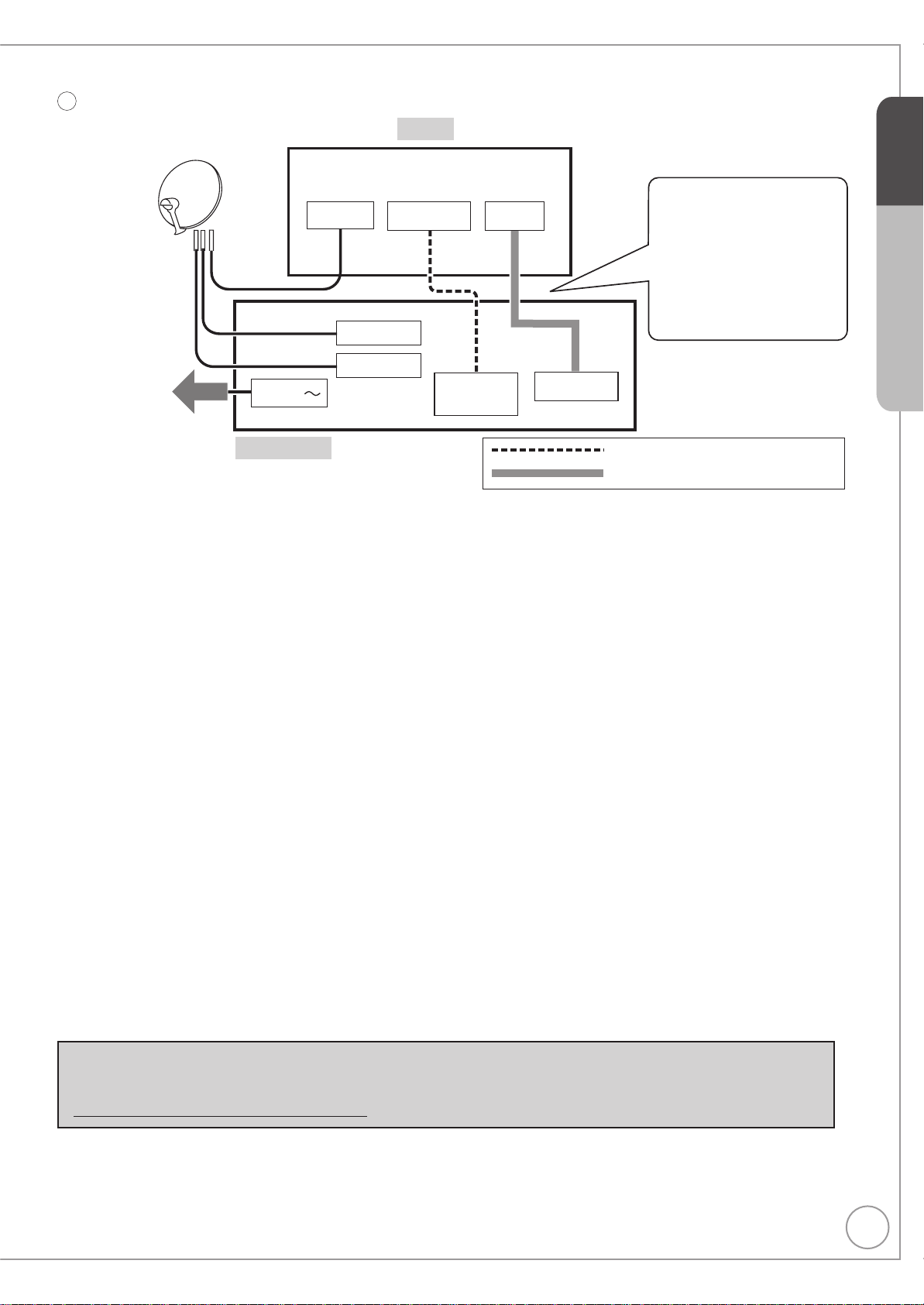
11
RQT9431
B
When your television has a digital satellite tuner
TV
Connecting with a
Satellite
HDMI IN
AV
Panasonic TV (VIERA)
If the 21-pin Scart cable is
connected, the Direct TV
Recording and Pause Live
TV function is available when
you view other than satellite
programme. (➔ 37)
DISH IN 1
To household
mains socket
AC IN
This unit
DISH IN 2
HDMI
AV
OUT
AV1 (TV)
HDMI cable (not supplied)
21-pin Scart cable (not supplied)
Connect only after all other connections are complete.
After completing the connections, proceed to the TV Tuning (➔ 13).
Refer to page 116 if “U50”, “U50 1” or “U50 2” appears on the unit’s display.
•
HDMI features
Please use High Speed HDMI Cables that have the HDMI logo (as shown on the cover).
•
When outputting 1080p signal, please use the HDMI cables 5.0 meters or less.
•
Set “HDMI Video Mode” and “HDMI Audio Output” to “On” (➔ 102). (The default setting is “On”.)
•
This unit incorporates HDMI™ (V.1.3a with Deep Colour, x.v. Colour™) technology (➔ 134, 135).
•
Video sources converted to 1920 × 1080 resolution, while of high quality, will exhibit somewhat lower subjective
•
image resolution than true, native 1080p full-HD sources. See dealer for details.
STEP 2
Quick Start Guide
Notes
The freesat channel uses Astra 2 at 28.2° East, and Eurobird 1 at 28.5° East satellites. To ensure your satellite
•
dish is correctly installed please consult your freesat registered dealer.
If you connect 2 satellite dishes for different satellites (e.g., DISH IN 1: Astra 28.2, DISH IN 2: Astra 19.2), the unit
•
cannot receive the signal correctly.
You can use the unit as one tuner when connecting DISH IN 1 to a satellite dish that can receive SKY.
•
If connecting to equipment that is only compatible with 2 channel audio output, audio with 3 channels or more will
•
be down-mixed (➔ 134) and output as 2 channels, even if connecting with an HDMI cable (some discs cannot be
down-mixed).
For display units compatible with HDCP (High-Band width Digital Content Protection) that are equipped with a
•
digital DVI input terminal (PC monitors, etc.):
Depending on the unit, picture may not display properly or at all when connecting with a DVI/HDMI switching cable
(audio cannot be output).
If you connect a DVI device that is not compatible with HDCP, set “HDCP on HDMI Output” in the Setup menu to
•
“Off” (➔ 102).
Tips
You can check the satellite signal condition using “Signal Condition” in the Setup menu (➔ 96).
When the unit is not to be used for a long time
To save power, unplug it from the household mains socket. This unit consumes a small amount of power,
even when it is turned in standby.
[approx. 0.4 W (“Power Save” is set to “On”)]
Page 12
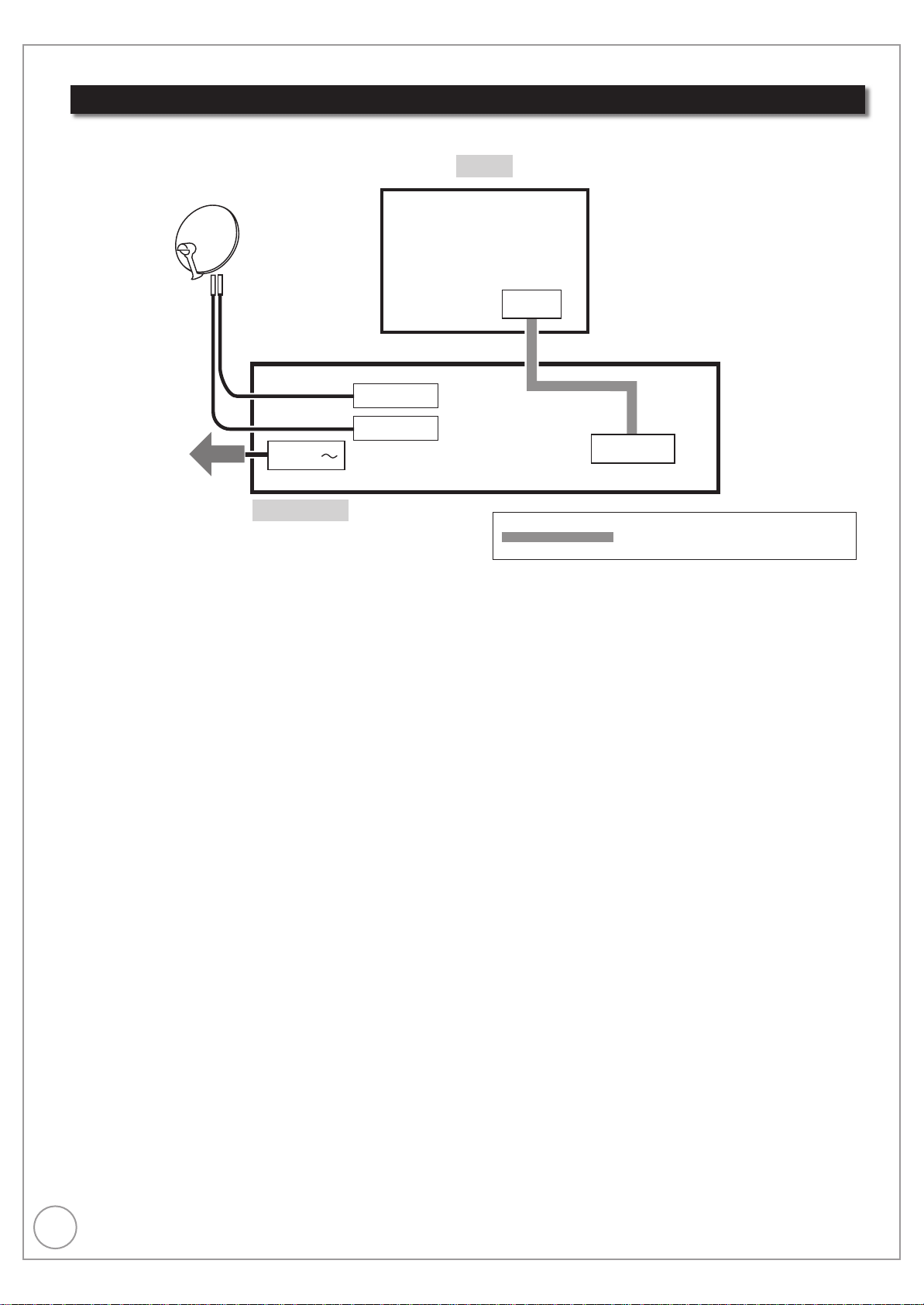
12
RQT9431
Basic Connection
21-pin Scart cable (not supplied)
This unit
TV
AV
AV1 (TV)
DISH IN 1
DISH IN 2
To household
mains socket
AC IN
When your Television does not have an HDMI input terminal
In this setting, you cannot enjoy HDTV in HD picture quality. The resolution will be 576i/480i.
Connect only after all other connections are complete.
After completing the connections, proceed to the TV Tuning (➔ 13).
Refer to page 116 if “U50”, “U50 1” or “U50 2” appears on the unit’s display.
•
Notes
The freesat channel uses Astra 2 at 28.2° East, and Eurobird 1 at 28.5° East satellites. To ensure your satellite
•
dish is correctly installed please consult your freesat registered dealer.
If you connect 2 satellite dishes for different satellites (e.g., DISH IN 1: Astra 28.2, DISH IN 2: Astra 19.2), the unit
•
cannot receive the signal correctly.
You can use the unit as one tuner when connecting DISH IN 1 to a satellite dish that can receive SKY.
•
Tips
You can check the satellite signal condition using “Signal Condition” in the Setup menu (➔ 96).
•
Additional Connections (➔ 109).
•
Page 13
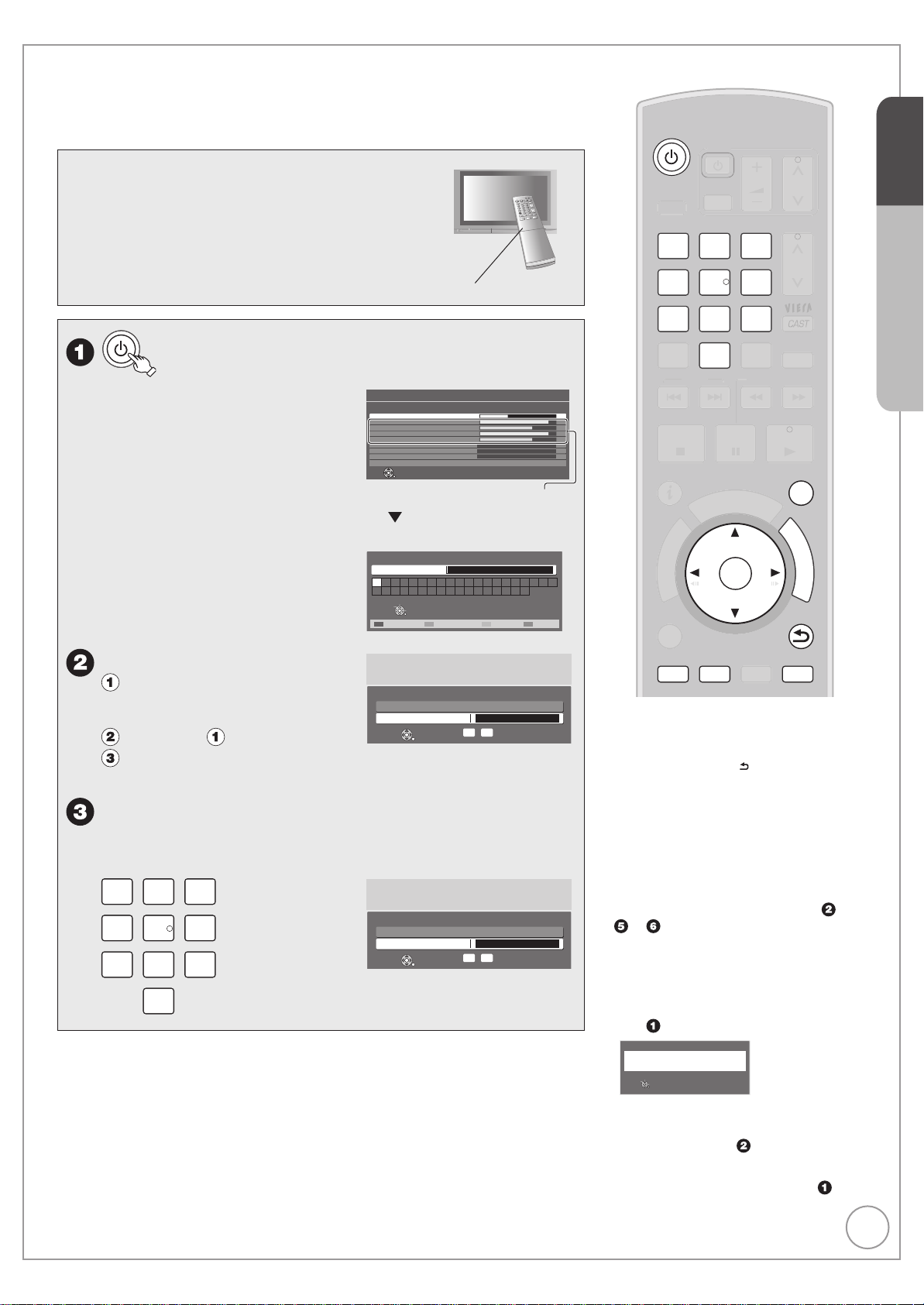
13
RQT9431
Auto Set Up (freesat)
Owner ID
Please enter new PIN
PIN * * *
0
-
PIN entry
9
RETURN
*
You now have the opportunity to enter your
details and help the police to crack crime.
See Instruction Book.
PAU SE
STOP
SLOW/SEARCH
PAGE
CH
AV
TV
DRIVE
SELECT
VOL
SKIP
PLAY/x13
SELECT
INPUT
DEL
0
9
8
7
6
54
3
2
1
abc def
jklghi
mno
tuvqrs
p
xyz
w
TIME SLIP
STATUS
REC MODE
REC EXT LINK
CREATE
CHAPTER
G
U
I
D
E
RETURN
BACK/
DIRECT TV REC
EXIT
OK
OPTION
D
I
R
E
C
T
N
A
V
I
G
A
T
O
R
F
U
N
C
T
I
O
N
M
E
N
U
CH
MANUAL SKIP
Search and store TV programmes automatically.
These steps are not necessary if the setup has been completed by your local
dealer or freesat registered dealer.
Preparation:
Turn on the television (and connected equipment)
•
and select the video input terminal that this unit is
connected to.
TV’s remote control
to turn the unit on.
STEP 3
Auto Setup will start to search for TV
programmes and store them in the
numbered order as specified by the
broadcasters.
Check signal quality/strength
–
displayed on the screen (➔ right). If
the signal is weak, Auto Setup will
not start. Check that the satellite
dish is correctly positioned and
connected.
Enter your Postcode.
Press [e, r,w, q] to
select the character, then
press
Repeat step .
Press the “Green” button to confirm.
–
Your postcode is required to receive local services and sort the channel order.
Press the numbered buttons to enter your choice
of a 4-digit PIN.
–
This PIN will be used only for the Owner ID-Data Entry screen.
2
1
54
p
8
7
0
[OK].
abc def
3
jklghi
6
tuvqrs
9
mno
w
xyz
freesat Auto Setup
Searching
DISH Input 1 Signal Quality 0 10
DISH Input 1 Signal Strength 0 10
DISH Input 2 Signal Quality 0 10
DISH Input 2 Signal Strength 0 10
TV Channels Found 0
Radio Channels Found 0
Data Channels Found 0
Channels found, creating channel l st
Exit f eesat setup
The bar appears beside
Signal Quality and Signal
Strength when the signal
is input.
Enter Postcode for local channels including space
Postcode
ABCDEFGHI JKLMN
UVWXYZ 0123456
Select
Set character
Select
RETURN
Delete Confirm Delete a l
You now have the opportunity to enter your
details and help the police to crack crime.
Owner ID
See Instruction Book.
Please enter new PIN again to confirm
PIN * * *
RETURN
0
*
-
9
OPQRST
789
PIN entry
(continued on the next page)
Tips
To cancel the Auto Setup
Press [BACK/RETURN ].
To restart the Auto Setup (➔ 96, freesat
Auto Setup)
To correct the character
Press the “Red” button to delete character
one by one.
You can delete all input characters by
pressing the “Blue” button.
You can perform this operation in step
or .
Notes
•
To initialise all settings (➔ 104, Shipping
Condition)
•
When the below screen appears after
step
.
freesat Auto Setup
No satellite signals detected at dish 2 input
Please check d sh installat on / connection before startng search
otherwise record / playback functions will be lim ted
Seect
S t chara te
ele t
RETURN
This screen appears when this unit does not
detect the connection to DISH IN 2.
When you connect DISH IN 1 only press
[OK], then go to step .
When you connect both
turn this unit off and check your
connection. Then perform from step .
The Auto Setup may require a certain
•
length of time.
DISH IN
1 and 2,
Quick Start Guide
,
Page 14
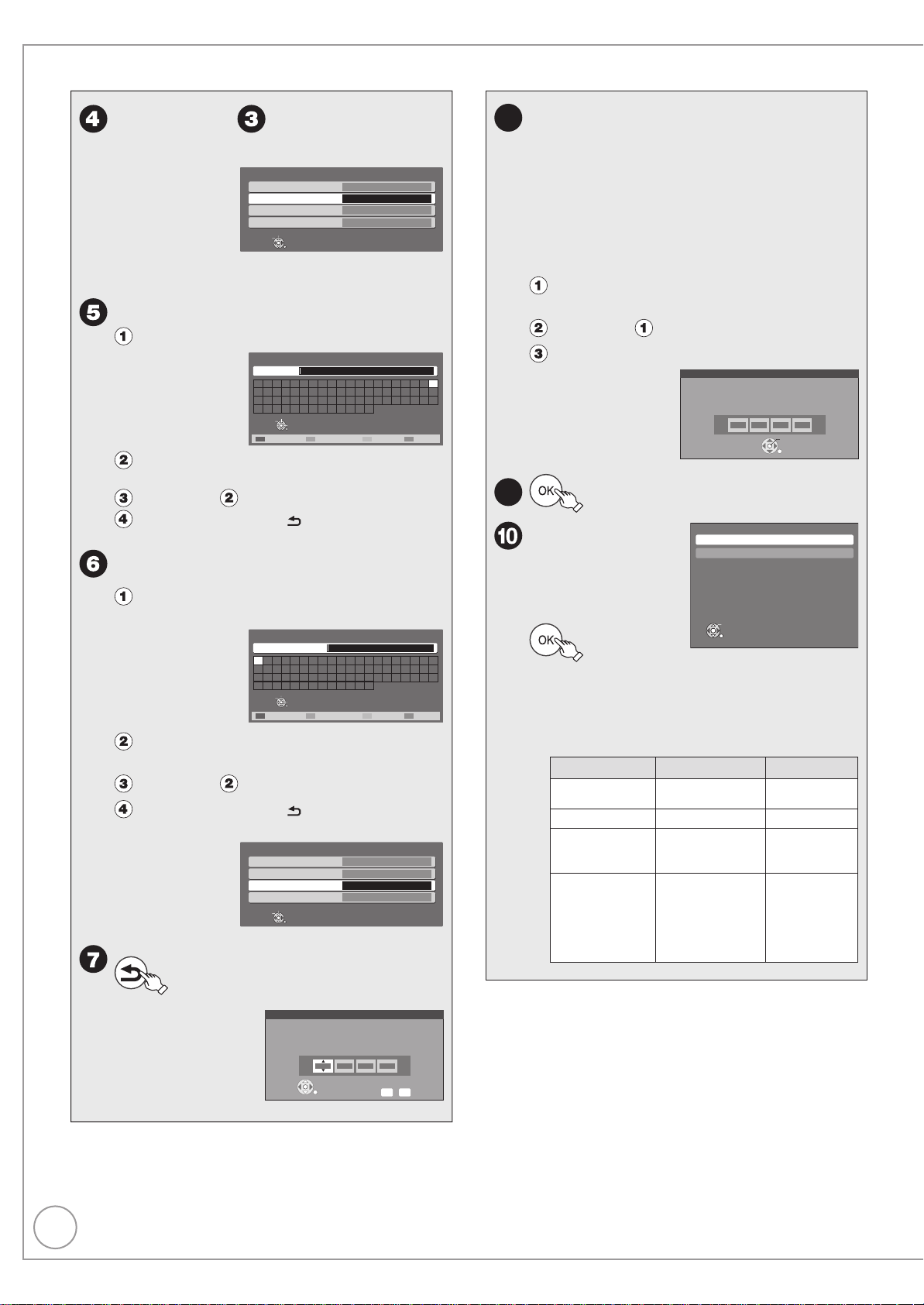
14
RQT9431
User input
HOUSE NO
ABCDEFGgHIJKLMN
UVWXYZ 0123456
OPQRST
789! #
abcdef h i jklmnopqrs t
uvwxyz( ) + *
RETURN
Set character
Select
Select
De ete Delete a l
Power Save
On M nmise standby power consumption,
w thout Quick Start function and
AV2 loop through in standby
Off With Quck Star t functon
and AV2 loop through in standby
RETURN
On
Off
OK
Auto Set Up (freesat)
Repeat step to enter PIN
again to confirm.
Owner ID-Data Entry
PIN 0000
NAME
HOUSE NO
POSTCODE RG12 8FP
Select
Change PIN
RETURN
The Owner ID-Data Entry screen appears.
–
Make a note of PIN in case you forget it.
–
Enter your NAME.
Press [e, r] to select “NAME”, then press [OK].
User input
NAME
A B C D E F GgH I J K L M N
U V W X Y Z 0 1 2 3 4 5 6
a b c d e f h i j k l m n o p q r s t
u v w x y z( ) + *
Select
Set characte
Select
RETURN
De ete Delete a l
Press [e, r,w, q] to select the character, then
press [OK].
Repeat step .
Press [BACK/RETURN ] to return to the
Owner ID-Data Entry screen.
Enter your HOUSE NO.
Press [e, r] to select “HOUSE NO”, then press
[OK].
O P Q R S T
7 8 9 ! #
Enter new PIN.
8
This PIN will be used for controlling
–
DVD-Video playback
•
Accessing to the channels you selected in “Child
•
Lock” (➔ 97)
Playback programmes for adults
•
Using VIERA CAST
•
Make a note of PIN in case you forget it.
–
The default PIN is “0000”.
–
Press [e, r] to select the number, then press [q].
You can also use the numbered buttons.
–
Repeat step for enter 4-digit PIN.
Press [OK] to confirm.
9
Power Save
Function: e, r
to select “On”
or “Off”, then
PIN Entry
Remember the PIN.
0 0 0 0
OK
Press [
e, r,w, q
] to select the character, then
press [OK].
Repeat step .
Press [BACK/RETURN ] to return to the
Owner ID-Data Entry screen.
Owner ID-Data Entry
PIN 0000
NAME
HOUSE NO
POSTCODE RG12 8FP
Select
Edit
RETURN
BACK/
RETURN
to confirm the Owner IDData Entry screen.
Enter a new 4 digit PIN, then press OK.
This PIN will be used for controlling viewing and playback.
PIN will be set to “0000” by pressing “RETURN” when there is no
number input.
PIN Entry
- - - -
RETURN
EEEE
ABC
Number
–
Set to “On” to reduce power consumption in
standby mode.
The features of the power save function when
the unit is in standby mode are as below.
Power Save On Off
Power
consumption
Startup time Not quick Quick
Front display
Watching the
picture from
the external
equipment
connected to the
AV2 terminal
Auto setup for your unit is complete. You can now make your
•
favourite channels and store them in the required order in the
favourites (➔ 95).
-
0
9
Approx. 0.4 W Approx. 12 W
Turns off
(The clock is not
Stays lighted
displayed.)
cannot do can do
Page 15
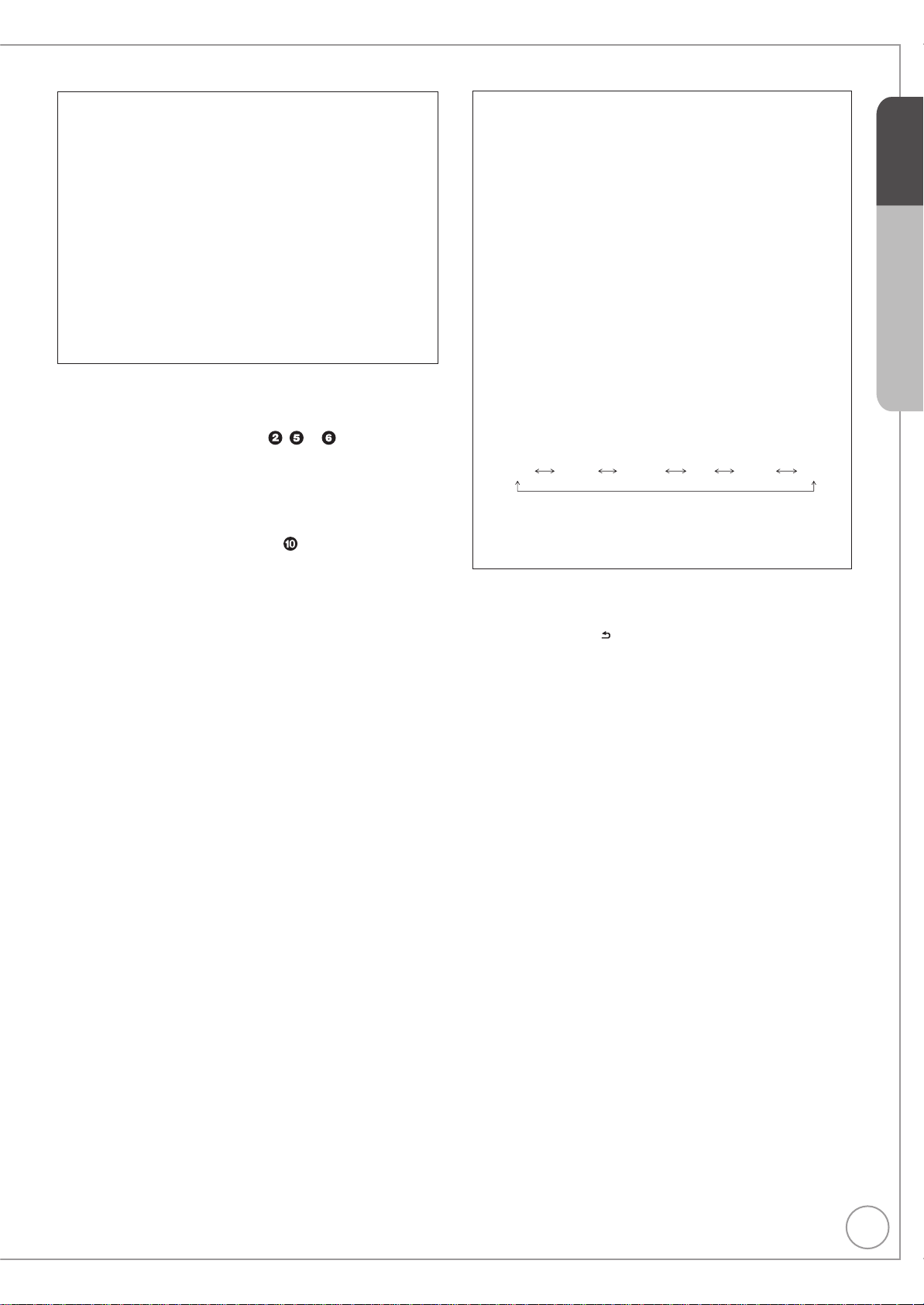
15
RQT9431
To check the signal condition
(➔ 96, Signal Condition)
To tune in other satellite channels
(➔ 16, Tuning in Other Satellite
Services)
To hide unwanted channels
(➔ 96, freesat Channel List)
To change PIN (➔ 104, Owner ID)
To correct the character
Press the “Red” button to delete character one by one.
You can delete all input characters by pressing the “Blue” button.
You can perform this operation in step , or .
To display the Owner ID information on TV
Press and hold [g] on the main unit for more than 5 seconds.
The PIN is not displayed.
After 30 seconds this menu automatically disappears.
You cannot change the Owner ID on this screen.
You can perform this operation after step .
To set the clock manually
Normally this unit obtains time and date information from TV
channels to set its clock and automatically adjusts the time
several times a day.
If the clock is incorrect or cannot be automatically set, perhaps
due to bad signal reception, you will need to adjust the clock
manually.
In the case of a power failure, the clock setting remains in
•
memory for approximately 60 minutes.
1. Press [FUNCTION MENU].
2. Press [e, r] to select “Others”, then press [OK].
3. Press [e, r] to select “Setup”, then press [OK].
4. Press [e, r] to select “Others”, then press [OK].
5. Press [e, r] to select “Clock”, then press [OK].
6. Press [w, q] to select “Off” of “Auto Clock
Setting”.
7. Press [e, r] to select “Manual Setting”, then
press [OK].
8. Press [w, q] to select the item you want to
change.
Hour Minute Second Day Month Year
9. Press [e, r] to change the setting.
10. Press [OK] to confirm new date and time and to
initiate the clock.
STEP 3
Quick Start Guide
Tips
To return to the previous screen
Press [BACK/RETURN
To exit the screen
Press [EXIT].
].
Notes
If a TV station transmits a time setting signal, and when “Auto Clock
Setting” in the Clock setting menu is set to “On”, the automatic time
correction function checks the time and if necessary it is adjusted
several times every day.
Page 16
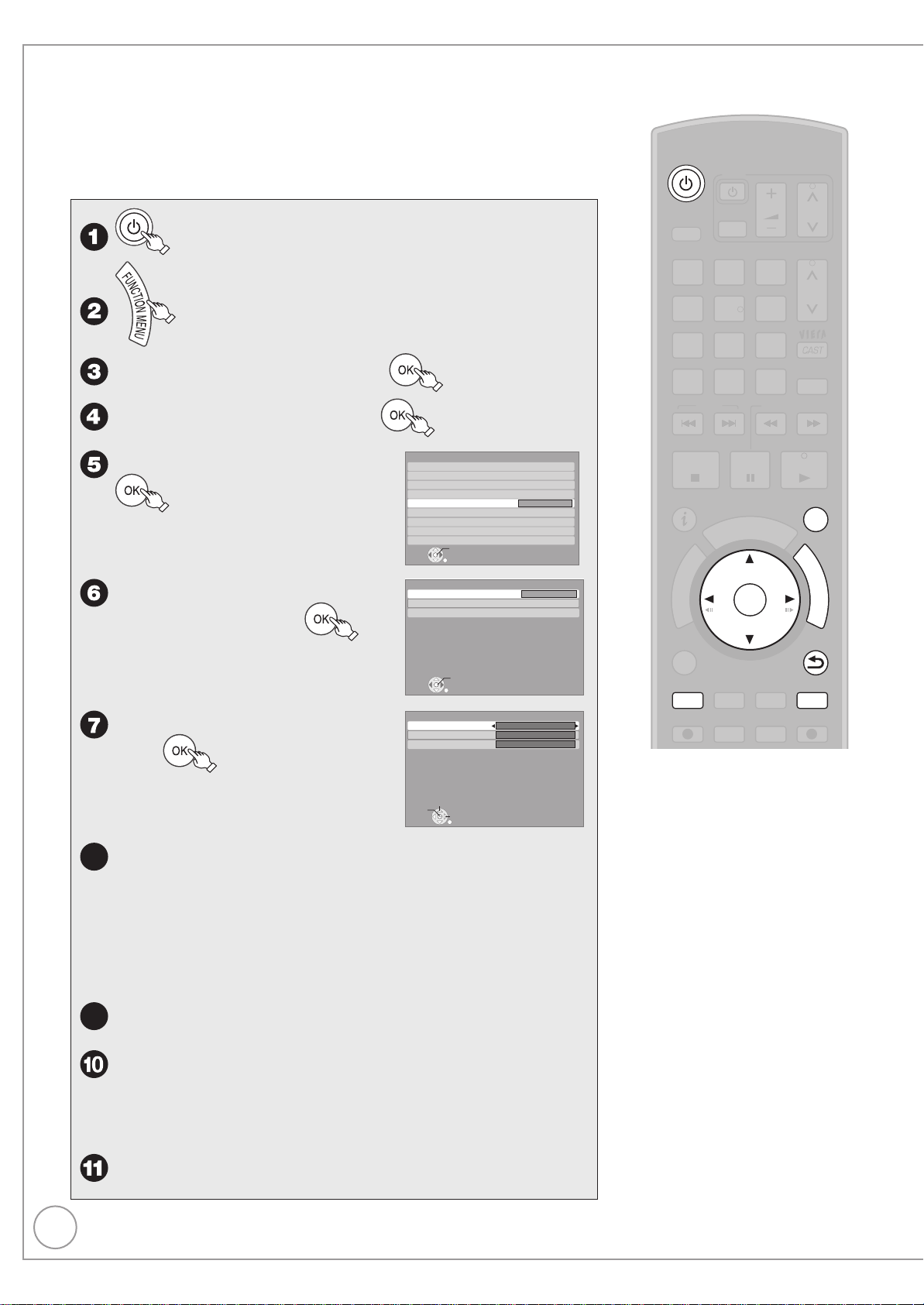
16
RQT9431
Tuning in Other Satellite Services
RETURN
Other Satellite Tuning Menu
Auto Setup
Manual Tuning
OK
Access
Dish Setup
PAU SE
STOP
SLOW/SEARCH
PAGE
CH
AV
TV
DRIVE
SELECT
VOL
SKIP
PLAY/x1.3
SELECT
INPUT
DEL
0
9
8
7
6
54
3
2
1
abc def
jklghi
mno
tuvqrs
p
xyz
w
TIME SLIP
STATUS
REC MODE
REC EXT LINK
CREATE
CHAPTER
G
U
I
D
E
RETURN
BACK/
DIRECT
TV
REC
EXIT
OK
OPTION
D
I
R
E
C
T
N
A
V
I
G
A
T
O
R
F
U
N
C
T
I
O
N
M
E
N
U
CH
MANUAL SKIP
You can also view or record other free channels (Astra 2 at 28.5 degree east) or free channels from other satellites
that you can receive in your area.
This setup is not required if you are only viewing or recording from freesat channels.
Search and store TV programmes of the other satellite service automatically.
These steps are not necessary if the setup has been completed by your local
dealer or freesat registered dealer.
to turn the unit on.
8
to select “Others”, then
e, r
to select “Setup”, then
e, r
to select “Tuning”, then
e, r
to select “Other Satellite
e, r
Tuning
freesat Favourites Edit
freesat Channel List
freesat Auto Setup
Other Satellite Channel List
Other Satellite Tuning Menu
Signal Condition
Child Lock
Preferred Multi Audio
Preferred Subtitles
OK
RETURN
Access
Tuning Menu”, then
Other Satellite Auto Setup - Satellite Selection
e, r
then
to select “Auto Setup”,
Satellite Selection
Search Mode
Channel Type
freesat and other satellite channels
Select
Start
Change
w, q
–
•
•
•
•
To tune to other satellites manually (➔ 96)
to select the desired satellite.
You can select from a list of following satellites.
Astra2/Eurobird
Astra1 (The dish will need to be repositioned to receive from these satellites.)
Hotbird (The dish will need to be repositioned to receive from these satellites.)
All (Any satellites that the dish can pick up from its current position.)
RETURN
Astra2/Eurobird
All
All
Tips
To cancel the Auto Setup
Press [EXIT].
Notes
To initialise all settings (➔ 104, Shipping
•
Condition)
9
to select “Search Mode”.
r
w, q
–
•
•
r
to select the search mode.
You can select the search mode from the followings.
All : All channels including encrypted channels will be searched.
Free channels
to select “Channel Type”.
Page 17
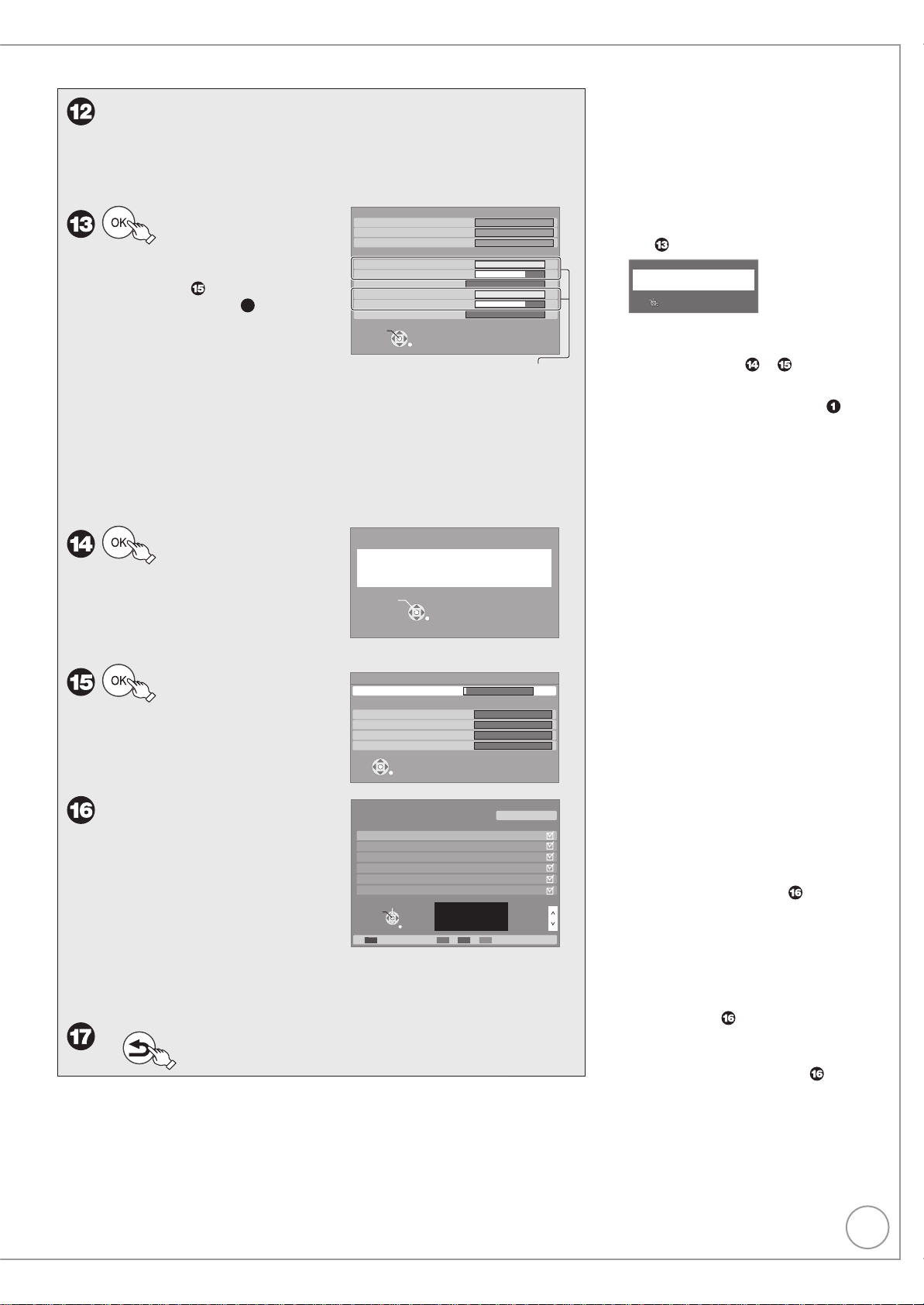
17
RQT9431
w, q
–
•
•
•
to start the Auto
Setup
–
–
–
to select the channel type.
You can select the channel type from the followings.
All : All channels including TV, Radio, Data, etc. will be searched.
TV
Radio
Go to step when you
select “All” in step 8.
It takes time. Please follow the
instruction on the screen.
This unit is checking signals
during displaying “Please wait”.
“Locked” appears when the
Other Satellite Auto Setup - Satellite Selection
Satellite Selection
Search Mode
Channel Type
freesat and other satellite channels
DISH Input 1 - Signal Quality
DISH Input 1 - Signal Strength
DISH Input 1 - Signal Lock
DISH Input 2 - Signal Quality
DISH Input 2 - Signal Strength
DISH Input 2 - Signal Lock
Continue
RETURN
The bar appears beside signal Quality
and Signal Strength when the signal is
input.
Astra2/Eurobird
All
All
010
010
Locked
010
010
Locked
checking is finished. Both DISH
IN 1 and 2 are checking the signals when both terminals are
connected.
If “Locked” does not appears, the signal is weak, and Auto Setup
•
will not start. Check that the satellite dish is correctly positioned
and corrected.
Notes
When the below screen appears after
•
.
step
Other satellite Auto Setup
No sate lite s gnals detected at dsh 2 nput
Please check dish nstallat on / connection before starting sea ch
otherwise record / playback function will be lim ted
S ect
Set cha acte
Seect
RETURN
This screen appears when this unit does
not detect the connection to DISH IN 2.
When you connect DISH IN 1 only press
[OK], then go to step or .
When you connect both
2, turn this unit off and check your
connection. Then perform from step .
Auto Setup can take up to 45 minutes.
•
DISH IN
1 and
to continue the
Other Satellite Auto Setup
All other satellite tuning data will be erased.
Auto Setup.
Ensure that signals to both DISH
–
IN 1 and 2 are locked before
starting scan.
to start the scan.
The scan starts.
–
Delete unwanted
channels.
–
To delete all channels of each
type on the screen (other than
Free TV), press the “Red”
button. And then press [
to select the channel type you
want to delete, press [OK].
To remove the selected channel, press [
–
you want to remove, press [OK]. The check mark is removed.
BACK/
RETURN
to confirm deletion.
e, r
]
Continue
RETURN
Other Satellite Auto Setup - Satellite Scan
Satellite Scan
Please wait... This may take up to 45 minutes to complete.
Free TV Channels found
Free Radio Channels found
Data Channels found
Pay TV Channels found
RETURN
Other Satellite Auto Setup Select Channels to Remove
Name
BBC R5L
ETV2
BBC 1 Wales
BBC 2 Wales
BBC 1 Scotland
BBC 2 Scotland
Select
Remove
RETURN
Multiple delete
e, r
0 100%
0
0
0
0
Kept Channels:
Available Space:
Found Channels:
] to select the channel
All Channels
Type Keep
Radio
Free TV
Free TV
Free TV
Free TV
Free TV
42
2957
Page Up
42
Page Down
Channel type
1/7
Tips
To select the type
Press the “Blue” button in step .
CH
Each time you press the “Blue” button, the
type will be changed as follows.
All Channels ➔ Free TV ➔ Pay TV ➔ Radio ➔
Data ➔ Unknown ➔ All Channels ➔ …
To restore all channels
Press the “Red” button, and then press
[e, r] to select “Restore all channels”,
press [OK] in step .
To restore the channel
Press [e, r] to select the channel you
want to restore, press [OK] in step . The
check mark is displayed.
Page 18
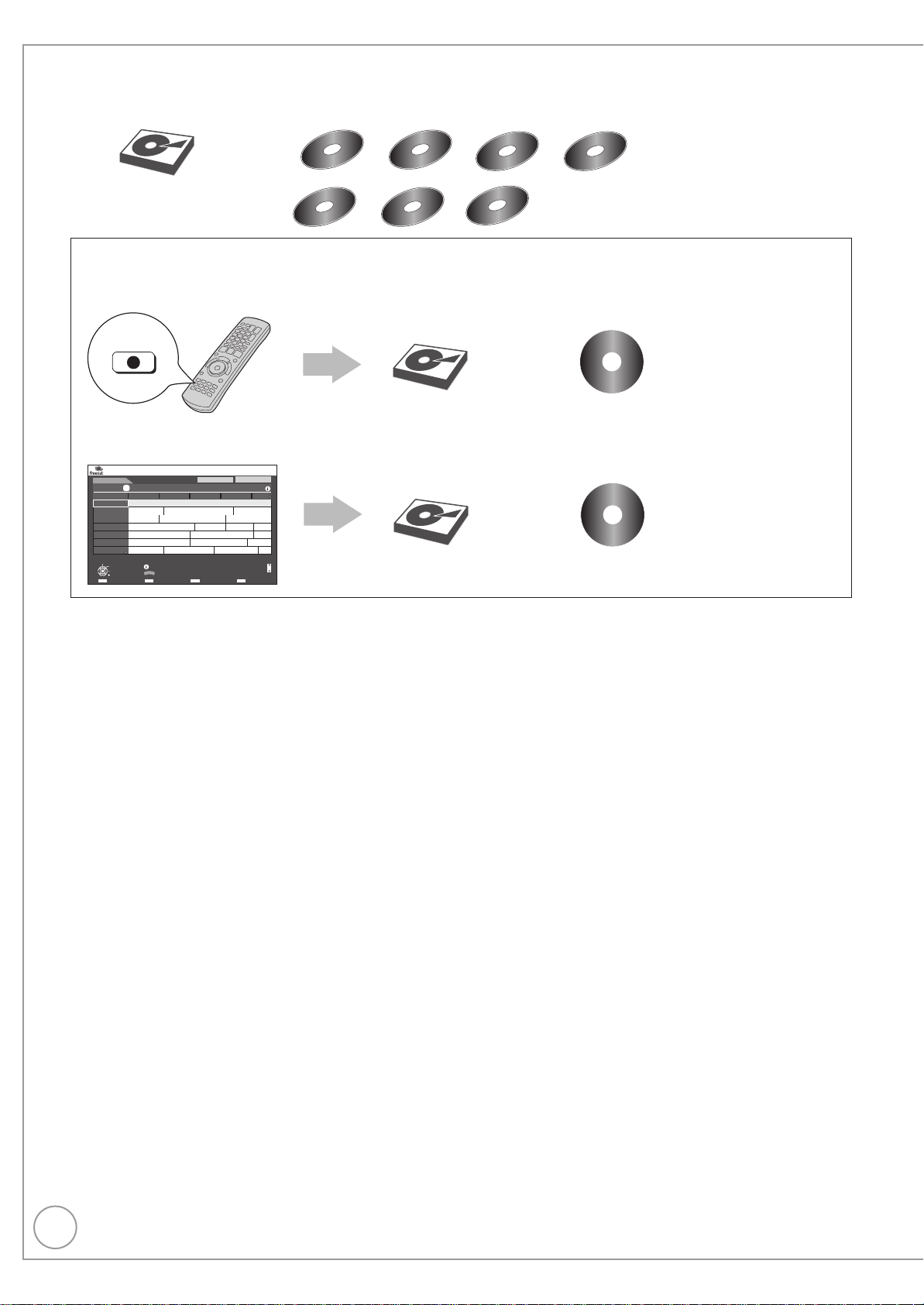
18
RQT9431
HDD and Disc Information
HDD
+R
+R DL
+RW
VD-R
DVD
VD-R
DVD R
o
HDD
Cannot do Can do
Discs
Landscape
WED 19 08/2009 13:30
TV Gu de:
WED 19th
12:00 20:00 BBC HD Preview
A l ChannelsA l Types
Time: 14:00 14:30 15:00 15:30 16:00
108 BBC HD BBC HD Preview
Red Cap
Love USA
100 Sheep Dream
Heartbeat 100 Sheep Dream
UFO Hot Wave Used Car
Behind me Black House Crowntown Deal
USO B ue Wave
n the
Great A
News Show News Show
Red Cap Red Cap
113 ITV2
114 ITV2+1
115 ITV3
116 ITV3+1
117 ITV4
120 Channel4
HD
RETURN
OK
Sele t P ogramme
Select Channel
+24 hours Prog Type Channel Genre
Page Up
Page Down
Portrai /Landscape
Info
CH
GUIDE
This unit can record to HDD and copy to the following recording media.
Internal
HDD
DVD-RAM
+R
DVD-R
+R DL
DVD-R DL
+RW
DVD-RW
Recordings can only be made to HDD in DR mode first, with the same quality as broadcasted, then they can be copied to discs.
Instant record
It can only record to HDD by pressing [* REC].
HDD
REC
Discs
Record to the HDD and
then copy to the disc.
Can do
Cannot d
Timer record
It can only record to HDD when using timer recording.
Record to the HDD and
then copy to the disc.
Page 19
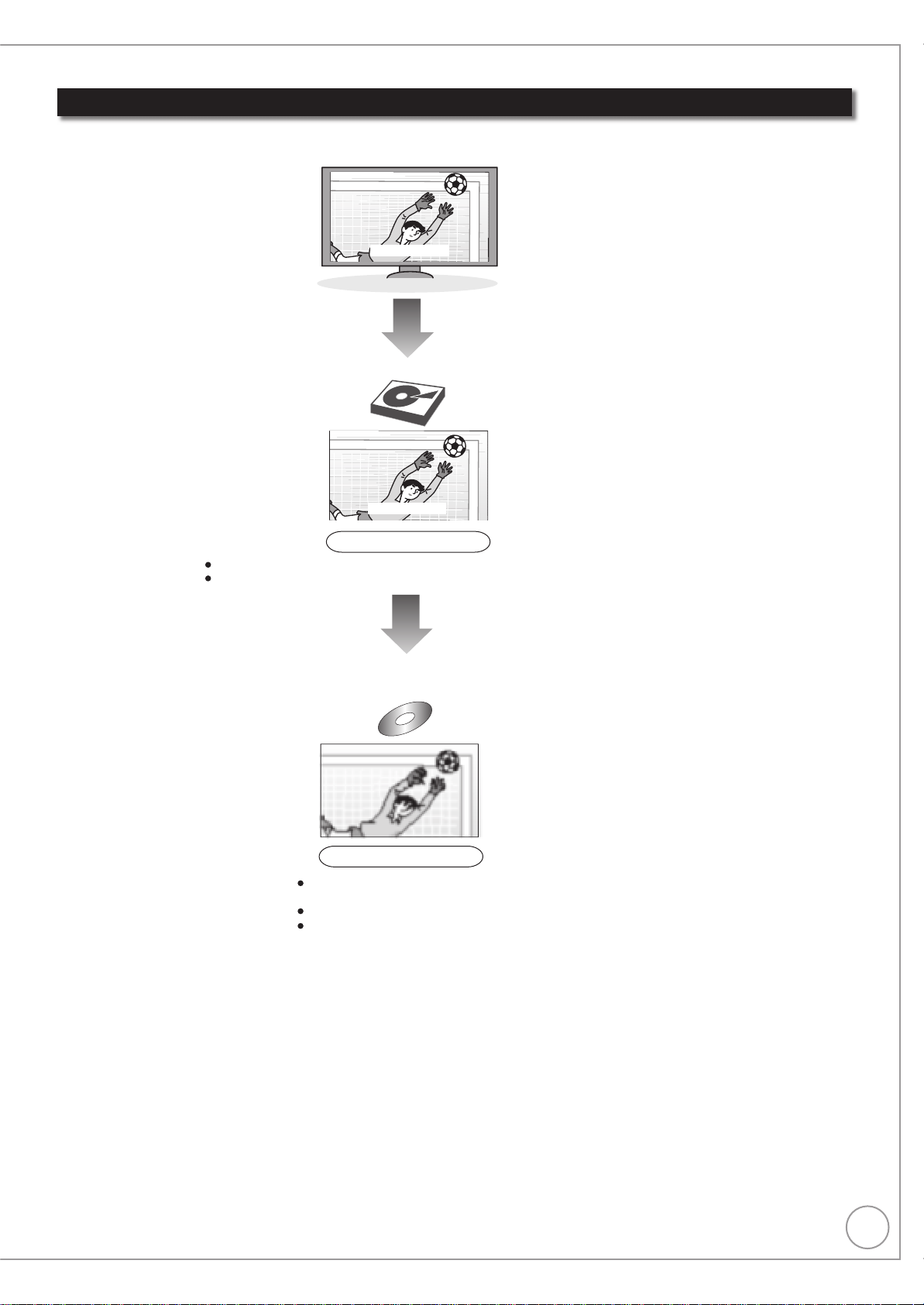
19
RQT9431
Recording and copying programmes
When copying titles to disc
Copy as standard definition (SD) quality.
Copy in Normal Speed mode.
You cannot switch the subtitle or audio description on or off during playback of the copied title.
Only one subtitle and one audio can
be copied.
Goal!
HDD
Discs
COPYCOPY
RecordingRecording
Goal!
DR mode
All subtitles and multi audio are recorded (selectable during playback).
All recordings are first made to HDD in DR mode only.
XP, SP, LP, EP, FR mode
This unit can record standard or high definition programmes from its built-in satellite tuners onto HDD with the same
quality picture and sound as they are broadcasted.
Notes
Teletext and Digital TEXT (MHEG) cannot be recorded.
•
Page 20
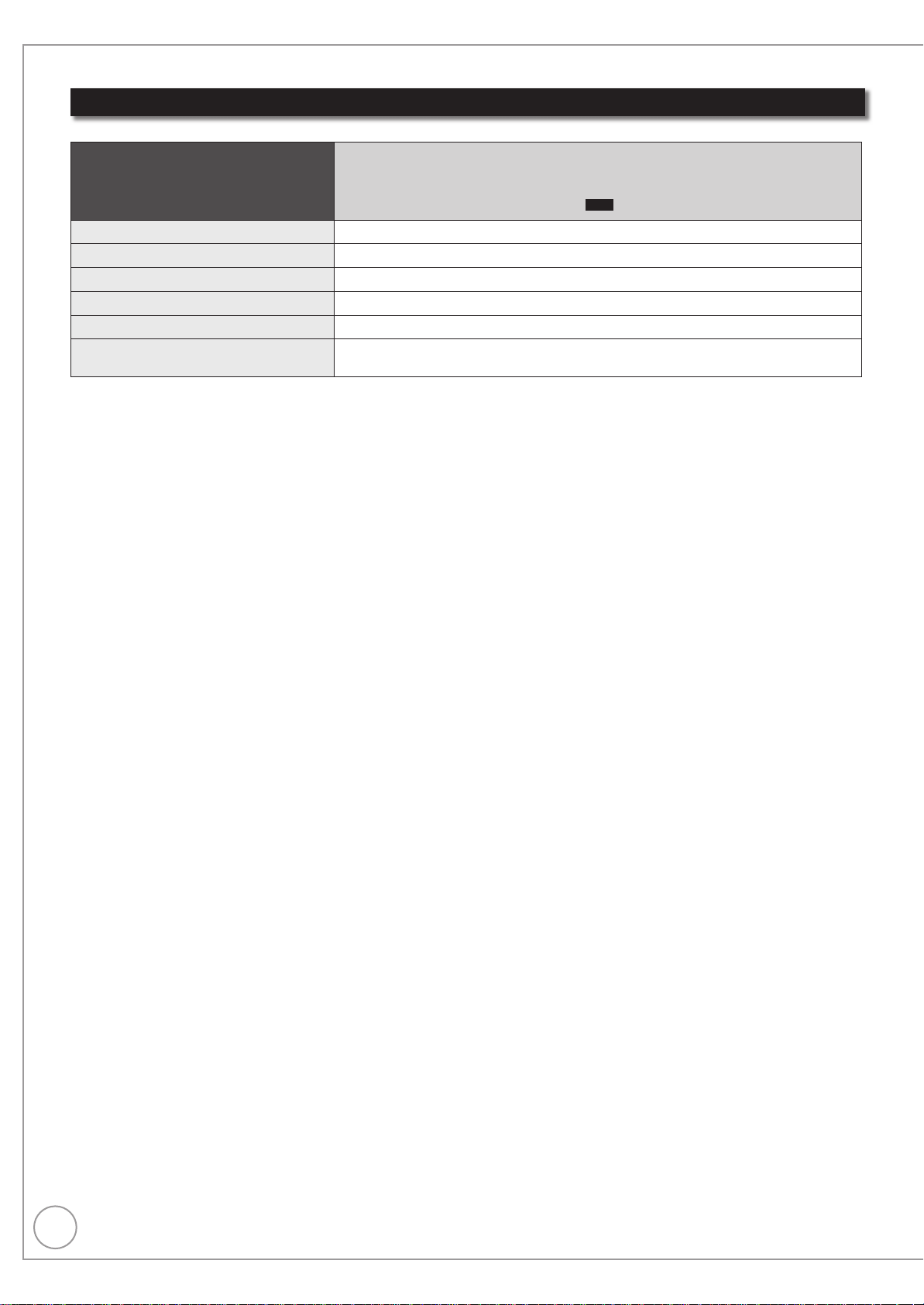
20
RQT9431
HDD and Disc Handling
HDD and discs you can use for recording and play
(: Possible, –: Imposs ble)
Disc type
Hard disk drive (HDD)
Standard symbol
Data that can be recorded and played Video/Still picture/Music
Quality in which video is recorded High defi nition (HD) quality/Standard defi nition (SD) quality
Recording mode in which video is recorded
Rewritable
Timer recording
Recording copy-restricted programmes on
freesat (➔ 33)
Recording modes that can be selected differ depending on the recording methods. For details, please refer to the respective operating.
DR, HG, HX, HE, HL, XP, SP, LP, EP, FR
HDD
Page 21
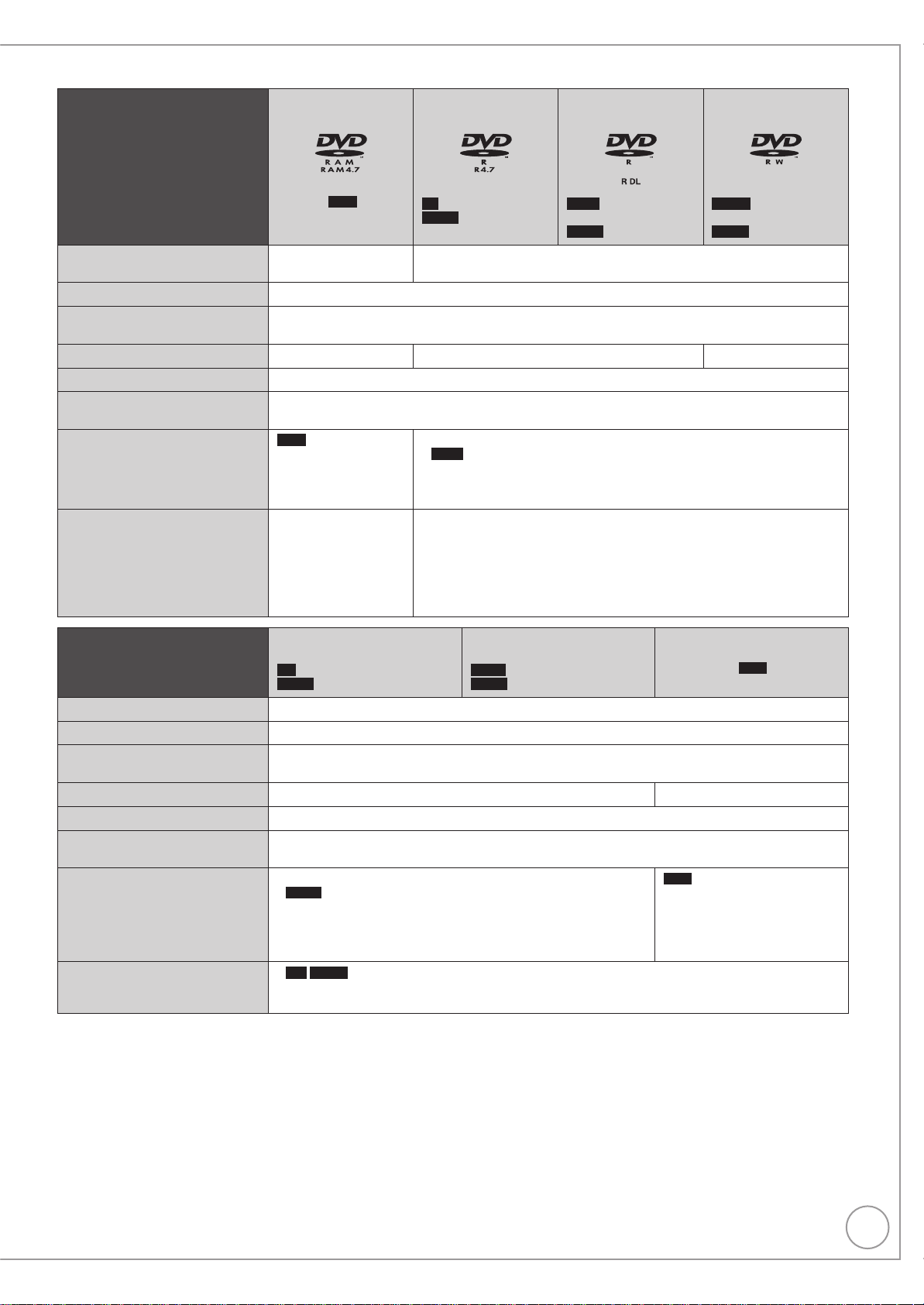
21
RQT9431
Disc type
DVD-RAM DVD-R DVD-R DL DVD-RW
Standard symbol
Data that can be recorded and
played
RAM
Video
Still picture
-R
before fi nalisation
DVD-V
after fi nalisation
-R DL
before
fi nalisation
DVD-V
after fi nalisation
Video
Quality in which video is recorded Standard defi nition (SD) quality
Recording mode in which video is
recorded
Rewritable
XP, SP, LP, EP, FR
–
Timer recording –
Copying copy-restricted programmes
on freesat titles (➔ 33)
Play on other players
Copy in standard definition quality (XP, SP, LP, EP, FR mode) is possible.
RAM
can be played
back on Panasonic
Finalisation is needed for playback on other equipment.
-R DL
can be played back only on equipment compatible with this disc.
DVD recorders and
DVD-RAM compatible
DVD players.
Note When using cartridge
discs with the write
protect tab in the
protect position (➔ 92),
–
play automatically
starts when inserted in
the unit.
Disc type
Standard symbol
Data that can be recorded and played
+R
before fi nalisation
DVD-V
+R +R DL +RW
+R DL
before fi nalisation
after fi nalisation
DVD-V
after fi nalisation
Video
Quality in which video is recorded Standard defi nition (SD) quality
Recording mode in which video is
recorded
XP, SP, LP, EP, FR
Rewritable –
Timer recording –
Copying copy-restricted programmes
on freesat titles (➔ 33)
Play on other players
Copy in standard definition quality (XP, SP, LP, EP, FR mode) is possible.
Finalisation is needed for playback on other equipment.
+R DL
can be played back only on equipment compatible with
this disc.
Note
+R +R DL These discs recorded with this unit or with another Panasonic DVD Recorder may be
incompatible. However, discs that are fi nalised are compat ble and can be played.
8X Speed +RW disc is not supported.
-RW(V)
before
fi nalisation
DVD-V
after fi nalisation
+RW
+RW
can be played back only
on equipment compatible with
this disc.
If the disc failed to play on other
equipment, we recommend you
create top menu
(➔ 94).
Notes
Discs recorded on equipment other than this unit may not be used for recording on this unit.
This unit cannot record NTSC signals to discs that already have PAL signal recordings. (However, both types of programmes can be recorded
onto the HDD.)
You may not be able to record depending on the condition of the discs and you may not be able to play due to the condition of the recording.
■ Regarding 8 cm Disc
This unit cannot record or edit the 8 cm DVD-RAM, DVD-R, DVD-R DL, DVD-RW, +R DL or +RW.
Only playback or copy to the HDD is possible.
Page 22
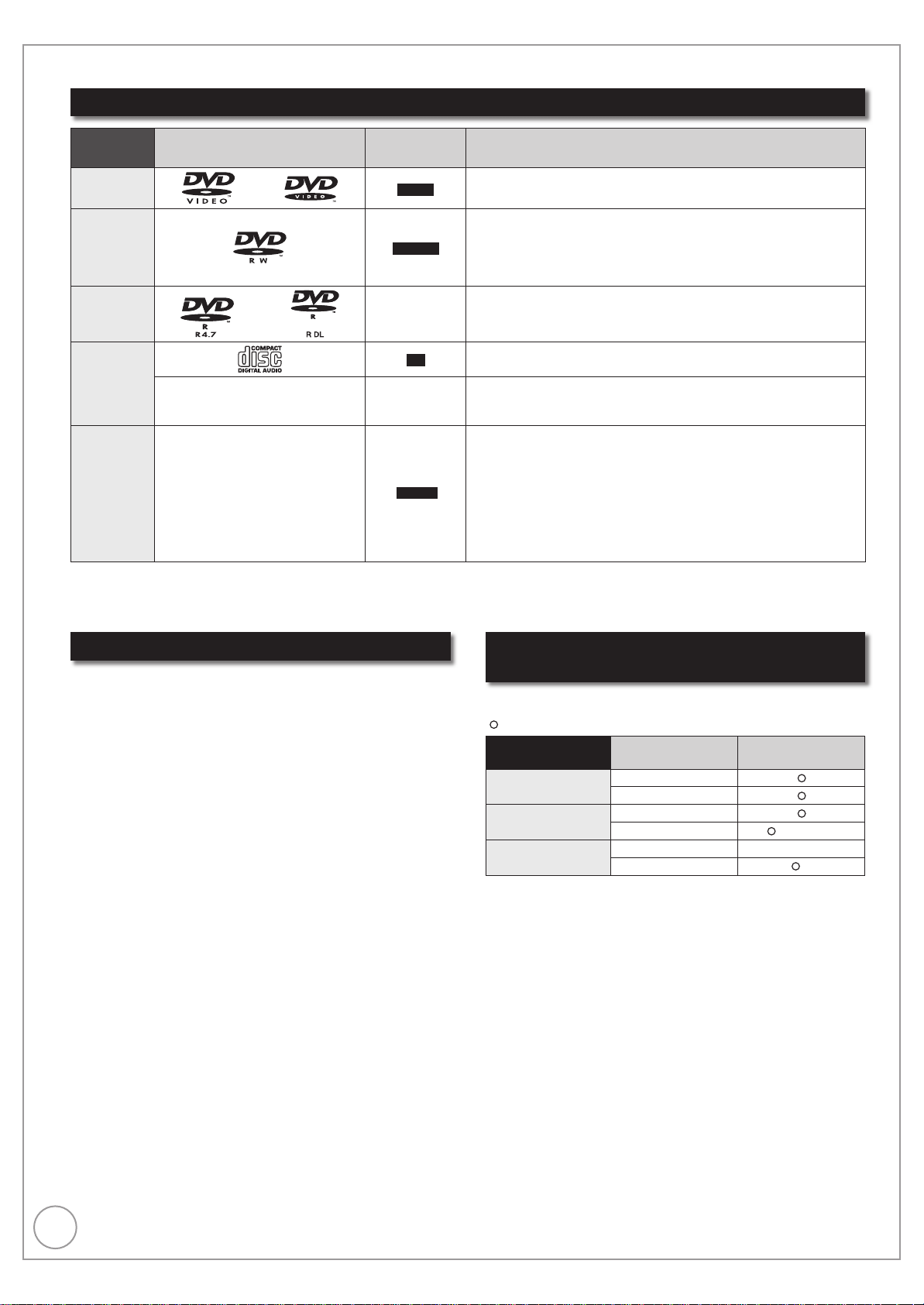
22
RQT9431
HDD and Disc Handling
Play-only discs
Disc type Logo
DVD-Video
DVD-RW
(DVD Video
Recording
format)
DVD-R
DVD-R DL
CD
Disc
with high
definition
video
(AVCHD)
recorded by
Panasonic’s
video
camera, etc.
Close the session after recording. Play may be impossible on some discs due to the condition of the recording.
•
Operation and sound quality of CDs that do not conform to CD-DA specifi cations (copy control CDs, etc.) cannot be guaranteed.
•
The producer of the disc can control how discs are played. So you may not always be able to control play as described in these operating
instructions. Read the disc’s instructions carefully.
–
–
Standard
symbol
DVD- V
-RW(VR)
DivX, MP3,
JPEG
CD
DivX, MP3,
JPEG
AVCHD
Uses
High quality movie and music discs
DVD-RW video recorded on another DVD recorder
By formatting (➔ 93) the disc, you can copy onto it in DVD-Video
•
format.
It may be necessary to finalise the disc on the equipment used for
•
recording.
DVD-R
•
•
•
•
•
•
•
Following disc can be played.
DVD-RAM, DVD-R, DVD-R DL, DVD-RW, +R, +R DL, +RW
Finalise (➔ 134) the DVD-R, DVD-R DL, DVD-RW, +R or +R DL with
and DVD-R DL with video recorded in DivX (➔ 49)
DVD-R and DVD-R DL with music recorded in MP3 (➔ 75)
and DVD-R DL with still pictures recorded in JPEG (➔ 68)
DVD-R
Recorded audio and music (including CD-R/RW)
You can copy tracks to this unit’s HDD.
CD-R
and CD-RW with video recorded in DivX (➔ 49)
CD-R
and CD-RW with music recorded in MP3 (➔ 75)
and CD-RW with still pictures recorded in JPEG (➔ 68)
CD-R
the same equipment that was used to record.
Discs that cannot be played
Blu-ray Disc (BD-Video, BD-RE, BD-R)
•
2.6/5.2 GB DVD-RAM, 12 cm
•
3.95/4.7 GB DVD-R for Authoring
•
DVD-R, DVD-R DL, DVD-RW, +R, +R DL recorded
•
on another unit and not finalised (➔ 134)
DVD-Video with a region number other than “2” or
•
“ALL”
DVD-Audio
•
HD DVD
•
DVD-ROM, +R 8 cm, CD-ROM, CDV, CD-G, Photo
•
CD, CVD, SVCD, SACD, MV-Disc, PD, Video CD, etc.
Types of disc for the type of
connected TV
When you use the discs recorded either PAL or NTSC, or playback a
title recorded on HDD using PAL or NTSC, refer to this table.
(
: Possible to view, −: Imposs ble to view)
TV type
Multi-system TV
PAL TV
NTSC TV
1
Select “PAL60” in “NTSC Video Output” (➔ 99).
If your television is not equipped to handle PAL 525/60 signals the
picture will not be shown correctly.
2
Select “NTSC” in “TV System” (➔ 101).
When playing back a disc or title recorded on the HDD, ensure
•
that you match the “TV System” setting to the disc or title (PAL or
NTSC) (➔ 101).
Disc/Titles
rec
orded on HDD
PAL
NTSC
PAL
NTSC
PAL −
NTSC
Yes /N o
1
(PAL60)
2
Page 23
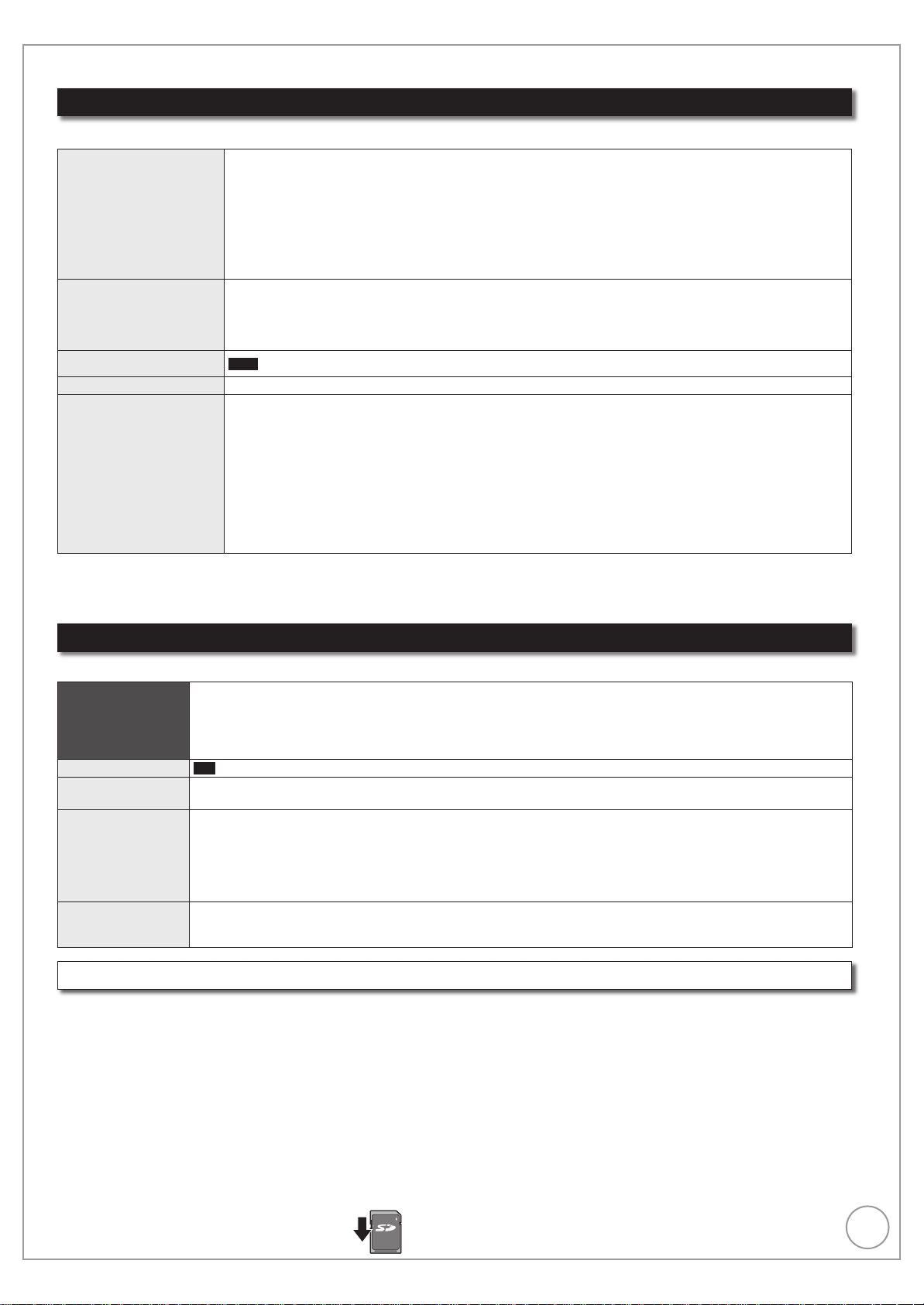
23
RQT9431
USB Memory and Card Handling
USB memories you can use on this unit
USB memories can only be used for playback or copy to HDD or discs.
USB memories which are defined as USB mass storage class, and digital cameras that use PTP protocol:
– USB memories that support USB 1.0/1.1 and USB 2.0 Full Speed/High Speed
USB memories of up to 128 GB can be used.
•
USB memories that support bulk only transfer.
Compat ble USB memories
Format
Standard symbol
Data that can be played DivX, MP3, Still pictures (JPEG)
Data that can be copied
•
Despite meeting the conditions mentioned above, there may be USB memories that cannot be used for this unit.
•
CBI (Control/Bulk/Interrupt) is not supported.
Digital Cameras which require additional programme installation when connected to a PC are not suppor ted.
•
MTP (Media Transport Protocol) device is not supported.
•
A multi-port USB card reader is not supported.
•
FAT16 and FAT32 file systems are supported.
UDF/NTFS/exFAT file system is not supported.
•
Depending on the sector size, some files may not work.
•
Only the first partition on USB memories with multi-partition is supported.
•
USB
MP3
It can be copied to HDD.
•
Still pictures (JPEG)
It can be copied to HDD or DVD-RAM.
•
SD Video (MPEG2 format)
HD Video (AVCHD format)
If a Panasonic’s video camera, etc. with HDD is connected to this unit’s USB port:
•
you can copy the SD Video shot with the camera to this unit’s HDD or DVD-RAM. (➔ 67)
–
you can copy the HD Video shot with the camera to this unit’s HDD. (➔ 66)
–
Notes
This unit’s USB port does not support bus-powered USB device.
•
Cards usable on this unit
SD cards can be used for playback, copy to HDD or discs or copy from HDD or discs.
1
(from 8 MB to 2 GB)
Type
Standard symbol
Data that can be
played
Data that can be
copied
Instructions
SD Memory Card
•
•
SDHC Memory Card2 (from 4 GB to 32 GB)
1
Including miniSD Card and microSD Card
2
Including miniSDHC Card and microSDHC Card
The card types mentioned above will be referred to as “SD card” in these operating instructions.
SD
Still pictures (JPEG)
HD Video (AVCHD format)
Still pictures (JPEG)
It can be copied to/from HDD or DVD-RAM.
•
SD Video (MPEG2 format)
HD Video (AVCHD format)
SD Video shot with a Panasonic’s video camera, etc. can be copied to the HDD or DVD-RAM. (➔ 67)
•
HD Video shot with a Panasonic’s video camera, etc. can be copied to the HDD. (➔ 66)
•
You can insert directly into the SD card slot.
1
A miniSD Card and a microSD Card must be used with the adaptor that comes with the card.
2
A miniSDHC Card and microSDHC Card must be used with the adaptor that comes with the card.
Suitable SD cards
When using SD cards 4 GB or larger, only SD cards that display the SDHC logo can be used.
•
Usable memory is slightly less than the card capacity.
•
Please confirm the latest information on the following website.
•
http://panasonic.co.jp/pavc/global/cs (This site is in English only.)
If the SD card is formatted on other equipment, the time necessary for recording may be longer. Also, if the SD card is formatted on a PC,
•
you may not be able to use it on this unit. In these cases, format the card on this unit (➔ 93, 134).
This unit is compatible with SD Memory Cards that meet SD Card Specifications FAT12 and FAT16 formats, as well as SDHC Memory
•
Cards in FAT32 format.
SDHC Memory Cards used for recording with this unit can only be used with other SDHC Memory Card-compatible equipment. SDHC
•
Memory Cards cannot be used with equipment that is only compatible with SD Memory Cards.
We recommend using a Panasonic SD card.
•
Keep the SD Card out of reach of children to prevent swallowing.
•
■ Setting the protection
Switch the write-protect switch to the “LOCK” position.
KCL
Page 24
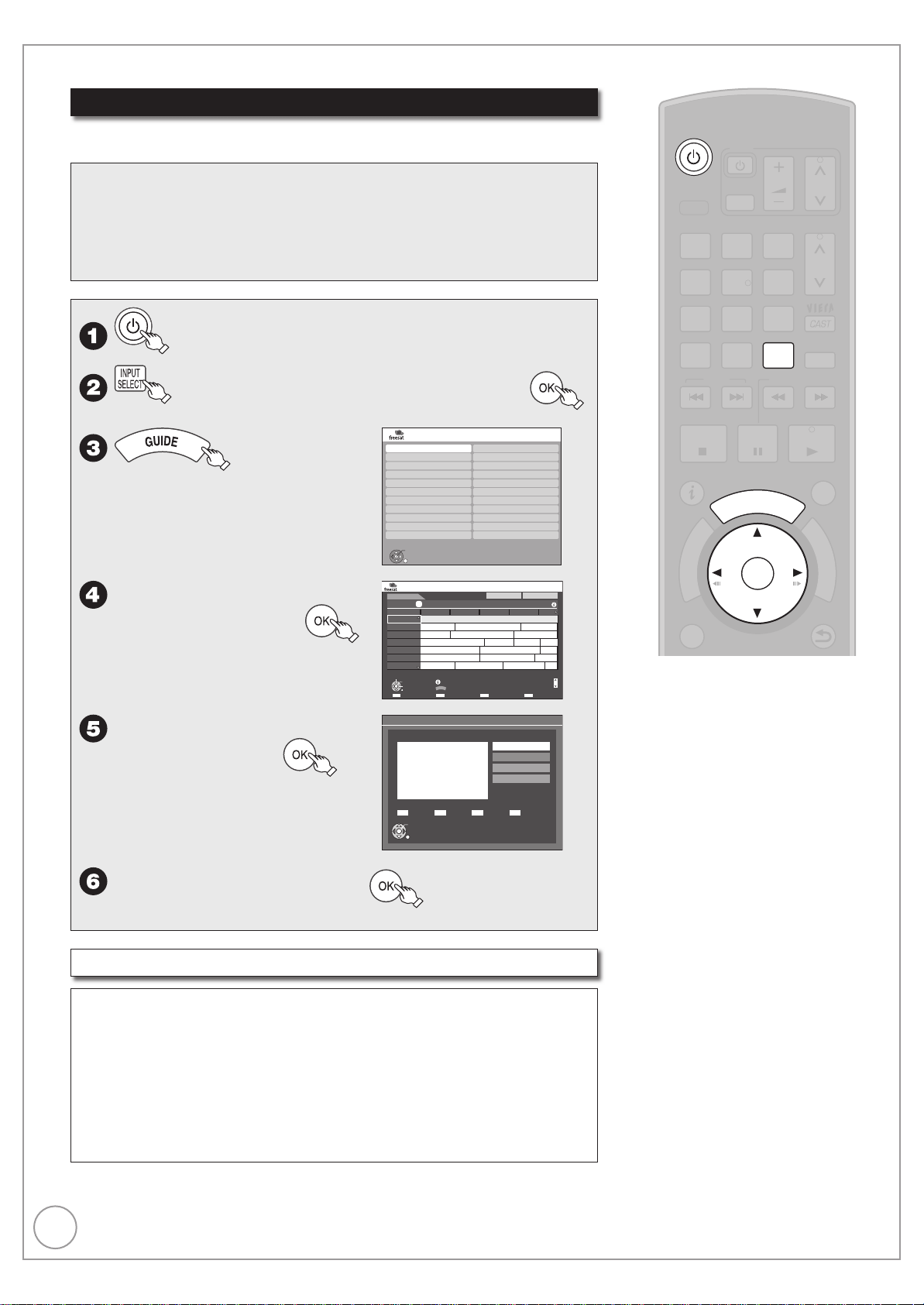
24
RQT9431
Watching Television (freesat)
PAU SE
STOP
SLOW/SEARCH
PAGE
CH
AV
TV
DRIVE
SELECT
VOL
SKIP
PLAY/x1.3
SELECT
INPUT
DEL
0
9
8
7
6
54
3
2
1
abc def
jklghi
mno
tuvqrs
p
xyz
w
STATUS
CREATE
G
U
I
D
E
RETURN
BACK/
EXIT
OK
OPTION
D
I
R
E
C
T
N
A
V
I
G
A
T
O
R
F
U
N
C
T
I
O
N
M
E
N
U
CH
MANUAL SKIP
Landscape
WED 19/08/2009 13:30
TV Gu de:
WED 19 h
12:00 20:00 BBC HD Preview
All ChannelsAll Types
Time: 14:00 14:30 15:00 15:30 16:00
108 BBC HD BBC HD Preview
Red Cap
Love USA
100 Sheep Dream
Heartbeat 100 Sheep Dream
UFO Hot Wave Used Car
Behind me B ack House Crowntown Deal
USO Blue Wave
In the
Great A
News Show News Show
Red Cap Red Cap
113 ITV2
114 ITV2+1
115 ITV3
116 ITV3+1
117 ITV4
120 Channel4
HD
RETURN
OK
S lect P ogramme
Select Channel
24 hours Prog Type Channel Genre
Page Up
Page Down
Portra t/Landscape
Info
CH
GUIDE
Selecting a channel with TV Guide
Refer to “TV Guide system (freesat)” (➔ 43) for detailed information.
This unit can receive and record digital satellite channels.
Preparation:
Turn on the television and select the video input terminal that this unit is
connected to.
Important:
This unit has only digital satellite tuners.
to turn the unit on.
a few times and select “freesat”, then
The Channel Genre Selection
–
screen appears.
e, r, w, q
to select the
desired genre, then
The TV Guide list appears.–
to select current
e, r
programme, then
e, r
Selecting a channel without using TV Guide
To select desired channel
Press [1, 2 CH].
to select “View”, then
Channel Genre Selection
All Channels
Entertainment
News & Sport
Movies
Lifestyle
Music
Children
Special Interest
Radio
Shopping
Gaming & Dating
OK
RETURN
Selection Screen
Millions
4000 FilmFour
Movie
WED 19/08/2009
13:00 - 15:10
OK
RETURN
Regional
Favourites
WED 19/08/2009 13:30
View
Single Timer Rec.
Series Timer Rec.
Delete
Series Info
Tips
To show Digital TEXT (MHEG) and
subtitles (➔ 89)
To select or change Multi Audio/AD
(➔ 88, Multi Audio/AD)
To register the channel to “Favourites”
(➔ 95)
Notes
The TV Guide list is not displayed
•
immediately after initial tuning is done.
Channel number is indicated on the
•
unit’s display as an example, “FS151”.
You can also select channels with the numbered buttons.
e. g., “151”: [1] ➔ [5] ➔ [1]
“504”: [5] ➔ [0] ➔ [4]
To directly enter channels
Page 25
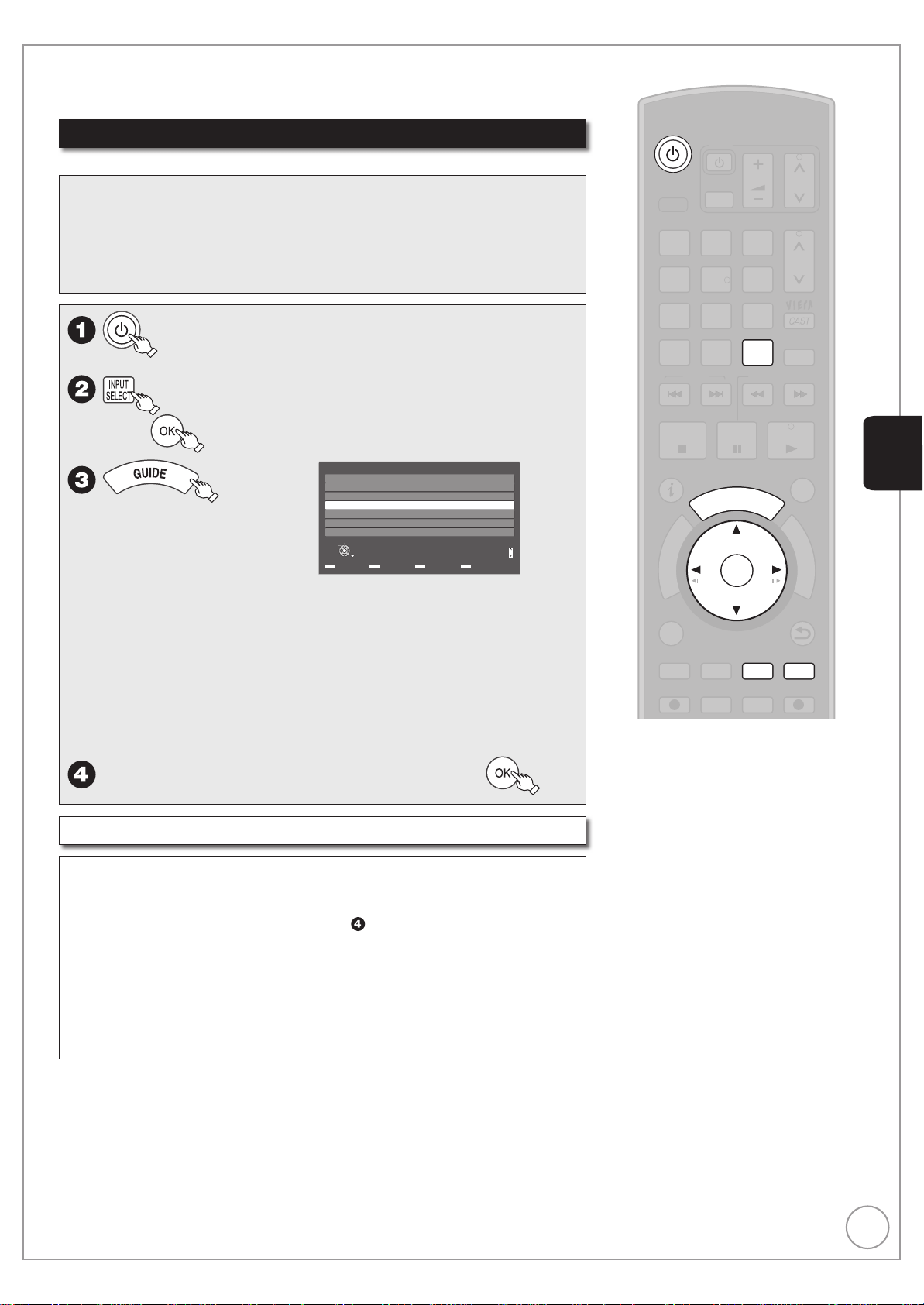
25
RQT9431
PAU SE
STOP
SLOW/SEARCH
PAGE
CH
AV
TV
DRIVE
SELECT
VOL
SKIP
PLAY/x1 3
SELECT
INPUT
DEL
0
9
8
7
6
54
3
2
1
abc def
jklghi
mno
tuvqrs
p
xyz
w
TIME SLIP
STATUS
REC MODE
REC EXT LINK
CREATE
CHAPTER
G
U
I
D
E
RETURN
BACK/
DIRECT
TV
REC
EXIT
OK
OPTION
D
I
R
E
C
T
N
A
V
I
G
A
T
O
R
F
U
N
C
T
I
O
N
M
E
N
U
CH
MANUAL SKIP
Watching Television of the Other Satellite Service
To view or record free channels from other satellite services.
There are no programme guides for these channels. Only the channel list is
available.
Selecting a channel with the channel list
This unit can receive and record digital satellite channels.
Preparation:
Turn on the television and select the video input terminal that this unit is
connected to.
Important:
This unit has only digital satellite tuners.
to turn the unit on.
a few times and select
then
All Other Sat Channels Sorting:123... Type:All Channels
freesatHome
The channel list appears.
–
To display the type of the
–
selected channel, press the
“Blue” button. Each time you
press the “Blue” button, the
type will be displayed as
follows.
Free TV ➔ Radio ➔ Data ➔ All Channels ➔ Free TV ➔ …
To sort the channel, press the “Yellow” button.
–
Each time you press the “Yellow” button the item will be displayed
as follows.
123 (channel number order) ➔ ABC (channel name order) ➔ …
e, r
Selecting a channel without using the channel list
To select desired channel
Press [1, 2 CH].
You can perform this operation after step .
To directly enter channels
to select the desired channel, then
2
3
freesatSSU
4
Brit Shorts
5
HINRG LOWNRG
6
WELL Class
7
GROOVE
8
Select
View
RETURN
“Other Sat.”,
Sorting Type
Page Down
Page Up
Basic Operations
CH
Tips
To set the channel list (➔ 96, Channel
Settings)
Notes
There are no programme guide
•
information in other satellite mode, only
list of channel name is available.
Channel number is indicated on the
•
unit’s display as an example, “S1234”.
You can also select channels with the numbered buttons.
e. g., “5”: [5] ➔ [OK]
“88”: [8] ➔ [8] ➔ [OK]
“1234”: [1] ➔ [2] ➔ [3] ➔ [4]
Page 26
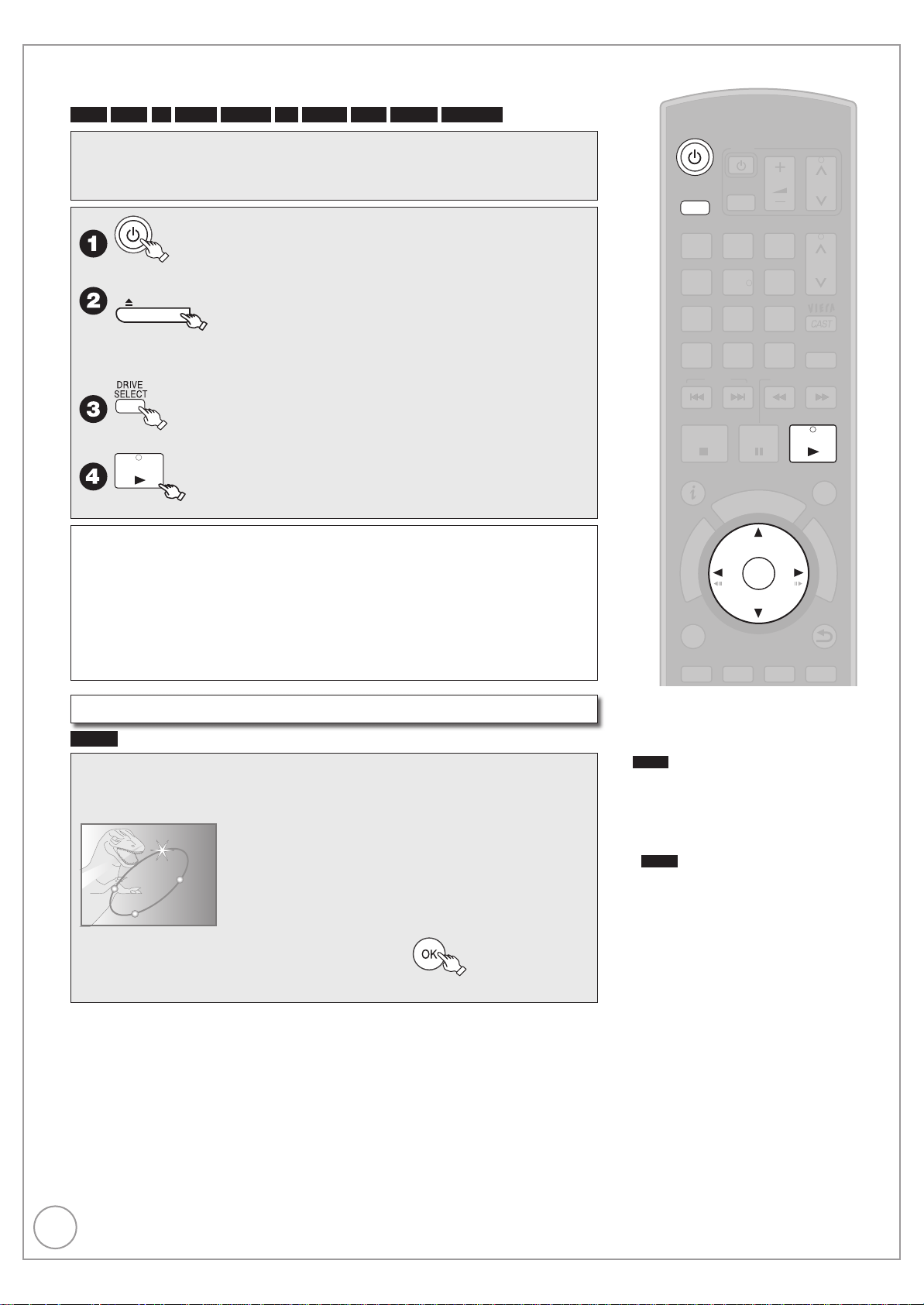
26
RQT9431
PAU SE
STOP
SLOW/SEARCH
PAGE
CH
AV
TV
DRIVE
SELECT
VOL
SKIP
PLAY/x13
SELECT
INPUT
DEL
0
9
8
7
6
54
3
2
1
abc def
jklghi
mno
tuvqrs
p
xyz
w
TIME SLIP
STATUS
CREATE
CHAPTER
RETURN
BACK/
EXIT
OPTION
D
I
R
E
C
T
N
A
V
I
G
A
T
O
R
F
U
N
C
T
I
O
N
M
E
N
U
CH
MANUAL SKIP
G
U
I
D
E
OK
Playback
Refer to “Advanced Playback” (➔ 45 to 47) for detailed information.
HDD RAM
Preparation:
Turn on the television and select the video input terminal that this unit is
connected to.
-R
-R DL -RW(V) +R +R DL +RW DVD-V -RW(VR)
to turn the unit on.
If you use a disc
OPEN/CLOSE
Insert a disc (➔ 118) and press [; OPEN/CLOSE] again to close
–
to open the tray (Button located on front of the unit).
the tray.
a few times to select the HDD or DVD
drive.
PLAY/x1.3
Stopping Play
Press [g].
–
The stopped position is memorized.
(Resume play function)
This operation may not work
Pausing Play
Press [h].
– Press again to restart play.
depending on a disc or the
position where it was stopped.
Menu screens on the TV
DVD-V
Generally, menu screens that appear on the TV may be navigated as
follows:
e. g.,
DVD TOP MENU
Chapter List
Subtitles
Trailer
Play
DINOSAUR
e, r, w, q
You can sometimes use the numbered buttons to select an item.
to select an item, then
Tips
To display Top Menu
DVD- V
1. Press [OPTION].
2. Press [e, r] to select “Top Menu” , then
press [OK].
Notes
•
•
•
•
•
DVD-V
Playback starts from the point specified
by the disc.
Depending on the disc type, playing may
automatically start without pressing [q]
(PLAY).
The unit takes some time to read the
disc before play starts.
Discs continue to rotate while menus
are displayed. Press [g] when you finish
to preserve the unit’s motor and your
television screen.
If “5” appears on the TV, the operation is
prohibited by the unit or disc.
Page 27
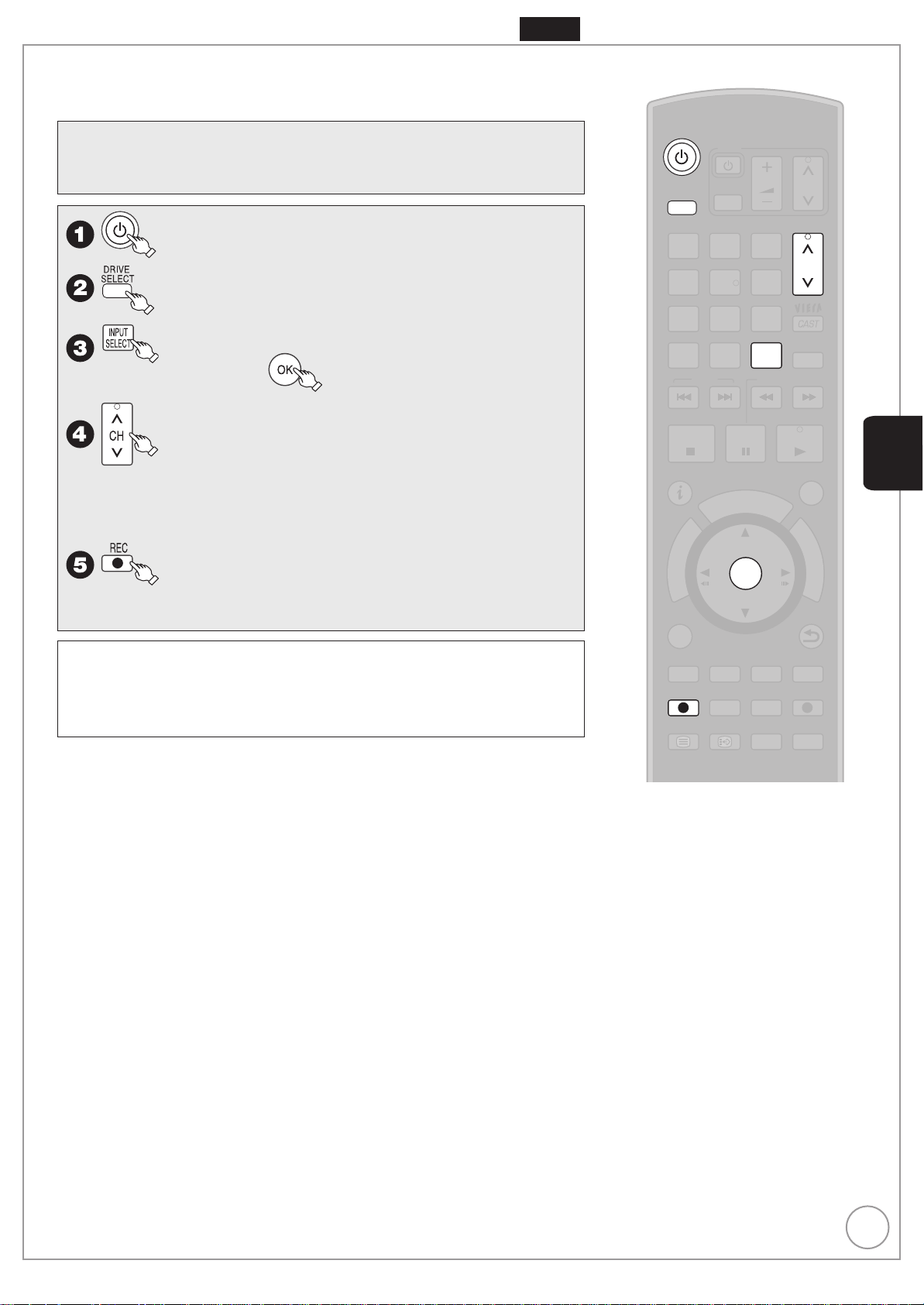
27
RQT9431
Recording Television Programmes
PAU SE
STOP
SLOW/SEARCH
PAGE
CH
AV
TV
DRIVE
SELECT
VOL
SKIP
PLAY/x1.3
SELECT
INPUT
DEL
0
9
8
7
6
54
3
2
1
abc def
jklghi
mno
tuvqrs
p
xyz
w
TIME SLIP
DISPLAY
STATUS
TEXT
REC MODE
REC EXT LINK
CREATE
CHAPTER
G
U
I
D
E
RETURN
BACK/
PROG/CHECK
DIRECT
TV
REC
EXIT
OK
OPTION
STTL
D
I
R
E
C
T
N
A
V
I
G
A
T
O
R
F
U
N
C
T
I
O
N
M
E
N
U
CH
MANUAL SKIP
HDD
Refer to “Important Notes for Recording” (➔ 33 to 34) and “Advanced Recording” (➔ 35 to 38) for detailed
information on recording.
This operation will only record to HDD in DR mode.
Preparation:
Turn on the television and select the video input terminal that this unit is
connected to.
to turn the unit on.
a few times and select the HDD drive.
a few times and select “freesat” or “Other
Sat.”, then
to select desired channel.
–
To select with the numbered buttons
(➔ 24 for freesat, 25 for other satellite services)
–
To record 2 programmes simultaneously. (➔ 36)
Basic Operations
to start recording.
When [* REC] is pressed while a drive other than the HDD is
–
selected, it will automatically switch to HDD and start the recording.
Pausing Recording
Press [h].
– Press again to restart recording.
(The title is not divided.)
Stopping Recording
Press [g].
Page 28
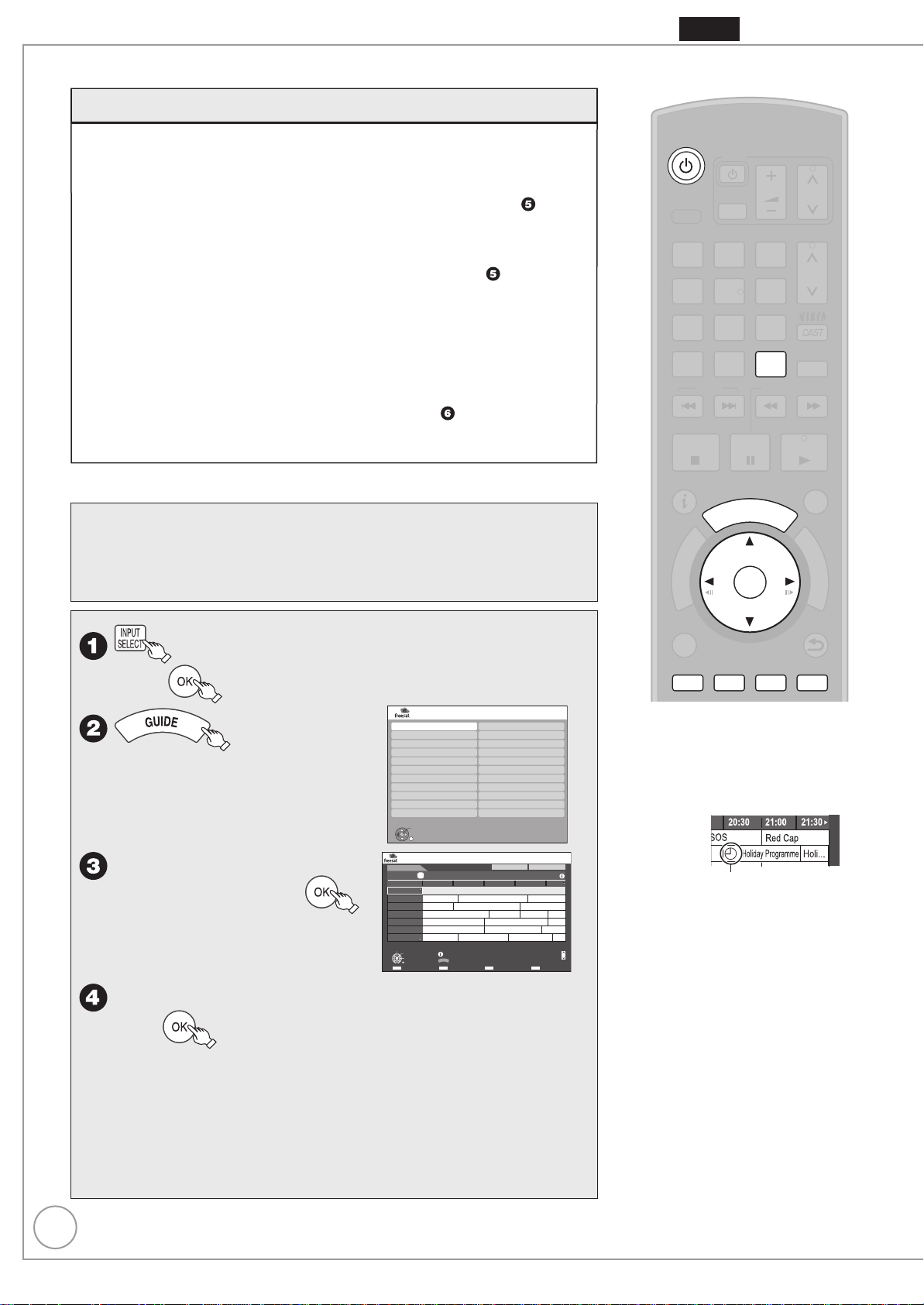
28
RQT9431
PAU SE
STOP
SLOW/SEARCH
PAGE
CH
AV
TV
DRIVE
SELECT
VOL
SKIP
PLAY/x1.3
SELECT
INPUT
DEL
0
9
8
7
6
54
3
2
1
abc def
jklghi
mno
tuvqrs
p
xyz
w
TIME SLIP
STATUS
CREATE
CHAPTER
G
U
I
D
E
RETURN
BACK/
EXIT
OK
OPTION
D
I
R
E
C
T
N
A
V
I
G
A
T
O
R
F
U
N
C
T
I
O
N
M
E
N
U
CH
MANUAL SKIP
Timer Recording Using the TV Guide (freesat)
Various function with freesat
This unit has a function that enables timer recordings to be controlled by the
signal sent from the broadcaster. “Guide Link”, “Series recording” (➔ 40), and
“Split Programme” are available.
“Guide Link”
start and stop times can be controlled by the broadcaster, e.g. delayed start.
This is indicated by “Guide Link” in the Timer Recording screen in step (➔ 29).
“Series Timer Recording” — You can record all the episodes of a series by
setting just one timer recording (➔ 40).
“Split Programme” — If a programme is separated into 2 or more parts by
some other programmes e.g. news, this unit pauses recording during the gap.
This is indicated by “Split ” in the Timer Recording screen in step
When setting timer from the 1st split programme, other parts of the programme
will be automatically set and indicated by the timer icon on the TV Guide, but not
shown on the timer recording list.
If the signal is not sent correctly, the recording may lack the beginning or
the ending part of the programmes.
In order to make the timer recording work successfully, we recommend
you set the start time earlier and the end time later by some minutes, up to
a maximum of 10 minutes for Guide Link to function.
e.g. When you set the timer recording for a programme that will start at
10:00 and end at 11:00, set “9:58” and “11:05” in step
These functions are available for freesat channels only. Use “Manual timer
recording” (➔ 39) to timer record Other Sat. channels.
—
If you set a timer recording from the TV Guide, the recording’s
(➔ 29).
(➔ 29).
HDD
This operation will only record to HDD in DR mode.
Preparation:
Turn on the television and select the video input terminal that this unit is
•
connected to.
Turn on this unit.
•
Confirm that the clock on the unit’s display is set to the correct time.
•
a few times and select “freesat”,
then
Channel Genre Selection
The channel genre selection
–
screen appears.
e, r, w, q
desired genre, then
The TV Guide list appears.–
e, r, w, q
to select the
to select the desired programme,
All Channels
Entertainment
News & Sport
Movies
Lifestyle
Music
Children
Special Interest
Radio
Shopping
Gaming & Dating
OK
RETURN
TV Gu de:
WED 19th
12:00 20:00 BBC HD Preview
Time: 14:00 14:30 15:00 15:30 16:00
108 BBC HD BBC HD Preview
113 ITV2
114 ITV2+1
115 ITV3
116 ITV3+1
117 ITV4
120 Channel4
Sele t Channel
OK
Sele t P ogramme
RETURN
Landscape
HD
Red Cap
Red Cap Red Cap
Love USA
News Show News Show
100 Sheep Dream
Heartbeat 100 Sheep Dream
UFO Hot Wave Used Car
Beh nd me Black House Crowntown Deal
Info
GUIDE
Portrai /Landscape
+24 hours Prog Type Channel Genre
Regional
Favourites
WED 19 08/2009 13:30
USO B ue Wave
then
To jump back 24 hours, press the “Red” button.
–
You can only jump back to the current date and past information
cannot be viewed.
To jump ahead 24 hours, press the “Green” button to jump ahead
–
by one day.
To display channels sorted in prog. type, press the “Yellow” button.
–
–
To display channels sorted in channel genre, press the “Blue” button.
A l ChannelsA l Types
Great A
Page Up
Page Down
n the
Tips
To check programmes for which you
set the timer recording (➔ 41)
To cancel a timer recording
programming
Timer icon
1. Press [e, r, w, q] to select the
programme (the timer icon is displayed),
then press [OK].
CH
2. While “Delete” is selected, press [OK].
3. Press [w, q] to select “Yes”, then press
[OK].
– The timer icon disappears.
To cancel a series timer recording
programme (➔ 40, Series recording)
Page 29

29
RQT9431
e, r to select “Single Timer Rec.”, then
Selection Screen
MON 09 03/2009 22 45
RETURN
OK
Little League Champion
103 ITV1 Wales
Sport
TUE 10/03/2009
19 30 22 00
View
Single Timer Rec.
Series Timer Rec.
Delete
Ser es n o
If “Series Timer Rec.” can be selected on the Selection Screen, refer
–
to “Series recording” (➔ 40)
e.g.,
Selection Screen
M llions
4000 FilmFour
Movie
WED 19/08/2009
13 00 15 10
OK
RETURN
WED 19/08/2009 13 30
View
Single Timer Rec.
Series Timer Rec.
Delete
Series nfo
Timer Record ng Remain HDD 30 30 DR WED 1908/2009 8 59
Channel
Day/Date Start S op Dr ve Mode
121 WED19 08 1310 13 50 HDD DR
[P og Name]
BBC News at One
BBS 1 CI (Gu de Link)
Genre News
Na ional and international news from the BBC fo lowed by Wather
OK
RETURN
Input Name
(Guide Link) : Guide Link (➔28)
(Series) : Series recording (➔ 40) is set.
(Split) : The programme is split in two or more parts by other programmes. This unit
pauses recording during the gap between the parts of the programme.
This screen may not appear depending on the programme.
The selection screen appears if there are both SD and HD
–
programmes when you select the programme, go to (➔ below,
Recording the ITV HD, etc. programme)
Confirm the programme (start and end time) by
TV magazine, etc. and correct if necessary using
Notes
•
You cannot display the TV Guide when
you select “Other Sat.” on step
The TV Guide list is not displayed
•
immediately after initial tuning is done.
The TV Guide system will not work if
•
the clock is not set correctly.
If “NTSC” has been selected for “TV
•
System” (➔ 101), the TV Guide system
cannot be used.
If you set a timer recording that will
•
overlap with other timer recordings, the
“Overlapped Timer Recording” screen
appears to help you resolve the
overlapping.
Follow the on-screen instructions.
TV Guide will disappear automatically
•
when you do not operate this unit more
than 5 minutes.
.
Basic Operations
e, r, w, q
, then
Timer icon
The timer icon is displayed when the settings are stored and the timer programme is on.
–
–
“z” lights on the unit’s display to indicate timer recording standby has been activated.
Repeat steps – to programme other recordings.
–
Press [^] to turn the unit off.
–
“Guide Link” will not be displayed and will not function under the following conditions.
Timer programmes set manually (➔ 39).
–
Timer programmes set from the TV Guide are modified or start/stop time changed by more
–
than 10 minutes from original time.
Timer programmes set from the TV Guide with the start time modified to later time or the
–
stop time modified to earlier time than the original time.
Recording the ITV HD, etc. programme
When ITV programme is also broadcast, the unit offers to select HD/SD
programme based on the signal sent from the broadcaster.
You can record the ITV HD programme using this unit.
After performing steps – to select a programme (➔ 28)
e, r to select “Single Timer Rec.”, then
Tips
To set the series timer recording with
ITV HD programme, etc.
Select “Series Timer Rec.” in step
(➔ 40, Series recording)
.
e, r to select the HD programme for recording,
then
This screen will only appear if there is an
–
HD broadcast of the programme.
to go to step (➔ above).
Programme Selection
The same programme n H gh Defin tion picture quality exis s
Please choose programme and set the timer recording
Channel Schedule Contents
10/03 TUE
ITV1 Waes
19 30 22 00
HD
10/03 TUE
19 30 22 00
OK
RETURN
MON 09/03/2009 22 45
Sou hpaws Action from Anfe d of the
second leg of the frst knock out round
Sou hpaws Action from Anfe d of the
second leg of the frst knock out round
Page 30
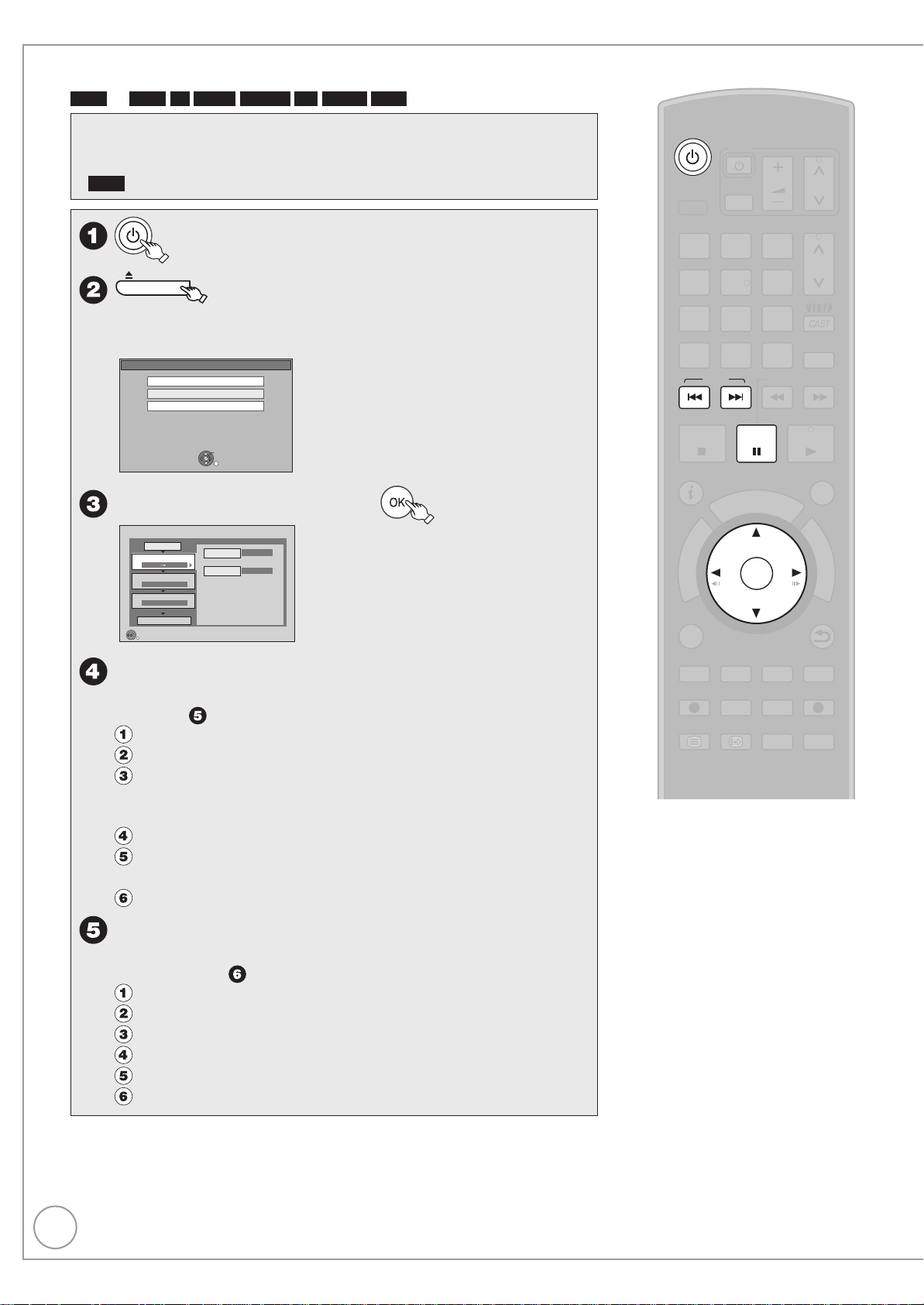
30
RQT9431
Copying Titles
PAU SE
STOP
SLOW/SEARCH
PAGE
CH
AV
TV
DRIVE
SELECT
VOL
SKIP
PLAY/x1.3
SELECT
INPUT
DEL
0
9
8
7
6
54
3
2
1
abc def
jklghi
mno
tuvqrs
p
xyz
w
TIME SLIP
DISPLAY
STATUS
TEXT
REC MODE
REC EXT LINK
CREATE
CHAPTER
G
U
I
D
E
RETURN
BACK/
PROG/CHECK
DIRECT
TV
REC
EXIT
OK
OPTION
STTL
D
I
R
E
C
T
N
A
V
I
G
A
T
O
R
F
U
N
C
T
I
O
N
M
E
N
U
CH
MANUAL SKIP
HDD
p
RAM
-R
-R DL -RW(V) +R +R DL +RW
Preparation:
Turn on the television and select the video input terminal that this unit is
•
connected to.
RAM
If the disc is protected, release protection (➔ 92).
•
Insert a disc (➔ 118) and press [; OPEN/CLOSE] again to close
–
to turn the unit on.
OPEN/CLOSE
to open the tray (Button located on front of the unit).
the tray.
e.g.,
DVD-RAM
Play
Copy
Format Disc
DVD-RAM is inserted.
OK
RETURN
e, r to select “Copy”, then
Copy
Cancel All
Copy Direction
1
Copy Mode
2
VIDEO High Speed
Create List
3
Start Copying
RETURN
DVD HDD
0
Select the copy direction.
HDD
Source
Destination
DVD
Information of he copy destina ion
DVD RAM
Copy restricted itle can be
copied on to disc
Set the copy direction.
–
If you are not going to change the copy direction, press [r]
(➔ step ).
Press [e, r] to select “Copy Direction”, then press [q].
Press [e, r] to select “Source”, then press [OK].
Press [e, r] to select “HDD”, then press [OK].
If you select “HDD”, “Destination” is automatically set
to “DVD”.
Press [e, r] to select “Destination”, then press [OK].
Press [e, r] to select “DVD”, then press [OK].
The same drive as the copy source cannot be selected.
Press [w] to confi rm.
Set the recording mode.
–
If you are not going to change the recording mode, press [r]
twice (➔ step ).
Press [e, r] to select “Copy Mode”, then press [q].
Press [e, r] to select “Format”, then press [OK].
Press [e, r] to select “VIDEO”, then press [OK].
Press [e, r] to select “Recording Mode”, then press [OK].
Press [e, r] to select the mode, then press [OK].
Press [w] to confi rm.
Page 31

31
RQT9431
9
Register titles for copy.
If you are going to copy the registered list without making any
–
change to it , press [r] twice (➔ step
).
Press [e, r] to select “Create List”, then press [q].
Copy
Cancel All
Copy Direction
1
HDD DVD
Copy Mode
2
VIDEO High Speed
Create List
3
Start Copying
OK
RETURN
0
OPTION
Destination Capacity: 4343MB
No. Size
New item (Total=0)
Page 01/01
Create copy list.
Size: 0MB
Title
( 0% )
Press [e, r] to select “New item”, then press [OK].
Press [e, r] to select the title, then press [h].
A check mark is displayed. Repeat this step until you select all necessary items.
Press [h] again to cancel.
•
The items will be copied in the order of the copying list. If you want to specify
•
the order, repeat selecting one item at a time.
To show other pages
•
Press [u, i].
Press [OK].
•
To edit the copying list (➔ 59)
You cannot start copying when the value of “Size” (➔ 60) exceeds 100%
(“Destination Capacity” is not sufficient).
Press [w] to confi rm.
Set other settings.
If you are not going to change these settings, press [r] twice
–
(➔ step 8).
Press [e, r] to select “Other setting”, then press [q].
“Subtitles”
(Only when copying titles in DR mode and the recording mode other
than High Speed is selected)
Press [e, r] to select “Subtitles”, then press [OK].
Press [e, r] to select “Automatic” or “Off”, then press [OK].
If “Automatic” is selected
•
Subtitle in the source titles will be copied.
If “Off” is selected
•
Subtitle in the source titles will not be copied.
Tips
To stop copying
Press and hold [BACK/RETURN
seconds after step
. (You cannot stop
] for 3
while finalising or creating the top menu.)
To return to the previous screen
Press [BACK/RETURN
].
To select the subtitle language to copy
(➔ 97, Preferred Subtitles)
Regarding copy-restriction on freesat
programmes (➔ 33, Important Notes for
Recording)
Copying list icons and functions (➔ 56)
To check the properties of a title and
sort copying list (➔ 60)
Notes
Titles in the grouped titles and
•
other titles cannot be registered
simultaneously.
Titles recorded using a different
•
encoding system (PAL or NTSC) from
the TV system currently selected on the
unit cannot be copied.
The subtitle copied with “Subtitles” set to
•
“Automatic” cannot be turned on or off
during playback.
During Normal Speed Copy with
•
“Subtitles” set to “Automatic”, you cannot
turn off the subtitle displayed on the
television.
Basic Operations
“Finalise” or “Create Top Menu”
HDD
(
p -R
Press [e, r] to select “Finalise” or “Create Top Menu”, then press [OK].
-R DL -RW(V) +R +R DL +RW
Press [e, r] to select “On” or “Off”, then press [OK].
•
If “On” is selected
–
-R -R DL -RW(V) +R +R DL
you can also play them on other DVD equipment. However, you can no longer
record or edit.
–
Create the Top Menu. Top Menu is a convenient function. We recommend
+RW
you create the menu before playing a +RW disc on other equipment.
After finalising, the discs become play-only and
“Audio Description”
(Normal Speed Copy only)
Press [e, r] to select “Audio Description”, then press [OK].
Press [e, r] to select “Automatic” or “Off”, then press [OK].
If “Automatic” is selected
•
If title recorded in DR mode includes Audio Description, the title will be copied
with Audio Description.
If “Off” is selected
•
Title recorded in DR mode will be copied without Audio Description.
Press [w] to confi rm.
e, r to select “Start Copying”, then
8
w, q to select “Yes”, then
9
only)
Page 32

32
RQT9431
Deleting Titles
PAU SE
STOP
SLOW/SEARCH
PAGE
CH
AV
TV
DRIVE
SELECT
VOL
SKIP
PLAY/x1 3
SELECT
INPUT
DEL
0
9
8
7
6
54
3
2
1
abc def
jklghi
mno
tuvqrs
p
xyz
w
TIME SLIP
DISPLAY
STATUS
TEXT
REC MODE
REC EXT LINK
CREATE
CHAPTER
G
U
I
D
E
RETURN
BACK/
PROG/CHECK
DIRECT
TV
REC
EXIT
OK
OPTION
STTL
D
I
R
E
C
T
N
A
V
I
G
A
T
O
R
F
U
N
C
T
I
O
N
M
E
N
U
CH
MANUAL SKIP
You can delete unnecessary titles.
In order to save HDD capacity, it is recommended that you delete the original
titles (in DR mode) after converting them to other recording modes using “DR
File Conversion” (➔ 53).
Preparation:
Turn on the television and select the video input terminal that this unit is
•
connected to.
RAM
If the disc is protected, release protection (➔ 92).
•
Press [; OPEN/CLOSE] and insert a disc. Press [; OPEN/CLOSE]
•
again to close the tray.
Important:
Once deleted, contents cannot be recovered.
HDD RAM
-R
DELETE Navigator
a few times to select the HDD or DVD drive.
With the unit stopped
e, r to select “Delete”, then
HDD
Time Rema ning
HDD RAM
To view other pages
Press [u, i].
Press [h] again to cancel.
e, r to select the title, then
A check mark is displayed. Repeat this step until you select all necessary items.
•
DELETE Navigator
HDD
Rec t me
0 00(DR)
Not v ewed
OK
RETURN
HDD
Time Rema n ng
Playback
Recording
Delete
Copy
TV Gu de
Others
Grouped Titles
Time Rema ning
Date
25 05
01 06
AV2
01 06
AV1
OPTION
V DEO P CTURE MUS C
FUNCT ON MENU
30 00 DR
OK
RETURN
45 54 DR
Channel Time
12 36
1 35
1 13
Select
VIDEO
P CTURE
Title Name
Bo n And Bred A Wra hful
MUS C
Page 01/01
T tles
2
1
1
-R DL -RW(V) +R +R DL +RW
FUNCT ON MENU
30 00 DR
Playback
Recording
Delete
Copy
TV Guide
Others
OK
RETURN
When “VIDEO” is not selected, press the “Red” button to select “VIDEO”.
Notes
You cannot delete while copying at
•
Normal Speed.
•
+R +R DL +RW
protection on other equipment, such
titles are deleted.
Even if you have set
Delete Titles During Playback
w to select “Delete”, then
During playback
DEL
w to select “Delete”, then
Tips
To return to the previous screen
Press [BACK/RETURN
•
HDD RAM
Deleting an item increases
the available disc space by the amount
of space taken by the item deleted.
•
-R -R DL +R +R DL
does not increase after deletion.
•
-RW(V) +RW
Available disc space
increases when you delete the last title
(If you format the disc, all of the disc
space will be available. (➔ 93)).
•
HDD RAM -RW(V) +RW
total disc space, the disc needs to be
formatted. (➔ 93, 98)
].
Available disc space
To recover
Page 33

33
RQT9431
Important Notes for Recording
Recording to HDD Recording or timer recording is performed in DR mode using this unit’s tuner.
Recording to discs
Recording to DVD-R DL
and +R DL
Recording mode
High defi nition quality
image
Broadcast in multichannel sound
Programmes with
subtitles
Surround audio
Copy-restriction on
freesat programmes
Recording or timer recording from external equipment is performed in XP, SP, LP, EP or FR mode.
RAM -R -RW(V) +R +RW
Recording on the discs is performed using “Recording via AV3 input” (➔ 65) and “DV Automatic Recording” (➔ 64).
You cannot directly record to a DVD-R DL and +R DL disc on this unit.
Record to the HDD and then copy to the disc.
Recording modes that can be selected differ depending on the recording methods and discs. (➔ 35)
Quality of titles to be recorded differs depending on the recording mode. (➔ 35)
When recording in DR mode
Recorded as high defi nition quality.
When converting recording mode to HG, HX, HE, HL from DR
Recorded as high defi nition quality with compressed broadcast data.
When copying in XP, SP, LP, EP, FR modes
Recorded as standard defi nition quality.
You can select the audio language when receiving audio in multi-channel broadcast using this unit’s tuner [“Multi
Audio” appears at the bottom of digital satellite channel information display (➔ 88)].
When recording in DR mode
All multiple audio are recorded. It is possible to switch audio during the playback of the title.
When converting recording mode to HG, HX, HE, HL from DR/When copying in XP, SP, LP, EP, FR modes
Only one audio is recorded.
Before copying
– “Copy”: Select the audio with “Preferred Multi Audio” in the Setup menu (➔ 97).
– “Copy Title Playing”: Select the audio with “Multi Audio/AD” in the Disc menu (➔ 86).
It is possible to display the subtitles when receiving a programme with the subtitles [“Subtitles” appears at the
bottom of digital satellite channel information display (➔ 88)].
When recording in DR mode
Subtitles will be recorded as is. It is possible to switch the subtitles during the playback of the title.
When converting recording mode to HG, HX, HE, HL from DR/When copying in XP, SP, LP, EP, FR modes
Subtitles will be recorded but it is not possible to switch off during playback.
Before copying
– “Copy”: Select the subtitle language in “Preferred Subtitles” in the Setup menu (➔ 97) and set “ Automatic” in
“Subtitles” in the copy setting screen.
– “Copy Title Playing”: Select the subtitle language in “Preferred Subtitles” in the Setup menu (➔ 97) and set
“On” in “Subtitles” in the Disc menu (➔ 86).
You can enjoy surround audio when receiving a programme with surround audio (➔ 35).
When recording in DR mode
It is recorded as is.
When converting recording mode to HG, HX, HE, HL from DR
It is recorded with surround audio that was converted from broadcasted audio format.
When copying in XP, SP, LP, EP, FR modes
It is recorded with stereo audio.
Some programmes on freesat channels are copy-restricted.
The title may be deleted automatically after the recording mode is converted to HG, HX, HE, HL with “DR File
Conversion” (➔ 53), if the title is copy-restricted.
Basic Operations
Recording
Page 34

34
RQT9431
Important Notes for Recording
16:9 image such as wide
broadcasting
When “Recording Format for DVD” (➔ 98) in the Setup menu is “Video format”
– Record from external equipment.
– Copy from the fi nalised disc (DVD-Video) to the HDD.
When copying to
-R -R DL -RW(V)
When converting the recording mode from DR mode to HG, HX, HE, HL, XP, SP, LP, EP, FR modes
It will be recorded in accordance to the setting of “Aspect for Recording” (➔ 98) in the Setup menu.
In the following cases, even when set to “Automatic” or “16:9”, recordings will be made or copied in 4:3.
-R -R DL -RW(V)
–
When the recording mode is set to “EP” or “FR (recordings 5 hours or longer)” mode.
– When copying to +R, +R DL and +RW.
DR File Conversion “DR File Conversion” is a function that converts the titles in DR mode to other recording modes.
In general, Data size of a title will be smaller than the original title after conversion.
You can save HDD capacity by deleting the original title after conversion.
Title DR
Converting to other mode
Title DR
Available disc space
Available disc space
Title HL
Deleting the original data
Title HL
Available disc space
The original title may be deleted automatically after conversion, if the title is copy-restricted (➔ 33).
High Speed Copy Speed to copy the title recorded on the HDD to a disc differs depending on the recording mode of the title and
the disc to copy.
Title in XP, SP, LP, EP, or FR modes
RAM
Title can be copied at high speed.
-R -R DL -RW(V) +R +R DL +RW
Title can be copied at high speed if “Recording Format for DVD” was set to “Video format” before the programme
is recorded to HDD from external input. (The default setting is “Video format”. ➔ 98)
But in the following cases, high speed mode does not work.
+R +R DL +RW
Playing the disc on
other players
–
+R +R DL +RW
–
-R -R DL -RW(V)
–
-R -R DL -RW(V) +R +R DL
The disc must be fi nalised. (➔ 94)
Titles recorded in “EP” mode and “FR (recordings 5 hours or longer)” mode
Titles recorded in 16:9 aspect
Titles recorded in 16:9 aspect using “EP” mode or “FR (recordings 5 hours or longer)” mode
It is necessary to fi nalise DVD-R, etc. on this unit after recording or copying titles to them. You can then play them
as a commercially sold DVD-Video. However, the discs become play-only and you can no longer record or copy.
You can record and copy again if you format DVD-RW. (➔ 93)
Record to DVD-R, etc.
Finalise
+RW
If the disc failed to play on other equipment, we recommend you create top menu (➔ 94).
Play on other DVD equipment
Parental Control Programmes with scenes unsuitable for children are broadcasted with “Guidance Information”, which allows you
block the playback of the recorded titles.
If “Parental Control” in the Setup menu is set to “On”, the titles recorded from the programme broadcasted with
“Guidance Information” in the night (21:00–05:30) are indicated in DIRECT NAVIGATOR, DELETE Navigator and
copy source selection screen with the
icon. You will have to enter the PIN (➔ 14, step 8).
Page 35

35
RQT9431
Advanced Recording
Recording modes
This explains about recording and copying.
Recording modes that can be selected differ depending on the recording methods and discs.
Recording mode DR HG, HX, HE, HL XP, SP, LP, EP
Features Record with the same
quality of the broadcast
Record high defi nition
programme as
compressed
High
Record in quality as in
conventional analogue
broadcast
Defi nition data
MPEG-4 AVC/H.264
encoding
Flexible Recording
Record in quality as in
conventional analogue
broadcast
Record by automatically
adjusting the quality
between XP and EP
(8 hours) depending on the
remaining area on the disc
Quality that can
be recorded
Multiple audio Record all multiple audio
Subtitles Can be recorded
The audio of the
surround
programme
1
The subtitles cannot be switched on or off during playback.
2
If the audio sampling frequency is not 48 kHz, surround audio is mixed and recorded in front LR channels. Audio will be output from two front
speakers only, even if you play it on 5.1 ch speaker connection.
Quality same as
broadcasted
(HD quality and SD
quality)
Surround audio as the
broadcast
Quality produced by
conversion of broadcast
data (HD quality and SD
quality)
Record only one audio
Can be recorded
1
(➔ 33)
Surround audio produced
by conversion of
broadcast audio format
2
SD quality only
(➔ 33)
Stereo audio
■ Recording method
(:Poss ble, –:Imposs ble)
Recording method
(DR)
Recording
Timer Recording
Flexible Recording via
AV Input
Recording via AV3 input
DV Automatic
Recording
1
When using this unit’s tuner
2
When recording from external equipment
(HG, HX, HE, HL) – – – – –
(XP, SP, LP, EP)
(FR) – – – – –
(DR)
(HG, HX, HE, HL) – – – – –
(XP, SP, LP, EP)
(FR)
(DR) – – – – –
(HG, HX, HE, HL) – – – – –
(XP, SP, LP, EP) – – – – –
(FR)
(DR) – – – – –
(HG, HX, HE, HL) – – – – –
(XP, SP, LP, EP) – – – – –
(FR) –
(DR) – – – – –
(HG, HX, HE, HL) – – – – –
(XP, SP, LP, EP)
(FR) – – – – –
HDD RAM
1
2
1
2
2
––––
––––
––––
––––
––––
––––
-R
-RW(V)
+R
+RW
■ Maximum number of titles that can be recorded
HDD
You can record up to 499 titles on HDD. (When continuously recording for long durations, titles are automatically divided every 8 hours.)
RAM -R -R DL -RW(V)
You can record up to 99 titles on one disc.
+R +R DL +RW
You can record up to 49 titles on one disc.
FR
Mode
-R DL
+R DL
–
–
Recording
Page 36

36
RQT9431
Advanced Recording
■ FR (Flexible Recording Mode)
You can set FR (Flexible Recording) mode when copying or recording from external equipment. The unit automatically selects a recording rate
between XP and EP (8 Hours) that will enable the recordings to fi t in the remaining disc space with the best possible recording quality.
For example with a 90 minute recording to an unused DVD-RAM, the picture quality is adjusted to between “XP” and “SP”.
When recording to the HDD, picture quality is automatically adjusted to fi t a copied title on a 4.7 GB disc.
■ Recording modes and approximate recording time
Depending on the content being recorded, the recording time may become shorter than indicated.
(The time provided on this chart are an estimate.)
Recording Mode HDD
1
DR
(High Defi nition
Quality: 14 Mbps)
1
DR
(Standard Defi nition
Quality: 5 Mbps)
HG 40 hours – – – –
HX 60 hours – – – –
HE 90 hours – – – –
HL 120 hours – – – –
XP 55 hours 1 hour 2 hours 1 hour 1 hour 45 min.
SP 110 hours 2 hours 4 hours 2 hours 3 hours 35 min.
LP 221 hours 4 hours 8 hours 4 hours 7 hours 10 min.
3
EP
1
Recording time of DR mode depends on bit rate of broadcasting.
2
It is not possible to record or play continuously from one side of a double sided disc to the other.
3
When recording to the HDD in “EP” or “FR (recordings 5 hours or longer)” mode, you cannot perform high-speed copy to +R, +R DL or +RW discs.
4
When “Recording time in EP mode” is set to “6 hours” in the Setup menu (➔ 98). The sound quality is better when using “6 hours” than when using “8 hours”.
RAM
When recording to DVD-RAM using “8 hours” mode, play may not be poss ble on DVD players that are compatible with DVD-RAM. Use
“6 hours” mode if playback may be on other equipment.
(250 GB)
37 hours
30 min.
105 hours – – – –
441 hours
(331 hours4)
Single-sided
(4.7 GB)
8 hours
(6 hours4)
■ Regarding recording time remaining
DR mode recording
Remaining time in the DR mode is calculated with a bit rate of approx. 14 Mbps. But the bit rate differs depending on the broadcast, so the
displayed remaining time might be different from the actual remaining time.
Other recording modes (title conversion or from external input)
This unit records using a VBR (Variable bit rate) data compression system to vary recorded data segments to match video data segments which
may cause differences in the displayed amount of time and space remaining for recording.
If the remaining amount of time is insuffi cient, delete any unwanted titles to create enough space before you start recording.
DVD-RAM DVD-R
Double-sided
(9.4 GB)
–– – –
16 hours
(12 hours4)
2
DVD-RW
+R
+RW
(4.7 GB)
8 hours
(6 hours4)
DVD-R DL
+R DL
(8.5 GB)
14 hours 20 min.
(10 hours 45 min.4)
2 programmes simultaneous recording
It is possible to record 2 programmes simultaneously, if both DISH IN 1 and DISH IN 2 terminals are connected to the satellite dish (➔ 10, Basic Connection).
Possible combination for 2 programmes simultaneous recording
Digital broadcast
(DR mode)
or external input
HDD
To record both programmes
to the HDD
Digital broadcast
(DR mode)
HDD
and
To perform 2 programmes simultaneous recording, 1 programme out of the 2 needs to be recorded to the HDD in DR mode.
Notes
2 programmes simultaneous recording is not possible in following conditions:
2 programmes from the external input
–
While recording from DV input, or executing “Recording via AV3 input”
–
While high speed copying
–
Page 37

37
RQT9431
Specifying the Recording Time
OFF 4:00 OFF 1:30
Counter (Cancel) OFF 0:30 OFF 1:00
OFF 3:00 OFF 2:00
Playing while you are recording
This operation will only record from the tuner to
HDD in DR mode.
This function allows specifying the length of recording
time up to 4 hours.
During recording
on the main unit repeatedly
until the desired time is reached.
The recording time and the unit’s display change
–
as follows:
Notes
•
This function does not work during timer recording.
•
Recording stops and the set time is cleared if you press [g].
•
The unit turns off automatically after recording finished.
•
When recording from external equipment, you can select the
recording mode from XP, SP, LP, EP. (➔ 63)
Direct TV Recording
This operation will only record to HDD in DR mode.
This function allows you to immediately start recording
the programme that you are viewing on the TV without
having to change the channels on this unit.
• You can use the function when you connect the unit
to a Q Link compatible TV using the 21-pin Scart
cable.
(When recording using the TV’s tuner, you can select
the recording mode from XP, SP, LP, EP.)
You can also use this function using VIERA Link. (➔
84)
and hold for about 1 second.
Chasing Playback
Allows playback from the beginning of the title you are
recording.
Simultaneous Record and Playback
Allows playback of a previous title, while recording
something else.
• You can also change the drive and play while
recording. Press [DRIVE SELECT].
During recording
e, r to select the title to play,
then
Tips
To stop play
Press [g].
To exit the DIRECT NAVIGATOR screen
Press [DIRECT NAVIGATOR].
To stop recording
After play stops
1. Press [DIRECT NAVIGATOR] to exit the screen.
2. Press [g].
Notes
“Chasing Playback” and “Simultaneous Record and Playback”
•
can only be used with programmes of the same encoding system
(PAL/NTSC).
Depending on the state of the unit, playback may not be possible.
•
(➔ 113)
Recording
Tips
To stop recording
Press [g].
Notes
•
If you switch TV channels while using Direct TV recording during
viewing the analogue or digital terrestrial broadcasting, the Direct
TV recording stops.
Page 38

38
RQT9431
Advanced Recording
Operation during Recording
To check the recording programme
Press [STATUS ].
e.g., while 2 programmes simultaneous recording
Recording programme
displayed on the TV screen
Recording programme not
displayed on the TV screen
To display the recording programme on the
TV screen
It is necessary to display the recording programme onto the TV
screen to perform operations such as pause.
If the input was switched: Press [INPUT SELECT].
If the channel was switched: Press [1 2 CH].
To stop recording
It is necessary to display the programme you want to stop on the TV
screen. (➔ above)
Press [g].
From the start to the end of the recording is called one title.
HDD
REC1
108 BBC HD
002 BBC TV REC2
To pause recording
It is necessary to display the programme you want to pause on the
TV screen. (➔ above)
Press [h].
Press again to restart recording.
You can also press [* REC] to restart.
(Title is not split into separate titles.)
When recording is paused, the record indicator fl ashes.
To switch the input
Press [INPUT SELECT].
To switch to other channels
Press [1 2 CH].
Perform 2 programmes simultaneous recording
Record other programme with steps – on page 27.
“REC1” and “REC2” will light.
REC1
REC2
Channel switch / input switch while performing 2 programme
simultaneous recording will switch between the 2 recording
programmes.
Page 39

39
RQT9431
T mer Recording Remain HDD 30:30 DR WED 1908/2009 8:59
Al Channels
Input Name
Channel
121 WED 19 08 13:10 HDD DR
Day/Date Start Stop Drive Mode
[Prog Name]
BBC News at One
RETURN
Category/AV
BBS 1 CI
z
Advanced Timer Recording
HDD
Manual timer recordings
This operation will only record from the tuner to
HDD in DR mode.
Preparation:
• Turn on the television and select the video input
terminal that this unit is connected to.
• Confirm that the clock on the unit’s display is set
to the correct time.
Timer Recording
HDDRemain
30:30 DR
Channel Name Schedule Drive/Mode Space
New Timer Programme
OK
To al 0/32
Turn Timer Off
RETURN
DEL
Dele e
Resolve over ap
WED 19 08/2009 21:30
Info
Page UP
Page Down
e, r to select “New Timer
Programme”, then
If “New Timer Programme” is already selected,
•
press [OK].
w, q to move through the items
and e, r to set the items.
The timer icon is displayed in left column.
–
Timer icon
“z” lights on the unit’s display to indicate
–
timer recording standby has been activated.
Check for available space on HDD, etc., when
–
“!” is displayed.
de Space
OK
Repeat steps – to programme other
CH
–
recordings.
Press [^] to turn the unit off.
–
Notes
“z” on the unit’s display flashes when the unit cannot go to timer
•
recording standby (e.g., HDD has no space to record).
If three timer recording times overlap, the first and second
•
recordings always have priority. The third recording will start only
after the first recording has finished.
Tips
To exit the timer recording list
Press [PROG/CHECK].
Recording
Channel: The Channel number
Day/Date: You can set date or weekly
Start (start time) / Stop (end time):
Drive: –
Mode: DR mode (You cannot change the
Renew:
Input Name You can enter programme name.–
–
You can press the “Red” button to
change “Category/AV”.
You can perform this operation when
you select a box of “Channel”.
[e.g., All Channels, Radio,
Registered Favourites, AV1, AV2 etc.
(➔ 95, freesat Favourites Edit)]
–
programme (➔ right, Tips).
Hold [e] or [r] to change in 15-
–
minute increments or decrements.
HDD (You cannot change the drive.)
–
recording mode.) (➔ 35)
You can change it only when you
•
select AV1, AV2, AV3 or AV4 in
“Channel”.
Auto Renewal Recording (➔ 41)
–
ON/OFF
You can change its setting only
•
when you select weekly programme
in “Day/Date”.
Press [OK]. (➔ 82, Entering Text)
•
“Date” Setting
Each press of [e] changes items in the order below.
(Each press of [r] changes items in the reverse order.)
Current date
Each press of the “Green” button changes item in the order below.
You can perform this operation when you select a box of
“Day/Date”.
Titles recorded using the same daily or weekly timer are bundled
and displayed as a “group” in the DIRECT NAVIGATOR screen
(➔ 45) except when using Auto Renewal Recording (➔ 41).
You can also use the numbered buttons to enter “Channel”, “Start”
•
and “Stop”.
One month later
--minus one day
WeeklyDate
Page 40

40
RQT9431
Landscape
WED 19/08/2009 13:30
TV Guide:
WED 19th
12:00 20:00 BBC HD Preview
All Channe sA l Types
Time: 14:00 14:30 1500 15:30 16:00
108 BBC HD BBC HD Prevew
Red Cap
Love USA
100 Sheep Dream
Heartbeat 100 Sheep Dream
raC desUevaW toHOFU
Behind me Black House Crowntown Deal
USO B ue Wave
n the
Great A
News Show News Show
paC deRpaC deR
113 TV2
114 TV2+1
115 TV3
116 TV3+1
117 TV4
120 Channel4
HD
RETURN
OK
Select P ogramme
Sele t Channel
+24 hours P og Type Channel Genre
Page Up
Page Down
Po trai /Landscape
Info
CH
GUDE
Series Information
WED 19/08/2009 23:28
RETURN
BBC HD
16/03MON
23 00 0:00
2/6 Comedy drama series about
housemates who are actually awere
HD
BBC HD
HD
BBC HD
HD
Channel Schedule Contents
17/03TUE
23 00 0:00
18/03WED
23 00 0:00
3/6 Comedy drama series about
housemates who are actually awere
3/6 Comedy drama series about
housemates who are actually awere
S
R
R
Advanced Timer Recording
HDD
Series recording
This operation will only record to HDD in DR mode.
You can record all the episodes of a series by setting
just one timer recording using the TV Guide system.
a few times and select
“freesat”, then
The channel genre selection screen appears.
–
e, r,w, q to select the desired
genre, then
The TV Guide list appears.
–
Channel Genre Selection
All Channels
Entertainment
News & Sport
Movies
Lifestyle
Music
Children
Special Interest
Radio
Shopping
Gaming & Dating
OK
RETURN
Regional
Favourites
You cannot change Channel, Day/Date, Drive,
–
and “Input Name”.
With “Start” and “Stop” automatically set by the
–
“Guide Link” function, “Start” can be changed
back by up to 10 minutes and “Stop” can be
changed forward by up to 10 minutes.
This unit automatically records the
–
programmes that are identified to be of the
same series by the TV Guide data.
Titles recorded using series recording are
–
bundled and displayed as a “group” in the
Direct Navigator screen (➔ 45) except when
using Auto Renewal Recording. (➔ 41)
Series recording icon
Tips
To check the schedule of the series
Press the “Blue” button after performing steps
– .
e, r,w, q to select the desired
e, r to select “Series Timer
e.g.,
The series timer recording cannot be selected if
the selection screen does not appear.
programme, then
Rec.”, then
If the same episode has already been set for
–
series timer recording at a different time or on
another channel, “Series Timer Rec.” will not
be selectable.
You can select the HD programme for
–
recording when there are both SD and HD
programmes.
[➔ 29 Timer Recording Using the TV Guide
(freesat)]
Media Revo ut on
102 BBC TWO Wales
News and Factual
WED 19 08/09
0:20 0:50
OK
RETURN
View
Single Timer Rec.
Series Timer Rec.
Delete
Series Info
Timer Record ng WED 19/08/2009 12:42
Rema n HDD 60:19 DRSelection Screen WED 19/08/2009 12:42
Channel Day/Da e Start S op Drive Mode Renew
102 WED 19/08 HDD DR
[Prog Name] Media Revolu ion
BBC TWO Wa es (Gude Link) (Series)
Genre News
Tommo row s TV The final episode of Med a Revo u ion a hree part series the
Money Prog amme looks at he transfo maton of he UK TV indus ry [S]
OK
RETURN
0 500 20
Input Name
: The episode to be recorded
S
: Repeat programme
: Programme for which you set the timer recording
z
HD
: HD programme
To cancel the series timer recording programme
1. Press [e, r, w, q] to select the programme (the timer icon is
displayed), then press [OK].
2. While “Delete” is selected, press [OK].
3. Press [w, q] to select “Yes”, then press [OK].
– The timer icon disappears.
All programmes of the same series you select to cancel will be
•
cancelled at the same time.
Notes
If the unit cannot record the first run, the unit will record the repeat
•
programme if it is available. However, this unit will not record the
repeat programme, if any part of the first run is recorded.
The series recording will be cancelled if there has been no episode
•
of the series for 13 weeks.
You cannot set series timer recording for the repeat programmes of
OFF
•
the series that you have already set series timer recording.
Page 41

41
RQT9431
To cancel a timer recording in progress
DEL
Select the programme you want to cancel in advance when you
record 2 programmes simultaneously.
While the unit is on
Confirmation screen appears.
–
w to select “Yes”, then
Notes
Recording stops and the timer programme is deleted. (Daily, weekly
and series timer programmes remain and timer recording will start
from the next time the timer recording is set.)
Auto Renewal Recording
This operation will only record to HDD in DR mode.
If you record a programme onto HDD repeatedly
everyday or every week using timer recording, the unit
will record the new programme over the old one.
This function can be used only when daily, weekly
or series timer recording is selected.
e, r to select the programme,
then
w, q to select “Renew” column.
e, r to select “ON”, then
Timer Recording Remain HDD 30:30 DR WED1908/2009 8:59
Weekly
Channel
Day/Date Start Stop Drive ModeONRenew
21 WED 19/18 13:10 13:50
[Prog Name]
BBC News at One
BBS 1 CI
OK
RETURN
HDD
DR
Input Name
Check, Change, Delete Programmes, or
Resolve Overlapping
The timer recording list can be viewed even when the
unit is off.
, then e, r to select the
programme.
Tim r Recording
Channel Name Schedule Drive/Mo e Space
08 BBC HD
he Maharajas’ Motor C r:
03 ITV1 Wales
arry Hill’s TV Burp
02 BBC TWO Wales
rogramme Name
02 BBC TWO Wales
Media Revolution
OK
Total 4/32
RETURN
Icons
: Red:Timer recording standby is activated.
z
Grey:Timer recording standby is not activated.
: Currently recording
*
:
Q
Drive: Recording drive is set to HDD
OK: Recordable
➔
!: It may not be possible to record because:
You stopped a daily, weekly or series timer recording.
The icon disappears when the next timer recording starts
recording.
: Timer programmes set to Auto Renewal Recording (➔
left).
(Date):
For daily, weekly or series timer recordings, the display
will show until when recordings can be made (up to one
month ahead from the present time) based on the time
remaining on the HDD.
there is no more space left.
–
–
the number of possible titles has reached its maximum.
–
programmes are overlapped.
–
you stopped a daily, weekly or series timer recording.
: Programmes are overlapped. Recording of the
programme with the later start time starts when the
earlier programme finishes recording.
: freesat programme is selected
: Other Sat. programme is selected
: Guide Link (➔ 28)
: Sprit Programme (➔ 28)
: Series Timer Recording (➔ 28)
Icons
H DRemain
30:30 DR
MON 09/03
22:00 23:00
MON 09/03
23:05 23:35
MON 09/03
23:15 23:30
MON 09/03
23:20 23:50
New imer Programme
DEL
Turn Timer Off
Delete
HDD
HDD
HDD
HDD
Info
Resolve overlap
WED 19/0 2009 21:30
OK
DR
OK
DR
DR
DR
Page UP
Page Down
!
CH
Recording
Notes
If a programme set for Auto Renewal Recording is protected
•
or while playback is taking place from the HDD, or while
copying, the programme will not be overwritten. Instead the
programme set for recording will be saved as a separate
programme, and this programme will be the one to be
overwritten when the next Auto Renewal Recording takes
place.
When there is not enough space on the HDD, the
•
programme may not be recorded completely.
If the “Overlapped Timer Recording”
screen appears
If you set a timer recording that will overlap with other
timer recordings using the TV Guide system, the
“Overlapped Timer Recording” screen appears to help
you eliminate the overlapping.
Follow the on-screen instructions.
2a
–
to delete.
You cannot delete programmes that are
currently being recorded.
to modify the programme.
2b
e, r, w, q
to make changes,
then
When a programme with is selected
2c
(Green)
then follow the on-screen
instructions to resolve overlapping.
–
If the on-screen instructions do not appear,
change or delete the overlapped programme.
Page 42

42
RQT9431
(Red)
Advanced Timer Recording
HDD
Tips
You can enter up to 32 programmes a month in advance.
•
(Each daily, weekly or series timer recording is counted as one
programme.)
To exit the timer recording list
Press [PROG/CHECK].
Notes
Recording may fail if there are changes to the station’s programming.
•
“z” disappears from the unit’s display when no timer programme is
•
set or when all timer programmes are deactivated.
“-------” is displayed on a series recording item if there will be no
•
episode of the series for the next 8 days. We recommend you
delete the “-------” item after you confirm the last episode of the
series is recorded.
The “Guide Link” function may not work if you manually change the
•
start/end time by over 10 minutes.
The “Guide Link” function may not work if you manually change the
•
start time later or the stop time earlier than the original time.
Programmes that failed to record are deleted from the timer
•
recording list at 4 a.m. two days later.
To deactivate timer programme
(e.g. to interrupt a daily or weekly timer
programming)
After performing step (➔ Previous page)
“z” on the timer recording list turns gray.
–
Press the “Red” button again to activate timer
–
programme.
Notes on timer recording
•
Timer recording will not be performed if the clock is not set.
•
During recording, timer recording standby or EXT LINK
standby, this unit cannot play discs or titles that do not
match the “TV System” setting. It is recommended “TV
System” be set to match the discs or title before playing
them. But to prevent the failure of the timer recording,
change back the settings before the recording starts. (➔
101)
•
Timer recordings are activated regardless of whether the
unit is turned on/in standby.
•
Timer recordings begin when the set time is reached even
when playing.
•
Timer recordings do not begin while copying in normal
speed mode.
•
If the unit is turned on when timer recording begins, it
remains turned on after recording finishes. It does not
turn off automatically. You can turn the unit off during timer
recording.
•
When you programme successive timer recordings to start
immediately one after the other, the unit cannot record the
part at the beginning of the later programmes.
ProgrammeProgramme
Not recorded
RecordedRecorded
The “Overlapped Timer Recording” screen may be displayed
•
immediately after you turn on this unit, if new overlapping
occurred. Refer to “Check, Change, Delete Programmes, or
Resolve Overlapping” (➔ 41).
Page 43

43
RQT9431
TV Guide system (freesat)
Portrait
WED 19/08/2009 13:00
TV Guide:
TUE 10th
All ChannelsAll Types
RETURN
OK
Select Channel
Select Progr mme
+24 hours24 hours Prog Type Channel Genre
Page Up
Page Down
Port a t/Landscape
Info
CH
GUDE
113 ITV2 114 ITV2+1 115 ITV3 116 ITV3+1 117 ITV4
1
:
55 2
:
50
2
:
50 3
:
30
3
:
30 6
:
00
6
:
00 6
:
30
6
:
30 7
:
00
7
:
00 7
:
30
Jack Osbourne Celebrity Adrenaline
Sex, Love &nSecrets
Coronation Street
Coronation Street
Emmerdate
The Montel Williams Shoe
7
:
30 8
:
15
The “empty” fi eld
What is the TV Guide system?
The TV Guide system gives you an overview of digital satellite television and radio programmes up to 7 days in
advance. For many of these programmes, you can select additional information provided by the stations. You can
search the programme preview according to various topics such as sport, films etc., according to categories such
as TV or radio. You can easily find the desired programmes and set timer recording.
Landscape view
TV Guide:
Broadcast date
Broadcast time
WED 19th
12:00 20:00 BBC HD Preview
Time: 14:00 14:30 15:00 15:30 16:00
108 BBC HD BBC HD Preview
113 ITV2
114 ITV2+1
115 ITV3
116 ITV3+1
117 ITV4
120 Channel4
Select Ch nnel
OK
Select Programme
RETURN
Landscape
HD
Red Cap Red Cap
Red Cap
Love USA
News Show
100 Sheep Dream
Hear beat 100 Sheep Dream
UFO Hot Wave Used Car
Behind me Black House Crowntown Deal
Info
GUIDE
Portra t/Lan cape
+24 hours Prog Type Channel Genre
Selected
programme
Timer icon
( 29, 39)
:
Timer Recording
z
:
S
Series Recording
Using the TV Guide list
To change channels Landscape view
To view a
programme list for
another day
To change the page
of the TV Guide list
To see programme
information
(programme name,
programme duration,
broadcast time,
description)
(Programmes with the
symbol)
To return to the
previous screen
To exit the screen Press [EXIT].
Press [e, r] to select a channel.
Portrait view
Press [w, q] to select a channel.
The TV Guide list appears for this channel.
Jump ahead 24 hours
•
Press the “Green” button to jump ahead
by one day.
Jump back 24 hours
•
Press the “Red” button.
You can only jump back to the current
date. Past information cannot be viewed.
Press [1, 2 CH].
Press [STATUS
TV Gu de
TUE 10 March 2009
Jack Osbourne Celebri y Adrenaline
ITV2
1 55 - 2 50 55 min
Genre Enter ainment
Junkie Lack Osbourne Bez Charlie B ooks and Jody Latham perform a ter ifying
leap from one cable car to another in the Alps and take on Europe’s most
dangerous motor recing circuit
Press [e] and [r] to scroll up and down.
•
Po trait
OK
Retu n o ist
RETURN
To show other pages
Press [1 CH] (Previous) or [2 CH] (Next).
To return to the TV Guide list
Press [STATUS ].
Press [BACK/RETURN
WED 19/08/2009 13:30
A l ChannelsA l Types
News Show
USO Blue Wave
S
I
D
U
E
G
].
WED 19/08 2009 13 00
Page Down
Great A
In the
Page Up
CH
Page Down
Series icon
( 40)
CH
].
I
D
U
E
G
TV Guide:
TUE 10th
113 ITV2 114 ITV2+1 115 ITV3 116 ITV3+1 117 ITV4
:
55 2
1
:
50 3
2
:
30 6
3
:
00 6
6
:
30 7
6
:
00 7
7
:
30 8
7
Select Prog amme
OK
Select Channel
RETURN
Portrait
:
50
Jack Osbourne Celebrity Adrenaline
:
30
Sex, Love &nSecrets
:
00
Teleshopping
:
30
Coronation Street
:
00
Coronation Street
:
30
Emmerdate
:
15
The Montel Williams Shoe
Info
GUDE
Portrait Landscape
+24 hours24 hours Prog Type Channel Genre
WED 19/08/2009 13:00
Tips
When displays the empty TV Guide list:
Some digital broadcast may not send programme information.
•
Set the timer recording manually (➔ 39, Manual timer recordings).
•
All ChannelsAll Types
Page Up
Page Down
CH
Landscape view:
The TV Guide system offers detailed
information as if you see a TV programme
magazine. This is convenient to check the
status of timer recording.
Portrait view:
This is convenient to narrow down channels
to search for the programme you want to
watch.
To switch between Landscape view and
Portrait view
Press [GUIDE].
Recording
Portrait view
Notes
The TV Guide system setup will not work if the clock is not set
•
correctly or the wrong postcode is selected.
Page 44

44
RQT9431
Landscape
WED 19/08/2009 13:30
TV Guide:
WED 19th
12:00 20:00 BBC HD Prev ew
A l Channe sAll Types
T me: 14:00 14:30 15:00 15:30 16:00
108 BBC HD BBC HD Preview
Red Cap
Love USA
100 Sheep Dream
Heartbeat 100 Sheep Dream
UFO Hot Wave Used Car
Behind me Black House Crowntown Deal
USO Blue Wave
n the
Great A
News Show News Show
Red Cap Red Cap
113 ITV2
114 ITV2+1
115 ITV3
116 ITV3+1
117 ITV4
120 Channel4
HD
RETURN
OK
Sel ct Prog amme
Select Channel
+24 hou s P og Type Channel Genre
Page Up
Page Down
Portrait Landscape
Info
CH
GUIDE
(Blue)
TV Guide system (freesat)
Selecting the programme from the desired
channel genre or programme type
This function lets you display a TV Guide list sorted by
genre (e.g. All Channels, Radio) or programme type
(e.g. Movies, Sport).
a few times to select
“freesat”, then
Channel Genre Selection
e, r, w, q
to select the desired
All Channels
Entertainment
News & Sport
Movies
Lifestyle
Music
Children
Special Interest
Radio
Shopping
Gaming & Dating
OK
RETURN
Regional
Favourites
genre, then
The TV Guide list appears.
–
to display the
list of channel genre.
Channel Genre
All Channels
All Channels
Entertainment
News & Sport
Movies
Lifestyle
Music
Children
Special Interest
Radio
Shopping
e, r to select the desired item.
–
A list appears with all programmes of the
selected item.
–
When you select the landscape view, the
programmes that belong to the selected
channel genre are highlighted.
MON 9th
The Wedding Planner
23:30 0:00
Time: 23:30 0:00 0:30 1:00 1:30
402 WEDDING
403 WEDDING
406 info TV
450 M and M
451 Audi
Select Channel
e, r, w, q
The Wedding Getting better
Love
PokerHeaven
The Science The Science
OK
Select P og amme
RETURN
TV Guide:Landscape
PokerHeaven com Europea
Police 10/7Fre
Info
GUIDE
Portrait/Landscape
+24 Hours Prog. Type Channel Genre
to select the desired
All Channels
The WeddingReal Weddin
Police 10/7
Your Audi:T D The A
WED 19/08/2009 23:32
Lifestyle
Date Me Mar
Help! I Need
For Better or For Worse
Red Cap
Freddie Starr Soldier, Soldier
Beh
P T I
How T
e.g., Channel
Genre,
“Lifestyle”
is selected
in step of
Landscape
view.
programme.
–
To view the programme. (➔ 24)
–
To record the programme. (
Tips
To display the programme type
Press the “Yellow” button in step .
To return to the previous TV Guide list before you have selected
the channel genre or programme type
Select “All Channels” of channel genre or “All Types” of the
programme type in step
.
To exit
Press [BACK/RETURN
].
Notes
The broadcasters allocate individual programmes to topic areas.
•
This function does not work properly unless the information which
distinguishes the channel genre and programme type sent from
broadcast stations is correct.
If the unit is disconnected from the AC mains, all programme data
•
are lost.
The programme list is available if this unit has found a digital station
•
and loaded the information in the memory. This process can take a
while depending on the particular station.
The programme list data are continuously downloaded in the
•
background when the unit is turned on. That means that the
programme list can sometimes change while you are looking at it.
➔
28)
Page 45

45
RQT9431
Advanced Playback
All Titles
PICTURE / MUSIC
Release Grouping
D RECT NAVIGATOR
T me Remaining 45:54 DR
OK
RETURN
VIDEO
P CTURE
MUSIC
V DEO P CTURE MUS C
HDD
Page 01 01
Rec ime
0 00(DR)
Titles
Date
Channel
Grouped Titles
OPTION
01/06
01/06
1:35
12:36
1:13
AV2
AV1
25/05
Bo n And B ed: A Wrathful
1
1
2
Select
Not viewed
Title Name Time
DIRECT NAVIGATOR
45:54 DR
OK
RETURN
V DEO
PICTURE
MUSIC
VIDEO PICTURE MUSIC
HDD
Page 01/01
Rec time
0:00(DR)
DayDateNo
Channel
All Titles
OPTION
01/06
01/06
1 35
12:36
1:13
SUN
SAT
SAT
SUN
AV2
AV1
25/05
Born And Bred: A Wrah ul
Se ect
Not v ewed
25/05 12:37
Play School: Food Friday
001
002
003
004
Time Remaining
Time Title Name
Selecting Titles to Play
You can easily select and play recorded programmes
by using DIRECT NAVIGATOR.
RAM
HDD
-R
-R DL -RW(V) +R +R DL +RW -RW(VR)
While stopped
G
rouped Titles
HDD RAM
DIRECT NAVIGATOR
Rec time
HDD
Not v ewed
0:00(DR)
OK
RETURN
Time Remaining 45:54 DR
OPTION
VIDEO PICTURE MUSIC
Date
25/05
01/06
01/06
V DEO
Channel Time Title Name
Born And Bred: A Wrathul
12:36
1:35
AV2
1:13
AV1
Se ect
P CTURE
MUS C
Page 01/01
Tit es
2
1
1
When “VIDEO” is not selected, press the “Red”
button to select “VIDEO”.
e, r to select the title you want
to watch, then
Tips
To view other pages
Press [
u, i
To exit the DIRECT NAVIGATOR screen
Press [DIRECT NAVIGATOR].
DIRECT NAVIGATOR screen icons
Protected.
Not recorded due to recording protection (Digital
× It cannot be played because data is damaged, etc.
Currently recording.
*
Groups of titles (
Title that was recorded but has not yet been
Titles that cannot be copied
(NTSC)
(PAL)
].
broadcasts, etc.)
only)
HDD
played (
Titles with guidance information (
Control) or title with child lock (
HDD
only)
➔
98, Parental
➔
97, Child Lock)
Radio programme
Title recorded using a different encoding system
from that of the TV system currently selected on
the unit.
Alter the “TV System” setting on this unit to suit
•
(➔ 101).
Switching the DIRECT NAVIGATOR appearance
“Grouped Titles”/“All Titles”
While the DIRECT NAVIGATOR screen is displayed
Press [OPTION].
Press [e, r] to select the item, then press [OK].
e. g.,
“Grouped Titles” or “All Titles”
Grouped Titles screen
Two or more titles recorded in
the Day/Date or series timer
recording mode are bundled
and displayed as one item.
Select the item marked
with
, then press [OK] to
display the bundled titles.
Playback the title that was viewed once
You can choose to start the playback from the point you have
last stopped, or from the beginning when the resume play
function (➔ 26) is operating.
While the DIRECT NAVIGATOR screen is displayed
Press [OPTION].
Press [e, r] to select “Play”, then press [OK].
Press [w, q] to select “Last Stopped” or
“Beginning”, then press [OK].
HDD
HDD
All Titles screen
Displays all titles.
HDD
To sort the titles for easy searching
(All Titles screen only)
HDD
This function is conv
playback from many titles.
Press [OPTION].
Press [e, r] to select “Sort”, then press [OK].
Press [e, r] to select the item, then press [OK].
If you select an item other than “No.”
•
The DIRECT NAVIGATOR screen will reappear
after playback of the selected title has finished. (You
cannot play titles continuously.)
•
Skip and Time Slip will function only with the title
currently being played back.
•
If you exit the DIRECT NAVIGATOR screen, or
switch to another DIRECT NAVIGATOR screen, the
sort will be cancelled.
enient when searching for one title to
RecordingPlaying Back
Page 46

46
RQT9431
DIRECT NAVIGATOR
Time Remaining 45:54 DR
OK
RETURN
V DEO
P CTURE
MUS C
VIDEO PICTURE MUSIC
HDD
Page 01/01
Rec time
0:00(DR)
Tit es
Date
Channel
Grouped Titles
OPTION
01/06
01/06
1:35
12:36
1:13
AV2
AV1
25/05
Born And Bred: A Wrathul
1
2
Se ect
Not v ewed
D RECT NAVIGATOR
Time Remaining 45:54 DR
OK
RETURN
VIDEO
P CTURE
MUSIC
HDD
Page 01 01
c ime
0 00(DR)
Date
Not viewed
Grouped Titles
OPTION
25/05 12:37
12:36
25/05
Born And Bred: A Wrathful Go
P ay School: Food Frday
Select
T me Title Name
Channel
Time
Title Name
P ay
PLAY/x1.3
0
9
8
7
6
54
3
2
1
ab c def
jklghi
mno
tuvqrs
p
xyz
w
Advanced Playback
To play grouped titles
HDD
Press [e, r] to select the group, then press [OK].
Press [e, r] to select the title, then press [OK].
Play the titles continuously (Grouped Playback)
While the Grouped Titles screen is displayed, Press [e, r]
to select the group and press [q] (PLAY).
To edit the group of titles
(Grouped Titles screen only)
HDD
HDD
Press [e, r] to select a title or a group, then press
[h].
A check mark is displayed. Repeat this step until you
select all necessary titles.
Press [h] to cancel.
•
Press [OPTION].
Press [e, r] to select the option, then press [OK].
Create Group:
Press [w, q] to select “Create”, then press [OK].
Selected titles are bundled to form a group.
Release Grouping:
Press [w, q] to select “Release”, then press [OK].
When a group of titles has been selected, all the titles in
•
the group are released.
When a title in a group has been selected, the title is
•
removed from the group.
Regarding the group name
The name of the first title in the group is used as the group
name.
To change the group name
1 Press [e, r] to select the group, then press [OPTION].
2 Press [e, r] to select “Edit”, then press [OK].
3 Press [e, r] to select “Enter Title Name”, then press [OK].
4 Enter the name. (➔ 82, Entering Text)
Even if the group name is changed, the title names in the
•
group will not be changed.
Notes
This function is only available for videos and not available for music
•
and still pictures.
Search
Skip
You can skip to the beginning (or the end) of Title/
Chapter. Skip is operated for each chapter.
During playback or while paused or
Each press increases the number of skips.
–
DivX: Press [u] to return to the beginning of the
–
title currently playing.
Quick View (Play x1.3)
Except
Allows you to increase the play speed slightly without
distorting the audio.
-RW(V)
-RW(VR)
During playback
Press again to return to normal speed.
–
Image may not be played back smoothly in case of
–
DR, HG, HX, HE, HL mode titles or
(It will not work even if it is finalised)
,
DivX
(Press and hold.)
AVCHD
.
Direct Play
During playback, you can access specific titles or
scenes through direct entry of the numbered buttons.
•
AVC HD
Input a 3-digit number.
e.g., 5:
•
DVD-V
Input a 2-digit number.
e.g., 5:
15:
15:
[0] ➔ [0] ➔ [5]
[0] ➔ [1] ➔ [5]
[0] ➔ [5]
[1] ➔ [5]
Slow-motion Play
Except DivX
While paused
There are 5 slow-motion speeds. Each press
–
increases the speed.
Press [q] (PLAY ) to restart normal playback.
–
or
During playback or
There are 5 search speeds. Each press increases the
–
search speed. ( +R
Press [q] (PLAY) to restart normal playback.
–
+R DL
+RW
Tips
Depending on the disc, search may not be possible.
Up to 3 speeds)
Notes
If continued for approx. 5 minutes, slow-motion play pauses
•
automatically (except
AVCHD
•
•
allows slow-motion in the forward direction only.
You cannot perform this operation when you playback the radio
programme.
DVD-V AVC HD
).
Page 47

47
RQT9431
Frame-by-Frame Viewing
Display the subtitle during play
Except DivX
While paused
OK
Each press shows the next or previous frame.
–
Press and hold to advance or reverse frame-by-
–
frame in succession.
Press [q] (PLAY) to restart normal playback.
–
Notes
AVCHD
•
•
allows Frame-by-Frame in the forward direction only.
You cannot perform this operation when you playback the radio
programme.
Time Slip
Except
DVD-V AVCHD
, DivX
During playback
e, r
–
–
to select the time, then
Each time you press [e, r], the time
increases [e] or decreases [r] by 1 minute
intervals.
Press and hold [e] or [r] for 10-minute
intervals.
HDD
It is possible to display the subtitles during the playback
if the programme with subtitle is recorded with DR
mode.
It will switch between On/Off every time it is
–
pressed.
DVD-V AVCHD
DivX
Display with “Subtitles” in the Disc menu
(➔ 86, Subtitles).
Notes
When playing DVD-R DL (Dual Layer, single-sided) and +R DL
(Double Layer, single-sided)
DVD-R DL (Dual Layer, single-sided) and +R DL (Double Layer,
single-sided) discs have two writable layers on one side. If there
is not enough space on the first layer to record a programme,
the remainder is recorded on the second layer. When playing
a title recorded on both layers, the unit automatically switches
between layers and plays the title in the same way as a normal
programme. However, video and audio may momentarily cut out
when the unit is switching layers.
Playing Back
Manual Skip
Except DivX
Skips approx. 1 minute forward with each press.
During playback
Create Chapters
HDD RAM
When creating chapters in your favourite scenes, you
can easily reach the head of scene using [u, i]
(SKIP) or play on Chapter View (➔ 54).
During playback
Tips
Chapters cannot be created during EXT LINK standby (➔ 62).
When switching layers:
Video and audio may momentarily cut
Second recordable layer
The available
space
First recor
Title 1
(Inner
section of
the disc)
DVD-R DL
+R DL
dable layer
Title 2
Playback direction
(Outer section
of the disc)
Page 48

48
RQT9431
Playback of the High Definition Video (AVCHD) and playlists
DVD-RAM ( AVCHD )
OK
RETURN
This disc is play only and cannot be recorded or
copied to.
Play Video ( AVCHD )
Copy Video ( AVCHD )
Play Pictures ( JPEG )
Others
FUNCTION MENU
DVD RAM
4 00 EP
RETURN
OK
Playlists
Ext Link Standby
DV Automatic Recording
Recording via AV3 input
Network
DVD Management
Setup
T me Remaining
Recording
Delete
Playback
Copy
TV Guide
Playlists Pla ylist View
Previous
Page 01/01
Next
05 06(THU) 0:12 12
05 07(MON) 0:07:31
01 02
OK
RETURN
OPTION
DVD RAM
Playback of the High Definition Video
(AVCHD)
AVCHD
It is possible to playback the high definition video
(AVCHD) recorded on the Panasonic’s video camera,
etc. on the disc or SD card.
Insert a disc or SD card.
e, r to select “Play Video
(AVCHD)”, then
RAM
e.g.,
e.g.,
Display items differ depending on what is
–
recorded in each media.
If the top menu of the disc or SD card to play
–
was
•
•
It may not be able to display the “DIRECT
SD
SD Card
Play Video ( AVCHD )
Copy Video ( AVCHD )
Copy Video ( MPEG2 )
Play Pictures ( JPEG )
Copy Pictures ( JPEG )
SD card is inserted.
OK
RETURN
Created: Display the top menu
Not created: Display the “DIRECT
NAVIGATOR” screen
NAVIGATOR” screen depending on the
equipment used to record.
Notes
•
Multiple titles may not playback continuously depending on the disc.
Press [DIRECT NAVIGATOR], and playback by selecting the title.
•
It may pause for a few seconds on the break of images when
editing such as partial deletion is performed.
•
High definition video (transfer rate of 24 Mbps or faster) cannot be
played back correctly if it was recorded on a DVD compatible to
double speed or slower.
Playback of the playlists created on
other equipment
RAM
-RW(VR)
Creation or editing of playlists cannot be done on this unit.
Preparation:
• Insert a disc.
• Press [DRIVE SELECT] to select the DVD drive.
With the unit stopped
e, r to select “Others”,
then
e, r to select “Playlists”,
then
e, r, w, q to select the playlist,
Tips
To exit the screen
Press [EXIT].
To display the top menu
Press [DIRECT NAVIGATOR].
When the top menu or “DIRECT NAVIGATOR” is not displayed
Refer to “Direct Play” (➔ 46) to playback.
Operation during play (➔ 45 to 47, Advanced Playback)
e, r w, q to select the title,
then
e.g.,
DIRECT NAVIGATOR
Rec time
DIRECT NAVIGATOR screen
SD
SD CARD
00:00 07
OK
RETURN
Video (AVCH D)
Day Time Ttle Name
Date
No
001
15/12
FRI
002
07/12
OPTION
VIDEO
V DEO
Fantasista
19:36SAT
2007 12 07
12:35
Page 01/01
then
Operation during play (➔ 45 to 47, Advanced
Playback)
Tips
To return to the previous screen
Press [BACK/RETURN ].
To exit the screen
Press [EXIT].
Page 49

49
RQT9431
Playing DivX
Playing DivX video contents
-R -R DL CD USB
DivX® is a digital video format created by DivX, Inc. This is
an official DivX Certified device that plays DivX video.
You can play DivX video contents recorded with a computer
onto DVD-R, DVD-R DL, CD-R/CD-RW and USB memory.
Insert a disc or USB memory.
Display items differ depending on what is
recorded in each media.
-R -R DL CD USB
e.g.,
CD
CD
Play Video (DivX)
Play Pictures (JPEG)
Play/Copy Music (MP3)
CD is inserted.
OK
RETURN
It will go to automatically if it is only DivX that is
•
recorded.
USB
USB device
Play Video ( DivX )
Copy Video ( AVCHD )
Copy Video ( MPEG2 )
Play Pictures ( JPEG )
Copy Pictures ( JPEG )
Play / Copy Music ( MP3 )
USB device is inserted.
OK
RETURN
If the menu screen (
➔ left) is not displayed, display it by
performing the following operation.
-R -R DL CD USB
1 Press [FUNCTION MENU].
-R -R DL CD
2
Press [e, r] to select “Playback”, then press [OK].
USB
Press [e, r] to select “Others”, then press [OK].
Press [e, r] to select “USB device”, then press [OK].
Notes
Picture sizes set at the recording time may prevent the unit from
•
showing pictures in the adequate aspect. You may be able to adjust
the aspect through the TV.
Successive play is not possible.
•
Playback is not possible if recording is performed on the HDD drive
•
or the DVD drive.
Using the tree screen to find a folder
While the fi le list is displayed
Press [OPTION].
Press [e, r] to select “Select Folder”.
DivX Menu
Press [e, r] to select a folder, then press [OK].
The fi le list for the folder appears.
CD (D vX)
Select Folder
12 02 2009
Image001
Image002
Image003
Image004
Image005
Image006
Image007
Image008
Image009
Image010
OK
RETURN
F 1/21
Page 01/01
F: Selected folder no./
Total folder no. including
DivX title.
You cannot select
folders that contain no
compatible fi les.
Playing Back
e, r to select “Play Video
(DivX)”, then
e.g.,
CD
DivX Menu
CD (D vX)
No
001 ABC divx
OK
RETURN
Files are treated as titles.
•
D vX
Title Name
Select a folder f om OPTION menu
OPTON
Page 01/01
e, r to select the title, then
Play starts on the selected title.
Tips
To stop playing
Press [g].
To show other pages
Press [u, i].
To exit the screen
Press [DIRECT NAVIGATOR].
Tips
To return to the previous screen
Press [
BACK/RETURN ].
Operation during play
(➔ 45 to 47, Advanced Playback)
Page 50

50
RQT9431
Playing DivX
Regarding DivX VOD content
ABOUT DIVX VIDEO-ON-DEMAND:
This DivX
Video-on-Demand (VOD) content.
First generate the DivX VOD registration code for your device and
submit it during the registration process. [Important: DivX VOD
content is protected by a DivX DRM (Digital Rights Management)
system that restricts playback to registered DivX Certified devices. If
you try to play DivX VOD content not authorized for your device, the
message “Authorisation Error.” will be displayed and your content will
not play.]
Learn more at www.divx.com/vod.
Display the unit’s registration code.
( 104, “DivX Registration” in “Others” menu)
•
•
Regarding DivX content that can only be played a set number of
times
Some DivX VOD content can only be played a set number of times.
When you play this content, the remaining number of plays is
displayed. You cannot play this content when the number of
remaining plays is zero. (“Rental Expired.” is displayed.)
When playing this content
•
–
–
–
–
–
–
•
®
Certified device must be registered in order to play DivX
Automatic Standby
Remote Control
Clock
Owner ID
PIN Entry
Power Save
System Update
DivX Registration
Initialize
DivX RegistrationOthers
DivX® Video On Demand
Your registration code is :
To learn more visit www.divx.com/vod
OK
RETURN
XXXXXXXX
8 alphanumeric characters
After playing DivX VOD content for the first time, another
registration code is then displayed in “DivX Registration”. Do not
use this registration code to purchase DivX VOD content. If you use
this code to purchase DivX VOD content, and then play the content
on this unit, you will no longer be able to play any content that you
purchased using the previous code.
If you purchase DivX VOD content using a registration code
different from this unit’s code, you will not be able to play this
content. (“Authorisation Error.” is displayed.)
The number of remaining plays is reduced by one if
you press [^].
you press [g].
you press [DIRECT NAVIGATOR].
you press [u] or [t, y] etc. and arrive at another content or
the start of the content being played.
timer recording starts on the HDD.
you press [DRIVE SELECT] to change the drive.
Resume functions work. The number of plays is not reduced when
you restart by resume play function.
Page 51

51
RQT9431
Properties
Edit
Create Group
Release Grouping
All Titles
Chapter View
Delete
Play
PICTURE / MUSIC
Set up Protection
Cancel Protection
Partial Delete
Divide Title
Change Thumbnail
Enter Title Name
DR File Conversion
Properties
Edit
Chapter View
Create Group
Release Grouping
All Titles
Play
Delete
Titles−Editing
HDD RAM
-R -R DL -RW(V) +R +R DL
(You can not edit finalised
discs.)
+RW
-RW(VR)
You can edit titles on the DIRECT NA
Only “Properties” is possible.
VIGATOR screen:
deleting unwanted parts of titles such as commercials,
changing Thumbnail, dividing and deleting titles, etc.
Accessing the Title View
Preparation:
RAM
Release protection (disc, cartridge ➔ 92, Setting
•
Protection).
Press [DRIVE SELECT] to select the drive.
Press [DIRECT NAVIGATOR].
HDD
“Red” button to select “VIDEO”.
the
Press [e, r] to select a title.
Multiple editing (➔ below, Tips)
–
Press [OPTION] to display the menu list.
•
To view more options
–
Press [e, r] to select “Edit”, then press [OK].
•
Items that cannot be selected are grey.
When “VIDEO” is not selected, press
RAM
Title Operations
Delete
HDD RAM -R -R DL -RW(V) +R +R DL +RW
Use to delete unneeded titles.
Important:
Perform steps
Once deleted, contents cannot be recovered.
− of “Accessing the Title View” (➔ left).
Press [e, r] to select “Delete”, then press [OK].
Press [w] to select “Delete”, then press [OK] to
confi rm.
Notes
•
HDD RAM
disc space by the amount of space taken by the item
deleted.
•
-R -R DL +R +R DL
increase after deletion.
•
-RW(V) +RW
delete the last title (the recording space may increase
slightly when other titles are deleted).
Available disc space may not increase after erasing a
•
short title.
Deleting an item increases the available
Available disc space does not
Available disc space increases when you
Notes
•
•
•
Tips
To return to the previous screen
Press [BACK/RETURN
To exit the menu screens
Press [DIRECT NAVIGATOR].
To view other pages
Press [u, i].
Multiple editing
(Only Delete, Set up Protection/Cancel Protection)
Select with [e, r], then press [h]. (Repeat.)
–
Refer to “Title
operations”
(➔ right).
Edit or playback the chapter (➔ 54)
To edit the group of titles
HDD
(➔ 46)
Switching the DIRECT NAVIGATOR
appearance (➔ 45)
Playing still pictures (➔ 68)
•
Playing music recorded on HDD
•
(➔ 76)
Restricted recording information remains even after editing
(e.g. dividing a title etc).
You cannot edit during recording or copying, etc.
+R +R DL
sections when you edit discs. The available space on these
discs decreases each time you edit their contents.
We recommend that you edit on the HDD and then copy to disc.
Management information is recorded in unused
].
A check mark appears. Press [h] again to cancel.
Properties
HDD RAM -R -R DL -RW(V) +R +R DL +RW -RW(VR)
Title information is shown (e.g., date, time).
Perf
orm steps − of “Accessing the Title View” (➔ left).
Press [e, r] to select “Properties”, then press
[OK].
Properties
Not Going Out
No. 001
Date
Channel
Time 22:07
9/ 3/2009 MON
Rec time 0:04(DR
BBC TWO Wales
OK
RETURN
Enter Title Name
HDD RAM -R -R DL -RW(V) +R +R DL +RW
You can give a name for the title.
Perf
orm steps
Press [e, r] to select “Enter Title Name”, then
press [OK].
Entering Text (➔ 82)
–
names in the group will not be changed (
Regarding the group name).
− of “Accessing the Title View” (➔ left).
Even if the group name is changed, the title
HDD
➔ 46,
Playing BackEditing
)
Page 52

52
RQT9431
Titles−Editing
DIRECT NAVIGATOR
Time Remain
HDD
Date
Group
01/06
AV
25/05
Set up Protection
Cancel Protection
Partial Delete
Change Thumbnail
Divide Title
DR File Conversion
Enter Title Name
P CTURE
VIDEO
MUSIC
DIRECT NAVIGATOR Partial Delete
Start
Next
Continue
0:43.21
008
End
: :
Start End
P ease set he start
point w th p ayback
ope at on and skip
HDD
OK
RETURN
20:08 DR
Press RETURN to end Partial Delete function.
PLAY
Time Remaining
9
P CTURE
VIDEO
MUSIC
20:08 DR
DIRECT NAVIGATOR
Change Thumbnail
:
Change
HDD
h
008
OK
RETURN
Start play and select the mage of
a thumbnail
0:00.00
Finish
Change
Time Remaining
Set up Protection/Cancel Protection
HDD RAM +R +R DL +RW
Use to prevent accidental erasure of titles.
Perf
orm steps
− of “Accessing the Title View” (➔ 51).
Press [e, r] to select “Set up Protection” or
“Cancel Protection”, then press [OK].
Press [w] to select “Yes”, then press [OK].
The lock symbol
appears when the title
is protected.
Partial Delete
HDD RAM
Use to remove unwanted parts of titles, such as commercials.
Important:
Perform steps − of “Accessing the Title View” (➔ 51).
Once deleted, the parts cannot be recovered.
Press
[e, r]
to select “Partial Delete”, then press [OK].
Press [q] (PLAY) and [h] to set the point you want to
divide.
Enter Title Name
Set up Protection
Cancel Protection
Partial Delete
Divide Title
Change Thumbnail
DR File Conversion
DIRECT NAVIGATOR Divide Title
Time Remaining
Divide
:
20:08 DR
PLAY
HDD
008
OK
RETURN
VIDEO
Divide
Preview
Continue
0:43.21
PICTURE
MUSIC
Press [e, r] to select “Divide” then press [OK].
For quicker editing (➔ 53, Tips)
–
–
Selecting “Preview” then pressing [OK] plays the title from
10 seconds prior, to 10 seconds after the division point.
–
To change the point to divide at:
Perform steps
8
Press [e, r] to select “Continue”, then press [OK].
9
Press [w] to select “Divide”, then press [OK].
The title is divided at that point.
–
− again.
Notes
•
A short amount of video and audio just before and after
the division point get cut out.
•
You cannot divide a title when the resulting parts are too short.
Divided titles form a group of titles.
•
HDD
Press [q] (PLAY) and [h] to set the start point of
the section you want to erase.
Press [e, r] to select “Start”, then press [OK].
8
Press [q] (PLAY) and [h] to set the end point of
the section you want to erase.
Press [e, r] to select “End”, then press [OK].
For quicker editing (➔ 53, Tips)
–
To delete multiple sections:
–
Press [e, r] to select “Next”, and repeat steps
−9.
Up to 20 sections can be set.
–
Press [e, r] to select “Continue”, then press [OK].
Press [w] to select “Delete”, then press [OK] to confi rm.
Notes
You may not be able to specify start and end points
•
within 3 seconds of each other.
Available disc space may not increase after erasing
•
short parts of titles.
Divide Title
Change Thumbnail
HDD RAM -R -R DL -RW(V) +R +R DL +RW
-R -R DL -RW(V) +R +R DL
image display
+RW
menu after creating
HDD
speed copy is perf
ed on the top menu after finalising.
It is possible to change the image displayed on the top
Top Menu.
Settings for “Change Thumbnail” is saved when high
ormed to DVD-R, DVD-R DL, DVD-RW
(DVD-Video format), +R, +R DL or +RW.
Perform steps
− of “Accessing the Title View” (➔ 51).
Press [e, r] to select “Change Thumbnail”, then
press [OK].
Enter Title Name
Set up Protection
Cancel Protection
Partial Delete
Divide Title
Change Thumbnail
DR File Conversion
It is possible to change the
HDD RAM
You can divide a title into two.
Once divided, titles cannot be recombined.
Perf
orm steps
− of “Accessing the Title View” (➔ 51).
Press [e, r] to select “Divide Title”, then press [OK].
Page 53

53
RQT9431
Press [q] (PLAY) and [h] to set the point you want
Set up Protection
Cancel Protection
Partial Delete
Change Thumbnail
Divide Title
DR File Conversion
Enter Title Name
DR File Conversion
RETURN
OK
Recording Mode
HG High Quality
Subtitles
Off
Audio Description
Off
Timing
During standby
Convert the selected title by changing its recording mode.
Please select recording mode and other options, then press OK.
to use as the thumbnail.
–
For quicker editing (➔ below, Tips)
Press [e, r] to select “Change”, then press [OK].
–
To change the thumbnail:
Perform steps
8
Press [e, r] to select “Finish”, then press [OK].
− again
.
Tips
For quicker editing
Use Search (➔ 46) or Time Sl p (➔ 47) to find the desired point.
•
To skip to the start or end of a title, press [u] (start) or
•
[i] (end).
For better precision, use Slow-motion (➔ 46) and
•
Frame-by-Frame (➔ 47).
DR File Conversion
HDD
DR File Conversion is a function to convert the recording
mode of the title in DR mode.
copied to HDD. It will take about the same time as playback
of the title to convert the recording mode.
Perform steps − of “Accessing the Title View” (➔ 51).
–
Select HDD in step .
Press [e, r] to select “DR File Conversion”, then
press [OK].
Press [w, q] to select the recording mode, then
press [r].
Press [w, q] to select “Automatic” or “Off”, then
press [r].
8
Press [w, q] to select “Automatic” or “Off”, then
press [r].
9
Press [w, q] to select when to start the
conversion, then press [OK].
“Now” Conversion begins immediately.
The converted title will be
Recording and playback are not available
during conversion. Note also that timer
recording will not be performed during
conversion.
Press [w, q] to select “Start”, then press
[OK].
•
To cancel the conversion “During standby”
After performing steps
−
Press [w, q] to select “Yes” and press [OK].
•
Conversion begins after the unit is put into standby, when
“During standby” is selected.
“COPY” on the unit’s display remains lighted during conversion.
[Only when “Unit’s Display” in the Setup menu is set to “Bright”
(➔ 101).]
When “DR fi le will be
converted in standby” is
displayed in the
DIRECT NAVIGATOR,
the conversion has not
fi nished.
DIRECT NAVIGATOR
HDD
Rec time
DR f le wi l be
conve ted n
standby
Not viewed
0:00(DR)
OPTION
OK
RETURN
V DEO PICTURE MUSIC
Grouped Titles
Time Remaining 45:54 DR
Channel Time Title Name
Date
25/05
BBC 1 Wales
01/06 1:35
BBC 1 Wales
Se ect
VIDEO
Born And B ed: A Wrath ul
12:36
PICTURE
MUSIC
Page 01/01
Tit es
2
1
1
Tips
In order to save HDD capacity, it is recommended that you
delete the original titles (in DR mode) after converting, if they
remains after conversion. (➔ 32, Deleting Titles)
Notes
•
To use “DR File Conversion”, the HDD needs enough storage
capacity. Please make space available on the HDD.
•
The original data (DR mode) will be deleted after converting
them to HG, HX, HE or HL mode if the programme was copyrestricted. (➔ 33)
The original data remains after conversion if there is no copyrestriction.
•
The size of the converted programme may increase for some
combinations of programme and recording mode.
•
If the power is switched on during the conversion, the
conversion will be cancelled, and start from the beginning
when the power is next switched off.
•
The converted version of a programme including multiple video
and audio content will contain only single video and audio
content. The “Audio Mode for Digital Broadcast” setting in the
Setup menu (➔ 100) is applied.
•
During Normal Speed Copy with “Subtitles” set to “Automatic”,
you cannot turn off the subtitle displayed on the television.
•
When converting to XP mode, select the audio to record with
“Audio Mode for XP Recording” before converting the recording
mode. (➔ 100)
•
Select the audio to record when converting to “HG”, “HX”,
“HE”, or “HL” modes. (➔ 100, Audio Channels for HG/HX/HE/
HL Recording)
•
In titles with the Auto Renewal Recording function (➔ 41) set, a
programme may be unintentionally converted while in “During
standby”. So it is recommended to convert the recording mode
by selecting “Now”.
If converted to the “HG”, “HX”, “HE”, or “HL” mode, an image of
•
the aspect ratio 4:3 becomes the aspect ratio set in “Aspect for
Recording” in the Setup menu. (➔ 98)
Regarding titles recorded from radio service
•
The data size of the title recorded from radio service will be
larger after converted for copy.
It is recommended that you keep them in DR mode.
Editing
“During standby” The conversion will be performed a short
time after switching off the power in a
time slot for which no timer recording is
set. If the power is switched on during
the conversion, the conversion will be
cancelled, and start from the beginning
when the power is next switched off.
•
If a title with the copy restriction was
selected, the confirmation screen appears
to inform you that the original title will be
deleted after conversion. Press [w, q] to
select “Yes”, then press [OK].
Page 54

54
RQT9431
Create/Playback/Edit of the Chapter
OK
RETURN
VIDEO
P CTURE MUSIC
HDD
Edit Chapter MarkChapter View
To nsert chapter position,
press OK at selected time
Press RETURN to go to
Chapter View
Play
0:00.00
DIRECT NAVIGATOR Edit Chapter Mark
15:08 DR
007
SOCCER
Time Remaining
HDD RAM
Creating/Playback/Editing is possible.
-R -R DL -RW(V) -RW(VR) +R +R DL +RW
Only playback of chapter is possible.
Regarding Chapters
Programmes are recorded as a single title consisting
of one chapter.
Title
Start End
HDD RAM
You can divide a title into multiple chapters. Each
section between the division points (Chapter Marks)
becomes a chapter.
Title
Chapter Chapter Chapter Chapter
Chapter Mark
The maximum number of items on a disc:
•
(Depends on the state of recording.)
: Approx. 1000 per title
HDD
:Approx. 1000
RAM
Notes
HDD
You will not be able to perform the Resume play function
•
(➔ 26) or “Change Thumbnail” (➔ 52) with a title with the maximum
number of chapters.
HDD
Chapter Marks created will be maintained when copied or
•
used “DR File Conversion”. But, it will not maintain the exceeded
amount if it exceeds the maximum chapter numbers.
Create Chapter Mark
During the playback or pause
Press [CREATE CHAPTER].
Chapters are divided at the point pressed.
–
Editing and playing chapters
Press [DRIVE SELECT] to select the drive.
Press [DIRECT NAVIGATOR].
When “VIDEO” is not selected, press the “Red”
RAM
HDD
button to select “VIDEO”.
Press [e, r] to select the title, then press
[OPTION].
Press [e, r] to select “Chapter View”, then press
[OK].
Press [w, q] to select the chapter.
To start play: Press [OK].
To edit: Step
To create: Press the “Green” button. (
.
➔ below, Create
Chapter)
DIRECT NAVIGATOR Chapter View
HDD
Time Remaining
SOCCER
007
001
0 0 00
OK
Chapter V ew
RETURN
15:08 DR
Play
SelectOPT ON
VIDEO
P CTURE MUS C
Press OK o s art playing from
the selected chap er
Se ec ed chapter can be ed ted
via OPTION
Press RETURN to go back to
previous menu
0:00.00
Page 001/001
Edit Chapter Mark
Press [OPTION], then press [e, r] to select the
operation, then press [OK].
Delete Chapter
Combine Chapters
Refer to “Chapter
operations” (➔ below).
Tips
To return to the previous screen
Press [BACK/RETURN ].
To exit the screen
Press [EXIT].
Chapter operations
After performing steps − (➔ above)
Create
Chapter
Select the point where you want to start a
new chapter while viewing the title.
Tips
To delete the Chapter Mark
1. While paused
Press [u, i] and skip to the location you want to delete.
2. Press [CREATE CHAPTER].
3. Press [w, q] to select “Yes”, then press [OK].
Chapter has been created.
1Press [OK] at the point you want to
divide.
Repeat this step to divide at other points.
•
2Press [BACK/RETURN
Chapter View screen.
After performing steps − (➔ above)
Delete
Chapter
Combine
Chapters
Multiple editing (➔ 51) is possible.
Press [w, q] to select “Delete”, then press [OK].
Once deleted, the recorded contents are lost
•
and cannot be restored. Make certain before
proceeding.
Select “Combine Chapters” (➔ below) when you
•
only want to delete the division point between
chapters. (The recorded contents will not be
deleted.)
Press [w, q] to select “Combine”, then press
[OK].
The selected chapter and following chapter are
•
combined.
] to go to
Page 55

55
RQT9431
Copying Titles
There are following copying methods.
Copy Title Playing
Copy the playing title on the HDD to the disc. (➔ 58)
Copy
Copy AVCHD
Make a copying list and then copy.
You can set the unit to cop
High defi
nition video (AVCHD format) can be copied from disc, SD card or USB. (➔ 66)
y titles in the way you want. (➔ 59)
Copy direction
Copy source Copy destination Possible copying method Copy speed
The high speed copy may not be
RAM
HDD
-R
+R +R DL +RW
RAM
-RW(VR)
+RW HDD
Before fi nalise
-R DL -RW(V)
HDD
Copy Title Playing
Copy
Copy High speed
Copy Normal speed
-R
-R DL
-RW(V)
Cannot copy
+R
+R DL
DVD-V
After fi nalise
-R
-R DL
HDD
Copy Normal speed
-RW(V)
+R
+R DL
SD Video (MPEG2 format)
From an SD card or
Panasonic’s video camera,
etc. (from USB)
HD Video (AVCHD format)
From discs
HD Video (AVCHD format)
From an SD card or
Panasonic’s video camera,
etc. (from USB)
Almost all DVD-Video on sale have been treated to prevent illegal copying. Any software that has been so treated cannot be recorded using this unit.
-R -R DL -RW(V) +R
+R DL +RW
RAM
+R +R DL +RW
HDD
RAM
HDD
HDD
-R
-R DL -RW(V)
Copy High speed
Cannot copy
Copy AVCHD High speed
Copy AVCHD High speed
Cannot copy
possible depending on the
destination disc or the title to copy.
(➔ 57, When is high speed copy
not possible?)
EditingCopying
Page 56

56
RQT9431
Copying Titles
Copy speed
(: Possible, –: Imposs ble)
High speed mode Normal speed mode
Features
Are chapters maintained?
Are thumbnails
maintained?
Recording and Playing
while Copying
1
Position of the chapter might shift slightly.
Copy with shor
title with same quality (recording mode).
ter time than the recorded time of the
1
3
It will not maintain the exceeded amount if it exceeds the maximum chapter numbers on a disc.
–
RAM -R -R DL -RW(V)
–
+R +R DL +RW
(Depends on the state of recording.)
2
Position of the thumbnails might shift slightly. (May not be maintained depending on the state of recording.)
3
Possible only with titles on the HDD
: Approx. 1000
: Approx. 254
[However it is not possible when copying with fi nalisation/creating top menu or when copying SD Video (MPEG2 format) or when
copying HD Video (AVCHD format).]
–You cannot perform chasing play or edit, etc. while copying.
–Still pictures or music cannot be played.
It will take same or longer time as the recorded time
of the titles to be copied.
Even if you select a recording mode with better
picture quality than the original, the picture quality
does not improve.
1
2
–
Copy restrictions
Some programmes on freesat channels are copy-restricted.
Copying list icons and functions
Depending on the icon, you may be informed about the on-screen display.
Titles that cannot be copied in high speed mode
Titles with guidance information (➔ 34, Parental
Control) or titles recorded from channels with
child lock (➔ 97, Child Lock)
You have to enter your PIN when you select
these titles.
(NTSC)
(PAL)
Title contains still picture(s).
Still picture(s) cannot be copied.•
Title recorded using a different encoding system
from that of the TV system currently selected time
selected on the unit.
Titles displaying these marks cannot be
•
selected.
Page 57

57
RQT9431
Frequently Asked Questions
When is high speed copy not possible? It will copy at normal speed in following cases:
Copying to
– Titles in DR, HG, HX, HE, HL mode
– Title of the AVCHD copied to the HDD
Copying to
– Copy including a title that was recorded to HDD with “Recording Format for DVD” set to
“VR format”
– Titles that contain many deleted segments.
– Titles that have been copied to the HDD from an SD card or a Panasonic’s video camera,
etc. with HDD (SD Video) (➔ 67).
–
+R +R DL +RW
mode.
–
+R +R DL +RW
–
-R -R DL -RW(V)
5 hours or longer)” mode
Setting “Recording Mode” to anything but “High Speed”
Copying from +RW to HDD
-R -R DL -RW(V) +R +R DL
When copying titles in high speed mode
to high speed recording compatible discs
-R -R DL -RW(V) +R +R DL +RW
When copying to disc in normal speed
mode
When stopping the copy during copy When High-speed copying
Is it possible to copy to the disc, SD card,
or USB memory after copying HD video
(AVCHD format) to the HDD?
The sound of the disc rotating becomes louder than normal.
If you want copy to perform more quietly, select “Normal (Silent)” in “DVD Speed for High
Speed Copy” in the Setup menu (➔ 98).
When not copying in high speed mode, titles are temporarily copied at normal speed to the
HDD and then copied at high speed to the disc. The titles that were temporarily copied to the
HDD are then deleted.
You cannot copy to the disc in the following cases.
– When there is not enough free space on the HDD. (When copying to a new blank disc, if
you intend to fi ll a new disc when copying to it, the equivalent of up to 4 hours of free
space in SP mode is needed on the HDD.)
– When the number of titles recorded to the HDD and the number of titles to be copied to
the disc is greater than 499 in total.
All titles that have completely copied at the point cancelled are copied.
When Normal Speed copying
Copies until the point cancelled.
-R -R DL -RW(V) +R +R DL +RW
temporarily copying to the HDD, then nothing will be copied. However, if copy is cancelled
during the step while copying to disc from the HDD, then only titles completely copied at the
point cancelled are copied.
Even if the title was not copied to the DVD-R, DVD-R DL, DVD-RW (DVD-Video format), +R,
+R DL or +RW, the amount of remaining writable disc space becomes less.
It can be copied to the disc.
RAM
–
cannot be copied as it is in HD picture quality.)
It cannot be copied to SD card or USB memory.
RAM
-R
-R DL -RW(V) +R +R DL +RW
-R -R DL -RW(V) +R +R DL +RW
Titles recorded in “EP” mode and “FR (recordings 5 hours or longer)”
Titles recorded in 16:9 aspect
Titles recorded in 16:9 aspect using “EP” mode or “FR (recordings
When copying from the fi nalised disc to HDD
-R
-R DL -RW(V) +R +R DL +RW
in following conditions:
in following conditions:
If copy is cancelled during the step while
Copying
It will be copied with SD quality. (It
MPEG-2 or AVCHD fi les are not
recognised.
Regarding titles recorded in DR mode
from radio service
Only MPEG-2 or AVCHD on a Panasonic’s video camera, etc. will be recognised. MPEG-2
or AVCHD copied to USB memory or an SD card will not be recognised.
Picture data will be added to the titles recorded in DR mode from radio service when copying
them or converting them to these recording modes using “DR File Conversion”. Therefore,
the data size will be larger after copying or “DR File Conversion”.
– If you are going to copy the titles to disc with least audio degradation
It is recommended that you select LP mode.
– If you are going to copy the titles to disc with least data size
It is recommended that you select them to EP (8 hours) mode.
Page 58

58
RQT9431
Copying Titles
Copy Title Playing
Copy the playing title on the HDD to the disc.
•
It will start copying from the beginning of the title
regardless of the playing position.
HDD → RAM -R -R DL -RW(V) +R +R DL +RW
Playback the title to copy.
When copying the title in DR mode with multiple
audio and subtitles
RAM
-R
-R DL -RW(V) +R +R DL +RW
Only the audio selected in “Multi Audio/AD” in
–
the Disc menu will be copied for the multiple
audio. (➔ 86)
Subtitle displayed during playback will be
–
copied. (➔ 47)
e, r to select “Copy Title
Playing”, then
w, q to select “Start”,
Tips
then
Speed and recording mode when copying
Titles in DR, HG, HX, HE or HL mode
Copy destination Copy speed Recording mode
RAM
-R DL -RW(V)
-R
+R +R DL +RW
Titles in XP, SP, LP, EP or FR mode
Copy destination Copy speed Recording mode
RAM
-R -R DL -RW(V)
+R DL +RW
+R
1
When the copy destination (disc) does not have enough space,
copy will perform at normal speed in FR mode.
2
Titles that were recorded with “Recording Format for DVD” (➔ 98)
set to “VR format” will be copied with normal speed. In the
following cases, even if “Recording Format for DVD” is set to
“Video format”, copy will perform at normal speed.
+R +R DL +RW
or “FR (recordings 5 hours or longer)” mode.
When the copy destination (disc) does not have enough space.
When the title aspect for the copying source and “Aspect for
Recording” do not match.
When the title aspect for the copying source is 16:9:
+R +R DL +RW
–
-R -R DL -RW(V)
–
“FR (recordings 5 hours or longer)” mode.
To play DVD-R, DVD-R DL, DVD-RW (DVD-Video format), +R
and +R DL on other players, it is necessary to fi nalise them after
copy (➔ 94). To play +RW on other players, we recommend you
“Create Top Menu” (➔ 94), but they may not play on all DVD
players.
Normal speed FR
High speed
High speed1
When the copying source was recorded in “EP”
1
2
copying source was recorded in “EP” or
Same as title to be
1
copied
Same as title to be
1
copied
To stop copying
Press and hold [BACK/RETURN ] for 3 seconds.
To return to the previous screen
Press [BACK/RETURN
Recording and playing while copying
You can record and play using the HDD while high speed copying.
•
Still pictures and music recorded on the HDD cannot be played.
•
To confirm the current progress
Press [STATUS
].
].
Page 59

59
RQT9431
Copying using the copying list
8
—Copy
HDD ↔ RAM +RW
-RW(VR) → HDD
HDD → -R -R DL -RW(V) +R +R DL
You can order titles as desired for copy to disc.
Press [FUNCTION MENU].
Press [e, r] to select “Copy”, then press [OK].
FUNCT ON MENU
HDD
Time Rema n ng
30 00 DR
Playback
Recording
Delete
Copy
TV Guide
Others
OK
RETURN
– If you are not going to change each setting, press [r]
several times (➔ step ).
Set the copy direction.
– If you are not going to change the copying direction, press
[r] (➔ step ).
Press [e, r] to select “Copy Direction”, then press [q].
Press [e, r] to select “Source”, then press [OK].
Press [e, r] to select the drive, then press [OK].
If you select “HDD”, “Destination” is automatically set to
“DVD” or vice versa. (➔ step )
Press [e, r] to select “Destination”, then press [OK].
Press [e, r] to select the drive, then press [OK].
The same drive as the copy source cannot be selected.
Press [w] to confi rm.
Set the recording mode.
– If you are not going to change the recording mode, press
[r] twice (➔ step ).
Press [e, r] to select “Copy Mode”, then press [q].
Press [e, r] to select “Format”, then press [OK].
Press [e, r] to select “VIDEO”, then press [OK].
Press [e, r] to select “Recording Mode”, then press
[OK].
Press [e, r] to select the mode, then press [OK].
Press [w] to confi rm.
Register titles for copy.
– If you are going to copy a registered list without making
any changes to it, press [r] twice (➔ step
Press [e, r] to select “Create List”, then press [q].
Copy
Cancel All
Copy Direction
1
HDD
Copy Mode
2
VIDEO High Speed
Create List
3
Start Copying
OK
RETURN
Press [e, r] to select “New item”, then press [OK].
Press [e, r] to select the title, then press [h].
A check mark is displayed. Repeat this step until you
select all necessary items.
– Press [h] again to cancel.
– The items will be copied in the order of the copying list.
If you want to specify the order, repeat selecting one
item at a time.
– To view other pages
Press [u, i].
Press [OK].
– To edit the copying list (➔ right)
You cannot start copying when the value of the “Size”
exceeds 100% (“Destination Capacity” is not suffi cient)
(➔ 60, About the data size for copying).
Press [w] to confi rm.
DVD
0
OPTION
Create copy list.
Destination Capacity: 4366 MB
No Size
Size: 0 MB ( 0%)
New item (Total=0)
Page 01/01
Copy
Title
Cancel All
Copy Direction
1
Copy Mode
2
VIDEO High Speed
Create List
3
Start Copying
RETURN
DVD HDD
0
Select the copy direction.
HDD
Source
Destination
DVD
Information of the copy dest na ion
DVD RAM
Copy res r cted itle can be
copied on to disc
).
Set other settings.
– If you are not going to change these settings, press [r]
twice (➔ step )
Press [e, r] to select “Other Settings”, then press [q].
“Subtitles”
(Only when copying titles in DR mode and the recording
mode other than High Speed is selected)
Press [e, r] to select “Subtitles”, then press [OK].
Press [e, r] to select “Automatic” or “Off”, then press [OK]
If “Automatic” is selected
•
Subtitle selected in “Preferred Subtitles” in the Setup
menu (➔ 97) will be copied. (The copied subtitle cannot
be switched during playback.)
If “Off” is selected
•
Subtitle in the source titles will not be copied.
“Finalise” or “Create Top Menu”
( HDD
→ -R -R DL -RW(V) +R +R DL +RW only)
Press [
then press [OK].
Press [
If “On” is selected
–
-R -R DL -RW(V) +R +R DL
discs become play-only and you can also play them on other
DVD equipment. However, you can no longer record or edit.
– +RW Create the Top Menu. Top Menu is a convenient
function. We recommend you create the menu before
playing a +RW disc on other equipment.
] to select “Finalise” or “Create Top Menu”,
e, r
] to select “On” or “Off”, then press [OK].
e, r
After fi nalising, the
“Audio Description”
(Normal Speed Copy only)
Press [e, r] to select “Audio Description”, then press [OK].
Press [e, r] to select “Automatic” or “Off”, then press [OK].
If “Automatic” is selected
•
If title recorded in DR mode includes Audio Description,
the title will be copied with Audio Description.
If “Off” is selected
•
Title recorded in DR mode will be copied without Audio
Description.
Press [
Press [e, r] to select “Start Copying”, then press [OK].
Press [w] to select “Yes”, then press [OK] to start copying.
] to confi rm.
w
Edit the copying list
Select the item after step – (➔ left).
Press [OPTION].
Delete All Delete all items registered on the copying list.
1. Press [e, r] to select “Delete All”, then
press [OK].
2.
Press [w, q] to select “Yes”, then press [OK].
Add Add new items to the copying list.
1.
Press [e, r] to select “Add”, then press [OK].
2. Press [e, r] to select the title, then press
[h].
A check mark is displayed. Repeat this
step until you select all necessary items.
Press [h] again to cancel.
•
3. Press [OK].
Delete Delete the selected items.
1.
Press [e, r] to select “Delete”, then press [OK].
2.
Press [w, q] to select “Yes”, then press [OK]
Move Move selected items or change the order of
items on the copying list.
1.
Press [e, r] to select “Move”, then press [OK].
2. Press [e, r] to select the destination, then
press [OK].
Delete All
Delete All
Ad d
Ad d
Delete
Delete
Mo ve
Mo ve
.
Copying
.
Page 60

60
RQT9431
Data size of each registered item
Pa ge 01/01
Size : 0M B
Destinatio Capa i y 4343MB
Ne w item (T otal=0)
(0% )
No. Size
Title
Data size recorded to the copy destination
• When copying at normal speed, the
total data size will change according to
the recording mode.
• The total data size shown may be
larger than the sum of the data sizes
for each registered item, because of
data management information being
written to the copy destination, etc.
Copying Titles
Cancel all registered copying setting and lists
After performing steps − (➔ 59)
Press [e, r] to select “Cancel All”, then press
[OK].
Press [w] to select “Yes”, then press [OK].
The settings and lists may be cancelled in the following
•
situations.
When a title, still picture, etc. has been recorded or deleted
–
at the copy source
When steps have been taken, for instance, to turn off
–
the unit, remove the card open the tray, change the copy
direction, etc.
About the data size for copying
To check the properties of a title and sort Copying list
After performing − (➔ 59)
Press [e, r] to select the title, then press
[OPTION].
Properties
Sort
Grouped Titles
Tips
To return to the previous screen in steps –
Press [BACK/RETURN ].
To view other pages in step
Press [u, i].
While copying (after step
To stop copying
Press and hold [BACK/RETURN ] for 3 seconds.
(You cannot stop while finalising.)
When you stop High-speed copying
All titles that have completely copied at the point
cancelled are copied.
When you stop Normal Speed copying
Copies until the point cancelled.
-R -R DL -RW(V) +R +R DL +RW
–
during the step while temporarily copying to the
HDD, then nothing will be copied. However, if copy is
cancelled during the step while copying to disc from
the HDD, then only titles completely copied at the
point cancelled are copied.
Even if the title was not copied to the DVD-R, DVD-R
DL, DVD-RW (DVD-Video format), +R, +R DL or +RW,
the amount of remaining writable disc space becomes
less.
Recording and playing while copying
You can record or play using the HDD while high
speed copying. (Only when high speed copying without
finalising or creating Top Menu)
–
Still pictures and music recorded on the HDD cannot be
played.
Press [OK] to cancel the screen display.
–
To confirm the current progress
Press [STATUS
].
−
)
8
If copy is cancelled
Press [e, r] to select “Properties” or “Sort”, then
press [OK].
Properties:
The name, recording date, channel etc. of the selected title are
shown. (You cannot select this item if a title has a check mark.)
Sort (All Titles screen only):
Press [e, r] to select the item, then press [OK].
This changes the way that titles are displayed. You can select to
display titles by No., Date, Day, Channel, Start Time and Title Name.
(You cannot select this item if a title has a check mark.) If you close
the Copying list screen, the display order is cancelled.
Notes
Titles in the grouped titles and other titles cannot be
•
registered simultaneously.
To play DVD-R, DVD-R DL, DVD-RW (DVD-Video
•
format), +R and +R DL on other players, it is necessary
to finalise them after copy. To play +RW on other
players, we recommend you “Create Top Menu” (➔ 94), but
they may not play on all DVD players.
Page 61

61
RQT9431
Copying a finalised DVD-R, DVD-R DL,
Copy
1
2
3
Cancel All
Copy Direction
Copy Mode
Copy Time
HDD DVD
DVD Video SP
Hour
Set the time a few minutes longer.
2
Min.
00
My favourite 01/02
01
Chapter 1
03
02
04
06
Chapter 2
Chapter 3 Chapter4
DVD-RW (DVD-Video format), +R and +R
DL
DVD-V → HDD
You can copy the content of finalised DVD-R, DVD-R DL,
DVD-RW (DVD-Video format), +R, and +R DL to the HDD
and re-edit the content copied to the HDD.
While playing a disc, the content being played is copied to the
HDD according to the set time.
When “Recording Format for DVD” (➔ 98) is set to “Video
•
format” and you make a copy, the copy will be made using
the picture size selected in “Aspect for Recording” (➔ 98) of
the Setup menu.
Operations and on screen displays during copy are
•
also recorded.
Almost all DVD-Video on sale have been treated to prevent
•
illegal copying, and cannot be copied.
The following cannot be copied:, Video CD, Audio CD and
•
so on.
Preparation:
Insert the finalised disc (➔ 118).•
After performing steps − (“Format” is automatically set to
“DVD-Video”) (➔ 59, Copying using the copying list−Copy)
Set “Copy Time”.
–
If you are not going to change the setting
(➔ step
Setting the unit to copy according to the set time
Press [e, r] to select “Copy Time”, then press [q].
Press [e, r] to select “Time Setting”, then press [OK].
Setting the unit to copy all the content on the disc
–
Press [e, r] to select “Off”, then press [OK].
Press [w] to confirm.
Setting the copying time
–
Press [e, r] to select “On”, then press [OK].
Press [e, r] to select “Copy Time”, then press [OK].
).
Copy will continue until there is not enough available
recording space on the HDD.
8
When the top menu is displayed
Press [e, r, w, q] to select the title you want to
start copying, then press [OK].
While playing in order, all the titles after the selected
title are recorded until the set time. (After the last
title on the disc has finished playing the top menu is
recorded until the set time is reached.)
Tips
To return to the previous screen in steps −
Press [BACK/RETURN ].
To stop copying after step
Press [g].
You can also press and hold [BACK/RETURN
] for 3
seconds to stop copying.
If stopped partway, copying will be up to that point.•
Notes
The screen on the right is recorded at the beginning.
•
The content is recorded as 1 title from the start of copy to
•
the end.
If play does not begin automatically
•
or if the top menu does not display
automatically, press [q] (PLAY) to start.
•
Even if you copy a high quality video/audio
DVD, the original picture and audio quality
cannot be exactly replicated.
•
If you want to copy a title from a DVD-RW (DVD Video
Recording format), create a copying list and then copy (➔
59, Copying using the copying list
−
Copy).
Set a few minutes longer than the source title, in order to
–
include the operation time before play begins.
Press [e, r] to select “Start Copying”, then press
[OK].
Press [w] to select “Yes”, then press [OK] to start
copying.
The disc top menu is displayed.
–
Disc play automatically begins from title 1 when “Title 1” is
–
selected from the “Auto-Play Select” menu when finalising
the disc (➔ 94).
Press [w, q] to select “Hour” or “Min.”, then press
[e, r] to set the recording time.
Press [OK].
Press [w] to confirm.
Copying to the HDD continues for the set time even
after the content being played finishes.
Copying
Page 62

62
RQT9431
Recording from a Satellite or Cable Receiver
HDD
Manual Recording
Preparation:
Connect a satellite or cable receiver to this unit’s
•
input terminals (➔ 109).
When the output signal from the external
•
equipment is NTSC, change the “TV System” to
“NTSC” in the Setup menu (➔ 101).
With the unit stopped
to select “AV2” for the
satellite or cable receiver you
have connected.
to select the HDD drive.
to select the recording mode.
Linked timer recordings with
external equipment (SKY Digital
STB, satellite/cable receiver)–EXT LINK
To record programmes from a SKY Digital STB,
satellite/cable receiver using timer programming
Preparation:
Make sure you connect the AV2 input terminal of this
•
unit to “VCR Scart Terminal” of a SKY Digital STB,
satellite/cable receiver with a 21-pin scart cable (➔ 109).
Set the “AV2 Input” and “Ext Link” to match the
•
connected equipment in the Setup menu (➔ 102).
Make timer programming on SKY
Digital STB, satellite/cable receiver.
Refer to the equipment’s operating instructions.
–
to select the HDD drive.
–
DR, HG, HX, HE, HL, FR mode cannot be
selected.
Select the channel on the satellite
or cable receiver.
to start recording.
Tips
To skip unwanted parts
Press [h] to pause recording. (Press again to restart recording.)
To stop recording
Press [g].
“EXT-L” lights on the unit’s display to indicate
–
timer recording standby has been activated.
The guidance information of EXT LINK appears.
–
Tips
To set external link standby using the FUNCTION MENU display
Perform step (➔ above)
1. Press [FUNCTION MENU].
2. Press [e, r] to select “Others”, then press [OK].
3. Press [e, r] to select “Ext Link Standby”, then press [OK].
4. Press [w, q] to select “Yes”, then press [OK].
To cancel the external control
Turn on this unit.
Press [EXT LINK] to stop recording or to cancel linked timer
recording standby (“EXT-L” disappears.).
Notes
•
During EXT LINK standby mode or recording, you cannot press
[INPUT SELECT] to select external input other than AV2.
•
In order to prevent accidental operation, press [EXT LINK] to cancel
the setting after recording is finished.
•
This function does not work when “TV System” is set to “NTSC” in
the Setup menu (➔ 101).
•
This function does not work with some equipment. Refer to the
equipment’s operating instructions.
•
The beginnings of recordings may not be recorded correctly in
some cases.
•
When “Ext Link” is set to “Ext Link 2”, this function does not work if
the input signal is NTSC system.
•
Programmes are recorded as one title on this unit when the end
time of the earlier timer recording and the start time of the later
timer recording are close to each other.
To divide the titles, go to “Divide Title” (➔ 52).
•
While the unit is in EXT LINK standby mode or recording, AV1
output terminal outputs the signal which is input from the AV2 input
terminal irrespective of “AV1 Output” setting (➔ 102).
•
EXT LINK recording is available on HDD only.
•
During EXT LINK standby mode or recording, playback is available
on both HDD and DVD drive. However, during EXT LINK recording,
DVD-Video, still pictures or music cannot be played back.
When “EXT-L” lights on the unit’s display, Direct TV Recording is
•
unavailable.
Page 63

63
RQT9431
DV IN
L/MONO AUDIO R
VIDEO
S VIDEO
AV3 N
Recording from an External Device
Tips
To skip unwanted parts
This unit
DV cable
(IEEE 1394, 4-pin)
Other video equipment
Connect to Audio/Video output terminals.
The S VIDEO terminal achieves a more vivid picture than the
VIDEO terminal.
If the audio output of the external device is monaural, connect to
•
L/MONO on the AV3 input terminals at the front.
If DV cable is connected, the S Video and Audio/Video cable are
•
not required.
S Video
cable
Audio/Video
cable
Press [h] to pause recording. (Press again to restart recording.)
To stop recording
Press [g].
The confirmation screen appears. Press [OK].
Notes
When timer recording starts while recording from an external
•
device, timer recording takes priority. Recording from the external
device stops:
When a timer recording from an external device starts.
–
When another timer recording using this unit’s tuner starts.
–
If video is copied from another piece of equipment to this unit, then
•
the video quality will be degraded.
Almost all videos and DVD-Video on sale have been treated to
•
prevent illegal copying. Any software that has been so treated
cannot be recorded using this unit.
During EXT LINK standby mode or recording, you cannot press
•
[INPUT SELECT] to select external input other than AV2.
Recording from a VCR, etc.
HDD
Preparation:
Press [DRIVE SELECT] to select the HDD drive.
•
When the output signal from the external device is
•
NTSC, change the “TV System” to “NTSC” in the
Setup menu (➔ 101).
a few times to select the
input where your external device
is connected, then
Select “AV3” for connection with S Video or
–
Audio/Video cable.
Select “DV” for connection with DV cable.
–
a few times
to select the
recording mode.
DR, HG, HX, HE, HL, FR mode cannot be
–
selected.
With Other
Equipment
Start play on the external device.
at the point you want to
start recording.
Page 64

64
RQT9431
Recording from an External Device
Recording from a DV Camcorder
RAM
HDD
-R
-RW(V) +R +RW
Preparation:
Turn on this unit.
•
If you record to a disc, insert a disc
•
RAM
•
•
If the disc is protected, release protection (➔ 92).
When the output signal from the external device is
(➔ 118)
.
NTSC, change the “TV System” to “NTSC” in the
Setup menu (➔ 101).
This unit connects to DV camcorder with DV cable.
•
Turn on the DV equipment and
pause play at the point you want
to start recording.
The following screen appears.
DV Automatic Recording
Record from the DV unit?
Rec to HDD
Rec to DVD
OK
RETURN
When the screen does not appear
Perform step (➔ above).
1. Press [FUNCTION MENU].
2. Press [e, r] to select “Others”, then press [OK].
3. Press [e, r] to select “DV Automatic Recording”, then press
[OK].
You can proceed to step (➔ below).
Notes
Only one piece of DV equipment (e.g., Panasonic’s video camera,
•
etc.) can be connected to the unit via the DV input terminal.
It is not possible to operate the unit from the connected DV
•
equipment.
The DV input on this unit is for use with DV equipment only.
•
(It cannot be connected to a computer, etc.)
The DV equipment name may not be shown correctly.
•
Depending on the DV equipment, the images or audio may not be
•
input properly.
Date and time information is not recorded, even if displayed on the
•
DV camcorder.
You cannot record and play simultaneously.
•
-R
It may not be able to record after repeating about 30 times of
step or recording or editing.
-R -RW(V)
created.
+R
+RW
minutes will be created.
After fi nalising, chapters for every 5 minutes will be
After fi nalising, chapters for every 8 minutes will be created.
Regardless of creating the top menu, chapters for every 8
Tips
When recording finishes
The confirmation screen appears.
Press [OK] to finish DV camcorder recording.
To stop recording
Press [■].
The confirmation screen appears. Press [OK].
If the DV camcorder recording function does not work properly, check
the connections and DV equipment settings, and turn the unit off and
back on. If that does not work, follow the instructions on page 63.
e, r to select “Rec to HDD” or
“Rec to DVD”, then
It may take a while for the next screen to
–
display while preparing to record.
–
to select the recording mode.
DR, HG, HX, HE, HL, FR mode cannot be
selected.
w to select “Start”, then
Page 65

65
RQT9431
Recording via AV3 Input
RETURN
OK
Recording via AV3 input
Set recording time
Hour8Min.
00
Start
Cancel
Please set recording time.
Maximum recording time
Record in FR mode.
8 hour 00 min.
RETURN
OK
Flexible Recording via AV input
Set recording time
Hour8Min.
00
Start
Cancel
Maximum recording time
Record in FR mode.
8 hour 00 min.
Flexible Recording via AV Input
RAM
-R
-RW(V) +R +RW
It is possible to record to disc from equipment
connected to the AV3 input terminals.
Recording mode is FR mode.
Preparation:
Press [DRIVE SELECT] to select the DVD drive.
•
When the output signal from the external
•
equipment is NTSC, change “TV System” to
“NTSC” in the Setup menu (➔ 101).
With the unit stopped
e, r to select “Others”, then
e, r to select “Recording via AV3
Input”, then
It may take a while for the next screen to
–
display while preparing to record.
HDD
The title is recorded to the size of a new DVD (4.7GB)
by automatically selecting optimal quality between XP
and EP (8 hours).
Preparation:
When the output signal from the external
•
equipment is NTSC, change “TV System” to
“NTSC” in the Setup menu (➔ 101).
With the unit stopped
e, r to select “Others”, then
e, r to select “Flexible Recording
via AV Input”, then
It may take a while for the next screen to
–
display while preparing to record.
w, q to select “Hour” and “Min.” and
Start play on the other equipment.
When you want to start recording,
Tips
To return to the previous screen without recording
Press [BACK/RETURN ].
To exit the screen without recording
Press [EXIT].
To stop recording partway
Press [g].
To show the remaining time
Press [STATUS
Notes
-R
It may not be able to record after repeating about 30 times of
step recording or editing.
-R -RW(V)
+R
After fi nalising, chapters for every 8 minutes will be created.
+RW
e, r
–
to set the recording time.
You can also set the recording time with the
numbered buttons.
w, q
Regardless of top menu, chapters for every 8 minutes will be created.
to select “Start”, then
].
After fi nalising, chapters for every 5 minutes will be created.
w, q to select “Hour” and “Min.”
and
e, r
–
You can also set the recording time with the
numbered buttons.
to set the recording time.
Start play on the other equipment.
When you want to start recording,
w, q
Tips
To return to the previous screen without recording
Press [BACK/RETURN ].
To exit the screen without recording
Press [EXIT].
To stop recording partway
Press [g].
To show the remaining time
Press [STATUS
Notes
You cannot record more than 8 hours.
to select “Start”, then
].
With Other
Equipment
Page 66

66
RQT9431
Copying HD Video (AVCHD format)
USB device
OK
RETURN
USB device is inserted.
Copy Video ( AVCHD )
Copy Video ( MPEG2 )
Play Pictures ( JPEG )
Copy Pictures ( JPEG )
Play / Copy Music ( MP3 )
It is possible to copy the HD video (AVCHD format)
recorded on the Panasonic’s video camera, etc. to the
HDD.
From an SD card or Discs
AVCHD
AVCHD
(Disc) p
(SD card) p
HDD
HDD
HDD
HDD
Insert a disc or card.
SD
e.g.,
SD Card
Play Video ( AVCHD )
Copy Video ( AVCHD )
Copy Video ( MPEG2 )
Play Pictures ( JPEG )
Copy Pictures ( JPEG )
SD card is inserted.
OK
RETURN
Display items differ
depending on what
is recorded in each
media.
e, r to select “Copy Video
(AVCHD)”, then
When copying from an SD card
The confirmation screen appears,
then
From a video equipment
HDD of Panasonic’s video camera, etc. p
You cannot playback HD Video in the HDD of Panasonic’s video camera, etc. with this unit.
You must copy the fi les to the HDD.
Preparation:
Turn on both this unit and the Panasonic’s video camera, etc.
•
HDD
HDD
Connect the Panasonic’s video
camera, etc. to this unit.
Select the appropriate mode that makes
the Panasonic’s video camera, etc. ready
for data transfer (such as “PC CONNECT”)
on the Panasonic’s video camera, etc.
Refer to the camera’s operating instructions for detail.
–
Display items differ
depending on what
is recorded in the
USB device.
e, r to select the title, then
A check mark is displayed. Repeat this step
–
until you select all necessary titles.
Press [h] again to cancel. (All the recordings
•
on the same date become a title.)
w, q to select “Start”, then
Tips
To stop copying
Press and hold [BACK/RETURN ] for 3 seconds.
e, r to select “Copy Video
(AVCHD)”, then
The confirmation screen appears,
then
e, r to select the title, then
–
A check mark is displayed. Repeat this step
until you select all necessary titles.
Press [h] again to cancel. (All the recordings
•
on the same date become a title.)
w, q to select “Start”, then
Notes
Record, playback or timer recording cannot be executed while copying.
•
Copy cannot be executed while recording or playback.
•
An AVCHD title with more than 100 scenes will be divided into titles
•
every 99th scene and copied.
Copied video will be displayed as “AVCHD” in the “Channel” column
•
of the DIRECT NAVIGATOR screen.
Depending on the recording condition with the high definition camera, scenes
•
recorded on same day might have different titles (“-1”, “-2” appended to date).
See the instructions of the equipment used to record.
•
Page 67

67
RQT9431
Copying SD Video (MPEG2 format)
It is possible to copy the SD video (MPEG2 format)
recorded on the Panasonic’s video camera, etc. to the
HDD or disc.
From an SD card
SD
HDD RAM
p
(All the recordings on the same date become a title.)
HDD
DVD-RAM
Insert a card.
SD Card
Play Video ( AVCHD )
Copy Video ( AVCHD )
Copy Video ( MPEG2 )
Play Pictures ( JPEG )
Copy Pictures ( JPEG )
SD card is inserted.
OK
RETURN
Display items differ depending on what is
–
recorded in the card.
e, r to select “Copy Video
(MPEG2)”, then
e, r to select “Start Copying”,
then
SD Video on an SD card are automatically
registered on the copy list.
w, q to select “Yes”, then
From a video equipment
HDD of Panasonic’s video camera, etc. p
(All the recordings on the same date become a title.)
USB connection cable
(specifi ed cable such as accessory of
the USB equipment)
Preparation:
Turn on both this unit and the Panasonic’s video
•
camera, etc.
HDD RAM
HDD
DVD-RAM
Connect the Panasonic’s video
camera, etc. to this unit.
Select the appropriate mode that
makes the Panasonic’s video
camera, etc. ready for data transfer
(such as “PC CONNECT”) on the
Panasonic’s video camera, etc.
Refer to the camera’s operating instructions
–
for detail.
–
Display items differ depending on what is
recorded in the USB device.
USB device
Copy Video ( AVCHD )
Copy Video ( MPEG2 )
Play Pictures ( JPEG )
Copy Pictures ( JPEG )
Play / Copy Music ( MP3 )
USB device is inserted.
OK
RETURN
Tips
To stop copying
Press and hold [BACK/RETURN
] for 3 seconds.
e, r to select “Copy Video
(MPEG2)”, then
e, r to select “Start Copying”,
then
SD Video on the Panasonic’s video camera, etc.
are automatically registered on the copy list.
w, q to select “Yes”, then
Notes
You cannot playback SD Video on an SD card or in the HDD of
•
Panasonic’s video camera, etc. with this unit. You must copy the
files to the HDD or a DVD-RAM.
You cannot playback or record while copying SD Video.
•
With Other
Equipment
Page 68

68
RQT9431
Playing still pictures
SD Card
OK
RETURN
SD card is inserted.
Play Video ( AVCHD )
Copy Video ( AVCHD )
Copy Video ( MPEG2 )
Play Pictures ( JPEG )
Copy Pictures ( JPEG )
20:08 DR
04/02/2007
PICTURE
VIDEO MUSIC
RETURN
OK
DIRECT NAVIGATOR Picture (JPEG) View
Page 001/001
OPTION
Se ect
h
Time Remaining
Sl deshow
q
HDD RAM -R -R DL CD USB SD
You can play still pictures recorded with a computer onto a DVD-R,
DVD-R DL, CD-R/CD-RW, USB memory and SD card.
You cannot play still pictures while recording or copying.
Preparation
RAM -R -R DL CD USB SD
card.
Press [DRIVE SELECT] to select the drive.
Select “DVD” for any discs.
The display below automatically appears when you insert an SD
card, USB memory or the discs while stopped.
Press [e, r] to select “Play Pictures (JPEG)”, then press [OK].
Then go to step (➔ right).
-R -R DL CD
It will go to step (➔ right) automatically if it is
only still pictures that is recorded.
Disc
CD
e.g.,
CD
Play Video ( DivX )
Play Pictures ( JPEG )
Play/Copy Music ( MP3 )
CD is inserted
OK
RETURN
USB
e.g.,
USB device
Copy Video ( AVCHD )
Copy Video ( MPEG2 )
Play Pictures ( JPEG )
Copy Pictures ( JPEG )
Play / Copy Music ( MP3 )
USB device is inserted.
OK
RETURN
SD
e.g.,
Insert a disc, USB memory or SD
With the unit stopped
HDD RAM
When “PICTURE” is not selected, press the “Green”
button to select “PICTURE”.
To switch the display method
Still pictures copied from SD cards and USB memories
are grouped by the shooting date on Pictures by Date
screen.
Switching the DIRECT NAVIGATOR appearance
1 Press [OPTION].
2 Press [e, r] to select “A bum View” or “Pictures by
Date”, then press [OK].
DIRECT NAVIGATOR
A bum View
Time Remaining
A bum02
Album01
Total 9
Total 19
Press OK to display pic ures.
OK
VIDEO P CTURE MUSIC
RETURN
200 100
20:08 DR
SelectOPT ON
h
V DEO
PICTURE
Page 01 01
Album View screen Pictures by Date screen
DIRECT NAVIGATOR screen icons
Picture and A bum protected.
HDD
Date that has not yet been viewed
(Only still pictures copied with “Copy All
Pictures” or “Copy New Pictures”)
D RECT NAVIGATOR
MUSC
Slideshow
q
Pictures by Date
Time Remaining
08/09/2006
Total 19
Press OK to display pictures.
OK
VIDEO PICTURE MUS C
RETURN
04 022007
Total 9
200 100
h
20:08 DR
SelectOPTION
VIDEO
P CTURE
Page 01/01
q
MUSIC
Slideshow
Display items differ depending on what is recorded in each
media.
If the menu screen (➔ above) is not displayed, display it by
performing the following operation.
-R -R DL CD USB SD
1 Press [FUNCTION MENU].
-R -R DL CD SD
2
Press [e, r] to select “Playback”, then press [OK].
USB
1 Press [e, r] to select “Others”, then press [OK].
2 Press [e, r] to select “USB device”, then press [OK].
To show other pages
Press [u, i].
e, r, w, q to select the album or
date, then
HDD
e.g.,
e, r, w, q to select the still
picture, then
–
Press [w, q] to display the previous or next
still picture.
Useful functions during still picture play
–
(
➔ 69)
Tips
To return to previous screen
Press [BACK/RETURN
].
To exit the screen
Press [DIRECT NAVIGATOR].
Page 69

69
RQT9431
Useful functions during still picture play
RETURN
OK
Select Soundtrack
Please select music playlist for soundtrack.
Sample Soundtrack
My Favourites
01
02
03
Start
Slideshow
Slideshow
Settings
Rotate
Zoom in
Zoom out
Properties
You can display still pictures one by one at a constant interval.
After performing steps
1
Press [e, r, w, q] to select the album of “Album View” or the date of “Pictures by Date”.
–2 (➔ 68)
2 Press [q] (PLAY).
You can also start Slideshow with following steps.
After performing step 1 (➔ above)
1 Press [OPTION].
2 Press [e, r] to select “Start Slideshow”, then press [OK].
To end the slideshow
Press [BACK/RETURN ].
After performing steps –2 (➔ 68)
1
Press [e, r, w, q] to select the album of “Album View” or the date of “Pictures by Date”.
2 Press [OPTION].
3 Press [e, r] to select “Slideshow Settings”, then press [OK].
To change the display interval
After performing steps 1–3
1 Press [e, r] to select “Display interval”.
2 Press [w, q] to select the desired interval.
3 Press [e, r, w, q] to select “Set”, then press [OK].
To change the transition effect
After performing steps 1–3
1 Press [e, r] to select “Transition Effect”.
2 Press [w, q] to select the transition effect.
“Fade” : Pictures are changed by fading out and fading in.
“Motion” :
Pictures are changed by fading out and fading in, while it is enlarged, reduced, or moved up or down.
Please set the following functions.
Display interval Normal
Transition Effect
Repeat Play
Soundtrack
Select Soundtrack
Set Cancel
Start Slideshow
Slideshow Settings
Slideshow Settings
Sample Soundtrack
RETURN
Fade
On
Off
“Random” : In addition to the “Motion”, pictures are changed by various methods.
3 Press [e, r, w, q] to select “Set”, then press [OK].
To set repeat play
After performing steps 1–3
1 Press [e, r] to select “Repeat Play”.
2 Press [w, q] to select “On” or “Off”.
3 Press [e, r, w, q] to select “Set”, then press [OK].
To playback the music
Sample music in this unit or music stored on the HDD (My Favourites or Playlist) (➔ 76) can be played during the playback of the slideshow.
After performing steps 1–3
1 Press [e, r] to select “Soundtrack”.
2 Press [w, q] to select “On”.
3 Press [e, r, w, q] to select “Set”, then press [OK].
To change the music to playback
After performing steps 1–3
1 Press [e, r] to select “Select Soundtrack”, then press [OK].
2 Press [e, r] to select storage location of soundtrack, then press [OK].
3 Press [e, r] to select the music playlist, then press [OK].
4 Press [e, r, w, q] to select “Set”, then press [OK].
While playing
1 Press [OPTION].
2 Press [e, r] to select “Rotate RIGHT” or “Rotate LEFT”, then press [OK].
Rotation information will not be stored in the following cases.
-R -R DL CD USB
–
Still pictures
– When disc or card is protected
– When played on other equipment
– When copying pictures
– When changing date
If you remove the SD card while the DIRECT NAVIGATOR screen is displayed, picture rotation information may not
be properly stored. Remove the SD card after you exit the DIRECT NAVIGATOR screen.
While playing
1 Press [OPTION].
2 Press [e, r] to select “Zoom in”, then press [OK].
Press [e, r] to select “Zoom out” in step 2, then press [OK] to resume the display size of the still picture.
When zooming in, the picture may be cut off.
The Zoom in information will not be stored.
This function is only available for small-sized still pictures.
Information (e.g., time and date) is shown.
After performing steps –2 (➔ 68)
Rotate RIGHT
Rotate LEFT
OK
RETURN
Rotate RIGHT
Rotate LEFT
Zoom in
OK
RETURN
1 Press [e, r, w, q] to select the album or date, then press [OK].
2 Press [e, r, w, q] to select the still picture.
3 Press [OPTION].
4 Press [e, r] to select “Properties”, then press [OK].
While playing
Press [STATUS ] twice.
To exit the picture properties screen
Press [STATUS ].
e.g.,
HDD
2:00 01/01/2009.
g
Remain HDD 30:30 DR
Folder - Picture No. 103 - 0006
1/01/2009
Date 0
Shooting date
No. 3 / 9
Still Picture
Page 70

70
RQT9431
Editing still pictures
04/02/2007
Total 9
08/09 2006
To al 19
RETURN
OK
20:08 DR
P CTURE
VIDEO
MUSIC
VIDEO PICTURE MUSIC
Slideshow
q
SelectOPTON
h
Press OK to display pictures.
D RECT NAVIGATOR
Pictures by Date
Page 01/01
200 100
Time Remaining
20:08 DR
04/02/2009
PICTURE
VIDEO MUSIC
RETURN
OK
DIRECT NAVIGATOR Picture (JPEG) View
Page 001/001
OPTION
Select
h
Time Remaining
Sl deshow
q
Slideshow Settings
Copy Pictures
Properties
Edit Pictures
Delete Pictures
Pictures by Date
Start Slideshow
Change Date
Set up Protection
Cancel Protection
Copy to Album
Copy to New Album
Editing still pictures (JPEG)
HDD RAM SD
Editing can be done in units of pictures, albums, or dates.
You cannot edit still pictures recorded on DVD-R, DVD-R DL, CD-R/
CD-RW and USB memory.
Preparation:
Press [DRIVE SELECT] to select the drive.
•
RAM SD
•
Release protection (disc, cartridge
➔ 92, card ➔ 23).
With the unit stopped
HDD RAM
When “PICTURE” is not selected, press the “Green” button
to select “PICTURE”.
HDD RAM
To switch the display method
1 Press [OPTION].
2 Press [e, r] to select “A bum View” or “Pictures by
Date”, then press [OK].
HDD
e.g.,
Pictures by Date screen
e, r to select the operation, then
HDD
(e.g.,
Album View
Start Slideshow
Slideshow Settings
Copy
Change Date
Delete
VIDEO / MUSIC
Still pictures operation (➔ 71)
(e.g.,
Pictures by Date
Start Slideshow
Slideshow Settings
Copy Album
Edit Album
Delete Album
VIDEO / MUSIC
(e.g.,
Pictures by Date)
Useful functions during still picture
play (➔ 69)
Copy to Album
Copy to New Album
Copy to DVD-RAM
HDD
A bum View)
Useful functions during still picture
play (➔ 69)
Copy to Album
Copy to New Album
Copy to DVD-RAM
Enter Album Name
Set up Protection
Cancel Protection
Still pictures operation (➔ 71)
HDD
Picture (JPEG) View)
Useful functions during still picture
play (➔ 69)
Select the album or date to be
Editing an album or date:
edited, then
Editing a still picture:
1 Select the album or date which contains
the still picture to edit, then press [OK].
HDD
e.g.,
2 Select the still pictures to edit, then press
[OPTION].
To show other pages
Press [u, i].
Multiple editing
Select with [e, r, w, q], then press [h]. (Repeat.)
A check mark appears. Press [h] again to cancel.
Still pictures operation (➔ 71)
SD
(e.g.,
Start Slideshow
Slideshow Settings
Edit Album
Delete Album
A bum View)
Useful functions during still picture
play (➔ 69)
Enter Album Name
Set up Protection
Cancel Protection
Still pictures operation (➔ 71)
SD
(e.g.,
Start Slideshow
Slideshow Settings
Properties
Edit Pictures
Delete Pictures
Album View
Picture (JPEG) View)
Useful functions during still picture
play (➔ 69)
Set up Protection
Cancel Protection
Still pictures operation (➔ 71)
Tips
To return to the previous screen
Press [BACK/RETURN ].
To exit the screen
Press [DIRECT NAVIGATOR].
Page 71

71
RQT9431
Still pictures operation
Copy to Album
HDD RAM
Copy the selected album, date or pictures to an existing album.
1 Press [w, q] to select “Start”, then [OK].
2 Press [e, r, w, q] to select the destination album, then [OK].
The destination album with protect setting cannot be copied to.
After copying, the screen shows the Album View automatically.
Copy to New Album
HDD RAM
Copy the selected album, date or pictures to new album.
1 Press [w, q] to select “Start”, then [OK].
2 Press [OK].
3 Press [w, q] to select “Yes” or “No”, then [OK].
If “Yes” is selected:
You can give a name to the album. (➔ 82, Entering Text)
If “No” is selected:
Date of the fi rst recorded picture in the album becomes the album name automatically. (If
there is no information about the recording date, it will become “--.--.----”.)
After copying, the screen shows the Album View automatically.
Copy to DVD-RAM
HDD
Press [w, q] to select “Start”, then [OK].
If you carry out the “Copy to DVD-RAM”, insert a disc advance.
Copy to HDD
RAM
Change Date
HDD RAM
(Pictures by Date only)
Enter Album Name
HDD RAM SD
(Album View only)
Set up Protection
Cancel Protection
HDD RAM SD
[Album View and Picture (JPEG) View only]
Delete
Delete Album
Delete Pictures
HDD RAM SD
Multiple editing is possible.
[Copy to A bum, Copy to New Album, Change Date : Only when the “Picture (JPEG) View” screen is displayed]
Change the date of a folder and move the picture in it into the folder of the changed date.
1 Press [w, q] to select the item, then [e, r] to change.
2 Press [OK].
You can also change the date of a picture.
Date folder of the original is maintained even if all original pictures were deleted after
changing the date of folder. Delete it if unrequired.
If there is no folder with the changed date, a new folder will be created.
You can give a name to the a bum.
(➔ 82, Entering Text)
Album names input using this unit may not be displayed on other equipment.
If set, this will protect the still picture or album from accidental deletion.
Press [w, q] to select “Yes”, then [OK].
The lock symbol appears when the still picture or album is protected.
Even if the protection setting is used by this unit to protect an album, the album may be
deleted by another unit.
Press [w, q] to select “Delete”, then [OK].
Once deleted, the recorded contents are lost and cannot be restored. Make certain before
proceeding.
RAM SD
only the pictures will be deleted, and the date or the album itself will not be deleted.
If there is a fi le other than DCF format or other folder exists in the date or a bum,
Notes
Timer recordings do not start when performing “Copy to A bum”, “Copy to New Album”, “Change Date”, “Copy to DVD-RAM” or “Copy to HDD”.•
Still Picture
Page 72

72
RQT9431
Copying still pictures
HDD RAM USB SD
Pictures copied from SD card and USB memory will be categorised
according to the shooting date. Pictures without shooting date will
be categorised using the creation date.
You cannot copy pictures recorded to DVD-R, DVD-R DL, CD-R/
CD-RW or USB memory.
If the space on the destination drive runs out or the number of fi les/
folders to be copied exceeds the maximum (➔ 131), copying will
stop partway through.
You cannot copy the information about the picture rotation.
Timer recording will not start while copying still pictures.
Copying all the still pictures on the USB
memory—Copy All Pictures
USB
HDD
p
While stopped
Insert the USB memory.
The menu is automatically displayed.
If the menu is not displayed (➔ 68)
USB device
Copy Video ( AVCHD )
Copy Video ( MPEG2 )
Play Pictures ( JPEG )
Copy Pictures ( JPEG )
Play / Copy Music ( MP3 )
USB device is inserted
OK
RETURN
Copy All Pictures ( JPEG )
Copy from
Copy to
Copy a l pictures ( JPEG ) by date
Copy Cancel
OK
RETURN
USB
HDD
– Display items differ depending on what is recorded in the
USB memory.
Press [e, r] to select “Copy Pictures (JPEG)”,
then [OK].
Press [w, q] to select “Copy”, then press [OK].
– will be displayed on the Pictures by Date screen of the
Direct Navigator for the added pictures.
Tips
To stop copying during copy
Press and hold [BACK/RETURN ] for 3 seconds.
Notes
The structure of folders on the USB memory may not be the same at
the copy destination.
Copying new still pictures on the SD
card—Copy New Pictures
SD
HDD
p
This unit saves information about imported still pictures. Therefore, if
still pictures are imported from the same SD card, then only new still
pictures will be imported.
While stopped
Insert the SD card.
The menu is automatically displayed.
If the menu is not displayed (➔ 68)
SD Card
Copy Video ( AVCHD )
Copy Video ( MPEG2 )
Play Pictures ( JPEG )
Copy Pictures ( JPEG )
Play / Copy Music ( MP3 )
SD card is inserted
OK
RETURN
– Display items differ depending on what is recorded in the
SD card.
Press [e, r] to select “Copy Pictures (JPEG)”,
then [OK].
Press [w, q] to select “Copy”, then press [OK].
– Protection of the card is
Set: Copy will start
•
Not set: Go to step
•
Copy New Pictures ( JPEG )
Copy from
Copy to
Copy added pictures ( JPEG ) by date
Copy Cancel
OK
RETURN
SD CARD
HDD
Press [w, q] to select “Copy & Delete” or “Copy
Only”, then [OK].
If “Copy & Delete” is selected
Copied pictures in the SD card will be deleted after copying.
If “Copy Only” is selected
Pictures will not be deleted.
– will be displayed on the Pictures by Date screen of the
Direct Navigator for the added pictures.
Tips
To stop copying during copy
Press and hold [BACK/RETURN
] for 3 seconds.
Notes
This unit saves the information on up to 12,000 still pictures and
30 SD cards. If additional still pictures are imported, then the older
information will be deleted.
Copying using the copying list
HDD
RAM SD
'
RAM
SD
'
HDD RAM
USB
p
While stopped
Press [FUNCTION MENU].
Press [e, r] to select “Copy”, then press [OK].
Copy
Cancel All
Copy Direction
1
DVD HDD
Copy Mode
2
PICTURE H gh Speed
Create List
3
Start Copying
RETURN
– If you are not going to change the registered list press [r]
several times (➔ step ).
Set the copy direction.
– If you are not going to change the copying direction, press
[r] (➔ step ).
Press [e, r] to select “Copy Direction”, then press [q].
Press [e, r] to select “Source”, then press [OK].
Press [e, r] to select the drive, then press [OK].
Press [e, r] to select “Destination”, then press [OK].
Press [e, r] to select the drive, then press [OK].
The same drive as the copy source cannot be copied.
Press [w] to confi rm.
Set the copy mode.
– If you are not going to change the copy mode, press [r]
twice (➔ step ).
Press [e, r] to select “Copy Mode”, then press [q].
Press [e, r] to select “Format”, then press [OK].
Press [e, r] to select “PICTURE”, then press [OK].
“Recording Mode” is automatically set to “High Speed”.
Press [w] to confi rm.
Register still pictures for copy.
– If you are going to copy a registered list without making
any changes to it, press [r] twice (➔ step ).
– Pictures from different dates or albums will not be
registered to same list.
Copy
Copy Direction
1
DVD HDD
Copy Mode
2
PICTURE High Speed
Create List
3
RETURN
0
Select the copy direction.
Cancel All
0
Start Copying
Source
Destination
Destinat on Capacity: 4343MB
New Item
No Size Title
Create copy list.
DVD
HDD
By Picture ( Date )
New tem (Total=0)
Page 01 01
Page 73

73
RQT9431
■Select the units to register
Destination Capacity: 4343MB
By Picture ( Date )
New Item
New album
Album
Press [e, r] to select “Create List”, then press [ q].
Press [e, r] to select “New Item”, then press [OK].
Press [e, r] to select the item, then press [OK].
HDD
e.g.,
e.g.,
By Picture ( Date )
By Picture ( Album )
By Date Folder
By Album
Register with “By Picture (Date/Album)”/“Picture”
1. Press [e, r] to select “New item”, then press [OK].
2. Press [e, r, w, q] to select the still picture, then
press [h]. A check mark is displayed. Repeat this step
until you select all necessary items.
– Press [h] again to cancel.
– Press [u, i] to show other pages.
– The items will be copied in the order of the copying
list. If you want to specify the order, repeat selecting
one item at a time.
– To select another folder (➔ right)
3. Press [OK].
– To edit the copying list (➔ right)
4. Press [w] to confi rm.
Register with “By Date Folder”/“By Album”/“Album”
1. Press [e, r] to select “New item”, then press [OK].
2. Press [e, r, w, q] to select the folder, then press [h].
A check mark is displayed. Repeat this step until you
select all necessary items.
– Press [h] again to cancel.
– Press [u, i] to show other pages.
– The items will be copied in the order of the copying
list. If you want to specify the order, repeat selecting
one item at a time.
3. Press [OK].
– To edit the copying list (➔ right)
4. Press [w] to confi rm.
SD
Picture
Album
Press [e, r] to select “Start Copying”, then press
[OK].
–Only when copied with “By Picture (Album)” from
RAM SD
to
When specifying another a bum as the copying destination,
select “Album”.
or from
RAM
HDD SD
to
Press [w, q] to select “Yes”, then press [OK] to
start copying.
Tips
To return to the previous screen in steps to
Press [BACK/RETURN ].
HDD
Edit the copying list
Select the item after step – – 3 (➔ left).
Press [OPTION].
Delete All Delete all items registered on the copying list.
1. Press [e, r] to select “Delete All”, then
press [OK].
2. Press [w, q] to select “Yes”, then press
[OK].
Add Add new items to the copying list.
1. Press [e, r] to select “Add”, then press
[OK].
2. Press [e, r, w, q] to select the still
picture or folder, then press [h].
A check mark is displayed. Repeat this
step until you select all necessary items.
Press [h] again to cancel.
•
3. Press [OK].
Delete Delete the selected items.
1. Press [e, r] to select “Delete”, then press
[OK].
2. Press [w, q] to select “Yes”, then press
[OK].
Delete All
Delete All
Ad d
Ad d
Delete
Delete
Cancel all registered copying setting and lists
After performing steps − (➔ 72, Copying using the
copying list)
Press [e, r] to select “Cancel All”, then press
[OK].
Press [w] to select “Yes”, then press [OK].
The settings and lists may be cancelled in the following
•
situations.
When a title, still picture, etc. has been recorded or deleted
–
at the copy source
When steps have been taken, for instance, to turn off the
–
unit, open the tray, change the copy direction, etc.
Select another folder
After performing step –3–1 [➔ left, Register with “By Picture
(Date/Album)”/“Picture”]
Press [OPTION].
Press [OK].
Press [e, r, w, q] to select the folder, then press [OK].
–The still pictures of different folders cannot be registered on the
same list.
Still Picture
To stop copying after step
Press and hold [BACK/RETURN ] for 3 seconds.
Notes
The sequence in which the still pictures are registered on the copy
•
list may not be the same at the copy destination.
If still pictures are already contained inside the copy destination
•
folder, the new still pictures are recorded following the existing still
pictures.
Page 74

74
RQT9431
Deleting still pictures
04/02/2007
Total 9
08/09 2006
To al 19
RETURN
OK
20:08 DR
P CTURE
VIDEO
MUSIC
VIDEO PICTURE MUSIC
SelectOPTON
h
Press OK to display pictures.
DELETE Navigator
Pictures by Date
Page 01/01
200 100
Time Remaining
Once deleted, the recorded contents are lost and cannot be
restored. Make certain before proceeding.
RAM
SD
HDD
Preparation:
Press [DRIVE SELECT] to select the drive.
•
•
RAM SD
Release protection (disc, cartridge
➔ 92, card ➔ 23).
While stopped
e, r to select “Delete”, then
HDD RAM
When “PICTURE” is not selected, press the
“Green” button to select “PICTURE”.
HDD RAM
1 Press [OPTION].
2 Press [e, r] to select “Album View” or
“Pictures by Date”, then press [OK].
Tips
To return to the previous screen
Press [BACK/RETURN
To exit the screen
Press [EXIT].
].
Deleting a still picture
1 Press [e, r, w, q] to select the item which
contains the still picture to delete, then press
[OK].
2 Press [e, r, w, q] to select the still picture,
then press [OK].
Deleting the album/date folder
1 Press [e, r, w, q] to select the album/date
folder you want to delete.
2 Press [DEL].
You can confirm the still picture that you
have selected using the option menu. (➔ 69,
Properties, step 2)
To show other pages
Press [u, i].
Multiple deleting
Select with [e, r, w, q], then press [h].
(Repeat.)
A check mark appears. Press [h] again to
cancel.
w, q to select “Delete”, then
The item is deleted.
Page 75

75
RQT9431
Playing music
POWERED BY
Slideshow Retry access Copy All
to HDD
DIRECT NAVIGATOR
CD
0 09 4 30
No. Track Name Artist
01
02
03
04
05
Music List
March Moon
Do this flower open?
March Moon
Do this flower open?
Go to there from here
If eastern wind has gone
Good by SAKURA
Leon I
Leon I
Leon I
Leon I
Leon I
OK
RETURN
Playing MP3 files
-R
-R DL CD USB
You can play MP3 fi les recorded with a computer onto a
D
VD-R, DVD-R DL, CD-R/CD-RW and USB memory.
You cannot play MP3 files on the USB memory while recording.
•
While stopped
Insert a disc or USB memory.
CD
Play Video ( DivX )
Play Pictures ( JPEG )
Play/Copy Music ( MP3 )
CD is inserted.
OK
RETURN
–
Display items differ depending on what is
recorded in each media.
–
-R
-R DL CD
Playback will automatically
start if only MP3 is recorded.
USB device
Copy Video ( AVCHD )
Copy Video ( MPEG2 )
Play Pictures ( JPEG )
Copy Pictures ( JPEG )
Play / Copy Music ( MP3 )
USB device is inserted
OK
RETURN
e, r to select “Play/Copy Music
(MP3)”, then
Playback will automatically start.
–
e.g., CD
Playing track
DIRECT NAVIGATOR
CD ( MP3 )
No.
0001 March Moon
0002
0003
0004
0005
Folder: Mexican pops
Do this flower open?
Go to there from here
Good by SAKURA
If eastern wind has gone
Music List
Track Name
0 09
March Moon
Artist
Leon I
Leon I
Leon I
Leon I
Leon I
e, r, w, q to select a folder, then
The Music List for the folder appears.
Tips
To return to the previous screen
Press [BACK/RETURN ].
Notes
When this unit is not operated for approximately 5 minutes
during music playback, the screen saver is displayed [only
when “Screen Saver” in the Setup menu is set to “On”
(➔ 101)]. To return to the previous screen, press
[
BACK/RETURN ].
Playing music CD
CD
While stopped
Insert a music CD.
The unit starts accessing the Gracenote® Database
(➔ 80) and searches for the title information.
OPTION
OK
Sl deshow
RETURN
Playing different track
Press [e, r] to select the track, then press [OK].
Tips
To exit the screen
Press [EXIT].
Playback of track will stop.
If the menu screen (➔ above) is not displayed, display it
by performing the following operation.
1 Press [FUNCTION MENU].
2 -R
-R DL CD
Press [e, r] to select “Pla
yback”, then press [OK].
USB
1 Press [e, r] to select
“Others”, then press [OK].
2 Press [e, r] to select “USB device”, then press [OK].
Using the tree screen to find a folder
While the Music List is displayed
to select “Select Folder”, then
e, r
Selected folder No. /Total folders
If the folder has no track, “– –” is
displayed as folder number.
DIRECT NAVIGATOR
CD ( MP3 )
OK
RETURN
Select Folder
MP3 music
001 My favorite
001 Brazilian pops
002 Chinese pops
003 Czech pops
004 Hungarian pops
006 Japanese pops
008 Philippine pops
009 Swedish pops
001 Momoko
002 Standard number
0 09
March Moon
005 Liner notes
007 Mexican pops
F 7/27
You cannot select
folders that contain
no compatible fi les.
Copy All
to HDD
If search results indicate that multiple titles
were found
Press [e, r] to select the appropriate title, then
[OK].
–
Playback will automatically start.
Playing track
Playing different track
Press [e, r] to select the track, then press [OK].
Reacquire the CD title
Press the “Yellow” button.
Tips
To exit the screen
Press [DIRECT NAVIGATOR].
Playback of track will stop.
Notes
When this unit is not operated for approximately 5 minutes during
music playback, the screen saver is displayed [only when “Screen
Saver” in the Setup menu is set to “On” (
previous screen, press [BACK/RETURN ].
➔ 101)]. To return to the
Still PictureMusic
Page 76

76
RQT9431
Playing music
Artists
My Favourites
Playlists
Frequently Played
Albums
Random Play
Playing music recorded on HDD
Copying music to HDD (➔ 80)
Preparation:
Press [DRIVE SELECT] to select the HDD drive.•
While stopped
When “MUSIC” is not selected, press the
“Yellow” button to select “MUSIC”.
DIRECT NAVIGATOR
HDD
Music Menu
Total Tracks 53
Artists
Albums
My Favourites
Playlists
Frequently Played
Random Play
OPTION
OK
VIDEO PICTURE MUSIC
RETURN
VIDEO
PICTURE
Please select to access music.
MUSIC
e, r to select the item, then
e, r to select the track, then
DIRECT NAVIGATOR
HDD
Do this flower open?
Playing track
No. Track Name Artist
0001 March Moon
Do this flower open?
0002
Go to there from here
0003
Good by SAKURA
0004
If eastern wind has gone
0005
OPTION
OK
Sl deshow Add to My
RETURN
Playing different track
Press [e, r] to select the track, then press [OK].
Tips
To return to the previous screen
Press [BACK/RETURN
].
To exit the screen
Press [DIRECT NAVIGATOR]. Playback of track will stop.
Notes
You cannot play music tracks on HDD while copying.
•
When this unit is not operated for approximately 5 minutes during
•
music playback, the screen saver is displayed [only when “Screen
Saver” in the Setup menu is set to “On” (➔ 101)]. To return to the
previous screen, press [BACK/RETURN ].
Music List
Favouri es
0 09
March Moon
Leon I
Leon I
Leon I
Leon I
Leon I
4 30
1
2
3
4
5
6
1 Categorise by artist
2 Categorise by album
3 Tracks registered in “My Favourites”
4 Tracks registered in “Playlists”
5 Tracks played most within 200 tracks played
recently (up to 30 Tracks)
6 Random playback of all tracks
■When “Artists” is selected
1 Press [w, q] to select the initial of the artist.
2 Press [e, r] to select the name of the artist, then
[OK].
3 Press [e, r] to select the album, then press [OK].
■When “Albums” is selected
1 Press [w, q] to select the initial of the album.
2 Press [e, r] to select the album, then press [OK].
Page 77

77
RQT9431
Useful functions during music play
Please select the album to start slideshow.
RETURN
OK
While playing music a picture slideshow
can be displayed.
Select Picture Album
Sample Pictures
My Favourites
My Travel
-R
HDD
Operations during play
Stop
Pause
Search
Skip
Register a track to
“My Favourites”
HDD
Properties
HDD
Repeat Play
Random
Re-master
Display Still
Pictures
(Slideshow)
-R DL CD USB
Press [g].
Press [h].
Press [h] again or [q] (PLAY) to restart play.
Press [t] or [y].
Press [q](PLAY) to restart play.
During play or while paused,
press [u] or [i].
Skip to the track you want to play.
Each press increases the number of skips.
While Music List screen is displayed
Press [e, r] to select the track, then press the “Green” button.
Up to 99 tracks can be registered.
While Music List screen is displayed
1 Press [OPTION].
2 Press [e, r] to select “Properties”, then press [OK].
To exit the Properties screen, press [OK].
1 Press [DISPLAY].
2 Press [e, r] to select “Play”, then press [q].
3 Press [e, r] to select “Repeat Play” or “Random”, then press [q].
4 Press [e, r] to select the item.
Repeat Play
“All”: Repeatedly playback the selected album, etc.
“Track”: Repeatedly playback the selected track
“Off”
Random
“On”: Randomly playback the selected album, etc.
“Off”
This feature gives you a more natural sound by adding higher frequency signals not recorded on the track.
1 Press [DISPLAY].
2 Press [e, r] to select “Sound”, then press [q].
3 Press [e, r] to select “Sound Effects”, then press [q].
4 Press [e, r] to select “Re-master1” or “Re-master2”.
This function is effective for audio from the HDMI terminal or the DIGITAL AUDIO OUT terminal only when
“Do by Digital”, “DTS”, or “MPEG” is set to “PCM”. (However, in this case, audio is output as 2 ch from the
DIGITAL AUDIO OUT terminal.)
Sample pictures in this unit or pictures stored on “Album View” of the HDD can be played back as slideshow during
playback of the music.
While playing the music
Press the “Red” button.
Change the pictures to display
1 Press [OPTION].
2 Press [e, r] to select “Select Picture Album”, then press [OK].
3 Press [e, r] to select the album, then press [OK].
Playing music
continuously
even after turning
off power to the
television
To end the slideshow
Press [BACK/RETURN ].
It will also end when the music is stopped.
When the unit is connected to a Panasonic TV (VIERA) that supports HDAVI Control 2 or later and the unit is
turned in standby if the power to the television is turned in standby, since “Power off link” (➔ 84) operates.
The following operations make it possible to keep the power of the unit ON and to play music continuously.
While playing music
1 Press [OPTION].
2 Press [e, r] to select “TV Power Off”, then press [OK].
Sound may be discontinued for several seconds when the power to the television is turned in standby.
If the operation mentioned above is executed while audio is output from the television, the sound may not be
output from the amplifi er/receiver. It is recommended to set the amplifi er/receiver beforehand so that audio will be
output from the amplifi er/receiver.
Music
Page 78

78
RQT9431
Editing music/playlist
Add to Playlist
Edit Album Name
Delete Album
Editing music
HDD
Preparation:
Press [DRIVE SELECT] to select the HDD drive.•
While stopped
When “MUSIC” is not selected, press the
“Yellow” button to select “MUSIC”.
When doing “Delete All Tracks”, “Clear My Favourites”
–
or “Clear Frequently Played” (➔ go to step )
DIRECT NAVIGATOR
HDD
Music Menu
Total Tracks 53
Artists
Albums
My Favourites
Playlists
Frequently Played
Random Play
OPTION
OK
VIDEO PICTURE MUSIC
RETURN
VIDEO
PICTURE
Please select to access music.
MUSIC
e, r to select item, then
■When “Artists” is selected
1 Press [w, q] to select the initial of the artist.
2 Press [e, r] to select the name of the artist, then
press [OK].
3 Press [e, r] to select the album.
To edit the track, press [OK], and select the track
with [e, r].
■When “Albums” is selected
1 Press [w, q] to select the initial of the album.
2 Press [e, r] to select the album.
To edit the track, press [OK], and select the track
with [e, r].
Album and track operation
After performing step – (➔ left)
Delete All Tracks
While displaying Music
Menu screen
Delete All Tracks
While displaying “Artists”
screen
Delete Album
While displaying
“Albums” screen
Delete
Edit Album Name
Edit Track Name
Edit Artist Name
Clear My
Favourites
While displaying Music
Menu screen
Clear Frequently
Played
While displaying Music
Menu screen
Remove
While displaying “My
Favourites” or
“Frequently Played”
screen
Delete all tracks in the HDD.
1 Press [w, q] to select “Yes”, then
press [OK].
2 Press [w, q] to select “Delete”,
then press [OK].
Once deleted, the recorded
contents are lost and cannot be
restored. Make certain before
proceeding.
All tracks in the selected Artist or
Album are deleted in case of “Delete
All Tracks” or “Delete Album”.
Press [w, q] to select “Delete”, then
press [OK].
Once deleted, the recorded
contents are lost and cannot be
restored. Make certain before
proceeding.
(➔ 82, Entering Text)
Remove all tracks in “My Favourites”.
Tracks themselves are not deleted
from the HDD.
Press [w, q] to select “Clear”, then
press [OK].
Remove all tracks in “Frequently
Played”. Tracks themselves are not
deleted from the HDD.
Press [w, q] to select “Clear”, then
press [OK].
Selected track is removed. Track itself
is not deleted from the HDD.
Press [w, q] to select “Remove”,
then press [OK].
e, r to select item, then
e.g., while selecting album
(➔ 79)
e.g., while selecting artist
Delete All Tracks
Edit Artist Name
e.g., while selecting track
(➔ 79)
(➔ 77)
Delete
Add to Playlist
Edit Track Name
Edit Artist Name
Properties
Tips
To return to the previous screen
Press [BACK/RETURN
To exit the screen
Press [DIRECT NAVIGATOR].
].
Album and track
operation (➔ right)
Album and track
operation (➔ right)
A bum and track
operation (➔ right)
Page 79

79
RQT9431
Register track to Playlist
3b
Editing Playlist
HDD
You can register your favourite albums and tracks into 10 preset playlists.
Name of the playlist can be changed. (➔ right)
•
New playlist cannot be added.
•
Up to 999 tracks can be registered to each playlist.
•
Preparation:
Press [DRIVE SELECT] to select the HDD drive.•
While stopped
When “MUSIC” is not selected, press the
“Yellow” button to select “MUSIC”.
DIRECT NAVIGATOR
HDD
Music Menu
Total Tracks 53
Artists
Albums
My Favourites
Playlists
Frequently Played
Random Play
OPTION
OK
VIDEO PICTURE MUSIC
RETURN
VIDEO
PICTURE
Please select to access music.
MUSIC
e, r to select item, then
■When “Artists” is selected
1 Press [w, q] to select the initial of the artist.
2
Press [e, r] to select the name of the artist, then press [OK].
3 Press [e, r] to select the album.
To register the track, press [OK], and select the
track with [e, r].
■When “Albums” is selected
1 Press [w, q] to select the initial of the album.
2 Press [e, r] to select the album.
To register the track, press [OK], and select the
track with [e, r].
HDD
While stopped
When “MUSIC” is not selected, press the
“Yellow” button to select “MUSIC”.
e, r to select “Playlists”, then
Edit the track in the playlist
3a
1 Press [e, r] to select the playlist, then press
[OK].
2 Press [e, r] to select the track, then press
[OPTION].
e.g., while selecting the track in playlist
Remove
Add to Playlist
Edit Track Name
Edit Artist Name
Properties
(➔ below)
(➔ left)
(➔ 78)
(➔ 77)
Edit the playlist
1 Press [e, r] to select the playlist, then press
[OPTION].
e.g., while selecting playlist
Remove All Tracks
Edit Playlist Name
(➔ below)
e, r to select item, then
e, r to select “Add to Playlist”,
then
e, r to select the playlist to
register, then
DIRECT NAVIGATOR Playlists
HDD
Playlist Name
My Favourites
Playlist 01
Playlist 02
Playlist 03
Playlist 04
Playlist 05
Playlist 06
Playlist 07
Playlist 08
Playlist 09
Please select playlist to add to.
OK
RETURN
Tips
To return to the previous screen
Press [BACK/RETURN
To exit the screen
Press [DIRECT NAVIGATOR].
].
Tips
To return to the previous screen
Press [BACK/RETURN
To exit the screen
Press [DIRECT NAVIGATOR].
].
Playlist operation
After performing step – (➔ above, Editing Playlist)
Remove All Tracks
Remove
Edit Playlist Name
Remove all tracks in the selected
playlist. Tracks themselves are not
deleted from the HDD.
Press [w, q] to select “Remove”,
then press [OK].
Selected track is removed. Track itself
is not deleted from the HDD.
Press [w, q] to select “Remove”,
then press [OK].
(➔ 82, Entering Text)
Music
Page 80

80
RQT9431
Copying music to HDD
USB device
OK
RETURN
USB device is inserted.
Copy Video ( AVCHD )
Copy Video ( MPEG2 )
Play Pictures ( JPEG )
Copy Pictures ( JPEG )
Play / Copy Music ( MP3 )
CD
OK
RETURN
CD is inserted.
Play Video ( DivX )
Play Pictures ( JPEG )
Play/Copy Music ( MP3 )
S ideshow Re ry access Copy Al
to HDD
DIRECT NAVIGATOR
CD
0 09 4 30
No. Track Name Artist
01
02
03
04
05
Music List
March Moon
Do this flower open?
March Moon
Do this flower open?
Go to there from here
If eastern wind has gone
Good by SAKURA
Leon I
Leon I
Leon I
Leon I
Leon I
OK
RETURN
You can store the two formats of music data in this unit’s
HDD.
While stopped
Music CD (CD-DA)
When inserting music CDs, this unit makes access to the
internal Gracenote
®
Database to obtain title information.
The album name, track name and artist name are assigned
automatically allowing you find the track easily when playing
back.
MP3
You can copy MP3 files from the DVD-R, DVD-R DL, CD or
USB memory.
The track name and artist name will be displayed on this unit
if the information is contained in ID3 tag of the MP3 file.
About the Gracenote® Database
The Gracenote® Database is a database used to search and
retrieve music CD title information.
When a music CD is inserted, the unit will automatically
search for and obtain information about the inserted music
CD.
®
The Gracenote
so titles and artist information can be obtained. This unit has
an internal database containing information for approximately
350,000 album titles.
If the title of the newly released music CD is not in the built-in
database, it is possible to acquire the title automatically by
connecting to the network via the Internet. (➔ 112)
Database comes pre-installed on this unit,
Insert a disc or USB memory.
(Music CD)
CD
The unit starts accessing the Gracenote®
Database and searches for the title information.
POWERED BY
If search results indicate that multiple titles
were found
Press [e, r] to select the appropriate title, then
press [OK].
-R -R DL CD USB
The menu is automatically displayed.
Press [e, r] to select “Play/Copy Music
(MP3)”, then press [OK].
e.g.,
CD USB
(MP3)
(MP3)
If there are music CDs with very similar title information,
then the incorrect title information may be obtained. If no title
suggestions are found, it is displayed as “Unknown Artist”,
“Unknown Album”.
In these cases, enter the music CD title information manually,
after recording to the HDD has completed.
Copying music from a disc or a USB
memory
-R -R DL CD USB
(Music CD): All tracks in the CD will be recorded.
•
CD
•
-R -R DL CD USB
p
(MP3) : All tracks in the folder will be
recorded. (Cannot record track-by-track.)
•
It will be recorded as 1 album to the HDD in 1 recording.
•
Audio quality
(Music CD): LPCM,
CD
-R -R DL CD USB
•
The maximum number of tracks on HDD: 40000
(Depends on the remaining capacity.)
If titles or pictures are recorded, then the number of albums
that can be recorded will be reduced.
HDD
(MP3): MP3
Display items differ depending on what is
–
recorded in each media.
(Blue)
e.g., CD (Music CD)
Playing track
w, q to select “Copy”, then
Recording starts.
Tips
To return to the previous screen
Press [BACK/RETURN ] in steps to .
To stop copying
Press and hold [BACK/RETURN
] for 3 seconds in step .
Notes
While copying, no other operations can be performed. Timer
•
recordings will not proceed.
Tracks recorded on the HDD cannot be transferred to a disc, USB
•
memory or SD card.
CDs which have SCMS (Serial Copy Management System)
•
restrictions cannot be recorded to the HDD.
Page 81

81
RQT9431
Deleting music
Once deleted, the recorded contents are lost and cannot be
restored. Make certain before proceeding.
HDD
While stopped
e, r to select “Delete”, then
When “MUSIC” is not selected, press the “Yellow”
button to select “MUSIC”.
DELETE Navigator
HDD
Music Menu
Total Tracks 53
Artists
Albums
My Favourites
Playlists
Frequently Played
V DEO
PICTURE
MUSIC
Please select to access music.
OPTION
OK
VIDEO PICTURE MUSIC
RETURN
Deleting an artist/album (music)
1 Press [e, r] to select the item, then press [OK].
2 Press [e, r, w, q] to select the item, then press
[DEL].
Deleting a track
1 Press [e, r] to select the item, then press [OK].
2 Press [e, r, w, q] to select the item, then press
[OK].
3 Press [e, r] to select the track, then press [OK].
You can confi rm the item that you have selected using the
option menu. (➔ 78, step )
w, q to select “Delete”, then
The item is deleted.
Tips
To return to the previous screen
Press [BACK/RETURN ].
To exit the screen
Press [EXIT].
Music
Page 82

82
RQT9431
Enter Title Name
1 2 3 4 5
A B C a
D E F d
G H I g
6 7 8 9 0
b c
+ –
e f / %
h i
#
$*&
Top Menu Preview
1
2
3
4
Chapter 1_
Chapter 1
Entering Text
You can give names to recorded titles, etc.
When viewing the Enter Title
Name screen, etc.
e.g., Entering a title name for a title on
Name fi eld : shows the text you have entered
Enter Title Name
_
Top Menu Preview
Delete
g
Set
OK
RETURN
e, r, w, q to select a character,
then press
Repeat this step to enter other characters.
–
when you’ve finished
entering text.
0 9
1
1 2 3 4 5
2
A B C a
3
D E F d
4
G H I
5
J K L j
M
N O
6
P Q R S p
7
8
T U V t
W X Y Z w
9
.
,
!?
0
6 7 8 9 0
b c
+
e f / =%
g
h i
#
<
>@
k l
o [
m
n ]
q r s ( )
u v { }
x y z
:
;
"
'
SPACE
$*&
`
|
\
^
-R
Tips
Using the numbered buttons to enter characters
e.g.: entering the letter “R”
1. Press [7] to move to the 7th row.
2. Press [7] twice to highlight “R”.
3. Press [OK].
To delete a character
Press [h] on a character in the name fi eld.
To cancel in the middle
Press [BACK/RETURN ].
Characters will not be saved.
Notes
If you enter a long name, only part of it is shown in the Top
Menu after finalisation (➔ 94). When entering a title name,
the name that will appear in the Top Menu can be previewed
in “Top Menu Preview” window.
Page 83

83
RQT9431
Enjoying VIERA CAST
TM
You can access a selection of Internet services from the
Home screen with VIERA CAST, for example YouTube,
Picasa Web Albums. (Current as of February 2009)
•
VIERA CAST requires a broadband Internet connection.
Dial-up Internet connections cannot be used.
Preparation:
•
Network connection (➔ 112)
•
Network setting (
➔ 106)
Message is displayed. Please read these
–
instructions carefully and then press [OK] to
start VIERA CAST function.
Welcome to Network Service
Your Panasonic Netwok Service allows you to access web based content on your Playe /Reco der
Network Se vice is subject to change wthout notice The Serv ce th ough Network Se vice is ope ated by
ther respect ve serv ce provde s and serv ce may be discont nued ether tempora ily or permanently
wi hout notice The efore Panason c wi l make no wa ranty for the content or the continuty of he
se vices All features of websites or content of he serv ce may not be available Some content may be
napproprate for some viewers and may only be ava lable for specific countr es and may be presented in
specf c languages You may dsable the Network Serv ce feature by fo lowing the nstructions found n
t's ecommanded your playe /recorder is connected to Ful HD display w th HDMI The display of he
contents may be truncated dependng on your TV You may reduce to screen sze by fo lowing he
your Ope atng Instruct ons
Dont show this message aga n
ENTER
nstructons found in your Operat ng Instruct ons
Images are for illustration purpose, message
may change without notice.
e, r, w, q to select the item
Notes
VIERA CASTTM home screen is subject to change without notice.
•
The services through VIERA CASTTM are operated by their
•
respective service providers, and service may be discontinued
either temporarily or permanently without notice. Therefore,
Panasonic will make no warranty for the content or the continuity of
the services.
All features of websites or content of the service may not be
•
available.
Some content may be inappropriate for some viewers.
•
Some content may only be available for specific countries and may
•
be presented in specific languages.
Depending on the usage conditions, it may take a while to read all
•
the data.
The connection to the Internet may take time or the Internet may
•
not be connected depending on the connection environment.
The unit is connected to the Internet when VIERA CAST is used,
•
generating communication charges.
If timer recording starts, VIERA CAST will stop.
•
You can operate VIERA CAST using the following
–
buttons on the unit’s remote control. [e, r, w, q], [OK],
[BACK/RETURN
], [OPTION], coloured buttons and
numbered buttons
–
To access more features on YouTube or Picasa Web
Albums site, enter your user ID and password that you
have previously set up with these sites through the
internet on your PC. However, not all features may be
accessible through VIERA CAST.
VIERA CAST Home screen;
Settings
After you access YouTube or
Picasa Web Albums from the
VIERA CAST Home screen
Featued V deos
Panasonic Sele t
and add your favourite videos
or albums to VIERA CAST,
you can choose them easily
from the Home screen.
Images are for illustration change without notice.
Regarding “Settings”
Set VIERA CAST Home screen.
My Account: You can remove your account from the unit.
•
Lock: Enter a password to lock YouTube and
•
Picasa Web Albums.
Notices
•
Tips
To return to VIERA CAST Home screen
Press [VIERA CAST].
To exit
Press [EXIT].
Set “Network Lock” to “On” to restrict using VIERA CAST. (➔ 103)
Set “Automatic Volume Control” to “Off” when the audio is warped
while using VIERA CAST. (➔ 107)
When display of the contents is truncated, set “Picture Zoom” to
“Out”. (➔ 107)
Functions
Convenient
Page 84

84
RQT9431
Linked Operations with the TV (VIERA Link “HDAVI Control™”/Q Link)
You can enjoy linked operations with the TV and
receiver by using VIERA Link or Q Link.
What is VIERA Link “HDAVI Control” ?
VIERA Link “HDAVI Control” is a convenient function that
offers linked operations of this unit, and a Panasonic TV
(VIERA) or receiver under “HDAVI Control”. You can use this
function by connecting the equipment with the HDMI cable.
See the operating instructions for connected equipment for
operational details.
VIERA Link “HDAVI Control”, based on the control functions
•
provided by HDMI which is an industry standard known as HDMI
CEC (Consumer Electronics Control), is a unique function that
we have developed and added. As such, its operation with other
manufacturers’ equipment that supports HDMI CEC cannot be
guaranteed.
This unit supports “HDAVI Control 4” function.
•
“HDAVI Control 4” is the newest standard (current as of
December, 2008) for Panasonic’s VIERA Link compatible
equipment.
This standard is compatible with Panasonic’s conventional
HDAVI equipment.
Please refer to individual manuals for other manufacturers’
•
equipment supporting VIERA Link function.
Preparation:
1. Connect this unit to your TV using an HDMI cable and a fully
wired 21-pin Scart cable (➔ 10), or to your receiver using an
HDMI cable (➔ 111).
2. Set “VIERA Link” to “On” (➔ 102). (The default setting is “On”.)
3. Set the “HDAVI Control” operations on the connected
equipment (e.g., TV).
• Set the input channel on VIERA to suit the terminal to be
used as “HDAVI Control”.
4. Turn on all “HDAVI Control” compatible equipment and select
this unit’s input channel on the connected TV so that the
“HDAVI Control” function works properly.
Also when the connection or settings are changed, repeat
this procedure.
What is Q Link?
Q Link is a convenient function that offers linked operations of
this unit and a Panasonic TV. You can use this function by
connecting the equipment with a fully wired 21-pin Scart cable.
(When the TV is on) Easy playback
VIERA Link Q Link
When the TV is on and the following operations are
performed, the TV’s input will automatically switch to
HDMI input mode (
(
Q Link
action.
) and the TV displays the corresponding
(Picture or sound may not be available for the
VIERA Link
first few seconds.)
Press [FUNCTION MENU]
) or AV input mode
1
, [q] (PLAY)
2
, [DIRECT
NAVIGATOR], [GUIDE], [PROG/CHECK] etc.
(When the TV is off) Power on link
VIERA Link Q Link
When the TV is off and the following operations are
performed, the TV will automatically turn on and
display the corresponding action.
(Picture or sound may not be available for the first few seconds.)
Press [FUNCTION MENU]
NAVIGATOR], [GUIDE], [PROG/CHECK] etc.
DVD-V CD
•
The TV is automatically turned on when you insert the discs.
Power off link
VIERA Link Q Link
When you turn the TV off, the unit is also automatically
turned in standby. The unit is automatically turned in
standby even if the FUNCTION MENU screen, the status
message or the on-screen display is displayed, during
playback or when the unit is set to a timer recording.
Even if the TV is turned in standby, the unit will not be turned in
standby at the same time when recording, copying, finalising, etc.
When this unit is connected to an “VIERA Link” compatible
•
Panasonic receiver with an HDMI cable, the receiver will also turn off.
About the Standby Power Save function3
Even with “Power Save” set to “Off” (➔ 104), this unit turns to “Power
Save” states (➔ 14) when Power off link works, so it is possible to
reduce the power consumption while this unit is in standby mode.
“Standby Power Save” setting is required to be activated on the TV.
•
When turning this unit on or off without using Power off link
•
function, this unit will not turn to “Power Save” states.
Direct TV Recording
1
, [q] (PLAY)
VIERA Link
2
, [DIRECT
4
Q Link
Preparation:
Connect this unit to your TV with a fully wired 21-pin Scart cable
(➔ 10,11,109).
Notes
The following systems from other manufacturers have similar
function to Q Link from Panasonic.
For details, refer to your television’s operating instructions or consult
your dealer.
Q Link (registered trademark of Panasonic)
•
DATA LOGIC (registered trademark of Metz)
•
Easy Link (registered trademark of Philips)
•
Megalogic (registered trademark of Grundig)
•
SMARTLINK (registered trademark of Sony)
•
Notes
These functions may not work normally depending on the
•
equipment condition.
•
About “VIERA Link” function, read the manual of the connected
equipment (e.g., TV) too.
This function allows you to immediately start recording
the programme that you are viewing on the TV.
•
Depending on the TV type connected with this unit, this function
may not work if you select the TV channels on this unit.
•
The titles are recorded to the HDD.
•
When the Digital Teletext (
may not be recorded.
•
If you switch TV channels while using Direct TV recording, the
Direct TV recording stops.
When “EXT-L” lights on the unit’s display (
•
recording is unavailable.
To stop recording
Press [g].
➔ 89) is displayed, intended image
➔ 62), Direct TV
Playing music continuously even after turning
5
off power to the television
(➔ 77, Playing music continuously even after turning off power to
the television)
1 This button is available only when this unit is on.
2 When this button is pressed, the playback image is not
immediately displayed on the screen and it may not be possible
to watch the contents from where playback started.
In this case, press [u] or [t] to go back to where playback
started.
3 This function is available with the TV that supports “HDAVI
Control 4”.
4 This function is available with the TV that supports “HDAVI
Control 3” or later.
5 This function is available with the TV that supports “HDAVI
Control 2” or later.
VIERA Link
Page 85

85
RQT9431
Easy control only with VIERA remote
control
If you connect this unit to the TV that supports “HDAVI
Control 2” or later with an HDMI cable, you can enjoy using
more convenient functions.
You can operate this unit using the following buttons on the
TV remote control.
The buttons that you can use for this unit vary depending on
the TV. For details, refer to the operating instructions of the
TV.
Use the remote control supplied with this unit if you cannot
operate this unit using buttons on the TV remote control.
The operation of this unit may be interrupted when you
•
press buttons on the TV remote control.
Using the OPTION menu window to operate
this unit
This function is available with the TV that supports “HDA
Control 2” or later.
By using the TV remote control, you can play discs using the
“Control Panel” (➔ below). e.g.,
1 Press [OPTION].
You cannot use the OPTION menu while
•
the Top Menu for DVD-Video is displayed
and while DVD-Video is copied.
2 Select an item, then press [OK].
VIERA Link
VI
Control Panel
FUNCTION MENU
Aspect
Play Menu
Top Menu
Menu
Drive Select
OK
RETURN
Using the FUNCTION MENU display to
operate this unit
This function is available with the TV that supports “HDA
Control 2” or later.
Refer to the TV operating instructions for operating the TV.
1 Display this unit’s “FUNCTION MENU” display using
the TV remote control.
If this unit is turned in standby, this unit will turn on
•
automatically.
2 Select the item you want to operate with the TV remote
control, then press [OK].
Pause live TV programme
This function is available with the TV that supports “HDA
Control 3” or later.
You can pause the TV programme you are watching and
resume later by temporarily saving it on the HDD. This is
useful when you have to briefly stop watching TV to run an
errand.
If you stop the Pause Live TV function, then the TV
programme temporarily saved on the HDD will be deleted.
Refer to the TV operating instructions for operating the TV.
1 When you want to pause the TV programme
Turn on the “Pause Live TV” function using the TV
remote control.
•
This unit turns on automatically.
2 When you want to resume
Display the Control Panel (➔ right) , then press [OK].
•
The TV programme resumes.
Refer to “Notes” on page 91, “To pause the TV programme
you are watching—Pause Live TV”.
VIERA Link
VI
VIERA Link
VI
Tips
To stop Pause Live TV
1Press [r] while the Control Panel is displayed.
2Press [
] to select “Yes”, then press [OK].
w, q
Control Panel
FUNCTION MENU
Aspect
Play Menu
Control Panel is displayed (➔ below).
FUNCTION MENU is displayed
(➔ left).
Switch the screen mode (➔ 90).
Play menu is displayed (➔ 87).
Top Menu
DVD-V
DVD-V
Menu
Driv
e Select Select the HDD, DVD or SD drive.
Rotate RIGHT/
Rotate LEFT (JPEG)
Zoom in /Zoom out
(JPEG)
Top Menu is displayed (➔ 26).
Menu is displayed (➔ 26).
Rotate the still pictures (➔ 69).
Enlarge or shrink the still picture
(➔ 69).
Play music continuously even after
TV Power OFF
turning off power to the television
(➔ 77).
Using the Control Panel
VIERA Link
Using the Control Panel, you can operate search backward,
search forw
ard, stop, etc, with the TV remote control.
Select “Control Panel”, then press [OK] in step 2 of “Using
the OPTION menu window to operate this unit” (➔ above).
The Control Panel is displayed (➔ right).
While playing a title, etc.
•
– [e]: Pause, [r]: Stop, [w]: Search
backward, [q]: Search forward, [OK]: Play,
[EXIT]: Exit the screen.
While playing still pictures
•
t
t
h
h
q
q
g
g
y
y
Exit
Exit
– [r]: Stop, [w]: View previous picture, [q]: View next picture,
[EXIT]: Exit the screen.
■
When you want to leave the TV on and set only this unit to
standby mode
Press [^] on this unit’s remote control and set to standby mode.
■ When not using “HDAVI Control”
Set “VIERA Link” in the Setup menu to “Off” (➔ 102).
Functions
Convenient
Page 86

86
RQT9431
Disc
Picture
Play
Soundtrack
Subtitles
1
Audio channel
Off
L R
Digital 2/0 ch
Sound
Other
Setting On-Screen Display
Accessing the On-Screen Display
When playing discs (except for JPEG discs), you can display
and set the options including disc audio, subtitle, image
quality, sound effect, Repeat Play, etc. In addition, when
receiving the multi-channel broadcast, you can change the
audio settings.
Menu options will differ based on disc type and contents.
Press [DISPLAY].
ubtitl
Menu Item Setting
Press [e, r] to select a menu, then press [q].
Press [e, r] to select an item, then press [q].
Press [e, r] to select a setting.
Follow the on-screen prompts to change
individual settings.
Notes
Some settings may not be changeable, based on the
•
unit’s current activity (playing, stopped, etc.) and disc
contents.
Tips
To exit the on-screen display
Press [DISPLAY].
Subtitles
DVD-V AVC HD
Turn the subtitle on/off and select the language (➔ below,
Language).
(except the title copied the title in DR mode or the high
HDD
definition video (AVCHD format))
RAM -R -R DL -RW(V) +R +R DL +RW -RW(VR)
(Only discs that contain subtitle on/off information)
Turn the subtitle on/off.
•
Subtitle on/off information cannot be recorded using this unit.
DivX
Turn the subtitle on/off and select the subtitle number.
•
“Text” or subtitle number is displayed even if there are not
multiple subtitles.
Multi Audio/AD
(titles recorded in DR mode, or copied
HDD
from HD video (AVCHD format))
Switch in the case of multiple audio.
Subtitle Language
(titles in recorded in DR mode, or
HDD
copied from HD video (AVCHD format))
Select the subtitle language in the case of multiple
languages.
Audio channel
HDD RAM -R -R DL -RW(V) -RW(VR)
Change audio during playback.
LR / L / R
Angle
DVD-V +R +R DL +RW
Change the number to select an angle.
Sound track/Subtitle language
ENG: English DAN: Danish THA: Thai
FRA: French POR: Portuguese POL: Polish
DEU: German RUS: Russian CES: Czech
ITA: Italian JPN: Japanese SLK: Slovak
ESP: Spanish CHI: Chinese HUN: Hungarian
NLD: Dutch KOR: Korean FIN: Finnish
SVE: Swedish MAL: Malay : Others
NOR: Norwegian VIE: Vietnamese
Disc Menu
AVCHD
Video
The video recording method appears
Soundtrack
(except the title copied the title in DR mode or the high
HDD
definition video (AVCHD format))
RAM
-R
-R DL -RW(V) +R +R DL +RW -RW(VR)
The disc’s audio attributes appear. (➔ right, Audio attributes)
DVD-V AVCHD
Select the audio and language.
(➔ right, Audio attributes, Sound track/Subtitle language)
DivX
Select the soundtrack number.
Soundtrack numbers are displayed even when there is only
•
one audio type.
Audio attributes
LPCM/
Digital/DTS/MPEG: Signal type
k (kHz): Sampling frequency
b (bit): Number of bits
ch (channel): Number of channels
Notes
You cannot make a change when there is no recording.
•
Some discs allow changes to soundtracks, subtitles, and
•
angles only by using the disc’s menus (➔ 26).
Page 87

87
RQT9431
Play Menu
Repeat Play
This function works only when the elapsed play time is
displayed.
Select the item for repeat play. Depending on the disc, the
items that can be selected will differ.
Select “Off” to cancel.
Picture Menu
Mode
Select the picture quality mode during play.
Normal: Default setting
Soft: Soft picture with fewer video artifacts
Fine: Details are sharper
Cinema: Mellows movies, enhances detail in dark
scenes. (This does not affect the titles in DR
mode.)
HD optimizer
It will compensate the mosaic noise in the video and haze
around the characters precisely.
Progressive
Select the method of conversion for progressive output to suit
the type of material being played.
(When the tray is opened, the setting will return to “Auto”.)
Auto: Automatically detects the film and video
Video: Select when using “Auto”, and the content is
Film: Select this if the edges of the
It will work when playing
– “HDMI Video Mode” is set to “Off” (➔ 102)
– “AV1 Output” is set to “Video (with component)” (➔ 102) or
“S Video (with component)” (➔ 102)
– “Component Resolution” is set to “576p/480p” (➔ 102)
content, and appropriately converts it.
distorted.
film content appear jagged or
rough when “Auto” is selected.
However, if the video content is distorted as
shown in the illustration to the above, then
select “Auto”.
with the following settings:
DVD-V
Sound Menu
Sound Effects
HDD
-R -R DL -RW(V) +R +R DL +RW DVD-V
RAM
-RW(VR) CD AVCHD
•
Re-master1
•
Re-master2
(Discs record at 48 kHz or less)
This feature giv
es you a more natural sound by adding higher
frequency signals not recorded on the track.
•
This function is effective for audio from the HDMI terminal
or the DIGITAL AUDIO OUT terminal only when “Dolby
Digital”, “DTS”, or “MPEG” is set to “PCM”. (However, in this
case, audio is output as 2ch from the DIGITAL AUDIO OUT
terminal.)
Dialogue Enhancer
HDD RAM
-R -R DL -RW(V) +R +R DL +RW DVD-V
-RW(VR) AVCHD
(3-channel or over only, including a centre channel)
When “On”, the v
olume of the centre channel is raised to
make dialogue easier to hear.
Other Menu
Position
Change where this menu screen appears on your TV.
Functions
Convenient
Page 88

88
RQT9431
Information Messages
A l freesat Channels
13 07
For nfo press
BBC News at one
13 00 13 30
Now
Subtitles TXT
HDD
1 30 DR
951
BBC ONE Wales
A l freesat Channels
13 06
Exit info
BBC News at one
13 00 13 30
Now
Subtitles TXT
Nat onal and internatonal news from the BBC fol owed by Weather [S]
Gen e: News and Factual
FS 951 BBC ONE Wales
FS 951 BBC ONE Wales
STATUS
STATUS
Status message ( 89)
“For info press ”
Digital satellite
channel information
Detailed
information
No information
STATUS
Digital Satellite Channel Information
You can display the information about programmes
(programme name, broadcast time, etc.).
With the unit stopped
to show the screen information.
When the digital satellite channel information is
being displayed,
Press [STATUS ] again and detailed information will be
–
displayed (only when “For info press ” is displayed).
Tips
To switch information of the current programme and the next
programme
Press [w, q].
Now: current programme
•
Next: next programme
•
To select the information of another channel
Press [e, r].
Press [OK] to watch the selected channel.
•
To change the length of time digital satellite channel information
is displayed for
(➔ 101, On-Screen Messages)
Notes
Every time you change the channel, digital satellite channel
•
information appears automatically. They disappear again after a
short time.
If you record a digital satellite radio broadcast or a digital satellite
•
broadcast that is not being received correctly, digital satellite
channel information is also recorded and will remain visible during
playback.
Selecting Multi Audio
When “Multi Audio” appears in digital satellite channel
information
Programme name and Broadcast time
Channel and
Station Name
FS 951 BBC ONE Wales 13:07
BBC Ne ws
19:00 19:30
Encr ypted
Encrypted During scrambled broadcasting
Subtitles Subtitle can be displayed.
Multi Audio
“AD”, “Subtitles”,
“TXT”, “Multi
Audio” indications
are displayed as
available on
particular
programmes, but may not be available for all individual
programmes being broadcast. Display the extra information to
confirm availability of these functions.
Category
All freesat Channels
[AD]
For info press
Multi AAD udio
Now
AD
19:35
All freesat Channels
Exit info
Now
Subtitles TXT
(You cannot watch the broadcast).
AD Audio Description service may be available.
TXT Digital TEXT is possible.
Programme is broadcast in multi-channel sound.
Personal guidance information exists.
PIN is needed to playback the title when you
record the programme with mark.
You can check the information by pressing
[STATUS ].
e.g.,
FS
103 ITV Wales
Coronation Street
19 : 30 20 : 00
to show the OPTION menu.
e, r to select “Multi Audio/AD”,
then
Multi Audio/AD panel appears.
–
w, q to select the desired audio,
then
Listening to the Audio Description
This function can aid visually-impaired viewers by adding an audio
track to describe events on-screen.
When “AD” appears in digital satellite channel information
to show the OPTION menu.
e, r to select “Multi Audio/AD”,
then
Multi Audio/AD panel appears.
–
w, q to select “AD”,
then
Notes
Programmes are recorded with Audio Description when you record
•
them with set to “AD”.
Tips
To turn off the Audio Description
In the step 3 above, press [w, q] to select other than “AD”, then
press [EXIT].
Page 89

89
RQT9431
Showing the Digital TEXT (MHEG)
951
BBC O N E W ales
951
BBC O N E W ales
HDD
REC 1
HDD
REC 1
102 REC 2
102 REC 2
C u rrent media
Sho w s c u rrent recording or play stat u s.
Channel information
Status of recording in background
The c u rrent date and time
Elapsed play time
and recording mode
Elapsed recording
time and recording mode
Remaining recording time and recording mode
(e.g.: “76:19 DR” indicates 76 hours and 19 minutes in DR mode)
• Disc remaining time may slightly differ b et w een
different models.
23:28:43 09/09/2009
23:31:33 09/09/2009
T40 0:00.29 DR
T41 0:00.07 DR
Remain HDD 76:19 DR
0:00. 26
T33
• When using Pause Live TV
No Displa y
Current time
The time when the picture currently
displayed was broadcast
1
2
Live 23:31.33 Play 23:31.17
Showing Subtitles
When “TXT” appears in digital satellite channel
information
to show the Digital TEXT.
Press again to hide.–
Notes
•
During recording the Digital TEXT function is not possible.
•
The Digital TEXT function depends on respective stations.
•
When subtitle is on or the digital satellite channel information is
displayed, the Digital TEXT function does not work.
Tips
To view another page of Digital TEXT (MHEG)
Press [e, r] to select another page, then press [OK].
You can also use the numbered buttons to select another page.
•
Quickly access to certain topic areas and navigation
Use colour buttons according to on-screen instructions.
Showing Teletext
Regarding Teletext
Teletext may be displayed when viewing Other Sat.
channels. (➔ 101, Teletext)
to show teletext.
e, r, the numbered buttons, or the
colour buttons to select the page.
Follow the instruction on the screen to select the
–
page.
When “Subtitles” appears in digital satellite channel
information
to show subtitles.
Press again to hide.–
Notes
Programmes are recorded with subtitles when you record them with
•
the subtitles on.
Tips
To select subtitle language (➔ 97, Preferred Subtitles)
Signal Quality
No Signal The digital satellite broadcast signal is
not being received.
No Service No broadcasts are currently available.
If “No Signal” is displayed, check the following;
Check that the satellite dish is correctly positioned.
•
Check that the current digital broadcast channel is correctly broadcasting.
•
Status Messages
The following messages and displays appear to let you
know what operations are being performed and the
status of the unit.
During playback and/or recording
Keep pressing to cycle through
available displays.
Tips
To change the teletext mode (➔ 101)
To show the sub page (Only when there are sub pages)
Press [w, q].
To store frequently viewed page (List mode only)
During the page is displayed
Press the colour button of the colour to store.
Press and hold [OK].
To change stored pages (List mode only)
Press the colour button of the colour to change.
Enter the new page number with the numbered buttons.
Press and hold [OK].
Functions
Convenient
Page 90

90
RQT9431
Convenient Functions
Others
FUNCTION MENU
HDD
22 30 DR
RETURN
OK
Flexible Recording via AV input
Ext Link Standby
DV Automatic Recording
Network
USB device
Setup
T me Remaining
Recording
Delete
Playback
Copy
TV Guide
FUNCTION MENU display
By using the FUNCTION MENU display you may
access the main functions quickly and easily.
Playback
Recording
Delete
Copy
TV Guide
Others
FUNCT ON MENU
22 30 DR
OK
RETURN
Functions displayed depend on the selected
drive or type of disc.
T me Remaining
e, r to select an item, then
If you select “Others”, then press [OK], the
•
following screen appears. Press [e,r] to
select an item, then press [OK].
If you press [BACK/RETURN ], you can
•
return to the previous screen.
w, q to select the item.
•
Normal:
Normal output
•
Side cut:
The black bars on the right and left sides of
the 16:9 image disappear and the image is
enlarged. Please note that the right and left
sides of the image are cut off when the black
bar is not displayed.
Display as frame
on the 4:3 aspect
16:9 image with
black bars on
the right and left
Only when “TV Aspect” (➔ 101) is set to “Letterbox”.
•
Zoom:
ratio TV screen
Displayed with black
bars on right and left
on the 16:9 aspect
ratio TV screen
The black bars on the top and bottom sides
of the 4:3 image disappear and the image is
enlarged. Please note that the top and bottom
sides of the image are cut off when the black
bar is not displayed.
Enlarged display
with black bar
erased with Side
cut
Enlarged display
with black bar
erased with Side
cut
Tips
To exit the FUNCTION MENU display
Press [FUNCTION MENU].
Switch the aspect ratio of the screen
When black bars are shown at the top, bottom, left, and
right sides of the screen, you can enlarge the image to
fill the screen.
e, r
to select “Aspect”, then
4:3 image with
black bars at the
top and bottom
Displayed as frame
on the 16:9 aspect
ratio TV screen
Enlarged display
with black bar
erased with Zoom
Notes
•
The screen mode is switched to “Normal” in the following situations:
–
when you change channel
–
when you start or end the playback of a title
–
when the unit is turned in standby or on.
•
“Side cut” does not have any effect.
DVD-V
•
When “TV Aspect” (➔ 101) is set to “4 : 3” or “Letterbox”, the
“Zoom” effect is disabled.
Tips
To return to the previous screen
Press [BACK/RETURN ].
To exit the screen
Press [EXIT].
Page 91

91
RQT9431
To pause the TV programme you are
watching—Pause Live TV
You can pause the TV programme you are watching
using this unit’s tuner and resume later by temporarily
saving it on the HDD. This is useful when you have to
briefly stop watching TV to run an errand.
If you stop the Pause Live TV function, then the TV
programme temporarily saved on the HDD will be
deleted.
Turn on the television and select
the appropriate AV input to suit
the connections to this unit.
Turn on this unit and to
select the channel.
When you want to pause the TV programme
Notes
Temporary save is stopped in following cases.
•
When save time exceeds 8 hours
–
When there is no HDD free space
–
When 2 programmes are recorded simultaneously
–
The Pause Live TV function does not work
•
The clock is not set.
–
While 2 programmes simultaneous recording
–
While watching a programme being recorded
–
When DV is selected
–
When paused for approximately 5 minutes the screen saver is
•
displayed [only when “Screen Saver” in the Setup menu is set to
“On” (➔ 101)].
To return to the previous screen, press [BACK/RETURN
].
HDD
PAUSE
Pause Live TV
When you want to resume
PLAY/x1.3
The programme is saved on the HDD in DR
recording mode.
Programmes can be saved temporary up to 8
–
hours on the HDD. (This may vary depending
on the HDD free space.)
Operation during Pause Live TV
Search
Pause
Quick View
Slow-motion
Stop Pause Live
TV
Press [t, y].
The speed increases up to 5 steps.
Press [q] (PLAY) to restart play.•
Press [h].
Press [q] (PLAY) to restart.•
Press and hold [q] (PLAY/×1.3).
Press again to return to the normal speed.•
While paused, press [t] or [y].
The speed increases up to 5 steps.
Press [q] (PLAY) to restart play.•
1 Press [g].
2 Press [w, q] to select “Yes”, then
press [OK].
Functions
Convenient
Page 92

92
RQT9431
Titles 1
Used
0
F les
1
Time Remaining 5:38 EP
DVD Management
DVD-RAM
My favorite
20/10 etirovaf yM
01
Chapter 1
02
Chapter 2
Disc and Card Management
You can manage discs through formatting, finalising
and other operations.
Accessing the Management Menus
Preparation:
SD RAM
•
➔ 23).
Insert a disc and card.
•
With the unit stopped
Release protection (disc, cartridge ➔ right, card
Press [DRIVE SELECT] to select the DVD or SD
drive.
Press [FUNCTION MENU].
Press [e, r] to select “Others”, then press [OK].
FUNCT ON MENU
DVD-RAM
T me Remaining
Playback
Recording
Delete
Copy
TV Guide
Others
5 38 EP
OK
RETURN
DVD-RAM
T me Remaining
Playback
Recording
Delete
Copy
TV Guide
Others
FUNCTION MENU
5 38 EP
OK
RETURN
Ext Link Standby
Playlists
DV Automatic Recording
Recording via AV3 Input
Network
DVD Management
Setup
Press [e, r] to select “DVD Management” or “Card
Management”, then press [OK].
Setting Protection
RAM
Use to prevent accidental erasure of disc.
orm preparation steps − of “Accessing the
Perf
Management Menus” (➔ left).
Press [e, r] to select “Disc Protection”, then
press [OK].
Press [w] to select “Yes”, then press [OK].
Protection of cartridge disc
(With a cartridge)
RAM
With the write-protect tab in the protect
position, y
ou cannot record to, edit,
format, or erase from the disc.
Naming Discs
RAM
-R -R DL -RW(V) +R +R DL +RW
You can give a name for the disc.
orm preparation steps
Perf
Management Menus” (➔ left).
Press [e, r] to select “Disc Name”, then press
[OK].
Entering Text (➔ 82).
–
− of “Accessing the
PROTECT
Tips
To return to the previous screen
Press [BACK/RETURN ].
To exit the screen
Press [EXIT].
Tips
The disc name is displayed in the DVD Management
•
window.
•
-R -R DL -RW(V) +R +R DL
is displayed on the Top Menu.
+RW
The disc name is displayed only if you play the disc
•
on other equipment after creating top menu.
With a finalised discs the name
Page 93

93
RQT9431
Deleting All Titles
Formatting Discs or Cards
You can delete all titles on the disc at once.
Important: Once deleted, contents cannot be recovered.
RAM
Perform preparation steps
− of “Accessing the
Management Menus” (➔ 92).
Press [e, r] to select “Delete all titles”, then press
[OK].
Press [w] to select “Yes”, then press [OK].
Press [w] to select “Start”, then press [OK].
A message appears when deleting is finished.
–
8
Press [OK] to complete.
Notes
Still picture data (JPEG), music data or computer data
•
cannot be deleted.
Deleting does not work if one or more titles are protected.
•
RAM -RW(V) +RW -RW(VR)
+R +R DL
(New disc only)
SD
Formatting is the process of making media recordable on
recording equipment.
You can record or edit after f
ormatting the finalised DVD-RW.
Important: Once formatted, contents cannot be recovered.
Perform preparation steps
− of “Accessing the
Management Menus” (➔ 92).
Press [e, r] to select “Format Disc” or “Format
Card”, then press [OK].
Press [w] to select “Yes”, then press [OK].
Press [w] to select “Start”, then press [OK].
–
Formatting starts (
may take up to a maximum
RAM
of 70 minutes).
–
A message appears when formatting is finished.
8
Press [OK] to complete.
Notes
•
Do not disconnect the AC mains lead while formatting.
This can render the disc unusable.
•
When a disc has been formatted using this unit, it may
not be possible to use it on any other equipment.
•
-R -R DL
•
-RW(V) -RW(VR)
on this unit.
•
RAM
write-protect tab or switch (disc ➔ 92, card ➔ 23)
is switched to “PROTECT” or “LOCK”. Release the
protection to continue.
The message “Unable to format” appears when trying to
•
format discs the unit cannot use.
CD
Formatting cannot be performed.
You can format only as DVD-Video format
SD The disc or card cannot be formatted if the
Tips
To stop formatting
Press [BACK/RETURN ].
You can cancel formatting if it takes more than 2 minutes.
•
The disc must be reformatted if you do this.
RAM
Functions
Convenient
Page 94

94
RQT9431
Disc and Card Management
Selecting the background style—Top Menu
-R -R DL -RW(V) +R +R DL +RW
The background selected here will be displayed as the DVDVideo top menu after finalising or Create
Perf
orm preparation steps − of “Accessing the
Top Menu (
+RW
).
Management Menus” (➔ 92).
Press [e, r] to select “Top Menu”, then press
[OK].
Press [e, r, w, q] to select the background, then
press [OK].
Top Menu List
1 2 3
Display after fi nalising
Thumbnail
(Still picture)
You can change thumbnails displayed in the top menu.
•
01
Title Name
(➔ 52, Change Thumbnail)
Selecting Whether to Show the Top Menu
First—Auto-Play Select
-R -R DL -RW(V) +R +R DL +RW
Before finalising a disc or creating top menu, select whether
the top menu sho
ws after finalising or creating top menu.
Perform preparation steps − of “Accessing the
Management Menus” (➔ 92).
Press [e, r] to select “Auto-Play Select”, then
press [OK].
Press [e, r] to select “Top Menu” or “Title 1”, then
press [OK].
•
Top Menu:
The Top Menu appears first.
•
Title 1:
The disc content is played without displaying the Top
Menu.
Finalising
-R -R DL -RW(V) +R +R DL
You can play these discs on compatible DVD players by
finalising it on the unit, effectiv
that complies with DVD-Video standards. Before finalising,
select the background on the “Top Menu” (➔ above). The
menu you create with the unit can also be used on most DVD
players.
Perform preparation steps − of “Accessing the
Management Menus” (➔ 92).
Press [e, r] to select “Finalise”, then press [OK].
Press [w] to select “Yes”, then press [OK].
Press [w] to select “Start”, then press [OK].
–
Finalising starts and cannot be cancelled. (may take
up to 15 minutes) (
–
A message appears when finalising is finished.
8
Press [OK] to complete.
ely making it into DVD-Video
-R DL
up to 60 minutes)
+R DL
Notes
•
Do not disconnect the AC mains lead while finalising.
This can render the disc unusable.
•
When finalising a high-speed recording compatible disc,
it may take longer than displayed on the confirmation
screen (approximately 4 times longer).
•
After finalising
–
-R -R DL +R +R DL
The disc becomes play-only and you
can no longer record or edit it.
–
You can record and edit the disc after formatting
-RW(V)
although it becomes play-only after finalising.
–
When copying in high speed, chapters will be
replicated.
–
The disc finalised on the unit may not be playable
on other players depending on the condition of the
recording.
–
There is a pause of several seconds between titles and
chapters during playback.
–
-R -RW(V)
(+R 8-minute) chapters, if
–
–
Titles are divided into about 5-minute
the titles were directly recorded to the disc.
the titles were copied using the normal speed mode
(excluding
-R DL +R DL
).
This time varies greatly depending on the condition
and mode of recording.
Tips
After you have finished recording and try to eject the disc,
a screen asking if you want to finalise the disc appears
(➔ 117).
Create Top Menu
+RW
+RW discs contain no Top Menu data. Top Menu is a
enient function. We recommend you create the menu
conv
before playing a +RW disc on other equipment.
Perform preparation steps
− of “Accessing the
Management Menus” (➔ 92).
Press [e, r] to select “Create Top Menu”, then
press [OK].
Press [w] to select “Yes”, then press [OK].
Press [w] to select “Start”, then press [OK].
–
“Create Top Menu” cannot be cancelled once
started.
–
“Create Top Menu” takes a few minutes.
–
A message appears when “Create Top Menu” is
finished.
8
Press [OK] to complete.
Notes
Recording or editing on the disc may delete the top
•
menu. In that case, create the top menu again.
You cannot use the top menu for playing on this unit.
•
Page 95

95
RQT9431
Setup Menu Channel Settings
Others
FUNCT ON MENU
HDD
30 00 DR
RETURN
OK
Flex ble Recording via AV input
Ext Link Standby
DV Automatic Recording
Network
Setup
Time Remaining
Recording
Delete
Playback
Copy
TV Guide
Others
Automatic Standby
Remote Control
4 hours
DVD 1
On
Clock
Owner ID
PIN Entry
Power Save
System Update
DivX Registration
Initialize
RETURN
Items Options
You can change the unit’s settings using Setup menu.
Accessing the Setup Menu
With the unit stopped
Press [FUNCTION MENU].
Press [e, r] to select “Others”, then press [OK].
Press [e, r] to select “Setup”, then press [OK].
Press [e, r] to select the menu, then press [OK].
Menus
Setup
Tuning
HDD/Disc
Picture
Sound
Display
Connection
Network Settings
Others
OK
Press [e, r] to select the item you want to
Press [w, q] to select the option.
For Setting details, refer to pages 95–104, 106, 107.
RETURN
change.
Follow the instruction on the screen if the operation method
•
is different.
Notes
Changed settings remain intact even when switching the
unit to standby mode.
Tips
To return to the previous screen
Press [BACK/RETURN
To exit the screen
Press [EXIT].
].
Others Setup
(➔ left, Accessing the Setup Menu)
All factory default settings are indicated with “Underlined” text.
Tuning
select “Tuning” ➔
e, r
Tuning
freesat Favourites Edit
freesat Channel List
freesat Auto Setup
Other Satellite Channel List
Other Satellite Tuning Menu
Signal Condition
Child Lock
Preferred Multi Audio
Preferred Subtitles
OK
RETURN
freesat Favourites Edit
You can create Favourites of freesat channels for making viewing
and recording easier. Editing Favourites does not affect the
channel setting itself.
Favourites Editor
All freesat Channels
101 BBC 1 Wales
102 BBC Two Wales
103 ITV1 Wales
104 S4C Digidol
105 Five
106 BBC THREE
107 BBC FOUR
108 BBC HD
Se ect Channel
S ore
RETURN
Add Add all
Press [e, r] to select “freesat Favourites Edit” and then press
[OK].
Timer recording may not work correctly if you edit the Favourites
•
during timer recording standby.
Channel numbers cannot be changed, due to broadcast
•
restrictions.
To add channels to Favourites
1 Press [e, r] to select the channel in the “All freesat Channels”
column to add, then press the “Green” button.
Repeat this step to add other channels.
•
Press the “Yellow” button to add all the available channels to
•
the Favourites. (Only when no channels have been added to
the Favourites.)
2 Press [OK] to store the Favourites.
To delete channels on Favourites
1 While the Favourites Editor screen is displayed, press [w, q] to
focus on a channel of the “Favourites” column.
2 Press [e, r] to select the channel in the “Favourites” column,
then press the “Yellow” button.
Repeat this step to delete other channels.
•
Press the “Blue” button to delete all channels from the
•
Favourites.
3 Press [OK] to store the Favourites.
Deleting a channel from a Favourites does not affect the
channel itself.
You can still select the channel from the “All freesat Channels”
column.
Access
Favour tes
Page UP
Page Down
CH
Functions
Convenient
Page 96

96
RQT9431
Channel Settings
RETURN
freesat Channel List
115 ITV3
116 ITV3+1
Hide
117 ITV4
118 ITV4+1
120 Channel 4
121 Channel 4+1
122 E4
Page UP
Page Down
CH
Select
RETURN
EXIT
Dish Setup
Satellite services may not be available if changed!
LNB Low Band Frequency (MHz)
LNB High Band Frequency (MHz)
Select
10600
9750
22KHz Command
On
0
-
Enter Frequency
9
Reset all
freesat Channel List
You can set channel list of freesat.
1 Press [e, r] to select “freesat Channel List”, then press [OK].
2 Press [e, r] to select the channel.
To hide unwanted channels
Press [OK]. The check mark disappears.
You cannot select it by pressing [1, 2 CH].
(But you can select it by pressing the numbered buttons to enter
the channel number directly.)
Press [OK] again to reveal.
freesat Auto Setup
You can restart auto setting for freesat channels if the setup
➔ 13) fails for some reason.
(
However, if you perform “freesat Auto Setup”, all channel settings
are deleted. Confirm the programme you set the timer recording
after freesat Auto Setup. Please reset it if the setting information is
not correct. Recordings on the HDD are not be deleted.
1 Press [e, r] to select “freesat Auto Setup”, then press [OK].
When the confirmation screen appears
2 Press [
] to select “Yes”, then press [OK].
w
Tips
You can also use the following method to restart freesat
•
Auto Setup. When the unit is turned on and stopped,
press and hold [1 CH] and [CH 2] on the main unit
simultaneously for about 5 seconds.
–
freesat Auto Setup screen appears.
Auto Setup
You can start the auto setup of the other satellite services.
(➔ 16, Tuning in Other Satellite Services)
Other Satellite Auto Setup - Satellite Selection
Satellite Selection
Search Mode
Channel Type
freesat and other satellite channels
Select
Start
Change
RETURN
Astra2/Eurobird
All
All
Manual Tuning
You can set the channel of the other satellite manually.
Other Satellite Manual Tuning
Transpounder Frequency
Polarisation
Symbol Rate (Ksym/s)
Se ect
Start Scan
RETURN
-
0
10773
Horizontal
Auto
9
Enter Frequency
1 Press [e, r] to select “Transpounder Frequency”
2 Press the numbered buttons to enter the transpounder
frequency.
3 Press [e, r] to select “Polarisation”.
4 Press [w, q] to select “Horizontal” or “Vertical”.
5 Press [e, r] to select “Symbol Rate (Ksym/s)”.
6
Press [w, q] to select the desired symbol rate, then press
[OK].
–The scan starts.
Dish Setup
You can set the dish setup manually.
Other Satellite Channel List
You can set channel list of other satellite services.
1 Press [e, r] to select “Other Satellite Channel List”, then press
[OK].
2
Press [e, r] to select the channel.
Press the “Red” button to delete the channel.
•
Press the “Green” button to swap the channel. And, press the
•
numbered buttons to enter the channel number you want to
swap, then press [OK].
Press the “Yellow” button to sort channels.
•
•
Press the “Blue” button to profile the channel.
To hide unwanted channels
Press [OK]. The check mark disappears.
You cannot select it by pressing [1, 2 CH].
(But you can select it by pressing the numbered buttons to enter
the channel number directly.)
Press [OK] again to reveal.
Other Satellite Tuning Menu
You can tune channels from other satellites.
Press [OK] to show the following settings.
•
Other Satellite Tuning Menu
Auto Setup
Manual Tuning
Dish Setup
OK
RETURN
1 Press [e, r] to select “LNB Low Band Frequency (MHz)”.
2 Press the numbered buttons to enter the LNB Low Band
frequency.
3 Press [e, r] to select “LNB High Band Frequency (MHz)”.
4 Press the numbered buttons to enter LNB High Band
frequency.
5 Press [e, r] to select “22KHz Command”.
6 Press [w, q] to select “On” or “Off”.
Press the “Red” button to reset all settings.•
Signal Condition
You can check the quality and strength of digital satellite broadcast
signals. Realign the dish if you are receiving a poor signal.
1 Press [e, r] to select “Signal Condition”, then press [OK].
2 Press [w, q] to select the input you want to check.
Satellite Signal Condition
Dish Input
Channel Name
Signal Quality
Signal Strength
Network ID
Transport Stream ID
Satellite Lock Indicator
Change Input
Access
RETURN
The quality and strength of the signal are shown. Press [1, 2 CH]
to select the channel.
Signal Quality
Below 2 (display red) The signal quality is so poor that there may
2–5 (display orange) The signal quality is basically adequate, but
Over 5 (display green) Optimum picture and sound quality.
Input 1
101 BBC 1 Wales
010
010
003B
07FF
Not Locked
Channel UP
Channel Down
1
CH
2
be interference in the pictures and sound.
brief interference in the pictures and sound
is possible in isolated case.
Page 97

97
RQT9431
Signal Strength
The display for signal strength is grey. “0” means signal strength
0%, “10” means signal strength 100%.
If the signal is too strong, the display will change from grey to
•
red. Reduce the signal amplification at your satellite dish.
When the signal is weak:
•
check that the satellite dish is correctly positioned.
–
–
adjust the satellite dish reception.
check that the current digital satellite broadcast channel is
correctly broadcasting.
Child Lock
You can lock a channel or AV input to prevent access to it.
Tuning
freesat Favourites Edit
freesa
freesa
Other
Other
Signal
Child
Prefer
Prefer
1 Press [e, r] to select “Child Lock”, then press [OK].
2 Press [e, r] to enter PIN.
You can also use the numbered buttons.
It will be the common PIN for “DVD-Video Ratings”, “Child Lock”,
“Parental Control” and “Network Lock”.
3 Press [OK].
Chi d Lock List TV and AV
Name
AV3
AV4
DV
101 BBC 1 Wales
102 BBC TWO Wa es
103 ITV1 Wa es
104 S4C Digidol
105 F ve
Select
Lock
RETURN
Next Type Lock a l Unlock al
4 Press [e, r] to select the channel or AV input to prevent
access to.
5 Press [OK].
•
Press [OK] again to cancel.
•
Press the “Yellow” button to lock all channel and AV input.
•
Press the “Blue” button to unlock all channel and AV input.
•
Press the “Red” button to change the channel type displayed.
AV ➔ freesat ➔ Other sat
Child Lock
Enter your 4-digit PIN, then press OK.
- - - -
RETURN
Number
0
Type Lock
AV
AV
AV
freesat
freesat
freesat
freesat
freesat
-
9
Page Up
Page Down
CH
Should you see a lock symbol to show the channel locked. To
•
unlock, select the channel and press [OK]. The lock symbol will
disappear.
To change the PIN, see page 104.
•
Preferred Multi Audio
You can choose the audio language for digital broadcast. If the
selected language is not available, then the original language will
be selected.
1 Press [e, r] to select “Preferred Multi Audio”, then press [OK].
2 Press [e, r] to select “Multi Audio”.
3 Press [w, q] to select the language from the followings.
[English] [Welsh] [Gaelic]
4 Press [e, r] to select “Audio Description”.
5 Press [w, q] to select “On” or “Off”.
Preferred Subtitles
You can choose the subtitle language for digital broadcast. If the
selected language is not available, then the original language will
be selected.
1 Press [e, r] to select “Preferred Subtitles”, then press [OK].
2 Press [w, q] to select the language from the followings.
[English] [Welsh] [Gaelic]
[English for hearing impaired]
[Welsh for hearing impaired]
[Gaelic for hearing impaired]
Functions
Convenient
Page 98

98
RQT9431
HDD/Disc Settings
Others Setup
(➔ 95, Accessing the Setup Menu)
All factory default settings are indicated with “Underlined” text.
HDD/Disc
select “HDD/Disc” ➔
e, r
Notes
DVD- V
Choose the language for audio, subtitles and disc menus.
If a language which is not recorded is selected, or if languages
are already fixed on the disc, the language set as the default on
the disc will be played instead.
[Original] The original language of each disc will be
[Other
[Automatic] If the language selected for “Soundtrack” is
selected.
This is the language code setting. Input a code
]
number with the numbered buttons (➔ 129,
“Language code list”).
not available, subtitles of that language will
automatically appear if available on the disc.
HDD/Disc
Settings for Playback
Settings for Recording
HDD Management
OK
RETURN
Access
Settings for Playback
Press [OK] to show the following settings.
Soundtrack
[English] [German] [French] [Italian] [Spanish] [Original]
[Other ]
Subtitles
[Automatic] [English] [German] [French] [Italian] [Spanish]
[Other ]
Menu
[English] [German] [French] [Italian] [Spanish] [Other ]
DVD-Video Ratings
Set a ratings level to limit DVD-Video play.
Follow the on-screen instructions. Enter a 4-digit PIN with the
numbered buttons when the PIN screen is shown. It will be the
common PIN for “DVD-Video Ratings”, “Child Lock”, “Parental
Control” and “Network Lock”.
Setting ratings (When level 8 is selected)
[8 No Limit] All DVD-Video can be played.
[1 to 7] Proh bits play of DVD-Video with corresponding
[0 Lock All] Proh bits play of all DVD-Video.
Changing settings (When level 0 to 7 is selected)
•
[Unlock Recorder] [Change Level] [Temporary Unlock]
ratings recorded on them.
Parental Control
You can restrict playback of the recorded titles that may include
contents for adult. Follow the on-screen instructions. Enter a
4-digit PIN with the numbered buttons when the PIN screen
is shown. It will be the common PIN for “DVD-Video Ratings”,
“Child Lock”, “Parental Control” and “Network Lock”.
[On] Titles recorded from programmes that were
[Off]
broadcasted with guidance information in the night
(21:00–05:30) will be indicated with the
DIRECT NAVIGATOR, DELETE Navigator and copy
source selection screen.
You will have to enter the PIN when playing back
these titles.
icon in
Settings for Recording
Press [OK] to show the following settings.
Recording time in EP mode
Select the maximum number of hours for recording in EP mode
(➔ 36, Recording modes and approximate recording time).
[6 hours] You can record for 6 hours on an unused
[8 hours] You can record for 8 hours on an unused
The sound quality is better when using “6 hours” than when
using “8 hours”.
4.7 GB disc.
4.7 GB disc.
Aspect for Recording
Sets the aspect ratio when recording in HX, HG, HE, HL, XP,
SP, LP, EP, FR mode.
[Automatic] The programme will be recorded in the original
[16:9] [4:3]
HDD RAM
“LP”, “EP” or “FR” with the “Recording Format for DVD” set to
“VR format”, the programme will be recorded with the original
aspect ratio.
In the following cases, even when set to “Automatic” or “16:9”,
recordings will be made or copied in 4:3.
– -R
“FR (recordings 5 hours or longer)” mode.
– When recording to a +R, +R DL and +RW.
aspect used when recording started (including
when recording started at a commercial, etc.).
When the recording mode is set to “XP”, “SP”,
-R DL -RW(V)
When the recording mode is set to “EP” or
Recording Format for DVD
Titles recorded to the HDD from external input with “Recording
Format for DVD” set to “Video format” can be copied to DVD-R,
DVD-R DL, DVD-RW (DVD-Video format), +R, +R DL and +RW
using high speed mode.
We recommend turning the setting “VR format” if high speed
copy to DVD-R, etc. is not necessary when recording a
programme. This setting is effective when recording from external
equipment (including DV equipment), or when copying from a
finalised DVD-Video disc.
[Video format] You can high-speed copy to DVD-R, etc.
[VR format] High speed copy from HDD is possible only to
• In some cases, copying to DVD-R, etc. using the high speed
mode does not work.
DVD-RAM.
DVD Speed for High Speed Copy
Select the speed of high-speed copying (When using high-speed
copy compatible discs).
[Maximum]
[Normal (Silent)] Selecting “Normal (Silent)” means the noise
generated by this unit is less than “Maximum”,
however the time required for copying will
double (approximately).
HDD Management
Press and hold [OK] for 3 seconds to show the following settings.•
Delete all titles
Delete all titles in HDD.
Delete does not work if one or more titles are protected.•
Format HDD
Format of the HDD is performed.
Page 99

99
RQT9431
Picture and Sound Settings
Sound
Others Setup
(➔ 95, Accessing the Setup Menu)
All factory default settings are indicated with “Underlined” text.
Picture
select “Picture” ➔
e, r
Picture
Still Mode
Seamless Play
NTSC Video Output
RETURN
Still Mode
Select the type of picture shown when you pause play. (➔ 134,
“Frames and fields”)
[Automatic]
[Field] Select if jittering occurs when “Automatic” is selected.
[Frame] Select if you cannot see small text or fine patterns
Seamless Play
Select the play mode between playlist chapter segments and
partially deleted titles.
It is not valid for titles in DR mode or AVCHD videos.
•
[On] The chapters in playlists are played seamlessly. This does
not work when there are several audio types included
on the playlist and when using Quick View (Play x1.3).
Additionally, the positioning of chapter segments may
change slightly.
[Off] The points where chapters in playlists change are played
accurately, but the picture may freeze for a moment.
NTSC Video Output
Select how the NTSC image is output.
[NTSC] Output as NTSC.
[PAL60] Convert and output as PAL60. Select this when
connected to the PAL format TV.
Automatic
On
PAL60
clearly when “Automatic” is selected.
select “Sound” ➔
e, r
Sound
Dynamic Range Compression
Downmix
Bilingual Audio Selection
Digital Audio Output
Audio Mode for XP Recording
Audio Mode for DV Input
Audio Mode for Digital Broadcast
Audio Channels for HG/HX/HE/HL Recording
RETURN
Off
Stereo
M1
Dolby Digital
Stereo 1
Automatic
5.1-channel
Dynamic Range Compression
DVD-V
Change the dynamic range for late night viewing.
[On] [Off] [Automatic]
Downmix
Switch the downmix system for playing back multi-channel
surround sound.
When “Dolby Digital”, “DTS” or “MPEG” is set to “Bitstream”,
•
there are no downmix effects for the audio output.
The audio output will be in “stereo” in the following cases.
•
–AVCHD playback
[Stereo] When connected to equipment that does not
support the virtual surround function
[Surround encoded] When connected to equipment that supports
the virtual surround function
Bilingual Audio Selection
Select whether to record the main or secondary audio type when:
Recording to a DVD-R, DVD-RW (DVD-Video format), +R and
•
+RW.
“Recording Format for DVD” is set to “Video format”. (➔ 98)
•
Recording sound in LPCM (➔ 100, “Audio Mode for XP
•
Recording”).
[M 1] [M 2]
You cannot select the audio on this unit when recording from an
•
external source, such as when copying from a video cassette
recorder (except from DV equipment connected to this unit’s DV
input terminal). Select the audio on the other equipment.
When recording from the unit’s DV terminal, select the type of
•
audio recording from “Audio Mode for DV Input” (➔ 100).
Functions
Convenient
Page 100

100
RQT9431
Picture and Sound Settings
Digital Audio Output
Change the settings when you have connected equipment through
the unit’s DIGITAL AUDIO OUT terminal (➔ 111).
Press [OK] to show the following settings.
PCM Down Conversion
Select how to output audio with a sampling frequency of 96 kHz.
Signals are converted to 48 kHz despite the above settings if the
signals have a sampling frequency of over 96 kHz, or the disc
has copy protection.
[On] Signals are converted to 48 kHz. (Choose when the
connected equipment cannot process signals with a
sampling frequency of 96 kHz.)
[Off] Signals are output as 96 kHz. (Choose when the
connected equipment can process signals with a sampling
frequency of 96 kHz.)
Dolby Digital
2
DTS
1
MPEG
Select to output Do by Digital, DTS Digital Surround, or MPEG
as bitstream or PCM.
1
Notes
Incorrect settings can cause noise to be output which can
•
be harmful to your ears and speakers, and audio will not be
recorded properly on media such as mini discs.
Refer to the operating instructions for connected equipment
to verify whether or not they can decode each of the audio
formats.
If the unit is connected with the HDMI AV OUT terminal, the
•
specifications of the connected equipment take preference
over this unit and audio selected in these items may not
be output (e.g., when a television is connected, the HDMI
audio output of this unit is limited to down-mixed 2 ch.).
Audio Mode for Digital Broadcast
Selects the initial setting for Audio tracks.
If programme has both Dolby Digital and MPEG audio tracks,
priority is given to what you select.
Only the selected audio is recorded when converted or copied in
XP, SP, LP, EP or FR recording mode.
(It is recorded in accordance with the setting of “Multi Audio/AD” in
the Disc menu only when it is copied with “Copy Title Playing”.)
[Automatic] Automatically selects the audio tracks if programme
[MPEG] An audio compression method that compresses
has more than two tracks. The priority is given in the
following order - Dolby Digital, MPEG.
audio to small size without any considerable loss of
audio quality.
Audio Channels for HG/HX/HE/HL Recording
This will set the audio when converting to the HDD in HG, HX, HE
or HL modes (➔ 53).
[5.1-channel]
[2-channel] Record using 2 ch audio.
If the audio sampling frequency is not 48 kHz, surround audio
is mixed and recorded in front LR channels. Audio will be
output from two front speakers only, even if you play it on 5.1 ch
speaker connection.
Record using 5.1 ch audio.
[Bitstream] Select “Bitstream” when the connected equipment
[PCM] Select “PCM” when the connected equipment cannot
1
The default setting is “PCM”.
2
The default setting is “Bitstream”.
can decode the respective audio format.
decode the respective audio format.
Refer to the operating instructions for connected
devices to verify whether or not they can decode
each of the audio formats.
Set the speaker output on the amplifier when
output with PCM.
Audio Mode for XP Recording
Choose the audio type when recording or copying with XP mode.
[Do by Digital] (➔ 134)
[ LPCM] (➔ 135)
The picture quality of LPCM recordings may be lower than that of
•
normal XP mode recordings.
The audio recording becomes Dolby Digital even if you selected
•
LPCM when using a recording mode other than XP.
Audio Mode for DV Input
Select the kind of audio when recording from the unit’s DV input
terminal (➔ 63).
[Stereo 1] Records audio (L1, R1)
[Stereo 2] Records added audio such as narration (L2, R2)
[Mix] Records both Stereo 1 and Stereo 2.
When recording bilingual broadcast, select the type of audio in
advance from “Bilingual Audio Selection” (➔ 99).
subsequent to original recording.
