Philips DECT5250 User Manual
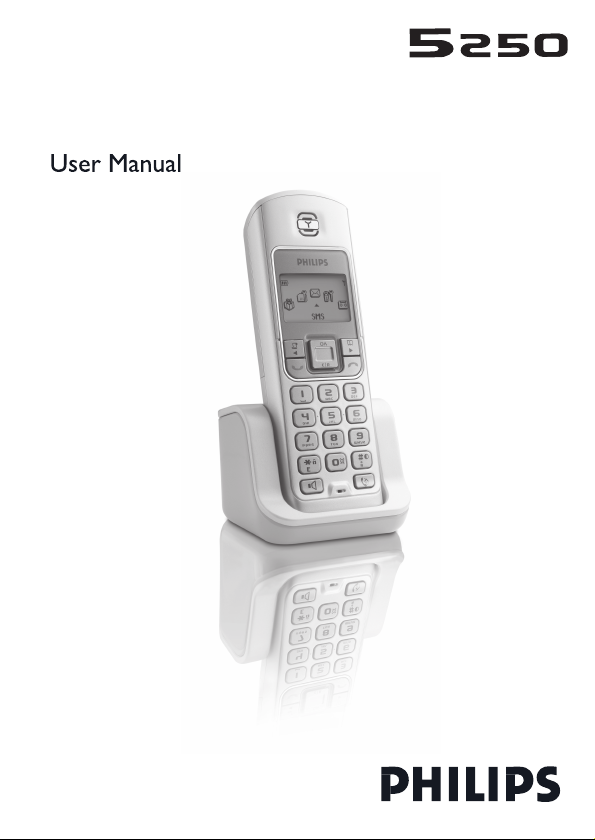
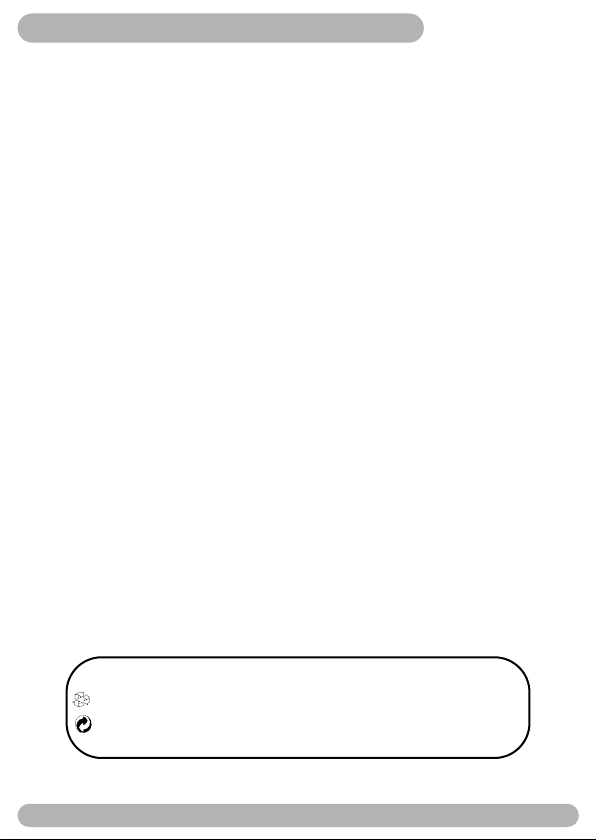
Conformity, Environment and Safety
Safety information: this equipment is not designed to make emergency calls when power fails.
An alternative has to be made available to allow emergency calls.
Conformity : hereby, Philips declares that the DECT 521xx and 525xx are in compliance with
the essential requirements and other relevant provisions of Directive 1999/5/EC.
Power requirements: this product requires an electrical supply of 220-240 volts, alternating
monophased power, excluding IT installations defined in standard EN 60-950.
WARNING ! the electrical network is classified as hazardous according to criteria in the
standard EN 60-950. The only way to power down this product is to unplug the power supply
from the electrical outlet. Ensure the electrical outlet is located close to the apparatus and is
always easily accessible.
Telephone connection: the voltage on the network is classified as TNV-3 (Telecommunication
Network Voltage) as defined in the standard EN 60-950.
Safety precautions: do not allow the handset to come into contact with water. Do not open
the handset.You could be exposed to high voltages. Do not allow the charging contacts or the
batteries to come into contact with conductive materials.
Environmental care: please remember to observe the local regulations regarding the disposal
of your packaging materials, exhausted batteries and old phone and where possible promote
their recycling.
Using GAP standard compliance
The GAP standard guarantees that all DECTTMGAP handsets and base stations comply with a
minimum operating standard irrespective of their make. Your handset is GAP compliant, which
means the minimum guaranteed functions are : take the line, receive a call and dial.
Using Philips base stations
If you register the additional handset to a Philips DECT 521 or DECT 525 base station, the
handset will have all the features described in the corresponding complete set user guide.
If you register the additional handset to another Philips base station, only a limited number of
menus will be available. Please refer to the corresponding complete set user guides.
Using a non-Philips GAP base station
To register the Philips additional handset to a non-Philips base station, follow the base station
instructions described by the other manufacturer. Then follow the instructions on page 5 to
register the Philips additional handset. There will be only a few menus available.
Philips has marked the battery and packaging with standard symbols designed to promote the
recycling and appropriate disposal of your eventual waste.
The labelled packaging material is recyclable.
A financial contribution has been paid to the associated national recovery & recycling system.
DECTTMis a trade mark of ETSI registered for the benefit of the implementers of the DECT technology
Conformity, Environment & Safety
1
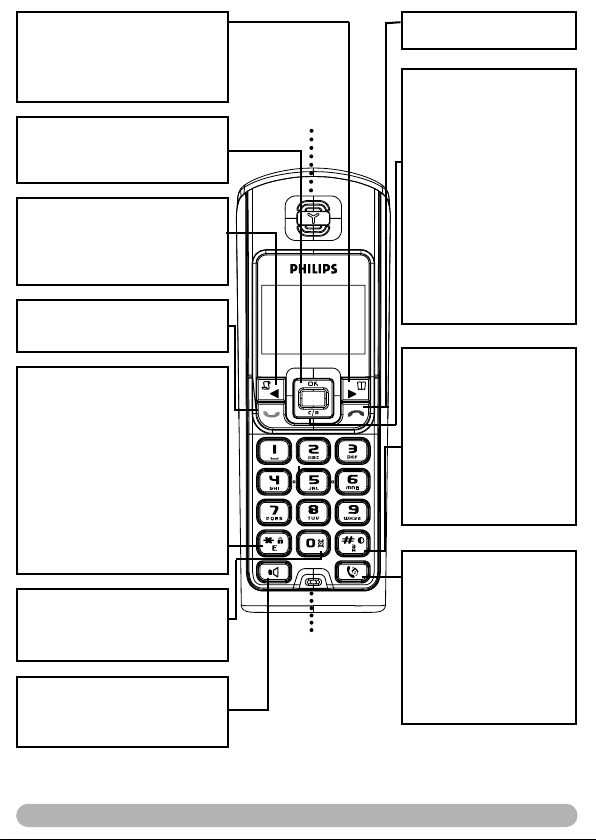
Phonebook / Right key
- Press to access the phonebook
End key
- Press to end a call
from idle mode.
- Press to move through the menus
and options in menu screen.
OK key
- Press to enter the carousel menu
- Press to validate your choice
Call log / Left key
- Press to access the call log from
idle mode.
- Press to move through the menus
and options in menu screen.
Talk key
Earpiece
Clear/Recall
- Short press to correct a
digit when predialling or a
character when editing
- Short press to go back one
menu when browsing
through the menus
- Short press to use operator services during a call
- Long press to delete several digits or a whole text in
once
- Long press to return to
idle mode when browsing
through the menus
- Press to make or answer a call
Do not disturb & case mode
Keypad lock & Editing
- Short press to insert *
- Long press to lock/unlock the
keypad in idle mode
- Long press to insert R (in
between-digit pause) when dialling
- A short press to change the letter
when editing in Eatoni®.
- Long press to enter multitap
- Short press to insert #
when dialling
- Long press to activate/
deactivate the Do Not
Disturb mode
- Long press to insert a
pause (P) when dialling
- Press to switch case mode
when editing
system or Eatoni®editor when
entering text.
Call transfer/Intercom
- Short press to initiate or
Alarm clock
- A short press to dial 0
- A long press to activate/deactivate
the alarm clock
Loudspeaker*
- Short press to take the line or to
activate the handset loudspeaker
Microphone
cancel internal call
- Short press during internal
call to transfer the call or
switch between internal call
and External call
- Short press to answer an
internal call or to release an
internal call
during a call
*Warning : Handsfree activation could suddenly increase the volume in the earpiece to a very
high level. Make sure the handset is not too close to your ear.
2
The handset
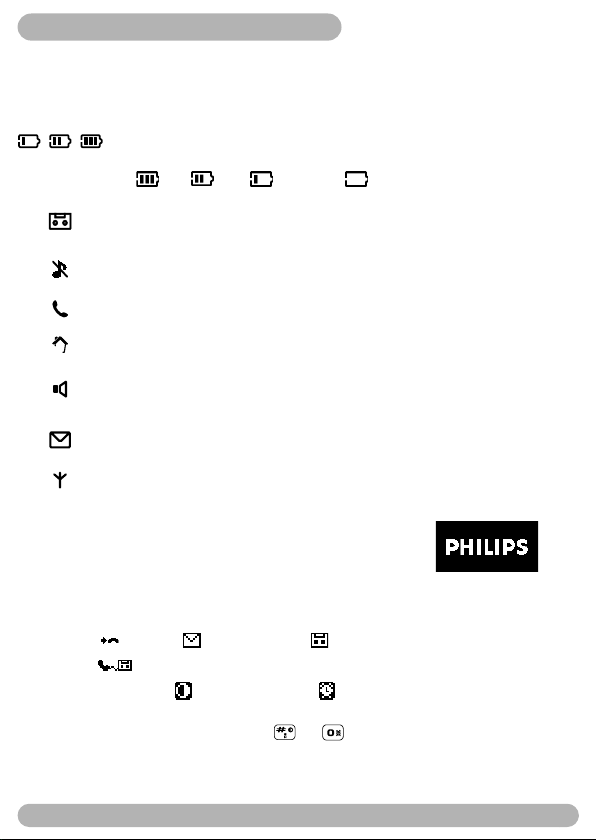
Icons on the handset display
The display gives information about the operation of your telephone
On first use, it is sometimes necessary to wait for a few minutes of charge before seeing icons
on the display.
When charging, the battery bars scroll from empty to full status.
When the handset discharges, the battery shows the status :
Full , 2/3 , 1/3 and empty .
The answer machine is activated (DECT 525). When blinking, this symbol
indicates that there is a new message on the answer machine or on the operator
voice mailbox. When fast blinking it shows that the answer machine is full.
The ringtone is deactivated.
An external call is in progress. When blinking, this symbol indicates that there
is an incoming external call in progress or that the line is already busy.
An internal call is in progress. When blinking, this symbol indicates that there
is an incoming internal call.
The handset loudspeaker is activated. When blinking, this symbol shows that
the base loudspeaker is activated (only for DECT 525).
The SMS function is activated. When blinking, this symbol indicates that a new SMS
has been received. When fast blinking, it indicates that the SMS memory is full.
The handset is registered and in range of the base. When blinking, this symbol
indicates that the handset is not registered to the base.
Philips screen saver
After 2 minutes of inactivity, the screen saver is displayed:
You can deactivate it (see p. 7)
In idle mode, the DECT 521/525 display shows various information:
- the date & time, the name of the handset and the instructions to access the menu,
- missed calls , new SMS or new messages (answer machine) or network voicemail-
box message , if any,
- Do Not Disturb mode , and the alarm clock , if activated.
To activate/deactivate these functions press or .
The handset display
3
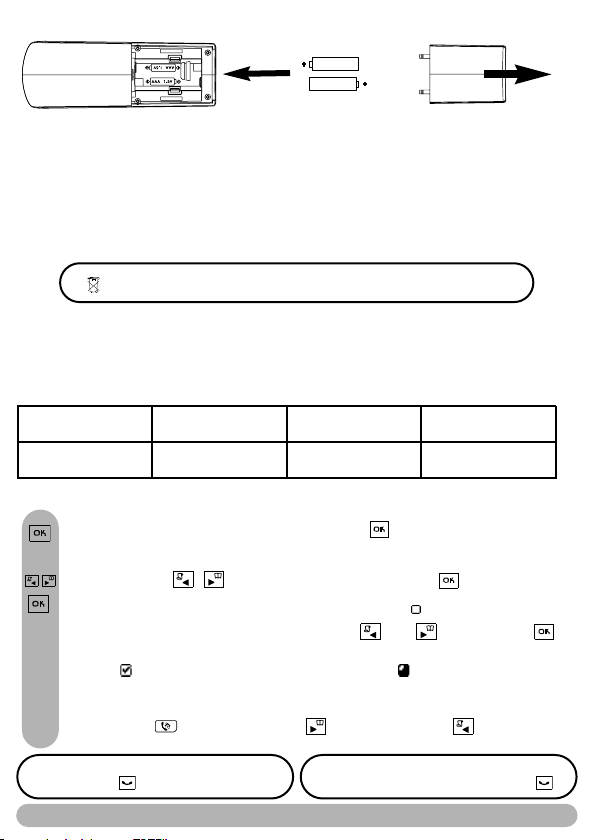
Installing and replacing the batteries in the handset
To insert the batteries, open the battery cover, place the batteries as indicated and put the
battery cover back. When the handset is placed on the base station the 3 battery bars scroll (if
charge is needed). Allow the handset to charge for 24 hours to reach full charge. On first use it
may be necessary to wait for a few minutes before seeing symbols on the display.
In case you need to change the batteries, the following type is mandator y 2HR AAA NiMh 600 mAh.
Warning: the base station must always be plugged into the mains when charging or when in use. Always
use rechargeable batteries.
The warranty shall not apply to the batteries and any other components within limited lifetime
and wear.
Batteries should not be disposed of with general household waste.
Battery life and range
Optimal battery life is reached after 3 cycles of complete charge & discharge.When reaching the
range limit and the conversation becoming crackly, move closer to the base.To reach optimal range,
place the base station away from electrical appliances.
Battery life in standby
mode
up to 300 hours up to15 hours up to 50 metres up to 300 metres
Battery life in
communication
Indoor range Outdoor range
Understanding the menu system
To access the carousel menu from idle mode, press .The carousel represents a
loop of icons that gives access to the different first level menus.
Scroll left or right to reach the desired menu and press to select.
The sub menus are listed and represented by little squares at the bottom of the
display. To reach one particular sub-menu use the and keys and press
to validate your choice.
A tick shows the selected sub-menu or option.The shows the option you are
browsing.
Note: some menus are also directly accessible via a dedicated key on the keypad like the
Intercom with , the phonebook with and the call log with .
Take the line and dial on the keypad
4
Direct dialling
Batteries and menu system
Dial on the keypad and take the line
Predialling
