Page 1
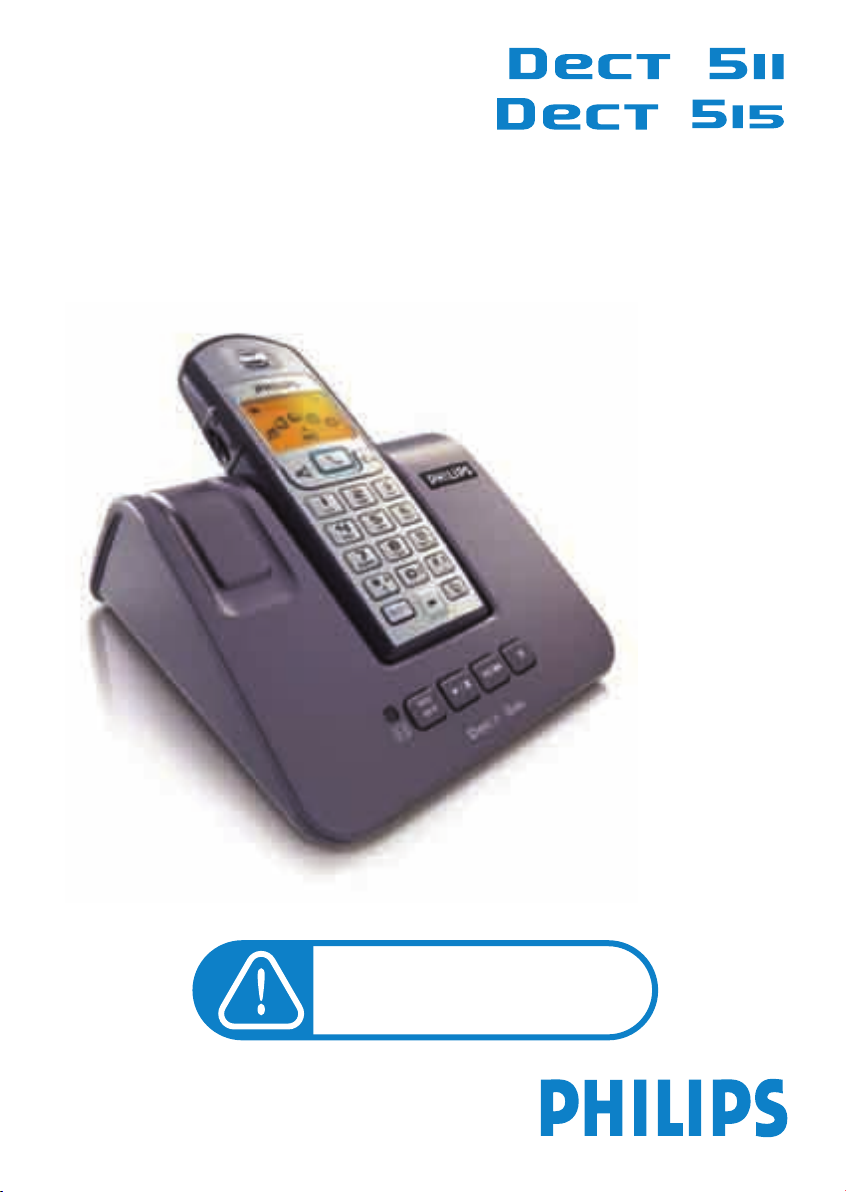
User manual
Charge the handset(s) 24 hours
before use.
Page 2
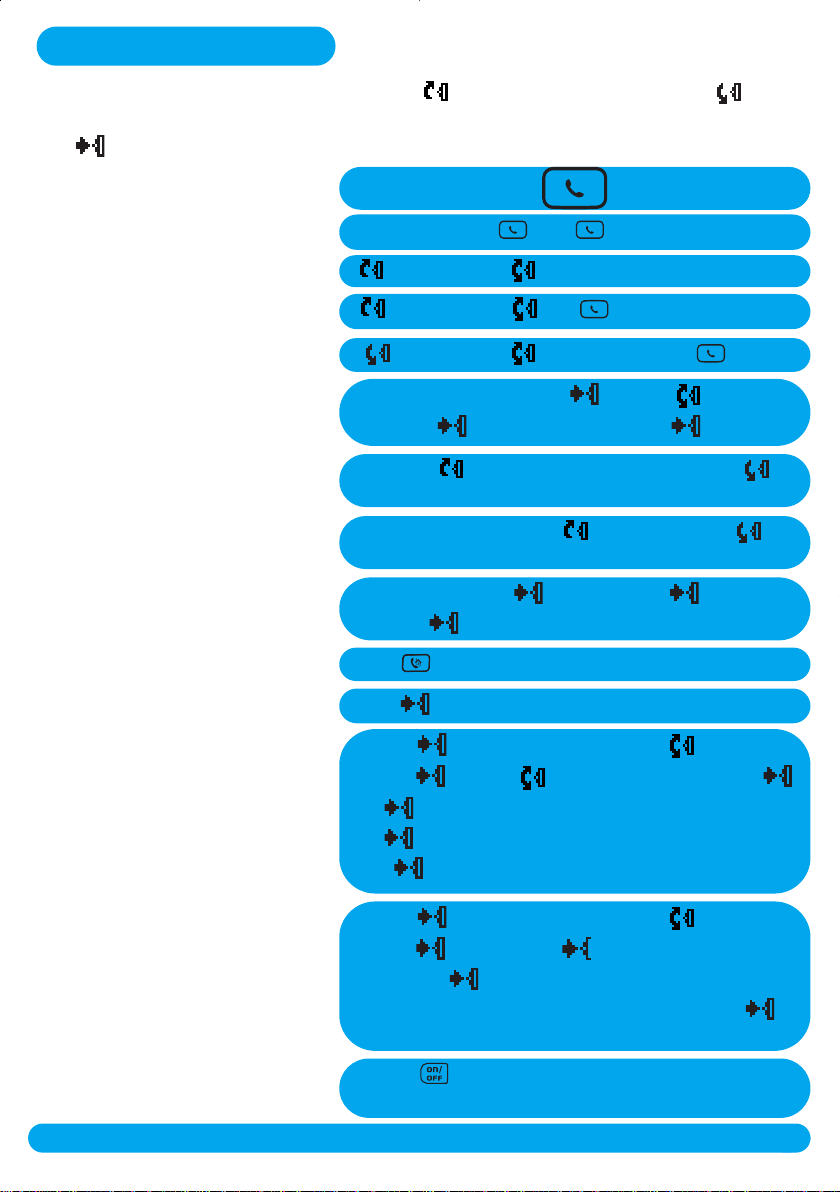
Quick start guide
The pilot key allows you to browse the menus. Up to go left in the menus and down to go
right in the menus & options.
Press to select a menu or an option and validate a setting.It is also used as shortcut to menus
Answer/end a call
Make a call
Read Call log
Redial a number
Call from phonebook
Add a name in the phonebook
Adjust the earpiece volume during a call
Adjust the handset loudspeaker volume
Mute and unmute the microphone
Transfer a call/Intercom (if there are
at least 2 handsets)
Read an event
Set the date and time
Predial number & or and dial number
up and browse
up and browse and
down,browse through the list and
Predial number and select scroll to Store
and select ,enter the name and press OK
Scroll up to increase the volume,scroll down
to decrease the volume
During a handsfree call,up to increase,down to
decrease
During a call press Options,press Mute
press End mute
Press + number phone
Press View
Press to enter the carousel, scroll to Handset
and select. ,scroll to Date and time and select
Press to select Set date and enter the current date,
press OK. Scroll to Set time and enter the current time,
press OK
Set the handset external ring tone
Activate/deactivate the answer machine
Press to enter the carousel, scroll to Sounds
and select. ,press to select Handset ring tones.
Press to select External ring tone
Browse through the list to hear the ring tones and select
your ring tone
Press on the base station to switch the answer
machine ON or OFF
Quick start guide
http://www.philips.com/faqs/dect
1
Page 3
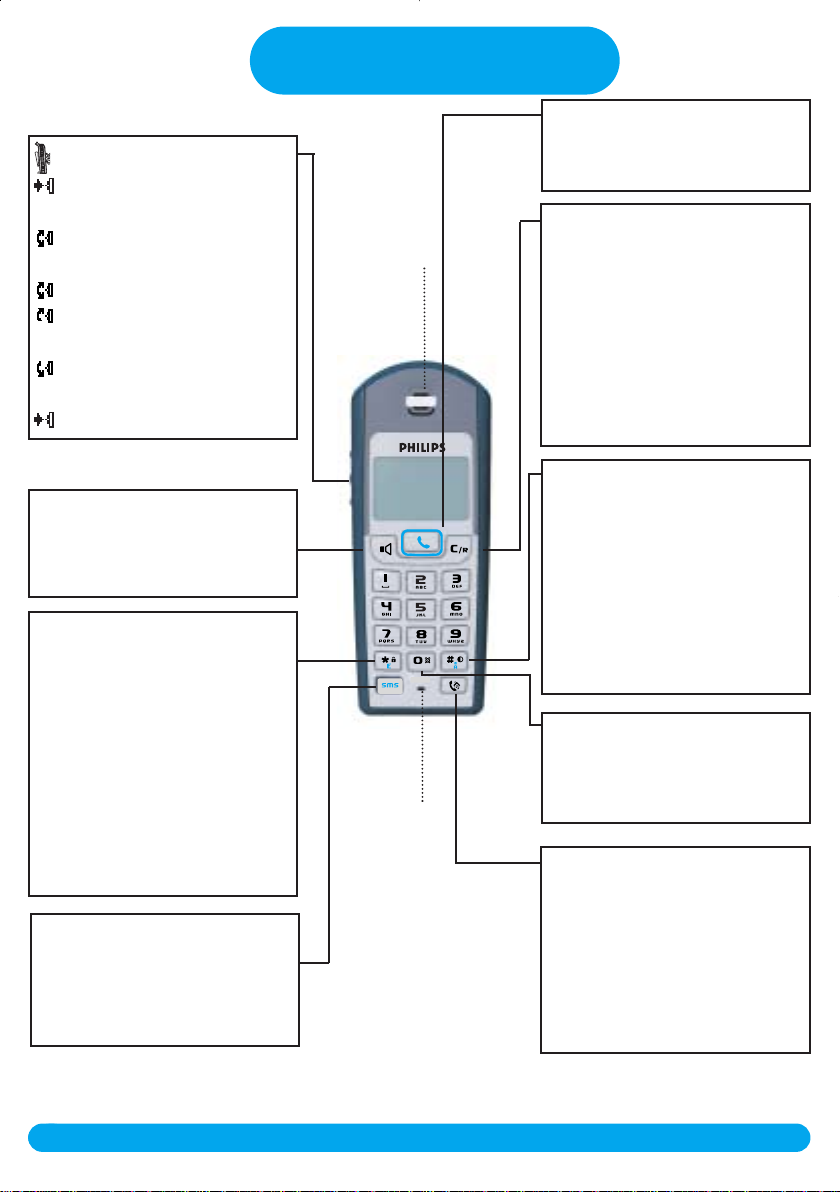
Pilot key
Press to enter the carousel or
select a menu or an option
Scroll to move through the
menus & options
Move the cursor left/right
Scroll up to access the Call
Log from idle mode
Scroll down to access the
Phonebook from idle mode
A long press to unlock the keypad
Loudspeaker*
- Short press to take the line or to
activate the handset loudspeaker
during a call
Keypad lock & Editing
- Short press to insert *
- Long press to lock/unlock the
keypad in idle mode
- Long press to insert R (in
between-digit pause) when dialling
- Long press to enter multitap
system or Eatoni®editor when
entering text
- A short press to change the
letter when editing in Eatoni
SMS key
- Short press to directly access
Send new SMS from idle mode
- Short press from the Phonebook
or the Call log menu to edit an SMS
®.
DECT 511/DECT 515
Handset
Talk
- Press to take the line,answer a
call or hang up.
Clear/Recall
Earpiece
Microphone
- To correct a digit when predialling
or a character when editing
- Short press to go back one menu
when navigating
- Long press to return to idle
mode when navigating
- To insert R for operator services
when on line
Do not disturb & case mode
- Short press to insert # when
dialling
- Long press to activate/deactivate
the “Do Not Disturb” mode
- Long press to insert a pause (P)
when dialling
- Press to switch case mode when
editing
Alarm clock
- A short press to dial 0
- A long press to activate/deactivate
the alarm clock
Call transfer/Intercom
- Short press to initiate or cancel
internal call
- Short press during internal call to
transfer the call or switch between
internal call and External call
- Short press to answer an internal
call or to release an internal call
*Warning :Handsfree activation could suddenly increase the volume in the earpiece to a very
high level.Make sure the handset is not too close to your ear.
2
http://www.philips.com/faqs/dect
DECT 511/DECT 515 handset
Page 4
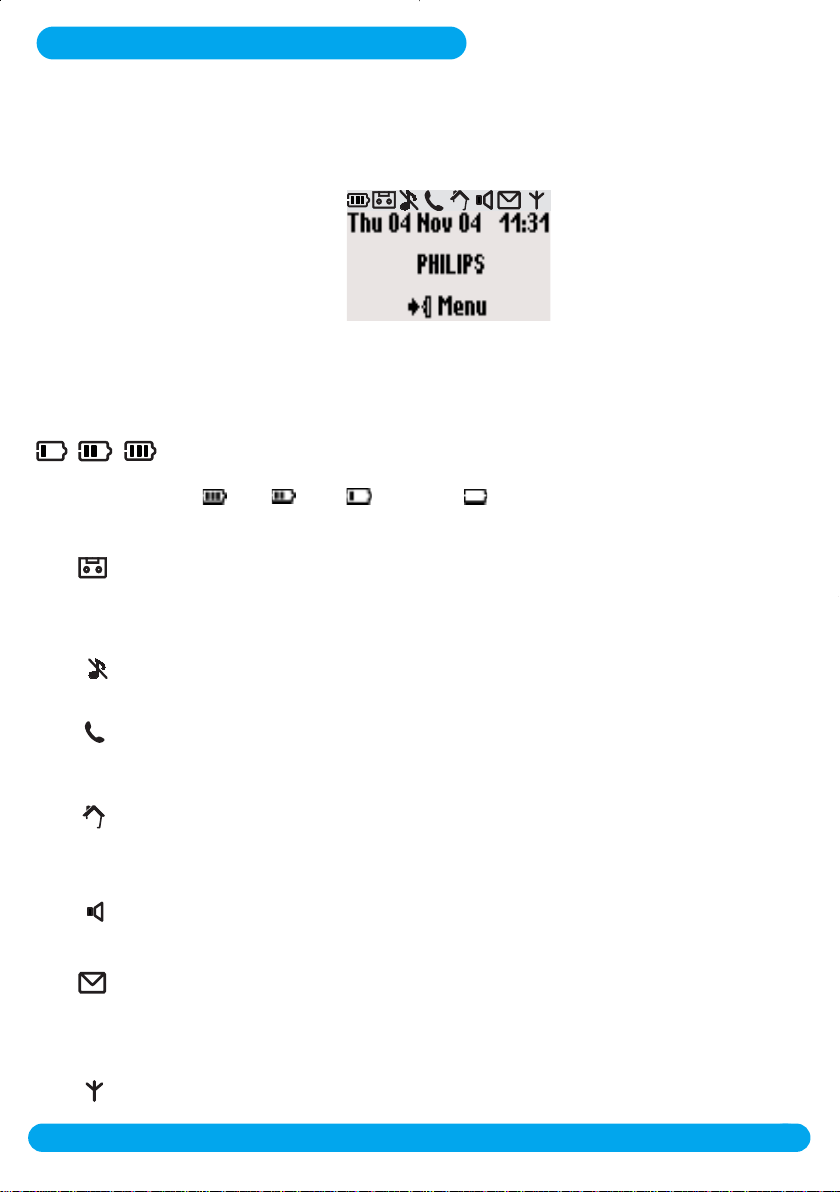
Icons on the handset display
The display gives information about the operation of your telephone
On first use, it is sometimes necessar y to wait for a few minutes of charge before seeing icons
on the display.
When charging,the battery bars scroll from empty to full status.
When the handset discharges,the battery shows the status :
Full ,2/3 , 1/3
The answer machine is activated (DECT 515).When blinking,this symbol
indicates that there is a new message on the answer machine or on the
operator voice mailbox.When fast blinking it shows that the answer
machine is full.
and empty .
The ring tone is deactivated.
An external call is in progress.When blinking,this symbol indicates that
there is an incoming external call in progress or that the line is already busy.
An internal call is in progress.When blinking, this symbol indicates that there
is an internal incoming call.
The handset loudspeaker is activated.When blinking,this symbol shows that
the base loudspeaker is activated (only for DECT 515).
The SMS function is activated.When blinking, this symbol indicates that a
new SMS has been received.When fast blinking,it indicates that the SMS
memory is full.
The handset is registered and in range of the base.When blinking,this symbol
indicates that the handset is not registered to the base.
Icons on the handset display
http://www.philips.com/faqs/dect
3
Page 5
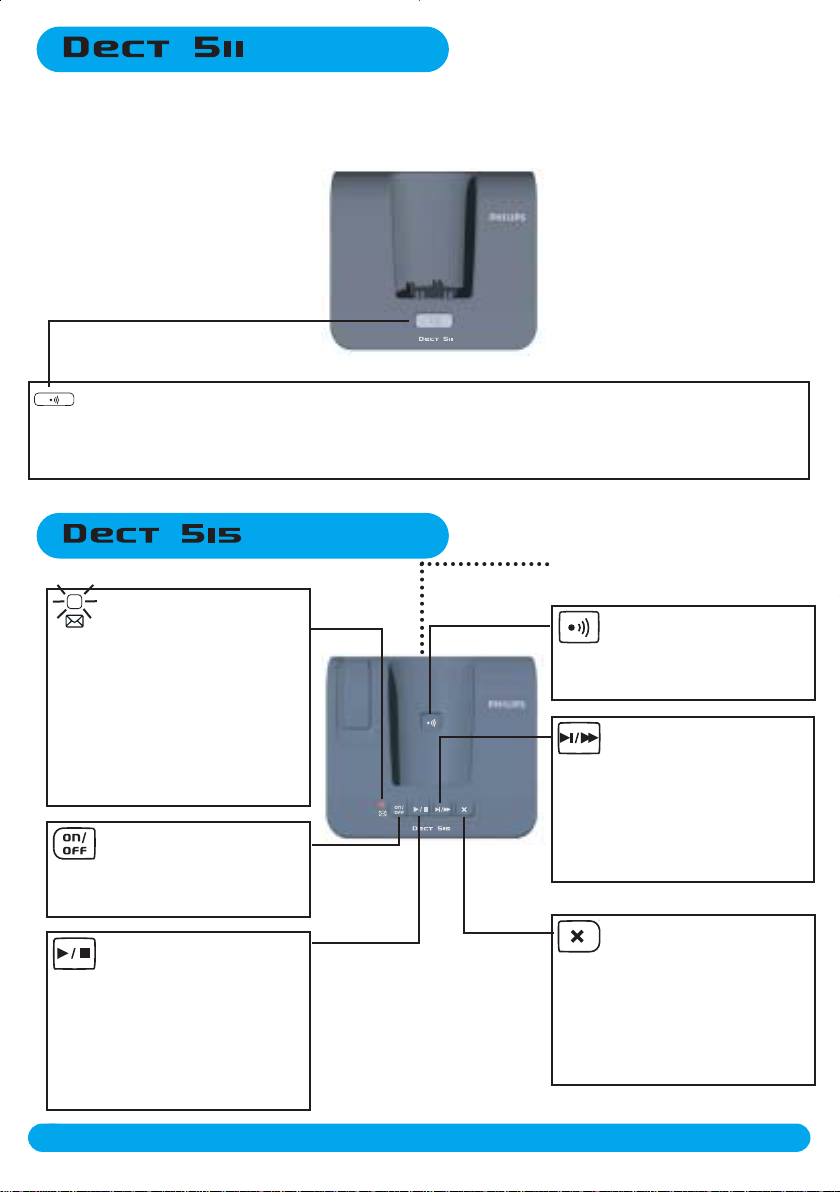
base station
Paging key
The paging key enables you to locate a missing handset.Press the key until the handset starts
to ring.Once retrieved,press any key on the handset to end paging.
base station
Loudspeaker
New message
indicator
When blinking,it indicates
that there is a new message.
When fast blinking,it indicates
that the answer machine
memory is full.
ON/OFF key
Press to switch the answer
machine ON or OFF
Play/Stop key
Short press to play new
message
Short press to stop a message
while listening to it
4
http://www.philips.com/faqs/dect
Paging key
Press to locate all handsets
Skip/Fast forward k ey
Short press to go to the next
message while listening
Long press to fast forward the
current message while listening
Delete key
Short press to delete current
message
Long press to delete all the
messages (except unread ones)
DECT 511/DECT515 base stations
Page 6
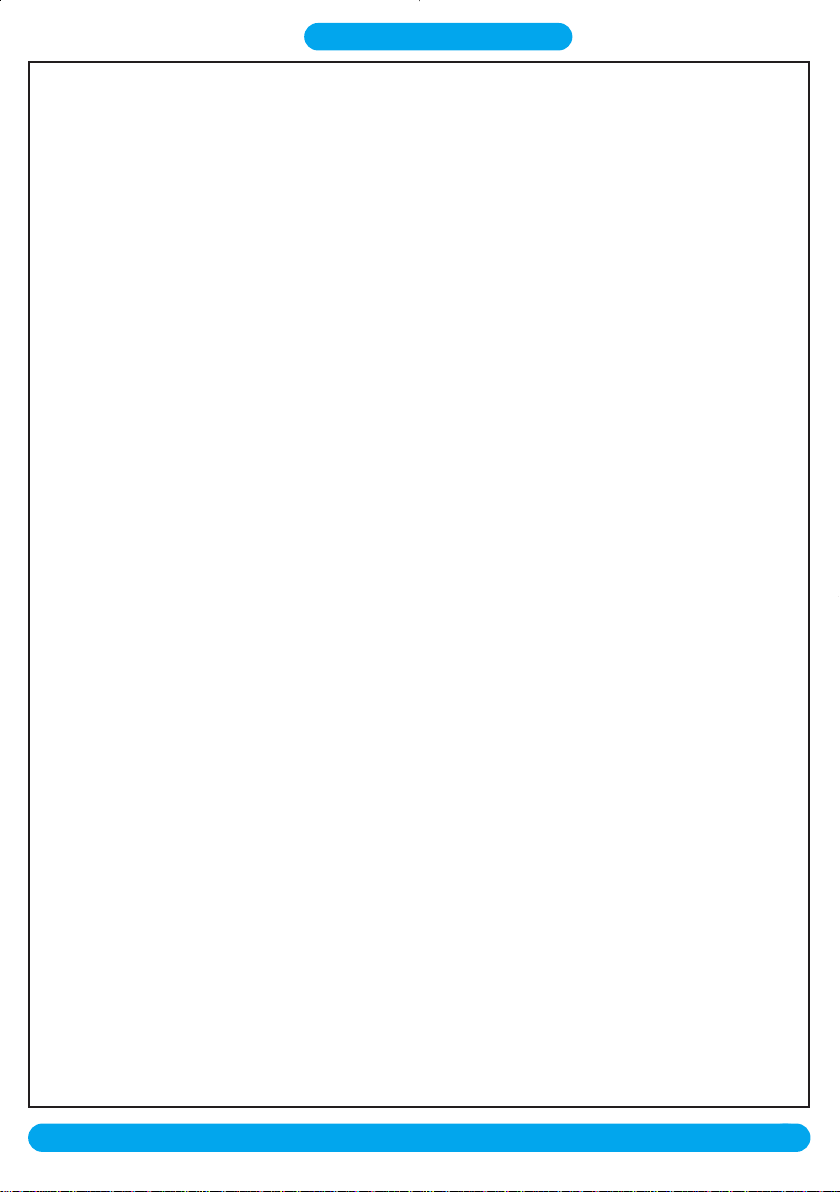
Table of contents
Quick start guide 1
DECT 511 / DECT 515 handset 2
Icons on the handset display 3
DECT 511 / DECT 515 base stations 4
Table of Contents 5-6
Menu structure 7-11
Conformity, Environment and Safety 12
Declaration of conformity
Using GAP standard compliance 13
Installing the DECT 511/515
Unpacking your DECT 511 14
Unpacking your DECT 515 14
Installing the base station 15
Installing and replacing the batteries in the handset 15
Battery life and range 15
Introduction
Philips screen saver 16
Idle mode 16
Understanding the menu system 16
How to navigate in the menus 16
Basic principles 17
In-call features 18
Editing systems 19-20
SMS
Send new SMS 21
Read SMS 22
SMS settings 25
Handset
Babysit mode 28
Registration 28
Rename handset 29
Date & time 29
Display contrast 30
Backlight 30
Screen saver 30
Table of contents
http://www.philips.com/faqs/dect
5
Page 7
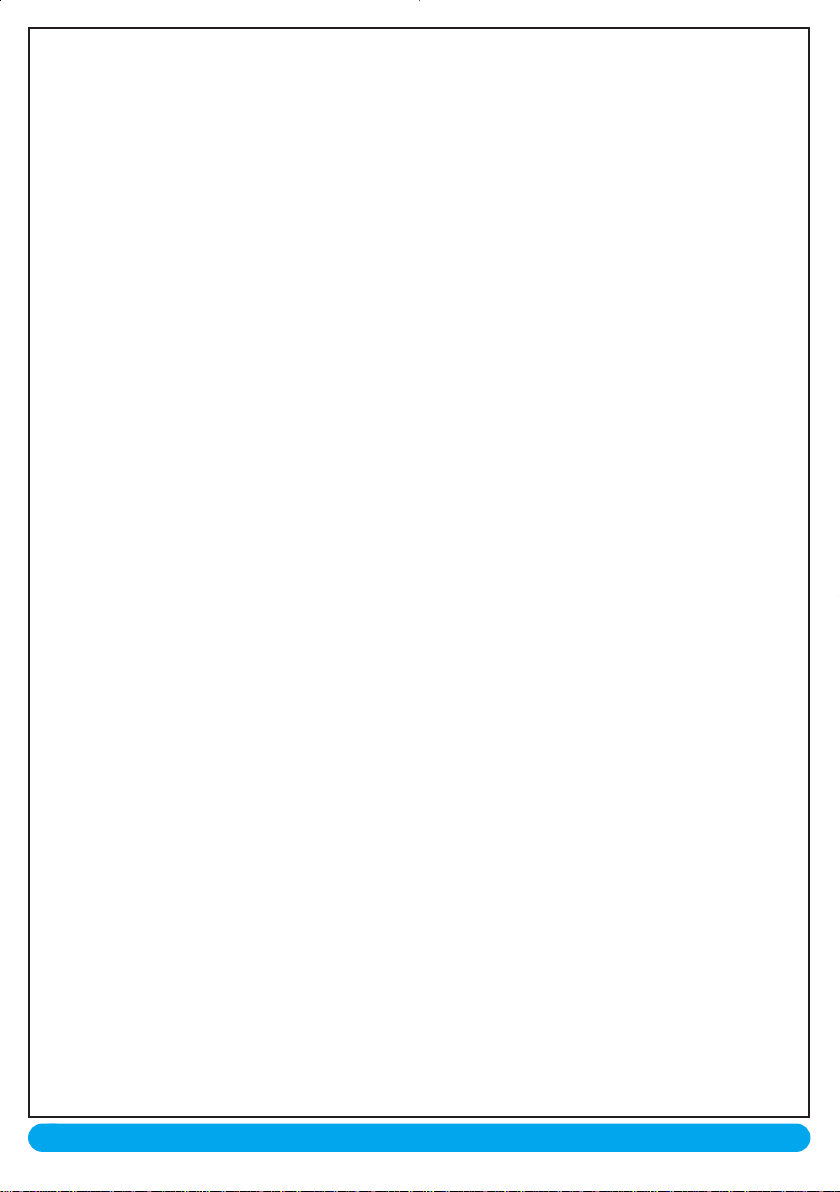
Answer machine
Saved messages 31
Outgoing messages 33
Answerphone settings 33
Record and listen to a memo 37
Intercom
Internal call 38
Call transfer 38
Conference call 39
Babysit mode 39
Phonebook
Add new 40
View 40
Call log
View 43
Delete all 45
Call log settings 45
Operator services 46
Extra
Call duration 47
Alarm clock 47
“Do Not Disturb” mode 48
Sounds
Handset ring tones 49
Base ring tones 50
Group ring tones 50
Handset ring tone volume 50
Base ring tone volume 50
My ring tones 51
Record personal melody 51
Settings 52
Base
Enable registration 54
Line settings 54
Service code settings 56
FAQ 57-58
Troubleshooting 59-60
Index
6
http://www.philips.com/faqs/dect
Table of contents
Page 8
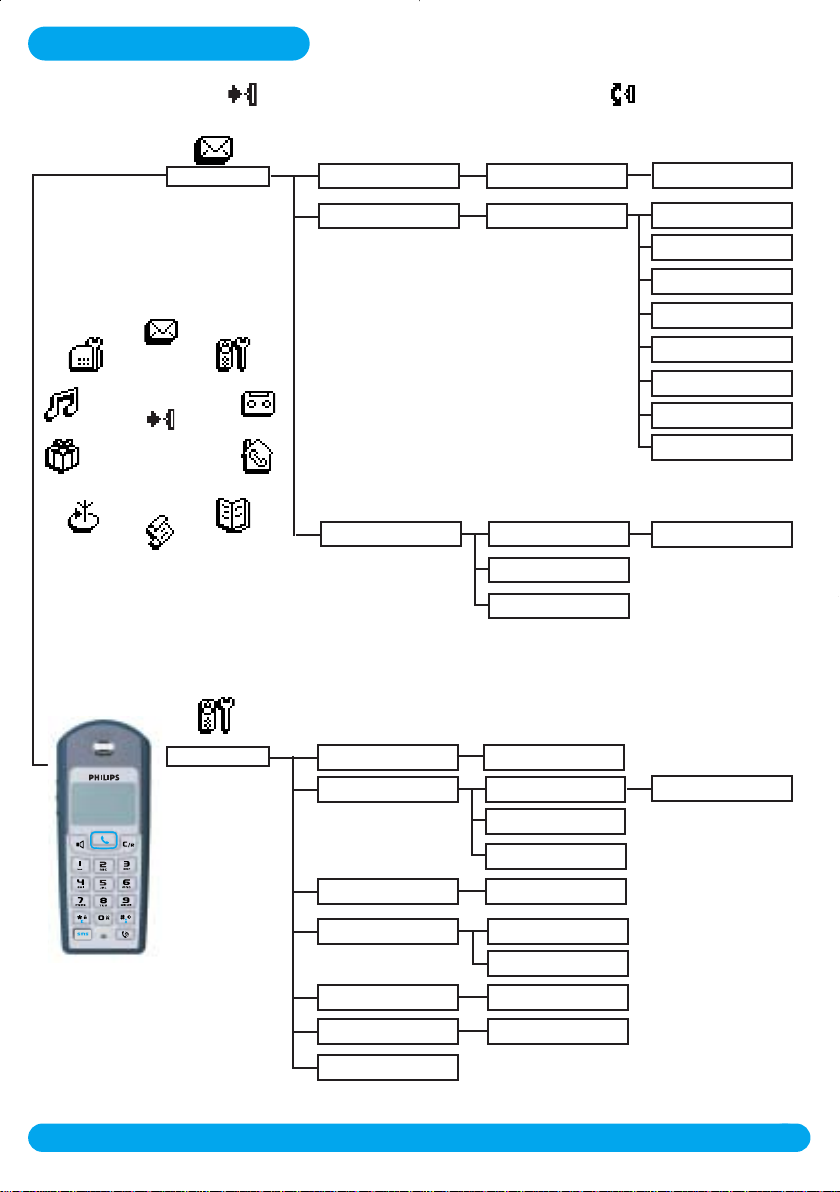
Menu structure
By using the “Pilot key” on the side of the handset,you can scroll through the menus.
Menu
SMS
Send new SMS
Read SMS
SMS Settings
Choose SMS box*
Choose SMS box*
Mode
SMS boxes*
SMS centre
Send SMS to phone
Read SMS
View number
Reply
Forward
Send again
Delete SMS
Copy to phonebook
Call
On or Off
Handset
* only available in the UK
Babysit mode
Registration
Rename handset
Date & time
Display contrast
Backlight
Screensaver
Menu structure
On or Off
Register handset
Un-register handset
Base selection
Enter name
Set date
Set time
Levels (1 to 5)
Off / 10s / 20s
http://www.philips.com/faqs/dect
Enter RC code
7
Page 9
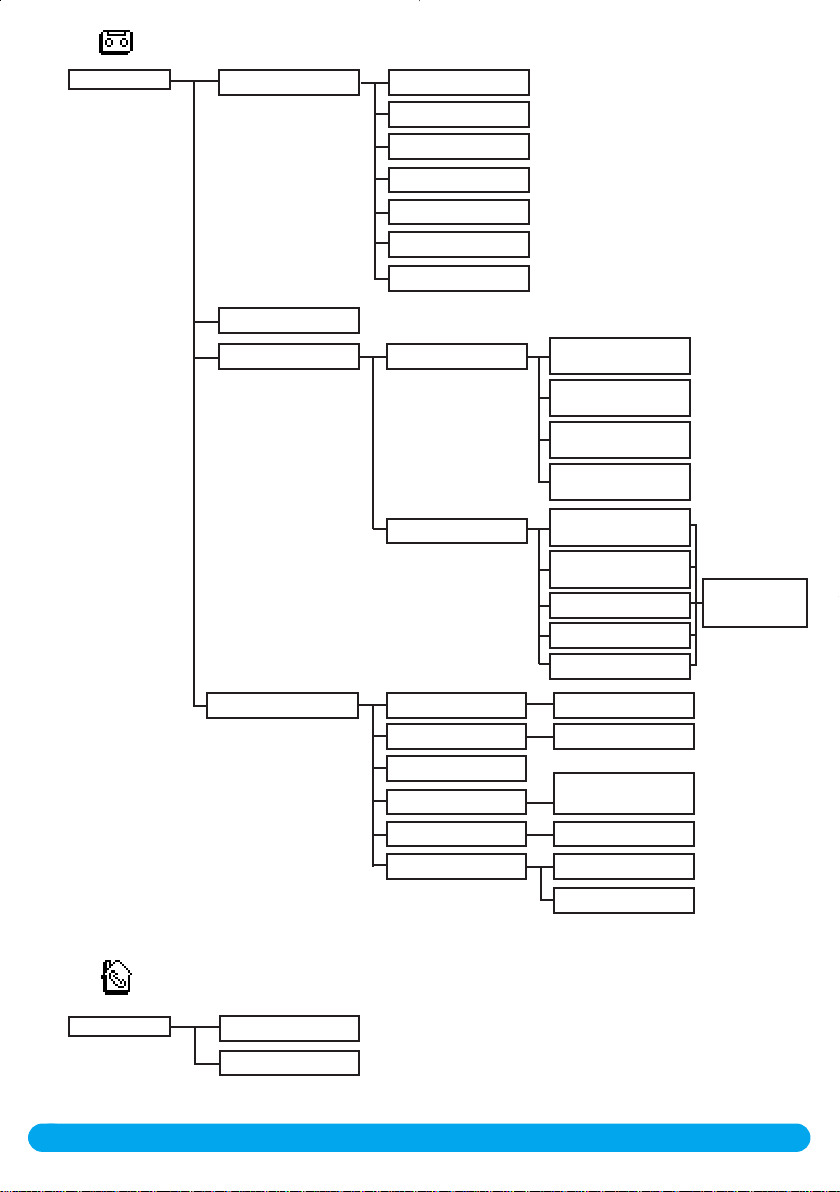
Answer machine
Saved messages
Record a memo
Outgoing messages
Play
Next
Previous
Call
Delete
Store
Send SMS
Answ.machine mode
Record outgg msg
Answer and record
with personalised OGM
Answer only with
personalised OGM
Answer and record
with predefined OGM
Answer only with
predefined OGM
Standard OGM for
answ.& record mode
Standard OGM for
answer mode only
Group A
Group B
Group C
Play/Record new
Delete
Intercom
8
http://www.philips.com/faqs/dect
Answerphone settings
Call all
Handset list
Mode
Rings before answer
Voice language
Call screening
Recording quality
Remote control
Menu structure
On or Off
Toll saver / 3 / 5 / 7
Off/Low/Medium/
High/Boost
High / Standard
Mode (On or Off)
Change code
Page 10
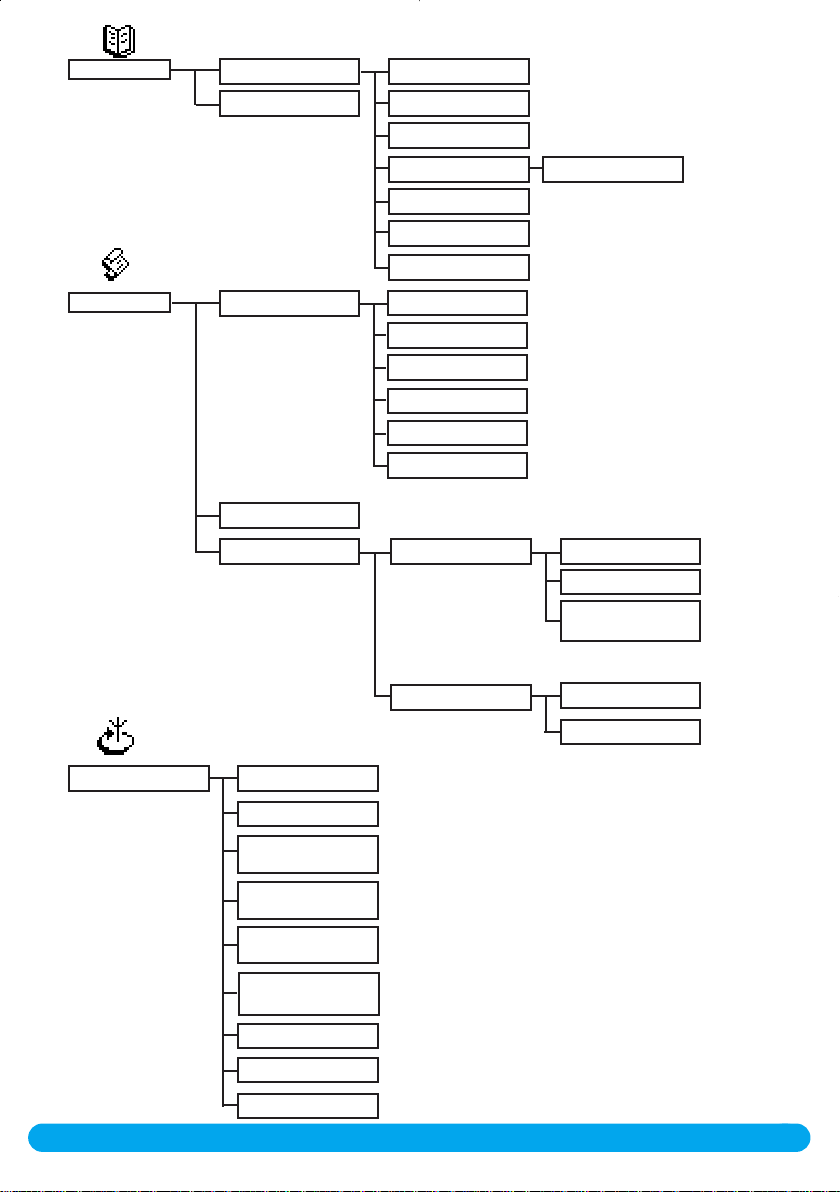
Phonebook
View
Add new
Call
Change number
Change name
Define the group
Change SMS box*
Delete
Send SMS
A / B / C
Call log
Operator services
View
Delete all
Call log settings
Call forward
Cancel call forward
Call forward when
line busy
Cancel call forward
when line busy
Call forward when
unanswered
Cancel call forward
when unanswered
Voice mail
Play
Call
View number
Store
Delete
Send SMS
Incoming calls
Outgoing calls
All calls
Unanswered calls only
Calls with answer
machine message only
All calls
No call
* only available in the UK
Cancel call back
Withhold identity
Menu structure
9
http://www.philips.com/faqs/dect
Page 11
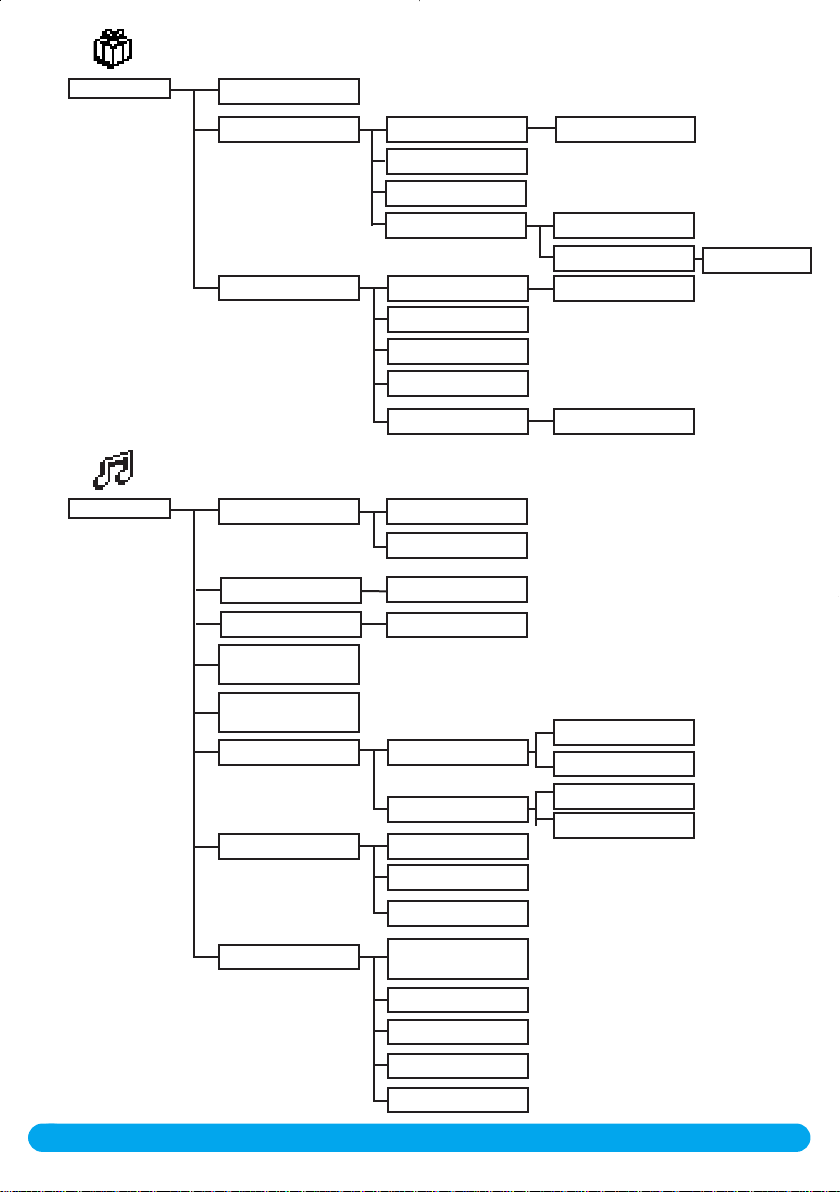
Extra
Call duration
Sounds
Alarm clock
Do not disturb mode
Handset ring tones
Base ring tones
Group ring tones
Handset ring tone
volume
Base ring tone
volume
My ring tones*
Record melody
Activation On or Off
Set day
Set time
Settings
Activation
Set day
Start time
Stop time
Allowed caller choice A / B / C
External ring tone
Internal ring tone
Ring tone list
A / B / C
Handset
Base
Play
Record new
Ring tones
Ring tone volume
On or Off
Rename
Delete
Rename
Delete
Low/Medium/High
* only available in the UK
10
http://www.philips.com/faqs/dect
Settings
Delete
Base loudspeaker
volume
Earpiece tone
Key & feedback tones
Notification beep
Music on hold
Menu structure
Page 12
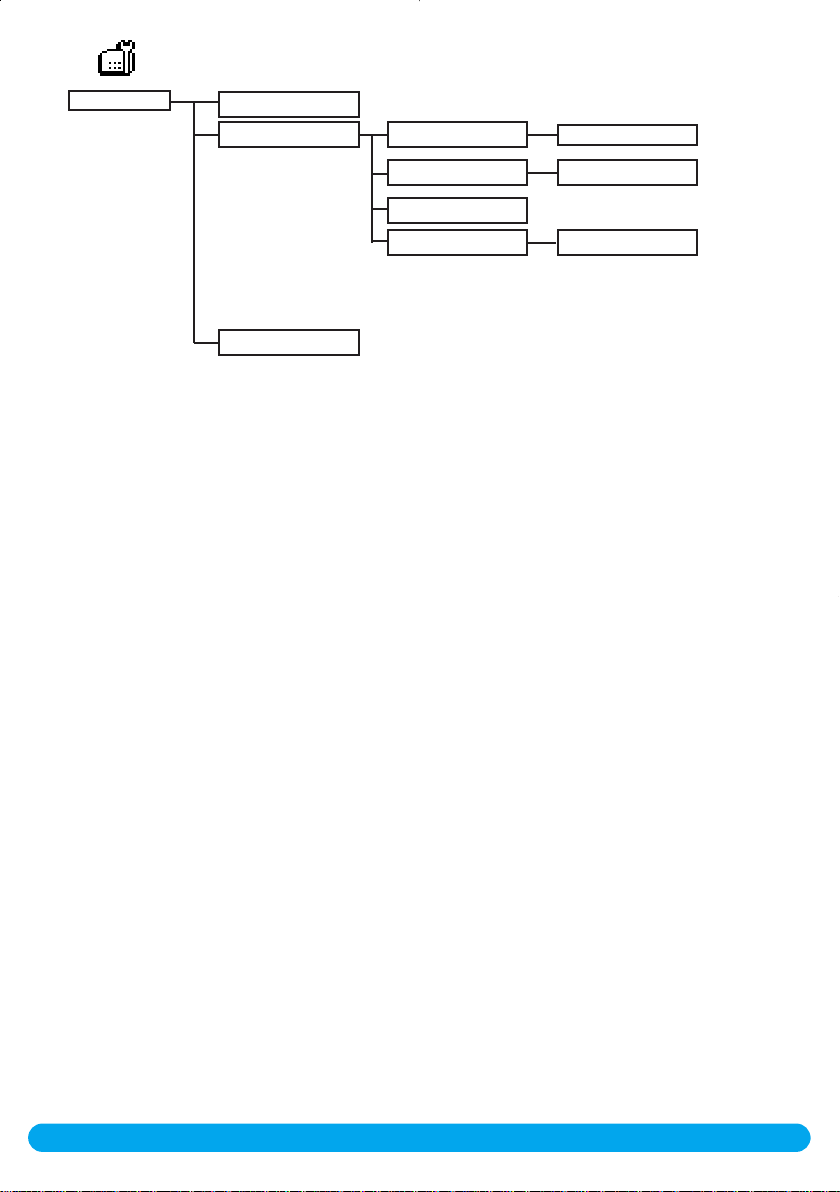
Base station
Enable registration
Line settings
Dial mode
Tone / Pulse
Service code settings
Recall type
Choose country/oper.
First ring
Short flash / Long flash
On or Off
Menu structure
11
http://www.philips.com/faqs/dect
Page 13
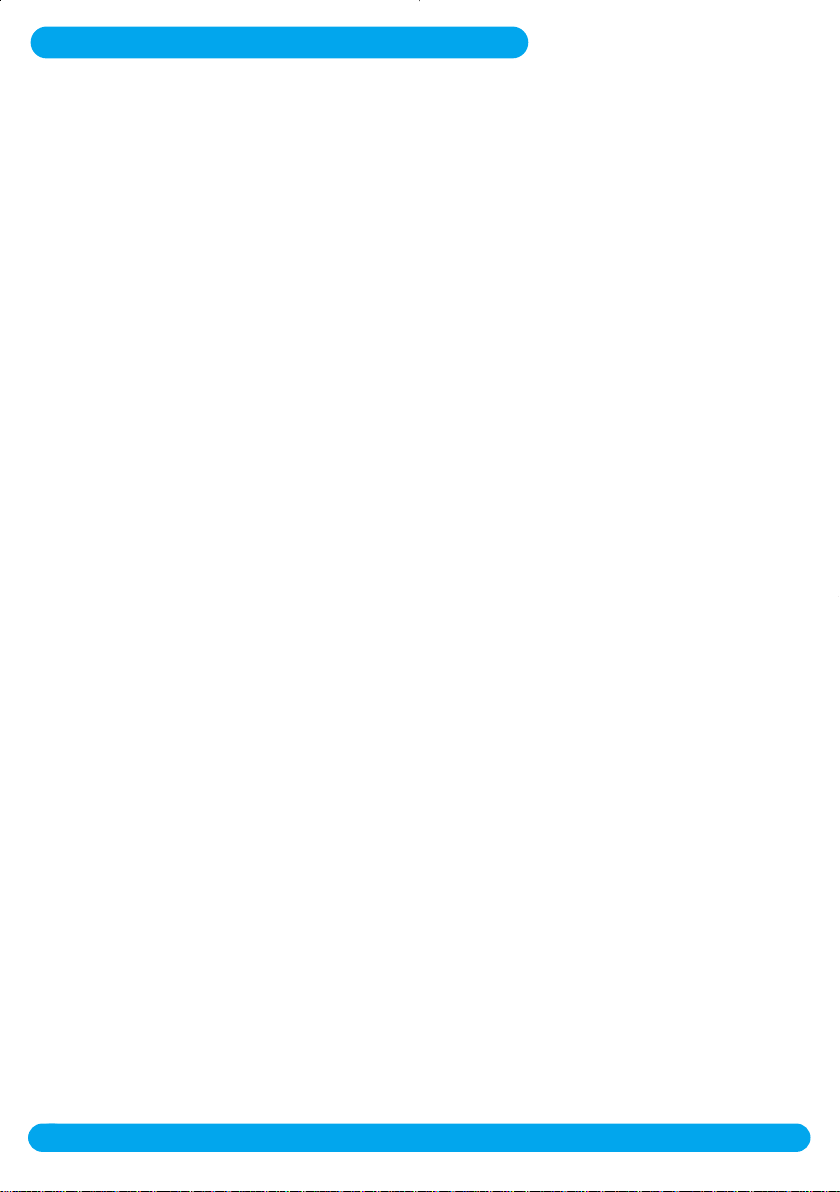
Conformity,Envir onment and Safety
Safety information
This equipment is not designed to make emergency calls when the power fails.An alternative
has to be made available to allow emergency calls.
Conformity
Hereby,Philips declares that the DECT 511xx and DECT 515xx are in compliance with the
essential requirements and other relevant provisions of Directive 1999/5/EC. This product can
only be connected to the analogue telephone network of the UK and Ireland.
Power requirements
This product requires an electrical supply of 220-240 volts, alternating monophased power,
excluding IT installations defined in standard EN 60-950.In case of power failure,the
communication can be lost.
Warning !
The electrical network is classified as hazardous according to criteria in the standard EN 60-
950. The only way to power down this product is to unplug the power supply from the
electrical outlet.Ensure the electrical outlet is located close to the apparatus and is always
easily accessible.
Telephone connection
The voltage on the network is classified as TNV-3 (Telecommunication Network Voltages), as
defined in the standard EN 60-950.
Safety precautions
Do not allow the handset to come into contact with water.Do not open the handset or the
base station.You could be exposed to high voltages. Do not allow the charging contacts or the
battery to come into contact with conductive materials.
Environmental care
Please remember to observe the local regulations regarding the disposal of your packaging
materials,exhausted batteries and old phone and where possible promote their recycling.
12
http://www.philips.com/faqs/dect
Conformity, Environment and Safety
Page 14
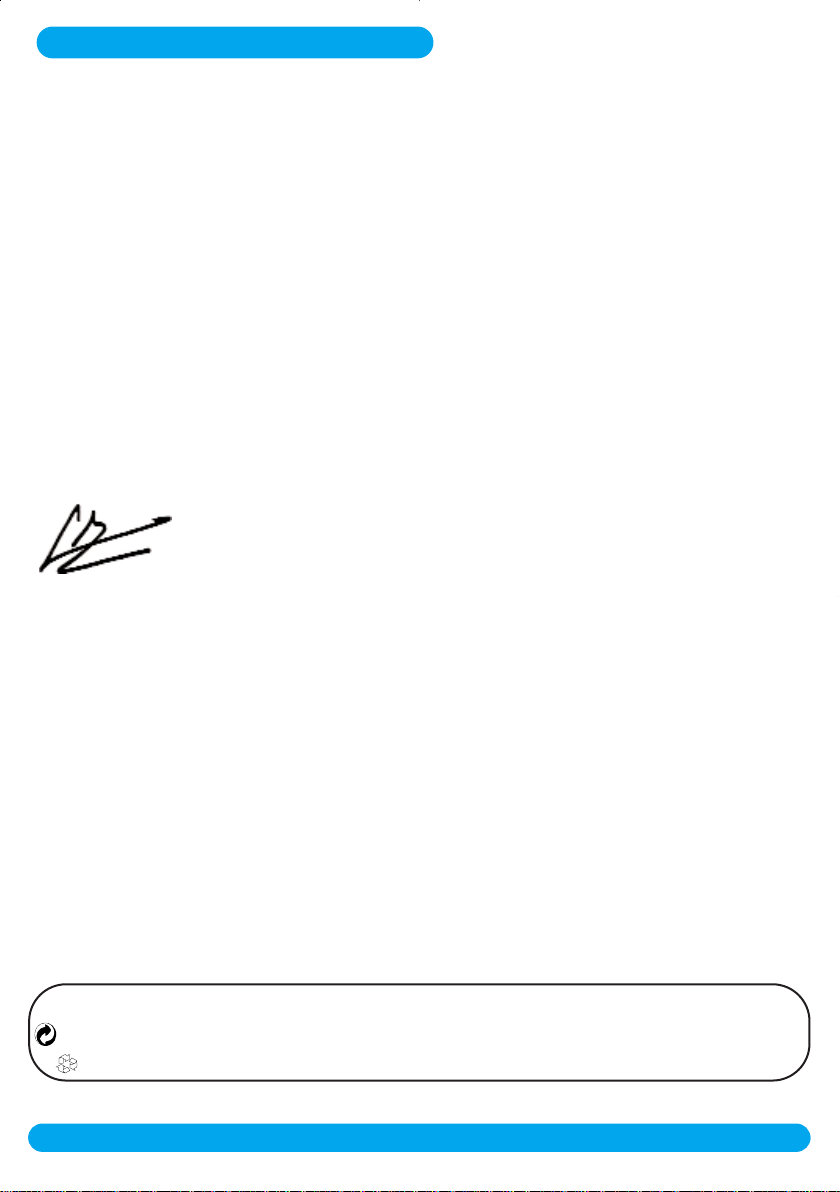
Declaration of conformity
We
Philips Consumer Electronics
Route d’Angers
72081 Le Mans Cedex 9
France
Declare that the products DECT 511xx and DECT515xx are in compliance with the Annex III
of the R&TTE-Directive 1999/5/EC and then with the following essential requirements:
Article 3.1.a (protection of the health & the safety of the user) :EN 60950-1 (10/2001)
Article 3.1.b (protection requirements with respect to electromagnetic compatibility :
ETSI EN 301 489-6 V1.2.1 (08/2002) & ETSI EN 301 489-1 V1.4.1 (08/2002)
Article 3.2 (effective use of the radio spectrum) EN 301 406 (2003)
The presumption of conformity with essential requirements regarding Council Directive
1999/5/EC is ensured.
Date :10/05/2004 Le Mans
Quality Manager, Home Communication
Using GAP standard compliance
The GAP standard guarantees that all DECTTMGAP handsets and base stations comply with a
minimum operating standard irrespective of their make. Your DECT 511/515 handset and base
station are GAP compliant,which means the minimum guaranteed functions are :register a
handset,take the line, receive a call and dial. The advanced features may not be available if you
use another handset than a DECT 511/515 with your base station.
To register and use your DECT 511/515 handset with a GAP standard base station of a
different make,first follow the procedure described in the manufacturer’s instructions, then
follow the procedure page 28.
To register a handset from another make to the DECT 511/515 base station,place the base
station into registration mode (page 28),then follow the procedure in the manufacturer’s
instructions.
Philips has marked the battery and packaging with standard symbols designed to promote the recycling and appropriate
disposal of your eventual waste.
A financial contribution has been paid to the associated national recovery & recycling system.
The labelled packaging material is recyclable.
DECTTMis a Trade Mark of ETSI registered for the benefit of the implementers of the DECT technology.
Declaration of conformity
http://www.philips.com/faqs/dect
13
Page 15
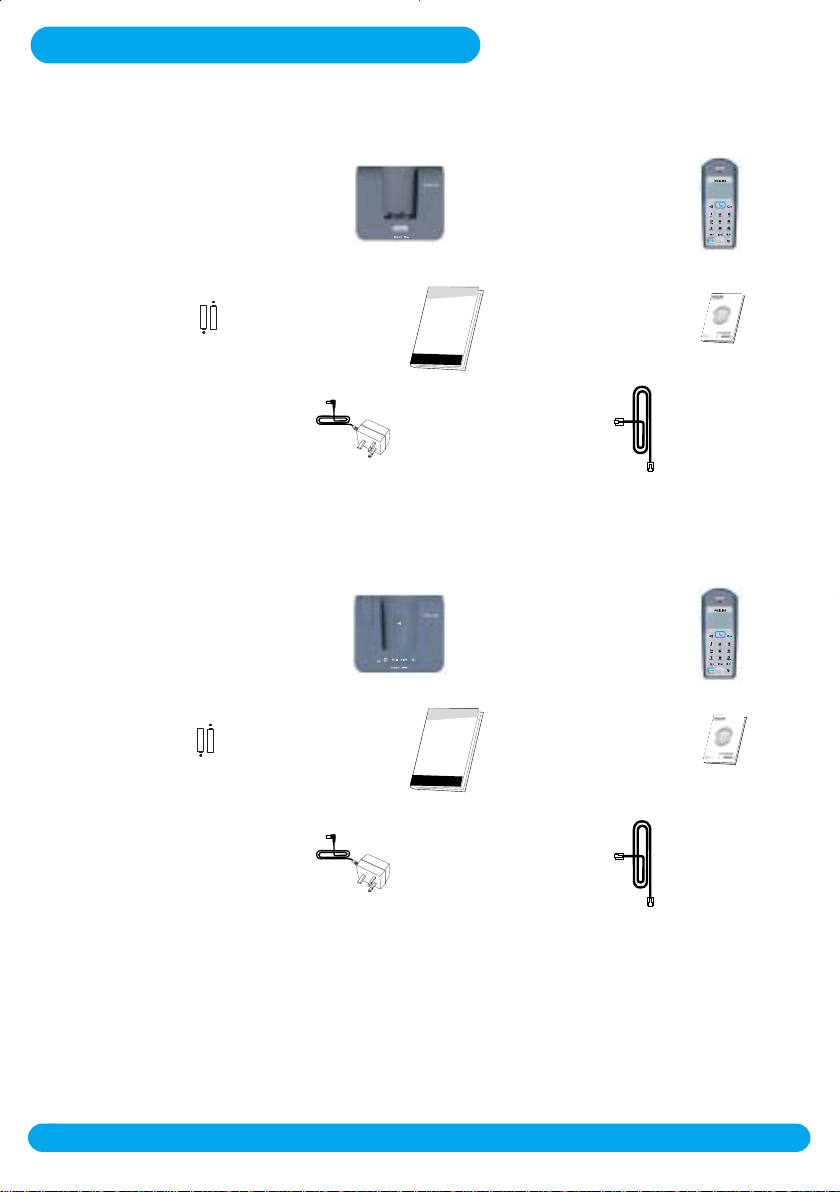
Installing the DECT 511/515
Unpacking your DECT 511
The DECT 511 package contains:
One DECT 511 base station One DECT 511 handset
NiMh 2HR
AAA 600 mAh
rechargeable
A user guide A guarantee
batteries
A power supply A line cord*
Unpacking your DECT 515
The DECT 515 package contains:
DECT 511
DECT 515
PHILIPS
One DECT 515 base station One DECT 515 handset
NiMh 2HR
AAA 600 mAh
rechargeable
batteries
A user guide A guarantee
DECT 511
DECT 515
PHILIPS
A power supply A line cord*
In DECT 511 and DECT 515 multi-handset packs, you will also find one or more additional
handsets,chargers with their power supply and additional rechargeable batteries.
*Warning :You may find in the box the line adaptor delivered separately from the line cable.
In this case, please , first plug this line adaptor to the line cable before connecting it to the line
socket.
14
http://www.philips.com/faqs/dect
Installing the DECT511/515
Page 16
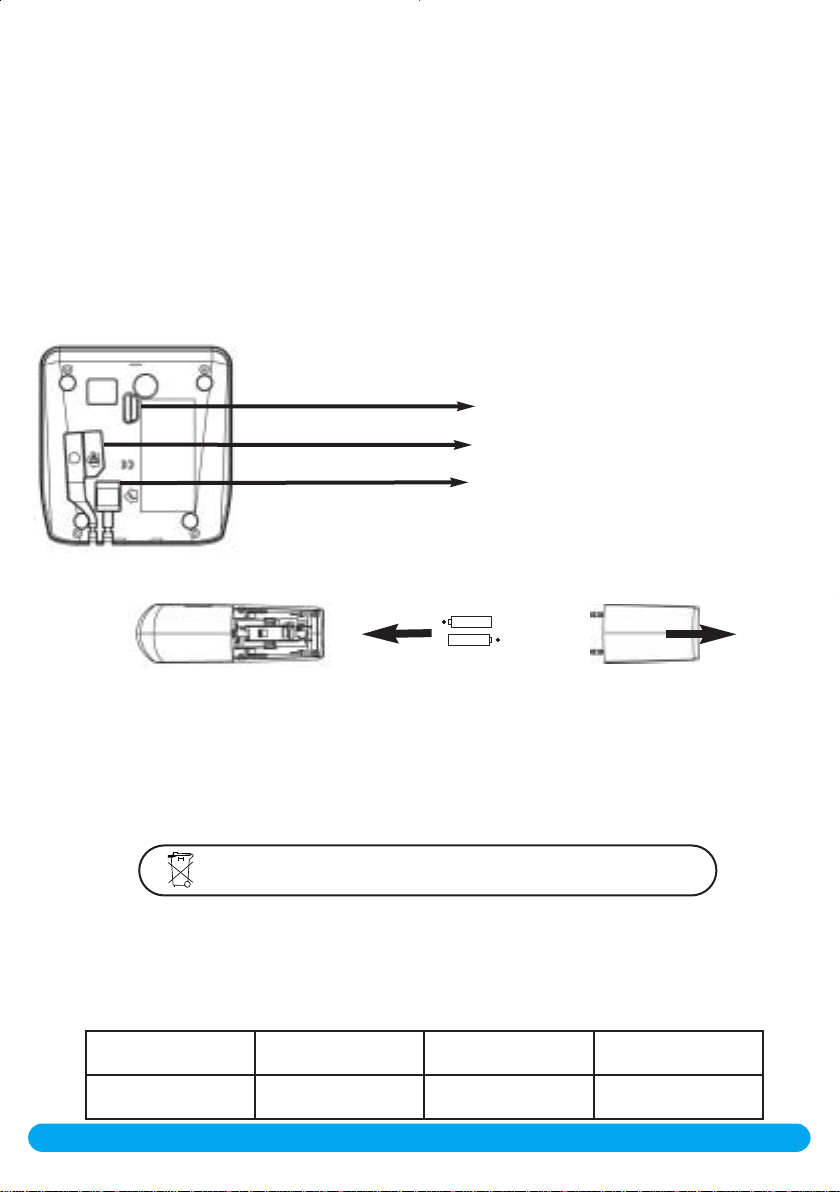
Installing the base station
Situate your product close enough to the telephone and mains power sockets so that the cables will
reach.To properly install the base station,plug the line cord and the power cable into the base station.
Plug the cord and the cable into the wall. A beep indicates that the phone is properly installed (only
available for DECT515).If you have a broadband DSL Internet Installation, please make sure you have
one DSL filter plugged directly on each line socket used in the house and check the modem and the
phone are plugged in the correct filter slot (one specific for each).
W arning !The electrical network is classified as dangerous according to criteria in the standard EN 6 0 -
950. The only way to power down this product is to unplug the power supply from the electrical outlet.
Ensure the electrical outlet is located close to the apparatus and is always easily accessible.
Please take care that the power supply and telephone line are connected to the correct sockets as
incorrect placement could damage your equipment.
W arning !Always use the cables provided with the product.
Do not insert anything in this opening
Connect the power supply
Connect the telephone line cord
Installing and replacing the batteries in the handset
To inser t the batteries, open the battery cover, place the batteries as indicated and put the battery cover
back. When the handset is placed on the base station the 3 batter y bars scroll (if charge is needed).Allow
the handset to charge for 24 hours to reach full charge.On first use it may be necessary to wait for a
few minutes before seeing symbols on the display.
In case you need to change the batteries,the following type is mandatory 2HR AAA NiMh 600 mAh.
Warning: the base station must always be plugged into the mains when charging or when in use.Always use
rechargeable batteries.
Batteries should not be disposed of with general household waste.
Battery life and range
Optimal battery life is reached after 3 cycles of complete charge & discharge. When reaching the range
limit and the conversation becoming crackly,move closer to the base. To reach optimal range, place the
base station away from electrical appliances.
Battery life in standby
mode
up to 200 hours up to15 hours up to 50 metres up to 300 metres
Battery life in
communication
Installing the DECT511/515
Indoor range Outdoor range
15
http://www.philips.com/faqs/dect
Page 17
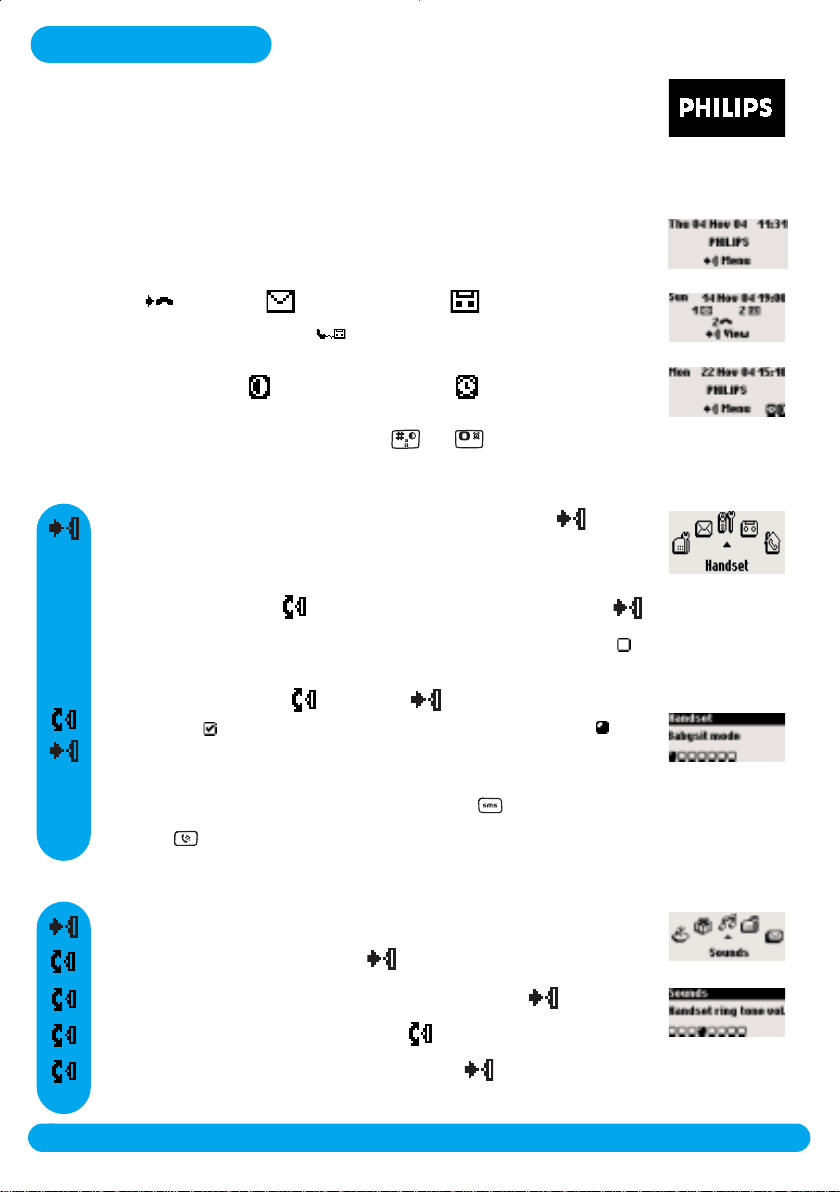
Introduction
Philips screen saver
After 2 minutes of inactivity, the screen saver is displayed:
You can deactivate it (see p.30)
Idle mode
In idle mode, the DECT 511/515 display shows various information:
- The date & time, the name of the handset and the instructions to access
the menu.
- Missed calls ,new SMS or new messages (answer machine)
or network voicemailbox message ,if any.
- “Do Not Disturb” mode , and the alarm clock , if activated.
To activate/deactivate these functions press or
Understanding the menu system
To access the carousel menu from idle mode, press on
the side of the handset The carousel represents a loop of
icons that gives access to the different first level menus.
Scroll up or down to reach the desired menu and select
The sub menus are listed and represented by little squares
at the bottom of the display. To reach one particular sub-menu
use the “pilot key” and press to validate your choice.
A “tick” shows the selected sub-menu or option.The
shows the option you are browsing.
Note:some menus are also directly accessible via a dedicated
key on the keypad like the SMS menu with or the Intercom
with .
How to navigate in the menus
Press to access the carousel menu
Scroll to Sounds, and select
Scroll to Handset ring tone vol. and select
The current level is heard, browse to hear other levels
Browse through the levels and select one
16
http://www.philips.com/faqs/dect
Introduction
Page 18
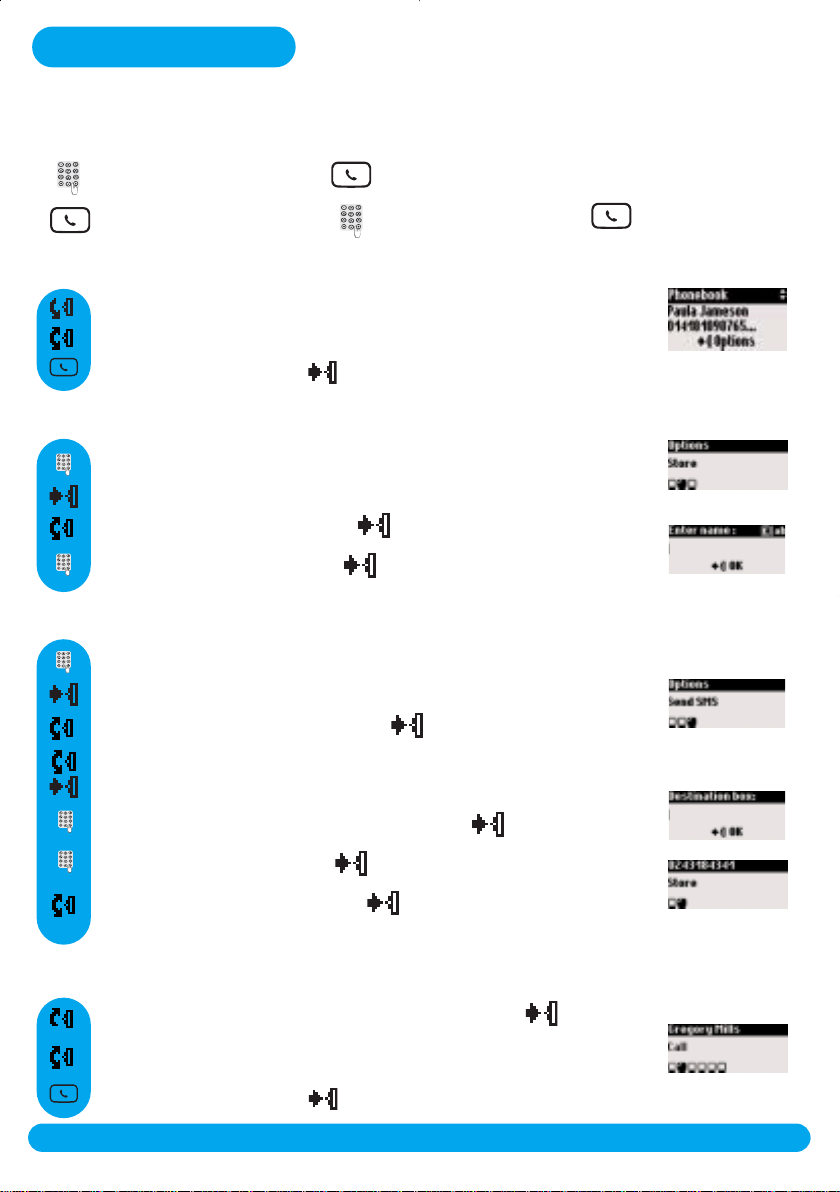
Basic principles
To make and to answer a call
Pre dialling
Direct dialling
Answer a call
Dial the number
Make the call
To call from the phonebook
Scroll down to directly access Phonebook
Choose a name in the list
Make the call or press to select Call in the options
To store a name from predial
Dial the number
Press to enter the options
Scroll to Store and select
Enter the name and press OK
To store an SMS
Dial the number
Press to enter the options
Scroll to Send SMS and select
Select your SMS box* (only if you have created several SMS boxes).
To create a SMS box please refer to SMS settings page 25
Press the key
Dial the number
When ringing
Take the line
Enter the Destination box* and press OK
Enter the text and press
Scroll to Store and select
Redial from call log
Scroll up to directly access Call log and select
Choose an entry in the list
Make the call or press to select Call in the options
* only available in the UK
Basic principles
17
http://www.philips.com/faqs/dect
Page 19
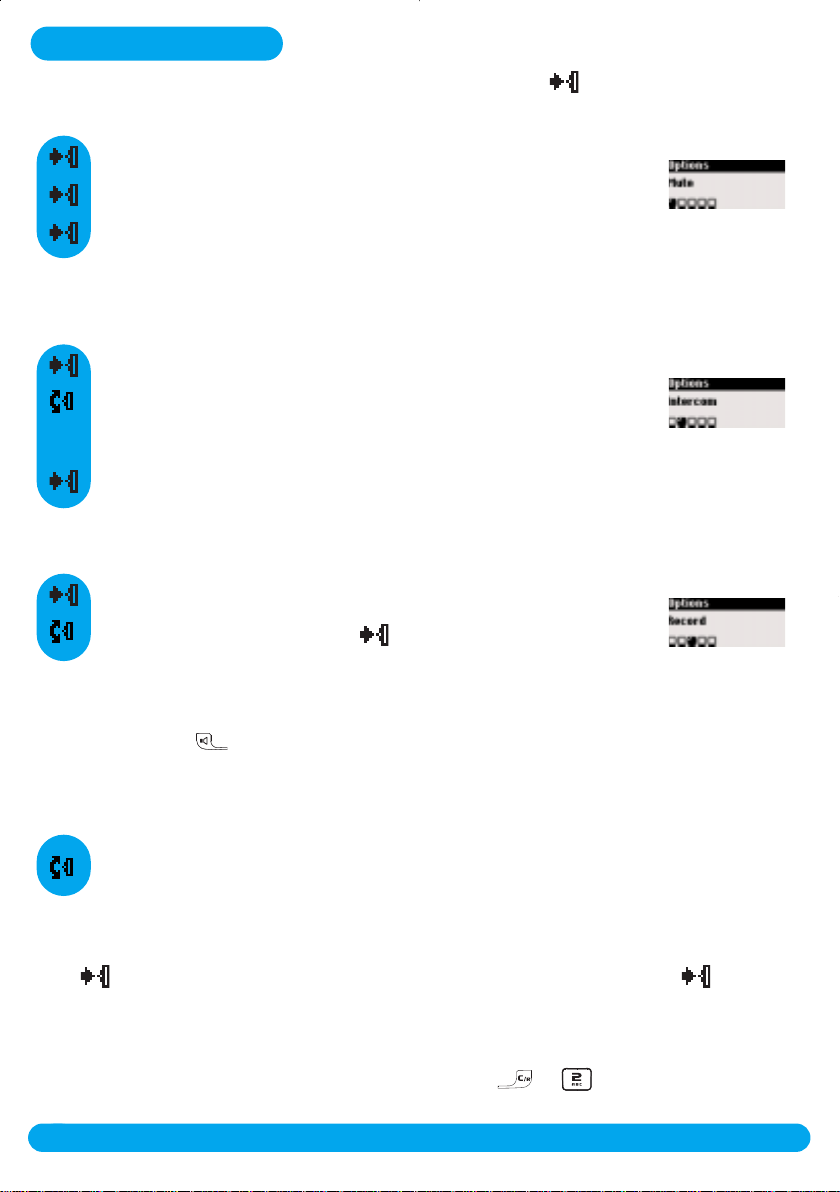
In call features
During an external call,some other options are available.Press to enter Options.
To mute the handset microphone
Press to enter Options
Press to select Mute (the caller can no longer hear you)
Press again to resume the conversation (End mute)
Intercom (available only if you have at least two handsets)
During an external call,you can use the intercom in-call option to call another handset and for
example transfer the call to this handset.
Press to enter Options
Scroll to Intercom (the caller can no longer hear you)
If there is only one additional handset it rings automatically,
otherwise select a handset from the list.
Press Transfer when the second handset has taken the line.
Other options are available such as Switch and Conference call (see page 38).
To record a conversation (DECT 515 only)
Press to enter Options
Scroll to Record and select
To listen to the conversation, go to the call log menu or the messages list
To switch the handset loudspeaker ON/OFF
Press to activate or deactivate the handset loudspeaker
Warning :Handsfree activation could suddenly increase the volume in the earpiece to a very
high level.Make sure the handset is not too close to your ear.
To increase/decrease the handset & earpiece/loudspeaker volume during a call
Scroll up to increase or down to decrease the volume when on line
There are 5 volume levels available. The last setting is stored for the next calls.
To access the phonebook or the call log
Press to enter the options. Scroll to Phonebook or Call log and select
Caller Line identification and Call waiting
If you subscribe to the Call waiting service, a beep in the earpiece informs you of a second
incoming call. The name or number of the second caller may be displayed if you also subscribe
to Caller Display service. To answer that second call,use + (according to your
network,the code may be different).Please contact your network provider for more details.
18
http://www.philips.com/faqs/dect
In call features
Page 20
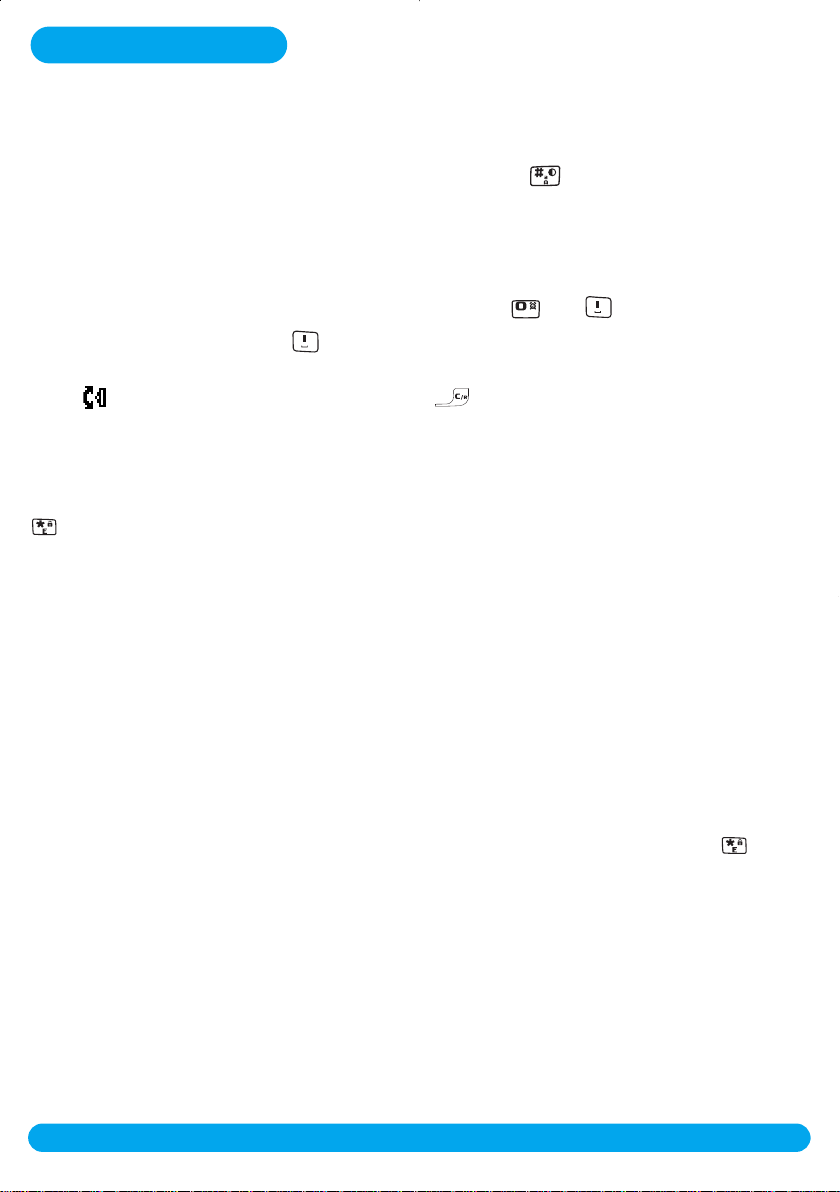
Editing systems
Case mode
By default,the first letter of a sentence is in upper case. Use to change the case mode:
- all letters in upper case (AB)
- all letters in lower case (ab) or
- the first letter in upper case and the rest of the word in lower case (Ab).
Punctuation and mathematical marks are available through and while other special
characters are also available on (see table page 20).
Scroll to move the cursor left or right.Press to delete a character ; a long press
deletes the whole text.
DECT 511/515 uses two editing systems :Multi-tap and Eatoni®. While editing, a long press on
enables you to switch between the two systems.
The standard multi-tap system
This system allows you to enter the text character by character, pressing the corresponding
key as many times as necessary to reach the desired character.
The Eatoni®system is a predicitive editing system designed to help you to write an SMS.
A little E in the header helps you to know the mode you are using.
Eatoni®is a word editor that chooses the most probable letter.
The operation of the Eatoni®system is the following:
Press the key that displays the character you want to edit. The character that is most likely to
be correct is displayed on the screen.If it does not match the expected letter, press to
display the next most probable character available on the key.
Editing systems
http://www.philips.com/faqs/dect
19
Page 21
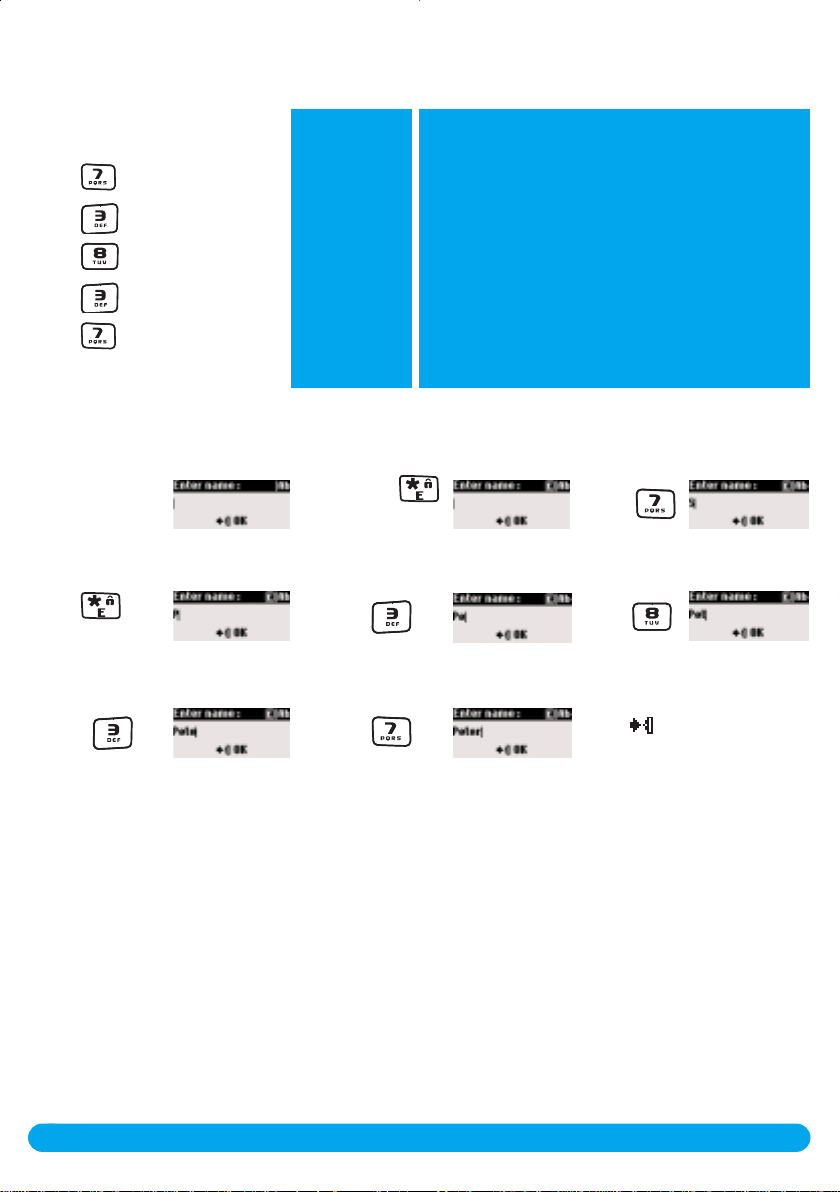
Let’s compare Multitap and Eatoni® systems to write “Peter”.
To write “Peter” with multi-tap
Press once :P
Press twice :Pe
Press once :Pet
Press twice :Pete
Press three times : Peter
To write “Peter”
with Eatoni
®
Press to
change character
Keypad Keys
1
2
3
4
5
6
7
8
9
0
Long press
to activate Eatoni
Press
Multi-tap Sequence
[space] 1 @ _ # = < > ( ) & ¤ £ $ ¥ [ ] { } ¤ §
a b c 2 à ä ç å æ
d e f 3 è é ) N
g h i 4 ì Γ
j k l 5 7
m n o 6 ñ ò ö
p q r s 7 ß A 2 E
t u v 8 ù ü
w x y z 9 f S Ξ Q
.0 , / : ;" ' ! ¡ ? ¿ * + - % \ ^ ~ |
Press
®
Press
Press
20
http://www.philips.com/faqs/dect
Press
Editing systems
Press to validate the
name
Eatoni®& LetterWise are trademarks of Eatoni Ergonomics,Inc. and
used by Philips under license.
Page 22

SMS
Send new SMS
Read SMS
SMS settings
SMS stands for Short Message Service.To benefit from this service you must subscribe to the Caller
Line Identification Service (CLI) together with the SMS service from your network provider. SMS
can be exchanged with a phone (mobile or compatible fixed lines) provided the receiver has also
subscribed to the CLI & SMS services.
Your DECT 511/515 factory settings correspond to the main national
operator. If you wish to send or receive SMS through another service
provider you must set the corresponding numbers (see page 27 and the
SMS leaflet).
A password can protect your SMS box*, but it is not compulsory.
To send an SMS to the receiver’s own SMS box*, you must know his destination box.
SMS menu is also accessible via the
carousel or
Important information are also
available on the SMS leaflet in the box
Send new SMS
To send an SMS to a phone
Press to directly reach Send new SMS and select
Select your SMS box* (only if you have created several SMS boxes).
To create a SMS box please refer to SMS settings page 25
Enter the password if any and press OK (optional)
Enter the phone number directly and press OK or press to
retrieve the number from the Phonebook
Enter the Destination box* number (optional),press OK.
Note: the destination box is the SMS box of the receiver.
Enter the text and press (see page 19)
Press to select Send now,otherwise
if you want to store your SMS,scroll to Store and select .
The SMS stored can be later retrieved from Read SMS
The sent SMS can be up to a maximum of 160 characters long. The special characters ¤,] and [
count for 2. The DECT 511/515 can store 25 SMS for the 3 boxes*.
SMS
* only available in the UK
http://www.philips.com/faqs/dect
21
Page 23

Read SMS
The SMS list contains the stored and received SMS.
The received SMS are shown by and the stored SMS are shown .
To read an SMS/to view the number
Press to directly reach Send new SMS
Scroll to Read SMS and select
Select your SMS box* (only if you have created several SMS boxes).
To create a SMS box please refer to SMS settings page 25
Enter the password if any and press OK (optional)
Browse the list of SMS and select
Press to select Read SMS
or scroll to View number and select
When reading the list of received SMS,some options are only available for SMS received from a phone.
Those options are Reply,Forward,Copy to phonebook, Call and View number.The
options Reply and Copy to phonebook use the sender’s own sub-address.
To save a ring tone
only available in the UK
This option enables to save a downloaded ring tone in your handset or in your base station (only
available for DECT 515 base station) received through an SMS. This saved ring tone will be then
inserted in the menu Sounds in the list of My ring tones (see p. 50).
Press to directly reach Send new SMS
Scroll to Read SMS and select
Select your SMS box* (only if you have created several SMS boxes).
To create a SMS box please refer to SMS settings page 25
Enter the password if any and press OK (optional)
Browse the list of SMS and select the SMS containing the ring tone
Press to select Read SMS
Press to select Save ring tone
Press to select Handset or scroll to Base station and select
22
http://www.philips.com/faqs/dect
SMS
* only available in the UK
Page 24

To reply to an SMS
Press to directly reach Send new SMS
Scroll to Read SMS and select
Select your SMS box* (only if you have created several SMS boxes).
To create a SMS box please refer to SMS Settings page 25
Enter the password if any and press OK (optional)
Browse the list of SMS and select the one you want to reply to
Scroll to Reply and press
Enter the text and press
Press to select Send now
To forward an SMS
Press to directly reach Send new SMS
Scroll to Read SMS and select
Select your SMS box* (only if you have created several SMS boxes).
To create a SMS box please refer to SMS Settings page 25
Enter the password if any and press OK (optional)
Browse the list of SMS and select the one you want to forward
Scroll to Forward and press
Enter the number and press OK
Enter the Destination box* number (if any) and press OK
You can modify the text if necessary or select
Press to select Send now
Warning:
* only available in the UK
for copyright reasons,it is strictly forbidden to forward a downloaded ring tone.
SMS
http://www.philips.com/faqs/dect
23
Page 25

To send again
Press to directly reach Send new SMS
Scroll to Read SMS and select
Select your SMS box* (only if you have created several SMS boxes).
To create a SMS box please refer to SMS Settings page 25
Enter the password if any and press OK (optional)
Browse the list of SMS and select the one you want to send again
Scroll to Send again and press
To delete an SMS
Press to directly reach Send new SMS
Scroll to Read SMS and select
Select your SMS box* (only if you have created several SMS boxes).
To create a SMS box please refer to SMS Settings page 25
Enter the password if any and press OK (optional)
Browse the list of SMS and select the one you want to delete
Scroll to Delete SMS and press
Press OK to confirm
To copy a number to the phonebook
Press to directly reach Send new SMS
Scroll to Read SMS and select
Select your SMS box* (only if you have created several SMS boxes).
To create a SMS box please refer to SMS Settings page 25
Enter the password if any and press OK (optional)
Browse the list of SMS and select
Scroll to Copy to phonebook and select
Enter the name and press OK
24
http://www.philips.com/faqs/dect
SMS
* only available in the UK
Page 26

To call from the SMS list
Press to directly reach Send new SMS
Scroll to Read SMS and select
Select your SMS box* (only if you have created several SMS boxes).
To create a SMS box please refer to SMS Settings page 25
Enter the password if any and press OK (optional)
Browse the list of SMS and select
Scroll to Call and select or make the call
SMS settings
To set the SMS mode
If there are 2 SMS-enabled phones on your telephone line,you will have to deactivate the SMS
feature on 1 of the devices.
Press to directly reach Send new SMS
Scroll to SMS settings and select
Press to select Mode
Press to select On or scroll to OFF and select
To set your personal SMS boxes
Press to directly reach Send new SMS
Scroll to SMS settings and select
Scroll to SMS boxes and select
Scroll to Add new and select
Enter the SMS box number and press OK
Enter the password twice and press OK (optional)
only available in the UK
SMS
25
http://www.philips.com/faqs/dect
Page 27

To change the password of an SMS box
only available in the UK
Press to directly reach Send new SMS
Scroll to SMS settings and select
Scroll to SMS boxes and select the one for which you want to change the password
Press to select Change password
Enter the old password and press OK
Enter the new password twice and press OK
Note:If you forgot your password you can delete the corresponding SMSbox
To delete an SMS box
only available in the UK
Press to directly reach Send new SMS
Scroll to SMS settings and select
Scroll to SMS boxes and select the one you want to delete
Scroll to Delete and select
Press OK to confirm
Warning:when an SMS box is deleted, all the SMS contained in this box are deleted at the same
time.
To choose by default an SMS centre
Press to directly reach Send new SMS
Scroll to SMS settings and select
Scroll to SMS centre and select ,choose an SMS centre
Press to select Choose by default
26
http://www.philips.com/faqs/dect
SMS
Page 28

To set the SMS centre number(s)
The SMS are sent through a centre.To receive an SMS from another operator, you must set the
corresponding numbers.
Press to directly reach Send new SMS
Scroll to SMS settings and select
Scroll to SMS centre and select
Choose an SMS centre and select
Scroll to Edit incoming number and select
Enter the number and press OK
Scroll to Edit outgoing number and select
Enter the number and press OK
SMS
27
http://www.philips.com/faqs/dect
Page 29

Handset
Babysit mode
Registration
Rename handset
Date & time
Display contrast
Backlight
Screen saver
Babysit mode
This feature allows you to monitor the baby’s room. Place the handset in the room to be monitored
and you will hear the noise coming from the room on the additional handset.
if there are at least 2 handsets
To activate/deactivate the babysit mode
Press to enter the carousel menu
Scroll to Handset and select
Press to select Babysit mode
Select ON or scroll to OFF and select
An intercom is necessary to monitor the room (see page 38).
Note:during an intercom,you can still answer a call or make a call with the handset
Registration
Up to 6 handsets can be registered to the base station.1 handset can be registered to 4 base stations.
Warning:If you wish to associate non Philips handsets to the DECT 511 or DECT515 base
station,make sure that this handset is GAP compliant otherwise it will not operate properly (see p 13).
To register a handset
Unplug and plug back in the mains lead to put the base in registration mode
With the additional handset,press to start the registration
Enter the 4-digit RC code written on the sticker
placed under the base station and press OK
To unregister a handset
Press to enter the carousel menu
Scroll to Handset and select
Scroll to Registration and select
Scroll to Un-register handset and select
Choose the handset to un-register from the list and press OK
Enter the 4-digit RC code and press OK
Note:should you have your handset serviced alone , please make sure it is unregistered from the base
station before taking it back to the repair centre.
28
http://www.philips.com/faqs/dect
Handset
Page 30

To select a base station
Each DECT 511/515 handset can be used with up to 4 base stations.
To use a handset with another base station, the handset must be first registered to that base
station.
Press to enter the carousel menu
Scroll to Handset and select
Scroll to Registration and select
Scroll to Base selection and select
Choose the base from the list and press OK
Warning:the handset will automatically operate with the last base station to which it was registered.If the
handset is out of range,it will automatically search for another base station from the list.
Rename handset
To rename a handset
Press to enter the carousel menu
Scroll to Handset and select
Scroll to Rename handset and select
Long press to delete the current name
Enter the name and press OK
Date & time
To set the date and time
Press to enter the carousel menu
Scroll to Handset and select
Scroll to Date & time and select
Select Set date
Enter the current date and press OK
Scroll to Set time and select
Enter the current time and press OK
Warning:If your phone is connected to an ISDN line through an adaptor, the date & time may
change after each call.Please check the date & time settings in your ISDN system.Please contact
your network provider (see FAQ p.56).
Handset
http://www.philips.com/faqs/dect
29
Page 31

Display contrast
To set the display contrast
Press to enter the carousel menu
Scroll to Handset and select
Scroll to Display contrast and select
Browse through the levels and select the appropriate one
Backlight
To set the display backlight duration or deactivate it
Press to enter the carousel menu
Scroll to Handset and select
Scroll to Backlight and select
Browse through the durations OFF / 10 seconds / 20 seconds
and select
Screen saver
After 2 minutes of inactivity, the screen saver is displayed. You can choose to activate or deactivate it
To activate or deactivate the screen saver
Press to enter the carousel menu
Scroll to Handset and select
Scroll to Screen saver and select
Press to select ON or scroll to OFF and select
30
http://www.philips.com/faqs/dect
Handset
Page 32

Answer machine
Saved messages
Record a memo
Outgoing messages
Answerphone settings
The DECT 515 includes an answer machine that records the calls when it is activated.You can
reach the answer machine from the base station or the handset.
By default,the answer machine is activated.It can store up to 25 messages within the maximum
recording time of 30 minutes.A message can be up to 3 minutes long.
To switch the DECT 515 Telephone Answer Machine ON/OFF
From the handset
Press to enter the carousel menu
Scroll to Answer machine and select
Scroll to Answphone settings and select
Press to select Mode
Press to select ON or scroll to OFF and select
From the base station
A press on activates or deactivates the answer machine.Once activated,the red indicator is lit.
Saved messages
You can listen to new or saved messages via the handset or the base station.
To listen to new message(s) via the handset
The display shows that there is 1 or more new messages(s) (1 ).
Press to view.
The message is automatically played.
Note:the entry shows the number of times the caller tried to reach you.If you have subscribed to
the Caller Identification Service (CLI), the display shows the name of the caller and its group if
activated (see page 39).
Answer machine
http://www.philips.com/faqs/dect
31
Page 33

To play and browse through saved message(s) via the handset
Press to enter the carousel menu
Scroll to Answer machine and select
Select Saved messages, the message which
was recorded first is automatically played
Press to access the Options
Press to select Play
To go to next or previous messages, scroll to Next message or
Previous message and select
Note:you can listen to the message(s) via the Call log.Scroll up to access Call log and scroll to
choose the message from the call log list.The entr y is marked (see page 42).
To play and go to next saved message(s) via the base station
Press to play a message and press once again to stop a message while listening
Press to go to the next message while listening.Make a long press to fast forward the
messages while listening
To delete a message via the handset
Press to enter the carousel menu
Scroll to Answer machine and select
Select Saved messages, the message which
was recorded first is automatically played
Press to access the Options
Scroll to Delete and select
Press OK to confirm
To delete a message via the base station
Press to delete the current message.
Make a long press to delete all the messages (except unread ones)
The other options available from the handset are Call (if number is displayed),Store (if number is
displayed) and Send SMS (if number is displayed).
32
http://www.philips.com/faqs/dect
Answer machine
Page 34

Settings
To select the answer mode and the outgoing message (OGM) type
You can select among 2 answer modes :Answer only (when no messages can be left) and Answer &
record (when messages can be left).For each mode,2 outgoing message types are available: predefined
or personal message. By default the answer machine is set to Answer & Record with predefined OGM.
Press to enter the carousel menu
Scroll to Answer machine and select
Scroll to Outgoing Messages and select
Select Answ. machine mode
Choose the appropriate mode among the 4 options above (2 answer
modes and 2 outgoing message types) and select
Note:a predefined message cannot be deleted
To record your personal outgoing message (OGM)
You can record 5 different personal OGM:a specific personal OGM for Answer & record mode for
each group (A,B or C),the standard OGM for Answer & record mode for normal callers (not
belonging to any group) and the standard OGM for Answer only mode for all callers.It is possible
to record specific messages for specific groups only if you subscribe to the Caller Line Identification
service (CLI) and if you have set the groups in the phonebook (see page 41).
You can also download outgoing messages through an online service (see Leaflet
“Download of ring tones and answerphone messages”)*.
Press to enter the carousel menu
Scroll to Answer machine and select
Scroll to Outgoing Messages and select
Scroll to Record outgg msg and select
Choose between the different type of OGMs and the various
groups and press
Scroll to Record new and select
Press to start recording and once again to stop recording
Answer machine
* only available in the UKand depending on technical availability
33
http://www.philips.com/faqs/dect
Page 35

The message is automatically played back.You can delete and/or record it again.The personal
message can be up to 1 minute long
Note:Select Standard OGM for answer only mode or Standard OGM for Answ. &
Record mode if you have no CLI subscription.
Warning:Please make sure that you have selected the appropriate answering machine mode
(refer to page 33 “To select the answer mode and the outgoing message type”)
To set the number of rings before answering
You can set the answer machine to start playing the outgoing message after a given number of rings
(3,5, 7 or Toll saver).The toll saver option (activated by default) is useful when using the remote
access. The answer machine will start playing the outgoing message after 3 rings if there are new
messages.If there is no new message the outgoing message will be played after 5 rings. Hang up
after the 4th ring if you want to check if you have any messages at no cost.
Press to enter the carousel menu
Scroll to Answer machine and select
Scroll to Answphone settings and select
Scroll to Number of rings before answering and select
Choose between Toll saver,3 rings,5 rings
or 7 rings and select
To set the voice language
You can change the language of the predefined message (OGM).
Press to enter the carousel menu
Scroll to Answer machine and select
Scroll to Answphone settings and select
Scroll to Voice language and select
Choose the appropriate language among the list and select
34
http://www.philips.com/faqs/dect
Answer machine
Page 36

To set the call screening
This feature allows you to activate or deactivate the base station loudspeaker so that you can
choose whether to hear or not the callers leaving a message.
You can set permanent call screening on the base station.
Press to enter the carousel menu
Scroll to Answer machine and select
Scroll to Answphone settings and select
Scroll to Call screening and select
Press to select Off or scroll to Low, Medium, High or
Boost and select
Note:this feature is activated by default on Medium level.
Call screening “call by call” on the handset is also possible. While the caller is leaving a message,
press to listen and press again to stop listening.Adjust the volume with .
To set the recording quality
There are 2 recording qualities: standard and high. In standard quality the total capacity is 30
minutes and in high quality the capacity is up to 15 minutes.
Press to enter the carousel menu
Scroll to Answer machine and select
Scroll to Answphone settings and select
Scroll to Recording quality and select
Choose between High or Standard and select
To activate and deactivate the remote control
Press to enter the carousel menu
Scroll to Answer machine and select
Scroll to Answphone settings and select
Scroll to Remote control and select
Select Mode
Press to select ON or scroll to OFF and select
Note:the default setting is OFF.Activate this feature if you want to be able to remotely use the
answer machine.
Answer machine
http://www.philips.com/faqs/dect
35
Page 37

To remotely control your answer machine
To remotely access your answer machine :
- from another phone dial home
- if your answer machine is on,during or after the message press the star key on the handset ; if
your answer machine is off,you will hear a beep after 45 seconds,then press the star key
- dial your remote control code (the default code is the registration code RC)
- if you have new messages they will be automatically played.
The following table indicates the features available when remotely accessing the answer machine.
Record memo dial
Play previous message dial
Play message dial
Play next message dial
Listen again dial
0
1
2
3
5
Delete dial
Activate answer machine dial
Stop dial
Deactivate dial
To change the remote control code
The default code is the registration code. We advise you to personalize it.
Press to enter the carousel menu
Scroll to Answer machine and select
Scroll to Answphone settings and select
Scroll to Remote control and select
Scroll to Change code and select
Delete the default code, enter your new remote control code and
press OK
6
7
8
9
36
http://www.philips.com/faqs/dect
Answer machine
Page 38

Record and listen to a memo
This feature allows you to leave local messages for your family on the answer machine.
A memo is recorded from the handset,it is represented by in the call log and can last up to 3 minutes.
To record a memo
Press to enter the carousel menu
Scroll to Answer machine and select
Scroll to Record a memo and select
Press to start recording and once again to stop
To listen to a new memo
The display shows there is 1 new local message (1 ). Press to View. The message is
automatically played.Delete is also available in the options (see page 32)
To listen to a saved memo
You can use the Answer machine sub menu Saved messages and select Play or listen to
a new or a saved memo through the base station (see page 32).
Answer machine
37
http://www.philips.com/faqs/dect
Page 39

Intercom
Call all
Intercom menu is accessible via the carousel or
Handset list
Using the Intercom(if there are at least 2 handsets)
This feature allows you to make free internal calls, transfer external calls from one handset to
another, use the conference option and the babysit feature (room monitoring).
Internal call
Press to call the selected handset + handset number (for example )
Hang up
Note:If the handset does not belong to the Philips DECT 511/515 range, this function may not be
available.
Fast call transfer when on line
During a call you can transfer the call without waiting for the other handset to pick up.All the
handsets will then ring.
Press to call the other handset
Hang up
Note:the person on hold hears music.A press on allows you to switch between the 2 calls.
Call transfer to a specific handset when on line
During a call you can transfer the call to a specific handset.
Press to call the selected handset + handset number (for example )
Hang up
Note:the person on hold hears music.A press on allows you to switch between the 2 calls.
Call transfer via the in-call options
During a call you can transfer the call via the in call options.
Press to enter the options (with handset 1).
Scroll to Intercom and select
If there is only one additional handset,it rings automatically. Otherwise:
Browse through the handset list and select the one you want to transfer the call to
38
Intercom
http://www.philips.com/faqs/dect
Page 40

The called handset rings. The external call is put on hold. If there is no answer
from the called handset you can resume the call on the first handset.
Take the line on the called handset,both internal callers can talk
Press to select Transfer (with handset 1)
Scroll to Switch and come back to the external caller
Note:to answer the call on the second handset you can press .
Conference call via the in-call options
Conference call allows one external call to be shared with two handsets (in intercom). The 3 people
can share the conversation.No operator subscription is needed.
Press to enter the options (with handset 1)
Scroll to Intercom and select
If there is only one additional handset,it rings automatically. Otherwise:
Browse through the handset list and select the one you want to call.
The called handset rings. The external call is put on hold. If there is no answer
from the called handset you can resume the call on the first handset.
Take the line on the called handset,both internal callers can talk
Scroll to the Conference call option and select .
The 3 people can share the conversation.
Note:to answer the call on the second handset you can press .
To initiate the babysit (room monitoring) if there are at least two handsets
To use the babysit mode feature you need to activate it (see page 28) & initiate an intercom.Place
the handset in the room to be monitored and you will hear the noise coming from the room on
the additional handset.
Press to enter the options
Scroll to Intercom and select
If there is only one additional handset,it rings automatically. Otherwise:
Browse through the handset list and select the one you want
to call. The called handset rings.
Take the line on the called handset,the room monitoring can start.
Intercom
http://www.philips.com/faqs/dect
39
Page 41

Phonebook
Add new
Phonebook menu is accessible via the carousel or
View
65 names and numbers can be stored in the phonebook.
The phonebook contains all the information related to the callers,especially the group settings.The
names and numbers are shared with all the handsets registered to your base.
Group settings
There are 3 groups (group A, group B and group C). When ringing, the ring tone helps you identify
the caller’s group (see p.49) and the screen shows the caller’s name.A subscription to the Caller
Line identification is needed.
Add new
The names are stored in alphabetical order.
To add a name to the phonebook
Press to enter the carousel menu
Scroll to Phonebook and select
Scroll to Add new and select
Enter the number and press OK
Enter the name and press OK (see page 19 “Editing systems”)
To store a name and number from predial
Once the number is dialled,press to reach the options,scroll to Store and select .
Enter the name and press OK
View
To quickly reach a name in the list, enter the first character (browse through the list if several
names start with the same letter).
40
Phonebook
http://www.philips.com/faqs/dect
Page 42

To call
Scroll down to directly reach the list of names
Browse through the list of names and select a name
Make the call
Or press to reach the options
And press again to select Call
To change a number
Scroll down to directly reach the list of names
Browse through the list of names and select a name
Scroll to Change number and select
Press to erase the current number
Enter the new number and press OK
Note:it is possible to erase the current number with .You can simply change any digit by
moving the cursor to reach the digit and press
To change a name
Scroll down to directly reach the list of names
Browse through the list of names and select
Scroll to Change name and select
Press to erase the current name
Enter the new name and press OK
Note:it is possible to erase the current name with .You can simply change any letter by
moving the cursor to reach the letter and press
Phonebook
http://www.philips.com/faqs/dect
41
Page 43

To define a group for a name and number (see Group settings p.39)
Scroll down to directly reach the list of names
Browse through the list of names and select a name
Scroll to Select group and select
Browse through the groups and select
To change the SMS box number
only available in the UK
Scroll down to directly reach the list of names
Browse through the list of names and select a name
Scroll to Change SMS box and select
Enter the destination box number and press OK
To delete an entry
Scroll down to directly reach the list of names
Browse through the list of names and select
Scroll to Delete and select
Press OK to confirm
To send an SMS from the phonebook
Scroll down to directly reach the list of names
Browse through the list of names and select
Scroll to Send SMS and select
Select your SMS box* (only if you have created several SMS boxes).
To create a SMS box please refer to SMS settings page 25
Enter the password and press OK (optional)
Enter the Destination box* number (optional),press OK
Enter the text and press OK (see page 19)
Press to select Send now
Note: once in the list of names, press to directly edit an SMS
42
* only available in the UK
Phonebook
http://www.philips.com/faqs/dect
Page 44

Call log
View
Call log menu is accessible via the carousel or
Delete all
Call log settings
The call log can store up to 40 entries
- : unanswered calls - : outgoing calls
- : memo or recorded conversation* - : answered calls
- : messages* - : messages (operator voice mail/if operator
sends the information)
* DECT 515 only
The call log shows the list of incoming calls.
If you have subscribed to the Caller Line Identification (CLI), you will also have the list of outgoing
calls.In this case the name (or number) of the callers will be displayed.The date & time of the call
are also shown.
View
To view the call log
Scroll up to directly reach the calls list
Browse through the list and read the information
To listen to a message (DECT 515 only)
Scroll up to directly reach the calls list
Browse through the list and select
the entry marked with
Select Play in the options
To call / redial
Scroll up to directly reach the calls list
Browse through the list and select an outgoing call entry**
Press to call
Or press to select Call in the options
** Note : to be able to call back a correspondent in the case of an incoming call,you need to
subscrible to the Caller Line Identification service.
Call log
http://www.philips.com/faqs/dect
43
Page 45

To view the number
Scroll up to directly reach the calls list
Browse through the list and select an entry
Scroll to View number and select
To store the caller’s number
Scroll up to directly reach the calls list
Browse through the list and select an entry
Scroll to Store and select
Enter the name and press OK
To delete a name and a number
Scroll up to directly reach the calls list
Browse through the list and select an entry
Scroll to Delete and select
Press OK to confirm your choice
Warning:if a message is associated to the entr y,it is also erased from the answer machine,
whether it is read or not (DECT515 only).(see page 45)
To send an SMS from the call log
Scroll up to directly reach the calls list
Browse through the list and select an entry
Scroll to Send SMS and select
Select your SMS box* (only if you have created several SMS boxes).
To create a SMS box please refer to SMS settings page 25
Enter the password and press OK (optional)
Enter the Destination box* number (optional),press OK
44
* only available in the UK
Call log
http://www.philips.com/faqs/dect
Page 46

Enter the text and press OK (see page 19)
Press to select Send now
Note: once in the list of names, press to directly edit an SMS
Delete all
To delete all the call log
Press to enter the carousel menu
Scroll to Call log and select
Scroll to Delete all and select
Press to confirm OK
Note: entries with unread messages will also be deleted (DECT 515 only).
Call log settings
You can set the call log to store information about incoming calls and/or outgoing calls.
Press to enter the carousel menu
Scroll to Call log and select
Scroll to Call log settings and select
Press to select Incoming calls or scroll to Outgoing calls
and select
Browse through the options and select the one that suits you
Call log
http://www.philips.com/faqs/dect
* only available in the UK
45
Page 47

Operator services
This feature allows you to activate or deactivate operator services that are subscription dependent.
You need to set up codes (see page 56).
Contact your network operator for more details.You can usually subscribe to Call forward,
operator voice mailbox etc...
Example of service: Call forward
Calls can be redirected to another phone number. Set the code (see page 56) and activate it when
necessary.
To activate call forward
Press to enter the carousel menu
Scroll to Operator services and select
Press to select Call forward
Enter or retrieve from the phonebook the number to which
the calls are to be forwarded and press OK
The number is automatically chained to the call forward prefix
and the system dials the number.
Hang up
From now on the calls will be redirected to the assigned phone number.
To deactivate call forward
Press to select View
Press to select Cancel
Hang up
46
Operator services
http://www.philips.com/faqs/dect
Page 48

Extra
Call duration
Alarm clock
Do Not Disturb mode
Call duration
Press to enter the carousel menu
Scroll to Extra and select
Press to select Call duration
The total communication time is displayed
Press to Reset the counter
Alarm clock
To set the alarm clock
Press to enter the carousel menu
Scroll to Extra and select
Scroll to Alarm clock and select
Scroll to Set day and select .Choose a day.
Scroll to Set time and select
Enter the time and press OK
When the alarm rings,press any key to stop it.The snooze is then activated (will ring again every 5
minutes). To definitely stop it press
To activate / deactivate the alarm clock
A long press on activates/deactivates the alarm clock with your own settings.
Extra
http://www.philips.com/faqs/dect
47
Page 49

To set the alarm ring tone type and ring tone volume
Press to enter the carousel menu
Scroll to Extra and select
Scroll to Alarm clock and select
Scroll to Settings and select
Press to select Ring tones
Choose among the available ring tones and select
Scroll to Ring tone volume and select
Choose among the available volume levels and select
Do not Disturb mode
This feature allows you to screen calls after a certain time in the evening or when you do not want
to be disturbed.Enter the time and select the group(s) allowed to call you.If none of the 4 groups
is selected but the feature is activated,then nobody will be able to reach you.If the caller does not
belong to an allowed group, the handset and base station will remain silent, while the caller will hear
ringing. The answer machine (if activated) or the operator voice mail (network dependent) will answer
the call.The feature is deactivated by default. You need to subscribe to the Caller Line Identification
service (CLI).
To set the Do not Disturb mode
Press to enter the carousel menu
Scroll to Extra and select
Scroll to Do not disturb mode and select
Scroll to Set day and select the day and press
Scroll to Start time,enter the time and press OK
Scroll to Stop time,enter the time and press OK
Scroll to Allowed caller choice,activate the callers group(s)
allowed to call you and select
Warning! only allowed callers will be able to reach you during the selected day & time
A long press on activates/deactivates this mode with your own settings.
48
Extra
http://www.philips.com/faqs/dect
Page 50

Sounds
Handset ring tones
Base ring tones
Group ring tones
Handset ring tone volume
Base ring tone volume
My ring tones*
Record personal melody
Settings
Handset ring tones
To set the external ring tone
Press to enter the carousel
Scroll to Sounds and select
Press to select Handset ring tones
Press to select External ring tone
Browse through the list of ring tones and select one
To set the internal ring tone (ring tone for internal calls)
Press to enter the carousel
Scroll to Sounds and select
Press to select Handset ring tones
Scroll to Internal ring tone and select
Browse through the list of ring tones and select one
Base ring tones
Press to enter the carousel
Scroll to Sounds and select
Scroll to Base ring tones and select
Browse through the list of ring tones and select one
http://www.philips.com/faqs/dect
only available for DECT 515
Sounds
49
*only available in the UK
Page 51

Group ring tones
To set the group ring tones
There are 3 groups of callers (see p 40 Group settings). You can associate 1 ring tone to a group.
Press to enter the carousel
Scroll to Sounds and select
Scroll to Group ring tones and select
Scroll through the 3 different groups and select one
Browse through the list of ring tones and select
Handset ring tone volume
Press to enter the carousel
Scroll to Sounds and select
Scroll to Handset ring tone vol. and select
The current level is heard, browse through the levels to hear them
Press to select the appropriate volume
Warning :We strongly advise to put the handset far from your ear when it is ringing.
Base ring tone volume
Press to enter the carousel
Scroll to Sounds and select
Scroll to Base ring tone vol. and select
The current level is heard, browse through the levels to hear them
Press to select the appropriate volume
50
only available for DECT 515
Sounds
http://www.philips.com/faqs/dect
Page 52

My ring tones
This menu gives access to all available downloaded ring tones.These ring tones can be set on your
handset or on your base station (only available for DECT 515 base station) (see page 22).You can
store up to 3 downloaded ring tones.
only available in the UK
To rename a downloaded ring tone (set on handset or on base station)
Press to enter the carousel
Scroll to Sounds and select
Scroll to My ring tones and select
Press to select Handset or scroll to Base station and select
Browse through the list of downloaded ring tones and select
Press to select Change name
To delete a downloaded ring tone
Press to enter the carousel
Scroll to Sounds and select
Scroll to My ring tones and select
Press to select Handset or scroll to Base station and select
Browse through the list of downloaded ring tones and select
Scroll to Delete and select
Record personal melody
To play a recorded melody
Press to enter the carousel
Scroll to Sounds and select
Scroll to Record pers. melody and select
Press to select Play
To record a new melody
Press to enter the carousel
Scroll to Sounds and select
Scroll to Record pers. melody and select
Sounds
http://www.philips.com/faqs/dect
only available for DECT 515
51
Page 53

Scroll to Record new and select
Press to start recording
To delete a recorded melody
Press to enter the carousel
Scroll to Sounds and select
Scroll to Record pers. melody and select
Scroll to Delele and select
Press OK to confirm
Settings
To set the base loudspeaker volume
Press to enter the carousel
Scroll to Sounds and select
Scroll to Settings and select
Press to select Base loudspeaker vol.
Press to select the appropriate volume
only available for DECT 515
To set the earpiece tone
Press to enter the carousel
Scroll to Sounds and select
Scroll to Settings and select
Scroll to Earpiece tone and select
Browse through the options and select the appropriate setting
52
Sounds
http://www.philips.com/faqs/dect
Page 54

To set the key & feedback tones
Press to enter the carousel
Scroll to Sounds and select
Scroll to Settings and select
Scroll to Key & feedback tones and select
Press to select ON or scroll to OFF and select
To set the notification beep
Press to enter the carousel
Scroll to Sounds and select
Scroll to Settings and select
Scroll to Notification beep and select
Press to select ON or scroll to OFF and select
To activate/deactivate the music on hold
The feature allows the caller to hear music when the call is put on hold when transferring a call
from one handset to the other.
Press to enter the carousel
Scroll to Sounds and select
Scroll to Settings and select
Scroll to Music on hold and select
Press to select ON or scroll to OFF and select
Sounds
http://www.philips.com/faqs/dect
53
Page 55

Base station
Enable registration
Line settings
Service code settings
Enable registration
This feature allows you to register a DECT peripheral without keypad.Some DECT peripherals,
such as repeaters,do not have any keypad.A special menu-operated procedure is used to register
such peripherals to the base station.Also use the peripheral instructions to register it to the base
To register a DECT peripheral
Press to enter the carousel menu
Scroll to Base station and select
Press to select Enable registration
Enter the peripheral code (RC code) and press OK
Follow the instructions in the peripheral manual
Line settings
To change the dial mode
Press to enter the carousel menu
Scroll to Base station and select
Scroll to Line settings and select
Press to select Dial mode
Press to select Tone or scroll to Pulse and select
Note:this setting allows you to select pulse dialling (also called “Loop disconnect” and used in
countries without DTMF tone dialling capability or using old PABX)
54
Base station
http://www.philips.com/faqs/dect
Page 56

To change the recall type
Press to enter the carousel menu
Scroll to Base station and select
Scroll to Line settings and select
Scroll to Recall type and select
Press to select Short flash or scroll to Long flash and select
Note:this setting is useful when using operator services.The use of some ser vices accessed with
+1, +2 and +3 (call waiting,call forward...) will depend on the flash setting (short/long)
according to your installation type (ISDN,Public,PABX).
To change the configuration
Press to enter the carousel menu
Scroll to Base station and select
Scroll to Line settings and select
Scroll to Choose country/oper. and select
Browse through the countries and select the
appropriate one.
Browse through the operator type and select the
appropriate one.
To activate and deactivate the first ring
To prevent the phone from ringing when receiving an SMS,the first ring tone is deactivated.You can
activate it.
Press to enter the carousel menu
Scroll to Base station and select
Scroll to Line settings and select
Scroll to First ring and select
Choose between ON or OFF and select
Base station
http://www.philips.com/faqs/dect
55
Page 57

Service code settings
When you subscribe to extra services with your operator you may need to set some codes in your
phone.The default codes are the codes used by the main national operator.
If you subscribed to another operator you may need to change the codes.
Contact your network operator for more information on the services.
Press to enter the carousel menu
Scroll to Base station and select
Scroll to Service code settings and select
Browse the list of services and select
Enter the code and press OK
56
Base station
http://www.philips.com/faqs/dect
Page 58

FAQ
1/ I have no dialling tone after having installed my phone. How do I solve this problem?
Check that you have connected your phone using the supplied line cable and not the one from any previous
phone (they are often wired differently).
Check that you have fully charged the handset according to the instructions given for the phone.
Check that the aerial icon (radio link with the base station) is displayed.If the handset is not registered you may
need to register it (see p.28).
2/ Can the handset be left on the base all the time?
Yes there is no “memory effect”.The handset can be left on the base station for all current models using NiMh batteries.
3/ Will my phone lose all recorded data (phonebooks entries,recorded messages) in the case of a
general power cut?
No it will not. The data recorded in your phone is not deleted in the case of a general power failure or when
you unplug your base station or when you replace the batteries.
4/ I have set up the date & time on my phone and the information given after a call is not correct.
Why?
If you have a ISDN phone installation,these parameters (date & time) may be transferred directly through the
ISDN to the phone. If you did not set-up the ISDN correctly this can explain why the information transmitted
is not correct.Set-up the date & time directly on the ISDN phone installation or, if this is not possible , call the
Operator/dealer who provided and installed the ISDN.
5/ I cannot use the answering machine of my Philips phone together with my Fax plugged into the
same line, why is this?
To avoid this,it is recommended to set up the number of rings before the answering machine switches on.
Example:if the network mail box or a fax is set to answer the calls after 4 rings,please set up your answering
machine on 3 rings. To set up the number of rings, please see p 34.
6/ What is CLI and how do I make it work?
CLI stands for Caller Line Identification and it is a special service that you may subscribe to from your network
operator. Once you have subscribed to the service,a CLI enabled phone will display the callers number (unless
withheld) as the phone rings so that you may decide whether or not to take the call.
7/ The CLI service does not work on my Philips phone, on my digital phone installation (ISDN,
ADSL). How do I solve this problem?
Our products are designed to work on an analogue network. If you plugged your PHILIPS phone into a digital
installation,the CLI may not be displayed upon incoming calls. Digital phone installations (ISDN) are not always
compatible with analogue phones as far as operator services are concerned.
You may find the information regarding compatibility in the user guide of your ISDN. If not, please contact the
ISDN manufacturer to check if the device is designed to display CLI on analogue phones. ISDN over 2 or 3
years old are generally not compatible with analogue phones for the CLI Service.
Note that the filters used with some ADSL lines can filter out part of the CLI signal and prevent the phone
from displaying CLI correctly.It is possible to purchase better ADSL filters that do not cause this problem.
FAQ
http://www.philips.com/faqs/dect
57
Page 59

8/What is CNIP (Caller Name Identification)?
As with the CLI service this new feature is dependent on the Network and it has to be activated by your
Operator (by subscription).It will allow you to have the name of the caller displayed upon an incoming call.
This service may not be available from all Operators yet.We advise you to check with your Operator.
NB.If the name of the caller is registered in your phonebook upon an incoming call it will be the name you
have registered which will be displayed and not the one provided by the Operator.The data in your phonebook
will have priority over the Operator’s data in this particular case.
The CNIP uses the same technology as for the CLI. Therefore the limits of this service are identical (please
refer to the questions related to CLI if the service is not working properly).Remember that it only works with
alphanumeric display.
9/ How many telephones can I have?
All items of telephone equipment have Ringtone Equivalence Number* (REN),which is used to calculate the
number of items which may be connected to any one telephone line.
Your DECT 511/515 has a REN of 1. A total REN of 4 is allowed, if the total REN of 4 is exceeded, the telephones may not ring.
With different telephone types there is no guarantee of ringing,even when the REN is less than 4.
10/ My answering machine does not record the messages left by my correspondents.How do I
solve this problem?
Check the operator voice mail box is not activated.If it is activated,set the answering machine so that it starts
recording first (set up the number of rings before the answering machine switches on).
11/ Which are the conditions required to be able to send an SMS ?
You must first have a subscription to Caller Display (CLI) service from your network operator as well as an
SMS service subscription from the appropriate provider.
12/ Is it possible to write, read send or receive an SMS when the other handset is in communica-
tion (DECT 511 and DECT 515 multi-handset packs only)?
No it is not possible.
13/ What happens if I send an SMS to a fixed line with no SMS phone ?
The correspondent could receive a vocal message (SMS provider dependent).
14/ Is it possible to send an SMS to a fixed line in another country ?
This feature depends on your provider.Please contact your provider for more details.
15/ How can I get the SMS centre number ?
One SMS centre number at least is pre-programmed in your DECT 511/DECT 515. However,should you need
to store another number,other numbers can be set into the phone from the menu SMS/SMS Settings/SMS
centre.Please check the incoming and outgoing centre numbers with the SMS provider or from the enclosed
addendum to your phone user manual.
16/ What is the destination box* useful for ?
This is the number of a personal SMS box.It is a way to send an SMS to someone’s personal box instead of
sending it to the default box,which is a kind of common box.If you send an SMS without specifying an SMS box
number (destination box),then the SMS will be sent to the default box if the receiver’s phone deals with multiboxes features (provider dependent).
17/ When using my SMS-enabled Philips phone with another SMS-enabled phone on the same
line, can it cause any problems ?
Yes,this will prevent the phones from receiving SMS. You need to deactivate the SMS feature on one of the
phones.Your DECT 511/DECT 515 has a feature which enables you to turn the SMS feature off.Go to menu
SMS/SMS Settings/Mode/OFF
58
* only available in the UK
FAQ
http://www.philips.com/faqs/dect
Page 60

Troubleshooting
Telephone troubleshooting
www.philips.com/support
PROBLEMS
The icon does not
scroll when the handset is
placed on the base
No dialling tone
No ring tone
The icon does not appear
The icon is blinking
- Crackling on the line
The handset displays ‘not
available’
- when attempting to add
another handset to the base
station
- when using a handset
CAUSES
- Bad battery contact
- Dirty contact
- Battery is full
- No power
- Batteries are empty
- You are too far from the base station
- Wrong cable
- Line adaptor not plugged to the
line cord
- The ring tone is deactivated
- The Do not Disturb mode is ON
- No mains power
- The handset is too far from the
base station
- Handset not registered to the
base station
- You are too far from the base
station
- The base station is too close to
electrical appliances,reinforced
concrete walls or metal doorframes
- The procedure to add a handset
has failed,try again
- Maximum number of handsets (6)
has been reached
- Base station is already busy with
another handset (ie :phonebook)
SOLUTIONS
- Move the handset slightly
- Clean the contact with a cloth
moistened with alcohol
- No need to charge
- Check the connections.Reset
the phone :unplug and plug back
in the mains
- Charge the batteries at least 24
hours
- Move closer to the base station
- Always use the cable provided
- Plug the line adaptor to the line
cord
- Increase the volume (page 50)
- Deactivate it (page 48)
- Check connections
- Move closer to the base station
- Register the handset to the base
(page 28)
- Move closer to the base station
- Move the base station to find a
better place (the higher the
better)
- Disconnect and connect the
base station power supply.Follow
the procedure to register a
handset (page 28)
- Un-register a handset
- Wait until it is available
Noise interference on your
radio or television
Caller Line Identification (CLI)
service does not work
http://www.philips.com/faqs/dect
The DECT 511/515 base station or
mains power pack are too close to
electrical appliances
- The service is not activated
Troubleshooting
Move the power pack or base
station as far as possible
- Check your subscription with
your network operator
59
Page 61

PROBLEMS CAUSES SOLUTIONS
A phonebook entry cannot
be memorised
No new SMS are received
No SMS can be sent or
received
No caller Id/ poor audio
quality/Poor connection
quality with broadband DSL
internet
The phonebook is full
- SMS memory is full
- The SMS mode is deactivated
- The outgoing or incoming SMSC
number is not set or is wrong
- The destination box* is wrong
- SMS mode is OFF
- You have no subscription
- Another SMS-enabled phone is
also on your line
- There is a problem of
compatibility between operators
- The identity is withheld
- DSL filter(s)/splitter missing or
insufficient number of filters
- Modem &/or phone plugged in
the wrong DSL filter slot
- Defective DSL filter(s)
Delete an entry to free memory
- Delete old SMS
- Activate it (p 25)
- Refer to the SMS leaflet to get
the correct SMSC’s numbers
- See point 16 page 58
- Activate SMS mode (page 25)
- Contact your provider for more
information
- Deactivate the SMS mode on
one of the device.
- Contact your provider for more
information
- Show identity
- Make sure you have one DSL
filter plugged directly on each line
socket used in the house
- Check the modem and the
phone are plugged in the correct
filter slot (one specific for each)
- The filter(s) can be defective.
Replace it/them and make
another test
only available in the UK
Answer machine troubleshooting
PROBLEMS CAUSES
The answer machine does not
record messages
- The memory is full
-The answer only mode is activated
- The Answer & record is not
activated
The remote control access does
not work
It is not possible to record an
The remote control access is not
activated
The memory is full
outgoing message
The DECT 515 hangs up during
remote access
The answer machine stops
automatically
- 3 failed attempts to send a code
- Duration is too long
- The memory is full
- Message exceeds 3 mn
60
SOLUTIONS
- Delete messages
- Select the Answer & record mode
- Press
Activate the remote control
access (page 35)
Delete messages
- Enter the correct code
- Manage the remote control quicker
- Play & delete messages
- Messages must not exceed 3 mn
Troubleshooting
http://www.philips.com/faqs/dect
Page 62

A
Add new (phonebook) 40
Alarm clock 47
Answer a call 1,17
Answer machine settings 33
B
Babysit mode 28,39
Base keys 4
Base installation 15
Batteries & battery life 15
C
Call duration 47
Call forward 46
Call log settings 45
Call transfer 38
Call screening 35
Change name 40
Change number 41
Choose country/operator 55
Conference call 39
Conformity 12
Copy to phonebook 24
D
Date and time 29
Declaration of conformity 13
Define groups 42
Delete all (call log) 45
Delete call log entry 44
Delete an entry (phonebook) 42
Delete an SMS 24
Destination box 58 (n°16)
Dial mode 54
Display contrast 30
Do Not Disturb mode 48
E
Earpiece tone 52
Edition mode 19
Enable regisration (DECT peripheral) 54
F
FAQ 57
First ring 55
Forward SMS 23
G
GAP 13
Groups 40,50
H
Handset keys 2
Handset ring tones 49
I
Idle mode 16
Intercom 18,38
K
Key & feedback tones 53
Keypad lock/unlock 2
L
Line settings 54
Listening to messages (Answer machine) 31
Local message (Memo) 37
Loudspeaker 2,18
Index
M
Make calls 17,25, 41, 43
Music on hold 53
Mute 18
N
Navigation in menus 16
Notification beeps 53
O
Outgoing messages 33
P
PABX/PSTN 54
Phonebook 40
Predial 17
Pulse 54
R
Range 15
Read SMS 22
Recall type 55
Recording quality 35
Record conversation 18
Record a memo 37
Record personal melody 51
Recording personal outgoing message 33
Redial 17
Register handset 28
Remote access to answer machine 36
Remote control code (answer machine) 36
Rename handset 29
Ring tone type (alarm) 48
Ring tone volume (alarm) 48
Rings before answering (Answer machine) 34
S
Screening calls 35
Screen saver 16,30
Send new SMS 21
Send SMS (from phonebook) 42
Send SMS (from call log) 44
Service codes settings 56
SMS box 25
SMS centre 26,27
SMS mode 25
SMS settings 25
T
Toll saver (Answer machine) 34
Tone 54
U
Unpacking your DECT 511/515 14
Unregister handset 28
V
View the call log 43
Voice language 34
Volume (earpiece) 18
Volume (ring tone) 50
Page 63

GB
IRL
3111 285 21872
Page 64

INFORMATION ON TEXT MESSAGING (SMS) IN EIRE
You must first subscribe to your network provider’s Caller Display service.
Example : call EIRCOM free 1901.
WARNING ! Change the operator type in your phone :
Go to Base station menu and select Line Settings sub menu.
Select the Choose country/oper. sub menu and choose the appropriate setting among the list (for
example: Eircom).
Please refer to your phone user manual.
The network SMS centre numbers are automatically set in your phone on SMS
Centre 1:
Send SMS service number (Outgoing number) : 1740 9900
Receive SMS service number (Incoming number) : 0818 365 135
Contact your network provider for more information.
Registration to SMS service is done by sending your first SMS.
There is a charge for sending SMS text messages (contact your network provider for more information).
REMINDER ! If there are two SMS- enabled phones on your telephone line, you will have to deactivate the SMS feature on
one of the devices.
SMS and Caller Display subscription : The way to subscribe to and to connect to the Short Message
Service (SMS) as well as the SMS function may be operator dependent and may vary in time. Please contact
your network operator for more information.The following information is believed to be exact at the time
of writing. It is provided for guidance only and does not guarantee accuracy over time.
SMS and Caller Display disclaimer :The Short Message Service and Caller Display features of your
telephone terminal are network operator dependent.The terminal can provide them only if the network
offers such features and if the user has subscribed to these features.Your phone has been carefully
developed and tested according to the latest version of the SMS and CLI standards, and is up to date at the
time of product release. However, Philips cannot take any responsibility and cannot guarantee the
interoperability with the operator’s network in case of standard modification, network modification and/or of
incomplete or inaccurate implementation of the standard by the network’s operator.
Text messaging in the UK see overleaf
Printed in Romania 3111 285 22232
Page 65

INFORMATION ON TEXT MESSAGING (SMS) IN THE UK
You must first subscribe to your network provider’s Caller Display service.
Registration to the SMS service is done by sending your first SMS.
There is a charge for sending SMS text messages (Contact your network operator for more information).
By default, your phone is set with the SMS centre 1 (British Telecom).
If you change this setting, the SMS service may not work.
SENDING SMS FROM A FIXED LINE TO A FIXED LINE : follow instructions in the user guide.
SENDING SMS FROM A FIXED LINE TO A MOBILE : follow instructions in the user guide.
Warning : When sending an SMS to a mobile phone, do not enter any destination box as your SMS will not be delivered.
USING DESTINATION BOX ON YOUR PHONE (not available on DECT 311) :
In order to receive an SMS in a specific SMS box, you must have previously sent at least one SMS from this box.
REMINDER ! If there are two SMS- enabled phones on your telephone line, you will have to deactivate the SMS feature on
one of the devices.
SMS and Caller Display subscription : The way to subscribe to and to connect to the Short Message Service (SMS) as well as the SMS
function may be operator dependent, and may vary in time. Please contact British Telecom for more information.The following information is
believed to be exact at the time of writing. It is provided for guidance only and does not guarantee accuracy over time.
SMS and Caller Display disclaimer :The Short Message Service and Caller Display features of the telephone terminal are network operator
dependent.The terminal can provide them only if the network offers such features and if the user has subscribed to these features.Your phone
has been carefully developed and tested according to the latest version of the SMS and CLI standards, and is up to date at the time of product
release. However, Philips cannot take any responsibility and cannot guarantee the interoperability with the operator’s network in case of standard
modification, network modification and/or of incomplete or inaccurate implementation of the standard by the network’s operator.
Page 66

Page 67

The download of ring tones and outgoing messages (only available in
the UK and depending on the network technical availability)
To personalise your cordless telephone, there is nothing better than a melody and a message
of your choice! Simply call 0906 666 0788 and that's it!
The download of ring tones
First of all you must subscribe to the SMS function with your network provider (see SMS
leaflet).
Just call 0906 666 0788 and follow the instructions!
You have chosen your ring tone? You are about to receive it by SMS.Then you will be able to
download it on your telephone (see “SMS” chapter in the user manual, part “Read SMS/To
save a ring tone”). Be careful, only three downloaded ring tones can be saved! If you wish to
download another ring tone, you will have to delete one of them from "My ring tones" list
(see “SOUNDS” chapter in the user manual, part “My ring tones/To delete a ring tone”).
The download of outgoing messages (only available on DECT phones
with answer machines).
By default, your answer machine is switched on.You have to change its settings to the "Answer
and Record with personalised OGM" mode (refer to “ANSWER MACHINE” chapter in the
user manual, part “Settings/To record your personal outgoing message”).These two
conditions are necessary to receive your message. Be careful! On the “Answer and Record
with personalised OGM” mode, recording a new message will automatically delete the
previous one. Before downloading an outgoing message, make sure your answer machine is not
full.
Keep in mind your Remote Control code (RC) written under your base station (see the
“ANSWER MACHINE” chapter in the user manual, part “Settings/To change the
remote control code”).
Just call 0906 666 0788 and follow the instructions!
Remember to free the line. Do not answer the next call and wait for your answer machine to
record the message.
You can choose to welcome all the callers with this message or only the group of your choice.
In this case, you must previously subscribe to the Caller Display Service offered by your
network provider.
Printed in Romania
3111 285 22324
