Page 1
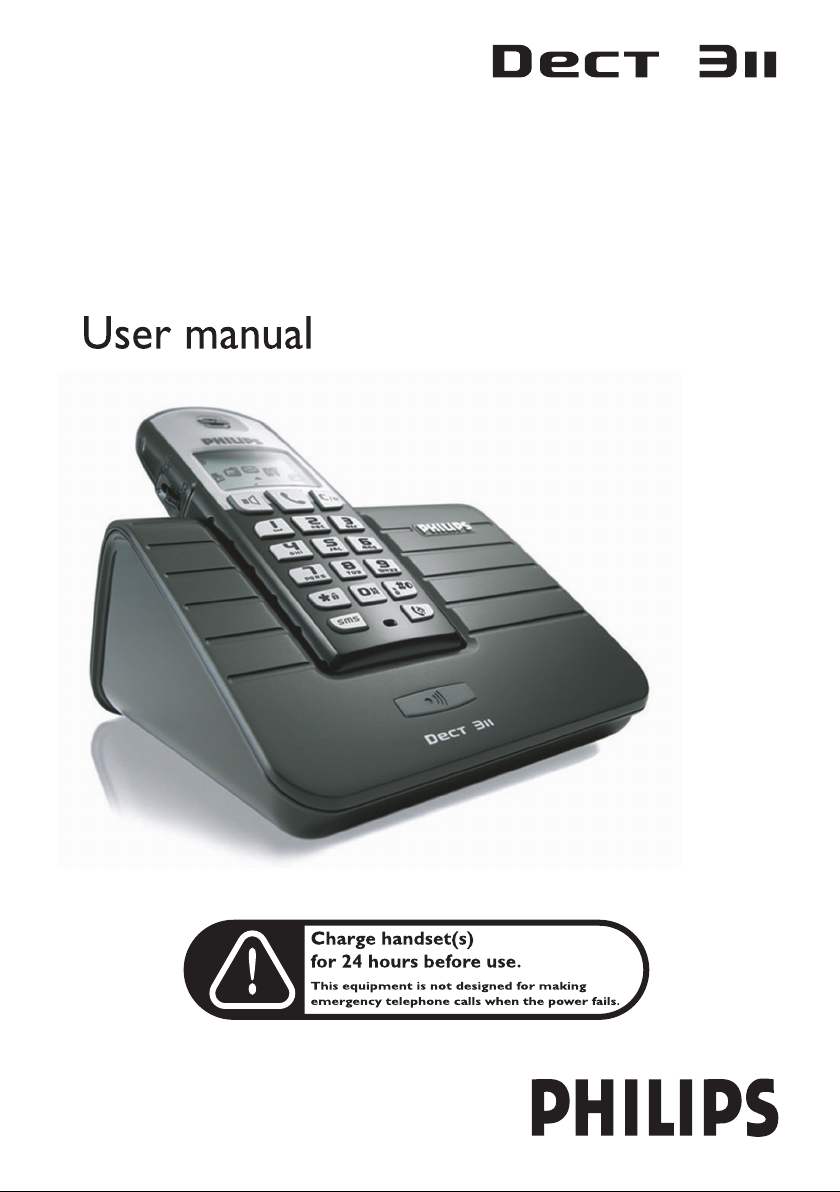
Page 2
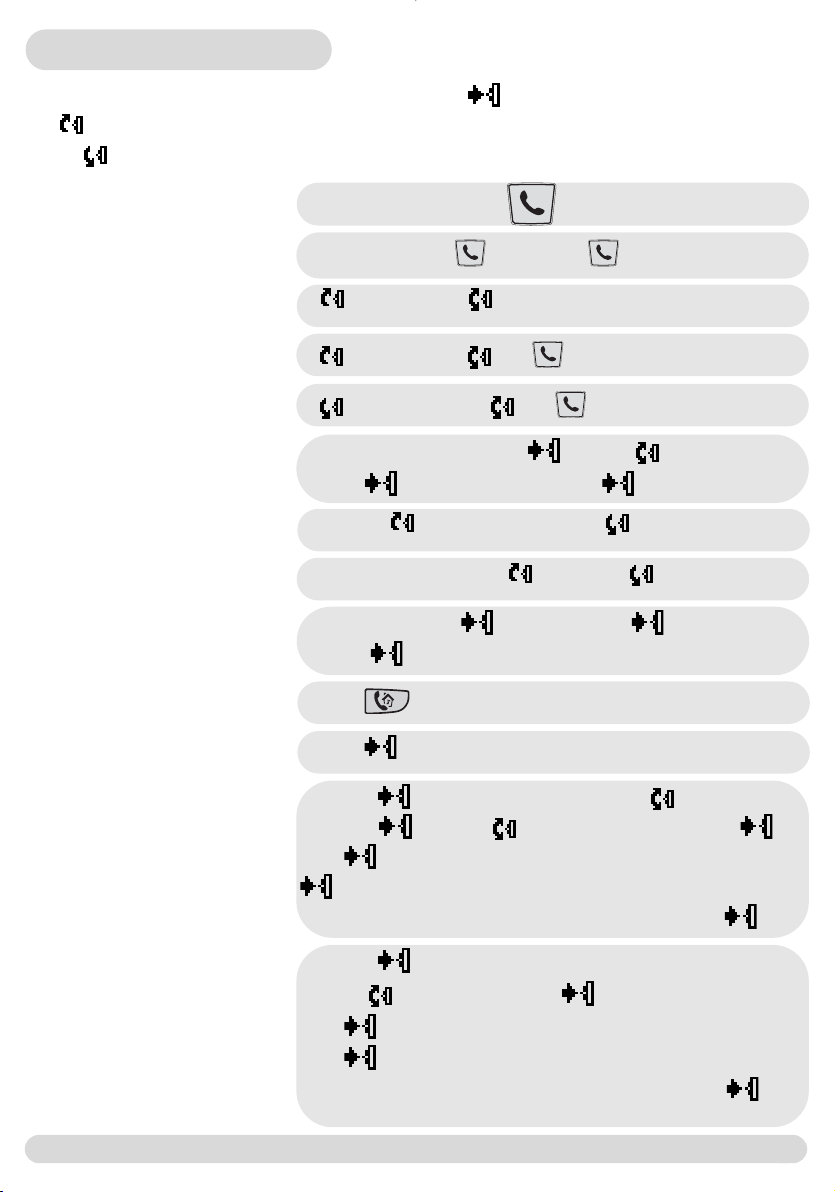
Quick start guide
The Pilot key allows you to navigate the menus.
Up : to go left in the menus & options.
Down : to go right in the menus & options.
Answer/end a call
Make a call
Read Call log
Redial a number
Call from phonebook
Add a name in the phonebook
Adjust earpiece volume during call
Adjust the handset loudspeaker
volume
Mute the microphone
Unmute the microphone
Transfer a call/Intercom
(If at least 2 handsets)
Predial number & or & dial number
up and browse
up and browse and
down and browse and
Predial number and select scroll to Store and
select , enter the name and press Ok
Scroll up to increase the volume ; down to decrease
During a handsfree call, up to increase ; down to decrease
During call press Options ; press Mute
Press Unmute
Press + number phone
Press : to select a menu or options and validate
a setting.
It is also used as short cut to some menus.
To read an event
To set the date and time
To set the handset ring tone
Press View
Press to enter the carousel. Scroll to Handset
and select. , scroll to Date & time and select.
Press to select Set date and enter the current date, press
OK
Scroll to Set time and enter the current time, press OK
Press to enter the carousel.
Scroll to Sounds and select.
Press to select Handset ring tones,
Press to select External ring tone,
browse through the list to hear the ring tones and select your
ring tone
Quick start guide
1
Page 3
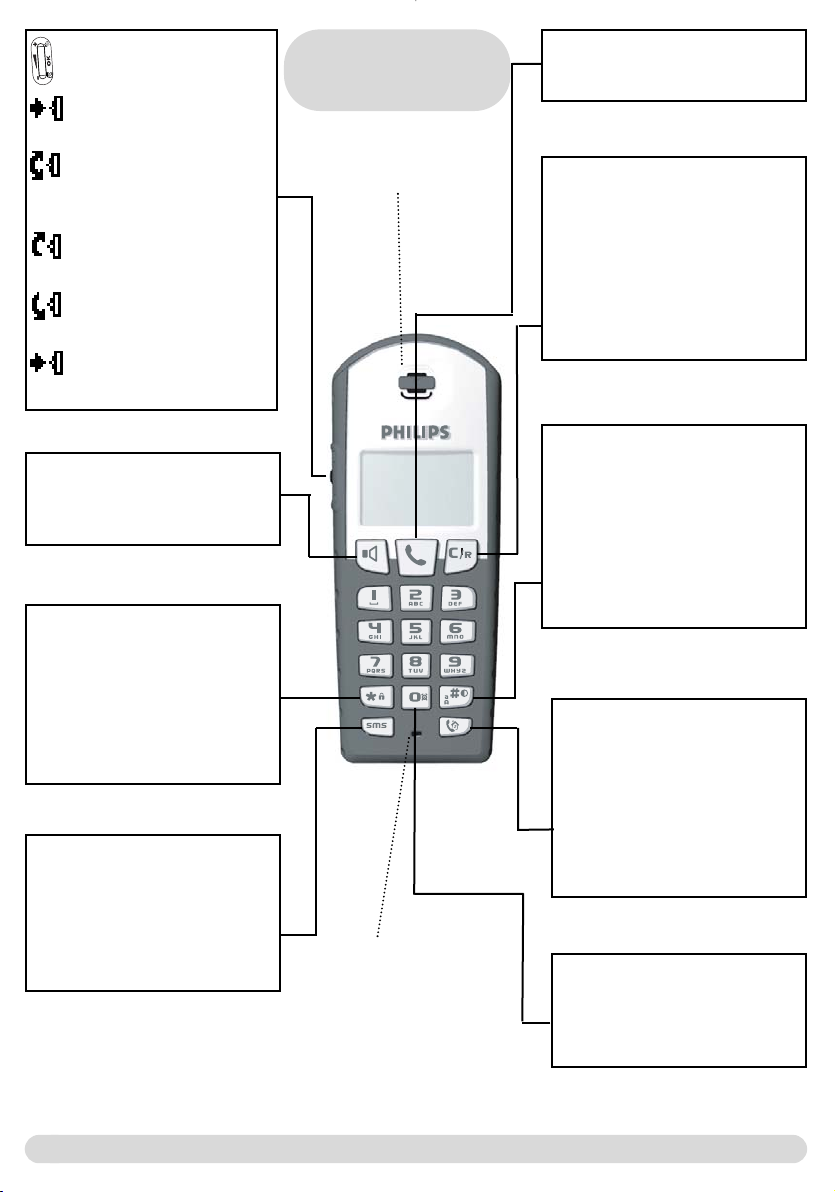
Pilot key
Press to enter the carousel
or validate a choice
- Scroll to navigate in the
menus & options
- Move the cursor right/left
-Scroll up to reach the Call
log from idle mode
- Scroll down to reach the
Phonebook from idle mode
Long press to unlock the
keypad
Loudspeaker *
Press to take the line or activate
the handset loudspeaker during a
call
Keypad lock
- Short press to insert * when
dialling
- Long press to lock/unlock the
keypad in idle mode
- Long press to insert R (in
between-digit pause) when
predialling
SMS key
- Short press to reach Send
new SMS menu from idle
mode
- Short press from the
Phonebook or the Call log to
edit an SMS
DECT 311
Handset
Earpiece
Microphone
Talk
To take the line, answer a call or
hang up
Clear/Recall
- To correct a digit when predialling or a character when editing
- Short press to go back one menu
when navigating
- Long press to return to idle
mode when navigating
- To insert R for operator services
when on line
Do Not Disturb & case mode
- Short press to insert # when
dialling
- Short press to switch case mode
when editing
- Long press to activate/deactivate
the “Do Not Disturb” mode
- Long press to insert a pause (P)
when dialling
Call transfer/Intercom
- Short press to initiate or cancel
internal call
- Short press to answer an
internal call
- Short press during internal call
to transfer the call or switch
between internal call and
external call
Alarm clock
- Short press to dial 0
- Long press to
activate/deactivate the alarm
clock
*Warning: Handsfree activation could suddenly increase the volume in the earpiece to a very high level.
Make sure the handset is not too close to your ear.
2
DECT 311 Handset
Page 4
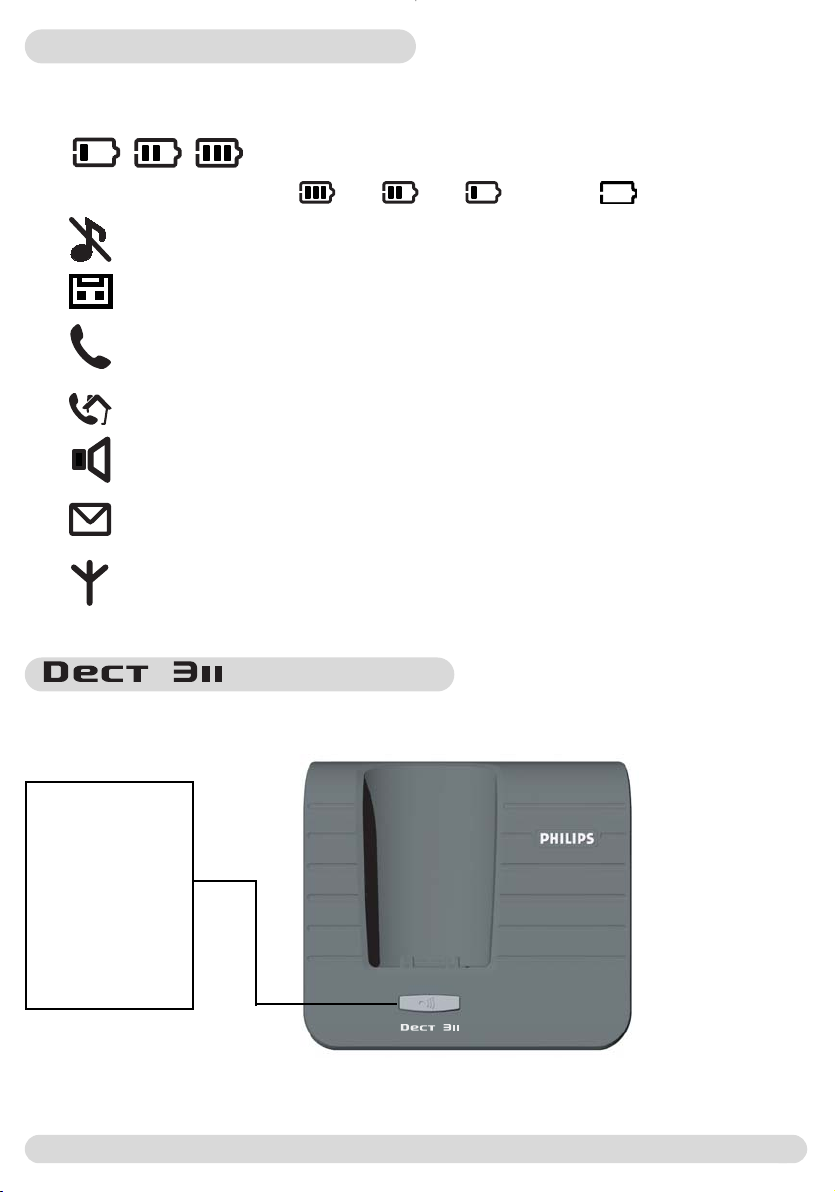
Icons on handset display
On first use, it may be necessary to wait for a few minutes of charge before seeing symbols on the
display.
When charging, the battery bars scroll from empty to full status.
When the handset discharges, the battery shows the status :
Full , 2/3 , 1/3 and empty
The ringer is deactivated.
A message on your operator voice mailbox
An external call is in progress. When blinking, this symbol indicates that
there is an incoming call or that the line is already busy with an extra
handset.
An internal call is in progress. When blinking, this symbol shows that
there is an internal call with an extra handset.
The handset loudspeaker is activated.
The SMS function is activated. When blinking, this symbol indicates that
a new SMS has been received. When fast blinking, it indicates that the
SMS memory is full.
The handset is registered and in range of the base. When blinking, this
symbol shows that the handset is not registered to the base.
Paging key
The paging key
enables you to locate
a missing handset.
Press the key until
the handset starts to
ring. Once retrieved,
press any key on the
handset to end
paging.
base station
1
Handset display/base station
3
Page 5
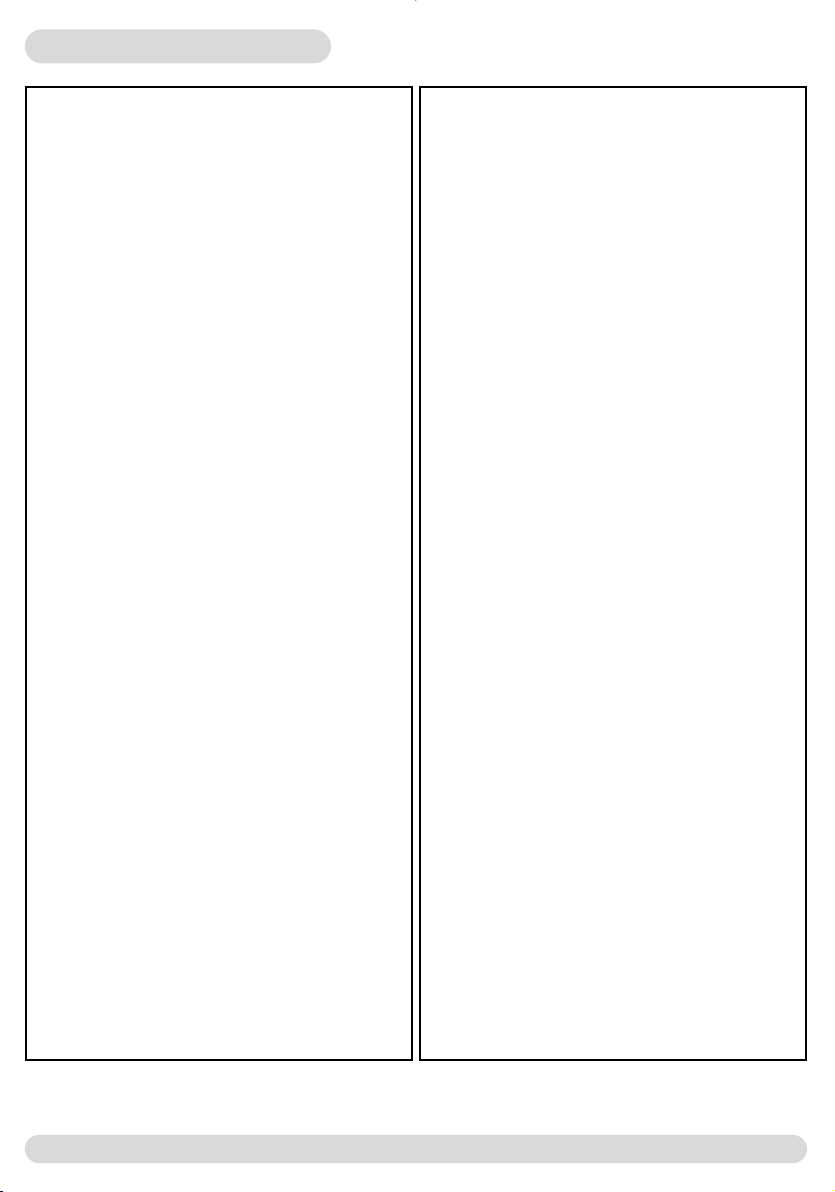
Table of contents
Quick start guide 1
DECT 311 handset 2
Icons on the handset display 3
Base station DECT 311 3
Table of contents 4
Menu structure 5
Information
Conformity, Environment and Safety 6
Using GAP 6
Unpacking your DECT 311 6
Installing the phone
Installing the base station 7
Installing and replacing the batteries 7
Battery life and range 7
Introduction
Screen in idle mode 8
Understanding the menu system 8
How to navigate in the menus 8
Basic principles 9
In-call features 10
Editing system 11
Intercom
Internal calls 20
Call transfer 20
Using conference call 21
Babysit mode 22
Phonebook
Add a name 23
Viewing the phonebook 23
Call log
Viewing the call log 26
Deleting the call log 28
Setting the call log 28
Operator services 29
Extra
Call duration 30
Alarm clock 30
Setting the “Do Not Disturb” mode 32
Sounds
Handset ring tones 33
Group ring tones 33
Handset ring tone volume 34
Settings 34
Base station
Enable registration 36
Line settings 36
Service codes settings 38
SMS
Send new SMS 12
Read SMS 13
SMS settings 15
Handset
Babysit mode 17
Registering/unregistering an additional handset 17
Renaming the handset 18
Setting the date and time 18
Setting the display contrast 19
Setting screen saver 19
4
Table of contents
FAQ 40
Troubleshooting
Declaration of conformity
Index
Page 6

Menu structure
By using the “pilot key” on the side of the handset, you can browse through the menus
Add new
SMS
Send new SMS
Send SMS
Read SMS
View SMS
View number
Reply
Forward
Send again
Delete SMS
Copy to phonebook
Call
SMS Settings
SMS mode
SMS center
Handset
Babysit mode
Registration
Register handset
Un-register handset
Base selection
Rename handset
Date & time
Display contrast
Screen saver
Intercom
Call log
View
Delete all
Call log settings
Operator services
Extra
Call duration
Alarm clock
Activation
Set day
Set time
Settings
Do not disturb mode
Sounds
Handset ring tones
Group ring tones
Handset ring tone volume
Settings
Phonebook
View
Call
Change number
Change name
Select group
Change sub-address
Delete
Send SMS
Menu structure
Base station
Enable registration
Line settings
Dial mode
Recall type
Choose country/oper.
First ring
Service codes settings
5
Page 7
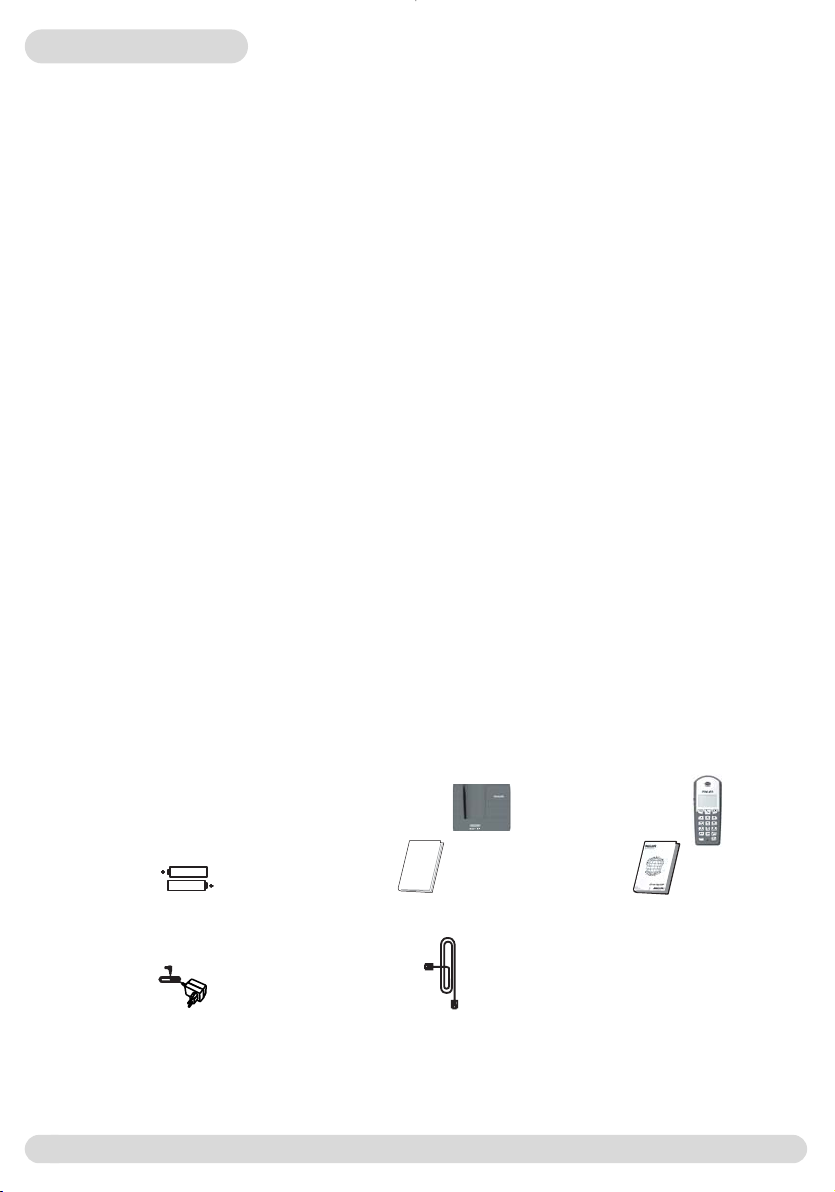
Information
Conformity, Environment and Safety
Safety information :This equipment is not designed to make emergency calls when the power fails.An
alternative has to be made available to allow emergency calls.
Conformity : Hereby, PHILIPS, declares that DECT 311XX is in compliance with the essential
requirements and other relevant provisions of Directive 1999/5/EC (see page 42).
This product can only be connected to the analogue telephone network of Singapore.
Power requirements : This product requires an electrical supply of 220-240 volts, alternating
monophased power, excluding IT installations defined in standard EN 60-950.
In case of a power failure, the communication can be lost.
Warning ! The electrical network is classified as dangerous according to criteria in the standard EN 60-
950.The only way to power down this product is to unplug the power supply from the electrical outlet.
Ensure the electrical outlet is located close to the apparatus and is always easily accessible.
Telephone connection : The voltage on the network is classified as TNV-3 (Telecommunication
Network Voltages, as defined in the standard EN 60-950).
Safety precautions : Do not allow the handset to come into contact with water. Do not open the
handset or the base station.You could be exposed to high voltages. Do not allow the charging contacts or
the battery to come into contact with conductive materials.
Environmental care : Please remember to observe the local regulations regarding the disposal of your
packaging materials, exhausted batteries and old phone and where possible promote their recycling.
Using GAP standard compliance : The GAP standard guarantees that all DECTTMGAP handsets and
base stations comply with a minimum operating standard irrespective of their make.Your DECT 311
handset and base station are GAP compliant, which means the minimum guaranteed functions are :
register a handset, take the line, receive a call and dial.The advanced features may not be available if you
use another handset than an DECT 311 with your base station.
Unpacking DECT 311/DECT3112
The DECT 311 package contains :
NiMH 2HR
AAA600 mAh
rechargeable
Batteries
A power supply
In the DECT 3112 pack you will find one more additional handset and its charger & power supply,
together with additional NiMH 2HR AAA 600 mAh rechargeable batteries.
6
A base station
A user guide
A line cord
DECT 311
PHILIPS
PAI
Information
1
A guarantee
A handset
Page 8
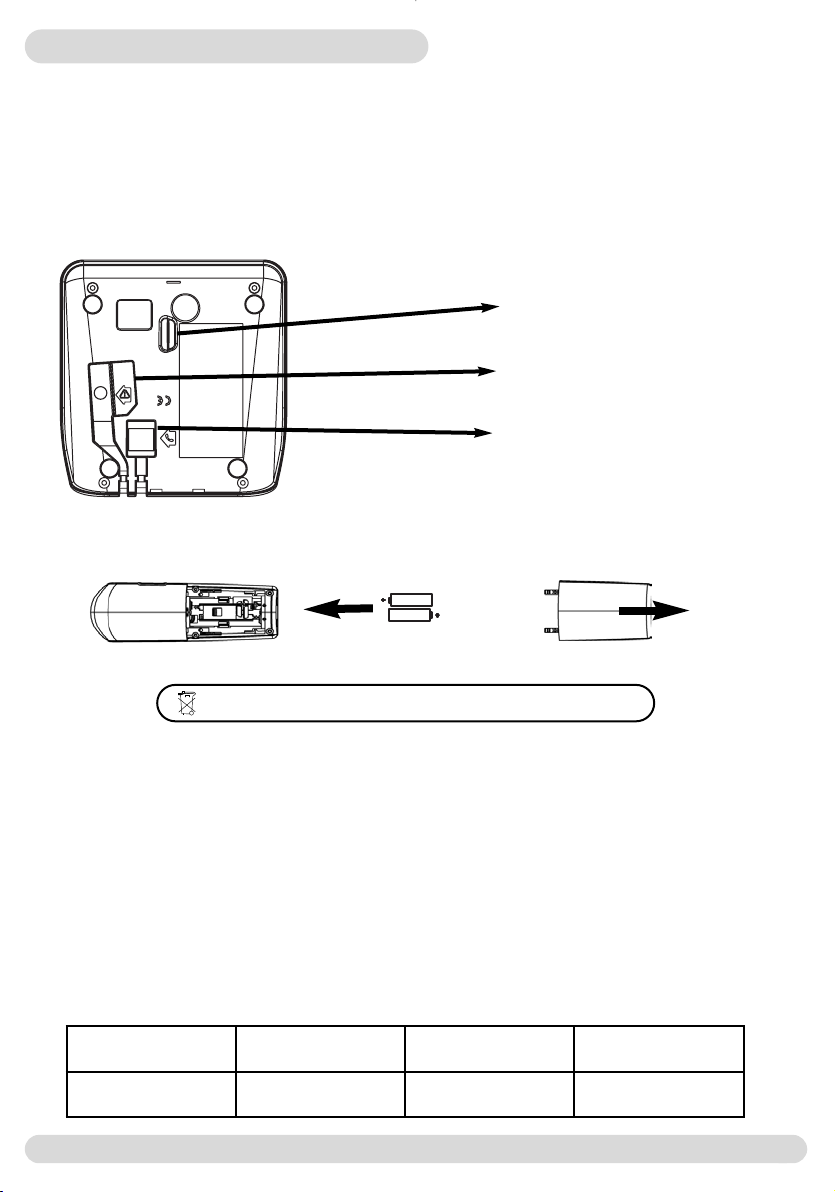
Installing the phone
Installing the base station
To properly install the base station, connect the line cord and the power cable. Plug the cord and the
cable into the wall. Situate your product close enough to the telephone and mains power sockets so that
the cables will reach. If you have a broadband DSL Internet installation please make sure you have one
DSL filter plugged directly on each line socket used in the house and check the modem and the phone
are plugged in the correct filter slot (one specific for each).
Warning ! Always use the cables provided with the product.
Do not insert anything in this opening
Connect the power supply
Connect the telephone line cord
Installing and replacing the batteries
Batteries should not be disposed of with general household waste
Insert the batteries as indicated and slide the battery cover back into place.
Allow the handset to charge for 24 hours to reach full charge.
Optimal battery life is reached after 3 cycles of complete charge & discharge.
In case you need to change the batteries, only use the approved type :2HR AAA NiMH 600 mAh.
Note:The base station must always be plugged into the mains when charging or when in use.Always use
rechargeable batteries.
Warning ! The electrical network is classified as dangerous according to criteria in the standard EN 60-950.The
only way to power down this product is to unplug the power supply from the electrical outlet. Ensure the electrical
outlet is located close to the apparatus and is always easily accessible
Battery life and range
Battery life in standby
mode
Up to 200 hours Up to 15 hours Up to 50 meters Up to 300 meters
Battery life in
communication
Installing the phone
Indoor range Outdoor range
7
Page 9
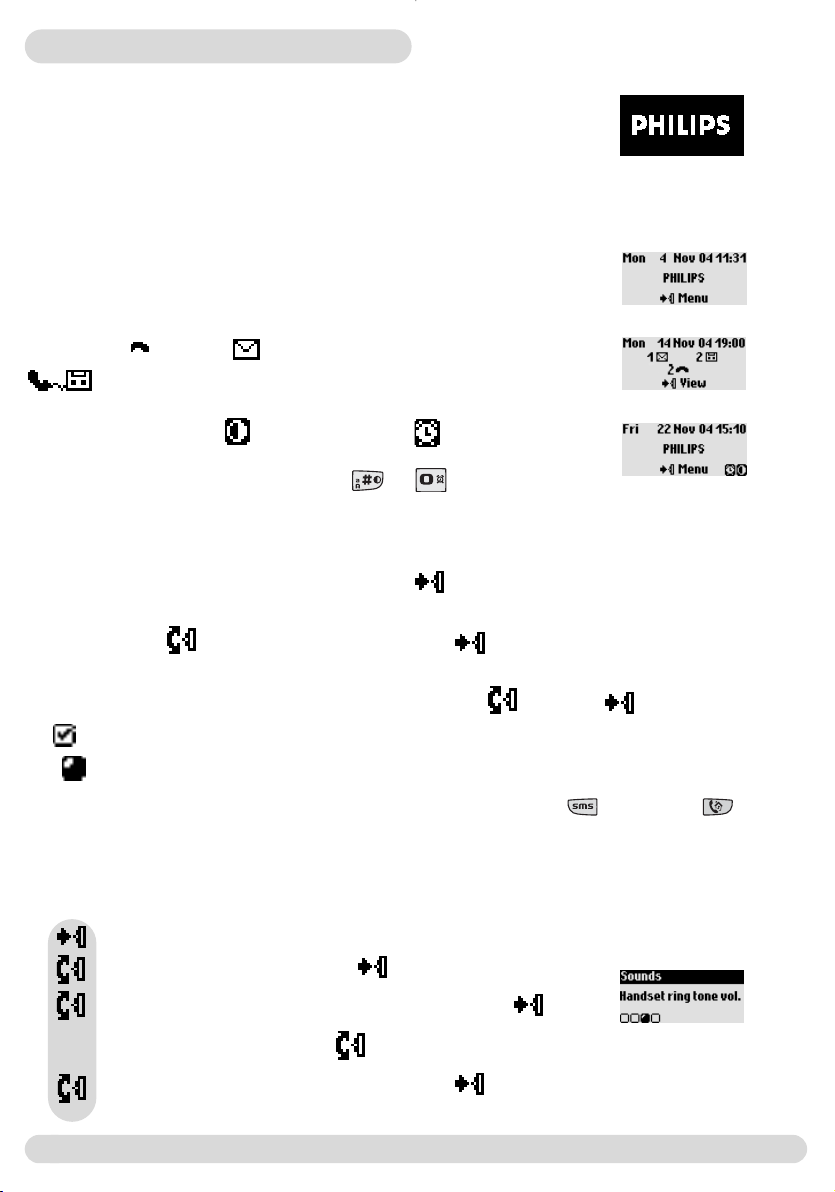
Introduction
Philips screen saver
After 2 minutes of inactivity, the screen saver is displayed :
You can deactivate it (See p.19)
The screen in idle mode
In idle mode, the DECT 311 display shows various information :
- the date & time, the name of the handset and the instructions
to access the menu.
- Missed calls , new SMS or operator voice mailbox message
, if any.
- “Do Not Disturb” mode , and the alarm clock , if activated.
To activate/deactivate these functions press or
Understanding the menu system
To access the carousel menu from idle screen, press on the side of the handset.
The carousel represents a loop of icons that gives access to the different first level menus.
Scroll up or down to reach the desired menu. Press to enter that menu.
The sub-menus are listed and represented by little squares at the bottom of the display.
To reach one particular sub-menu (option) use the “pilot key” and press to enter it.
A shows the selected sub-menu (option).
The shows the sub-menu (option) your are browsing.
Certain menus are directly accessible via a dedicated key (Example : SMS or Intercom )
Example of navigation in the menus
To set the handset melody volume
Press to enter the carousel menu
Scroll to Sounds and select
Scroll to Handset ring tone vol. and select
The current level is heard, to hear other levels
Browse through the levels and select one
8
Introduction
Page 10

Basic principles
To make or to answer a call
Pre dialling
Dial the number
Or
Direct dialling
Press the key
Answer a call
When ringing
Make the call
To call from the phonebook
Scroll down to directly reach the list of names
Choose a name in the list
Make the call
or press to select Call in the options
To store a name from predial
Dial the number
Press to enter the options
Scroll to Store and select
Enter the name and press OK
To store an SMS
Dial the number
Press to enter the options
Scroll to Send SMS and select
Dial the number
Take the line
Edit the text and press OK
Scroll to Store and select
To redial from call log
Scroll up to directly reach Call log
Choose an entry in the list
Make the call or select Call in the options
Basic principles
9
Page 11
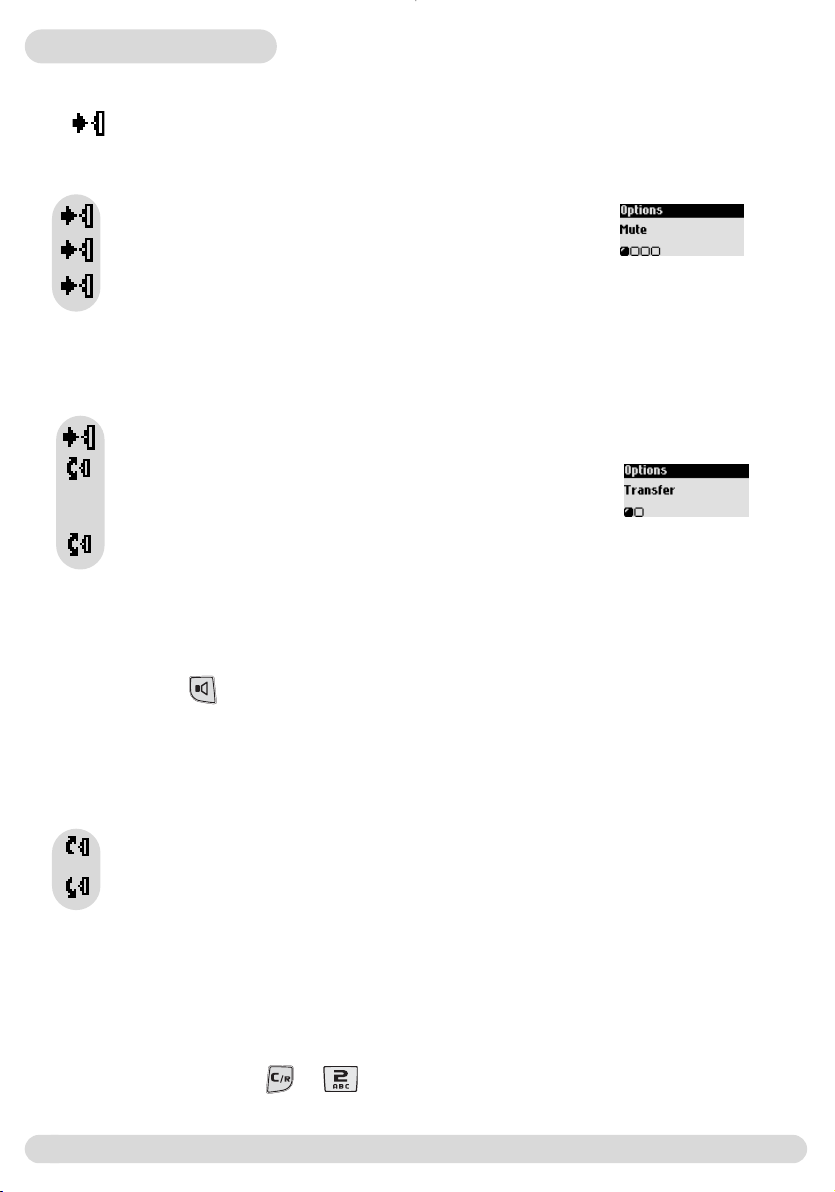
In call features
During an external call, some other options are available.
Press to enter Options.
To mute the handset microphone
Press to enter Options
Press to select Mute (The caller can no longer hear you)
Press again to resume the conversation (End mute)
Intercom (only if DECT 3112)
During an external call, you can use the intercom in-call option to call another handset and for example
transfer the call to this handset.
Press to enter Options
Scroll to Intercom (The caller can no longer hear you)
If there is only one additional handset it rings automatically,
otherwise select a handset from the list.
Press to select Transfer when the second handset has taken the line.
The call is then ended on your handset.
Other options are available (Switch & Conference call), See p.21.
To switch the handset loudspeaker ON/OFF
Press to activate/deactivate the handset loudspeaker
Warning: Handsfree activation could suddenly increase the volume in the earpiece to a very high level.
Make sure the handset is not too close to your ear.
To increase/decrease the handset earpiece/loudspeaker volume during a call
Scroll up to increase the volume when on line
Scroll down to decrease the volume when on line
There are 5 volume levels available.The last setting is stored for the next calls.
Caller Line Identification and Call waiting
If you subscribe to Call waiting, a beep in the earpiece informs you of a second incoming call.The name
or number of the second caller may be displayed if you also subscribe to Caller Line Identification
service.
To answer that second call, use + (according to your network, the code may be different).
Please contact your network provider for more details.
10
In call features
Page 12
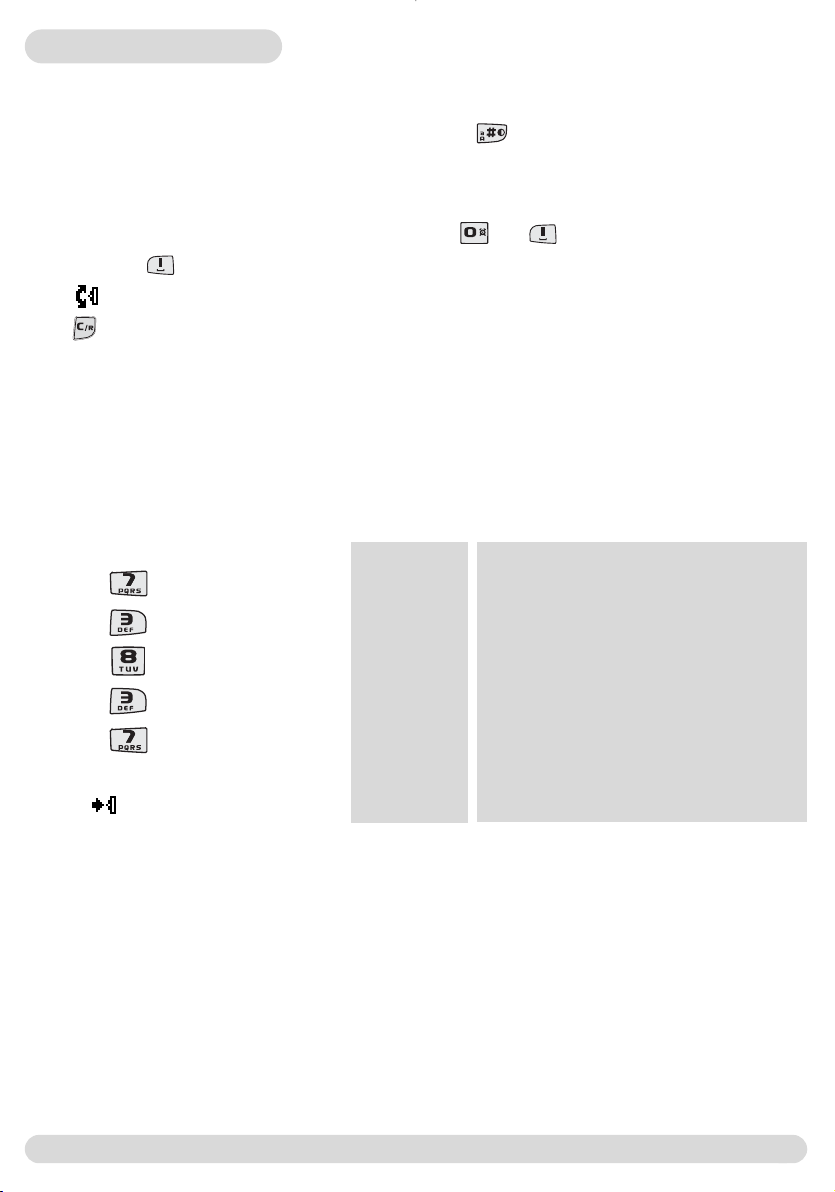
Editing system
Case mode
By default, the first letter of a sentence is in upper case. Use to change the case mode:
- all characters in upper case (AB)
- all letters in lower case (ab)
- First letter in upper case and the rest of the text in lower case (Ab)
Punctuation and mathematical marks are available through and while other special characters
are available on .
Scroll to move the cursor left or right.
Press to delete a character ; a long press deletes the whole text.
The standard multi-tap system
This system allows you to enter the text character by character, pressing the corresponding key as many
times as necessary to reach the desired character.
To write “Peter” with multi-tap
Press once : P
Press twice : Pe
Press once : Pet
Press twice : Pete
Press three times : Peter
Press to validate the name.
Keypad Keys
1
2
3
4
5
6
7
8
9
0
Multi-tap Sequence
[space] 1 @ _ # = < > ( ) & ¤ £ $ ¥ [ ] { }
¤ §
a b c 2 à ä ç å æ
d e f 3 è é ) N
g h i 4 ì Γ
j k l 5 7
m n o 6 ñ ò ö
p q r s 7 ß A 2 E
t u v 8 ù ü
w x y z 9 f S Ξ Q
. 0 , / : ; " ' ! ¡ ? ¿ * + - % \ ^ ~ |
Editing system
11
Page 13
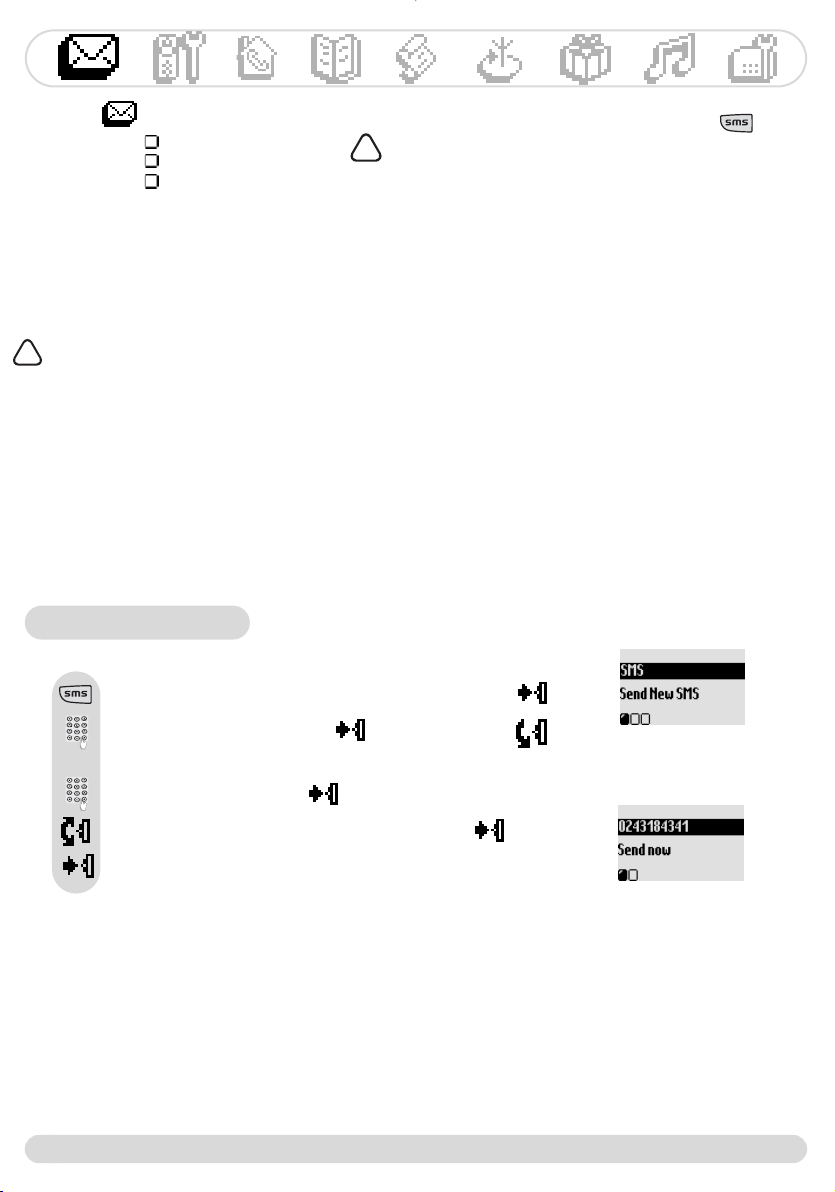
SMS
Send new SMS
Read SMS
SMS settings
SMS stands for Short Message Service. To benefit from this service you must subscribe to the Caller Line
Identification together with the SMS service from your network provider.
SMS can be exchanged with a phone (mobile or compatible fixed line) provided the receiver has also subscribed to the CLI & SMS services.
Your DECT 311 factory settings correspond to the main national operator. If you wish to
send or receive SMS through another service provider you must set the corresponding
!
numbers (See p.15 and the SMS leaflet).
SMS menu is accessible via the Carousel or
!
Important information are available on the SMS
information leaflet in the box
Send new SMS
To send New SMS
Press to directly reach Send new SMS and select
Enter the number and press OK or scroll down to
retrieve the number from the phonebook
Enter the text and press
To store your SMS, scroll to Store and select
Press to select Send now
Note: If you store an SMS you can later retrieve it from Read SMS
The sent SMS can be up to 160 characters long (including e-mail address), the special characters Euro
and [ ]count for 2.
It is possible to store a variable number of SMS (depending on the length of each SMS).
12
SMS
Page 14
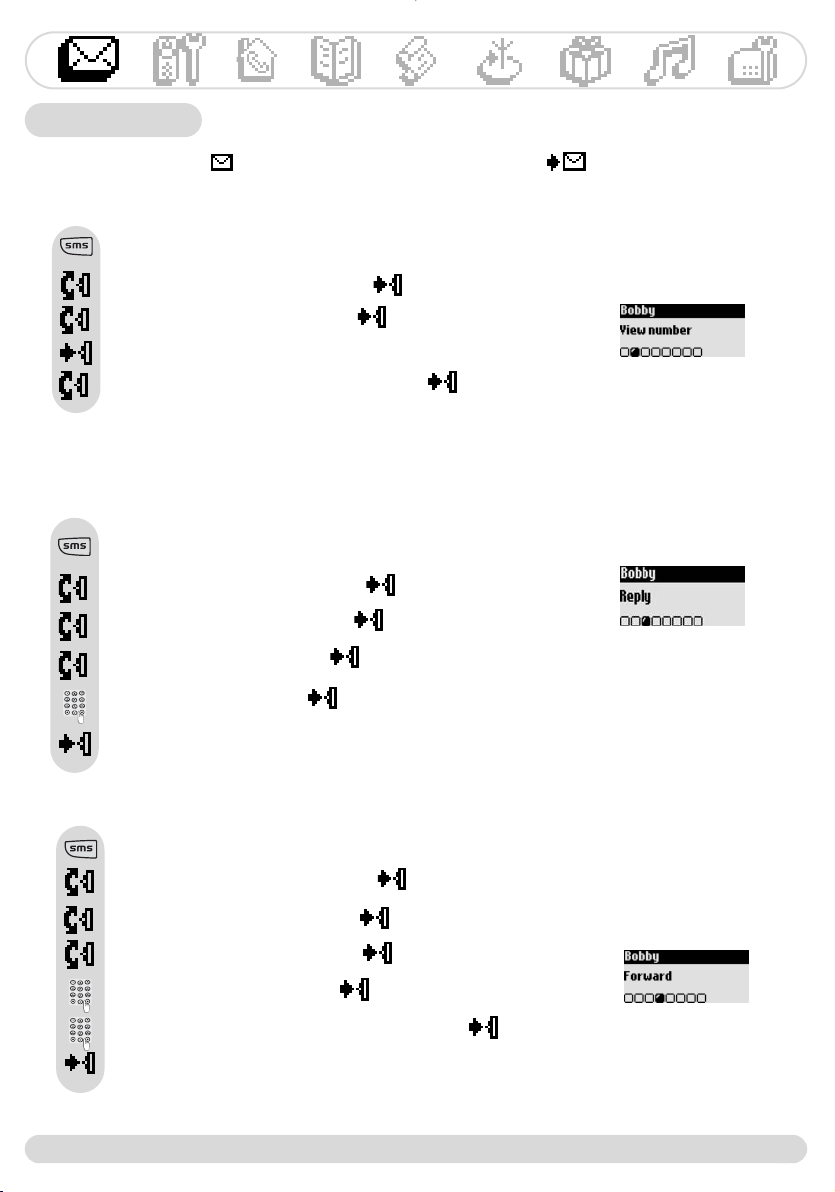
Read SMS
A stored SMS is marked in the SMS list.A received SMS is marked .
To read SMS/View number
Press to directly reach Send new SMS
Scroll to Read SMS and select
Browse the SMS list and select
Press to select Read SMS
or scroll to View number and select
To reply
Press to directly reach Send new SMS
Scroll to Read SMS and select
Browse the SMS list and select
Scroll to Reply and select
Enter the text and press OK
Press to select Send now
To forward
Press to directly reach Send new SMS
Scroll to Read SMS and select
Browse the SMS list and select
Scroll to Forward and select
Enter the number and press OK
You can modify the text if necessary or select
Press to select Send now
SMS
13
Page 15

To send again
Press to directly reach Send new SMS
Scroll to Read SMS and select
Browse the SMS list and select
Scroll to Send again and select
To delete SMS
Press to directly reach Send new SMS
Scroll to Read SMS and select
Browse the SMS list and select
Scroll to Delete SMS and select
Press to confirm OK
To copy a number to the phonebook
Press to directly reach Send new SMS
Scroll to Read SMS and select
14
Browse the SMS list and select
Scroll to Copy to phonebook and select
Enter the name and press OK
To call
Press to directly reach Send new SMS
Scroll to Read SMS and select
Browse the SMS list and select
Scroll to Call and select
Or make the call
SMS
Page 16

SMS settings
To set the SMS mode
If there are 2 SMS-enabled phones on your telephone line, you will have to deactivate
the SMS feature on 1 of the devices.
Press to directly reach Send new SMS
Scroll to SMS Settings and select
Press to select Mode
Press to select ON or scroll to OFF and select
To choose by default an SMS centre
Press to directly reach Send new SMS
Scroll to SMS Settings and select
Scroll to SMS centre and select
Choose an SMS centre and select
Press to select Choose by default
To set the SMS centre numbers
Press to directly reach Send new SMS
Scroll to SMS Settings and select
Scroll to SMS centre and select
Choose an SMS centre and select
Scroll to Edit incoming number and select
Enter the number and press OK
Scroll to Edit outgoing number and select
Enter the number and press OK
SMS15Handset
Page 17

Handset
Babysit mode
Registration
Rename handset
Date & time
Display contrast
Screen saver
Babysit mode (only DECT3112)
To activate/deactivate the babysit mode
Press to enter the carousel menu
Scroll to Handset and select
Press to select Babysit mode
Press to select ON or scroll to OFF and select
Note:An intercom is necessary to monitor the room (See p.22).You can still answer/make a call with the
handset.
Registration
Up to 4 handsets can be registered to a base station. A handset can be registered to 4 base stations.
Warning !: if you wish to associate non Philips handset, make sure that this handset is GAP compliant, otherwise
it will not operate properly.
1- Unplug and plug back in the mains lead to put the base in registration mode
2- With the additional handset press to start the registration
3- Enter the 4-digit RC code written on the sticker placed under the base station
If successful the additional handset is named & numbered (example: Philips2)
To un-register a handset
To un-register a handset
Press to enter the carousel menu
Scroll to Handset and select
Scroll to Registration and select
Scroll to Un-register handset and select
Choose the handset in the list and press OK
Enter the RC code (4-digit code) and press OK
Note: Should you have your handset serviced, please make sure it is un-registered from the base before taking
it back it to the repair centre.
16
Page 18

To select a base station
Press to enter the carousel menu
Scroll to Handset and select
Scroll to Registration and select
Scroll to Un-register handset and select
Choose the handset in the list and press OK
Enter the RC code (4-digit code) and press OK
Rename handset
To rename a handset
Press to enter the carousel menu
Scroll to Handset and select
Scroll to Rename handset and select
Long press to erase the current name
Enter the name and press OK
Date & time
To set the date & time
Press to enter the carousel menu
Scroll to Handset and select
Scroll to Date & time and select
Select Set date
Enter the current date press OK
Scroll to Set time and select
Enter the current time press OK
Warning ! If your phone is connected to an ISDN line through an adapter, the date & time settings may change
after each call. Please check the date & time settings in your ISDN system. Please contact your network provider.
See FAQ.p.39.
Handset
17
Page 19

Display contrast
To set the display contrast
Press to enter the carousel menu
Scroll to Handset and select
Scroll to Display contrast and select
Browse through the levels and select
Screen-saver
After 2 minutes of inactivity, the screen saver is displayed (see p.8).
You can deactivate it.
To activate or deactivate the screen-saver
Press to enter the carousel menu
Scroll to Handset and select
Scroll to Screen-saver and select
Press to select ON or scroll to OFF and select
18
Handset
Page 20

Intercom
Intercom menu is accessible via the Carousel or
!
This feature allows you to make free internal calls, transfer internal calls from one handset to another or
use the conference option (DECT 3112 only). It also enables you to use the babysit feature
(room monitoring).
Internal call
Press to call the other handset (s)
To call a selected handset press handset number (for example )
Hang up
Note: If the handset does not belong to the Philips DECT 311 range, this function may not be available.
Fast call transfer when on line
During a call you can transfer the call without waiting for the other handset to pick up.
All the handsets will then ring.
Press to call the other handset
Hang up
Note:The person on hold hears music.
A press on allows you to switch between the 2 calls (Switch).
Call transfer to a specific handset when on line
During a call you can transfer the call to a specific handset.
Press + handset number (for example to call the selected handset)
Hang up
Note:The person on hold hears music.
A press on allows you to switch between the 2 calls (Switch).
Intercom
19
Page 21

Call transfer via the in-call options
During a call you can transfer the call via the in-call options.
Press to enter the options (with handset 1)
Scroll to Intercom and select
If there is only one additional handset, it rings automatically. Otherwise :
Select from the handsets list the handset you want to call and select
The called handset rings (handset 2).The external call is put on hold.
If there is no answer from the called handset you can resume the call on the first handset.
Take the line with handset 2.
Both internal callers can talk.
Press to select Transfer (with handset 1)
Scroll to reach Switch and come back to the external caller
Or press .
The conference call via the in-call options
Conference call allows one external call to be shared with two handsets (in intercom).
The 3 people can share the conversation. No operator subscription is needed.
20
Press to enter the options (with handset 1)
Scroll to Intercom and select
If there is only one additional handset, it rings automatically. Otherwise :
Select from the handsets list, the handset you want to call and select
The called handset rings (handset 2).The external call is put on hold.
If there is no answer from the called handset you can resume the call on the first handset.
Take the line with handset 2
Both internal callers can talk.
Scroll to the Conference call option and select (with handset 1)
The 3 people can share the conversation.
Intercom
Page 22

Initiate the babysit/Room monitoring
To use the babysit mode feature you need to activate it (see p.16) and to initiate an
intercom. Place the handset in the baby’s room and you will hear the noise on your
additional handset.
Press to enter the carousel menu
Scroll to Intercom and select
If there is only one additional handset, it rings automatically. Otherwise :
Select from the handsets list the handset you want to call and select
The called handset rings
Take the line on the called handset
The room monitoring can start
Intercom
21
Page 23

Phonebook
Phonebook menu is accessible via the Carousel or
View
Add new
50 names and numbers can be stored in the phonebook (shared with all handsets).
The phonebook contains all the information related to the callers, especially the group settings.The
names & numbers are shared with all the handsets registered to your base.
!
Group settings
There are 3 groups (group A, group B & group C). When ringing, the ringer helps you identify the caller’s
group (See p. 32) and the screen shows the caller’s name.
A subscription to the Caller Line Identification service is needed.
Add new
The names are stored in alphabetical order.
To add a name and number
Press to enter the carousel menu
Scroll to Phonebook and select
Scroll to Add new and select
Enter the number and press OK
Enter the name and press OK
To store a name and number from predial
Once the number is dialled select Store in the options
Enter the name and press OK
View
To quickly reach a name in the phonebook, press the first letter of the name (browse if several names
begin by the same letter).
22
Phonebook
Page 24

To call
Scroll down to directly reach the list of names
Browse through the list of names and select a name
Make the call
Or press to reach the options
And press again to select Call
To change a number
Scroll down to directly reach the list of names
Browse through the list of names and select a name
Scroll to Change number and select
Press to erase current number
Enter the new number and press OK
Note: it is possible to erase the current number with . You can simply change any digit by moving
the cursor to reach the digit and press .
To change a name
Scroll down to directly reach the list of names
Browse through the list of names and select a name
Scroll to Change name and select
Press to erase the current name
Enter the new name and press OK
Note: it is possible to erase the current name with . You can simply change any letter by moving
the cursor to reach the letter and press .
Phonebook
23
Page 25

To define a group for a name and a number (See p. 23)
Scroll down to directly reach the list of names
Browse through the list of names and select a name
Scroll to Select group and select
Browse through the groups (A, B, C) and select
To delete a name and number
Scroll down to directly reach the list of names
Browse through the list of names and select a name
Scroll to Delete and select
Press to confirm OK
To send an SMS from the phonebook
Scroll down to directly reach the list of names
Browse through the list of names and select a name
Scroll to Send SMS and select
Enter the text and press
Press to select Send now
Note: Once in the list of names, a press on enables you to directly edit your SMS text.
24
Phonebook
Page 26

Call log
Call log menu is accessible via the Carousel or
View
Delete all
Call log settings
The call log can store up to 20 entries.
- Unanswered call - Outgoing calls
- Answered calls - Messages (voice mailbox)
The call log shows the list of incoming & outgoing calls.
If you have subscribed to the Caller Line Identification (CLI), the name (or number) of the callers, will be
displayed.The date & time of the call is also shown.
If you have no subscription the display shows “Unknown caller” as well as the date & time of the call.
!
View
To view the call log
Scroll up to directly reach the calls list
Browse through the list and read the information
To call/redial
Scroll up to directly reach the calls list
Browse through the list
Press to select an entry
Press to call
Or press to select Call in the options
Call log
25
Page 27

To view the number
Scroll up to directly reach the calls list
Browse through the list
Press to select an entry
Scroll to View number and select
To store
Scroll up to directly reach the calls list
Browse through the list
Press to select an entry
Scroll to Store and select
Enter the name or number and press OK
The name and number are stored in the phonebook.
26
To delete
Scroll up to directly reach the calls list
Browse through the list
Press to select an entry
Scroll to Delete and select
Press to confirm OK
Call log
Page 28

To send an SMS
Scroll up to directly reach the calls list
Browse through the list
Press to select an entry
Scroll to Send SMS and select
Edit the text and press
Press to select Send Now
Note: Once in the list of names, a press on enables you to directly edit your SMS text.
To delete all
To delete all the call log
Press to access the carousel
Scroll to Call log and select
Scroll to Delete all and select
Press to confirm OK
Call log settings
To set the call log
Press to access the carousel
Scroll to Call log and select
Scroll to Call log settings and select
Press to select Incoming calls or scroll to Outgoing calls
Browse the various options and select
Call log
27
Page 29

Operator services
This feature allows you to activate or deactivate operator services.
Codes need to be set in the phone (See p.37). Contact your network operator for more details.
Example of services : Call forward
To activate call forward
Press to enter the carousel menu
Scroll to Operator services and select
Press to select Call forward
Enter the number to which the calls are to be forwarded and press OK
The number is automatically chained to the call forward prefix and the system dials
Hang up
From now on the calls will be redirected to the assigned phone number.
To deactivate call forward
28
Press to select View
Press to select Cancel
Hang up
Operator services
Page 30

Extra
Call duration
Alarm clock
“Do not disturb”
Call duration
To view the time
Press to enter the carousel menu
Scroll to Extra and select
Press to select Call duration
The total time of communications is displayed
Press to Reset the counter
The alarm clock
To activate/deactivate the alarm clock
A long press on activates/deactivates the alarm clock with your own settings.
To set the alarm clock
Press to enter the carousel menu
Scroll to Extra and select
Scroll to Alarm clock and select
Scroll to Set day and select a day
Scroll to Set time , enter the time and press OK
When the alarm rings, press any key to stop it.
The snooze is then activated (will ring every 5 mn).To definitely stop it, press
Extra
29
Page 31

To set the alarm ringer type
Press to enter the carousel menu
Scroll to Extra and select
Scroll to Alarm clock and select
Scroll to Settings and select
Press to select Ring tones and select
The current ringer is heard
Browse through the list and select
To set the alarm ringer volume
Press to enter the carousel menu
Scroll to Extra and select
Scroll to Alarm clock and select
Scroll to Settings and select
Scroll to Ring tone Volume and select
30
The current volume is heard
Browse through the levels and select
Extra
Page 32

“Do not disturb” mode
This feature allows you to screen calls after a certain time in the evening when you do not want to be
disturbed. Enter the time and select the group(s) allowed to call you.
If the caller does not belong to an allowed group the handset will remain silent, while he will hear ringing.
The operator voice mailbox (if any) will answer the call. A subscription to Caller Line Identification
service is needed.
To activate/deactivate “Do not disturb” mode
A long press on activates/deactivates the “Do not disturb” mode with your own
settings.
To set the “Do not disturb” mode
Press to enter the carousel menu
Scroll to Extra and select
Scroll to Do not disturb and select
Scroll to Set day, enter the day or period of time
Scroll to Start time, enter the time and press OK
Scroll to Stop time, enter the time and press OK
Scroll to Allowed caller choice, activate the callers group’s allowed to call you
and select
Warning ! Only allowed callers will be able to reach you during the selected day & time.
Note: You can select up to 4 groups. If no group is selected but the feature is activated, then nobody will
be able to reach you.
Extra
31
Page 33

Sounds
Handset ring tones
Group ring tones
Handset ring tone volume
Settings
Handset ring tones
To set the external ring tone
Press to enter the carousel
Scroll to Sounds and select
Press to select Handset ring tones
Press to select External ring tone
Browse through the list to hear the ring tones
Press to select your ring tone
32
To set the internal ring tone
You can set the melody heard when receiving an internal call.
Press to enter the carousel
Scroll to Sounds and select
Press to select Handset ring tones
Scroll to Intenal ring tone and select
Browse through the list to hear the melodies
Press to select your melody
Sounds
Page 34

Group ring tones
To set the group ring tone
There are 3 groups of callers (See p.23).You can associate 1 ring tone to a group.
Press to enter the carousel
Scroll to Sounds and select
Scroll to Group ring tones and select
Press to select a group (A, B or C)
Browse through the list of melodies and select
Handset ring tone volume
To set the ring tone volume
Press to enter the carousel
Scroll to Sounds and select
Scroll to Handset ring tone vol. and select
The current level is heard
Browse through the levels to hear them
Press to select the appropriate volume
Settings
To set the earpiece tone
Press to enter the carousel
Scroll to Sounds and select
Scroll to Settings and select
Press to select Earpiece tone
Browse through the options
And select the appropriate setting
Sounds
33
Page 35

To set the key & feedback tone
Press to enter the carousel
Scroll to Sounds and select
Scroll to Settings and select
Scroll to Key & feedback tones and select
Press to select ON or scroll to OFF and select
To set the notification beep
Press to enter the carousel
Scroll to Sounds and select
Scroll to Settings and select
Scroll to Notification beep and select
Press to select ON or scroll to OFF and select
34
To activate/deactivate the music on hold
The feature allows the caller to hear music when the call is put on hold when transfering
a call from one handset to the other.
Press to enter the carousel
Scroll to Sounds and select
Scroll to Settings and select
Scroll to Music on hold and select
Press to select ON or scroll to OFF and select
Sounds
Page 36

Base station
Enable registration
Line settings
Service codes settings
Enable registration
This feature allows you to register a DECT peripheral without keypad
Some DECT peripherals, such as repeaters, do not have keypad.A special menu-operated procedure is
used to register such peripherals to the base station. Also use the peripheral instructions to register it to
the base.
To register a DECT peripheral
Press to enter the carousel menu
Scroll to Base station and select
Press to select Enable registration
Enter the peripheral code and press OK
Follow the instructions in the peripheral manual
Line settings
To change the dial mode
Press to enter the carousel menu
Scroll to Base station and select
Scroll to Line settings and select
Press to select Dial mode
Press to select Tone or scroll to Pulse and select
Note:This setting allows you to select pulse dialling (also called “Loop disconnect”) and used in countries
without DTMF tone dialling capability or using old PABX.
Base station
35
Page 37

To change the recall type
Press to enter the carousel menu
Scroll to Base station and select
Scroll to Line settings and select
Scroll to Recall type and select
Press to select Short flash or scroll to Long flash and select
Note:This setting is useful when using operator services.The use of some services accessed with R+1,
R+2 and +3 (call waiting, call forward...) will depend on the flash setting (short/long) according to your
installation type (ISDN, Public, PABX).
To change the configuration
Press to enter the carousel menu
Scroll to Base station and select
Scroll to Line settings and select
Scroll to Choose country/oper. and select
Browse through the countries and select the appropriate one
Note: Useful if the Caller Line Identification service does not work whereas you subscribed to that
service.
To prevent the phone from ringing when receiving an SMS, the first ring is deactivated.
You can activate it.
To activate/deactivate the first ring
Press to enter the carousel menu
Scroll to Base station and select
Scroll to Line settings and select
Scroll to First ring and select
Press to select ON or scroll to OFF and select
36
Base station
Page 38

Service codes settings
When you subscribe to extra services with your operator you may need to set some codes in your
phone.
The default codes are codes used by the main national operator.
If you subscribed to another operator you may need to change the codes.
Contact your network operator for more information on the services.
To change a service code
Press to enter the carousel menu
Scroll to Base station and select
Scroll to Service code settings and select
Browse the list of services and select
Enter the new code and press OK
Base station
37
Page 39

FAQ
I have no dialling tone after having installed my phone. How do I solve this problem?
Check that you have connected your phone using the supplied line cable and not the one from any
previous phone (they are often wired differently).
Check that you have fully charged the handset according to the instructions given for the phone.
Check that the aerial icon (radio link with the base station) is displayed. If the handset is not registered
you may need to register it (refer to the user guide).
Can the handset be left on the base all the time?
Yes there is no "memory effect".The handset can be left on the base station for all current models using
NiMh batteries.
Will my phone lose all recorded data (phonebooks entries) in the case of a general power
cut?
No it will not.The data recorded in your phone is not deleted in the case of a general power failure or
when you unplug your base station or when you replace the batteries.
I have set up the date & time on my phone and the information given after a call is not
correct.Why?
If you have a ISDN phone installation, these parameters (date & time) may be transferred directly through
the ISDN to the phone. If you did not set-up the ISDN correctly this can explain why the information
transmitted is not correct. Set-up the date & time directly on the ISDN phone installation or, if this is not
possible, call the Operator/dealer who provided and installed the ISDN.
What is CLI and how do I make it work?
CLI stands for Caller Line Identification and it is a special service that you may subscribe to from your
network operator. Once you have subscribed to the service, a CLI enabled phone will display the callers
number (unless withheld) as the phone rings so that you may decide whether or not to take the call.
The CLI service does not work on my Philips phone on my digital phone installation (ISDN,
ADSL). How do I solve this problem?
Our products are designed to work on an analogue network. If you plugged your PHILIPS phone into a
digital installation, the CLI may not be displayed upon incoming calls. Digital phone installations (ISDN) are
not always compatible with analogue phones as far as operator services are concerned.
You may find the information regarding compatibility in the user guide of your ISDN. If not, please contact
the ISDN manufacturer to check if the device is designed to display CLI on analogue phones. ISDN over
2 or 3 years old are generally not compatible with analogue phones for the CLI Service.
Note that the filters used with some ADSL lines can filter out part of the CLI signal and prevent the
phone from displaying CLI correctly. It is possible to purchase better ADSL filters that do not cause this
problem.
38
FAQ
Page 40

What is CNIP (Caller Name Identification)?
As with the CLI service this new feature is dependent on the Network and it has to be activated by your
Operator (by subscription). It will allow you to have the name of the caller displayed upon an incoming
call.This service may not be available from all Operators yet. We advise you to check with your Operator.
NB. If the name of the caller is registered in your phonebook upon an incoming call it will be the name
you have registered which will be displayed and not the one provided by the Operator. The data in your
phonebook will have priority over the Operator's data in this particular case.
The CNIP uses the same technology as for the CLI.Therefore the limits of this service are identical
(please refer to the questions related to CLI if the service is not working properly). Remember that it
only works with alphanumeric display.
Which are the conditions required to be able to send an SMS ?
You must first have a subscription to Caller Display (CLI) service from your network operator as well as
an SMS service subscription from the appropriate provider.
Is it possible to write, read send or receive an SMS when the other handset is in
communication (DECT 3112 only)?
No it is not possible.
What happens if I send an SMS to a fixed line with no SMS phone ?
The correspondent could receive a vocal message (SMS provider dependent).
Is it possible to send an SMS to a fixed line in another country ?
This feature depends on your provider. Please contact your provider for more details.
How can I get the SMS centre number ?
One SMS centre number at least is pre-programed in your DECT 311. However, should you need to
store another number, other numbers can be set into the phone from the menu SMS/SMS
Settings/SMS centre. Please check the incoming and outgoing centre numbers with the SMS provider
or from the enclosed addendum to your phone user manual.
When using my SMS-enabled Philips phone with another SMS-enabled phone on the same
line, can it cause any problems ?
Yes, this will prevent the phones from receiving SMS. You need to deactivate the SMS feature on one of
the phones.Your DECT 311 has a feature which enables you to turn the SMS feature off. Go to menu
SMS/SMS Settings/Mode/OFF
FAQ
39
Page 41

Troubleshooting www.philips.com/support
PROBLEMS
The does not scroll
when the handset is placed
on the base
No dialling tone
No ringer
The does not appear
The is blinking
- Crackling on the line
The handset displays ‘not
available’
- when attempting to add
another handset to the base
station
- when using a handset
CAUSES
- Bad battery contact
- Dirty contact
- Battery is full
- No power
- Batteries are too low
- You are too far from the base
station
- The ringer is deactivated
- The Do not Disturb mode is ON
- No mains power
- The handset is too far from the
base station
- Handset not registered to the
base station
- You are too far from the base
station
- The base station is too close to
electrical appliances, reinforced
concrete walls or metal doorframes
- The procedure to add a handset
has failed, try again
- Maximum number of handsets has
been reached
- Base station is already busy with
another handset (ie : phonebook)
SOLUTIONS
- Move the handset slightly
- Clean the contact with a cloth
moistened with alcohol
- No need to charge
- Check the connections. Reset
the phone : unplug and plug back
in the mains
- Charge the batteries at least 24
hours
- Move closer to the base station
- Always use the cables provided
- Set the ringer (page 33)
- Deactivate it (page 32)
- Check connections
- Move closer to the base station
- Register the handset to the base
(page 17)
- Move closer to the base station
- Move the base station to find a
better place (the higher the
better)
- Disconnect and connect the
base station power supply. Follow
the procedure to register a
handset (page 17)
- Un-register a handset
- Wait until it is available
Noise interference on your
radio or television
Caller Line Identification (CLI)
service does not work
40
The DECT 311 base station or
mains power pack are too close to
electrical appliances
- The service is not activated
Troubleshooting
Move the power pack or base
station as far as possible
- Check your subscription with
your network operator
Page 42

PROBLEMS CAUSES SOLUTIONS
A phonebook entry cannot
be memorised
No new SMS are received
No SMS can be sent or
received
No caller Id/ poor audio
quality/Poor connection
quality with broadband DSL
internet
The phonebook is full
SMS memory is full
- The outgoing or incoming SMSC
number is not set or is wrong
- SMS mode is OFF
- You have no subscription
- Another SMS-enabled phone is
also on your line
- There is a problem of
compatibility between operators
- DSL filter(s)/splitter missing or
insufficient number of filters
- Modem &/or phone plugged in
the wrong DSL filter slot
- Defective DSL filter
Delete an entry to free memory
Delete old SMS
- Contact your operator to get
the correct SMSC’s numbers
- Activate SMS mode (page 15)
- Contact your provider for more
information
- Deactivate the SMS mode on
one of the device.
- Contact your provider for more
information
- Make sure you have one DSL
filter plugged directly on each line
socket used in the house
- Check the modem and the
phone are plugged in the correct
filter slot (one specific for each)
- The filter(s) can be defective.
Replace it/them and make
another test
Philips has marked the battery and packaging with standard symbols designed to promote the recycling and appropriate
disposal of your eventual waste.
A financial contribution has been paid to the associated national recovery & recycling system.
The labelled packaging material is recyclable.
DECTTMis a Trade Mark of ETSI registered for the benefit of the implementers of the DECT technology.
Troubleshooting
41
Page 43

Declaration of conformity
We
Philips Consumer Electronics
Route d'Angers
72081 Le Mans Cedex 9
France
Declare that the products DECT 311XX are in compliance with the Annex III of the R&TTE-Directive
1999/5/EC and then with the following essential requirements :
Article 3.1.a (protection of the health & the safety of the user) : EN 60950-1 (10/2001)
Article 3.1.b (protection requirements with respect to electromagnetic compatibility : ETSI EN 301 489-6
V1.2.1 (08/2002) & ETSI EN 301 489-1 V1.4.1 (08/2002)
Article 3.2 (effective use of the radio spectrum) EN 301 406 (2003)
The presumption of conformity with essential requirements regarding Council Directive 1999/5/EC is
ensured.
Date : 10/05/2004
Le Mans
Quality Manager
Home Communication
Page 44

A
Add new (phonebook) 22
Alarm clock 29
B
Babysit 16, 21
Base 3
Base installation 7
Batteries 7
C
Call duration 29
Call log settings 27
Call forward 28
Change name (phonebook) 23
Change number (phonebook) 23
Choose country/operator 36
Conformity 6
Copy to phonebook (name) 14
D
Date and time 17
Declaration of conformity 42
Define groups 24
Delete all (call log) 27
Delete call log entry 26
Delete name (phonebook) 24
Delete SMS 14
Delivery report 12
Dial mode 35
Display contrast 18
Do not disturb 31
E
Earpiece tone 33
Edition mode 11
Enable registration (DECT peripheral) 35
F
FAQ 38
First ring 37
Forward SMS 13
G
GAP 6
Groups 33
H
Handset 2
Handset melody 32
I
Idle mode 8
Intercom 10, 19, 20
K
Key and feedback tone 34
Keypad lock 2
L
Line settings 35
Loudspeaker (handset) 10
M
Make call 9, 14, 23, 25
Menu structure 5
Music on hold 34
Mute 10
N
Navigation in menus 8
Notification beep 34
O
Operator services 28
Q
Quick start guide 1
R
Read SMS 13
Recall type 36
Redial 9
Rename handset 17
Reply 13
Register handset 16
Ring tone 32
Ringer type (alarm) 30
Ringer volume (alarm) 30
S
Screen-saver 8, 18
Send again SMS 14
Send new SMS 12
Send SMS (phonebook) 24
Send SMS (call log) 27
Service code settings 37
SMS centre 15
SMS centre (default) 15
SMS mode 15
Store (name & number) 9
Store (SMS) 9
Store from call log 26
Symbols 3
T
Table of contents 4
Troubleshooting 40
U
Unpacking DECT 311 6
Un-register handset 16
V
View call log 25
View number 26
Volume (earpiece) 10
Volume (ring tone) 33
Index
Page 45

