
User manual DECT2250
Guide de l’utilisateur DECT2250
Manual para usuarios DECT2250
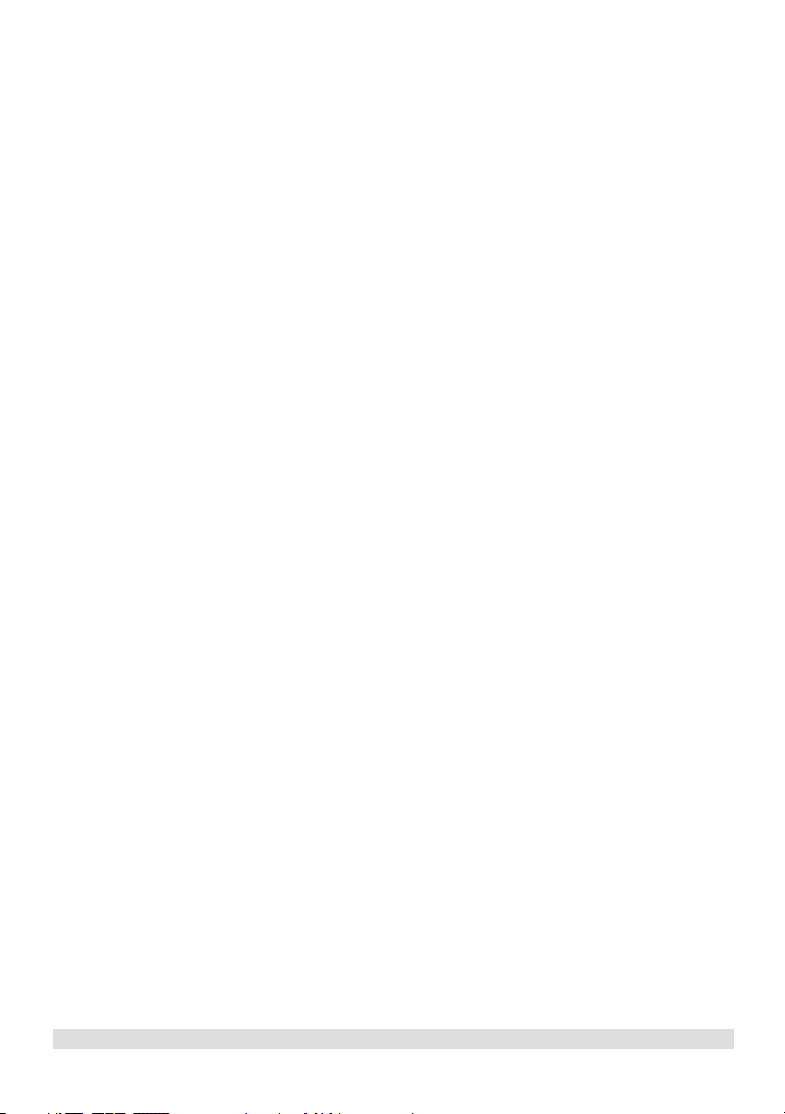
iI
www.philips.com/faqs/dect
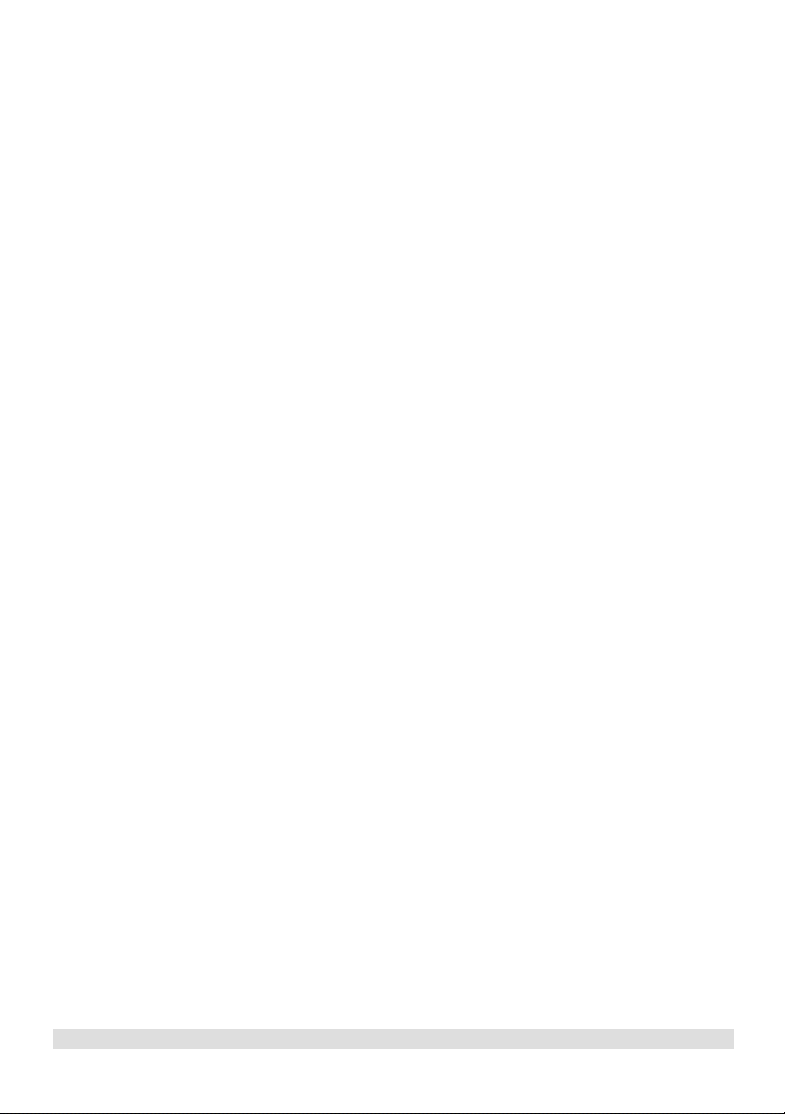
TABLE OF CONTENTS
IMPORTANT SAFETY INSTRUCTIONS ...................................................................................................................... 2
1 ENVIRONMENT AND SAFETY ............................................................................................................................... 3
2 SETTING UP YOUR PHONE .................................................................................................................................... 4
INSTALLING YOUR DECT 2250 ...............................................................................................................................................................4
SELECT YOUR LANGUAGE .........................................................................................................................................................................4
REGISTERING YOUR HANDSET ...............................................................................................................................................................4
3 ABOUT YOUR PHONE .............................................................................................................................................. 5
YOUR HANDSET ............................................................................................................................................................................................5
ICONS ON YOUR HANDSET DISPLAY ...................................................................................................................................................5
4 MAKING CALLS ......................................................................................................................................................... 6
MAKING A C ALL ............................................................................................................................................................................................6
Preparatory Dialing (Pre-Dial) .........................................................................................................................................................6
Redialling ...............................................................................................................................................................................................6
Off-hook redialling ..............................................................................................................................................................................6
Phonebook dialling .............................................................................................................................................................................6
ENDING A C ALL ............................................................................................................................................................................................7
ANSWERING A C ALL ...................................................................................................................................................................................7
HANDS FREE CALLS .....................................................................................................................................................................................7
ADJUSTING THE VOLUME ..........................................................................................................................................................................7
MUTING A C ALL ............................................................................................................................................................................................7
5 USING YOUR PHONEBOOK .................................................................................................................................. 7
VIEWING THE PHONEBOOK RECORDS ..............................................................................................................................................7
STORING A NAME AN D NUMBER .........................................................................................................................................................8
EDITING PHONEBOOK RECORDS .........................................................................................................................................................8
DELETING PHONEBOOK RECORDS .....................................................................................................................................................8
DELETING THE ENTIRE PHONEBOOK ..................................................................................................................................................8
6 CALL RECORDS ........................................................................................................................................................ 9
FINDING OUT WHO CALLED YOU (CALL LIST)
Checking your call records ..............................................................................................................................................................9
7 PERSONALIZING YOUR PHONE ............................................................................................................................ 10
9 SYSTEM ....................................................................................................................................................................... 12
10 ADDITIONAL FEATURES ...................................................................................................................................... 13
11 USING MULTI-HANDSETS ................................................................................................................................... 14
Calling back from a call record ........................................................................................................................................................9
Saving the call records to your phonebook ..................................................................................................................................9
Deleting a call record .........................................................................................................................................................................9
Deleting the entire call list ................................................................................................................................................................9
FINDING OUT WHOM YOU HAVE CALLED (DIAL LIST) ................................................................................................................9
Checking your dialed records ..........................................................................................................................................................9
Saving the dial records to your phonebook .................................................................................................................................10
Deleting a dial record ........................................................................................................................................................................10
Deleting the entire dial list ...............................................................................................................................................................10
PERSONALIZING YOUR PHONE’S DISPLAY .........................................................................................................................................10
Giving your phone a name ................................................................................................................................................................10
Setting your phone’s language ..........................................................................................................................................................10
Turning the backlight on/off ..............................................................................................................................................................11
PERSONALIZING YOUR SOUNDS ...........................................................................................................................................................11
Selecting your handset’s ring melody .............................................................................................................................................11
Selecting your handset’s ring volume .............................................................................................................................................11
Turning the key tone on/off ..............................................................................................................................................................11
REGISTERING A HANDSET .........................................................................................................
UN-REGISTERING A HANDSET ................................................................................................................................................................12
RESETTING ......................................................................................................................................................................................................12
KEY LOCK ........................................................................................................................................................................................................13
Locking the keypad .............................................................................................................................................................................13
Unlocking the keypad .........................................................................................................................................................................13
SHORTCUT FOR TURNING HANDSET RINGER ON/OFF ..............................................................................................................13
MESSAGE WAITING INDICATION (MWI) .............................................................................................................................................13
FINDING A HANDSET ................................................................................................................................................................................13
CALLING SOMEONE IN THE HOUSE .....................................................................................................................................................14
CALLING SOMEONE IN THE HOUSE WHILE YOU ARE TALKING ON THE PHONE ..............................................................14
TRANSFERRING YOUR CALL TO ANOTHER HANDSET ..................................................................................................................14
MAKING A 3-WAY CONFERENCE CALL .............................................................................................................................................14
...............................................................12
CONTENTS
www.philips.com/faqs/dect
1
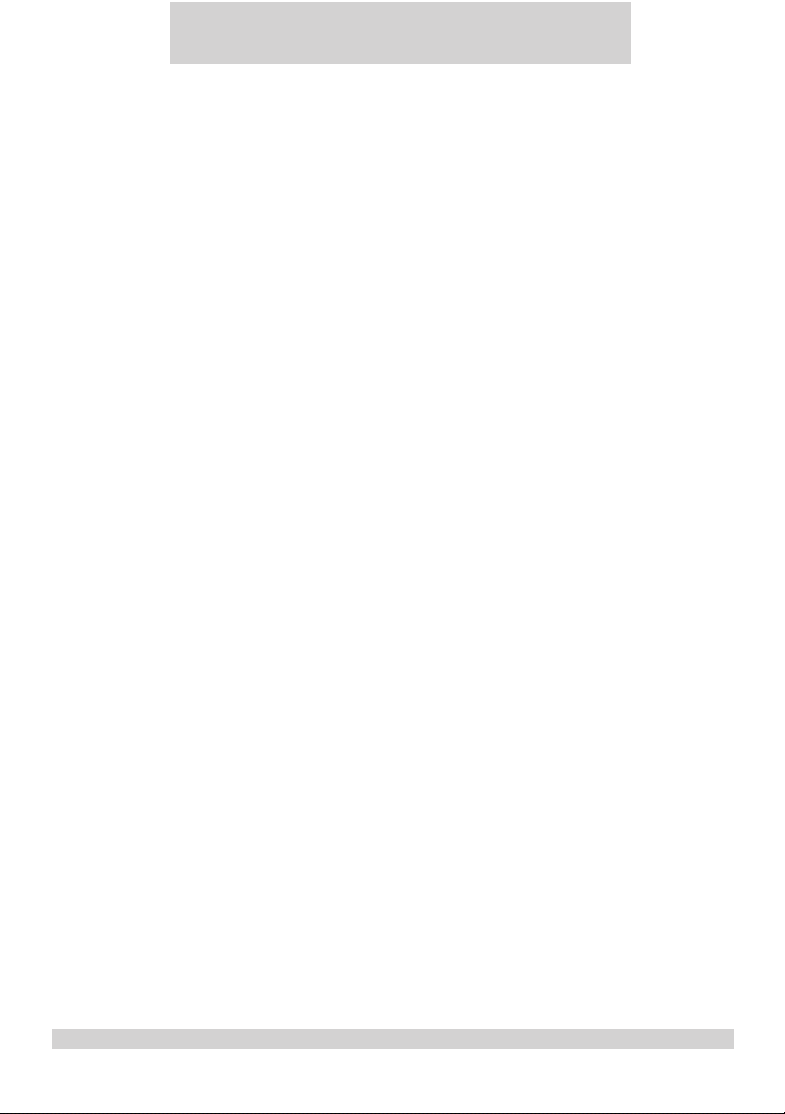
Important Safety Instructions
Some of the following information may not apply to your
particular product; however, when using telephone equipment,
basic safety precautions should always be followed to reduce
the risk of fi re, electric shock and injury to persons, including
the following:
1. Read and understand all instructions.
2. Follow all warnings and instructions marked on the product.
3. Unplug this product from the wall outlet before cleaning. Do
not use liquid cleaners or aerosol cleaners. Use a damp cloth
for cleaning.
4. Telephones should not be used while you are in a bathtub,
shower or pool. Immersion of the telephone or handset in
water could cause an electrical shock.
5. Slots and openings in the cabinet back or bottom are
provided for ventilation, to protect it from overheating. These
openings must not be blocked or covered. The openings should
never be blocked by placing the product on the bed, sofa, rug,
or other similar surface. This product should not be placed in a
built-in installation unless proper ventilation is provided.
6. This product should be operated only from the type of power
source indicated on the marking label. If you are not sure of
the type of power supply to your home, consult your dealer or
local power company.
7. Do not allow anything to rest on the power cord. Do not
locate this product where the cord will be abused by persons
walking on it.
8. Do not overload wall outlets and extension cords as this can
result in the risk of fi re or electric shock.
9. Never push objects of any kind into this product through
cabinet slots as they may touch dangerous voltage points or
short out parts that could result in a risk of fi re or electric
shock. Never spill liquid of any kind on the product.
10. To reduce the risk of electric shock, do not disassemble
this product, but take it to a qualifi ed service personnel when
service or repair work is required. Opening or removing covers
may expose you to dangerous voltages or other risks. Incorrect
reassembly can cause electric shock when the appliance is
subsequently used.
11. Do not expose the product to extreme temperatures such
as areas near a hot radiator or stove or in a hot car.
12. Do not place lighted candles, cigarettes, cigars, etc., on the
telephone.
13. Never touch uninsulated telephone wires or terminals
unless the telephone line has been disconnected at the network
interface.
14. Never install or modify telephone wiring during a lightning
storm.
15. Never install telephone jacks in wet locations unless the jack
is specifi cally designed for wet locations.
16. Use caution when installing or modifying telephone lines to
prevent electrical shock and/or fi re.
17. Unplug this product from the wall outlet and refer servicing
to qualifi ed service personnel under the following conditions:
A. When the power supply cord or plug is damaged or frayed.
B. If the product has been exposed to rain or water.
C. If the product does not operate normally by following the
operating instructions.
D. If the product’s cabinet has been damaged.
E. If the product exhibits a distinct change in performance.
2
IMPORTANT SAFETY INSTRUCTIONS
18. Avoid using a telephone (other than a cordless type) during
an electrical storm. There may be a remote risk of electric
shock from lightning.
19. Do not use the telephone to report a gas leak in the vicinity
of the leak.
20. Do not place this product on an unstable cart, stand or
table.
The product may fall, causing serious damage to the product.
IF YOUR PRODUCT UTILIZES BATTERIES, THE
FOLLOWING ADDITIONAL PRECAUTIONS
SHOULD BE OBSERVED:
1. Use only the type and size of battery(ies) specifi ed in the
user manual.
2. Do not dispose of the battery(ies) in fi re. They may explode.
Check with local codes for possible special disposal instructions.
3. Do not open or mutilate the battery(ies). Released
electrolyte is corrosive and may cause damage to the eyes or
skin. It may be toxic if swallowed.
4. Exercise care in handling battery(ies) in order not to short
out the battery(ies) with conducting materials such as rings,
bracelets, and keys. The battery(ies) or conductor may overheat
and cause burns.
5. Do not attempt to recharge the battery(ies) provided with
or identifi ed for use with this product that are not intended
to be charged. The battery(ies) may leak corrosive electrolyte
or explode.
6. Do not attempt to rejuvenate the battery(ies) provided with
or identifi ed for use with this product by heating them. Sudden
release of the battery(ies) electrolyte may occur causing burns
or irritation to eyes or skin.
7. When replacing battery(ies), all batteries should be replaced
at the same time. Mixing fresh and discharged batteries could
increase internal cell pressure and rupture the discharged
battery(ies). (Applies to products employing more than one
separately replaceable primary battery.)
8. When inserting battery(ies) into this product, the proper
polarity or direction must be observed. Reverse insertion of
battery(ies) can cause charging, and that may result in leakage
or explosion.
9. Remove battery(ies) from this product if storing over 30 days
because the battery(ies) could leak and damage the product.
10. Discard “dead” battery(ies) as soon as possible since “dead’
batteries are more likely to leak in a product.
11. Do not store this product, or the battery(ies) provided with
or identifi ed for use with this product, in high-temperature
areas.
Batteries that are stored in a freezer or refrigerator for the
purpose of extending shelf life should be protected from
condensation during storage and defrosting. Batteries should be
stabilized at room temperature prior to use after cold storage.
12. If your product uses rechargeable battery(ies), charge the
battery(ies) only in accordance with the instructions and
limitation specifi ed in the User Manual.
SAVE THESE INSTRUCTIONS
Telephone Products
01-14 Printed in China

1 Environment and safety
Safety information : This telephone is not designed for making emergency telephone calls when the power fails. An
alternative should be made available for access to emergency calling.
Power requirements : The product requires an electrical supply of 120 volts, single phase alternating current,
excluding IT installations defi ned in standard UL 60950.
Battery requirements : The handset requires power source of two rechargeable NiMH batteries, size AAA 1.2V
650mAh (HR11/45).
WARNING! The electrical network is classifi ed as dangerous according to criteria in the standard UL 60950. The
only way to power down this product is by unplugging the power supply from the electrical outlet. Ensure the electrical
outlet is located close to the apparatus and is always easily accessible.
Telephone connection : The voltage on the network is classifi ed as TNV-3 (Telecommunication Network Voltages, as
defi ned in the standard UL 60950). Following a power cut, the call in progress is lost.
CAUTION : Users should ensure for their own protection that the electrical ground connections of the power utility,
telephone lines and internal metallic water pipe system, if present, are connected together. This precaution may be
particularly important in rural areas.
Environmental care : Please remember to observe the local regulations regarding the disposal of your packaging
materials, exhausted batteries and old phone and where possible promote their recycling.
Because the phone works by sending radio signals between the base unit and the handset, wearers of hearing aids may
experience interference in the form of a humming noise.
We advise that this phone should not be used near intensive care medical equipment, nor by persons with pacemakers.
Your phone can interfere with electrical equipment such as answering machines, TV and radio sets, clock radios and computers if
placed too close. It is recommended that you position the base unit at least one meter from such appliances.
CAUTION
Use only the mains adapter supplied with this telephone. Incorrect adapter polarity or voltage can
seriously damage the unit.
Base adapter Charger adapter
Input: 120 VAC 60 Hz Input: 120 VAC 60 Hz
Output: 9 VDC 500 mA (DECT 225xx) Output: 9 VDC 150 mA
Output: 9 VDC 300 mA (DECT 221xx)
CAUTION
RISK OF EXPLOSION IF BATTERY IS REPLACED BY AN INCORRECT TYPE. Never use nonrechargeable batteries; use recommended type supplied with this telephone. NiMH batteries must be
disposed of in accordance with the applicable waste disposal regulations.
FCC CERTIFICATION NUMBER IS LOCATED ON THE CABINET BOTTOM
The term “IC :” before the certifi cation number signifi es that Industry Canada technical specifi cations
were met. This certifi cation means that the equipment meets certain radio communications and
operational requirements.
ENVIRONMENT AND SAFETY
www.philips.com/faqs/dect
3
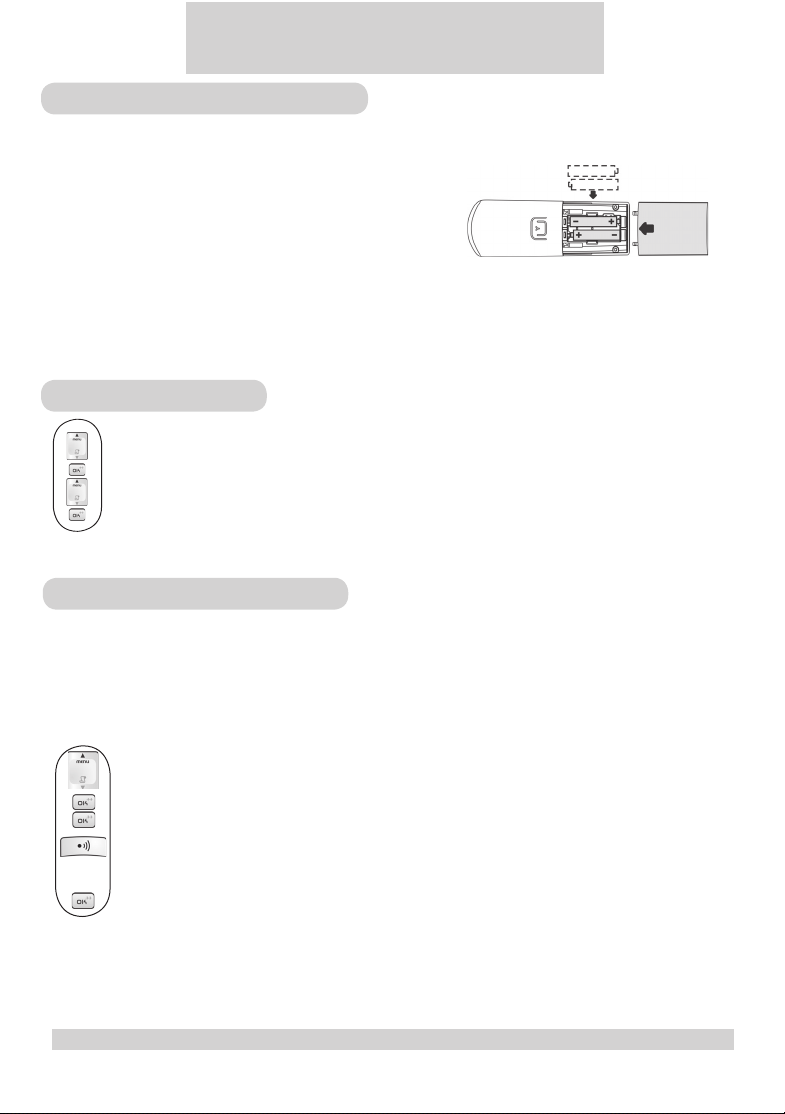
2 Setting up your phone
Installing your DECT 2250
1. Place 2 rechargeable NiMH AAA batteries (included), in correct
polarities, into the battery compartment on the handset.
Note : the warranty shall not apply to the batteries and any
other components within lifetime and wear.
2. Slide the battery door fi rmly into place.
3. Place the handset on the base unit or the charger and let the batteries continuously charge for 24hours before
using. A beep indicates that the handset is properly placed on the base unit or the charger. The handset may take
some time to power up and it may get warm during the initial charge.
This is normal.
Select the language
1. Press twice the MENU key. LANGUAGE appears on the screen.
2. Press the OK key. The current language is shown on the screen.
3. Select the desired language.
4. Press the OK key to confi rm.
If you need to change the language again, see description on page 10.
Registering your handset
You will need to register your handset if it shows NOT REG in the display or if you wish to un-register from its original
base and register the handset to a different base unit. You can register up to 4 handsets to your DECT 221 base station
and DECT 225 base station.
To register your handset:
1. Press the MENU key.
2. Select SETTINGS and press the OK key.
3. Select REGISTERand press the OK key.
4. Before OK key is pressed when REGISTER is selected, press and hold the PAGING key on the base
for 4 seconds until a registration tone is emitted (DECT 225 only). The base is now in the registration
mode. (If the base is full and cannot take on any more handset, it will emit a reject tone instead (DECT
225 only) and you will not be able to register any more handset. See Section 8 - Un-registering a
handset - to delete a currently registered handset.)
5. Press the OK key while REGISTER is selected.
During the registration period, you will see SEARCHNG on the handset.
You will hear a confi rmation tone if the registration is successful. The handset label and the handset number will be
displayed. If the registration is not successful, the previously unregistered handset will display NOT REG again and the
previously registered handset will connect back to its original base again. Follow the procedure and try again.
4
SETTING UP YOUR PHONE
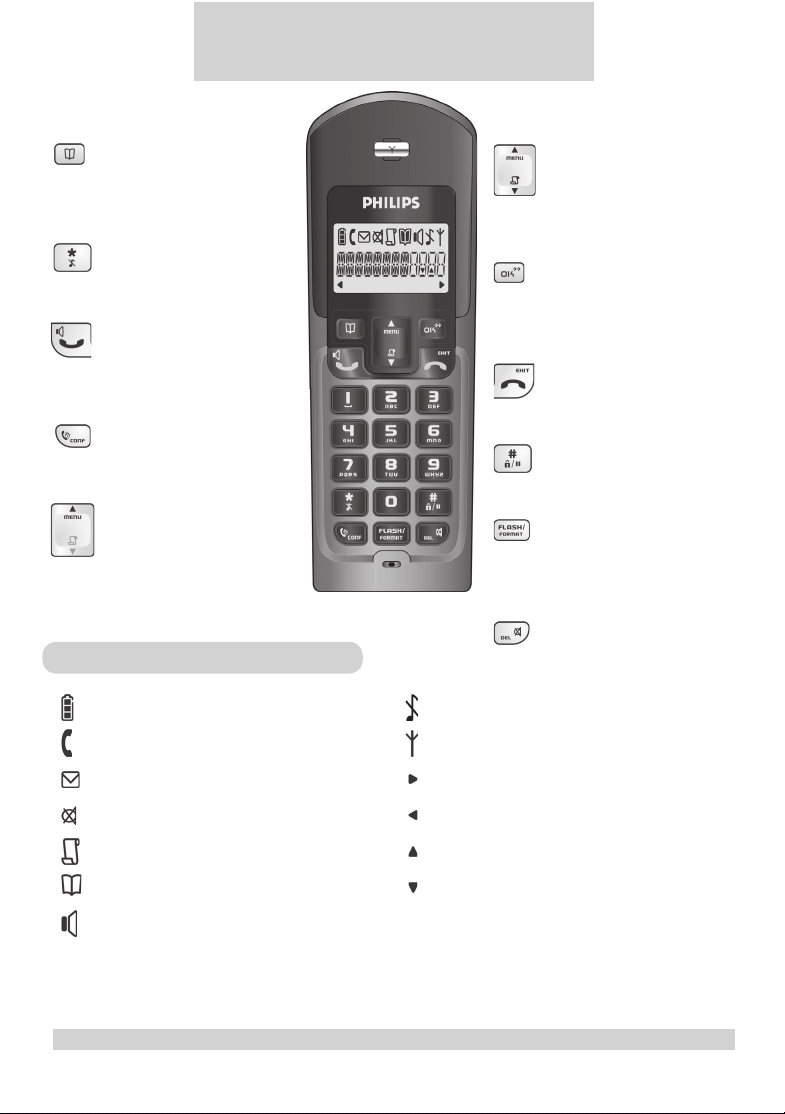
3 About your phone
Phonebook Key
Use to access phonebook.
Use to save Caller ID info or
dialed number into phonebook.
Star & Ringer off Key
Use to turn the ringer on/off.
Talk & Loudspeaker Key
Use to make and receive calls.
Use to turn the loudspeaker
on/off.
Intercom & Conference Key
Use to make intercom calls.
Use to set up 3-way conference.
Menu & Scroll up Key
Use to enter menus.
Use to scroll up items .
Use to increase earpiece volume
during a call.
Icons on your handset display
Displays the current battery level. It scrolls
during charging.
The phone is in use. It blinks during ringing.
There is a new message on your voice
mailbox.
The call is muted.
There is a new Caller ID record or Caller ID
records are being reviewed.
Phonebook records are being reviewed.
Caller ID & Scroll down Key
Use to enter call list.
Use to scroll down items.
Use to reduce earpiece volume
during a call.
OK & Redial Key
Use to select menu.
Use to switch between call details.
Use to enter dial list.
End & Exit Key
Use to end a call.
Use to exit menus.
Pound, Key lock & Pause Key
Use to enter a pause.
Use to lock the keypad.
Flash/Format Key
Use to send fl ash signal to access
operator services when on line.
Use to change the format of the
Caller ID viewed.
Mute & Delete Key
Use to mute/unmute a call.
Use to delete digits and records.
The ringer is turned off.
The handset is linked to the base.
There are more digits on the right.
There are more digits on the left.
More menu options are available upward.
More menu options are available downward.
Handsfree loudspeaker is turned on.
ABOUT YOUR PHONE
5
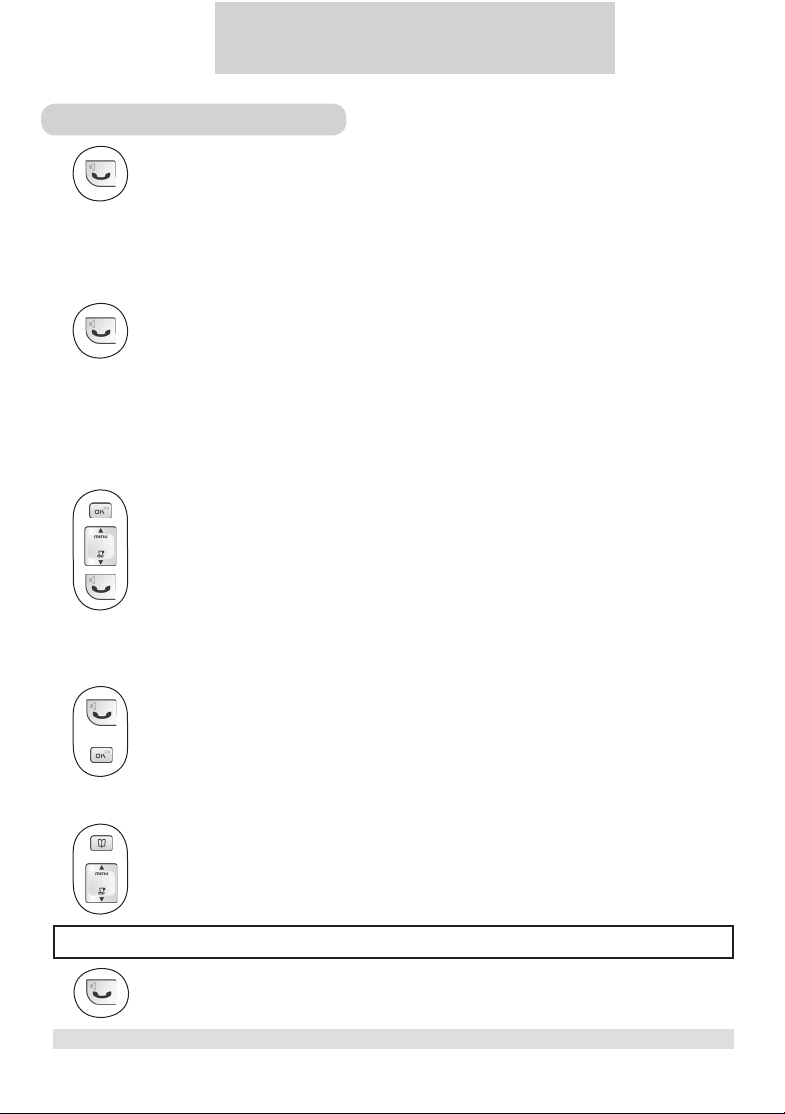
4 Making calls
Making a call
1. Press the TALK key and wait for the dial tone.
2. Dial the number you want to call. The number appears on the display and is dialed.
Preparatory Dialing (Pre-Dial)
With pre-dial, you can see and edit the number you are calling on the display before dialing.
1. Enter the number you want to call. The number appears on the display.
2. Press the TALK key.
Redialling
Your phone records the last 5 numbers you have dialed. Only the fi rst 20 digits of each number are stored.
To redial one of the last 5 dialed numbers,
1. Press the REDIAL key. The most recently dialed number appears.
2. Press the UP / DOWN key to choose the number you want to dial.
3. Press the TA L K key.
Off-hook redialing
With off-hook redialing, you can redial the last number dialed.
1. Press the TALK key.
2. Press the REDIAL key.
Phonebook dialing
1. Press the PHONEBOOK key to enter phonebook.
2. Press the UP / DOWN key to search for the record that you would like to dial. Or you can use
the number keys to jump directly to the record starting with the corresponding letters of that key.
Note: Press the OK key to switch between the name and number of the record.
3. Press the TALK key.
6
www.philips.com/faqs/dect
MAKING CALLS
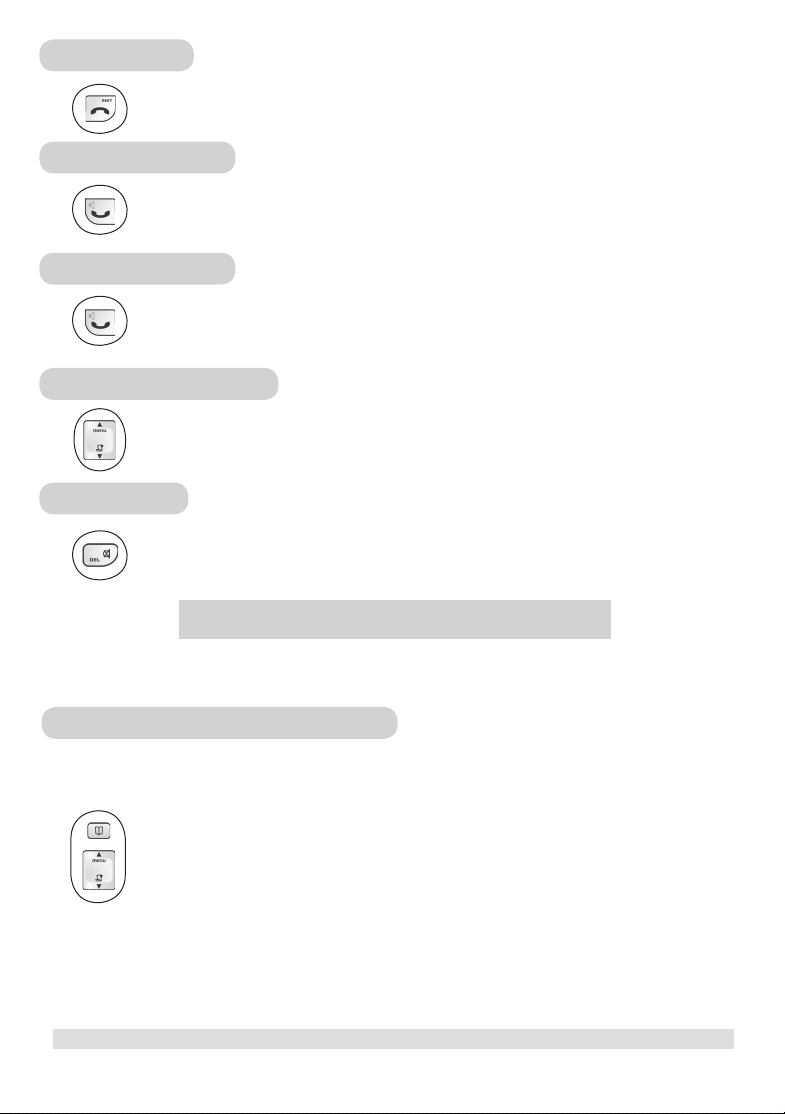
Ending a call
Press the END key or place the handset on the base unit or charger.
Answering a call
Press the TALK key to answer the call.
Handsfree call
Press the LOUDSPEAKER key during a call.
Adjusting the volume
Press the UP / DOWN key to adjust the earpiece or loudspeaker volume.
Muting a call
Press the MUTE key.
5 Using your phonebook
You can use your phonebook to manage your contacts. If you have more than one handset, each handset has its own
phonebook.
Viewing the phonebook records
Your phonebook can store up to 30 records. Each record can store a name up to 8 characters and a number
up to 20 digits.
1. Press the PHONEBOOK key.
2. Press the UP / DOWN key to scroll through the records.
Or you can use the number keys to jump directly to the record starting with the corresponding
letters of that key.
USING YOUR PHONEBOOK
www.philips.com/faqs/dect
7
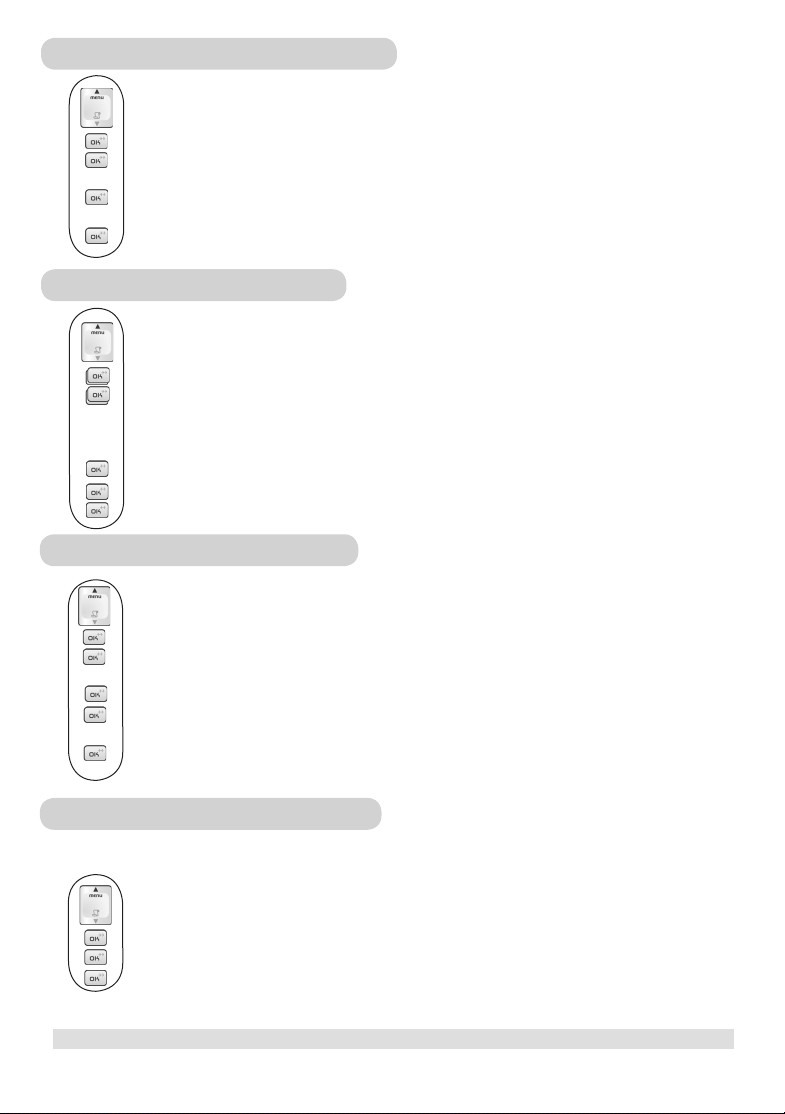
Storing a name and number
1. Press the MENU key.
2. Select PHONE BK and press the OK key.
3. Select ADD and press the OK key.
4. Use the number keys to enter a name.
5. Press the OK key to confi rm the name.
6. Enter the phone number.
7. Press the OK key to save the number.
Editing phonebook records
1. Press the MENU key.
2. Select PHONE BK and press the OK key.
3. Select EDIT and press the OK key.
4. Press the UP / DOWN key to search for the record that you would like to edit or use the number
keys to jump directly to the record starting with the corresponding letters of that key.
5. Press the OK key to select the record and edit the name.
6. Press the OK key to confi rm name change and edit the number.
7. Press the OK key to confi rm number change.
Deleting phonebook records
1. Press the MENU key.
2. Select PHONE BK and press the OK key.
3. Select DELETE and press the OK key.
4. Search for the record that you would like to delete.
5. Press the OK key to select the record.
6. Press the OK key repeatedly to view the rest of the record information until you are prompted to
confi rm deleting it.
7. Press the OK key to confi rm.
Deleting the entire phonebook
Instead of deleting the records one by one, you have this option to delete the entire phonebook.
1. Press the MENU key.
2. Select PHONE BK and press the OK key.
3. Select DEL ALL and press the OK key.
4. Press the OK key again to confi rm the action.
8
www.philips.com/faqs/dect
USING YOUR PHONEBOOK
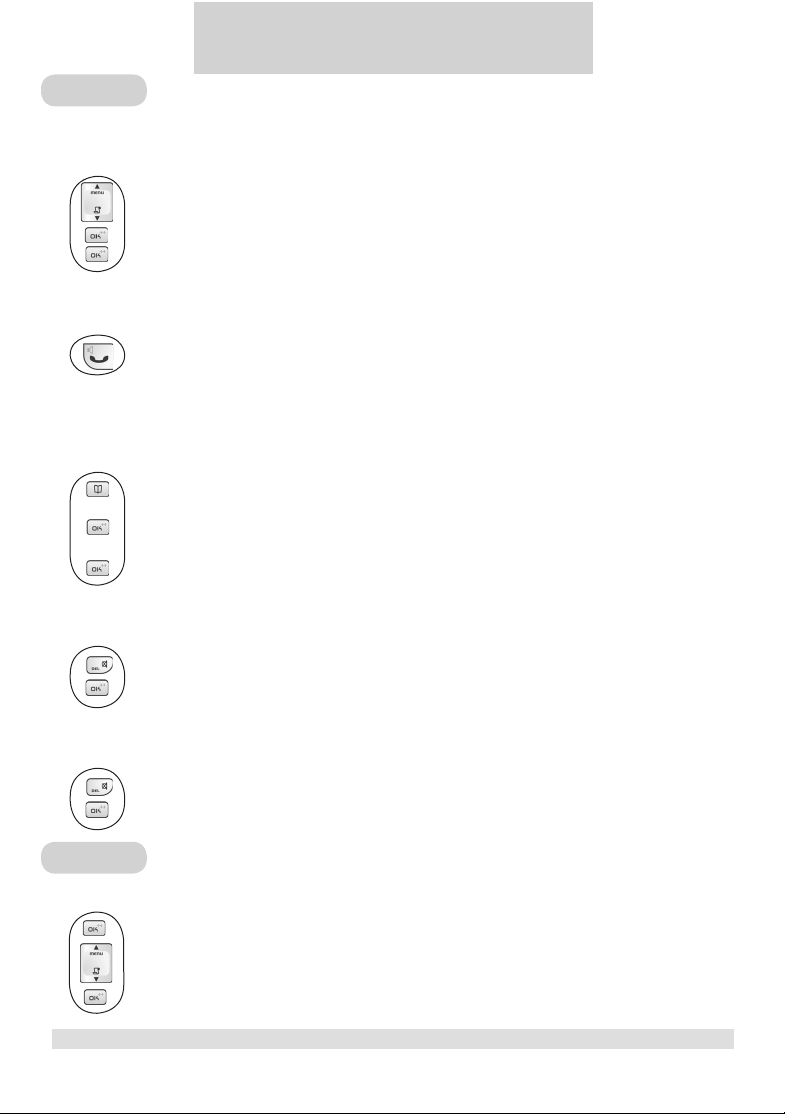
6 Call records
Call List
If you have subscribed to caller ID service, your phone automatically stores the last 20 incoming calls.
Checking your call records
1. Press the Caller ID key. The caller name of the most recent call record is displayed.
2. Press the OK key to view the number.
3. Press the OK key again to see the date / time when the call was received.
Calling back from a call record
While you are viewing a call record, you can return the call, provided that it contains a valid phone
number, by pressing the TALK key.
Saving the call records to your phonebook
After selection of the call record that you would like to save,
1. Press the PHONEBOOK key.
2. Edit the caller’s name if necessary, or enter a name if caller’s name is not available.
3. Press the OK key to save the name.
4. Edit the number if necessary.
5. Press the OK key.
Deleting a call record
While you are viewing the call record that you would like to delete,
1. Press the DELETE key.
2. Press the OK key to confi rm.
Deleting the entire call list
While you are viewing any call record,
1. Press and hold the DELETE key until you are prompted to confi rm the action.
2. Press the OK key.
Dial list
Checking your dialed records
1. Press the OK key. The last number dialed is displayed.
2. Press the UP / DOWN key to scroll through the last 5 dialed numbers.
3. Press the OK key repeatedly to view the details of this dial record.
9
CALL RECORDS
www.philips.com/faqs/dect
9
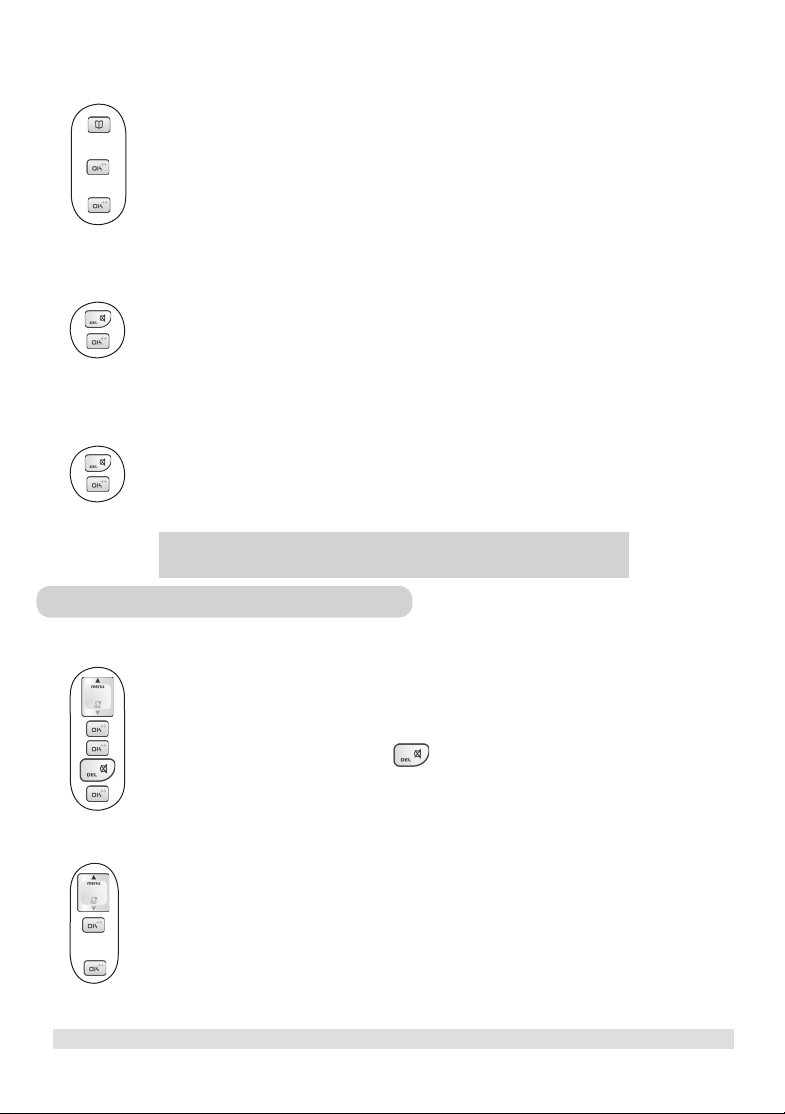
Saving the dial records to your phonebook
While you are viewing a dial record that you would like to save,
1. Press the PHONEBOOK key.
2. Enter a name for this dial record.
3. Press the OK key to save the name.
4. Edit the number if necessary.
5. Press the OK key.
Deleting a dial record
While you are viewing a dial record that you would like to delete,
1. Press the DELETE key.
2. Press the OK key to confi rm.
Deleting the entire dial list
While you are viewing any dial record,
1. Press and hold the DELETE key until you are prompted to confi rm the action.
2. Press the OK key.
7 Personalizing your phone
Personalizing your phone’s display
Giving your phone a name
1. Press the MENU key.
2. Select SETTINGS and press the OK key.
3. Select HS NAME and press the OK key. The current handset name is displayed.
4. Edit the handset name. Press DELETE key if you want to delete the current name
and use the number keys to enter a new name.
5. Press the OK key to confi rm.
Setting your phone’s language
1. Press the MENU key twice.
2. LANGUAGEshown on the screen, press the OK key. The current language is displayed.
3. Select the desired language.
4. Press the OK key to confi rm.
10
www.philips.com/faqs/dect
CALL RECORDS
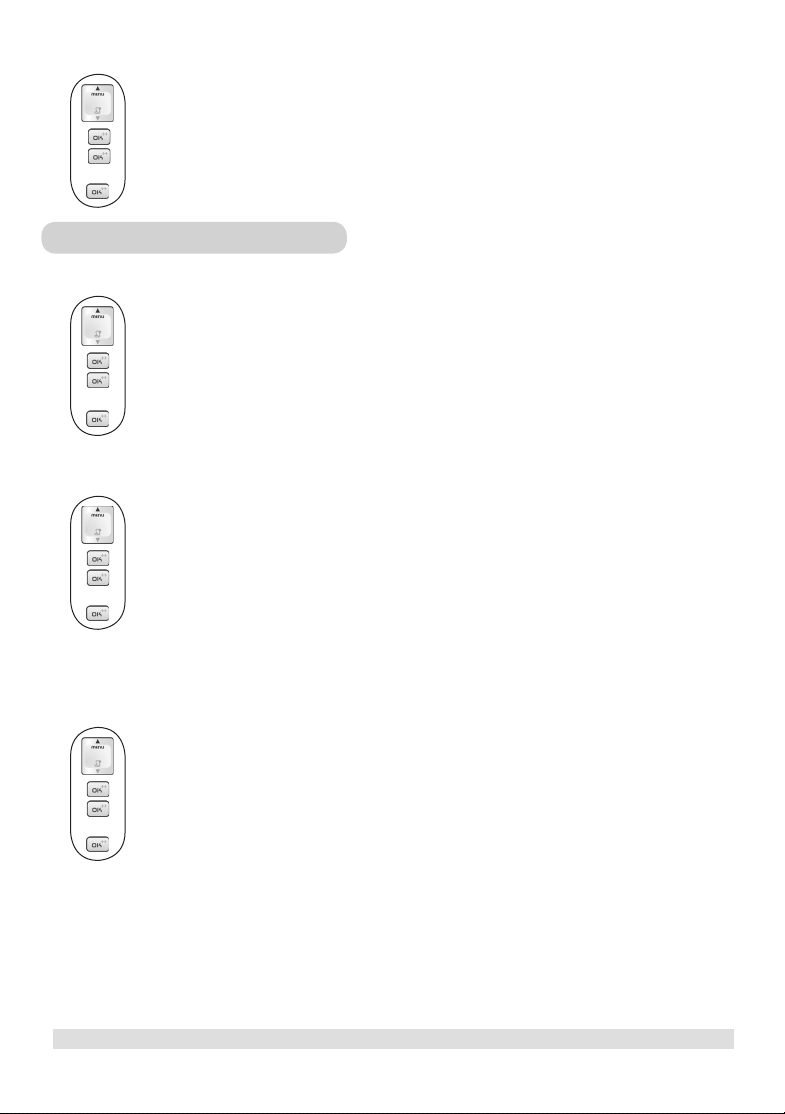
Turning the backlight on/off
1. Press the MENU key.
2. Select SETTINGS and press the OK key.
3. Select BACKLIT and press the OK key. The current setting is displayed.
4. Select ON or OFF.
5. Press the OK key to confi rm.
Personalizing your sounds
Selecting your handset’s ringing melody
1. Press the MENU key.
2. Select RINGER and press the OK key.
3. Select MELODY and press the OK key. The current melody is displayed and played.
4. Select the desired melody.
5. Press the OK key to confi rm.
Selecting your handset’s ringing volume
1. Press the MENU key.
2. Select RINGER and press the OK key.
3. Select VOLUME and press the OK key. The current level is displayed and played.
4. Select the desired volume level.
5. Press the OK key to confi rm your selection.
Turning the key tone on/off
Key tones are tones that your phone makes each time you press a key on the handset.
1. Press the MENU key.
2. Select SETTINGS and press the OK key.
3. Select KEY TONE and press the OK key. The current setting is displayed.
4. Select ON or OFF.
5. Press the OK key to confi rm.
PERSONALIZING YOUR PHONE
www.philips.com/faqs/dect
11

8 System
Registering a handset
1. Press the MENU key.
2. Select SETTINGS and press the OK key.
3. Select REGISTER and press the OK key .
4. Before pressing OK key, press and hold the PAGING key on the base for 4 seconds. A registration
tone will be emitted (DECT 225 only).
5. Press OK key while selecting REGISTER.
Un-registering a handset
1. Press the MENU key.
2. Select SETTINGS and press the OK key.
3. Select DEL HS and press the OK key.
4. Select the handset you would like to un-register and press
Resetting
You can reset the display, sounds, and other settings of your phone.
1. Press the MENU key.
2. Select SETTINGS and press the OK key.
3. Select RESET and press the OK key.
4. Press the OK key again to confi rm.
the OK key.
12
www.philips.com/faqs/dect
SYSTEM
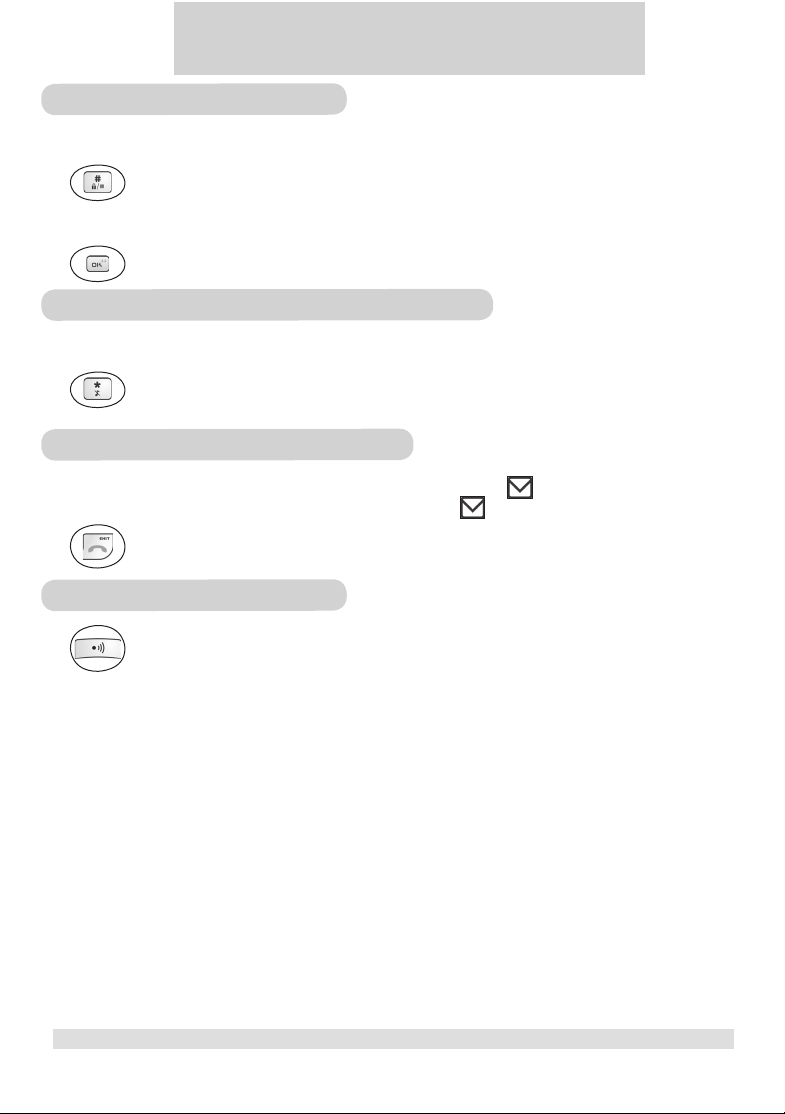
9 Additional features
Key lock
Locking the keypad
Press and hold the KEY LOCK key. LOCKED appears on the display.
Unlocking the keypad
Press and hold the OK key.
Shortcut for turning handset ringer on/off
You can use this shortcut to turn on/off the handset ringer.
Press and hold the RINGER OFF key.
Message waiting indication (MWI)
If you have subscribed to the voicemail service from your local service provider, turns on when you have a new
message in your mailbox. After having listened to all the new messages,
You can also turn it off by pressing the EXIT key for 2 seconds during standby.
Finding a handset
will turn off.
Press the PAGING key on the base.
ADDITIONAL FEATURES
13
www.philips.com/faqs/dect

10 Using multi-handsets
Note: You need at least 2 handsets to carry out the functions in this section.
Internal Call
To make an intercom call:
1. Press the INTERCOM key and wait for the internal dialling tone.
2. Press the number of the handset that you want to call.
To answer the external call:
1. Press the END key to end the intercom call.
2. Press the TALK key to answer the external call.
To exit the intercom call:
Press the END key or place handset on cradle.
Internal call while you are talking on the phone
While you are on an external call, you can put the external call on hold and call another handset registered on the
same base station.
To make an inquiry call during an external call:
1. Press the INTERCOM key.
2. Press the handset number that you want to call.
3. Wait for the other handset to answer your call.
Transferring your call to another handset
During an external call,
1. Press the INTERCOM key.
2. Press the handset number that you want to call.
3. Wait for the other handset to answer your call.
4. When the other handset has answered your call, press the END key or place the handset on cradle.
The external call is transferred.
14
www.philips.com/faqs/dect
USING MULTI-HANDSETS
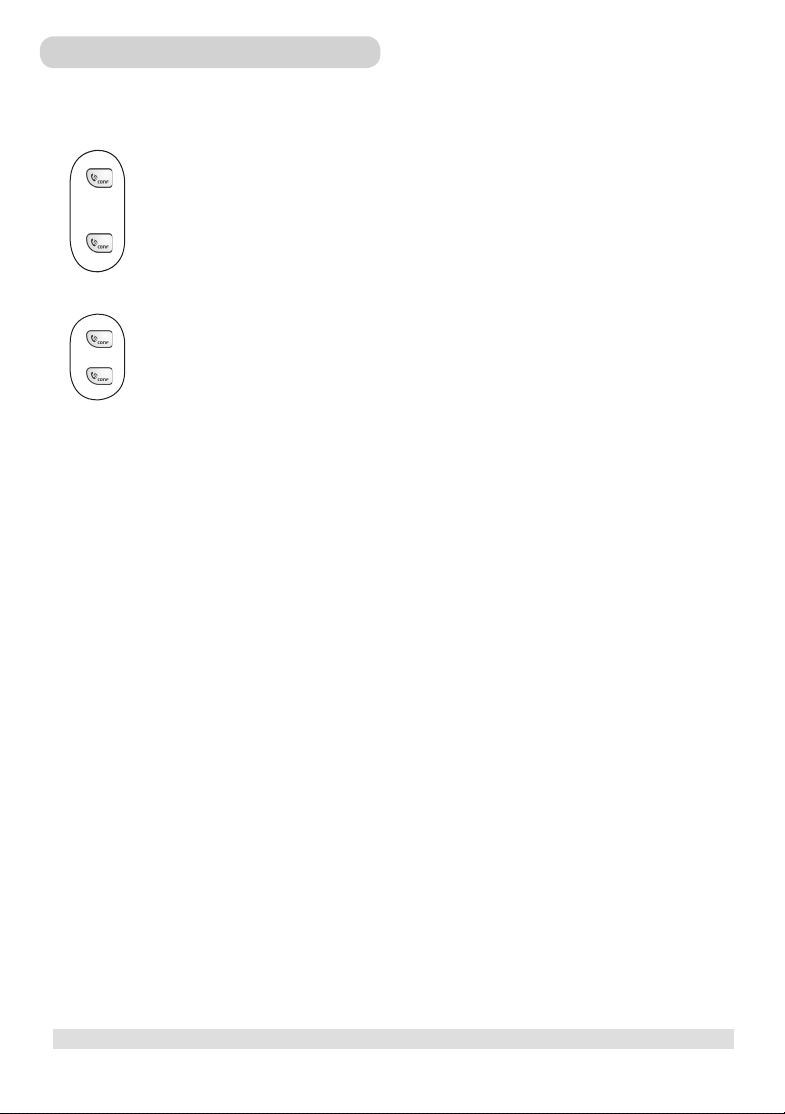
Making a 3-way conference call
You can invite another handset to join a call with the external line.
During an external call,
1. Press the INTERCOM key.
2. Press the handset number that you want to call.
3. Wait for the other handset to answer your call.
4. When the other handset has answered your call, press and hold the CONFERENCE key.
You are now in a conference call.
During the conference call,
1. Press the CONFERENCE key to put the external line on hold and talk to the other handset
in private.
2. Press and hold the CONFERENCE key to re-establish the conference call.
USING MULTI-HANDSETS
15
www.philips.com/faqs/dect
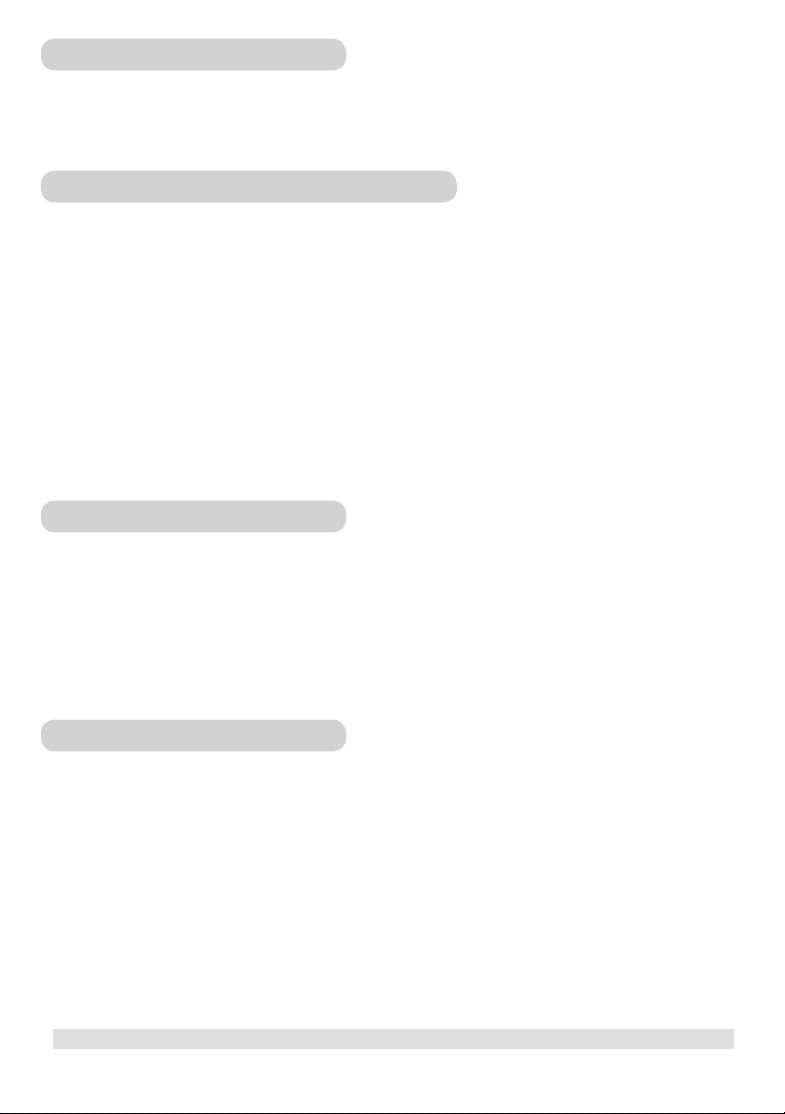
Equipment Approval Information
Your telephone equipment is approved for connection to the Public Switched Telephone Network and is in compliance
with parts 15 and 68, FCC Rules and Regulations and the Technical Requirements for Telephone Terminal Equipment
published by ACTA.
Notifi cation to the local telephone company
On the bottom of this equipment is a label indicating, among other information, the US number and Ringer Equivalence
Number (REN) for the equipment. You must, upon request, provide this information to your telephone company.
The REN is useful in determining the number of devices you may connect to your telephone line and still have all of
these devices ring when your telephone number is called. In most (but not all) areas, the sum of the RENs of all devices
connected to one line should not exceed 5. To be certain of the number of devices you may connect to your line as
determined by the REN, you should contact your local telephone company.
A plug and jack used to connect this equipment to the premises wiring and telephone network must comply with the
applicable FCC Part 68 rules and requirements adopted by the ACTA. A compliant telephone cord and modular plug
is provided with this product. It is designed to be connected to a compatible modular jack that is also compliant. See
installation instructions for details.
Notes
• This equipment may not be used on coin service provided by the telephone company.
• Party lines are subject to state tariffs, and therefore, you may not be able to use your own telephone equipment if you
are on a party line. Check with your local telephone company.
• Notice must be given to the telephone company upon permanent disconnection of your telephone from your line.
• If your home has specially wired alarm equipment connected to the telephone line, ensure the installation of this
product does not disable your alarm equipment. If you have questions about what will disable alarm equipment, consult
your telephone company or a qualifi ed installer.
Rights of the Phone Company
Should your equipment cause trouble on your line which may harm the telephone network, the telephone company
shall, where practicable, notify you that temporary discontinuance of service may be required. Where prior notice is
not practicable and the circumstances warrant such action, the telephone company may temporarily discontinue service
immediately. In case of such temporary discontinuance, the telephone company must:
(1) promptly notify you of such temporary discontinuance; (2) afford you the opportunity to correct the situation; and
(3) inform you of your right to bring a complaint to the Commission pursuant to procedures set forth in Subpart E of
Part 68, FCC Rules and Regulations.
The telephone company may make changes in its communications facilities, equipment, operations or procedures where
such action is required in the operation of its business and not inconsistent with FCC Rules and Regulations. If these
changes are expected to affect the use or performance of your telephone equipment, the telephone company must give
you adequate notice, in writing, to allow you to maintain uninterrupted service.
16
www.philips.com/faqs/dect

Interference Information
This device complies with Part 15 of the FCC Rules. Operation is subject to the following two conditions: (1) This
device may not cause harmful interference; and (2) This device must accept any interference received, including interference that may cause undesired operation.
This equipment has been tested and found to comply with the limits for a Class B digital device, pursuant to Part 15 of
the FCC Rules. These limits are designed to provide reasonable protection against harmful interference in a residential
installation.
This equipment generates, uses, and can radiate radio frequency energy and, if not installed and used in accordance with
the instructions, may cause harmful interference to radio communications. However, there is no guarantee that interference will not occur in a particular installation.
If this equipment does cause harmful interference to radio or television reception, which can be determined by turning
the equipment off and on, the user is encouraged to try to correct the interference by one or more of the following
measures:
• Reorient or relocate the receiving antenna (that is, the antenna for radio or television that is “receiving” the interference).
• Reorient or relocate and increase the separation between the telecommunications equipment and receiving antenna.
• Connect the telecommunications equipment into an outlet on a circuit different from that to which the receiving
antenna is connected.
If these measures do not eliminate the interference, please consult your dealer or an experienced radio/television technician for additional suggestions. Also, the Federal Communications Commission has prepared a helpful booklet, “How
To Identify and Resolve Radio/TV Interference Problems.” This booklet is available from the U.S. Government Printing
Offi ce, Washington, D.C. 20402. Please specify stock number 004-000-00345-4 when ordering copies.
Noise
Electrical pulse noise is present at one time or another. This is most intense during electrical storms. Certain kinds
of electrical equipment, such as light dimmers, fl uorescent bulbs, motors, fans, etc., also generate pulse noise. Because
radio frequencies are susceptible to this, you may on occasion hear pulse noise through the receiver. This is usually only
a minor annoyance and should not be interpreted as a defect of the unit.
FCC RF Radiation Exposure Statement
This equipment complies with FCC RF radiation exposure limits set forth for an uncontrolled environment. This equipment should be installed and operated with a minimum distance of 20 centimeters between the radiator and your body.
This transmitter must not be co-located or operating in conjunction with any other antenna or transmitter.
For hand held operation, this phone has been tested and meets the FCC RF exposure guidelines. Use of other accessories may not ensure compliance with FCC RF exposure guidelines.
Hearing Aid Compatibility (HAC)
This telephone system meets FCC and Industry Canada standards for Hearing Aid Compatibility.
17
www.philips.com/faqs/dect

Privacy
Privacy of communications may not be ensured when using this telephone.
Additional Information
I.C. Notice
Terminal Equipment
NOTICE: This equipment meets the applicable Industry Canada Terminal Equipment Technical Specifi cations.
This is confi rmed by the registration number. The abbreviation, IC, before the registration number signifi es that registration was performed based on a Declaration of Conformity indicating that Industry Canada technical specifi cations were
met. It does not imply that Industry Canada approved the equipment.
NOTICE: The Ringer Equivalence Number (REN) for this terminal equipment is marked on the equipment itself. The
REN assigned to each terminal equipment provides an indication of the maximum number of terminals allowed to be
connected to a telephone interface. The termination on an interface may consist of any combination of devices subject
only to the requirement that the sum of the Ringer Equivalence Numbers of all the devices does not exceed fi ve.
Radio Equipment
The term “IC:” before the radio certifi cation number only signifi es that Industry Canada technical specifi cations were met.
Operation is subject to the following two conditions: (1) this device may not cause interference, and (2) this device must
accept any interference, including interference that may cause undesired operation of the device.
Do not attempt to repair or modify this equipment
Repairs to certifi ed equipment should be made by an authorized maintenance facility designated by the supplier. Any
repairs or alterations made by the user to the equipment may render the equipment void in product warranty and
compliance. This could also void the user’s authority to operate the equipment.
Service Centers
USA
Philips Consumer Electronics
P.O. Box 671539
Marietta, GA 30006-0026
Phone: 1-888-PHILIPS (744-5477)
Phone: 1-800-363-7278 (English)
Phone: 1-800-661-6162 (Francais)
18
www.philips.com/faqs/dect
CANADA
Philips - Consumer Service Division
4977 Levy Street
Ville St. Lurent,
Quebec H4R 2N9
Phone: 1-800-363-7278 (English)
Phone: 1-800-661-6162 (Francais)

TABLE DES MATIÈRES
CONSIGNES DE SÉCURITÉ IMPORTANTES ........................................................................................................................20
1 ENVIRONNEMENT ET SÉCURITÉ ...................................................................................................................................21
2 INSTALLATION DU TÉLÉPHONE ....................................................................................................................................22
INSTALLER VOTRE DECT 2250 ............................................................................................................................................................................22
SÉLECTIONNER LA LANGUE ..............................................................................................................................................................................22
ENREGISTREMENT DU COMBINÉ .....................................................................................................................................................................22
3 FONCTIONS DU TÉLÉPHONE ..........................................................................................................................................23
ICÔNES AFFICHÉES À L’ÉCRAN DU COMBINÉ ........................................................................................................................................... 23
4 FAIRE DES APPELS .............................................................................................................................................................. 24
FAIRE UN APPEL ........................................................................................................................................................................................................ 24
Précomposition .............................................................................................................................................................................................24
Recomposition ..............................................................................................................................................................................................24
Recomposition combiné décroché ........................................................................................................................................................... 24
Composition à partir du répertoire téléphonique ...............................................................................................................................24
RACCROCHER ..........................................................................................................................................................................................................25
RÉPONDRE À UN APPEL .......................................................................................................................................................................................25
APPELS MAINS LIBRES ............................................................................................................................................................................................25
RÉGLAGE DU VOLUME .......................................................................................................................................................................................... 25
MODE DISCRÉTION ...............................................................................................................................................................................................25
5 UTILISATION DU RÉPERTOIRE TÉLÉPHONIQUE ........................................................................................................25
CONSULTATION DU RÉPERTOIRE TÉLÉPHONIQUE ................................................................................................................................... 25
MÉMORISER UN NOM ET UN NUMÉRO ......................................................................................................................................................... 26
MODIFICATION DES ENTRÉES DU RÉPERTOIRE ..........................................................................................................................................26
SUPPRESSION DES ENTRÉES DU RÉPERTOIRE .............................................................................................................................................. 26
SUPPRESSION DE LA TOTALITÉ DU RÉPERTOIRE ......................................................................................................................................... 26
6 LISTES D’APPELS .................................................................................................................................................................27
LISTE D’APPELS ........................................................................................................................................................................................................27
Consultation des appels reçus ................................................................................................................................................................... 27
Retourner un appel reçu ............................................................................................................................................................................. 27
Mémoriser une entrée de la liste des appels reçus dans le répertoire ...........................................................................................27
Suppression d’une entrée de la liste des appels reçus .........................................................................................................................27
Suppression de la totalité de la liste des appels reçus .........................................................................................................................27
LISTE DES APPELS EFFECTUÉS .............................................................................................................................................................................27
Consultation de la liste des appels effectués .......................................................................................................................................... 27
Mémoriser dans le répertoire l’entrée d’un appel effectué ................................................................................................................ 28
Suppression de l’entrée d’un appel effectué ........................................................................................................................................... 28
Suppression de la totalité de la liste des appels effectués ................................................................................................................... 28
7 PERSONNALISER DU TÉLÉPHONE .................................................................................................................................28
PERSONNALISER L’AFFICHAGE ..........................................................................................................................................................................28
Attribuer un nom au combiné ................................................................................................................................................................... 28
Choisir la langue d’affi chage .......................................................................................................................................................................28
Activer le rétroéclairage .............................................................................................................................................................................29
PERSONNALISATION DES SONNERIES ...........................................................................................................................................................29
Choisir la mélodie de la sonnerie du combiné ......................................................................................................................................29
Régler le volume de la sonnerie du combiné .........................................................................................................................................29
Activer ou désactiver la tonalité du clavier ............................................................................................................................................29
8 SYSTÈME ...............................................................................................................................................................................30
ENREGISTRER UN COMBINÉ ..............................................................................................................................................................................30
ANNULER L’ENREGISTREMENT D’UN COMBINÉ ........................................................................................................................................ 30
REVENIR AUX PARAMÈTRES INITIAUX ............................................................................................................................................................ 30
9 AUTRES FONCTIONS ............................................................................................................................................................................................ 31
BLOCAGE DU CLAVIER ......................................................................................................................................................................................... 31
Verrouiller le clavier .....................................................................................................................................................................................31
Déverrouiller le clavier ................................................................................................................................................................................31
RACCOURCI POUR COMMANDER LA SONNERIE DU COMBINÉ .......................................................................................................31
INDICATION DE MESSAGE EN ATTENTE ........................................................................................................................................................31
REPÉRER UN COMBINÉ ........................................................................................................................................................................................ 31
10 UTILISATION DE COMBINÉS SUPPLÉMENTAIRES ............................................................................................................................ 32
APPEL INTERNE ....................................................................................................................................................................................................... 32
APPEL INTERNE PENDANT UNE CONVERSATION AU TÉLÉPHONE .................................................................................................... 32
TRANSFERT D’APPEL À UN AUTRE COMBINÉ .............................................................................................................................................. 32
CONFÉRENCE TÉLÉPHONIQUE À TROIS ........................................................................................................................................................33
CONTENU
www.philips.com/faqs/dect
19

Consignes De Sécurité Importantes
Certaines de ces consignes peuvent ne pas concerner
particulièrement votre produit; toutefois, afi n de prévenir les risques
d’incendie, d’électrocution et de blessures corporelles, l’utilisation
d’un équipement téléphonique implique de prendre des précautions
fondamentales, dont les suivantes :
1. Prendre le temps de lire et comprendre toutes les instructions.
2. Respecter toutes les mesures de sécurité et les instructions
inscrites sur le produit.
3. Avant de nettoyer le produit, le débrancher de la prise murale. Ne
pas utiliser de nettoyant liquide ou en aérosol. Se servir d’un chiffon
humide pour le nettoyage.
4. Ne pas utiliser le téléphone dans le bain, une piscine ou sous la
douche. L’immersion du téléphone ou du combiné dans l’eau peut
entraîner l’électrocution.
5. Des fentes et ouvertures situées sur l’arrière ou le dessous
du boîtier assurent la ventilation. Pour éviter la surchauffe, ces
ouvertures ne doivent pas être obstruées ni recouvertes, notamment
en plaçant l’appareil sur un lit, divan, tapis ou autre surface similaire.
Ce produit ne doit pas être placé dans un cabinet fermé qui n’est pas
doté d’une ventilation adéquate.
6. Seule la source d’alimentation électrique indiquée sur l’étiquette
de marquage doit servir au fonctionnement de ce produit. En cas
d’incertitude au sujet de l’alimentation du domicile, consulter le
revendeur ou le service public d’électricité.
7. Ne rien déposer sur le cordon électrique. Éviter les lieux de
passage pour ne pas endommager le cordon.
8. Ne pas surcharger les prises murales et les rallonges afi n de
prévenir les risques d’incendie ou d’électrocution.
9. Ne jamais introduire quelque objet que ce soit dans ce produit qui
peut receler des points de tension ou de court-circuit dangereux
pouvant provoquer un incendie ou l’électrocution. Ne jamais
renverser de liquide sur le produit.
10. Pour réduire le risque d’électrocution, éviter de démonter
le produit soi-même et faire plutôt appel à un technicien qualifi é
lorsqu’un service d’entretien ou de réparation est requis. En enlevant
un couvercle, on s’expose à des tensions dangereuses ou d’autres
risques. Une erreur de réassemblage peut être à l’origine d’une
électrocution lors de l’utilisation ultérieure du produit.
11. Ne pas exposer le produit à des températures élevées en
évitant de le placer à des endroits chauds (radiateur, poêle, véhicule
surchauffé).
12. Ne pas déposer un objet allumé sur le téléphone (chandelle,
cigarette, cigare, etc.).
13. Ne jamais toucher de fi ls ou terminaux téléphoniques non isolés
à moins que la ligne téléphonique ne soit débranchée à l’interface
du réseau.
14. Ne jamais installer ou modifi er le fi lage téléphonique durant un
orage électrique.
15. Ne jamais installer de prises téléphoniques sur un emplacement
mouillé sauf si la prise a été conçue spécialement pour ce type de
conditions.
16. Afi n de prévenir l’électrocution et/ou l’incendie, faire preuve
de prudence lors de l’installation ou la modifi cation de lignes
téléphoniques.
17. Débrancher le produit de la prise murale et faire appel à un
technicien qualifi é dans les cas suivants :
A. La fi che ou le cordon d’alimentation est endommagé ou effi loché.
B. Le produit a été exposé à la pluie, ou à l’eau sous une autre forme.
C. Le produit ne fonctionne pas normalement même en suivant le
mode d’emploi.
D. Le boîtier du produit a été endommagé.
E. Le rendement du produit s’est modifi é d’une façon marquée.
18. Éviter d’utiliser un téléphone (sauf les appareils sans fi l) durant
un orage électrique. Il existe un faible risque d’électrocution par la
foudre.
19. Ne pas utiliser le téléphone à proximité d’une fuite de gaz pour la
signaler aux autorités.
20. Ne pas déposer le produit sur un chariot, un support ou une
table instables.
La chute du produit pourrait sérieusement l’endommager.
SI DES PILES ALIMENTENT LE PRODUIT, LES
PRÉCAUTIONS SUPPLÉMENTAIRES SUIVANTES
DEVRAIENT ÊTRE OBSERVÉES :
1. Utiliser uniquement le type et le format de pile prescrits dans le
manuel de l’utilisateur.
2. Ne jamais jeter une pile au feu puisqu’elle pourrait exploser.
Vérifi er la réglementation locale pour connaître les consignes de
mise au rebut en vigueur.
3. Ne jamais ouvrir ou altérer une pile. L’électrolyte libéré est
corrosif et risque de causer des lésions aux yeux et à la peau. Il peut
aussi être toxique en cas d’ingestion.
4. Manipuler la pile avec précaution pour éviter les courts-circuits
au contact d’objets tels que bagues, bracelets et clés. La pile ou le
conducteur peut surchauffer et occasionner des brûlures.
5. Ne pas essayer de recharger une pile fournie avec le produit ou
compatible si elle n’a pas été conçue pour être rechargée. La pile
risquerait de laisser fuir de l’électrolyte ou d’exploser.
6. Ne pas tenter de rajeunir une pile fournie avec le produit ou
compatible en la chauffant. Une libération soudaine d’électrolyte
peut survenir et causer des brûlures ou une irritation aux yeux et
à la peau.
7. Remplacer toutes les piles en même temps. Le mélange de piles
neuves et usagées peut augmenter la pression de la cellule interne et
rompre une pile usée. (Cette mise en garde s’applique aux produits
qui nécessitent plus d’une seule pile remplaçable.)
8. Lors de l’insertion des piles dans le produit, la polarité de celles-ci
et les instructions qui s’y rapportent doivent être respectées. La pile
ou le conducteur peut surchauffer et occasionner des brûlures.
9. Pour prévenir leur écoulement ou endommagement, retirer les
piles du produit si le rangement de celui-ci doit excéder 30 jours.
10. Mettre les piles à plat au rebut le plus rapidement possible
puisqu’elles sont alors susceptibles de couler dans le produit.
11. Ne pas ranger ce produit, ou les piles fournies ou compatibles,
dans un endroit où la température est élevée.
Les piles rangées au congélateur ou réfrigérateur dans le but
de prolonger leur durée de vie doivent être protégées de la
condensation, y compris lors du dégel. Les piles doivent être
stabilisées à température ambiante après une période de rangement
au froid.
12. Si le produit est alimenté par piles rechargeables, recharger cellesci en observant les instructions et mises en garde prescrites dans le
manuel de l’utilisateur.
CONSERVER CES CONSIGNES
20
www.philips.com/faqs/dect
ENVIRONNEMENT ET SÉCURITÉ

1 Environnement et sécurité
Information concernant la sécurité : Ce téléphone n’est pas destiné à faire des appels d’urgence pendant des
pannes de courant; l’utilisateur doit prévoir une solution de rechange en cas d’urgence.
Alimentation requise : Ce produit requiert une alimentation de courant alternatif monophasé de 120 volts, sauf
lorsque utilisé dans des applications de TI (se reporter à la norme EN 60950).
Piles requises: Le combiné requiert deux piles au NiMh rechargeables de format AAA, de 1,2 V, 650 mAh (HR11/45 ).
AVERTISSEMENT! Les critères de la norme UL 60950 défi nissent un réseau électrique comme étant dangereux. La
seule façon de mettre ce produit hors tension est de le débrancher de sa source d’alimentation. On doit donc s’assurer
que l’appareil est situé à proximité de la prise électrique et que celle-ci est aisément accessible.
Connexion téléphonique : Selon la norme UL 60950, la tension du réseau est de catégorie TNV-3
(Telecommunication Network Voltages); en conséquence, après une panne de courant, un appel en cours sera coupé.
Mesures de sécurité : L’utilisateur doit bien se protéger en s’assurant que les connexions électriques de mise à la
terre du circuit électrique, des lignes téléphoniques et des conduites d’eau métalliques, le cas échéant, sont raccordées
les unes aux autres. Cette précaution est particulièrement importante en régions rurales.
Protection de l’environnement : Prière de respecter les règlements locaux concernant l’élimination d’emballages
de produits, de piles usées ou de téléphones, et de privilégier la récupération.
Comme ce téléphone fonctionne en envoyant des signaux radio entre le socle et le combiné, les personnes portant un appareil
auditif pourraient entendre de l’interférence (un bourdonnement).
Il est recommandé de ne pas utiliser ce téléphone à proximité d’appareils médicaux ou de soins intensifs, ou si on porte un
stimulateur cardiaque.
Ce téléphone pourrait nuire au fonctionnement d’autres appareils électriques (répondeurs, téléviseurs, radios, radios-réveils ou
ordinateurs) situés trop près; il est recommandé de placer le socle à au moins un mètre de tels appareils.
MISE EN GARDE
N’utiliser que l’adaptateur fourni avec ce téléphone; l’utilisation d’un adaptateur d’une polarité ou
d’une tension inadéquates pourrait gravement endommager le produit.
Adaptateur du socle Adaptateur du chargeur
Alimentation : 120 V c.a., 60 Hz Alimentation : 120 V c.a., 60 Hz
Courant de sortie : 9 V c.c., 500 mA (DECT 225xx) Courant de sortie : 9 V c.c., 150 mA
Courant de sortie : 9 V c.c., 300 mA (DECT 221xx)
MISE EN GARDE
RISQUE D’EXPLOSION SI DES PILES DE RECHANGE INADÉQUATES SONT UTILISÉES.
Ne jamais utiliser des piles non rechargeables; n’utiliser que celles de type recommandé pour ce
téléphone. Les piles au NiMH doivent être éliminées conformément aux règlements en vigueur.
LE NUMÉRO DE CERTIFICATION DU FCC EST SITUÉ SUR LE DESSOUS DU MEUBLE
Le terme «IC» : devant le numéro de certifi cation signifi e que les spécifi cations techniques d’Industrie
Canada ont été respectées. Cette certifi cation signifi e que l’équipement est conforme à certaines
exigences en matière de radiocommunications et de besoins opérationnels.
ENVIRONNEMENT ET SÉCURITÉ
www.philips.com/faqs/dect
21

2 Installation du téléphone
Installer votre DECT 2250
1. Insérer deux piles rechargeables AAA NiMH (fournies) dans le
logement des piles du combiné en respectant la polarité.
Remarque : La garantie pourrait ne pas couvrir les piles et tout
autre composant à durée de vie limitée et soumis à l’usure.
2. Remettre le couvercle fermement en place.
3. Placer le combiné sur la base ou le chargeur et charger les piles pendant 24 heures avant l’utilisation. Un bip se
fait entendre si le combiné n’est pas placé correctement sur la base ou le chargeur. Lors de la charge initiale, la
mise sous tension du combiné peut prendre un certain temps et de la chaleur peut s’en dégager.
Ce phénomène est normal.
Sélectionner la langue
1. Appuyer deux fois sur la touche MENU. Le mot LANGUAGE apparaît sur l’affi cheur.
2. Appuyer sur OK. La langue en cours est indiquée sur l’affi cheur.
3. Sélectionner la langue désirée.
4. Appuyer sur OK pour confi rmer.
S’il faut changer la langue à nouveau, consulter la description de la page 28.
Enregistrer un combiné
Le combiné doit être enregistré si l’affi cheur indique NOT REG ou encore s’il faut enregistrer le combiné sur une autre
base. Il est possible d’enregistrer jusqu’à quatre combinés sur la base DECT 221 et sur la base DECT 225.
Pour enregistrer un combiné :
1. Appuyer sur la touche MENU.
2. Choisir SETTINGS et appuyer sur OK.
3. Choisir REGISTER et appuyer sur OK.
4. Avant d’entrer le NIP (numéro d’identifi cation personnel), maintenir enfoncée la touche PAGING
sur la base pendant 4 secondes jusqu’à ce que la tonalité d’enregistrement retentisse (DECT 225
seulement). La base est maintenant en mode d’enregistrement. (Si la base est pleine et
ne peut accepter un combiné additionnel, c’est plutôt une tonalité de rejet qui se fera entendre
(DECT 225 seulement) et vous ne serez pas en mesure d’enregistrer un autre combiné. Voir la
section 8-Enregistrer/Annuler l’enregistrement d’un combiné - page 26).
5. Entrer le NIP de la base (voir page 26) et appuyer sur OK.
Le mot SEARCHING apparaît sur l’affi cheur pendant l’enregistrement.
Une tonalité de confi rmation indiquera que l’enregistrement est réussi. S’affi cheront également
l’étiquette et le numéro du combiné. En cas d’échec de l’enregistrement, le combiné affi chera NOT REG de nouveau et
se reconnectera sur sa base initiale. Il faut alors recommencer la procédure
22
www.philips.com/faqs/dect
INSTALLATION DU TÉLÉPHONE

3 Fonctions du téléphone
Touche Répertoire
Pour accéder au répertoire
téléphonique. Pour mémoriser
dans le répertoire téléphonique des
données sur les appelants
ou les appelés.
Touche Étoile et Silence
Pour activer ou désactiver la
sonnerie.
Touche Parler et Haut-parleur
Pour passer et recevoir un appel.
Pour activer ou désactiver le hautparleur.
Touche Intercom et
Conférence
Pour des appels d’intercom.
Pour programmer des conférences
à trois.
VTouche Menu et Navigation
vers le haut
Touche Menu et Navigation vers le
haut. Pour accéder aux menus.
Pour naviguer dans le menu vers le
haut. Pour augmenter le volume de
l’écouteur pendant un appel.
Icônes affi chées à l’écran du combiné
Affi che le niveau de charge des piles. La barre
défi le la barre défi le durant le chargement.
Le téléphone est en service; clignote lorsque le
téléphone sonne.
Un nouveau message est arrivé dans la boîte
vocale.
Le micro est bloqué pour parler en toute
discrétion.
Présence d’une nouvelle entrée d’appelant ou
liste des appelants en cours de consultation.
Consultation du répertoire téléphonique.
Le haut-parleur « mains libres » est activé.
Touche Liste des appelants et
Navigation vers le bas
Pour accéder à la liste des appelants
Pour naviguer dans le menu vers
le bas. Pour réduire le volume de
l’écouteur pendant un appel.
Touche OK et Recomposition
Pour sélectionner le menu.
Pour naviguer dans les données
des appels.
Pour accéder à la liste des appelés.
Touche Fin et Quitter
Pour mettre fi n à un appel.
Pour quitter les menus.
Touche Dièse, Blocage clavier
et Pause
Pour insérer une pause.
Pour verrouiller le clavier.
Touche Flash/Format
Pour transmettre un signal
permettant d’accéder aux services
d’un téléphoniste quand on est
en ligne.Pour changer le format
de l’affi chage de l’identifi cation de
l’appelant.
Touche Discrétion et Suppression
Pour parler sans se faire entendre
de l’interlocuteur. Pour effacer des
chiffres et des entrées.
La sonnerie est désactivée.
Le combiné est relié à la base.
Il reste des chiffres à consulter à droite.
Il reste des chiffres à consulter à gauche.
D’autres options de menu sont accessibles en
naviguant vers le haut.
D’autres options de menu sont accessibles en
naviguant vers le bas.
.
FONCTIONS DU TÉLÉPHONE
23
www.philips.com/faqs/dect

4 Appels téléphoniques
Effectuer un appel
1. Appuyer sur la touche TALK et attendre la tonalité.
2. Composer le numéro de la personne à appeler. Le numéro apparaît sur l’affi cheur et est acheminé.
Pré-numérotation
La pré-numérotation permet de voir le numéro sur l’affi cheur et de le corriger, s’il y a lieu, avant que la liaison ne soit établie.
1. Composer le numéro de la personne à appeler. Le numéro apparaît sur l’affi cheur.
2. Appuyer sur la touche TALK.
Recomposition
Votre téléphone mémorise les cinq derniers numéros composés. Seuls sont mémorisés les 20 premiers chiffres
de chaque numéro.
Pour recomposer un des cinq derniers numéros :
1. Appuyer sur la touche REDIAL. Le plus récent numéro s’affi che.
2. Appuyer sur la touche HAUT/BAS pour sélectionner le numéro à recomposer.
3. Appuyer sur la touche TALK.
Recomposition combiné décroché
Cette fonction permet de recomposer le dernier numéro saisi.
1. Appuyer sur la touche TALK.
2. Appuyer sur la touche REDIAL.
Composition à partir du répertoire téléphonique
1. Appuyer sur la touche PHONEBOOK pour accéder au répertoire.
2. Appuyer sur la touche HAUT/BAS pour chercher le numéro à composer. On peut aussi appuyer
sur la touche correspondant à la première lettre du nom recherché pour accéder directement au
premier nom de la liste commençant par cette lettre.
Remarque : Appuyer sur OK pour basculer entre le nom et le numéro d’une entrée
3. Appuyer sur la touche TALK.
24
www.philips.com/faqs/dect
APPELS TÉLÉPHONIQUES

Raccrocher
Appuyer sur la touche END ou placer le combiné sur la base ou le chargeur.
Répondre à un appel
Appuyer sur TALK pour répondre à un appel.
Appels mains libres
Appuyer sur la touche LOUDSPEAKER en cours d’appel.
Réglage du volume
Appuyer sur la touche HAUT/BAS pour régler le volume de l’écouteur ou du haut-parleur.
Mode Discrétion
Appuyer sur la touche MUTE.
5 Utilisation du répertoire téléphonique
Pour gérer vos contacts. Chaque combiné possède son propre répertoire téléphonique.
Consultation du répertoire téléphonique
Votre répertoire peut mémoriser jusqu’à 30 entrées. Chaque entrée peut contenir, au maximum, un nom de
huit caractères et un numéro de 20 chiffres.
1. Appuyer sur la touche PHONEBOOK.
2. Appuyer sur la touche HAUT/BAS pour naviguer parmi les entrées.
On peut aussi appuyer sur la touche correspondant à la première lettre du nom recherché
pour accéder directement au premier nom de la liste commençant par cette lettre.
UTILISATION DU RÉPERTOIRE TÉLÉPHONIQUE
www.philips.com/faqs/dect
25

Mémoriser un nom et un numéro
1. Appuyer sur la touche MENU.
2. Choisir PHONE BK et appuyer sur OK.
3. Choisir ADD et appuyer sur OK.
4. Utiliser les lettres des touches numérotées pour entrer un nom.
5. Appuyer sur OK pour confi rmer le nom.
6. Entrer le numéro de téléphone.
7. Appuyer sur OK pour mémoriser le numéro.
Modifi cation des entrées du répertoire
1. Appuyer sur la touche MENU.
2. Choisir PHONE BK et appuyer sur OK.
3. Choisir EDIT et appuyer sur OK.
4. Appuyer sur la touche HAUT/BAS pour trouver l’entrée à modifi er ou appuyer sur la touche
correspondant à la première lettre du nom recherché pour accéder directement au premier nom de
la liste commençant par cette lettre.
5. Appuyer sur OK pour sélectionner l’entrée et modifi er le nom.
6. Appuyer sur OK pour confi rmer la modifi cation du nom et modifi er le numéro.
7. Appuyer sur OK pour confi rmer la modifi cation du numéro.
Suppression des entrées du répertoire
1. Appuyer sur la touche MENU.
2. Choisir PHONE BK et appuyer sur OK.
3. Choisir DELETE et appuyer sur OK.
4. Rechercher l’entrée à supprimer.
5. Appuyer sur OK pour sélectionner l’entrée.
6. Faire défi ler l’information en appuyant sur OK jusqu’au message de confi rmation de la suppression.
7. Appuyer à nouveau sur OK pour confi rmer.
Suppression de la totalité du répertoire
Plutôt que de supprimer les entrées une à une, vous avez la possibilité de supprimer le répertoire en entier.
1. Appuyer sur la touche MENU.
2. Choisir PHONE BK et appuyer sur OK.
3. Choisir DEL ALL et appuyer sur OK
4. Appuyer sur OK pour confi rmer.
26
www.philips.com/faqs/dect
UTILISATION DU RÉPERTOIRE TÉLÉPHONIQUE

6 Listes d’appels
Listes d’appels
Votre téléphone mémorise automatiquement les 20 derniers appels reçus si vous êtes abonné à un service
d’identifi cation de l’appelant.
Consultation des appels reçus
1. Appuyer sur la touche CALLER ID. Le nom du plus récent appelant est affi ché.
2. Appuyer sur OK pour affi cher le numéro.
3. Appuyer sur OK à nouveau pour affi cher la date et l’heure de l’appel.
Retourner un appel reçu
À condition que le numéro soit valide, il suffi t d’appuyer sur la touche TALK pour retourner un
appel sélectionné dans la liste
Mémoriser une entrée de la liste des appels reçus dans le répertoire
Une fois l’entrée de la liste sélectionnée:
1. Appuyer sur la touche PHONEBOOK.
2. Modifi er le nom de l’appelant s’il y a lieu, ou entrer un nom si celui de l’appelant n’est pas inscrit
3. Appuyer sur OK pour mémoriser le nom.
4. Modifi er le numéro si nécessaire.
5. Appuyer sur OK.
Suppression d’une entrée de la liste des appels reçus
Une fois l’entrée de la liste sélectionnée :
1. Appuyer sur la touche DELETE.
2. Appuyer sur OK pour confi rmer
Suppression de la totalité de la liste des appels reçus
À partir de n’importe quelle sélection de la liste :
1. Maintenir enfoncée la touche DELETE jusqu’au message de confi rmation de la suppression.
2. Appuyer sur OK.
Liste des appels effectués
Consultation de la liste des appels effectués
1. Appuyer sur OK. Le dernier nom ou numéro appelé est affi ché.
2. Appuyer sur la touche HAUT/BAS pour faire défi ler les cinq derniers appelés.
3. Appuyer sur OK pour consulter les données de l’appelé sélectionné.
27
LISTES D’APPELS
www.philips.com/faqs/dect
27

Mémoriser dans le répertoire l’entrée d’un appel effectué
Une fois l’appelé sélectionné :
1. Appuyer sur la touche PHONEBOOK.
2. Entrer le nom de l’appelé.
3. Appuyer sur OK pour mémoriser le nom.
4. Modifi er le numéro si nécessaire.
5. Appuyer sur OK.
Suppression de l’entrée d’un appel effectué
Une fois l’appelé sélectionné :
1. Appuyer sur la touche DELETE.
2. Appuyer sur OK pour confi rmer.
Suppression de la totalité de la liste des appels effectués
À partir de n’importe quelle sélection de la liste :
1. Maintenir enfoncée la touche DELETE jusqu’au message de confi rmation de la suppression.
2. Appuyer sur OK.
7 Personnalisation du téléphone
Personnaliser l’affi chage
Attribuer un nom au combiné
1. Appuyer sur deux fois la touche MENU.
2. Choisir SETTINGS puis appuyer sur la touche OK.
3. Choisir HS NAME puis appuyer sur la touche OK. Le nom préalablement réglé sera affi ché.
4. Modifi er le nom du combiné; appuyer sur la touche DELETE pour supprimer le nom, puis
utiliser les touches numériques pour entrer un nouveau nom.
5. Appuyer sur la touche OK pour confi rmer.
Choisir la langue d’affi chage
1. Appuyer sur la touche MENU.
2. Choisir LANGUAGE puis appuyer sur la touche OK. La langue préalablement réglée est affi chée.
3. Choisir la langue voulue.
4. Appuyer sur la touche OK pour confi rmer.
28
www.philips.com/faqs/dect
LISTE D’APPELS

Activer le rétroéclairage
1. Appuyer sur la touche MENU.
2. Choisir SETTINGS et appuyer sur OK
3. Choisir BACKLIT et appuyer sur OK. Le réglage en cours est affi ché.
4. Choisir ON (activer) ou OFF (désactiver).
5. Appuyer sur OK pour confi rmer.
Personnalisation des sonneries
Choisir la mélodie de la sonnerie du combiné
1. Appuyer sur la touche MENU.
2. Choisir RINGER et appuyer sur OK.
3. Choisir MELODY et appuyer sur OK. La mélodie actuellement sélectionnée est affi chée et entendue.
4. Sélectionner la mélodie désirée.
5. Appuyer sur OK pour confi rmer.
Régler le volume de la sonnerie du combiné
1. Appuyer sur la touche MENU.
2. Choisir RINGER et appuyer sur OK.
3. Choisir VOLUME et appuyer sur OK. Le niveau actuel du volume est affi ché et entendu.
4. Choisir le niveau de volume désiré.
5. Appuyer sur OK pour confi rmer.
Activer ou désactiver la tonalité du clavier
Cette tonalité se fait entendre à chaque pression d’une touche du combiné.
1. Appuyer sur la touche MENU.
2. Choisir SETTINGS et appuyer sur OK.
3. Choisir KEY TONE et appuyer sur OK. Le réglage en cours est affi ché.
4. Choisir ON (activer) ou OFF (désactiver).
5. Appuyer sur OK pour confi rmer.
PERSONNALISATION DU TÉLÉPHONE
www.philips.com/faqs/dect
29

8 Système
Enregistrer un combiné
1. Appuyer sur la touche MENU.
2. Choisir SETTINGS et appuyer sur OK.
3. Choisir REGISTER et appuyer sur OK.
4. Avant d’appuyer sur OK, maintenir enfoncée la touche PAGING sur le socle pendant 4 secondes.
La tonalité d’enregistrement se fera entendre (DECT 225 seulement).
5. Appuyer sur OK en sélectionnant REGISTER.
Annuler l’enregistrement d’un combiné
1. Appuyer sur la touche MENU.
2. Choisir SETTINGS et appuyer sur OK.
3. Choisir DEL HS et appuyer sur OK.
4. Sélectionner le combiné dont il faut annuler l’enregistrement et appuyer sur OK.
Revenir aux paramètres initiaux
Il est possible de réinitialiser l’affi chage, les sonneries et d’autres paramètres.
1. Appuyer sur la touche MENU.
2. Choisir SETTINGS et appuyer sur OK..
3. Choisir RESET et appuyer sur OK.
4. Appuyer sur OK à nouveau pour confi rmer
30
www.philips.com/faqs/dect
SYSTÈME

9 Autres fonctions
Blocage du clavier
Verrouiller le clavier
Maintenir enfoncée la touche KEY LOCK. Le mot LOCKED apparaît sur l’affi cheur..
Déverrouiller le clavier
Maintenir enfoncée la touche OK.
Raccourci pour commander la sonnerie du combiné
On peut utiliser ce raccourci pour activer ou désactiver la sonnerie du combiné.
Maintenir enfoncée la touche RINGER OFF.
Indication de message en attente
Un symbole indique la présence d’un nouveau message dans la boîte vocale si l’on a souscrit à ce service. Le symbole
disparaît lorsque tous les messages ont été entendus.
On peut aussi l’interrompre en appuyant sur la touche EXIT pendant deux secondes en mode veille.
Repérer un combiné
Appuyer sur la touche PAGING sur la base.
AUTRES FONCTIONS
31
www.philips.com/faqs/dect

10 Utilisation de combinés supplémentaires
Remarque : On doit disposer d’au moins deux combinés pour exécuter les fonctions décrites dans cette ection.
Appel interne
Pour effectuer un appel intercom :
1. Appuyer sur la touche INTERCOM et attendre la tonalité de composition interne.
2. Appuyer sur le numéro du combiné à appeler.
Pour répondre à un appel externe :
1. Appuyer sur la touche END pour mettre fi n à l’appel intercom.
2. Appuyer sur TALK pour répondre à l’appel externe.
Pour quitter l’appel intercom :
Appuyer sur la touche END ou placer le combiné sur sa base.
Appel interne pendant une conversation au téléphone
Il est possible de mettre un appel externe en attente pour appeler un autre combiné enregistré sur la même base.
Pour effectuer un appel interne pendant une communication externe :
1. Appuyer sur la touche INTERCOM.
2. Appuyer sur le numéro du combiné à appeler.
3. Attendre la réponse de l’autre combiné.
Transfert d’appel à un autre combiné
Pendant un appel externe :
1. Appuyer sur la touche INTERCOM.
2. Appuyer sur le numéro du combiné à appeler.
3. Attendre la réponse de l’autre combiné.
4. Lorsque l’autre combiné a répondu, appuyer sur la touche END ou placer le combiné sur la base.
L’appel externe est transféré.
32
www.philips.com/faqs/dect
UTILISATION DE COMBINÉS SUPPLÉMENTAIRES

Conférence téléphonique à trois
Il est possible d’inviter un autre combiné à se joindre à un appel externe.
Pendant un appel externe :
1. Appuyer sur la touche INTERCOM.
2. Appuyer sur le numéro du combiné à appeler.
3. Attendre la réponse de l’autre combiné.
4. Lorsque l’autre combiné a répondu, maintenir enfoncée la touche CONFERENCE.
vLa conférence téléphonique à trois peut maintenant avoir lieu.
Pendant la conférence téléphonique :
1. Appuyer sur la touche CONFERENCE pour mettre la ligne externe en attente et communiquer
ainsi en privé avec l’autre combiné.
2. Maintenir enfoncée la touche CONFERENCE pour rétablir la conférence à trois.
UTILISATION DE COMBINÉS SUPPLÉMENTAIRES
33
www.philips.com/faqs/dect

Renseignements sur l’homologation d’équipement
Votre équipement téléphonique est homologué relativement au raccordement à un réseau téléphonique public commuté et il est conforme aux parties 15 et 68 des règles de la FCC et aux exigences techniques relatives à l’équipement
téléphonique terminal publiées par l’ACTA.
Avis à la compagnie de téléphone locale
Sous cet appareil une étiquette indique notamment son numéro US et son indice d’équivalence de sonnerie (IES). Vous
devez fournir sur demande cette information à votre compagnie de téléphone.
L’IES est pratique pour déterminer le nombre d’appareils qui sonneront sur votre ligne téléphonique quand on
composera votre numéro. Dans la majorité des régions (pas toutes cependant), la somme des IES de tous les appareils
raccordés à une ligne ne devrait pas dépasser cinq. L’idéal est de communiquer avec votre compagnie pour connaître le
nombre d’appareils que votre ligne peut prendre en charge.
La fi che et la prise utilisées pour raccorder cet équipement au câblage du circuit du bâtiment et du réseau téléphonique des lieux doit se conformer aux règles pertinentes de la partie 68 de la FCC et aux exigences adoptées par
l’ACTA. Un cordon téléphonique et une prise modulaire conformes sont fournis avec ce produit. Ils sont conçus pour
être branchés sur une prise modulaire compatible, elle aussi conforme. Consulter les instructions d’installation pour de
plus amples renseignements.
Remarques
• Cet appareil n’est pas compatible avec les lignes d’appareil à encaissement (monnaie) fournies par la compagnie de
téléphone.
• Il se peut que vous ne puissiez utiliser votre propre équipement téléphonique sur une ligne partagée, celle-ci étant
assujettie aux tarifs établis par l’administration de l’état. Vérifi ez de quoi il en retourne auprès de votre compagnie de
téléphone locale.
• Votre compagnie de téléphone doit être avisée en cas de débranchement permanent de votre téléphone.
• Si votre domicile est équipé d’un système de sécurité relié à votre ligne téléphonique, assurez-vous que l’installation
de cet appareil ne désactivera pas votre alarme. Si vous avez des questions concernant les risques de désactivation de
votre système d’alarme, consultez votre compagnie de téléphone ou un technicien qualifi é.
Phone Co Droits de la compagnie de téléphone
Dans le cas où cet appareil en viendrait à perturber le réseau téléphonique, la compagnie de téléphone peut, là où c’est
possible, vous aviser de la nécessité d’une interruption temporaire de service. Lorsqu’il est impossible de faire parvenir
un avis préalable et que les circonstances l’exigent, la compagnie de téléphone peut temporairement interrompre le
service sur le champ. Lorsqu’une interruption temporaire de cette nature survient, la compagnie de téléphone doit :
(1) vous aviser rapidement de l’interruption de service; (2) vous laisser l’occasion de corriger la situation; et (3) vous
informer de votre droit d’acheminer une plainte à la Commission en vertu des procédures dans la sous-partie E de la
partie 68 des règles de la FCC.
La compagnie de téléphone peut effectuer des modifi cations à ses installations de télécommunications, son équipement,
ses opérations ou procédures lorsqu’une telle action est requise dans la gestion de ses affaires et n’est pas incompatible avec les règles de la FCC. S’il est prévu que ces modifi cations affectent l’usage ou le fonctionnement de votre
équipement téléphonique, la compagnie de téléphone doit vous en aviser adéquatement par écrit afi n de vous puissiez
maintenir un service continu.
34
www.philips.com/faqs/dect

Renseignements sur l’interférence
Cet appareil est conforme à la partie 15 des règles de la FCC. Son fonctionnement est assujetti aux deux conditions
suivantes : (1) Cet appareil ne doit pas causer de brouillage préjudiciable; et (2) cet appareil doit accepter tout brouillage
qu’il reçoit, y compris celui pouvant entraîner un fonctionnement indésirable.
Ce dispositif a été testé et est conforme aux limites d’un dispositif numérique de classe B, conformément à la partie 15
des règles de la FCC. Ces limites sont destinées à fournir une protection appropriée contre les parasites nuisibles d’une
installation résidentielle.
Cet appareil génère et utilise l’énergie des fréquences radio et peut même en rayonner. S’il n’est pas utilisé conformément aux directives, il peut causer des parasites nuisibles aux communications radio. Aucune assurance ne peut être
donnée à l’effet qu’une installation particulière ne générera jamais de parasites.
Si cet appareil génère des parasites nuisibles à la réception radio ou télévision (ce qui peut être déterminé en éteignant
et allumant l’appareil), il est conseillé à l’utilisateur d’essayer de corriger le brouillage par une ou plusieurs des mesures
suivantes :
• Réorienter ou repositionner l’antenne de réception (celle raccordée au récepteur de radio ou de
télévision qui subit les parasites).
• Réorienter ou repositionner et augmenter la distance entre l’équipement de télécommunications et
l’antenne de réception.
• Brancher l’équipement de télécommunications dans une prise dont le circuit diffère de celui auquel
l’antenne de réception est connectée.
Si ces mesures n’éliminent pas les parasites, communiquez avec le revendeur ou un technicien qualifi é en entretien et
réparation de radios et de téléviseurs pour obtenir de l’aide. La Federal Communications Commission a également
publié une brochure pratique, « How To Identify and Resolve Radio/TV Interference Problems ». On peut se procurer
cette brochure auprès du U.S. Government Printing Offi ce, Washington, D.C. 20402. Veuillez indiquer le numéro d’article
suivant lors de la commande : 004-000-00345-4.
Bruit
Un bruit d’impulsion électrique se manifeste de temps à autre. Ce bruit s’intensifi e durant les orages électriques. Il est
également généré par certains équipements électriques, tels que gradateurs de lumière, tubes fl uorescents, moteurs,
ventilateurs, etc. Le récepteur peut aussi parfois émettre un bruit d’impulsion électrique à cause des fréquences radio.
Il s’agit généralement d’un désagrément mineur qui ne doit pas être interprété comme une défaillance de l’appareil.
FCC RF Radiation Exposure Statement
Cet appareil est conforme aux limites d’exposition au rayonnement RF stipulées par la FCC pour un environnement
non contrôlé. Cet appareil doit être installé et utilisé en maintenant une distance minimum de 20 centimètres entre
l’élément rayonnant et votre corps. Cet émetteur ne doit pas être colocalisé ou fonctionner conjointement avec une
autre antenne ou émetteur.
Pour l’utilisation sur soi, ce téléphone a été testé et satisfait aux normes de la FCC relativement à l’exposition au
rayonnement RF. L’utilisation d’autres accessoires pourrait contrevenir à ces normes.
Hearing Aid Compatibility (HAC)
Cet équipement téléphonique satisfait aux normes de la FCC et d’Industrie Canada relativement à la compatibilité avec
les prothèses auditives.
35
www.philips.com/faqs/dect

Confi dentialité
L’utilisation de ce téléphone ne garantit pas le secret des communications.
Renseignements supplémentaires
Avis d’I.C .
Équipement terminal
AVIS : Cet équipement satisfait aux spécifi cations techniques d’Industrie Canada applicables au matériel terminal.
Le numéro d’enregistrement atteste cette conformité. Le sigle « IC » devant le numéro de d’enregistrement signifi e que
l’enregistrement s’est effectué conformément à la déclaration de conformité indiquant que les spécifi cations techniques
d’Industrie Canada ont été respectées. Il n’implique pas qu’Industrie Canada a approuvé l’équipement.
AVIS : L’indice d’équivalence de la sonnerie (IES) est inscrit sur l’équipement. L’IES indique le nombre maximal de
terminaux qui peuvent être raccordés à une interface téléphonique. La terminaison d’une interface peut consister en
une combinaison quelconque de dispositifs, à la seule condition que la somme d’indices d’équivalence de la sonnerie de
tous les dispositifs n’excède pas 5.
Matériel radio
The term “IC:” before the radio certifi cation number only signifi es that Industry Canada technical Le sigle « IC » devant le
numéro d’homologation radio signifi e seulement que les spécifi cations techniques d’Industrie Canada ont été respectées.
Le fonctionnement de cet équipement est assujetti aux deux conditions suivantes : (1) L’appareil ne doit pas causer de
brouillage préjudiciable; et (2) l’appareil doit accepter tout brouillage qu’il reçoit, y compris celui pouvant entraîner un
fonctionnement indésirable.
Ne pas tenter de réparer ou modifi er cet équipement
Tout équipement homologué doit être réparé par un service d’entretien autorisé par le fournisseur. Toute réparation ou modifi cation effectuée par l’utilisateur de l’équipement risque d’entraîner l’invalidation de la garantie et de la
conformité du produit. Ceci peut aussi entraîner l’annulation de l’autorisation accordée à l’utilisateur de se servir de
cet équipement.
Centres de service
É.-U.
Philips Consumer Electronics
P.O. Box 671539
Marietta, GA 30006-0026
Téléphone : 1-888-PHILIPS (744-5477)
Téléphone : 1-800-363-7278 (Anglais)
TÉLÉPHONE: 1-800-661-6162 (FRANCAIS)
36
www.philips.com/faqs/dect
CANADA
Philips – Service aux consommateurs
4977 rue Levy
Ville Saint-Laurent,
Québec H4R 2N9
Téléphone : 1-800-363-7278 (Anglais)
TÉLÉPHONE : 1-800-661-6162 (FRANÇAIS)

ÍNDICE
IMPORTANTES INSTRUCCIONES DE SEGURIDAD ...........................................................................................................38
1 MEDIO AMBIENTE Y SEGURIDAD ....................................................................................................................................39
2 AJUSTE DEL TELEFONO ...................................................................................................................................................40
INSTALACIÓN DEL DECT 2250 .......................................................................................................................................................................... 40
SELECCIONAR EL IDIOMA ...................................................................................................................................................................................40
REGISTRO DE SU MICROTELÉFONO ................................................................................................................................................................40
3 ACERCA DE SU TELÉFONO ..............................................................................................................................................41
ICONOS EN LA PANTALLA DE SU MICROTELÉFONO .............................................................................................................................. 41
4 PARA REALIZAR LLAMADAS ............................................................................................................................................ 42
REALIZAR UNA LLAMADA .................................................................................................................................................................................. 42
Marcado preparatorio (pre marcado) ......................................................................................................................................................42
Rediscado ........................................................................................................................................................................................................42
Repetición de marcado descolgado .........................................................................................................................................................42
Marcar desde el directorio telefónic ........................................................................................................................................................ 42
FINALIZAR UNA LLAMADA .................................................................................................................................................................................43
RESPONDER UNA LLAMADA ............................................................................................................................................................................. 43
LLAMADAS CON MANOS LIBRES ...................................................................................................................................................................... 43
AJUSTE DE VOLUMEN ............................................................................................................................................................................................43
SILENCIAR UNA LLAMADA ................................................................................................................................................................................ 43
MARCADO EN CADENA ...................................................................................................................................................................................... 43
5 USO DEL DIRECTORIO TELEFONICO ...........................................................................................................................43
VISULAIZACIÓN DE LOS REGISTROS DEL DIRECTORIO .........................................................................................................................43
ALMACENAR DE NOMBRES Y NÚMEROS ....................................................................................................................................................... 44
EDITAR LOS REGISTROS DEL DIRECTORIO .................................................................................................................................................. 44
ELIMINAR REGISTROS DEL DIRECTORIO .......................................................................................................................................................44
ELIMINAR TODO EL DIRECTORIO ................................................................................................................................................................... 44
6 REGISTROS DE LLAMADAS ..............................................................................................................................................44
UBICAR LLAMADAS RECIBIDAS (LISTADO DE LLAMADAS ...................................................................................................................... 45
Verifi car el registro de llamadas recibidas ............................................................................................................................................... 45
Realizar una llamada desde el registro de llamadas recibidas ............................................................................................................45
Almacenar los registros de llamada recibida en el directorio telefónico .........................................................................................45
Eliminar un registro de llamada recibida ................................................................................................................................................ 45
Eliminar todos los registros de llamadas recibidas
UBICAR LAS LLAMADAS REALIZADAS (LISTADO DE LLAMADAS REALIZADAS ..............................................................................45
Verifi car sus registros de llamadas realizadas .......................................................................................................................................... 45
Almacenar los registros de llamada realizada en el directorio telefónico ......................................................................................46
Eliminar el registro de una llamada realizada ..........................................................................................................................................46
Eliminar todos los registros de llamadas realizadas ...............................................................................................................................46
7 PERSONALIZAR EL TELÉFONO ....................................................................................................................................... 46
PERSONALIZAR LA PANTALLA DE SU TELÉFONO ...................................................................................................................................... 46
Asignar un nombre al teléfono .................................................................................................................................................................46
Ajuste del idioma del teléfono ...................................................................................................................................................................46
Encendido / Apagado de la luz de contraste ........................................................................................................................................... 47
PERSONALIZAR LOS SONIDOS ........................................................................................................................................................................ 47
Selección de la melodía de su microteléfono .........................................................................................................................................47
Selección del volumen de timbre de su microteléfono ........................................................................................................................47
Encendido / Apagado del tono de teclas .................................................................................................................................................. 47
8 SISTEMA ................................................................................................................................................................................48
REGISTRO DE UN MICROTELÉFONO ..............................................................................................................................................................48
ANULACION DE REGISTRO DE UN MICROTELEFONO ........................................................................................................................... 48
RESTAURAR ................................................................................................................................................................................................................48
9 PRESTACIONES ADICIONALES .......................................................................................................................................49
BLOQUEO DE TECLAS ........................................................................................................................................................................................... 49
Bloqueo del teclado .................................................................................................................................................................................... 49
Desbloqueo del teclado ..............................................................................................................................................................................49
ATAJO PARA ENCENDER / APAGAR EL TIMBRE DEL MICROTELÉFONO ............................................................................................. 49
INDICACION DE MENSAJE EN ESPERA (MWI ...............................................................................................................................................49
LOCALIZACIÓN DEL UN MICROTELÉFONO ..............................................................................................................................................49
10 USO DE MÚLTIPLES MICROTELÉFONOS ......................................................................................................................50
LLAMAR A ALGUIEN EN LA CASA .....................................................................................................................................................................50
LLAMAR A ALGUIEN EN LA CASA MIENTRAS HABLA POR TELÉFONO .............................................................................................50
TRANSFERENCIA DE SU LLAMADA A OTRO MICROTELEFONO .......................................................................................................... 50
REALIZAR UNA CONFERENCIA TELEFÓNICA DE TRES VÍAS ................................................................................................................ 51
...............................................................................................................................45
www.philips.com/faqs/dect
37

Importantes Instrucciones De Seguridad
Some of the following information may not apply to your particular
product; however, when using telephone equipment, basic safety
precautions should always be followed to reduce the risk of fi re,
electric shock and injury to persons, including the following:
1. Leer y comprender todas las instrucciones
2. Seguir todas las advertencias e instrucciones indicadas en el
producto.
3. Desenchufar este producto del tomacorriente antes de limpiarlo.
No utilizar limpiadores líquidos o en aerosol. Usar un paño húmedo
para limpiarlo.
4. Los teléfonos no deben ser utilizados en una bañera, bajo la ducha
o en la piscina. Sumergir el teléfono o el microteléfono en el agua
puede provocar un choque eléctrico.
5. Se dispone de ranuras y aberturas para ventilación en el dorso o
debajo del gabinete, para evitar el recalentamiento. Estas aberturas
no deben ser bloqueadas ni cubiertas. Las aberturas nunca deben ser
bloqueadas colocando el producto en la cama, un sillón, alfombra u
otra superfi cie similar. Este producto no debe ser empotrado salvo
que se proporcione la ventilación adecuada.
6. Este producto debe ser operado únicamente con la fuente de
energía indicada en la etiqueta de marca. Si no tiene seguridad sobre
el tipo de energía suministrado a su domicilio, consulte con su
distribuidor o con la compañía eléctrica local.
7. No apoyar nada sobre el cable de energía. No instalar este
producto en un lugar donde el cable será maltratado por personas
que transiten sobre él.
8. No sobrecargar los tomacorriente y cables de alargue pues esto
puede resultar en riesgo de incendio o choque eléctrico.
9. Nunca introducir objetos de ningún tipo en este producto a través
de las ranuras del gabinete, pues pueden tocar puntos peligrosos
de voltaje o desconectar piezas que pueden resultar en riesgo de
incendio o choque eléctrico. Nunca derramar líquidos de ningún tipo
sobre el producto.
10. Para reducir el riesgo de choque eléctrico, no desarmar este
producto. Cuando requiera algún tipo de servicio o reparación,
llevarlo a un taller de servicio califi cado. Abrir o quitar las cubiertas
puede exponerlo a voltajes peligrosos o a otros riesgos. Un
rearmado incorrecto puede provocar choques eléctricos al volver a
utilizar el aparato.
11. No exponer el producto a temperaturas extremas tales como
aquéllas en áreas próximas a un radiador de calor o una estufa o
dentro de un auto caliente.
12. No colocar velas, cigarrillos, cigarros, etc. Encendidos sobre el
teléfono.
13.Nunca tocar cables de teléfono o terminales no aislados, salvo
que la línea telefónica esté desconectada de la interfase de la red.
14. Nunca instalar o modifi car el cableado telefónico durante una
tormenta eléctrica.
15. Nunca instalar enchufes de teléfono en lugares húmedos, salvo
que los enchufes estén especialmente diseñados para ellos.
16. Ser cuidadoso al instalar o modifi car las líneas telefónicas para
evitar choques eléctricos y/o fuego
17. Desenchufar el producto del tomacorriente y encomendarlo
a personal de servicio califi cado si se presentan las siguientes
condiciones:
A. Cuando el cable de corriente eléctrica o el enchufe están dañados
o deshilachados
B. Si el producto ha estado expuesto a lluvia o agua.
C. Si el producto no funciona normalmente siguiendo las
38
www.philips.com/faqs/dect
instrucciones de operación.
D. Si el gabinete del producto ha sido dañado.
E. Si el producto presenta un cambio signifi cativo en su rendimiento.
18. Evitar utilizar el teléfono (que no sea inalámbrico) durante una
tormenta eléctrica. Puede existir un riesgo remoto de un choque
eléctrico provocado por un rayo.
19. No utilizar el teléfono para reportar una pérdida de gas en las
proximidades de la pérdida.
20. No colocar este producto sobre un carro, estrado o mesa
inestables.
El producto podría caerse provocándole serios daños.
SI SU PRODUCTO UTILIZA BATERÍAS, SE DEBEN
OBSERVAR LAS SIGUIENTES PRECAUCIONES
ADICIONALES:
1. Utilizar únicamente el tipo y tamaño de batería(s) especifi cada(s)
en el manual del usuario..
2. No tirar la(s) batería(s) al fuego. Pueden explotar. Verifi car los
códigos locales por posibles instrucciones especiales de descarte.
3. No abrir o dañar la(s) batería(s). Los electrolitos liberados son
corrosivos y pueden dañar los ojos o la piel. Pueden ser tóxicos sin
son ingeridos.
4. Manipular la(s) batería(s) con cuidado para no descargarlas con
materiales conductores tales como anillos, brazaletes y cadenas.
La(s) batería(s) o conductores pueden recalentarse y provocar
quemaduras.
5. No intentar recargar batería(s) suministradas o identifi cadas para
uso con el producto que no estén previstas para ser cargadas. La(s)
batería(s) pueden fi ltrar electrolitos corrosivos o explotar.
6. No intentar revitalizar batería(s) suministradas o identifi cadas para
uso con este producto calentándolas. Puede ocurrir una repentina
liberación de los electrolitos de la(s) batería(s), causando quemaduras
o irritación en los ojos o en la piel.
7. Al reemplazar la(s) batería(s), todas las baterías deben ser
sustituidas al mismo tiempo. La mezcla de baterías frescas y baterías
descargadas puede incrementar la presión interna de la pila y fi surar
la(s) batería(s) descargada(s). (Corresponde a productos que utilizan
más de una batería primaria sustituible separadamente).
8. Al colocar la(s) batería(s) dentro del producto, se debe observar
la polaridad y dirección adecuadas. La colocación inversa de la(s)
batería(s) puede provocar la carga y esto puede resultar en derrame
o explosión.
9. Si el producto será almacenado durante más de 30 días, retirar
la(s) batería(s), pues las mismas podrían sufrir fi ltraciones y dañar
el producto.
10. Descartar la(s) baterías “muertas” tan pronto como sea posible
dado que éstas suelen sufrir fi ltraciones dentro del producto.
11. No almacenar este producto o la(s) baterías suministradas
o identifi cadas para uso con este producto, en áreas de altas
temperaturas.
Las baterías almacenadas en un refrigerador o congelador con
la fi nalidad de extender su vida útil deben ser protegidas de la
condensación durante el almacenamiento o descongelado. Las
baterías almacenadas en frío deben ser estabilizadas a temperatura
ambiente antes de ser utilizadas.
12. Si su producto utiliza batería(s) recargable()s, cargue la(s)
batería(s) únicamente de acuerdo con las instrucciones y limitaciones
especifi cadas en el Manual del Usuario.
SAVE THESE INSTRUCTIONS

1 Medio Ambiente y Seguridad
Información sobre seguridad: Este teléfono no está diseñado para realizar llamadas telefónicas de emergencia
durante un corte de energía eléctrica. Deberá disponer de una alternativa para realizar llamadas de emergencia.
Requisitos de alimentación eléctrica: El producto requiere el suministro de energía eléctrica 120 Volts, fase simple
de corriente alterna, excepto para las instalaciones IT defi nidas en la norma UL 60950.
Requisitos de baterías: El microteléfono requiere una fuente de energía de dos baterías recargables NiMH, tamaño
AAA, 1.2V 650mAh (HR11/45).
Según el criterio de la norma UL 60950 la red eléctrica es califi cada como peligrosa. La única forma de cortar el
suministro de corriente en este producto es desconectar la alimentación de energía eléctrica desde el tomacorriente.
Verifi car que el tomacorriente se encuentra próximo al aparato y que se disponga de un fácil acceso
al mismo.
Conexión telefónica: El voltaje en la red está clasifi cado como TNV-3 (Voltajes de la Red de Telecomunicaciones,
según se defi ne en la norma UL 60950). A continuación de un corte de energía eléctrica, la llamada en curso se pierde.
Medidas de seguridad: ¨ Evitar el contacto del microteléfono con líquidos o humedad.
No abrir el microteléfono, la estación de base o el cargador. Esto podría exponerlo a niveles de alto voltaje.
Evitar que los contactos de carga o de las baterías entren en contacto con materiales conductores.
Existe escasa posibilidad de que el teléfono pueda ser dañado por una tormenta eléctrica. Se recomienda a los
usuarios desconectar el teléfono del suministro eléctrico y el enchufe de la red telefónica durante tormentas.
No utilizar el teléfono en áreas de peligro de explosión tales como donde haya escapes de gas.
Cuidado del medio ambiente: No olvide respetar las normas locales sobre la disposición de los materiales de
embalaje, las baterías agotadas y el teléfono viejo y, donde sea posible, promueva su reciclado.
Dado que el teléfono funciona emitiendo señales de radio entre la unidad de base y el microteléfono, los usuarios de dispositivos
de audición pueden experimentar interferencias en forma de zumbidos.
Recomendamos no utilizar este teléfono cerca de equipamiento médico de cuidados intensivos ni por personas con marcapasos.
Este teléfono puede interferir con equipos eléctricos tales como contestadoras telefónicas, equipos de TV y radio, radio-relojes y
computadoras (si se colocan demasiado cerca). Se recomienda ubicar la unidad base a por lo menos un metro de distancia de
tales artefactos.
ADVERTENCIA
Utilizar únicamente el adaptador eléctrico suministrado con este teléfono. La polaridad o el voltaje
incorrectos en el adaptador pueden dañar seriamente la unidad.
Adaptador de la base Adaptador del cargador
Entrada: 120 VAC 60 Hz Entrada: 120 VAC 60 Hz
Salida: 9 VDC 500 mA (DECT 225xx) Salida: 9 VDC 150 mA
Salida: 9 VDC 300 mA (DECT 221xx)
ADVERTENCIA
PELIGRO DE EXPLOSIÓN SI LA BATERÍA SE SUSTITUYE POR UNA DE TIPO INCORRECTO.
Nunca utilizar baterías no-recargables, utilizar aquellas del tipo suministrado con el teléfono. Las
baterías NiMH deben ser descartadas de acuerdo con las regulaciones correspondientes para
eliminación de residuos.
Por la presente, Philips declara que los DECT 221xx y los DECT 225xx cumplen con los principales requisitos y
otras cláusulas relevantes de la Directiva 1999/5/EC. Este producto puede ser conectado a la red telefónica análoga
únicamente del país indicado en el adhesivo ubicado debajo de la estación base.
El término “IC”: antes del número de certifi cación, signifi ca que cumple con las especifi caciones técnicas del
Departamento de Industria de Canadá. Este certifi cado hace constar que el equipo cumple con determinados requisitos
operativos y de radiocomunicaciones.
MEDIO AMBIENTE Y SEGURIDAD
39
www.philips.com/faqs/dect

2 Ajuste de su teléfono
Instalación de su DECT 2250
1. Colocar las 2 baterías recargables NiMH AAA (incluidas), con las polaridades correctas
en el compartimiento de baterías en el microteléfono.
Nota : La garantía no se aplica a las baterías y otros componentes
dentro del límite de vida útil y uso.
2. Deslice la tapa del compartimento hacia su lugar.
3. horas antes de utilizarlo. Un pitido indica que el microteléfono está
correctamente ubicado en la base o en el cargador. El teléfono puede
demorar un poco en encenderse y puede calentarse durante la carga inicial. Esto es normal.
Seleccionar el idioma
1. Presionar la tecla MENU. LANGUAGE (idioma) aparece en la pantalla.
2. Presionar la tecla OK. En la pantalla se indica el lenguaje actual.
3. Seleccionar el idioma.
4. Presionar la tecla OK para confi rmar.
Si necesita cambiar nuevamente el idioma, vea la descripción en la página 46.
Registro de su microteléfono
Deberá registrar su teléfono si en la pantalla indica NOT REG o si desea quitarlo del registro de la base original y
registrar el microteléfono en otra unidad base. Es posible registrar hasta 4 microteléfonos en su base DECT 221 y hasta
5 microteléfonos en su estación base DECT 225.
Para registrar su microteléfono:
1. Presionar la tecla MENU.
2. Seleccionar SETTINGS y presionar la tecla OK.
3. Seleccionar REGISTER (registro) y presionar la tecla OK.
4. Antes de ingresar el PIN, presionar y mantener presionada la tecla PAGING en la base durante 4
segundos hasta que se emita un tono de registro (únicamente DECT 225). Ahora la base se encuentra
en el modo de registro (si la base está completa y no acepta ningún microteléfono más, emitirá un tono
de rechazo en su lugar (DECT 225 únicamente) y no podrá registrar ningún microteléfono más. Ver la
Sección 8 – Registrar y anular el registro de un microteléfono – página 44)
5. Ingresar el PIN de la base (ver página 44) y presionar la tecla OK.
Durante el período de registro verá SEARCHING (buscando) en la pantalla.
Si el registro ha sido exitoso, escuchará un tono de confi rmación. Se presentan en la pantalla el rótulo y el número
del microteléfono. Si el registro no es exitoso, el microteléfono previamente dado de baja presentará nuevamente en
pantalla el mensaje NOT REG y se reconectará a la base original. Siga el procedimiento e intente nuevamente.
40
www.philips.com/faqs/dect
AJUSTE DE SU TELÉFONO

3 Acerca de su teléfono
Tecla de directorio telefónico
Utilizar para acceder al directorio
telefónico. Utilizar para almacenar
el ID del llamador o el número
discado en el directorio telefónico
Tecla asterisco & Ringer off
(apagado de timbre) Utilizar para
encender/ apagar el timbre.
Tecla Talk & altavoz
Utilizar para hacer y recibir
llamadas. Utilizar para encender/
apagar el altavoz.
Tecla Intercom & Conferencia
Utilizar para hacer llamadas de
intercomunicador. Utilizar para
ajustar una conferencia de tres vías.
Tecla Menu & Scroll up
(desplazar pantalla-arriba) Utilizar
para ingresar a los menús. Utilizar
para desplazar los ítem hacia arriba.
Utilizar para incrementar el volumen
del altavoz durante una llamada.
Tecla ID de llamador &
desplazamiento hacia abajo.
Utilizar para ingresar a la lista de
llamadas. Utilizar para desplazar
los ítem hacia abajo. Utilizar para
reducir el volumen del altavoz
durante una llamada.
Tecla OK & Redial (rediscado)
Utilizar para seleccionar menús.
Utilizar para alternar entre los
detalles de las llamadas. Utilizar
para ingresar a la lista de llamadas
realizadas.
Tecla End (fi n) & Exit (Salir)
Utilizar para fi nalizar una llamada.
Utilizar para salir de los menús.
Tecla Libra, Keylock (bloqueo de
teclado) y Pausa.
Utilizar para ingresar una pausa.
Utilizar para bloquear el teclado.
Touche Flash/Format
Pour transmettre un signal
permettant d’accéder aux services
d’un téléphoniste quand on est
en ligne. Pour changer le format
de l’affi chage de l’identifi cation de
l’appelant.
Tecla Mute & Delete
(Silencio & Borrar) Utilizar para
activar/ desactivar el modo silencio
de una llamada. Utilizada para
eliminar dígitos o registros.
Íconos en la pantalla del microteléfono
Presenta en pantalla el nivel actual de batería.
Se desplaza durante la carga.
El teléfono está en uso. Destella durante el
timbrado.
Tiene un nuevo mensaje de voz en su casilla
de correo.
La llamada ha sido silenciada.
Hay un nuevo registro de identifi cador de
llamada o los registros de identifi cador de
llamadas están en revisión.
Los registros del directorio telefónico son
revisados.
ACERCA DE SU TELÉFONO
El altavoz de manos libres está encendido.
El timbre está apagado.
El microteléfono está enlazado con la base.
Hay más dígitos a la derecha.
Hay más dígitos a la izquierda.
Hay más opciones de menú hacia arriba.
Hay más opciones de menú hacia abajo.
41
www.philips.com/faqs/dect

4 Para realizar llamadas
Para realizar llamadas
1. Presionar la tecla TALK (hablar) y esperar el tono de marcado.
2. Marcar el número con el cual desea comunicarse. El número aparece en la pantalla y es marcado.
Discado preparatorio (pre-marcado)
Con pre-discado puede ver y editar en la pantalla el número con el cual desea comunicarse antes de hacerlo.
1. Ingresar el número con el cual desea comunicarse. El número aparece en la pantalla.
2. Presionar la tecla TALK.
Rediscado
Su teléfono conserva los últimos 5 números marcados. Se almacenan solamente los primeros 20 dígitos de cada número.
Para rediscar cualquiera de los últimos 5 números marcados:
1. Presionar la tecla REDIAL. El ultimo número marcado aparece en la pantalla.
2. Presionar la tecla UP/ DOWN (arriba/ abajo) para seleccionar el número que desea marcar.
3. Presionar la tecla TALK.
Repetición de marcado descolgado
Con la repetición de marcado descolgado, es posible volver a marcar el último número marcado.
1. Presionar la tecla TALK.
2. Presionar la tecla REDIAL.
Marcar desde el directorio telefónico
1. Presionar la tecla PHONEBOOK para ingresar al directorio.
2. Presionar la tecla UP/ DOWN para buscar el registro que desea marcar. O puede utilizar las teclas
numéricas para saltar directamente al registro que comienza con la letra digitada en esa tecla.
Nota: Presionar la tecla OK para alternar entre en nombre y el número en el registro.
3. Presionar la tecla TALK.
42
www.philips.com/faqs/dect
PARA REALIZAR LLAMADAS

Para fi nalizar una llamada
Presionar la tecla END o colocar el microteléfono en la unidad base o en el cargador.
Para responder una llamada
Presionar la tecla TALK para responder la llamada.
Llamadas con manos libres
Presionar la tecla LOUDSPEAKER durante una llamada.
Ajuste de volumen
Presionar la tecla MUTE .
Silenciar una llamada
Presionar la tecla UP/ DOWN para ajustar el volumen del auricular o del altavoz.
5 Uso del directorio telefónico
Visualizar los registros en el directorio
Su directorio telefónico puede almacenar hasta 30 registros.
En cada registro es posible almacenar un nombre de hasta 8 caracteres y un número de hasta 20 dígitos.
1. Presionar la tecla PHONEBOOK .
2. Presionar la tecla UP / DOWN para desplazarse a través de los registros. O puede utilizar las
teclas numéricas para saltar directamente al registro que comienza con la letra digitada en esa tecla.
USO DEL DIRECTORIO TELEFÓNICO
www.philips.com/faqs/dect
43

Para almacenar un nombre y un número
1. Presionar la tecla MENU.
2. Seleccionar PHONE BK y presionar la tecla OK.
3. Seleccionar ADD y presionar la tecla OK.
4. Utilizar las teclas numéricas para ingresar un nombre.
5. Presionar la tecla OK
6. Ingresar el número de teléfono.
7. Presionar la tecla OK para almacenar el número.
Edición de los registros en el directorio telefónico
1. Presionar la tecla MENU.
2. Seleccionar PHONE BK y presionar la tecla OK.
3. Seleccionar EDIT y presionar la tecla OK.
4. Presionar la tecla UP/ DOWN para buscar el registro que desea editar o utilizar las teclas
numéricas para saltar directamente a los registros que comienzan con las letras correspondientes a
esa tecla.
5. Presionar la tecla OK para seleccionar el registro y editar el nombre.
6. Presionar la tecla OK para confi rmar el cambio de nombre y editar el número.
7. Presionar la tecla OK para confi rmar el cambio de nombre.
Eliminar registros del directorio telefónico
1. Presionar la tecla MENU..
2. Seleccionar PHONE BK y presionar la tecla OK.
3. Seleccionar DELETE (borrar) y presionar la tecla OK.
4. Presionar la tecla UP/ DOWN para buscar el registro que desea eliminar o utilizar las teclas
numéricas para saltar directamente al registro que comienza con la letra en esa tecla.
5. Presionar la tecla OK para almacenar el registro.
6. Presionar la tecla OK varias veces para ver el resto de la información del registro hasta que se le
solicite la confi rmación para eliminarlo.
7. Presionar la tecla OK para confi rmar.
Eliminar todo el directorio telefónico
En vez de eliminar los registros uno por uno, tiene la opción de eliminar la totalidad del directorio telefónico.
1. Presionar la tecla MENU.
2. Seleccionar PHONE BK y presionar la tecla OK.
3. Seleccionar DELETE ALL (eliminar todo) y presionar la tecla OK.
4. Presionar la tecla OK para confi rmar.
44
www.philips.com/faqs/dect
REGISTROS DE LLAMADAS

6 Registros de llamadas
Listado de llamadas
Si se ha suscripto a un servicio de indentifi cador de ID, su teléfono automáticamente almacena las últimas 20 llamadas
entrantes.
Verifi car sus registros de llamadas
1. Presionar la tecla CALLER ID (identifi cador de llamadas). Se despliega en pantalla en nombre
correspondiente a la última llamada registrada.
2. Presionar la tecla OK para ver el número.
3. Presionar nuevamente la tecla OK para ver la fecha / hora en que fue recibida la llamada.
Responder una llamada desde un registro de llamada
Mientras está mirando un registro de llamada, puede devolver la llamada- siempre que sea un número
telefónico válido- presionando la tecla TALK.
Almacenar los registros de llamadas en su directorio
Una vez seleccionado el registro de llamada que desea guardar:
1. Presionar la tecla PHONEBOOK .
2. Editar el nombre del llamador, si fuera necesario, o ingresar el nombre si no estuviera disponible.
3. Presionar la tecla OK para almacenar el nombre.
4. Si es necesario, editar el nombre.
5. Presionar la tecla OK.
Eliminar un registro de llamada
Mientras visualiza el registro de llamada que desea eliminar,
1. Presionar la tecla DELETE.
2. Presionar la tecla OK para confi rmar.
Eliminar la lista completa de llamadas
Mientras está visualizando cualquier registro:
1. Presione y mantenga la tecla DELETE hasta que se le pida que confi rme la acción.
2. Presione la tecla OK para confi rmar.
Lista de llamadas
Verifi car sus llamadas realizadas
1. Presionar la tecla OK. Se visualiza el ultimo número o nombre marcado.
2. Presionar la tecla UP / DOWN para desplazarse a través de los últimos 5 números o
nombres marcados
3. Presionar la tecla OK para visualizar los detalles de los registros de números marcados seleccionados.
45
REGISTROS DE LLAMADAS
www.philips.com/faqs/dect
45

Almacenar los registros de llamadas en su directorio telefónico
Una vez seleccionado el registro de llamada que desea guardar:
1. Presionar la tecla PHONEBOOK .
2. Editar el nombre del llamador, si fuera necesario, o ingresar el nombre si no estuviera disponible.
3. Presionar la tecla OK para almacenar el nombre.
4. Si es necesario, editar el nombre.
5. Presionar la tecla OK.
Eliminar un registro de llamada
Mientras visualiza el registro de llamada que desea eliminar,
1. Presionar la tecla DELETE.
2. Presionar la tecla OK para confi rmar.
Eliminar toda la lista de llamadas
Mientras visualiza cualquier registro de llamada:
1. Presionar y mantener presionada la tecla DELETE hasta que se le solicite confi rmar la acción.
2. Presionar la tecla OK.
7 Personalizar su teléfono
Personalizar la pantalla de su teléfono
Asignar un nombre a su teléfono
1. Presionar la tecla MENU.
2. Seleccionar SETTINGS y presionar la tecla OK.
3. Seleccionar HS NAME y presionar la tecla OK. Se visualiza en pantalla el nombre actual del
micoteléfono.
4. Editar el nombre del microteléfono. Presionar la tecla DELETE si desea eliminar el nombre
actual y utilizar las teclas numéricas para ingresar el nuevo número.
5. Presionar la tecla OK para confi rmar.
Ajuste del idioma de su teléfono
1. Presionar la tecla MENU.
2. LANGUAGE (idoma) se presenta en la pantalla, presionar la tecla OK. Se visualiza el idioma actual.
3. Seleccionar el idioma deseado.
4. Presionar la tecla OK para confi rmar.
46
www.philips.com/faqs/dect
PERSONALIZAR SU TELÉFONO

Encendido / apagado de la luz de fondo.
1. Presionar la tecla MENU.
2. Seleccionar SETTINGS y presionar la tecla OK.
3. Seleccionar BACKLIT y presionar la tecla OK. Se visualiza el ajuste actual.
4. Seleccionar ON (encendido) u OFF (apagado).
5. Presionar la tecla OK para confi rmar.
Personalización de sus sonidos
Seleccionar la melodía de llamada de su microteléfono.
1. Presionar la tecla MENU.
2. Seleccionar RINGER (timbre) y presionar la tecla OK.
3. Seleccionar MELODY (melodía) y presionar la tecla OK. Se visualiza y ejecuta la melodía vigente.
4. Seleccionar la melodía deseada.
5. Presionar la tecla OK para confi rmar.
Seleccionar el volumen de llamada de su microteléfono
1. Presionar la tecla MENU.
2. Seleccionar RINGER (timbre) y presionar la tecla OK.
3. Seleccionar VOLUME y presionar la tecla OK. Se visualiza y ejecuta la melodía vigente.
4. Seleccionar el nivel de volumen deseado.
5. Presionar la tecla OK para confi rmar su elección.
Encendido / apagado del tono del teclado.
Los tonos del teclado son aquellos sonidos que emite su teléfono cada vez que presiona una tecla en su microteléfono.
1. Presionar la tecla MENU.
2. Seleccionar SETTINGS y presionar la tecla OK.
3. Seleccionar KEY TONE (tono del teclado) y presionar la tecla OK. Se visualiza el ajuste actual. .
4. Seleccionar ON (encendido) u OFF (apagado).
5. Presionar la tecla OK para confi rmar.
PERSONALIZAR SU TELÉFONO
www.philips.com/faqs/dect
47

8 Sistema
Registro de un microteléfono
1. Presionar la tecla MENU.
2. Seleccionar SETTINGS y presionar la tecla OK.
3. Seleccionar REGISTER (registro) y presionar la tecla OK.
4. Antes de presionar la tecla OK, presionar y mantener presionada la tecla PAGING en la base
durante 4 segundos. Se emite un tono de registro (únicamente DECT 225).
5. Presionar la tecla OK mientras la opción REGISTER está seleccionada.
Eliminar el registro de un microteléfono.
1. Presionar la tecla MENU.
2. Seleccionar SETTINGS y presionar la tecla OK.
3. Seleccionar DEL HS y presionar la tecla OK.
4. Seleccionar el microteléfono que desea eliminar del registro y presionar la tecla OK.
Reajuste
Usted puede reajustar su pantalla, sonidos y otros ajustes de su teléfono.
1. Presionar la tecla MENU.
2. Seleccionar SETTINGS y presionar la tecla OK.
3. Seleccionar RESET y presionar la tecla OK.
4. Presionar la tecla OK nuevamente para confi rmar.
48
www.philips.com/faqs/dect
SISTEMA

9 Prestaciones adicionales
Bloqueo de teclado
Para bloquear el teclado:
Presionar y mantener presionada la tecla KEY LOCK. En la pantalla aparece LOCKED (bloqueado).
Para desbloquear el teclado
Presionar y mantener presionada la tecla OK.
Atajo para encender o apagar el timbre de su microteléfono
Atajo para encender/ apagar el timbre del microteléfono
Puede utilizar el atajo para encender o apagar el timbrado de su microteléfono. Presionar y mantener
presionada la tecla RINGER OFF (apagado de timbre).
Indicación de mensaje en espera (MWI)
ISi se ha registrado en el servicio de correo de voz de su proveedor de servicio local, se enciende cuando tiene un
nuevo mensaje en su casilla de correos. Se apaga luego de haber escuchado todos los mensajes.
También puede apagarlo presionando la tecla EXIT durante dos segundos durante la espera.
Localizar un microteléfono
Presionar la tecla PAGING en la base.
PRESTACIONES ADICIONALES
49
www.philips.com/faqs/dect

10 Uso de múltiples microteléfonos
Nota: Son necesarios al menos 2 microteléfonos para poder ejecutar las funciones mencionadas en esta sección.
Llamada interna
Para realizar una llamada con intercomunicador:
1. Presionar la tecla INTERCOM (intercomunicador) y esperar el tono de marcado interno.
2. Marcar el número del microteléfono con el cual desea comunicarse.
Para responder una llamada externa:
1. Presionar la tecla END para fi nalizar la llamada con el intercomunicador.
2. Presionar la tecla TALK para responder la llamada externa.
Para abandonar la llamada de intercomunicador:
Presionar la tecla END o colgar el microteléfono.
Llamada interna mientras está hablando por teléfono
Mientras atiende una llamada externa, es posible poner esta llamada en espera y comunicarse con otro microteléfono
registrado en la misma estación base.
Para realizar una llamada de consulta durante una llamada externa:
1. Presionar la tecla INTERCOM.
2. Marcar el número del microteléfono con el cual desea comunicarse.
3. Espere la respuesta del otro microteléfono.
Transferencia de una llamada a otro microteléfono.
Durante una llamada externa:
1. Presionar la tecla INTERCOM.
2. Marcar el número del microteléfono con el cual desea comunicarse.
3. Espere la respuesta del otro microteléfono.
4. Cuando el otro microteléfono responde su llamada, presionar la tecla END o colgar el
microteléfono. La llamada externa queda transferida.
50
www.philips.com/faqs/dect
USO DE MÚLTIPLES MICROTELÉFONOS

Para realizar una comunicación de conferencia de 3 vías.
Permite invitar a otro microteléfono para participar en una comunicación con una línea externa.
Durante una llamada externa:
1. Presionar la tecla INTERCOM.
2. Marcar el número del microteléfono con el cual desea comunicarse.
3. Espere la respuesta del otro microteléfono.
4. Cuando el otro microteléfono responde su llamada, presionar y mantener presionada la tecla
CONFERENCE. Se encuentra ahora en una comunicación de conferencia.
Durante la conferencia:
1. Presionar la tecla CONFERENCE para colocar en espera la comunicación externa y poder
hablar con el otro microteléfono en privado.
2. Presionar y mantener presionada la tecla CONFERENCE para reestablecer la comunicación
de conferencia.
USO DE MÚLTIPLES MICROTELÉFONOS
51
www.philips.com/faqs/dect

Información sobre aprobación del equipo
Este teléfono ha sido aprobado para ser conectado a la Red de Telefonía Conmutada de acuerdo con los apartados 15
y 68 de la normativa FCC y los Requerimientos Técnicos para Terminales Telefónicos publicada por ACTA.
Notifi cación a la compañía telefónica local
En la base del equipo se encuentra una etiqueta, la cual, entre otra información, indica el número de EE.UU. y el Número
de Equivalencia de Timbre (REN) para el equipo. Si se le requiere, debe proporcionar esta información a la compañía
telefónica.
El REN es de utilidad para determinar la cantidad de dispositivos que puede conectar a su línea telefónica y permitir
que todos esos dispositivos suenen cuando su número de teléfono recibe una llamada. En la mayoría, (pero no en todas)
las áreas, la suma de los RENs de todos los dispositivos conectados a una línea no deben superar las 5 unidades. Para
asegurarse de la cantidad de dispositivos que es posible conectar a su línea según lo indica el REN, debe contactar a su
compañía telefónica local.
El conector y el enchufe utilizados para conectar el equipo al cableado del edifi cio y a la red telefónica deben cumplir
con las normativas correspondientes al Apartado 68 de FCC adoptado por la ACTA. Un cable de teléfono acorde y
un enchufe modular son suministrados con este producto. Está diseñado para ser conectado a un enchufe modular
compatible que también acorde a la normativa. Por más detalles, vea las instrucciones de instalación.
Notas
• Este equipo no puede ser utilizado para los servicios de teléfonos monederos suministrados por la compañía telefónica.
• Los servicios de línea compartida están sujetos a tarifas estatales, y por lo tanto no es posible utilizar un aparato
telefónico propio si está conectado a una línea compartida. Consulte a su compañía telefónica local.
• En caso de desconexión permanente del teléfono de la línea, la compañía telefónica debe ser notifi cada.
• Si en su domicilio tiene un equipo de alarma de cableado especial conectado a la línea telefónica, confi rme que la
instalación de este producto no inhabilita su equipo de alarma. .Si tiene dudas sobre que puede inhabilitar su equipo de
alarma, consulte a la compañía telefónica local o a un instalador califi cado.
Derechos de la compañía telefónica
En caso de que su equipo genere difi cultades en su línea que puedan perjudicar la red telefónica, la compañía deberá,
cuando corresponda, avisarle sobre la necesidad de interrumpir temporalmente el servicio. En caso de que no se pueda
realizar una notifi cación previa y las circunstancias garanticen tal acción, la compañía telefónica puede desconectar temporalmente el servicio en forma inmediata. En caso de una interrupción temporal, la compañía telefónica debe:
(1) notifi carle de inmediato dicha interrupción temporal; (2) ofrecerle la oportunidad de corregir la situación; (3) informarle sobre sus derechos a entablar una demanda ante la Comisión en virtud de los procedimientos estipulados en el
Apartado E del Artículo 68 de las normas y regulaciones de FCC.
La compañía telefónica puede realizar modifi caciones en sus instalaciones de comunicaciones, equipos, operaciones o
procedimientos en los casos en los cuales tales acciones sean necesarias para permitir la continuación de su funcionamiento y no sean contrarias a las normas y regulaciones de FCC. En el caso de que estas modifi caciones puedan afectar
el uso o el rendimiento de su teléfono, la compañía telefónica debe informarle en tal sentido, por escrito, para permitirle
mantener el servicio ininterrumpido.
52
www.philips.com/faqs/dect

Interference Information Información sobre interferencias
Este dispositivo cumple con el Apartado 15 de las normas de FCC. El funcionamiento está sujeto a las dos siguientes
condiciones : (1) este dispositivo no puede causar interferencia dañina y (2) este dispositivo debe aceptar toda interferencia recibida, incluida la interferencia que pueda ocasionar un funcionamiento no deseado.
Este equipo ha sido probado y se ha verifi cado su cumplimiento dentro de los límites para dispositivos digitales Clase B
de conformidad con lo dispuesto en el Apartado 15 de las Normas de FCC. Estos límites fueron diseñados para brindar
una protección razonable contra interferencia nociva en una instalación residencial.
Este equipo genera, utiliza y puede irradiar energía de radio-frecuencia y si no es instalado y utilizado según las instrucciones puede ocasionar interferencia nociva a las radiocomunicaciones. Sin embargo, no se puede garantizar que no
puedan ocurrir interferencias en alguna instalación en particular.
Si el equipo ocasiona interferencia nociva en la recepción de radio o televisión, lo cual puede ser determinado encendiendo y apagando el equipo, se alienta al usuario a intentar corregir la interferencia mediante una o más de las siguientes
medidas:
• Cambie la orientación o ubicación de la antena receptora (es decir, la antena de radio o televisión que está “recibi
endo” la interferencia).
• Cambie la orientación o ubicación y aumente la separación entre el equipo de telecomunicaciones y la
antena receptora.
• Conecte el equipo de telecomunicaciones a un toma corriente en un circuito diferente al que está conectada la
antena receptora.
Si estos procedimientos no eliminan la interferencia, por favor, consulte a su distribuidor o a un técnico experto en
radio y televisión para obtener más sugerencias. Además, la Comisión Federal de Comunicaciones ha preparado un útil
folleto: “Cómo identifi car y resolver problemas de interferencia de radio y TV”. Este folleto está disponible en la Ofi cina
de Imprenta de los Estados Unidos, Washington, D.C. 20402. Para solicitar copias, por favor especifi que el número de
material 004-000-00345-4.
Ruidos
En algunas oportunidades se presentan ruidos por impulsos eléctricos. Esto es más intenso durante tormentas eléctricas. Algunos tipos de equipos eléctricos, tales como reguladores de intensidad de luz, bombillas fl uorescentes, motores,
ventiladores, etc. también generan ruidos de impulsos. Dado que las radiofrecuencias son susceptibles a esto, es posible
que en ocasiones escuche ruidos de impulsos eléctricos en del receptor. Esto normalmente es una molestia menor y no
debe ser interpretada como un defecto de la unidad.
Norma FCC sobre exposición a las radiaciones RF
Este equipo cumple con los límites de exposición a las radiaciones RF establecidos por la FCC para un medio no
controlado. Este equipo debe ser instalado y operado a una distancia mínima de 20 centímetros entre el disipador y su
cuerpo. Este transmisor no debe ser instalado u operado conjuntamente con ninguna otra antena o transmisor.
Este teléfono ha sido probado para su uso manual y cumple con las regulaciones de exposición RF de FCC. No se
garantiza el cumplimiento con las normas FCC de exposición RF con el uso de otros accesorios.
Compatibilidad Dispositivos De Ayuda Auditiva (HAC)
Este sistema telefónico cumple con las normas de compatibilidad con dispositivos de ayuda auditiva de FCC y de
industria de Canadá.
53
www.philips.com/faqs/dect

Privacidad
“Con el uso de este teléfono, no puede garantizarse la privacidad de las comunicaciones”.
Información adicional
Información I.C.
Estación terminal
NOTA: Este equipo cumple con las especifi caciones técnicas pertinentes del Departamento de Industria de Canadá para
estaciones terminales.
Esto es confi rmado por el número de registro. La abreviación, IC, antes del número de registro indica que el registro fue
realizado basado en la Declaración de Conformidad, indicando que se ha cumplido con las especifi caciones técnicas del
Departamento de Industria de Canadá. Esto no implica que el Departamento de Industria de Canadá aprobó el equipo.
El número de equivalencia de timbre (REN) para este terminal está indicado en el equipo mismo. El REN asignado a
cada equipo terminal indica la cantidad máxima de terminales autorizadas para una interfase telefónica. La terminación
en una interfase puede consistir en la combinación de dispositivos sujeta únicamente a que la suma de los Números de
Equivalencia de Timbre de todos los dispositivos no exceda la cantidad de cinco.
Equipo de radio
El término “IC”: antes del número de certifi cación de radio, únicamente signifi ca que cumple con las especifi caciones
técnicas del Departamento de Industria de Canadá.
El funcionamiento está sujeto a las dos siguientes condiciones: (1) Este dispositivo no puede causar interferencia y (2) este
dispositivo debe aceptar cualquier interferencia, incluyendo aquella que pueda ocasionar un funcionamiento no deseado
del dispositivo.
No intente reparar o modifi car este equipo
Las reparaciones de los equipos certifi cados deben ser realizadas en instalaciones de mantenimiento autorizadas, designadas por el proveedor. Cualquier reparación o alteración realizada al equipo por el usuario puede invalidar la garantía
del producto y su cumplimiento. Esto también puede invalidar la potestad del usuario para operar el equipo.
Service Centers
EE.UU.
PHILIPS Consumer Electronics
P.O. Box 671539
Marietta, GA 30006-0026
Teléfono: 1-888-PHILIPS (744-5477)
Teléfono: 1-800-363-7278 (Inglés)
Teléfono: 1-800-661-6162 (Francés)
54
www.philips.com/faqs/dect
CANADÁ
Philips – Servicio de Atención al Consumidor
4977 Levy Street Ville St. Lurent, Quebec
H4R 2N9
Teléfono: 1-800-363-7278 (Inglés)
Teléfono: 1-800-661-6162 (Francés)

© 2005
Philips Consumer Electronics
Home communication
All rights reserved
Printed in China
www.philips.com
31111 285 25781
