Page 1

Page 2
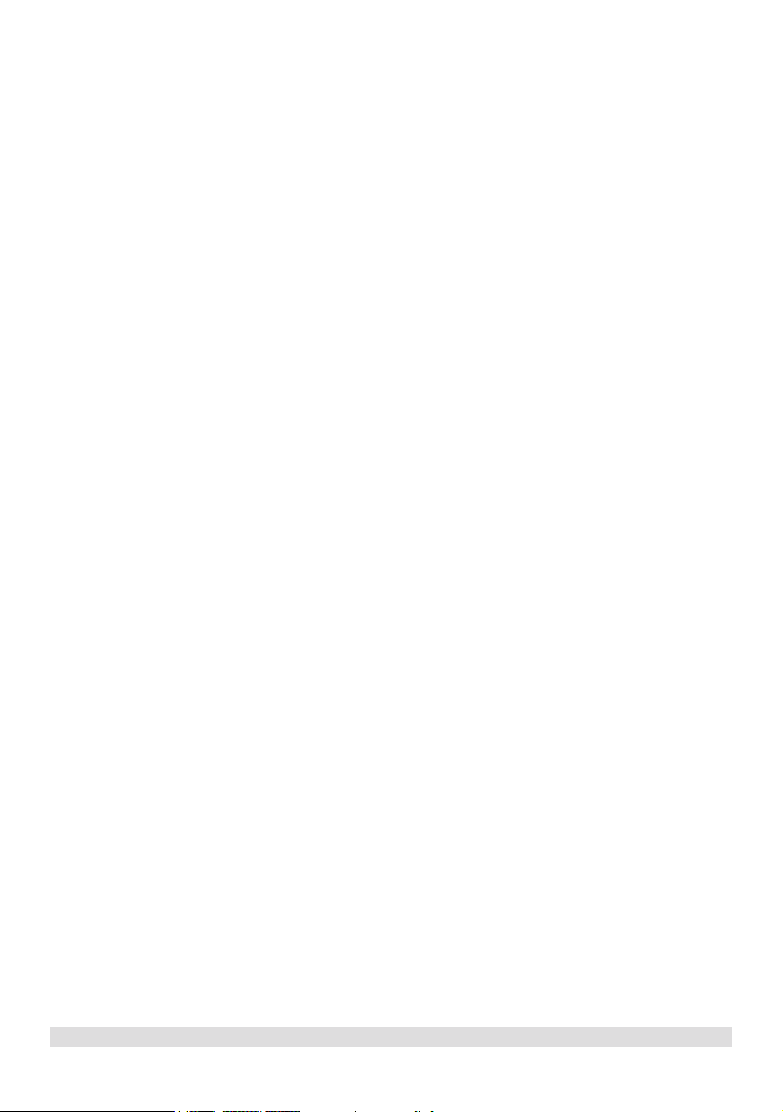
TABLE OF CONTENTS
1 ENVIRONMENT AND SAFETY .........................................................................................................................................3
2 SETTING UP YOUR PHONE.............................................................................................................................................. 4
INSTALLING YOUR DECT 221/225 .....................................................................................................................................................................4
CHARGING THE HANDSET .................................................................................................................................................................................4
REGISTERING YOUR HANDSET.......................................................................................................................................................................... 5
3 ABOUT YOUR PHONE........................................................................................................................................................ 6
YOUR HANDSET...................................................................................................................................................................................................... 6
YOUR DECT 221/225 BASE STATIONS..............................................................................................................................................................6
ICONS ON YOUR HANDSET DISPLAY .............................................................................................................................................................7
EXPLORING THE MENUS ......................................................................................................................................................................................7
4 MAKING CALLS................................................................................................................................................................... 8
MAKING A CALL......................................................................................................................................................................................................8
Preparatory Dialling (Pre-Dial).................................................................................................................................................................. 8
Redialling......................................................................................................................................................................................................... 9
Off-hook redialling .......................................................................................................................................................................................9
Phonebook dialling .......................................................................................................................................................................................9
ENDING A CALL ...................................................................................................................................................................................................... 9
ANSWERING A CALL.............................................................................................................................. ...............................................................10
HANDSFREE CALLS.................................................................................................................................................................................................10
ADJUSTING THE VOLUME............................................................... ......................................................................................................................10
MUTING A CALL......................................................................................................................................................................................................10
CHAIN DIALLING ....................................................................................................................................................................................................11
RECALL........................................................................................................................................................................................................................11
Making a second call ....................................................................................................................................................................................11
Answering a second call.............................................................................................................................................................................. 11
5 USING YOUR PHONEBOOK ............................................................................................................................................12
VIEWING THE PHONEBOOK RECORDS......................................................................................................................................................... 12
STORING A NAME AND NUMBER..................................................................................................................................................................... 12
EDITING PHONEBOOK RECORDS............................................................... ....................................................................................................13
DELETING PHONEBOOK RECORDS................................................................................................................................................................ 13
DELETING THE ENTIRE PHONEBOOK ............................................................................................................................................................13
6 CALL RECORDS ..................................................................................................................................................................14
FINDING OUT WHO CALLED YOU (CALL LIST).......................................................................................................................................... 14
Checking your call records.........................................................................................................................................................................14
Calling back from a call record..................................................................................................................................................................14
Saving the call records to your phonebook............................................................................................................................................14
Deleting a call record ..................................................................................................................................................................................15
Deleting the entire call list .........................................................................................................................................................................15
FINDING OUT WHO YOU HAVE CALLED (DIAL LIST) ..............................................................................................................................15
Checking your dialled records...................................................................................................................................................................15
Saving the dial records to your phonebook.............................................................................................................................. .............15
Deleting a dial record.............................................................................................................................. ....................................................16
Deleting the entire dial list.........................................................................................................................................................................16
7 PERSONALIZING YOUR PHONE......................................................................................................................................17
PERSONALIZING YOUR PHONE’S DISPLAY.................................................................................................................................................... 17
Giving your phone a name..........................................................................................................................................................................17
Setting your phone’s language....................................................................................................................................................................17
Turning the backlight on/off........................................................................................................................................................................ 17
PERSONALIZING YOUR SOUNDS ..................................................................................................................................................................... 18
Selecting your handset’s ringing melody..................................................................................................................................................18
Selecting your handset’s ringing volume ..................................................................................................................................................18
Turning the key tone on/off........................................................................................................................................................................ 18
8 ADVANCED FEATURES...................................................................................................................................................... 19
DIAL MODE *.............................................................................................................................................................................................................19
RECALL DURATION *............................................................................................................................................................................................19
9 SYSTEM .................................................................................................................................................................................20
REGISTERING A HANDSET...................................................................................................................................................................................20
UN-REGISTERING A HANDSET..........................................................................................................................................................................20
CHANGING PIN.......................................................................................................................................................................................................21
RESETTING.................................................................................................................................................................................................................21
*Country dependent
CONTENTS
1
www.philips.com/faqs/dect
Page 3
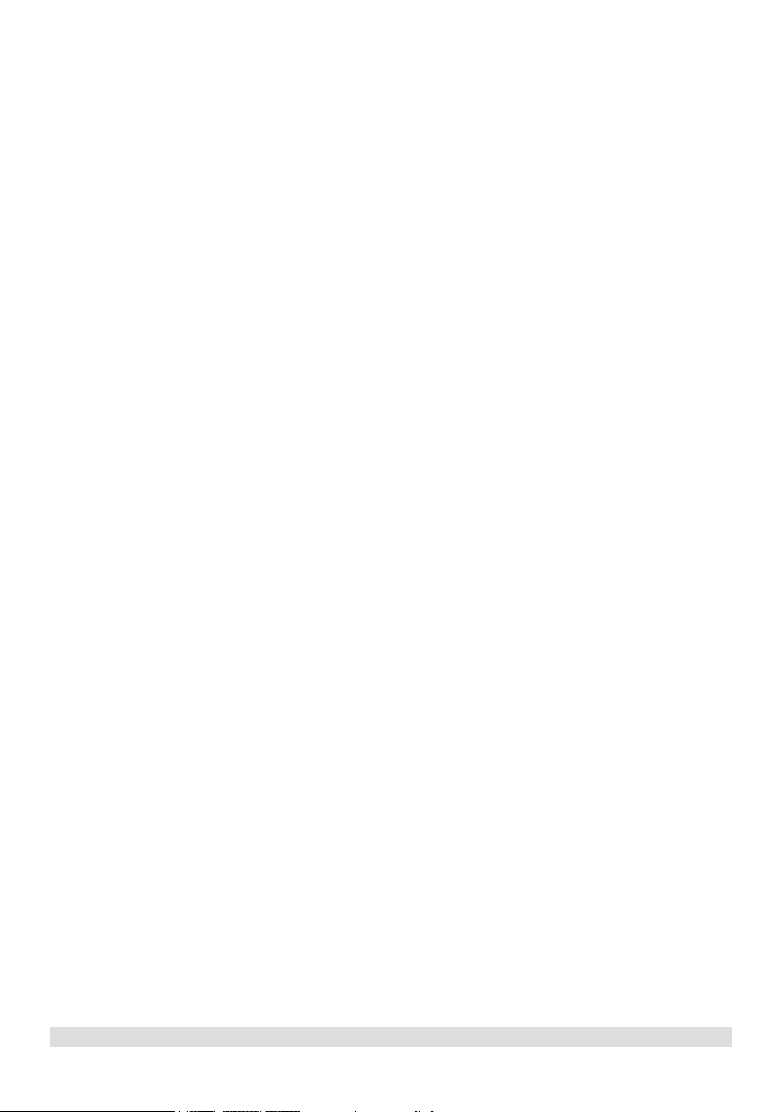
www.philips.com/faqs/dect
3
10 ADDITIONAL FEATURES ................................................................................................................................................22
KEY LOCK ..................................................................................................................................................................................................................22
Locking the keypad.......................................................................................................................................................................................22
Unlocking the keypad .................................................................................................................................................................................. 22
SHORTCUT FOR TURNING HANDSET RINGER ON/OFF.........................................................................................................................22
MESSAGE WAITING INDICATION (MWI)........................................................................................................................................................22
FINDING A HANDSET ...........................................................................................................................................................................................22
11 USING MULTI-HANDSETS .............................................................................................................................................23
CALLING SOMEONE IN THE HOUSE...............................................................................................................................................................23
CALLING SOMEONE IN THE HOUSE WHILE YOU ARE TALKING ON THE PHONE.........................................................................23
TRANSFERRING YOUR CALL TO ANOTHER HANDSET............................................................................................................................24
MAKING A 3-WAY CONFERENCE CALL ........................................................................................................................................................24
12 DECT 225 ANSWERING MACHINE ...............................................................................................................................25
DISPLAY.......................................................................................................................................................................................................................25
TURNING THE ANSWERING MACHINE ON/OFF........................................................................................................................................26
OUTGOING MESSAGES (OGM)..........................................................................................................................................................................26
Setting the default OGM language*..........................................................................................................................................................26
Recording an OGM...................................................................................................................................................................................... 27
Listening to the current OGM ..................................................................................................................................................................27
Deleting an OGM ......................................................................................................................................................................................... 27
INCOMING MESSAGES (ICM) ..............................................................................................................................................................................27
Playing ICM.....................................................................................................................................................................................................28
Deleting an ICM............................................................................................................................................................................................28
Deleting all ICMs ..........................................................................................................................................................................................28
CALL SCREENING ...................................................................................................................................................................................................28
VOLUME ADJUSTMENT.......................................................................................................................................................................................... 28
RING DELAY..............................................................................................................................................................................................................29
SECURITY PIN ...........................................................................................................................................................................................................29
REMOTE ACCESS......................................................................................................................................................................................................30
The remote access function....................................................................................................................................................................... 30
13 APPENDIX.........................................................................................................................................................................31
DEFAULT SETTINGS ................................................................................................................................................................................................ 31
TROUBLESHOOTING .............................................................................................................................................................................................32
DECLARATION OF CONFORMITY................................................................................................................................................................... 33
2
*Country dependent
www.philips.com/faqs/dect
CONTENTS
Page 4
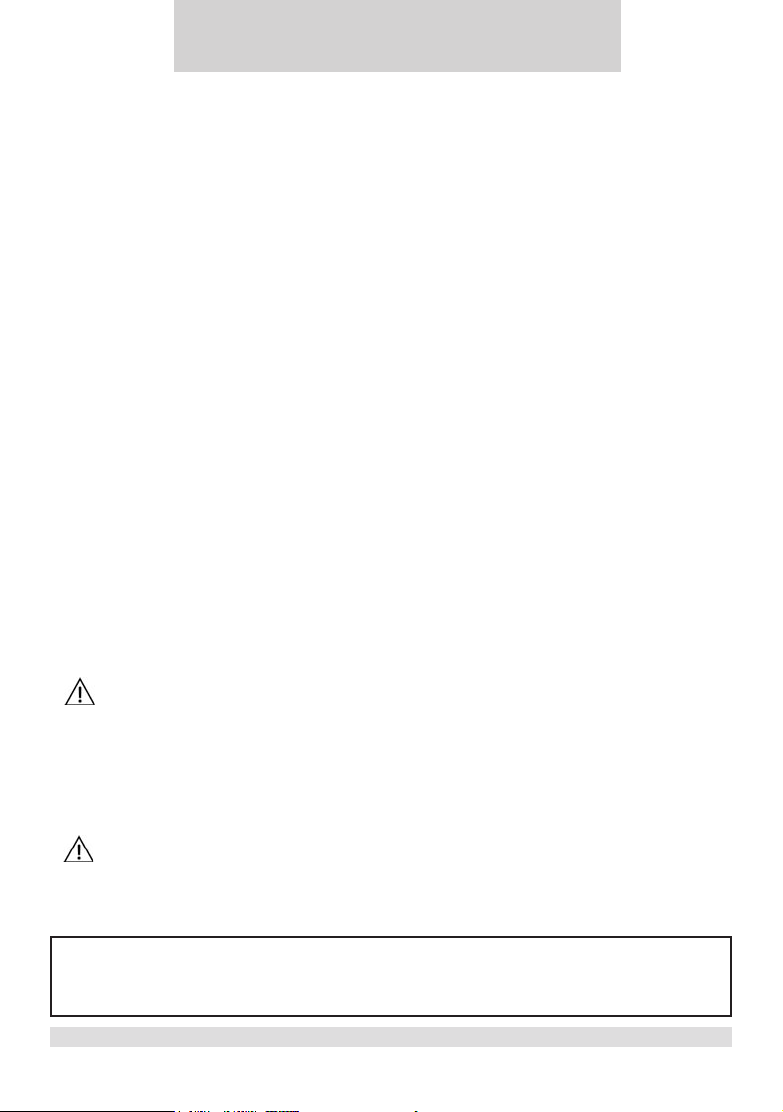
1 Environment and safety
Safety information: This telephone is not designed for making emergency telephone calls when the power fails. An
alternative should be made available for access to emergency calls.
Power requirements: The product requires an electrical supply of 220-240 volts, single phase alternating current,
excluding IT installations dened in standard EN 60950.
Battery requirements: The handset requires power source of two rechargeable NiMH batteries, size AAA 1.2V
650mAh (HR10/44).
WARNING! The electrical network is classied as dangerous according to criteria in the standard EN 60950. The
only way to power down this product is by unplugging the power supply from the electrical outlet. Ensure the electrical
outlet is located close to the apparatus and is always easily accessible.
Telephone connection: The voltage on the network is classied as TNV-3 (Telecommunication Network Voltages, as
dened in the standard EN 60950). Following a power cut, the call in progress is lost.
Safety precautions:
• Do not allow the handset to come into contact with liquids or moisture.
• Do not open the handset, base station or charger. This could expose you to high voltages.
• Do not allow the charging contacts or the battery to come into contact with conductive materials.
• There is a slight chance that the telephone could be damaged by an electrical storm. It is recommended that
users unplug the phone from the mains supply and telephone socket during a storm.
• Do not use the handset in an explosive hazard area such as where there is gas leaking.
Environmental care: Please remember to observe the local regulations regarding the disposal of your packaging
materials, exhausted batteries and old phone and where possible promote their recycling.
Because the phone works by sending radio signals between the base unit and the handset, wearers of hearing aids may
experience interference in the form of a humming noise.
We advise that this phone should not be used near intensive care medical equipment or by persons with pacemakers.
Your phone can interfere with electrical equipment such as answering machines, TV and radio sets, clock radios and computers if
placed too close. It is recommended that you position the base unit at least one meter from such appliances.
CAUTION
Use only the mains adapter supplied with this telephone. Incorrect adapter polarity or voltage can
seriously damage the unit.
Base adapter Charger adapter
Input: 230 VAC 50 Hz Input: 230 VAC 50 Hz
Output: 9 VDC 500 mA (DECT 225xx) Output: 9 VDC 150 mA
Output: 9 VDC 300 mA (DECT 221xx)
CAUTION
RISK OF EXPLOSION IF BATTERY IS REPLACED BY AN INCORRECT TYPE. Never use nonrechargeable batteries; use recommended type supplied with this telephone. NiMH batteries must be
disposed of in accordance with the applicable waste disposal regulations.
Hereby, Philips declares that the DECT 221xx and the DECT 225xx are in compliance with the essential requirements
and other relevant provisions of Directive 1999/5/EC. This product can only be connected to the analogue telephone
network of the country indicated on the sticker located under the base station.
ENVIRONMENT AND SAFETY
www.philips.com/faqs/dect
3
Page 5

www.philips.com/faqs/dect
5
2 Setting up your phone
Installing your DECT 221/225
1. Connect the output plug of the base adapter to the adapter socket on
the back of the base unit and the base adapter to the wall mains supply.
A beep indicates that the phone is properly plugged (DECT 225 only).
2. Connect the telephone line cord to the phone socket on the back of the
base unit and to the wall phone socket.
3. If you have bought a multi-pack product, each extra handset comes with
a charger and a charger adapter. Connect the output plug of the charger
adapter to the adapter socket on the bottom of the charger. Connect
the charger adapter to the wall mains supply.
4. Place 2 rechargeable NiMH AAA batteries (included), in correct
polarities, into the battery compartment on the handset.
Note: the warranty shall not apply to the batteries and any other
components within lifetime and wear.
5. Slide the battery door rmly into place.
6. Place the handset on the base unit or the charger and let the batteries continuously charge for 24 hours before
using. A beep indicates that the handset is properly placed on the base unit or the charger. The handset may take
some time to power up and it may get warm during the initial charge. This is normal.
Charging the handset
An empty battery icon indicates the batteries need recharging. Place the handset on the base unit or the charger
to recharge the batteries. A handset reaching a very low battery voltage level will go into sleep mode, displaying
lOW BATT on the screen.
Get into the habit of putting the handset on the base unit or the charger to charge when it is not in use to ensure the
handset is always fully charged.
4
www.philips.com/faqs/dect
SETTING UP YOUR PHONE
Page 6
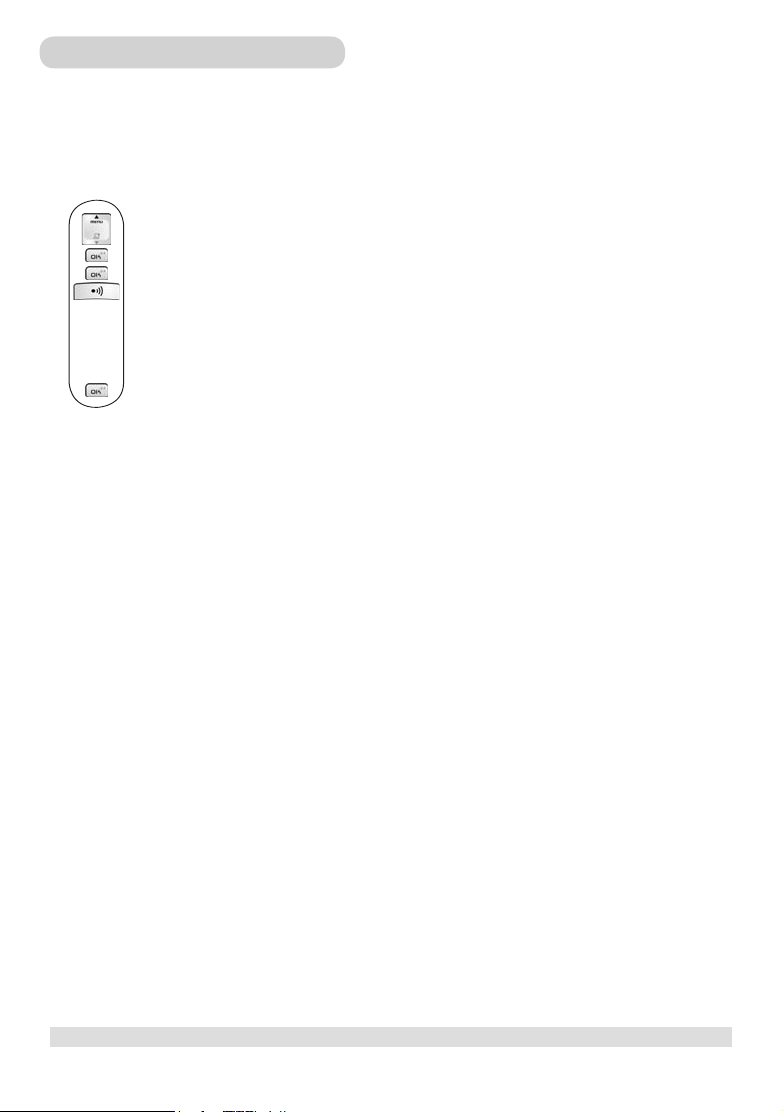
Registering your handset
You will need to register your handset if it shows NOT REG in the display or if you wish to un-register from its original
base and register the handset to a different base unit. You can register up to 4 handsets to your DECT 221 base station
and up to 5 handsets to your DECT 225 base station.
To register your handset:
1. Press the MENU key.
2. Select SETTINGS and press the OK key.
3. Select REGISTER and press the OK key.
4. Before you enter the PIN, press and hold the PAGING key on the base for 4 seconds until a
registration tone is emitted (DECT 225 only). The base is now in the registration mode. (If the base is
full and cannot take on any more handset, it will emit a reject tone instead (DECT 225 only) and you will
not be able to register any more handset. See Section 9 - Un-registering a handset - to delete a currently
registered handset.)
5. Enter the PIN of the base and press the OK key.
During the registration period, you will see SEARCHNG on the handset.
You will hear a conrmation tone if the registration is successful. The handset label and the handset number will be
displayed. If the registration is not successful, the previously unregistered handset will display NOT REG again and the
previously registered handset will connect back to its original base again. Follow the procedure and try again.
SETTING UP YOUR PHONE
5
www.philips.com/faqs/dect
Page 7
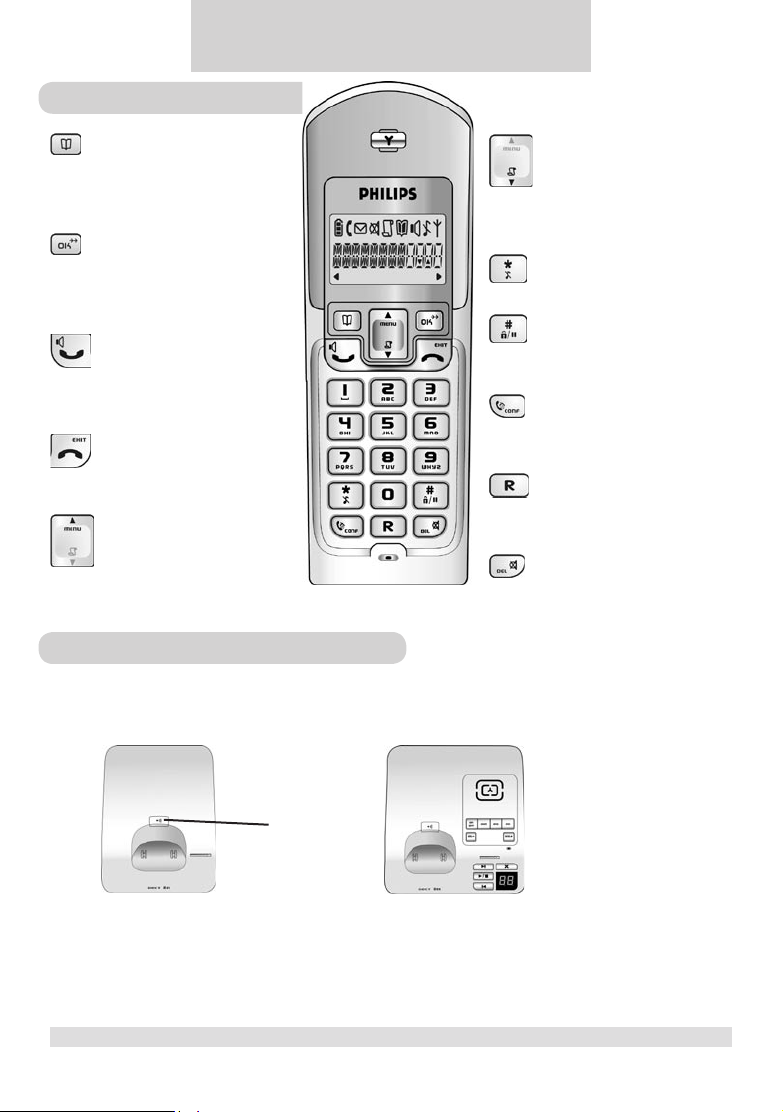
www.philips.com/faqs/dect
7
Your handset
3 About your phone
Phonebook Key
Use to access phonebook.
Use to save Caller ID info or
dialled number into phonebook.
OK & Redial Key
Use to select menu.
Use to switch between call details.
Use to enter dial list.
Talk & Loudspeaker Key
Use to make and receive calls.
Use to turn the loudspeaker
on/off.
End & Exit Key
Use to end a call.
Use to exit menus.
Menu & Scroll up Key
Use to enter menus.
Use to scroll up items .
Use to increase earpiece volume
during a call.
Your DECT 221/225 base stations
Caller ID & Scroll down Key
Use to enter call list.
Use to scroll down items.
Use to reduce earpiece volume
during a call.
Star & Ringer off Key
Use to turn the ringer on/off.
Pound, Key lock & Pause Key
Use to enter a pause.
Use to lock the keypad.
Intercom & Conference Key
Use to make intercom calls.
Use to set up 3-way conference.
Recall Key
Use to send ash signal to access
operator services when on line.
Mute & Delete Key
Use to mute/unmute a call.
Use to delete digits and records.
Paging Key
DECT 221 DECT 225
For more details on your DECT 225 base station, see
Section 12 - DECT 225 answering machine- page 25
6
www.philips.com/faqs/dect
ABOUT YOUR PHONE
Page 8
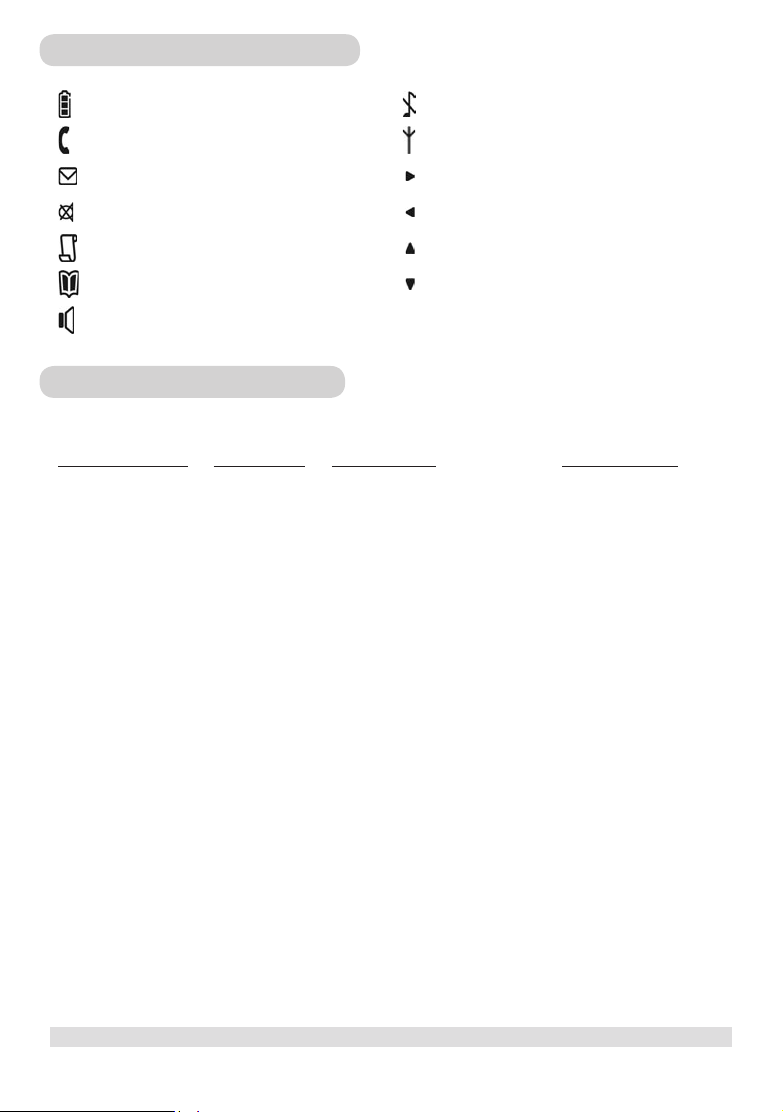
Icons on your handset display
Displays the current battery level. It scrolls
during charging.
The phone is in use. It blinks during ringing.
There is a new message on your voice
mailbox.
The call is muted.
There is a new Caller ID record or Caller ID
records are being reviewed.
Phonebook records are being reviewed.
Handsfree loudspeaker is turned on.
The ringer is turned off.
The handset is linked to the base.
There are more digits on the right.
There are more digits on the left.
More menu options are available upward.
More menu options are available downward.
Exploring the menus
Your phone offers a variety of functions and features that are grouped in the menus.
PHONEBOOK MENU RINGER MENU SETTINGS MENU LANGUAGE MENU
ADD
EDIT
DELETE
DELETE ALL
MELODY
VOLUME
KEY TONE
BACKLIGHT
RECALL *
DIAL MODE *
HANDSET NAME
ANSWERING MACHINE
LANGUAGE *
(DECT 225 only)
REGISTER
DELETE HANDSET
PIN CODE
RESET
*Country dependent
ABOUT YOUR PHONE
7
www.philips.com/faqs/dect
Page 9
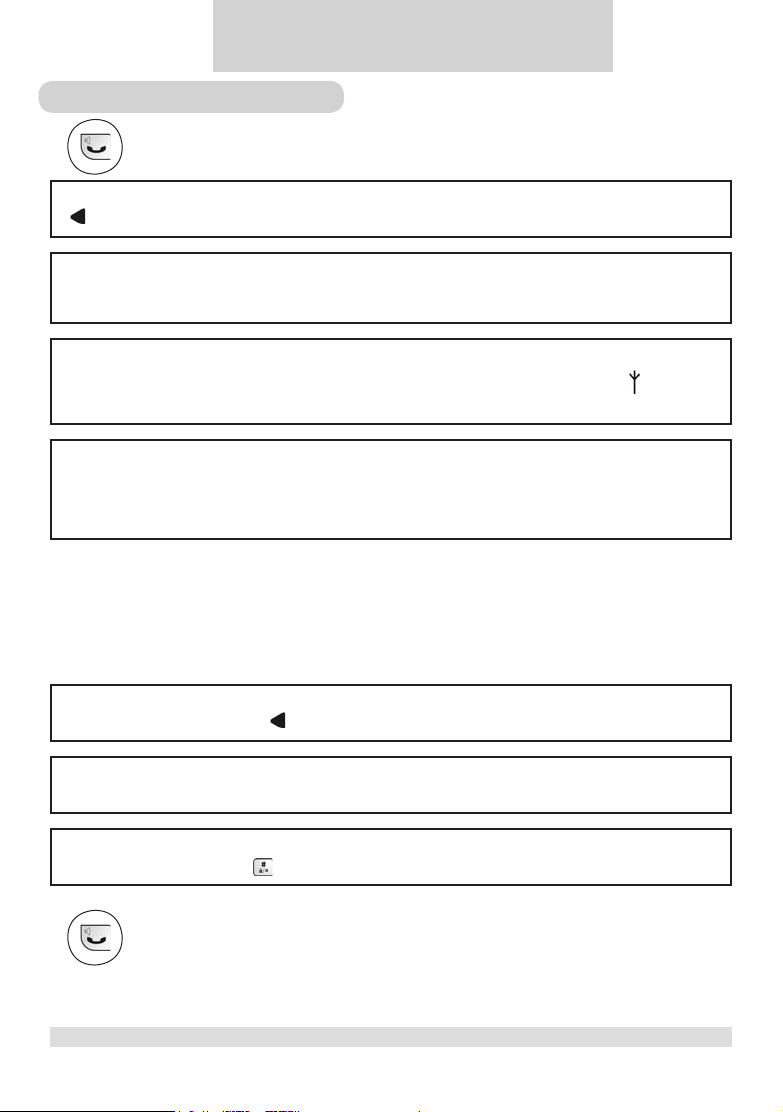
4 Making calls
Making a call
1. Press the TALK key and wait for the dial tone.
2. Dial the number you want to call. The number appears on the display and is dialled.
More than 12 digits
turns on if you enter more than 12 digits.
Call timer
The call timer shows the duration of your current call on display. It is shown in minutes and seconds (MM-SS) in
the rst hour. After that, it will be shown in hours and minutes (HH-MM).
Out of range warning
If you move too far away from the base unit during a call, your phone will sound an alert tone, and will ash.
You need to move closer to the base unit or your call will be disrupted.
Low battery warning
If, during a call, your phone starts to run out of batteries, you will be warned by an alert tone. You should charge
the handset as soon as possible or it would turn off when it is out of battery. Placing the handset on the base
unit or charger will end the current call.
Preparatory Dialling (Pre-Dial)
With pre-dial, you can see and edit the number you are calling on the display before dialling it.
1. Enter the number you want to call. The number appears on the display.
Number of digits
You can enter up to 20 digits only. turns on if you enter more than 12 digits.
Deleting digits
Press the DELETE key to delete an incorrect digit.
Entering a pause
Press and hold the PAUSE key to enter a pause. It is displayed as P.
2. Press the TALK key.
8
www.philips.com/faqs/dect
MAKING CALLS
Page 10
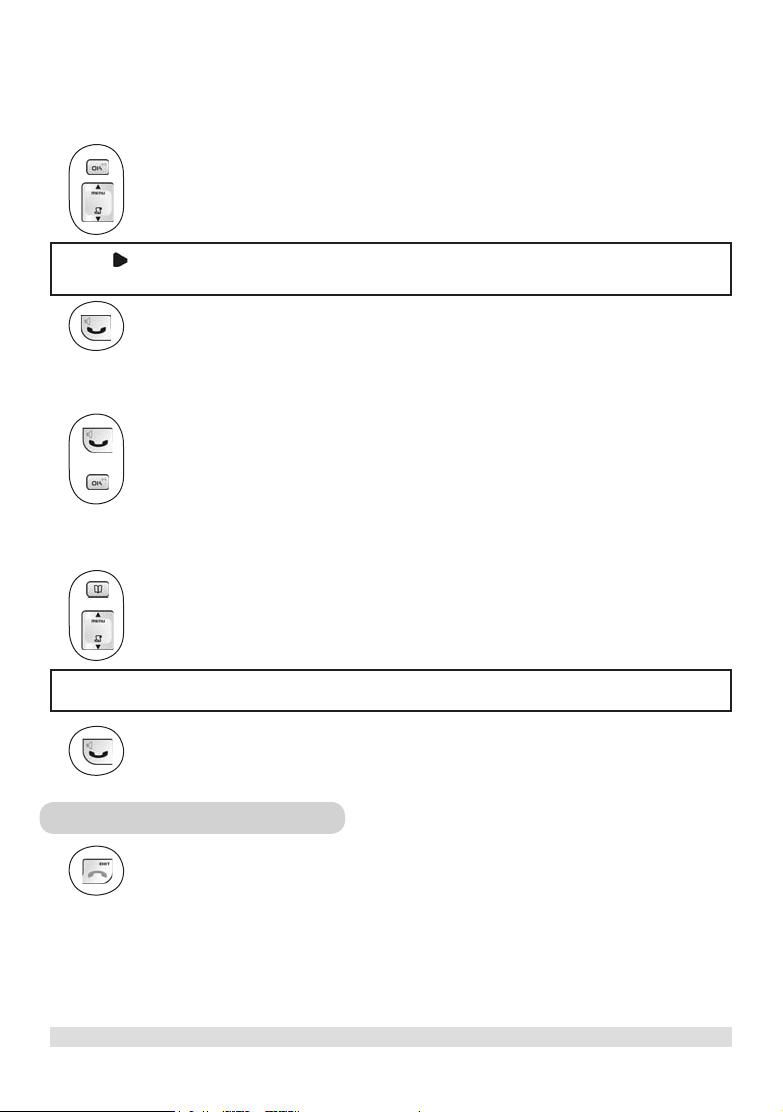
Redialling
Your phone records the last 5 numbers you have dialled. Only the rst 20 digits of each number are stored.
To redial one of the last 5 dialled numbers,
1. Press the REDIAL key. The most recently dialled number appears.
2. Press the UP / DOWN key to choose the number you want to dial.
Note: turns on when the number contains more than 12 digits. You can press the OK key to view the off-page
digits.
3. Press the TALK key.
Off-hook redialling
With off-hook redialling, you can redial the last number dialled.
1. Press the TALK key.
2. Press the REDIAL key.
Phonebook dialling
1. Press the PHONEBOOK key to enter phonebook.
2. Press the UP / DOWN key to search for the record that you would like to dial. Or you can use
the number keys to jump directly to the record starting with the corresponding letters of that key.
Note: Press the OK key to switch between the name and number of the record.
3. Press the TALK key.
Ending a call
Press the END key or place the handset on the base unit or charger.
MAKING CALLS
9
www.philips.com/faqs/dect
Page 11

www.philips.com/faqs/dect
11
Answering a call
When you receive a call, the phone will ring and will ash on the display.
Caller ID
You have to subscribe to the caller ID service from your local service provider to use this feature.
If a caller ID record is received, turns on and the caller information is displayed. When the phone is ringing, you
can press the END key to turn the ringer off for this incoming call. If your answer machine is ON, the caller will be
directed to the answer machine.
Press the TALK key to answer the call.
Handsfree calls
Handsfree provides the convenience of talking to the caller without holding onto the phone. It also allows others in the
room to join in the conversation.
To turn the loudspeaker on/off during a call,
Press the LOUDSPEAKER key.
Note: appears to indicate the loudspeaker is on.
Warning: Handsfree activation could suddenly increase the volume in the earpiece to a very high level. Make
sure the handset is not too close to your ear.
Adjusting the volume
You can increase or reduce the volume of a caller’s voice during a call. There are 3 volume levels to choose from.
Press the UP / DOWN key to adjust the earpiece or loudspeaker volume.
Muting a call
During a call, you can speak to someone privately without having the caller hear your conversation.
To mute/unmute a call,
Press the MUTE key.
Note: appears to indicate the call is being muted.
10
www.philips.com/faqs/dect
MAKING CALLS
Page 12

Chain dialling
You can dial out numbers from the phonebook even after you have seized the phone line. And there is no limit to the
number of times chain dialling is accessed.
1. Press the PHONEBOOK key.
2. Press the UP / DOWN key to scroll through the phonebook records. Or you can use the
number keys to jump directly to the record starting with the corresponding letters of that key.
Note: If you decide to quit using chain dialling, simply press the PHONEBOOK key again to exit.
3. Press the OK key.
Recall
You can use the recall function to make or receive a second call. Please subscribe and consult the details for this
service from your local service provider.
Making a second call
1. Press the RECALL key to put the current call on hold. You will hear the dialling tone.
2. Enter the number of the second call and it will be dialled out.
3. When the second call is answered, you can press the RECALL key to switch between the 2 calls.
Answering a second call
If another call comes in during a call, you can answer it without ending the current call. During a call, the handset will
sound a short beep periodically to notify you of another incoming call.
1. Press the RECALL key to put the current call on hold and talk with the second caller.
Second caller’s caller ID
If you have subscribed for caller ID, the caller ID of this second caller appears on the display. (Subscription
needed)
2. Subsequent presses of the RECALL key will switch you between these 2 callers.
MAKING CALLS
www.philips.com/faqs/dect
11
Page 13

www.philips.com/faqs/dect
13
5 Using your phonebook
You can use your phonebook to manage your contacts. If you have more than one handset, each handset has its own
phonebook.
Viewing the phonebook records
You r phoneb ook can sto re up to 30 record s. E ach re cord c an store a name u p to 8 char acters a nd a number
up to 20 digits.
1. Press the PHONEBOOK key.
2. Press the UP / DOWN key to scroll through the records.
Or you can use the number keys to jump directly to the record starting with the corresponding letters
of that key.
Storing a name and number
1. Press the MENU key.
2. Select PHONE BK and press the OK key.
3. Select ADD and press the OK key.
4. Use the number keys to enter a name.
Entering characters
Find the key with the letter or number you wish to enter and press it as many times as you need until that
character appears on the display.
Entering space
Press the 1 key once to enter a space.
Deleting
Press the DELETE key to delete an incorrect character.
5. Press the OK key to conrm the name.
Duplicate name
You are not allowed to save a name that already exists in the phonebook. Edit the name and try again.
6. Enter the phone number.
7. Press the OK key to save the number.
Adding another record
Repeat steps 3 to 7 to add another record.
12
www.philips.com/faqs/dect
USING YOUR PHONEBOOK
Page 14

www.philips.com/faqs/dect
13
Editing phonebook records
1. Press the MENU key.
2. Select PHONE BK and press the OK key.
3. Select EDIT and press the OK key.
4. Press the UP / DOWN key to search for the record that you would like to edit or use the number
keys to jump directly to the record starting with the corresponding letters of that key.
5. Press the OK key to select the record and edit the name.
6. Press the OK key to conrm name change and edit the number.
7. Press the OK key to conrm number change.
Editing another record
Repeat steps 3 to 7 to edit another record.
Deleting phonebook records
1. Press the MENU key.
2. Select PHONE BK and press the OK key.
3. Select DELETE and press the OK key.
4. Search for the record that you would like to delete.
5. Press the OK key to select the record.
6. Press the OK key repeatedly to view the rest of the record information until you are prompted to
conrm deleting it.
7. Press the OK key to conrm.
Deleting another record
Repeat steps 3 to 7 to delete another record.
Deleting the entire phonebook
Instead of deleting the records one by one, you have this option to delete the entire phonebook.
1. Press the MENU key.
2. Select PHONE BK and press the OK key.
3. Select DEL ALL and press the OK key.
4. Press the OK key again to conrm the action.
WARNING: All deleted records cannot be recovered.
USING YOUR PHONEBOOK
Page 15

www.philips.com/faqs/dect
15
6 Call records
Finding out who called you (Call List)
If you have subscribed to caller ID service, your phone automatically stores the last 20 incoming calls. Each record
stores a name up to 8 characters and a number up to 20 digits.
If you have more than one handset, each handset has its own call list.
Order of display
If caller’s name is available (subscription needed), the rst 8 characters will be displayed. If the name is not
available, the rst 12 digits of the caller’s number will be displayed.
Matching your phonebook record
If the caller’s number matches a phone number stored in the phonebook, that phonebook name will be displayed
instead of the Caller ID name.
Checking your call records
1. Press the Caller ID key. The caller name of the most recent call record is displayed.
2. Press the OK key to view the number.
3. Press the OK key again to see the date / time when the call was received.
Note: Whether you are viewing the name, number or date / time, pressing the UP key will display the next
older record and the DOWN key the next newer record.
Calling back from a call record
While you are viewing a call record, you can return the call, provided that it contains a valid phone
number, by pressing the TALK key.
Saving the call records to your phonebook
To save the phone number of your family, friends, and colleagues, you can save the call records to your phonebook if you
do not already have their contact information.
While you are viewing the call record that you would like to save,
1. Press the PHONEBOOK key.
2. Edit the caller’s name if necessary, or enter a name if caller’s name is not available.
3. Press the OK key to save the name.
4. Edit the number if necessary.
5. Press the OK key.
Note: The call record is now saved into the phonebook. The call record is still in your call list but it will show
the new name entered.
14
www.philips.com/faqs/dect
CALL RECORDS
Page 16

Deleting a call record
While you are viewing the call record that you would like to delete,
1. Press the DELETE key.
2. Press the OK key to conrm.
Deleting the entire call list
Instead of deleting the records one by one, you have this option to delete the entire call list. While you are viewing any
call record,
1. Press and hold the DELETE key until you are prompted to conrm the action.
2. Press the OK key.
Finding out who you have called (Dial list)
Your phone stores the last 5 numbers you have dialled, up to 20 digits each.
If you have more than one handset, each handset has its own dial list.
Checking your dialled records
1. Press the OK key. The last number dialled is displayed.
2. Press the UP / DOWN key to scroll through the last 5 dialled numbers.
3. Press the OK key repeatedly to view the details of this dial record.
Matching your phonebook record
If a dialled number matches a phone number stored in the phonebook, that phonebook name will be displayed
instead of the dialled number.
Saving the dial records to your phonebook
While you are viewing a dial record that you would like to save,
1. Press the PHONEBOOK key.
2. Enter a name for this dial record.
3. Press the OK key to save the name.
4. Edit the number if necessary.
5. Press the OK key.
Note: The record is now saved into the phonebook. The dial record is still in your dial list but it will show the
new name entered.
CALL RECORDS
www.philips.com/faqs/dect
15
Page 17

www.philips.com/faqs/dect
17
Deleting a dial record
While you are viewing a dial record that you would like to delete,
1. Press the DELETE key.
2. Press the OK key to conrm.
Deleting the entire dial list
Instead of deleting the records one by one, you have this option to delete the entire dial list.
While you are viewing any dial record,
1. Press and hold the DELETE key until you are prompted to conrm the action.
2. Press the OK key.
16
www.philips.com/faqs/dect
CALL RECORDS
Page 18

7 Personalizing your phone
Your phone comes with a selection of settings that you can change to personalize the phone the way you like it to work.
Personalizing your phone will be done in the various menu items. At any time, you can press the EXIT key to exit
the current menu or cancel the conrmation. If you press and hold the EXIT key, the phone will simply abort all
programming and return to standby.
Personalizing your phone’s display
Giving your phone a name
You can give your phone a different name. If you have more than one handset, you can give each handset its own name.
The handset name can be up to 8 characters long and it can be composed of A-Z, 0-9, and space.
1. Press the MENU key.
2. Select SETTINGS and press the OK key.
3. Select HS NAME and press the OK key. The current handset name is displayed.
4. Edit the handset name. Press DELETE key if you want to delete the current name and use the
number keys to enter a new name.
5. Press the OK key to conrm.
Setting your phone’s language
Your phone comes with several languages. When you change your phone’s language, the menus and prompts will be
displayed in the chosen language.
1. Press the MENU key.
2. Select LANGUAGE and press the OK key. The current language is displayed.
3. Select the desired language.
4. Press the OK key to conrm.
Turning the backlight on/off
Your phone screen will be lit when the phone is being used.
1. Press the MENU key.
2. Select SETTINGS and press the OK key.
3. Select BACKLIT and press the OK key. The current setting is displayed.
4. Select ON or OFF.
5. Press the OK key to conrm.
PERSONALIZING YOUR PHONE
17
www.philips.com/faqs/dect
Page 19

www.philips.com/faqs/dect
19
Personalizing your sounds
You can assign different ringing melodies for each handset at different volume levels.
Selecting your handset’s ringing melody
1. Press the MENU key.
2. Select RINGER and press the OK key.
3. Select MELODY and press the OK key. The current melody is displayed and played.
4. Select the desired melody.
5. Press the OK key to conrm.
Selecting your handset’s ringing volume
1. Press the MENU key.
2. Select RINGER and press the OK key.
3. Select VOLUME and press the OK key. The current level is displayed and played.
4. Select the desired volume level.
5. Press the OK key to conrm your selection.
Warning: We strongly advise to put the handset far from your ear when it is ringing.
Turning off your handset’s ringer
appears to indicate that the ringer is turned off. Ringer does not emit any sound to indicate an incoming call.
Turning the key tone on/off
Key tones are tones that your phone makes each time you press a key on the handset.
1. Press the MENU key.
2. Select SETTINGS and press the OK key.
3. Select KEY TONE and press the OK key. The current setting is displayed.
4. Select ON or OFF.
5. Press the OK key to conrm.
18
www.philips.com/faqs/dect
PERSONALIZING YOUR PHONE
Page 20

8 Advanced features
Note: Your handset must have a link with the base unit in order to use any advanced features mentioned in this
section.
Dial mode *
Your phone is set to tone dialling. You can switch to pulse dialling if necessary.
1. Press the MENU key.
2. Select SETTINGS and press the OK key.
3. Select DIALMODE and press the OK key. The current setting is displayed.
4. Select TONE or PULSE.
5. Press the OK key to conrm.
Temporary tone dialling in pulse dial mode
If the dialling mode is set to pulse, after taking the line you can press and hold the STAR key to set temporary
tone dialling. d will be displayed on the screen. All the following digits will be dialled as tones until you hang up.
Recall duration *
Your phone comes with 2 factory programmed recall durations. Check with your local service provider if you are not
sure which duration to use.
1. Press the MENU key.
2. Select SETTINGS and press the OK key.
3. Select RECALL and press the OK key. The current duration is displayed.
4. Select RECALL 1 or RECALL 2.
5. Press the OK key to conrm.
Note: This setting is useful when using operator services. The use of some services accessed with R key +1, R
key+2, Key+3 (call waiting, call forward...) will depend on the recall setting.
*Country dependent
ADVANCED FEATURES
www.philips.com/faqs/dect
19
Page 21

www.philips.com/faqs/dect
21
9 System
Registering a handset
You can register up to 4 handsets to your DECT 221 base station and up to 5 handsets to your DECT 225 base station.
One handset can be registered to only one base at a time.
1. Press the MENU key.
2. Select SETTINGS and press the OK key.
3. Select REGISTER and press the OK key.
4. Before you enter the PIN, press and hold the PAGING key on the base for 4 seconds. A registration
tone will be emitted.
The base is full
If the base is full, it cannot take on any more handset. You will hear a reject tone instead (DECT 225 only) and
you will not be able to register any more handset. See the section below Un-registering a handset to delete a
currently registered handset.
5. Enter the PIN code.
6. Press the OK key.
Successful registration
You will hear a conrmation tone if the registration is successful. The handset label and the handset number will
be displayed.
Unsuccessful registration
If the registration is not successful, the handset registers back to its original base unit, or SEARCHNG is
displayed if it has lost link with its original base, or NOT REG is displayed if it is registering for the rst time.
Follow the procedure and try again.
Un-registering a handset
A handset can un-register another handset registered to the same base. It cannot un-register itself.
1. Press the MENU key.
2. Select SETTINGS and press the OK key.
3. Select DEL HS and press the OK key.
4. Select the handset you would like to un-register and press the OK key.
5. Enter the PIN.
6. Press the OK key to conrm.
20
www.philips.com/faqs/dect
SYSTEM
Page 22

Changing PIN
A PIN (personal identification number) co de is re quired t o access th e registration and delete handset mode.
The fa ctory preset code i s “00 00” . You can cha nge it to a unique cod e of your own. A PIN cod e can be up to
8 digi ts long.
1. Press the MENU key.
2. Select SETTINGS and press the OK key.
3. Select PIN CODE and press the OK key.
4. Enter the current PIN and press the OK key.
5. Enter the new PIN and press the OK key.
6. Repeat the new PIN.
7. Press the OK key to conrm.
Unsuccessful change
You will hear a reject tone if the new PIN is not repeated correctly. Follow steps 3 to 7 and try again.
If you forget your PIN, the only solution you have is resetting your phone (please see below). After this operation the
new PIN will be the default PIN “0000”.
Resetting
You can reset the display, sounds, and other settings of your phone. Refer to the section of Default settings (Page 31).
1. Press the MENU key.
2. Select SETTINGS and press the OK key.
3. Select RESET and press the OK key.
4. Press the OK key again to conrm.
SYSTEM
21
www.philips.com/faqs/dect
Page 23

www.philips.com/faqs/dect
23
10 Additional features
Key lock
Keypad can be locked to prevent accidental key press. When the keypad is locked, you can still answer an
incoming call by pressing the TALK key. During the call, the keypad is active. When the call is ended, the
keypad will be locked again.
Locking the keypad
Press and hold the KEY LOCK key. LOCKED appears on the display.
Unlocking the keypad
Press and hold the OK key .
Shortcut for turning handset ringer on/off
You can use this shortcut to turn on/off the handset ringer.
Press and hold the RINGER OFF key.
Note: appears to indicate the ringer is turned off. The handset will not emit any sound for any incoming call.
Message waiting indication (MWI)
If you have subscribed to the voicemail service from your local service provider, turns on when you have a new
message in your mailbox. After having listened to all the new messages, will turn off.
You can also turn it off by pressing the EXIT key for 2 seconds during standby.
Finding a handset
You can locate the handsets by using this feature.
Press the PAGING key on the base.
Note: All handsets registered to the base will produce the paging tone for 30 seconds and the screen displays
oooo
blinking
Stop the paging
You can stop the paging by pressing any key on each handset or pressing the PAGING key on the base again.
22
www.philips.com/faqs/dect
.
ADDITIONAL FEATURES
Page 24

11 Using multi-handsets
Note: You need at least 2 handsets to carry out the functions mentioned in this section.
Calling someone in the house
You can call someone in the house by using the intercom function on your phone. These internal calls have no cost
associated.
To make an intercom call:
1. Press the INTERCOM key and wait for the internal dialling tone.
2. Press the number of the handset that you want to call.
Note: You will hear a busy tone if the other handset is not available.
If an external call comes in while you are on an intercom call, the caller ID will display if you have subscribed for caller
ID service.
To answer the external call:
1. Press the END key to end the intercom call.
2. Press the TALK key to answer the external call.
To exit the intercom call:
Press the END key or place handset on cradle.
Calling someone in the house while you are talking on the phone
While you are on an external call, you can put the external call on hold and make a call (inquiry call) to someone in the house.
To make an inquiry call during an external call:
1. Press the INTERCOM key.
2. Press the handset number that you want to call.
3. Wait for the other handset to answer your call.
Note: After the other handset has answered, you can press the INTERCOM key repeatedly to switch
between the external call and the intercom call.
Note: If the other handset does not answer, press the INTERCOM key again to cancel the attempt and return to
the external call.
USING MULTI-HANDSETS
www.philips.com/faqs/dect
23
Page 25

www.philips.com/faqs/dect
25
Transferring your call to another handset
During an external call,
1. Press the INTERCOM key.
2. Press the handset number that you want to call.
3. Wait for the other handset to answer your call.
4. When the other handset has answered your call, press the END key or place the handset on cradle.
The external call is transferred.
Note: Any handset that hangs up during a conference call will leave the other handset still connected with the
external call.
Making a 3-way conference call
You can invite another handset to join a call with the external line.
During an external call,
1. Press the INTERCOM key.
2. Press the handset number that you want to call.
3. Wait for the other handset to answer your call.
4. When the other handset has answered your call, press and hold the CONFERENCE key. You are
now in a conference call.
During the conference call,
1. Press the CONFERENCE key to put the external line on hold and you can talk to the other handset
in private.
2. Press and hold the CONFERENCE key to re-establish the conference call.
Note: Ending the call before the other handset answers will drop the external call.
24
www.philips.com/faqs/dect
USING MULTI-HANDSETS
Page 26

12 DECT 225 Answering machine
Answer Machine
On / Off
Loudspeaker
Volume Down
Paging
Next Message
Play / Stop
Previous Message
Display
There is a display on the answering machine. Refer to the following table for descriptions of the display.
Display Meaning Display Meaning
Memory is full. No new messages can be
FU
recorded.
The answering machine is busy. You are
--
in communication and the answering
machine is ON.
2 rings
r2
3 rings
r3
4 rings
r4
5 rings
r5
6 rings
r6
7 rings
r7
Toll saver
tS
The answering machine is being accessed
-A
from an external phone.
OGM
OG
Volume level 1, call screening off
L1
Volume and call screen volume level 2
L2
Volume and call screen volume level 3
L3
Volume and call screen volume level 4
L4
Volume and call screen volume level 5
L5
Delete
dL
OGM (outgoing
messages)
Ring
PIN
Volume Up
Microphone
Delete
Display
DECT 225 ANSWERING MACHINE
25
www.philips.com/faqs/dect
Page 27

www.philips.com/faqs/dect
27
Turning the answering machine on/off
Note: Turning the answering machine on/off does not affect the functionality of the normal phone operations,
such as making outgoing calls or receiving incoming calls.
To turn the answering machine on/off,
Press the ON / OFF key during standby mode.
The display will be on when the answering machine is turned on.
When the answering machine is on, it will answer the call after a certain number of rings depending on the rings setting
(See section of Ring Delay Page 29). After answering the call, the answering machine will play the outgoing message
(OGM) and record an incoming message (ICM) if any.
Note: The answering machine can only record the incoming message when the memory has enough space.
Memory is full when there are already 60 messages recorded or the recorded messages take up all the memory
available. In this case, FU will be displayed on your base station,
When the memory is full, no incoming message will be recorded. The answering machine will announce the following
outgoing message (OGM) and release the line.
“This is an answering machine. Please call back later.”
Outgoing messages (OGM)
The answering machine announces the OGM when it answers the call. There is a default OGM. You can also record
your own OGM.
The default OGM reads:
“This is an answering machine. Please leave your message after the tone.”
When you record your own OGM, it will be used when the answering machine answers the call. If your own OGM is
deleted, the default OGM will be restored automatically.
Setting the default OGM language*
[This section is applicable to models with multi-language option for OGM only.]
The language of the default OGM of your answering machine is selected on the handset.
1. Press the MENU key.
2. Select SETTINGS and press the OK key.
3. Select TAM LANG and press the OK key.
4. Select the desired language.
5. Press the OK key to conrm.
26
*Country dependent
www.philips.com/faqs/dect
DECT 225 ANSWERING MACHINE
Page 28

Recording an OGM
The maximum recording time is 40 seconds. You do not need to delete your previously recorded OGM to record a
new one. Once you record a new OGM, the old one will be overwritten.
To record an OGM:
1. Press the OGM key for 2 seconds and wait for the tone. OG will be blinking during the recording.
2. Speak into the microphone of the base station after the beep.
3. Press the STOP key to stop recording or recording will stop after 40 seconds.
The recorded message will play back automatically for review.
Note: If you are not satised with the OGM recorded, start from step 1 to step 3 and the old OGM will be
overwritten. Play it and delete it to restore the default OGM, or record a new OGM overwriting the previous
one. If you want to have the default OGM back, see below “Deleting an OGM”.
Listening to the current OGM
1. Press the OGM key.
2. Press the STOP key to stop message or it will stop when the OGM is nished.
Deleting an OGM
Press the DELETE key while listening to the OGM.
This will enable you to have the default OGM back.
Note: Default OGM cannot be deleted.
Incoming messages (ICM)
The answering machine can record maximum up to 60 messages. A message can be up to 6 minutes long.
During ICM recording, if the line is answered by a registered handset or an extension phone, the recording will stop.
The number of unheard messages will blink on the display. They will stop blinking after all the messages are reviewed. It
worked when the OGM was played but did not work after the end of OGM when the caller started to leave a message.
DECT 225 ANSWERING MACHINE
www.philips.com/faqs/dect
27
Page 29

www.philips.com/faqs/dect
29
Playing ICM
ICM will be played back in the sequence they were recorded. A tone will be played before each message.
Press the PLAY key. The oldest new message will begin.
During message playback, you have the following options:
1. Press the NEXT key to skip the current message and play the next message
2. Press the PREVIOUS key to repeat the current message.
3. Press the PREVIOUS key twice to play the previous message.
4. Press the STOP key to stop playing messages.
Deleting an ICM
Press the DELETE key while listening to a message.
Note: The messages deleted cannot be recovered. The message will be permanently deleted on the rst press of the
DELETE key.
Deleting all ICMs
1. Press the DELETE key for 2 seconds. dL will blink on the display.
2. Press the DELETE key again to permanently delete all old and new messages or
press the STOP key to cancel the deletion.
Note: Messages deleted cannot be recovered.
Call screening
The answering machine’s speaker turns on when it answers a call. It allows you to hear the caller before you pick up
the call.
If you do not want to listen to the call during the message recording, turn the volume level to the minimum. (See
next section.)
Volume adjustment
You can adjust the volume for and during call screening and message playback.
Note: Call screening will be turned off when the volume is turned to minimum.
Press the VOLUME UP key to increase the volume.
Press the VOLUME DOWN key to decrease the volume.
28
www.philips.com/faqs/dect
DECT 225 ANSWERING MACHINE
Page 30

Ring delay
You can set the number of times the answering machine would ring before it answers the call. This only applies when
the answering machine is turned on.
User can adjust the toll saver to change the amount of rings emitted before the answer machine responds. You can set
the number of rings from 2 rings to 7 rings or toll saver.
The toll saver option is useful when using the remote access feature (see page 30). When the toll saver ts is selected,
the answering machine will ring four times if no new messages are recorded or two times if there is a new message.
We advise you to hang up after the third ring if you want to check if you have any new message at no cost.
To review the current ring delay setting,
Press the RING key during standby. Current setting will be displayed.
To change the ring delay setting,
1. Press the RING key for 2 seconds. Current setting will be blinking.
2. Use the VOLUME UP key and the VOLUME DOWN key to adjust the number of rings.
3. Press the RING key again to conrm. The new setting will be displayed for 2 seconds.
Security PIN
A three-digit PIN is required for remote access (see page 30). The factory preset code is “000”. You can change it to a
unique code of your own. This PIN code can be up to 3 digits long.
Note: This is different from the base PIN which is used to register/un-register handsets.
To review the Security PIN,
Press the PIN key during standby mode. The display blinks for a short period of time before showing the
next digit.
To change the Security PIN,
1. Press the PIN key for 2 seconds during standby.
2. Use the VOLUME UP key and the VOLUME DOWN key to change the rst digit.
3. Press the PIN key to conrm the rst digit.
4. Use the VOLUME UP key and the VOLUME DOWN key to change the second digit.
5. Press the PIN key to conrm the second digit
6. Use the VOLUME UP key and the VOLUME DOWN key to change the third digit.
7. Press the PIN key to conrm the third digit.
Two beeps are emitted to conrm that the change has been done and the display shows your new PIN digit per digit.
DECT 225 ANSWERING MACHINE
www.philips.com/faqs/dect
29
Page 31

Remote access
You can access your answering machine when you are away by using a phone set on tone dial mode (see Section 8, Dial
mode, page 19).
Note: You have to enter the Security PIN to access the answering machine.
To remotely access the answering machine,
1. Place a call from an external line to your answering machine.
2. When the answering machine answers the call and starts playing the OGM, press the STAR key.
Note: If the answering machine is originally off, the answering machine will emit one beep after 10 rings. Then
proceed to step 3.
3. Enter the Security PIN.
The PIN entered is correct
The remote access is activated once the correct PIN is entered.
The PIN entered is incorrect
You have three attempts to enter the correct PIN or the connection will be lost.
4. Press a button anytime to carry out the desired function. Press a key (see table below) anytime to
carry out the desired function.
Note: If you are lost during remote access, press the 5 key once to stop the current operation and start again.
Note: The connection will be lost if no key is pressed within 8 seconds from the last key pressed.
The remote access function
This is the remote access function
Function Remote Access Key
To play messages
To play OGM
To record OGM
To stop
To stop or activate the answering machine
To delete all old and new messages
While the message is being played,
To play the previous message
To repeat the current message
To play the next message
To stop the message play back
To delete the current message
30
www.philips.com/faqs/dect
DECT 225 ANSWERING MACHINE
twice
Page 32

Default settings
13 Appendix
Handset name* PHILIPS Answering machine
(DECT 225 only)
Ringer melody Melody 1 Default OGM language** English
Ringer volume Level 3 ICM Empty
Key tone On Ring delay Toll saver
Backlight On Security PIN 000
Recall duration ** Base volume Level 3
UK/Ireland 100 ms
Singapore/Israel 600 ms
Dial mode ** Tone
Menu language ** English
Earpiece volume Medium
Keylock Off
MWI Off
System PIN 0000
* This feature/function will not be set back to default after reset.
On
**Country dependent
APPENDIX
www.philips.com/faqs/dect
31
Page 33

www.philips.com/faqs/dect
33
Troubleshooting
Problems Solutions
The phone does not work at all. • Make sure that the adapter and the phone cord are connected
The phone does not ring. • Make sure the adapter and the phone cord are connected
There is no dial tone. • Check that the phone cord is connected properly.
Caller ID does not work properly. • Check with your local phone company that the Caller ID
The second call (Call Waiting) cannot be
answered.
The empty battery icon appears soon
after the batteries are charged.
The handset is unable to register (DECT
221 only)
The answering machine does not record
calls (DECT 225 only).
Unable to perform remote operation
(DECT 225 only).
If the above solutions do not help, remove t he power from both the handset and the base. Wait for 15 minutes
and try again.
properly.
• Check that the batteries are fully charged and installed properly.
• This phone does not work during power failure.
properly.
• Move the handset closer to the base unit.
• Make sure the handset ringer is turned on.
• Check the handset is fully charged.
• Move the handset closer to the base unit.
service is subscribed to.
• Let the phone ring at least once before answering.
• Check with your local phone company and select the correct
recall duration *.
• Replace the batteries with new ones.
• Make sure that the PAGING key has been pressed for
4 seconds before pressing the OK key .
• Each base can only register up to four handsets. See Section 9
- Un-registering a handset - to un-register a currently registered
handset.
• Make sure the answering machine is connected to the power
adapter, and the power adapter is plugged into mains supply
which is switched on.
• Check to see if the answering machine is full. If so, delete some
or all messages.
• Try switching off the power at the main socket, and then turn it
on again after 15 minutes.
• Make sure you entered the correct security code.
• Use a phone set on tone dial mode.
32
*Country dependent
www.philips.com/faqs/dect
APPENDIX
Page 34

Declaration of conformity
We,
PHILIPS Consumer Electronics
Route d’Angers
72081 Le Mans Cedex 9
France
Declare that the products DECT221xx and DECT225xx are in compliance with ANNEX IV of the R&TTE-Directive
1999/5/EC and then with the following essential requirements:
Article 3.1 a : (protection of the health & the safety of the user)
Safety : EN 60950-1 (10/2001)
SAR : EN 50371 (2002)
Article 3.1 b : (protection requirements with respect to electromagnetic compatibility)
EMC : ETSI EN 301 489-6 V1.2.1 (08/2002) & ETSI EN 301 489-1 V1.4.1 (08/2002)
Article 3.2 : (effective use of the radio spectrum)
Radio : EN 301 406 V1.5.1 (2003)
The presumption of conformity with the essential requirements regarding Council Directive 1999/5/EC is ensured.
Date : 04/02/2005 Le Mans
0681
Product Quality Manager
Home Communication
The marking certies the compliance with technical regulations in accordance with the Directive 1999/5/
EC for the safety of the user, electromagnetic perturbations and for radio spectrum.
APPENDIX
www.philips.com/faqs/dect
33
Page 35

