Philips DECT2154S/07, DECT2153S/07, DECT2152S/29, DECT2152S/07, DECT2151S/29 User Manual
...Page 1
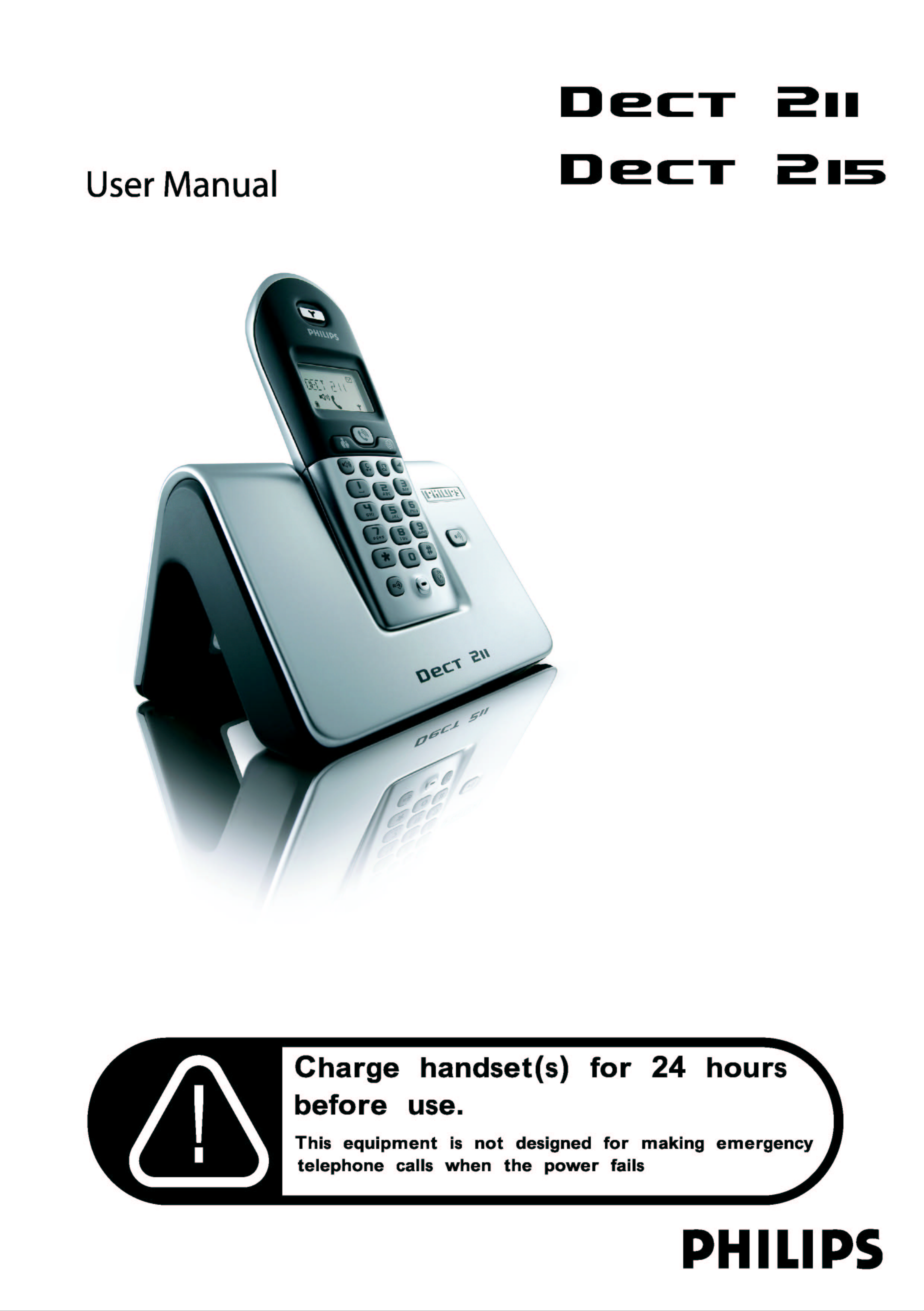
Page 2
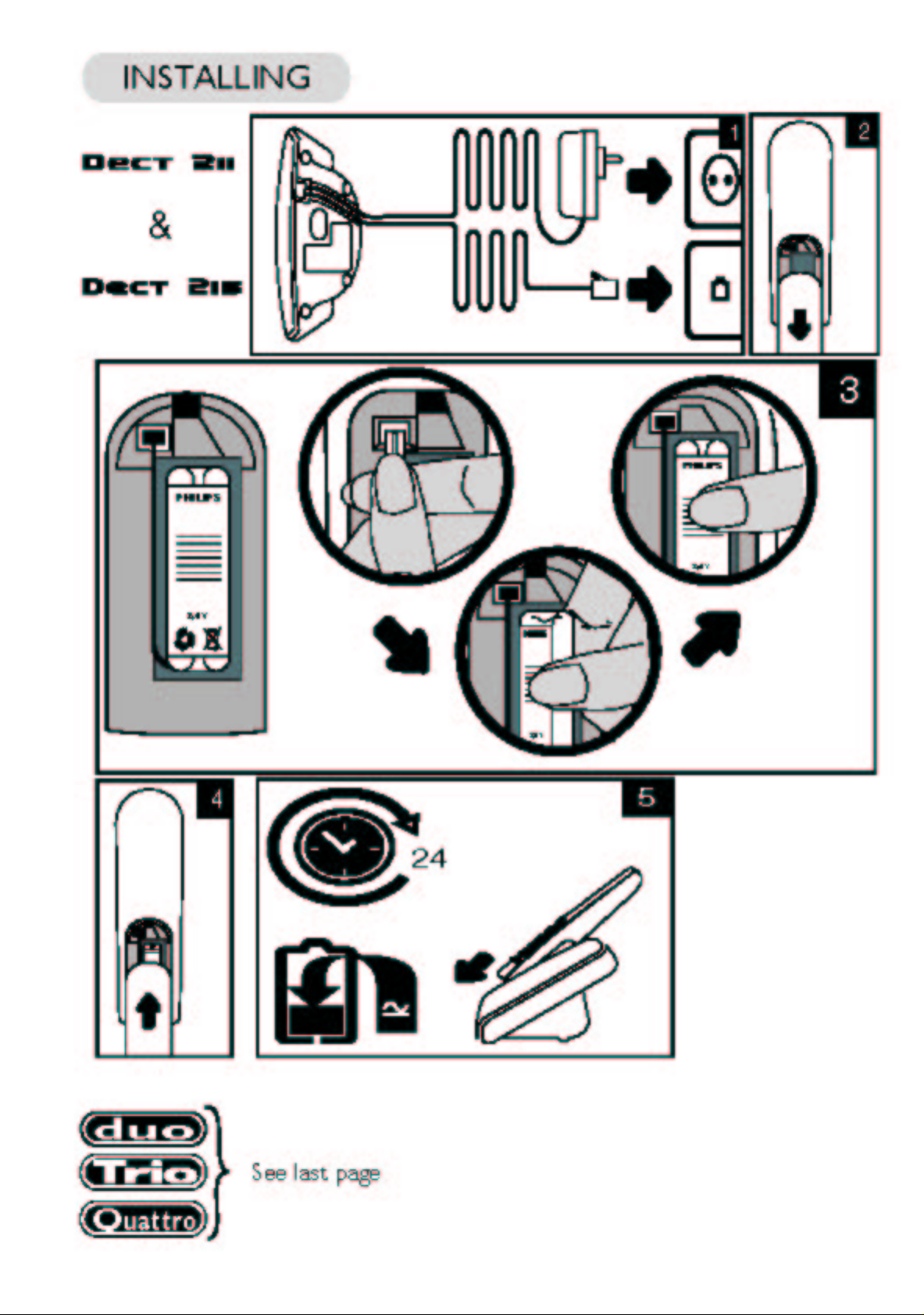
Page 3
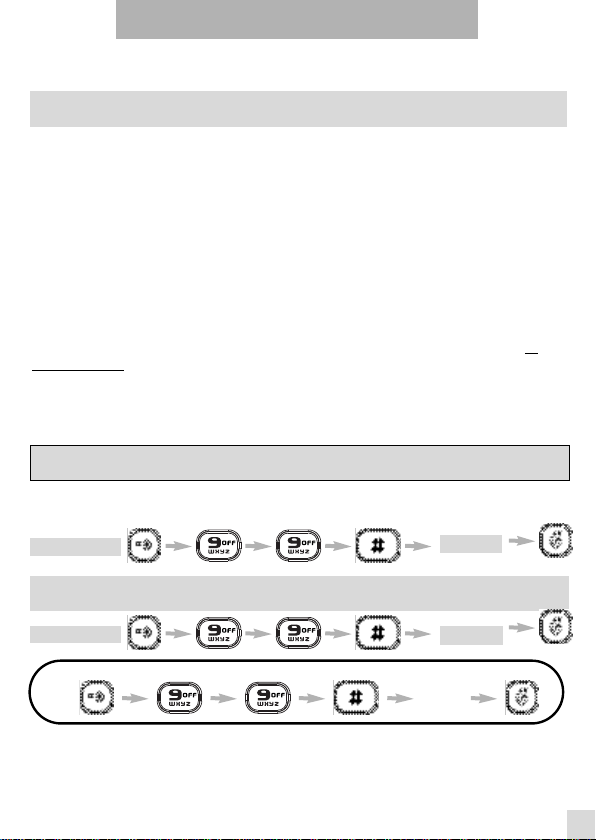
Installing your telephone
Inserting / Replacing battery pack / Telephone connection
Warning:To insert battery pack and /or to connect your telephone, please refer to the
drawings printed on the inside cover.
With the help of the installation drawings :
1.- Plug the line cord (A) into the line socket on your DECT 211 or DECT 215 base station.
Plug the power cable (B) into the power socket on your DECT 211 or DECT 215 base station.
Plug the power supply unit into the wall socket.
Connect the telephone line cord into the wall socket.
2.- Open the battery door on the handset by sliding it down.
3.- Connect the battery pack to the connector inside the handset. Place the battery pack with
sticker face up and wires along the left side of the battery pack.
4.- Replace the battery door.
5.- Put the handset on the base and charge for 24 hours before use.
Charging / Recharging the telephone (See battery status icon on page 4.)
On first use or when inserting a new battery, charge the battery with the handset for at
least 24 hours.This ensures optimal battery life reached after 3 cycles of charge/uncharge.
The battery needs to be charged if you hear a beep when using the telephone.
The battery life is about 300 hours in stand-by time and 18 hours in communication.
Configuring the phone for use
Don’t change your configuration code if you live in UK or Northern Ireland.Your
product is already factory configured with the right settings.
Warning: This product is ONLY designed to be
Country
Northern Ireland
UK
Warning : If you live in the country in the table below, you must enter the relevant
configuration code using the key sequence shown followed by your country code.
Rep. of Ireland
used in countries LISTED below.
Code
44
44
153
For Example to configurate for Republic of Ireland :
dial 153
Advice : If you have bought your product in any of the above countries but want to use it
in another one, you can enter the configuration code, according to the above tables, in order
to activate the right country settings. Nevertheless, you have to change the telephone line
cord adapter according to the country where you want to use it.
www.philips.com/faqs/dect
1
Page 4
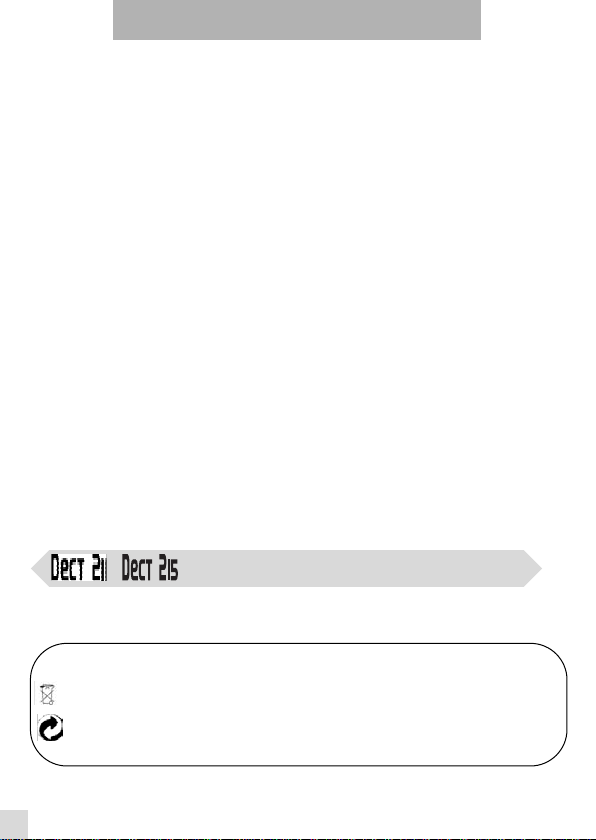
Environment & Safety
Safety information : This equipment is not designed for making emergency calls when
the power fails.An alternative should be made available for access to emergency calls.
Power requirements : The product requires an electrical supply of 220-240 volts, single
phase alternating current, excluding IT installations defined in standard EN 60-950.
WARNING ! The electrical network is classified as dangerous according to criteria in the
standard EN 60-950.The only way to power down this product is by unplugging the power
supply from the electrical outlet. Ensure the electrical outlet is located close to the apparatus
and is always easily accessible.
Telephone connection : The voltage on the network is classified as TNV-3
(Telecommunication Network Voltages, as defined in the standard EN 60-950).Following a
power cut, date and time settings, as well as the call in progress are lost.
Safety precautions : Do not allow the handset to come into contact with liquids. Do not
open the handset or the base station.This could expose you to high voltages. Do not allow
the charging contacts or the battery to come into contact with conductive materials.
Environmental care : Please remember to observe the local regulations regarding the
disposal of your packaging materials, exhausted batteries and old phone and where possible
promote their recycling.
z You can install your product immediately and start using the
phone after charging it for 24 hours.
z You need to perform an operator setting if you are not connected
to the main operator network in your country. (see page 10)
z In case you need to change the battery pack, always use a
NiMH AAA 730 x 2 rechargeable battery pack .
multihandset packs
The information included in this manual are valid for DECT 211 and DECT
215 multihandset packs.
Philips has marked the battery and packaging with standard symbols designed to
promote the recycling and appropriate disposal of your eventual waste.
Batteries should not be disposed of with general household waste.
A financial contribution has been paid to the associated national recovery & recycling
system.
www.philips.com/faqs/dect
2
Page 5
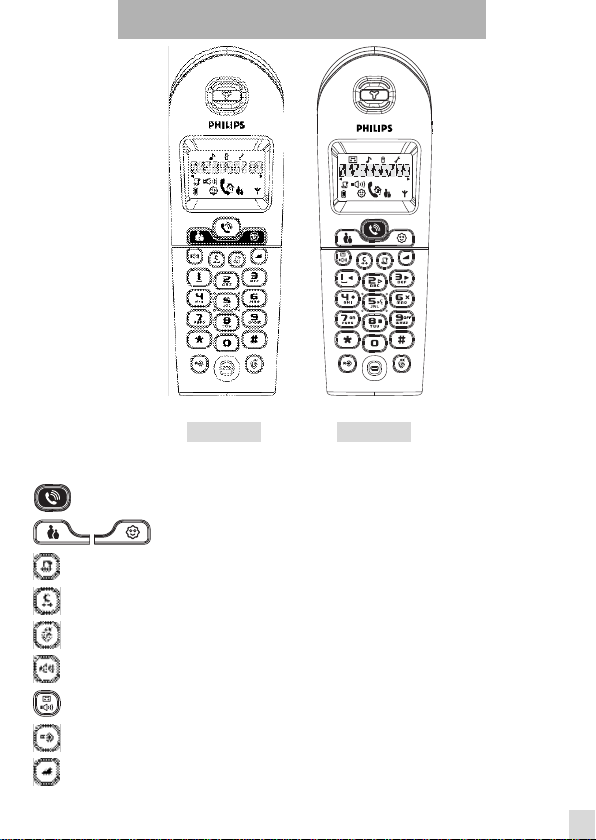
DECT 211 & DECT 215 Handsets
DECT 211 DECT 215
Keypad
Talk key p 5
Phonebook keys p 6
Call log key p 7
Redial list & correction key p 5
Validation and intercom key p 8
Loudspeaker key (DECT 211) p 5
Loudspeaker/Answerphone key (DECT 215) p 5
Programming and recall type key p 14
Volume key p 5
www.philips.com/faqs/dect
3
Page 6
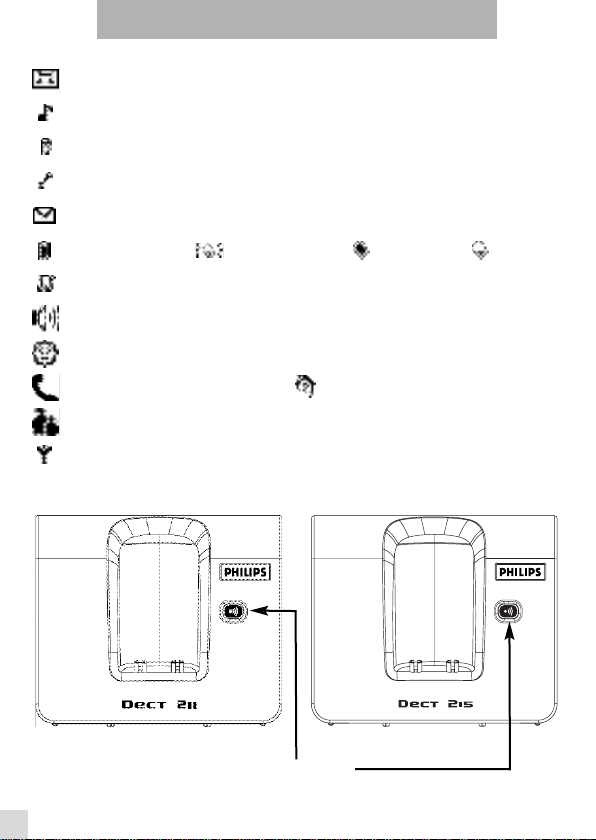
DECT 211 & DECT 215 Base Stations
Screen Icons
Answerphone settings / Answerphone On (DECT 215 only) p 9
Handset ringer settings p 13
Handset registering / unregistering p 14
Technical settings p 14
Message indicator on answerphone (DECT 215 only) p 9
Battery charge status : charge in progress - fully charged - low p 1
Call log / Voicemail Box p 7
Loudspeaker p 5
Friend phonebook p 6
Call in progress - Internal call p 8
Family phonebook p 6
Base / Handset link p 15
www.philips.com/faqs/dect
4
Paging key p 8
Page 7

Using the telephone
Making a call
Answering a call / Hanging up
answer the call.
To end the conversation, press the key again or replace the handset on the
base station.
Calling directly
dial the phone number.
Predialling the number before calling
Dial the phone number
Calling from a phonebook
or or
Adjusting the volume (earpiece or loudspeaker)
Using handsfree on the handset
on DECT 211 handset on DECT 215 handset
Activating / Deactivating the loudspeaker
Warning: Handsfree activation could suddenly increase the volume in the
earpiece to a very high level. Make sure the handset is not too close to
your ear.
Using the Redial list and Correction key
Accessing / exiting the redial list
to scroll through the redial list
Calling a number from the redial list
to scroll through the redial list
Deleting a number from the redial list
to scroll through the redial list
to scroll through the list
/
or /
to exit
or
or to delete the current entry
www.philips.com/faqs/dect
flashes
on an
incoming
call.or if the
answerphone
DECT 215 is
on line.
To correct
entries use
.
3 volume
levels are
available for
both the
earpiece and
the
loudspeaker.
The redial list
contains the
last 5 numbers
called : from
the latest to
the oldest.
5
Page 8

Storing one of the redial list numbers into one of your phonebooks
or or beep enter
to scroll through the redial list
the name
Number correction
corrects :
z a digit when predialling,
z a digit or a character when entering names in the phonebooks.
A long press on aborts any procedure in progress.
Creating and changing phonebook entries
The telephone has two phonebooks :
A 20-entry family phonebook (see VIP feature p.13)
A 20-entry friends phonebook. (see VIP feature p.13)
Creating an entry
Each entry contains a name (max.10 characters) and a number (max. 16 digits).
1. Enter the phone number and press or .
Note : To insert a pause, long press on .
2. Enter the name and press to validate.
Changing an entry (name)
or or
to scroll through the list
to modify the name
Changing an entry (number)
or or
to scroll through the list
to modify the old number
Deleting an entry
or or
to scroll through the list
* Subject to a subscription with your operator.
www.philips.com/faqs/dect
6
to delete the entry
You can also
create an
entry from the
redial list and
the call log*.
Press
or to
access or exit
the
phonebooks.
Page 9

Using the call log
This feature is available if you have registered to the caller identification service
with your operator.
The call log stores the last 10 external calls received :
- answered calls
- unanswered calls
- Voicemail box service information*
- messages from your answerphone (DECT 215 only) ( ).
* Subject to a subscription with your operator.
Accessing / exiting the call log
or /
to scroll through the log
Consulting the call log
The screen can either display :
z
the caller’s number*
z
the caller’s name (if known in the phonebook, or if sent by the network)*
z
stars if it is an unidentified call**
z
dashes if non recognised number
You can display, the phone number,the time and date of the call by pressing
.
Press to return to consulting mode.
* Subject to a subscription with your operator for the Caller Line Identification and/or Name
Display services.
** Withheld caller identification
Calling a number from the call log
or
to scroll through the log
Deleting an entry from the call log
or beep
to scroll through the log
Storing one of the log numbers into your phonebooks
or or beep enter
to scroll through the log
to exit
to exit
the name
www.philips.com/faqs/dect
flashes if
there is a new
message on
the Voicemail
box.(subject
to a
subscription
with your
operator).
Time and date
depends on
the network.
Note : If the
icon
keeps on
flashing after
having
consulted all
the messages
on your
Voicemail box
and after
having read all
the call log
entries, you can
switch them off
by deleting the
call log entry
which
corresponds to
the message.
7
Page 10

Using the intercom
This function can only be used with a multi-handset configuration. It allows you to
make free internal calls and transfer external calls from one handset to another.
Internal call
short press to call all the handsets in idle mode.
long press, enter the handset number (1 to 4) to call the selected
handset in idle mode.
* If the handset does not belong to the DECT 211 or DECT 215 range, this
function may not be available.
Press or to answer or hang up the internal call.
Intercom &
call transfer
are only
possible with
handsets*
registered to
the same base
station.
Fast call transfer
During a call in progress you can transfer the call without waiting for the
other handset to pick up : .
All the handsets ring.
Call transfer to a specific handset
During a call in progress you transfer the call to a specific handset :
Long press on enter the handset number (1 to 4)
Paging
This feature allows you to locate the handset(s).
Press on the base station, all the subscribed handsets ring. Once
located, press any key on the handset to stop ringing or press again.
www.philips.com/faqs/dect
8
During
transfer, the
person on hold
will hear
music.
4 handsets can
be registered
to the same
base station.
Page 11

Using your answerphone
Setting up the answerphone
The answerphone is by default activated with a pre-recorded message and the
answer & record mode.
Recording capacity : 9 min. (standard quality) - 6 min (high quality) : including
personal outgoing message if recorded.
Activating the answerphone
beep
To exit
Deactivating the answerphone
beep
To exit
Playing new messages / playing a memo
.You can adjust the volume using
Playing your old messages
or
previous or next message
Deleting the current message
listen to the
message To exit
Deleting all messages
.
Long press
Playing the current outgoing message
To exit
the outgoing message .
is played To exit
To exit
icon is
on.
icon is
off.
icon
blinks.
icon is
on.
When playing
a message, the
date and time
of the
message are
displayed on
the handset.
www.philips.com/faqs/dect
9
Page 12

Recording your personal outgoing message
speak after the beep
However, if you do so,you will permanently erase the pre-recorded
*
To exit
outgoing message.
Recording a memo
If you want to leave a local message for your family :
speak after the beep
To exit
Selecting the answerphone mode
You can select either answering mode only (which plays an outgoing message but
*You will hear
the personal
outgoing
message.
This local
message
(memo) is
treated like all
other
answerphone
messages.
does not take messages) or answering & recording mode (which takes messages.)
or
to switch between modes To exit
answering &
recording mode
answering only mode
Advice: prior to using the answering-only mode,make sure that you have adapted the outgoing message.
Screening the calls while a message is being left
This allows you to listen to any caller leaving a message and to decide whether or
not to take the call.
Activating call screening
From the handset :
Deactivating call screening
From the handset :
Increasing the volume of the call screening
During call screening, the volume can be adjusted. 4 volume levels are
available, including silent.
Press until you have reached the desired volume.
Call interception
The recording of the current message is stopped and the call is taken.
www.philips.com/faqs/dect
10
The last
selected level
will be
registered for
the next call.
When the
answerphone
is on-line,
blinks.
Page 13
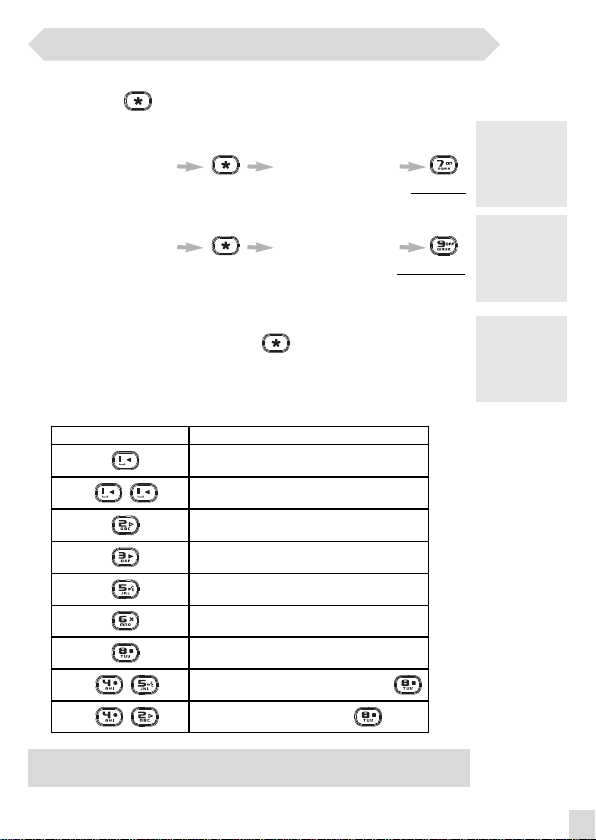
Remote access
This allows you to remotely dial in and access your answerphone via any
telephone with a key and tone dialling.
Remotely activating the answerphone
Dial your phone number enter the RC Code*
after 9 rings and a beep to activate
Remotely deactivating the answerphone
Dial your phone number enter the RC Code*
during the outgoing message to deactivate
Remotely accessing the answerphone
1. Dial your phone number**
2. During the outgoing message press and enter your remote
access code
Functions available during remote access
Keys Functions
Replay the message
Play the previous message
Play the message
Play the next message
Play the outgoing message
Delete the current message
Stop playing message
To record the outgoing message + press
To record a local memo + press
RC
(Registration
Code) code is
written under
the base.
* or enter
your personal
Remote
Access Code
(see p 13).
** You will
hear the
recorded
outgoing
message.
Note: if you want to deactivate the remote use see note page 13 in “Changing
Remote Access Code”.
www.philips.com/faqs/dect
11
Page 14

Customising the telephone
Programming the phone
To enter the programming mode press .
Icons representing the menus will then be displayed on the screen :
Réglages répondeur (uniquement pour le DECT 215)
Volume and melody settings (VIP melodies*)
Handset registering
Other settings
Once the menu is selected with and keys, press to
confirm your choice.
Note : Each menu has one or several options. The options will appear on the
screen one after the other by pressing . To exit the programming mode
at any time press or (long press) .
Answerphone settings (DECT 215 only)
Changing the day (1st option out of 5 : 1/5)
Each day is represented by a number : Monday as
1...Sunday as 7.
Scroll to the required day number with or
and press to validate.
Changing the time (option 2/5)
Enter the time (without any space or dash) and press
to validate.
Number of rings before answer (option 3/5)
You can select from the list (2,3,4,5 and toll saver** )
the number of rings after which the answerphone will
take the call.
Scroll to the required number of rings with or
and validate with .
** :In toll saver mode, if there are new messages the answerphone will answer
after 3 rings, and only after 5 rings if there are no new messages. So, you can hang
up after 4 rings without paying for a call. Toll saver is useful for remote access only.
www.philips.com/faqs/dect
12
Use
and to
navigate within
the menus.
Icons : flashing
to select the
menu and
steady on once
entered in the
menu.
*The VIP
settings allow
to store the
names in
particular
phonebook
groups.A
melody can be
associated to a
phonebook.
When ringing,
the VIP melody
helps you
identify the
caller’s group.
(see p. 13).
Page 15

Changing Remote Access Code (option 4/5)
To remotely access your answerphone you need to
enter a secret code (4 digits). By default, this code is
identical to the RC code written under the base.
If you want to change the default code :
Enter a personal code and press to validate.
Note : You can delete with your Remote Access
Code. If this code has been deleted, the remote-activation of
the answerphone is not possible.
Choosing the recording quality (option 5/5)
You can choose the recording quality of your
answerphone.
Scroll to the required quality and validate with .
Handset ringer settings ( )
Ringer Volume (option 1 out of 4 :1/4)
Scroll through the different volume settings using
or keys. Press to validate your choice.
Handset Melody (option 2/4)
Scroll through the 7 different melodies using or
keys. Press to validate.
Friends phonebook (VIP) Melody* (option 3/4)
Scroll through the 7 different melodies using or
keys. Press to validate.
Family phonebook (VIP) Melody* (option 4/4)
Scroll through the 7 different melodies using or
keys. Press to validate.
* Subject to a subscription with your operator to the Caller Line Identification service.
:
High quality.
:
Standard
quality.
*A VIP melody
can be
associated to
each
phonebook.
When ringing,
the VIP melody
helps you
identify the
caller’s group.
is blinking
when selecting
the friends
phonebook
melody.
is blinking
when selecting
the family
phonebook
melody.
www.philips.com/faqs/dect
13
Page 16

Handsets registering / unregistering ( )
4 handsets can be registered to the base station. A handset
can only be associated with 1 base station.
To register another handset
First enter registration mode by unplugging and
plugging back in the power adapter to the
electricity supply.
Once the menu is selected, enter the RC* code written under the base and press
to confirm.
Warning : If you wish to associate a non-Philips handset to the DECT 211 or DECT 215 base
stations, make sure that these handsets are GAP compliant otherwise they will not operate properly.
To unregister the handset you use
enter the RC code*
To unregister all the handsets (except the handset you are using)
enter the RC code*
Warning : Once unregistered, the handset is no longer operational.
*RC code
(Registration
Code) is
written under
the base.
Technical settings (country dependent)
If your network operator is not the main national network operator, you may have to change the
line settings. Some of the following settings are available subject to a subscription with your operator
and also technical availability.
The options on this menu are country dependent and some may not exist in certain
countries.
To enter the following settings : or
To scroll through the menus
Press to exit the programming option.
Changing Caller Identification type
The Caller Identification service (Name and Number) is available subject to a subscription to your
operator (according to availability). (Country dependent)
or to choose the right setting among the list
Changing the dial mode
This allows you to select either DTMF tone dialling (faster dialling, access to operator services) or
pulse dialling (also called “Loop disconnect” and used in countries without DTMF capability).The
default value is TONE. (Country dependent, you may not be able to change to “Pulse”).
or to choose
www.philips.com/faqs/dect
14
TONE or PULSE
Page 17

Changing recall type (flash setting)
The use of some services accessed with (call waiting, call forward...) will
depend on the flash setting (Short/Long) according to your installation type (Public,
PABX). (country dependent)
or to choose between
Short or Long
: Short .
: Long.
Troubleshooting
Telephone troubleshooting.....
z Please read this user guide carefully before calling your Philips
Customer Care Center.
z IF NEEDED, check that the appropriate country code is set in the
phone : (see page 1).
PROBLEMS CAUSES SOLUTIONS
- No dialling tone when
pressing .
- icon is blinking.
- When the handset is placed
on the charging unit, no beep is
heard.
- Battery icon remains empty
although the handset has
charged for 24 hours.
- No symbol on the display. - Battery pack is uncharged.
- A phonebook entry has not
been memorised.
- Bad audio quality (crackles,
muted, echo, etc.).
- Caller display does not work.
- The base station is not properly
connected to electricity or to the
telephone sockets.
- Too far from the base station
- Battery pack is low (low battery icon
is displayed).
- The handset is not registered.
- The handset is out of range.
- The handset is not placed correctly
on the base station charging unit.
- Charging contacts are dirty.
Handset battery pack is defective.
- The product is not properly connected
The phonebook you wish to use is full.
- Interference from nearby electrical
appliance.
- Base station installed in a room with
thick walls.
- You are using the handset too far
from the base station.
Service not activated, wrong operator
or wrong setting.
- Check the connections.(inside
cover).
- Move closer to the base
- Charge battery pack. (inside
cover).
- Register the handset to the base
station. (p 14)
- Move closer to the base station.
- Take the handset off the base
station and put it back again.
- Clean them with a clean and dry
cloth.
Please contact your PHILIPS
dealer in order to purchase new
rechargeable battery pack.
Charge battery pack. (inside cover).
Make sure your product is plugged
in. (inside cover).
Delete some entries to free
memory space.
- Try to plug the base station in
elsewhere.
- Install the base station in a
different room.
- Move closer to the base station.
Check your subscription with your
operator.
www.philips.com/support
15
Page 18

Answerphone troubleshooting.....
PROBLEMS CAUSES SOLUTIONS
- Answerphone icon is
blinking on the display.
- The answerphone has not
recorded your outgoing
message.
- The answerphone has
stopped.
The answerphone memory is full
The answerphone memory is full.
The answerphone memory is full. Consult and delete messages to
Consult and delete messages to
free sufficient memory. (p 9)
Consult and delete messages to
free sufficient memory. (p 9)
free sufficient memory. (p 9)
Declaration of Conformity :
We,
PHILIPS Consumer Electronics
Route d'Angers
72081 Le Mans Cedex 9
France
Declare that the products DECT211xx and DECT 215xx are in compliance with ANNEX III of the R&TTEDirective 1999/5/EC and then with the following essential requirements :
Article 3.1 a : (protection of the health & the safety of the user)
EN 60950-1 (2000)
Article 3.1 b : (protection requirements with respect to electromagnetic compatibility)
ETSI EN 301 489-6 V1.2.1 (08/2002) & ETSI EN 301 489-1 V1.3.1 (09/2001)
Article 3.2 : (effective use of the radio spectrum)
EN 301 406 (2003)
The presumption of conformity with the essential requirements regarding Council Directive 1999/5/EC is
ensured.
Date : 24/02/2004 Le Mans
Quality Manager
DECT & Home Telephony
The product can only be connected to the analogue telephone network in the
countries indicated on the back cover of this manual.
The marking certifies compliance with technical regulations in
accordance with the Directive 1999/5/EC for the safety of the user, electromagnetic
perturbations and for radio spectrum.
www.philips.com/faqs/dect
16
Page 19

Page 20

