Page 1
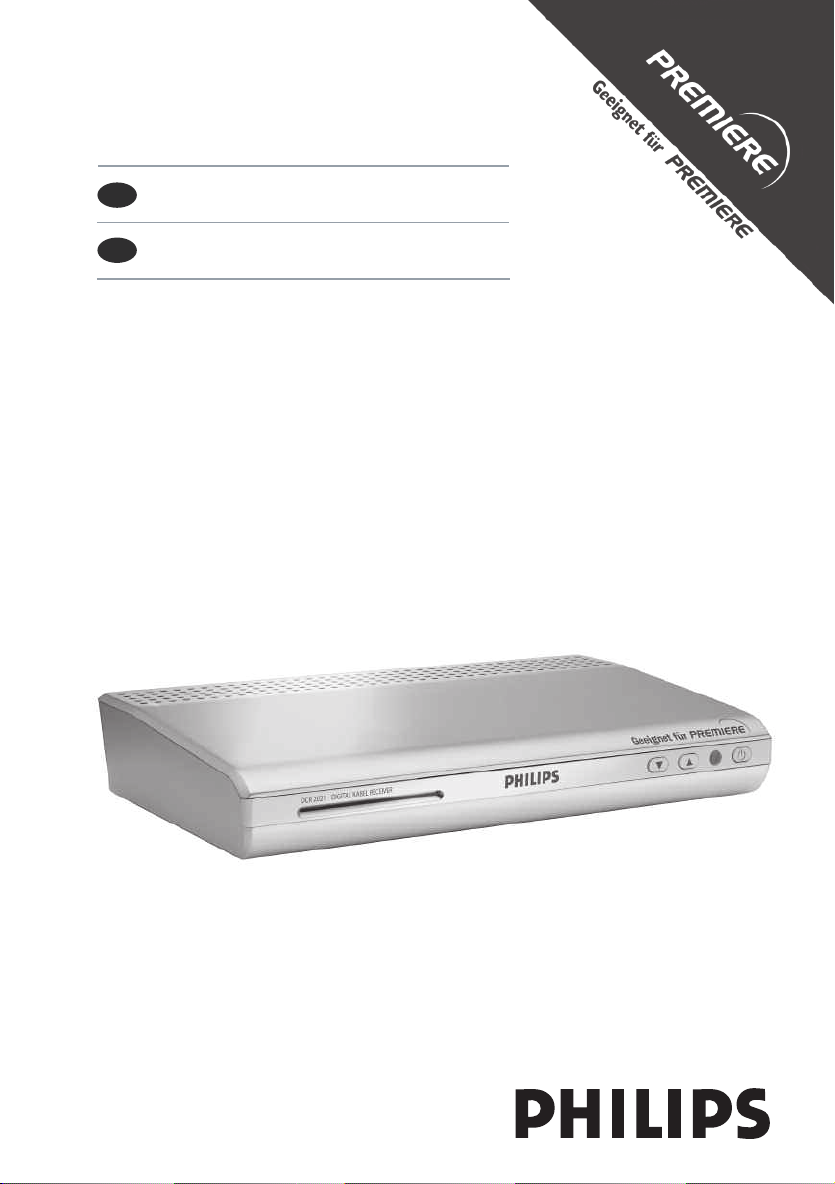
DCR 202
1
DE
Benutzerhandbuch
EN
User manual
2
48
Page 2
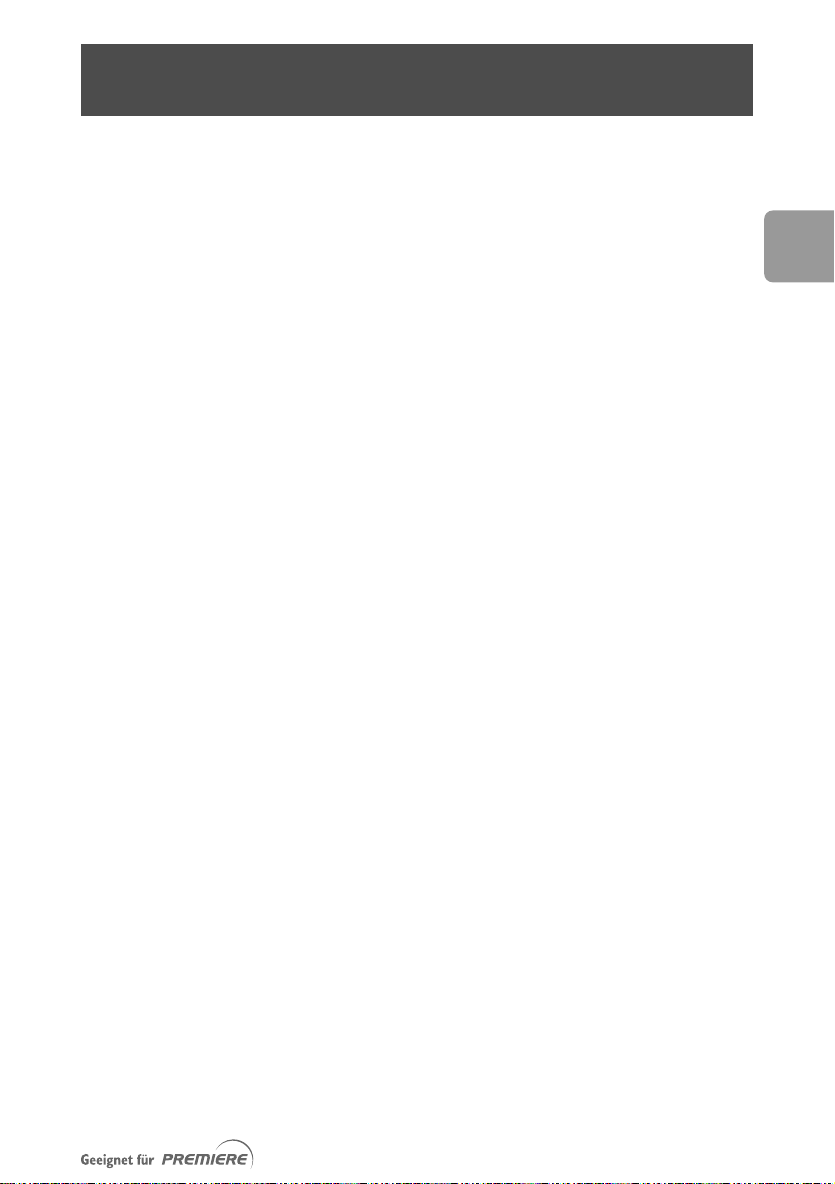
Foreword
Dear Customer,
Thank you for choosing the DCR 2020 digital receiver.With your new DCR 2020 digital
receiver, the whole world of television is open to you for top-quality viewing!
This User Manual will help you get the best out of the extensive and fascinating functions
of your new digital receiver.
As a latest generation digital receiver, the DCR 2020 is also designed to receive and use
Premiere services.With a subscription to Premiere, a whole new dimension in digital
television is opened up to you:
EN
• PREMIERE FILM offers great entertainment to suit all tastes with a selection of
a day with no commercial interruption. DISNEY CHANNEL provides great family
entertainment.
• PREMIERE SPORT & PREMIERE FUSSBALL LIVE offer the best in sports - and you can
enjoy your game in unique broadcast quality.
• PREMIERE THEMA includes a wide variety of theme channels for all your moods and
interests with documentaries, interactive advice programmes, children's programmes,
music channels and adult channels, as well as the best programmes for fans of sci-fi,
thrillers, action and classic movies.
• On PREMIERE DIREKT, you can easily book, by telephone, SMS or via the Internet, the
best current films, exclusive sports events, special events and adult television for
whatever time you want and enjoy them at home.
Subscribe to the best in television and experience more exclusiveness, more variety and
more comfort - with Premiere.
When installing Premiere, please observe the installation instructions that come with the
Premiere smartcard. If you haven’t got a Premiere smartcard yet, you can find further
information on current Premiere offers on:
180/551 00 00* - www.premiere.de 01 / 49166 200 - www.premiere.at
0
for Germany for Austria
or at specific dealers.
We wish you great viewing with your Philips DCR 2020!
100 films
Your Philips Team
12 euros/min on the Deutsche Telekom Ltd. fixed network
*0.
49
Page 3
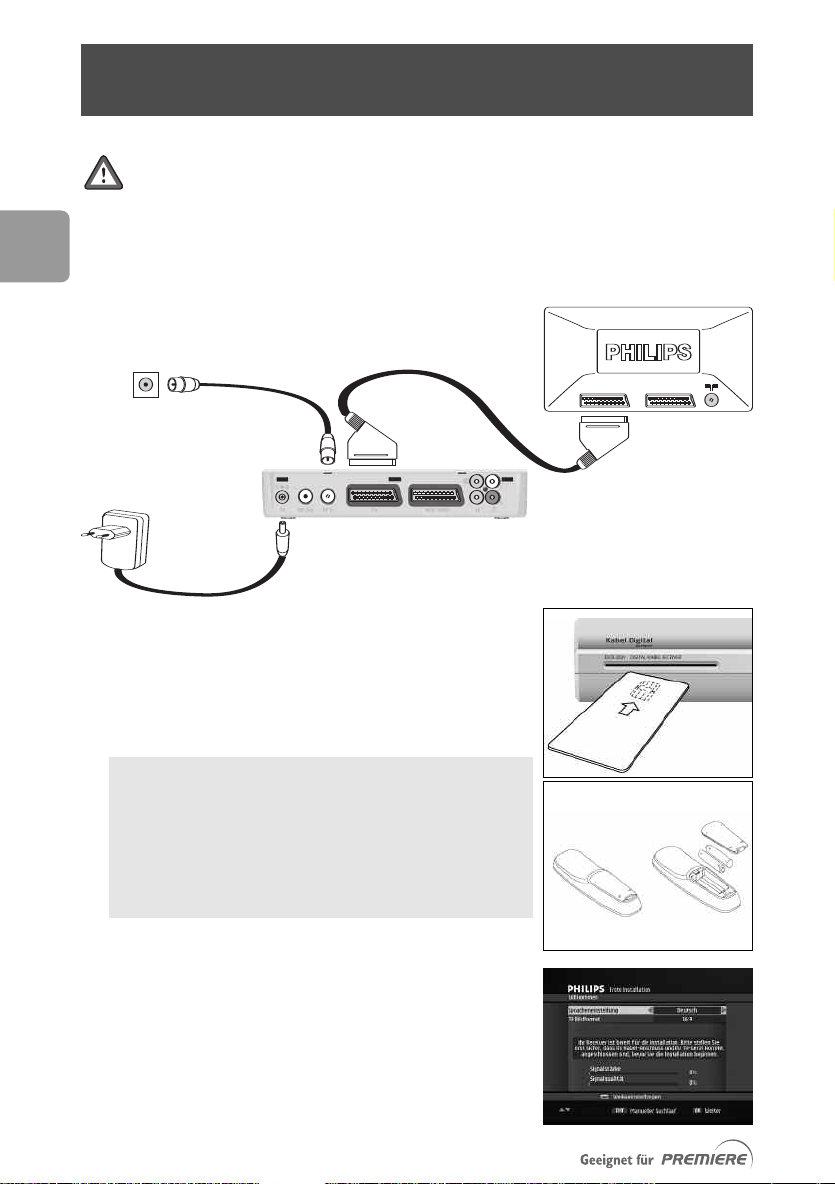
EN
TV set
EXT 1 EXT 2
Cable Wall socket
Cable Receiver
to AC outlet
Supplied
Quick installation
Please read the safety section before connecting your receiver.
1 Disconnect your TV set and recorder from the mains.
2 Integrate your receiver in your existing installation as shown on the diagram.
3 Insert your smart card in your receiver with the
golden contacts facing up.
4 Insert the two batteries supplied in your remote
control.
Batteries are removable from the remote using
common household tools (like a screwdriver…).
The batteries supplied do not contain hazardous
substances such as Mercury, Cadmium, or Lead.
However, they must not be disposed of with your
household waste but to a local separate collection
system.
5 Reconnect your TV set and recorder to the mains. Do
not connect your receiver to the mains yet!
6 Switch on your TV set and select a channel.
7 Plug the receiver's power supply cord into the mains.
The welcome screen appears, then the First
Installation screen.
8 Set your favourite Language setting.
9 Set your TV display format.
50
Page 4
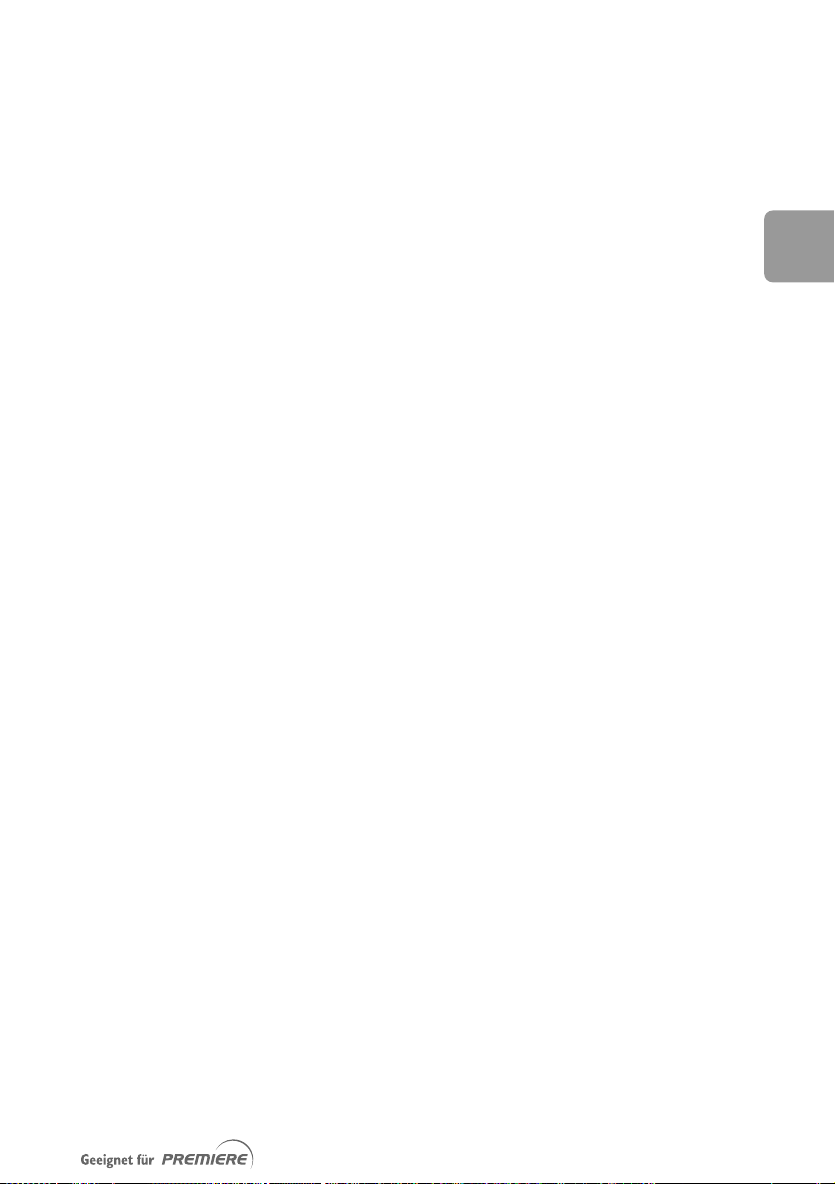
10 Press OK to start scanning for channels.
When scanning has been successfully completed, a
completion message is displayed.
11 Press OK; a new screen appears, indicating that a
search for new software is in progress.
12 Press EXIT to stop searching and tune the receiver
to the first channel in the main TV list.
13 Alternatively, wait for software detection, and then
proceed as described in paragraph
For detailed information on first installation, see chapter 5.
10.5.5.2
EN
51
Page 5
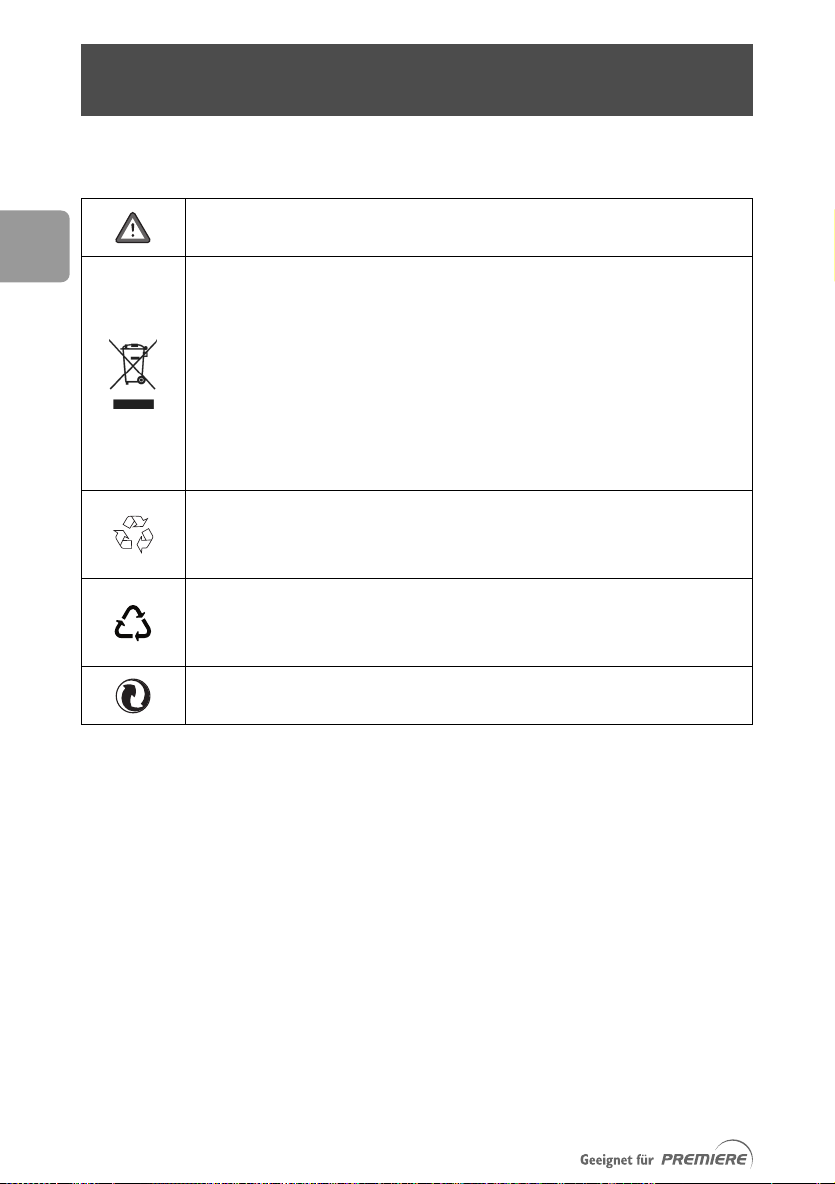
EN
0
2
Meaning of symbols
Important information:
Must be read and understood.
Your product has been designed and manufactured with high quality materials and
components, which can be recycled and reused.
When this crossed-out wheeled bin symbol is attached to a product or his
packaging, it means the product is covered by European Directive 2002/96/EC.
Please inform yourself about the local separate collection system for electronic
products.
Please act according to your local rules and do not dispose of your old products
with your normal household waste.The correct disposal of your old product will
help prevent potential negative consequences for the environment and human
health.
The “Material recyclability symbol” affixed on package cardboard and user manual
means these parts are recyclable.
So do not dispose of them with your normal household waste.
The “Material recyclability symbol” affixed on plastic packaging parts means these
parts are recyclable.
So do not dispose of them with your normal household waste.
The “Green Dot” affixed on cardboard means PHILIPS pays a financial duty to the
“Avoidance and Recovery of Packaging Waste” organization.
52
Page 6
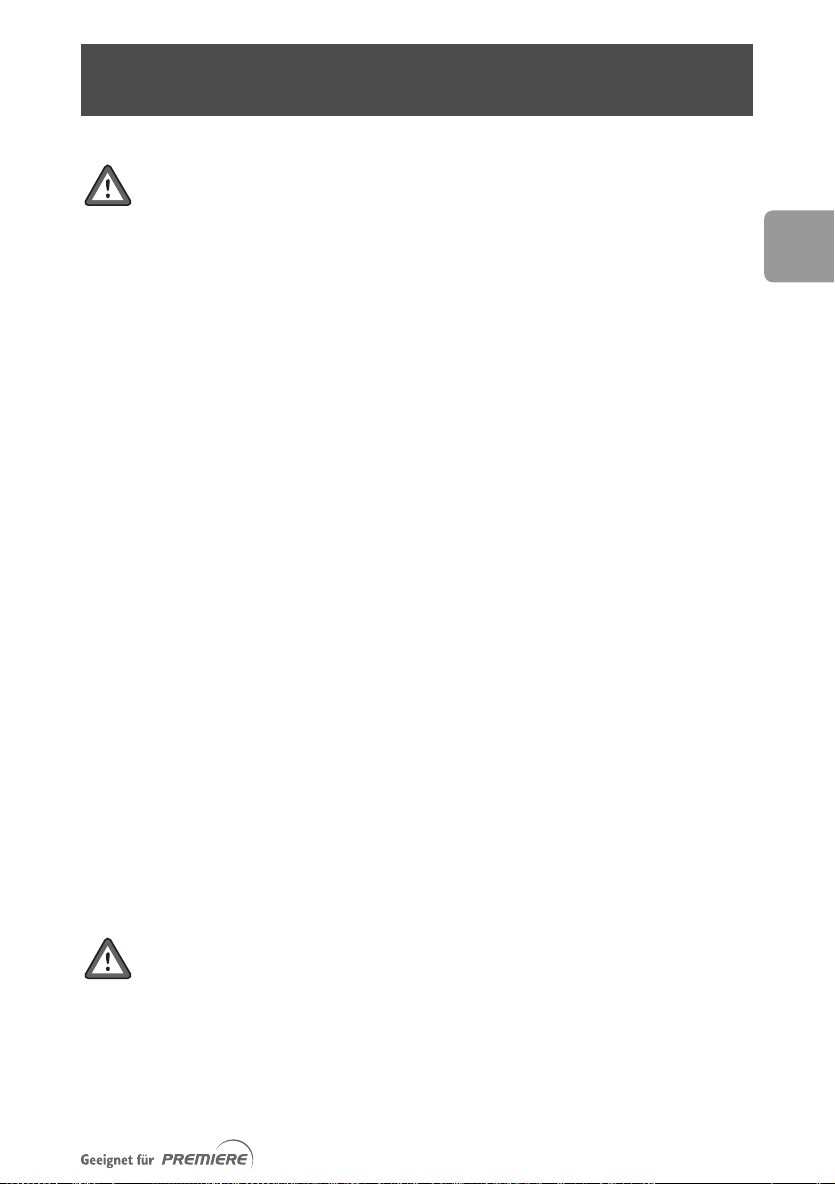
Safety instructions
Your receiver is powered using an AC adaptor.This equipment has been
manufactured to meet the appropriate safety standards, but the instructions
below must be followed to operate it safely.These instructions must be kept
for future reference.
- Before connecting the AC adaptor to the mains, check that the mains supply voltage
corresponds to the voltage printed on it. If the mains voltage is different, consult
your dealer.
- The AC adaptor has been designed for indoor use only.
- The receiver and AC adaptor do not contain any user-serviceable parts. Do not
attempt to open them.All maintenance work must be carried out by qualified
personnel.
- Periodically inspect the AC adaptor for damage. Do not use if damage is found.
Refer to qualified personnel.
- Unplug the AC adaptor from the mains during lightning storms.
- To prevent fire or shock hazard, do not expose this equipment to rain or moisture.
- The receiver should be placed on a firm surface, and the ventilation openings must
not be covered with items, such as newspapers, table clothes, curtains, etc.
- Do not install this equipment near any heat sources such as radiators, sto
other apparatus that produce heat. Protect it from direct sunlight.
- When installing the receiver, ensure there is a gap of approximately 2 cm around it
to enable air to circulate freely and prevent overheating.
- Leave access to the AC adaptor in case emergency shutdown is required.
- Do not place any combustible objects on the receiver (candles, etc.).
- No objects filled with liquids, such as vases, shall be placed on the receiver. It shall
not be exposed to dripping or splashing. Should this happen, disconnect the AC
adaptor from the mains and consult qualified personnel.
- Make sure that children do not place any foreign objects in any of the openings.
- For cleaning, use a soft, damp (not wet) cloth. Never use any abrasive cloth and
aerosol cleaners.
ves or
EN
Your receiver, as any electronic equipment, consumes power. In order to
reduce power consumption, please switch your receiver to standby or
“Low Power” whenever you are not using it.
For maximum energy saving we recommend you switch off the receiver by
unplugging it from the mains if you are not using it for a long time.
53
Page 7
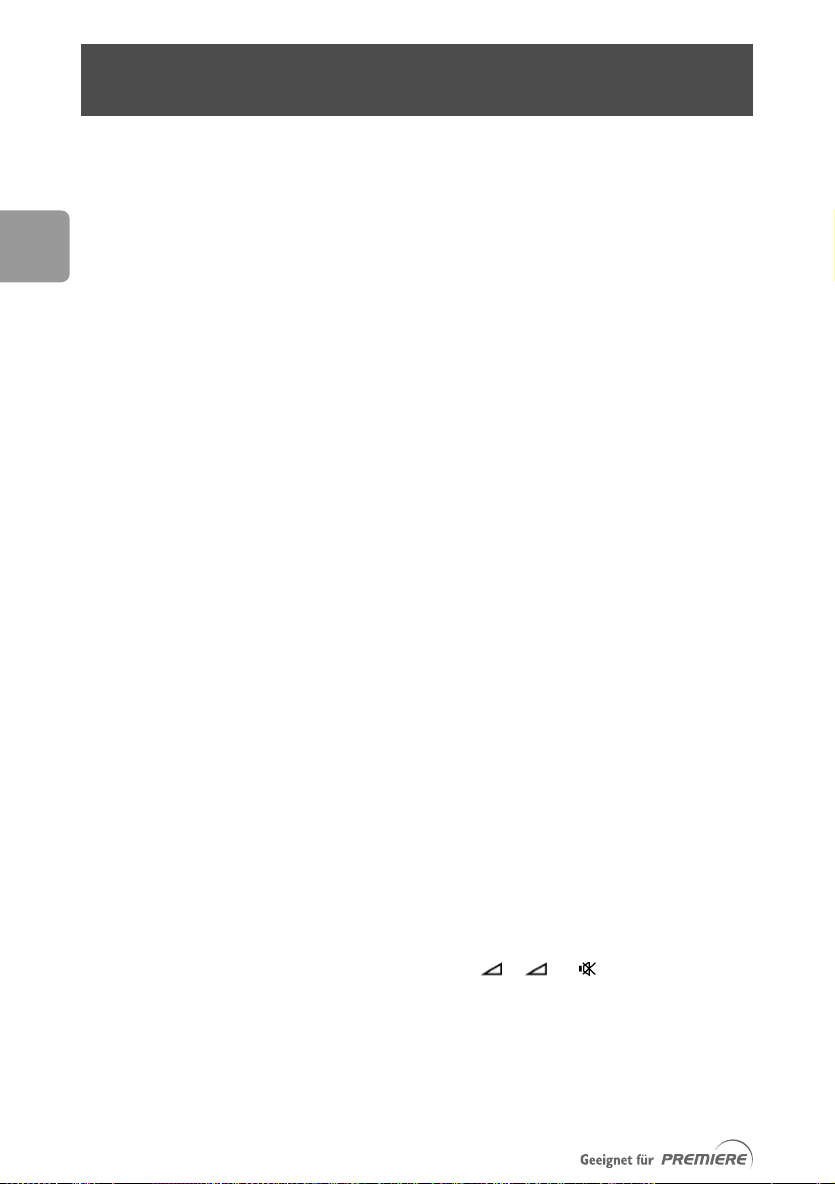
Contents
Foreword 49
Quick installation 50
EN
Meaning of symbols 52
Safety instructions 53
1 Product description 56
1.1 Front panel 56
1.2 Rear panel 57
2 Inserting your Smart Card 58
3 Remote control 59
4 Connecting your Digital-receiver 60
4.1 Connecting to a TV and VCR both fitted
with SCART sockets 60
4.2 Connecting to your audio equipment
(analogue or digital) 61
4.3 Connecting of a video projector
to watch digital TV 62
5 First installation 63
5.1 First installation settings 63
5.2 Channel scan 63
5.3 Search failure 64
6 Day-to-day operation 65
6.1 Using Low Power mode 65
6.2 Switching from watching digital TV
to listening to digital radio 65
6.3 Changing channels while watching digital TV
or listening to digital radio
PIN code 66
6.4
6.5 Banner 67
+ /
- /
olume contr
V
6.6
Current programme options 68
6.7
6.8 Electronic Programme Guide (EPG) 68
Recor
6.9
ol
ding timers
66
67
69
54
Page 8
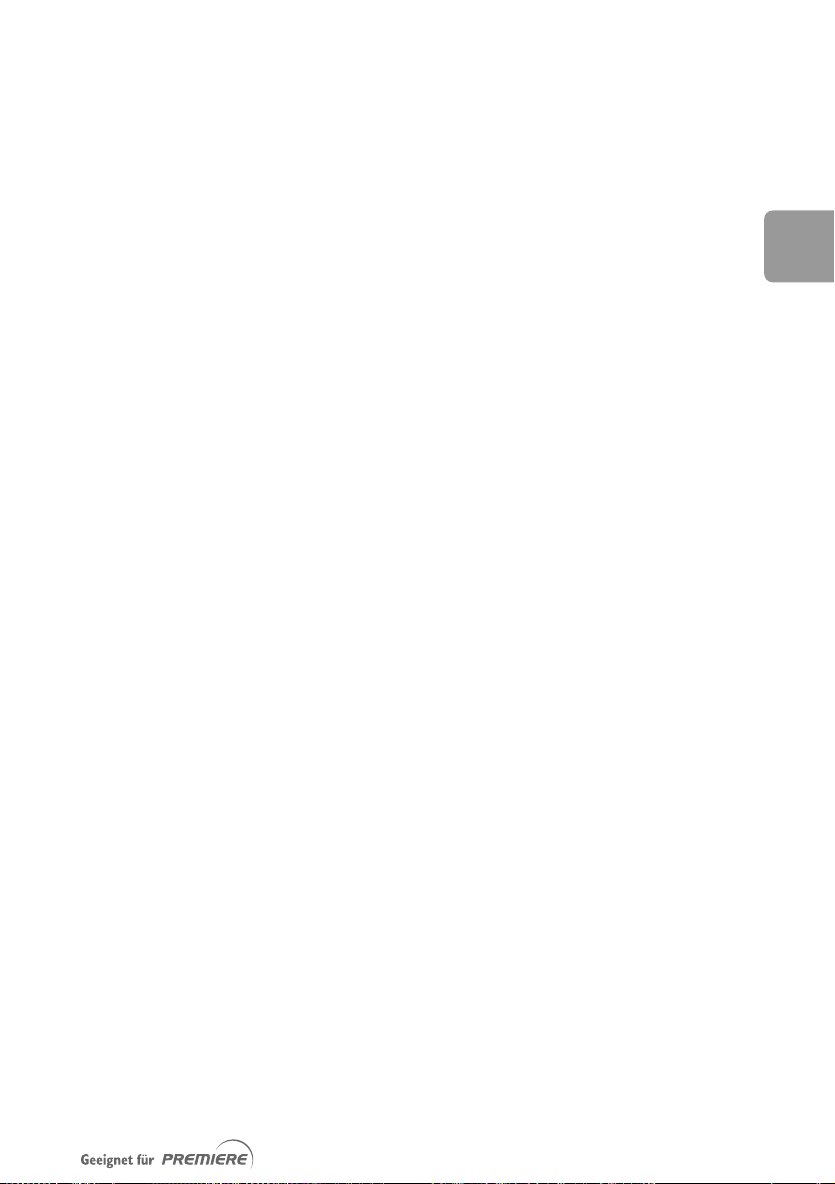
6.10 Switching to analogue TV 70
6.11 Viewing teletext 70
6.12 How do I reset my receiver
in case of unstable or frozen picture? 70
7 Premiere features 71
7.1 Premiere Multifeed 71
7.2 PREMIERE DIREKT 71
8 Menu Tree 72
8.1 Menu tree 72
8.2 Menu navigation 73
9 Premiere Service Menu 74
9.1 PIN-Code Change 74
9.2 Smartcard 74
9.3 System 74
9.4 Scan 74
9.5 Display 75
9.6 Dolby Digital 75
9.7 Wake-up channel 75
10 Setting your receiver 76
10.1 Timer Manager 76
10.2 Channel Manager 77
10.3 Settings 79
10.4 For Parents 80
10.5 Advanced settings 81
10.6 Channel Search 83
11 Other settings 84
11.1 Restoring factory settings 84
11.2 Changing the remote control configuration 84
11.3 VCR/DVD Recorder Control 84
12
T
oub
r
leshooting
88
EN
13 Technical specifications 90
55
Page 9
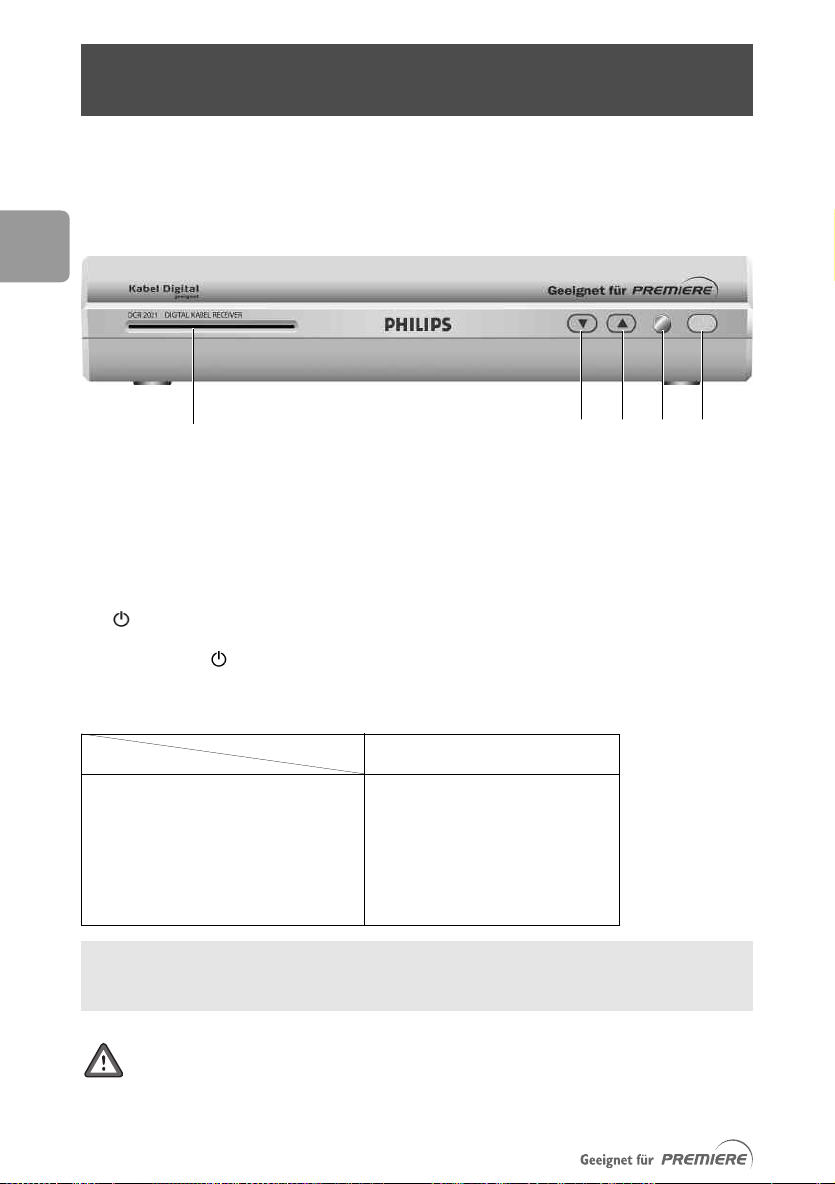
EN
1 Product description
1.1 Front panel
Q
1 Smart Card slot: . . . . . . . . . . . . . . . . . . . . . . . see chapter Inserting your Smartcard
2 I . . . . . . . . . . . . . . . . . . . . . . . . . . . . . . . . . . . . . . . . . . . channel -
3 U . . . . . . . . . . . . . . . . . . . . . . . . . . . . . . . . . . . . . . . . . . . channel +
4 . . . . . . . . . . . . . . . . . . . . . . . . . . . . . . . . . . . . . . . . . . . . . . . remote control receiver window
5 . . . . . . . . . . . . . . . . . . . . . . . . . . . . . . . . . . . . . . . . . . . ON/ Low Power/Reset (5 second key press)
The front panel button includes a colour LED indicating the receiver status.The
LED blinks at remote control command reception.
STATUS INDICATOR TABLE
Mode
Low power red
Standby orange
TV/Radio mode green
Timer active in running mode Dimmed green
Timer active in standb
Download in pr
If you have put your receiver in “standby” and the LED is blinking red, it indicates that
an upgrade of your receiver is taking place. Do not interrupt this operation.Wait for
the LED to blink green, indicating successful download.You can then continue as normal.
ogr
Indicator LED
y Dimmed orange
ess
Blinking red
W E R T
56
wer mode, software functions are no longer
When y
supported.Therefore EPG data may not be up-to-date when waking-up from
low po
our r
er (see paragra
w
er is in lo
eceiv
w po
ph 6.8).
Page 10
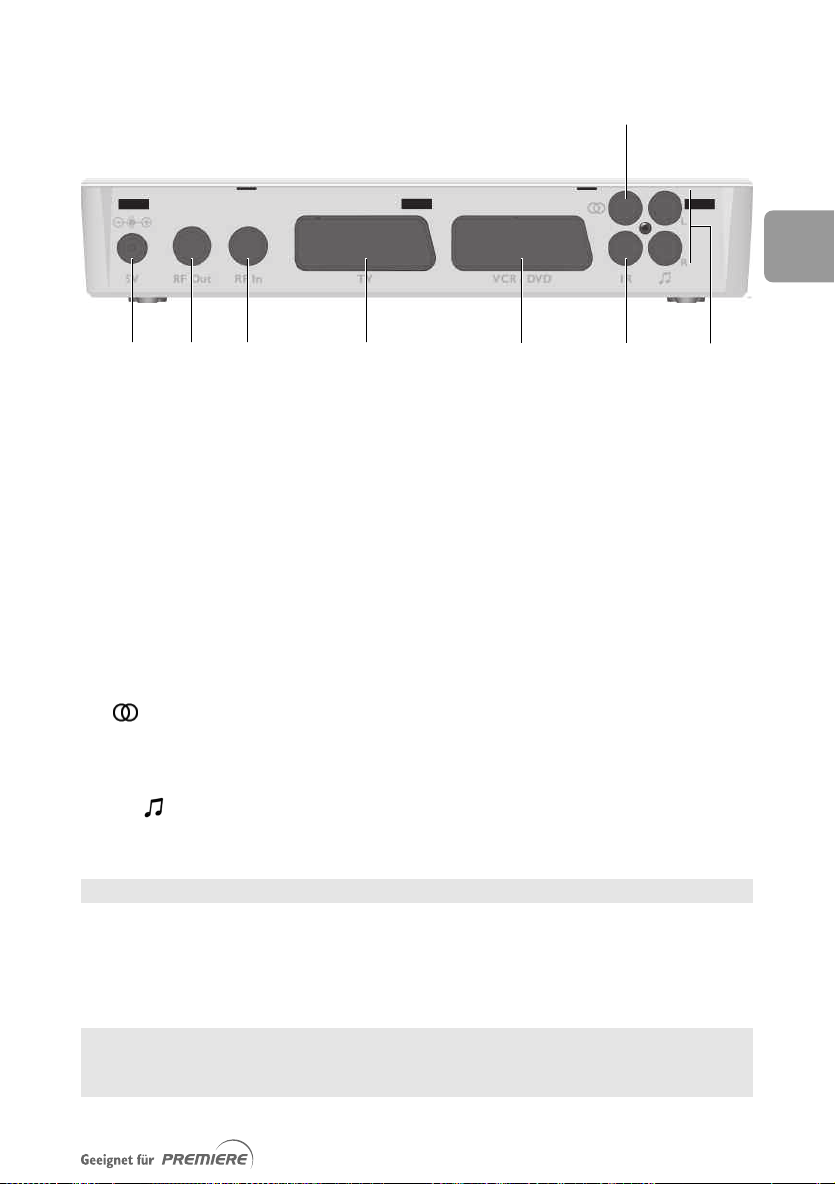
1.2 Rear panel
Y
W
Q E R
1 5V (*): . . . . . . . . . . . . . . . . . . . . . . . . . . . . . . . . . . Socket used to connect the power cord.
2 RF Out (*): . . . . . . . . . . . . . . . . . . . . . . . . . . . . RF output used to connect your receiver to a
VCR/TV set to watch analogue channels only, or
to connect another receiver.
3 RF In (*): . . . . . . . . . . . . . . . . . . . . . . . . . . . . . . RF input used to connect the antenna cord from
the wall socket. Refer to chapter Connecting
your Digital-Receiver.
4 TV (*): . . . . . . . . . . . . . . . . . . . . . . . . . . . . . . . . . SCART
5 VCR/DVD (*): . . . . . . . . . . . . . . . . . . . . . . . SCART
(1)
socket used to connect your TV set.
(1)
socket used to connect your video
recorder or DVD player/recorder.
T
U I
EN
6 (*): . . . . . . . . . . . . . . . . . . . . . . . . . . . . . . . . . Digital audio cinch output used to connect your
HiFi/audio receiver system.
7 IR . . . . . . . . . . . . . . . . . . . . . . . . . . . . . . . . . . . . . . . . Not active on this receiver system.
8 L/R (*): . . . . . . . . . . . . . . . . . . . . . . . . . . . Left/Right analogue audio cinch outputs used to
connect your HiFi/audio receiver system.
The label showing the type and serial number is underneath the receiver.
(1)
SCART is also called Euroconnector or Peritel.
a Low Voltage
ety Extr
* Saf
Note: if you consider using a video projector, refer to its user manual for the best
video format to f
set the TV/VCR SCART output.
eed it. If necessary, refer to paragraph System Settings to properly
57
Page 11
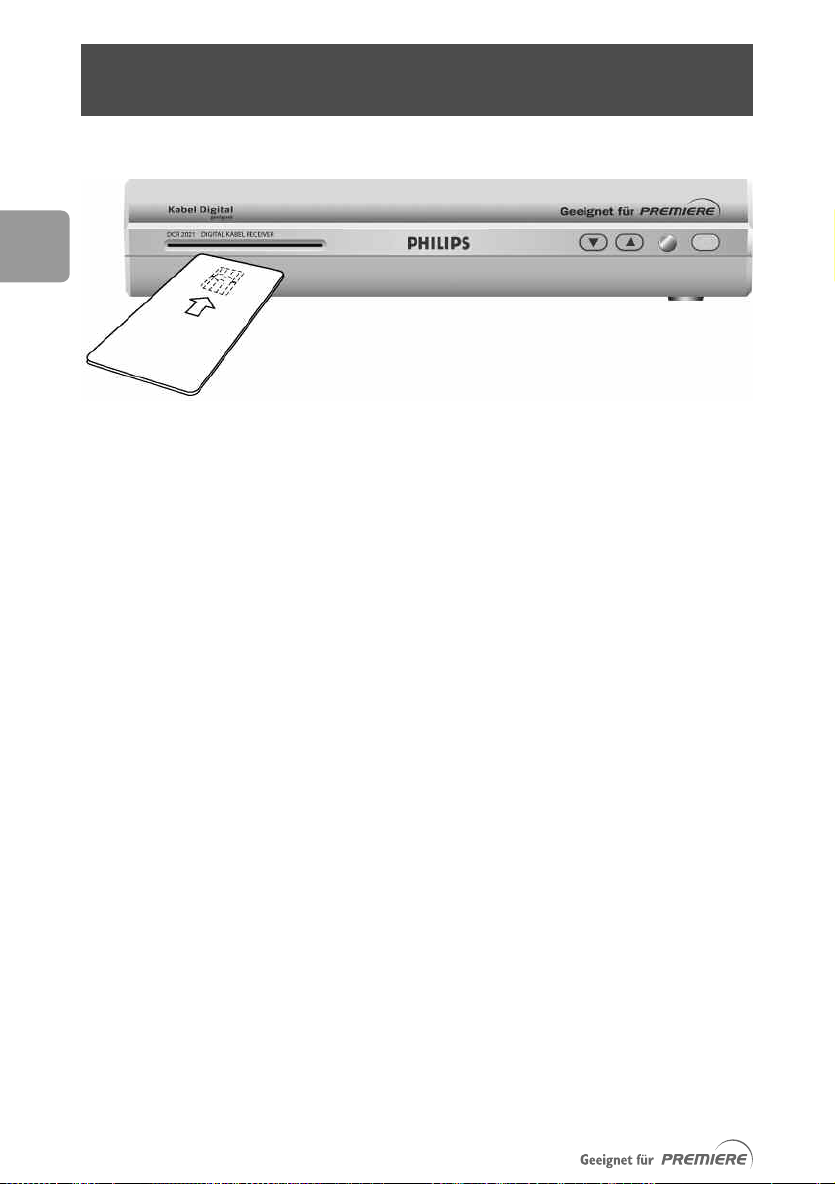
EN
2 Inserting your Smart Card
To de-scramble digital encrypted channels, you need a smartcard from your cable TV
supplier, which you will be delivered when taking up a subscription.
Insert the smartcard with the golden chip facing up.
Push the smartcard into the slot as far as it will go.Approximately 1 cm of the card
will be visible outside the slot.
New and updated information may be downloaded onto the smartcard from time to
time.
The smartcard status can be checked from the Smartcard item of the Premiere menu.
58
Page 12
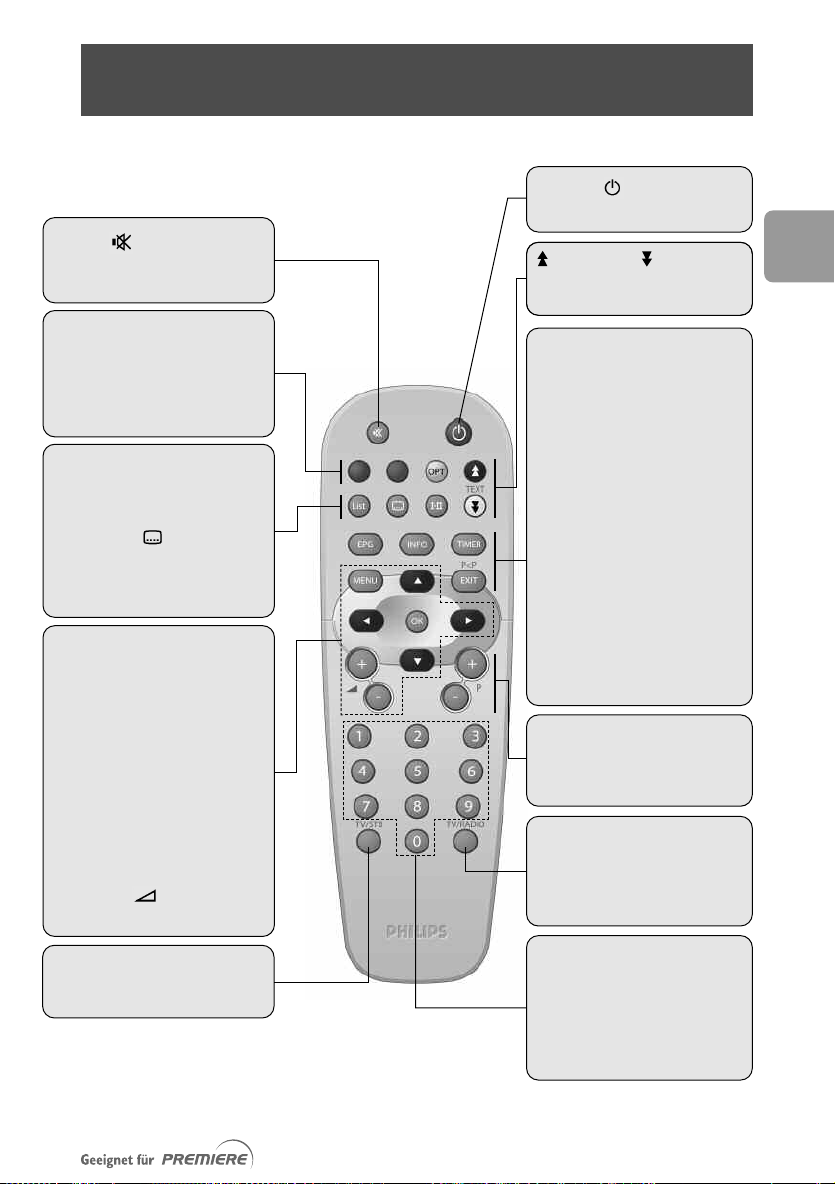
3 Remote control
MUTE
Mute/Demute the sound on
your TV or receiver
RED,GREEN,YELLOW,
BLUE
Contextual keys
OPT (yellow)
Open option menu for selection
in multifeed or NVOD application
List
- Open current channel list.
- Then switch between channel
lists
SUBTITLE
Subtitle selection
I-II
Soundtrack selection
MENU
Open/Close menu
CURSOR keys
t/y
Move up/down within menus
and lists.
u/ i
Set a setting
OK
- Call up current channel list
while watching digital TV or
listening to the radio
- Confirm selection
VOLUME +/-
T
urn the v
olume up/down.
Standby
Switch receiver to standby
(blue) resp. (white)
Scroll one page up or one page
down in EPG or channel lists.
EPG
Open/close EPG
INFO
- Open info banner
- Then show extended
programme information
- Then close banner
TIMER
- Set a recording timer when
watching digital TV or from
the EPG
Note: press TIMER then 0 to
delete the active timer.
EXIT
- Recall last channel while
watching digital TV or
listening to the radio
- Or go back one step in the
menu.
P+ / P-
- Select next/previous channel
- Wake up the receiver from
standby
TV/RADIO
- Toggle between digital TV and
digital Radio
- Wake up the receiver from
standby
EN
TV/STB
Toggle between digital TV/radio
and analogue TV
0-9
Select a channel while
watching digital
listening to the radio
ectl
Dir
-
e up the r
ak
W
-
y
standb
TV or
y select a men
eceiv
u item
er fr
om
59
Page 13
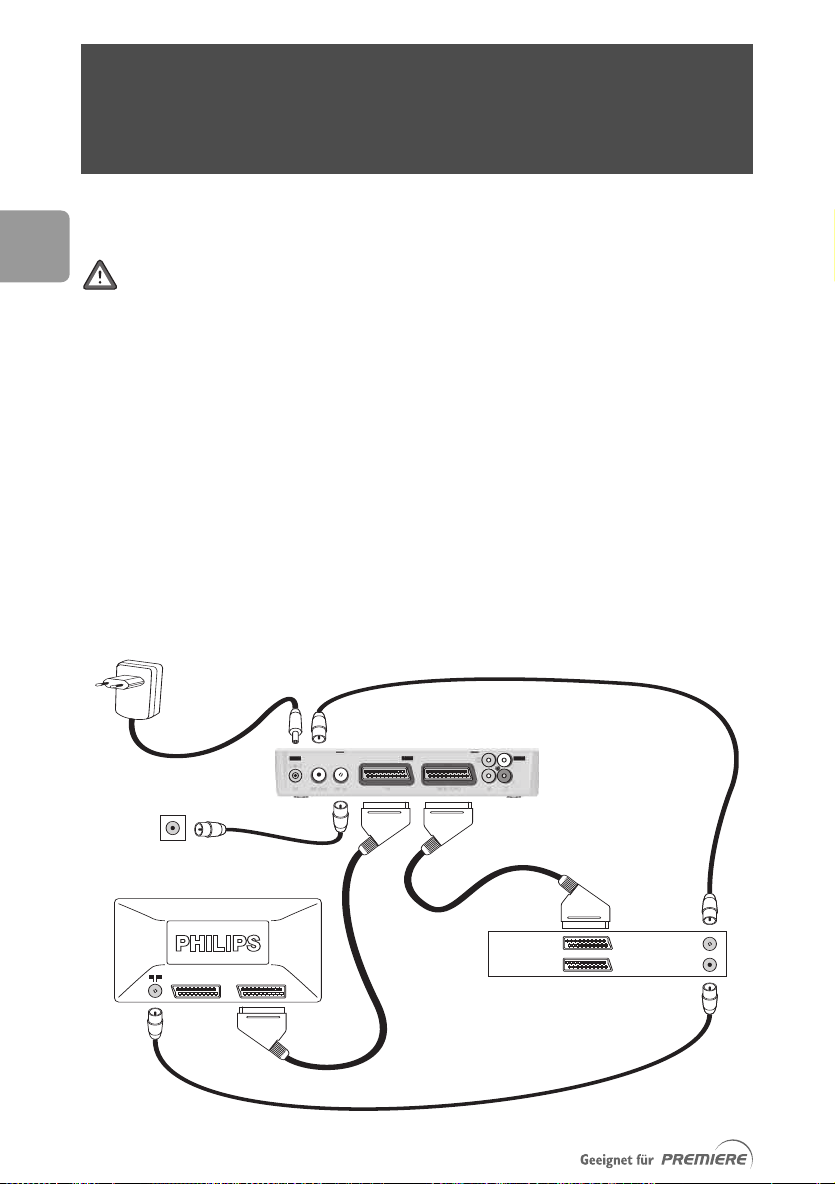
EN
to AC outlet
TV set
VCR/DVD
ANT IN
ANT OUT
EXT 1
EXT 2
EXT 1EXT 2
Cable Receiver
Cable Wall socket
Supplied
Supplied
4 Connecting your
Digital-receiver
There are several ways you can connect and integrate your Digital-Receiver into your
existing audio/video equipment setup.
Warning!
Before starting:
1 Unplug all equipment (TV set as well as VCR and/or DVD) from the mains. Do not
connect your Digital-Receiver to the mains supply now.
2 Check your current wiring because you might keep existing connections of your
current
3 Choose the relevant connection method for incorporating your Digital-Receiver
into your existing audio/video setup
4.1 Connecting to a TV and VCR both fitted
Incorporate your receiver in your existing installation as described below.
Audio/Video setup.
with SCART sockets
60
Page 14
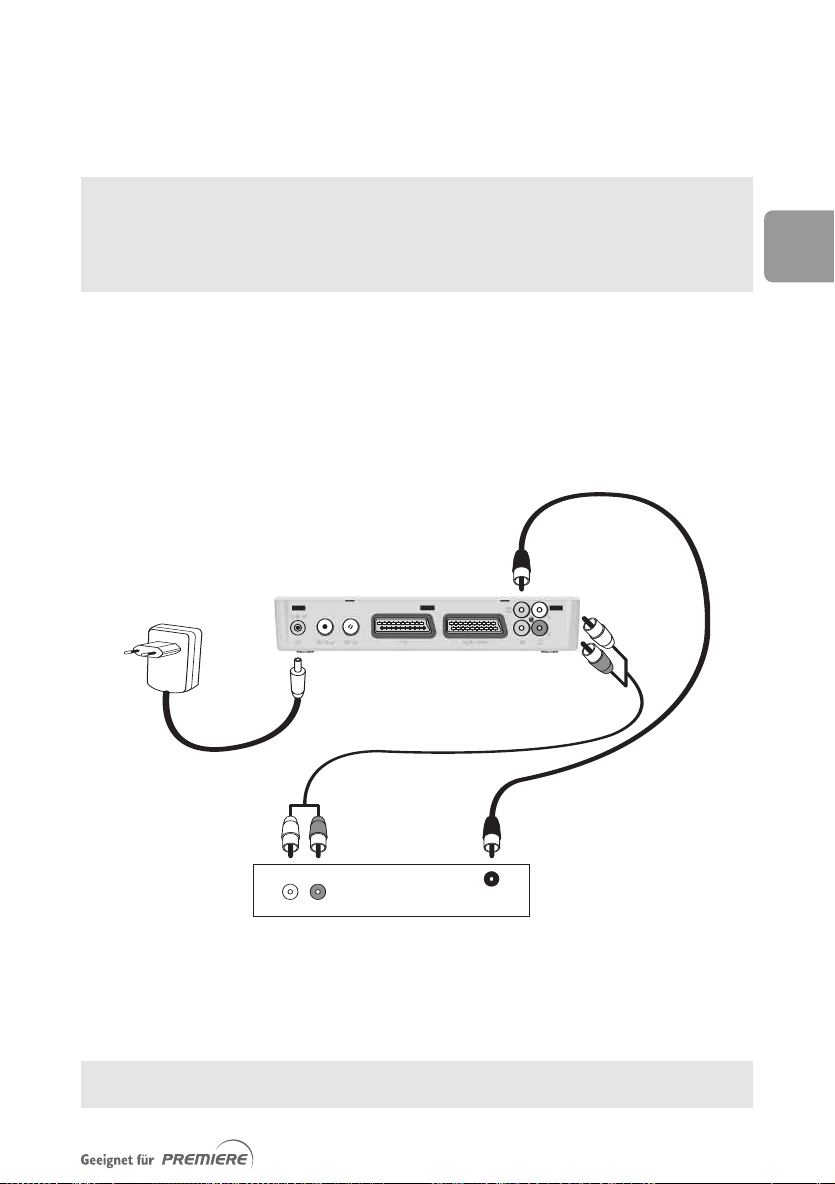
- Connect the “RF In” socket of your Digital-Receiver to the cable wall socket using
AB
LR
AUDIO
Digital
input
Analogue
input
Audio equipment
to AC outlet
Cable Receiver
the RF coaxial cable supplied.
- Connect the “TV” SCART socket of your Digital-Receiver to the RGB capable
SCART socket of your TV using the SCART lead supplied with your DigitalReceiver.
This connection also applies if your VCR has two SCART sockets.
With this connection set up, you can:
• Watch digital TV while you record analogue TV.
• Record the digital TV channel you are watching.
• Watch play-back from your VCR.
4.2 Connecting to your audio equipment
(analogue or digital)
Depending on your audio equipment, you might have several options to connect your
Digital-Receiver.
EN
ANALOGUE CONNECTION (A)
Connect the L/R audio output sock
ets to the relevant L/R audio input sockets of your
audio equipment using a double CINCH cable (not supplied). Consult the user manual
of your audio equipment to locate the proper analogue audio inputs.
With this connection set up you can control the volume (up/down and mute) using
either your Digital-Receiver or audio equipment remote control.
61
Page 15

EN
DIGITAL CONNECTION (B)
Connect the audio output socket to the relevant digital audio input socket of
your audio equipment using a single CINCH cable (not supplied). Consult the user
manual of your audio equipment to locate the proper digital audio input.
With this connection set up you can only control the volume (up/down and mute)
using your audio equipment remote control; refer to the user manual of your audio
equipment.
4.3 Connecting of a video projector to
watch digital TV
Connect the “TV” SCART socket of your Digital-Receiver to your video projector.
Video projectors are often fed with S-Video format video signals. If this is the case
with your projector, follow the instructions below for connection and installation:
1 Connect a SCART/S-Video adapter to the “TV” SCART of your receiver (not
supplied), and connect the adapter to the S-Video input of your video projector by
means of a S-Video cable.
2 Installation: refer to chapter 10.5.2 to change the “TV/VCR SCART output” setting
of your Digital-Receiver to S-VIDEO/PAL-CVBS.
62
Page 16

5 First installation
Your receiver is connected to the cable wall socket,TV
set and other equipment according to the diagrams in
chapter Quick installation.
1 Switch on your TV set and select a channel.
2 Plug your receiver into the mains.Wait for
approximately 20 seconds for the welcome screen
to appear.
3 Wait for a few seconds for the First installation
screen to appear.
5.1 First installation settings
4 Set your favourite Language setting.
5 Set your TV display format.
6 Press OK to start scanning for channels.
5.2 Channel scan
During the scanning process, the following information
is reported on screen:
• number of TV and radio channels detected
• scanning progress, indicated as a percentage
• strength of the signal and the quality of reception.
EN
Channel scan may take up to twenty minutes. If you press
EXIT during the scanning process, you interrupt the
scanning. In this case, none of the channels found are
stored.
When scanning has been successfully completed, a
completion message is displayed.
7 Press OK; a new screen appears indicating that a
ch for new software is in progress.
sear
8 Press EXIT to stop searching and tune the receiver
to the first channel in the main
wait for software detection, and then
,
y
Alternativ
proceed as described in paragraph
el
TV list.
10.5.5.2.
63
Page 17

EN
5.3 Search failure
In case of channel search failure a failure message is
displayed.
Before starting a new scan
The following checks are recommended:
• antenna cable,
• antenna connection to your receiver (see chapter 4.
• number of channels available from your cable TV
supplier.
1 Press EXIT to return to the First installation screen.
2 Press OK to launch a new scan.
If the same failure message appears after a while, refer
to chapter Troubleshooting. Contact your cable TV
supplier if the problem remains.
1),
64
Page 18

6 Day-to-day operation
6.1 Using Low Power mode
6.1.1 Your cable receiver is on.
- The front panel LED indicator is lit in green.
- To put your receiver in Low Power mode, press the
front panel button: the LED indicator turns red
and power consumption drops to 2 W.
- To wake up your receiver from Low Power, press the
front panel button: the LED indicator turns green
to indicate that the receiver is on.
6.1.2 Your cable receiver is in standby
mode.
- The front panel LED indicator is lit in orange.
- To put your receiver in Low power mode, press the
front panel button: the LED indicator remains
orange and power consumption drop to 2 W.
At this stage, if you press the P+ or P- key of the
remote control to wake up your receiver, the command
will be ignored because the receiver is in Low Power
mode.To wake up your receiver, first press the front
panel button, and then press the P+ or P- key.
EN
- To wake up your receiver from Low Power, press the
front panel button.The LED indicator remains
P+ or P- to
orange to indicate standby mode
wake up your receiver.
. Press
6.2 Switching from watching
digital TV to listening to
digital radio
To switch your receiver from TV to RADIO and RADIO
to TV, press the TV/RADIO key.
65
Page 19

EN
6.3 Changing channels while
watching digital TV or
listening to digital radio
6.3.1 Using number keys
Dial a number using the remote control number keys to
select the corresponding channel.
6.3.2 Using P+/P- keys
- Press P+ to select the next channel in the current
channel list.
- Press P- to select the previous channel in the current
channel list.
- Alternatively, press
6.3.3 Using channel lists
To select a channel from a channel list:
1 Press List to display the current channel list (either
the Main TV list or a bouquet list previously selected).
2 Press List repeatedly to switch to the list containing
the channel you want to select if need be.
3 Scroll to the channel you want to select using the
t or y key. Scroll from one page to another using
the white or blue remote control key.
4 Press OK to preview the selected channel on the
right hand side of the screen or listen to the
selected radio channel.
ess
5 Pr
OK again to watch in full scr
t or y on the front panel.
een view.
66
6.4 PIN code
Child protection is a high priority. By entering your PIN
code, you can watch programmes that have been locked
for child protection at any time of the day or night -
or a
without neglecting the issue of child pr
programme to be passed for universal viewing, a
certificate is required by law from the FSK (Free Self
ol) on behalf of the State Child Pr
Contr
or a locked programme to be broadcast, a
Authorities.
4-digit PIN code has to be entered.You receive your
PIN code together with y
Please note that this code is different from your
password (also called “system password”).
F
our smar
otection.
otection
t card.
F
Page 20

icon description
OPT
alternate audio
language/format
current channel list
maturity rating locked
scrambled channel
locked channel
subtitles presence
teletext presence
AC-3 audio
eed/NV
Multif
presence
OD
The PIN code is used to access programmes to which a
maturity rating is assigned. Such programmes are
systematically locked so as to prevent unsuitable
audiences from watching them.When a maturity rating
is associated to the current programme, a specific icon
appears in the channel banner.
To view a locked programme, enter your PIN code
when prompted.
Keep your PIN code secret to prevent children from
using it.
To modify your PIN code, refer to paragraph PIN-Code
Change.
6.5 Banner
An information banner is used to display information
about the current channel and programme. Each time
you change channel, the banner appears at the bottom
of the screen.
1 To display the banner anytime while watching digital
TV or listening to digital radio, press
2 For more info about the current programme while
the banner is on, press INFO a second time.
3 To close the banner
, press
INFO a third time
INFO.
.
6.6 Volume control
- /+ /
While watching digital TV or listening to digital radio:
- Press - to decrease the volume.
- Press + to increase the volume.
- Press to mute the sound and press again to
de-mute.
Change of volume is signalled using a bargraph, while
audio mute is signalled with an icon.
EN
67
Page 21

EN
6.7 Current programme
options
The OPT key is used to directly access the video content
selection, audio language, and subtitles language options.
To change the current programme options:
1 Press OPT to access the options screen.
2 Scroll to the desired option using the t or y key.
3 Set the desired setting using the u or i key.
4 Press OK to confirm and exit the screen.
By default, subtitles are disabled.
6.8 Electronic Programme
Guide (EPG)
While watching digital TV or listening to digital radio:
1 Press the EPG key to open the EPG for the current
channel.The highlight is on the current programme.
2 Press INFO to display extended information for the
highlighted programme. Press INFO again to return
to normal view.
3 Press t or y to move the highlight to the previous
or next programme respectively.
Press the
day programme list respectively.
Press
channel programme list respectively.
4 Press OK to watch/listen to the selected
programme in full screen view.
u or i key to view the previous or next
P- or P+ to view the previous or next
68
EPG information has to be updated regularly. Updates
are performed automatically every time you turn your
receiver to standby.To allow for complete update of
EPG information, make sure you regularly put your
receiver in standby, for instance every night when you
stop watching digital
your EPG information is not completely updated, some
pieces of information may not be available, for instance,
ou might get incomplete r
y
search. Please also note that EPG information will have
to be fully reloaded in case of power failure, or
ork or content modification.
netw
TV or listening to digital radio
esults when perf
.If
orming a
Page 22

6.9 Recording timers
Recording timers are used to perform VCR or DVD
recordings.
6.9.1 Set a timer from the EPG
6.9.1.1 Setting a timer on the programme you
are watching
1 Press EPG.
2 Press TIMER.
6.9.1.2 Setting a timer on a future programme
1 Press EPG.
2 Move to the programme you want to record.
3 Press TIMER.
4 Proceed as indicated in paragraph 10.1.
6.9.2 Setting a timer via the Timer
Manager
Refer to paragraph 10.1.
6.9.3 Deleting an active timer
A timer is active. Recording is signalled by the front LED
lit in dimmed green in TV or Radio mode or dimmed
orange if your receiver is in standby.
EN
To delete the active timer:
1 If your receiver is in standby, press P+, P-, or any
number key of the remote control.
2 Press the key sequence TIMER then 0.The LED is
no longer dimmed and you can change channels.
When a recording timer is active, you cannot change
digital channels, but you can switch to analogue TV
using the TV/STB key and zap through analogue channels.
6.9.4 Your receiver is blocked with
the front panel LED lit in
dimmed green or orange.
Your receiver is blocked because a timer is active.
y sequence
ess the k
Pr
timer and recover full control of your receiver.
e
TIMER then 0 to delete the
69
Page 23

EN
6.10 Switching to analogue TV
The TV/STB key is used to switch between watching
digital channels through your receiver or watching
programmes through your TV set and standard analogue
channels.
While watching digital TV or listening to digital radio:
- Press TV/STB to switch to analogue TV/VCR/DVD.
- Press TV/STB again to revert to digital TV or radio.
6.11 Viewing teletext
Your receiver is not equipped with a teletext decoder.
To consult teletext pages, your TV set must be fitted
with teletext decoder and be connected to the “TV”
SCART socket of your receiver using the SCART cable
supplied. Refer to the user manual of your TV set to
check how to access teletext pages.
6.12 How do I reset my
receiver in case of
unstable or frozen
70
picture?
1 Press the button on the receiver front panel for
at least 5 seconds.Your Preferences settings will not
be lost.
2 Release the button and wait for a stable front display
indication (i.e. LED either lit in orange for standby
mode or green for TV mode).You can then continue
with normal operation.
Page 24

OPT
7 Premiere features
Some Premiere channels include special features. On socalled “Options channels”, during sports broadcasts, you
can choose between different matches (e.g. Bundesliga
football), change audio soundtracks (e.g. stadium/
commentary) or choose between different camera
angles (Formula
PREMIERE DIREKT portal channels, you can also choose
the start time of your choice for the movie you're ordering.
7.1 Premiere Multifeed
When multifeed options are available for the current
programme, the icon is displayed in the channel
banner.
To select a multifeed option:
1 Press the yellow OPT key of the remote control to
open the Options screen.
2 Scroll to the option you want to set using the
t or y key.
3 Select the sports programme using the u or i key.
4 Press OK to confirm and exit the Options screen.
1). Using the “Options channels” on the
EN
7.2 PREMIERE DIREKT
PREMIERE DIREKT presents various programmes at
various times that you can order individually.All the
information about the programmes on offer, prices and
the process of ordering is available from the PREMIERE
DIREKT portal.
Here is how you can watch the programmes you
ordered on PREMIERE DIREKT:
1 Press the yellow OPT key on the remote control to
open the Options screen.
2 Use the t or y key to place the cursor on the
picture selection.
y to select the mo
ou want,
e
D2 - 9.30pm.
.g.
e
3 Use the u or i k
t time y
star
4 Press OK to confirm and close the Options
window.
vie at the
71
Page 25

8 Menu Tree
8.1 Menu tree
EN
Premiere menu
Timer manager
Channnel manager
Settings
For parents
Advanced settings
Pin Code change
Smart card
System
Scan
Display
Dolby Digital
Wake-up
Create a timer
Modify a timer
Cancel a timer from timer list
List organisation
(activate or de-activate a TV or Radio channel list)
List editing
Channel pool
Display options (Banner duration/Transparency/
Channel number input latency/Timer warning
duration/Remote control configuration)
Language options
Decoder lock
Password Change
TV settings (TV SCART output/VCR SCART
output/Dolby Digital/Recorder control/Default
volume on analogue audio)
System settings
Time settings
Factory settings
Decoder status
72
Channel search
Page 26

8.2 Menu navigation
8.2.1 Basics
While watching digital TV or listening to the radio:
- Press MENU to display the Main Menu.
- Press
- Press
- Press the
TV.
8.2.2 Changing settings
Once you highlighted an adjustable item or sub item,
you can then access the values and make changes using
u or i to select an option and numerical keys to
enter numerical values.
8.2.3 Cancelling/storing changes
- Either press the EXIT key to exit the screen without
- Or press the OK key to validate changes and exit the
In both cases, the selection moves one step back in the
menu.
t or y to scroll up or down and select the
desired menu item.
OK to display the corresponding sub items.
t or y key to move to the desired sub
item.
Press MENU to close the menu and return towatching
To open a locked menu item (indicated by a icon),
you will need to enter your PIN-Code.
storing changes.
screen.
EN
73
Page 27

EN
9 Premiere Service Menu
The Premiere Service Menu includes the following items:
o PIN-Code Change
o Smartcard
o System
o Scan
o Display
o Dolby Digital
o Wake-up channel
9.1 PIN-Code Change
This screen is used to modify your PIN-Code.
To modify your PIN-Code, follow the instructions
displayed on screen.
9.2 Smartcard
This screen is used to display information about your
smartcard.
9.3 System
74
This screen is used to display information about your
, including the Serial Number and software
receiver
version.
9.4 Scan
This screen is used to view the date and results of the
last scan performed. It may also be used to launch a new
scan.
ess the gr
Pr
-
- Alternatively, press the yellow colour key to search
or All channels.
f
een colour key to scan the KDG network.
Page 28

9.5 Display
This screen is used to set the TV output signal
parameters.
1 Select values for the following:
•
TV Screen Format: select 4: 3 or 16: 9
depending on your TV screen format
Display Format: Letter Box, Centre cut-out, or
•
Auto
• TV SCART Output: default setting is RGB. Do
not modify it unless your TV does not support
RGB.
• AV Control: for proper operation, it is
recommended to keep this setting to ON.
2 Press EXIT to exit the screen.
9.6 Dolby Digital
This screen is used to enable/disable automatic selection
of Dolby Digital sound.
When Dolby Digital is disabled, you can still get stereo
sound in digital format (PCM).
9.7 Wake-up channel
EN
This scr
the receiver wake-up. Default setting is channel 200.
een is used to set the channel to be tuned at
75
Page 29

EN
10 Setting your receiver
10.1 Timer Manager
The Timer Manager is used to set, edit or delete:
• recording timers for the programmes you want to
record using your VCR or DVD recorder,
• reminders for the programmes you want to see in
the near future.
To be able to record a digital channel using a VCR
or DVD recorder, you must programme both
your recorder and receiver:
- You must set a timer on your receiver.
- You must also set a recording on the VCR or DVD
recorder (refer to the VCR or DVD recorder user
manual).
To avoid programming both your receiver and your
recorder, you may also use Easy Recording provided
this function is supported by your recorder. Refer to
paragraph 11.3.
To delete an existing timer:
1 Scroll to the timer you want to delete.
2 Press the red colour key to delete it from the timer list.
3 Press OK to confirm deletion.
4 Press EXIT to exit the screen.
76
To set a new timer or edit an existing timer:
1 Scroll to the timer you want to edit and press OK
to select it from the timer list.
Alternatively, press the green colour key to set a
new timer.
2 Then set or modify the following:
•
•
•
•
select
Mode:
or ikey.
Channel list: select the list to which the channel
you want to record belongs using the
Channel: select the number of the channel on
which the programme you want to record is
broadcast using the
Date: select a date using the numerical keys or the
u or ikey.
TV or Radio ser
u or ikey.
vice using the
u or ikey.
u
Page 30

• Start time: select a start time using the numerical
keys or the
in steps of
End Time: select an end time using the numerical
•
keys or the
in steps of
Timer Type: select Recording or Reminder
•
Frequency: select Once for a single recording at
•
the selected time and date,
every day,
Monda
using the u or ikey.
5 Press OK to confirm, or EXIT to go back to the
timer list screen.
When a recording timer is active, you cannot change
digital channels, but you can switch to analogue TV
using the TV/STB key and zap through analogue channels.
u or ikey to modify the default time
1 hour.
u or ikey to modify the default time
1 hour.
Daily to record once
Weekly to record once every week,
y to Friday
, or Monda
y to Saturday
10.2 Channel Manager
During installation, a Main TV channel list and bouquet
lists are built up according to your cable TV supplier’s
presets.
The Main TV or Radio list is made up of three sub-sets:
• a list you can customize according to your
preferences: channels
after first installation)
• a list containing all Premiere channels if available:
channels
• a list containing all the channels found: from
channel 200 onwards.
The Channel Manager sub menu includes the following items:
o List Organization
o List Editing
o Channel Pool
100 to 199
1 to 99 (this list is empty
EN
10.2.1 List Organization
This item is used to activate or de-activate bouquet lists.
1 Select
2 Scr
3 Pr
4 Press EXIT to confirm and exit.
TV or Radio channel lists using the
TV/RADIO key.
oll to the list y
using the
the list.
ty keys.
ess the red colour key to activate or de-activate
ou want to activate or de-activate
77
Page 31

EN
10.2.2 List Editing
This item is used to customize the editable part of the
Main TV list (channels
1 Set criteria for the channels you want to Add or
Remove/Reorder:
• Mode: TV or Radio depending on the type of
channels you want
• Channel List: Main TV, which is the only
editable list
• Set the Modification feature you want to use:
Add Channels or Remove/Reorder Channels
• In case you selected Add Channels, you must
also define the channel pool from which you want
to add channels by setting values for the following:
o Channel Pool: channel properties you want
to use as filtering criteria
o Sort: list ordering method
2 Press OK to access the next screen. It may take a
few seconds for this screen to appear.
To add channels to the editable part of the Main
TV list (Add Channels):
1 Scroll to the channel you want to add using the
ty keys.
2 Press OK to add the channel to the list.
3 Repeat this operation as needed.
4 Press EXIT to exit the screen.
1 to 99).
78
To remove channels from the editable part of
the Main TV list (Remove/Reorder Channels):
1 Press the red colour key to remove all channels
from the list.
2 Alternatively, scroll to the channel you want to
remove using the
3 Press OK to remove the channel. Deletion is
immediate.
To reorder channels in the editable part of the
Main TV list (Remove/Reorder Channels):
1 Scroll to the channel you want to move using the
ty keys.
2 Press the yellow colour key to enable reordering, as
indicated by the presence of the double arrow.
3 Move the channel to the desired position using the
eys.
ty k
ess
4 Pr
5 Repeat this operation as needed.
OK to confirm.
ty keys.
Page 32

10.2.3 Channel Pool
This item is used to lock or unlock channels.
When zapping through the channel lists, locked channels
will be signalled using a lock icon and protected by
PIN-Code.
The PIN code is a 4-digit code used to prevent access
to inappropriate Premiere programmes (parental control).
To set the channel pool:
1 Select values for the following:
• Mode:TV or Radio depending on the type of
channels you want to manage
• Channel Pool: channel properties to be used as
filtering criteria
• Sort: list ordering method
2 Press OK to access the next screen. It may take a
few seconds for this screen to appear.
To lock or unlock a particular channel:
1 Scroll to the channel you want to lock or unlock.
2 Press the yellow colour key to lock it.A mark
appears, indicating that the channel is locked.
3 Alternatively, press the yellow colour key to unlock
a locked channel.
4 Repeat this operation as needed.
5 Press EXIT to exit the screen.
EN
10.3 Settings
Settings is used to set:
o Display options
o Language options
10.3.1 Display options
This screen is used to set display options according to
your preferences.
1 Select values for the following:
• Banner Duration: select a banner display duration,
from 2 to 8 seconds using the
Banner Transparency: select On to enable
•
banner transparency.
Channel Number Input Latency: select the
•
time lapse after which a number key press is taken
into account, from
Timer Warning Duration: select a banner
•
display duration, from
using the
u or i key.
1 to 5 using the u or i key.
15 seconds to 5 minutes
u or i key.
79
Page 33

EN
• Remote control configuration: 39 (default
factory setting) or 38 (alternative setting). Carefully
follow the instructions displayed on-screen. Once
you have changed this setting, the remote no
longer operates the receiver. Then you have two
minutes to change the configuration of your
remote control as described in paragraph
2 Press OK once you have changed your remote
control setting.
11.2.
10.3.2 Language options
This screen is used to set language options according to
your preferences.
1 Select values for the following:
• On-Screen Language: select a language for on-
screen display
• Audio Language: select your audio language
• Subtitles: select On, If audio not available, Hard of
hearing for special subtitles for deaf or Hard of
Hearing viewers, or Off to disable subtitles.
Subtitles Language: select subtitles language.
•
2 Press OK confirm.
10.4 For Parents
80
This screen is used to enable Parental Lock and change
your receiver password.
The password is a 4-digit code used to lock channels
and features of the receiver.This code is different from
the PIN code, which is a 4-digit code used to prevent
access to inappropriate Premiere programmes.
To enable Parental Lock:
- Select Yes to enable Parental Lock.
- Alternatively, select
Additionally, you may modify your receiver password
from this screen.
To modify your receiver password:
ess the r
1 Pr
Change feature.
2 Enter your current password.
e ne
v
ou ha
If y
1234 (factory setting).
3 Enter your new password using number keys. Note that
your password cannot be made up of identical digits.
1911 must not be used as a password!
No to disable Parental Lock.
ed colour key to access the Password
ver changed your password, enter
Page 34

4 Enter your new password again to confirm.
5 Press EXIT.
10.5 Advanced settings
The Settings sub menu menu includes the following items:
o TV Settings
o System Settings
o Country & Time Settings
o Factory settings
o Decoder Status
10.5.1 TV Settings
This screen is used to set aspect ratio settings.
1 Select values for the following:
• TV screen format: default setting is 4:3. If you
16:9 screen TV, change this setting to 16:9
have a
for optimal viewing.
• Display format: set the way the video is
transformed in case the broadcast aspect ratio is
16:9 your TV aspect ratio is 4:3.
2 Press OK to confirm.
EN
Display ratio broadcast format =
format
LetterBox full picture with black bars at the
Centre Cut Out picture cut-out on the left and right
Aspect TV screen format = 4:3
16:9
top and bottom
10.5.2 System Settings
This screen is used to set your receiver audio/video
output settings.
1 Select values for the following:
• TV/VCR SCART Output: select the SCART
output format supported by your TV set and VCR
(refer to your TV and VCR user manual for more
information)
y Digital:select Yes
• Dolb
sound
If you enable Dolby Digital sound, make sure you
use the digital audio output (no signal on the
analogue outputs).
Video/DVD Recorder Control: select the
•
eatur
ding contr
ecor
r
(refer to your recorder user manual for more
information)
ol f
to enable Dolb
ecorder supports
our r
e y
y Digital
81
Page 35

EN
• TV Audio: select Stereo or Mono depending the
audio output format of your TV
• VCR Audio: select Stereo or Mono depending
the audio output format of your VCR
• Default Volume: indicate the volume level to be
set as default at turn-on.
2 Press OK to confirm.
10.5.3 Time Settings
This screen is used to set the local time offset with
respect to actual local time retrieved from the network.
The offset setting is updated automatically.
1 Select the appropriate Time Offset with respect to
GMT time.
2 Press OK to confirm and exit the screen, or EXIT
to exit without storing the changes.
10.5.4 Factory settings
This item is used to reset your receiver to the factory
settings.
ess
1 Pr
2 When prompted, press the red colour key to
OK to r
settings.
confirm you want to reset the receiver.
eset your receiver to the factory
82
10.5.5 Decoder Status
The Decoder Status sub menu menu includes the
following items:
o System Information
o Software Upgrade
10.5.5.1 System Information
This screen is used to display information about your
receiver, including the Serial Number and software version.
You can also access this screen via the PREMIERE menu.
10.5.5.2 Decoder Upgrade
This item is used f
check the current software version as well as launch a
ch for new software.After a few seconds, the
sear
e Upgrade scr
Softwar
software is available.
ess
Pr
-
EXIT to exit the scr
software is available.
or softwar
e upgrades. Select it to
een indicates whether new
een in case no ne
w
Page 36

In case software is available, you are offered three options:
- Press the green colour key to choose to upgrade
your receiver immediately, and then press OK to
launch new software installation.
- Or press the yellow colour key to choose to upgrade
your receiver later, and then press OK to confirm
your choice. New software installation takes place as
soon as you set your receiver to standby.
- Or press the red colour key to refuse to upgrade your
receiver and return to the Decoder status sub menu.
After successful software installation, a confirmation
message is displayed. In case of installation failure, a
failure message is displayed, indicating that a new
installation attempt will take place as soon as you set
your receiver to standby. In both cases, press
exit the upgrade process.
You can also launch a search for new software from the
screen described above using the red colour key.
OK to
10.6 Channel Search
This item is used to search for new channels.
It is recommended not to change the predefined settings:
• Start frequency: 306 MHz
• Stop frequency: 442 MHz
• Constellation:Auto
• Band width: 8000 KHz
EN
Press OK to start searching for new channels.
During the scanning process, the following information
is reported on screen:
• the number of TV and Radio channels found,
• the scanning progress, indicated as a percentage,
• the strength of the signal and the quality of reception.
If you press EXIT during the scanning process, you
interrupt the scanning. In this case, none of the
ed.
channels f
When scanning is successfully completed, a completion
message is displa
detected.
Press
up channel setting.
ound ar
OK to tune the receiver according to the Wake-
e stor
ed as w
y
ell as the n
umber of channels
83
Page 37

EN
11 Other settings
11.1 Restoring factory settings
1 Press MENU, then 6, and then 4.
2 Press the red colour key.
If you restore the factory settings of your receiver, you lose all the settings you
stored previously and have to restart from first installation.
To restore your receiver factory settings, refer to paragraph
10.5.4.
11.2 Changing the remote control
configuration
If you have other items of equipment in your home and the remote control of the
Philips receiv
control. For this you must change the setting of both your receiver and remote
control.
11.2.1 To change the setting of your receiver
Refer to paragraph 10.3.1.
11.2.2 To change the configuration of your remote control:
1 Simultaneously press number keys 1 and 3 and hold them for at least 3 seconds.
2 Simultaneously release the two keys.
3 Enter the new setting within the next 60 seconds:
• 5 for alternative setting corresponding to setting 38
•
4 Press OK.
If the batteries are removed while a key is being pressed, the default factory setting
(39) is restored.
er interferes with them, you can change the setting of the remote
1 for the default factory setting corresponding to setting 39.
11.3 VCR/DVD Recorder Control
11.3.1 Connecting your receiver for Video/DVD Recorder
Control
Recorder control allows automatic recording without requiring you to programme
your VCR or DVD recorder. All you need to do is set a recording timer for your VCR
or DVD recorder to start/stop recording.
84
Page 38

Prior to setting this feature:
TV set
VCR/DVD
A
NT IN
A
NT OUT
E
XT 1
E
XT 2
EXT 1EXT 2
C
able Receiver
t
o AC outlet
C
able Wall socket
Supplied
Supplied
1 Consult the user manual of your VCR or DVD recorder to check if and how
recorder control is supported. Most Philips VCR and DVD recorders support one
of the two recorder control options, i.e. Prepare Record and Record Link.
2 Check that your TV and VCR or DVD are both fitted with two SCART sockets.
3 Incorporate your receiver in your existing installation as described below:
EN
• Connect the cable from the cable wall socket to the “RF In” socket of your
Digital-Receiver.
• Connect the “TV” SCART socket of your Digital-Receiver to the EXT
et of your TV using the SCART lead supplied with your Digital-Receiver.
sock
1 SCART
• Connect the “VCR/DVD” SCART socket of your Digital-Receiver to the EXT2
SCART socket of your VCR (called “IN” or “DECODER”) using a SCART lead.
• Connect the EXT
SCART socket of your TV using a SCART lead.
1 SCART socket of your VCR (called “OUT”) to the EXT2
4 Plug all your equipment, excluding your Digital-Receiver, into the mains.
Read section Quick installation to proceed with the channel scan if not alr
With this connection set up:
Y
-
- You can watch analogue TV while you record digital TV.
- You can record the digital TV channel you are watching.
Some VCR or DVD recorders need to be in standby to use the Prepare Record or
Record link feature. Refer to your VCR or DVD user manual.
ou can watch digital TV while you record analogue TV.
eady done.
85
Page 39

11.3.2 Digital-Receiver and VCR or DVD settings
Depending on your VCR or DVD brand and type, set the Video/DVD Recorder
Control
to your VCR or DVD user manual, or try the two options to find out which is most
suitable.
Set your VCR or DVD to “Prepare Record” or “Record Link” to allow control by your
Digital-Receiver.
setting of your Digital-Receiver to Prepare Record or Record Link. Refer
EN
11.3.3 Recording with the VCR/DVD Recorder Control
feature
Your Digital-Receiver,TV and VCR or DVD are connected and set according to
paragraph
You have set a timer on your Digital-Receiver.
At timer start, your VCR or DVD starts recording, and at timer end it stops recording
under the control of your Digital-Receiver.You no longer need VCR or DVD
programming to record digital TV channels.
11.1.
86
Page 40

EN
87
Page 41

12 Troubleshooting
Please be aware that new software may change the functionality of your receiver.
Should you experience any difficulties with the operation of the receiver, please consult the
relevant section of this manual, including this Troubleshooting section. If the problem
cannot be solved, call your dealer or a customer service adviser.
EN
Problem Possible cause Action
The LED on the front panel
does not light up.
No sound or picture but the
front panel LED is lit in red.
No sound or picture but the
front panel LED is lit in orange.
No sound or picture but the
front panel LED lit in green.
The remote control does not
operate your receiver.
Faulty power supply
Receiver in “low power”
Receiver is in standby
Poor signal
Receiver in TV mode
Poor SCART connections
You have changed your remote
control batteries.
Check that the power cord with
AC adapter is correctly connected.
Disconnect this cord and reconnect
it to ensure it is in place.
Check that the power is available at
the wall socket.
Press on the front panel.
Press
the remote control.
Check the connections at the wall
socket and receiver.
Check signal quality using the Scan
item of the Premiere menu.
Press TV/STB on the remote
control once or twice.
Check the SCART connections.
Make sure the receiver is on.
Make sure you are pointing the remote
control at the receiver front panel.
Check the batteries in your remote control.
Check that the receiver and remote
control configurations match: refer
to paragraph 11.2.2.
Try setting your remote control
again as described in paragraph 11.2.
P+, P-,or any number key of
The picture appears frozen
and the remote control does
not operate your receiver.
On-screen display working
but there is no reception
88
oor reception/signal
P
Press on the receiver front
or at least 5 seconds.Your
panel f
settings will not be lost.
button and wait f
turn either r
orange f
mode r
contin
Check the installation.
ed for “low power”,
or standby, or green for TV
espectively.You can then
ue with normal operation.
Release the
or the LED to
Page 42

Problem Possible cause Action
Intermittent reception
The picture is not sharp and
on-screen text is difficult to
read.
The picture on some
channels seems to have been
stretched or squashed.
Even if you use the number
keys, you cannot access a
particular channel.
You set a timer but did not
record what you wanted.
Faulty connections
TV SCART output format not
set to RGB
TV SCART not connected to the
RGB capable SCART socket of
your TV set.
Inappropriate SCART cable
The broadcast is probably in
wide screen and the receiver
settings may not be correct.
The parental lock has been
activated on this channel and a
message asks for your password.
Your subscription rights do not
include this channel
The recorder was set incorrectly.
The recorder was not
programmed.
Check all connections and cable.
Check signal quality from the Scan
item of the Premiere menu.
Change the TV SCART Output
setting to RGB from the System
Settings screen. Refer to
paragraph 10.5.2.
Refer to your TV user manual.
Use the SCART cable supplied with
your receiver.
Check the receiver TV screen
format setting, following the
information in paragraph 10.5.1. If you
have a wide screen TV, you may also
need to check the settings on your TV.
Enter your password to access the
channel or remove it as a locked
channel.
Select another channel.
There is no channel corresponding
to this number.
Make sure that your recorder is set for
the same time as your Digital-Receiver.
Make sure you have programmed
your recorder.
EN
The order of the channels
has changed.
You have forgotten your
password
You have forgotten your
KDG or Premiere PIN-Code.
They have been re-arranged as
described in paragraph
10.2.2.
Refer to this chapter to change the
order again.
From the main menu, press 5 to go
to the For Parents screen.When
prompted, enter the following 4-digit
1911.Then enter 1234 as your
code:
current password,and proceed as
described in paragraph 10.4.
Depending on your smart card,
either call the KDG Call Centre on:
0180/xxx xx xx for Germany
01/xxxxx xxx for Austria
or call the Premiere Call Centre on:
0180/551 00 00 for Germany
01/49166 200 for Austria
For problems that are not related to KDG or Premiere channels or the KDG or Premiere
smart card,
but rather due to your receiver, call the Philips Call Centre on 0
180/500 75 31*
from Germany, or 0820 400 039* from Austria.
om 08.00 to 23.00 - 0.
* open 7 da
ys fr
12 Eur
os/min
89
Page 43

13 Technical specifications
This product complies with the following European Directives: 95/47/EC and 2002/21/EC.
EN
Video decoding
MPEG-2 DVB compliant up to
MP@ ML
- Video bit rate: up to
- Video format: 4:3 with options for
:9 broadcast, Pan & Scan, Letter
16
box,
16:9
- Resolution:
up to 720x576 pixels
ase of Installation
E
- Automatic channel installation
- Automatic channel list update
1000 channels
- Up to
- Bouquet auto-installation including
Premiere (network dependant)
Audio decoding
- MPEG layer I / II
- Dolby Digital
- Multi-channel down-mixing
Ease of Use
- Channel list editing for
personalised installation (delete,
add, move)
- Bouquet selection
- Full remote control
- 7 days EPG (network dependant)
- Automatic recording via:Timer
programming in EPG Easy
recording for Philips VCR and
DVD-R
- Now & Next program monitoring
Operation/Features
- TV & Radio modes
- Reception of Pay TV for: Channels
on KDG cable network, Premiere
programmes on private or KDG
cable network.
- Subtitles
- Parental lock with password
- Audio mode: Mono, Stereo
- Menu-controlled installation and
operation
Timers/Reminders
ent
v
8 e
-
Automatic
-
bypass for audio L/R + CVBS or
RGB video signals
VCR to
15 Mbit/sec
TV SC
ART
Software upgrade via: Cable
network, Serial interface
- Eco mode consumption: <2 W
Dolby Digital audio output
-
Application system resources
rocessor: 200 MHz
P
SDRAM - CPU/Video-Graphics:32 MB
lash - Data/Code: 4 MB
F
EPROM: 8 kB
E
eception-Demodulation
R
- Demodulation:
Type: QAM
Constellation:
- Symbol rate range (MS/s):
3 to 6.9
- Channel bandwidth (MHz): 8
- RF input
Frequency range (MHz):
47 to 862
Input level range (dBµV):
44 to 75 in 64 QAM
1 to 75 in 256 QAM
5
Return loss (dB):
Noise figure (dB): 9.5
- RF loop-through:
Frequency range (MHz):
47 to 862
De-scrambling
Embedded Type: DVB compliant
Smart card reader:
CA system: Nagravision
Note: a subscription is required to
watch Premiere and other PayTV
programmes.
Connections
- RF connections
input: IEC
output: IEC
- TV SCART
Output: CVBS, Controlled audio
L/R, RGB/Fast blanking,
blanking
- VCR SCART
Input: CVBS, Slow blanking, Audio
L/R, RGB/Fast blanking
Output: CVBS,Audio L/R, Slow
16, 32,64, 128, 256
≥
10
1 for CA
169-2 female/75 Ohm
169-2 male/75 Ohm
Slow
lanking during timer if "Prepare
b
Record" mode is activated
- Audio outputs
/R output:Volume controlled
L
nalogue audio
a
Coaxial SPDIF:AC3 or PCM
- Serial interface: hidden (for service
nly)
o
IR interface
-
Cinch: for future use
ccessories
A
- AC/DC power adapter
- Remote control type
19336005/01
RC
- Batteries: 2 x 1.5V type AA/R06
- User manual
- Worldwide Guarantee booklet
- SCART lead
- RF coaxial cable
Miscellaneous
- Temperature range (°C)
Operating: +
Storage: -25 to +70
- Mains: 230 V ~ +/-
- Maximum power consumption (W):
Running mode:
Passive standby: 9
Eco mode: 2
- Weight (Kg): 0.5
Including packaging:
- Dimensions (mm):
Product: 240x
Packaging: 34
Multi-language
- Menu: English, German
- User Manual: English, German
10 to 40
10%: 50 Hz
10
1.2
150x45
1 x 245 x 65
This product complies
with the f
ollowing
European Directives:
- 73/23/EEC
- 93/68/EEC
- 89/336/EEC
This product incorporates copyright protection technology that is protected by U.S. patents and other intellectual property
rights. Use of this copyright protection technology must be authorized by Macrovision, and is intended for home and other
limited viewing uses onl
Due to continued product improvements,this information is subject to change without notice.
"Dolby" and the double D symbol are trademarks of Dolby Laboratories. Manufactured under license from
Dolby Laboratories.
y unless otherwise authorized b
ovision. Reverse engineering or disassembly is prohibited.
y Macr
90
Page 44

3111 176 53011
