Page 1

Register your product and get support at
DVD Portable with dock for iPod
www.philips.com/welcome
User manual
DCP851
DCP951
DCP852
Page 2
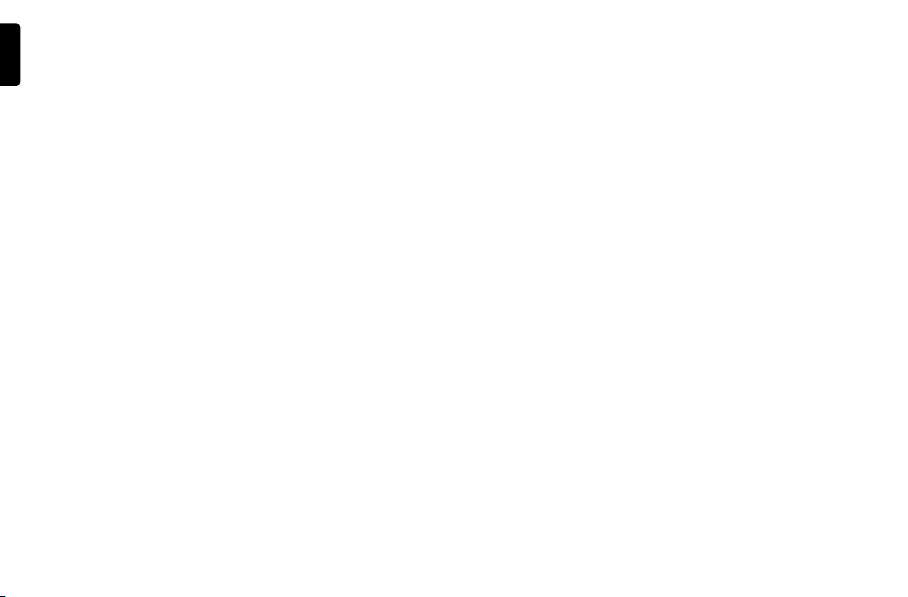
English
2
Page 3
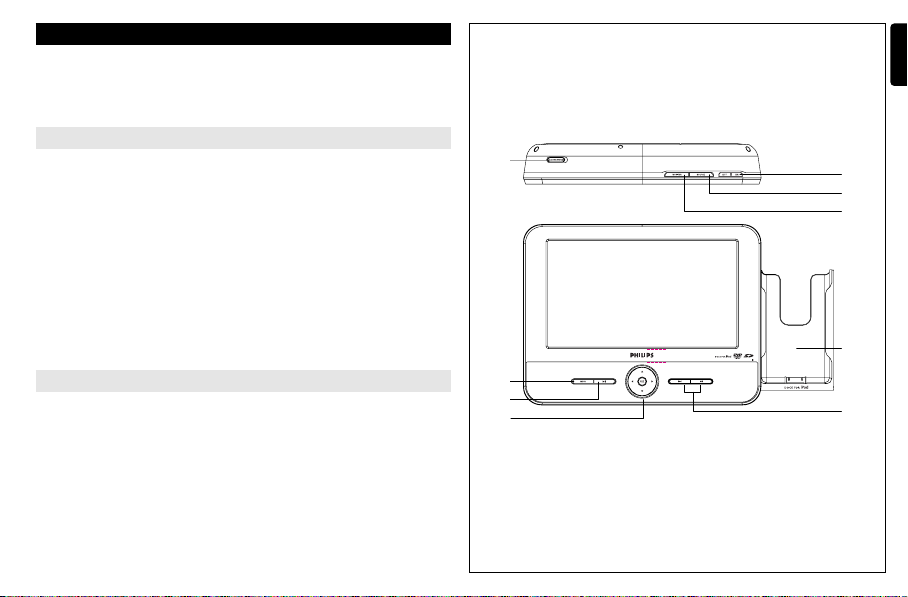
English
Congratulations on your purchase and welcome to Philips!
To fully benefit from the support that Philips offers, register your
product at www.philips.com/welcome.
FUNCTIONAL OVERVIEW
Main unit controls ( see figure 1)
1 MENU.....................Display the MENU page.
.........................Start or interrupt playback.
;
2 2
3 3, 4, 1, 2 ...........Navigate in a menu.
...........(1 / 2) search backward/forward in a disc at different
speeds.
OK ..........................Confirm a selection.
..........................Power indicator
4 J( / § ..................Skip to the previous/next chapter, track or title.
5 DOCK for iPod... ...Place an iPod player.
Top of player ( see figure 1)
6 OPEN .....................Open the disc door to insert or remove disc.
7 MONITOR..............Switch the aspect ratio between 16:9 or 4:3.
8 SOURCE.................Select respective sources: DISC, iPod, SD/MMC or AV.
9 ON/OFF ... ..............Switch the power on/off.
1
English
6
9
8
7
5
1
2
3
4
3
Page 4
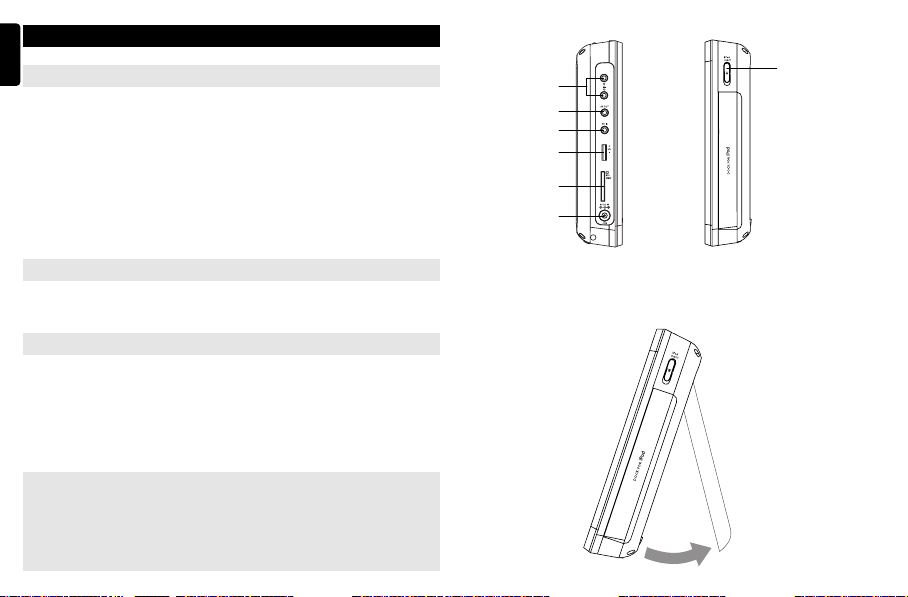
English
FUNCTIONAL OVERVIEW
Left of player ( see figure 2)
0
... .......................Headphone jacks.
1p2
! AV OUT.........................Audio/Video output jack.
@ AV IN... .........................Audio/Video input jack.
# VOL +/-.. .......................Volume control.
$ SD/MMC CARD...........Insert an SD/MMC card.
% 9V DC IN and CHG .....Power supply socket.
..... charge indicator
Right of player ( see figure 2)
^ iPod EJECT..................Push to eject the iPod player.
Desk stand of the player ( see figure 3)
You can prop up the DVD player on your table for movie watching.
Pull out the stand at the rear of the player.
CAUTION
Use of controls or adjustments or performance of procedures
other than herein may result in hazardous radiation exposure
or other unsafe operation.
4
2
3
0
^
!
@
#
$
%
Page 5

REMOTE CONTROL
Remote controls ( see figure 4)
1 Source keys ........Select respective sources: DISC, iPod, SD/MMC or AV.
2 REPEAT..................Repeat a chapter/track/title.
3 A-B... ......................Repeat playback of a specific section on a disc.
4 SHUFFLE................Play a disc randomly.
5 PROG......................Enter the program menu.
6 9 .............................Stop playback or erase a program.
7 2
...........................Start or interrupt playback.
;
8 MENU.....................Enter or exit the disc contents menu.
9 SETUP....................Enter or exit the system menu.
0 3, 4, 1, 2 ...........Navigate in a menu.
! OK...........................Confirm a selection.
@ J( / §...................Skip to the previous/next chapter, track or title.
# Numeric Keypad (0-9)...Input numbers.
$ ZOOM.....................Enlarge or reduce a picture or active image on the TFT.
% MONITOR..............Switch the aspect ratio between 16:9 or 4:3.
^ DISPLAY................Display information on TFT during playback.
& TITLE/RETURN......Display the disc title or return to the previous level of the
* SUBTITLE ..............Select a subtitle language.
( AUDIO....................Select an audio language when playing a DVD disc or
...........(1 / 2) search backward/forward in a disc at different
speeds.
VCD disc menu.
select an audio mode (Stereo, Mono-Left or Mono-Right)
when playing a VCD/CD disc.
3
2
6
8
9
!
#
$
4
English
1
4
5
7
0
@
(
*
&
^
%
5
Page 6
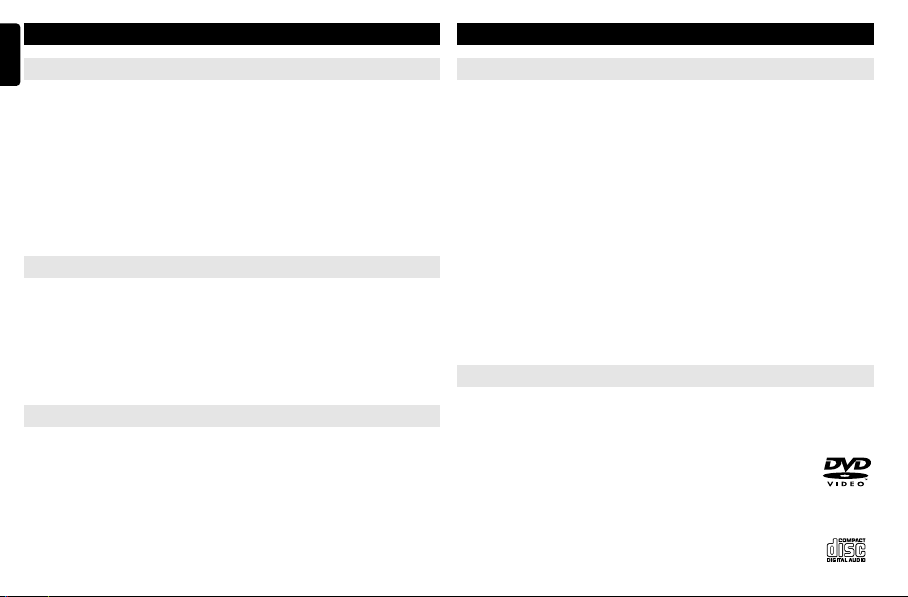
English
INTRODUCTION
Your portable DVD player
Your portable DVD player plays digital video discs conforming to the universal
DVD Video standard. With it, you will be able to enjoy full-length movies with
true cinema picture quality, and stereo or multichannel sound (depending on the
disc and on your playback set-up).
The unique features of DVD-Video, such as selection of soundtrack and subtitle
languages, and of different camera angles (again depending on the disc), are all
included.
What’s more, parental lock lets you decide which discs your children will be able
to see. You will find your player remarkably easy to use with the On-Screen
Display and player display in combination with the remote control.
Unpacking
First check and identify the contents of your package, as listed below:
• Portable DVD player • Remote Control
• Car adaptor (12V) • Audio / Video cable
• User Manual • Warranty
• Quick Start Guide
• AC power adaptor, DSA-9W-09 F (DVE), AY4132 (PHILIPS) or AY4193 (PHILIPS)
Placement
• Place the player on a firm, flat surface.
• Keep away from domestic heating equipment and direct sunlight.
• If the player cannot read CDs/DVDs correctly, try using a commonly
available cleaning CD/DVD to clean the lens before taking the player to be
repaired. Other cleaning methods may destroy the lens.
• Always keep the disc door closed to avoid dust on the lens.
• The lens may cloud over when the player is suddenly moved from cold to warm
surroundings. It is then not possible to play a CD/DVD. Leave the player in a
warm environment until the moisture evaporates.
6
INTRODUCTION
About Built-in Rechargeable Battery
Precautions related to battery recharge
1 Once the battery is fully discharged, immediately recharge it (regardless of
whether you plan to use the battery or not) in order to maximize the battery
life. When the power is low, the battery icon will be shown on the upperright corner of the TFT for warning.
2 To charge the battery, please directly connect this DVD player to AC mains
and the charge indicator will turn on.
Using and maintaining your rechargeable batteries
1 Please make sure you always use only the AC adapter included with the
player to recharge your batteries.
2 Recharge efficiency will degrade when the environmental temperature drops
3 The lasting time of the fully charged battery when a headphone is connected
o
F (10oC) or exceed 95oF (35oC).
below 50
to the DVD player is approximately 2.5 hours.
Playable disc formats
In addition to DVD-Video disc, you will also be able to play all Video CDs and
audio CDs (including CD-R, CD-RW, DVD
±R and DVD±RW).
DVD-Video
Depending on the material on the disc (a movie, video clips, a
drama series, etc.) these discs may have one or more Titles, and
each Title may have one or more Chapters. To make access easy
and convenient, your player lets you move between Titles, and also between
Chapters.
CD with JPEG files
You can also view JPEG still photos on this player.
Page 7

INTRODUCTION
Video CD
Depending on the material on the disc (a movie, video clips, a
drama series, etc.) these discs may have one or more Tracks, and
tracks may have one or more indexes, as indicated on the disc
case.To make access easy and convenient, your player lets you
move between tracks and between indexes.
Audio CD / MP3 CD
Audio CDs / MP3-CD contain music tracks only. You can play
them in the conventional way through a stereo system using the
keys on the remote control and/or main unit, or via the TV using
the On Screen Display (OSD).
About DivX
DivX is a popular media technology created by DivX, Inc. DivX
media files contain highly compressed video with high visual
quality that maintains a relatively samll file size. DivX files can
also include advanced media features like menus, subtitles, and alternate audio
tracks. Many DivX media files are available for download online, and you can
create your own using your personal content and easy-to-use tools from
www.DivX.com.
Zero Bright Dot
Enjoy highest-quality images that are free from annoying blank
spots on the LCD screen. LCD displays commonly have imperfections, termed as 'bright dots' by the LCD industry. A limited number of bright dots
were once considered an inevitable side effect of LCD mass production. With
Philips' strict quality control procedures used in our Portable DVD Players, our
LCD displays are produced with zero tolerance for bright dots. Select Portable
DVD Players come with Philips Zero Bright DotTMPolicy to guarantee optimal
screen quality.
Warranty service varies from region to region. Contact your local Philips representative for more detailed information.
About SD Memory Card
SD Memory Card is a slim and compact bridge media linking various kinds of digital equipment through its easy connectivity. The
card's control circuitry allows data to be read and written (in its protection area)
only when appropriate external devices are detected. Using decoder software,
an SD Memory Card-compatible device can play music, video clips and more
without a drive mechanism like those in CD and DVD players.
TM
GENERAL INFORMATION
Power Sources
This unit operates on a supplied AC adapter, car adapter, or the built-in lithium
battery.
• Make sure that the input voltage of the AC adaptor is in line with the local
voltage. Otherwise, the AC adaptor and unit may be damaged.
• Do not touch the AC adaptor with wet hands to prevent electric shock.
• When connecting with car power (cigarette lighter) adaptor, be sure the
input voltage of the adaptor is identical with car voltage.
• Unplug the AC adaptor from the outlet when the unit is not used for long periods of time.
• Hold the plug to disconnect the AC adaptor. Do not pull the power cord.
Safety and maintenance
• Do not disassemble the unit for laser rays are dangerous to eyes.
Any service should be done by qualified service personnel.
• Unplug the AC adaptor to cut the power if liquid or objects get inside the unit.
• Take care not to drop the unit or subject it to strong shocks, which may
cause malfunction.
• Important (for models with by-packed headphones): Philips guarantees compliance with the maximum sound power of its audio players as
determined by relevant regulatory bodies only with the original model of provided headphones. In case this one needs replacement, we recommend that
you contact your retailer to order a model identical to that of the original provided by Philips.
• Traffic safety: do not use while driving or cycling as you may cause an accident
• Do not expose to excessive heat caused by heating equipment or
direct sunlight.
• This product is not waterproof: do not allow your player to be submersed
in water. Water entering the player may cause major damage.
• Do not use any cleaning agents containing alcohol, ammonia, benzene,
or abrasives as these may harm the player.
• Apparatus shall not be exposed to dripping or splashing. Do not place any
sources of danger on the appartus (e.g. liquid filled objects,lighted candles)
• Do not touch the lens!
Note: When the player is in use for a long period of time, the surface will be
heated. This is normal.
English
7
Page 8

English
GENERAL INFORMATION
Hearing Safety
Listen at a moderate volume:
• Using headphones at a high volume can impair your hearing. This
product can produce sounds in decibel ranges that may cause hearing
loss for a normal person, even for exposure less than a minute. The
higher decibel ranges are offered for those that may have already experienced
some hearing loss.
• Sound can be deceiving. Over time your hearing "comfort level" adapts to higher volumes of sound. So after prolonged listening, what sounds "normal" can
actually be loud and harmful to your hearing. To guard against this, set your
volume to a safe level before your hearing adapts and leave it there.
To establish a safe volume level:
• Set your volume control at a low setting.
• Slowly increase the sound until you can hear it comfortably and clearly, without distortion.
Listen for reasonable periods of time:
• Prolonged exposure to sound, even at normally "safe" levels, can also cause
hearing loss.
• Be sure to use your equipment reasonably and take appropriate breaks.
Be sure to observe the following guidelines when using your headphones:
• Listen at reasonable volumes for reasonable periods of time.
• Be careful not to adjust the volume as your hearing adapts.
• Do not turn up the volume so high that you can't hear what's around you.
• You should use caution or temporarily discontinue use in potentially hazardous
situations.
• Do not use headphones while operating a motorized vehicle, cycling, skateboarding, etc.; it may create a traffic hazard and is illegal in many areas.
8
GENERAL INFORMATION
Handling discs
• Do not attach paper or tape to the disc.
• Keep the disc away from direct sunlight or heat
sources.
• Store the disc in a disc case after playback.
•To clean, wipe the disc outwards from the center with a soft, lint-free clean cloth.
On handling the LCD screen
The LCD is manufactured using high precision technology. You may, however, see
tiny black points and/or bright points(red,blue,green) that continuously appear on
the LCD. This is a normal result of the manufacturing process and does not indicate a malfunction.
Environmental information
We have reduced the packaging to its minimum and made it easy to separate
into mono materials: cardboard, PS, PE and PET.
Your set consists of material which can be recycled if disassembled by a specialized company. Please observe the local regulations to dispose of packaging,
exhausted batteries and old equipment.
Copyright information
“DivX, DivX” Certified, and associated logos are trademarks of DivX, Inc. and are
used under license.”
All other brand and product names are trademarks of their respective companies
or organizations.
Unauthorized duplication of any recordings downloaded from the internet or
made from CDs / VCDs / DVDs is a violation of copyright laws and international
treaties.
Dolby Information: Manufactured under license from Dolby Laboratories. “Dolby”
and the double-D symbol are trade marks of Dolby Laboratories.
Page 9

PREPARATIONS
Power supply
Using the AC / DC adaptor
Connect the supplied adapter to the set and the main
power supply (as shown).
TIP
✔
To avoid damage to the player, switch off before plugging or unplugging the AC adaptor.
Using the car adapter
Connect the supplied car adapter to the set and the
car cigarette lighter outlet.
TIP
✔
• To avoid damage to the player, switch off before plugging or unplugging the car adaptor.
• When connecting with car power (cigarette lighter) adaptor, be sure the
input voltage of the adaptor is identical with car voltage.
• Make sure the temperature is below 35oC when the DVD player is connected to DC 16.0V in a car.
Powering your remote control
1 Open the battery compartment. Remove the protective
plastic tab (first time users only).
2 Insert 1 x lithium 3V battery, type CR2025, then close
the compartment.
CAUTION
- Batteries contain chemical substances, so they should be disposed of
properly.
- Danger of explosion if battery is incorrectly replaced. Replace only with
the same or equivalent type.
- Incorrect use of batteries can cause electrolyte leakage
and will corrode the compartment or cause the batteries to burst.
PREPARATIONS
- Remove the battery if the remote control is not to be used for a long time.
Connections
Connecting headphones
Connect the headphones into the n1 or the n2 jack of
your set.
Connecting additional equipment
• Turn off your set before connecting to any additional equipment.
• You can connect the player to a TV or an amplifier to enjoy DVDs or karaoke.
AV OUT
Connect the desired device to this terminal directly (no
setting needed in the DVD, iPod or SD/MMC mode).
White
Red
Yellow
AV I N
On the DVD player panel, press the source key repeatedly (AV on the remote) to select AV IN (AUX).
Connection Video Audio (Left) Audio (Right)
Color Yellow White Red
White
Red
Yellow
English
9
Page 10

English
PREPARATIONS
SD/MMC card slot
You can play video/audio/picture files stored in an SD/MMC card
by inserting it into the SD/MMC CARD slot.
On the DVD player panel, press the SOURCE key repeatedly (or
SD/MMC CARD on the remote) to select the SD/MMC source.
✔
TIP
Make sure the metal contact of the card to be inserted is facing down.
Dock for iPod
You can dock your iPod player for playback of stored files and recharging.
iPod classic, nano and touch are supported.
Connecting the iPod player
1 Press iPod to switch to iPod mode.
➜ “Please connect the iPod” is displayed.
Please connect the iPod
PREPARATIONS
3 Pull the dock out.
4 Put your iPod player in the dock.
➜ “Connecting to iPod” is displayed. The certification will take about
three seconds.
➜ After certification is complete, the display on the DVD and iPod
players is as follows:
2 Push the iPod EJECT key to eject the dock for iPod.
10
Removing the iPod player
Remove the iPod player as shown.
Page 11

GENERAL EXPLANATION
About this manual
This manual gives the basic instructions for operating this DVD player.
Some DVD discs however are produced in a way that requires specific
operation or allows only limited operation during playback. In these cases
the player may not respond to all operating commands. When this occurs,
please refer to the instructions in the disc inlay. When a “ ” appears on
the screen, the operation is not permitted by the player or the disc.
Remote control operation
• Unless otherwise stated, all operations can be carried out with the
remote control. Always point the remote control directly at the player,
making sure there are no obstructions in the path of the infrared beam.
• When there are corresponding keys on the main unit, they can also be used.
Menu navigation
• Your player has an intuitive menu navigation system to guide you through
various settings and operations.
• Use the function keys to activate / disable relevant operations.
• Use 3, 4, 1, 2 to browse through menus.
• Press the OK key to confirm your selection.
BASIC FUNCTIONS
Switching on for OSD language setup
English is the default language of your player’s on screen display. You may
choose to use English, French or Spanish for your player’s on screen display.
Region OSD Language Options
APAC English, French, Spanish
1 Press ON briefly to switch on the player.
2 Press SETUP for the setup menu.
3 Select Language and press 4.
4 Select OSD and press 2 to select from OSD lan-
guage options.
5 Select your preferred language and press OK.
Loading discs and switching on
1 Push OPEN to open the disc door.
2 Insert your chosen disc, label side up (also when a double sided
DVD disc is inserted). Make sure it is sitting properly in the correct recess.
3 Gently push to close the door.
4 Slide the POWER switch to ON to switch on the player.
TIP
✔
A normal mechanical noise is heard during playback.
English
11
Page 12

English
BASIC FUNCTIONS
Playing a DVD disc
After switching on, inserting the disc and closing the door, playback starts automatically. The screen shows the type of disc loaded. The disc may invite you to
select an item from a menu. Use the 3, 4, 1, 2 keys to highlight your selection,and press OK.
Note: Since it is usual for DVD movies to be released at different times in different regions of the world, all players have region codes and discs can have an
optional region code. If you load a disc of a different region code to your player,
you will see the region code notice on the screen. The disc will not play, and
should be unloaded.
Playing an audio or video CD disc
• After switching on, inserting the disc and closing the door, playback starts
automatically. The screen shows the type of disc loaded as well as information
about the disc’s contents.
• While playing VCD with MTV/Karaoke, press number keys (0-9) to select the
track and press 2
to menu of the selection.
;
or OK to play the track. Press TITLE/RETURN to go back
Playing DivX®disc
• Philips provide you the DivX®VOD (Video on Demand) registration code that
allows you to rent and purchase videos using the DivX®VOD service. For more
information, visit www.divx.com/vod.
• Select the DivX®VOD on the Custom Page.
• The registration code will appear.
• Use the registration code to purchase or rent the videos from DivX®VOD serv-
✔
All the downloaded videos from DivX®VOD can only be played
back on this DVD player.
12
.divx.com/vod. Follow the instructions and download the video onto
ice at www
a CD-R for playback on this DVD player.
TIP
BASIC FUNCTIONS
Playing an MP3 CD
The following playback features are available for MP3 CDs.
Please refer to the corresponding sections for more information.
Volume control, skipping tracks, searching, repeat, shuffle, etc.
Use the 3, 4 keys to highlight your selected music folder.
Press OK to play.
Playing a JPEG disc
Use the 3, 4 keys to highlight your selected picture.
Press OK. The player will then automatically enter the slide show mode.
During playback, you can:
• Use 1, 2 to rotate the picture.
• Use 3 to flip left/right.
• Use 4 to flip up/down.
•Press MENU to go back to folder screen.
•Press 9 to go to group preview.
• Press ZOOM repeatedly to display the picture with different scales.
• Use 3, 4, 1, 2 to view the zoomed picture (for picture zoomed in only).
Page 13

BASIC FUNCTIONS
Playing files stored in an SD/MMC card
After connecting an SD/MMC card to this player, you can play audio/video files
stored in the card by selecting the desired file with 3 4 and OK.
Playing files stored in your iPod player
After connecting your iPod player as described in the "Connections" section, you
can play files stored in the iPod player with
keys on your iPod player or the fol-
lowing keys on the remote control of your DVD player directly.
OK Confirm a selection.
2
;
1/2 Search backward/forward.
J( / § Skip to the previous/next track.
9 Stop playback.
MENU Exit the menu.
3/4 Select an item in a menu.
REPEAT Select repeat function (repeat one/all/off is available).
SHUFFLE Select shuffle function (shuffle all/album/off is available).
✔
• To recharge your iPod player, you must connect your DVD player to AC
Start or interrupt playback.
TIP
mains (or the car cigarette lighter outlet) and ensure: Your DVD player is
in the power-off mode; OR, the DVD player is in the power-on mode and
the current source is “iPod”.
• Once the battery is running low, immediately recharge it (regardless of
whether you plan to use the battery or not) in order to maximize the battery life.
• It is impossible to recharge your iPod with the built-in battery of the DVD
player.
• Make sure to recharge your iPod player below 35
o
C.
GENERAL FEATURESS
Moving to another title / track / chapter
When a disc has more than one title or track, you can move
to another title/track/chapter as follows:
• Press § briefly during play to select the next title/ track /
chapter.
• Press J( briefly during play to step back to the previous
title/track/chapter.
• To go directly to any title, track or chapter, enter the corresponding number using the numerical keys (0-9).
Search
During playback, press 2 repeatedly for the following forward search options:
Press 1 repeatedly for the following backward search options:
12
2 X backwards 2 X forward
4 X backwards 4 X forward
8 X backwards 8 X forward
16 X backwards 16 X forward
32 X backwards 32 X forward
normal speed normal speed
;
Press OK or 2
to resume normal playback.
English
13
Page 14

English
GENERAL FEATURES
Changing the audio output (for VCD/CD)
Press AUDIO repeatedly for the following audio options.
x 1 Mono left x 2 Mono right
x 3 Stereo
✔
TIP
This key is used to select audio languages during DVD playback.
ZOOM
The Zoom function allows you to enlarge the video image and to pan
through the enlarged image. Press ZOOM repeatedly to select the following
zooming options.
Zoom x 1 2X Zoom x 2 4X
Zoom x 3 Normal
✔
TIP
During JPEG operation, the sequence is 100%, 150%, 200%, 25%, 50% and
normal.
REPEAT
Press REPEAT repeatedly for the following repeat options:
DVD actions MP3 actions CD actions JPEG/DivX actions
x 1 repeats chapter repeats one repeats track repeats one
x 2 repeats title repeats folder repeats all repeats folder
x 3 repeats all cancels repeat cancels repeat cancels repeat
x 4 cancels repeat
14
GENERAL FEATURES
✔
TIP
The repeat function is also available for JPEG, SD/MMC etc. The actions
may vary for different media being played.
SHUFFLE
Press SHUFFLE on the remote to play all tracks (for CD),
chapters (for DVD) or all tracks in the selected
folder/whole disc (for MP3) randomly.
Repeat A - B
To repeat or loop a sequence in a title:
• Press A
- B at your chosen starting point;
A appears on the screen.
- B again at your chosen end point;
• Press A
AB appears on the display, and the repeat sequence begins.
• To exit the sequence, press A
- B.
Volume Control
• Use the rotatary switch on the left side of the unit to increase
or decrease playback volume.
Page 15

GENERAL FEATURES
MONITOR (on the main unit)
Press MONITOR repeatedly to adjust
the display mode (normal or full screen).
DISPLAY
Press DISPLAY on the remote repeatedly for the following display options:
x 1 Title elapsed
x 2 Title remained
x 3 Chapter elapsed
x 4 Chapter remained
X5 Disc information
X6 Display off
During JPEG operation, pressing this button enables you to select 17
slideshow modes.
DVD
✔
TIP
PROGRAM
1 During playback, press PROG on the remote to enter a program menu.
2 Use the numerical keys 0-9 to directly input the tracks or chapters (single
track number with digit "0" in front, for example "05").
3 Move the cursor by pressing to select START and then press OK to start
program playback.
SPECIAL DVD FEATURES
Checking the contents of DVD-Video discs: MENU.
For titles and chapters, selection menus may be included on the disc.
The DVD’s menu feature allows you to make selections from these menus. Press
the appropriate numerical key; or use the 3, 4, 1, 2 keys to highlight your
selection, and press OK.
Disc menu
Press MENU. The menu may list, for example, camera angles,
spoken language and subtitle options, and chapters for the
title.
Changing the language
Press AUDIO. If the current disc has different langauge
options, this now appears on the screen.
Press AUDIO repeatedly until you have reached
your desired language option.
Subtitle
Press SUBTITLE. If the current disc has different subtitles
options, this now appears on the screen.
Press SUBTITLE repeatedly until you have reached
your desired subtitles option.
✔
TIP
The above two features depend on whether your disc contains any language or subtitle options.
English
15
Page 16

English
SPECIAL DVD FEATURES
Playing a title
1 Press MENU to enter the disc title menu.
2 Use 3,4,1, 2 or numeric keys (0-9) to
select a play option.
3 Press OK to confirm.
16
SETUP OPERATIONS
To maximize your playback experience, use SETUP to fine tune your settings.
Use the 3,4,1, 2 keys to highlight your selection, and press OK.
1 Press SETUP. A list of features is shown.
2 Use the 3 4 keys to highlight your selection.
When the cursor highlights these settings, press OK to:
Language select language options
Screen select screen options
Photo select photo options
Custom select custom options
Exit exit the system menu
3 Press 1 to abort current settings or go back to previous menu level.
4 Press SETUP to exit.
Language
When the cursor highlights these settings, press OK to:
On Screen Display select on-screen display language
Menu select disc menu language options
Audio select disc audio language options
Subtitle select disc subtitle language options
Press 1 to abort current settings or go back to previous menu level.
Page 17

SETUP OPERATIONS
Screen
When the cursor highlights these settings, press OK to:
Display Type select display ratio
Brightness select brightness level
Contrast select contrast level
Press 1 to abort current settings or go back to previous menu level
Photo
When the cursor highlights these settings, press OK to:
Slide Show Frequency set the time between two photos
Slide Show Effect select 17 slideshow modes
Display Format switch between Normal and Widescreen
Photo Display switch between Slide Show and Browse
Press 1 to abort current settings or go back to previous menu level
Custom
When the cursor highlights these settings, press OK to:
Parental Control select parental options
DivXRVOD get DivX ID for VOD
Password change exisitng password (3308 by default)
Angle Mark select angle mark display options
Default restore factory settings
Press 1 to abort current settings or go back to previous menu level.
Note: Before using the 3,4 keys to select your desired angle mark, ensure the
disc has been recorded with angle mark and you have enabled the angle mark
option in the system menu.
TROUBLESHOOTING
If it appears that the DVD-Video player is faulty, first consult this checklist.
It may be that something has been overlooked.
WARNING
Under no circumstances should you try to repair the set yourself as this
will invalidate the guarantee.
If a fault occurs, first check the points listed, before taking the set for
repair. If you are unable to solve a problem by following these hints,
consult your dealer or service centre.
Symptom Remedy
No power – Check if both plugs of the mains cord are
properly connected.
– Check if there is power at the AC outlet by
plugging in another appliance.
– Check if the built-in battery is drained.
– Check if car adaptor is connected appropriately.
Distorted picture – Check the disc for fingerprints and clean with
a soft cloth, wiping from centre to edge.
– Sometimes a small amount of picture distor-
tion may appear. This is not a malfunction.
Completely distorted – The PAL setting may be in the wrong
picture / no colour in status. Match your TV’s setting with the
the TV screen player’s setting.
No sound – Check audio connections. If using a HiFi
amplifier, try another sound source.
English
17
Page 18

English
Symptom Remedy
Disc can’t be played – Ensure the disc label is upwards.
The player does not – Aim the remote control directly at the
respond to the remote sensor on the front of the player. Avoid all
control obstacles that may interfere with the signal
Distorted or B/W – Use only discs formatted according to the
picture with DVD TV-set used (PAL).
Player does not respond – Operations are not permitted by the disc.
to all operating commands – Refer to the instructions in the disc inlay.
during playback
Player feels warm – When the player is in use for a long
Display goes dimmer when – The unit is saving power to ensure longer
AC is unplugged playtime with battery. It is normal.
TROUBLESHOOTING
– Clean the disc.
– Check if the disc is defective by trying anoth-
er disc
path. Inspect or replace the batteries.
period of time, the surface will be heated.
This is normal.
Adjust the brightness using the rotary brightness control.
TECHNICAL DATA
Dimensions 235 x 178 x 40 mm
Weight 909 g
Power supply DC 9V 1.0A
Power Consumption 9W
Operating temperature range 0 - 45°C
Laser wavelength 650nm
Video system
PAL
Frequency response 20Hz ~ 20KHz ± 1dB
Signal/noise ratio ≥ 80dB
Audio distortion + noise ≤ -80(1KHz)
Channel separation ≥ 80dB
Dynamic range ≥ 80dB
Output
Audio out (analog audio) Output level: 2V ± 10%
Load impedance: 10KΩ
Video out Output level: 1Vp - p ± 20%
Load impedance: 75Ω
PHILIPS reserves the right to make design and specification
changes for product improvement without prior notice.
This set complies with the radio interference requirements of the
European Union.
18
Modifications not authorized by the manufacturer may void users
authority to operate this device.
All rights reserved.
Page 19

AUSTRALIA - Philips Manufacturers Warranty for Australia only
These warranty conditions are valid for the
following consumer electronics products:
Colour Televisions, Projection TV, Plasma &
LCD TV, Video Cassette Recorders, CD
Recorders & Players, DVD Players, DVD
Recorders, DVD Recorders with HDD, Audio
Systems, Home Theatre systems, Digital Set
Top Box & Portable Audio products.
The benefits given to the purchaser by this
warranty are in addition to all other rights
and remedies which the purchaser has in
respect of the product under the Trade
Practices Act or other Commonwealth or
State Law.
Philips Consumer Electronics warrants its products to
the purchaser as follows and subject to the stated
conditions.
1 Year Free Repair Service - at Philips ASC
Colour Television, Plasma Television, LCD Television,
Projection Televsion, DVDR/VCR Combo, DVD
Recorders with Hard Drive, LCD Projectors, Wireless
Audio Systems, Audio Systems, Home Theatre
Systems & Digital Set-Top-Box.
1 Year free Replacement – at your Retailer
Por table Audio, MP3 Infotainment products, Video
Cassette recorders, DVD Player, DVD/VCR Combo
Player, DVD Recorder without HDD & Portable
DVD/LCD players.
Conditions of Repair Warranty
1. All claims for warranty service should be made to
your nearest Philips Authorised Service Centre or the
Philips Technology Care Centre. Reasonable evidence
of date of purchase must be provided.
2. This warranty extends only to defects in material or
workmanship occurring under normal use of the product
when operated in accordance with the instructions.
3. If a replacement product is supplied under the repair
policy it is warranted, under this warranty, for the
remainder of the warranty of the original purchased
product only.
4. Home service is provided only within the normal
service area of one of our recommended Authorised
Service Centres (ASC). It will be provided for
television receivers only with a screen side of 67cms
or above (product includes CRT, LCD TV, PTV, and
Plasma TV). Televisions with screen side less than
67cms and all other products types are to be taken or
sent by the consumer to the workshop of your
nearest Authorised Service Centre, at the Consumer’s
expense.
5. This Manufacturers Warranty is limited to 3 months
for the above listed Consumer Electronics products if
used in commercial applications.
6. Philips may, at its discretion choose to replace rather
than repair any product covered by this warranty.
7. Product accessories are covered by the same
warranty period. Please contact the Philips Technology
Warranty valid for all new products purchased after 1
Care Centre for free replacement of faulty accessories.
8. This Manufacturers Warranty is neither transferable
nor valid in countries other than Australia.
This warranty does not cover:
a) Mileage or tr avel outside the normal service area
covered by selected Authorised Service Centre.
b) Service costs ar ising from failure to correctly
adjust the controls of the product or to observe the
instructions, or inspections that reveal that the
product is in normal working order.
c) Product failures caused by misuse, neglect,
accidental breakage, transit damage, inexpert repairs
or modification by un-authorised persons, external
fires, lightning strikes, floods, vermin infestation or
liquid spillage.
d) Cleaning of video or audio heads.
e) Inadequate receiving antennae.
f) Replacement of worn or used batteries or other
consumables.
g) Consumer products used in commercial applications
(This warranty is limited to 3 months only).
h) Second hand products.
The conditions contained in this warranty
card replace and override the provision of
the Philips World-Wide Guarantee for
products purchased in Australia and used in
Australia.
Service is provided through more than 100
accredited Authorised Service Centres throughout
Australia. For direct contact with the nearest
recommended Authorised Service Centre in capital
& regional cities/towns
Authorised Service Centre Network
1300 361 392
Customer support is provided in Australia by our
trained call centre staff. For assistance with product
features and specifications, please call
Technology Care Centre
1300 363 391
Please record the following information for
your records and keep in a safe place.
We recommend retaining your purchase
receipt to assist with any warranty claim.
Model number:....................................................
Serial number:....................................................
Date of purchase:....................................................
Retailer:....................................................
Philips Consumer Electronics
a division of Philips Electronics Australia Limited
ABN 24 008 445 743,
Level 1, 65 Epping Road NORTH RYDE NSW 2113.
st
January 2007
NEW ZEALAND -
Guarantee and Service for New Zealand
Thank-you for purchasing this quality Philips product.
Philips New Zealand Ltd guarantees this product against defective components and faulty
workmanship for a period of 12 months. Any defect in materials or workmanship occurring
within 12 months from the date of purchase subject to the following conditions will be rectified
free of charge by the retailer from whom this product was purchased.
Conditions
1. The product must have been purchased in New Zealand.As proof of purchase, retain the
original sales docket indicating the date of purchase.
2. The guarantee applies only to faults caused by defective components, or faulty workmanship
on the part of the manufacturer.
3. The guarantee does not cover failures caused by misuse, neglect, normal wear and tear,
accidental breakage, use onthe incorrect voltage, use contrary to operating instructions,
or unauthorised modification to the product or repair by an unauthorised technician.
4. Reasonable evidence (in the form of a sales docket) must be supplied to indicate that the
product was purchased no more than 12 months prior to the date of your claim.
5. In the event of a failure, Philips shall be under no liability for any injury, or any loss or
damage caused to property or products other than the product under guarantee.
This guarantee does not prejudice your rights under common law and statute,
and is in addition to the normal responsibilities of the retailer and Philips.
How to claim
Should your Philips product fail within the guarantee period, please return it to the
retailer from whom it was purchased. In most cases the retailer will be able to
satisfactorily repair or replace the product.
However, should the retailer not be able to conclude the matter satisfactorily, or if you
have other difficulties claiming under this guarantee, please contact
The Guarantee Controller
Philips New Zealand Ltd.
4 P.O. Box 41.021
Auckland
3 (09) 84 94 160
(09) 84 97 858
fax 3
English
19
Page 20

PDCC-2008
C Royal Philips Electronics N.V. 2008
Need help?
Online
Go to www.philips.com/support
Meet Philips at the Internet
http://www.philips.com
