Page 1

© Royal Philips Electronics N.V. 2009
All rights reserved.
Specifi cations are subject to change without notice.
Trademarks are the proper ty of Koninklijke Philips
Electronics N.V. or their respective owners.
Printed in China
DCM580_12_QSG_V1.0
Quick start guide
DCM580
Connect
Setup
Enjoy
EN
Docking Entertainment System
1
2
3
What’s in the box
FM antenna
Remote control
with battery
Quick start guide User manual
Connect
1
Remove the protective tab
1
Remove the protective tab to
activate the remote control battery.
A
MP3 link cable Power cordMain unit
Register your product and get support at
www.philips.com/welcome
XXXXXXX
XXXXXX
XXXXXX
Quick start guide
1
Connect
Setup
2
Enjoy
2
Eng
USBCD
TUNER
3
LINK
MP
SHUFFLEREPEATPROG
CLOCK
MENU
EJECT
OK
SLEEP
MUTE
VOL
SUB. VOL
2
1
3
DISPLAY
5
4
6
TIMER
8
7
9
LIVING SOUND
DBB
DSC
0
DCM580
Page 2
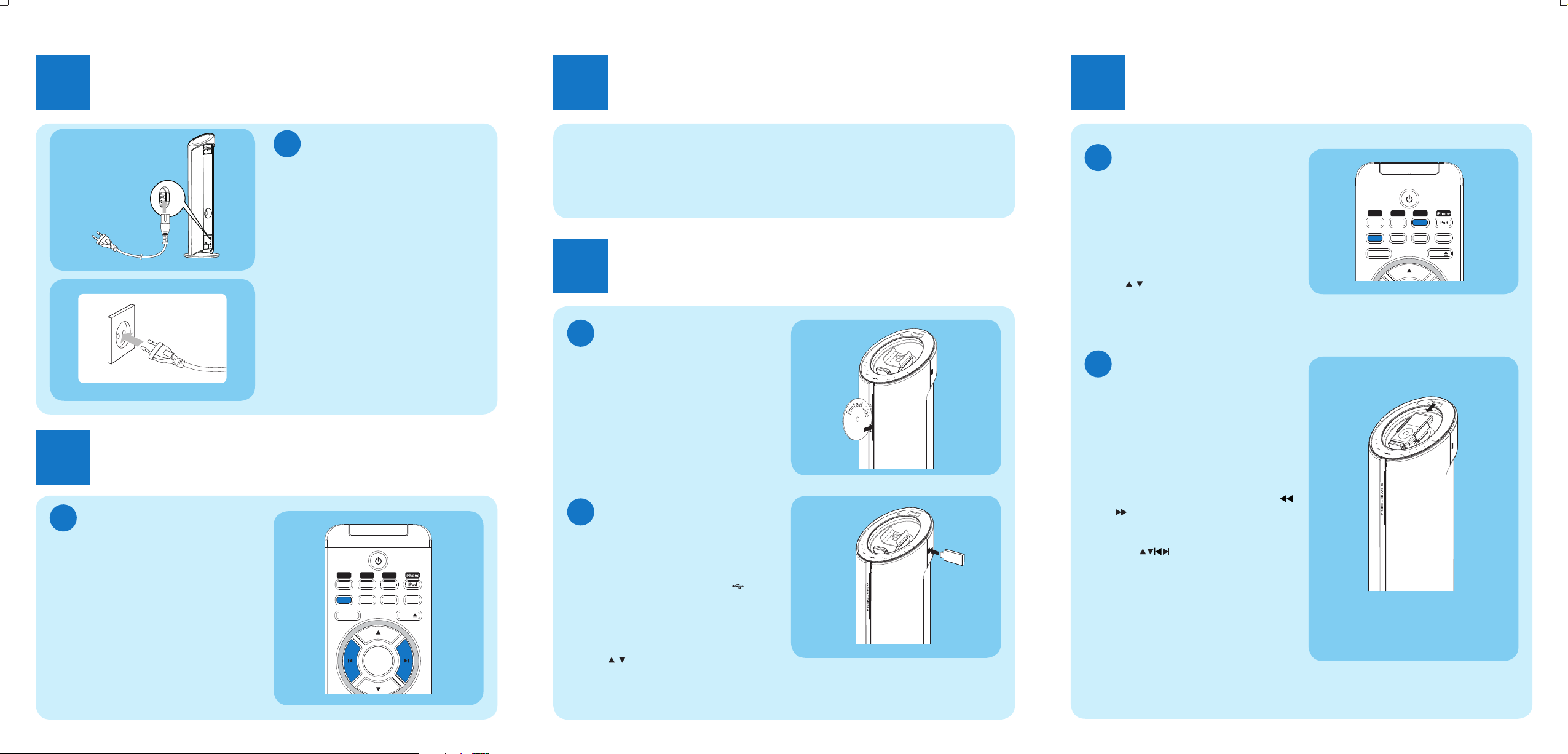
B
A
Note for product
B
Note for product
C
Note for product
Connect
1
2
Connect the power plug to the wall
outlet.
1
Connect the power cord to the
AC~MAINS jack on the main unit.
E
Tip
See the User Manual for how to connect •
other equipment to this system.
Setup
2
5
Press PROG/CLOCK .
»The minute digits are displayed and begin to blink.
6
Press J/ K to set the minute.
7
Press PROG/CLOCK to confi rm.
TUNER
MP
3
LINK
MENU
EJECT
OK
SHUFFLEREPEATPROG
USBCD
CLOCK
Play disc
A
1
Press CD to select the disc source.
2
Insert a disc into the disc compartment
with the printed side facing right.
Play starts automatically.
»
To pause/resume play, press •
2;
.
To stop play, press •
9
.
Enjoy
3
Enjoy
3
Program and tune to radio
stations
C
1
Press TUNER to select the tuner source.
2
Press and hold PROG/CLOCK for 2 sec-
onds to activate automatic program mode.
[AUTO] (auto) is displayed.
»
All available stations are programmed in
»
the order of waveband reception strength.
3
Press
/
to select a preset number.
Play iPhone/iPod
D
1
Load the iPhone/iPod in the dock.
2
Press iPhone/ iPod to select iPhone/iPod
source.
The connected iPhone/iPod plays auto-
»
matically.
To pause/resume play, press• 2; .
To skip to a track, press •
J/K
.
To serach during play: press and hold •
/ ,
then release to resume normal play.
To navigate the menu: press • MENU , and
press
to select, then press OK
to confi rm.
E
Tip
Detailed features and additional functions •
are described in the user manual.
Setup
2
Set the clock
A
1
In standby mode, press PROG/CLOCK
on the remote control to activate the clock
setting mode.
The 12 hour or 24 hour format is displayed.
»
2
Press J/ K to select 12 hour or 24 hour format.
3
Press PROG/CLOCK .
»The hour digits are displayed and begin
to blink.
4
Press J/ K to set the hour.
Play from USB
B
D
Note
Ensure that the USB device contains •
playable audio content.
1
Connect the USB device into the socket.
2
Press USB to select the USB source.
The total number of tracks is displayed.
»
Play starts automatically.
»
3
Press /
to select a folder.
4
Press J/ K to select a fi le.
TUNER
MP
3
LINK
MENU
EJECT
SHUFFLEREPEATPROG
USBCD
CLOCK
Connect power
B
