Page 1
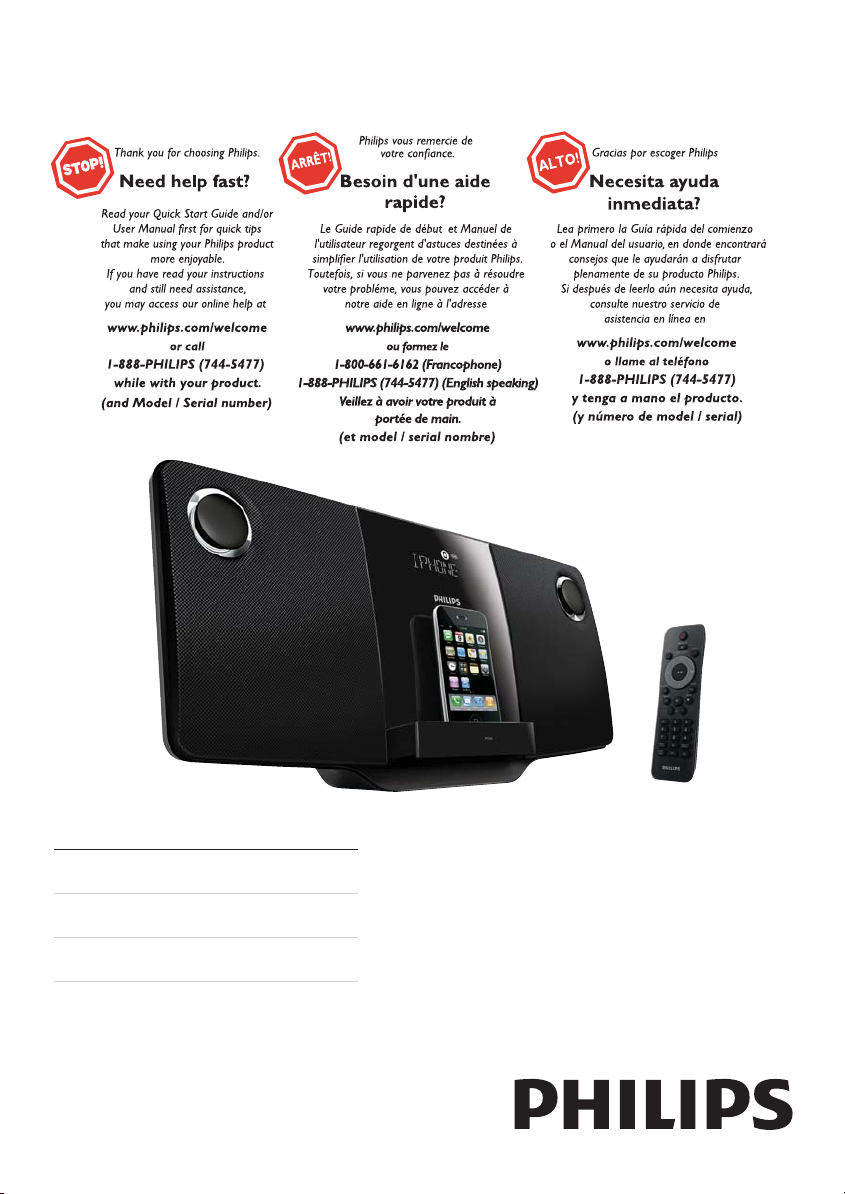
Register your product and get support at
www.philips.com/welcome
DCM278
EN User manual 3
ES Manual del usuario 21
FR Mode d’emploi 41
Page 2
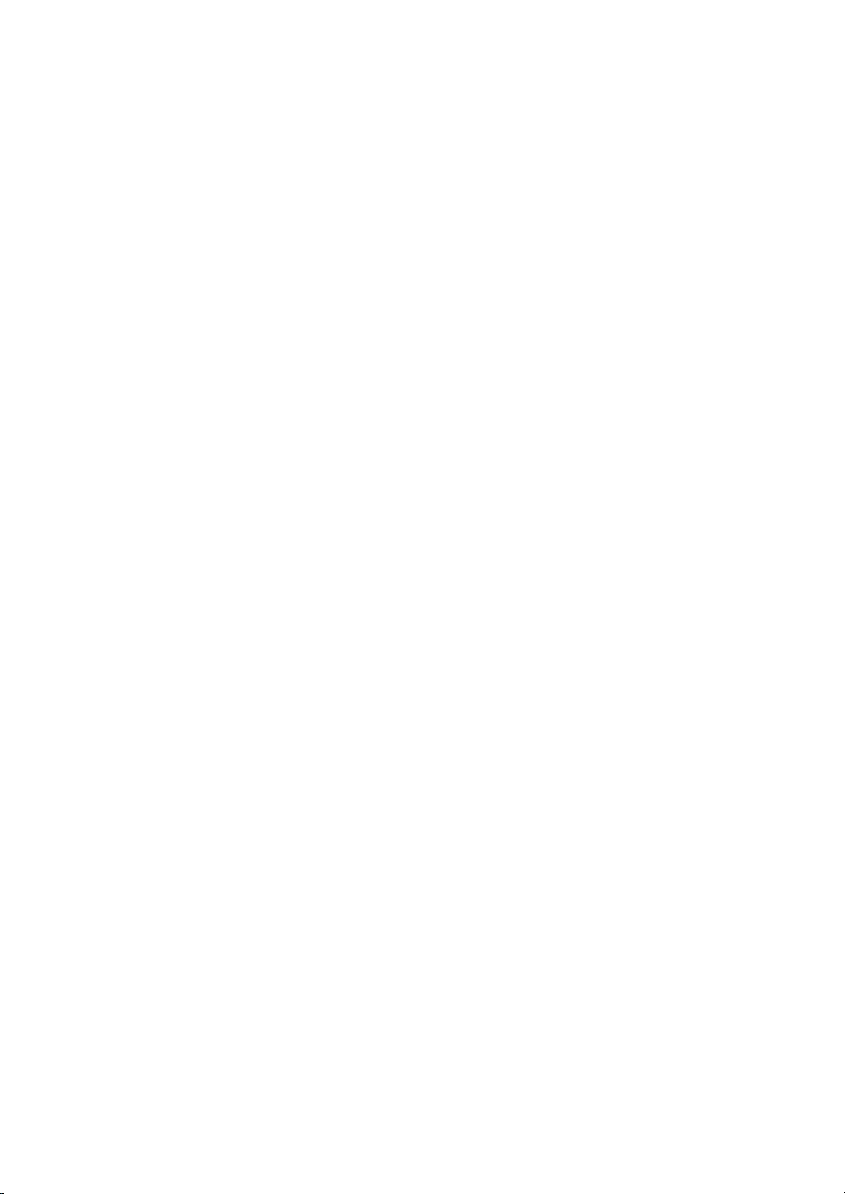
Canada
English:
This digital apparatus does not exceed the Class
B limits for radio noise emissions from digital
apparatus as set out in the Radio Interference
Regulations of the Canadian Department of
Communications.This Class B digital apparatus
complies with Canadian ICES-003.
Français:
Cet appareil numérique n’émet pas de bruits
radioélectriques dépassant les limites applicables
aux appareils numériques de Classe B prescrites
dans le Règlement sur le Brouillage Radioélectrique
édicté par le Ministère des Communications du
Canada. Cet appareil numérique de la classe B est
conforme à la norme NMB-003 du Canada.
The set complies with the FCC-Rules, Part 15
and with 21 CFR 1040.10. Operation is subject
to the following two conditions:
1. This device may not cause harmful interference,
and
2. This device must accept any interference
received, including interference that may cause
undesired operation.
L’appareil est conforme à la réglementation
FCC, section 15, et à la norme 21 CFR 1040.10.
Son utilisation est soumise à deux conditions :
1. L’appareil ne doit pas provoquer d’interférences
nuisibles, et
2. L’appareil doit supporter les interférences
reçues, y compris les interférences empêchant
son fonctionnement correct.
Page 3
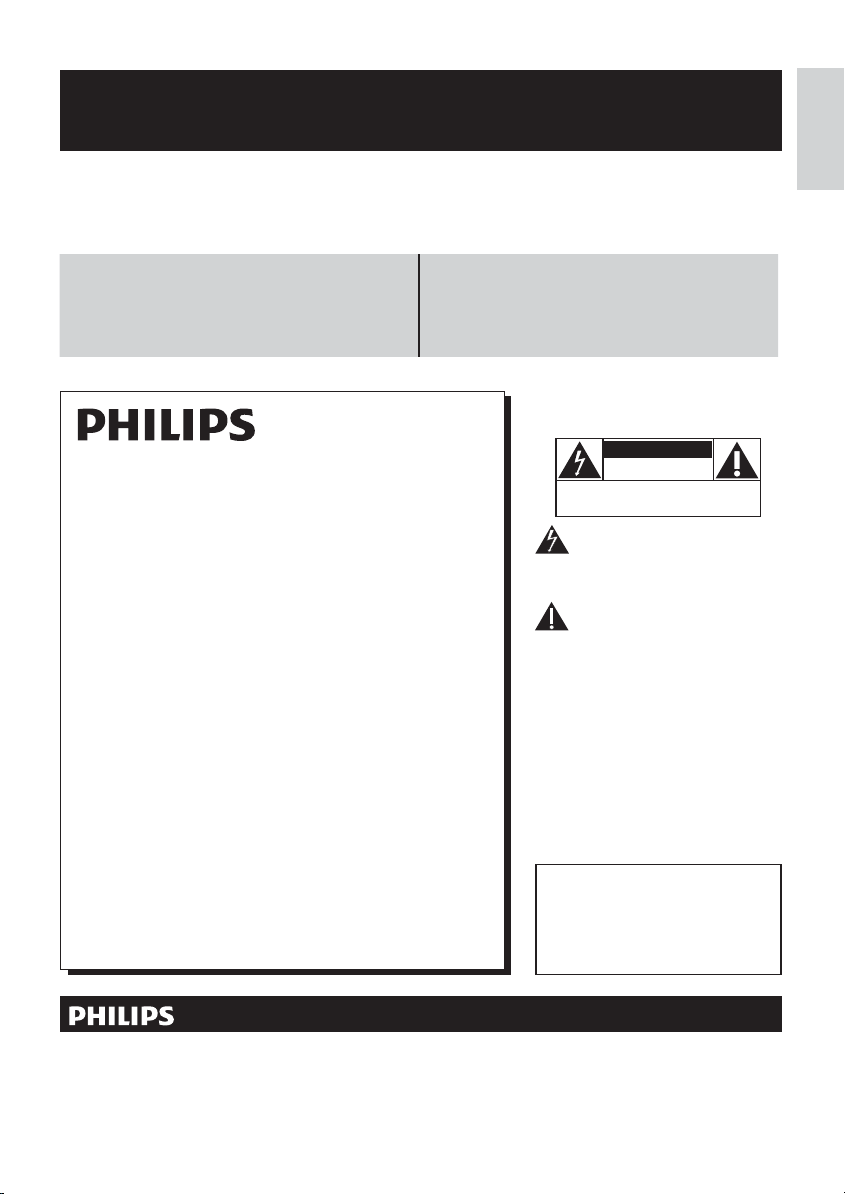
Register online at www.philips.com/welcome today to
get the very most from your purchase.
Registering your model with PHILIPS makes you eligible for all of the valuable benefits listed below,so don't miss out.
Register online at www.philips.com/welcome to ensure:
*Product Safety Notification *Additional Benefits
By registering your product, you'll receive notification - directly
from the manufacturer.
Registering your product guarantees that you'll receive all of
the privileges to which you’re entitled, including special moneysaving offers.
Know these
safetysymbols
CAUTION
Congratulations on your purchase,
and welcome to the “family!”
Dear PHILIPS product owner:
Thank you for your confidence in PHILIPS.You’ve selected one of
the best-built, best-backed products available today.We’ll do everything in our power to keep you happy with your purchase for many
years to come.
As a member of the PHILIPS “family,” you’re entitled to protection
by one of the most comprehensive warranties in the industry.
What’s more, your purchase guar antees you’ll receive all the
information and special offers for which you qualify, plus easy access
to accessories from our convenient home shopping network.
Most importantly, you can count on our uncompromising commitment to your total satisfaction.
All of this is our way of saying welcome - and thanks for investing
in a PHILIPS product.
cause an electrical shock. For the safety of
everyone in your household, please do not
remove product covering.
read the enclosed literature closely to prevent operating and maintenance problems.
WARNING:To reduce the risk of fire or
electric shock, this apparatus should not be
exposed to rain or moisture and objects
filled with liquids, such as vases, should not
be placed on this apparatus.
CAUTION: To prevent electric shock,
match wide blade of plug to wide slot, fully
insert.
ATTENTION: Pour éviter les choc électriques, introduire la lame la plus large de la
fiche dans la borne correspondante de la
prise et pousser jusqu’au fond.
RISK OF ELECTRIC SHOCK
CAUTION: TO REDUCE THE RISK OF ELECTRIC SHOCK, DO NOT
REMOVE COVER (OR BACK). NO USER-SERVICEABLE PARTS
INSIDE. REFER SERVICING TO QUALIFIED SERVICE PERSONNEL.
This “bolt of lightning” indicates uninsulated material within your unit may
The “exclamation point” calls attention to features for which you should
DO NOT OPEN
English
P.S. To get the most from your PHILIPS purchase, be
sure to register online at:
www.philips.com/welcome
Visit our World Wide Web Site at http://www.philips.com/welcome
For Customer Use
Enter below the Serial No. which is located on the rear of the cabinet. Retain this
information for future reference.
Model No.__________________________
Serial No. ________________________
3EN
Page 4
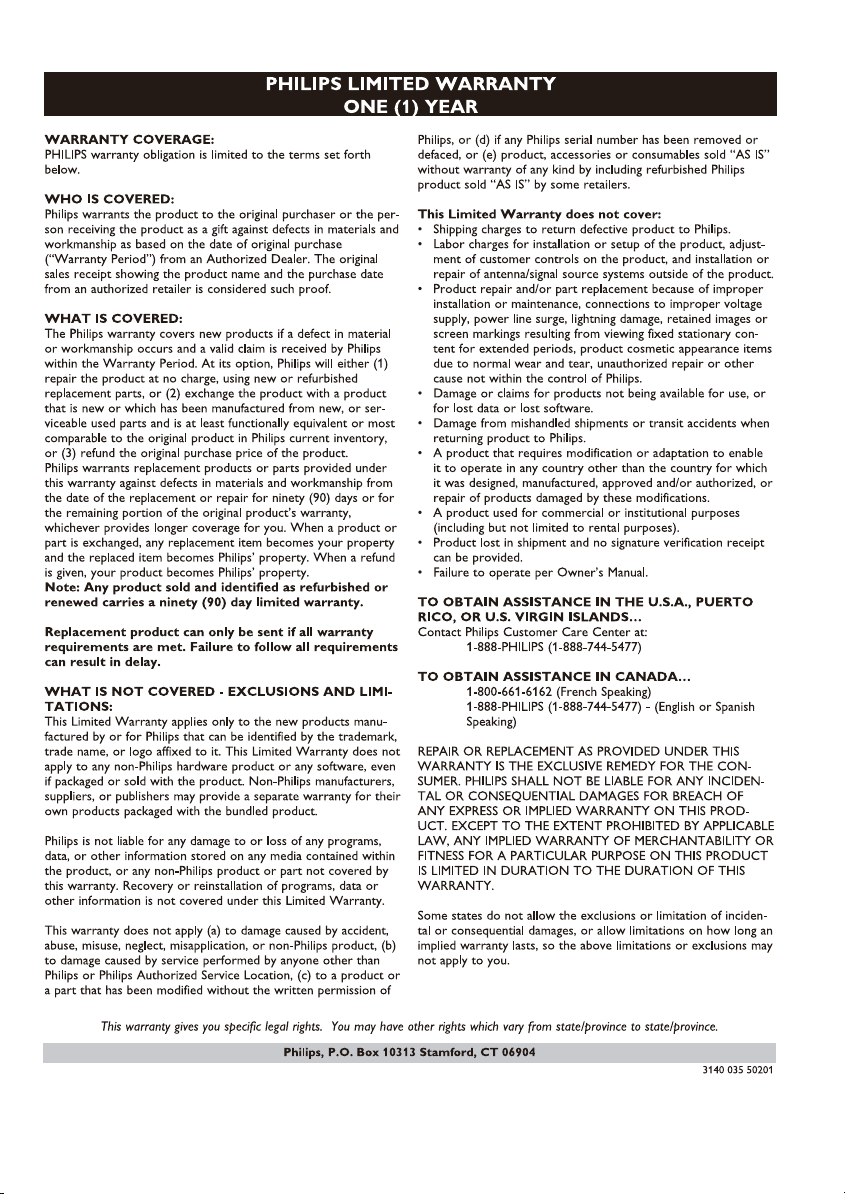
4 EN
Page 5
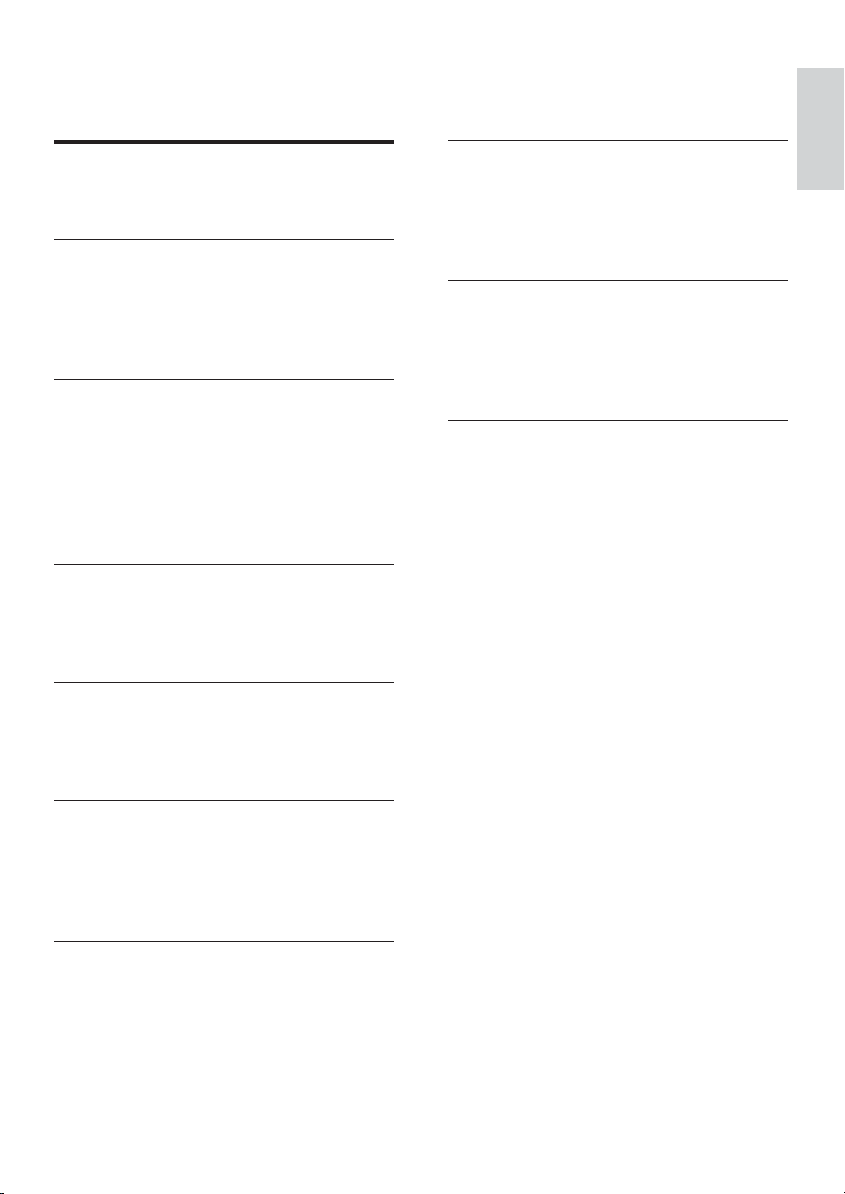
Contents
1 Important 6
Safety 6
Notice 8
2 Your Micro Hi-Fi System 8
Introduction 8
What’s in the box 8
Overview of the main unit 9
Overview of the remote control 10
3 Get started 11
Placement 11
Prepare the remote control 11
Connect power 12
Auto install radio stations 12
Set clock 12
Turn on 13
4 Play 13
Play a disc 13
Play from USB 13
Play options 14
5 Play iPod/iPhone 15
Compatible iPod/iPhone 15
Play an iPod/iPhone player 15
Charge the iPod/iPhone 15
8 Adjust sound 18
Adjust volume level 18
Mute sound 18
Select a preset sound effect 18
Enhance bass 18
9 Product information 18
Specifications 18
USB playability information 19
Supported MP3 disc formats 19
Maintenance 19
10 Troubleshooting 20
English
6 Listen to radio 16
Tune to a radio station 16
Program radio stations automatically 16
Program radio stations manually 16
Select a preset radio station 16
7 Other features 17
Set the alarm timer 17
Set the sleep timer 17
Play from an external device 17
EN
5
Page 6
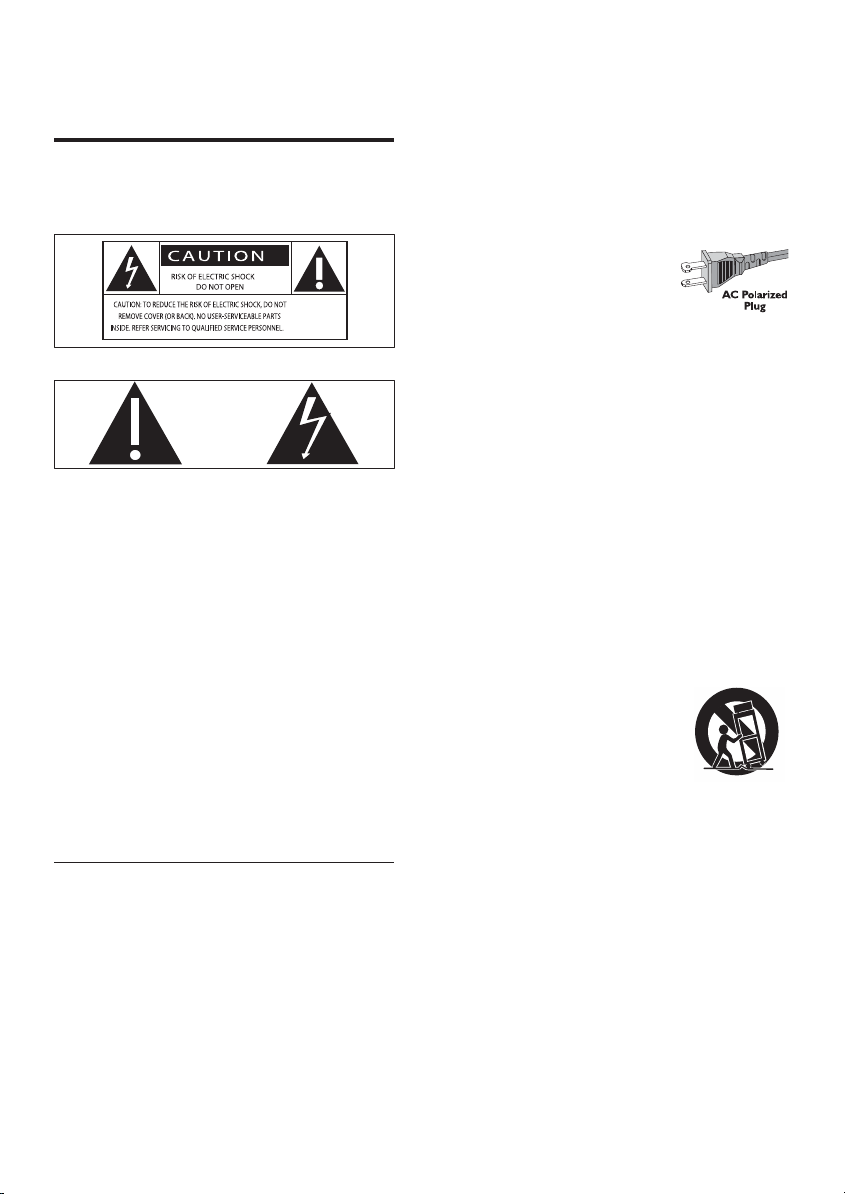
1 Important
Safety
Know these safety symbols
This ‘bolt of lightning’ indicates uninsulated
material within your unit may cause an
electrical shock. For the safety of everyone
in your household, please do not remove
product covering.
The ‘exclamation point’ calls attention to
features for which you should read the
enclosed literature closely to prevent
operating and maintenance problems.
WARNING: To reduce the risk of fire or
electric shock, this apparatus should not be
exposed to rain or moisture and objects filled
with liquids, such as vases, should not be
placed on this apparatus.
CAUTION: To prevent electric shock, match
wide blade of plug to wide slot, fully insert.
Important Safety Instructions
a Read these instructions.
b Keep these instructions.
c Heed all warnings.
d Follow all instructions.
e Do not use this apparatus near water.
f Clean only with dry cloth.
g Do not block any ventilation openings.
Install in accordance with the
manufacturer’s instructions.
h Do not install near any heat sources
such as radiators, heat registers, stoves,
or other apparatus (including amplifiers)
that produce heat.
i Do not defeat the safety
purpose of the polarized
or grounding-type plug.
A polarized plug has two
blades with one wider than the other. A
grounding type plug has two blades and
a third grounding prong. The wide blade
or the third prong are provided for your
safety. If the provided plug does not fit
into your outlet, consult an electrician
for replacement of the obsolete outlet.
j Protect the power cord from being
walked on or pinched, particularly at
plugs, convenience receptacles, and
the point where they exit from the
apparatus.
k Only use attachments/accessories
specified by the manufacturer.
l Use only with the cart,
stand, tripod, bracket,
or table specified by
the manufacturer or
sold with the apparatus.
When a cart is used, use
caution when moving the cart/apparatus
combination to avoid injury from tipover.
m Unplug this apparatus during lightning
storms or when unused for long periods
of time.
n Refer all servicing to qualified service
personnel. Servicing is required when
the apparatus has been damaged in any
way, such as power-supply cord or plug
is damaged, liquid has been spilled or
objects have fallen into the apparatus,
6
EN
Page 7
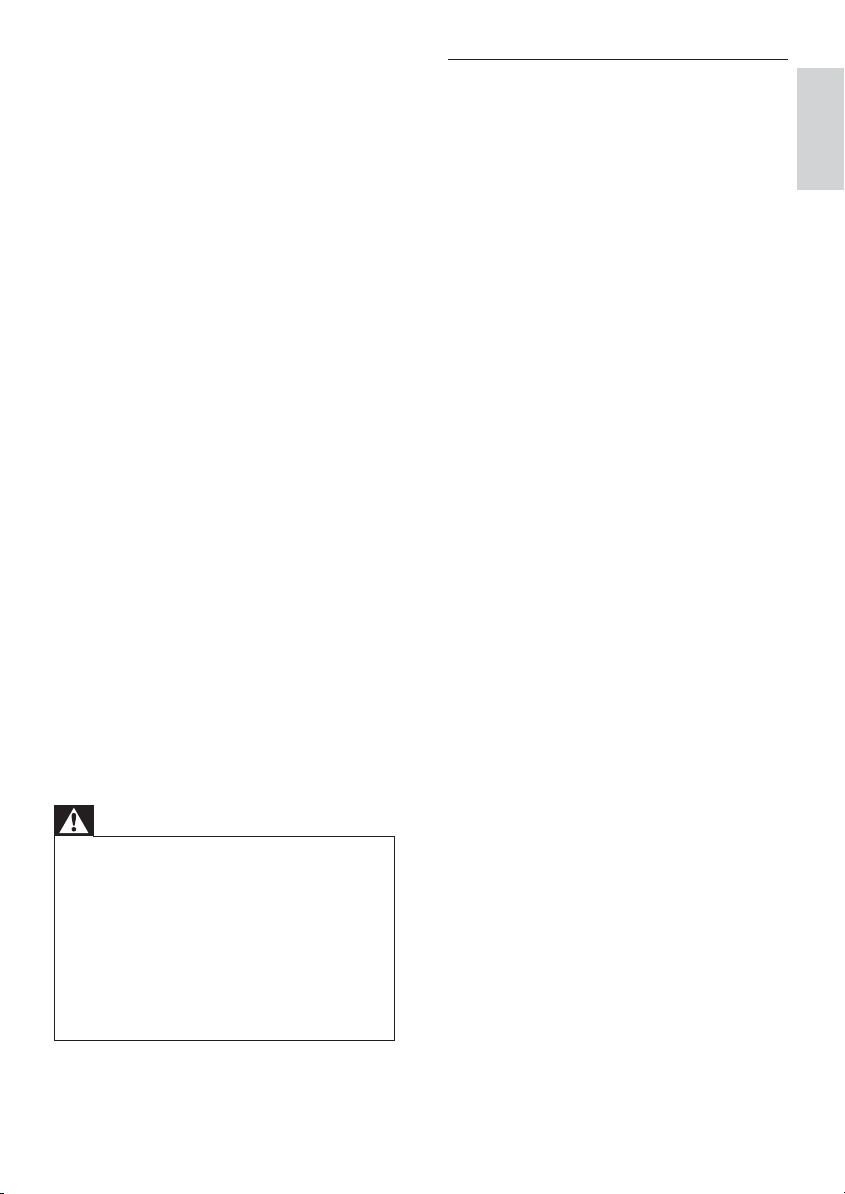
the apparatus has been exposed to rain
or moisture, does not operate normally,
or has been dropped.
o Battery usage CAUTION – To prevent
battery leakage which may result in
bodily injury, property damage, or
damage to the unit:
Install all batteries correctly, + and •
- as marked on the unit.
Do not mix batteries (old and new •
or carbon and alkaline, etc.).
Remove batteries when the unit is •
not used for a long time.
p Apparatus shall not be exposed to
dripping or splashing.
q Do not place any sources of danger on
the apparatus (e.g. liquid filled objects,
lighted candles).
r This product may contain lead and
mercury. Disposal of these materials
may be regulated due to environmental
considerations. For disposal or recycling
information, please contact your local
authorities or the Electronic Industries
Alliance: www.eiae.org.
Where the MAINS plug or an appliance •
coupler is used as the disconnect device,
the disconnect device shall remain readily
operable.
Visible and invisible laser radiation when •
open. Avoid exposure to beam.
Warning
Never remove the casing of this apparatus. •
Never lubricate any part of this apparatus. •
Never place this apparatus on other electrical •
equipment.
Keep this apparatus away from direct sunlight,
•
naked flames or heat.
Never look into the laser beam inside this
•
apparatus.
Ensure that you always have easy access to the
•
power cord, plug or adaptor to disconnect this
apparatus from the power.
Hearing safety
Listen at a moderate volume.
Using headphones at a high volume can •
impair your hearing. This product can
produce sounds in decibel ranges that
may cause hearing loss for a normal
person, even for exposure less than a
minute. The higher decibel ranges are
offered for those that may have already
experienced some hearing loss.
Sound can be deceiving. Over time your •
hearing ‘comfort level’ adapts to higher
volumes of sound. So after prolonged
listening, what sounds ‘normal’ can
actually be loud and harmful to your
hearing. To guard against this, set your
volume to a safe level before your hearing
adapts and leave it there.
To establish a safe volume level:
Set your volume control at a low setting. •
Slowly increase the sound until you can •
hear it comfortably and clearly, without
distortion.
Listen for reasonable periods of time:
Prolonged exposure to sound, even •
at normally ‘safe’ levels, can also cause
hearing loss.
Be sure to use your equipment •
reasonably and take appropriate breaks.
Be sure to observe the following guidelines
when using your headphones.
Listen at reasonable volumes for •
reasonable periods of time.
Be careful not to adjust the volume as •
your hearing adapts.
Do not turn up the volume so high that •
you can’t hear what’s around you.
You should use caution or temporarily •
discontinue use in potentially hazardous
situations. Do not use headphones while
operating a motorized vehicle, cycling,
skateboarding, etc.; it may create a traffic
hazard and is illegal in many areas.
English
EN
7
Page 8

Notice
2 Your Micro Hi-
Any changes or modifications made to this
device that are not expressly approved by
Philips Consumer Lifestyle may void the user’s
authority to operate the equipment.
Environmental information
All unnecessary packaging has been omitted.
We have tried to make the packaging easy to
separate into three materials: cardboard (box),
polystyrene foam (buffer) and polyethylene
(bags, protective foam sheet.)
Your system consists of materials which can
be recycled and reused if disassembled by
a specialized company. Please observe the
local regulations regarding the disposal of
packaging materials, exhausted batteries and
old equipment.
This apparatus includes these labels:
Class II equipment symbol
Fi System
Congratulations on your purchase, and
welcome to Philips! To fully benefit from the
support that Philips offers, register your product
at www.philips.com/welcome.
Introduction
With this unit, you can enjoy audio from discs,
USB devices, iPod players, iPhone and other
external devices, or listen to radio stations.
The unit offers Digital Sound Control (DSC)
and Dynamic Bass Boost (DBB) to enrich
sound.
The unit supports the following media formats:
What’s in the box
This symbol indicates that the apparatus has a
double insulation system.
Windows Media and the Windows logo are
trademarks, or registered trademarks of
Microsoft Corporation in the United States
and/or other countries.
8
EN
Check and identify the contents of your
package:
Main unit•
Remote control•
1 x MP3 link cable•
Mounting kit (2 dowels and 2 screws)•
Quick star t guide•
User manual •
Wall mounting instructions•
Page 9

Overview of the main unit
English
a
Turn on the unit, or switch to •
standby mode, or switch to Eco
Power standby.
b SOURCE
Select a source: CD, FM tuner, USB, •
iPod, or MP3 link.
c
/
Skip to the previous/next track.•
Search within a track.•
Tune to a radio station.•
Select 12 hour or 24 hour format.•
d
Start or pause play.•
e
Stop play or erase a program.•
f VOLUME + / -
Adjust volume.•
g
Open/close the disc compartment.•
h Display panel
Show current status.•
i Dock for iPod/iPhone
j
Jack for the headphone.•
k MP3 LINK
Audio input jack (3.5mm ) for an •
external audio device.
l FM antenna
Improve FM reception.•
EN
9
Page 10

m Remote sensor
n AC cord
o
Jack for a USB mass storage device. •
Overview of the remote
control
a
Turn on the unit, or switch to •
standby mode, or switch to Eco
Power standby.
b OPEN/CLOSE
Open or close the disc •
compartment.
c CD
Select disc source.•
d
/
Navigate in the iPod menu.•
Skip to the previous/next album. •
/
Skip to the previous/next track.•
Search within a track. •
Tune to a radio station. •
Select 12 hour or 24 hour format.•
Start or pause play.•
e USB/MP3 LINK
Select USB device source.•
Select external audio device source.•
f RDS/DISPLAY
Select display information during play.•
RDS is not available.
g
Mute or restore volume.•
h VOL +/-
Adjust volume.•
i Numeric keypad
Select a track from a disc directly.•
j PROG/CLOCK SET
Program tracks.•
Program radio stations.•
Set the clock.•
k SLEEP/TIMER
Set the sleep timer.•
Set the alarm timer.•
l DSC
Select a preset sound setting.•
m DBB
Turn on or off dynamic bass •
enhancement.
10
EN
Page 11

n REPEAT/SHUFFLE
Play a track or all tracks repeatedly.•
Play tracks randomly.•
o
/MENU
Stop play or erase a program.•
Access the iPod menu.•
p iPod/iPhone
Select iPod/iPhone source.•
q TUNER
Select tuner source.•
3 Get started
English
Caution
Use of controls or adjustments or •
performance of procedures other than herein
may result in hazardous radiation exposure or
other unsafe operation.
Always follow the instructions in this chapter in
sequence.
If you contact Philips, you will be asked for the
model and serial number of this apparatus. The
model number and serial number are on the
rear of the apparatus. Write the numbers here:
Model No. __________________________
Serial No. ___________________________
Placement
You can place the unit on a flat surface or
mount the unit on a wall.
Mount on a wall
To wall mount the unit, see the included
separate sheet of wall mounting instructions.
Prepare the remote control
Caution
Risk of explosion! Keep batteries away from •
heat, sunshine or fire. Never discard batteries
in fire.
EN
11
Page 12

1 Open the battery compartment.
2 Insert 2 AAA batteries with correct
polarity (+/-) as indicated.
3 Close the battery compartment.
Note
If you are not going to use the remote control •
for a long time, remove the batteries.
Do not use old and new or different types of
•
batteries in combination.
Batteries contain chemical substances, so they
•
should be disposed of properly.
Connect power
Caution
Risk of product damage! Ensure that the •
power supply voltage corresponds to the
voltage printed on the bottom of the unit.
Before connecting the AC cord, ensure you
•
have completed all other connections.
Note
Auto install radio stations
When you connect power and no radio
stations are stored, the unit automatically begins
to store radio stations.
1 Connect the unit to the power supply.
[ » AUTO INSTALL - PRESS PLAY
KEY](auto install - press play key) is
displayed.
2 Press on the main unit to start
installation.
The unit automatically stores radio »
stations with sufficient signal strength.
When all the available radio stations »
are stored, the first preset radio station
is broadcast automatically.
Set clock
Note
You can set the clock in the standby mode •
only.
The type plate is located on the rear of the •
main unit.
1 Connect the AC cord to the AC outlet.
12
EN
1 Press PROG/CLOCK SET to enter the
clock setting mode.
[ » SET CLOCK](set clock) scrolls on the
screen.
2 Press / repeatedly to select 12 hour
or 24 hour format.
3 Press PROG/CLOCK SET to confirm.
The hour digits are displayed and begin »
to blink.
4 Press / to set the hour.
5 Press PROG/CLOCK SET to confirm.
The minute digits are displayed and »
begin to blink.
6 Press / to set the minute.
7 Press PROG/CLOCK SET to confirm the
clock setting.
Page 13

Turn on
Press .
1
The unit switches to the last selected »
source.
Switch to standby
1 Press again to switch the unit to
standby mode.
The clock (if set) appears on the »
display panel.
To switch the unit to Eco Power Standby
mode:
1 In the standby mode, press and hold
for more than 2 seconds.
The backlight on the display panel »
turns off.
4 Play
Play a disc
Press CD to select the disc source.
1
2 Press to open the disc compartment.
3 Insert a disc with the printed side facing
outward.
4 Press to close the disc compartment.
Play starts automatically. If not, press »
.
Play from USB
Note
Ensure that the USB device contains playable •
audio content.
1 Insert the USB device into the socket.
English
EN
13
Page 14

2 Press USB/MP3 LINK to select the USB
source.
Play starts automatically. If not, press »
.
To select a folder, press •
To select an audio file, press •
/ .
/ .
Play options
Pause/resume play
1 During play, press to pause/resume
play.
Skip to a track
For CD:
1 Press / to select another track.
To select a track directly, you can •
also press a key on the numerical
keypad.
For MP3 disc and USB:
1 Press to select an album or a folder.
2 Press / to select a track or a file.
Program tracks
Note
You can program tracks only when the play •
stops.
You can program a maximum of 40 tracks.
1 Press PROG/CLOCK SET to activate the
program mode.
[ » PROG] (program) is displayed.
2 For MP3/WMA tracks, press / to
select an album.
3 Press / to select a track, then press
PROG/CLOCK SET to confirm.
4 Repeat steps 2 to 3 to program more
tracks.
5 Press to play the programmed tracks.
During play, [ » PROG] (program) is
displayed.
To erase the program, in the stop •
position, press
.
Search within a track
1 During play, press and hold / .
2 Release to resume normal play.
Select repeat/shuffle play options
1 During play, press REPEAT/SHUFFLE
repeatedly to select a repeat option or
the shuffle play mode.
[•
]: the current track is played
repeatedly.
[•
]: all tracks are played
repeatedly.
[•
]: all tracks are played randomly.
2 To resume normal play, press REPEAT/
SHUFFLE repeatedly until no option is
displayed.
14
EN
Page 15

5 Play iPod/iPhone
You can enjoy audio from iPod/iPhone through
this Micro Hi-Fi system.
Compatible iPod/iPhone
2 Press iPod to select iPod source.
The connected iPod/iPhone plays »
automatically.
To pause/resume play, press •
To skip to a track, press •
To search during play, press and •
hold
/ , then release to resume
normal play.
/ .
.
English
Apple iPod and iPhone models with a 30-pin
dock connector:
iPod classic, iPod touch, iPod nano, iPod •
5th generation (video), iPod with color
display, iPod mini
iPhone, iPhone 3G, iPhone 3GS•
Play an iPod/iPhone player
Place the iPod/iPhone player in the dock.
1
Charge the iPod/iPhone
When the unit is connected to power, the
docked iPod/iPhone begins to charge.
EN
15
Page 16

6 Listen to radio
Program radio stations
manually
Tune to a radio station
Press TUNER to select FM.
1
2 Press and hold / for more than 2
seconds.
[ » SEARCH] (search) is displayed.
The radio tunes to a station with »
strong reception automatically.
3 Repeat step 2 to tune to more stations.
To tune to a weak station, press •
repeatedly until you find optimal
reception.
Program radio stations
automatically
You can program a maximum of 20 preset
radio stations (FM).
1 In the tuner mode, press and hold PROG/
CLOCK SET for more than 2 seconds to
activate automatic program mode.
[ » AUTO] (auto) is displayed.
All available stations are programmed »
in the order of waveband reception
strength.
The first programmed radio station is »
broadcast automatically.
You can program a maximum of 20 preset
radio stations (FM).
1 Tune to a radio station.
2 Press PROG/CLOCK SET to activate
program mode.
[ » PROG] (program) is displayed.
3 Press / to allocate a number to this
radio station, then press PROG/CLOCK
SET to confirm.
/
4 Repeat the above steps to program other
stations.
Tip
To overwrite a programmed station, store •
another station in its place.
Select a preset radio station
In tuner mode, press / to select a
1
preset number.
Tip
Position the antenna as far as possible from •
TV, VCR or other radiation source.
For optimal reception, fully extend and adjust
•
the position of the antenna.
16
EN
Page 17

7 Other features
Set the sleep timer
Set the alarm timer
This unit can be used as an alarm clock. The
disc/radio/USB/iPod is activated to play at a
preset time.
Note
Ensure that you have set the clock correctly. •
1 Press to switch to standby mode.
2 Press and hold SLEEP/TIMER for more
than two seconds.
A prompt to select the source is »
displayed.
3 Press CD, TUNER, USB or iPod to select
a source.
4 Press SLEEP/TIMER to confirm.
The clock digits are displayed. »
The hour digits begin to blink. »
5 Press / to set the hour.
6 Press SLEEP/TIMER to confirm.
The minute digits begin to blink. »
7 Press / to set the minute.
The timer is set and activated. »
»
is displayed.
This unit can switch to standby automatically
after a set period of time.
1 When the unit is turned on, press
SLEEP/TIMER repeatedly to select a set
period of time (in minutes).
When sleep timer is activated, »
displayed.
To deactivate sleep timer
is
1 Press SLEEP/TIMER repeatedly until
[OFF] (off) is displayed.
When sleep timer is deactivated, »
disappears on the display.
Play from an external device
You can also listen to an external audio device
through this unit.
1 Press USB/MP3 LINK to select the MP3
link source.
2 Connect the supplied MP3 link cable to:
the • MP3 LINK jack (3.5mm) on the
unit.
the headphone jack on an external •
device.
3 Start to play the device (see the device
user manual).
English
EN
17
Page 18

8 Adjust sound
Adjust volume level
9 Product
information
During play, press VOL +/- to increase/
1
decrease the volume level.
Mute sound
During play, press to mute/unmute
1
sound.
Select a preset sound effect
During play, press DSC repeatedly to
1
select:
[• POP] (pop)
[• JAZZ] (jazz)
[• ROCK] (rock)
[• CLASSIC] (classic)
[• FLAT] (flat)
Enhance bass
During play, press DBB to turn on or off
1
dynamic bass enhancement.
If DBB is activated, [DBB] is displayed. »
Note
Product information is subject to change •
without prior notice.
Specifications
Amplifier
Total output power 2 x 5 W RMS
Frequency
response 80 Hz - 16 kHz, ± 3 dB
Signal to noise ratio > 60 dB
MP3 link input 0.5 V RMS 20 k
Disc
Laser type Semiconductor
Disc diameter 12 cm /8 cm
Support disc CD-DA, CD-R, CD-RW,
MP3-CD, WMA-CD
Audio DAC 24 Bits / 44.1 kHz
Total harmonic
distortion < 1.5%
Frequency response 60 Hz -16 kHz (44.1 kHz)
Signal to noise ratio > 75 dBA
Tuner
Tuning range FM: 87.5 - 108 MHz
Tuning grid 100 KHz
Number of presets 20
Speakers
Speaker driver 3” woofer
Speaker impedance 5 W, 8
18
EN
Page 19

General information
AC power 120 V~, 60 Hz
Operation Power
Consumption 35 W
Standby Power
Consumption < 2 W
Eco Power Standby
Power Consumption < 1 W
USB Direct Version 2.0/1.1
Dimensions
- Main Unit
(W x H x D)
Weight
- Main Unit 3.935 kg
542 x 238 x 102 mm
USB playability information
Compatible USB devices:
USB flash memory (USB 2.0 or USB 1.1)•
USB flash players (USB 2.0 or USB 1.1)•
memory cards (requires an additional •
card reader to work with this unit)
Supported formats:
USB or memory file format FAT12, •
FAT16, FAT32 (sector size: 512 bytes)
MP3 bit rate (data rate): 32-320 Kbps and •
variable bit rate
WMA v9 or earlier•
Directory nesting up to a maximum of 8 •
levels
Number of albums/ folders: maximum 99•
Number of tracks/titles: maximum 999•
ID3 tag v2.0 or later•
File name in Unicode UTF8 (maximum •
length: 128 bytes)
Unsupported formats:
Empty albums: an empty album is an •
album that does not contain MP3/WMA
files, and is not be shown in the display.
Unsupported file formats are skipped. •
For example, Word documents (.doc) or
MP3 files with extension .dlf are ignored
and not played.
AAC, WAV, PCM audio files•
DRM protected WMA files (.wav, .m4a, •
.m4p, .mp4, .aac)
WMA files in Lossless format•
Supported MP3 disc formats
ISO9660, Joliet•
Maximum title number: 999 (depending •
on file name length)
Maximum album number: 99•
Supported sampling frequencies: 32 kHz, •
44.1kHz, 48 kHz
Supported Bit-rates: 32-320 (kbps), •
variable bit rates
ID3 tag v2.0 or later•
Directory nesting up to a maximum of 8 •
levels
Maintenance
Clean the cabinet
Use a soft cloth slightly moistened with •
a mild detergent solution. Do not use
a solution containing alcohol, spirits,
ammonia or abrasives.
Clean discs
When a disc becomes •
dirty, clean it with a
cleaning cloth. Wipe the
disc from the centre out.
Do not use solvents •
such as benzene, thinner,
commercially available cleaners, or
antistatic spray intended for analogue
records.
Clean the disc lens
After prolonged use, dir t or dust may •
accumulate at the disc lens. To ensure
good play quality, clean the disc lens
with Philips CD lens cleaner or any
commercially available cleaner. Follow the
instructions supplied with cleaner.
English
EN
19
Page 20

10 Troubleshooting
Warning
Never remove the casing of this apparatus. •
To keep the warranty valid, never try to repair
the system yourself.
If you encounter problems when using this
apparatus, check the following points before
requesting service. If the problem remains
unsolved, go to the Philips web site www.
philips.com/welcome. When you contact Philips,
ensure that the apparatus is nearby and the
model number and serial number are available.
No power
Ensure that the AC power plug of the •
unit is connected properly.
Ensure that there is power at the AC •
outlet.
To save power, the unit switches to •
standby automatically 15 minutes after
a play reaches the end and no control is
operated.
No sound
Adjust the volume. •
No response from the unit
Disconnect and reconnect the AC power •
plug, then turn on the unit again.
No disc detected
Insert a disc. •
Check if the disc is inserted with the print •
side facing inward.
Wait until the moisture condensation at •
the lens has cleared.
Replace or clean the disc. •
Use a finalized CD or correct format disc. •
Remote control does not work
Before pressing any function button, first •
select the correct source with the remote
control instead of the main unit.
Reduce the distance between the remote •
control and the unit.
Inser t the battery with its polarities •
(+/– signs) aligned as indicated.
Replace the battery. •
Aim the remote control directly at the •
sensor on the front of the unit.
Cannot display some files in USB device
The number of folders or files in the USB •
device has exceeded a cer tain limit. This
phenomenon is not a malfunction.
The formats of these files are not •
supported.
USB device not supported
The USB device is incompatible with the •
unit. Try another one.
Poor radio reception
Increase the distance between the unit •
and your TV or VCR.
Fully extend and adjust the FM antenna. •
Clock/timer setting erased
Power has been interrupted or the power •
cord has been disconnected.
Reset the clock/timer. •
Timer does not work
Set the clock correctly. •
Switch on the timer. •
20
EN
Page 21

© 2010 Koninklijke Philips Electronics N.V.
All rights reserved.
DCM278_37_UM_V3.1
