Page 1

Register your product and get support at
www.philips.com/welcome
DCM263
EN User manual
Page 2
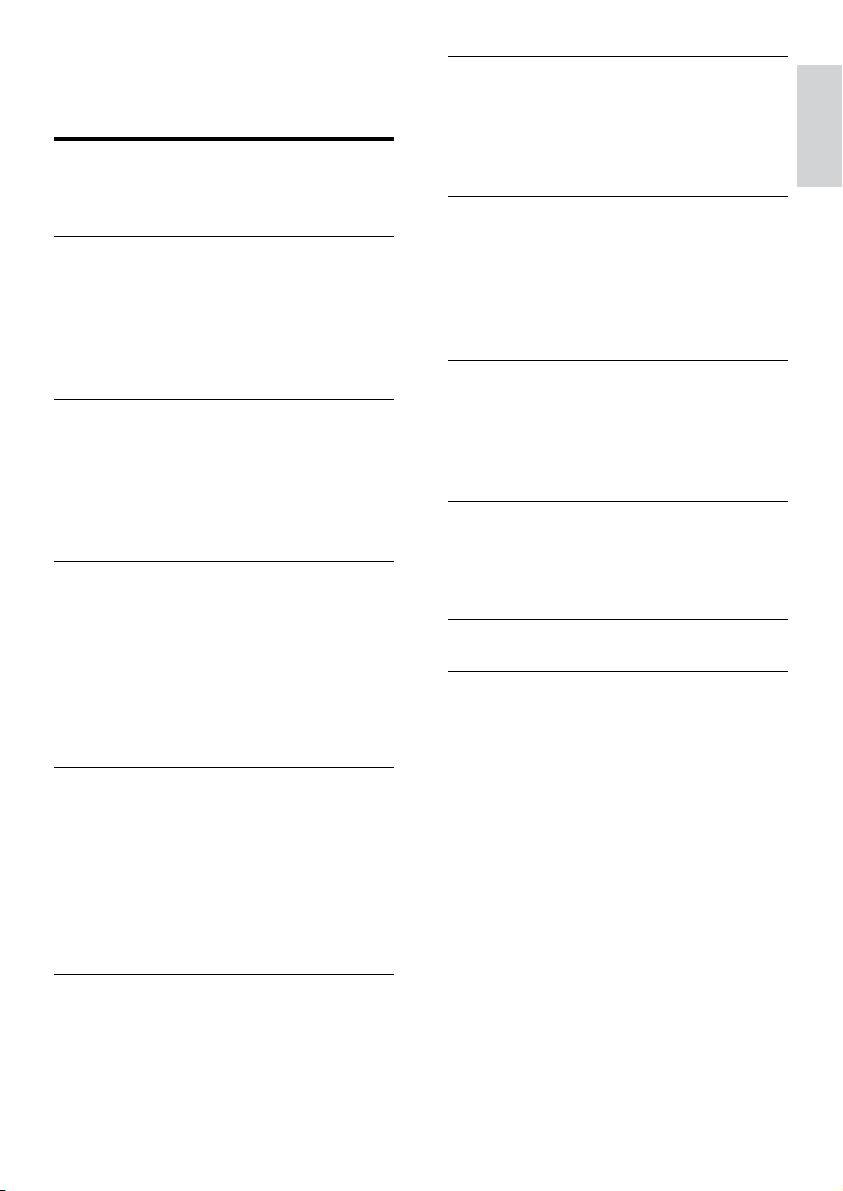
Contents
1 Important 4
Safety 4
Notice 6
2 Your DVD Micro Theater 7
Introduction 7
s in the box 7
What’
Overview of the main unit 8
Overview of the subwoofer 10
Overview of the remote control 10
3 Connect 12
Place the unit 12
ore you connect 12
Bef
Connect TV 12
Connect Subwoofer 13
Connect power 14
4 Get started 15
Prepare the remote control 15
Set clock
Turn on 15
Find the correct viewing channel 16
Select the correct TV system 16
Change system menu language 16
Turn on Progressive Scan 16
15
7 Tune to FM radio stations 27
Plug & Play 27
Progr
am radio stations automatically 27
Program radio stations manually 27
Tune to a preset radio station 28
8 Adjust volume level and sound effect
Adjust volume level 29
Select a sound eff
Mute sound 30
Listen through headphone 30
ect 29
29
9 Other features 31
Adjust brightness of display panel 31
Set the alar
Set the sleep timer 31
Connect other devices 31
m timer 31
10 Product information 32
Specifications 32
Suppor
ted disc formats 33
USB playability information 33
11 Troubleshooting 34
12 Appendix 36
Mount to a wall 36
English
5 Play 18
Play discs 18
y from USB 18
Pla
Play DivX video 19
Play MP3/WMA/picture files 19
Play control 19
Play options 20
Picture view options 21
6 Adjust settings 22
General setup 22
Audio setup
Video setup 23
Preferences 24
22
EN
3
Page 3
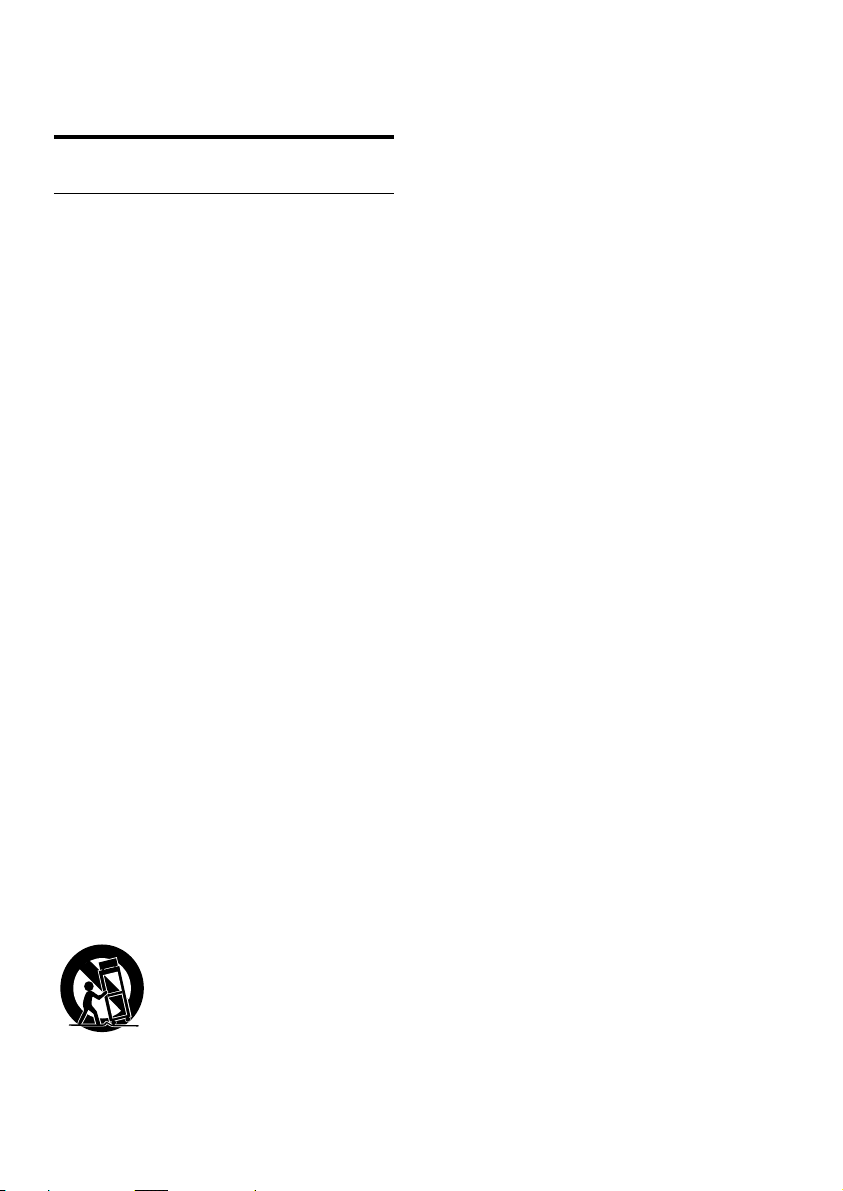
1 Important
Safety
Important Safety Instructions
a Read these instructions.
b Keep these instructions.
c Heed all warnings.
d Follow all instructions.
e Do not use this apparatus near water.
f Clean only with dry cloth.
g Do not block any ventilation openings.
Install in accordance with the
manufacturer’s instructions.
h Do not install near any heat sources
such as radiators, heat registers, stoves,
or other apparatus (including amplifiers)
that produce heat.
i Protect the power cord from being
walked on or pinched, particularly at
plugs, convenience receptacles, and
the point where they exit from the
apparatus.
j Only use attachments/accessories
specified by the manufacturer.
k Use only with the cart, stand, tripod,
bracket, or table specified by the
manufacturer or sold with the apparatus.
When a cart is used, use caution when
moving the cart/apparatus combination
to avoid injury from tip-over.
l Unplug this apparatus during lightning
storms or when unused for long periods
of time.
m Refer all servicing to qualified service
personnel. Servicing is required when
the apparatus has been damaged in any
way, such as power-supply cord or plug
is damaged, liquid has been spilled or
objects have fallen into the apparatus,
the apparatus has been exposed to rain
or moisture, does not operate normally,
or has been dropped.
n Battery usage CAUTION – To prevent
battery leakage which may result in
bodily injury, property damage, or
damage to the unit:
Install all batteries correctly, + and - •
as marked on the unit.
Do not mix batteries (old and new •
or carbon and alkaline, etc.).
Remove batteries when the unit is •
not used for a long time.
The batteries shall not be exposed •
to excessive heat such as sunshine,
fire or the like.
o Apparatus shall not be exposed to
dripping or splashing.
p Do not place any sources of danger on
the apparatus (e.g. liquid filled objects,
lighted candles).
q This product may contain lead and
mercury. Disposal of these materials
may be regulated due to environmental
considerations. For disposal or recycling
information, please contact your local
authorities or the Electronic Industries
Alliance: www.eiae.org.
r Where the MAINS plug or an appliance
coupler is used as the disconnect device,
the disconnect device shall remain
readily operable.
4
EN
Page 4

Caution
Use of controls or adjustments or •
performance of procedures other than herein
may result in hazardous radiation exposure or
other unsafe operation.
must only be mounted on an appropriate wall
bracket and on a wall that can safely hold the
weight of the unit. Improper wall mounting
can result in severe injury or damage. Do not
attempt to wall mount the unit yourself.
English
Know these safety symbols
This ‘bolt of lightning’ indicates uninsulated
material within your unit may cause an
electrical shock. For the safety of everyone
in your household, please do not remove
product covering.
The ‘exclamation mark’ calls attention to
features for which you should read the
enclosed literature closely to prevent
operating and maintenance problems.
WARNING: To reduce the risk of fire or
electric shock, this apparatus should not be
exposed to rain or moisture and objects filled
with liquids, such as vases, should not be
placed on this apparatus.
CAUTION: To prevent electric shock, fully
inser t the plug. (For regions with polarized
plugs: To prevent electric shock, match wide
blade to wide slot.)
Warning
Never remove the casing of this unit. •
Never lubricate any par t of this unit. •
Place this unit on a flat, hard and stable •
surface.
Never place this unit on other electrical
•
equipment.
Only use this unit indoors. Keep this unit away
•
from water, moisture and liquid-filled objects.
Keep this unit away from direct sunlight, naked
•
flames or heat.
Never look into the laser beam inside the unit.
•
Wall mounting of the unit should only be
performed by qualified personnel. The unit
Hearing safety
Listen at a moderate volume.
Using headphones at a high volume can •
impair your hearing. This product can
produce sounds in decibel ranges that
may cause hearing loss for a normal
person, even for exposure less than a
minute. The higher decibel ranges are
offered for those that may have already
experienced some hearing loss.
Sound can be deceiving. Over time your •
hearing ‘comfort level’ adapts to higher
volumes of sound. So after prolonged
listening, what sounds ‘normal’ can
actually be loud and harmful to your
hearing. To guard against this, set your
volume to a safe level before your hearing
adapts and leave it there.
To establish a safe volume level:
Set your volume control at a low setting. •
Slowly increase the sound until you can •
hear it comfortably and clearly, without
distortion.
Listen for reasonable periods of time:
Prolonged exposure to sound, even •
at normally ‘safe’ levels, can also cause
hearing loss.
Be sure to use your equipment •
reasonably and take appropriate breaks.
Be sure to observe the following guidelines
when using your headphones.
Listen at reasonable volumes for •
reasonable periods of time.
Be careful not to adjust the volume as •
your hearing adapts.
Do not turn up the volume so high that •
you can’t hear what’s around you.
You should use caution or temporarily •
discontinue use in potentially hazardous
situations. Do not use headphones while
operating a motorized vehicle, cycling,
skateboarding, etc.; it may create a traffic
hazard and is illegal in many areas.
EN
5
Page 5
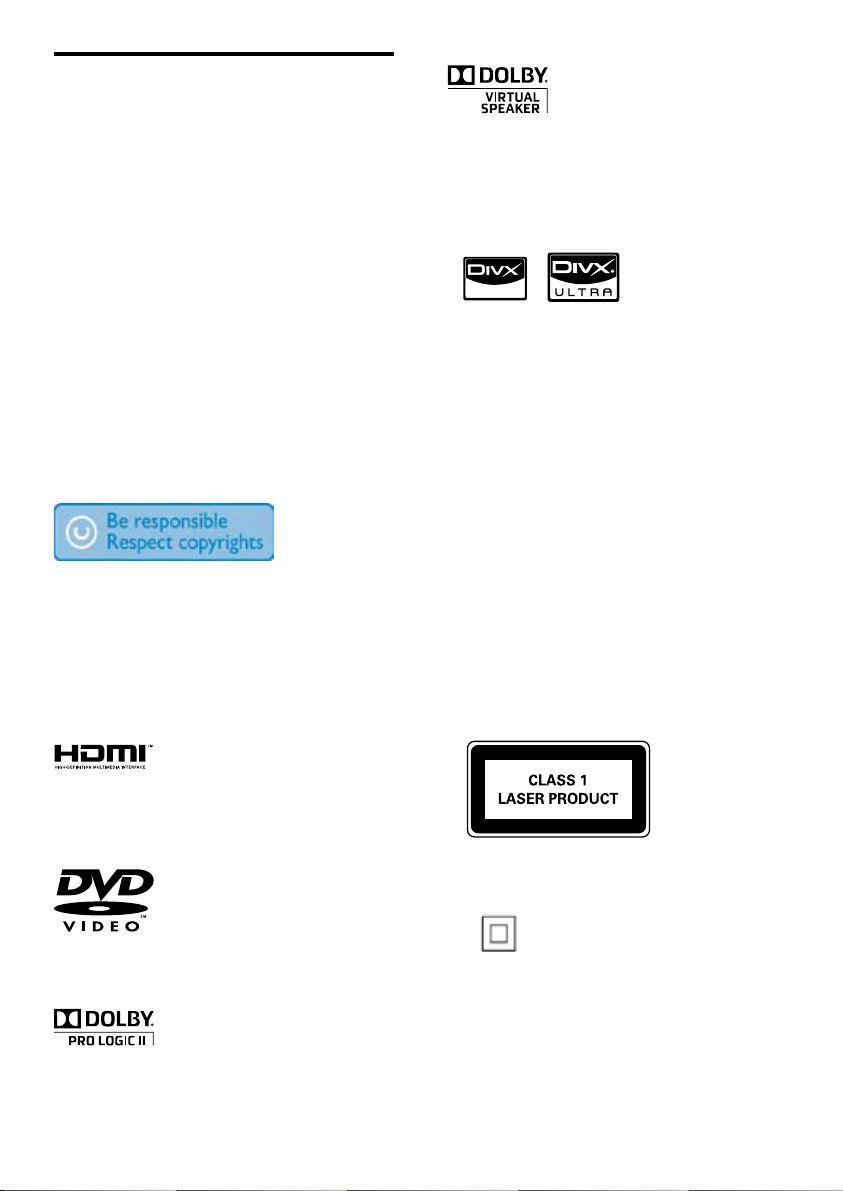
Notice
Any changes or modifications made to this
device that are not expressly approved by
Philips Consumer Lifestyle may void the user’s
authority to operate the equipment.
Environmental information
All unnecessary packaging has been omitted.
We have tried to make the packaging easy to
separate into three materials: cardboard (box),
polystyrene foam (buffer) and polyethylene
(bags, protective foam sheet.)
Your system consists of materials which can
be recycled and reused if disassembled by
a specialized company. Please observe the
local regulations regarding the disposal of
packaging materials, exhausted batteries and
old equipment.
The making of unauthorized copies of
copy-protected material, including computer
programs, files, broadcasts and sound
recordings, may be an infringement of
copyrights and constitute a criminal offence.
This equipment should not be used for such
purposes.
Manufactured under license from Dolby
Laboratories.
Dolby, Pro Logic, and the double-D symbol
are trademarks of Dolby Laboratories.
ABOUT DIVX VIDEO: DivX® is a digital
video format created by DivX, Inc. This is
an official DivX Certified device that plays
DivX video. Visit www.divx.com for more
information and software tools to conver t
your files into DivX video.
ABOUT DIVX VIDEO-ON-DEMAND: This
DivX Cer tified® device must be registered in
order to play DivX Video-on-Demand (VOD)
content. To generate the registration code,
locate the DivX VOD section in the device
setup menu. Go to vod.divx.com with this
code to complete the registration process and
learn more about DivX VOD.
DivX® and DivX Ultra® are registered
trademarks of DivX, Inc., and are used under
license.
This apparatus includes these labels:
HDMI, and HDMI logo and High-Definition
Multimedia Inter face are trademarks or
registered trademarks of HDMI licensing LLC.
‘DVD Video’ is a trademark of DVD Format/
Logo Licensing Corporation.
6
EN
Class II equipment symbol
This symbol indicates that the apparatus has a
double insulation system.
Refer to the type plate at the back of the main
unit and the bot tom of the subwoofer for
identification and supply ratings.
Page 6
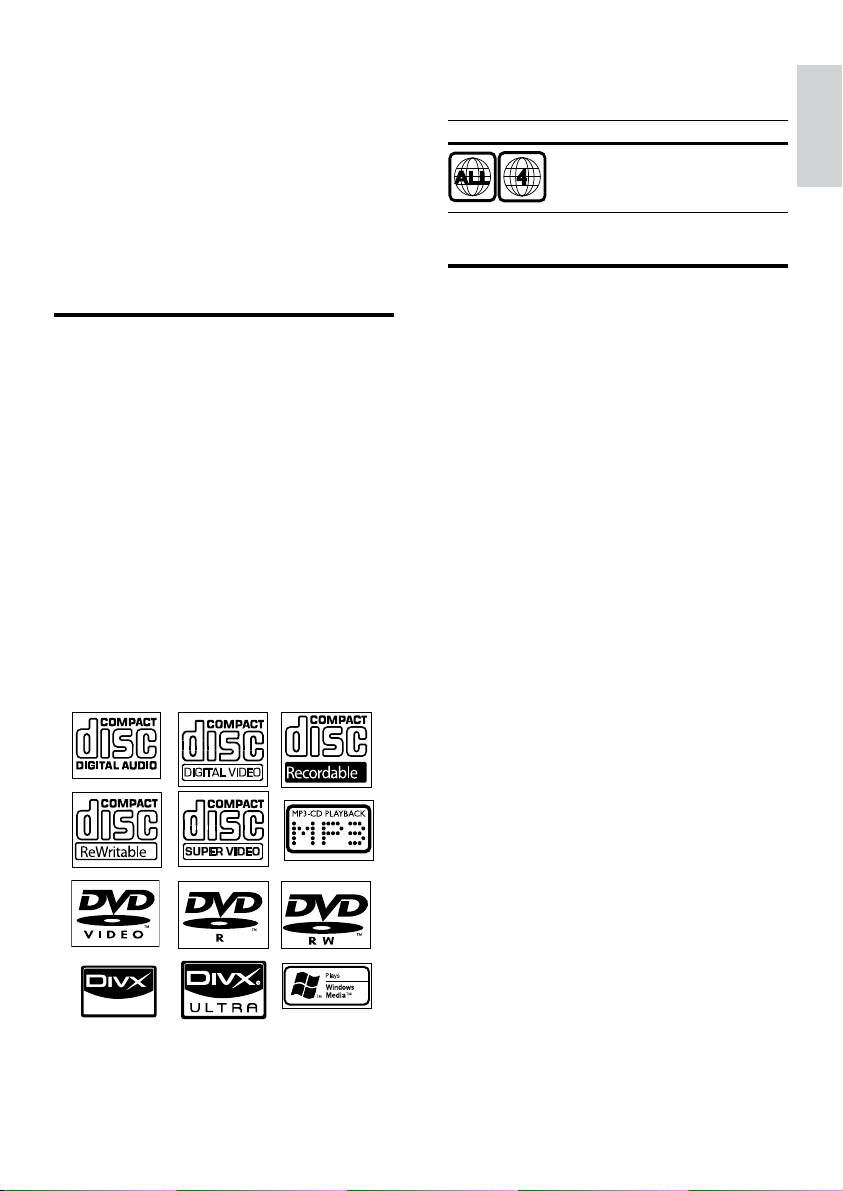
2 Your DVD
You can play DVD discs with the following
region codes:
Micro Theater
Congratulations on your purchase, and
welcome to Philips! To fully benefit from the
support that Philips offers, register your product
at www.philips.com/welcome.
Introduction
With this unit, you can:
watch video from DVD/VCD/SVCD/•
DVD+RW or USB
enjoy audio from discs or USB•
view pictures from discs or USB•
You can enrich sound output with these sound
effects:
Digital Sound Control (DSC)•
Dynamic Bass Boost (DBB)•
Bass/treble enhancement•
Dolby Virtual Speakers (Dolby VS)•
The unit supports these media/disc formats:
DVD region code Countries
Latin America
What’s in the box
Check and identify the contents of your
package:
Main unit•
Subwoofer•
Composite AV cable•
MP3 LINK cable•
Flat pin adaptor•
Wall mounting screws and dowels•
User Manual•
Quick Start Guide•
Wall mounting instruction sheet•
English
EN
7
Page 7
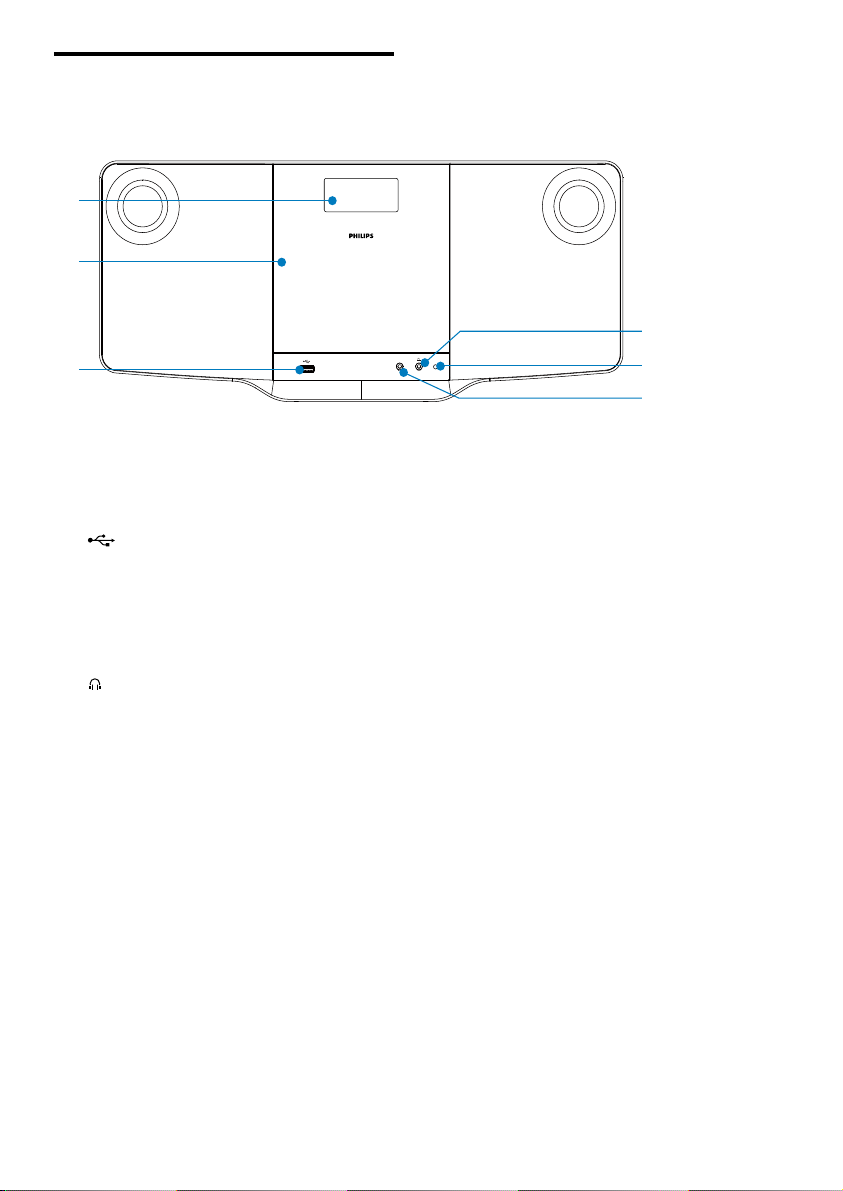
Overview of the main unit
Front view
a
b
c
a Display panel
Display current status.•
b Disc compartment
c
USB socket.•
d MP3 LINK
Jack for an external audio device.•
e Remote control sensor
f
Headphone socket.•
DVD/MP3
WMA-CD COMPATIBLE
f
MP3 LINK
e
d
8
EN
Page 8
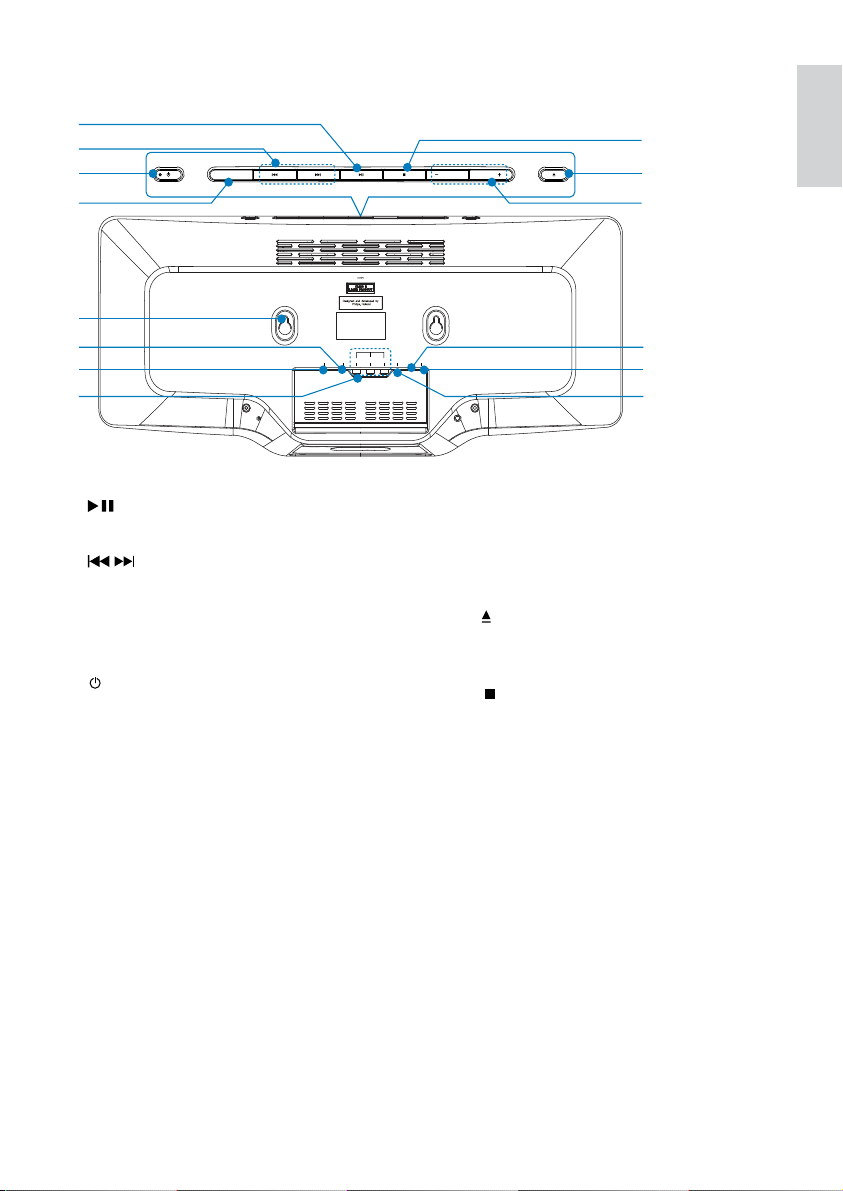
Back view
g
h
i
j
k
l
m
n
SOURCE VOLUME
g
Star t or pause play.•
h
/
Press and hold for fast backward or •
forward search.
Skips to the previous or next title, •
chapter or track.
i
Turn on the apparatus; switch to •
standby mode.
j SOURCE
Select a source.•
k Sockets for wall mounting
l AV O UT
Socket for audio/video output.•
m HDMI
HDMI output socket.•
n COMPONENT OUT
Socket for component video output.•
o SUBWOOFER OUT
Subwoofer out socket.•
p FM ANT
FM antenna.•
t
VOLUME
COMPONENT OUT
SUB
-
AV
HDMI
Y
OUT
FM
WOOFER
DC
Yr/Cr
ANT
OUT
Yb/Cb
IN
q DC IN
Power supply socket•
r VOLUME -/+
Adjust volume.•
s
Press to open or close the disc •
compartment.
t
Stop play.•
Erase a program.•
s
r
q
p
o
English
EN
9
Page 9
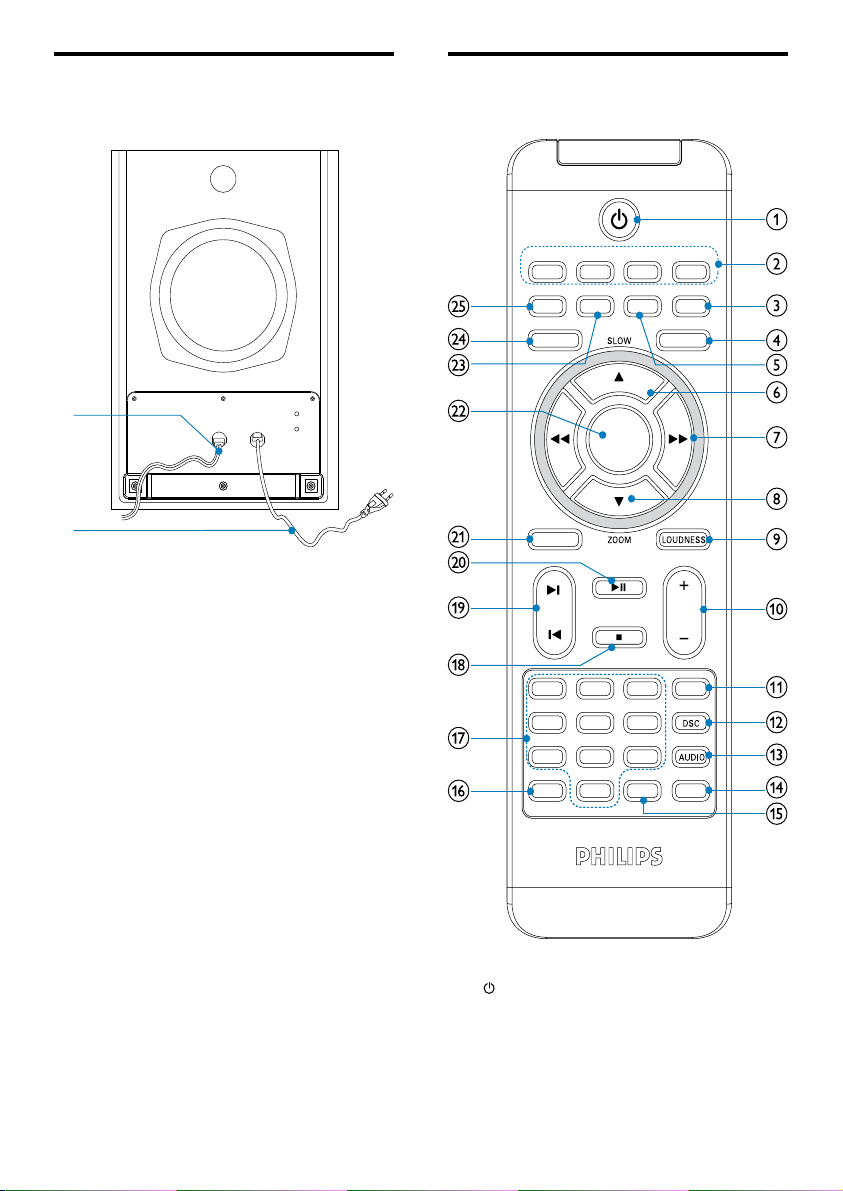
Overview of the subwoofer
Bottom view
Overview of the remote control
a
b
a Cable to the main set.
b Power cable.
TO MAIN SET
USB
TUNER
3
LINK
MP
DISPLAY
SLEEP A-B
CLOCK
OK
DBB
VOL
MUTE
3
2
6
5
9
8
GOTO
0
SUBTITLE
DISC
MODE
DIM TIMER
SYSTEM MENU DISC MENU
~
AC
SURROUND
1
4
7
ANGLE
PROG
a
Turn on the apparatus; switch to •
standby mode.
b Source selection keys
Select a source.•
10
EN
Page 10
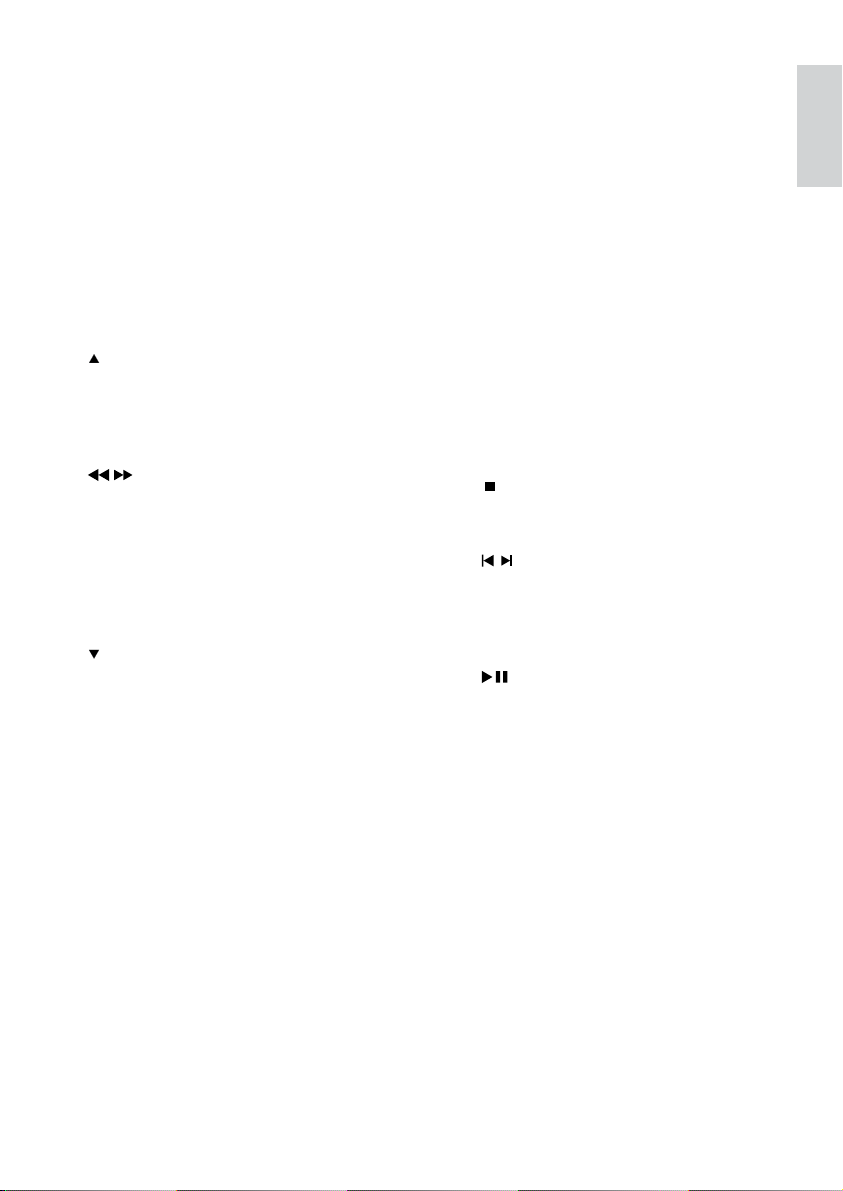
c DISPLAY/CLOCK
Display play information on a •
connected TV.
Set or display clock.•
d DISC MENU
For video discs: access or exit the •
disc menu.
For video discs with playback •
control(PBC): turn on/off PBC.
e SLEEP/TIMER
Set the sleep timer.•
Set the alarm timer.•
/SLOW
f
For menus: navigate up•
Move an enlarged picture up•
Rotate or invert pictures.•
Select a slow play mode.•
/
g
Search within a track or disc.•
For menus, navigate left/right.•
Tune to a radio station.•
Move an enlarged picture left/right.•
Adjust time.•
Toggle between 24H and 12H during •
clock setting.
/ZOOM
h
For menus: navigate down.•
Move an enlarged picture down.•
Rotate or invert pictures.•
Zoom in or out a picture/video •
image on the TV screen.
i LOUDNESS/DBB
Turn on or off automatic loudness •
adjustment.
Turn on or off dynamic bass •
enhancement.
j VOL +/-
Adjust volume.•
k MUTE
Mute or restore volume.•
l DSC
Select a preset sound setting.•
m AUDIO
For VCD, select stereo, mono-lef t or •
mono-right channel.
For DVD/DivX video, select an audio •
language.
n SUBTITLE
Select a subtitle language.•
o GOTO
During disc play, specify a position to •
start play.
p ANGLE/PROG
Select a DVD camera angle.•
Program tracks.•
Program titles/chapters for DVD play.•
Program radio stations.•
q Numeric keypad
Select a title/chapter/track directly.•
r
Stop play.•
Erase a program.•
/
s
Skip to the previous/next track.•
Skip to the previous/next title or •
chapter.
Select a preset radio station.•
t
Star t or pause play.•
u SURROUND
Enable/disable Dolby Virtual •
Speakers (Dolby VS) sound effect.
v OK
Confirm a selection.•
w A-B
Repeat a specific section within a •
track/disc.
x SYSTEM MENU
Access or exit the system setup •
menu.
y MODE/DIM
Select repeat play modes.•
Select shuffle play modes.•
Select a brightness level for the •
display screen.
English
EN
11
Page 11
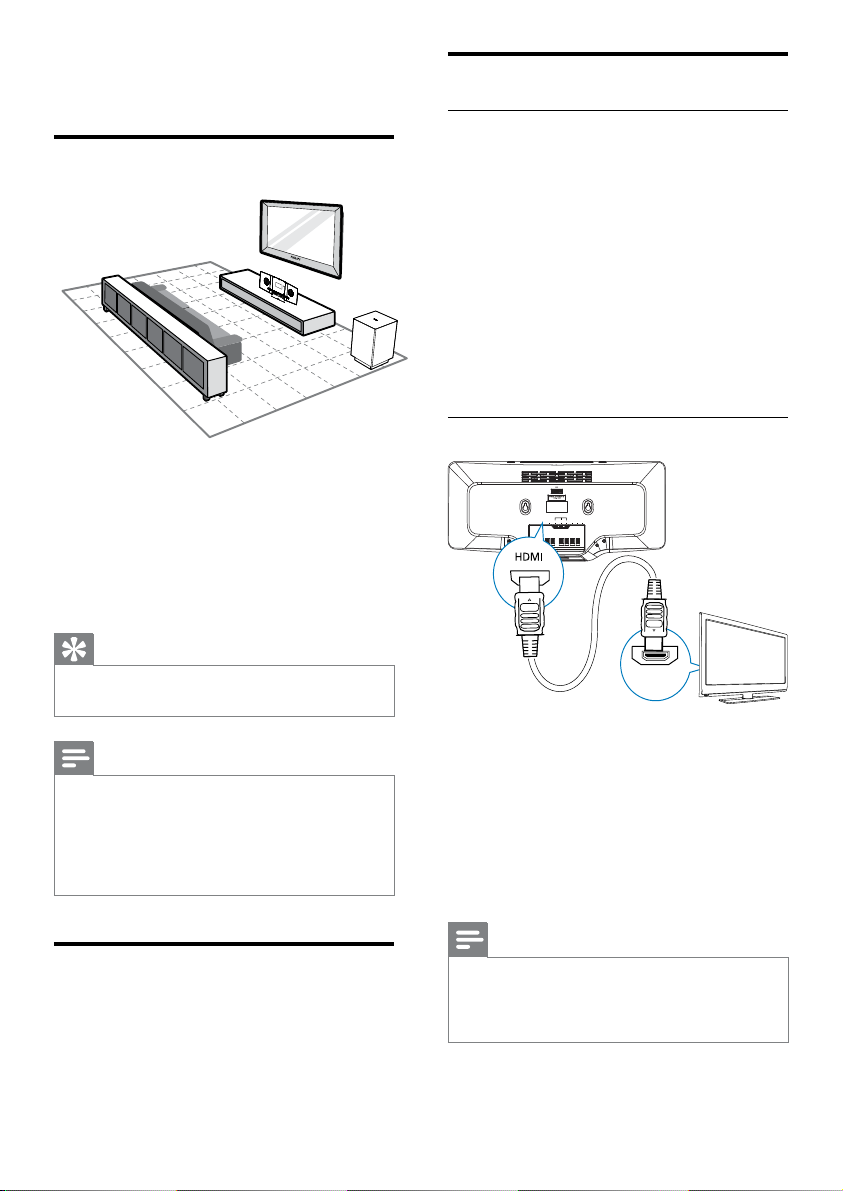
3 Connect
Place the unit
Connect TV
Connect video cables
With this connection, you can watch video
from the unit on the TV screen.
You can select the best video connection that
your TV supports.
Option 1: Connect through HDMI (for a •
HDMI, DVI or HDCP-compliant T V).
Option 2: connect through component •
video (for a standard T V or Progressive
Scan TV).
Option 3: connect through composite •
video (CVBS) (for a standard T V).
1 Place the unit near to the TV.
2 Place the subwoofer at the corner of the
room or at least one meter away from
the TV.
3 Place the main unit on a hard, flat and
stable surface.
Tip
You can also mount the unit on the wall with •
the supplied screws.
Note
To avoid magnetic interference or unwanted •
noise, never place this apparatus and speakers
too close to any radiation devices.
Never place this unit in an enclosed cabinet.
•
Install this unit near the AC outlet where the •
AC power plug can be easily reached.
Before you connect
Place a soft cloth on a hard, flat, stable
1
surface.
2 With its front panel face-down, place the
unit onto the cloth.
Option 1: Connect through HDMI
COMPONENT OUT
SUB
FM
WOOFER
AV
DC
HDMI
Yr/Cr
Y
ANT
OUT
Yb/Cb
OUT
IN
HDMI IN
TV
Connect HDMI (High Definition Multimedia
Inter face), DVI (Digital Visual Interface), or
HDCP (High-bandwidth Digital Contents
Protection)-compliant T Vs through HDMI
for the best picture quality. This connection
transmits both video and audio signals.
Through this connection, you can watch DVDs
that contain HD (High-Definition) content.
Note
Some T Vs do not suppor t HDMI audio •
transmission.
This connection provides the best video
•
quality.
1 Connect an HDMI cable (not supplied)
to:
12
EN
Page 12

the • HDMI socket on this unit.
the HDMI input socket on the TV.•
Note
If your TV has only a DVI connection, connect •
through a HDMI/DVI adaptor. An extra
audio connection is needed to complete this
connection.
Option 2: Connect through
component video
Connect a progressive scan TV through
component video for higher quality video.
COMPONENT OUT
SUB
FM
WOOFER
AV
DC
HDMI
Yr/Cr
Y
ANT
OUT
Yb/Cb
OUT
IN
COMPONENT OUT
Yr/Cr
Y
Yb/Cb
PbY
Pr
TV
1 Connect the supplied composite video
cable to:
the • AV OUT socket on this unit.
the video input socket on the TV.•
Connect Subwoofer
Inser t the grey audio plug from the
1
subwoofer into the SUBWOOFER OUT
socket on the main unit.
COMPONENT OUT
SUB
FM
WOOFER
DC
AV
HDMI
Yr/Cr
Y
ANT
OUT
Yb/Cb
IN
OUT
SUB
WOOFER
OUT
TO MAIN SET
English
~
AC
1 Connect component video cable (red/
blue/green - not supplied) to:
the • COMPONENT OUT(Y Pb/Cb
Pr/Cr) sockets on this unit.
the component input sockets on the •
TV.
Option 3: Connect through
composite video
COMPONENT OUT
SUB
FM
WOOFER
AV
DC
HDMI
Yr/Cr
Y
ANT
OUT
Yb/Cb
OUT
IN
-
AV
OUT
AUDIO IN
TV
2 Connect another grey plug (DC input
plug) from the subwoofer to the DC IN
socket on the main unit.
COMPONENT OUT
SUB
FM
WOOFER
AV
DC
HDMI
Yr/Cr
Y
ANT
OUT
Yb/Cb
OUT
IN
DC
IN
TO MAIN SET
EN
~
AC
13
Page 13

Connect power
Caution
Risk of product damage! Ensure that the •
power supply voltage corresponds to the
voltage printed on the back or the underside
of the unit.
Risk of electric shock ! When you unplug the
•
AC power, always pull the plug from the
socket . Never pull the cord.
Before you connect the AC power, ensure you
•
have completed all other connections.
1 Connect the power plug (black) on the
subwoofer to the wall outlet.
TO MAIN SET
~
AC
Tip
The AC voltage, frequency and current •
consumption information is located at rear of
the main unit.
14
EN
Page 14

4 Get started
Caution
Use of controls or adjustments or •
performance of procedures other than herein
may result in hazardous radiation exposure or
other unsafe operation.
Always follow the instructions in this chapter in
sequence.
If you contact Philips, you will be asked for the
model and serial number of this apparatus. The
model number and serial number are on the
back of the apparatus. Write the numbers here:
Model No. __________________________
Serial No. ___________________________
Prepare the remote control
Caution
Risk of explosion! Keep batteries away from •
heat, sunshine or fire. Never discard batteries
in fire.
For first-time use:
1 Remove the protective tab to activate the
remote control battery.
2 Open the battery compartment.
3 Inser t one lithium CR2025 battery with
correct polarity (+/-) as indicated.
4 Close the battery compartment.
Set clock
In the standby mode, press and hold
1
CLOCK on the remote control to
activate the clock setting mode.
24H begin to blink. »
2 Press / repeatedly to toggle
between 12H and 24H.
3 Press CLOCK to confirm.
The hour digits displays and begin to »
blink.
4 Press / to set the hour and press
CLOCK to confirm.
The minute digits displays and begin »
to blink.
5 Press / to set the minute and press
CLOCK to confirm.
English
Note
Before you press any function button on the •
remote control, first select the correct source
with the remote control instead of the main
unit.
Turn on
Press .
1
The unit switches to the last selected »
source.
EN
15
Page 15

Switch to standby mode
1 Press again.
The clock (if set) appears on the »
display panel.
Find the correct viewing channel
Press to turn on the unit.
1
2 Press DISC to switch to disc mode.
3 Turn on the TV and switch to the correct
video-in channel in one of the following
ways:
Go to the lowest channel on your •
TV, then press the Channel Down
button until you see the Philips
screen.
Press the source button repeatedly •
on the remote control of your TV.
• [NTSC] - For T V with NTSC color
system.
5 To exit the menu, press SYSTEM MENU.
Note
When the HDMI cable is connected, the • [TV
System] option is unavailable.
Change system menu language
Press SYSTEM MENU.
1
2 Select [General Setup].
3 Select [OSD Language] and then press
.
4 Select a setting and then press OK.
5 To exit the menu, press SYSTEM MENU.
Tip
The video-in channel is between the lowest •
and highest channels and may be called
FRONT, A/V IN, VIDEO, HDMI etc. See the
TV user manual on how to select the correct
input on the T V.
Select the correct TV system
Change this setting if the video does not appear
correctly. By default, this setting matches the
most common setting for TVs in your country.
1 Press SYSTEM MENU.
2 Select [Video Setup].
3 Select [TV System] and then press .
4 Select a setting and then press OK.
• [PAL] - For T V with PAL color
system.
• [Multi] - For TV that is compatible
with both PAL and NTSC.
16
EN
Turn on Progressive Scan
Progressive scan displays twice the number of
frames per seconds than interlaced scanning
(ordinary TV system). With nearly double the
number of lines, progressive scan offers higher
picture resolution and quality.
Before you turn on this feature, ensure that:
The TV supports progressive scan •
signals.
You have connected this unit with •
the TV through component video.
1 Turn on the TV.
2 Ensure that the TV progressive scan
mode is deactivated (see the TV user
manual).
3 Switch the TV to the correct viewing
channel for this unit.
4 Press DISC.
5 Press SYSTEM MENU.
6 Press to select [Video Setup] in the
menu, then press
.
Page 16

7 Select [Progressive], then press .
8 Select [On], then press OK.
A warning message is displayed. »
9 To proceed, select [OK] and press OK.
The progressive setup is complete. »
Note
If a blank/distorted screen is displayed, wait •
for 15 seconds for auto recover y or turn off
progressive scan manually.
10 Turn on the progressive scan mode on
the TV.
English
EN
17
Page 17

5 Play
Note
With some disc/file types, play may differ. •
Play discs
For VCD with PlayBack Control (PBC)
feature (version 2.0 only):
With the PBC feature, you can play VCD
interactively according to the menu screen.
1 During play, press DISC MENU to
enable/disable PBC.
When PBC is enabled, the menu »
screen is displayed.
When PBC is disabled, normal play is »
resumed.
Caution
Never look at the laser beam inside the unit. •
Risk of product damage! Never play discs with •
accessories such as disc stabilizer rings or disc
treatment sheets.
Never put any objects other than discs into
•
the disc compartment.
1 Press DISC to select the DISC source.
2 Inser t a disc into the disc compartment
and press
.
Ensure that the label faces outwards.•
3 Play starts automatically.
To stop play, press •
To pause or resume play, press •
To skip to the previous/next title/•
chapter/track, press
If play does not start automatically:
Select a title/chapter/track and then press •
OK.
Tip
To play a locked DVD, enter the 6-digit •
parental control password.
.
/ .
Select an audio language
You can select an audio language on DVDs,
DiVx video or VCDs.
1 During disc play, press AUDIO.
The language options appear. If the »
selected audio channels is unavailable,
the default disc audio channel is used.
Note
For some DVDs, the language can only be •
changed from the disc menu. Press DISC
MENU to access the menu.
.
Select a subtitle language
You can select a subtitle language on DVDs or
DivX® Ultra discs.
During play, press • SUBTITLE.
Tip
For some DVDs, the language can only be •
changed from the disc menu. Press DISC
MENU to access the menu.
Use the disc menu
When you load a DVD/(S)VCD disc, a menu
may be displayed on the T V screen.
To access or exit the menu manually:
1 Press DISC MENU.
18
EN
Play from USB
Note
Ensure that the USB device contains playable •
music, pictures or video.
Page 18

1 Inser t the USB plug into the socket.
2 Press USB to select the USB source.
3 Press DISC MENU until the folder is
displayed.
4 Press / to select a folder, then press
OK to confirm.
5 Press / to select a file from the folder.
6 Press to start play.
To stop play, press •
To pause or resume play, press •
To skip to the previous/next file, •
press
/ .
.
Play DivX video
You can play DivX files copied onto a CD-R/
RW, recordable DVD, USB device.
1 Inser t a disc or connect a USB device.
2 Select a source:
For discs, press • DISC.
For USB devices, press • USB
repeatedly.
3 Select a file to play and press OK.
To stop play, press •
To pause or resume play, press •
To change a subtitle language, press •
SUBTITLE.
Note
You can only play DivX videos rented or •
purchased through the DivX registration code
of this unit.
Subtitle files with the following filename
•
extensions (.sr t, .smi, .sub, .ssa, .ass) are
supported but do not appear on the file
navigation menu.
The subtitle filename has to be the same as
•
the file name of the video.
.
Play MP3/WMA/picture files
You can play MP3/WMA/picture files copied
onto a CD-R/RW, recordable DVD or USB
device.
English
1 Inser t a disc or connect a USB device.
2 Select a source:
For discs, press • DISC.
For USB devices, press • USB.
.
3 Press DISC MENU until the folder is
displayed.
4 Press / to select a folder, then press
OK to confirm.
5 Press / to select a file from the folder.
6 Press OK / to start play.
To stop play, press •
To pause or resume play, press •
To skip to the previous/next file, •
press
/ .
.
.
Play control
Select repeat/shuffle play options
1 During play, press MODE/DIM repeatedly
.
to select a repeat option or the shuffle
play mode.
To resume normal play, press •
MODE/DIM repeatedly until no
option is displayed.
Repeat A-B (DVD/VCD/CD/MP3/
WMA)
1 During music or video play, press A-B at
the star t point.
2 Press A-B at the end point.
The selected section starts to play »
repeatedly.
To cancel repeat play, press • A-B
again.
EN
19
Page 19

Note
Play options
The section A and B can be set only within the •
same track/title.
Search forward/backward
1 During play, press / repeatedly to
select a search speed.
To resume play at normal speed, •
press
.
Search by time or chapter/track
number
1 During video/audio play, press GOTO
repeatedly to display time field or track
field.
For the time field, enter the play •
position in hours, minutes and
seconds.
For the track field, enter the track/•
chapter number.
Play starts automatically at your •
selected point.
Note
The displayed fields may var y from source •
type.
Resume video play from last stopped
point
Note
This feature is only available for DVD/VCD/ •
CD play.
1 In stop mode and when the disc has not
been removed, press
To cancel resume mode and stop play
completely:
.
1 In stop mode, press .
Display play information
1 During play, press DISPLAY/CLOCK
repeatedly to show different play
information or clock.
Program
For DVDs/VCDs/CDs:
1 In stop mode, press ANGLE/PROG to
access the program menu.
2 Use the number keys to enter the tracks/
chapters into the program list.
3 Repeat step 2 until the program is
complete.
4 Select [Start].
The programmed tracks/chapters start »
to play.
Note
You cannot program picture files/discs, WMA , •
DixX or MP3 discs.
Zoom in/out image
1 During video/picture play, press and
hold
/ZOOM to select zoom scale.
When the image is zoomed in, you •
can press
the image.
/ / / to pan through
Slow-motion play
1 During video play, press /SLOW
repeatedly to select a slow play mode.
The sound is muted. »
To resume play at normal speed, press »
.
20
EN
Page 20

Select a camera angle
Note
This feature is only available for DVDs •
recorded with multiple camera angles.
1 During play, press ANGLE/PROG
repeatedly to select a camera angle.
Picture view options
Preview pictures
1 During play, press .
The thumbnails of 12 pictures are »
displayed.
2 Press / to turn to the next/previous
page (if available)
3 Navigate through the current page with
buttons
/ , / and select a picture.
4 Press OK to start slide show from the
selected picture to the last one in this
folder.
English
Select a slide show play mode
1 During play, press ANGLE/PROG
repeatedly to select a slide-show play
mode.
Rotate picture
1 During play,
Press •
Press •
Press •
Press •
to rotate counter-clockwise.
to rotate clockwise.
to flip up/down.
to flip left/right.
EN
21
Page 21

6 Adjust settings
Tip
You can set or change the password, go to •
[Preferences] >[Password].
Note
If the setup option is grayed out, it means the •
setting cannot be changed at the current state.
General setup
1
Press SYSTEM MENU.
» [General Setup]menu is displayed.
2 Press .
3 Select an option, then press OK.
4 Select a setting, then press OK.
To return to the previous menu, •
press
.
To exit the menu, press • SYSTEM
MENU.
[OSD Language]
Select an on-screen menu language.
[DivX(R) VOD Code]
Display the DivX® registration code.
Tip
Use this product’s DivX registration code •
when you rent or purchase video from www.
divx.com/vod. The DivX videos rented or
purchased through the DivX® VOD (Video
On Demand) service can be played only on
the device to which it is regis tered.
Audio setup
Press SYSTEM MENU.
1
» [General Setup] menu is displayed.
2 Press to select [Audio Setup], then
press
3 Select an option, then press OK.
4 Select a setting, then press OK.
.
To return to the previous menu, •
press
To exit the menu, press • SYSTEM
MENU.
.
[Disc Lock]
Set play restriction for a disc which is loaded
in the disc compartment (maximum 20 discs
can be locked).
• [On] - Restrict access to the current
disc. The next time you want to play this
disc or unlock it, you need to enter the
password.
• [Off] - Play all discs.
22
EN
Page 22

[Analogue Output]
Select an analogue setting based on the audio
device that is connected through the analogue
audio jack.
• [LT/RT] - For surround sound output
through two speakers.
• [Stereo] - For stereo output.
• [
VS Wide] - Dolby Vir tual Speaker
option for small space.
• [
VS Reference] - Dolby Virtual Speaker
option for spacious room.
[HDMI Audio]
Select the HDMI audio setting when you
connect this product and the TV with an
HDMI cable.
• [On] - Allow audio output through the
TV and the speaker system. If the audio
format on the disc is not suppor ted, it
will be downmixed to two-channel sound
(linear-PCM).
• [Off] - Disable audio output from the
TV. The sound is only output through the
speaker system.
[Audio Sync]
Set the delay time for audio output when you
play a video disc.
1 Press OK.
2 Press / to set the delay time.
3 Press OK to confirm and exit.
[Sound Mode]
Selects a preset sound effect to enhance the
audio output.
• [3D] – Set the 3D processing output
mode.
• [Movie Mode] – Select a sound effect for
movies.
[Night Mode]
Make loud sound level softer and sof t sound
level louder so that you can watch the DVD
movies at a low volume, without disturbing
others.
• [On] – Enjoy quiet viewing at night.
• [Off] – Enjoy surround sound with a full
dynamic range.
Note
Applicable only to Dolby Digital encoded •
DVD.
Video setup
1
Press SYSTEM MENU.
» [General Setup] menu is displayed.
2 Press to select [Video Setup], then
press
.
3 Select an option, then press OK.
4 Select a setting, then press OK.
To return to the previous menu, •
press
To exit the menu, press• SYSTEM
MENU.
.
[TV System]
Change this setting if the video does not
appear correctly. By default, this setting
matches the most common setting for TVs in
your country.
• [PAL] - For PAL-system TV.
• [Multi] - For TV that is compatible with
both PAL and NTSC.
• [NTSC] - For NTSC-system TV.
English
EN
23
Page 23

[TV Display]
Select a display format:
Note
This product suppor ts the resolution display of •
720p and above.
• [4:3 Pan Scan] - For 4:3 screen T V: fullheight display with the trimmed sides.
• [4:3 Letter Box] - For 4:3 screen TV:
wide-screen display with black bars on
the top and bottom of the screen.
• [16:9] - For wide-screen TV: display ratio
16:9.
[Progressive]
If a progressive scan TV is connected to this
product, turn on the progressive scan mode.
• [On] - Turn on progressive scan.
• [Off] - Turn off progressive scan mode.
Note
For more detailed description, see “Get •
started” > “Turn on progressive scan”.
[Picture Setting]
Select a predefined set of picture color
settings or customize the personal setting.
• [Standard] - Original color setting.
• [Bright] - Vibrant color setting.
• [Soft] - Warm color setting.
• [Personal] - Customize the color setting.
Set the level of brightness, contrast, tint
and color saturation, then press OK.
[HDMI Setup]
When you connect this apparatus and TV
with HDMI cable, select the best HDMI video
setting that your TV supports.
• [Wide Screen Format] – Define the wide
screen format for disc play.
Note
This setting is only available if you have set the •
[TV Display] setting to [16:9 Wide Screen].
• [HDMI Video] – Select the HDMI video
output resolution that is compatible with
your TV display capability.
Note
If the setting is not compatible with your TV, •
a blank screen appears. Wait for 15 seconds
for auto recover or switch to its default mode
as follows: 1) Press
ZOOM.
• [EasyLink] -- Set one-touch play and
one-touch standby between EasyLinkcompliant devices.
Note
Compliant devices must be connected to the •
unit via HDMI.
. 2) Press . 3) Press
[HD JPEG]
Enjoy untouched and uncompressed JPEG
pictures at its original resolution when you
you connect this product and the TV with an
HDMI cable.
• [On] - Display high definition picture.
• [Off] - Display standard picture.
24
EN
Preferences
Note
Stop disc play before you can access to •
[Preferences].
Page 24

Note
Rated DVDs above the level you set in •
[Parental control] require a password to be
played.
The ratings are countr y-dependent. To allow
•
all discs to play, select ‘ 8’.
Some discs have ratings printed on them but
•
are not recorded with ratings. This function
has no ef fect on such discs.
English
1 Press SYSTEM MENU.
» [General Setup] menu is displayed.
2 Press to select [Preferences], then
press
.
3 Select an option, then press OK.
4 Select a setting, then press OK.
To return to the previous menu, •
press
To exit the menu, press • SYSTEM
MENU.
[Audio]
Select an audio language for disc play.
[Subtitle]
Select a subtitle language for disc play.
[Disc Menu]
Select a disc menu language.
Note
If the language you have set is not available on •
the disc, the disc uses its own default language.
[Parental control]
Restrict access to discs that are unsuitable
for children. These types of discs must be
recorded with ratings.
1. Press OK.
2. Select a rating level, then press OK.
3. Press the numeric buttons to enter the
password.
.
[PBC]
Turn on or off the content menu of VCDs/
SVCDs with PBC (playback control) feature.
• [On] - Display the index menu when you
load a disc for play.
• [Off] - Skip the menu and start play from
the first title.
[MP3/JPEG Nav]
Select to display the folders or display all the
files.
• [View Files] - Display all the files.
• [View Folders] - Display the folders of
MP3/WMA files.
[Password]
Set or change the password for locked discs
and play restricted DVDs.
1. Press the Numeric buttons to enter
default password ‘123456’ or the last set
password at [Old Password] field.
2. Enter the new password at [New
Password] field.
3. Enter the new password again at [Confirm
PWD] field.
4. Press OK to exit the menu.
Note
If you forget the password, enter ‘123456’ •
before you set a new password.
EN
25
Page 25

[Divx Subtitle]
Select the language of the DivX.
Tip
Ensure that the subtitle file has the exact same •
file name as the movie file. If for example the
file name of the movie is ‘Movie.avi’, then
you need to name the text file ‘Movie.sub’ or
‘Movie.srt’.
[Default]
Reset all the settings of this product to factor y
default, except for [Disc Lock], [Parental
control] and [Password] settings.
26
EN
Page 26

7 Tune to FM
radio stations
Note
Ensure that you have connected and fully •
extended the supplied FM antenna.
Plug & Play
When you connect the unit to the power
supply for the first time, or no radio station
is stored in this unit, Plug and Play mode is
activated to store all available radio stations
automatically.
1 Connect the unit to the power supply.
[AUTO INSTALL - PRESS PLAY, »
STOP CANCEL] (auto install - press
the PLAY button; to cancel, press
) displays.
2 Press on the main unit to start
installation.
[AUTO] (auto) displays. »
[PROG] (program) flashes. »
The unit automatically store radio »
stations with sufficient signal strength.
3 When all the available radio stations are
stored, the first preset radio station is
broadcast automatically.
Tip
If no key is pressed during Plug and Play •
mode, the system goes to Standby mode
after timeout of 5 times. To go to installation
again, press and hold
Standby mode.
for 3 seconds under
Toexit Plug and Play installation mode
1 press source keys or on the remote
control.
The system switches to the designated »
source mode or standby mode.
Program radio stations automatically
Note
You can program a maximum of 20 preset •
radio stations.
1 Press / to select a preset number to
start programing.
2 Press and hold ANGLE/PROG for
2 seconds to activate automatic
programming.
» [AUTO] (auto) is displayed briefly.
All available stations are programmed »
in the order of waveband reception
strength.
The last programed radio station is »
broadcast automatically.
Program radio stations manually
Note
You can program a maximum of 20 preset •
radio stations.
1 Tune to a radio station.
2 Press ANGLE/PROG to activate
programming.
3 Press / to allocate a number from
1 to 20 to this radio station, then press
ANGLE/PROG to confirm.
The preset number and the frequency »
of the preset station are displayed.
English
EN
27
Page 27

4 Repeat the above steps to program other
stations.
Note
To overwrite a programmed station, store •
another station in its place.
Tune to a preset radio station
Press / to select a preset number
1
that you want.
28
EN
Page 28

8 Adjust volume
level and sound
effect
Adjust volume level
During play, press VOL +/- to increase/
1
decrease the volume level.
Press Display Result
one
time
two
times
three
times
DBB Bass enhancement
turned on
LOUDNESS Loudness control
turned on, bass
enhancement turned
off.
OFF Both loudness
control and bass
enhancement turned
off.
English
Select a sound effect
Note
You cannot use different sound effects at the •
same time.
Select a preset sound effect
1 During play, press DSC repeatedly to
select:
[• POP] (pop)
[• JAZZ] (jazz)
[• ROCK] (rock)
[• CLASSIC] (classic)
[• FLAT] (flat)
Enhance bass and automatic control
loudness
Automatic loudness control increases the
treble and bass effect at low volume levels
(the higher the volume, the lower the treble
and bass levels).
1 During play, press LOUDNESS/DBB
repeatedly to toggle between the bass
enhancement and loudness control.
Select surround sound effect
Dolby VS (Dolby Virtual Speaker) technology
creates a highly compelling 5.1-channel
listening experience from as few as two
speakers. It is an ideal entertainment solution
for locations where space for multiple speaker
setup is limited.
1 During play, press SURROUND.
The surround sound effect options »
display:
» [WIDE] (Dolby vir tual speaker
wide): you will actually sense that the
speakers are farther apart than they
really are; it is great for small spaces.
» [REFERENCE] (Dolby vir tual speaker
reference): the front sound image
width is the same as the distance
between the two speakers, so it is
perfect if you have a more spacious
environment.
» [OFF] (off)
Note
When the DVD disc playback, the Dolby •
VS turns on automatically. When the CD/
MP3/WMA playback, the Dolby VS turns off
automatically.
EN
29
Page 29

Mute sound
During play, press MUTE to mute/unmute
1
sound.
Listen through headphone
Plug a headphone into the socket on
1
the unit.
30
EN
Page 30

9 Other features
Adjust brightness of display panel
In standby mode, press and hold MODE/
1
DIM repeatedly to select different levels
of brightness for the display panel.
Set the sleep timer
When the unit is turned on, press SLEEP/
1
TIMER repeatedly to select a set period
of time (in minutes).
The unit turns off automatically after »
the set period of time.
Connect other devices
English
Set the alarm timer
Ensure that you have set the clock
1
correctly.
2 In standby mode, press and hold SLEEP/
TIMER.
The hour digits are displayed and begin »
to blink.
3 Press / to set the hour.
The minute digits are displayed and »
begin to blink.
4 Press / to set the minute.
5 Press DISC, TUNER or USB to set the
source of alarm sound.
6 Press SLEEP/TIMER to confirm.
A clock icon appears on the display. »
To activate/deactivate the wake-up timer, •
press SLEEP/TIMER to toggle between:
• [TIMER ON] (timer on)
A clock icon appears on the display.•
The unit turns on automatically at •
the set time and switches to the set
source.
• [TIMER OFF] (timer off )
Clock icon disappears on the display.•
Listen to an audio player
You can listen to audio player through this
unit.
MP3 LINK
-
DVD/MP3
WMA-CD COMPATIBLE
1 Connect the supplied 3.5mm audio cable
to the MP3 LINK socket and to the
headphone socket on the audio player.
2 Select the MP3 Link source.
3 Star t play on the audio player.
Note
Alarm timer is not available under MP3 LINK •
mode.
If DISC/USB source is selected and the
•
track cannot be played, tuner is ac tivated
automatically.
EN
31
Page 31

10 Product
information
Note
Product information is subject to change •
without prior notice.
Tuner (FM)
Tuning Range 87.5 - 108MHz
Tuning grid 50KHz
Sensitivity
- Mono, 26dB S/N Ratio
- Stereo, 46dB S/N Ratio
Search Selectivity >28dBf
Total Harmonic Distortion <2%
Signal to Noise Ratio >55dB
<22 dBf
<43 dBf
Specifications
Amplifier
Rated Output Power 2X10W + 40W RMS
Frequency Response 40 -20000 Hz, -3dB
Signal to Noise Ratio >67dB
Aux Input 0.5V RMS 20k ohm
Disc
Laser Type Semiconductor
Disc Diameter 12cm/8cm
Video Decoding MPEG-1 / MPEG-2 / DivX
Video DAC 12Bits
Signal System PAL / NTSC
Video Format 4:3 / 16:9
Video S/N >48dB
Audio DAC 24Bits / 96kHz
Total Harmonic
Distortion
Frequency
Response
S/N Ratio >67dBA
<1%
40Hz - 20kHz (44.1kHz)
40Hz - 22kHz (48kHz)
40Hz - 24kHz (96kHz)
Speakers
Speaker
Impedance
Speaker Driver 3” Full range
Sensitivity >82dB/m/W
8ohm
+5.25”subwoofer
General information
AC Power 110 - 240V~, 50/60
Hz
Operation Power
Consumption
Standby Power
Consumption
Composite Video
Output
Headphone Output 2X15mW 32ohm
USB Direct Version 2.0
Dimensions
- Main Unit
(W x H x D)
- Active Subwoofer
Box (W x H x D)
Weight
- With Packing
- Main Unit
- Active Subwoofer Box
Main unit: 22W;
Subwoofer: 45W
<4W
1.0Vp-p, 75ohm
525 x 90 x 200mm
600 x 400 x 308 mm
8.8 kg
2.62 kg
3.03 kg
32
EN
Page 32

Supported disc formats
USB playability information
Digital Video Discs (DVDs)•
Video CDs (VCDs)•
Super Video CDs (SVCDs)•
Digital Video Discs + Rewritable •
(DVD+RW)
Compact Discs (CDs)•
Picture (Kodak, JPEG) files on CDR(W)•
DivX(R) disc on CD-R(W):•
DivX 3.11, 4.x and 5.x•
DivX Ultra disc•
WMA•
Supported MP3-CD formats:
ISO 9660•
Max. title/album name: 12 characters•
Max. title number plus album: 255.•
Max. nested directory: 8 levels.•
Max. album number: 32.•
Max. MP3 track number: 999.•
Supported sampling frequencies for MP3 •
disc: 32 kHz, 44.1 kHz, 48 kHz.
Supported Bit-rates of MP3 disc are: 32, •
64, 96, 128, 192, 256 (kbps).
The following formats are not suppor ted:•
Files like *.VMA, *.AAC , *.DLF, •
*.M3U,
*.PLS, *.WAV•
Non-English Album/Title name•
Discs recorded in Joliet format•
MP3 Pro and MP3 with ID3 tag•
Compatible USB devices:
USB flash memory (USB 2.0 or •
USB1.1)
USB flash players (USB 2.0 or •
USB1.1)
memory cards (requires an additional •
card reader to work with this
apparatus)
Supported formats:
USB or memory file format FAT12, •
FAT16, FAT32 (sector size: 512 bytes)
MP3 bit rate (data rate): 32-320 Kbps •
and variable bit rate
WMA v9 or earlier•
Director y nesting up to a maximum •
of 8 levels
Number of albums/ folders: •
maximum 99
Number of tracks/titles: maximum •
999
ID3 tag v2.0 or later•
File name in Unicode UTF8 •
(maximum length: 128 bytes)
Unsupported formats:
Empty albums: an empty album is an •
album that does not contain MP3/
WMA files, and is not be shown in
the display.
Unsupported file formats are •
skipped. For example, Word
documents (.doc) or MP3 files with
extension .dlf are ignored and not
played.
AAC, WAV, PCM audio files•
DRM protected WMA files (.wav, •
.m4a, .m4p, .mp4, .aac)
WMA files in Lossless format•
English
EN
33
Page 33

11 Troubleshooting
Note
Never remove the casing of this sys tem. •
To keep the warranty valid, never try to repair
the system yourself.
If you encounter problems when using this
system, check the following points before
requesting service. If the problem remains
unsolved, go to the Philips web site (www.
Philips.com/support). When you contact Philips,
ensure that your Philips is nearby and the model
number and serial number are available.
No power
Ensure that the AC cord of the apparatus •
is connected properly.
Ensure that there is power at the AC •
outlet.
As a power-saving feature, the system •
switches off automatically 15 minutes
after track play reaches the end and no
control is operated.
No disc detected
Insert a disc. •
Check if the disc is inserted upside down. •
Wait until the moisture condensation at •
the lens has cleared.
Replace or clean the disc. •
Use a finalized CD or correct format disc. •
No picture
Check the video connection. •
Turn on the TV to the correct Video-In •
channel.
Progressive scan is activated but the TV •
does not suppor t progressive scan.
Black and white or distorted picture
The disc does not match the TV color •
system standard (PAL/NTSC).
Sometimes a slight picture distortion may •
appear. This is not a malfunction.
Clean the disc. •
A distorted picture may appear during •
progressive scan setup.
The aspect ratio of the TV screen cannot be
changed even though you have set the TV
display format.
The aspect ratio if fixed on the loaded •
DVD disc.
The aspect ratio may not be changed for •
some TV systems.
No sound or poor sound
Adjust the volume. •
Disconnect the headphone. •
Ensure the wireless subwoofer is •
connected.
Remote control does not work
Before you press any function button, •
first select the correct source with the
remote control instead of the main unit.
Reduce the distance between the remote •
control and the unit.
Inser t the battery with its polarities (+/– •
signs) aligned as indicated.
Replace the battery. •
Aim the remote control directly at the •
sensor on the front of the unit.
Disc does not play
Inser t a readable disc and ensure that the •
label side faces outwards.
Check the disc type, color system and •
regional code. Check for any scratches or
smudges on the disc.
Press •SYSTEM MENU to exit the system
setup menu.
Disable the password for parental control •
or change the rating level.
34
EN
Page 34

Moisture has condensed inside the •
system. Remove the disc and leave the
system turned on for about an hour.
Disconnect and reconnect the AC power
plug, and then turn on the system again.
As a power-saving feature, the system •
turns off automatically 15 minutes after
disc play reaches the end and no control
is operated.
Poor radio reception
Increase the distance between the unit •
and your TV or VCR .
Fully ex tend the FM antenna. •
Connect an outdoor FM antenna instead. •
Unable to select Progressive Scan
Ensure the video output mode is set to •
[Pr/Cr Pb/Cb Y].
No sound on HDMI connection.
You may not hear any sound if the •
connected device is non-HDCP
compliant or only DVI-compatible.
No picture on HDMI connection.
Check if the HDMI cable is faulty. Replace •
a new HDMI cable.
If this happens when you change the •
HDMI video resolution, select the correct
resolution until the picture appears.
USB device not supported
The USB device is incompatible with the •
unit. Try another one.
English
Timer does not work
Set the clock correctly. •
Switch on the timer. •
Clock/timer setting erased
Power has been interrupted or the power •
cord has been disconnected.
Reset the clock/timer. •
Audio or subtitle languages cannot be set
The disc is not recorded with sound or •
subtitles in multiple languages.
The audio or subtitle language setting is •
prohibited on the disc.
Cannot display some files in USB device
The number of folders or files in the USB •
device has exceeded a cer tain limit. This
phenomenon is not a malfunction.
The formats of these files are not •
supported.
EN
35
Page 35

12 Appendix
Mount to a wall
Caution
Risk of product damage! Always consult •
professional personnel to safely mount the
product to a wall.
Risk of injur y! Ensure that no supply ducts such
•
as gas, water or electricity are har med when
you drill the holes.
What you’ll need
2 screws and 2 dowels (supplied)•
Wall mounting instruction sheet •
(supplied)
Electric drill•
Screwdriver•
Pencil•
Mount the main unit
Caution
Mount the main unit and speakers to a solid •
concrete wall or plaster board wall only!
You can mount the main unit to the wall.
1 Use the supplied wall mounting
instruction sheet to mark the drilling
positions on the wall, then drill 2 holes as
marked.
2 Crew on the mounting dowels and
screws.
3 Hook the main unit in place.
Tip
Refer to the supplied wall mounting instruction •
sheet for details.
36
EN
Page 36

© 2010 Koninklijke Philips Electronics N.V.
All rights reserved.
Document order number:
DCM263_55_UM_V1.1
