Page 1

Docking Entertainment System
Register your product and get support at
www.philips.com/welcome
User manual
Manuel d'utilisation
Manual de usuario
Benutzerhandbuch
Gebruikershandleiding
Manuale dell'utente
Användarhandbok
Brugervejledning
Käyttöopas
Manual do usuário
E x
DCM230
pg001-027_DCM230_12-Eng 8/29/08, 11:291
Page 2
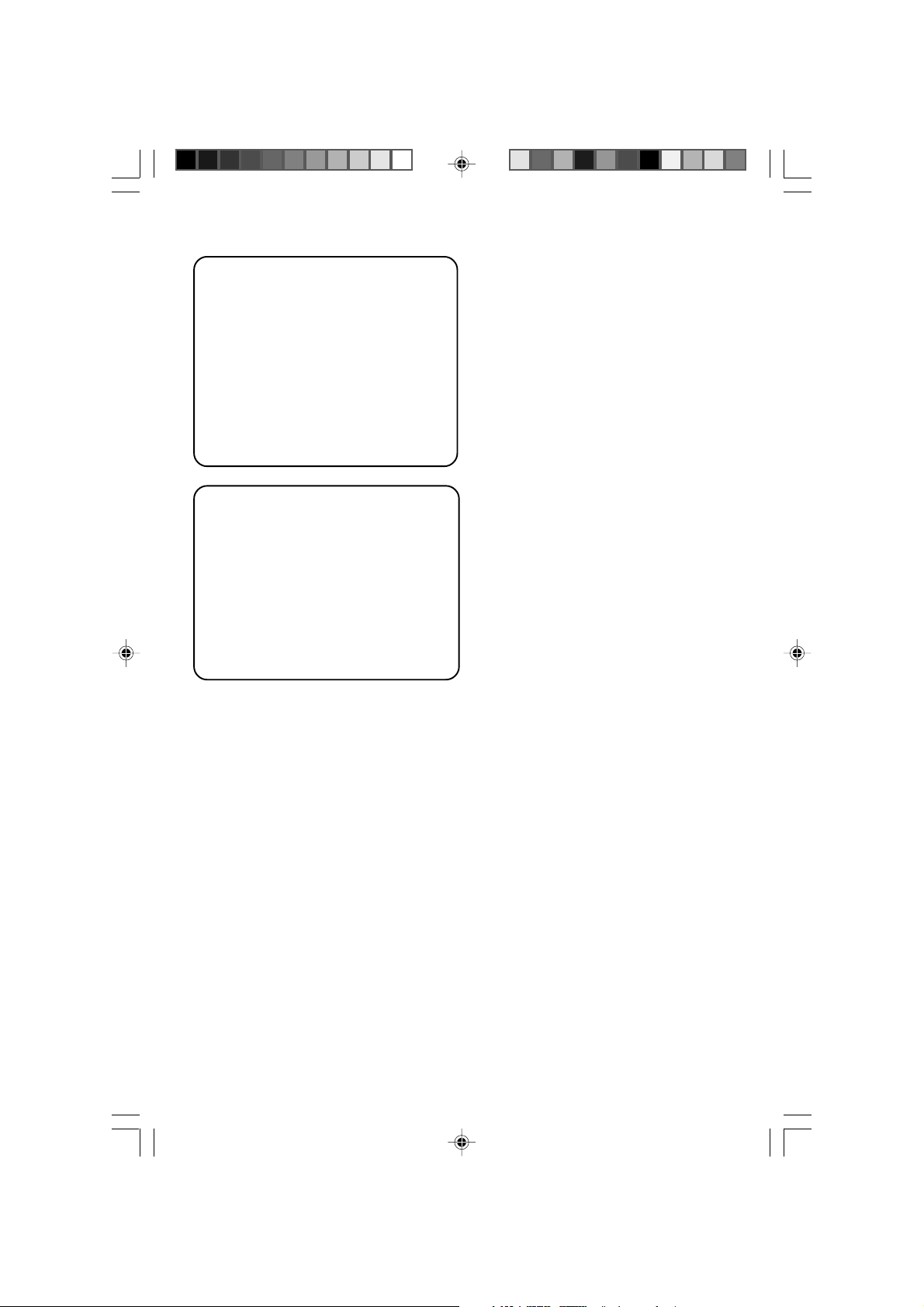
Italia
DICHIARAZIONE DI CONFORMITA’
Si dichiara che l’apparecchio DCM230 Philips
risponde alle prescrizioni dell’ar t. 2 comma 1 del
D.M. 28 Agosto 1995 n. 548.
Fatto a Eindhoven
Philips Consumer Electronics
Philips, Glaslaan 2
5616 JB Eindhoven, The Netherlands
Norge
Typeskilt finnes på apparatens underside.
Observer: Nettbryteren er sekundert
innkoplet. Den innebygde netdelen er
derfor ikke frakoplet nettet så lenge
apparatet er tilsluttet nettkontakten.
For å redusere faren for brann eller elektrisk
støt, skal apparatet ikke utsettes for regn eller
fuktighet.
2
pg001-027_DCM230_12-Eng 8/29/08, 11:292
CAUTION
Use of controls or adjustments or
performance of procedures other than
herein may result in hazardous
radiation exposure or other unsafe
operation.
VAROITUS
Muiden kuin tässä esitettyjen
toimintojen säädön tai asetusten
muutto saattaa altistaa vaaralliselle
säteilylle tai muille vaarallisille
toiminnoille.
Page 3
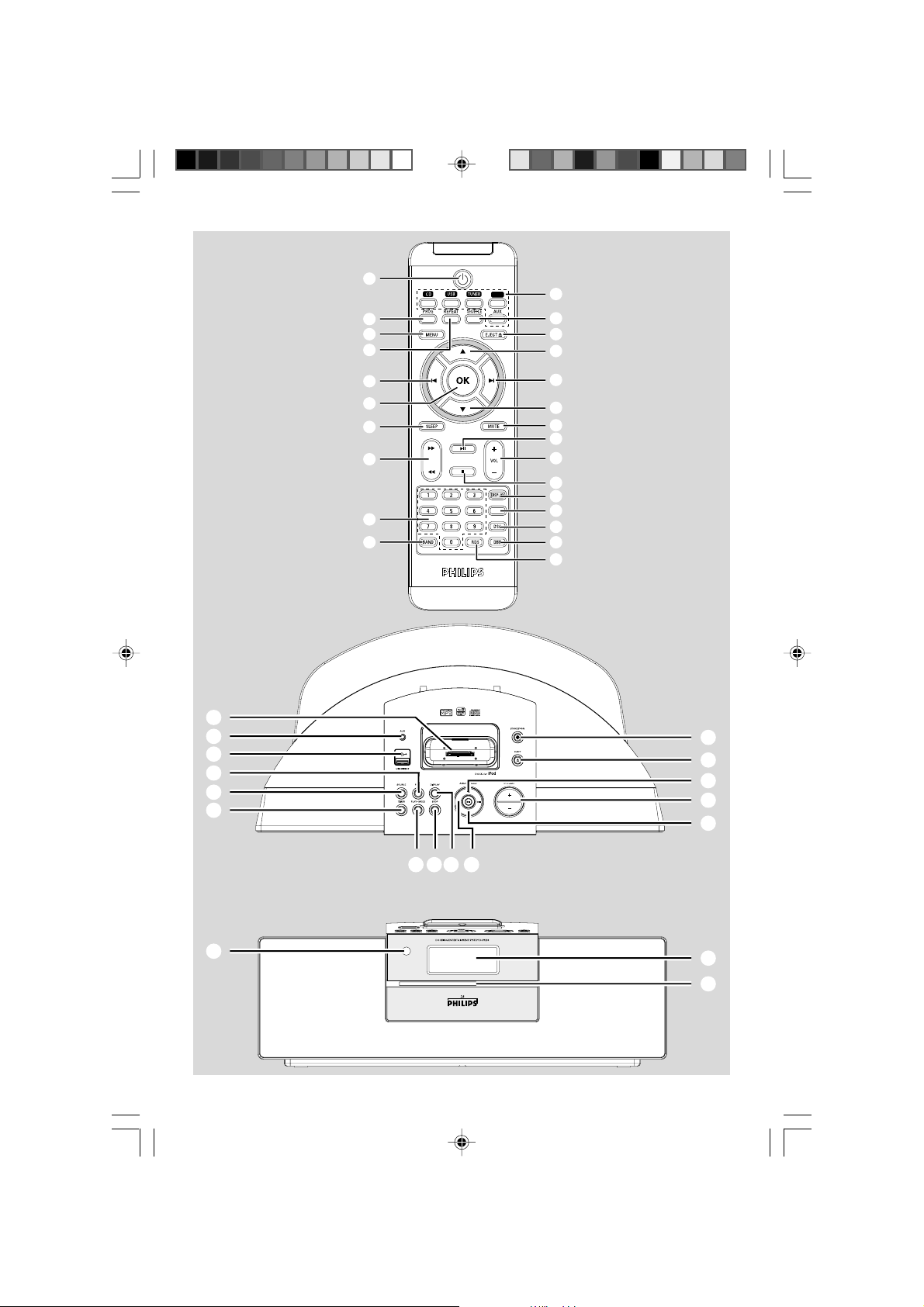
1
$
§
%
iPod
#
^
3
(
ª
º
⁄
$
#
&
@
¤
∞
!
≥
•
TIMER
@
(
)
9
5
8
£
&
¡
™
≤
1
3
0
5
0
4
pg001-027_DCM230_12-Eng 8/29/08, 11:293
8£*
7
2
6
3
Page 4
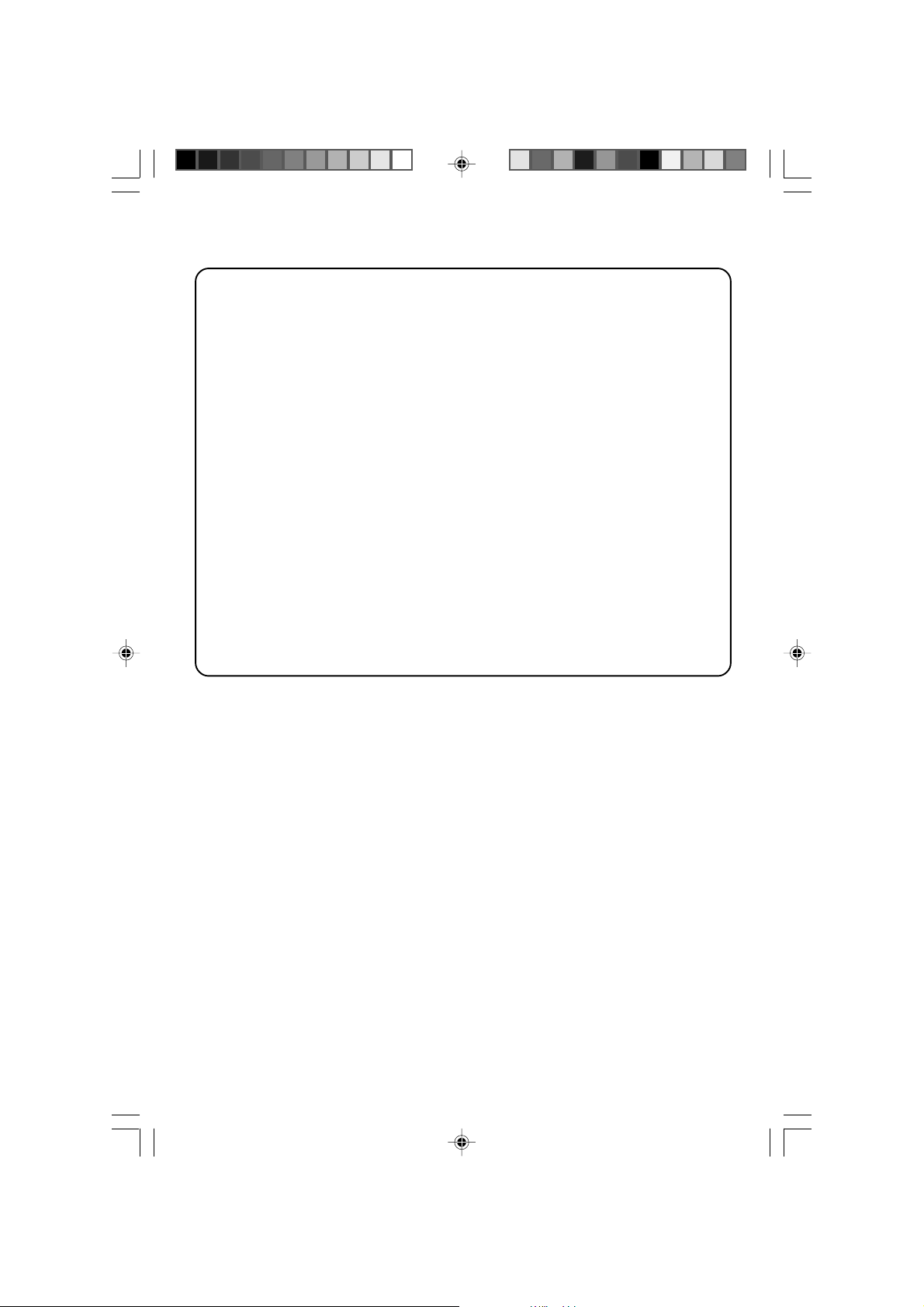
DK
Advarsel: Usynlig laserstråling ved åbning
når sikkerhedsafbrydere er ude af funktion.
Undgå utsættelse for stråling.
Bemærk: Netafbryderen er sekundær t
indkoblet og ofbryder ikke strømmen fra
nettet. Den indbyggede netdel er derfor
tilsluttet til lysnettet så længe netstikket
sidder i stikkontakten.
S
Klass 1 laseraparat
Varning! Om apparaten används på annat
sätt än i denna bruksanvisning specificerats,
kan användaren utsättas för osynlig
laserstrålning, som överskrider gränsen för
laserklass 1.
Observera! Stömbrytaren är sekundärt
kopplad och bryter inte strömmen från
nätet. Den inbyggda nätdelen är därför
ansluten till elnätet så länge stickproppen
sitter i vägguttaget.
SF
Luokan 1 laserlaite
Var oitus! Laitteen käyttäminen
muulla kuin tässä käyttöohjeessa mainitulla
tavalla saattaa altistaa käyttäjän
turvallisuusluokan 1 ylittävälle
näkymättömälle lasersäteilylle.
Oikeus muutoksiin varataan. Laite ei
saa olla alttiina tippu-ja roiskevedelle.
Huom. Toiminnanvalitsin on kytketty
toisiopuolelle, eikä se kytke laitetta irti
sähköverkosta. Sisäänrakennettu verkkoosa on kytkettynä sähköverkkoon aina
silloin, kun pistoke on pistorasiassa.
4
pg001-027_DCM230_12-Eng 8/29/08, 11:294
Page 5

Index
English ------------------------------------------------ 6
Français -------------------------------------------- 28
Español --------------------------------------------- 50
Deutsch --------------------------------------------- 72
Nederlands ---------------------------------------- 94
Italiano -------------------------------------------- 116
Svenska ------------------------------------------- 138
English
Français
EspañolDeutschNederlandsItalianoSvenskaDanskSuomi
pg001-027_DCM230_12-Eng 8/29/08, 11:295
Dansk --------------------------------------------- 160
Suomi --------------------------------------------- 182
Português ---------------------------------------- 204
Português
E ----------------------------------------- 226
5
Page 6
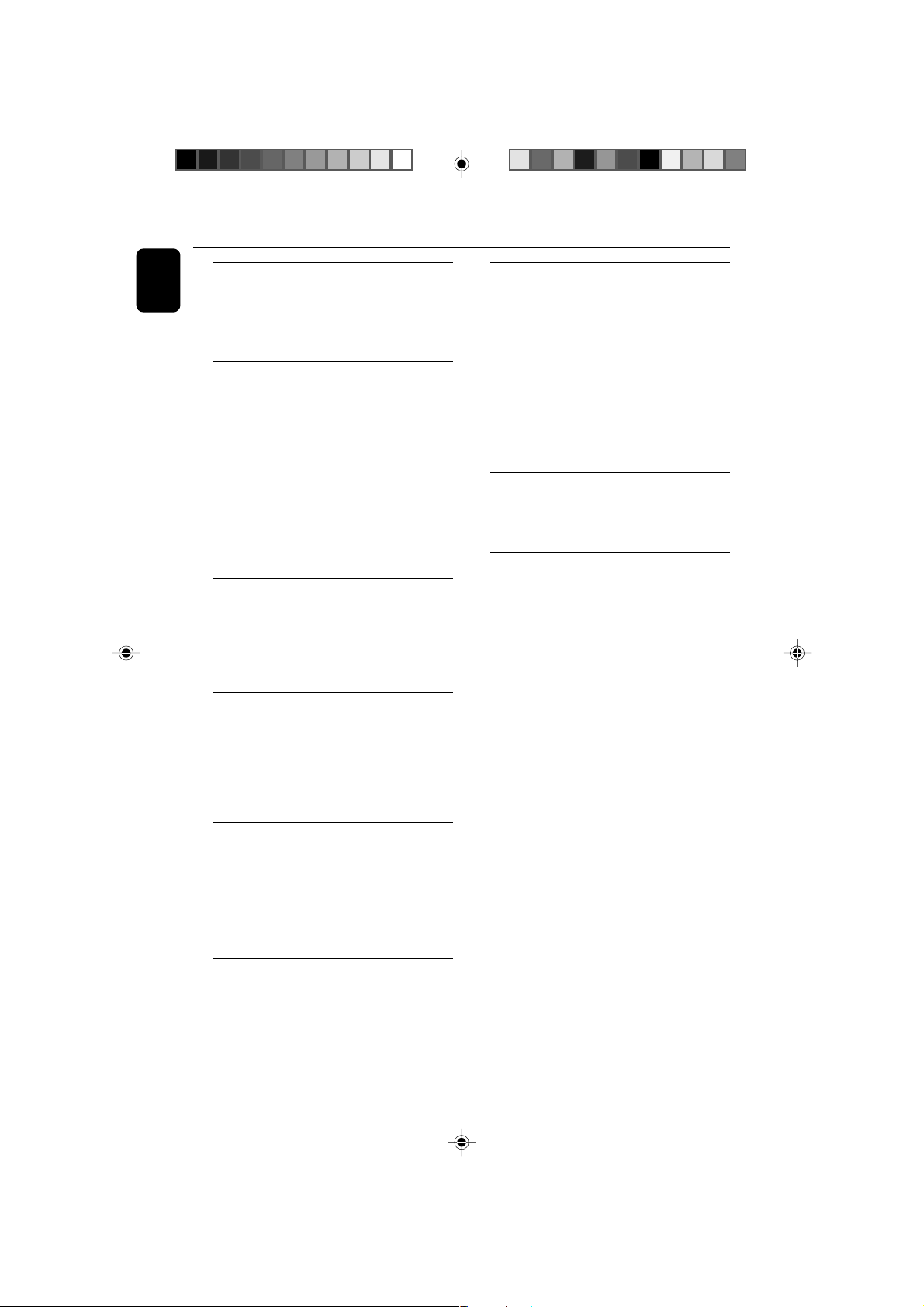
Contents
English
General Information
Environmental Information ................................ 7
Supplied accessories ............................................ 7
Safety Information ................................................ 7
Hearing Safety ....................................................... 8
Clock/Timer
Clock setting ....................................................... 22
Timer setting ....................................................... 22
Activating and deactivating timer ..........................22
Sleep timer setting ............................................. 23
Preparations
Rear connections ................................................. 9
Connecting a USB device or memory .................10
card ..............................................................................10
Connecting other equipment to your ................. 10
system ......................................................................... 10
Before using the remote control.................... 11
Replacing battery (lithium CR2025) into the
remote control ................................................... 11
Controls
Controls on the system and remote control ...
................................................................................ 12
Basic Functions
Switching the system on ................................... 14
Switching the system to Eco Power Standby
mode ..................................................................... 14
Power Saving Automatic Standby .................... 14
Adjusting volume and sound............................ 14
CD/MP3-CD Operation
Loading a disc ...................................................... 15
Basic playback controls ..................................... 15
Playing an MP3 disc ............................................ 16
Different play modes: SHUFFLE and REPEAT17
Programming track numbers ........................... 17
Erasing the program .......................................... 17
iPod Dock
Compatible iPod players ................................... 24
Selecting the correct dock adaptor ............... 24
Setup ..................................................................... 24
Playing an iPod portable player ....................... 24
Charging iPod battery using the dock ........... 24
Specifications ........................................... 25
Maintenance.............................................. 25
Tr oubleshooting ............................. 26~27
Radio Reception
Tuning to radio stations .................................... 18
Programming radio stations ............................. 18
Automatic programming .........................................18
Manual programming ............................................... 18
Tuning to preset radio stations ....................... 19
RDS ....................................................................... 19
Setting the RDS clock .............................................. 19
External Sources
Using a non-USB device.................................... 20
Using a USB mass storage device ................... 20
6
pg001-027_DCM230_12-Eng 8/29/08, 11:296
Page 7
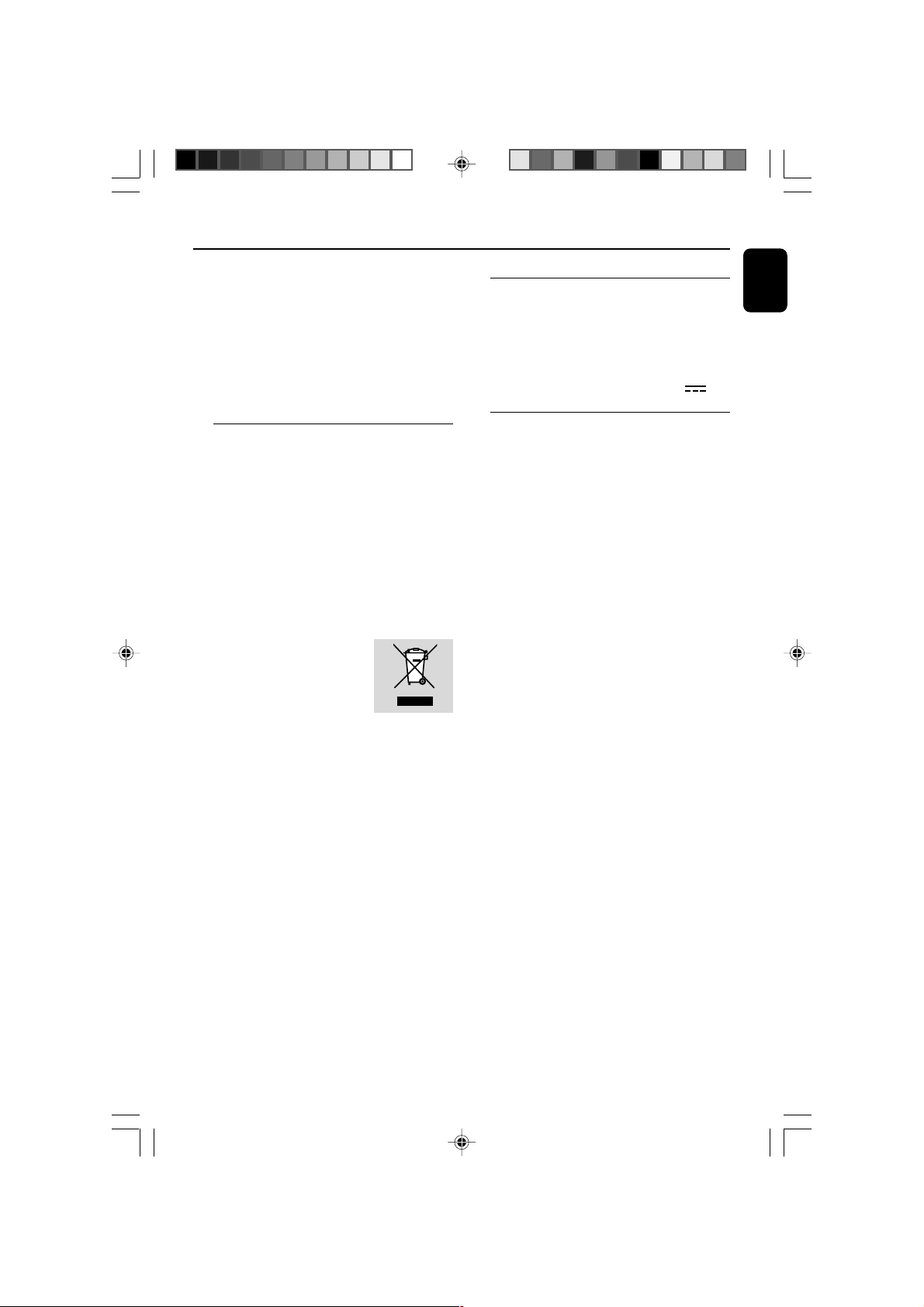
Congratulations on your purchase and
welcome to Philips!
To fully benefit from the support that Philips
offers, register your product at
www.philips.com/welcome.
This product complies with the radio
interference requirements of the European
Community.
Environmental Information
All unnecessary packaging has been omitted. We
have tried to make the packaging easy to
separate into three materials: cardboard (box),
polystyrene foam (buffer) and polyethylene (bags,
protective foam sheet).
Your system consists of materials which can be
recycled and reused if disassembled by a
specialized company. Please observe the local
regulations regarding the disposal of packaging
materials, exhausted batteries and old equipment.
Disposal of your old product
Your product is designed and
manufactured with high quality
materials and components,
which can be recycled and
reused.
When this crossed-out
wheeled bin symbol is attached to a product it
means the product is covered by the European
Directive 2002/96/EC
Please inform yourself about the local separate
collection system for electrical and electronic
products.
Please act according to your local rules and do
not dispose of your old products with your
normal household waste. The correct disposal of
your old product will help prevent potential
negative consequences for the environment and
human health.
Notes for battery disposal
Your product contains batteries covered by the
European Directive 2006/66/EC, which cannot
be disposed of with normal household waste.
Please inform yourself about the local rules on
separate collection of batteries. The correct
disposal of batteries helps prevent potentially
negative consequences on the environment and
human health.
General Information
Supplied accessories
– remote control (with battery)
– FM antenna
– MW antenna
–4 X iPod dock adaptors
–1 X certified AC/DC adapter (Input: 100-
240V ~ 50-60Hz 1.2 A, Output:15V
Safety Information
● Before operating the system, check that the
operating voltage indicated on the typeplate of
your system is identical with the voltage of your
local power supply. If not, please consult your dealer.
●
Place the system on a flat, hard and stable surface.
● Place the system in a location with adequate
ventilation to prevent internal heat build-up in
your system. Allow at least 10 cm (4 inches)
clearance from the rear and the top of the unit
and 5 cm (2 inches) from each side.
● The ventilation should not be impeded by
covering the ventilation openings with items,
such as newspapers, table-cloths, curtains, etc.
● Do not expose the system, batteries or discs to
excessive moisture, rain, sand or heat sources
caused by heating equipment or direct sunlight.
● No naked flame sources, such as lighted candles,
should be placed on the apparatus.
● No objects filled with liquids, such as vases, shall
be placed on the apparatus.
● Install this unit near the AC outlet and where the
AC power plug can be reached easily.
● The apparatus shall not be exposed to dripping
or splashing.
● If the system is brought directly from a cold to a
warm location, or is placed in a very damp room,
moisture may condense on the lens of the disc
unit inside the system. Should this occur, the CD
player would not operate normally. Leave the
power on for about one hour with no disc in the
system until normal playback is possible.
● The mechanical par ts of the set contain self-
lubricating bearings and must not be oiled or
lubricated.
● When the system is switched to Standby
mode, it is still consuming some power.
To disconnect the system from the
power supply completely, remove the AC
power plug from the wall socket.
3A)
English
7
pg001-027_DCM230_12-Eng 8/29/08, 11:297
Page 8
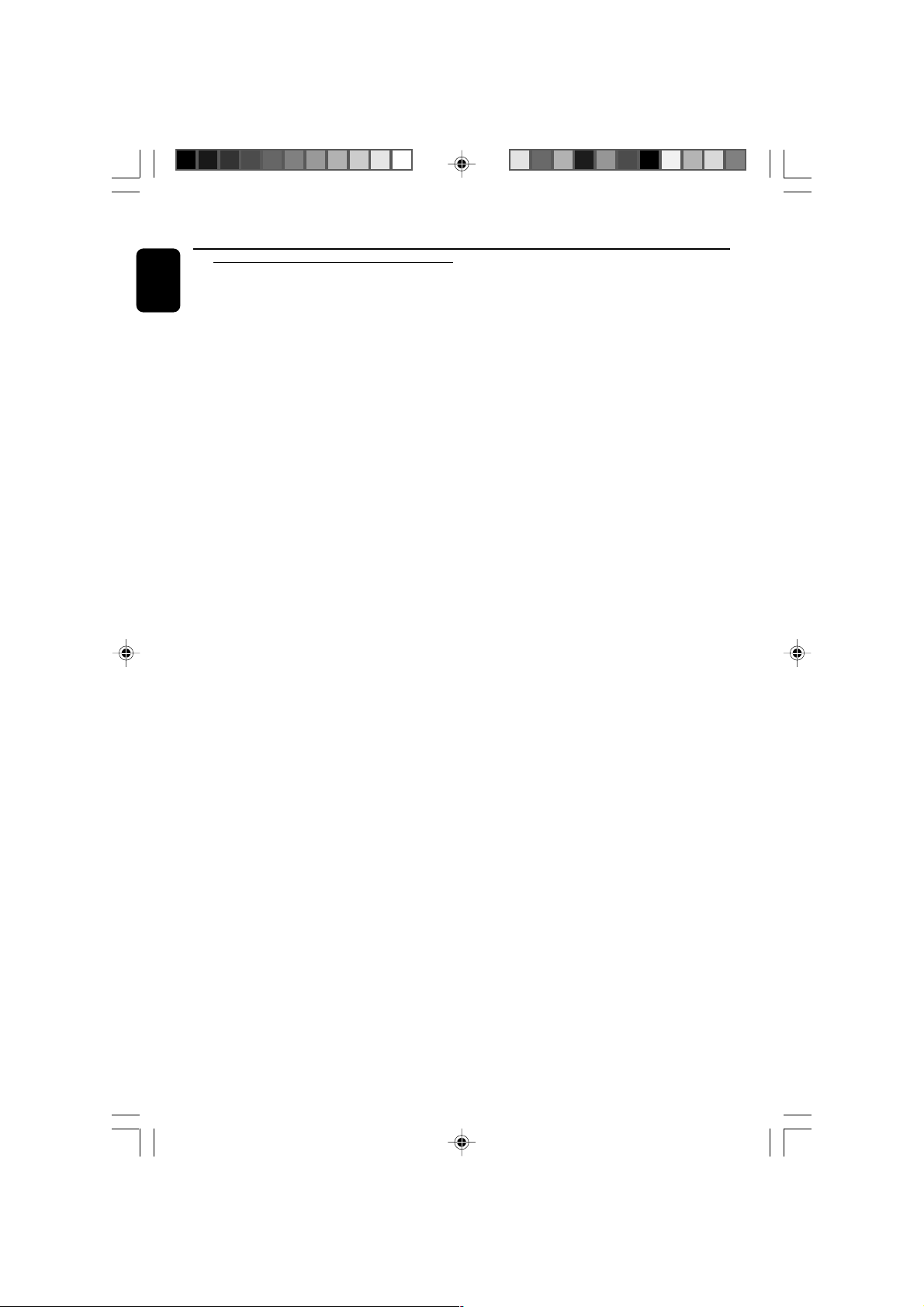
General Information
English
Hearing Safety
Listen at a moderate volume.
● Using headphones at a high volume can impair
your hearing. This product can produce sounds
in decibel ranges that may cause hearing loss for
a normal person, even for exposure less than a
minute. The higher decibel ranges are offered
for those that may have already experienced
some hearing loss.
● Sound can be deceiving. Over time your hearing
"comfort level" adapts to higher volumes of
sound. So after prolonged listening, what sounds
"normal" can actually be loud and harmful to
your hearing. To guard against this, set your
volume to a safe level before your hearing
adapts and leave it there.
To establish a safe volume level:
● Set your volume control at a low setting.
● Slowly increase the sound until you can hear it
comfortably and clearly, without distortion.
Listen for reasonable periods of time:
● Prolonged exposure to sound, even at normally
"safe" levels, can also cause hearing loss.
● Be sure to use your equipment reasonably and
take appropriate breaks.
Be sure to observe the following
guidelines when using your headphones.
● Listen at reasonable volumes for reasonable
periods of time.
● Be careful not to adjust the volume as your
hearing adapts.
● Do not turn up the volume so high that you
can't hear what's around you.
● You should use caution or temporarily
discontinue use in potentially hazardous
situations.
● Do not use headphones while operating a
motorized vehicle, cycling, skateboarding, etc.; it
may create a traffic hazard and is illegal in many
areas.
8
pg001-027_DCM230_12-Eng 8/29/08, 11:298
Page 9
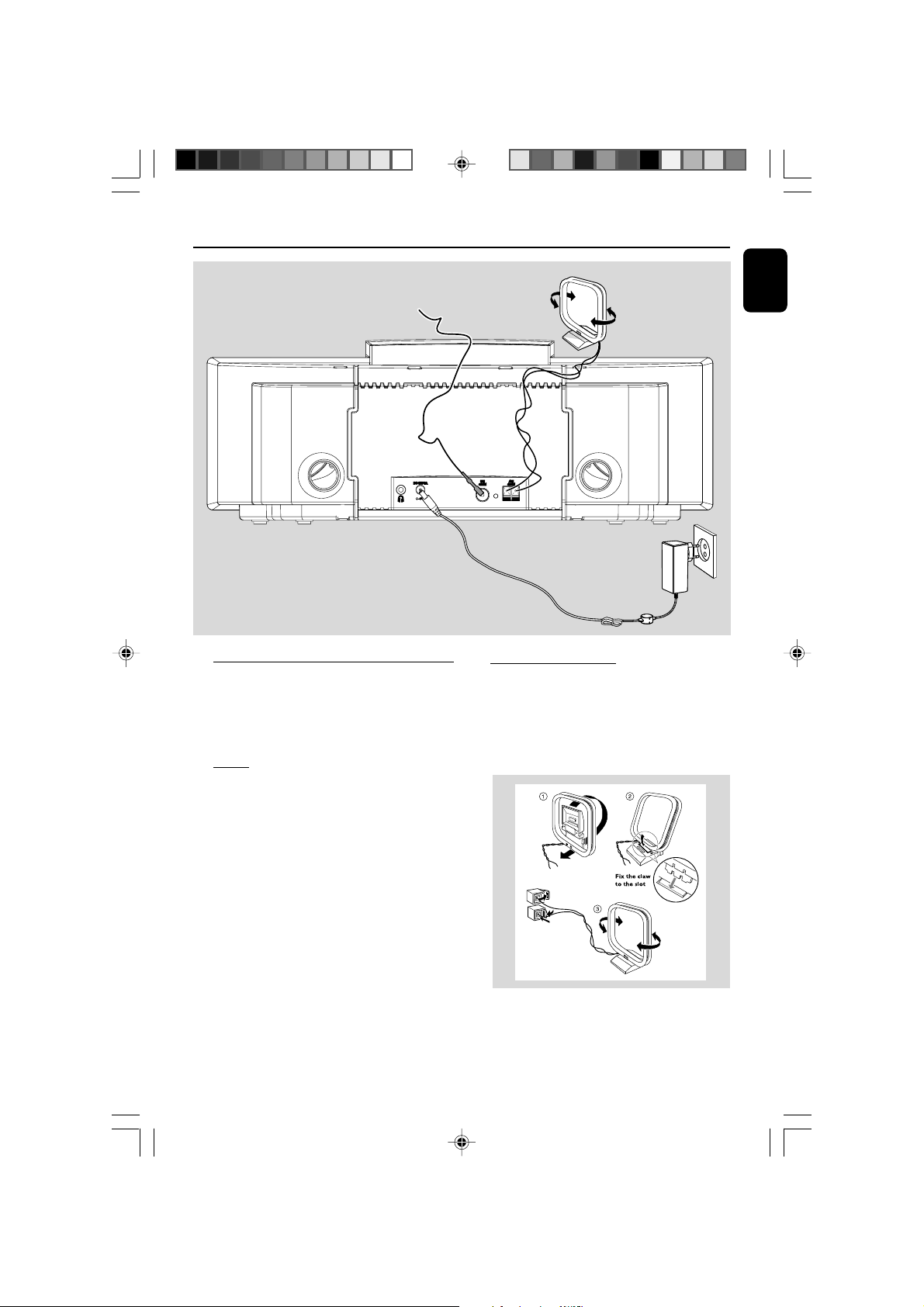
Preparations
FM wire antenna
Rear connections
The type plate is located at the rear of the
system.
For users in the U.K.: please follow the
instructions on page 2.
A Pow er
● Before connecting the AC power adaptor to the
wall outlet, ensure that all other connections
have been made.
WARNING!
–For optimal performance, use only the
original AC power adaptor.
–Never make or change connections with
the power switched on.
MW loop
antenna
AC power adaptor
B Antennas Connection
Connect the supplied MW loop antenna and FM
antenna to the respective terminals. Adjust the
position of the antenna for optimal reception.
MW Antenna
English
To avoid overheating of the system, a safety
circuit has been built in. Therefore, your
system may switch to Standby mode
automatically under extreme conditions. If
this happens, let the system cool down
before reusing it (not available for all versions).
pg001-027_DCM230_12-Eng 8/29/08, 11:299
● Position the antenna as far as possible from a TV,
VCR or other radiation source.
9
Page 10

Preparations
English
FM Antenna
Connecting other equipment to your
system
● Use a cinch cable to connect AUX to the
analogue audio out terminals of an external
equipment (TV, VCR, Laser Disc player, DVD
player or CD Recorder).
● For better FM stereo reception, connect an
outdoor FM antenna to the FM AERIAL (FM
ANTENNA) terminal.
C Optional connection
The optional equipment and connecting cords are
not supplied. Refer to the operating instructions
of the connected equipment for details.
Connecting a USB device or memory
card
By connecting a USB mass storage device
(including USB flash memory, USB flash players
or memory cards) to the Hi-Fi system, you can
enjoy the device's stored music through the
powerful speakers of Hi-Fi system.
● Inser t the USB device's USB plug into the
socket on the set.
OR
for the devices with USB cables:
1 Insert one plug of the USB cable (not supplied)
to the socket on the set.
2 Insert the other plug of the USB cable to the
USB output terminal of the USB device.
OR
for the memory card:
1 Insert the memor y card into a card reader (not
supplied).
2 Use a USB cable (not supplied) to connect the
card reader into the socket on the set.
Note:
– If you are connecting equipment with a mono
output (a single audio out terminal), connect it to
the AUX left terminal. Alternatively, you can use a
“single to double” cinch cable (the output sound
still remain mono).
10
pg001-027_DCM230_12-Eng 8/29/08, 11:2910
Page 11

Before using the remote control
1 Pull out the plastic protective sheet.
2 Select the source you wish to control by
pressing one of the source select keys on the
remote control (for example DISC, FM).
3 Then select the desired function (for example
ÉÅ , à , á).
Remove the plastic protective sheet
Replacing battery (lithium
CR2025) into the remote control
1 Press the slot on the battery compar tment.
2 Pull out the battery compar tment.
3 Replace a new battery and fully inser t the
battery compar tment back to the original
position.
Preparations
English
1
CR2025
2
3
CAUTION!
Batteries contain chemical substances, so
they should be disposed of properly.
pg001-027_DCM230_12-Eng 8/29/08, 11:2911
11
Page 12

Controls (illustrations on page 3)
English
Controls on the system and
remote control
1 STANDBY-ON/ECO POWERB
– switches the system on or to Eco Power
standby/normal standby with clock display.
2 Display screen
– shows the status of the system.
3 EJECT 0
– ejects a disc from the disc loader.
4 IR SENSOR
– remote sensor
5 VOLUME -/+ (VOL +/-)
– adjusts the volume level.
6 Disc loader
7 S/T
for CD/MP3-CD/USB
fast searches back and forward
within a track/disc (press and
hold).
................................. skips to the beginning of a
current/previous/subsequent
track.
8 STOP 9
– stops disc playback or erases a disc program.
9 ÉÅ
– starts or interrupts playback.
0 ALBUM/PRESET +/-
–(for MP3-CD/USB) skips to the beginning of a
current/previous/subsequent album.
– adjusts the hours and minutes for the clock/timer
function.
– selects a preset radio station.
! 5 /6
for CD/MP3-CD/USB
fast searches back and forward
within a track/disc (press and
hold).
for TUNER ........ tunes to radio stations (down/
up).
# SOURCE
– selects the respective sound source for CD/USB/
iPod/TUNER (FM/MW)/AUX.
$ PROG
–(for CD/MP3/USB) programs tracks.
–(for TUNER) programs radio stations.
– sets the clock function.
% REPEAT
for CD/MP3/USB selects a repeat playback
mode.
^ SHUFFLE
– plays disc/USB tracks randomly.
& TIMER
– sets the timer function.
* PLAY•MODE
– selects various repeat modes or the shuffle play
mode for a disc.
( 3 / 4
–(for MP3-CD/USB) skips to the beginning of a
current/previous/subsequent album.
) MUTE
– interrupts and resumes sound production.
¡ DSC (Digital Sound Control)
– selects sound characteristics: ROCK/POP/JAZZ/
CLASSIC.
™ DBB (Dynamic Bass Boost)
– enhances the bass.
£ DISPLAY
– selects different disc information display modes
during playback.
≤ RDS
–for TUNER, displays RDS information.
∞ SLEEP
– selects the sleeper time.
@ ¡ / ™
for CD/MP3-CD/USB
................................. skips to the beginning of a
current/previous/subsequent
track.
12
pg001-027_DCM230_12-Eng 8/29/08, 11:2912
Page 13

§ MENU
– equivalent to the MENU button on your iPod
player.
≥ Numerical Keypad (0~9)
–(for CD/MP3/USB) selects a track directly.
• BAND
– For tuner (TUNER): press to switch between
MW and FM.
ª iPod dock
– is used to dock your iPod player for playback or
recharging through this system.
º AUX
– is the jack used to connect an auxiliary device.
⁄ USB DIRECT
– jack for the external USB mass storage device.
¤ OK
– confirms a selection (for iPod menu operation
only).
Notes for remote control:
– First select the source you wish to control
by pressing one of the source select keys on
the remote control (for example CD, FM).
– Then select the desired function (for
example ÉÅ,à , á).
Controls
English
pg001-027_DCM230_12-Eng 8/29/08, 11:2913
13
Page 14

Basic Functions
English
Important!
Before you operate the system, complete
the preparation procedures.
Switching the system on
● Press STANDBY-ON/ECO POWER B (or
B on the remote).
➜ The system will switch to the last selected
source.
● Press SOURCE on the top of the system or
CD, USB, iPod, TUNER or AUX on the
remote control.
➜ The system will switch to the selected source.
Switching the system to standby
mode
● Press STANDBY-ON/ECO POWER B (or
B on the remote).
14
iPod
TIMER
➜ The backlight for clock display is dim in
standby.
➜ The volume level (up to a maximum volume
level of 12), interactive sound settings, last
selected mode (ECO Power Standby or normal
standby), source and tuner presets will be
retained in the player's memory.
Switching the system to Eco
Power Standby mode
● Press and hold STANDBY-ON/ECO
POWER B (or B on the remote) for more
than 2 seconds.
➜ The backlight will go blank.
Power Saving Automatic Standby
As a power-saving feature, the system
automatically switches to Eco Power/ Standby 15
minutes after a CD/MP3/USB has reached the
end and no control is operated.
Adjusting volume and sound
1 Press VOLUME +/- (or VOL +/- on the
remote control) to decrease or increase the
volume.
➜ Display shows the volume level VOL and a
number from MIN 01, 02, ...31 MAX.
2 Press DSC repeatedly to select the desired
sound effect: ROCK/POP/JAZZ/CLASSIC.
3 Press DBB to switch bass enhancement on or
off.
➜ If the DBB is activated, DBB ON is shown.
➜ If the DBB is deactivated, DBB OFF is shown.
4 Press MUTE on the remote control to
interrupt sound reproduction instantly.
➜ Playback will continue without sound and --
MUTE-- will flash on the display.
● To activate sound reproduction you can:
– press MUTE again;
– adjust the volume controls;
– change source.
To listen through the headphone
● Connect the headphone plug to the n socket
on the rear of the set.
➜ The speakers will be muted.
pg001-027_DCM230_12-Eng 8/29/08, 11:2914
Page 15

iPod
TIMER
Important!
The lens of the CD player should never be
touched.
Loading a disc
This CD player plays Audio Discs including CD
Recordables, CD-Rewritables and MP3 CD.
● CD-ROM, CD-I, CDV, VCD, DVD or computer
CDs, however, are not possible.
1 Press SOURCE on the top of the system to
select CD or press CD on the remote.
2 Insert a disc into the disc loader..
➜ Make sure the label side is facing up.
➜ Make sure you have removed any other disc
from the slot loader.
CD/MP3-CD Operation
3 Press ÉÅ to start playback.
4 At any time, simply press 9 to stop playback.
Basic playback controls
To play a disc
● Press ÉÅ to start playback.
➜ The current track number and elapsed
playing time of the track are displayed during
disc playback.
To select a different track
● Press S/T (or ¡ / ™ on the remote
control) once or repeatedly until the desired
track number appears in the display.
● You can also use the Numerical Keypad
(0~9) on the remote to select a track directly.
● If you have selected a track number shortly after
loading a disc or in the PAUSE position, you will
need to press ÉÅ to start playback.
Te xt display during playback
In CD mode
● Press DISPLAY repeatedly to see the
following information.
➜ Tr ack number and elapsed playback time of
current track.
➜ Tr ack number and total elapsed playback
time.
➜ Tr ack number and remaining playback time
of current track.
➜ Tr ack number and total remaining playback
time.
➜ Clock time.
In MP3-CD mode
● Press DISPLAY to display the ID-3
information if available and the clock time.
English
pg001-027_DCM230_12-Eng 8/29/08, 11:2915
15
Page 16

CD/MP3-CD Operation
English
To find a passage within a track
1 Press and hold S/T (or 5 /6 on the
remote control).
2 When you recognize the passage you want,
release S/T (or 5 /6 on the remote
control).
➜ Normal playback continues.
To stop playback
● Press 9.
To interrupt playback
● Press ÉÅ during playback.
➜ The display freezes and the elapsed playing
time flashes when playback is interrupted.
➜ To resume, press ÉÅ again.
Notes:
CD play will also stop when;
– you eject the disc.
– the disc has reached the end.
– you select another source: TUNER, USB, DOCK
or AUX.
– you select standby.
– the set auto off time expires.
Playing an MP3 disc
1 Load an MP3 disc.
➜ The disc reading time may exceed 10
seconds due to the large number of songs
compiled into one disc.
2 Press ALBUM/PRESET +/- (or 3 / 4 on the
remote control) to select a desired album.
3 Press S/T (or ¡ /™ on the remote
control) to select a desired track.
➜ The album number will change accordingly as
you reach the first track of an album by pressing
S (¡ on the remote) or the last track of an
album by pressing T (™ on the remote).
4 Press ÉÅ to star t playback.
Supported MP3 disc formats:
– ISO9660, Joliet
– Maximum title number: 999 (depending on
filename length)
– Maximum album number: 99
– Supported sampling frequencies: 32 kHz,
44.1kHz, 48 kHz
– Supported Bit-rates: 32~256 (kbps), variable
bitrates
16
pg001-027_DCM230_12-Eng 8/29/08, 11:2916
Page 17

CD/MP3-CD Operation
Different play modes: SHUFFLE
and REPEAT
You can select and change the various play
modes before or during playback. The REPEAT
modes can also be combined with PROGRAM.
1 To select your play mode, press PLAY•MODE
(SHUFFLE or REPEAT on the remote
control) before or during playback until the
display shows the desired function.
➜ appears if the shuffle playback is activated
and disappears if deactivated.
➜ If appears, it indicates to play the current
track repeatedly.
➜ If ALL is displayed, it indicates to play all
tracks in the whole disc repeatedly.
➜ For an MP3 CD, if both and ALB flash
on the display panel, it indicates to play the
current album repeatedly.
2 Press ÉÅ to star t playback if in the STOP
position.
➜ If you have selected SHUFFLE, playback starts
automatically.
3 To return to normal playback, press the
PLAY•MODE (SHUFFLE or REPEAT on
the remote control) until or is no
longer displayed.
● You can also press 9 to stop playback and
cancel your play mode.
Note:
– The Repeat and Shuffle functions cannot be
activated simultaneously.
Programming track numbers
Program in the STOP position to select and
store your disc tracks in the desired sequence. If
you like, store any track more than once. Up to
40 tracks can be stored in the memory.
1 Press PROG to enter the programming mode.
➜ A track number flashes.
2 Press S/T (or ¡ / ™ on the remote
control) to select your desired track number.
● For an MP3 CD, Press ALBUM/PRESET +/-
(or ¡ / ™ on the remote control) to select a
desired album number.
3 Press PROG to confirm the track number to be
stored.
➜ PR X displays, in which X denotes the next
program number to be stored.
4 Repeat steps 2-3 to select and store all desired
tracks.
➜ PROGRAM FULL appears if you attempt to
program more than 40 tracks.
5 Press 9 to finish programming.
➜ PROG displays on the screen.
6 To start playback of your disc program, press
ÉÅ directly.
Erasing the program
You can erase the program by:
● pressing 9 once in the STOP mode;
● pressing 9 twice during playback;
➜ PROG disappears.
● ejecting the current disc;
English
pg001-027_DCM230_12-Eng 8/29/08, 11:3017
17
Page 18

Radio Reception
English
iPod
Programming radio stations
You can store up to a total of 20 radio stations
for each band in the memory.
Automatic programming
Automatic programming will start with a chosen
preset number. From this preset number
upwards, former programmed radio stations will
be overridden.
1 Press ALBUM/PRESET +/- (or ¡ / ™ on the
remote control) to select the preset number
where programming should start.
Note:
– If no preset number is selected, default is preset
(1) and all your presets will be overridden.
2 Press PROG for more than two seconds to
activate programming.
➜ All available stations are programmed.
TIMER
Tuning to radio stations
1 Press SOURCE repeatedly (or TUNER on the
remote control) to select the tuner source.
2 Press BAND on the remote control to select
the desired waveband : FM or MW.
3 Hold S/T (or 5 /6 on the remote
control) and then release the button.
➜ The system will start searching for a radio
station with sufficient signal strength.
4 Repeat step 3 if necessary until you find the
desired station.
● To tune to a weak station, press S/T (or
5 /6 on the remote control) briefly and
repeatedly until you have found optimal
reception.
Manual programming
1 Tune to your desired station (refer to “Tuning to
radio stations”).
2 Press PROG to activate programming.
➜ PROG flashes in the display.
3 Press ALBUM/PRESET +/- (or ¡ / ™ on the
remote control) to allocate a number from 1 to
20 to this station.
4 Press PROG again to confirm the setting.
➜ PROG disappears, the preset number and
the frequency of the preset station are shown.
5 Repeat the above four steps to store other
stations.
● You can override a preset station by storing
another frequency in its place.
18
pg001-027_DCM230_12-Eng 8/29/08, 11:3018
Page 19

Tuning to preset radio stations
● Press ALBUM/PRESET +/- (or 3 / 4 on the
remote control) until the desired preset station
is displayed.
RDS
Radio Data System is a service that allows
FM stations to show additional information. If
you are receiving a RDS station, and the
station name are displayed.
When automatic programming is used, RDS
stations will be programmed first.
Scrolling through different RDS
information
● Press RDS on the remote control briefly and
repeatedly to scroll through the following
information (if available):
– Station name
– Radio text messages
– Program type
– Frequency
Radio Reception
English
pg001-027_DCM230_12-Eng 8/29/08, 11:3019
19
Page 20

External Sources
English
Using a non-USB device
Connect the audio out terminals of the external
1
equipment (TV, VCR, Laser Disc player, DVD
player or CD Recorder) to the AUX terminals of
your system.
2 Press SOURCE repeatedly (or AUX on the
remote control) to select external equipment.
Note:
– All the sound control features (DSC or DBB, for
example) are available for selection.
– Refer to the operating instructions for the
connected equipment for details.
Using a USB mass storage device
By connecting a USB mass storage device to the
Hi-Fi system, you can enjoy the device's stored
music through the powerful speakers of Hi-Fi
system.
Playing a USB mass storage device
Compatible USB mass storage devices
With the Hi-Fi system, you can use:
– USB flash memory (USB 2.0 or USB1.1)
– USB flash players (USB 2.0 or USB1.1)
–memory cards (requires an additional card
reader to work with this Hi-Fi system)
Notes:
– In some USB flash players (or memory devices),
the stored contents are recorded using copyright
protection technology. Such protected contents will
be unplayable on any other devices (such as this
Hi-Fi system).
– Compatibility of the USB connection on this
product:
a) This product supports most USB Mass storage
devices (MSD) that are compliant to the USB
MSD standards.
i) Most common Mass storage class devices are
flash drives, memory sticks, jump drives and etc.
ii) If you see a "Disc Drive" show up on your
computer after you plugged the mass storage
device into your computer, most likely it is MSD
compliant and it will work with this product.
b) If your Mass storage device required a battery/
power source. Please make sure you have a fresh
battery in it or charge the USB device first and
then plug it into the product again.
– Supported Music type:
a) This device only supports unprotected music
with the following file extension:
.mp3
.wma
b) Music bought from on-line music stores are not
supported because they are secured by Digital
Rights Management protection (DRM).
c) File name extensions that end with the
following are not supported:
.wav; .m4a; .m4p; mp4; .aac and etc.
– No Direct connection can be made from
Computer USB port to the product even you have
either or both mp3 or wma files in your computer.
Supported formats:
– USB or memory file format FAT12, FAT16,
FAT32 (sector size: 512 bytes)
– MP3 bit rate (data rate): 32-320 Kbps and
variable bit rate
– WMA v9 or earlier
– Directory nesting up to a maximum of 8
levels
– Number of albums/ folders: maximum 99
– Number of tracks/titles: maximum 400
– ID3 tag v2.0 or later
– File name in Unicode UTF8 (maximum length:
128 bytes)
The system will not play or support the
following:
– Empty albums: an empty album is an album
that does not contain MP3/WMA files, and
will not be shown in the display.
– Non-supported file formats are skipped. This
means that e.g.: Word documents .doc or
MP3 files with extension .dlf are ignored and
will not be played.
–AAC , WAV, PCM audio files
– DRM protected WMA files
– WMA files in Lossless format
20
pg001-027_DCM230_12-Eng 8/29/08, 11:3020
Page 21

External Sources
How to transfer music files from PC to a
USB mass storage device
By dragging and dropping music files, you can
easily transfer your favorite music from PC to a
USB mass storage device.
For the flash player, you can also use its music
management software for the music transfer.
However, those WMA files may be
unplayable for compatibility reasons.
How to organize your MP3/WMA files on
the USB mass storage device
This Hi-Fi system will browse the MP3/WMA
files in the folders/sub-folders/titles order.
Example:
Root
Title 001
Title 002
Title 003
Album 01
Title 001
Title 002
Title 003
Album 02
Title 001
Title 002
Title 003
Album 03
Notes:
– If you have not organized MP3/WMA files into
any albums on your disc, an album "01" will be
automatically assigned for all those files.
– Make sure that the file names of MP3 files end
with .mp3. and the file names of WMA files end
with .wma.
–For DRM protected WMA files, use Windows
Media Player 10 (or later) for conversion. Visit
www.microsoft.com for details about Windows
Media Player and WM DRM (Windows Media
Digital Rights Management).
1 Check the USB device has been properly
connected. (See Installation: Connecting an
additional appliance).
2 Press SOURCE (USB on the remote) once or
more to select USB.
– NO FILE appears if no audio file is found in
the USB device.
3 Play the USB's audio files as you do with the
albums/tracks on a CD (See CD/MP3
Operations).
Notes:
–For compatibility reasons, the album/track
information may differ from what it is displayed
through flash players' music management software.
– File names or ID3 tags will be displayed as --- if
they are not in English.
English
Title 001
Title 002
Title 003
Organize your MP3/WMA files in different
folders or subfolders as required.
pg001-027_DCM230_12-Eng 8/29/08, 11:3021
21
Page 22

Clock/Timer
English
iPod
TIMER
Timer setting
● The system can be used as an alarm clock,
whereby the CD, TUNER, USB or DOCK is
switched on at a set time (one time operation).
The clock time needs to be set first before the
timer can be used.
● During setting, if no button is pressed within 90
seconds, the system will exit timer setting mode
automatically.
1 Press TIMER for more than two seconds.
2 Press SOURCE repeatedly to select the sound
source.
➜ “SET TIMER” and “SELECT SOURCE” are
displayed.
3 Press TIMER to confirm your desired mode.
➜ The clock digits for the hours flash.
4 Press ALBUM/PRESET +/- (or ¡ / ™ on the
remote control) to set the hours.
5 Press TIMER again.
➜ The clock digits for the minutes flash.
6 Press ALBUM/PRESET +/- (or ¡ / ™ on the
remote control) to set the minutes.
7 Press TIMER to confirm the time.
➜ The timer is now set and activated.
Clock setting
The clock can be set in either 12-hour or
24-hour mode (12HR or 24HR for example).
1 In standby mode, press PROG.
➜ SET CLOCK is displayed briefly. Then, 12HR
or 24HR is displayed.
2 Press ALBUM/PRESET +/- (or ¡ / ™ on the
remote control) to select clock mode.
➜ The clock digits for the hours continue to
flash.
3 Press ALBUM/PRESET +/- (or ¡ / ™ on the
remote control) to set the hours.
4 Press PROG again.
➜ The clock digits for the minutes flash.
5 Press ALBUM/PRESET +/- (or ¡ / ™ on the
remote control) to set the minutes.
6 Press PROG to confirm the time.
22
pg001-027_DCM230_12-Eng 8/29/08, 11:3022
Activating and deactivating timer
● In standby or during playback, press TIMER
once on the remote control.
➜ Display shows if activated, and disappears if
deactivated.
Page 23

Sleep timer setting
The sleep timer enables the system to switch off
by itself after a set period of time.
1 Press SLEEP on the remote control repeatedly
to select a preset time.
➜ The selections are as follows (time in
minutes):
OFF ™ 90 ™ 75 ™ 60 ™ 45 ™ 30 ™ 15 ™
OFF ™ 90 …
➜ "SLEEP XX" is displayed. "XX" is the time in
minutes.
➜ is displayed if the sleep time you have
selected is not OFF.
2 When you reach the desired length of time, stop
pressing the SLEEP button.
To deactivate the sleep timer
● Press SLEEP repeatedly until "0FF" is displayed,
or press ECO POWER/STANDBY ON 2.
Clock/Timer
English
pg001-027_DCM230_12-Eng 8/29/08, 11:3023
23
Page 24

iPod Dock
English
Compatible iPod players
● Most Apple iPod models with 30-pin dock
connectors as follows:
Nano 1st /2nd/3rd generation, iPod 5th
generation (video), iPod touch and iPod classic.
Selecting the correct dock
adaptor
● 4 iPod dock adaptors of different type, as
indicated at the back of the adaptor, are included
to fit the following iPod:
Nano 1st /2nd/3rd generation, iPod 5th
generation (video), iPod touch and iPod classic.
Setup
● Inser t a dock adapter corresponding to the
portable player you use.
2
11
● To connect with a different iPod portable player,
pop up the corresponding dock adapter and
replace with a new one of the matching type.
Playing an iPod portable player
1 Correctly dock your iPod portable player in the
cradle. Make sure the dock adaptor is
compatible.
● Make sure that you have powered on your iPod
player before selecting DOCK source.
➜ On the display, "iPod" is displayed if iPod is
connected.
2 Press SOURCE on the system repeatedly or
iPod on the remote control to select iPod
source.
3 Playback starts automatically. You can select
available features (such as play/pause, skip track,
fast forward/backward, menu selection) during
playback.
Charging iPod battery using the
dock
● In DOCK mode, directly dock your iPod
portable player on the cradle for charging.
Note:
–For the purpose of SAVING POWER, recharging
of your iPod or USB device is NOT SUPPORTED
when the main set is in the STANDBY MODE.
24
pg001-027_DCM230_12-Eng 8/29/08, 11:3024
Page 25

Specifications
AMPLIFIER
Output power ....................................... 2 x 15 W RMS
Signal-to-noise ratio ....................................... ≥ 70 dBA
Frequency response ...... 20 Hz – 20 KHz, ± 3 dB
Input sensitivity AUX ....................... 0.5 V (max. 2 V)
Impedance loudspeakers ......................................... 4 Ω
Impedance headphones ........................................ 32 Ω
Output power headphones ....................... <50 mW
CD PLAYER
Frequency range ................................ 20 Hz – 20 kHz
Signal-to-noise ratio ............................................ 70 dBA
TUNER
FM wave range ...................................87.5 – 108 MHz
Sensitivity at 75 Ω
– FM ................................................................................ 20dBf
Selectivity ................................................................. ≥ 25 dB
Total harmonic distortion ..................................... ≤ 1%
Frequency response
– FM .............................................................. 63 – 6000 Hz
Signal-to-noise-ratio
– FM ....................................................................... ≥ 50 dBA
USB PLAYER
USB ................................................................... 12Mb/s, V1.1
......................................... support MP3 and WMA files
Number of albums/folders ................. maximum 99
Number of tracks/titles ...................... maximum 400
GENERAL INFORMATION
AC Power ............................. 100 – 240 V / 50-60 Hz
Dimensions (w x h x d) ....................................................
.............................................. 390 x 140.5 x 200.5 (mm)
Weight....................................................................... 2.33 kg
Standby power consumption ............................ <7 W
Eco power standby ................................................. <1 W
Specifications and external appearance are
subject to change without notice.
English
Cleaning the Cabinet
● Use a soft cloth slightly moistened with a mild
detergent solution. Do not use a solution
containing alcohol, spirits, ammonia or abrasives.
Cleaning Discs
● When a disc becomes dir ty,
clean it with a cleaning cloth.
Wipe the disc from the centre
out.
● Do not use solvents such as
benzene, thinner, commercially
available cleaners, or antistatic spray intended for
analogue records.
pg001-027_DCM230_12-Eng 8/29/08, 11:3025
Maintenance
Cleaning the disc lens
● After prolonged use, dirt or dust may
accumulate at the disc lens. To ensure good
playback quality, clean the disc lens with Philips
CD Lens Cleaner or any commercially available
cleaner. Follow the instructions supplied with
cleaner.
25
Page 26

Troubleshooting
English
WARNING
Under no circumstances should you try to repair the system yourself, as this will invalidate the
warranty. Do not open the system as there is a risk of electric shock.
If a fault occurs, first check the points listed below before taking the system for repair. If you
are unable to remedy a problem by following these hints, consult your dealer or Philips for
help.
Problem
“PLEASE INSERT CD/MP3 DISC” is
displayed.
Radio reception is poor.
The system does not react when buttons
are pressed.
Sound cannot be heard or is of poor
quality.
The remote control does not function
properly.
Solution
✔ Insert a disc.
✔ Check if the disc is inserted upside down.
✔ Wait until the moisture condensation at the lens
has cleared.
✔ Replace or clean the disc, see “Maintenance”.
✔ Use a finalised CD-RW or correct format disc.
✔ If the signal is too weak, adjust the antenna or
connect an external antenna for better
reception.
✔ Increase the distance between the Micro HiFi
System and your TV or VCR.
✔ Remove and reconnect the AC power plug and
switch on the system again.
✔ Adjust the volume.
✔ Disconnect the headphone.
✔ Select the source (CD or TUNER, for example)
before pressing the function button (ÉÅ, 5 /
6).
✔ Reduce the distance between the remote
control and the system.
✔ Insert the batter y with its polarities
(+/– signs) aligned as indicated.
✔ Replace the battery.
✔ Point the remote control directly toward
IR sensor on the front of the system.
The timer is not working.
The Clock/Timer setting is erased.
26
pg001-027_DCM230_12-Eng 8/29/08, 11:3026
✔ Set the clock correctly.
✔ Switch on the timer.
✔ Power has been interrupted or the power cord
has been disconnected. Reset the clock/timer.
Page 27

Troubleshooting
Problem
Some files on the USB device are not
displayed.
“DEVICE NOT SUPPORTED” scrolls on the
display.
Solution
✔ Check if the number of folders exceeds 99 or
the number of titles exceeds 400.
✔ Remove the USB mass storage device or select
another source.
English
pg001-027_DCM230_12-Eng 8/29/08, 11:3027
27
Page 28

English
Français
Español
Deutsch
Nederlands
Italiano
Svenska
Meet Philips at the Internet
http://www.philips.com
Dansk
Suomi
Suomi
Português
Por tuguês
Polski
PageBack_12_Book 1_12 8/29/08, 12:54216
DCM230
CLASS 1
LASER PRODUCT
Printed in China
PDCC-ZYL-0835
