Page 1

Docking Entertainment System
DVD Kitchen Radio
with dock for iPod
DCD778
Thank you for choosing Philips.
Need help fast?
Read your Quick Start Guide and/or
User Manual first for quick tips
that make using your Philips product
more enjoyable.
If you have read your instructions
and still need assistance,
you may access our online help at
www.philips.com/usasupport
Philips vous remercie de
votre confiance.
Besoin d'une aide
rapide?
Les Guide d'utilisation rapide et Manuel de
l'utilisateur regorgent d'astuces destinées à
simplifier l'utilisation de votre produit Philips.
Toutefois, si vous ne parvenez pas à résoudre
votre probléme, vous pouvez accéder à
notre aide en ligne à l'adresse
www.philips.com/usasupport
Gracias por escoger Philips
Necesita ayuda
inmediata?
Lea primero la Guía de uso rápido o el
Manual del usuario, en donde encontrará
consejos que le ayudarán a disfrutar
plenamente de su producto Philips.
Si después de leerlo aún necesita ayuda,
consulte nuestro servicio de
asistencia en línea en
www.philips.com/usasupport
Page 2
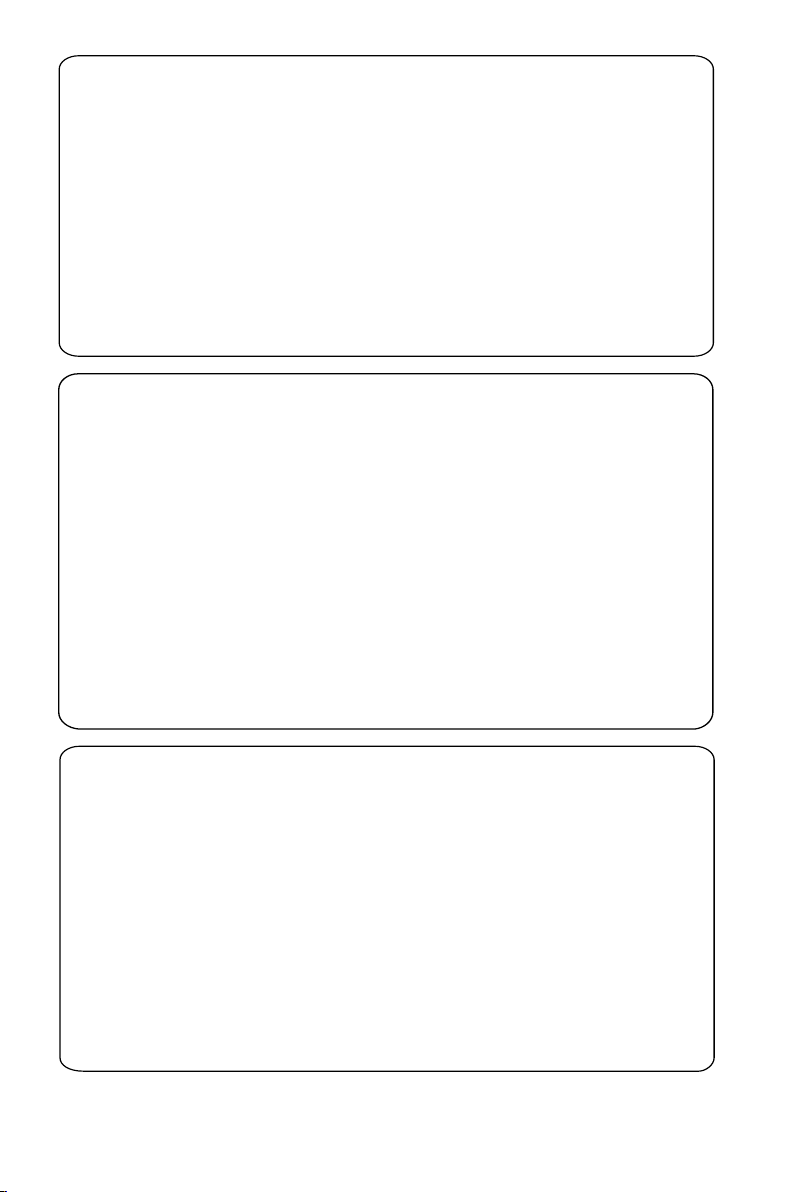
Note : This equipment has been tested and found to comply with the limits for a Class B digital device,
pursuant to part 15 of the FCC Rules. These limits are designed to provide reasonable protection against
harmful interference in a residential installation. This equipment generates, uses, and can radiate radio
frequency energy and, if not installed and used in accordance with the instruction manual, may cause
harmful interference to radio communications. However, there is no guarantee that interference will not
occur in a particular installation. If this equipment does cause harmful interference to radio or television
reception, which can be determined by turning the equipment off and on, the user is encouraged to try to
correct the interference by one or more of the following measures :
– Relocate the receiving antenna.
– Increase the separation between the equipment and receiver
– Connect the equipment into an outlet on a circuit different from that to which the receiver is connected.
– Consult the dealer or an experienced radio/TV technician for help.
IMPORTANT !
modifications not authorized by the manufacturer may void users authority to operate this device.
Remarque : Cet équipement a été testé et a été certifié conforme aux limites imposées pour un
appareil numérique de Classe B, conformément à la partie 15 des réglements FCC. Ces limites sont
définies aux fins d'assurer une protection raisonnable contre les interférences nuisibles dans une
installation résidentielle. Cet équipement génère, utilise et émet des fréquences radio qui, en cas d'une
mauvaise installation ou d'une utilisation non-conforme aux instructions de ce manuel d'utilisation
peuvent causer des interférences nuisibles aux communications radio. Il n'y a toutefois aucune garantie
que des interférences nuisibles ne se produiront pas dans une installation donnée. Si cet équipement
cause des interférences nuisibles avec votre poste radio ou de télévision, ce que vous pouvez déterminer
en éteignant et en rallumant votre équipement, il est conseillé à l'utilisateur d'essayer de pallier à ces
interférences nuisibles en prenant l'une ou l'autre des mesures suivantes:
– Changez la position de l'antenne de réception.
– Augmentez la séparation entre l'équipement et le récepteur.
– Branchez l'équipement sur une source d'alimentation différente de celle sur laquelle le récepteur est
branché.
– Consultez votre distributeur ou un technicien qualifié en la matière pour assistance.
IMPORTANTE !
las modificaciones no autorizadas por el fabricante pueden anular la autoridad de los usuarios para
utilizar este aparato.
Nota : Este aparato ha sido probado y cumple con los límites correspondientes a un aparato digital de Clase
B, según la parte 15 de las Normas FCC. Estos límites han sido diseñados para facilitar suficiente protección
.
frente a interferencias perjudiciales en una instalación residencial. Este aparato genera, utiliza y puede emitir
energía de frecuencias de radio y, si no se instala y utiliza según el manual de instrucciones, puede provocar
interferencias perjudiciales en las comunicaciones de radio. Sin embargo, no existe garantía de que las
interferencias no ocurrirán en una instalación particular. Si este aparato provoca interferencias perjudiciales en
la recepción de radio o television, que se puede identificar encendiendo y apagando el aparato,
recomendamos al usuario que intente solucionar las interferencias siguiendo una o más de las siguientes
medidas:
– Cambie la posición de la antena receptora.
– Aumente la separación entre el aparato y el receptor.
– Conecte el aparato a una toma de un circuito diferente al que está conectado el receptor.
– Consulte con el distribuidor o un técnico de radio/TV con experiencia para que le ayuden.
¡IMPORTANTE!
modificações não autorizadas pelo fabricante, podem causar danos na operação deste aparelho.
2
Page 3
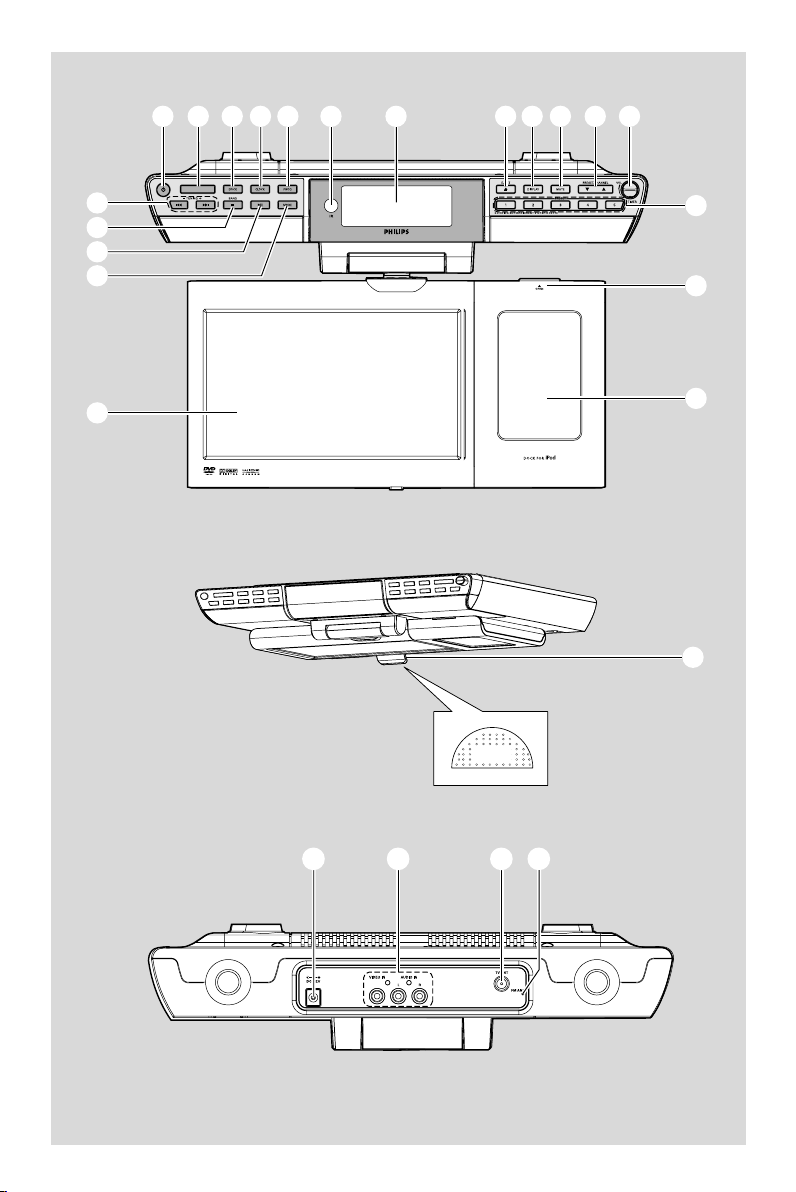
1
2 3 4 5 6 8 9 0 ! @
7
#
$
%
^
(
iPod
&
*
)
¡
PUSH
™ £ ≤ ∞
3
3
Page 4

Return your Product Registration Card or register online at
www.philips.com/usasupport today to get the very most from your purchase.
Registering your model with PHILIPS makes you eligible for all of the valuable benefits listed below, so
don't miss out. Complete and return your Product Registration Card at once, or register online at
www.philips.com/usasupport to ensure:
*Proof of Purchase
Returning the enclosed card
guarantees that your date of
purchase will be on file, so no
additional paperwork will be
required from you to obtain warranty service.
*Product Safety
Notification
By registering your product,
you'll receive notification directly from the manufacturer
- in the rare case of a product
recall or safety defect.
Congratulations on your purchase,
and welcome to the “family!”
Dear PHILIPS product owner:
Thank you for your confidence in PHILIPS.
You’ve selected one of the best-built, bestbacked products available today.We’ll do
everything in our power to keep you happy
with your purchase for many years to come.
As a member of the PHILIPS “family,” you’re
entitled to protection by one of the most
comprehensive warranties and outstanding
service networks in the industry.What’s
more, your purchase guarantees you’ll
receive all the information and special offers
for which you qualify, plus easy access to
accessories from our convenient home
shopping network.
Most importantly, you can count on our
uncompromising commitment to your total
satisfaction.
All of this is our way of saying welcome and thanks for investing in a PHILIPS product.
*Additional Benefits
Registering your product guarantees that you'll receive all of
the privileges to which you're
entitled, including special
money-saving offers.
Know these
safety
CAUTION: TO REDUCE THE RISK OF ELECTRIC SHOCK, DO NOT
REMOVE COVER (OR BACK). NO USER-SERVICEABLE PARTS
INSIDE. REFER SERVICING TO QUALIFIED SERVICE PERSONNEL.
This “bolt of lightning” indicates unin-
sulated material within your unit may
cause an electrical shock. For the safety of
everyone in your household, please do not
remove product covering.
The “exclamation point” calls attention
to features for which you should read
the enclosed literature closely to prevent
operating and maintenance problems.
WARNING: To r educe the risk of fire or
electric shock, this apparatus should not be
exposed to rain or moisture and objects
filled with liquids, such as vases, should not
be placed on this apparatus.
CAUTION: To prevent electric shock, match
wide blade of plug to wide slot, fully insert.
ATTENTION:Pour éviter les choc électriques, introduire la lame la plus large de la
fiche dans la borne correspondante de la
prise et pousser jusqu’au fond.
symbols
CAUTION
RISK OF ELECTRIC SHOCK
DO NOT OPEN
P. S. To get the most from your PHILIPS
purchase, be sure to complete and
return your Product Registration Card
at once, or register online at:
www.philips.com/usasupport
Visit our World Wide Web Site at http://www.philips.com/usasupport
4
Enter below the Serial No. which is located
For Customer Use
on the rear of the cabinet. Retain this
information for future reference.
Model No. __________________________
Serial No. __________________________
Page 5
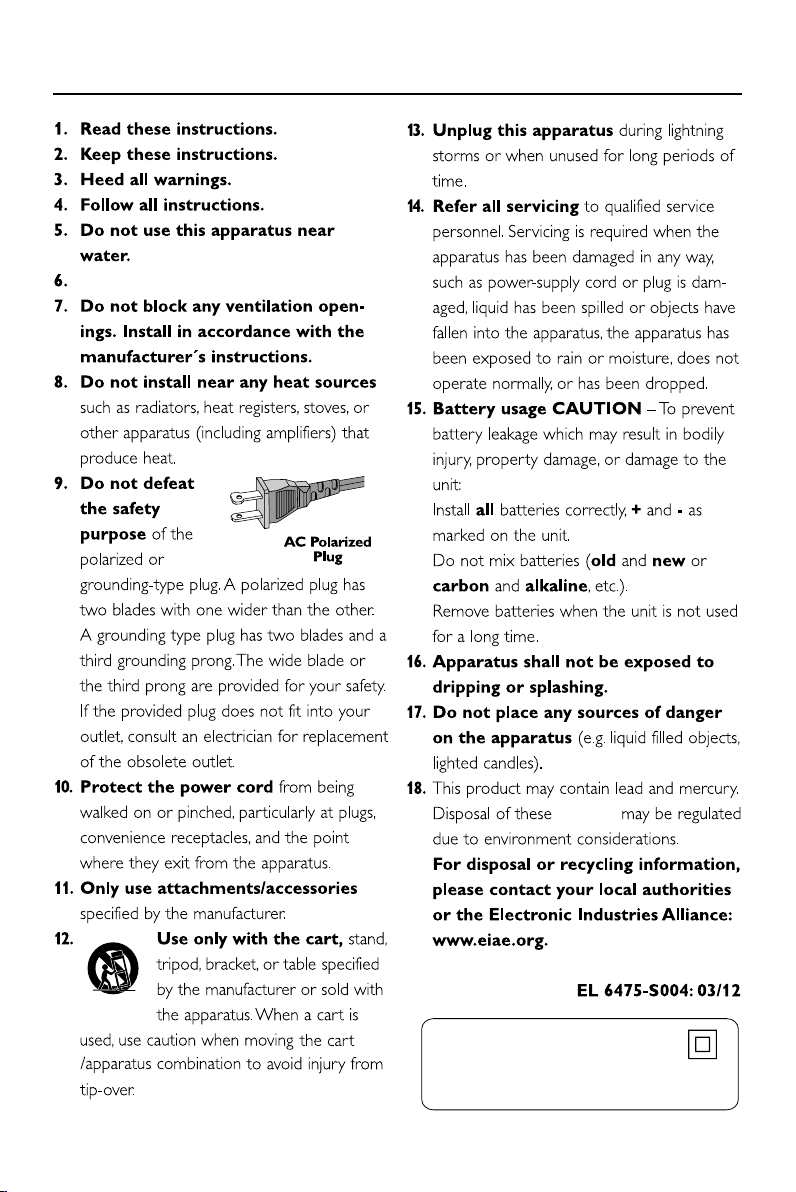
IMPORTANT SAFETY INSTRUCTIONS
Clean only with dry cloth.
materials
Class II equipment symbol
This symbol indicates that the unit has
a double insulation system
5
Page 6
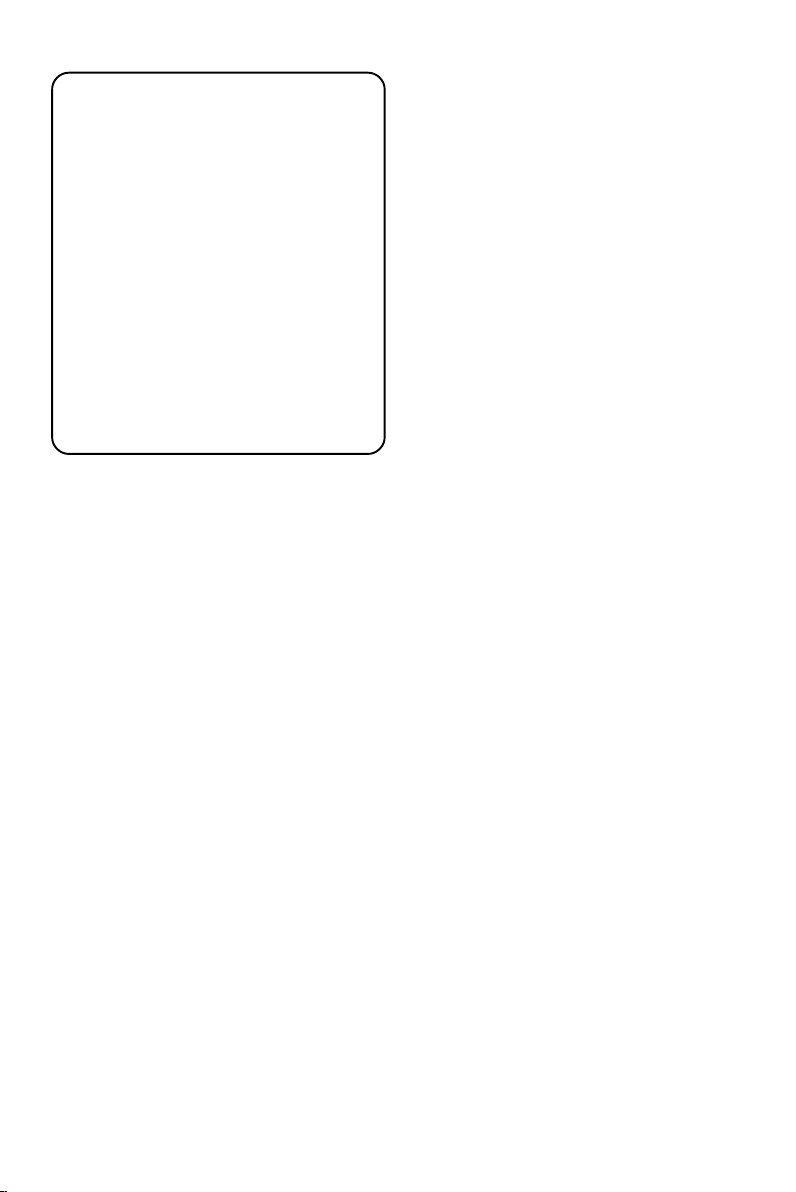
Canada
English:
This digital apparatus does not exceed
the Class B limits for radio noise
emissions from digital apparatus as set
out in the Radio Interference
Regulations of the Canadian
Department of Communications.
Français:
Cet appareil numérique n'emet pas de
bruits radioélectriques dépassant les
limites applicables aux appareils
numériques de Class B prescrites dans
le Règlement sur le Brouillage
Radioélectrique édicté par le Ministère
des Communications du Canada.
Manufactured under license from Dolby
Laboratories.
"Dolby", "Pro Logic" and the double-D symbol
are trademarks of Dolby Laboratories.
MANUFACTURED UNDER LICENSE FROM
DIGITAL THEATER SYSTEMS, INC. US PAT. NO
5,451,942,5,956,674, 5,974,380, 5,978,762 AND
OTHER WORLDWIDE
PATENTS ISSUED AND PENDING. "DTS" AND
"DTS DIGITAL SURROUND" ARE REGISTERED
TRADEMARKS OF DIGITAL THEATER
SYSTEMS, INC. COPYRIGHT 1996, 2000
DIGITAL THEATER SYSTEMS, INC. ALL RIGHTS
RESERVED.
6
This product incorporates copyright protection
technology that is protected by method claims of
certain U.S. patents and other intellectual
property rights owned by Macrovision
Corporation and other rights owners. Use of this
copyright protection technology must be
authorized by Macrovision Corporation, and is
intended for home and other limited viewing
uses only unless otherwise authorized by
Macrovision Corporation. Reserve engineering
or disassembly is prohibited.
Page 7
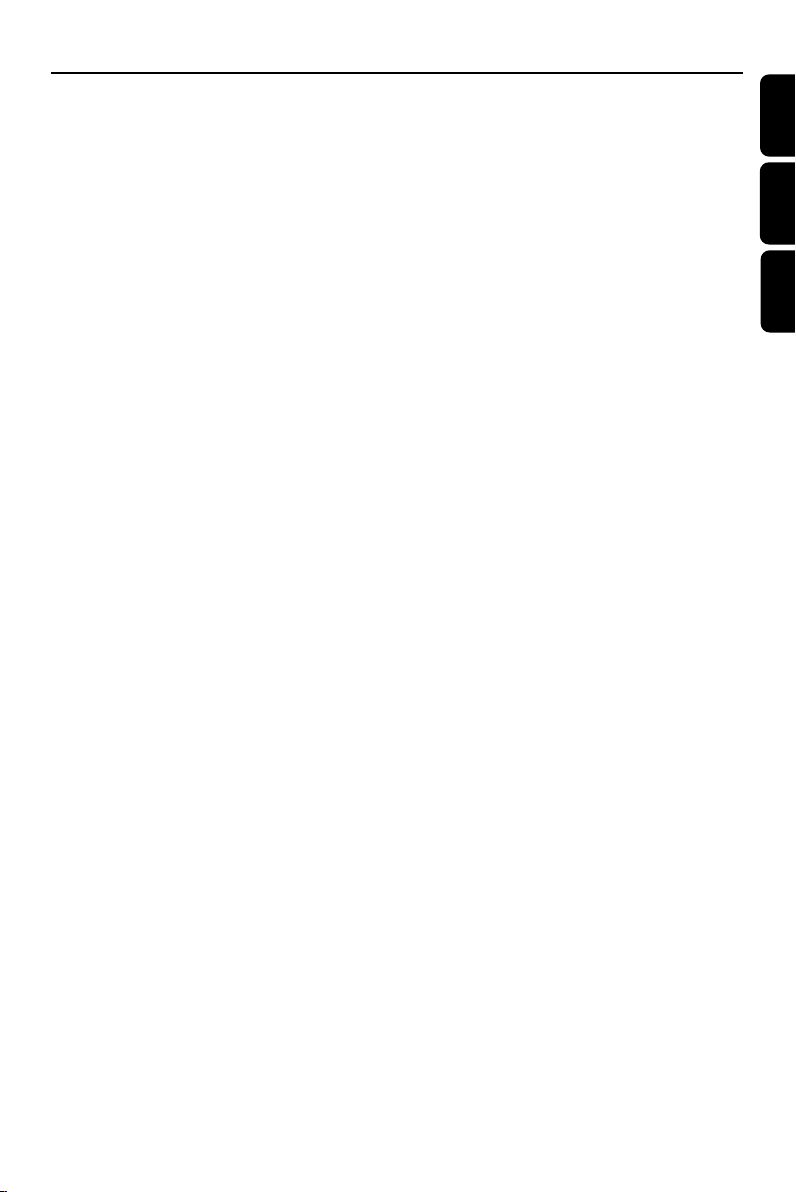
Index
CAUTION
Use of controls or adjustments or
performance of procedures other
than herein may result in hazardous
radiation exposure or other unsafe
operation.
English ------------------------------------------------ 8
Français -------------------------------------------- 38
Español --------------------------------------------- 70
English
Français
Español
ATTENTION
L’utilisation des commandes ou
réglages ou le non respect des
procédures ci-incluses peuvent se
traduire par une exposition
dangereuse à l’irradiation.
ATENCIÓN
El uso de mando o ajustes o la
ejecucción de métodos que no sean
los aquí descritos puede ocasionar
peligro de exposición a radiación.
7
Page 8
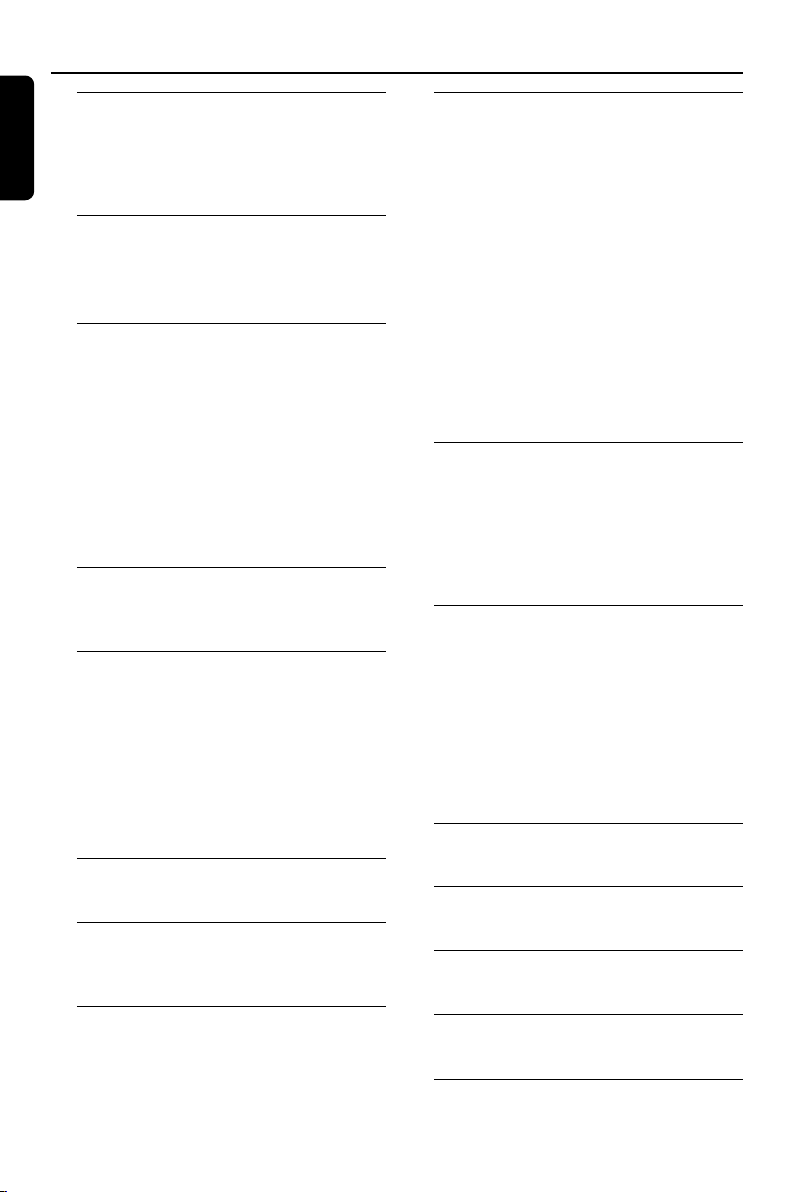
Contents
English
General Information
Supplied accessories ............................................ 9
Environmental information ................................ 9
Maintenance .......................................................... 9
Safety information ................................................ 9
Mounting the Set under a
Cabinet
Preparation .......................................................... 10
Mounting the set ................................................ 10
Installation
Rear connections ............................................... 11
Connecting FM/AM antennas
Connecting TV antenna/CATV
Connecting an additional appliance
Power supply ....................................................... 12
Before using the remote control.................... 12
Replacing battery (lithium CR2025) into the
Remote control .................................................. 12
Setting the clock ................................................. 13
Using the TV screen........................................... 13
Controls
Controls on the set ........................................... 14
Remote control ............................................ 15-16
Basic Functions
Switching on/ to standby mode and
selecting functions ............................................ 17
Adjusting volume and sound............................ 17
Adjusting volume
DSC
Mute ...................................................................... 17
Display information............................................ 17
Adjusting picture ................................................ 17
DOCK for iPod
................................................................................ 18
TV
Watching TV ........................................................ 19
TV Menu Operation .................................... 20-22
Disc Operations
Playable discs ....................................................... 24
Region codes
Playing discs ......................................................... 24
Selecting and searching ..................................... 25
Selecting a different track/chapter
Fast rewinding/forwarding
GOTO
Different play modes:REPEAT, SHUFFLE and
REPEAT A< >B.................................................... 26
REPEAT
SHUFFLE
REPEAT A< >B
Display information............................................ 27
Programming tracks/chapters.......................... 27
Playing MP3 disc.................................................. 28
Playing JPEG Picture CD................................... 28
DVD/VCD Features
INTRO .................................................................. 29
Playing in slow motion ...................................... 29
ZOOM .................................................................. 29
AUDIO ................................................................. 29
SUBTITLE ............................................................. 29
Using the DISC MENU ..................................... 29
DVD Setup Menu
To navigate setup options ................................. 30
General Setup Page ............................................ 30
TV Display
Angle Mark
OSD Language
Screen Saver
Preference Page .................................................. 31
Parental
Default
Password Setup Page ......................................... 31
Timer
................................................................................ 32
External AV Source
................................................................................ 32
Specifications
................................................................................ 33
Radio
Tuning to radio stations .................................... 23
Storing preset radio stations ........................... 23
Manual programming
Autostore: Automatic programming
To listen to a preset station
8
Tr oubleshooting
.......................................................................... 34-35
Glossary
................................................................................ 36
Page 9

General Information
This set complies with the FCC rules,
Part 15 and with 21 CFR 1040.10.
Operation is subject to the following two
conditions:
– This device may not cause harmful
interference, and
– This device must accept any interference
received, including interference that may
cause undesired operation.
Supplied accessories
– DC 12V adapter
– remote control loaded with CR2025 batter y
–6 iPod Dock adaptors
–Mounting kit: template, 4 spacers, 4 screws
Environmental information
All unnecessary packaging has been omitted.
We have tried to make the packaging easy to
separate into three materials: cardboard (box),
polystyrene and polyethylene (bags, protective
foam sheet).
Your system consists of materials which can be
recycled and reused if disassembled by a
specialized company. Please observe the local
regulations regarding the disposal of packaging
materials, exhausted batteries and old
equipment.
Maintenance
Cleaning the Cabinet
● Use a soft cloth slightly moistened with a mild
detergent solution. Do not use a solution
containing alcohol, spirits, ammonia or abrasives.
Cleaning Discs
● When a disc becomes dirty,
clean it with a cleaning cloth.
Wipe the disc from the center
out.
● Do not use solvents such as
benzene, thinner, commercially
available cleaners, or antistatic
spray intended for analog records.
Cleaning the disc lens
● After prolonged use, dirt or dust may
accumulate at the disc lens. To ensure good
playback quality, clean the disc lens with any
commercially available cleaner. Follow the
instructions supplied with cleaner.
Safety information
● Place the system on a flat, hard and stable
surface.
● Where the MAINS plug or an appliance coupler
is used as the disconnect device, the disconnect
device shall remain readily operable.
● Do not expose the system, batteries or discs to
excessive moisture, rain, sand or heat sources
caused by heating equipment or direct sunlight.
● Place the system in a location with adequate
ventilation to prevent internal heat build-up in
your system.
● Install the unit near the AC outlet and where the
AC power plug can be easily reached.
● The ventilation should not be impeded by
covering the ventilation openings with items,
such as newspapers table-cloths, curtains, etc.
● The apparatus shall not be exposed to dripping
or splashing.
● No objects filled with liquids, such as vases, shall
be placed on the apparatus.
● No naked flame sources, such as lighted candles,
should be placed on the apparatus.
● The mechanical parts of the set contain self-
lubricating bearings and must not be oiled or
lubricated.
● When the system is switched to Standby
mode, it is still consuming some power.
To disconnect the system from the
power supply completely, remove the AC
power plug from the wall socket.
English
9
Page 10
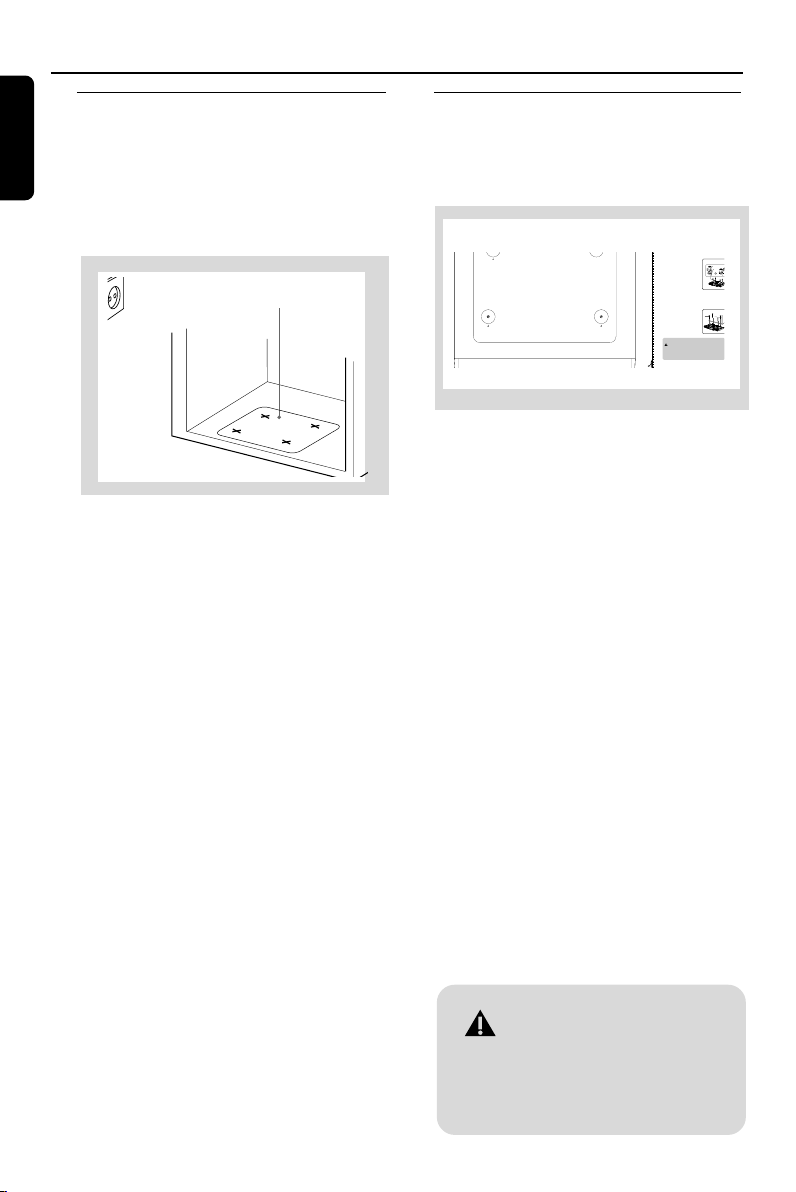
Mounting the Set under a Cabinet
s
English
Preparation
● Ask a friend to help out. An extra hand to hold
the set makes mounting easier and quicker.
● You may install the unit in the kitchen with or
without spacers.
a Find a mounting location near a wall outlet.
Template
a
b
b Use the mounting template to test the design
and thickness of your kitchen cabinet bottom.
c Decide whether you want to connect the set
with other audio/ video equipment.
Mounting the Set
For full details on how to use the Mounting kit,
please refer to the printed instructions in the
Quick Start Guide and Template.
B
Using the spacers
B
On the spacers,there are 4 pairs of notch length
Spacer
options.Depending on the thickness of you cabi-
L (Low)
L••H (4 height
net bottom (with/ without an overhang),these
Arrow
Measure the height of the cabinet bottom
and/overhang.
Turn the spacer counterclockwise to determine
which of the 4 heights is most suitable:High ••
Low
Insert the spacers accordingly.
Manuallyfasten the 4screws down into the
spacer holder holes to mount your set.If the
overhang is more than 1 1/4 inch,use longer
screws (not included).
Tip
To prevent damage to your set,do not use an electric drill
to secure screws when mounting!
– Hold the unit horizontally when installing it,since the CD tray may
open if the unit is shaken.
– Use the cable manager to manage excess power cord length.
H
C
notch lengths correspond to the 4 notch height in
the space holders,and allow you to adjust to the
best height to help you mount the unit.
•
•
•
C
•
IMPORTANT!
–Never plug in the AC power cord to
the power outlet before installation is
completed.
– Install the unit near the AC outlet and
where the AC power plug can be easily
reached.
– Do not use a converter or extension
cord.
– Install the set as far as possible from
sources of interference, such as a
refrigerator, microwave oven, fluorescent
lamp, etc.
– There should be at least 2.5" distance
between the unit and the wall.
L
10
– To reduce the risk of fire, do
not place any heating or cooking
appliance beneath the set, especially
while the LCD screen is open or on
view.
Page 11
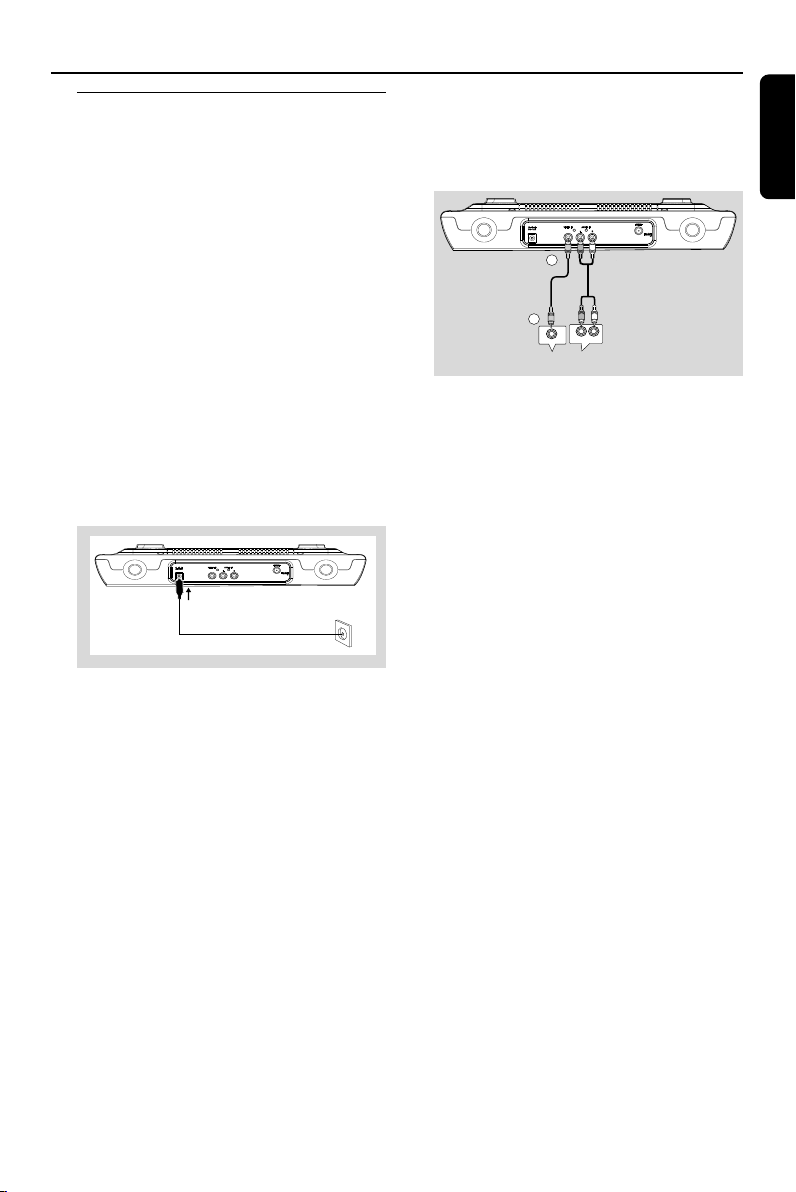
Installation
AUDIO OUT
VIDEO OUT
External AV source
1
2
Rear connections
Warning:
Never make or change connections with
the mains supply switched on.
Connecting FM antenna
It is unnecessary to connect the FM pigtail
antenna since it is fixed to the main unit.
● Fully extend the FM antenna.
● Keep the FM antenna as horizontal as possible
(as far away as possible from the AC adapter,
VCR or other radiation sources).
● Fix the antenna’s end to the wall.
Connecting TV antenna/CATV
(cables not included)
● As shown, plug a TV antenna (for air channel)/
CATV cable (for cable channel) into TV ANT.
Connecting an additional
appliance
It is possible to use an additional appliance, e.g.
VCR, video game player, with the set.
1 Connect one end of the AV cable (red/white/
yellow, not supplied) to AV IN jacks on the set,
red plug to AUDIO IN R , white plug to
AUDIO IN L, yellow plug to VIDEO IN.
2 Connect the other end of the AV cable to the
corresponding AV OUT terminals of the
additional appliance.
Before starting operation, press TV/AV on the
remote control to select “AV” in order to
activate the input source.
Helpful hints:
– If the connected device has only a single audio
out terminal, connect it to the AUDIO IN L
terminal. Alternatively, you can use a “single to
double” cinch cable, but the output sound will
remain mono.
– Always refer to the owner’s manual of other
equipment for complete connection.
English
11
Page 12
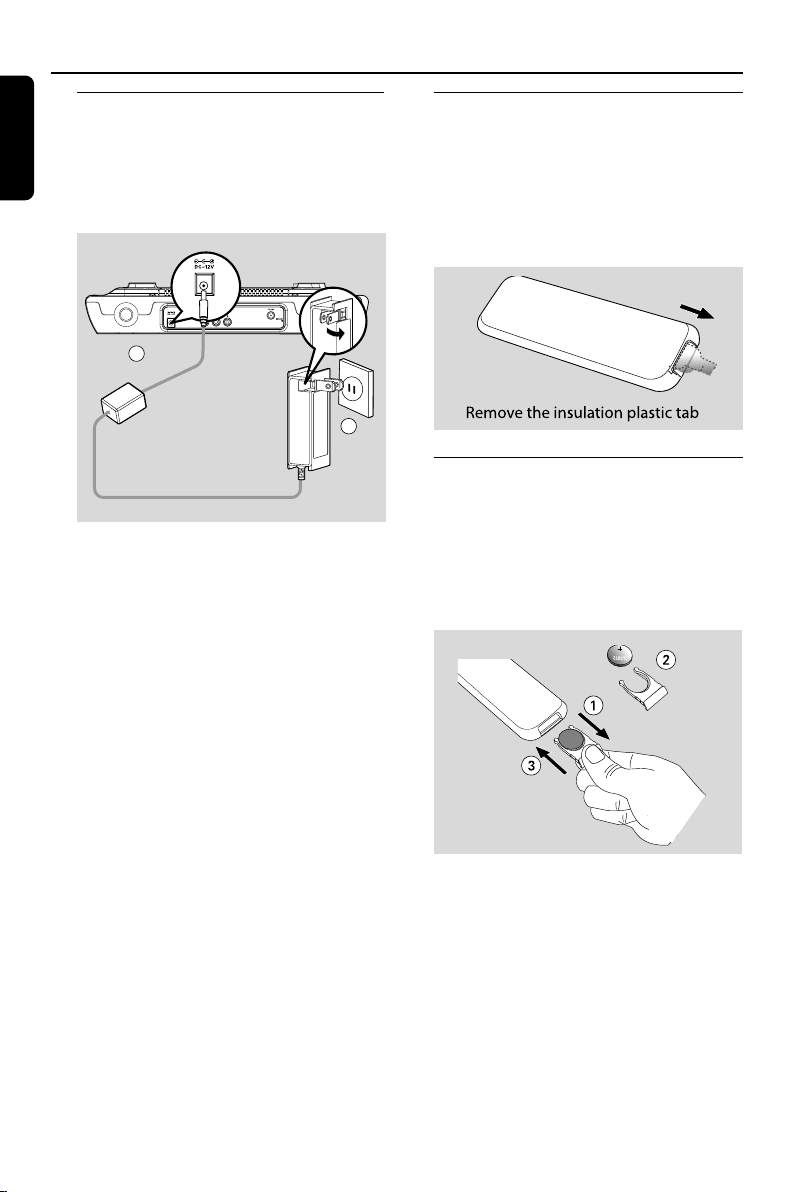
Installation
English
Power supply
– The type plate is located on the bottom
panel.
– Make sure all connections have been
made before connecting the power adapter
to the wall outlet.
1
1 Insert the DC plug of the supplied power adapter
to the DC 12V socket on the back panel.
2 Plug the AC plug of the power adapter to the
wall outlet.
CAUTION!
–To avoid the hanging power supply cord
from touching other heating or cooking
apparatus to cause danger, please use the
fixer to fasten the cord on the wall or route
it away from other appliances when
installing the unit.
Before using the remote control
1 Pull out the plastic protective sheet.
2 Select the source you wish to control by
pressing one of the source select keys on the
remote control (for example DISC, TUNER).
3 Then select the desired function (for example
É, í, ë).
2
Replacing battery (lithium
CR2025) into the remote control
1 Push to open the batter y tray.
2 Replace a new batter y according to the
indicated polarity.
3 Push the batter y tray back to close it.
12
CAUTION!
– Remove battery if it is exhausted or will
not be used for a long time.
– Battery contains chemical substances, so
they should be disposed of properly.
– Perchlorate Material-special handling
may apply. See www.dtsc.ca.gov/
hazardouswaste/perchlorate.
Page 13

Installation
PUSH
1
2
3
4
Setting the clock
The time is displayed using the 12-hour clock.
1 Check the set is switched to standby mode.
(see Basic Functions, Switch on/to
standby)
➜--:-- flashes by default if the clock is not set.
2 On the set, press CLOCK on the set.
➜ The hour digits star t flashing (AM 12: 00 by
default).
3 Hold down or press TUNING ∞ / § ( + - )
on the set to set the hour. Release TUNING
∞ / § ( + - ) when you have reached the
correct setting.
4 Press CLOCK to confirm the setting.
➜ The minute digits star t flashing.
5 Repeat step 3 to set the minute.
6 Press CLOCK to confirm the setting.
➜ The clock shows the set time.
Helpful hints:
–You may lose your clock setting when the power
cord is disconnected or power failure occurs.
Using the TV screen
The set is equipped with a 8.5” TFT LCD
monitor. You can watch TV on it. If you insert a
disc, it will serve as an additional display for
messages (e.g. PLAY, STOP), and information
stored on the disc.
1 Press PUSH at the bottom of the set to release
TV panel.
2 Pull the down the panel (maximum 110
0
).
3 Tu rn around the panel to find the screen.
4 Adjust the screen to a suitable angle (maximum
2700).
English
13
Page 14

Controls
English
Controls on the set (illustrations
on page 3)
Front panel
1 B
– switches the set on or to standby mode
2 SOURCE
– selects functions: DVD (VCD, CD or MP3),
TUNER, TV or AV
3 iPod
– selects iPod source
4 CLOCK
– activates/confirms clock time setting
5 PROG
– RADIO/TV: programs preset stations/channels
6 iR (REMOTE SENSOR)
– sensor for the infrared remote control
Helpful hints: Always point the remote control
towards this sensor.
7 LCD display
– displays the status of the set
8 0 EJECT
– opens/closes the disc tray
9 DISPLAY
– toggles clock (or timer) display/ status of the set
0 MUTE
– switches the sound off temporarily
! 3 , 4 PRESET / CHANNEL
– RADIO: selects a preset radio station
(down, up)
– TV/CATV: selects a TV channel
(down, up)
@ VOL / TIMER
– adjusts the volume level
– activates or deactivates timer
– alarm timer with setting options from 1 to 180
minutes
# ∞ / § TUNING +/-
– DVD/VCD/CD: skips tracks or chapters
backward/forward
– RADIO: tunes to radio stations
– CLOCK: adjusts the hour/minute
$ Ç/ BAND
– DISC: stops or pauses disc playback
– RADIO: selects wavebands, FM or AM
% ÉÅ
– starts or pauses disc playback.
^ MODE
– selects different play modes; e.g. REPEAT or
SHUFFLE (random order)
@ DSC (Digital Sound Control)
– selects predefined sound settings: CLASSIC, POP,
MOVIE, SPEECH
& PRESET 1/2/3/4/5
– RADIO: quickly access the stored stations
Bottom panel
* OPEN
– pulls to open the dock door.
( TV screen
) iPod cradle
– cradles iPod
¡ PUSH
– push here to release LCD monitor
Rear panel
™ DC 12V
– socket for the supplied 12V AC/DC adapter
£ AV IN
– connects to the AV OUT jacks on the external
appliance
≤ TV ANT
– connects to the external TV antenna or CATV
∞ FM pigtail antenna
– improves FM reception
14
Page 15

Controls
Remote control
1
2
3
4
5
6
7
8
9
0
IMPORTANT!
– First, select the source you wish to
control by pressing a source button(DISC,
RADIO or TV for example).
– Then, select the desired functions (
ë
, for example).
í
1 B
– switches the set on or to standby mode
2 Source buttons
DISC /TUNER
– DISC: selects disc functions: DVD, VCD, CD or
MP3
– RADIO: selects tuner source
!
@
#
$
%
^
iPod / AV
– selects iPod source
– selects the input from an external connected
appliance
DTV/ATV
– selects Digital TV (DTV) or Analog TV (ATV)
3 REPEAT / SHUFFLE
– selects play modes of REPEAT or SHUFFLE
&
*
(
)
¡
™
£
(random order)
4 REPEAT A-B
– repeats a section on a disc
5 SYSTEM MENU
– enters or exits the system or TV menu.
6 AUDIO
– selects audio channels or selects a sound track
language in a DVD
7 EPG /ÉÅ
– starts/ pause disc playback
– DTV: turns on/off EPG (Electronic Program
Guide)
8 O P CH
– DVD/VCD/CD: skips tracks or chapters
,
backward/forward
– RADIO: selects a preset radio station
(up, down)
– TV: selects a TV channel (up, down)
9 Numeric Keypad (0-9)
– DVD/VCD/CD: selects a track/title/chapter
number
– TV: selects a TV channel number
0 DSC (Digital Sound Control)
– selects predefined sound settings: CLASSIC, POP,
MOVIE, SPEECH
English
15
Page 16

Controls
English
! 0 EJECT
– opens/closes the disc tray
@ ERASE/ WRITE
– TV: skips a programmed channel, or store a new
analog TV channel.
# PICTURE
– toggle to select picture setting options: BRIGHT,
CONTRAST, COLOR, TINT
$ DISC MENU
– enters or exits the disc content menu
% 3 / 4 / à / á
–navigation controls (up, down, left, right) to scroll
through disc/menu options
à / á
– DISC: starts fast search backward or forward
2X, 4X, 8X, 16X or 32X
– RADIO: tunes to radio stations
OK
– confirms selection
^ MUTE
– turns on/off the speaker output.
& VOL +/-
– adjusts the volume level
– adjusts the picture values.
* V- CHIP / 9
– stops playback/ cancels program function.
– TV: displays V-Chip password entry
( / GOTO
– goes directly to desired title, chapter, time or
track.
– DTV: enables sub-channel number input
) CC / SUBTITLE
– DVD: selects a subtitle language
– TV: turns on/off TV caption
¡ INFO. / DISPLAY
– toggles clock (or timer) display/ status of the set
™ QUIT / ZOOM
– enlarges or reduces the video image during
playback.
– TV: goes back to previous on-screen display
menu
£ ANGLE / PROG
– RADIO/TV: programs preset stations/channels
– VCD/CD: programs tracks
– views picture from different recorded camera
angles (if available on your disc)
16
Page 17

Basic functions
Switching on/ to standby and
selecting functions
1 To switch on, press B, or press SOURCE, or
iPod (or DISC/TUNER, iPod/AV, or DTV/
ATV on the remote control).
➜ The system will switch on the last selected
source.
2 To select your function, press SOURCE or iPod
once or more (or DISC/TUNER, iPod/AV, or
DTV/ATV on the remote control).
3 Press B to switch the set to standby.
Helpful hints:
– In the standby mode, the tone, sound settings,
tuner presets, and the volume level (up to a
maximum volume level of 20) will be retained in
the set’s memory.
Adjusting volume and sound
Adjusting Volume
● Press VOL +/- to adjust the volume.
➜ Display shows VOLUME and. a number from
00 to 32.
Display information
● During playback, press DISPLAY to switch
between the clock/timer display and the status of
the set (or on the remote control, INFO /
DISPLAY).
Adjusting picture
On the TV screen, you can adjust your picture
settings: Brightness, Contrast, Color and Tint.
Adjusting picture
On the TV screen, you can adjust your picture
settings: Brightness, Contrast, Color and Tint.
1 On the remote control, press PICTURE once
or more to select BRIGHTNESS, CONTRAST,
COLOR and TINT.
2 Press VOL +/- to adjust the value between 00
and 32.
English
DSC
Digital Sound Control enables you to select
predefined sound settings.
● Press DSC repeatedly to select your desired
sound setting:
➜ CLASSIC, POP, MOVIE or SPEECH is
displayed.
MUTE
During playback, you can temporarily switch off
the sound without switching off the set.
1 Press MUTE to switch off the sound.
➜ MUTE appears on the TV screen .
Playback continues without sound.
2 To switch on the sound, press MUTE again or
adjust the volume with VOL controls.
17
Page 18

DOCK for iPod
English
Playing Apple iPod using
DCD778
The set is equipped with a dock for iPod. By
connecting Apple iPod dock to the set, you can
listen to the sound of the docked player through
the powerful speakers of the set, and view the
iPod video (if available) through the set’s LCD.
Compatible iPod player
● Most Apple iPod models with 30-pin dock
connector as follows:
20GB, 40GB, 20/30GB Photo, 40/60GB Photo,
30GB Video, 60GB Video, Mini and Nano.
● iPod Shuffle is not supported.
Dock adaptor
Before plugging your player in the dock, snap the
suitable dock adaptor (supplied) into the dock to
provide a snug fit for the player to be docked.
Selecting the correct dock adaptor
● 6 iPod dock adaptors are included. Each adaptor
has indication to match different iPod types.
Installing the dock adaptor
1 Open the dock door as shown below.
2 As the arrow indicated in the figure, fit in the
selected adaptor, then gently push the adaptor
inward to latch it.
Removing the dock adaptor
1 Slightly push up the adaptor to un-latch, then
take it out.
Push up
Playing Apple iPod
1 Correctly place the iPod in the dock, then close
the door.
2 Press iPod on the main unit (or iPod / AV on
the remote control) .
3 Po wer on your iPod.
4 Select and playback your favourite song/video/
photo on the iPod.
Notes:
– Using the following buttons only ( 2;, à / á ,
O P, V OLUME, DSC, PICTURE and MUTE )
on the DCD778 and its remote control, you can
control some iPod playback features, such as, Play/
Pause, selecting next/previous track, fast
forwarding/rewinding and changing volume. For
other iPod operation features (such as menu
navigation), use the buttons on your iPod.
– Stop (Ç) function of disc playback is not
available to the docked player.
18
Dock adaptor
Charging iPod battery using the
dock
In the standby or the iPod mode, you can charge
the iPod while docking.
Note:
– iPod charging is not available in DISC, TUNER
and TV mode.
Page 19

TV
Watching TV
The set can receive both Digital TV (DTV) and
Analog TV (ATV).
1 Check your TV set has been properly connected
and placed. (see Installation, Connecting TV
antenna/CATV and Using the TV Screen)
2 Press DTV / ATV on the remmote control to
select DTV ( Digital TV ) or ATV (Analog TV) (or
SOURCE on the set).
● Pressing SOURCE can select either digital TV or
analog TV only, depending on the last selected TV
source.
3 To receive cable channel, select HRC, IRC or
STD through the TV Menu Operation on the
next page (See “Setting up TV”).
4 The first time you use the TV, press and
hold PROG until the auto scann progress bar
(digital TV or analog TV) appears.
➜ Available channels (DTV or ATV) are
programmed,
➜ After all channels are stored, the first
autostore channel will then automatically play.
5 Press PRESET / CHANNEL 3 4 to select
your desired channel (on the remote control, O
P CH )
or
Use the Numeric Keypad (0-9) on the
remote control to select the channel number
directly. e.g.
Channel 2: Press 0 and then, 2
Channel 10, Press 1 and then, 0
● For Digital TV, you also need to press /GOTO
on the remote control to enable sub-channel
selection, then input your desired sub-channel
number.
Helpful hints:
–To receive the cable channels, you must connect
your TV to the cable TV outlet using a CATV cable
(not supplied), and program your TV by select TV
source (HRC, IRC or STD) in the TV menu
according to your region.
Using EPG (Electronic Program Guide) Digital TV only
In Digital TV, you can access EPG content which
may include program availability, backgroud
information, etc..
1 In Digital TV, press EPG on the remote control
to turn on EPG information.
2 If necessar y, use 3 / 4 / à / áand OK on
the remote control to select and confirm your
selection.
3 To turn off EPG, press EPG again.
Turning on/off TV caption
● Press CC / SUBTITLE once or more to turn
on or off TV caption (if available), or display
various caption displaying effects.
Selecting audio language (Digital TV
only)
● Press AUDIO on the remote control to select
language spoken on the TV (if available).
Using ERASE/WRITE button on the
remote control
To skip a stored channel
1 Selelect the channel you want to skip.
2 Press once ERASE/ WRITE on the remote
control.
➜The current channel number appears in red.
● The channel will skip when using 3 or 4 to
select a TV channel.
To restore a skipped channel to be selectable
1 Use the Numeric Keypad (0-9) on the
remote control to enter the skipped channel
number.
2 Press ERASE/ WRITE on the remote control.
➜The skipped channel will be selectableusing 3
or 4.
To store a new channel (Analog TV only)
1 When a new analog channel is found, use the
Numeric Keypad (0-9) on the remote
control to enter a desired channel number.
2 Press ERASE/ WRITE on the remote control.
● The new channel will be stored.
English
19
Page 20

TV Menu Operation
English
Using the TV menu
This TV menu enables you to access the
advanced TV features or setup options.
1 In TV mode, press SYSTEM MENU.
➜ The TV menu will appear.
2 Press 3 or 4 on the remote to select the
desired menu page: Channel or Setup.
3 Press á to enter the selected menu page.
4 Press 3 or 4 on the remote to highlight an
option.
5 To access an option, press á.
If sub-options are available, press á repeatedly
until the desired appears.
If sub-menu needs navigation, use à / á to
select, then press OK to confirm.
To return to the upper-level menu
● Press QUIT (in cases of value adjustment).
To remove the menu
● Press SYSTEM MENU to exit the menu.
Channel Page
The options included in Channel page are “TV
Input”, “TV Source”, “Auto Program”, and
“Erase/Write”.
Setting up TV
Set up your TV for the cable or air reception.
1 In the Channel page, when TV Input is
highlighted, press á once or more to select
Digital TV or Analog TV.
2 In the Channel page, when TV Source is
highlighted, press á repeatedly to select AIR,
STD, HRC or IRC.
● To receive the cable channels, select STD, HRC
or IRC.
● To receive air channels, select AIR.
20
Helpful hints:
–To receive the cable channels, you must connect
your TV to the cable TV outlet using a CATV cable
(not supplied).
Auto Program
Auto search and store all the available digital or
analog channels.
1 When Auto Program is highlighted, press á to
enter its sub-option.
The following message will appear “ Do you
really want to do it ?”.
2 Use à / áto select “Yes” or “No”, then press
OK to confirm.
➜ If “Yes” is confirmed, the TV will start to
search all available DTV or ATV channels.
Page 21

TV Menu Operation
Skipping TV channel
1 In the Channel page, when Erase/Write is
highlighted, press á to enter its sub-menu.
2 Press à / á to select Digital TV or Analog
TV you are in.
3 Use 4 or 3 to enter Channel and Skip section,
or go back to the upper section (Digital TV and
Analog TV).
4 Use à / á to select “Channel” .
➜ The stored TV channels will appear under
“Channel” option.
5 Use 3 / 4 / à / áto select the desired
channel number.
6 Use 3 / 4 / à / áto select “Skip” , then
select “Yes” or “No” to confirm the selection to
skip or not.
Language
There are three different OSD languages for
selection.
● Select English, French or Spanish
Time Zone ( Digital TV only)
The following USA time zones are offered:
Central, Mountain, Pacific, Alaska, Hawaii, Atlantic
and Eastern.
V-Chip
Using the V-Chip feature, you can put different
restriction levels on what your children watch.
To unlock the V-Chip
The V-Chip uses 4-digit numerical password. The
default password is 3308.
1 In the SETUP page, press 3 or 4 to highlight V-
Chip, then press á to enter.
● You may also press V-CHIP / 9 to bring up the
password menu.
English
Setup Page
The options included in Setup page are “
Language”, “Time”, “V-Chip”, “Transparent”, and
“Default Setting”.
.
2 Use the Numeric Keypad (0-9) on the
remote control to enter either default password
or current password.
➜ The V-Chip will be unlocked, and you can
enter its sub-menus: V-Chip Lock, TV Ratings,
Movie Ratings, Change PINa and Region
Ratings.
21
Page 22

TV Menu Operation
English
To Change your V-Chip password
1 Unlock the V-Chip if locked (See “Unlock the
V-Chip”).
2 In the V-Chip sub-menu, use 3 or 4 to highlight
Change PIN, then press á to enter.
➜ The message “ Enter New PIN” will appear:
3 Use the Numeric Keypad (0-9) on the
remote control to enter your new 4-digit
password.
4 Enter again the new password to confirm.
➜ The password is now changed.
Helpful hints:
– The V-Chip lock can be unlocked by either the
default password or the currently set password.
To enable/disable the V-Chip lock
1 In the V-Chip sub-menu, use 3 or 4 to highlight
V-Chip Lock.
3 Press á to select “On’’ or “Off ” to enable or
disable the lock.
To set TV ratings
1 In the V-Chip sub-menu, use 3 or 4 to highlight
TV ratings, then press á to enter.
➜ The menu appears
2 Use 3 / 4 / à / áto highlight the desired
rating, press OK to confirm.
2 Press 3 / 4 to select your option.
3 Press OK to confirm.
● To unlock a rating, press OK again.
To set Region ratings
This setup is only available for digital TV channel
containing the signal of V-Chip 2.0.
1 In the V-Chip sub-menu, use 3 or 4 to highlight
Region Ratings, then press á to enter the
the following options: “Tumbolia region,
alternate US”, “0. Humor Level”,
“1. Intelligenoe Level”.
2 When “0. Humor Level” or “1. Intelligenoe
Level” is highlighted, press á repeatedly to
select desired sub-options.
Transparent
You can turn on/off the display transparency for
the menu by selecting “On” or “Off ”.
Miscellaneous
By selecting “Miscellaneous, you can reset the TV
menu setups to the default.
To set Movie ratings
The rating options are shown onscreen in
descending order of suitability for children. For
example, setting a rating at PG-13 will lock out
playback of scenes rated PG-13 onwards.
1 In the V-Chip sub-menu, use 3 or 4 to highlight
Movie Ratings, then press á to enter the
options:
G
PG
PG - 13
R
NC - 17.
X
NR
22
Page 23

Radio
Tuning to radio stations
1 Press SOURCE once or more to select TUNER
mode.(or on the remote control, DISC /
TUNER).
➜Display: The waveband, radio station
frequency and if programmed, a preset number
are shown.
2 Press Ç/ BAND on the set once or more to
select your waveband: FM or AM.
3 Press and hold TUNING -, + (or à / á on
the remote control ) until the frequency in the
display starts running.
➜ The radio automatically tunes to a station of
sufficient reception. Display shows Srch during
automatic tuning.
4 Repeat step 3 if necessary until you find the
desired radio station.
● To tune to a weak station, press TUNING -, +
(or à / á on the remote control ) briefly and
repeatedly until optimal reception is found.
Storing preset radio stations
You can store up to 30 preset radio stations in
the memory (20 FM and 10AM).
Manual programming
1 Tune to your desired radio station (see “Tuning
to radio stations”).
2 Press PROG to activate programming.
➜ Display shows: current radio frequency and
PROG flashes.
3 Press PRESET / CHANNEL 3 4 to select a
preset number (on the remote control, O P
CH )
OR, To store a quick-access station later, press
one of PRESET 1/2/3/4/5 buttons.
● Repeat step 1 to 3 to store other quick access.
● Totally 5 stations can be assigned to quick access.
4 Press PROG to confirm.
➜ Display: PROG disappears.
5 Repeat steps 1-4 to store other stations.
Autostore: automatic programming
Autostore automatically starts programming
radio stations from preset 1. Any previous
presets e.g. manually programmed will be
erased.
● Press and hold PROG until AUTO appears.
➜ Available stations are programmed (20FM
and 10 AM).
➜ After all stations are stored, the last
autostore preset station automatically plays.
To listen to a preset station
● Press PRESET / CHANNEL 3 4 until the
desired preset station is displayed (or on the
remote control O P CH).
Or, press PRESET 1/2/3/4/5 buttons to
quickly access the stored stations.
English
Helpful hints:
–You can erase a preset station by storing
another frequency in its place.
23
Page 24

Disc Operations
English
IMPORTANT!
– Use 12cm discs only!
– The set is designed for regular discs.
Therefore, do not use any accessories
such as disc stabilizer rings or disc
treatment sheets, etc.
– Depending on the format of DVDs or
VCDs, some operations may be different
or restricted.
– If the inhibit icon appears on the TV
screen when a button is pressed, it
means the function is not available on
the current disc or at the current time.
– CDs encoded with copyright
protection technologies by some record
companies may be unplayable on this
system.
Playable discs
Your DVD Player will play:
– Digital Video Discs (DVDs).
– Video CDs (VCDs).
– Super Video CDs (SVCDs).
–Digital Video Discs + Recordable
(DVD+R).
– Digital Video Discs + Rewritable
(DVD+RW).
– Compact Discs (CDs).
– MP3 disc on CD-R (W).
– Maximum 16 characters display.
– Suppor ted sampling frequencies: 32 kHz, 44.1
kHz, 48 kHz.
– Suppor ted Bit-rates: 32~192 kbps, variable
bitrates.
– Picture (JPEG) files on CD-R(W).
– JPEG/ISO 9660 format.
Playing discs
1 Press SOURCE once or more to select DVD
mode (or on the remote control, DISC/
TUNER).
➜ You should see the blue Philips DVD
background screen on the TV.
2 Press 0 EJECT to open the disc tray.
3 Inser t a disc with the print side facing up and
close the disc tray.
4 Playback will star t automatically (depending on
the disc type).
➜ If a disc menu appears on the screen, use the
navigation controls 3 / 4 / à / á and
press OK to select your playback options.
➜ If the disc is locked by parental control, see
DVD Setup Menu, PREFERENCE PAGE.
4 To pause playback., press 9 .
5 Press ÉÅ to resume playback from the last
position.
6 To stop playback, press 9 again.
7 To remove the disc, press 0 EJECT .
Region Codes
To play on this DVD player, DVDs must be
labelled for ALL regions or Region 1. Yo u
cannot play discs that are labeled for other
regions.
Note:
– If you are having trouble playing a certain disc,
remove the disc and try a different one. Improper
formatted discs will not play on this DVD Player.
24
Page 25

Disc Operations
Selecting and searching
Selecting a different track / chapter
For DVD/VCD/CD:
● During playback, briefly press ∞ / §
TUNING +/- once or more until your
desired track/chapter number appears (or on
the remote control, O P CH)
or
Use the Numeric Keypad (0-9) on the
remote control to select the track/chapter
number directly. e.g.
Track/chapter 2: Press 0 and then, 2
Tr ack/chapter10, Press 1 and then, 0
For MP3/JPEG:
● Use the navigation controls 1 / 2 / à / á
and OK to select the desired file or
file folder.
Fast backwarding/forwarding
1 During playback, press à / á on the remote
control repeatedly to select fast search speed
(x2, x4, x8 , x16 or x32).
➜ The disc plays at a high speed.
2 When you recognize the passage you want,
pressÉÅ or OK.
➜ Normal playback resumes.
GOTO
1 During playback, press /GOTO once or more
on the remote control.
➜ TV screen shows various search bars in the
sequence as follows:
For DVDs:
(used to select chapter number, or title fitle field
using à / á on the remote control)
(used to select playtime within the current title)
(used to select playtime within the current
chapter)
For VCDs/CDs:
(used to select playtime within the entire disc)
(used to select playtime within the current track)
(used to select a track number within the entire
disc)
For MP3:
(used to select a file number within the entire
disc)
(used to select playtime within the current file)
2 Use the Numeric Keypad (0-9) on the
remote control to input your title/track/chapter
number or playtime.
➜ After selecting, playback will automatically
start from the selected chapter/track or
playtime.
English
Helpful hints:
– An invalid input value for the current disc will
be ingored.
25
Page 26

Disc Operations
English
Different play modes: REPEAT,
SHUFFLE and REPEAT A<>B
REPEAT
DVDs:
CHAPTER: Repeats current chapter
TITLE: Repeats current title
ALL: Repeats the entire disc
Audio CDs:
TRACK: plays current track repeatedly.
ALL: plays all the tracks repeatedly.
MP3/JPEG:
SINGLE: plays a selected file
REPEAT ONE: plays an MP3 file repeatedly or
keep a JPEG image still on the screen.
REPEAT FOLDER: plays all files in the
selected folder repeatedly.
FOLDER: plays a selected file folder
1 During playback, press REPEAT/SHUFFLE
(or MODE on the set) once or more to select
play modes.
2 To return to normal playback, press REPEAT/
SHUFFLE (or MODE on the set) repeatedly
until no more play mode appears.
➜ You can also press Ç to cancel your play
modes
Repeat A<>B
You can play a certain scene or passage
repeatedly.
1 During playback , press REPEAT A-B on the
remote control to mark the star t point of the
chosen scene or passage.
➜ A appears in the TV screen.
2 Press REPEAT A-B again at your chosen end
point.
➜ AB appears .
3 To return to normal playback, press REPEAT A-
B repeatedly until “Repeat A-B” disappears .
➜ You can also press Ç to cancel your play
modes.
SHUFFLE
You can play the contents in a disc in a random
order.
1 During playback, press REPEAT/SHUFFLE
(or MODE on the set) once or more to select
or cancel SHUFFLE mode
● Shuffle play begins only when the current
playback ends.
➜ You can also press Ç to cancel your play
modes.
MP3 only:
SHUFFLE: plays all files in the selected folder
in random order.
FOLDER: plays a selected file folder
1 Press REPEAT/SHUFFLE (or MODE on the
set) once or more to select play modes.
2 To return to normal playback, press Çand then,
ÉÅ .
26
**The REPEAT A-B function can only be set
within the same chapter or track.
Page 27

Disc Operations
Display information
During playback, press DISPLAY/INFO. on the
remote control repeatedly to select your display
options:
CDs/VCDs:
Single Elapsed - elapsed playback time of
current track.
Single Remain - remaining time of current
track.
Total Elapsed - elapsed playback time of disc.
Total Remain - remaining playback time of
disc.
DVDs:
Title Elapsed - elapsed playback time of
current title.
Title Remain - remaining time of current title.
Chapter Elapsed - elapsed playback time of
current chapter.
Chapter Remain - remaining time of current
chapter.
**Options available subject to type of disc. Not
available for MP3-CDs.
Programming tracks/chapters
You can select and program 20 tracks/ chapters
for playback. If you like, store any track/chapter
more than once.
CDs/VCDs
1 Press PROG on the remote control to
activate programming mode.
➜ The program pop-up appears for you to
enter the desired track/chapter numbers.
2 Use the navigation controls 1 / 2 / à / á
on the remote control to select your desired
program position.
● If you need to go the next /previous page to
continue programming, navigate to highlight
4 / ¢.
3 Use the Numeric Keypad (0-9) on the
remote control to enter your desired track/
chapter number (in 2 digits)
E.g. Track/chapter 7, press 0 and then, 7.
4 To start playback, navigate to highlight START.
● If necessary, press OK to confirm.
English
Erasing the program
Either:
● Press PROG on the remote control again, or
● Use the navigation controls 1 / 2 /à / á
to highlight EXIT.
➜ The program pop-up disappear s.
27
Page 28

Disc Operations
English
Playing MP3 disc
1 In disc mode, load an MP3/WMA disc.
➜ A data disc menu appears on the TV screen.
2 Press 3 , 4 to select an album and press ÉÅ
to open it.
3 Press 3 , 4 to highlight a desired track.
● You may directly use the Numeric Keypad
(0-9) to input a track number.
4 To start playback, press ÉÅ.
● During playback, press ∞ / § (or O P on
the remote control) to select the next or
previous track.
● During playback, press 3 , 4 to highlight
another track, then press ÉÅ two times to
start its playback.
Playing JPEG Picture CD
1 Load a JPEG Picture disc.
➜ After several seconds of disc loading, pictures
will be automatically slide showed on the TV
screen at an interval of 4-5 seconds.
● For the user-made JPEG disc, you may need to
press OK on the remote control to start
slideshow.
To exit slide show
1 Press Ç.
➜ Thumbnail pictures appear on the TV screen.
● You may use to select a desired picture, then
press OK on the remote control to display it in
a full screen, and slide show will auto start from
the selected picture.
Rotating pictures (JPEG)
● During slide show, press to rotate a picture on
the TV screen.
3: Flip a picture vertically
4: Flip a picture horizontally
à: Rotate a picture anti-clockwise
á: Rotate a picture clockwise
Zooming pictures (JPEG)
● During slideshow, press ZOOM repeatedly to
display a picture at enlarged sizes (125%, 150%
or 200%) or reduced sizes (75% or 50%).
28
Use 3 / 4 / à / áto pan across the
enlarged picture.
➜ Slide show is paused at a zoomed picture, and
slide show will resume when the zoomed picture
is adjusted to the normal size.
Slide show playback mode (JPEG)
During slide show, press DISPLAY repeatedly
to select various slide-show playback modes.
Page 29

DVD/VCD Features
ZOOM
Zooming allows you to enlarge or reduce the
video/ JPEG image during playback.
● Press ZOOM repeatedly to zoom in and out on
the playback video image.
➜ Image size enlarges at 2X, 3 X, 4 X or
reduces at 1/2, 1/3, 1/4.
For JPEG: Image size enlarges at 125%, 150%,
200% or reduces at 50%, 75%,.
● To return to normal playback, press ZOOM
repeatedly until the numbers disappear
AUDIO
DVDs:
● On the remote control, press AUDIO
repeatedly to select the desired language for
sound track
VCDs/CDs:
● Press AUDIO repeatedly to select the audio
channel for sound output:
MONO LEFT - MONO RIGHT - STEREO
SUBTITLE (DVD only)
● Press SUBTITLE on the remote control
repeatedly to select different subtitle languages.
Using the DISC MENU
1 During playback, press DISC MENU on the
remote control to enter the disc menu.
2 Use the navigation controls 1 / 2 / à / á
to select your playback options.
3 Press OK to confirm.
4 Press DISC MENU to exit.
** DISC MENU available subject to format of
disc.
English
29
Page 30

DVD Setup Menu
English
To navigate setup options
In the stop mode of DVD, use the remote
control to select the setup options.
1 In the DISC mode, press SYSTEM MENU to
enter SETUP mode.
2 Press à / á to select the desired SETUP
page:
General Setup Page, Password Setup Page
and Preference Page
3 Press 3 / 4 to highlight an option.
4 Enter its submenu by pressing á.
5 Move the cursor by pressing 3 / 4 to highlight
the selected item.
6 Press OK to confirm.
To return to the upper-level menu
● Press à or QUIT (in cases of value
adjustment).
To remove the menu
● Press SYSTEM MENU to exit the menu.
General Setup Page
TV Display (default WIDE)
● Select PS (Pan and Scan) for TV display at 4:3
aspect ratio if your DVD is not formatted for
widescreen viewing
● Select LB (Letterbox) for TV display at 4:3
aspect ratio if your DVD is formatted for
widescreen viewing.
● Select WIDE for TV display at 16:9 aspect ratio.
Angle Mark (default OFF)
Views picture from different recorded camera
angles (if available on your disc).
● Select ON or OFF.
30
OSD Language (default English)
There are three different OSD languages for
selection.
● Select English, French or Spanish.
Screen Saver (default ON)
The screen saver appears after 3 minutes in the
pause/ stop mode.
● Select ON or OFF.
Page 31

DVD Setup Menu
Password Setup Page
You can change the PARENTAL password (3308
by default).
To change your password
1 In Password Setup Page, press 4 to select
Password.
2 Press á to select Change.
➜ The Password pop-up appears.
3 Use Numeric Keypad (0-9) on the remote
control to enter your old and new passwords in
the 3 boxes.
4 Press OK to confirm.
Preference Page
Parental
The rating of DVD discs equipped with the child
lock function is content-based and varies with
different discs. Depending on the particular disc,
you can lock out selected scenes or playback of
the entire disc.
To set your parental rating
1 In Preference Page, Press 4 to select
Parental.
2 Press á to enter the options:
KID SAFE
G
PG
PG 13
PGR
R
NC 17
ADULT
3 Press 3 / 4 to select your option.
4 Press OK to confirm.
➜ The password pop-up appears
5 Use the Numeric Keypad (0-9) on the
remote control to enter your 4-digit password
(3308 by default)
● To change the password, see Password Setup
Page.
Default
You can use this function to reset all settings
except for your PARENTAL password.
1 Use the navigation controls to select Default.
2 Press á to select RESET.
3 Press OK to confirm.
English
➜ The rating options are shown onscreen in
descending order of suitability for children.
For example, setting a rating at PG will lock out
playback of scenes rated PG-13 onwards.
31
Page 32

Timer External AV Source
English
TIMER
Set the timer period to activate a beeper alarm.
Setting the timer
1 On the set, press TIMER on the set to activate.
➜ Display shows TIMER and the 000 digits
flashes.
2 Tur n the TIMER control on the set counter-/
clockwise to adjust your timer period (from 001
to 180 minutes.)
3 Press TIMER again (within 90 seconds) to
confirm.
➜ Timer period starts to count down.
To cancel the timer
Press TIMER during the countdown.
➜ Clock time appears.
External AV source
It is possible to use an additional appliance, e.g.
VCR, video game player, with the set.
1 Check the external appliance has been properly
connected (see Installation, Connecting an
additional appliance).
2 Press repeatedly SOURCE to select AV source
(or on the remote control, B and iPod/AV).
3 To avoid noise distortion, turn down the volume
on your external device.
4 Press the PLAY key on the connected appliance
to start playback.
5 To adjust the sound and volume, use the sound
controls on your external equipment and the
DCD778.
32
Page 33

DISC PLAYER
LCD screen size ............................................... 8.5 inches
Laser wavelength ...................................................................
................. (CD) 790 + 20nm /(DVD) 655+ 15nm
Video system ............................................................. NTSC
Video resolution ......................................... > 250 lines
Video signal-to-noise ............................................... 60dB
Frequency response .............................. 20Hz~20kHz
Audio signal-to-noise ..........................................≥ 60dB
Audio distortion + noise ............... ≤ 65 dB (1kHz)
Channel separation .............................≥ 45dB (1kHz)
Dynamic range ........................................................... 70dB
Radio
System .................................................................................PLL
Frequency range
AM ........................................................... 530~1700 kHz
FM ............................................................ 87.5~108 MHz
GENERAL
Power ................................... AC100V~240V, 50/60Hz
Power consumption ............................................ ∼ 30W
Dimension .... 369mmx290mmx91mm (W/H/D)
........................................ 14.5” x 11.4” x 3.6” (W/H/D)
Weight .............................................................. About 6lb
Specifications
English
Philips reserves the right to make design
and specification changes for product
improvement without prior notice.
33
Page 34

Troubleshooting
English
WARNING
Under no circumstances should you try to repair the system yourself, as this will
invalidate the warranty. Do not open the system as there is a risk of electric shock.
If a fault occurs, first check the points listed below before taking the system for repair. If
you are unable to remedy a problem by following these hints, consult your dealer or
PHILIPS for help.
Disc cannot play
Problem
✔ Make sure a disc is loaded.
✔ Make sure a disc is loaded with the label side up.
✔ Disc dirty or damaged. Clean the disc.
✔ Make sure the region code of the player is the
Solution
same as that of the DVD disc loaded.
✔ Moisture has condensed in the player. Remove
the disc and leave the player power-on until the
moisture evaporates.
No sound
✔ Check whether the set is connected securely.
✔ Make sure the set is not in the MUTE mode. If it
is, press MUTE to turn on the speaker.
✔ Check whether the volume on the set has been
set to the lowest level. If it has, turn up the
volume.
No picture
✔ Check whether the set is connected securely.
Remote control does not work
Radio reception is poor.
The Clock setting is erased.
34
✔ First, select the source you wish to control by
pressing a source button (DVD, RADIO or TV
for example). Then, select the desired functions
(í, ë, for example).
✔ Remove obstacles between the remote control
and the player, and point directly instead of at a
wide angle at the infrared sensor on the player.
✔ Make sure the battery has been inser ted
properly (check polarity).
✔ Battery maybe exhausted. Replace the battery
with a new one.
✔ If the signal is too weak, adjust the antenna or
connect an external antenna for better
reception.
✔ Increase the distance between the set and a TV,
VCR or radiation source.
✔ Power has been interrupted or the power cord
has been disconnected. Reset the clock.
Page 35

Tr oubleshooting
Cable channels cannot be received
The menu navigation of the docked
iPod cannot be carried out through the
buttons on DCD778 or its remote
control.
The STOP 9 and some buttons on
DCD778 and its remote control have no
function.
✔ Program your TV for cable reception through
TV menu operation.
✔ Make sure that your TV is connected to the
cable outlet, and that the cable is securely
attached.
✔ The buttons on DCD778 and its remote control
can have some iPod playback features. To
navigate the menu, use the controls on the
docked iPod.
✔ Only the buttons ( 2;, à / á, O P
VOLUME, MUTE, DSC ) function.
English
35
Page 36

Glossary
English
Aspect ratio: The ratio of vertical and
horizontal sizes of a displayed image. The
horizontal vs. vertical ratio of conventional TVs. is
4:3, and that of wide-screens is 16:9.
Bit Rate: The amount of data used to hold a
given length of music; measured in kilobits per
second, or kbps. Or, the speed at which you
record. Generally, the higher the bit rate better
the sound quality. However, higher bit rates use
more space on a Disc.
Chapter: Sections of a picture or a music
piece on a DVD that are smaller than titles. A
title is composed of several chapters. Each
chapter is assigned a chapter number enabling
you to locate the chapter you want.
Disc menu: A screen display prepared for the
selection of images, sound, subtitles, multi-angles,
etc recorded on a DVD.
JPEG: A still-picture data compression system
proposed by the Joint Photographic Expert
Group, which features small decrease in image
quality in spite of its high compression ratio.
MP3: A file format with a sound data
compression system, “MPE” is the abbreviation of
Motion Picture Experts Group 1 (or MPEG-1)
Audio Layer 3. Through the MP3 format, one
CD-R or CD-RW can contain about 10 times as
much data volume as a regular CD can.
Region code: A system allowing discs to be
played only in preset regions. This unit will only
play discs that have compatible region codes. You
can find the region code of your unit from the
product label. Some discs are compatible with
more than one region (or ALL regions).
Title: The longest section of a picture or music
feature on DVD, music, etc., in video software, or
the entire album in audio software. Each title is
assigned a title number enabling you to locate
the title you want.
Parental control: A function of the DVD to
limit playback of the disc by the age of the users
according to the limitation level in each country.
The limitation varies from disc to disc; when it is
activated, playback will be prohibited if the
software’s level is higher than the user-set level.
36
Page 37

PHILIPS LIMITED WARRANTY
ONE (1) YEAR
WARRANTY COVERAGE:
PHILIPS warranty obligation is limited to the terms set forth
below.
WHO IS COVERED:
Philips warrants the product to the original purchaser or the
person receiving the product as a gift against defects in materials and workmanship as based on the date of original purchase
(“Warranty Period”) from an Authorized Dealer. The original
sales receipt showing the product name and the purchase date
from an authorized retailer is considered such proof.
WHAT IS COVERED:
The Philips warranty covers new products if a defect arises and
a valid claim is received by Philips within the Warranty Period.
At its option, Philips will either (1) repair the product at no
charge, using new or refurbished replacement parts, or (2)
exchange the product with a product that is new or which has
been manufactured from new, or serviceable used parts and is
at least functionally equivalent or most comparable to the original product in Philips current inventory, or (3) refund the original purchase price of the product.
Philips warrants replacement products or parts provided under
this warranty against defects in materials and workmanship
from the date of the replacement or repair for ninety (90) days
or for the remaining portion of the original product’s warranty,
whichever provides longer coverage for you. When a product
or part is exchanged, any replacement item becomes your
property and the replaced item becomes Philips’ property.
When a refund is given, your product becomes Philips’ property.
Note: Any product sold and identified as refurbished or
renewed carries a ninety (90) day limited warranty.
Replacement product can only be sent if all warranty
requirements are met. Failure to follow all requirements can result in delay.
WHAT IS NOT COVERED - EXCLUSIONS AND LIMITATIONS:
This Limited Warranty applies only to the new products manufactured by or for Philips that can be identified by the trademark, trade name, or logo affixed to it. This Limited Warranty
does not apply to any non-Philips hardware product or any
software, even if packaged or sold with the product. NonPhilips manufacturers, suppliers, or publishers may provide a
separate warranty for their own products packaged with the
bundled product.
Philips is not liable for any damage to or loss of any programs,
data, or other information stored on any media contained within the product, or any non-Philips product or part not covered
by this warranty. Recovery or reinstallation of programs, data
or other information is not covered under this Limited
Warranty.
This warranty gives you specific legal rights. You may have other rights which vary from state/province to state/province.
Philips, P.O. Box 671539, Marietta, GA. 30006-0026
This warranty does not apply (a) to damage caused by accident,
abuse, misuse, misapplication, or non-Philips product, (b) to
damage caused by service performed by anyone other than
Philips or Philips Authorized Service Location, (c) to a product
or a part that has been modified without the written permission of Philips, or (d) if any Philips serial number has been
removed or defaced, or (e) product, accessories or consumables sold “AS IS” without warranty of any kind by including
refurbished Philips product sold “AS IS” by some retailers.
This Limited Warranty does not cover:
• Shipping charges to return defective product to Philips.
• Labor charges for installation or setup of the product, adjustment of customer controls on the product, and installation
or repair of antenna systems outside of the product.
• Product repair and/or part replacement because of improper
installation, connections to improper voltage supply, abuse,
neglect, misuse, accident, unauthorized repair or other cause
not within the control of Philips.
• Damage or claims for products not being available for use, or
for lost data or lost software.
• Damage occurring to product during shipping.
•A product that requires modification or adaptation to enable
it to operate in any country other than the country for
which it was designed, manufactured, approved and/or
authorized, or repair of products damaged by these modifications.
•A product used for commercial or institutional purposes
(including but not limited to rental purposes).
• Product lost in shipment and no signature verification receipt
can be provided.
• Failure to operate per Owner’s Manual.
TO OBTAIN ASSISTANCE IN THE U.S.A., PUERTO
RICO, OR U.S. VIRGIN ISLANDS…
Contact Philips Customer Care Center at:
1-888-PHILIPS (1-888-744-5477)
TO OBTAIN ASSISTANCE IN CANADA…
1-800-661-6162 (French Speaking)
1-888-PHILIPS (1-888-744-5477) - (English or Spanish
Speaking)
REPAIR OR REPLACEMENT AS PROVIDED UNDER THIS
WARRANTY IS THE EXCLUSIVE REMEDY FOR THE CONSUMER. PHILIPS SHALL NOT BE LIABLE FOR ANY INCIDENTAL OR CONSEQUENTIAL DAMAGES FOR BREACH OF
ANY EXPRESS OR IMPLIED WARRANTY ON THIS PRODUCT. EXCEPT TO THE EXTENT PROHIBITED BY APPLICABLE LAW, ANY IMPLIED WARRANTY OF MERCHANTABILITY OR FITNESS FOR A PARTICULAR PURPOSE ON THIS
PRODUCT IS LIMITED IN DURATION TO THE DURATION
OF THIS WARRANTY.
Some states do not allow the exclusions or limitation of incidental or consequential damages, or allow limitations on how
long an implied warranty lasts, so the above limitations or
exclusions may not apply to you.
English
3121 233 48801
37
Page 38

English
Français
Español
PHILIPS CONSUMER ELECTRONICS NORTH AMERICA
P. O. BOX 671539, Marietta, GA. 30006-0026
Meet Philips at the Internet
http://www.philips.com/usasupport
DCD778
CLASS 1
LASER PRODUCT
Printed In China PDCC-JH-0707
