Page 1

Docking Cradle for WACS7000 DC1000
Quick Start Guide
Install
A
Connect
B
Enjoy
C
Eng
Page 2

What’s in the box
Docking cradle 8 x iPod
dock adaptor
DIN Cable RCA Cable Quick Start Guide
IMPORTANT!
• DC1000 is an iPod reader which transmits the signal from iPod to
external speaker. It can be powered by power supply unit
SA1460-240200 or SUPPLY APPARATUS FOR GENERAL USE, alterna-
tively a special system having suitable supplying parameters through 9
pin DIN cable is available.
• For indoor use only.
4 x GoGear
dock adaptors
What else you’ll need
or
WACS7000
IMPORTANT!
The docking cradle only supports the devices listed below. Do not
try it on any other device!
– Apple iPod (iPod video, iPod nano, iPod Photo and iPod mini)
– Philips GoGear HDD players (Charge function optional)
iPod GoGear
Page 3
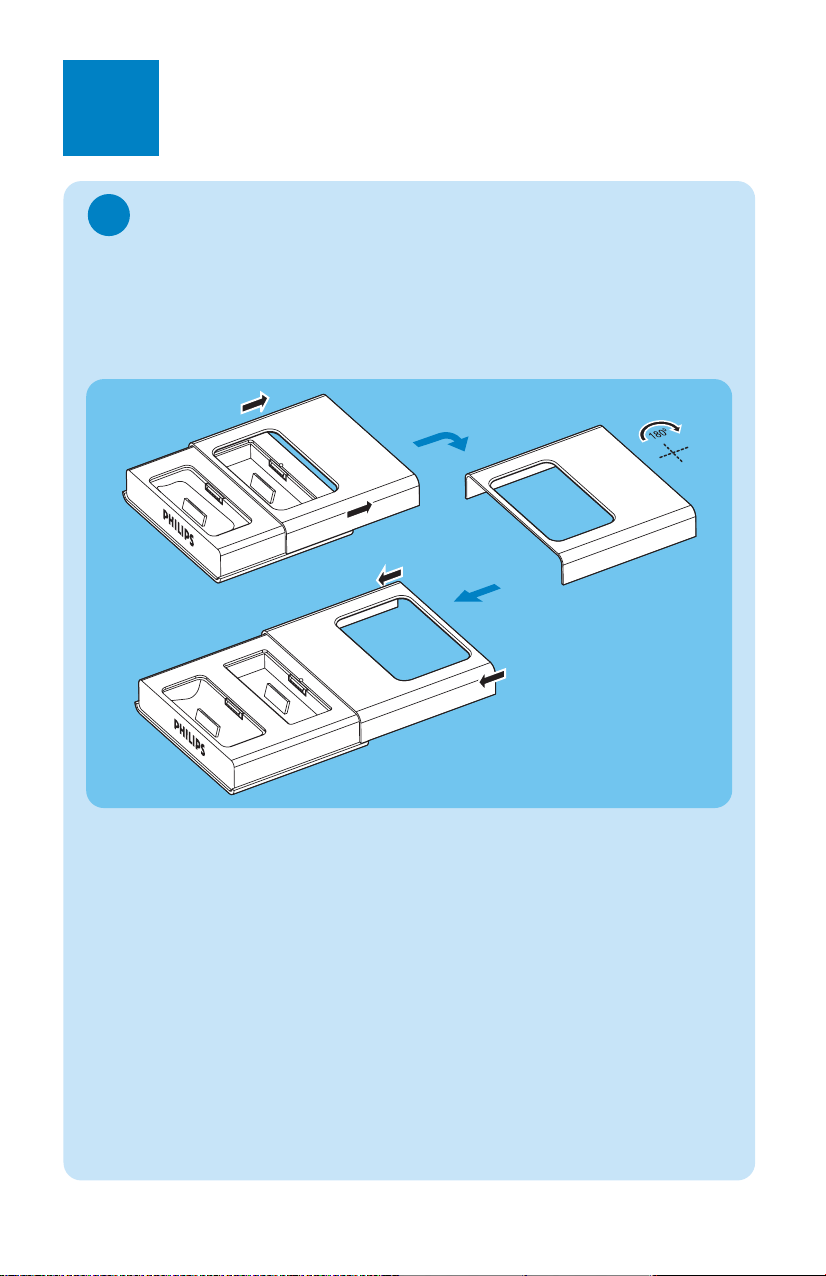
A1
1
Install
Change the docking cradle to match with
your portable player
The docking cradle can support both iPod and GoGear. Follow steps below to
change it into desired mode
– Default position is prepared for iPod
– Go to A2
Install for iPod user.
1. Slide the front cover horizontally in the direction shown above to open the
front cover
2. Rotate the front cover in 180 degree
3. Slide the front cover back onto the docking cradle
Page 4

A2
2
1
2
3
Install
Install dock adaptor
Insert a dock adapter that matches with your portable player (take iPod adapter as
example).
Install portable player
Plug your portable player into the cradle (take iPod as example).
– Turn on the power of pipe speakers.
Un-install
To connect with a different portable player, dismount the iPod first, then pop up
the dock adapter and then replace it with a new dock adapter of the matching
type.
Page 5

B
(Audio Out)
(Audio Out)
Connect
Connect AC power
The DC1000 is powered through WACS7000 by connect it with WACS7000
Center or Station via the 9 pin DIN cable.
Center
Station
Connect audio cable
Plug one end of the audio cable to the black 3.5mm Audio Out jack, and the other
end to the audio in jacks on the WACS7000 Center or Station (note that the red
terminal should be connected to the red jack).
Note: Adjust volume in case playing sound is low after connect your iPod or GoGear
with WACS7000!
Center
Station
Page 6

C1
Enjoy
When connection is successfully made, power on the WACS7000
Center or Station, then press SOURCE button to switch it to AUX
mode, playing will start immediately.You can press the controls on your
iPod or GoGear to skip/search for desired track or to stop playing.
Besides, you can also use the 2-way remote control that comes with
WACS7000 to enjoy your iPod or GoGear with WACS7000.
Activating the 2-way remote control
Press PORTABLE button
Using the 2-way remote control
with the docking
Note: Only the Volume button, Skip/search button and 2;
button will be effective
Play
Press 2; to start playing
• While playing, press 2; to stop playing temporarily. Press
2; again to resume playing.
SOURCE
Adjust volume
Press Volume +/– to increase or reduce volume
SOURCE
Skip to the previous or next track
• Press ∞ to skip to the previous track
§ to skip to the next track
• Press
De-activating the 2-way remote
control
Press SOURCE, HDD or CD button on the 2-way
remote control, the remote control will resume its function
with WACS7000 and will no longer be able to control the
docking.
PORTABLE
SAME ARTIST
DBB
SEARCH
PORTABLE
SMART EQ
Page 7

C2
Enjoy
Charging iPod using the docking station
When the iPod is properly connected on the docking cradle and the WACS7000 is powered
on, battery charging start automatically.
Helpful hint:
• You can also use a USB cable (not supplied) to connect the docking cradle with your PC to
charge your iPod or GoGear
Troubleshootting
Problem Solution
No sound
• Check if the audio cable is well connected.
• Check if the power cable that connects the DC1000 with
WACS7000 is well connected.
No any response after
pressed the buttons on the
2-way remote control
Sound can't be adjusted
• Check if the 2-way remote control is at "Portable" mode.
Press the Portable button to switch it to Portable mode.
• Point the remote control to the docking station.
• Once entering Portable mode, the 2-way remote control
works with the DC1000. Do not point the remote control to
WACS7000 or your iPod or GoGear.
• Check if the batteries of the remote control is used up. If yes,
replace it with new batteries.
• Only the Volume button, Skip/search button and Play/pause
button is applicable. (see Enjoy section for details.)
• Check if the audio cable is properly connected: the audio cable
should be connected to the black 3.5mm jack in the middle of
the backside of the docking station.
Specifications
Dock Connectivity – Audio Out : 3.5 mm (Cable provided)
– AV Out: 3.5 mm for Audio/Video Out (Cable optional )
– DC in for GoGear and iPod : 9 pins DIN cable(Cable provided)
– USB: Mini USB (Cable optional )
– Remote Control: IR build-in
Page 8

Need help?
www.philips.com/support
or
call our helpdesk
CountryCountry HelpdeskHelpdesk Tariff / minTariff / min Keep readyKeep ready
0820 901115
070 253 010
3525 8761
09 2290 1908
08 9165 0006
0180 5 007 532
0 0800 3122 1223
01 601 1161
199 404 042
26 84 30 00
0900 0400 063
2270 8250
2 1359 1440
902 888 785
08 632 0016
02 2310 2116
0906 1010 017
Trademarks aree the property of Koninklijke Philips Electronics N.V. or their respective owners.
Specifications are subject to change without notice.
© Royal Philips Electronics N.V. 2006
All rights reserved.
www.philips.com
