Philips DAB FM radio AE5900, AE5900/05, AE5900 - annexe 1 User Manual

AE5900DAB FM radio
Register your product and get support at
www.philips.com/welcome
User Manual
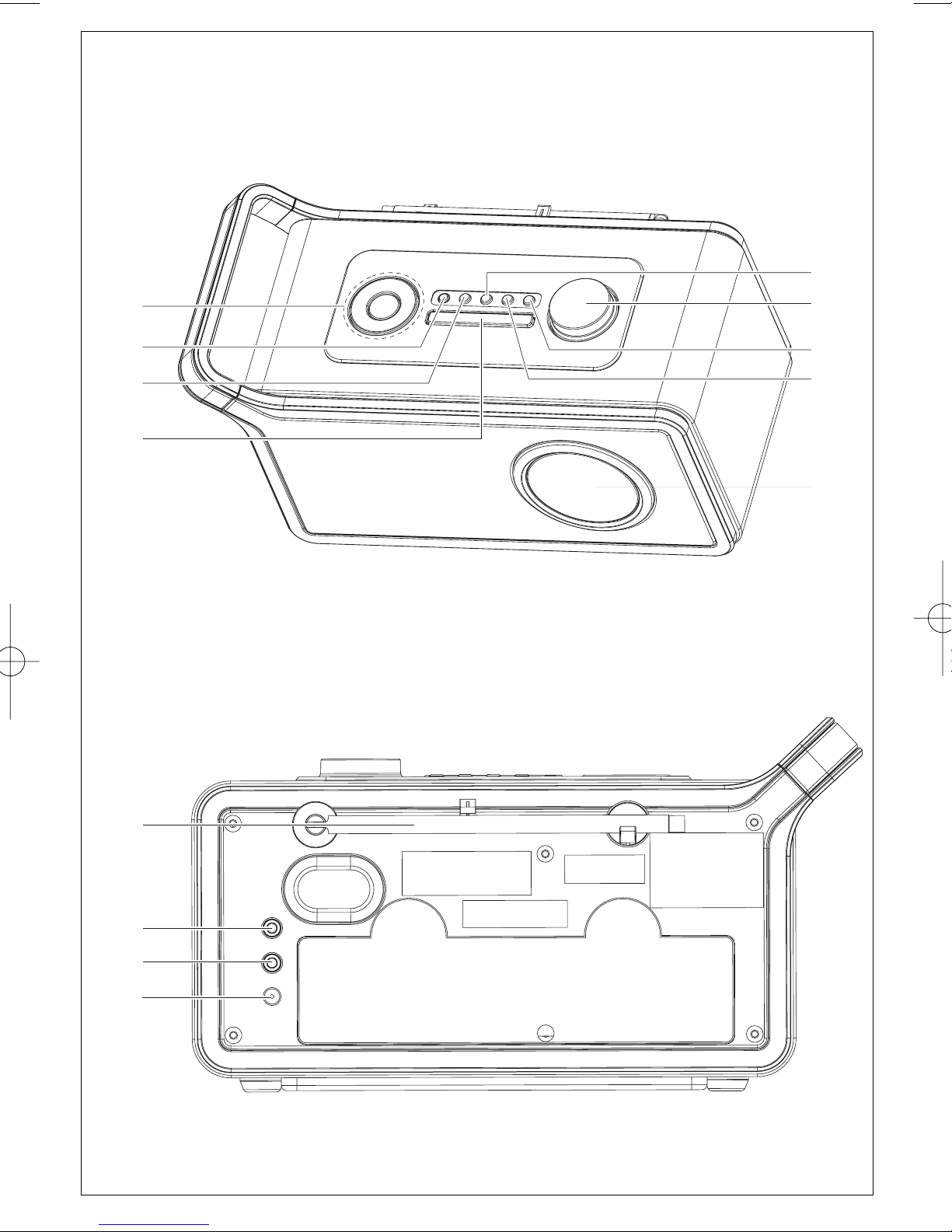
1
4
1
2
3
8
7
6
5
9
0
#
!
@
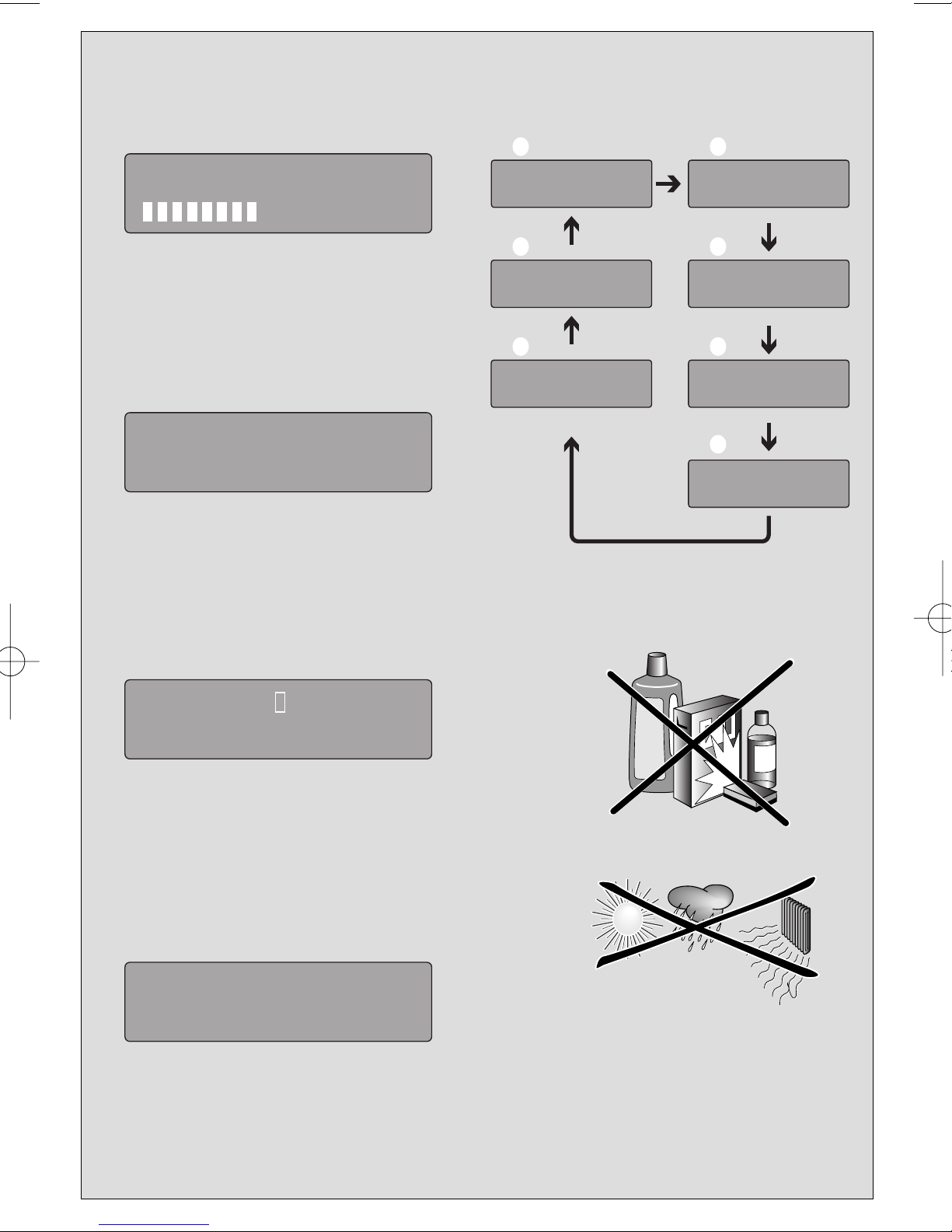
2
3
4
5
6
7
1 2
Scanning...
PHILIPS
DAB & FM Radio
BBC Radio 5 Live
DLS Scrolling...
BBC Radio 5 Live
Signal error 7
6 4
BBC Radio 5 Live
80kpbps Mono
BBC Radio 5 Live
News
37
BBC Radio 5 Live
BBC National DAB
BBC Radio 5 Live
10:32
5
BBC Radio 5 Live
12B 225.64MHz
7A 188.92MHz
88.10MHz St FM
FM
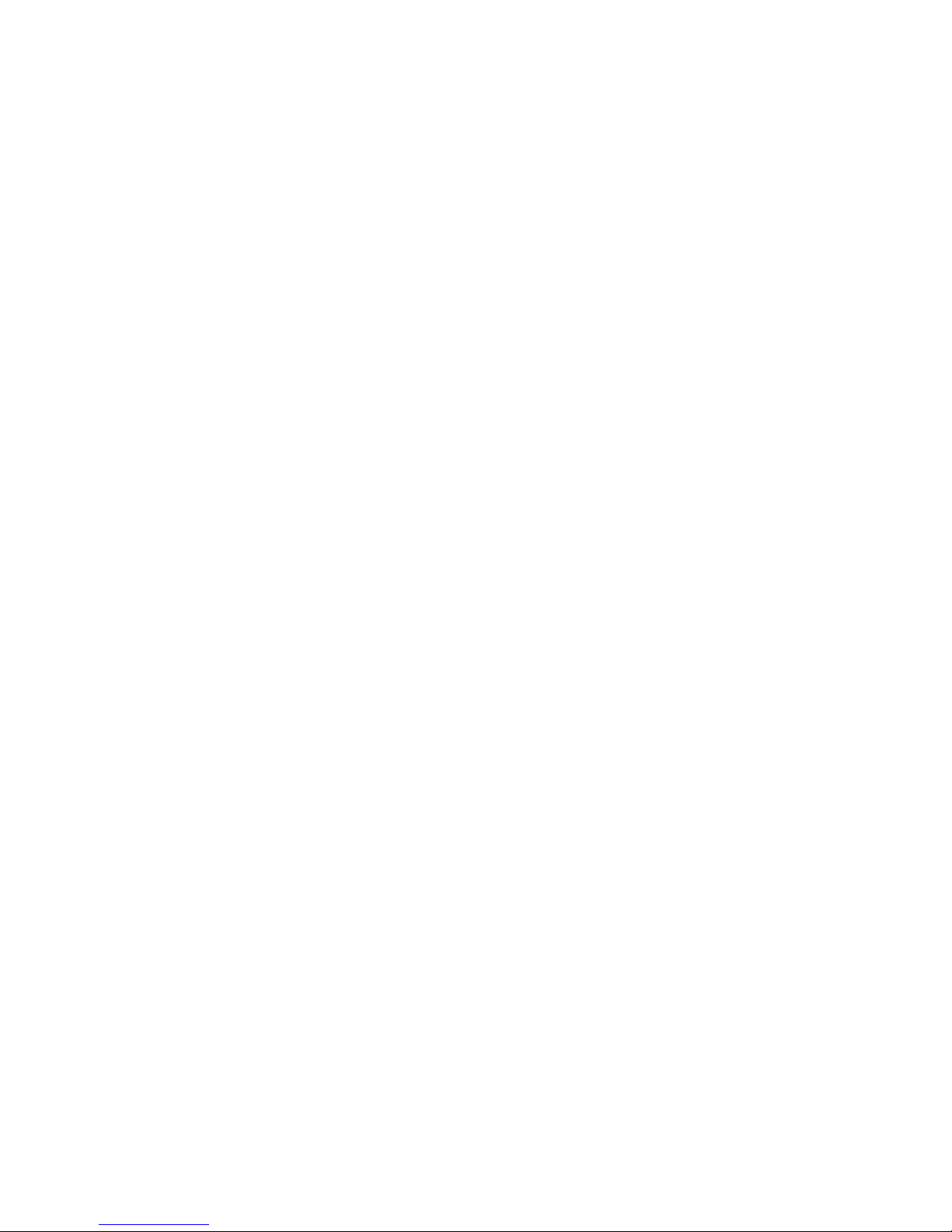
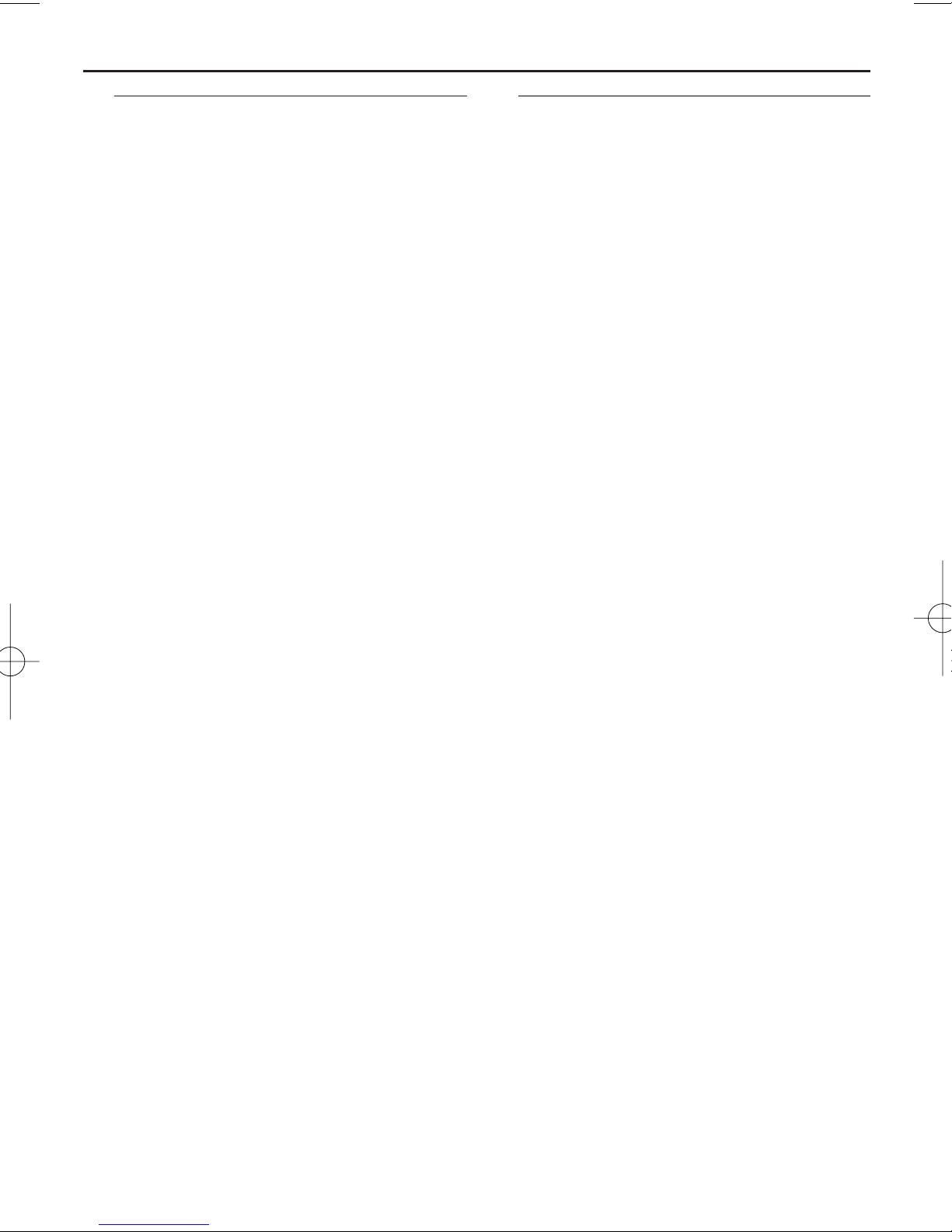
Power Supply General Information
Power Supply
Using AC power
1 Check if the power voltage, as shown on
the type plate located on the rear of
the set, corresponds to your local power
supply. If it does not, consult your dealer or
service center.
2 Connect the supplied power cord to the
Switching Adapter and the wall socket, and
connect the DC jack to the set. The set is
now ready to use.
3 To switch the set off completely, withdraw the
power cord from the wall socket.
• Install the unit near the AC outlet and where
the power plug can be easily reached.
• Disconnect the power cord from the wall
socket to protect your set during heavy thunderstorms.
•AC power cord is used as the disconnect
device. It shall remain readily operable and
should not be obstructed during intended
use. To be completely disconnected the apparatus from supply mains, the power cord of
the apparatus shall be disconnected from the
mains socket outlet completely.
The type plate is located on the
rear of the set.
General information
About Digital Audio Broadcasting
(DAB)
DAB digital radio is a new way of broadcasting radio via a network of terrestrial transmitters. It provides listeners with more choice
and information delivered in crystal clear,
crackle-free sound quality.
- The technology allows the receiver to lock
on to the strongest signal it can find.
- With DAB digital stations, there are no frequencies to remember, and sets are tuned by
station name, so there is no re-tuning on the
move.
What is a multiplex?
Digital radio operation is made up of a single
block of frequencies called a multiplex. Each
multiplex works within a frequency spectrum, such as Band III for DAB broadcasts.
Helpful hints:
–You will receive DAB stations only within your
DAB transmission area.
DAB Broadcasters and DLS
Each DAB broadcaster (or multiplex operator) also provides text and audio data services. Some programmes are suppor ted by
Dynamic Label Segments (DLS).This is data
which you can read as scrolling text on your
DAB radio display. Some stations transmit the
latest news, travel, and weather, what's on
now and next, website addresses and phone
numbers.
For more information on digital radio coverage and services, please visit www.drdb.org
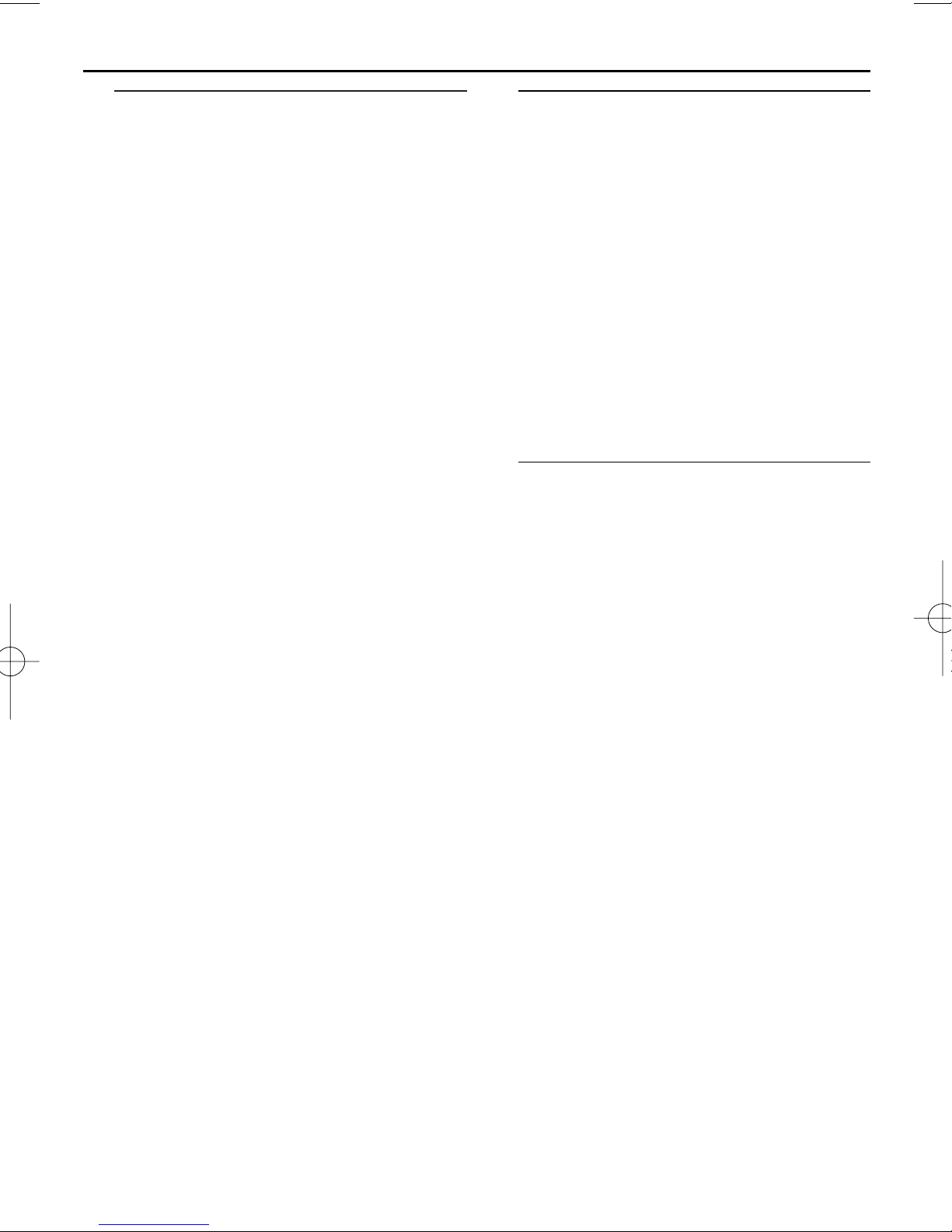
Basic operation
1 Connect the supplied switching adapter to
the wall outlet and the DC jack on the set.
➜
The radio tunes to a DAB station and the
clock is set automatically.
• In DAB mode, press SOURCE to select
FM or AUX IN mode
.
• Press 2to switch to standby mode.
➜
The clock information is displayed.
• In standby mode, press 2to switch to the
last selected sound source.
2 To adjust volume, turn VOLUME +/–.
3 To improve DAB/FM reception, extend and
turn the telescopic antenna. Reduce its
length if the signal is too strong.
• To further improve DAB reception, you may
also perform manual tuning (See Manual
Tune)
Helpful hints:
– DAB is the default sound source, and the
clock sets automatically according to the time
information of the station.
– If there is no DAB coverage currently avail-
able, or DAB signal is too weak, in your area,
no DAB station will be found, and information
like "No stations available" will be displayed.
Dimming LCD brightness
1 Press and hold DISPLAY for 2 seconds to
switch Dim on or off.
➜ Auto dim on will be activated if dim
function is off in the last setting.
➜ Auto dim off will be activated if dim
function is on in the last setting.
2 If Dim function is activated and there is 5
seconds of button inactivity, the LCD brightness is decreased to save power. Pressing any
button resumes the original LCD brightness.
Switching on DAB radio
For the first time when the set is powered
on, DAB mode is selected and an auto scan is
performed(see 2).Then all the available DAB
stations will be stored on the set, and the
radio will tune to the first available station.
1 In standby mode, press 2to switch to the
last selected sound source.
2 Press SOURCE repeatedly to select DAB
mode, if DAB mode is not selected.
➜
"PHILIPS DAB & FM Radio" is displayed
briefly (see 3), then the radio auto tunes
to a station.
Changing DAB stations
1 In DAB mode, press 1 / 2 repeatedly until
your desired station name is displayed.
2 Press SELECT to confirm.
➜ The radio will immediately tune to the
selected station.
About station display symbols
You may see some symbols displayed before
the station names as follows:
?:The symbol indicates that the station is not
currently available, or not active.
>>:This symbol indicates that the station is a
primary station with secondary service.
<<:This symbol indicates that the station is a
secondary station.
Basic Operation DAB Radio
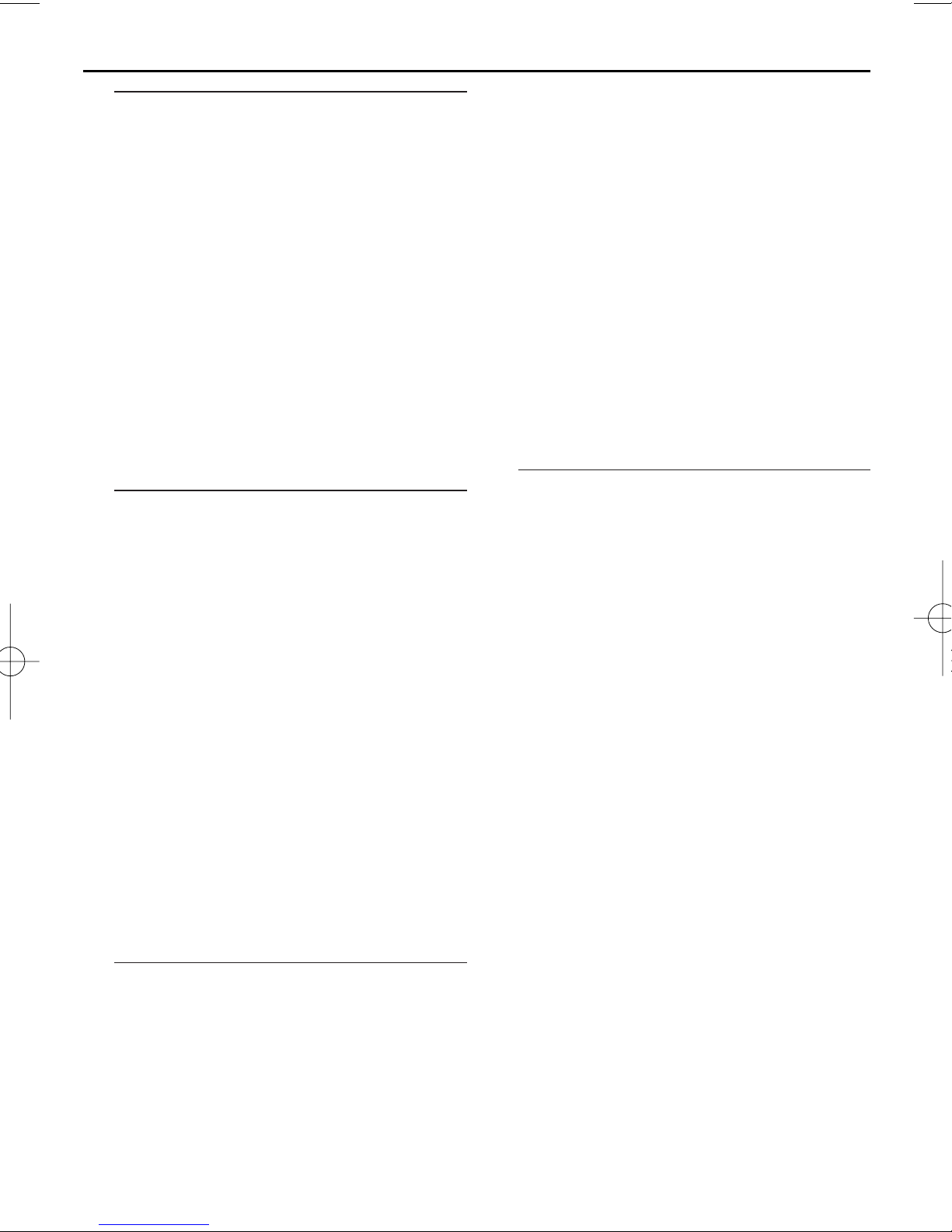
Scanning for DAB stations
New stations and services will be regularly
added in the DAB broadcast.To make new
DAB stations and service available on your
DAB radio, a search is needed.
DAB Scanning outside UK:
• In DAB mode, press briefly SCAN to per-
form a search of wider range (full scan) for
DAB stations.
DAB Scanning in UK:
• In DAB mode, press and hold SCAN for
more than 2 seconds to perform a local
search for DAB stations.
➜ Local scan time is shorter than full scan.
Storing DAB presets
You can preset up to 5 DAB stations on the
preset button for easy access.
1 In DAB mode, press 1 / 2 repeatedly until
your desired station name is displayed.
• To select desired DAB station, you may also
perform manual tuning (see Manual Tune).
2 Press
PRESET
once, and then press 1 / 2 to
select preset numbers.
3 Press
SELECT
on the top of the set to
store the preset station.
Helpful hints:
– If you have already saved a DAB station in
that preset location, it will be overwritten by a
new station.
– When you store DAB stations, these do not
overwrite your FM presets.
Selecting a preset DAB station
1 In DAB mode, press
PRESET
on the top of
the set.
2 Press 1 / 2 to select presets 1-5.
3 Press SELECT to confirm the selection.
Resetting to the factory setting
(also available in FM mode)
Resetting to the factory setting will delete all
of the preset stations.
1 In DAB or FM mode, press and hold MENU.
➜ "Press SELECT to confirm reset" is dis-
played.
2 To reset, press SELECT.
➜ All the presets will be deleted, and
"PHILIPS DAB & FM Radio" is displayed.
• To not to reset, wait a few seconds until
"Press SELECT to confirm reset" disappears.
➜ The radio will revert to the previous
operating status.
Changing the DAB station
information
In DAB broadcasting, on the display, the first
line shows a station name, and the second
line shows the service information for the
current station.You are offered with 7 types
of information.
• Press DISPLAY repeatedly to cycle through
the display information in the sequency as follow (See 6, take "BBC Radio 5 Live" as an
example of a station name):
1: Dynamic Label Segment (DLS):This
is scrolling text information supplied by the
DAB station, such as music titles or details of
the programme.
2: Program Type (PTY):This is a descrip-
tion of the type of programme, provided by the
DAB station and the broadcaster.
3: Multiplex Name: This will show the
multiplex that is broadcasting the programme
you are listening to.
4: Time and Date:This displays the time
and date, provided by the broadcaster.
5: Channel and Frequency:This displays
the channel number and the transmission frequency.
6: Signal information: This shows the digi-
tal bit-rate and the signal mode.
DAB Radio

7: Signal Error Rate: If the transmisstion
signal contains errors, the system can apply
correction.The amount of signal correction
can be displayed as a numerical value
between 0 and 99. As the value increases, the
signal will be degraded.To improve reception,
try adjusting the position of the antenna.
Using the MENU control
The menu control lets you access the DAB
radio setup options.
1 In DAB mode, press MENU to enter the
menu options.
➜ The first setup option "Manual tune" is
displayed.
2 Press
1 / 2 to scroll up and down the menu
options:
Manual tune -> Autoscan local -> Autoscan
full - > Clock - > DRC value -> Sw version
3 To select an option, press SELECT.
4 Repeat steps 2-3 if sub-option is available
under one option.
Helpful hints:
– In FM/AUX IN mode,when you press MENU
there are only two options: Clock and Sw
version.
Manual tune
By using this feature, it is possible to manually
tune to a specific channel/frequency. In addition to antenna orienting for better radio
reception, the optimum reception can also be
obtained by using this feature.
1 In DAB mode, press MENU to display
"Manual tune" option.
2 Press SELECT to make a selection.
➜ Display shows a channel and its frequen-
cy.
3 Press
1 / 2 repeatedly until desired
channel/frequency appears.
4 Press SELECT to confirm the selection.
➜ The second line of the display shows the
selected channel and its frequency.The
first line of the display shows a rectangle.
The position of the rectangle indicates
the degree of signal strength (The further
towards the right, the greater the signal
strength
. See 4)
.
5 Adjust the position of the antenna to obtain
the optimum signal strength.
6 Press SELECT to return to normal display.
➜ You may press DISPLAY to change the
service information on the display.
CLOCK
CLOCK lets you enter time and alarm setting
options:
1 In DAB/FM/AUX IN mode, press MENU to
enter menu options.
2 Press
1 / 2 repeatedly until “Clock” appears.
3 Press
SELECT
to confirm the setting.
4 Press 1 / 2 to select the options:
Set alarm - >Alarm On/Off - >
Snooze- > Sleep- > Auto-set Clock- >
Set clock- >kitchen time
– “Auto - set clock” option is not available in
FM or AUX IN mode.
5 Press
SELECT
to confirm the setting.
Set alarm
Make sure you have correctly set the time
before you set the alarm.
1 In “Set alarm” mode, press 1 / 2 to set time
➜ Press
SELECT
to switch hour setting to
minute setting.
2 Press
SELECT
to confirm the setting.
➜ “Alarm source” appears.
3 Press 1 / 2 to select the alarm sound source:
DAB - > FM - > BUZZER
➜ “Set alarm date” appears.
4 Press
1 / 2 to select the options:
Once- > Daily
5 Press SELECT to confirm the setting.
DAB Radio
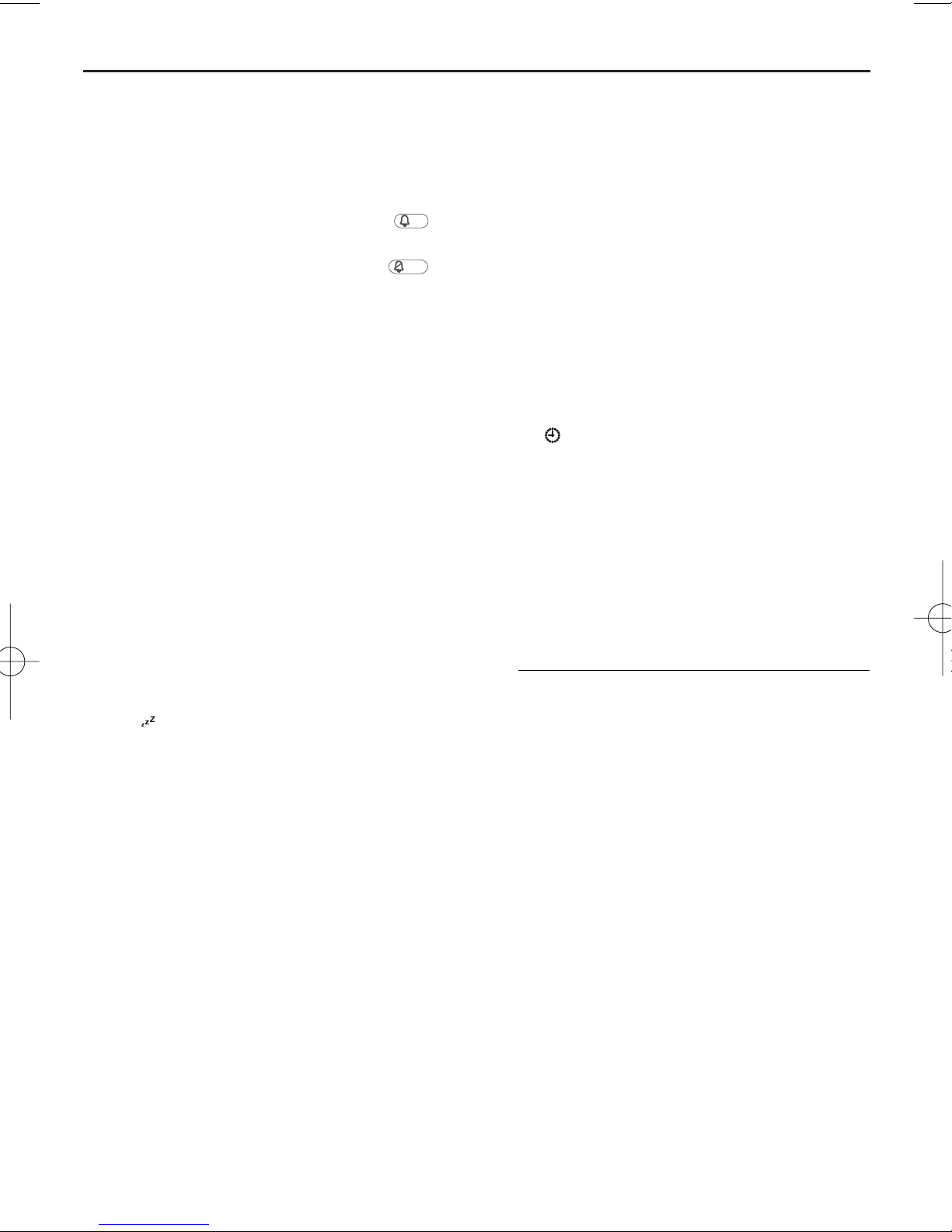
DAB Radio
Alarm On/Off
1 In “Alarm On/Off ” mode, press 1 / 2 to enter
options:
On -> Off
2 Press SELECT to confirm the setting.
➜ When the alarm is switched on,
appears.
➜ When the alarm is switched off,
appears.
SNOOZE
Make sure you have correctly set the time
and alarm.
1 In “Snooze” mode, press
1 / 2 to enter
options:
5 minutes-> 10 minutes- >
15 minutes- >20 minutes- > off
2 Press SELECT to confirm the setting.
➜ The alarm repeats at the selected time.
SLEEP
1 In “SLEEP” mode, press
1 / 2 to enter
options:
15 minutes-> 30 minutes->
45 minutes-> 60 minutes-> off
2 Press SELECT to confirm the setting.
➜ appears. At the selected time, the set
switches to standby mode.The clock informa-
tion is displayed on the LCD.
➜ The alarm/timer setting still works.
Auto - set clock
(only available in DAB mode)
In DAB mode, the clock of the set is auto-set
according to the time information of the current station.
1 In “Auto - set clock” mode, press
1 / 2 to
enter options:
No -> Yes
2 Press SELECT to confirm the setting.
Helpful hints:
– In DAB mode, before you set clock, make
sure you have set “Auto-set clock” option as
“NO”. Otherwise, “Auto-set NO at first” is
displayed.
Set clock
1 In “Set clock” mode, press
1 / 2 to set time
➜ Press SELECT to switch hour setting to
minute setting.
2 Press SELECT to confirm the setting.
Helpful hints:
– If there is no power supply for more than 3
to 5 minutes, all the time settings are cleared.
Kitchen time
1 In “Kitchen time” mode, press
1 / 2 to select
desired time.
– The maximum time is 120 minutes.
2 Press SELECT to confirm the setting.
➜ appears.
➜ At the selected time, alarm rings for 5
minutes unless you interrupt it by pressing
TIMER.
– The volume of the alarm increases from low
to high.
Helpful hints:
– Another way to access “Kitchen time” is to
press TIMER on the set.
Dynamic Range Control (DRC)
DRC adds or removes a degree of compensation for the differences in the dynamic
range between radio stations. For example, a
station broadcasting popular music may have
a high level of compensation applied since the
emphasis is on a constant high listening level,
whereas a station broadcasting classical music
will have little or no compensation as the listener requires all of the highs and lows in the
music to define the detail.
There are three levels of compensation:
DRC 0: No compensation applied.
DRC 1: Maximum compensation applied
(This is the default.).
DRC1/2: Medium compensation applied.
OFF
ON

1 In DAB mode, press MENU to enter menu
options.
2 Press
1 / 2 repeatedly until "DRC value" is
displayed.
3 Press SELECT to enter the sub-menu.
➜ The current DRC level will be displayed
on the first line.
4 Press
1 / 2 to select a DRC value (DRC 0,
DRC 1 and DRC1/2) displayed on the second line.
5 Press SELECT to confirm the selection
when the requied value is displayed.
➜ You should be able to hear the difference
in compression immediately.
Helpful hints:
– The best way to determine which of these
DRC value settings suits you best is to experiment with them on a variety of source material.
Autoscan local
1 In DAB mode, press MENU to enter menu
options.
2 Press
1 / 2 repeatedly until "Autoscan
local" is displayed.
3 Press SELECT to confirm the selection.
➜ The local search for DAB station(s) will
be performed.
Autoscan full
1 In DAB mode, press MENU to enter menu
options.
2 Press
1 / 2 repeatedly until "Autoscan full"
is displayed.
3 Press SELECT to confirm the selection.
➜ The wide range (full scan) search for
DAB station(s) will be performed.
Helpful hints:
–Performing a DAB scan will restore the can-
celled station(s) to the selection list if the station(s) become(s) activated again.
Sw version
This is only provided as the version number
for this product.
Switching on FM radio
1 In standby mode, press 2to switch to the
last selected sound source.
2 Press SOURCE to select FM mode if "FM"
is not displayed.
➜ Waveband and radio frequency are dis-
played
(see 5).
Tuning to radio stations
1 In FM mode, press SCAN until frequency
number starts running.
➜ The radio will auto tune to a station of
strong signal strength, and search will stop.
2 To tune to a weak station, press 1 / 2 until
an optimum reception is found.
3 Repeat the steps above until you find the
desired station.
Helpful hints:
– Before pressing SCAN,you may first press
2
to select a scan up, or press 1 to select a
scan down.
Storing FM presets
You can store up to 5 FM stations on
PRE-
SET
for easy access.
1 In FM mode, tune to your desired radio sta-
tion (See "Tuning to radio stations").
2 Press
PRESET
once, and then press 1 / 2 to
select preset numbers.
3 Press
SELECT
on the top of the set to
store the preset station.
Helpful hints:
– If you have already saved a FM station in that
preset location, it will be overwritten by a
new station.
– When you store FM stations, these do not
overwrite your DAB presets.
Selecting a preset FM station
1 In FM mode, press
PRESET
on the top of
the set.
2 Press
1 / 2 to select presets 1-5.
3 Press SELECT to confirm the selection.
DAB Radio FM Radio
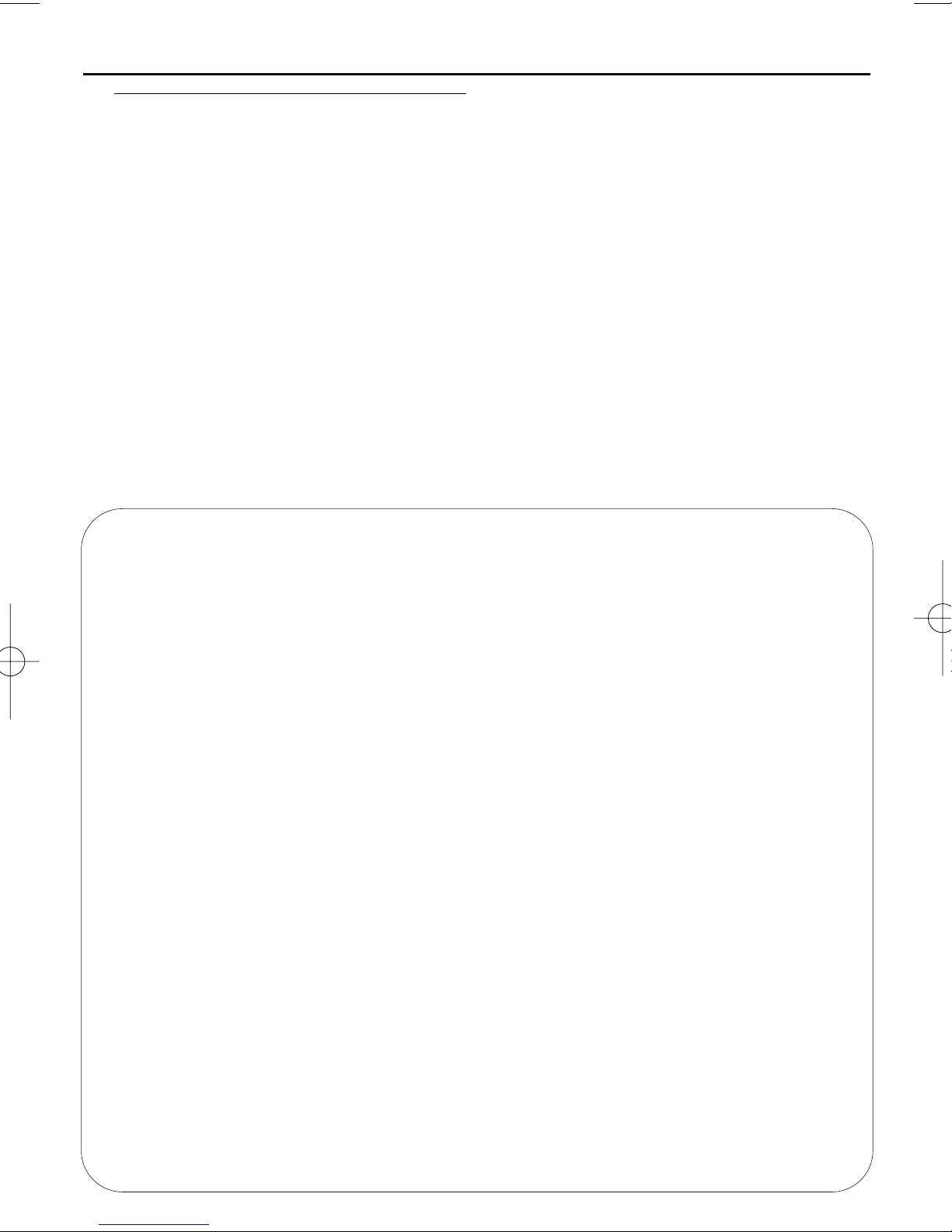
Hearing Safety
Listen at a moderate volume.
• Using headphones at a high volume can impair your hearing. This product can produce sounds in
decibel ranges that may cause hearing loss for a normal person, even for exposure less than a
minute. The higher decibel ranges are offered for those that may have already experienced some
hearing loss.
• Sound can be deceiving. Over time your hearing "comfort level" adapts to higher volumes of
sound. So after prolonged listening, what sounds "normal" can actually be loud and harmful to
your hearing. To guard against this, set your volume to a safe level before your hearing adapts and
leave it there.
To establish a safe volume level:
• Set your volume control at a low setting.
• Slowly increase the sound until you can hear it comfortably and clearly, without distortion.
Listen for reasonable periods of time:
• Prolonged exposure to sound, even at normally "safe" levels, can also cause hearing loss.
• Be sure to use your equipment reasonably and take appropriate breaks.
Be sure to observe the following guidelines when using your headphones.
• Listen at reasonable volumes for reasonable periods of time.
• Be careful not to adjust the volume as your hearing adapts.
• Do not turn up the volume so high that you can't hear what's around you.
•You should use caution or temporarily discontinue use in potentially hazardous situations.
• Do not use headphones while operating a motorized vehicle, cycling, skateboarding, etc.; it may
create a traffic hazard and is illegal in many areas.
Safety & maintenance information
• Place the set on a flat, hard and stable surface
so that the system does not tilt.
• Do not expose the set, batteries, CDs to
humidity, rain, sand or excessive heat caused
by heating equipment or direct sunlight.
• The apparatus shall not be exposed to dripping or splashing.
• Adequate ventilation with a minimum gap of
15cm (6 inches) between the ventilation
holes and surrounding surfaces is necessary
to prevent heat build-up.
• Do not cover the ventilation openings with
items such as newspapers, table-cloths, curtains, etc.
• No objects filled with liquids, such as vases,
shall be placed on the apparatus.
• No naked flame sources, such as lighted candles, should be placed on the apparatus.
• The mechanical parts of the set contain selflubricating bearings and must not be oiled or
lubricated.
•To clean the set, use a dry cloth. Do not use
any cleaning agents containing alcohol, ammonia, benzene or abrasives as these may harm
the housing.
Safety & Maintenance
(See 7)

Environmental information
All unnecessary packaging material has been omitted. The packaging can be easily separated
into three materials: cardboard, polystyrene and plastic.
Your set consists of materials which can be recycled if disassembled by a
specialized company. Please observe the local regulations regarding the
disposal of packaging, dead batteries and old equipment.
Disposal of your old product
Your product is designed and manufactured with high quality materials
and components, which can be recycled and reused.
When this crossed-out wheeled bin symbol is attached to a product it
means the product is covered by the European Directive 2002/96/EC.
Please inform yourself about the local separate collection system for electrical
and electronic products.
Please act according to your local rules and do not dispose of your old products
with your normal household waste.The correct disposal of your old product will
help prevent potential negative consequences for the environment and human
health.
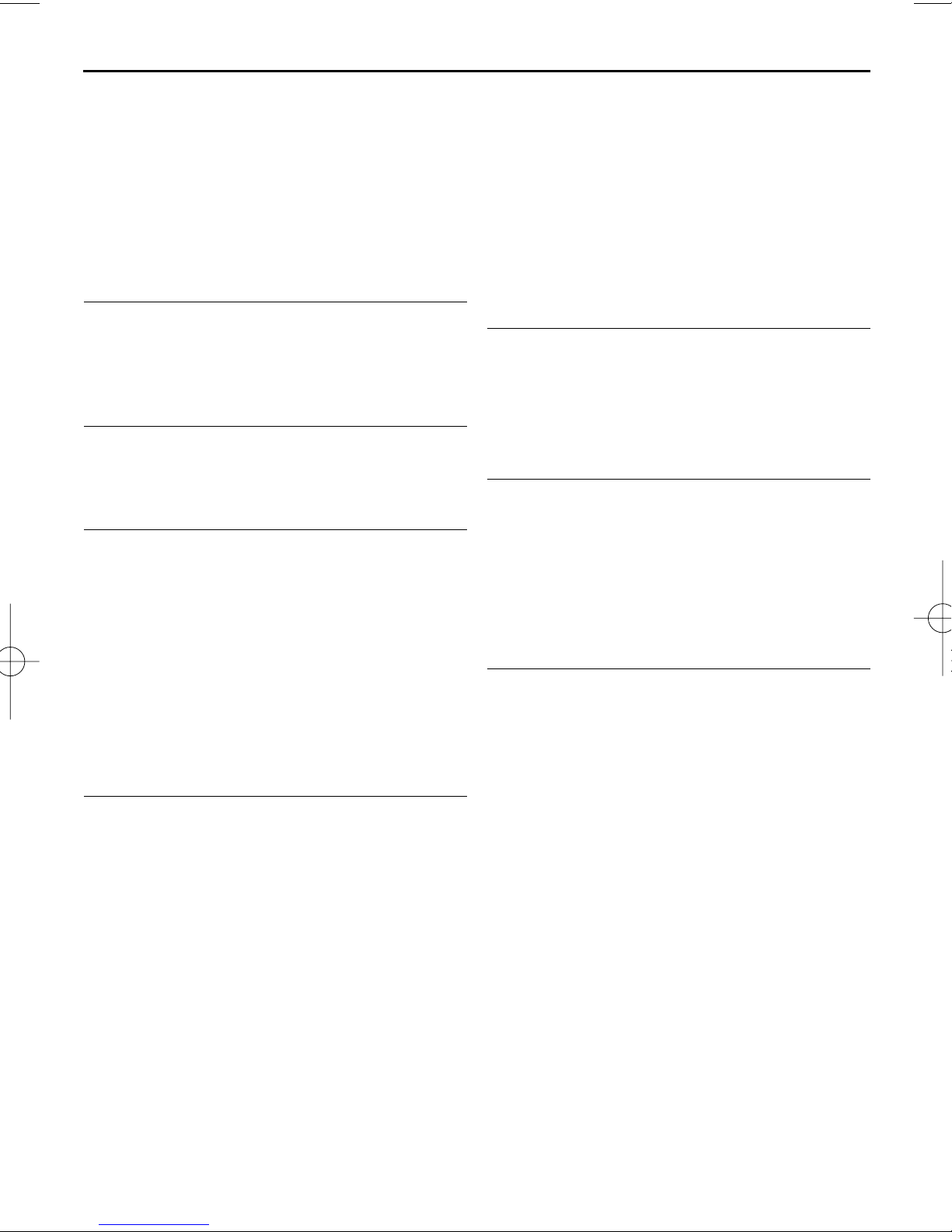
Problem
– Possible cause
• Remedy
The radio has no power.
– Power cord not securely connected.
• Connect the power cord properly.
No sound is heard.
– Volume not adjusted.
• Adjust the VOLUME.
– Headphones connected to the set.
•
Disconnect headphones.
– The station is currently out of service.
•Wait until the service resumes, or tune to a new
station.
The indication “No stations available” is
displayed.
– DAB coverage is currently not available in your area.
•
Wait until the coverage resumes.
– DAB signal is weak.
•
Re-locate the radio, or adjust the position of
the telescopic antenna.
The indication “Station off air” is displayed.
– The station is currently out of service.
•Wait until the service resumes. Or, perform a scan
by pressing SCAN in DAB mode.
Poor reception
– Signal strength is weak.
•
Re-locate the radio, or adjust the position of
the telescopic antenna. For DAB, you may also
perform manual tuning. See Manual tune.
I cannot hear the DAB station I have
selected.
– SELECT button was not pressed after changing a
station by pressing
1 / 2
.
• Press SELECT button to tune to the selected
station.
Note:
In case of malfunciton due to electrostatic discharge,
just reset the product (Reconnect of power source
may be required.) to resume normal operation.
Troubleshooting
If a fault occurs, first check the points listed below before taking the set for repair.
If you are unable to remedy a problem by following these hints, consult your dealer or service centre.
WARNING: Do not open the set as there is a risk of electric shock. Under no
circumstances should you try to repair the set yourself, as this will invalidate the guarantee.
