Philips D6350 Extended User Documentation

www.philips.com/support
Always there to help you
Register your product and get support at
Extended user
documentation
Question?
Contact
Philips
D6350
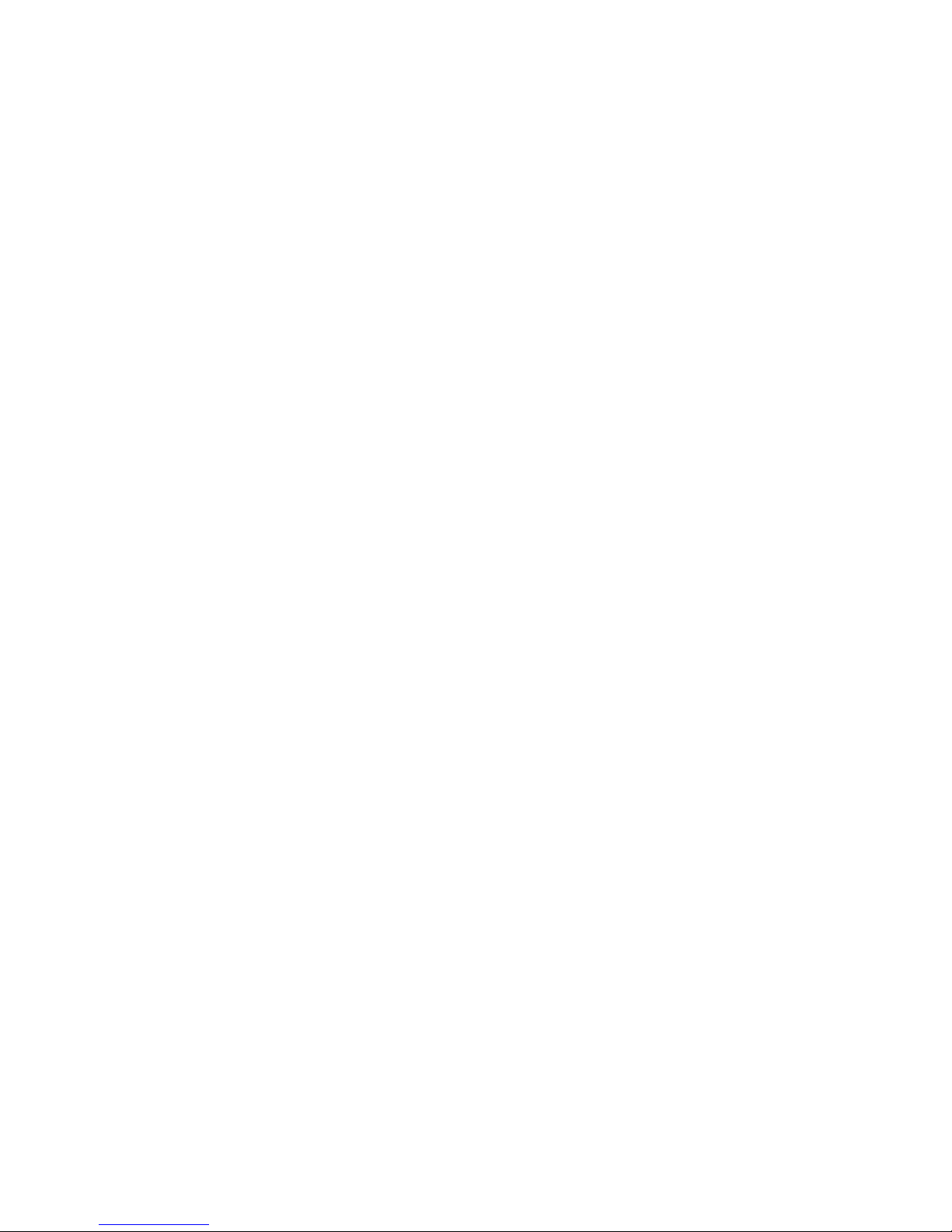
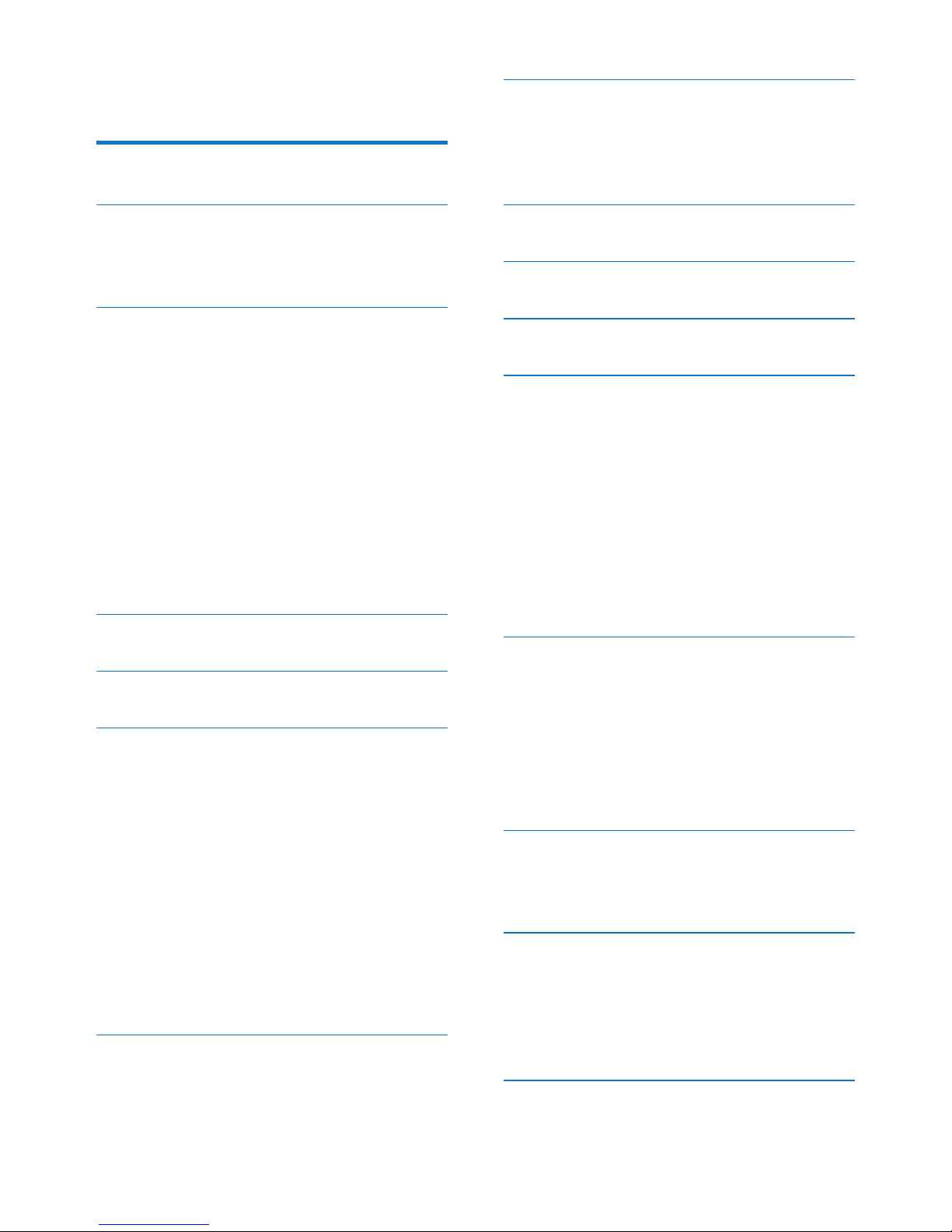
1EN
Contents
1 Important safety instructions 3
2 Your phone 5
What is in the box 5
Overview of the phone 5
3 Get started 7
Connect the charger 7
Install the supplied batteries 7
Set the display language 8
Set the date and time 8
Set the date and time format 8
Register your handset 8
Charge the handset 9
Check the battery level 9
What is standby mode? 10
Check the signal strength 10
Switch the handset on or off 10
4 Main menu icons 11
5 Display icons 12
6 Calls 13
Make a call 13
Answer a call 13
End a call 14
Adjust the earpiece/speaker volume 14
Mute the microphone 14
Turn the speaker on or off 14
Make a second call 14
Answer a second call 14
Switch between two calls 14
Make a conference call with the
external callers 15
7 Intercom and conference calls 16
Make a call to another handset 16
Make a conference call 16
8 Text and numbers 18
Enter text and numbers 18
Switch between uppercase and
lowercase 18
9 Phonebook 19
10 Call log 20
11 Redial list 21
12 Sound settings 22
Set the handset's ringtone volume 22
Set the handset's ringtone for internal
calls 22
Set the handset's ringtone for external
calls 22
Set the key tone 22
Set the docking tone 22
Set the battery tone 23
Set the sound prole 23
13 Phone settings 24
Display settings 24
Eco mode 24
ECO+ mode 24
Name the handset 25
Set the date and time 25
Set the display language 25
14 Alarm clock 26
Set the alarm 26
Turn off the alarm 26
15 Privacy mode 27
Call barring (block outgoing calls) 27
Block incoming calls 27
Silent mode 28
Change the privacy mode PIN/passcord 29
16 Baby monitor 30
Activate/Deactivate the baby unit 30
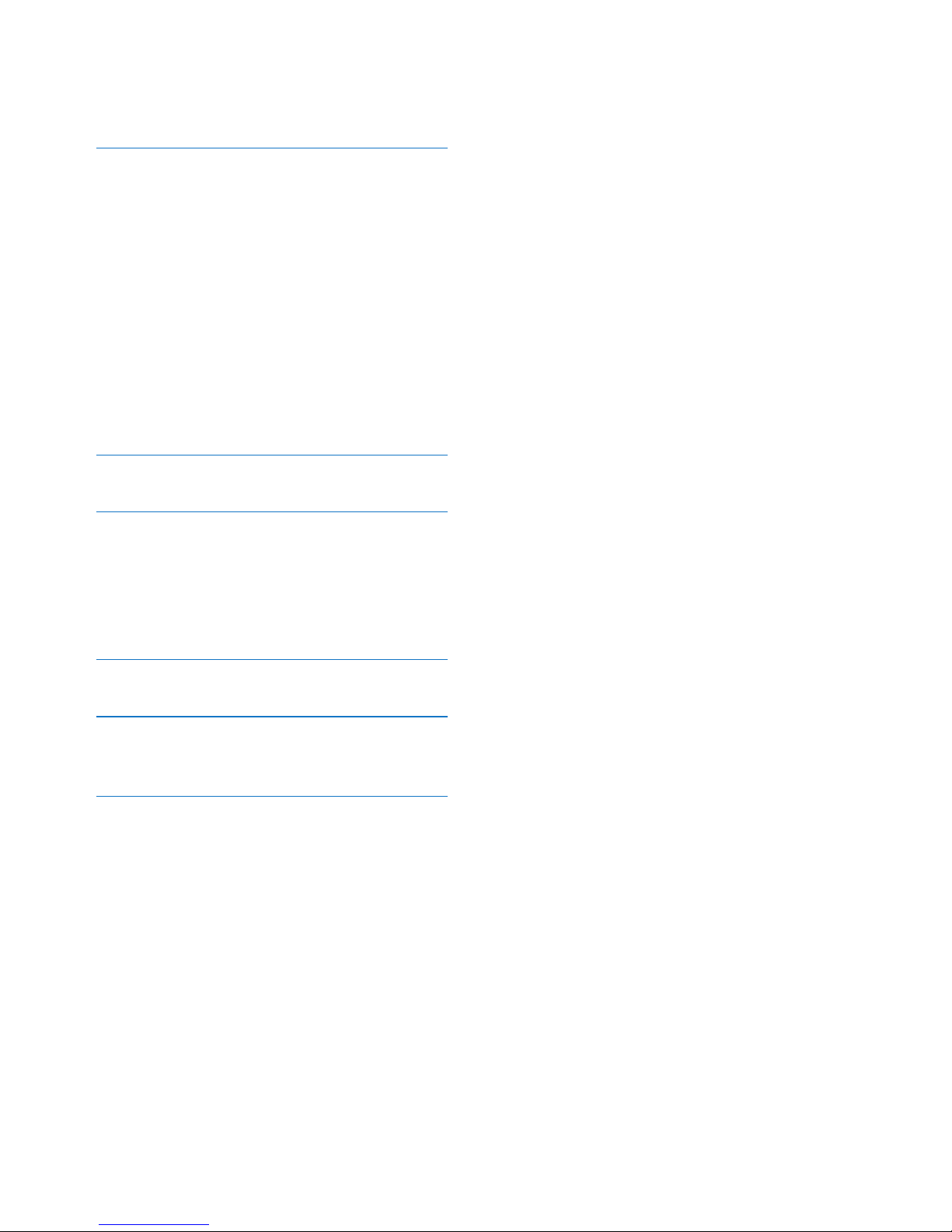
2 EN
Set the parent unit 30
Set the baby cry level 31
17 Services 32
Call list type 32
Auto conference 32
Network type 32
Auto prex 32
Select the recall duration 33
Dial mode 33
First ring 33
Auto clock 33
Register additional handsets 34
Unregister handsets 34
Restore default settings 34
18 Technical data 35
19 Notice 36
Declaration of conformity 36
Use GAP standard compliance 36
Compliance with EMF 36
Disposal of your old product and battery 36
20 Frequently asked questions 38
21 Appendix 40
Text and number input tables 40
22 Index 42
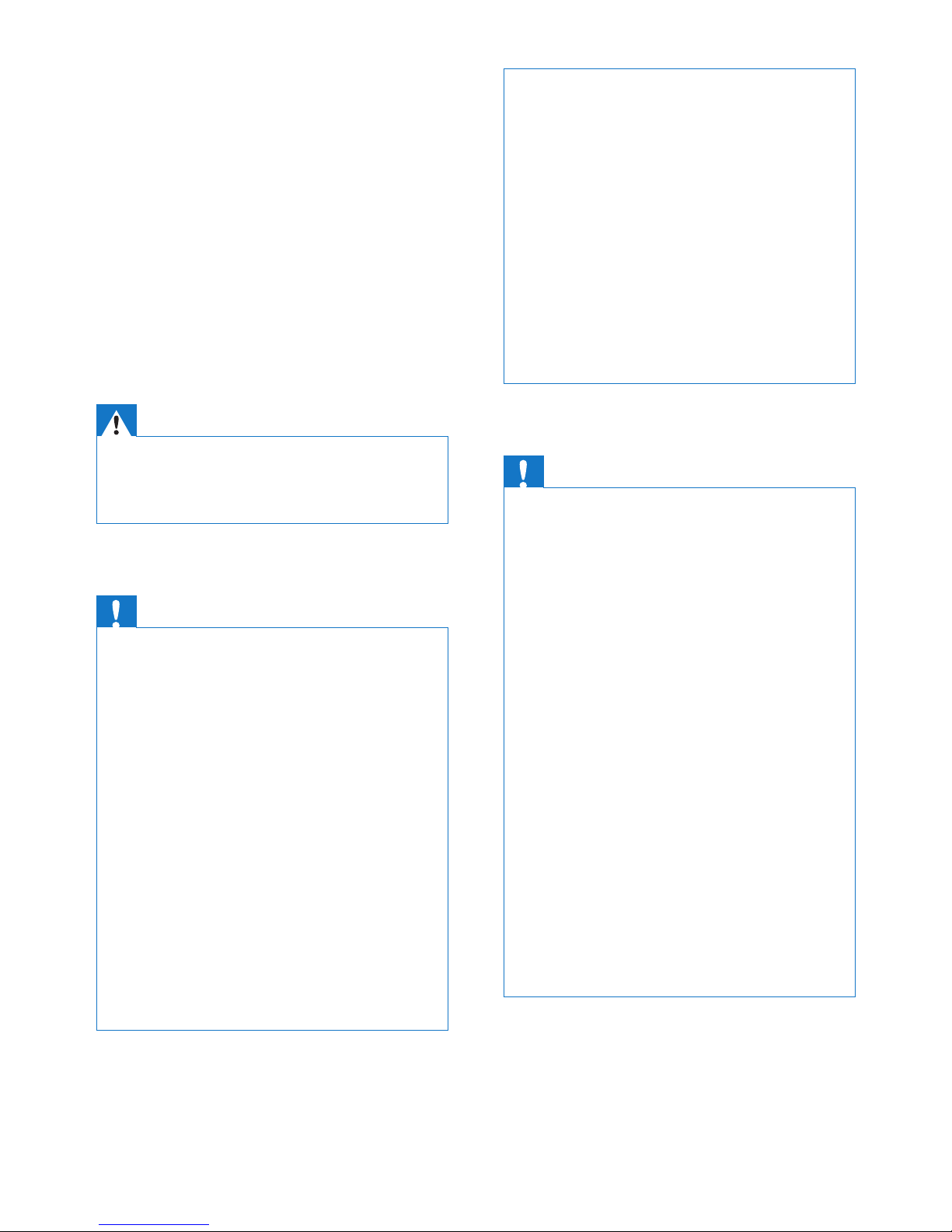
3EN
1 Important safety
instructions
Power requirements
• This product requires an electrical supply
of 100-240 volts AC. In case of power
failure, the communication can be lost.
• The voltage on the network is classied
as TNV-3 (Telecommunication Network
Voltages), as dened in the standard EN
60950.
Warning
• The Electrical network is classied as hazardous. The
only way to power down the charger is to unplug the
power supply from the electrical outlet. Ensure that the
electrical outlet is always easily accessible.
To avoid damage or malfunction
Caution
• Use only the power supply listed in the user
instructions.
• Use only the batteries listed in the user instructions.
• Risk of explosion if battery is replaced by an incorrect
type.
• Dispose of used batteries according to the instructions.
• Do not dispose of batteries in re.
• Always use the cables provided with the product.
• Do not allow the charging contacts or the battery to
come into contact with metal objects.
• Do not let small metal objects come into contact with
the product. This can deteriorate audio quality and
damage the product.
• Metallic objects may be retained if placed near or on
the handset receiver.
• Do not use the product in places where there are
explosive hazards.
• Do not open the handset, base station or charger as
you could be exposed to high voltages.
• For pluggable equipment, the socket-outlet shall
be installed near the equipment and shall be easily
accessible.
• Handsfree activation could suddenly increase the
volume in the earpiece to a very high level: make sure
the handset is not too close to your ear.
• This equipment is not designed to make emergency
calls when the power fails. An alternative has to be
made available to allow emergency calls.
• Do not allow the product to come into contact with
liquids.
• Do not use any cleaning agents containing alcohol,
ammonia, benzene, or abrasives as these may harm
the set.
• Do not expose the phone to excessive heat caused by
heating equipment or direct sunlight.
• Do not drop your phone or allow objects to fall on
your phone.
• Active mobile phones in the vicinity may cause
interference.
When using the phone as a baby monitor
Caution
• Children should be supervised to ensure that they do
not play with the appliance.
• Make sure the baby unit and the cord are always out of
reach of the baby (at least 1 metre/3 feet away).
• Keep the parent unit at least 1.5 metres/5 feet away
from the baby unit to prevent acoustic feedback.
• Never place the baby unit inside the baby’s bed or
playpen.
• Never cover the parent unit and the baby unit with
anything (e.g. a towel or blanket). Always make sure the
cooling vents of the baby unit are free.
• Take every precaution to make sure that your baby can
sleep safely .
• This appliance is not intended for use by persons
(including children) with reduced physical, sensory
or mental capabilities, or lack of experience and
knowledge, unless they have been given supervision or
instruction concerning use of the appliance by a person
responsible for their safety.
• If you place the parent unit next to a transmitter or
other DECT appliance (e.g. a DECT telephone or
wireless router for the internet), the connection with
the baby unit may be lost. Move the baby monitor
further away from the other wireless appliances until
the connection is restored.
• This baby monitor is intended as an aid. It is not a
substitute for responsible and proper adult supervision
and should not be used as such.
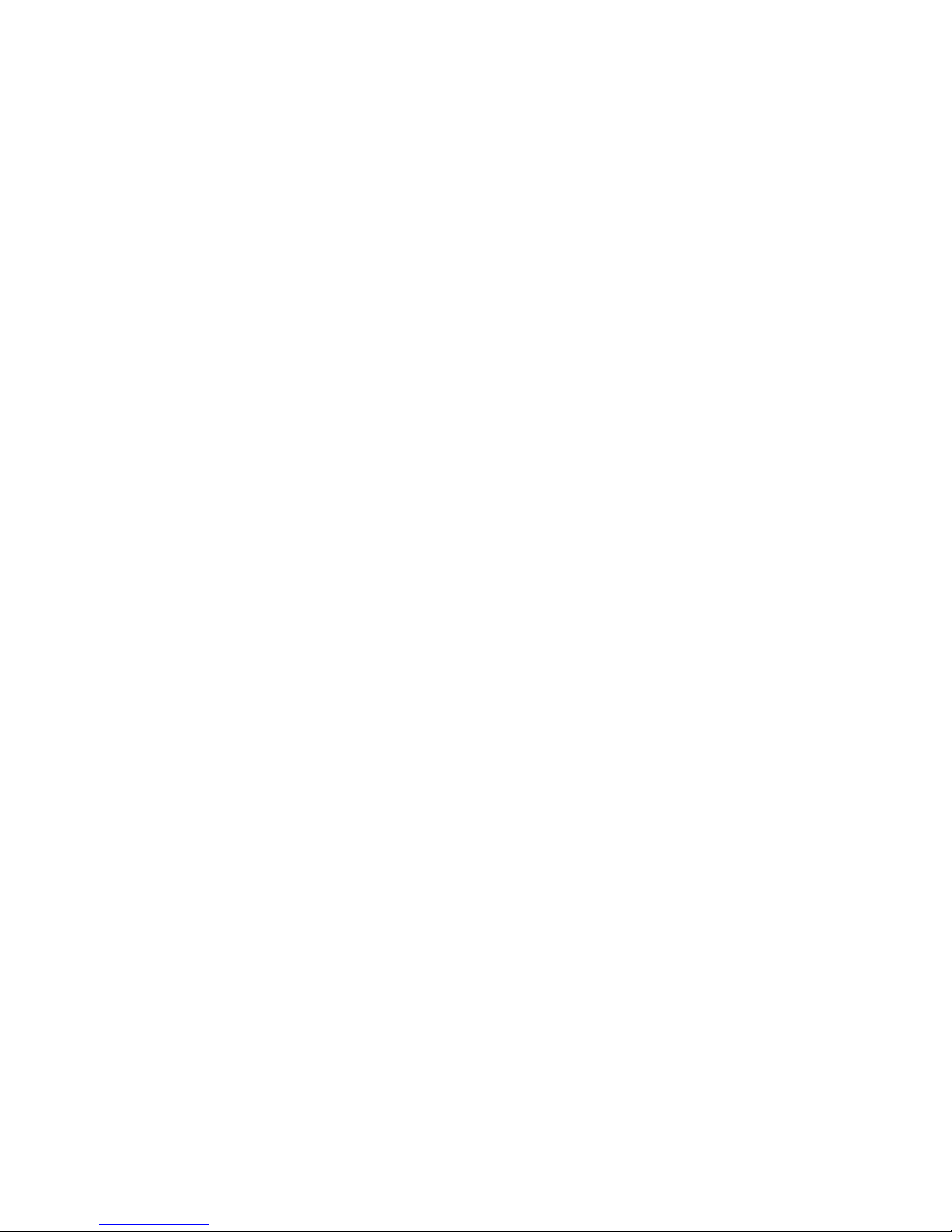
4 EN
About operating and storage temperatures
• Operate in a place where temperature is
always between 0°C to +40°C (up to 90%
relative humidity).
• Store in a place where temperature is
always between -20°C and +45°C (up to
95% relative humidity).
• Battery life may be shorter in low
temperature conditions.
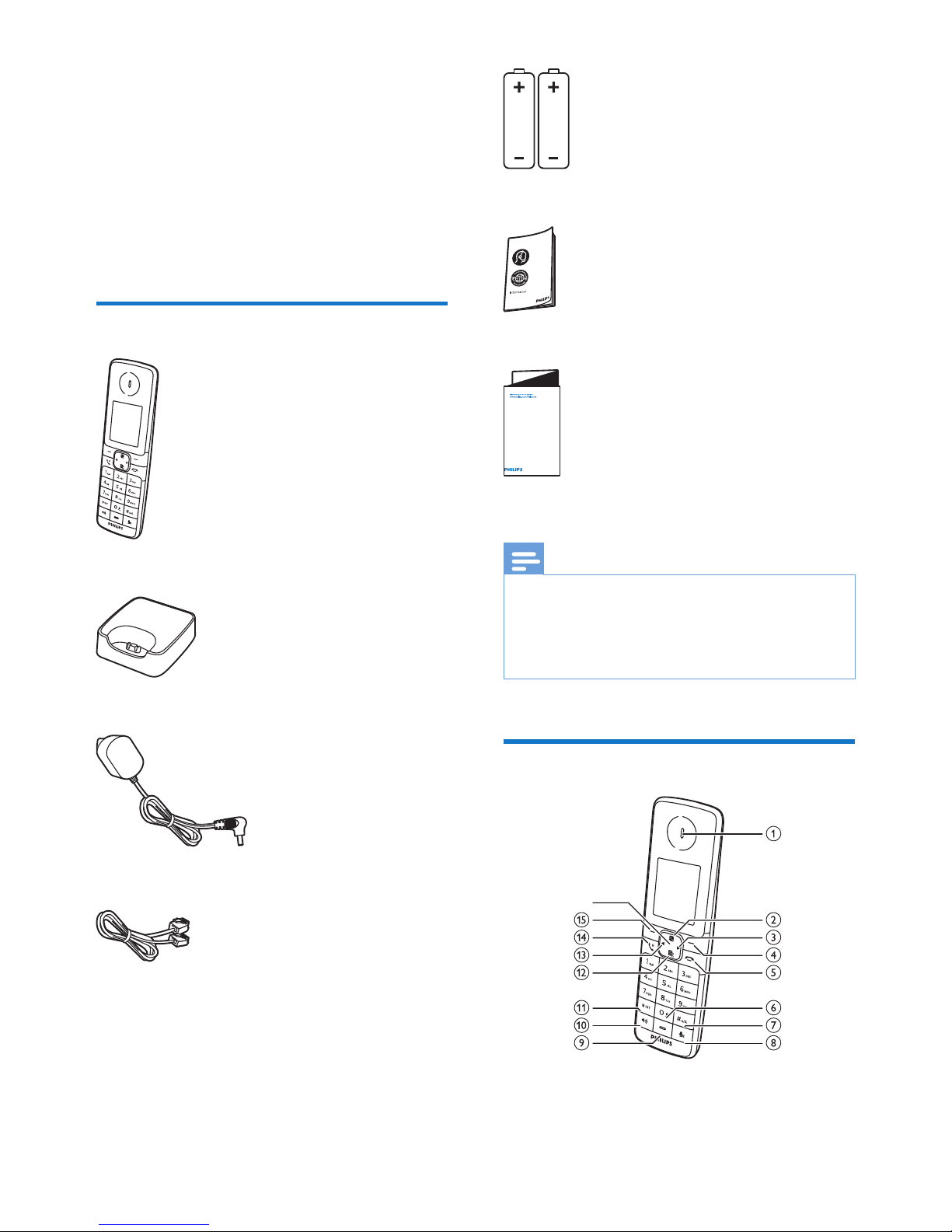
5EN
2 Your phone
Congratulations on your purchase and welcome
to Philips!
To fully benet from the support that Philips
offers, register your product at www.philips.
com/welcome.
What is in the box
Handset**
Charger
Power adapter**
Line cord*
2 x AAA rechargeable batteries**
Guarantee
Short user manual
Note
• * In some countries, you have to connect the line
adapter to the line cord, then plug the line cord to the
telephone socket.
• ** In multi-handset packs, there are additional handsets,
chargers, power adapters and batteries.
Overview of the phone
4XLFNVWDUWJXLGH
p
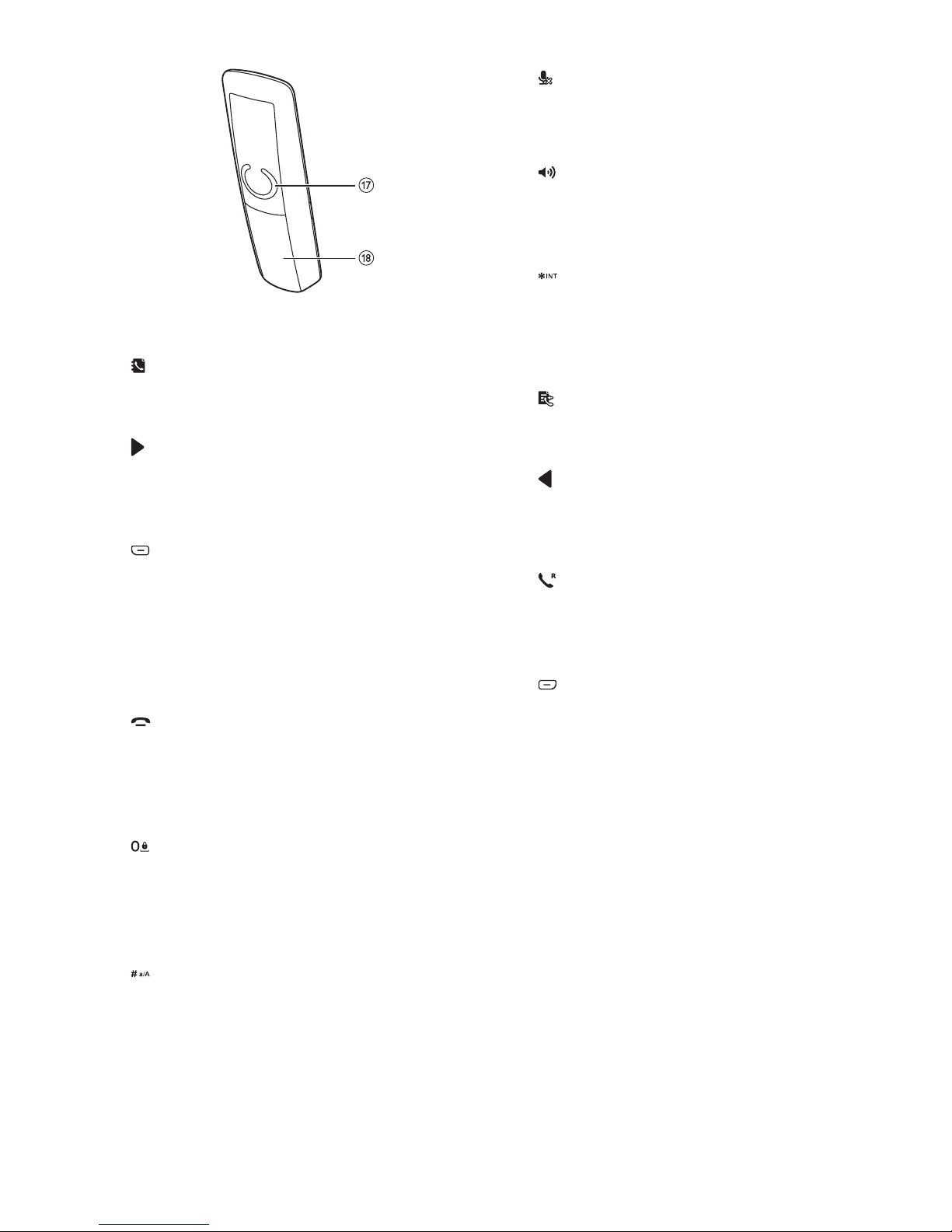
6 EN
a Earpiece
b
• Scroll up on the menu.
• Increase the earpiece/speaker volume.
c
• Move the cursor to the right in editing
mode.
• Scroll to the right in main menu mode.
d
• Press to delete individual text or digit.
Press and hold to remove all text.
• Cancel operation.
• Change the sound prole during a call.
• Select the function displayed on the
handset screen directly above the key.
e
• End the call.
• Exit the menu/operation.
• Press and hold to power on/off the
handset.
f
• Press to enter a space during text
editing.
• Press and hold to lock/unlock the
keypad in standby mode.
g
• Press and hold to enter a pause when
when editing the contact's name and
number.
• Switch to upper/lower case during
editing.
h
Mute or unmute the microphone.
i Microphone
j
• Turn the speaker phone on/off.
• Make and receive calls through the
speaker.
k
• Press and hold to make an intercom
call (for multi-handset version only).
• Set the dial mode (pulse mode or
temporary tone mode).
l
• Scroll down on the menu.
• Decrease the earpiece/speaker volume.
m
• Move the cursor to the left in editing
mode.
• Scroll to the left in main menu mode.
n
• Make and receive calls.
• Recall key (This function is network
dependent.)
o
• Access the main menu in standby
mode.
• Conrm selection.
• Enter the options menu
• Select the function displayed on the
handset screen directly above the key.
p LED indicator
• Off: no new event.
• Flashing: new missed calls/new
messages on answering machine/new
voice mails.
q Loudspeaker
r Battery door
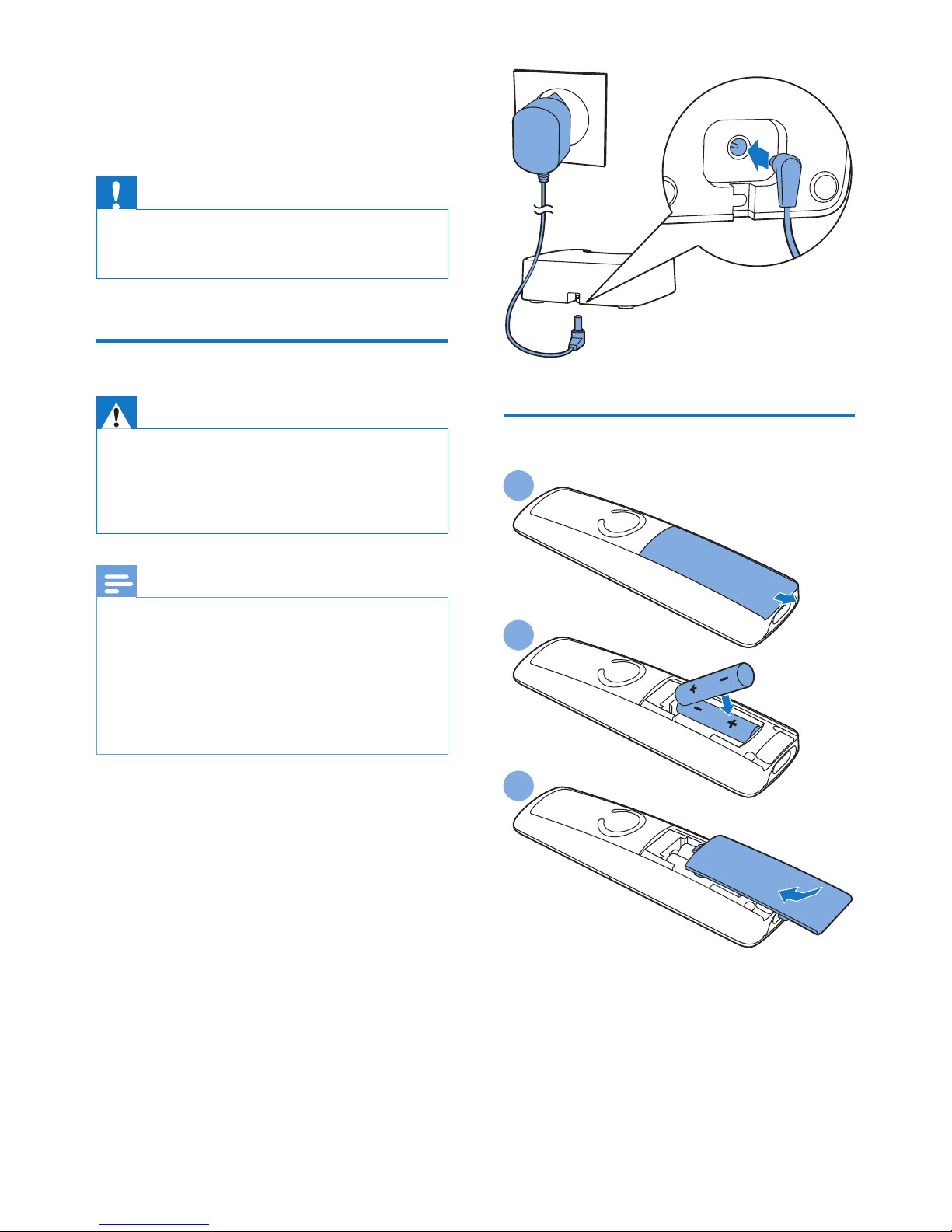
7EN
3 Get started
Caution
• Make sure that you have read the safety instructions in
the 'Important safety instructions' section before you
connect and install your handset.
Connect the charger
Warning
• Risk of product damage! Ensure that the power supply
voltage corresponds to the voltage printed on the back
or the underside of the phone.
• Use only the supplied power adapter to charge the
batteries.
Note
• If you subscribe to the digital subscriber line (DSL) high
speed internet service through your telephone line,
ensure you install a DSL lter between the telephone
line cord and the power socket. The lter prevents
noise and caller ID problems caused by the DSL
interference. For more information on the DSL lters,
contact your DSL service provider.
• The type plate is located on the bottom of the charger.
Connect each end of the power adapter to (for
multi handset version only):
• the DC input jack at the bottom of the
extra handset charger.
• the power socket on the wall.
Install the supplied batteries
1
2
3
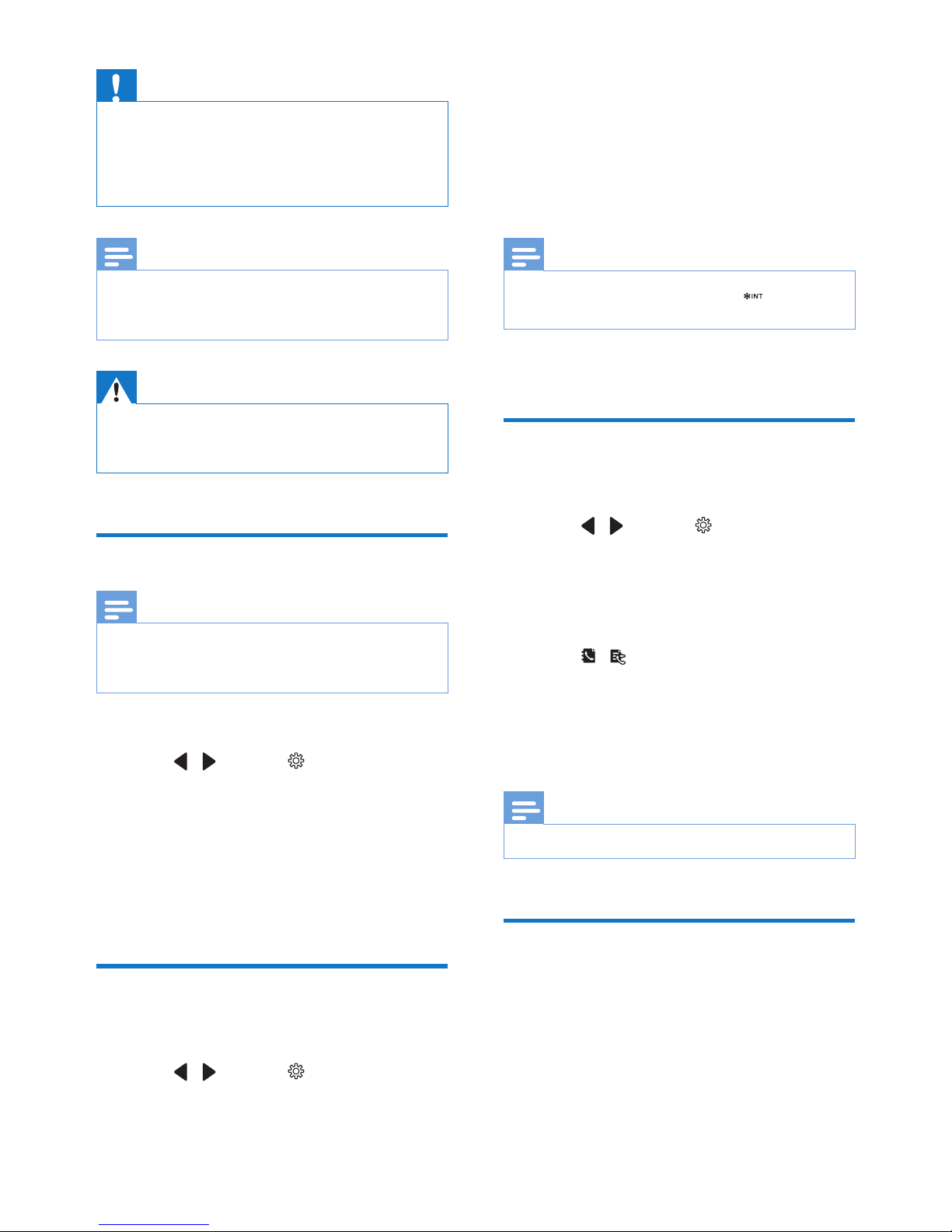
8 EN
Caution
• Risk of explosion! Keep batteries away from heat,
sunshine or re. Never discard batteries in re.
• Use only the supplied batteries.
• Risk of decreased battery life! Never mix different
brands or types of batteries.
Note
• Charge the batteries for 8 hours before rst use.
• If the handset becomes warm when the batteries are
charging, it is normal.
Warning
• Check the battery polarity when inserting in the
battery compar tment. Incorrect polarity may damage
the product.
Set the display language
Note
• This feature only applies to models with multiple-
language support.
• Languages available vary from country to country.
1 Select [Menu].
2 Press / to select , then press
[Select].
3 Select [Language], then press [OK] to
conrm.
4 Select a language, then press [OK] to
conrm.
» The setting is saved.
Set the date and time
1 Select [Menu].
2 Press / to select , then press
[Select].
3 Select [Date & time], then press [OK] to
conrm.
4 Select [Set date]/[Set time], then press
[OK] to conrm.
5 Press the numeric buttons to enter the
date and time.
Note
• If the time is in 12-hour format, press to select [am]
or [pm] (Country dependent).
6 Press [OK] to conrm.
Set the date and time format
1 Select [Menu].
2 Press / to select , then press
[Select].
3 Select [Date & time], then press [OK] to
conrm.
4 Select [Date format] or [Time format].
5 Press / to select [DD-MM-YYYY] or
[MM-DD-YYYY] as the date display, and
[12 Hours] or [24 Hours] as the time
display. Then press [OK] to conrm.
» The setting is saved.
Note
• The date and time format setting is country dependent.
Register your handset
Register your handset to the base station
before use.
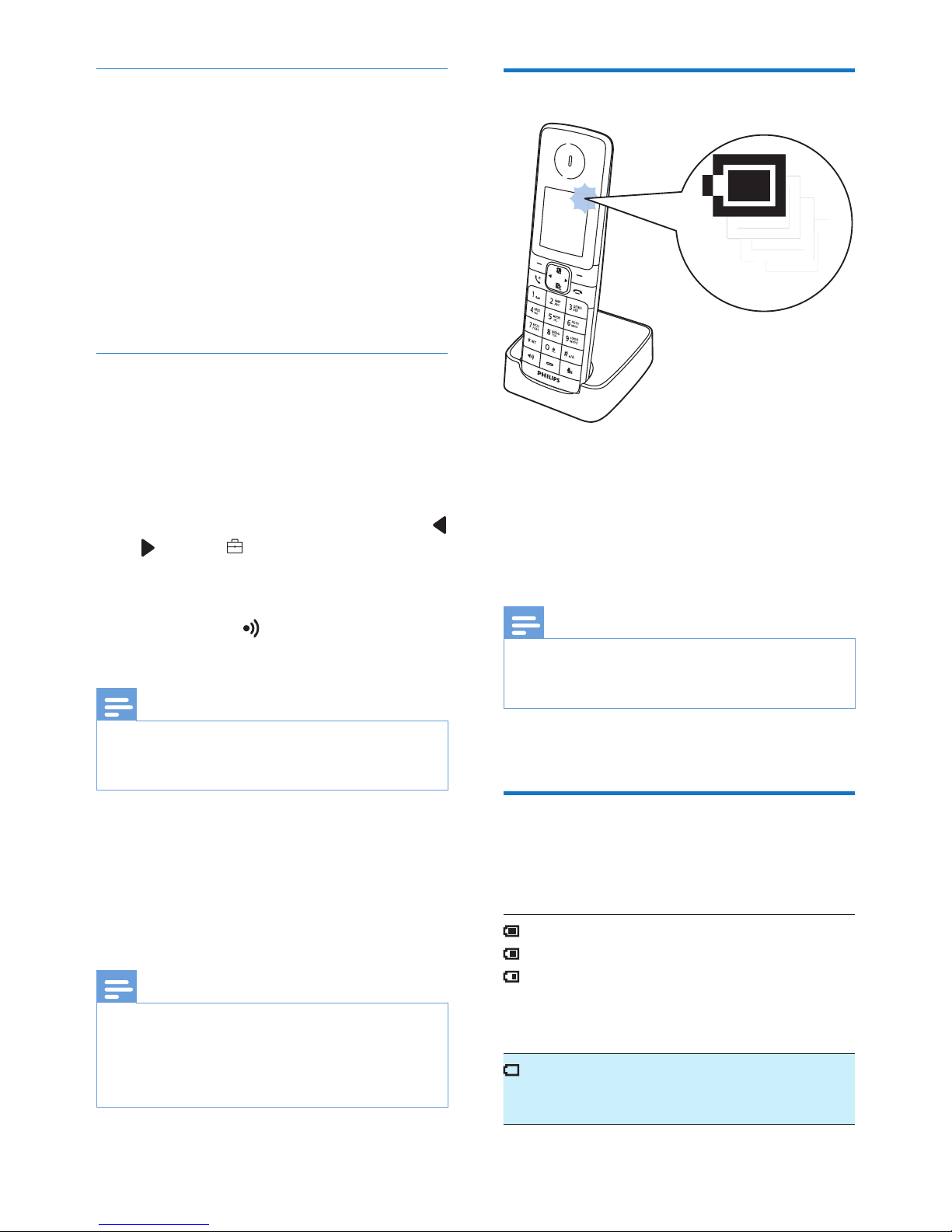
9EN
Auto registration
Extra handsets of the same model can be autoregistered. Place the unregistered handset on
the base station.
» The handset detects the base station
and registers automatically.
» Registration is complete in less
than two minutes. The base station
automatically assigns a handset number
to the handset.
Manual registration/Pairing
If auto registration fails or if you register a
handset of a different model, register your
handset manually to the base station.
1 If the handset is in [Unregistered] status,
go to step 4. If the handset is in [searching]
and [Unavailable] status, press [Menu] >
/ to select , then press [Select].
2 Select [Register], then press [OK] to
conrm.
3 Press and hold on the base station for
10 seconds.
Note
• For models with an answering machine, you hear a
conrmation beep indicating that the base is now in
registration mode.
4 Enter the system PIN/passcode. Press
[Clear] to make corrections.
5 Press [OK] to conrm the PIN/passcode.
» Registration is complete in less than 2
minutes.
Note
• If the PIN/passcode is incorrect or no base is found
within a certain period, a notication message will be
displayed on your handset.
• The preset PIN/passcode is 0000. No change can be
made on it.
Charge the handset
Place the handset on the base station to
charge the handset. When the handset is
placed correctly on the base station, you hear a
docking sound.
» The handset starts charging.
Note
• Charge the batteries for 8 hours before rst use.
• If the handset becomes warm when the batteries are
being charged, it is normal.
Your phone is now ready to use.
Check the battery level
The battery icon displays the current battery
level.
When the handset is off the
charger, the bars indicate the
battery level (from full to low).
When the handset is on the
charger, the bars ash until
charging is complete.
The empty battery icon ashes.
The battery is low and needs
recharging.

10 EN
If you are on the phone, you hear warning
tones when the batteries are almost empty.
The handset turns off when the batteries are
completely empty.
What is standby mode?
Your phone is in standby mode when it is idle.
The handset name, date and time, and handset
number are displayed on the standby screen.
Check the signal strength
The number of bars indicates
the connection status between
the handset and base station. The
more bars are shown, the better
the connection is.
• Make sure the handset is linked to the base
station before you make or receive calls
and carry out the functions and features.
• If you hear warning tones when you are
on the phone, the handset is almost out
of battery or the handset is out of range.
Charge the battery or move the handset
closer to the base station.
Note
• When ECO+ is on, the signal strength is not displayed
(see 'ECO+ mode' on page 24).
Switch the handset on or off
Press and hold to switch the handset on or
off.
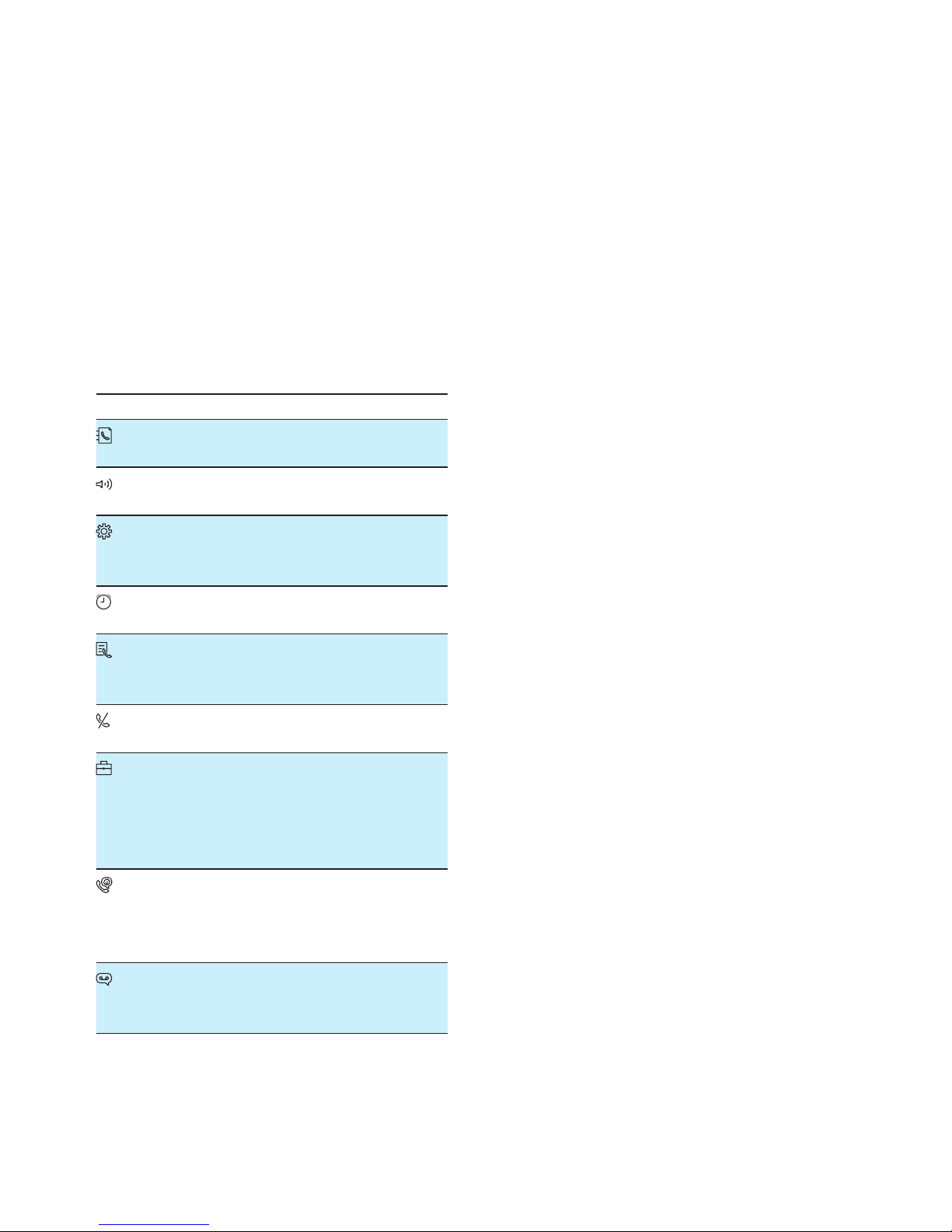
11EN
4 Main menu
icons
The following is an overview of the menu
options that are available in your D6350. For
detailed explanation of the menu options, see
the corresponding sections in this user manual.
Make sure that all the handsets registered to
the base station are Philips D63 models in
order to have all these icons displaying and
features functioning properly.
Icon Descriptions
[Phonebook] - Add, edit, manage
phonebook entries etc.
[Sounds] - Set the ring volume, ring
tone, key tone etc.
[Phone setup] - Set the date and time,
Eco mode, handset name and display
language.
[Alarm] - Set the alarm time, alarm tone,
alarm repetition.
[Call log] - Stores the call history of all
missed, received or blocked calls (for
D630 only).
[Privacy mode] - Block incoming,
outgoing calls or set silent mode.
[Services] - Set the auto conference,
auto prex, network type, recall time,
auto clock, call services etc.
The services are network and country
dependent.
[Baby monitor] - Set the alert to
an external line, a contact from the
phonebook or other handsets and the
baby cry level.
[Answer machine] - Setup, listen to,
delete phone messages, etc (for D635
only).
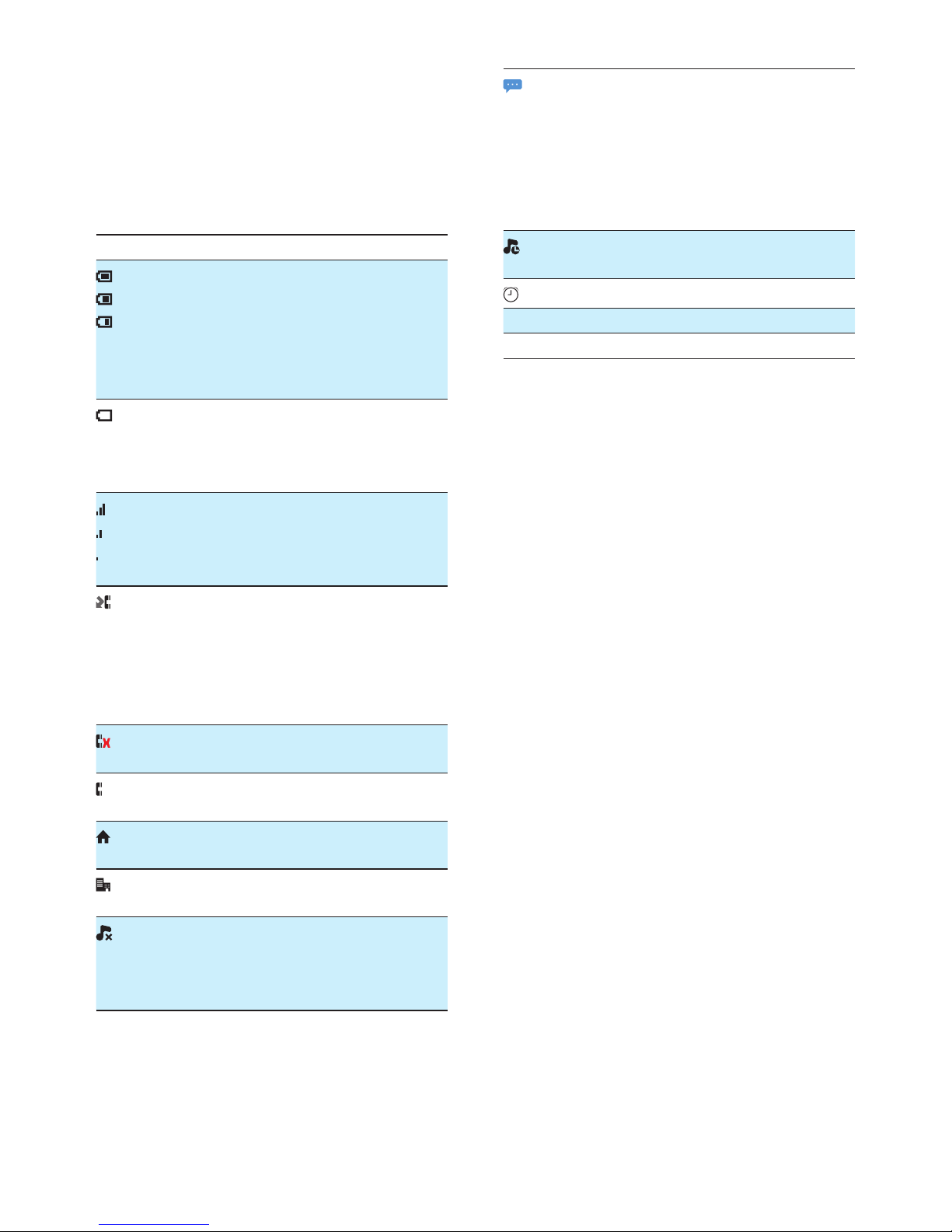
12 EN
5 Display icons
In standby mode, the icons shown on the main
screen tell you what features are available on
your handset.
Icon Descriptions
When the handset is off the charger,
the bars indicate the battery level
(from full to low).
When the handset is on the charger,
the bars keep scrolling until charging is
complete.
The empty battery icon ashes and
you hear an alert tone.
The battery is low and needs
recharging.
It shows the connection status
between the handset and base station.
The more bars are shown, the better
the signal strength is.
It ashes when there is a new missed
call.
It remains steadily on when browsing
unread missed calls in call log, or when
browsing the read missed calls in call
log.
It remains steadily on when browsing
blocked calls in call log.
It ashes when there is an incoming
mobile number.
It ashes when there is an incoming
home number.
It ashes when there is an incoming
ofce number.
The ringer is off.
The silent mode is set and within
active period
(the phone does not ring).
It ashes when there is a new voice
message.
It remains steadily on when the voice
messages are already viewed in the
call log.
The icon is not shown when there is
no voice message.
The silent mode is set, but is outside
of active period.
The alarm is activated.
ECO The Eco mode is activated.
ECO+ The ECO+ mode is activated.
